Hyundai H-LED24V8 Instruction Manual
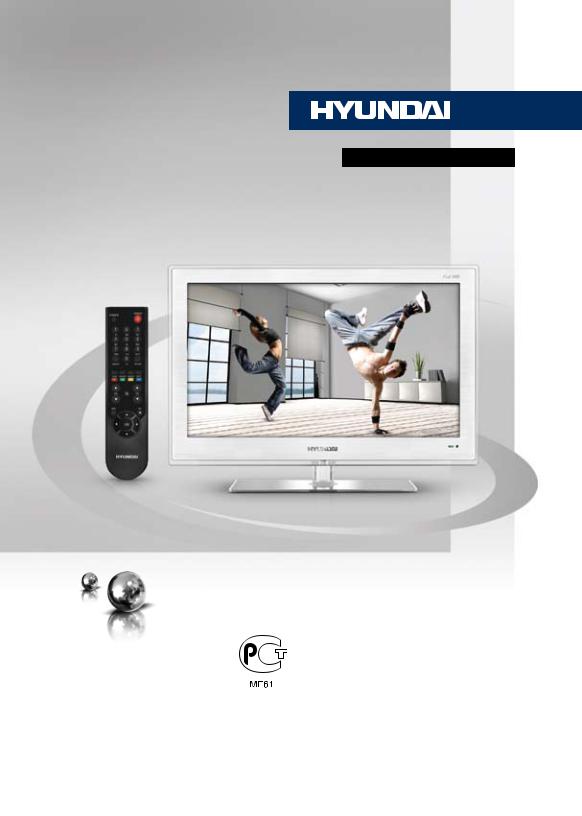
 H-LED24V8
H-LED24V8
|
ТЕЛЕВИЗОР |
|
|
ЦВЕТНОГО ИЗОБРАЖЕНИЯ |
|
LED TV |
ЖИДКОКРИСТАЛЛИЧЕСКИЙ |
|
(LCD) |
||
|
||
|
|
Instruction manual |
Руководство по эксплуатации |
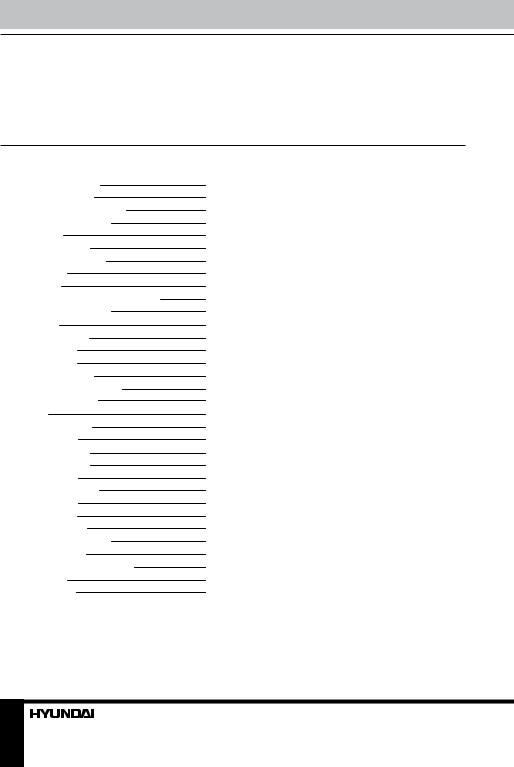
Table of contents
Dear customer!
Thank you for purchasing our product. For safety, it is strongly recommended to read this manual carefully before connecting, operating and/or adjusting the product and keep the manual for reference in the future.
Table of contents |
2 |
Before you start |
3 |
Utilization of the product |
3 |
Important safeguards |
3 |
Installation |
4 |
Wall mounting |
4 |
Stand installation |
4 |
Connection |
5 |
Connection |
5 |
Outdoor antenna connection |
5 |
Other connections |
5 |
Operation |
6 |
Control elements |
6 |
Front panel |
6 |
Back panel |
6 |
Remote controller |
7 |
Changing the battery |
7 |
General operations |
8 |
Game |
8 |
Signal sources |
8 |
OSD operation |
8 |
Picture setting |
9 |
Sound setting |
9 |
Setup page |
9 |
Channel setting |
9 |
App setting |
10 |
USB operation |
10 |
File playback |
10 |
General information |
11 |
Troubleshooting |
11 |
Causes of interference |
11 |
Accessories |
12 |
Specifications |
12 |
2

Before you start
Utilization of the product
If you want to dispose this product, do not mix it with general household waste. There is a separate collection system for used electronic products in accordance with legislation that requires proper treatment, recovery and recycling.
Please contact your local authorities for the correct method of disposal. By doing so, you will ensure that your disposed product undergoes the necessary treatment, recovery and recycling and thus prevent potential negative effects on the environment and human health.
Important safeguards
•Before connecting the AC power cord to the DC adapter outlet, make sure that the voltage designation of the DC adapter corresponds to the local electrical supply.
•Accessories include a DC adaptor SAWA- 12-50012. Do not use other adaptors with this unit.
•Please unplug the power cord from the AC outlet and contact a service center for repair
if following occurs: any obvious abnormality appears in the unit, such as smoky, peculiar smell or strange sound; liquid has been spilled or other objects have fallen into the unit; no picture or sound; cover or panel is broken; although you have operated the unit following the operating instructions, it still cannot work normally.
•This unit should only be connected to a wall socket having grounding.
•Always disconnect the power cord and antenna during a storm.
•Do not fix the power cord with a metal nail.
•Unplug the power cord from the AC outlet; also unplug the signal cables from the input ports when the unit is unused for long periods of time.
•When unplugging the plug, always hold the wide slot, do not touch the metal part, and do not destroy, refit, twist, pull or roast the power cord.
•Please contact the service center immediately if you found that the core is
showed in the air or has been broken.
•Please replace the AC outlet if the metal bolt cannot be inserted into the power socket completely or it cannot be fastened even when it was pushed in, otherwise, any accidents of shocks and fires would happen.
•Never touch the antenna lie or power plug if it stars to thunder.
•Do not touch the power plug with wet hands.
•Do not use any non-rated power socket with numerous devices jointed on one power socket or cable device. The wire of nondesignated capacity may cause the fire due to the generation of heat.
•All instructions must be read and understood well before you operate the unit. Heed all warnings and follow all instructions.
•Please use the accessories provided
by the manufacturer. Using inadequate accessories may result in accidents.
•Please adjust the product through the panel buttons or the remote controller, do not remove the cover or attempt to service the product by yourself. Do not disassemble back cover and do not make maintenance by yourself to avoid the electric shock.
•Over-press the panel may destroy the product.
•Do not place the product on an unstable cart, stand surface, tripod, bracket, or table. The product may fall, causing serious accidents as well as the damage to the product.
•Please place the product on a flat surface
3
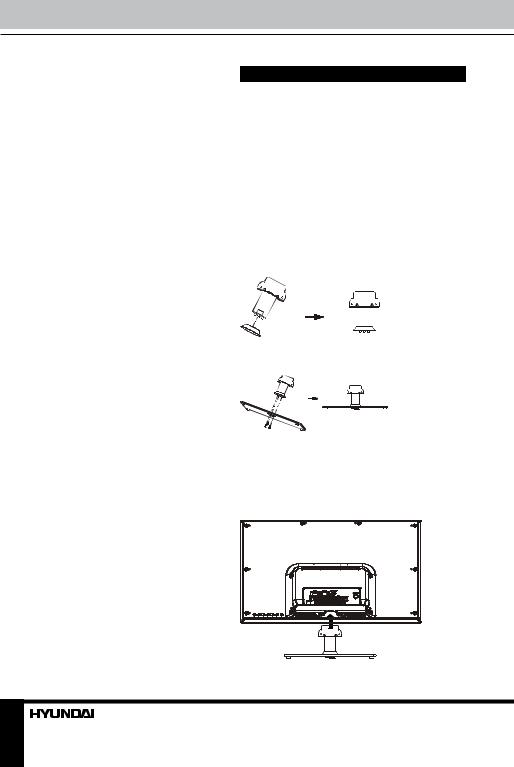
Before you start
in a well-ventilated location. Keep it away from the burning-light, direct sunlight, vibration, high-temperature and humidity.
•Do not place any vase, potted plant, cup, medicine and any container with water on this product. If the liquid is spilt, it may cause the fire, electric shock or breakdown.
•Do not install it at the place on the strong magnetic field or current field. It may cause break down. This equipment may be observed deterioration of the picture by electromagnetic radiation in electromagnetic environment.
•Fasten the wheel of the product or shelf with wheels when installing this product. If it moves or is tipped over, it may be damaged.
•Do not place any fire source such as candlelight close to this product or place it on this product. If it is tipped over or fallen down, it may cause damage or fire.
•Do not place the unit into closed space
of TV for better ventilation; it can reduce the product lifetime. Keep a space at least 10 cm at above, left and right of the TV.
•Please place all the signal cords behind of rear panel.
•Do not overexert or touch the panel when you convey the product. Do not transfer the LCD TV up or down display direction.
•Do not transport it with the power cord
or the connection cable connected. If you move this product with the power cord or the connection cable connected, the damaged power cord, connection cable or connection terminal may cause the fire, the electric shock or breakdown.
•2 persons or more shall transport the device, which is heavier than 18 kg. If you drop or tip over the device, it may damage it.
•The temperature of the product’s body becomes a little higher after a long period use. This phenomenon indicates that heat exchange in normal working mode, thus please do not let children or anyone who is sensitive of temperature to touch.
All images provided herein are schematic drawings and may differ from of real objects.
Installation
Wall mounting
For wall mounting the back panel of this unit is equipped with 4 screw holes (4 mm diameter, 200 mm horizontal spread distance x 200 mm vertical spread distance). A wall-mount bracket should be used for wall mounting (the bracket is not included and should be acquired separately). Manufacturer is not responsible for improper mounting resulting in damage of the unit.
Stand installation
1.Insert the decorator roll into the support:
2.Fix the support to the base with 3 screws:
3.Place the LED TV on a solid flat surface. Use soft material to place over the front screen to avoid any damage. Then insert the stand into the slit in the bottom part of the cabinet and fix the two parts with 2 screws:
4
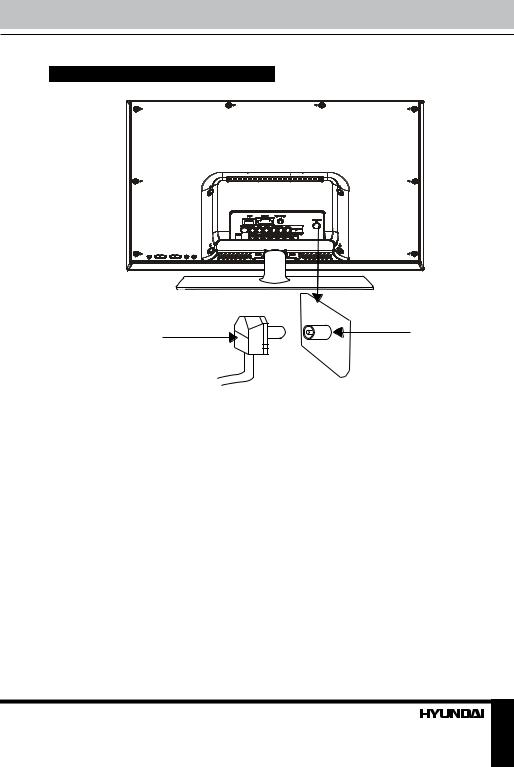
Connection
Connection
Antenna cable connector |
TVRF antenna jack |
|
75 Ohm co-axis cable
Outdoor Antenna Connection
Use 75Ω coaxial cable plug or 300-75Ω impedance converter to plug in antenna input terminal on the rear of the cabinet.
Other connections
•Connect a TV or CATV antenna to the antenna jack.
•Connect a video source to the Composite video input jack with RCA cable (not included).
•Connect an audio source to the proper Audio input jacks (left and right).
•Connect the included DC adapter to the DC input of this unit.
•When using the unit as a computer screen, connect the PC to the VGA jack of the unit by the relevant cable to get the video signal from the PC. For audio signal from the PC, connect the left and right jacks of the AV2 of this unit
to the audio output jack of the PC by using relevant connector (not included).
•If the video source has a HDMI output jack, you can connect the signal to the unit by HDMI cable (not included).
•Component input is intended for receiving component video signal if connected to the component output of external signal source.
•Connect an external device (e.g., VCR-/ DVD-recorder) to the proper Audio/Video output jacks of this unit with AV RCA cable (not included).
5

Operation
Control elements
Front panel
1. IR sensor
2. Power indicator
1
2
Back panel
1 |
2 |
3 |
4 |
5 |
1. POWER button |
||
|
|
|
|
|
|||
|
|
|
|
|
2. |
PROGRAM+/- buttons |
|
|
|
|
|
|
3. |
VOLUME+/- buttons |
|
|
|
|
|
|
4. |
MENU button |
|
|
|
|
|
|
5. SOURCE button |
||
|
|
|
|
|
6. |
USB port |
|
|
|
|
|
|
7. |
Composite video input-1 |
|
|
|
|
|
6 |
8. |
Audio stereo input-1 |
|
|
|
|
|
9. |
RF antenna jack |
||
|
|
|
|
|
|||
|
|
|
|
7 |
10. |
Component video input |
|
|
|
|
|
|
11. |
Composite video/audio output |
|
|
|
|
|
8 |
12. |
HDMI input |
|
|
|
|
|
|
13. |
VGA input |
|
|
|
|
|
|
14. |
Composite video/audio input-2 |
|
12 |
|
|
|
|
15. |
DC adaptor input |
|
|
|
|
|
|
|
|
|
13 |
|
|
|
|
|
|
|
|
|
|
|
9 |
|
|
|
14 |
|
|
|
10 |
|
|
|
DC IN |
|
|
|
|
|
|
|
15 |
|
|
|
11 |
|
|
|
|
|
|
|
|
|
|
|
6
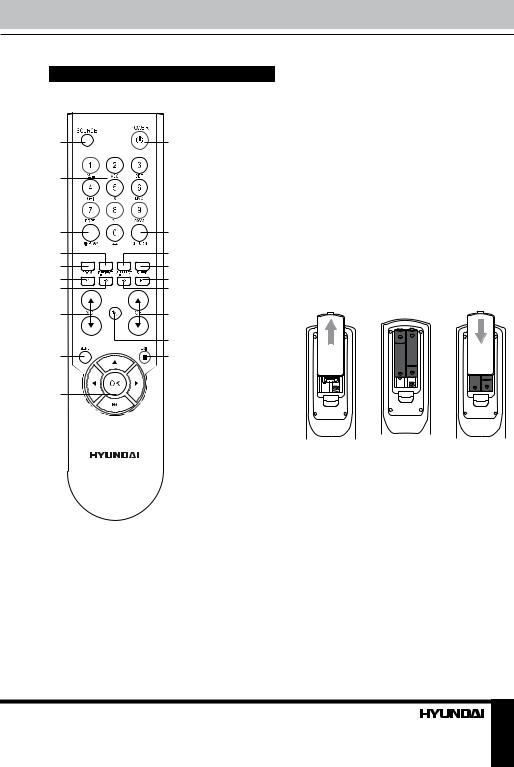
Operation
Remote controller (RC)
1 |
11 |
2
3 |
12 |
413
5 |
14 |
6 |
15 |
7 |
16 |
8 |
17 |
|
18 |
9 |
19 |
10 |
|
1.SOURCE button
2.Number buttons (Alphabetic function is unavailable for this model)
3.DISPLAY button
4.P.EFFECT button
5.ZOOM button
6.F1 button
7.F2 button
8.VOL /VOL
/VOL buttons
buttons
9.MENU button
10.Cursor (UP/DOWN/LEFT/RIGHT) buttons/ OK button
11.POWER button
12.RETURN button
13.S.EFFECT button
14.SLEEP button
15.F4 button
16.F3 button
17.CH /CH
/CH buttons
buttons
18. button
button
19.EXIT button
Changing the battery
1.Remove the battery compartment cover on the back of the RC.
2.Insert the batteries into the battery compartment making sure that the correct polarity is observed.
3.Install the cover back.
1 |
2 |
3 |
• Use two AAA batteries for the RC. The RC should be pointed at remote sensor within 8 meters and within 30 degrees at the left or the right side.
•Take the battery out of the RC if it is not used for a long time.
•Do not mix new and used batteries or different types of batteries. Weak batteries can leak and severely damage the RC.
•Do not expose the RC to shock, liquids, and do not place it in an area with high humidity.
7
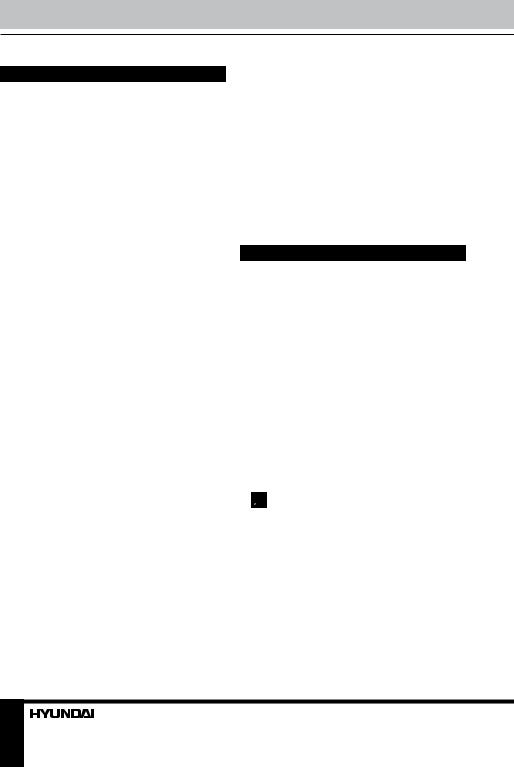
Operation
General operations
•Press POWER button on the unit or on the RC to switch on the unit from standby mode. When the unit is on, press POWER button on the RC to switch the unit to standby.
•Press VOLUMEbutton on the unit or VOL
 button on the RC repeatedly to decrease the volume; press VOLUME+ button button on the unit or VOL
button on the RC repeatedly to decrease the volume; press VOLUME+ button button on the unit or VOL button on the RC repeatedly to increase the volume.
button on the RC repeatedly to increase the volume.
•Press SLEEP button repeatedly to set the sleep time period (5 min - 10 min - 15 min - 30 min - 60 min - 90 min - 120 min).
•Press RETURN button on the RC to select from the present channel and the previously displayed channel.
•Press  button to cut off sound, press this button again or adjust volume to resume sound.
button to cut off sound, press this button again or adjust volume to resume sound.
•In TV mode press CH /CH
/CH buttons on the RC or PROGRAM+/- buttons on the unit to select previous or next channel; or press number buttons to enter a channel number directly.
buttons on the RC or PROGRAM+/- buttons on the unit to select previous or next channel; or press number buttons to enter a channel number directly.
•Press P.EFFECT button repeatedly to cycle through the available video picture modes from the following types: Normal => Dynamic => Soft => Custom.
•Press S.EFFECT button repeatedly to cycle through the available sound modes from the following types: Stereo => Movie => Music => News.
•Press DISPLAY button to display the preset TV channel information.
•In TV mode press F1 button to switch NICAM sound mode (not available for some channels).
Game
•In all modes except USB, press F2 button to switch on the game.
•The task of the game is to push yellow boxes into blue frame. When this is done, the mission in completed and the game automatically goes to the next mission level (total 20 levels).
• Press cursor buttons to move the box. Press OK to undo the previous step. Press VOL  /VOL
/VOL buttons to select the mission level. Press EXIT button or F2 button to exit the game.
buttons to select the mission level. Press EXIT button or F2 button to exit the game.
Signal sources
Press SOURCE button, then press DOWN/ UP cursor buttons on the RC to select a source from available source list: TV => AV1 => AV2 => YPbPr => HDMI => PC => USB. Press OK button on the RC or MENU button on the panel to confirm.
OSD operation
1.Press MENU button to enter the setting menu displayed on the screen.
2.Press UP/DOWN cursor buttons on the RC or PROGRAM+/- buttons on the panel to select setting page.
3.Press RIGHT cursor button or OK button on the RC or VOLUME+ button on the panel to go to the parameter list.
4.Press UP/DOWN cursor buttons on the RC or PROGRAM+/- buttons on the panel to select a parameter to adjust.
5.Press LEFT/RIGHT cursor buttons on
the RC or VOLUME+/- buttons on the panel to adjust the selected parameter.
6. Press MENU button to return to the previous menu page. Press EXIT button on the RC to quit the menu.
 Some menu items may be in grey color, in this case they are not adjustable. Pictures of OSD menu are for reference only; they may differ from the real screens.
Some menu items may be in grey color, in this case they are not adjustable. Pictures of OSD menu are for reference only; they may differ from the real screens.
8
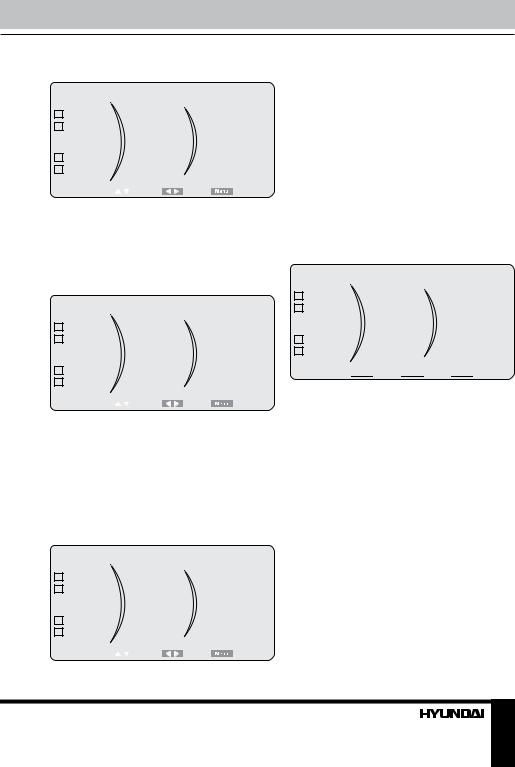
Operation
Picture setting
|
|
|
Channel |
|
|
Color tone |
|
|
|
|
|
||
|
|
|
|
|
|
|
|||||||
|
|
|
App |
|
|
Flesh tone |
|
|
|
|
|
||
|
|
|
|
|
|
|
|||||||
|
|
|
Picture |
|
|
Brightness |
|
|
|
|
|
||
|
|
|
Sound |
|
|
|
Contrast |
|
|
|
|
|
|
|
|
|
|
|
|
|
|
|
|
|
|||
|
|
|
Setup |
|
|
|
Color |
|
|
|
|
|
|
|
|
|
|
|
|
|
Sharpness |
|
|
|
|
|
|
|
|
|
Select |
|
|
|
Adjust |
|
Back |
|
|
||
|
|
|
|
|
|||||||||
•Brightness, Contrast, Color, Sharpness, Tint (tint available only for NTSC system).
•Color tone: Select color temperaure mode of the picture - Normal/Warm/Cool.
•Flesh tone: correct the color of the image.
Sound setting
|
|
|
App |
|
|
AVC |
|
|
|
|
|
||
|
|
|
|
|
|
|
|||||||
|
|
|
Picture |
|
|
Surround |
|
|
|
|
|
||
|
|
|
|
|
|
|
|||||||
|
|
|
Sound |
|
|
Volume |
|
|
|
|
|
||
|
|
|
Setup |
|
|
|
Balance |
|
|
|
|
|
|
|
|
|
|
|
|
|
|
|
|
|
|||
|
|
|
Channel |
|
|
|
Equalizer |
|
|
|
|
|
|
|
|
|
|
|
|
|
Mode |
|
|
|
|
|
|
|
|
|
Select |
|
|
|
Adjust |
|
Back |
|
|
||
|
|
|
|
|
|||||||||
•Volume: adjust sound volume level.
•Balance: adjust balance between left and right speaker.
•Equalizer: adjust the equalizer.
•AVC: set the auto volume correction on/
off.
•Mode: News/Music/Movie/Stereo.
•Surround: set surround sound effect on/off.
Setup page
|
|
|
Picture |
|
|
Melody |
|
|
|
|
|||
|
|
|
|
|
Child lock |
|
|
|
|
||||
|
|
|
Sound |
|
|
|
|
|
|
||||
|
|
|
|
|
Reset |
|
|
|
|
||||
|
|
|
Setup |
|
|
Language |
|
|
|
|
|||
|
|
|
Channel |
|
|
|
Color system |
|
|
|
|
||
|
|
|
|
|
|
|
|
|
|
||||
|
|
|
App |
|
|
|
Sound system |
|
|
|
|
||
|
|
|
|
|
|
|
Blue back |
|
|
|
|
||
|
|
|
Select |
|
|
|
Adjust |
|
|
Back |
|
|
|
|
|
|
|
|
|||||||||
•Language: select the language of the OSD menu.
•Color system: PAL/SECAM.
•Sound system: D/K, B/G.
•Blue back: set on or off blue screen activation when no signal.
•Melody: select a start-up sound when the TV is turned on.
•Child lock: select ON to lock all buttons on the panel (except POWER button). Set OFF to unlock the buttons.
•Resetting: reset the parameters to initial factory settings.
Channel setting
|
|
|
Sound |
|
|
|
|
|
|
|
|
|
|
||
|
|
|
Setup |
|
Channel edit |
||
|
|
|
|||||
|
|
|
Channel |
|
Fine tune |
|
|
|
|
|
App |
|
Auto store |
|
|
|
|
||||||
|
|
|
Picture |
|
Manual store |
||
|
|
|
|
|
|
|
|
Select  Adjust
Adjust 


 Back
Back 



•Fine tune: adjust the current frequency manually to improve the quality of signal if it is too week.
•Channel edit:
Swap: press cursor buttons or number buttons to select Current channel and Aid channel to be swapped. Select Swap item and press OK button to confirm swapping.
Skip: select a channel with cursor buttons or number buttons. Select Skip item and press OK button to confirm. Now this channel will be skipped when next/previous channels are selected.
•Auto store: select this item and press OK button to start automatic seach and storing of available channels. To quit searching, press MENU button.
•Manual search: in this submenu, select PR Start to select the channel you want to search. Press left or right cursor button to search manually down or up the band. To quit searching, press MENU button.
9
