Hyundai H-CMD7082 User Manual

H-CMD7082
DVD/CD/MP3 RECEIVER |
DVD/CD/MP3 |
Instruction manual |
|

Dear customer!
Thank you for purchasing our product. For safety, it is strongly recommended to read this manual carefully before connecting, operating and/or adjusting the product and keep the manual for reference in the future.
Table of contents
Table of contents .................................................................................................................................................... |
2 |
Important safeguards .............................................................................................................................................. |
3 |
Installation/Connections ......................................................................................................................................... |
4 |
Panel controls......................................................................................................................................................... |
7 |
Remote control..................................................................................................................................................... |
11 |
Glossary............................................................................................................................................................... |
13 |
Features ............................................................................................................................................................... |
14 |
Compatible discs .................................................................................................................................................. |
15 |
General operation................................................................................................................................................. |
17 |
Digital tuner ......................................................................................................................................................... |
20 |
Disc operations .................................................................................................................................................... |
23 |
USB/ SD/ MMC MP3 operations ......................................................................................................................... |
30 |
DVD system setup ............................................................................................................................................... |
32 |
Anti-theft system.................................................................................................................................................. |
38 |
Handling discs ..................................................................................................................................................... |
39 |
Cleaning............................................................................................................................................................... |
39 |
Troubleshooting guide.......................................................................................................................................... |
40 |
Specification ........................................................................................................................................................ |
41 |
2

Important safeguards
∙Using the device at temperature below -10º may cause the breakage of the device. BEFORE USING PLEASE HEAT UP THE PASSENGER COMPARTMENT TO THE RECOMMENDED TEMPERATURE!
∙Read carefully through this manual to familiarize yourself with this high-quality sound system.
∙Disconnect the vehicle's negative battery terminal while mounting and connecting the unit.
∙When replacing the fuse, be sure to use one with an identical amperage rating. Using a fuse with a higher amperage rating may cause serious damage to the unit.
∙DO NOT attempt to disassemble the unit. Laser beams from the optical pickup are dangerous to the eyes.
∙Make sure that pins or other foreign objects do not get inside the unit; they may cause malfunctions, or create safety hazards such as electrical shock or laser beam exposure.
∙If you have parked the car for a long time in hot or cold weather, wait until the temperature in the car becomes normal before operating the unit.
∙DO NOT open covers and do not repair yourself. Consult the dealer or an experienced technician for help.
∙Make sure you disconnect the power supply and aerial if you will not be using the system for a long period or during a thunderstorm.
∙Make sure you disconnect the power supply if the system appears to be working incorrectly, is making an unusual sound, has a strange smell, has smoke emitting from it or liquids have got inside it. Have a qualified technician check the system.
∙The unit is designed for negative terminal of the battery, which is connected to the vehicle metal. Please confirm it before installation.
∙Do not allow the speaker wires to be shorted together when the unit is switched on. Otherwise it may overload or burn out the power amplifier.
∙Do not install the detachable panel before connecting the wire.
3
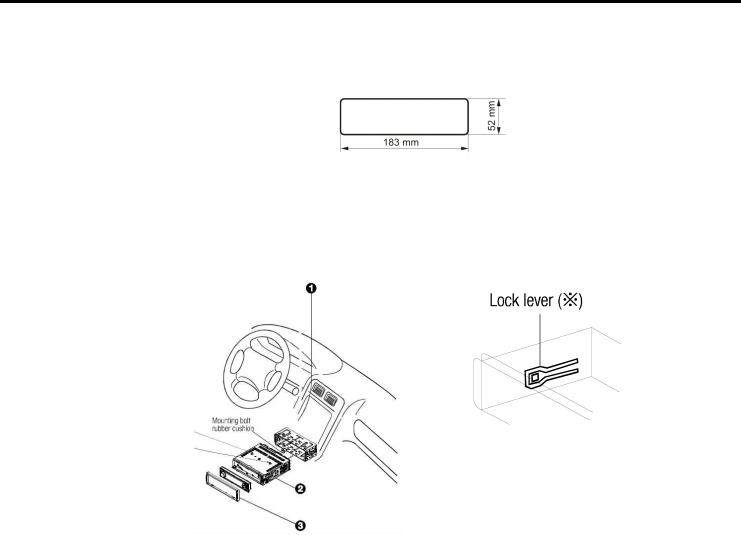
Installation/Connections
First complete the electrical connections, and then check them for correctness.
Installation opening
This unit can be installed in any dashboard having an opening as shown below. The dashboard should be 4.75 5.56 mm thick in order to be able to support the unit.
1.Insert mounting collar into the dashboard, and bend the mounting tabs out with a screwdriver. Make sure that lock lever  is flush with the mounting collar (not projecting outward).
is flush with the mounting collar (not projecting outward).
2.Secure the rear of the unit.
After fixing mounting bolt and power connector, fix the rear of the unit to the car body by rubber cushion. 3. Insert trim plate.
When you prepare to insert trim plate, please check it s direction. Once it was up side down, it cannot be fixed.
IMPORTANT: Remove these two screws before installation. Otherwise, the DVD Player will not work
4
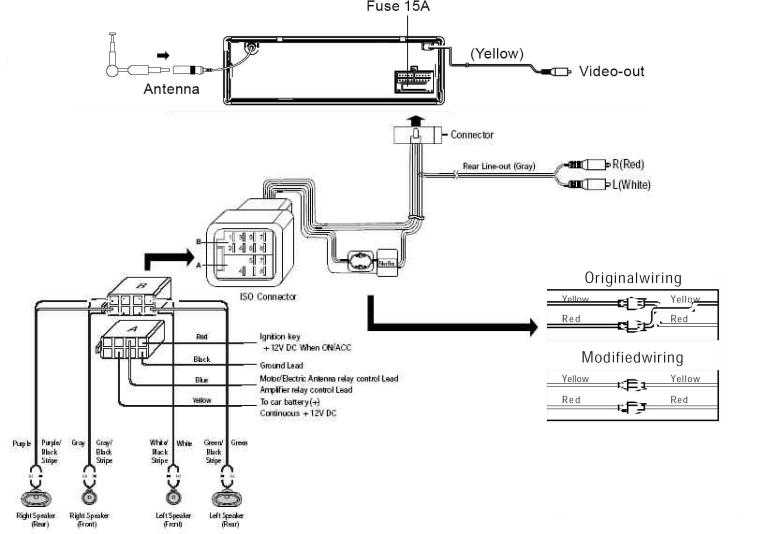
Electrical connections
5
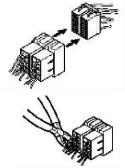
Do not interchange the connection of the wiring!!!
For some car models you may need to modify wiring of the supplied power cord as illustrated (modified wiring), or else the memory of the unit may be lost after you power off. Contact your authorized car dealer before installing this unit.
Using the ISO Connector
1.If your car is equipped with the ISO connector, then connect the ISO connectors as illustrated.
2.For connections without the ISO connectors, check the wiring in the vehicle carefully before connecting, incorrect connection may cause serious damage to this unit.
Cut the connector, connect the colored leads of the power cord to the car battery as shown in the color code table below for speaker and power cable connections.
Location |
|
FUNCTION |
|
|
Connector A |
|
Connector B |
1 |
|
|
Rear Right(+)---Purple |
2 |
|
|
Rear Right(-)---Purple/Black Stripe |
3 |
|
|
Front Right(+)---Gray |
4 |
Battery 12V (+)/yellow |
|
Front Right(-)---Gray/Black Stripe |
5 |
Auto Antenna/blue |
|
Front Left(+)---White |
6 |
|
|
Front Left((-)---White/Black Stripe |
7 |
ACC+/red |
|
Rear Left(+)---Green |
8 |
Ground/black |
|
Rear Left(-)---Green/Black Stripe |
6
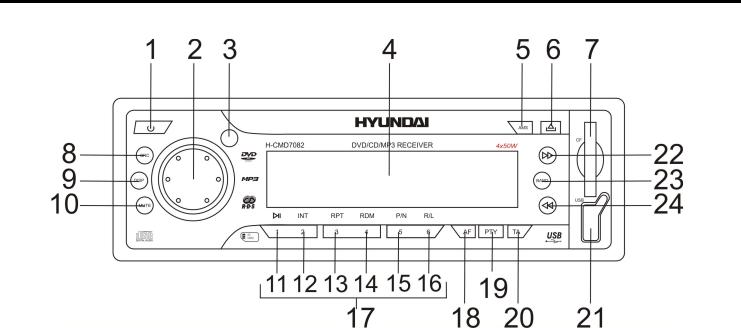
Panel controls
Front panel
1.PWR button
Press PWR to turn the power on. Press again to turn the power off.
2.VOL knob (rotate it to adjust the volume)/ MENU/SEL button: during VCD/ DVD playback, press more then 2 seconds to display the root menu of the disc. Repeatedly press SEL to select modes: VOL, BAS, TRE, BAL, FAD; rotate the knob to adjust the level.
3.Remote control sensor
4.LCD display
5.AMS button
Press it to activate the Radio Auto preset function.
7
6. button
button
Press it to open the panel.
7.SD/MMC slot
8.SRC button
Press to select the source: Radio, Disc play, USB, Card.
9.DISP button
10.MUTE button
Press it to cut down the volume output, press it again to resume volume.
11.PLAY/ PAUSE button
Use this button to play or pause playback. Under the pause status, press it to play.
12.INT button
Press it to start intro playing (15 seconds).
13.RPT button
For DVD: use this button to play titles or chapters repeatedly. For CD/ VCD: use this button to play current track repeatedly.
14.RDM button Track random play.
15.P/N button
Press it to switch the video system (PAL/ NTSC/AUTO).
16.R/L button
Press it to switch the DVD and VCD audio channel (L/R/ST).
17.PRESET STATION [1-6] buttons
18.AF button
Press it to activate the AF function. Press it for 2 seconds to choose REG ON, press it again for 2 seconds to switch to REG OFF.
8
19.PTY button
Press it to activate the PTY function. Press PTY button for 2 seconds to choose LOCAL, press it again for 2 seconds to switch to DX.
20.TA button
Press it to activate the TA function. Press it for 2 seconds to choose ST, press it again for 2 seconds to switch to MONO.
21.USB slot
22.8 button
Use this button to search for the beginning of the next track, for forward scanning or for manual seek tuning.
23.BAND button
Press it repeatedly to select your desired radio band (FM1, FM2, FM3, FM (OIRT), AM1, AM2) during RADIO mode.
24.7 button
Use this button to search for the beginning of the previous track, for backward scanning or for manual seek tuning.
9
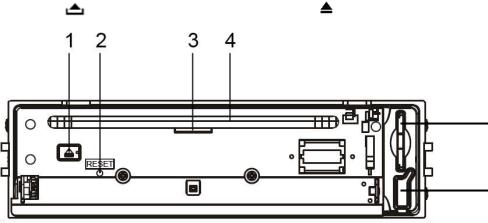
Back of the front panel
Press the |
button to open the panel and press |
to eject the disc. |
5
6
1.EJECT button
2.RESET hole
3.LED indicator
4.CD slot
5.SD/MMC slot
6.USB slot
Note: Pressing the RESET hole will erase the clock setting and stored stations.
Panel status indicator lights up when you slide the panel down; flashes when you remove the panel.
10
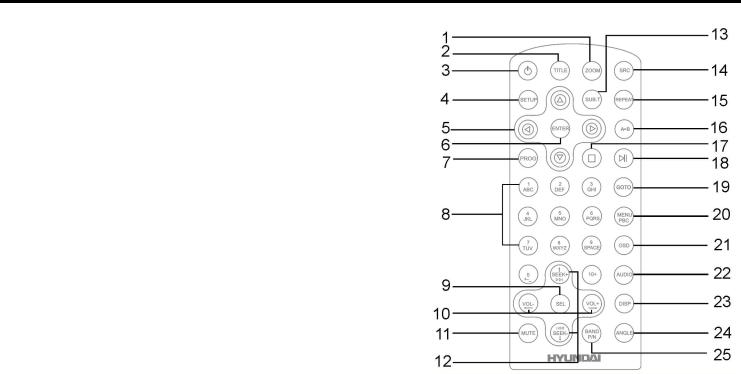
Remote control
1.ZOOM button
2.TITLE button
3.PWR button
4.Setup button
5.Directional buttons for menu selection
6.ENTER button
7.PROGRAM button
8.Digit area
9.SELECT button (to select basic sound setting options)
10.VOLUME button
11.MUTE button
12.RADIO TUNE/ NEXT  , PREVIOUS
, PREVIOUS  button
button
13.Select subtitle language
14.SRC button
15.REPEAT button
16.A B button
B button
17.STOP button
18.PLAY/PAUSE button
19.GOTO button
20.MENU PBC button
21.On Screen Display button
22.AUDIO button
23.DISPLAY button
24. ANGLE button |
25. BAND button |
11
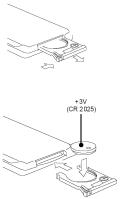
Battery information of remote controller
1.Press the catch and at the same time pull out the battery tray.
2.Insert the 1 x lithium battery, type CR 2025 3V battery with the stamped (+) mark facing upward. Insert the battery tray into the remote control.
Warning: Store the battery where children cannot reach. If a child accidentally swallows the battery, consult a doctor immediately.
Do not recharge, short, disassemble or heat the battery or dispose it in a fire.
Do not expose or bring into contact the battery with other metallic materials. Doing this may cause the battery to give off heat, crack or start a fire.
When throwing away or saving the battery, wrap it in tape and insulate; otherwise, the battery may give off heat, crack or start a fire.
12

Glossary
PBC (PlayBack Control)
PlayBack Control is a menu recorded on the disc with SVCD or VCD2.0 format. For the discs contained PBC, it can playback interactive software with the menu displayed on TV. And if the disc contains still images, it can playback high definition of still image.
Title
The title is the important part of DVD disc. The memory volume of the disc is rather big, that makes possible to record several films on one disc. For example, if a disc contains three films, they may be divided into Title 1, Title 2 and Title 3. You can easy use the functions of looking-for.
Chapter
A title can be divided into several blocks, so that every block can be operated as a unit, the unit is called chapter. The chapter contains a unit at least.
Track
It is the biggest component of VCD. Generally, every song of karaoke disc is a track.
13

Features
Fully compatible
Fully compatible with the most popular discs formats such as DVD, CD, CD-R (containing MP3, JPEG), CD-RW represented in the market.
Upgrade intelligently
Support the function of upgrading the software for playing discs of new formats to keep up with the market competition.
Strong output function
The player has an analogue audio output of 2 channels, digital audio output and video output of complex video.
Supports picture CD, Photo CD
Fully compatible with Picture CD and Photo CD without setting additional software. It automatically activates the media player menu to process.
Screen saver
Supports the screen saver function. If there is no operation or no disc during 5 minutes, the player will automatically turn into the state of screen saver. It can prolong the serviceability of the player.
14

Compatible discs
DVD Video
DVD disc include video and audio data. The data can contained by the 12 cm diameter of DVD disc is 7 times of one can contained by the common CD-R disc. Its maximum continuous playback time can be up to 2 hours (one of double-sided disc can be up to 4 hours). DVD disc sort as 4 kinds of ones: single-layer and double-layers and single-sided, single layer and double-sided, double-layers and double-sided disc.
SVCD
Super VCD disc adopt MPEG-II compression way. It can provide better quality of video than VCD disc. And it can record 2 stereo audio track. Super VCD disc can also supports wide screen.
VCD2.0
Compare with VCD1.1 disc, VCD2.0 disc has a playback list. Generally, Karaoke disc with VCD2.0 format has a PBC menu.
VCD1.1
Picture CD disc its size is same as audio CD disc include audio and video data. The maximum playback time of the standard 12 cm of disc with VCD1.1 is 74 minutes.
CDDA
Compatible with CDDA disc. CDDA disc include audio data. The maximum playback time of the standard 12 cm of CDDA disc is 74 minutes.
MP3/ JPEG
Compatible with CD-R/CD-RW/CD-ROM discs contained files with MP3/ JPG format. Also supports JPG pictures playback with MP3 tracks as background music, provides fine video and audio effect.
Picture-CD
Compatible with Picture-CD disc. Do not need setting the additional software. Picture-CD is a disc format that stores photo with electronic file format developed by Kodak company.
15
Photo-CD
Compatible with Photo-CD disc. Do not need setting the additional soft ware. Photo-CD is a disc format that stores photo with electronic file format developed by Konica company.
CD-R/CD-RW
Compatible with CD-R/CD-RW disc with ISO9660 specification include the format of MP3, JPG, JPEG, Ac3, PCM, MPG, MPE, WMA, MP4.
DVD+/-R
Compatible with DVD+/-R disc with UDF specification include the format of MP3, JPG, JPEG, Ac3, PCM, MPG, MPE, WMA, MP4.
16

General operation
Power on/ off
Press PWR button on the front panel or RC to turn the unit on.
Press again to switch the set to turn the unit off. When you switch off the system or car ignition, the settings, tuner presets and the volume level will be retained in the unit s memory.
Source select
Press SRC button once or more to select your desired function: DISC, Tuner (Radio), USB, Card. Note: the USB and Card items will be available if the USB or SD/ MMC card is in.
If you select Radio mode, press BAND once or more to select FM1, FM2, FM3, FM (OIRT), AM1, AM2.
Reset the unit
Operating the unit for the first time or after replacing the car battery, you must reset the unit.
Press  button on the panel to open the panel and press the RESET hole with a point object to restore the unit to the original factory settings.
button on the panel to open the panel and press the RESET hole with a point object to restore the unit to the original factory settings.
Volume knob functions
Push the VOL knob to select VOL/BAS/TRE/BAL/FAD, rotate the control to adjust.
-VOLUME control
Display shows the volume level VOL and number from 0 to 63.
-BASS control (will be available when DSP is OFF) Display shows the BASS level.
-TREBLE control (will be available when DSP is OFF) Display shows the TREBLE level.
17
-BALANCE control
Display shows the BALANCE level.
-FADER control
Display shows the FADER level.
Push the knob for more then 2 seconds to enter the menu and select the mode: TA VOL mode: rotate the knob to adjust the TA volume.
EQ mode: rotate the knob to select EQ sound effect: ROCK, POP, CLASSIC, FLAT, EQ OFF. LOUD mode: rotate the knob to choose the loud ON or OFF.
BEEP mode: rotate the knob to choose the beep sound ON or OFF. 12/24 hours mode: rotate the knob to choose the 12 or 24 hours mode.
TA seek mode: rotate the knob to choose TA ALARM or TA SEEK mode.
If the TA (Traffic Announcements) is turned on and there is no traffic program identification code received in the specified time, no TA/TP will display and either TA ALARM or TA SEEK will be activated.
∙TA ALARM mode: alarm is turned on.
∙TA SEEK mode: TA SEEK is automatically activated.
RETUNE mode: to determine the initial time of automatic TA search. There are 2 modes: RETUNE L and RETUNE L.
∙RETUNE L: 180 seconds.
∙RETUNE S: 45 seconds.
Note: Retune mode is active for TA SEEK mode only.
VOL LAST/ ADJUST mode: press the knob to choose VOL LAST, the turn-on volume level is the volume level of latest power off. Rotate knob to choose VOL ADJ, then rotate the knob to set the turn-on volume level.
18
Turning the sound off
Press the MUTE button to turn the sound off. Press it again or use the VOLUME buttons to turn the sound on.
Adjusting clock
∙Displaying time: Press DISP button to display the current time on the LCD, it returns to original in 5 seconds.
∙Setting time: Press DISP again for more than 2 seconds to select the hour setting. Rotate the knob to set the hours. Press the knob to make the minute start blinking. Rotate the knob to set the minutes.
Press DISP again to exit the clock setting.
Note: After receiving a station, if the current time is not the same as the RDS (Radio Data System), the time of RDS will adjust to the current.
19

Digital tuner
Note: RDS (Radio Data System) service availability varies with areas. Please understand if RDS service is not available in you area, the following service is not available, either.
Band selection
Press PWR to turn the power on, then press the SRC button once or more to select TUNER. Press BAND button once or more to select: FM1, FM2, FM3, FM (OIRT), AM1, AM2.
Manual/ automatic tuning
∙Manual tuning: press the 7/8 buttons on the panel or  /
/  buttons on the RC repeatedly to select a station downward or upward, the radio automatically tunes to a station of sufficient reception.
buttons on the RC repeatedly to select a station downward or upward, the radio automatically tunes to a station of sufficient reception.
∙Automatic tuning: Press and hold the 7/8 buttons on the panel or  /
/  buttons on the RC buttons, the automatic search will start. It will play when finds the station.
buttons on the RC buttons, the automatic search will start. It will play when finds the station.
Programming tuner stations
You can store up to a total of 36 radio stations in the memory (24 FM [18 FM + 6 FM (OIRT)], 12 AM), manually or automatically.
∙To store a station:
-Select a band (if needed)
-Select a station by 7/8 buttons on the panel or  /
/  buttons on the RC buttons
buttons on the RC buttons
-Hold a Preset button (1-6) which you want store the station for at least 2 seconds.
∙To recall a station:
-Select a band (if needed)
-Press a Preset button (1-6) briefly to recall the stored station
20
OR:
During radio mode press the 7/8 buttons on the panel or  /
/  buttons on the RC buttons to select upward or downward stored stations.
buttons on the RC buttons to select upward or downward stored stations.
AMS function (Auto Memory Store)
∙Preset scan: press AMS button for less than 1 second to scan all preset stations in the memory of the current band and stay on each memory stations for about 5 seconds. To stop preset scan, press AMS button again.
∙Auto memory store: press AMS button for more than 2 seconds to enter auto store mode. The radio will automatically store 6 strongest stations to the 6 preset memories of the current band. To stop auto store, press AMS button again.
AF function (Alternative Frequencies)
Press AF button to turn on or turn off the AF function. The RDS program will be automatically searched and received. After turning on, if the RDS signal is week or even no signal, the unit will search another frequency with this RDS program.
PS (Program Service name): the name of station will be display instead of frequency.
Note: AF indicator on LCD will flash until RDS information is received. If RDS service is not available in your area, turn off the AF mode.
Press and hold AF button for more then 2 seconds, the unit will be under REGION ON or REGION OFF mode:
∙REG ON: AF function will implement the regional code (of the PI) and only stations in the current region can be tuned automatically;
∙REG OFF: AF function will ignore the regional code (of the PI) and stations in the other regions can also be tuned automatically.
21
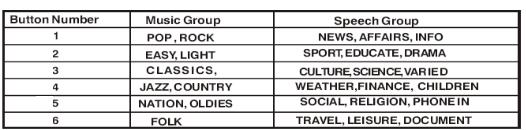
PTY (Program Type) function
Press PTY button, if no other button is pressed in 10 seconds, the unit will begin to search the program you received last time.
Press PTY the first time, then press the number buttons, you can select the music program style. Press PTY the second time, then press the number buttons, you can select the language program style. To choose the desired program style use the following table:
TA (Traffic Alarm) function
Keep pressing TA button, LCD shows TA, traffic program will be automatically searched and saved, LCD shows TP, the program is received. If no traffic program is received during specified time, under TA ALARM status, LCD shows NO TA/TP; under TA SEEK status, the unit will go on searching until it finds one.
Note: This function is also valid during playback mode.
When traffic announcement is received, the TA indicator will display. The unit will temporarily switch to the tuner mode (regardless of the current mode) and begin broadcasting the announcement at TA volume level. After the traffic announcement is over, it will return to the previous mode and volume level.
EON (Enhanced Other Networks)
When EON data is received, the EON indicator lights and the TA and AF functions are enhanced. TA: Traffic information can be received from the current station or stations in other network.
22

AF: The frequency list of preset RDS stations is updated by EON data. EON enables the radio to make fuller use of RDS information. It constantly updates the AF list of preset stations, including the one that currently tuned into. If you preset a station around the area at your home, you will later be able to receive the same station at an alternative frequency, or any other station serving the same program, EON also keeps track of locally available TP stations for quick reception.
Disc operations
Discs for playback
∙This set can play all digital audio CD, Picture-CD, Photo-CD, CD-R/RW, MP3, WMA, VCD, SVCD, DVD, DVD±R, MP4.
∙The following file types are supported: Audio files: MP3 (*.mp3)
WMA (*.wma)
Video files: MP4 (*.avi, DIVX3.11/4.0/5.0/6.0 and XVID) MPEG 2(*.vob)
MPEG 1(*.dat) Picture file: JPEG (*.jpg)
∙ISO 9660 or ISO 9660 +Joliet format - Max. 30 characters
∙Max. Track number is 448
∙Max. nested directory is 8 levels
∙The max. album number is 99
∙The max. length of each track is 99 minutes 59 seconds
∙Supported sampling frequency for MP3 disc :8KHz to 48 (44.1KHz preferably) KHz
∙Supported bit-rates of MP3 disc are: 32 - 320 kbps (128 kbps preferably).
∙Following formats are NOT supported *.ACC, *.DLF, *.M3U, *.PLS, MP3 PRO, files with DRM.
23
∙Open session discs are NOT supported.
Loading a disc
1.Press  button on the panel to slide down the panel. Insert the disc with the printed side facing upward into the slot.
button on the panel to slide down the panel. Insert the disc with the printed side facing upward into the slot.
2.Press  button to slide down the panel. Press
button to slide down the panel. Press  button on the panel to eject the disc.
button on the panel to eject the disc.
Playing a disc
1.When disc inserted, display shows LOAD and then READ.
For MP3 or disc with mixed files, reading time may exceed 1 minute. ERROR will be displayed if error found in disc operation.
∙For VCD/CD, VCD or CD icon will appear on the display.
∙While MP3/WMA/MP4 files playback, MP3 icon will appear on the display.
∙For DVD, DVD icon will appear on the display and TITLE appears.
2.Press ENTER or PLAY/ PAUSE to start playback. Playback starts from the beginning of the 1st track automatically.
∙For MP3-CD, the current album list and the track list will be displayed on the TV screen. The current selected music is highlighted.
∙To ensure good system performance, wait until the unit finishes reading the disc information before proceeding.
∙The current track number and elapsed time appear on the panel display.
Note: if your CD disc includes several folders with MP3, JPEG files, then you should operate with this CD only having TV monitor. You can see folders names on the screen of the monitor.
Pausing playback
When pressing the PLAY/ PAUSE button during playback, pause mode is set. Press again to resume playback.
24
Stop playback
For DVD/ VCD discs:
1.During playback press STOP button to pause the playing, the unit can memorize the play point.
2.Press PLAY/ PAUSE to continue playing from the pausing point.
3.Press STOP to stop the disc completely.
For CD, MP3 discs:
During playback press STOP button to stop the playing.
Playing the previous/ next track
1.Press 7/8 buttons on the panel or  /
/  buttons on the RC repeatedly to skip to previous/ next track. Use digit 0 - 9 buttons and 0, 10+ buttons on the RC to select the desired track.
buttons on the RC repeatedly to skip to previous/ next track. Use digit 0 - 9 buttons and 0, 10+ buttons on the RC to select the desired track.
2.If playback is stopped, press PLAY/ PAUSE to start playback.
Scanning forward and backward
1.Press and hold 7/ 8 buttons for more than 2 seconds once or more to select X2, X4, X8, X20 to fast backward or forward skip during playback.
2.During the fast forward or backward operation, press PLAY/ PAUSE briefly to playback again.
3.During the fast forward or backward operation, the volume will be muted.
Intro playing
For CD only.
You can play the beginning of every track for 15 seconds in sequence.
1.During playback, press INT once. INT ON/ OFF will appear on the display.
2.Press again to select the current track.
25
