Hyundai H-CMD7087 User Manual

H-CMD7087
DVD/CD/MP3 RECEIVER WITH BLUETOOTH DVD/CD/MP3- C BLUETOOTH
Instruction manual |
|

Dear customer!
Thank you for purchasing our product. For safety, it is strongly recommended to read this manual carefully before connecting, operating and/or adjusting the product and keep the manual for reference in the future.
Table of contents
Table of contents ............................................................................................................................................... |
2 |
Important safeguards ......................................................................................................................................... |
3 |
Accessories........................................................................................................................................................ |
4 |
Installation/connection....................................................................................................................................... |
5 |
Panel controls .................................................................................................................................................. |
11 |
General operations........................................................................................................................................... |
15 |
Digital tuner operations ................................................................................................................................... |
18 |
Disc glossary ................................................................................................................................................... |
21 |
DVD/SD/MMC/USB operations...................................................................................................................... |
22 |
MP3 overview ................................................................................................................................................. |
28 |
DVD setup....................................................................................................................................................... |
30 |
Bluetooth operation (option) ............................................................................................................................ |
33 |
Handling discs ................................................................................................................................................. |
36 |
Cleaning .......................................................................................................................................................... |
36 |
Troubleshooting guide ..................................................................................................................................... |
37 |
Specification.................................................................................................................................................... |
39 |
2

Important safeguards
Read carefully through this manual to familiarize yourself with this high-quality sound system.
The beginning of operation is the moment of the unit installation. Before use the device in winter it is recommended to heat up the passenger compartment during 20 seconds or to the operation temperature.
Use the unit with the temperature that goes beyond the operation temperature greatly decreases the operation resource of the screen and other components of device and can result an outage.
Disconnect the vehicle's negative battery terminal while mounting and connecting the unit.
When replacing the fuse, be sure to use one with an identical amperage rating. Using a fuse with a higher amperage rating may cause serious damage to the unit.
Do not attempt to disassemble the unit. Laser beams from the optical pickup are dangerous to the eyes.
Make sure that pins or other foreign objects do not get inside the unit; they may cause malfunctions, or create safety hazards such as electrical shock or laser beam exposure.
Do not use the unit in places where it can be exposed to water, moisture and dust.
Do not open covers and do not repair yourself. Consult the dealer or an experienced technician for help.
Make sure you disconnect the power supply and aerial if you will not be using the system for a long period or during a thunderstorm.
Make sure you disconnect the power supply if the system appears to be working incorrectly, is making an unusual sound, has a strange smell, has smoke emitting from it or liquids have got inside it. Have a qualified technician check the system.
The unit is designed for negative terminal of the battery, which is connected to the vehicle metal. Please confirm it before installation.
Do not allow the speaker wires to be shorted together when the unit is switched on. Otherwise it may overload or burn out the power amplifier.
3

Accessories
Receiver |
1 pc |
|
Remote controller |
1 pc |
|
Panel protective case |
1 pc |
|
AV cable |
1 pc |
|
USB cable |
1 pc |
|
ISO cable |
1 pc |
|
Mounting parts: |
|
|
|
Release keys |
2 pc |
|
Screw 20 |
1 pc |
|
Bolt 6 |
4 pc |
|
Washer |
2 pc |
|
Nut |
1 pc |
|
Mounting strap |
1 pc |
|
Rubber |
1 pc |
Consumer information |
1 pc |
|
Warranty card |
1 pc |
|
Instruction manual |
1 pc |
|
4

Installation/connection
Choose the mounting location where the unit will not interfere with the normal driving function of the driver.
Before finally installing the unit, connect the wiring and make sure that the unit works properly.
Consult with your nearest dealer if installation requires the drilling of holes or other modifications of the vehicle.
Install the unit where it does not get in the driver's way and cannot injure the passenger if there is a sudden stop, like an emergency stop.
If installation angle exceeds 30° from horizontal, the unit may not perform properly.
Avoid installing the unit where it would be subject to high temperature, such as from direct sunlight, or from hot air, from the heater, or where it would be subject to dust, dirt or excessive vibration.
Din Front/Rear-Mount
This unit can be properly installed either from 'Front' (conventional DIN Front-mount) or 'Rear' (DIN Rearmount installation, utilizing threaded screw Holes at the sides of the unit chassis). For details, refer to the following illustrated installation methods.
DIN FRONT-MOUNT (Method A)
1.Car dashboard
2.Sleeve
3.Screw
4.Nut
5.Spring washer
6.Screw
7.Metal strap
8.Flat washer
5
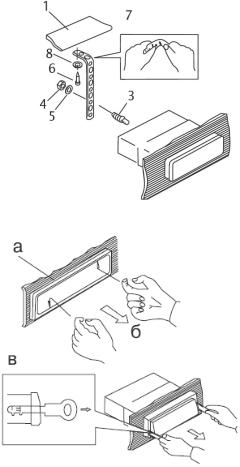
1.Install the sleeve into the dashboard; ensure it is installed with the correct side and there are no obstacles (wires, dashboard elements, etc) for the unit installation.
2.After installing the sleeve into the dashboard, bend tabs fitting to the size of the dashboard to fix the sleeve in place.
3.Use the metal strap to fix the rear side of the unit. Determine a place for fixing and install the strap as shown in the picture. You can bend the strap to the needed angle with your hands.
4.Make the necessary wire connections. Ensure the connections are correct.
5.Install the unit into the sleeve until the side locks are fixed.
Dismantling the unit
– Trim frame
– Frame uninstall direction
– Release key insertion
1.Switch off the unit and detach the front panel.
2.Insert your fingers into the groove in the front side of the trim frame (apply some effort to detach the frame). Pull the frame to detach it.
3.Insert the supplied release keys into the both sides of the unit body to click, as shown in the picture. To extract the unit from the dashboard, pull the release keys or the unit body to pull it out. Before detaching the unit, ensure it is not fixed with the metal strap.
6
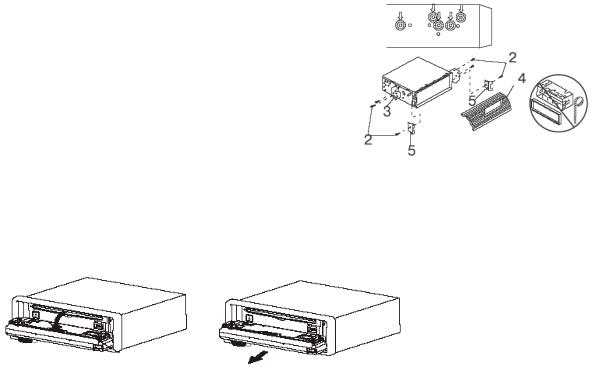
Trim frame installation
To install the trim frame, press it to the unit body and push it to fix it in place. This should be done before installing the front panel; otherwise you are not able to install the trim frame. When the trim frame being installed, the side with the groove should face down and fixed first.
2. DIN REAR-MOUNT (Method B)
For this method, use the screw holes in the lateral sides of the unit. Fix the unit with the help of the factory radio mounting brackets.
1.Select a position in which the screw holes of the brackets (3) are aligned with the screw holes in the unit body, and screw in two screws (2) in each side.
2.Screw.
3.Factory radio mounting brackets.
4.Vehicle dashboard.
5.Lock (remove this part).
Note: The outer trim frame and mounting sleeve are not used for method of installation.
Detaching the front panel
1.Press OPEN button on the front panel. The panel will go down (pic. 1).
2.Push the panel to the right and then pull it towards you (pic. 2).
Pic. 1 |
Pic. 2 |
7
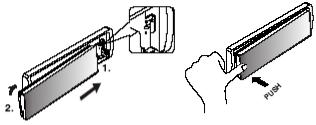
Attaching the control panel
1.Insert the right side of the control panel into the main unit (pic. 3).
2.Press the control panel on to the left side of middle of it until a “click” sound is heard (pic. 4).
Pic. 3 |
Pic. 4 |
Caution:
Do not insert the control panel from the left side. It can damage the control panel.
The control panel can easily be damaged by shocks. After removing it, place it in a protective case and be careful not to drop it or subject it to strong shocks.
The rear connector that connects the main unit and the control panel is an extremely important part. Be careful not to damage it by pressing on it with fingernails, pens, screwdrivers, etc.
Note: If the control panel is dirty, wipe off the dirt with soft, dry cloth only. And use a cotton swab soaked in isopropyl alcohol to clean the socket on the back of the control panel.
8
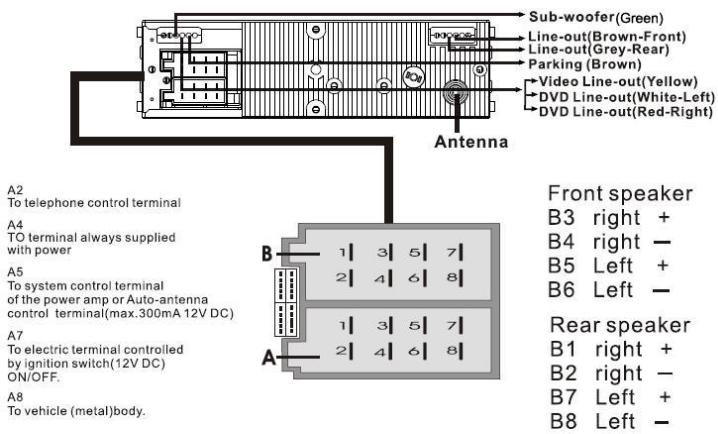
Electrical connection
Caution: For some car models you may need to modify wiring of the supplied power cord. Contact your authorized car dealer before installing this unit.
Notes: 2 cable is connected to a Hands-Free device (not included).
9
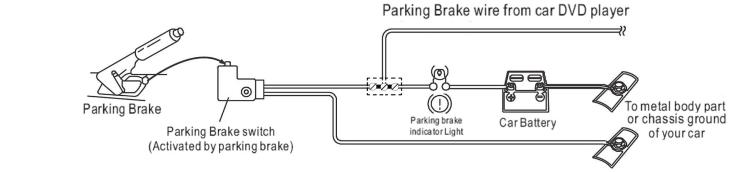
The parking wire is connected with brake signal; for safety, the programs can be seen on the monitor after braking the car.
10

Panel controls
Front panel
1.PWR/MUTE button
2.Microphone
3.1/PLAY/PAUSE button
4.4/RANDOM button
5.2/RPT button
6.5/DIRbutton
7.3/INT button
8.6/DIR+ button
9.OPEN button
10.USB jack
11.9/PTY/SCN button
12.#/BAND/LOUD button
13.8/TA/DSP button
14.0/DISP/DUAL button
15.7/AF/MONO button
16.*/AS/PS button
17.AV IN
18.IR sensor
19.LOC button
20.REJECT CALL button
21.MODE button
22.SEL button
11
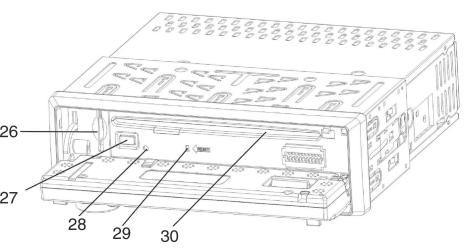
23. NEXT/PREVIOUS buttons |
Inner panel |
|
24. |
VOL+/- buttons |
|
25. ACCEPT CALL button |
|
|
26. SD/MMC button |
|
|
27. |
EJECT button |
|
28. |
Light indicator |
|
29. |
RESET button |
|
30. |
Disc slot |
|
12
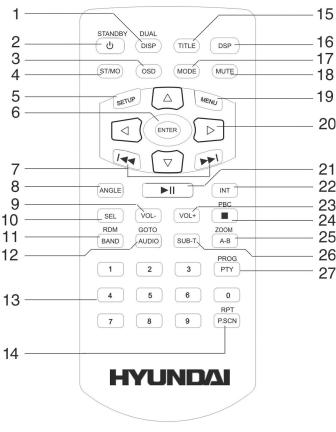
Remote control
1.DISP/DUAL button
2.STANDBY button
3.OSD button
4.ST/MO button
5.SETUP button
6.ENTER button
7.PREVIOUS/NEXT button
8.ANGLE button
9.VOLbutton
10.SEL button
11.BAND/RDM button
12.AUDIO/GOTO button
13.Number buttons
14.P.SCN/RPT button
15.TITLE button
16.DSP button
17.MODE button
18.MUTE button
19.MENU button
20.Cursor buttons (LEFT, RIGHT, UP, DOWN)
21.PLAY/PAUSE button
22. |
INT button |
25. |
A-B/ZOOM button |
23. |
VOL+ button |
26. |
SUB-T button |
24. |
STOP/PBC button |
27. PROG/PTY button |
|
13
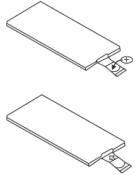
Changing the battery
1.Pull out the battery tray. Insert the 1 x lithium battery, type CR 2025 3V battery with the stamped (+) mark facing upward.
2.Insert the battery tray into the remote control.
Warning:
Store the battery where children cannot reach. If a child accidentally swallows the battery, consult a doctor immediately.
Do not recharge, short, disassemble or heat the battery or dispose it in a fire.
Do not expose or bring into contact the battery with other metallic materials. Doing this may cause the battery to give off heat, crack or start a fire.
When throwing away or saving the battery, wrap it in tape and insulate; otherwise, the battery may give off heat, crack or start a fire.
14

General operations
Reset the unit
Operating the unit for the first time or after replacing the car battery, you must reset the unit.
Press OPEN button on the panel to open the panel and press RESET button to restore the unit to the original factory settings.
Power button
Press any button on the panel or STANDBY button on the RC to turn on the unit. Press and hold PWR/MUTE button on the panel or STANDBY button on the RC to switch the unit off.
Note: After the unit is off, the volume level and radio current settings will be memorized, and when you turn the unit on it will resume the stored status you set.
Volume control
Press VOL +/- buttons to adjust the volume level.
Setting the sound characteristics
Press shortly and repeatedly the SEL button to select the audio setting: VOLUME (VOL) => BASS => TREBLE (TRB) => BALANCE (BAL L-R) => FADER (FAD F-R). Press VOL +/- buttons to regulate each setting.
Note:
If turning off the power all the settings of each mode will be saved.
If turning off the ACC power or reset the unit all the settings will become as they were set on the plant.
If you not pressing VOL +/- buttons within 6 seconds after selecting the desired setting, the unit will automatically return to the current mode being displayed.
15
Setting other characteristics
During TUNER mode press SEL button and hold for 2 seconds, shortly and repeatedly press SEL button to select the setting: TA SEEK => PI MUTE => RETUNE L => MASK DPI =>TA VOL => EON TA => DISP REV => BEEP.
TA SEEK/TA ALARM
To choose the TA mode, press SEL button for 2 seconds, then press it repeatedly until the display shows TA SEEK or TA ALARM. Press VOL +/- buttons to choose between the TA SEEK and TA ALARM. After choosing, please leave the unit idle to activate. In TA SEEK mode, the unit will seek for traffic announcement program when TA is pressed; in TA ALARM mode, no TA/TP is displayed and the alarm is set off.
PI SOUND/MUTE
Press SEL button until the display shows PI SOUND or PI MUTE, then press VOL +/- buttons to choose either PI SOUND or PI MUTE. PI sound refers to the reception noise when the AF function tries to scan alternative frequency.
RETUNE S/L - SHORT/LONG
RETUNE refers to the time period the unit allows for radio scan when reception is interrupted. “S” represents a time period of 30 seconds and “L” represents a time period of 90 seconds.
MASK DPI/MASK ALL
Press SEL button for 2 seconds, then press it repeatedly until the display shows MASK DPI. Press VOL +/- buttons to toggle between MASK DPI and MASK ALL mode, then leave the unit idle to activate. During MASK DPI mode, the unit will mask only the AF which has different PI, this is the default mode; during MASK ALL mode, the unit will mask the AF which has different PI and no RDS signal with strong field strength.
TA VOLUME: Press VOL +/- buttons to choose the volume level of TA announcements. EON TA
Press VOL+/- buttons to select EON TA LO/EON TA DX mode. If you want to receive information from local stations only, select EON LO mode. Otherwise, select EON TA DX mode.
16
DISP REV: Press VOL +/- buttons to select LED display color between black and white. BEEP
Turn BEEP on if you want the pressing of buttons to be sounded. Press SEL button until the display shows BEEP, then press VOL +/- buttons to turn BEEP sound ALL or OFF or BEEP 2ND (you hear BEEP sound when you press the button over 1.5 seconds).
Turning the sound off
Press MUTE button to turn the sound off. Press it again or press VOL +/- buttons to turn the sound on.
Mode setting
Press MODE button on the panel repeatedly to select: TUNER => DVD (if inserted) => USB (if USB device is inserted) => SD (if the flash card is inserted) => AUX.
Equalizer setting
Press and hold TA/DSP button on the unit or press DSP button on the RC to select the equalizer mode: FLAT => CLASSICS => POP => ROCK => DSP OFF.
AV jack
Intended to receive audio and video signals by connecting to outside input device.
Display
Press DISP/DUAL button on the unit or DISP/DUAL button on the RC to see current tuning information and time. Sequence of the menu: Clock/Time => Radio Frequency => PTY=> Exit.
Sub-woofer
Long press MODE button to set Sub-woofer on/off.
17

Digital tuner operations
Note: RDS (Radio Data System) service availability varies with areas. Please understand if RDS service is not available in you area, the following service is not available, either.
RDS overview
PI: Program Identification Code – for identifying code.
PS: Program Service Name Broadcast – station name data expressed in alphanumerically character. TP: Traffic Program Identification – for traffic information broadcasting station.
TA: Traffic Announcement Identification – showing traffic information is being transmitted or not. AF: Alternative frequencies – frequency list of broadcasting station transmitting the same program.
Band selection
Press MODE button to select TUNER. Press #/B ND/LOUD button on the panel or BAND/RDM on the RC once or more to select: FM1, FM2, FM3, MW1 (AM1), MW2 (AM2).
Manual/automatic tuning
Manual tuning: select a band. Press and hold PREVIOUS/NEXT buttons, “MANUAL” appears on the display, then press these buttons repeatedly to search a station step by step upward or downward.
Automatic tuning: select a band. Press PREVIOUS/NEXT buttons, the automatic backward/forward search will start. It will play when finds the station.
Programming tuner stations
You can store up to a total of 30 radio stations in the memory (18 FM, 12 AM), manually or automatically.
To store a station:
-Select a band (if needed)
18
-Select a station by pressing PREVIOUS/NEXT buttons.
-Hold a Preset button (1-6), which you want store the station for at least 2 seconds.
To recall a station:
-Select a band (if needed)
-Press a Preset button (1-6) briefly to recall the stored station.
AF/MONO button
Press 7/AF/MONO button to enable AF mode. Press and hold AF/MONO on the unit or press ST/MO on the RC to choose MONO or STEREO.
Auto memory store
Select a band. Press */AS/PS button on the panel and hold for 2 seconds to enter auto store mode. The radio will automatically store 6 stations to the 6 preset memories of the current band. To stop auto store, press */AS/PS button again.
Preset scan
Select a band. Press AS/PS button on the panel or P.SCN/RPT button on the RC to scan all preset stations in the memories of the current band. To stop preset scan, press the button again.
TA (Traffic Announcement) function
1.Press 8/TA/DSP button shortly to turn on or turn off the TA function.
2.Press and hold for 2 seconds SEL button on the panel, press it shortly and repeatedly to select TA function. Press VOL +/- buttons to select TA SEEK or TA ALARM mode.
3.When TA or TP RDS signal is available from the current station, TP icon is turned on. When TA/TP is enabled (on), but no traffic announcement is transmitted, TP icon is off and TA icon keeps blinking.
19
AF (Alternative Frequencies) function
Press 7/AF/MONO button on the panel shortly to turn on or turn off the AF function. If the AF function is on the display will show “AF”. When AF switching mode is selected, but RDS information is not received yet the “AF” will be flashing.
The RDS program will be automatically searched and received. After turning on, if the RDS signal is weak or even no signal, the unit will search another frequency with this RDS program.
Default setting is ON.
PTY (Program Type) function
1.Press 9/PTY/SCN button on the panel or press PROG/PTY button on the RC to select the program type group: MUSIC GROUP => twice to select SPEECH GROUP => PTY OFF.
2.When the program type is selected press digit buttons (1~6) repeatedly to select the program type according to the table:
Preset number |
PTY music group |
1 |
POP M, ROCK M |
2 |
EAST M, LIGHT M |
3 |
CLASSICS, OTHER M |
4 |
JAZZ M, COUNTRY M |
5 |
NATION M, OLDIES M |
6 |
FOLK M |
Preset number |
PTY speech group |
1 |
NEWS, AFFAIRS, INFO |
2 |
SPORT, EDUCATE, DRAMA |
3 |
CULTURE, SCIENCE, VARIED |
4 |
WEATHER, FINANCE, CHILDREN |
5 |
SOCIAL, RELIGION, PHONE IN |
6 |
TRAVEL, LEISURE, DOCUMENT |
3.Searching will start. If PTY code is different or not available, the PTY icon will start blinking.
4.Press PTY/SCN button third time to switch the PTY function off.
Local/DX
“Local” position in areas with strong signals to let radio stop at only strong stations during manual tuning (LOC appears). Press LOC button to select distant position in areas with weak signals to listen to all stations.
20

Disc glossary
PBC (PlayBack Control)
PBC is a menu recorded on the disc with SVCD or VCD2.0 format. For the discs contained PBC, it can playback interactive software with the menu displayed on TV. And if the disc contains still images, it can playback high definition of still image.
Title
The title is the important part of DVD disc. The memory volume of the disc is rather big, that makes possible to record several films on one disc. For example, if a disc contains three films, they may be divided into Title 1, Title 2 and Title 3. You can easy use the functions of looking-for.
Chapter
A title can be divided into several blocks, so that every block can be operated as a unit, the unit is called chapter. The chapter contains a unit at least.
Track
It is the biggest component of VCD. Generally, every song of karaoke disc is a track.
21

DVD/SD/MMC/USB operations
Discs for playback
This unit can play disc types: DVD/DVD±R/±RW/CD/CD-R/CD-RW.
Compatible with formats: DVD/SVCD/VCD/DVD Audio/CDDA/MP3/CD/WMA/ HDCD/Picture-CD/ Photo-CD/JPEG.
The following file types are supported: Audio files: MP3 (*.mp3)
WMA (*.wma)
Video files: MP4 (*.avi, DIVX3.11/4.0/5.0/6.0 and XVID) MPEG 2(*.vob)
MPEG 1(*.dat) Picture file: JPEG (*.jpg)
ISO 9660 or ISO 9660 +Joliet format - Max. 30 characters
Max. Track number is 448
Max. nested directory is 8 levels
The max. album number is 99
The max. length of each track is 99 minutes 59 seconds
Supported sampling frequency for MP3 disc: 8 KHz – 48 KHz (44.1 KHz preferably)
Supported bit-rates of MP3 disc are: 32 - 320 kbps (128 kbps preferably).
Following formats are NOT supported *.ACC, *.DLF, *.M3U, *.PLS, MP3 PRO, files with DRM.
Open session discs are NOT supported.
22
USB/SD/MMC notes
USB functions (flash memory type) MP3 music play.
1.SD/MMC card support, 2in1 (SD/MMC) support.
2.USB flash memory.
3.FAT 12/ FAT 16/ FAT 32 is possible
-FAT 12/16 (dir: 200 support, file: 500 support),
-FAT 32 (dir: 200 support, file: 500 support).
4.Filename: 32 byte/ Dir name: 32 byte.
5.Tag (id3tag ver2.0)
-Title/ Artist/ Album: 32 byte support.
6.Multi card reader not supported.
7.USB 2.0 support.
Notes:
USB format supports 2.0. Capacity: up to 2 GB.
SD cards brands: Cannon, Fuji film, Palm, Motorola, Microsoft, IBM, HP, Compaq, Sharp, Samsung, etc. Capacity: up to 2 GB.
MMC cards brands: Ericsson, Nokia, Motorola, HP, Palm, Sanyo, Microsystems, etc. Capacity: up to 2 GB.
23
Loading/Ejecting a disc
Turn the power on. Open the panel. Insert the disc with the printed side facing upward into the slot. Press EJECT button on the inner side to eject the disc.
Inserting the SD/MMC card/USB device
Insert the MMC/SD card or USB device into MMC/SD compartment or USB socket. Then the playing mode will be changed into MMC/SD or USB mode automatically. The first card/USB device track playback will start.
Note: When MMC/SD card and USB device are both inserted into their compartment or socket, the playing mode will be changed into the mode of the later one.
Playing/pausing
When the disc/card/USB device has been already loaded the playback of the first track starts automatically. To ensure good system performance, wait until the unit finishes reading the disc information before proceeding. Or press PLAY/PAUSE button to start playback. Press it again to pause the playback. Press again to resume the playback.
Playing the previous/next track
During playback press PREVIOUS button to play the previous track. Press NEXT button to play the next track.
Fast forward and fast backward
Repeatedly press and hold PREVIOUS/NEXT buttons to select the speed of fast backward/forward playing. The playback speed will change after each pressing.
Note: During the disc playback when fast backward/forward playback gets to the beginning of the playing another track, it resumes normal playback.
DIR+/DIR-
Press 5/DIR-, 6/DIR+ buttons to choose folder.
24
Loudness
Press and hold #/BAND/LOUD button on the panel or DSP button on the RC to turn loudness on or off.
Repeat playback
Press 2/RPT button on the panel or P.SCN/RPT button on the RC to start repeat playing. Press one more time to cancel. The repeating sequence:
In MP3 mode: FILE => FOLDER => ALL.
In DVD mode: Repeat OFF => Repeat TITLE => Repeat Chapter. In CD mode: Disc => Track.
Note: to choose FOLDER repeating and TITLE repeating press and hold 2/RPT button on the panel or P.SCN/RPT button on the RC.
Changing angle (for DVD only)
If DVD disc supports multi-angle playback, press ANGLE button on the RC to playback images in different camera angles. If discs doesn't support multi-angle playback, this function will not work.
Selecting audio languages
During DVD disc playback press AUDIO/GOTO button on RC repeatedly to select the audio language to listen (if the disc supports multi-language mode).
Selecting the channel (for VCD only)
During VCD disc playback press AUDIO/GOTO button on the RC to select the channel: L-mono => R-mono =>Mix mono => Stereo.
Selecting subtitle language (for DVD only)
Subtitle language is in disc initiation setting during playback. Press SUB-T button on the RC repeatedly to switch among disc-supported languages.
25
