Hp LaserJet 9000, LaserJet 9000n, LaserJet 9000dn, LaserJet 9000hns software technical reference
Page 1

hp LaserJet 9000
9000n•9000dn•9000hns
software
technical
reference
Page 2

Page 3

Notice
The information contained in this document is subject to change without notice.
HEWLETT-PACKARD COMPANY MAKES NO WARRANTY OF ANY KIND WITH REGARD TO THIS
MATERIAL, INCLUDING, BUT NOT LIMITED TO, THE IMPLIED WARRANTIES OF
MERCHANTABILITY AND FITNESS FOR A PARTICULAR PURPOSE. Hewlett-Packard shall not be
liable for errors contained herein or for incidental or consequential damages in connection with the
furnishing, performance, or use of this material.
Version 1 (5/01) (C) Copyright Hewlett-Packard Company 2001.
All rights reserved. Reproduction, adaptation, or translation without prior written permission is prohibited,
except as allowed under the copyright laws.
Trademark notices
Adobe (R), Acrobat (R) , Reader (TM) and PostScript (R) are trademarks of Adobe Systems Incorporated.
AutoCAD (TM) is a U.S. trademark of Autodesk, Inc.
Java (TM) is a U.S. trademark of Sun Microsystems, Inc.
Software Technical Reference for the HP LaserJet 9000 printers
Microsoft (R), Windows (R), and Windows NT (R) are U.S. registered trademarks of Microsoft
Corporation.
Netscape and Netscape Navigator are trademarks or registered trademarks of Netscape
Communications, Inc.
TrueType (TM) is a U.S. trademark of Apple Computer, Inc.
UNIX (R) is a registered trademark of the Open Group.
ii
Page 4

Software Technical Reference for the HP LaserJet 9000 printers
Table of Contents
Notice ............................................................................................................................................................................... ii
Trademark notices............................................................................................................................................................ ii
TABLE OF CONTENTS .........................................................................................................................................................III
PURPOSE AND SCOPE.........................................................................................................................................................1
SOFTWARE DESCRIPTION...................................................................................................................................................2
Introduction 2
Supported operating systems 2
Supported network operating systems 2
Technology backgrounders 2
Bidirectional communication ............................................................................................................................................2
Euro character..................................................................................................................................................................3
Printing system components 4
Printing system and installer ............................................................................................................................................4
Printing system version ................................................................................................................................................4
Installer version.............................................................................................................................................................4
Installer features ...........................................................................................................................................................4
CD browser for Windows systems................................................................................................................................4
Installable components.....................................................................................................................................................6
Printer drivers ...............................................................................................................................................................6
PCL 5e, PCL 6, and PS drivers ................................................................................................................................6
Windows 3.1x driver versions ...................................................................................................................................6
Windows 95/98/Me driver versions...........................................................................................................................6
Windows NT 4.0 driver versions ...............................................................................................................................6
Windows 2000 driver versions ..................................................................................................................................6
Macintosh and Macintosh-compatible system driver versions .....................................................................................7
AutoCAD driver versions ..............................................................................................................................................7
Additional driver availability ..........................................................................................................................................7
Additional software components...................................................................................................................................7
Windows component descriptions................................................................................................................................8
Driver Autoconfiguration ...........................................................................................................................................8
Job Status and Alerts................................................................................................................................................8
HP LaserJet 9000 user documentation ........................................................................................................................9
HP LaserJet 9000 guides..........................................................................................................................................9
HP LaserJet 9000 printer printing system release notes..........................................................................................9
HP LaserJet 9000 printer printing system late-breaking readme .............................................................................9
HP 2000-sheet input (optional tray 4) install guide...................................................................................................9
HP Duplex Printing Accessory install guide............................................................................................................10
HP multipurpose (optional tray 1) install guide .......................................................................................................10
HP Jetdirect Administrator’s Guide .........................................................................................................................10
HP 3000-Sheet Stapler/Stacker Use Guide............................................................................................................10
Adobe Acrobat Reader ...........................................................................................................................................10
HP LaserJet 9000 Series Uninstaller..........................................................................................................................10
HP Web Registration ..................................................................................................................................................11
Macintosh component descriptions ............................................................................................................................11
HP LaserJet PPDs ..................................................................................................................................................11
HP LaserJet Utility...................................................................................................................................................11
Installation notes .....................................................................................................................................................11
ColorSync profiles...................................................................................................................................................11
Online Help .............................................................................................................................................................11
HP Auto Setup Utility...............................................................................................................................................11
iii
Page 5

Software Technical Reference for the HP LaserJet 9000 printers
Screen fonts............................................................................................................................................................11
Customization utility for Windows...............................................................................................................................11
Silent installer .............................................................................................................................................................12
Customized silent installer ......................................................................................................................................12
Command line silent install .....................................................................................................................................12
Optional software ...........................................................................................................................................................13
HP Web JetAdmin ......................................................................................................................................................13
HP LaserJet Resource Manager ................................................................................................................................14
Printer features 15
Overview of printer features ...........................................................................................................................................15
Driver Autoconfiguration .............................................................................................................................................15
Include back cover......................................................................................................................................................16
PS 3 emulation support for the HP LaserJet 9000 printer..........................................................................................16
Product registration (HP WebReg) .............................................................................................................................16
Set registration............................................................................................................................................................24
Printing a registration page .....................................................................................................................................24
Shifting the printed area..........................................................................................................................................24
Adjusting the left and right sides of the page at the same time..............................................................................26
Job Retention in RAM.................................................................................................................................................26
Job Status and Alerts..................................................................................................................................................26
Remote firmware upgrade ..........................................................................................................................................31
Determining the current level of firmware ...............................................................................................................31
Downloading the new firmware from the HP Web site ...........................................................................................31
Downloading the new firmware to the printer .........................................................................................................31
Using HP Web JetAdmin to download the firmware to the printer..........................................................................32
Troubleshooting a firmware upgrade ......................................................................................................................34
HP Web Access..........................................................................................................................................................35
View status remotely...............................................................................................................................................35
Configuration information........................................................................................................................................36
Remote printer configuration...................................................................................................................................37
Links to off-printer solutions ....................................................................................................................................37
Other HP Web Access features..............................................................................................................................37
PCL 6 and PCL 5e driver features .................................................................................................................................38
Help system ................................................................................................................................................................38
What’s this? Help ....................................................................................................................................................38
Page-sensitive Help ................................................................................................................................................38
Constraint messages ..............................................................................................................................................38
Bubble Help ................................................................................................................................................................39
Finishing tab features .................................................................................................................................................40
Quick Sets...............................................................................................................................................................40
Document Options ..................................................................................................................................................40
Print Quality.............................................................................................................................................................44
Effects tab features.....................................................................................................................................................46
ZoomSmart .............................................................................................................................................................46
Watermarks.............................................................................................................................................................47
Paper tab features ......................................................................................................................................................49
All Pages .................................................................................................................................................................50
Other Pages............................................................................................................................................................50
Back Cover..............................................................................................................................................................51
Size is:.....................................................................................................................................................................51
Custom ... ...................................................................................................................................................................53
Name drop-down menu ..........................................................................................................................................54
Dynamic command button ......................................................................................................................................54
Width and height controls .......................................................................................................................................55
Custom width and height control limits ...................................................................................................................56
Icons........................................................................................................................................................................57
Measurement Units button......................................................................................................................................57
iv
Page 6
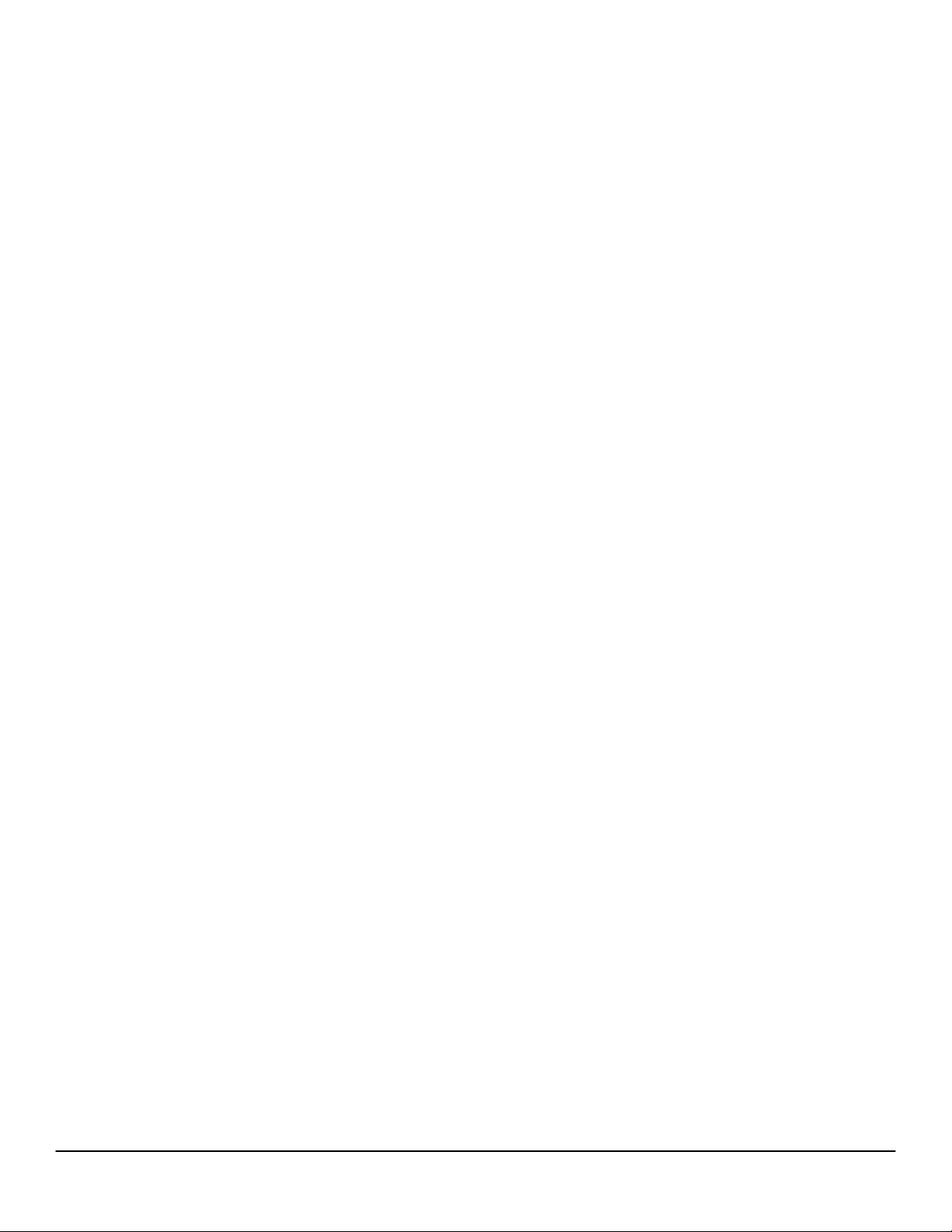
Software Technical Reference for the HP LaserJet 9000 printers
Close button............................................................................................................................................................57
Source Is: ................................................................................................................................................................58
Type Is: ...................................................................................................................................................................58
Printer image...........................................................................................................................................................59
Destination tab features..............................................................................................................................................59
Destination Features...............................................................................................................................................60
Hardware configuration and availability of Job Retention options..........................................................................60
Configuring the printer driver for a printer hard disk ...............................................................................................60
Job retention modes ...............................................................................................................................................61
Document identifiers used in Job Retention ...........................................................................................................62
PIN ..........................................................................................................................................................................63
Using Job Retention options when printing ............................................................................................................63
Releasing stored jobs at the printer ........................................................................................................................64
Deleting a print job ..................................................................................................................................................64
Output Bin Options..................................................................................................................................................64
Options....................................................................................................................................................................64
Printer image...........................................................................................................................................................65
Basics tab features .....................................................................................................................................................65
Copies .....................................................................................................................................................................65
Orientation...............................................................................................................................................................66
About.......................................................................................................................................................................66
Driver extensions ....................................................................................................................................................66
Configure tab features ................................................................................................................................................67
Paper handling options ...........................................................................................................................................67
Duplexing unit .........................................................................................................................................................67
Mopier enabled .......................................................................................................................................................67
Tray 1 installed........................................................................................................................................................68
Optional Paper Destinations ...................................................................................................................................68
Optional Paper Sources..........................................................................................................................................68
Other Options..........................................................................................................................................................68
Storage....................................................................................................................................................................68
Printer Memory........................................................................................................................................................69
Fonts .......................................................................................................................................................................69
Ignore Application Collation ....................................................................................................................................70
Automatic Configuration..........................................................................................................................................70
NT Forms tab features................................................................................................................................................70
Configuring the trays...............................................................................................................................................71
Windows PS driver features...........................................................................................................................................71
Page Setup tab features.............................................................................................................................................71
Advanced tab features................................................................................................................................................72
Device Settings tab features.......................................................................................................................................74
Media attributes ..........................................................................................................................................................75
Paper source commands ........................................................................................................................................75
Media Types and Sizes...........................................................................................................................................75
PCL 5e and PCL 6 custom paper sizes..................................................................................................................79
Image rotation versus stapling................................................................................................................................80
Paper Type commands...........................................................................................................................................83
In-box file layout 83
HP LaserJet 9000 software CD-ROM, Windows partition .............................................................................................83
Directory structure ......................................................................................................................................................83
Root directory .............................................................................................................................................................84
Drivers directory..........................................................................................................................................................85
Directory structure ......................................................................................................................................................85
\Directory ....................................................................................................................................................................85
\Directory ....................................................................................................................................................................85
\Directory ....................................................................................................................................................................85
Files ............................................................................................................................................................................85
v
Page 7

Software Technical Reference for the HP LaserJet 9000 printers
Directory Structure......................................................................................................................................................86
\Directory ....................................................................................................................................................................86
\Directory ....................................................................................................................................................................86
Files ............................................................................................................................................................................86
Fontinst directory............................................................................................................................................................88
Manuals directory...........................................................................................................................................................88
Reader directory.............................................................................................................................................................89
HP LaserJet 9000 software CD-ROM, Macintosh partition............................................................................................89
Root directory .............................................................................................................................................................89
HP LaserJet Installers directory..................................................................................................................................90
PDF directory..............................................................................................................................................................91
PDF\English directory.................................................................................................................................................91
Availability and fulfillment 92
In-box CD-ROMs............................................................................................................................................................92
CD-ROM fulfillment ........................................................................................................................................................93
Fulfillment centers.......................................................................................................................................................93
Web ordering ..............................................................................................................................................................93
Web deployment ............................................................................................................................................................94
Printing system software ............................................................................................................................................94
Printer firmware ..........................................................................................................................................................94
Standalone drivers......................................................................................................................................................94
Operating system driver bundles................................................................................................................................94
Point-and-print bundles ..............................................................................................................................................94
Other operating systems ............................................................................................................................................94
Software component availability.....................................................................................................................................95
Software component localization ...................................................................................................................................97
SYSTEM REQUIREMENTS..................................................................................................................................................99
Windows 95/98/Me 99
Windows 2000 99
Windows NT 4.0 99
Windows 3.1x 99
Macintosh 99
OS/2 99
INSTALLATION AND REMOVAL........................................................................................................................................100
Windows 95, Windows 98, Windows Me, Windows NT 4.0, and Windows 2000 100
Font support .................................................................................................................................................................101
Basic fonts ................................................................................................................................................................101
"HP 80" Default Fonts ...........................................................................................................................................101
92 PS 3 fonts.........................................................................................................................................................103
Installation instructions.................................................................................................................................................105
General installation for Windows 95, 98, Me, NT 4.0, and 2000 operating systems ...............................................105
Detailed Windows installation ......................................................................................................................................106
Typical Installation dialog box sequence..................................................................................................................106
Custom installation................................................................................................................................................125
Driver-only installation ..............................................................................................................................................126
Point and Print installation for Windows 95, 98, Me, NT 4.0, and 2000...................................................................127
Windows 95/98/Me servers with Windows 95/98/Me clients....................................................................................127
Windows NT 4.0 or Windows 2000 server and Windows 95/98/Me clients .............................................................129
Setting a default printer ................................................................................................................................................130
Enabling file and print sharing in Windows 95..........................................................................................................130
Installing printer drivers on Windows 3.1x....................................................................................................................130
Macintosh 131
Font support .................................................................................................................................................................131
Installing the Macintosh printing system ......................................................................................................................134
To install the HP LaserJet 9000 printer software for Macintosh OS ........................................................................134
vi
Page 8

Software Technical Reference for the HP LaserJet 9000 printers
Uninstalling the Macintosh printing system..................................................................................................................134
In-box disk layout......................................................................................................................................................134
Folders and files added through installation of the HP LaserJet 9000 software (Macintosh OS)................................134
MACINTOSH HD: HP LASERJET............................................................................................................................135
MACINTOSH HD: SYSTEM: EXTENSIONS............................................................................................................135
MACINTOSH HD: SYSTEM: EXTENSIONS: PRINTER DESCRIPTIONS..............................................................135
MACINTOSH HD: SYSTEM: EXTENSIONS: PRINTING PLUG-INS ......................................................................135
MACINTOSH HD: SYSTEM: FONTS.......................................................................................................................136
MACINTOSH HD: SYSTEM: HELP..........................................................................................................................136
MACINTOSH HD: SYSTEM: PREFERENCES:.......................................................................................................136
MACINTOSH HD: SYSTEM: PREFERENCES: HP PRINTER PREFS...................................................................136
Macintosh (Macintosh OS) installation.........................................................................................................................137
Main Install dialog box sequence .............................................................................................................................137
Printer setup using AppleTalk Chooser....................................................................................................................141
HP LaserJet Screen Fonts Installer dialog box sequence........................................................................................143
IBM OS/2 Warp, 3.0 and greater 146
Font support .................................................................................................................................................................146
OS/2 installation instructions........................................................................................................................................147
Installing a printer in OS/2 when a printer object does not appear on the computer desktop..................................147
Installing a printer in OS/2 when a printer object does appear on your desktop......................................................147
Changing a printer driver in the printer object..............................................................................................................148
Changing the printer properties....................................................................................................................................148
Changing the job properties .........................................................................................................................................148
KNOWN ISSUES.................................................................................................................................................................149
General printer 149
HP LaserJet 9000 printing system installer 149
Hard disk free space requirements ..............................................................................................................................149
HP LaserJet 9000 printing system uninstaller 151
Install Network Printer wizard 151
Customization utility 152
Network bidirectional communication 152
Local (IR, parallel, and USB) bidirectional support 153
Web Registration 153
Web installation 153
General printer driver 153
PCL 6 driver 154
PCL 5e driver 155
PS driver 156
Job Retention 157
Job Status and Alerts 157
Supported operating systems and environments.........................................................................................................157
Novell Netware 159
INDEX..................................................................................................................................................................................161
vii
Page 9

Purpose and Scope
This technical reference provides information and troubleshooting tips for the printing system software for the
HP LaserJet 9000 printer.
The following information is included in this technical reference:
• Descriptions of drivers and platforms with system modifications.
• Procedures for installing and uninstalling software components.
• Descriptions of problems that can arise while using the printer and known solutions to those problems.
• Descriptions of known software bugs and workarounds.
As explained below, each printer model is slightly different. The system software is written to accommodate these
differences.
• HP LaserJet 9000. This is the base model. The HP LaserJet 9000 printer (product number C8519A)
comes standard with 64 megabytes of random-access memory (MB RAM), and wide-format printing.
Printing media input devices are the face-up bin, the face-down bin, tray 2, and tray 3.
• HP LaserJet 9000 n. This model (product number C8520A) is the same as the HP LaserJet 9000 printer,
but also includes a 100-sheet multipurpose tray (optional tray 1) and an HP Jetdirect print server.
• HP LaserJet 9000 dn. This model (product number C8521A) is the same as the HP LaserJet 9000 N
printer with the addition of an optional duplexing unit (for printing on both sides of the paper).
• HP LaserJet 9000 hns. This model (product number C8522A) is the same as the HP LaserJet 9000 DN
printer with the addition of a 2000-sheet input tray (optional tray 4) and an optional 3000-sheet stacker.
Software Technical Reference for the HP LaserJet 9000 printers
NOTE: Bundle configurations might vary among geographic regions.
This document is prepared in an electronic format to serve as a quick-reference tool for Customer Care Center
(CCC) agents, support engineers, system administrators, management information systems (MIS) personnel, and
HP LaserJet 9000 printer end users, as appropriate.
1
Page 10

Software Description
Introduction
The printer comes with software and installers for Microsoft (R) Windows (R) and Apple Computer, Inc.,
Macintosh (TM) systems. UNIX (R) and OS/2 systems are supported, but are available only through the Web. For
particular information about a given system’s installer, drivers, and components, locate the section that
corresponds to that system.
Supported operating systems
The following operating systems (OSs) support a full-featured configuration of the HP LaserJet 9000 printing
system software, including standard printer command language (PCL) and PS emulation drivers:
• Windows 3.1x (PCL 6 and PCL 5e) supported through the use of the HP LaserJet 8100 printer drivers.
PS is supported with the HP LaserJet 8150 driver.
• Windows 95 and Windows 98.
• Windows Millennium Edition (Me).
• Windows NT 4.0 (Service packs 3 through 6).
• Windows 2000 (Service pack 1).
• IBM OS/2 2.0 or later.
• Macintosh OS System 7.5.3 or later. (PS)
Software Technical Reference for the HP LaserJet 9000 printers
NOTE: The HP LaserJet 8100 PCL 5e and PCL 6 drivers and the HP LaserJet
8150 PS driver necessary for Windows 3.1x systems are included on the
HP LaserJet 9000 compact disc (CD).
Supported network operating systems
The following network operating systems support a full-featured configuration of the HP LaserJet 9000 printing
system software, including standard PCL and PostScript emulation drivers:
• Windows NT 4.0
• Windows 2000
• Novell NetWare 4.x
• Novell NetWare 5.x
Technology backgrounders
Bidirectional communication
The HP LaserJet 9000 Series printing system software uses a new bidirectional communication
technology. Previous versions of printing system software used Cooperative Object Layering Abstraction
(COLA) architecture.
Bidirectional communication describes printer response to data inquiries from the computer and reports
back information, such as what type of print media is available or what accessories are connected to the
printer. If a printer does not have this capability (no bidirectional mode), it can only accept commands
from the host and cannot report information back.
Driver Autoconfiguration and Job Status and Alerts use bidirectional communications software. The
typical installation installs Driver Autoconfiguration in supported environments that contain the
bidirectional software. Use the custom installation when you do not want these features.
2
Page 11

Software Technical Reference for the HP LaserJet 9000 printers
Bidirectional communication depends upon your network operating system and the method used to
connect your printer to the network.
The following table provides information about the operating systems and network environments that
support bidirectional communication for the HP LaserJet 9000 printer.
Client operating system
Windows95Windows98WindowsMeWindows
Port type
1
IR
USB
2
XXXXX
XXXX XDirect
LocalTalk X
Jetdirect TCP/IP
3
XXXXX X
IPX/SPX4XXXXX N/A
Local
Port
Monitor
Standard
TCP/IP
(HP)
TCP/IP
(MS)
IPX/SPX
XXXXX N/A
XXXXX N/A
(HP)
LPR X X
Novell
4.x
NetWare
5.x
Bindery
queue
5
NDS
queue
Bindery
queue
NDS
XXXXXNetWare
XXXXX
XXXXX
XXXXX
queue
TCP/IPXXXXX XWindows
Microsoft
Share
9.x host
Windows
NT 4.0
host
IPX/SPXXXXXX
TCP/IPXXXXX X
IPX/SPXXXXXX
LPRXXXXX
1
Infrared receiver
2
Universal serial bus
3
Transmission control protocol/Internet protocol
4
Internet packet exchange/sequences packet exchange
5
Novell Directory Services
Windows
NT 4.0
2000
Macintosh
XX N/A
Euro character
The euro is the name for the currency of the European Union (EU). Use of this unit was launched on
January 1, 1999. The euro has changed the way business is conducted in Europe and has affected every
company and industry on the continent. It is vital that companies understand and prepare for the changes
the Euro brings.
The HP LaserJet 9000 printer includes euro characters for each of the internal fonts. The HP LaserJet
9000 printer can print the euro character in the Windows 95, Windows 98, Windows Me, Windows NT 4.0,
and Windows 2000 environments. Hewlett-Packard is committed to maximizing document portability
through supporting and promoting euro symbol standards.
3
Page 12
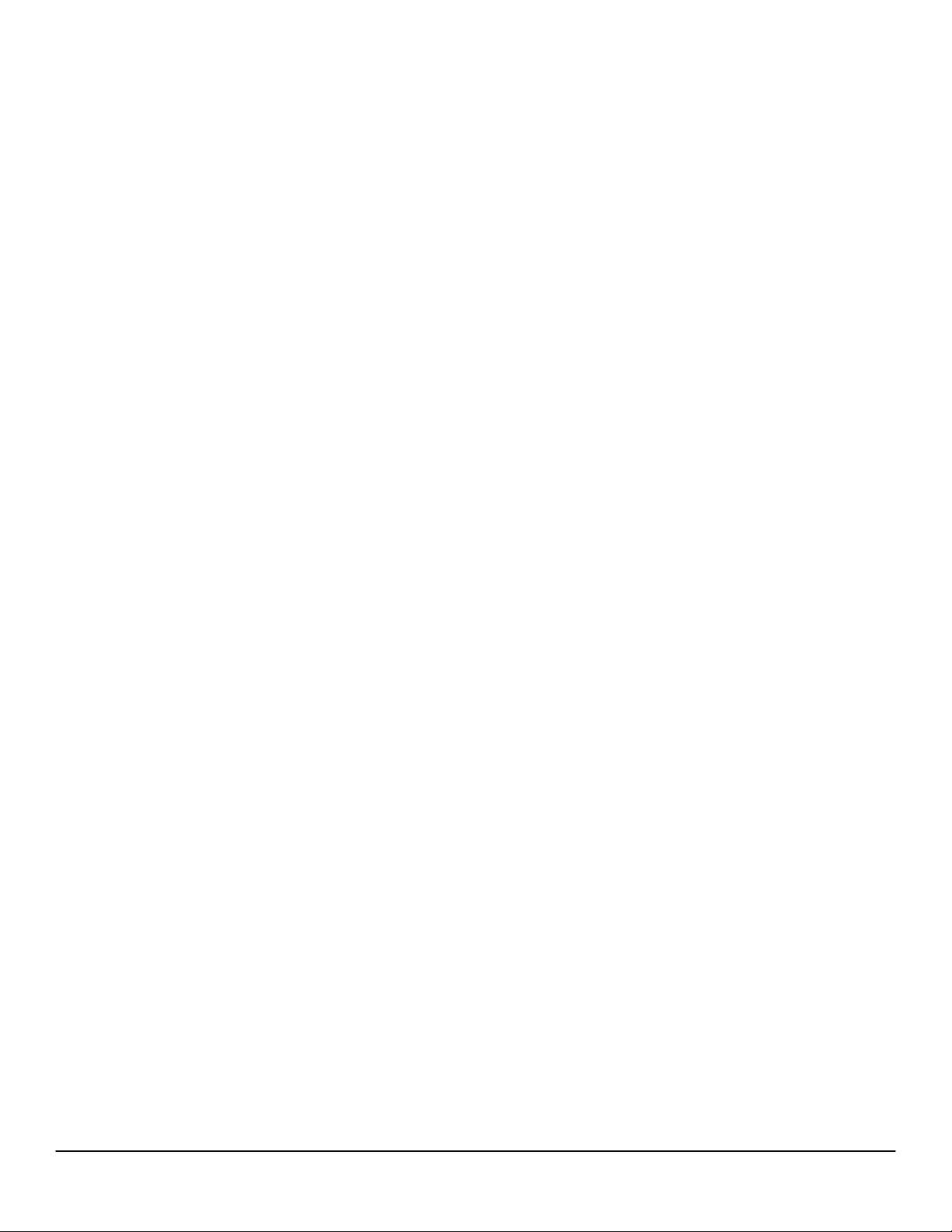
Printing system components
Printing system and installer
Printing system version
HP LaserJet 9000 Series printing system version 1.0.0.0
Installer version
HP LaserJet 9000 Series installer version 1.0.0.0
Installer features
The common installer is designed to provide a simple and consistent installation method for the
product line. The common installer is available for the Windows 95, Windows 98, Windows Me,
Windows NT 4.0, and Windows 2000 operating systems.
The HP LaserJet 9000 printer features a new common installer. This new installer offers the
following features:
• The HP LaserJet 9000 software CD-ROM features a CD browser. See “CD browser for
Windows systems.”
• Installation of Acrobat Reader 4.05.
• The typical installation requires less interaction than previous versions.
• The installer is Web-enabled, allowing access to the HP Web site for the latest software
components and drivers.
• Network connection is integrated so that you can install drivers and connect to a network
printer in a single process.
• Automatic-sensing of the Windows operating system and language (Windows 95, Windows
98, Windows Me, Windows NT 4.0, and Windows 2000 only). Though system language is
automatically sensed, the installer allows selection of any of the languages on the
HP LaserJet 9000 software CD browser.
• Full localization and enabling for double-byte fonts.
• The HP LaserJet Uninstaller utility.
• Product registration using the Web and e-mail.
Software Technical Reference for the HP LaserJet 9000 printers
All of the Windows system components are installed by using the HP LaserJet 9000 printing
system installer. The installer automatically senses your language of choice and operating
system. It offers selections for each printer model. You can select the type of installation you
prefer: Typical Installation or Custom Installation.
If you have an Internet connection, the installer will sense the connection and provide you with
the capability to connect to the HP Web site to download the latest printing system software. The
installer compares the versions of the software components on the HP LaserJet 9000 software
CD-ROM to those on the HP Web site. If newer versions are on the HP Web site, the installer
downloads them.
CD browser for Windows systems
In previous versions of the printing system software, you had to locate and run the SETUP.EXE
file, which started the installer. For the Microsoft Windows environment (Windows 95, Windows
98, Windows Me, Windows 2000, and Windows NT 4.0), the HP LaserJet 9000 software CDROM provides an interactive CD browser that not only lets you install the printer drivers and
related components, but also provides access to online product registration, user documentation,
a customization utility, Adobe Acrobat Reader software, and optional HP software.
4
Page 13

Software Technical Reference for the HP LaserJet 9000 printers
NOTE: Windows 3.1x is not supported by the HP LaserJet 9000
software CD browser or printing system installer. To install the
PCL 6, PCL 5e, or PS printer drivers for Windows 3.1x, use the
Printer Manager function in the Windows 3.1x control panel.
NOTE: A readme file for the Windows 3.1x printing system is available in
the root directory of the HP LaserJet 9000 software CD-ROM.
The path is: [root]/[language]/Drivers/Win3x
Figure 1: Installation CD browser main screen
The HP LaserJet 9000 software CD browser offers the following options.
NOTE: The text that follows each option is the same text that appears when you
put the cursor on the option button.
Install printer. This wizard guides you through the installation of your HP LaserJet 9000 Series
printing system. Only the necessary software will be installed.
Customization utility. Create a custom software installer for the HP LaserJet 9000 Series that
can be copied to other media such as a floppy disk, a local hard drive, or a network drive.
Register product. Register your HP LaserJet 9000 Series now to receive free:
• Notification of driver updates
• Technical support updates
• News about emerging technologies
Printer documentation. View the HP LaserJet 9000 printer documentation.
NOTE: For systems that do not have Adobe Acrobat Reader 4.0 (or later)
installed, clicking any of the links to documentation provided in Adobe
Acrobat .PDF format opens a dialog box that provides the opportunity to
install Adobe Acrobat Reader software from the HP LaserJet 9000
software CD browser.
5
Page 14

Accessories documentation. View the HP LaserJet 9000 printer documentation for the 2000sheet feeder, the duplexing unit, the multipurpose tray, HP Jetdirect, and the stapler/stacker.
Optional software. To increase productivity and get the most out of your HP LaserJet 9000
printer, view a list of optional software available for installation.
Installable components
This section provides information about the various installable components available either with the
HP LaserJet 9000 software CD-ROM or from the HP Web site.
Printer drivers
The printing system for the HP LaserJet 9000 printer includes the following printer drivers:
PCL 5e, PCL 6, and PS drivers
The PCL 5e, PCL 6, and PS drivers are included with the HP LaserJet 9000 software CD-ROM.
The PCL 5e and PCL 6 drivers feature a graphical user interface that has a shared look and feel.
All three drivers provide access to the printer paper-handling and print-quality features, such as
Job Retention (hard disk and RAM), Edge-to-Edge Printing, and Printing All Text as Black (the PS
driver, however, supports Job Retention and Edge-to-Edge Printing, but not Printing All Text as
Black). For specific information about using PCL 5e, PCL 6, and PS driver features, see “Printer
features."
Software Technical Reference for the HP LaserJet 9000 printers
Windows 3.1x driver versions
PCL 5e and PCL 6 support for Windows 3.1x is provided by using the HP LaserJet 9000 printer
drivers. These drivers are available on the HP LaserJet 9000 software CD-ROM. An HP LaserJet
8150 PS printer description (PPD) provides PS support.
• HP LaserJet 8100 PCL 6 version 3.3.0.0
• HP LaserJet 8100 PCL 5e version 1.30.5.0
• Microsoft PS emulation driver version 3.58
Windows 95/98/Me driver versions
• HP LaserJet 9000 PCL 6 version 4.3.2.132
• HP LaserJet 9000 PCL 5e version 4.3.2.132
• Microsoft PS emulation driver version 4.9
• PPD version 1.0.0.0
Windows NT 4.0 driver versions
• HP LaserJet 9000 PCL 6 version 4.3.2.132
• HP LaserJet 9000 PCL 5e version 4.3.2.132
• Microsoft PS emulation driver version 4.5
• PPD version 1.0.0.0
Windows 2000 driver versions
• HP LaserJet 9000 PCL 6 version 4.3.2.132
• HP LaserJet 9000 PCL 5e version 4.3.2.132
• Microsoft PS emulation driver version 5.0
• PPD version 1.0.0.0
6
Page 15
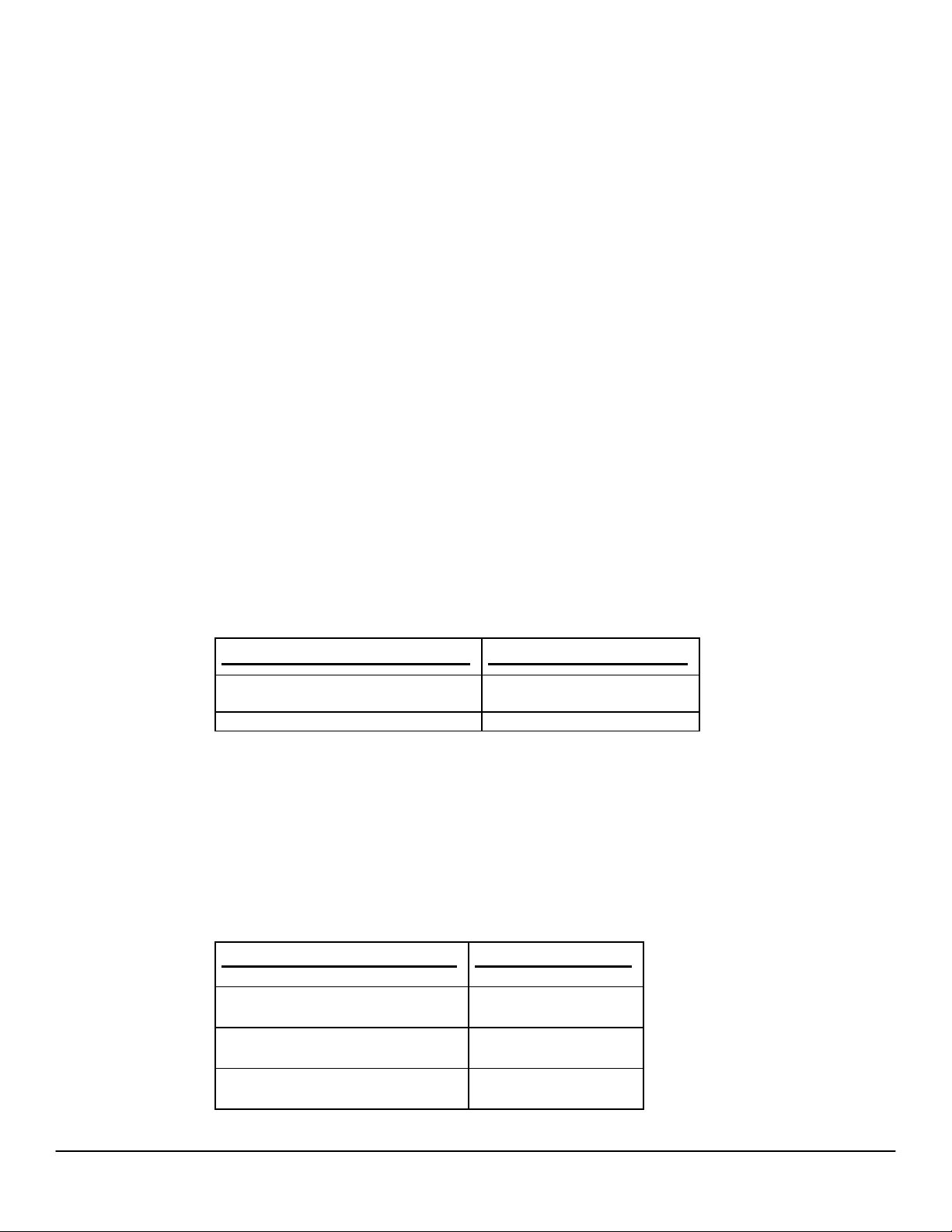
Software Technical Reference for the HP LaserJet 9000 printers
Macintosh and Macintosh-compatible system driver versions
The HP LaserJet printing solution for Macintosh is composed of the Apple LaserWriter driver,
provided with the operating system, and HP-created PPD files. The driver uses these files to
determine the features and PS commands that the printer supports. Bidirectional support in
AppleTalk and USB connections allows autoconfiguration of the software. The installable
components are:
• the HP LaserJet Installer for Mac OS 8 and Mac OS 9.
• the HP LaserJet Installer for Mac OS X.
• the HP LaserJet Screen Fonts Installer.
• SYSTEM/EXTENSIONS/PRINTER DESCRIPTIONS (For Mac OS 8 and Mac OS 9)
• LIBRARY/PRINTERS/PPDS/CONTENTS/RESOURCES/LANGUAGE.LPROJ (for Mac OS X)
• the HP LaserJet Utility, an HP printer utility installed in the HP LaserJet folder of Macintosh
operating systems 8 and 9. It provides configuration and management support for PS and
PCL printers.
• online Help, an HTML-based printer and utility help that can be viewed through a browser or
the Macintosh OS Help Center.
• the HP Auto Setup Utility, installed in the Startup Items folder of Mac OS 8 and later versions.
It provides assistance to set up your new printer, then moves itself to Trash.
• installation notes.
AutoCAD driver versions
The HP LaserJet 9000 software CD-ROM contains printer drivers to support AutoCAD in the
Microsoft disk operating system (MS-DOS), 16-bit Windows, and 32-bit Windows operating
environments. The driver version numbers are the same for each of the three operating
environments.
AutoCAD versions supported
10, 11, 12: for MS-DOS
13 and 14: for Windows
2000, 2000 LT HP Windows driver
Additional driver availability
Additional drivers are available from your Hewlett-Packard distributor or from the
http://www.hp.com/go/lj9000_software Web site. These drivers are:
• IBM OS/2 drivers
• UNIX/HP-UX/Linux driver sample scripts
Additional software components
The HP LaserJet 9000 printing system (version 1.0.0.0) includes other installable components.
Following the table are descriptions of each component.
Windows components
Driver version
4.1b
Version
Driver Autoconfiguration 5.0.41.5
Job Status and Alerts 1.0.0.31
HP LaserJet 9000 use guide 1.0
7
Page 16

Software Technical Reference for the HP LaserJet 9000 printers
Windows components Version
Hewlett-Packard LaserJet 9000
Series Printers
Release/Installation Notes
Adobe Acrobat Reader 4.05
HP LaserJet 9000 Uninstaller 2.0.0.0
HP Web Registration 3.7.6.0
Macintosh components Version
HP LaserJet PPDs for past
projects
ColorSync profiles Not applicable
Screen fonts Not applicable
Windows component descriptions
0.1
Driver Autoconfiguration
The HP LaserJet 9000 PCL 6 and PCL 5e drivers for Windows feature bidirectional
communication technology which, in supported network environments, provides automatic
discovery and driver configuration for printer accessories at the time of installation or later, if
needed. The HP LaserJet 9000 installer senses whether or not the installation environment
supports bidirectional communication. If the environment supports bidirectional communication,
the installer presents Driver Autoconfiguration as an installable component for a typical
installation and an optional installable component for a custom installation. The Driver
Autoconfiguration component installs the bidirectional communication software. If the installation
environment does not support bidirectional communication, the Driver Autoconfiguration option is
not displayed during installation. However, installed drivers will configure automatically based on
the HP LaserJet 9000 bundle selected during installation of the printing system software.
For detailed information about using Driver Autoconfiguration, see “Driver Autoconfiguration" in
the "Overview of printer features" section.
NOTE: Parallel and USB connections do not support bidirectional
communication. Therefore, Driver Autoconfiguration is not available with
those types of connections.
Job Status and Alerts
The Job Status and Alerts feature provides printer and job status information such as printing
history, job progress, toner and paper levels, consumable and supplies reorder information, and a
simulated view of the printer control panel. This utility offers several options for configuring popup windows to view the status of the printer and of individual print jobs. For more detailed
8
Page 17

information about how to use this feature, see "Job Status and Alerts" in the "Overview of printer
features" section.
HP LaserJet 9000 user documentation
HP LaserJet 9000 guides
The HP LaserJet 9000 start and introduce guides are supplied in Adobe Acrobat Reader printer
description file (PDF) format for viewing on your computer. You can either view the guides from
the HP LaserJet CD browser or install them on your system.
To install the online start and introduce guides, click the printer documentation check box
during a custom installation. You can also choose to install the guides later. The online start and
introduce guides are installed in the Manuals folder on the target system. To view the guides, you
must have Adobe Acrobat Reader or another PDF reader installed. When you click start guide or
introduce guide from within the HP LaserJet 9000 software CD browser, the installer scans the
system for an installed PDF reader. If the installer cannot find a reader, the installer presents the
option to install the Adobe Acrobat Reader.
The online HP LaserJet 9000 use guide is available at http://hp.com/go/lj9000.
The following additional documentation is available for viewing from the HP LaserJet 9000
software CD browser. You can copy the text and PDF files to another location.
Software Technical Reference for the HP LaserJet 9000 printers
HP LaserJet 9000 printer printing system release notes
The Hewlett-Packard LaserJet 9000 Series Printers Release/Installation Notes are available on
the HP LaserJet 9000 software CD-ROM. The printer release notes (filename Read9000.wri)
contain important information about printer features, instructions for installing the printing system
software, and technical assistance. You can either view the file from the HP LaserJet 9000
software CD browser, or you can install it on your system. To view this text file from the
HP LaserJet 9000 software CD browser, click printer documentation, and then click
installation. When you have the file open in Notepad, you can click File, and then click Save As
to save a copy of the file to another location. To install the file, click the printer documentation
check box during a custom installation. You can also choose to install the file later. The printer
release notes are installed in the Hewlett-Packard\LaserJet 9000 folder on the target system.
HP LaserJet 9000 printer printing system late-breaking readme
The Hewlett-Packard LaserJet 9000 Late Breaking Readme text file is available on the
HP LaserJet 9000 software CD-ROM. This readme file (filename readme.txt) contains an
overview of the printing system software components, late-breaking information about known
issues and workarounds, and other technical assistance. You can either view the file from the
HP LaserJet 9000 software CD browser, or you can install it on your system. To view this text file
from the HP LaserJet 9000 software CD browser, click printer documentation, and then click
Release notes. When you have the file open in Notepad, you can click File, and then click Save
As to save a copy of the file to another location. To install the file, click the printer
documentation check box during a custom installation. You can also choose to install the file
later. The HP LaserJet 9000 Late Breaking Readme file is installed in the HewlettPackard\LaserJet 9000 folder on the target system.
HP 2000-sheet input (optional tray 4) install guide
This guide is available on the HP LaserJet 9000 software CD-ROM as an Adobe Acrobat .PDF
file. You can view the document from the HP LaserJet 9000 software CD browser by clicking
9
Page 18
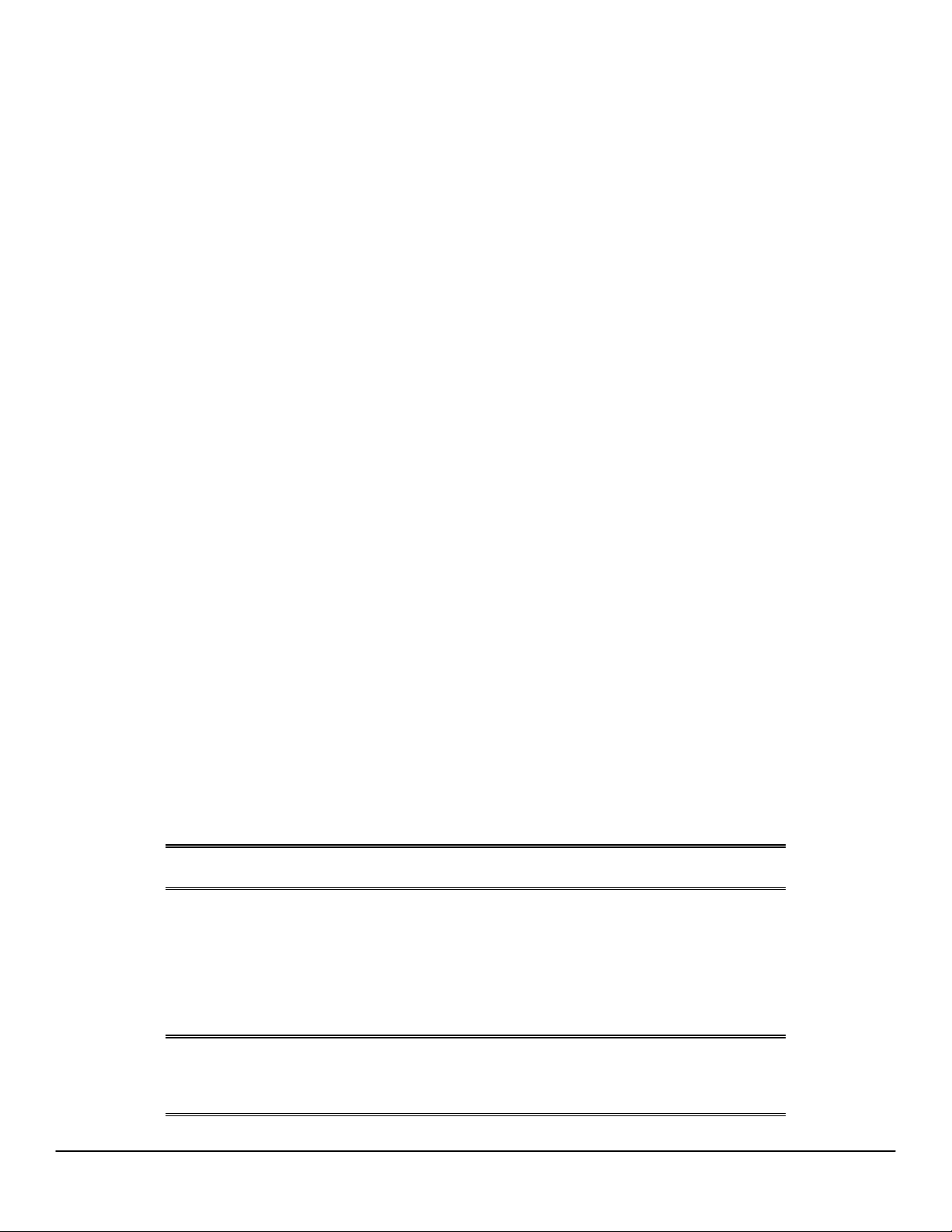
Software Technical Reference for the HP LaserJet 9000 printers
accessories documentation and then clicking 2000-sheet feeder guide. To install the file, click
the accessories documentation check box during a custom installation.
HP Duplex Printing Accessory install guide
This guide is available on the HP LaserJet 9000 software CD-ROM as an Adobe Acrobat .PDF
file. You can view the document from the HP LaserJet 9000 software CD browser by clicking
accessories documentation and then clicking duplexer guide. To install the file, click the
accessories documentation check box during a custom installation.
HP multipurpose (optional tray 1) install guide
This guide is available on the HP LaserJet 9000 software CD-ROM as an Adobe Acrobat .PDF
file. You can view the document from the HP LaserJet 9000 software CD browser by clicking
accessories documentation and then clicking HP jetdirect guide. To install the file, click the
accessories documentation check box during a custom installation.
HP Jetdirect Administrator’s Guide
This guide is available on the HP LaserJet 9000 software CD-ROM as an Adobe Acrobat .PDF
file. You can view the document from the HP LaserJet 9000 software CD browser by clicking
accessories documentation and then clicking HP jetdirect guide. To install the file, click the
accessories documentation check box during a custom installation.
HP 3000-Sheet Stapler/Stacker Use Guide
This guide provides instructions for using the 3000-sheet stacker and 3000-sheet stapler/stacker
output devices. The guide is available on the HP LaserJet 9000 software CD-ROM as an Adobe
Acrobat .PDF file. You can view the document from the HP LaserJet 9000 software CD browser
by clicking accessories documentation, and then clicking stacker/stapler guide. To install the
file, click the accessories documentation check box during a custom installation.
Adobe Acrobat Reader
The HP LaserJet 9000 software CD-ROM includes Adobe Acrobat Reader version 4.05 for
viewing online documentation. When you click any of the documentation links in the HP LaserJet
9000 software CD browser, the installer scans the system for an installed PDF reader. If the
installer cannot find a reader, the installer presents the option to install the Adobe Acrobat
Reader.
NOTE: Adobe Acrobat Reader 4.0 or later is required to view the documents on
the HP LaserJet 9000 software CD browser.
HP LaserJet 9000 Series Uninstaller
After you have successfully installed the printing system software, the uninstaller lets you select
and remove any or all of the printing system software components. To uninstall one or more
software components, click the HP LaserJet 9000 Uninstaller icon from the HP LaserJet 9000
Series program group. The printing system presents options for removing all or part of the print
system components.
NOTE: The uninstaller easily and safely uninstalls printing system components
and their related files without affecting other system components or
shared system files. Do not remove printer files without using the
uninstaller. Doing so can affect the integrity of your system.
10
Page 19

HP Web Registration
This component lets you register your HP LaserJet 9000 printer on the HP Web site or through email. After a successful installation of the software, the installer prompts you to register your
HP LaserJet 9000 printer. Also, you can gain access to HP Web Registration from the
HP LaserJet 9000 software CD browser by clicking Register Product. You can choose to
complete the online registration at that time or later. If you want to register your printer later, click
WebReg from the HP LaserJet 9000 program group when you decide to complete your
registration.
Macintosh component descriptions
HP LaserJet PPDs
These PS printer definition files for HP LaserJet printers are installed to the Printer Descriptions
folder, which is in the Extensions folder within the System folder.
HP LaserJet Utility
This Hewlett-Packard printer utility is installed to the HP LaserJet folder of Macintosh OS 8.6 to
9.1 Macintosh systems. It provides configuration and management support for PS and PCL
printers.
Software Technical Reference for the HP LaserJet 9000 printers
Installation notes
This text file contains important information about printer features, instructions for installing the
printing system software, and technical assistance.
ColorSync profiles
These text files contain color-matching information for the Macintosh system and HP LaserJet
color printers.
Online Help
This HTML-based help system replaces the Apple Guide help system provided with earlier
HP printers. The help system can be viewed through a browser or in the Macintosh OS Help
Center.
HP Auto Setup Utility
This utility is installed to the Startup Items folder of Macintosh OS 7 and newer Macintosh
systems. It provides assistance to set up a new printer, then moves itself to Trash.
Screen fonts
These screen fonts are available only for Macintosh computers and Macintosh compatibles. The
screen fonts match your printer fonts, allowing you to see on screen how your printed page will
look.
Customization utility for Windows
The Customization Utility button lets you create your own customized installation of printing
system components. To start the utility, click Customization Utility on the main menu of the
HP LaserJet 9000 software CD browser. The available options for creating a customized
installation are:
• Copy printer drivers only. This option lets you copy the HP LaserJet 9000 Series Windows
printer drivers to a selected form of media (disk, CD-ROM, network drive, and so on). You
11
Page 20

can use the resulting disk set with the Windows Add Printer Wizard. The customization
utility prompts these choices:
• Create customized installer. This option lets you create either an interactive or silent
(unattended) installer customized by any of the following selections:
• Copy entire printing system installer. This option lets you copy the HP LaserJet 9000
printing system installer to a selected form of high-capacity media such as a network drive.
The customization utility prompts these choices:
Silent installer
The HP LaserJet 9000 Series Printing System software lets you create a silent installer that runs
the SETUP.EXE program without user interaction. This installation method is useful when you
want to use the default selections provided by the installer or when you want to run the
installation without being prompted. You also have the option of creating a custom disk image
containing specific drivers and utilities, allowing users to run the installer without further
interaction.
Software Technical Reference for the HP LaserJet 9000 printers
• Operating system
• Printer model
• Printing system components (drivers to copy)
• Destination path
• Operating system
• Printer model
• Printing system components
• Interactive or silent (unattended) installer
• Language
• Operating system
Silent installation can be performed in two ways:
• Customized silent installer
• Command line silent installer
Customized silent installer
This option lets you select the printing system components to include in the silent install. You can
select the operating system, language, printer models, drivers, utilities, and documentation to
install.
Command line silent install
This method cannot be customized and installs only the printing system components included in
the typical installation.
NOTE: Values that follow equal signs ( = ) in a command line must not contain
intervening spaces.
Method 1: Command line
Type the following at the command line (do not type the beginning and ending quotation marks):
"<CD-ROM-ROOT>/SETUP/SETUP.EXE /U /PORT=XXXX /PRINTER=N /PD=N"
Method 2: SETUP.LST
Use the SETUP.LST file to specify command line arguments to the installer for an unattended
installation. You can send command line arguments in one of the following ways:
• Send the command directly to the installer
12
Page 21

Software Technical Reference for the HP LaserJet 9000 printers
• Send the command using the SETUP.LST file located in the setup directory
• Use a combination of the two previous methods
For example, this file contains two options: /port and /printer. The installer operates as normal
because the /u option has not been specified. If you use setup /u for the installer, it operates in
unattended mode and uses the two values specified in the defaults section of the SETUP.LST
file. If you use setup /u /printer=1 for the installer, it operates in unattended mode and chooses
HP LaserJet 9000 n. (The options specified on the command line override the options specified in
the SETUP.LST file.)
The options available can also include the /u option. Using this option key makes the installer
always operate as unattended. The following descriptions explain the available options:
• /u. Signals the installer to use the specified port and printer given on the command line (or in
this file), and to use all default selections. Installation then proceeds without prompting the
user.
• /port=xxxx. Used to specify the default port when performing an unattended install. The
value specified by xxxx should be a valid port and should contain no spaces.
• /printer=n. Used to specify the default printer when doing an unattended install. The value
specified by n is an integer that references the list of available printers. For example, the
following printers are available for the HP LaserJet 9000 printer installation:
0 = HP LaserJet 9000 printer
1 = HP LaserJet 9000 n printer
2 = HP LaserJet 9000 dn printer
3 = HP LaserJet 9000 hns printer
• /pd=n. Used to specify whether the selected printer is the default printer, when you have
multiple printers connected to your network. The value specified by n is an integer (that is, 0
or 1). For this argument, entering one sets the selected printer as the default printer. Entering
zero (0) or not specifying a value at all sets the printer as a non-default printer.
You can preset these options in the SETUP.LST file located in the root directory of the
HP LaserJet 9000 software CD-ROM. In the defaults section, add the following syntax:
[Defaults]
Options= /port=<value> /printer=<number> /pd=<number>
Optional software
The HP LaserJet 9000 software CD browser provides links to install or download HP Web JetAdmin as
optional software.
HP Web JetAdmin
This software program is a printer management tool that allows network administrators to
remotely install, configure, troubleshoot, manage, and set passwords for HP Jetdirect-connected
printers. The HP LaserJet 9000 software CD browser provides a link to the HP Web site
(http://www.hp.com/cposupport/swindexes/hpwebjetad1880_swen.html) to download the latest
version of the HP Web JetAdmin software. Click optional software from the CD-ROM browser,
and then click HP web jetadmin. HP Web JetAdmin is available for the following network
operating environments:
• Microsoft Windows 2000
• Microsoft Windows NT 4.0
• HP-UX 10.20 and 11.x
• Sun Solaris 2.5, 2.6, and 7
• Red Hat Linux
• SuSE Linux
13
Page 22

HP LaserJet Resource Manager
This software utility lets you manage fonts, forms, and macros on the hard disk, RAM disk, or
optional flash dual inline memory modules (DIMMs). The utility is also used for updating digital
copy firmware and HP Web Access firmware.
This software program can be downloaded and installed from the Web. To download the
HP Resource Manager, go to http://www.hp.com/go/lj9000_firmware.
HP LaserJet Resource Manager is not localized for all languages. If the HP LaserJet Resource
Manager directory is not found with your language of choice, it is not available for that language
Software Technical Reference for the HP LaserJet 9000 printers
14
Page 23
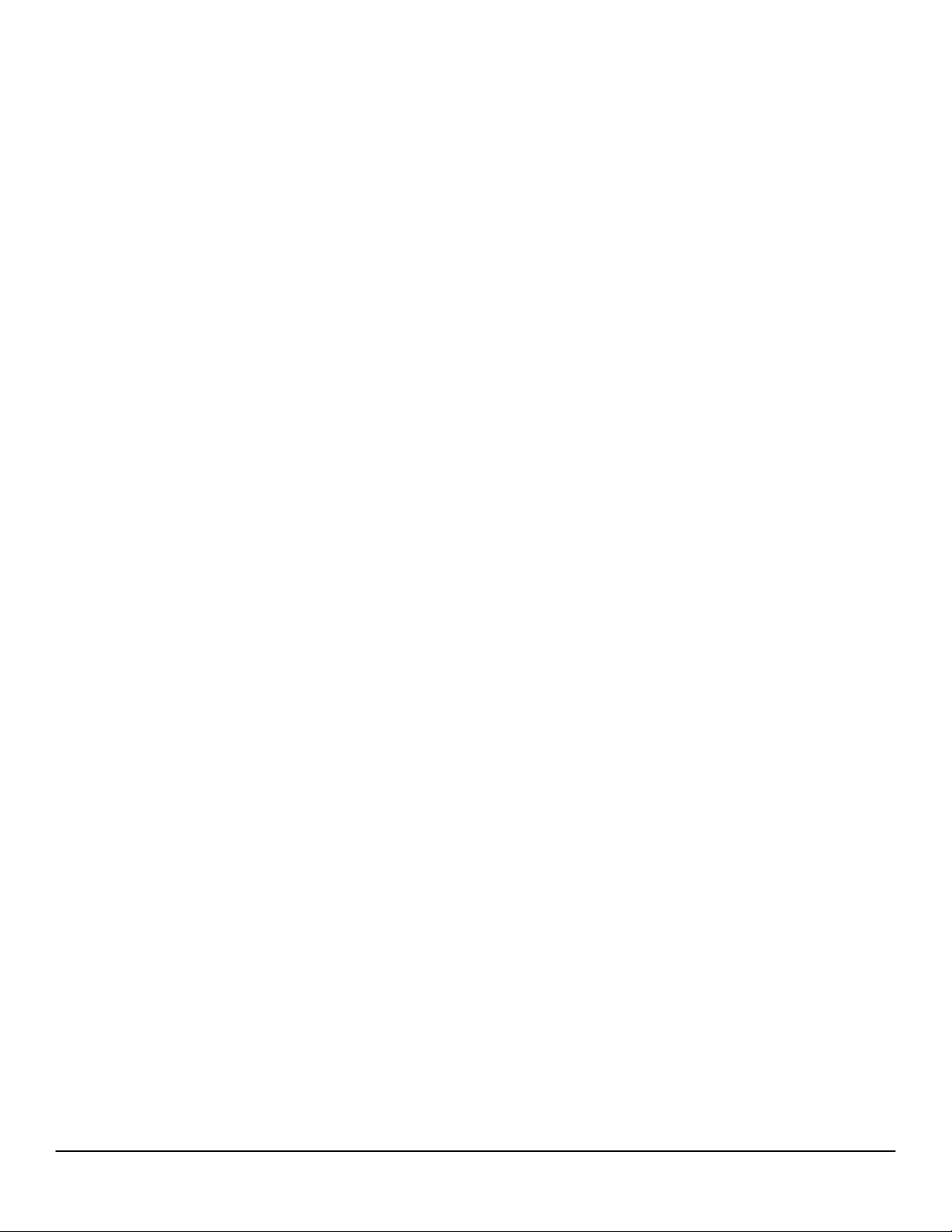
Printer features
Overview of printer features
The printing system software for the HP LaserJet 9000 printers includes the following features:
• Driver Autoconfiguration
• Include back cover
• PS 3 emulation
• Product registration (WebReg)
• Set Registration
• Job Retention in RAM
• Job Status and Alerts
• Remote firmware upgrade
• HP Web Access
Driver Autoconfiguration
Software Technical Reference for the HP LaserJet 9000 printers
The HP LaserJet 9000 PCL 6 and PCL 5e drivers for Windows offer a new Driver
Autoconfiguration feature. Driver Autoconfiguration works in three ways:
• In environments that do not support bidirectional communication, the driver automatically
configures options based on the HP LaserJet 9000 printer bundle selected during the
installation of the printing system software. For example, if the HP LaserJet 9000 DN is
selected, the driver automatically configures the optional duplexing unit. There is no
communication between workstation and printer. Therefore, configuration is based solely on
the definition of the printer bundle. Using the same example, if the HP LaserJet
9000 DN is selected during installation, the duplexing unit is configured in the driver whether
the optional duplexing unit is physically present or not.
• In environments that support bidirectional communication, the workstation communicates with
the printer, determines the physical configuration, and then configures the driver accordingly.
• If the configuration of the HP LaserJet 9000 printer changes after installation, the driver can
be automatically updated with the new configuration in environments that support
bidirectional communication. For example, if the base printer model is installed and an
optional duplexing unit is added later, you can automatically configure the duplexing unit in
the driver by clicking the Update Now button on the driver’s Configure tab.
The bidirectional communication software necessary for the second and third methods of Driver
Autoconfiguration is included in a typical installation when installing a network printer in supported
environments. The feature is also a selectable option for a custom installation.
15
Page 24
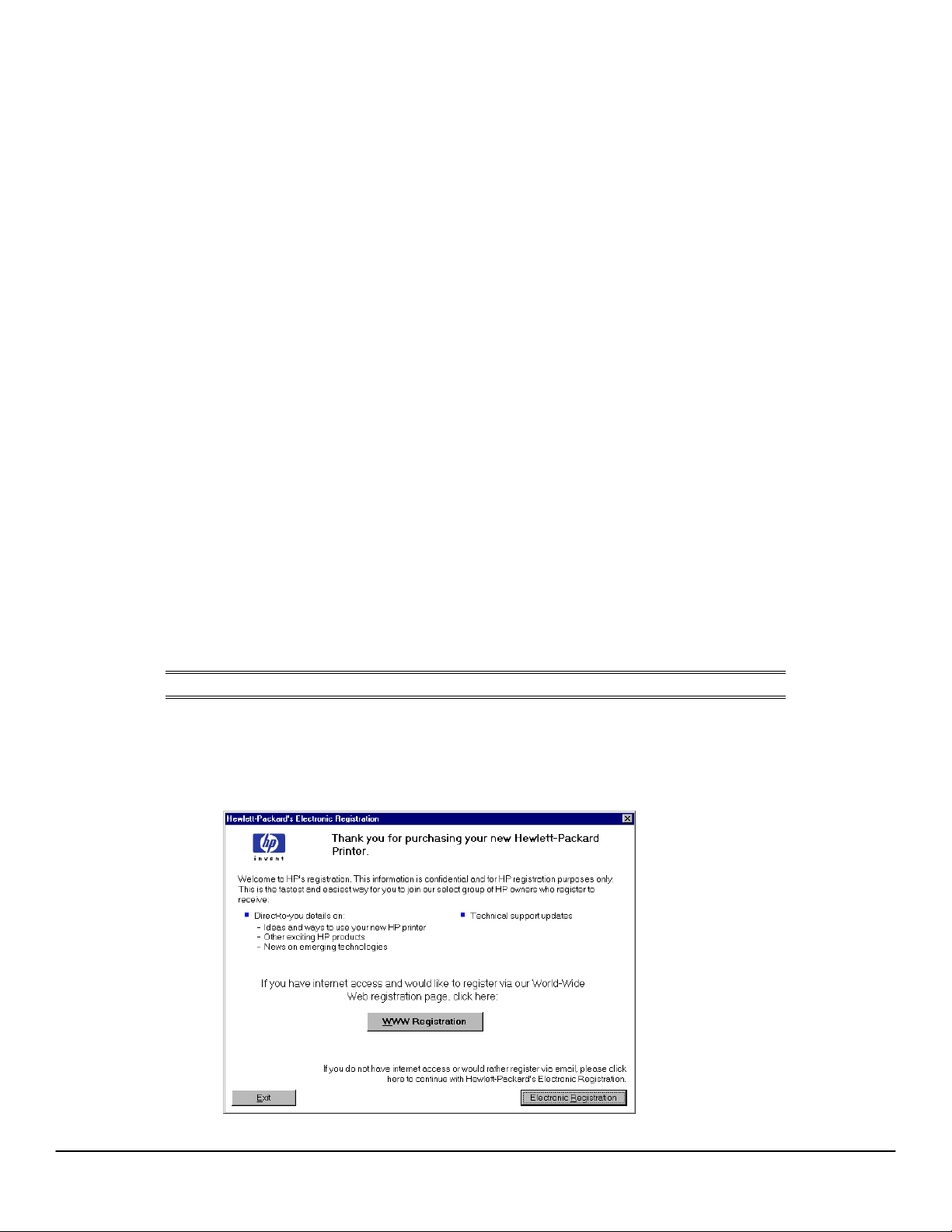
Software Technical Reference for the HP LaserJet 9000 printers
Include back cover
This feature lets you include a blank back cover on a document, or to include a back cover from a
different paper source than that used in the remainder of the document. You can also select a
first page from an alternative paper source.
For more information about using this feature, see the heading "Back Cover" under “Paper Tab
Features” in the section about PCL 6 and PCL 5e driver features.
PS 3 emulation support for the HP LaserJet 9000 printer
The HP LaserJet 9000 printer PS Level 3 Emulation maintains full compatibility with Adobe
PS Level 3 when PS Level 3 soft fonts are purchased from Adobe.
A set of 92 PS Level 3 soft fonts is included with the printing system software. If you want to
permanently install the fonts in the printer, PS Level 3 emulation fonts are also available from
HP in an optional font DIMM.
Users of Adobe-licensed applications might also have the right to use the Adobe PS level 3
printer drivers from Adobe with the HP LaserJet 9000 printer PS Level 3 emulation PPD,
available on the HP LaserJet 9000 printer software CD-ROM or from the HP Web site. When
using the Adobe PS Level 3 printer driver, users must comply with all Adobe licensing
agreements, as stated on the Adobe Web site at
http://www.adobe.com/support/downloads/license.html. See “Font support” for a list of the
additional fonts.
Product registration (HP WebReg)
The HP LaserJet 9000 software CD browser provides two options for registering the HP LaserJet
9000 printer:
• Registration through the Internet to the http://register.hp.com Web site
• Registration by e-mail
NOTE: Web registration for Hebrew and Arabic is in English.
To gain access to the product registration options, go to the main menu of the HP LaserJet 9000
software CD browser and click Register Product. This starts the HP WebReg utility and opens
the following window.
Figure 2: Hewlett-Packard’s electronic registration
16
Page 25

Software Technical Reference for the HP LaserJet 9000 printers
Title of
Dialog box
Hewlett-Packard’s
Electronic Registration
Text in Dialog box
Welcome to HP’s registration.
This information is confidential
and for HP registration
purposes only. This is the
fastest and easiest way for you
to join our select group of
HP owners who register to
receive:
Direct-to-you details on:
• Ideas and ways to use your
new HP printer
• Other exciting HP products
• News about emerging
technologies
• Technical support updates
If you have internet access and
would like to register using our
World Wide Web registration
page, click here:
User Options and
Descriptions
Click the WWW Registration
button to open the default Web
browser and connect to the
product registration page on
the http://register.hp.com Web
site.
Click the Electronic
Registration button to open
the Welcome to Hewlett-
Packard’s Registration dialog
box.
Click the Exit button to open
the Exiting Registration!
dialog box.
WWW Registration [button]
[default option]
If you do not have internet
access or would rather register
using e-mail, please click here
to continue with HewlettPackard’s Electronic
Registration.
Electronic Registration
[button]
Exit [button]
17
Page 26

Software Technical Reference for the HP LaserJet 9000 printers
Figure 3: Welcome to Hewlett-Packard’s registration dialog box
Title of
Dialog box Text in Dialog box User Options and Descriptions
Welcome to HewlettPackard’s Registration
Welcome to HP’s
electronic registration.
This information is
confidential and for
HP registration
purposes only.
Please select the
country where you are
located. [Drop-down
menu]
Please continue to go
to the next screen and
begin your registration
Previous [button]
Continue [button]
[default option]
Exit [button]
Click the Previous button to return to
the Hewlett-Packard’s Electronic
Registration dialog box.
Click the Continue button to start a
sequence of three screens. The first
screen provides fields for entering
your registration information. The
second screen prompts you for
information about your HP LaserJet
9000 printer. The third screen gives
you the option of sending the e-mail
message to register the printer.
Click the Exit button to open the
Exiting Registration! dialog box.
18
Page 27
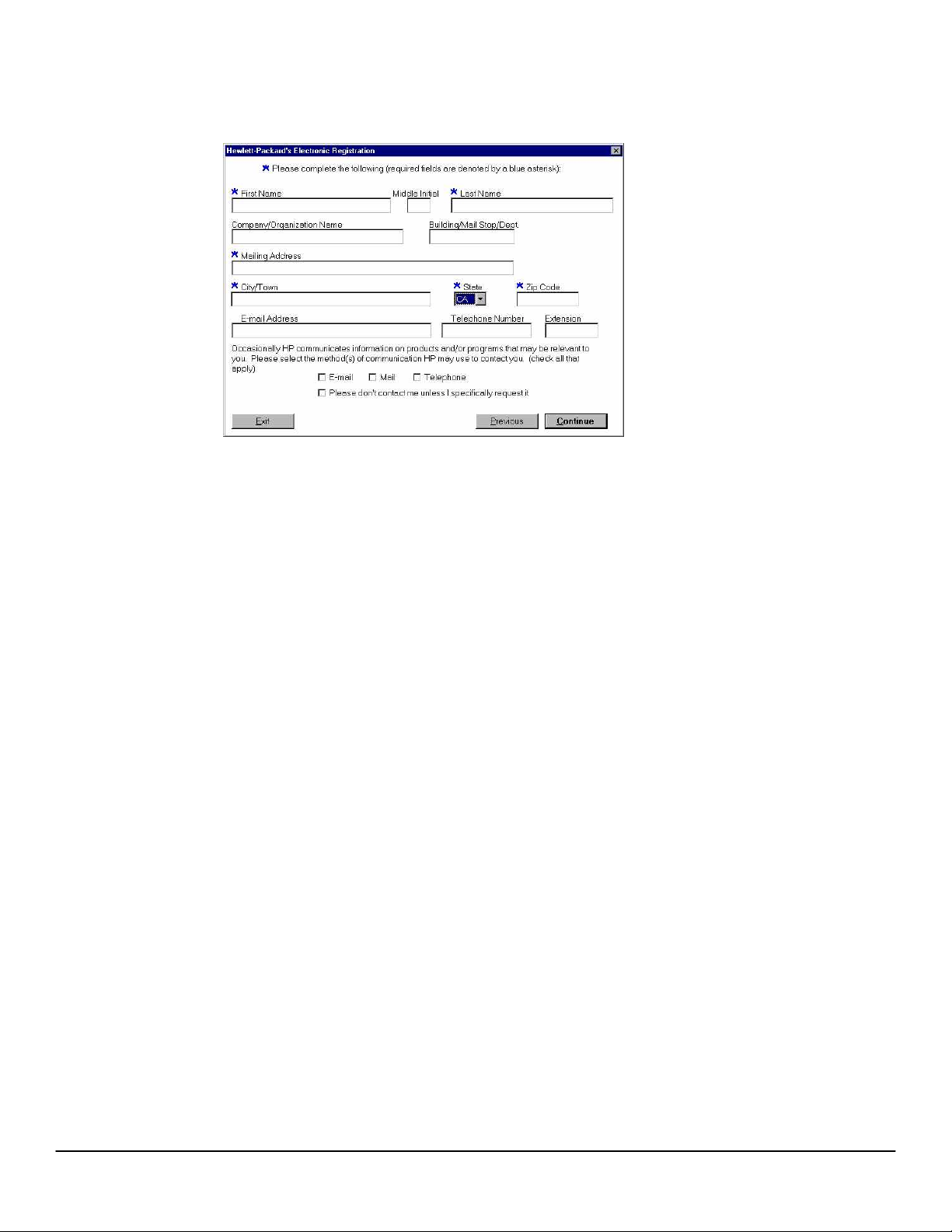
Software Technical Reference for the HP LaserJet 9000 printers
Figure 4: Hewlett-Packard’s electronic registration dialog box (1 of 3)
19
Page 28

Title of
Dialog box
Software Technical Reference for the HP LaserJet 9000 printers
Text in Dialog box User Options and Descriptions
Hewlett-Packard’s
Electronic Registration
[This is the first of three
screens.]
Please complete the
following (required fields
are denoted by a blue
asterisk):
[The following items are
fields unless otherwise
noted.]
First name*
Middle Initial
Last Name*
Company/Organization
Name*
Building/Mail Stop/Dept.
Mailing Address*
City/Town*
State* [drop-down menu]
Zip Code*
E-mail Address
Telephone Number
Extension
Occasionally
HP communicates
information about products
and/or programs that may
be relevant to you. Please
select the method(s)
HP can use to contact you.
(check all that apply)
Click the Previous button to go
back to the Welcome to Hewlett-
Packard’s Registration dialog
box.
Click the Continue button to go to
the second screen in this
sequence.
Click the Exit button to open the
Exiting Registration! dialog box.
E-mail [check box]
Mail [check box]
Telephone [check box]
Please don’t contact me
unless I specifically
request it [check box]
Previous [button]
Continue [button]
Exit [button]
20
Page 29

Software Technical Reference for the HP LaserJet 9000 printers
Figure 5: Hewlett-Packard’s electronic registration dialog box (2 of 3)
Title of
Dialog box Text in Dialog box User Options and Descriptions
Hewlett-Packard’s
Electronic Registration
[This is the second of
three screens.]
Please tell us about the
Hewlett-Packard product
you purchased:
Where will your new
Hewlett-Packard product
primarily be used? [drop-
down menu]
Which Hewlett-Packard
product did you
purchase? [drop-down
menu]
When did you purchase
your Hewlett-Packard
product? [field]
Serial Number [field]
Click the Previous button to go
back to the first screen in this
sequence.
Click the Continue button to go to
the third screen in this sequence.
Click the Exit button to open the
Exiting Registration! dialog box.
21
Page 30

Software Technical Reference for the HP LaserJet 9000 printers
Figure 6: Hewlett-Packard’s electronic registration dialog box (3 of 3)
Title of
Dialog box
Text in Dialog box User Options and Descriptions
Hewlett-Packard’s
Electronic Registration
[This is the second of
three screens.]
Please send your
registration to HewlettPackard using e-mail.
E-mail [button] [default
option]
Previous [button]
Exit [button]
Click the E-mail button to send an email to HP containing the registration
information you specified. A thank-you
screen appears when the e-mail is
sent.
Click the Previous button to go back
to the second screen in this sequence.
Click the Exit button to open the
Exiting Registration! dialog box.
22
Page 31

Figure 7: Exiting Registration!
Software Technical Reference for the HP LaserJet 9000 printers
Title of
Dialog box Text in Dialog box
Exiting Registration! You have selected to exit Hewlett-
Packard’s registration.
If you would like to continue with
registration, please press the
continue button to return to the
place where you exited.
Continue [button] [default option]
Otherwise, you can go to the
universal resource locator (URL)
below to register your product at
any time.
http://register.hp.com
Thank you for your valuable time!
Exit [button]
User Options and
Descriptions
Click the Continue button to
go back to the screen where
you were when you clicked
Exit.
Click the Exit button to close
the WebReg utility.
23
Page 32

Software Technical Reference for the HP LaserJet 9000 printers
Set registration
The Set registration feature allows you to adjust, for each paper tray, the printed area of the
page. The printed area can be shifted towards the top, the bottom, the left, the right, or the left
and right edges of the page in increments of 0.25 mm (0.0009 inch). You can print a registration
page directly from the printer.
NOTE: The registration page is printed in landscape mode. Accordingly, the
terms "top" and "bottom" in the following instructions refer to the wide
edges of the page, and "left" and "right" refer to the short edges of the
page (see illustrations in "Shifting the printed area"").
Printing a registration page
To print a registration page, navigate through the menus on the HP LaserJet 9000 printer control
panel using the following steps:
1. Press the select button (the one with the check mark) to enter the menus.
2. Press the up and down buttons to scroll to CONFIGURE DEVICE, and then press the select
button.
3. Press the up and down buttons to scroll to PRINT QUALITY, and then press the select
button.
4. Press the up and down buttons to scroll to SET REGISTRATION, and then press the select
button.
5. Press the up and down buttons to scroll to PRINT TEST PAGE, and then press the select
button.
Shifting the printed area
The registration page is shown in the following two illustrations.
NOTE: The instructions on the registration page are repeated below.
Figure 8: Registration page, side 1
24
Page 33

Software Technical Reference for the HP LaserJet 9000 printers
Figure 9: Registration page, side 2
The following instructions, adapted from the registration page shown in the following two
illustrations, assist you in shifting the printed area in the desired direction:
1. Examine the borders on the top and bottom of the registration page.
2. Note the Y SHIFT value necessary to move the border in the desired direction, either up or
down on the page.
3. Examine the borders on the left and right of the registration page.
4. Note the X1 SHIFT value necessary to move the border in the desired direction, either to the
left or the right on the page.
5. Press the select button on the control panel display to enter the menus.
6. Use the up and down arrows to highlight CONFIGURE DEVICE, and then press the select
button to select.
7. Use the up and down arrows to highlight PRINT QUALITY, and then press the select button
to select.
8. Use the up and down arrows to highlight SET REGISTRATION, and then press the select
button to select.
9. Use the up and down arrows to highlight the name of the desired tray (ADJUST TRAY 1,
ADJUST TRAY 2, ADJUST TRAY 3, OR ADJUST TRAY 4), and then press the select button
to select.
10. Use the up and down arrows to highlight Y SHIFT, and then press the select button to select.
11. Use the up and down arrows to locate the value you identified in step 2, and then press the
select button to save the new value.
12. Use the up and down arrows to highlight X1 SHIFT, and then press the select button to
select.
13. Use the up and down arrows to locate the value you identified in step 4, and then press the
select button to save the new value.
14. Print another test page (See "Printing a registration page") and repeat these steps (1 through
14) to verify that the border is properly placed.
25
Page 34

Software Technical Reference for the HP LaserJet 9000 printers
Adjusting the left and right sides of the page at the same time
NOTE: The Y shift adjusts both the top and bottom sides. The X1 shift adjusts
the printed area to either the left or the right. Use the X2 shift to adjust
both the left and right sides of the printed area in the desired direction.
To adjust both the left and right sides of the printed area in the desired direction:
1. Examine the borders on the left and right of the registration page.
2. Note the X2 SHIFT value necessary to move the left and right borders in the desired
direction.
3. Press the select button to enter the menus.
4. Press the select button on the control panel display to enter the menus.
5. Use the up and down arrows to highlight CONFIGURE DEVICE, and then press the select
button to select.
6. Use the up and down arrows to highlight PRINT QUALITY, and then press the select button
to select.
7. Use the up and down arrows to highlight SET REGISTRATION, and then press the select
button to select.
8. Use the up and down arrows to highlight the name of the desired tray (ADJUST TRAY 1,
ADJUST TRAY 2, ADJUST TRAY 3, OR ADJUST TRAY 4), and then press the select button
to select.
9. Use the up and down arrows to highlight X2 SHIFT, and then press the select button to
select.
10. Use the up and down arrows to locate the value you identified in step 2, and then press the
select button to save the new value.
Job Retention in RAM
The HP LaserJet 8100 printer introduced Job Retention features that required the use of an EIO
hard disk. A feature of the HP LaserJet 9000 printer, called Job Retention in RAM, lets you use
some Job Retention options without an installed EIO hard disk in the printer.
The proof-and-hold and private job options are available with the Job Retention in RAM feature.
Other options continue to require the installed EIO hard disk.
NOTE: The Job Retention in RAM feature is not supported using Windows 3.1x.
For more information about the Job Retention feature, see the “Destination Features" section,
under “Paper tab features,” in the section about PCL 6 and PCL 5e driver features.
Job Status and Alerts
The HP LaserJet 9000 Series Printing System software includes a utility called Job Status and
Alerts that lets you monitor print jobs and printer status from the desktop. Job Status and Alerts is
a selectable component of custom installation. To install Job Status and Alerts, choose the
Custom Installation and click the appropriate check box.
26
Page 35
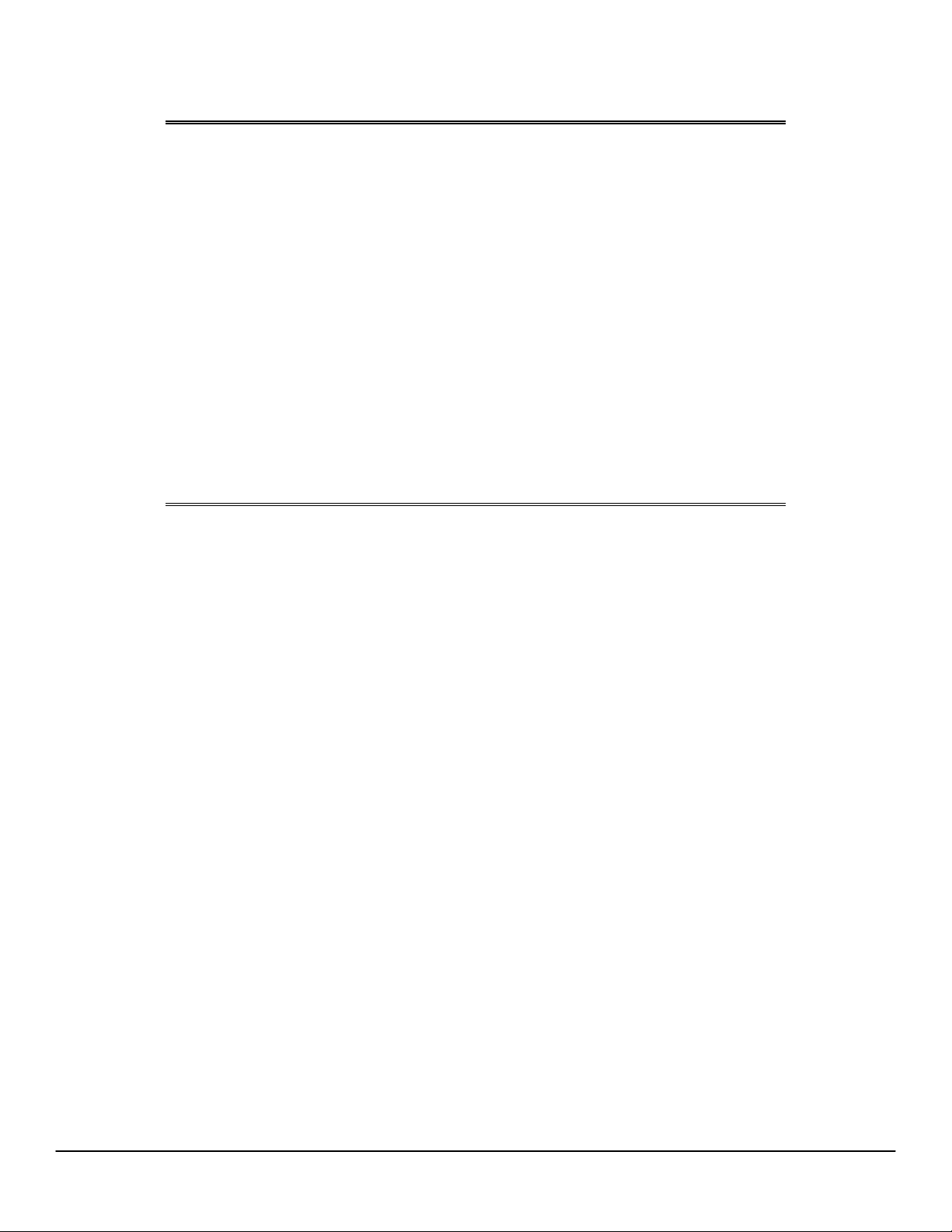
Software Technical Reference for the HP LaserJet 9000 printers
NOTE: These features are available for printers connected to a network that
supports bidirectional functionality. The Job Status and Alerts feature
does not install over IR, parallel, serial, or USB ports. See “Bidirectional
communication.”
Windows NT 4.0 and Windows 2000 do not support Job Status and
Alerts with terminal server.
On Windows 95, only Internet Explorer 4.0 or later supports printer
status. Also, on Windows 95, the Microsoft Winsock2 patch must first be
installed. To download the Microsoft Winsock2 patch, go to
http://www.microsoft.com/windows95/downloads/contents/WUAdminTool
s/S_WUNetworkingTools/W95Sockets2/Default.asp.
For other operating systems, the computer must have Internet Explorer
version 4.1 or later. To check the version number, open Internet
Explorer, click Help, and then click About Internet Explorer. The
version number is reported as Version: 4.72.XXXXX.
Unlike HP Toolbox, HP Job Status and Alerts polls the printer only during
an active print job to minimize network traffic.
The following restrictions apply to HP printers using Job Status and Alerts:
• For Device Status (printer icons in the status window), the computer must have Internet
Explorer version 4.1 or later installed. No Internet Explorer is necessary for getting status
about jobs.
• For MS Shared printers, the host system must have either Job Status and Alerts or the
HP Driver Autoconfiguration option from the HP installer on the computer. The client must
have Job Status and Alerts installed.
• On a few applications, such as MS Excel and Seagate Crystal Reports, multiple copies of the
same document show up in the Job Status and Alerts window as separate jobs. This is
because these applications actually send each copy as a separate job.
• When renaming a driver, job and device status will not be tracked until the computer is
restarted.
• Drivers added after Job Status and Alerts is installed are not recognized by this utility until the
computer is restarted.
• The Cancel button in the Job Status and Alerts window cannot always cancel a job. This
button sends a cancel request to the printer, but if the job has already been processed, it
might not be possible to cancel the job (commonly the case with smaller jobs).
• Installation software does not allow the user to install Job Status and Alerts over a parallel
connection. If Job Status and Alerts is tracking a networked printer that is subsequently
switched to an LPT port, the utility will not be able to track jobs or get device status for that
printer.
• When using Job Status and Alerts with Microsoft printer sharing:
• The Microsoft patch “Vredir” is required if you want to use Job Status and Alerts on a
Windows 95, Windows 98, or Windows Me computer for a printer that has been
shared directly from either a Windows NT 4.0 or Windows 2000 computer. Failure to
install the patch could cause a blue screen on the client computer.
• For MS Shared printers, the host system must have either Job Status and Alerts or
the HP driver Autoconfiguration option from the HP installer on the computer. The
client must have Job Status and Alerts installed.
When the Job Status and Alerts feature is installed, a status icon in the form of a printer is
included in the Windows system tray in the lower right corner of the screen. The printer icon
27
Page 36

Software Technical Reference for the HP LaserJet 9000 printers
remains unchanged until you send a print job to the HP LaserJet 9000 printer. When you send a
print job, the icon changes to alert you to the status of the print job. Nine icons exist in this
feature. The eight icons in the following illustration show current printer status. The ninth icon, the
Receiving and Waiting icon, never shows up in the Systray. When the print job is in a receiving or
waiting state, then the printing icon appears in the Systray.
Figure 10: Job Status and Alerts icons
Double-click the status icon to open the Job Status and Alerts window, shown in the following
illustration.
Figure 11: Job Status and Alerts window
The Job Status and Alerts window consists of two panes. The left pane shows icons for the
available printers, an icon for each current print job in progress, and an Options icon. The right
pane provides information based on what is selected in the left pane.
Click a printer icon in the left pane to view information about the printer and supplies or to view a
history of recent print jobs. The following printer information is available:
• Printer Status shows a replica of the printer control panel that indicates the current status of
the HP LaserJet 9000 printer.
• Supplies shows information about the percentage of print-cartridge life remaining.
• Media provides information about paper-handling devices and the status of each device. For
example, this section of the window shows the level of media present in each input device, as
well as the status of output devices. This section also provides information about the type and
size of media loaded in each input device.
28
Page 37

Software Technical Reference for the HP LaserJet 9000 printers
• Capabilities provides information about such things as installed trays, paper-handling
accessories, and disk storage.
Click a print job icon to see information about the progress and status of the print job.
Click the Option icon to select options for configuring pop-up status windows displaying
document alerts and to set the refresh rate for displaying job status information.
Figure 12: Refresh Rate option
There are six settings for the refresh rate. The default setting is in the center, halfway between
Less Often and More Often.
The Less Often setting specifies the least frequent update intervals, which have minimal impact
on network traffic. The More Often setting updates the status more frequently, but also has the
most impact on traffic. The Never setting disables the job status monitoring mechanism for the
selected printer. If the refresh rate for a given printer is set to Never, then subsequent jobs sent to
that printer will not appear in the SAS window. If the Never setting is selected when the scope
control is set to All Printers, then all job status monitoring will be disabled. However, even when
job status monitoring is disabled, you can still open the status window and view the printer status
panels.
Changes to the refresh rate settings will affect any subsequent jobs submitted to the affected
printer. Existing jobs that are already being processed have a fixed refresh rate which was
determined (according to the setting in the Refresh Rate panel) when the job was submitted.
There are four options for configuring pop-up status windows with document alerts. The four
options are:
• you've printed a new document (the print job was just sent to the printer).
• your document has finished printing (the print job is complete).
• the printer has reported a warning condition (reports all warning conditions that do not affect
your current print job).
• your document cannot complete due to an error (reports all warning conditions that do affect
your current print job).
29
Page 38

Software Technical Reference for the HP LaserJet 9000 printers
Figure 13: Document Alerts option
If the last two conditions occur, the printer status icon in the Windows system tray changes to one
of two icons, a yellow triangle or a stop sign, each with an exclamation point. Double-click the
icon to open the Job Status and Alerts window and view information about the condition.
NOTE: Depending upon the options you select, the status window will change
information for each job printed, each job completed, and each warning
condition detected.
The following table lists the HP printer models and drivers that support Job Status and Alerts.
Printer model
HP LaserJet 4000 Series*
Drivers supported
PCL 6, PCL 5e (but not the
older RASDD version), PS
HP LaserJet 4100 Series PCL 6, PCL 5e, PS
HP Color LaserJet 4500** PCL 6, PCL 5c, PS
HP LaserJet 5000 Series* PCL 6, PCL 5e, PS
HP LaserJet 8000*** PCL 6, PCL 5e, PS
HP LaserJet 8100 Series PCL 6, PCL 5e, PS
HP LaserJet 8150 Series PCL 6, PCL 5e, PS
HP Color LaserJet 8500 PS
HP Color LaserJet 8550 PCL 5c, PS
HP LaserJet 4050 Series PCL 6, PCL 5e, PS
HP Color LaserJet 4550 PCL 6, PCL 5e, PS
HP LaserJet 9000 Series PCL 6, PCL 5e, PS
HP Mopier 240 PCL 6, PS
HP Mopier 320 PCL 6, PS
* The original drivers released with the HP LaserJet 4000 series and HP LaserJet 5000 Series
printers do not support Job Status and Alerts. Since those products were introduced, the drivers
have been updated. The new drivers support Job Status and Alerts.
30
Page 39

**The HP Color LaserJet 4500 drivers (PCL 5, PCL 6, and PS) are not supported in Windows 95,
Windows 98, and Windows Me. However, new PCL 5 and PCL 6 (but not PS) drivers will be
available soon for this printer that will be supported by Job Status and Alerts. Check www.hp.com
for the newest Windows 95, Windows 98, and Windows Me PCL 5 and PCL 6 drivers. This
restriction does not affect the Color LaserJet 4550 drivers.
***The PCL6 driver for the HP LaserJet 8000 is not supported in Windows 95, Windows 98, and
Windows Me.
The original MS version of the HP Color LaserJet 8550 PS driver (shipped on the CD) is not
supported. A new version, available at http:\\www.hp.com, is supported
For an updated list of printers that the Job Status and Alerts feature supports, open the text file
hpsasdrv.mtx located in the Windows subdirectory.
Remote firmware upgrade
The HP LaserJet 9000 printer and optional paper-handling devices feature a remote firmware
upgrade capability. The method for downloading remote firmware upgrades from the
http://www.hp.com/go/lj9000_firmware Web site is similar to that used to download the latest
printing system software and printer drivers. The Web site features an “E-mail me when new
software is available” link, an option that sends e-mail when a new version of printer firmware is
available. Also, if you used HP WebReg to register the HP LaserJet 9000 printer, HP will send
you e-mail notifications of new firmware releases.
Software Technical Reference for the HP LaserJet 9000 printers
The process for remotely upgrading printer firmware involves three steps:
1. Determine the current level of firmware installed on the HP LaserJet 9000 printer.
2. Go to the http://www.hp.com/go/lj9000_firmware Web site and download the latest
firmware.
3. Download the new firmware to the printer.
Determining the current level of firmware
To determine the current level of firmware installed on the printer:
1. Go to the printer control panel.
2. Press the select button (the one with the check mark) to enter the menus.
3. Press the up and down buttons to scroll to INFORMATION on the control panel
display.
4. Press the select button
5. Press the up and down buttons to scroll to PRINT CONFIGURATION on the control
panel display.
6. Press the select button to print the configuration page.
7. Look in the section marked "Printer Information" for the firmware date code. The
firmware date code will look something like this:
20010406 01.032.1
Downloading the new firmware from the HP Web site
The .RFU file and an associated readme file are packaged together as a self-extracting .EXE file.
See the http://www.hp.com/go/lj9000_firmware Web site for detailed instructions about how to
download the .EXE file.
Downloading the new firmware to the printer
You can send an .RFU upgrade to a printer at any time; the printer will wait for all input/output
(I/O) channels to become idle before cycling power.
31
Page 40

Software Technical Reference for the HP LaserJet 9000 printers
NOTE: If the firmware upgrade involves a change in the format of nonvolatile
random-access memory (NVRAM), any settings changed from the
default settings will revert to default positions, and must be changed
again.
The elapsed time for an upgrade depends on the I/O transfer time, as well as the time that it
takes for the printer to reinitialize. The I/O transfer time depends on a number of things, including
the speed of the host computer sending the upgrade, the I/O method (Fast InfraRed Connect
[FIR], parallel, or network). The reinitialization time will depend on the specific hardware
configuration of the printer, such as the number of EIO devices installed, the presence of external
paper handling devices, and the amount of memory installed. Finally, any print jobs ahead of the
.RFU job in the queue will be printed before the .RFU upgrade is processed.
NOTE: The printer will automatically power cycle after processing the upgrade.
For Windows systems: If the printer is shared on the network, then the following command can
be issued from a command prompt:
copy /b FILENAME \\SHARENAME\PRINTERNAME
where FILENAME is the name of the .RFU file, SHARENAME is the name of the computer from
which the printer is being shared, and PRINTERNAME is the printer share name.
If the printer is connected locally, then the .RFU file can be sent directly to the printer with a
COPY command from a command prompt or MS-DOS window:
copy /b FILENAME PORTNAME
where FILENAME is the name of the .RFU file and PORTNAME is the name of the appropriate
printer port (such as LPT 1).
You can also send the file through a FIR port.
For UNIX systems: Any method that delivers the .RFU file to the printer will work, including:
$ cp /home/yourmachine/FILENAME /dev/parallel
where /home/yourmachine/FILENAME contains the .RFU file.
Using HP Web JetAdmin to download the firmware to the printer
This procedure requires that Web JetAdmin version 6.1 or later be installed. Complete the
following steps to upgrade a single printer through HP Web JetAdmin after downloading the .RFU
file from the HP Web site.
1. Start HP Web JetAdmin.
2. Enter the Internet protocol (IP) address or IP hostname of the printer in the Quick Device
Find field, and then click Go. The printer Status window appears.
3. Click the right arrow on the toolbar to display the Update button.
4. Click Update.
5. When prompted for the type of update to perform, click Update Printers, and then click
Continue.
6. Under Upload new firmware image:, click Browse to locate the .RFU file you downloaded
from the http://www.hp.com/go/lj9000_firmware Web site.
32
Page 41

Software Technical Reference for the HP LaserJet 9000 printers
7. Click Upload to move the .RFU file from your hard drive to the HP Web JetAdmin server.
8. Refresh the browser.
9. Select the .RFU file from the Select new firmware version: drop-down menu.
10. Click Update Firmware. HP Web JetAdmin sends the selected .RFU file to the printer.
Also, HP Web JetAdmin 6.1 can be used to perform multiple or unattended installations.
1. Start HP Web JetAdmin.
2. Create a device group. A simple way to do this is to:
a. Click Devices on the 1. Choose: drop-down menu.
b. Click Device Model from the 2. Filter: drop-down menu.
c. Type “9000” (without quotation marks) in the 3. Criteria (Optional): field.
d. Click Go.
3. In the Device List, select the printers you want to include in the group and click Create
Group.
4. When prompted, type a name for the new device group, and then click OK.
5. Click Update.
6. When prompted for the type of update to perform, click Update Printers, and then click
Continue.
7. From the list of HP Devices, select the printers to be upgraded, or click Select All.
8. Click Update to install the new printer firmware.
The printer displays three messages during a normal upgrade process:
Printer message
Explanation
RECEIVING UPGRADE Appears from the time the printer
recognizes the beginning of an .RFU
upgrade until the time the printer has
verified the validity and integrity of the
.RFU upgrade.
UPGRADING PRINTER Appears while the printer is actually
reprogramming the DIMM with the .RFU
upgrade.
WAIT FOR PRINTER TO
REINITIALIZE
Appears from the time the printer has
finished reprogramming the DIMM until
the printer reinitializes.
NOTE: To verify that the firmware upgrade succeeded, print a configuration
page from the printer control panel and verify that the firmware datecode
shown on the configuration page is the same as the datecode of the
.RFU file you downloaded.
33
Page 42

Software Technical Reference for the HP LaserJet 9000 printers
Troubleshooting a firmware upgrade
The following table lists causes of and results of possible interruptions to the firmware upgrade.
Cause
Result
Job cancelled from printer control panel No upgrade has occurred
Break in I/O stream during send (for
No upgrade has occurred
example, parallel cable removed)
Power cycle during RECEIVING
No upgrade has occurred
UPGRADE
Power cycle during UPGRADING
Resend upgrade
PRINTER
Power cycle during WAIT FOR PRINTER
Upgrade completed
TO REINITIALIZE
Print jobs sent to the printer while an upgrade is in process will not interrupt the upgrade.
The following table lists possible reasons for the failure of a remote firmware upgrade and the
corrective action to take for each situation.
Reason for firmware upgrade failure
Corrective action
.RFU file corrupted The printer recognizes that the file is
corrupted and rejects the upgrade.
Download the image from the
http://www.hp.com/go/lj9000_firmware Web
site again and send the new file to the
printer.
Wrong printer model in .RFU file The printer recognizes the model mismatch
and rejects the upgrade. Download the
correct image from the
http://www.hp.com/go/lj9000_firmware Web
site and send it to the printer.
Upgrade interrupted See the previous table in this section.
Flash hardware failure Although extremely unlikely, the flash DIMM
itself might have a hardware failure. In this
case, order another flash DIMM from HP.
34
Page 43

Software Technical Reference for the HP LaserJet 9000 printers
NOTE: All HP LaserJet 9000 printers ship from the factory with the latest
available firmware version installed in a backup partition on the flash
DIMM. If a remote firmware upgrade fails, the printer can use the backup
firmware to restart the computer. You can then attempt the remote
firmware upgrade again. If a remote firmware upgrade fails, any optional
paper-handling devices will not function until a successful remote
firmware upgrade has been completed.
HP Web Access
The HP Web Access feature contains the following software:
• Embedded virtual machine for Java applications
• HP Web Access
• Web pages
• Storage space
HP Web Access and HP Web JetAdmin work together to provide a scalable remote management
solution. Used without HP Web JetAdmin, HP Web Access provides a simple, easy-to-use
solution for one-to-one printer management. In offices where there are a limited number of
printers, remote management of printing devices can be accomplished without installing any
management software. The only requirement is that the management console have a supported
Web browser.
In environments with a larger number of printers, where one-to-one management is impractical,
you can use HP Web JetAdmin for printer management. In this case, HP Web JetAdmin is used
for consolidated management tasks, where operations are performed on a selected set of printers
instead of on individual printers. For such environments, HP has provided hooks between
HP Web Access and HP Web JetAdmin so Web Access features can be configured on multiple
printers in one operation. For example, the security password for HP Web Access can be set on a
population of printers using one command.
View status remotely
If a printer problem exists, status information (such as whether the printer is online or the toner is
low) is available through your Web browser linked directly to the printer. You can view this
information without physically going to the printer to identify the status. The following illustration
shows how this information is presented on the printer’s Web page.
35
Page 44

Software Technical Reference for the HP LaserJet 9000 printers
Figure 14: Printer Status page
To view information about the printer using HP Web Access, open a supported Web browser and
type in the printer IP address. The IP address for the printer is listed on the EIO Jetdirect page.
To print a copy of this page from the printer control panel display, see the instructions for printing
a configuration page in the "Determining the current level of firmware" section. You also can view
information about an installed HP Jetdirect print server by clicking the Networking button in
HP Web Access window.
Configuration information
The HP LaserJet 9000 printer configuration page is available remotely through HP Web Access.
The HP Web Access printer configuration page provides configuration information about the
printer in the same way as the configuration page printed from the printer. The following
illustration shows an example of a printer configuration page viewed remotely through HP Web
Access.
Figure 15: Configuration Page
36
Page 45

Software Technical Reference for the HP LaserJet 9000 printers
Remote printer configuration
Printer configuration information can be obtained through a Web browser by launching the printer
Web page and changing any of the basic configuration settings. Security and password controls
provide management information system managers with the level of control required within their
environments. The following illustration shows an example of printer options that can be
configured remotely.
Figure 16: Configuration Categories
NOTE: Some configuration tasks cannot be performed remotely because printed
pages must be examined.
Links to off-printer solutions
Links within the home page of HP Web Access provide an easy way of locating information or
completing tasks.
• Registration link. Lets you register printer information.
• Order facilitation link. Information about the printer cartridge is linked to an ordering page
where you can order print cartridges quickly and easily from the chosen reseller.
• Solve a problem (dynamic targeted Web page link). Specific status and configuration
information about the printer is retained and directed to the Solve a Problem Web site. This
site offers targeted support content and messages to help resolve problems as quickly as
possible.
• User-defined URL. This feature lets you specify links to your company Web sites or other
Web resources.
Other HP Web Access features
HP Web Access offers these additional features:
• Supplies Status. This page provides information about print cartridge, total pages printed,
and the serial number of the printer.
• Event Log. This page provides information about reported printer errors.
• Usage Page. This page provides information about the usage of the printer.
• Security. This page lets you set a password to secure the printer.
37
Page 46

• Language. This page lets you select the language in which to view the HP Web Access
information.
PCL 6 and PCL 5e driver features
This section describes the options available on each tab of the HP LaserJet 9000 PCL 6 and PCL 5e
driver interfaces.
NOTE: The Windows 3.1x Print dialog does not offer a Properties button to
open the HP LaserJet 9000 printer driver settings dialog boxes. Use the
Print Setup command in the File menu to gain access to the settings
dialog boxes, and then click Print.
Help system
The HP LaserJet 9000 PCL 6 and PCL 5e drivers include a full-featured Help system to provide
assistance with printing and configuration options.
What’s this? Help
Windows 95, Windows 98, Windows Me, Windows NT 4.0, and Windows 2000 "What’s this?
Help" is supported. To use "What's this? Help":
• Right-click a control and click What’s this? to display a pop-up Help window.
• Click the ? button located on the top-right corner of the frame next to the X to change the
cursor to an arrow with a question mark. Selecting a control with this special cursor displays
the pop-up Help window for that feature.
• Press the F1 key to display the Help window for the control that currently has focus.
Software Technical Reference for the HP LaserJet 9000 printers
Page-sensitive Help
Press the Help button on a driver tab or dialog box to display context-sensitive Help.
Constraint messages
Constraint messages are unsolicited messages that appear in response to specific actions you
take. These messages alert you to selections that are illogical or impossible given the capabilities
of the printer or the current settings of other controls. For example, if you click Print on Both
Sides and then change the paper type to transparencies, a message appears asking you to
resolve this conflict.
Figure 17: A typical constraint message with an OK button
Whenever a constraint message appears with an OK and a Cancel button, the interpretation of
the buttons is as follows:
• Clicking OK accepts the change that was just made, and the driver then resets the conflicting
control to a setting that is compatible with the new value.
• Clicking Cancel rejects the change that was just made, setting the control back to its
previous value.
38
Page 47
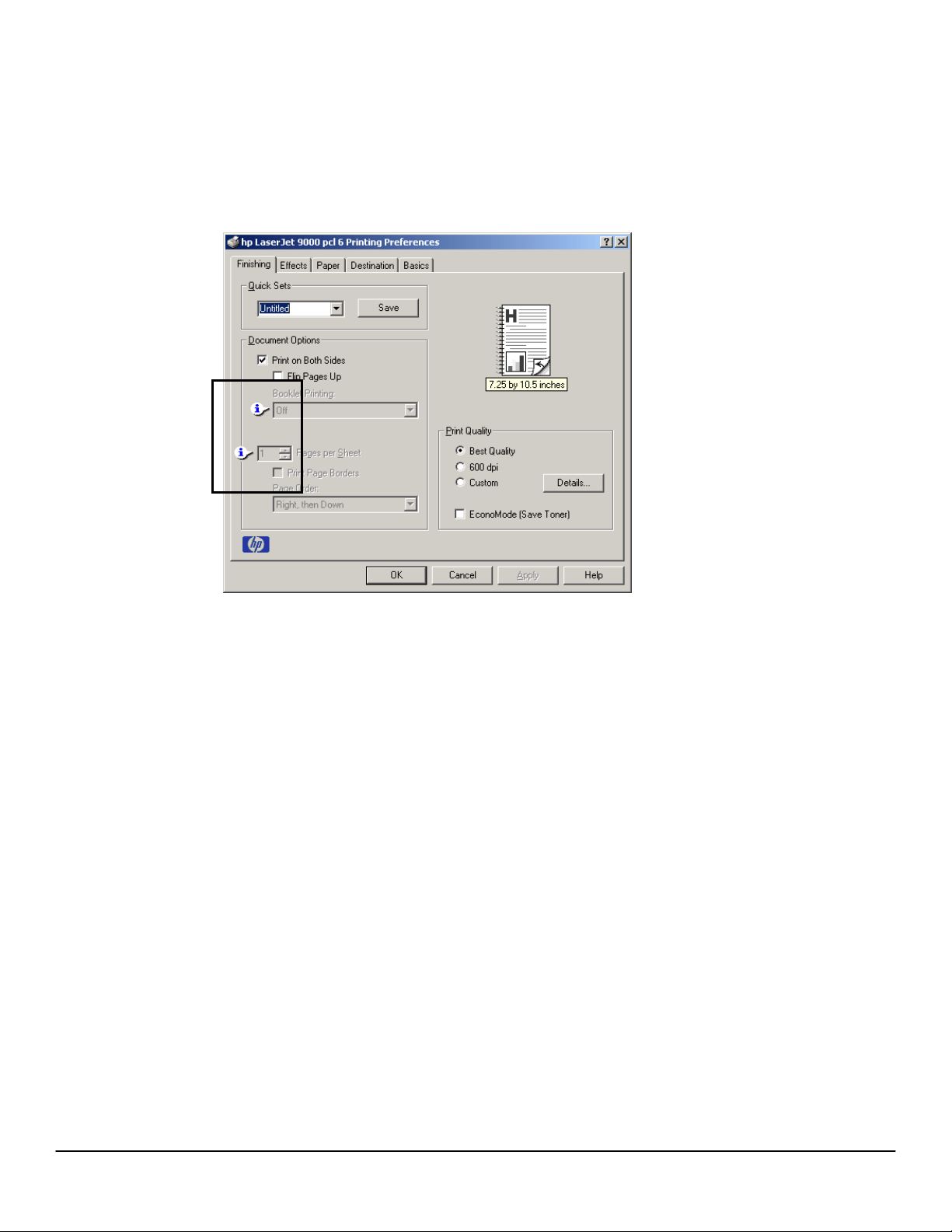
Bubble Help
Bubble Help features a graphical icon resembling a cartoon speech bubble with a small i in it,
representing the international symbol for information. (See below for a list of the Bubble Help
messages.) The following illustration shows Bubble Help icons on a driver tab.
Figure 18: A property page with Bubble Help icons
Software Technical Reference for the HP LaserJet 9000 printers
The bubble typically appears next to a disabled control, although it can also accompany an
enabled control if there is an important note concerning its use. Moving the pointer over the
bubble changes the arrow to a gloved hand, which indicates that the area underneath the pointer
is selectable. When the bubble is selected, using either the mouse or the keyboard, a message
box appears with a brief explanation about why the control is disabled and what can be done to
enable it. If the control is not disabled, the message is a tip or a precaution to be aware of when
using that particular feature.
39
Page 48

Finishing tab features
The Finishing tab is the default tab shown when you click Document Defaults… for the driver or
a software application.
Figure 19: The default appearance of the Finishing tab
Software Technical Reference for the HP LaserJet 9000 printers
The Finishing tab contains three group boxes:
• Quick Sets
• Document Options
• Print Quality
Quick Sets
This group box is present on each tab for the driver. Quick sets are either preset or user-defined
printing specifications (such as paper size, pages per sheet, and so on). The default setting is
Factory Defaults. The driver also provides a quick set for printing the use guide.
When you change any of the default settings on the Finishing tab or any of the other tabs, the
name in the Quick Set drop-down menu dynamically changes to Untitled. If you want to save
this configuration as a quick set, highlight the word Untitled, type the name you want for your
new quick set, and click Save. Quick sets are saved in the system registry. To delete a quick set,
select it from the drop-down menu and click Delete.
Document Options
The Document Options group box dynamically sizes itself and positions controls to reflect
configuration options of the HP LaserJet 9000 printer that affect the Document Options controls.
Three configurations are possible, depending on whether a duplexing unit or stapler, or both, are
installed.
40
Page 49

Software Technical Reference for the HP LaserJet 9000 printers
Figure 20: The Document Options group box
a) Document Options group box stapler only
b) Document Options group box with duplexing unit only
c) Document Options group box with both stapler and duplexing unit
The default setting for the Print on Both Sides option is OFF (not selected). Print on Both
Sides is not available when:
• Paper Type is set to transparency, cardstock, or labels.
• Paper Size is anything except Letter, Legal, A3, A4, A5, B4, B5 (Japanese Industry
Standard, or JIS), Executive, Ledger, and custom sizes greater than or equal to 148 mm by
210 mm (5.8 inches by 8.3 inches), and less than or equal to 312 mm by 470 mm (12.3
inches by 18.5 inches).
41
Page 50

Software Technical Reference for the HP LaserJet 9000 printers
When Paper Size is set to Letter, Legal, or A4, clicking Print on Both Sides makes the Flip
Pages Up and Booklet Printing options available. The default for both of these options is OFF.
The Flip Pages Up check box, visible only when Print on Both Sides is selected, is used to
specify the duplex-binding option. The following table demonstrates the results of selecting this
box, depending upon the paper orientation:
Orientation
Portrait
Landscape
Flip Pages Up selected Flip Pages Up not selected
Short-edge binding Long-edge binding
Long-edge binding Short-edge binding
The preview document image shows a spiral binding along either the left or the top edge of the
page to indicate how the pages will be flipped when Print on Both Sides is selected. Also, a
folded over corner appears in the lower right of the preview image with an arrow that points in the
direction that the page is flipped.
The Booklet Printing drop-down menu, visible when Print on Both Sides is selected, offers six
choices, two of which are based on the current paper size. The list contains the items with the
following structure:
• Off
• [paper size] (Left Binding)
• [paper size] (Right Binding)
where [paper size] depends on the paper size set on the Paper tab. The following table shows
the appropriate entries in the Booklet Printing drop-down menu for each selected paper size.
42
Page 51

Paper Size
selected
Entries in Booklet Printing drop-down menu
Letter Off
Letter (Left Binding)
Letter (Right Binding)
Legal (Left Binding)
Legal (Right Binding)
11 x 17 (Left Binding)
11 x 17 (Right Binding)
Legal Off
Legal (Left Binding)
Legal (Right Binding)
A4 Off
A4 (Left Binding)
A4 (Right Binding)
A3 (Left Binding)
A3 (Right Binding)
Software Technical Reference for the HP LaserJet 9000 printers
NOTE: Booklet printing is disabled when the following paper sizes are selected:
Executive, A3, A5, B4, B5, 11 by 17, and envelopes and postcards of all
sizes.
The Booklet Printing drop-down menu appears only when:
• Print on Both Sides is selected.
• Percent of Normal Size (on the Effects tab) is 100.
• Pages per Sheet is 1.
• Paper Size is Letter, Legal, or A4.
• Print Document On: (on the Effects tab) is not selected.
If any except the first of these conditions are not met, Bubble Help appears next to Booklet
Printing to tell you why it is disabled.
The Pages per Sheet drop-down menu provides six settings: 1 (default), 2, 4, 6, 9, and 16. If you
type another value into the box (for example, 3), the control will round the value entered to the
nearest valid value (in this example, 2). Related controls indented beneath the Pages per Sheet
edit box are Print Page Borders and Page Order, which become active when Pages Per Sheet
is greater than 1.
Print Page Borders sets a line around each page image on a printed sheet to help visually
define the borders of each logical page.
The Page Order drop-down menu contains four selections:
• Right, then Down
• Down, then Right
• Left, then Down
• Down, then Left
43
Page 52

Software Technical Reference for the HP LaserJet 9000 printers
The preview document image changes to reflect alterations in these settings, as shown in the
following illustration.
Figure 21: Page order preview image
1. 2 pages per sheet
2. 4 pages per sheet
3. 6 pages per sheet
4. 9 pages per sheet, with Print Page Borders selected
5. 9 pages per sheet, with (Down, then Right) page order selected
6. 16 pages per sheet
Print Quality
The HP LaserJet 9000 printer driver Print Quality group box provides options to control
resolution, graphics settings, and font settings. The group box includes three options:
• Best Quality (settings predefined)
• 600 dpi (settings predefined)
• Custom (automatically selected when any changes are made to Best Quality or 600 dpi)
The Print Quality group box also includes a Details button. Clicking this button opens the Print
Quality Details dialog box. The Print Quality Details dialog box provides options for various
print quality settings. If you select either Best Quality or 600 dpi and then change their default
settings in the Print Quality Details dialog box, the selected option in the Print Quality group
box of the Finishing tab automatically changes to Custom.
The following screens show the default settings for Best Quality and 600 dpi.
Figure 22: Print Quality Details dialog box showing Best Quality settings
44
Page 53

Software Technical Reference for the HP LaserJet 9000 printers
Figure 23: Print Quality Details dialog box showing 600 dpi settings
`
The Graphics Settings group box includes two options for Complex Graphics. These options
let you determine which method to use for managing memory for print jobs. Use HP MEt
(Memory Enhancement technology) is the default selection. This is the best choice unless you
are receiving printer memory error messages. If you receive such error messages, change this
setting to Use More Memory to complete the current print job. Then, change the setting back to
the default: Use HP MEt.
The Output Settings group box contains controls for selecting Resolution Enhancement
Technology (REt), Scale Patterns (WYSIWYG), Print all Text as Black, and Edge-to-Edge
Printing.
The HP LaserJet 9000 printer supports Resolution Enhancement technology (REt). The REt
feature is a default setting, but you can choose to turn it off.
The Scale Patterns (WYSIWYG) feature is implemented to address the moiré effect created
when certain applications encounter certain patterns. This feature allows you to turn off the
pattern scaling. What you lose is WYSIWYG with patterns, but the printed result might look better.
The feature works only with programs that use vector hatch patterns. This option is on by default.
Print all Text as Black is off by default. When selected, this option will cause the driver to image
all text as black regardless of the original document text color. White text remains white. This
setting does not affect graphic images on the page. Print all Text as Black remains selected
only for the current print job. When the current print job is completed, Print all Text as Black is
automatically turned off.
Edge-to-Edge Printing is off by default. When selected, this option lets you increase the default
printable area to within 2 mm (0.08 inch) of the edge of the selected media. This setting remains
selected only for the current print job. When the current print job is completed, the Edge-to-Edge
Printing default is automatically turned off.
In the Font Settings group box, the only available option is Send TrueType as Bitmaps, which
provides a safety net for applications that have trouble using TrueType fonts for special graphic
purposes, such as shading, rotation, or slanting.
45
Page 54

Effects tab features
The Effects tab is used to create unique paper effects such as scaling and watermarks.
Figure 24: The Effects tab
Software Technical Reference for the HP LaserJet 9000 printers
ZoomSmart
The ZoomSmart group box includes features that scale the image on the page, either by a
numeric percentage or by specifying a scale change to a different paper size. ZoomSmart
handles scale transformations.
Print Document On: lets you format the document for one paper size, but prints the document
on a different paper size with or without scaling the page image to fit the new paper size.
The Print Document On: control is disabled by any of the following:
• Percent of Normal Size is not 100.
• Pages per Sheet is not 1.
• Booklet Printing is on.
When Print Document On: is selected, the drop-down menu specifies the media size on which
to print. The list contains all standard media sizes supported by the selected media source and
any custom sizes that you have created (if the currently selected media source is manual, auto,
or any tray). When Print Document On: is selected, Scale to Fit is automatically selected.
The Scale to Fit option specifies whether each formatted document page image is scaled to fit
the target paper size. By default, Scale to Fit is selected when Print Document On: is selected.
If the setting is turned off, then the document page images will not be scaled, and are instead
centered at full size on the target paper. If the document size is larger than the target paper size,
then the document image is clipped. If it is smaller, then it is centered within the target paper. The
following illustration shows preview images for a document formatted for Legal paper with the
Print Document On: option selected, and the target size specified as Letter.
46
Page 55

Software Technical Reference for the HP LaserJet 9000 printers
Figure 25: Preview images - Legal on Letter; Scale to Fit off (left) and on (right)
When the size for which the document is formatted (that is, the logical size) differs from the target
size, the preview image uses a dashed gray line to show the boundaries of the logical page in
relation to the target page size.
The % of Normal Size option provides a slider bar for scaling the percentage setting. The default
setting in the entry box is 100 percent of normal size. Normal size is defined as the paper size
selected within the driver or what the driver receives from the application (if the application does
not negotiate paper size with the driver). The driver will scale the page by the appropriate factor
and send it to the printer.
The limits of the range are from 25 percent to 400 percent, and any values outside the range are
clipped to those limits as soon as the focus is removed from the control (that is, when the TAB
key is pressed or another control is selected).
Any change to the scale also changes the page preview, which increases or decreases from the
top left corner of the preview.
The slider bar controls the scale directly. The value in the edit box changes as the scroll bar
indicator is dragged, and the preview image is updated to the new image scale. Each click on the
scroll bar arrows increases or decreases the scale by one percent. Each click on the slider bar
affects the scale by 10 percent.
You cannot achieve an exact value by dragging the scroll bar indicator at the default Windows
resolution; use the scroll bar indicator to approximate the desired value, and then use the scroll
bar arrows to refine the value.
The following settings disable % of Normal Size:
• Print Document On: is selected.
• Pages per Sheet is not 1.
• Booklet Printing is on.
Watermarks
The Watermarks feature allows you to choose a watermark, create your own custom watermarks
(text only), or edit an existing watermark. The following watermarks are preset in the driver:
• Confidential
• Draft
• SAMPLE
The drop-down menu shows alphabetically sorted watermarks currently available on the system,
plus the string "None", which indicates that no watermark is selected. This is the default setting.
Any watermark selected from this list appears in the preview image.
47
Page 56

Software Technical Reference for the HP LaserJet 9000 printers
When First Page Only is selected, the watermark is printed only on the first page of the
document. The First Page Only check box is disabled when the current watermark selection is
"None".
Watermarks are applied to logical pages. For example, when Pages per Sheet is set to 4 and
First Page Only is turned off, there are four watermarks on the physical page (one on each
logical page).
Click the Edit button to display the Watermark Details dialog box.
Figure 26: Watermark Details dialog box
The dialog box shows a preview image and provides options creating new watermark and for
controlling the message angle and font attributes.
Click OK to accept all changes made in the Watermark Details dialog box. However, clicking
Cancel does not cancel all changes. If you make changes to a watermark, and then select a
different watermark or click New, all changes made to the previous watermark are saved, and
only the current unsaved changes can be canceled.
The Current Watermarks group box contains a list of available watermarks, both predefined
watermarks made available in the driver and any new watermarks you have created. To create a
new watermark, click New. The new watermark appears in the Current Watermarks list and in
the Watermark Message edit box as Untitled until you name it. To name the new watermark,
type the selected watermark text in the Watermark Message edit box. To delete a watermark,
select the watermark in the Current Watermarks list and click Delete.
NOTE: You can have no more that 30 watermarks in the Current Watermarks
list at one time. When the limit of 30 watermarks is reached, the New
button is disabled, and a Help bubble appears to explain why the button
is disabled and how to enable it.
48
Page 57

Software Technical Reference for the HP LaserJet 9000 printers
To edit an existing watermark, select the watermark in the Current Watermarks list. If you
change the Watermark Message for that watermark, you are, in effect, creating a new
watermark.
The Watermark Message is also the name that identifies the watermark in the Current
Watermarks list, except when more than one watermark has the same message. For example,
you might want several different watermarks with the message DRAFT, each with a different font
or size. When this occurs, the string is appended with a space, a pound sign, and a number. The
number two is used first, but if the resulting name is also in the list, then the number increases
until the name is unique.
The controls in the Message Angle group box let you print the watermark in a diagonal,
horizontal, or angle (custom) orientation to the page's text. The default is Diagonal. While all
three settings automatically center the watermark string within the page, these settings affect only
the angle of the string placement. Diagonal places the text along a line that spans the lower-left
to upper-right corners of the page.
The Font Attributes group box provides controls to let you change the font and the color,
shading, size, and style of the font.
The Name drop-down menu lists TrueType fonts currently installed on the system. For the
HP LaserJet 9000 printers, the only Color selection is gray. The Shading drop-down menu offers
the following range of shades:
• Lightest
• Very Light
• Light
• Medium Light
• Medium
• Medium Dark
• Dark
• Very Dark
• Darkest.
The Size selection allows sizes from 1 to 999 points. The Style drop-down menu offers a choice
of regular, bold, italic, and bold italic.
The default settings for watermarks on the HP LaserJet 9000 printer are Arial font, Gray color,
Very Light shading, 150 points, and Regular Style.
Paper tab features
The Paper tab lets you specify the size, type, and source of the media. You can also use the
Paper tab to define a custom paper size. If desired, you can indicate different paper selection
choices for the first page and back cover of the document.
49
Page 58

Figure 27: The Paper tab
Software Technical Reference for the HP LaserJet 9000 printers
All Pages
The controls on this tab are contained in an All Pages mini-tab. As the name implies, this means
that the settings specified on that tab apply to all pages of the document. However, when you
click the Use different paper for first page check box, the mini-tab becomes three mini-tabs.
These three mini-tabs are:
• First Page, which contains the same controls as All Pages.
• Other Pages, which contains different controls, as noted in the following sections.
• Back Cover, which also contains different controls, as noted in the following sections.
Other Pages
The Other Pages mini-tab allows you to select an alternative media type or source for the pages
of a document following the first page. The choices and defaults for Source is: and Type is: are
the same as for First Page.
Figure 28 Other Pages tab
50
Page 59
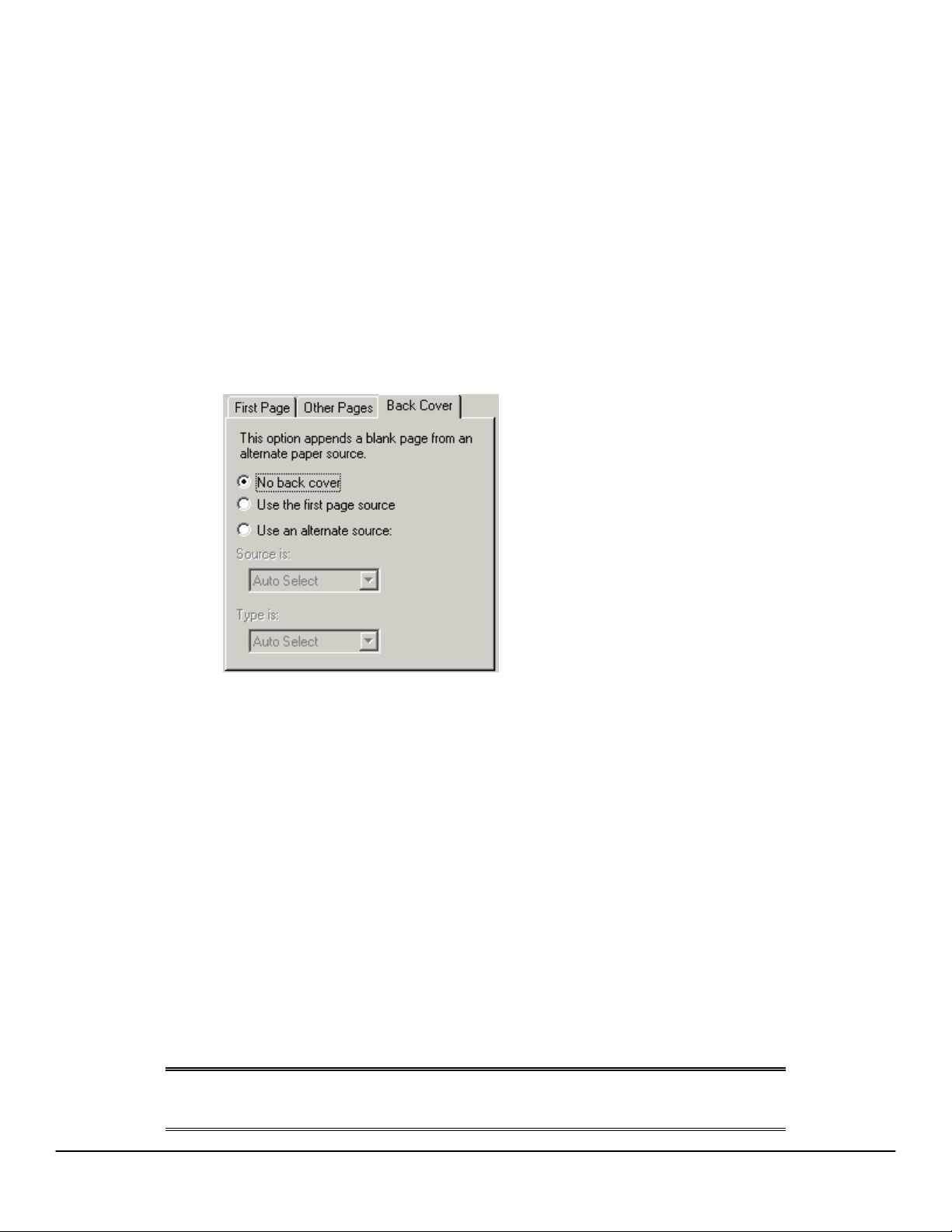
Software Technical Reference for the HP LaserJet 9000 printers
Back Cover
The Back Cover mini-tab allows you to select an alternative media source (or the same source
as First Page) from which a blank page is drawn and placed after the back page of a document.
The mini-tab contains three radio buttons and a drop-down menu. No Back Cover is selected as
the default, with the drop-down source selection box disabled. Clicking Use an Alternate Source
activates the drop-down menu. The drop-down menu value defaults to the same source as that
chosen for the First Page tab. Clicking Use the First Page Source changes the drop-down
value to match the first page, if necessary, but the drop-down menu remains inactive.
When the Back Cover tab is active, clicking No Back Cover deactivates the drop-down menu,
but does not change its value. No help bubble is available for the inactive drop-down menu. The
settings will revert to defaults when Use Different Paper for First Page is selected again.
Figure 29: Back cover tab
Size is:
This feature actually functions as two controls: a drop-down menu that contains all the supported
media sizes (including any user-defined custom sizes) and a text label that indicates the
dimensions of the selected size.
Moving the pointer over the text label causes the arrow to change to a gloved hand, which
indicates that the area beneath the pointer is selectable. Selecting here toggles the units of
measure between inches and millimeters, offering the same options on the dimensions label in
the preview image. Selecting a new size from the drop-down menu updates the media
dimensions text label as well as the preview image. Changing the orientation also updates the
dimensions text label.
Size can be specified only for the first page or for all pages. On the Other Pages and Back
Cover tabs, the Size drop-down menu does not appear because the media size must be
consistent for all pages of the job. Certain applications can override this command and specify
different media sizes within a single document. Any change in the media size selection causes
the Booklet Printing feature to be turned off.
The following table shows the standard paper sizes for the driver as they appear in the list.
NOTE: The following table lists the media size order for Windows NT 4.0. The
order of the list can vary for other operating systems. The list will contain
all the sizes shown below, and might contain sizes from other drivers.
51
Page 60

Software Technical Reference for the HP LaserJet 9000 printers
Size is: Width Height
Letter 216 mm
(8.5 inches)
Legal 215.9 mm
(8.5 inches)
Executive 184 mm
(7.25 inches)
A3 297 mm
(11.69 inches)
A4 210 mm
(8.26 inches)
A5 148 mm
(5.83 inches)
B4 (JIS) 257 mm
(10.12 inches)
B5 (JIS) 182 mm
(7.17 inches)
279 mm
(11.0 inches)
355.6 mm
(14.0 inches)
267 mm
(10.5 inches)
420 mm
(16.54 inches)
297 mm
(11.70 inches)
210 mm
(8.27 inches)
364 mm
(14.33 inches)
257 mm
(10.12 inches)
11 by 17 279.4 mm
(11.00 inches)
Envelope #10 104.9 mm
(4.13 inches)
Envelope DL 110 mm
(4.33 inches)
Envelope C5 162 mm
(6.38 inches)
Envelope B5 176 mm
(6.93 inches)
Envelope Monarch 98.4 mm
(3.88 inches)
Double Postcard 148 mm
(5.83 inches)
Executive (JIS) 215.9 mm
(8.50 inches)
431.8 mm
(17.00 inches)
241.3 mm
(9.50 inches)
220 mm
(8.66 inches)
229 mm
(9.02 inches)
250 mm
(9.84 inches)
190.5 mm
(7.50 inches)
200 mm
(7.87 inches)
330.2 mm
(13.00 inches)
52
Page 61

Software Technical Reference for the HP LaserJet 9000 printers
Size is: Width Height
16K 196.85 mm
8K 273 mm
11 by 17 Oversize 297 mm
For more information about media types and sizes, see "Media attributes".
Custom ...
The Custom Paper Size dialog box appears when you click the Custom … button on the Paper
tab. The following illustration shows the initial appearance of the Custom Paper Size dialog box.
Figure 30: The Custom Paper Size dialog box
(7.75 inches)
(10.75 inches)
(11.69 inches)
273 mm
(10.75 inches)
393.7 mm
(15.5 inches)
449 mm
(17.69 inches)
When the Custom Paper Size dialog box appears, the drop-down menu in the Name group
contains one of two things, depending upon the current paper size selection in the Paper tab:
• If the paper size selection is a custom size previously defined, then the drop-down menu
contains the name of that custom size.
• If the paper size selection is a standard paper size, then the drop-down menu shows the
default name for a custom paper size, Untitled.
NOTE: In Windows 95, Windows 98, and Windows Me, the custom paper size
entry and storage are case sensitive. For example, the names “Big” and
“BIG” can co-exist. However, in Windows NT 4.0 and Windows 2000, the
custom paper size entry is case sensitive, but storage is not. Therefore,
“Big” and “BIG” cannot co-exist.
53
Page 62

Software Technical Reference for the HP LaserJet 9000 printers
The new name is compared only against the list of user-defined custom
paper names, and not against the standard paper size names.
The complete set of titles for this button and the specific characteristics that determine its title and
capabilities are discussed in the dynamic command button section.
Name drop-down menu
The Name drop-down menu displays the name of the last selected custom paper size, allows you
to enter new names for custom paper sizes, and allows you to select from the list of currently
defined custom paper sizes.
The name displayed in the Name drop-down menu is one of three things, depending upon the
following conditions:
• If a saved custom paper size has been selected from the drop-down menu and the other
controls in the dialog box have not been changed since then, the Name drop-down menu
displays the name of the last selected custom paper size.
• If the width or height controls have been changed since a custom size was selected or saved,
or if a saved paper size has just been deleted, then the Name drop-down menu displays the
default name of Untitled.
• If a new name has been typed into the Name drop-down menu for the purpose of saving a
new size or renaming an existing size, then that new name will remain in the drop-down
menu display until a saved custom paper size has been selected from the drop-down menu.
If a new name is typed into the Name drop-down menu, but the Save button is not clicked, you
should be able to change the width and height values without losing the name. However, if a
saved paper size name is selected from the drop-down menu, any unsaved name or size values
are lost without warning, and replaced by the values of the selected custom paper size.
Dynamic command button
The button located to the right of the Name drop-down menu has three possible labels: Save,
Delete, and Rename.
• Save is the button title whenever the height and width values have been changed since the
last save or the selection of an existing custom paper size. Selecting the button causes the
name in the Name drop-down menu to be compared against each of the saved names. If a
duplicate is found, a dialog box appears asking you if it is okay to replace the existing item. If
you click Yes, the old item is updated with the new values. If you click No, the driver returns
to the Custom Paper Size dialog box for you to type a different name. Whenever the
command button has the Save title, it is the default button.
NOTE: In Windows 95, Windows 98, and Windows Me, both the custom paper
size entry and storage are case sensitive; “Big” and “BIG” can co-exist.
However, in Windows NT 4.0 and 2000, while the custom paper size
entry is case sensitive, storage is not. Therefore, “Big” and “BIG” cannot
co-exist.
The new name is compared only against the list of user-defined custom
paper names, and not against the standard paper size names.
• Delete is the button title whenever the name of an existing (previously saved) custom paper
size appears in the Name drop-down menu, such as immediately after selecting an item from
the drop-down menu or clicking the Save button. Clicking the Delete button causes the saved
54
Page 63

Software Technical Reference for the HP LaserJet 9000 printers
custom paper size to be deleted, after which the Name drop-down menu changes to
Untitled, the height and width controls are unchanged, and the button title changes to Save.
• Rename is the button title when you type something into the Name drop-down menu after
selecting an existing custom paper size from the drop-down menu. If no duplicate is found,
the name of the stored custom paper size changes to match the contents of the Name dropdown menu. Whenever the command button has the Rename title, it is also the default
button.
The following table illustrates the relationships between the Name drop-down menu, the
command button, and the actions that take users from one state to another.
Drop-down
State
1 Untitled Save
2 <user-typed
3
4 <user-typed
menu contents
text>
<name of saved
item>
text>
Button
label
Save
Delete
Rename
Action
Click Save
Type something into Name drop-down menu
Change the width or height values 1
Select a saved item from the drop-down menu 3
Click Save
Type something into Name drop-down menu
Change the width or height values 2
Select a saved item from the drop-down menu 3
Click Delete
Type something into Name drop-down menu
Change the width or height values 1
Select a saved item from the drop-down menu 3
Click Rename (when the name is unique)
Click Rename (when the name is a duplicate)
Next
state
3
2
3
2
1
4
3
4
Type something into the Name drop-down menu
Change the width or height values 2
Select a saved item from the drop-down menu 3
4
Width and height controls
The width and height values can be changed either by typing numeric strings into the edit boxes,
or by selecting the up and down arrows.
Any entry that is greater than the width and height control maximum limits will round down to the
maximum valid entry, while any entry that is smaller than the width and height control minimum
limits will round up to the minimum valid entry. See "Custom width and height control limits."
55
Page 64

Software Technical Reference for the HP LaserJet 9000 printers
NOTE: If units are in millimeters, the custom paper size range minimum is the
limit rounded up to the nearest whole millimeter. Custom paper size
range maximum is the limit rounded down to the nearest whole
millimeter. Any non-numerical entry will revert to the last valid entry.
Width and height entries are validated when the focus has changed.
The resolution of each control is one millimeter or one-tenth of an inch, depending upon the
current measurement units. Clicking the up and down arrows increases or decreases the current
value by the increment amount (within the allowed range of values). The computer determines
the rate at which the values change.
Unit indicator labels change dynamically to indicate inches or millimeters, depending upon the
measurement units the driver is currently using. To change measurement units, click the
Measurement Units button.
Custom width and height control limits
The minimum paper size for the HP LaserJet 9000 printer is 98 mm by 191 mm (3.87 inches by
7.5 inches) and the maximum is 297 mm by 450 mm (11.7 inches by 17.7 inches). The following
table summarizes paper size limits for each paper-handling device.
Media source or
paper handling
accessory
Minimum size width by height
Maximum size width by height
Tray 1 (multipurpose)
98 mm by 191 mm
(3.87 inches by 7.5 inches)
Tray 2 148 mm by 210 mm (5.8 by
8.2 inches)
Tray 3 148 mm by 210 mm (5.8 by
8.2 inches)
2000-sheet input
tray (Tray 4)
182 mm by 210 mm
(7.17 inches by 8.27 inches)
Face-down bin 98 mm by 191mm
(3.9 inches by 7.5 inches)
Face-up bin 98 mm by 191mm
(3.9 inches by 7.5 inches)
Duplex printing
accessory
98 mm by 191mm
(3.9 inches by 7.5 inches)
312 mm by 470 mm
(12.28 inches by
18.46 inches)
297 by 432 mm
(11.7 by 17 inches)
297 by 432 mm
(11.7 by 17 inches)
297 mm by 432 mm
(11.7 inches by 17.0 inches)
312 mm by 470 mm
(12.28 inches by
18.46 inches)
312 mm by 470 mm
(12.28 inches by
18.46 inches)
312 mm by 470 mm
(12.28 inches by
18.46 inches)
3000-sheet stacker
face-up bin
98 mm by 191mm
(3.9 inches by 7.5 inches)
312 mm by 470 mm
(12.28 inches by
18.46 inches)
56
Page 65

Media source or
paper handling
accessory
Software Technical Reference for the HP LaserJet 9000 printers
Minimum size width by height
Maximum size width by height
3000-sheet stacker
face-down bin
148 mm by 210 mm
(3.9 inches by 7.5 inches)
312 mm by 470 mm
(12.28 inches by 18.46
inches)
3000-sheet
stapler/stacker
98 mm by 191 mm
(3.9 inches by 7.5 inches)
312 mm by 470 mm
(12.28 inches by 18.46
inches)
3000-sheet
stapler/stacker
face-down bin
148 mm by 210 mm
(3.9 inches by 7.5 inches)
312 mm by 470 mm
(12.28 inches by 18.46
inches)
Icons
The paper and envelope icons visually define width and height.
Measurement Units button
Like the dynamic command button previously described, the Measurement Units button is also
multi-titled, although its function is always to toggle the unit of measurement between standard
(inches) and metric (millimeters) units of measurement.
Close button
The Close button closes the Custom Paper Size dialog box according to the logic in the table
below. In all cases, any custom paper sizes successfully saved (and not renamed or deleted)
while the dialog box is open will remain in the paper size list in the Paper tab. The following table
lists options that appear when you click the Close button.
If the drop-down
menu contains …
And the button
says …
Then it will do this when the Close
button is clicked
Untitled Save The dialog box closes, but you lose the
changes that were not saved.
The current paper size remains the
same as it was when the Custom
button was selected.
<user-typed text> Save The dialog box closes, but you lose the
changes that were not saved.
The current paper size remains the
same as it was when the Custom
button was selected.
57
Page 66

Software Technical Reference for the HP LaserJet 9000 printers
If the drop-down
menu contains …
<name of saved
item>
And the button
says …
Then it will do this when the Close
button is clicked
Delete The dialog box closes, and the current
paper size is set to that which was last
displayed in the drop-down menu.
<user-typed text> Rename The dialog box closes, but you lose the
changes that were not saved.
The current paper size remains the
same as it was when the Custom
button was selected.
Source Is:
The Source Is: drop-down menu shows the input trays available according to Configure tab
settings. The minimum list contains:
• Auto Select
• Manual Feed
• Tray 1 (if installed)
• Tray 2
• Tray 3
• Tray 4 (if installed)
The default setting is Auto Select, which allows the printer firmware to select the media source.
Any optional paper trays that are installed through the Configure tab are also shown here.
If a conflict exists among paper source, size, or type, and you choose to keep the conflicting
settings, the settings are processed in the following order: paper size, paper type, and paper
source.
For information about media types and sizes, see "Media attributes".
Type Is:
The Type Is: drop-down menu shows all the paper types supported by the HP LaserJet 9000
printer, as well as any user-defined types created by a printer administrator. The default setting is
Auto Select, which allows the application to select the paper type.
No mechanism exists for manually adding custom paper types from the driver. Custom sizes can
be added only by using the bidirectional communication mechanism, so they must already exist in
the printer when the bidirectional query occurs. If bidirectional communication is enabled, then the
information returned is an updated list of paper types. If bidirectional communication is not
enabled, then the driver looks for custom paper types saved from a previous bidirectional
communication query, and uses those. Otherwise, no custom paper types are available through
the driver.
The standard types that appear in the lists are:
• Auto select
• Bond
• Cardstock
58
Page 67

Software Technical Reference for the HP LaserJet 9000 printers
• Color
• Labels
• Letterhead
• Plain
• Preprinted
• Prepunched
• Recycled
• Rough
• Transparency
For more information about media types and sizes, see "Media attributes".
Printer image
The bitmap image in the lower-right portion of the Paper tab represents the current physical
configuration of the printer and corresponds to its configuration data, either obtained
automatically through bidirectional communication or configured manually. It should look the
same as the image that appears in the same location on the Destination tab and the Configure
tab.
On the Paper tab, the printer image contains hot spots where you can select a paper source.
When the pointer moves over a hot spot, the arrow reverts to the gloved hand used in the bubble
Help, the preview image, and other areas. The current paper source, whether selected from the
drop-down menu or from a hot spot, is highlighted in bright green on the printer bitmap. The
following points are worth noting:
• Auto Select does not have a corresponding area to highlight on the bitmap.
• Selecting manual feed or tray 1 highlights the same part of the bitmap.
• Selecting on the area that represents tray 1 in the bitmap will always select tray 1.
Manual Feed cannot be selected by selecting the bitmap.
• On the Paper tab, only input trays have hot spots and can be highlighted. Output bins
must be selected from the Destination tab.
Destination tab features
The Destination tab provides options for Job Retention and output bins.
59
Page 68
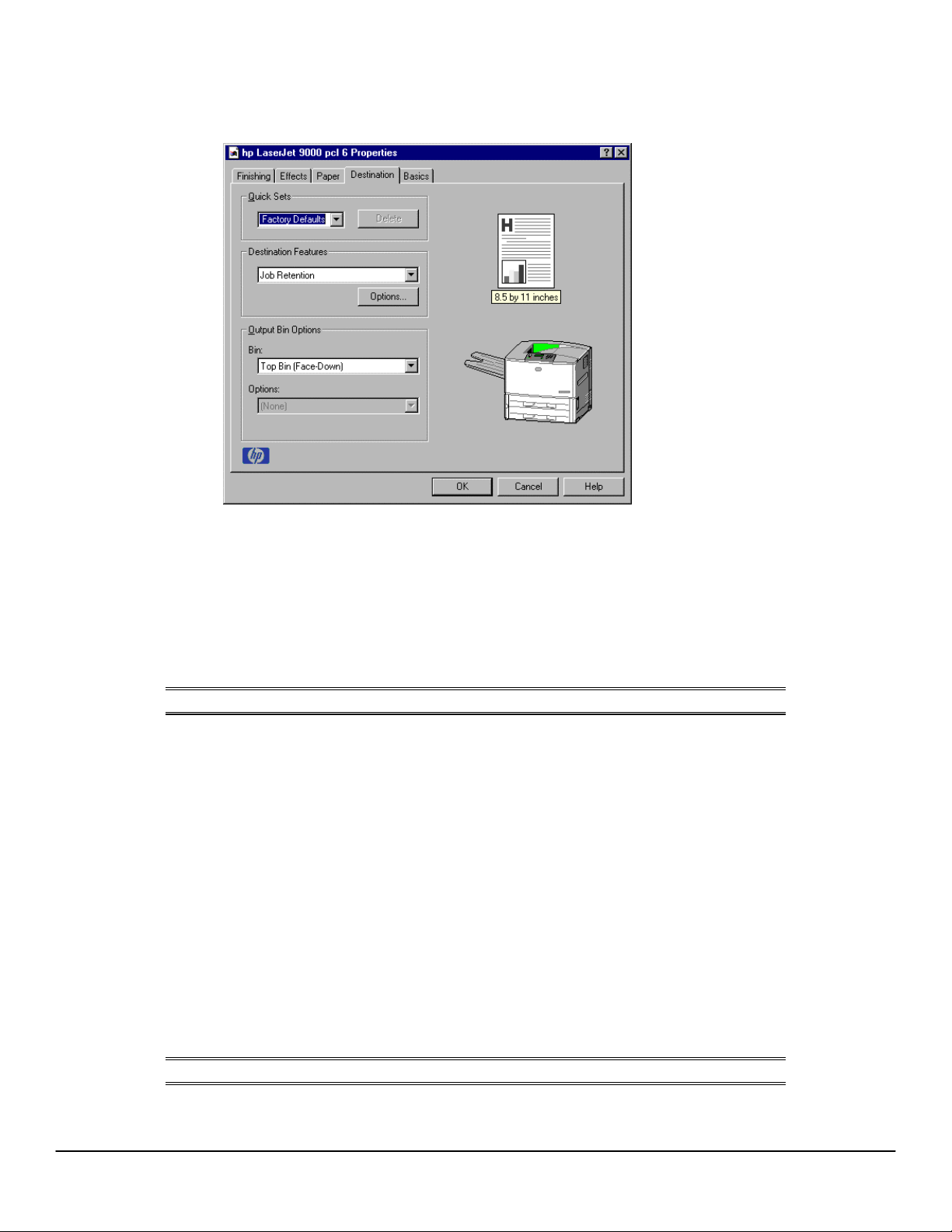
Figure 31: The Destination tab
Software Technical Reference for the HP LaserJet 9000 printers
Destination Features
The Destination Features group box provides controls for Job Retention. This group box is only
visible if Printer Hard Disk or Job Retention Enabled is selected in the More Configuration
Options dialog box available on the Configure tab.
Hardware configuration and availability of Job Retention options
NOTE: The Job Retention in RAM feature is not supported under Windows 3.1x.
The Job Retention options available to you depends upon whether your printer has an optional
hard disk installed. Some of the Job Retention options require a printer hard disk (an optional
HP EIO disk drive). However, the feature called Job Retention in RAM allows you to use some of
the Job Retention options without installing a printer hard disk.
The Proof and Hold and Private Job options are available through the Job Retention in RAM
feature, and do not require the installation of a hard disk.
The Quick Copy and Stored Job options require the installation of a printer hard disk. To use all
four of the Job Retention options, the printer must have the optional hard disk installed, the
Printer Hard Disk selected on the More dialog box of the Configure tab, and the print driver
configured to use hard disk storage.
Configuring the printer driver for a printer hard disk
If the print driver on your computer is not yet configured to use the hard disk, follow these simple
steps:
NOTE: These steps must be completed for each driver.
1. Double-click the My Computer icon. This opens the My Computer window.
60
Page 69

Software Technical Reference for the HP LaserJet 9000 printers
2. Open the Printers window.
3. Right-click the printer icon. This opens a drop-down menu. Click Properties. The Properties
dialog box appears.
4. Click the Configure tab.
5. Click Other Options.
6. Under Storage, click the Printer Hard Disk check box.
7. Close all dialog boxes by clicking OK.
Your PCL printer driver is now configured to use the hard disk and Job Retention features of your
HP LaserJet 9000 printer.
Job retention modes
NOTE: The Job Retention in RAM feature is not supported under Windows 3.1x.
Using the HP LaserJet 9000 printer's Job Retention feature, you can store documents in the
printer memory and then control the printing of these documents using the printer control panel.
This feature is intended to provide greater flexibility, convenience, security, and cost savings.
Once the Job Retention in RAM feature has been enabled, you can access its features in the
Destination tab of the printer driver.
NOTE: The Job Retention options available to you will depend on whether your
printer has an optional hard disk installed. For details, see "Hardware
configuration and availability of Job Retention options."
The HP LaserJet 9000 printer offers the following Job Retention options:
Off. This option turns the Job Retention feature off (it is disabled), which means the print job will
not be stored in the printer.
Quick Copy. This option is available only when a printer hard disk is installed. Quick Copy
stores a copy of a printed job on the hard disk, and allows you to print additional copies of a print
job using the control panel. The number of quick-copy print jobs that can be stored in the printer
is set from the printer control panel.
NOTE: The printer configuration can be set to hold a maximum of 50 quick-copy
or proof-and-hold jobs. The number is set on the printer control panel in
the Configuration menu, and the default is 32. When this preset limit is
reached, a newer document will overwrite the oldest. Also, a document
that has the same user and job name as one already stored on the hard
disk will overwrite the existing document. Quick-copy jobs are deleted if
the printer’s power is removed.
Proof and Hold: This option allows you to print and check the first copy of a print job before
printing the remaining copies. If the document prints correctly, you can print the remaining copies
of the print job from the printer control panel. The number of proof-and-hold print jobs that can be
stored in the printer is set from the printer control panel.
Proof and Hold stores the print job on the printer hard disk or in printer RAM memory, and prints
only the first copy of the job. You must release subsequent copies from the control panel.
61
Page 70

Software Technical Reference for the HP LaserJet 9000 printers
Private Job. This option allows you to send a print job directly to the printer memory. The print
job can be printed only after you enter a personal identification number (PIN) in the printer control
panel. (You can set the PIN in the Print dialog box.) After the job is printed, the printer removes it
from the printer memory. This feature is useful when you are printing sensitive or confidential
documents you do not want to leave in an output bin after printing.
Private Job stores the print job on the hard disk or in printer RAM memory, and releases it only
after you type in the PIN on the printer control panel. Selection of Private Job activates the PIN
field, and a PIN number must be entered to complete the selection.
Once released for print, the private job is immediately deleted from the printer. If more copies are
needed, it will be necessary to reprint the job from the application. If you send a second private
job to the printer with the same user name and job name as an existing private job (and you have
not released the original job for printing), the second job will overwrite the older job, regardless of
the PIN. Private jobs are deleted if power to the printer is removed.
Stored Job: This option is available only when a printer hard disk is installed. Stored Job allows
you to send a print job directly to the printer hard disk. The print job will be stored in the printer as
if it is an electronic file cabinet. After the print job is stored in the printer's hard disk, you can print
the job from the printer control panel. Nothing will be printed until the job is requested from the
printer control panel.
The job remains stored on the printer until it is deleted or overwritten by a document with the
same user and job names. Stored jobs remain on the printer hard disk when power is interrupted.
Use this feature for forms and other common or shared documents.
A stored job can be handled in two ways, as either a private or a public job. A private stored job
allows you to send a print job directly to the printer memory and can be printed only after you
enter a PIN in the printer control panel. (You can set the PIN in the Print dialog box.) After the job
is printed, the job remains in the printer memory and can be printed again from the printer control
panel. This feature is useful when you are printing sensitive or confidential documents you do not
want to leave in an output bin after printing. Private mode is initiated by clicking the Require PIN
to Print check box. In this mode, a PIN entry at the control panel is required to release the job.
The box labeled PIN is usually inactive. The Require PIN to Print option is activated if you click
Stored Job. If selected, you must enter a PIN to make the stored job private. This generates the
commands @PJL SET HOLDTYPE=PRIVATE and @PJL SET HOLDKEY=“xxxx” in addition to
the stored job commands.
NOTE: A private stored job is not the same as a private job (see above). Private
jobs are deleted from the printer memory after they are printed. Private
stored jobs are retained in the printer memory after printing, but require
that a PIN be entered each time they are printed.
Document identifiers used in Job Retention
When you use a Job Retention feature, your document is identified in the printer control panel by
the following information:
The User Name edit box allows you to identify the job at the printer control panel. When the
driver is first installed (or when the Factory Defaults Quick Set is selected), this string initializes
to the empty string (" "), but the dialog box detects this condition and replaces the string with your
login name in Windows NT 4.0 and Windows 2000. It replaces it with "Untitled" in Windows 3.1x,
Windows 95, Windows 98, and Windows Me. Restrictions for the User Name field are described
below.
62
Page 71

Software Technical Reference for the HP LaserJet 9000 printers
The Job Name is used for specifying a name to identify the job on the printer control panel. When
the driver is installed, or when the Factory Defaults Quick Set is selected, this string is
initialized to the empty string (" "), but the dialog box will detect this condition and replace the
string with "Untitled". Restrictions for the job name field are described below.
The Job Name and the User Name field can contain no more than 16 characters, and are limited
to A through Z and 0 through 9, because the name is displayed on the printer control panel. If you
try to enter a lowercase character, it automatically shifts to uppercase. If you try to enter a
character with an ASCII code of less than 32 or greater than 126 characters, the character is
removed from the edit field, along with all characters that follow it. If you try to enter more than 16
characters, any character beyond 16 is truncated. When the dialog box is closed, or the edit box
loses focus, an empty string is replaced with "Untitled". In those languages for which "Untitled"
cannot be translated without the use of invalid characters, the driver uses a string of three
dashes. The acceptable characters for job name and user name vary for each operating system.
The string must be displayable on the printer control panel.
PIN
Private print jobs are secured by a four-digit PIN, which you can assign to a print job when you
are using the Private Job feature. This number must be entered in the printer control panel before
it prints the job. You can choose a predefined PIN, or you can also create a custom PIN.
The box labeled PIN is usually inactive. Selecting Private Job or Stored Job along with Require
PIN to Print, activates the PIN box. The Stored Job/PIN coupling has a PIN restriction of four
ASCII numeric characters (ASCII 0-30 through 0-39). If you enter non-numeric characters, they
are removed immediately. If you enter more than four characters, the characters past the fourth
are truncated. The field temporarily allows fewer than four digits in the string, but when the edit
field loses focus, the zeroes pad the left end until there are exactly four digits. The default
initialized value for PIN is 0000 for Private Job and Stored Job with Require PIN to Print
checked.
Using Job Retention options when printing
You can use Job Retention options in the Destination tab of the printer driver.
NOTE: The printer driver installed on your computer must be configured to use
the Job Retention features. See the "Configuring the printer driver for a
printer hard disk" section.
1. Click Print from the software application. The Print dialog box appears.
2. Click Properties. The Properties dialog box appears.
3. Click the Destination tab to display the destination options.
4. Click Job Retention on the drop-down menu under Destination Features.
5. Click Options. The Job Retention Options dialog box appears.
You can then select one of the Job Retention options described above by clicking the appropriate
radio button.
NOTE: These instructions are specific to the Windows NT 4.0, Windows 2000,
Windows 95, Windows 98, and Windows Me environments using the
latest available PCL 6 and PCL 5e drivers. While the basic concepts of
Job Retention are the same for PS print jobs, there are significant
differences in the driver user interface. Also, there are some limitations in
naming and PIN selection.
63
Page 72

Software Technical Reference for the HP LaserJet 9000 printers
Releasing stored jobs at the printer
Once you send a print job using Job Retention, you can release the job to print using the printer
control panel.
1. Press the select button (the one with the check mark) to enter the menus.
2. Press the up and down buttons to scroll to RETRIEVE JOB, and then press the select button.
3. Press the up and down buttons to scroll to your job and press the select button.
4. Press the up and down buttons to scroll to PRINT (The PRINT selection should have an icon
next to it indicating that the job is locked).
5. Enter the PIN number and press the select button.
Deleting a print job
Sometimes it is necessary to delete a print job from the printer memory or hard disk. This can be
done from the printer control panel.
1. Press the select button (the one with the check mark) to enter the menus.
2. Press the up and down buttons to scroll to RETRIEVE JOB, and then press the select button.
3. Press the up and down buttons to scroll to your job and press the select button.
4. Press the up and down buttons to scroll to DELETE (The DELETE selection should have an
icon next to it indicating that the job is locked).
5. Enter the PIN number and press the select button.
Output Bin Options
The Output Bin Options group box contains a drop-down menu that lets you select from a list of
configured output bins. Only output bins configured on the Configure tab appear in this dropdown menu.
The HP LaserJet 9000 printer has two default output bins that can be selected in the driver:
• Face-down bin refers to the main output bin at the top of the printer and is the default setting
for the HP LaserJet 9000 printer. Jobs sent to this bin are printed face down. This option is
always available.
• Face-up bin refers to the secondary output bin that extends from the left side of the printer.
Jobs sent to this bin are printed face up. This option is always available, and there are no
paper size or type constraints.
In addition, depending upon the bundle and the driver configurations, the HP LaserJet 9000
printer offers the following optional output devices:
• Optional 3000-sheet stapler/stacker. This single 3000-sheet stacking device
accommodates up to 3,000 sheets of Letter-sized and A4-sized paper, or up to 1,500 sheets
of 11-inch by 17-inch and A3 paper. It provides multi-position stapling for up to 50 sheets of
paper per document.
• Optional 3000-sheet stacker. This single 3000-sheet stacking device accommodates up to
3,000 sheets of Letter-sized and A4-sized paper, or up to 1,500 sheets of 11-inch by 17-inch
and A3 paper.
Options
The Options drop-down menu is inactive.
64
Page 73

Software Technical Reference for the HP LaserJet 9000 printers
Printer image
The bitmap image in the lower-right portion of the Destination tab screen represents the current
physical configuration of the printer according to the driver configuration data (obtained
automatically through bidirectional communication, or configured manually through the driver). It
should have the same appearance as the image in the same location on the Paper tab and the
Configure tab.
On the Destination tab, the printer image contains hot spots for selecting an output bin. When
the pointer moves over a hot spot, the arrow reverts to the gloved hand used in the bubble help,
the preview image, and other areas. The current output bin is highlighted in a bright green color
on the printer bitmap.
NOTE: On the Destination tab, only output bins have hot spots and can be
highlighted; source trays must be selected from the Paper tab.
Basics tab features
The Basics tab provides options for setting the number of copies to be printed and for the
orientation of the print job. It also lets you retrieve information about the driver.
Figure 32: The Basics tab
Copies
The Copies feature allows you to specify the number of copies to print.
The number of copies you request appears in the Copies box. You can select the number by
typing in the box or by using the up and down arrows to the right of the edit box. Valid entries are
numbers from 1 to 999. The copies value will not advance from 999 to 1 or change from 1 to 999
when the down arrow is used. Invalid entries into the edit box (such as non-numerical input,
numbers less than 1 or greater than 999) are changed to the last valid value when focus is
removed from the control. The default number of copies is 1.
Because applications can also be used to set the desired number of copies, conflicts between the
application and the driver can arise. In most cases, the application and the driver communicate,
65
Page 74

Software Technical Reference for the HP LaserJet 9000 printers
so that the number of copies set in one location (such as the application) will appear in the other
(such as the driver). For some applications, this communication does not take place, and the
copies values are treated independently. For these applications, setting 10 copies in the
application and then setting 10 copies in the driver will result in 100 copies (10 x 10) being
printed.
Orientation
Orientation refers to the layout of the image on the page, and does not affect the manner in which
media is fed into the printer. You can specify the orientation of the print job. The three available
orientations are portrait, landscape, and rotated. The default orientation is portrait.
The three orientation options have these configurations:
• Portrait. The top edge of the document is the shorter edge of the paper.
• Landscape. The top edge of the document is the longer edge of the paper.
• Rotated. Rotated is a form of landscape or portrait in which the image is rotated 180
degrees. This setting is useful for printing envelopes and when using some third-party paperhandling devices.
Orientation can toggle between portrait and landscape by left-clicking the preview image. If you
check Rotation, there is no change in the preview image.
About
By clicking the About button on the Basics tab or selecting the HP logo on any of the driver
property pages, the About box appears. To close the About box, click OK, press ESC, press
ALT + F4, or press ENTER. Figure 33 shows the About box.
Figure 33: The About This Driver dialog box
Driver extensions
66
Page 75

The Driver extensions text box provides you with some visibility of any extended driver functionality. It can contain a brief description of the driver extension and a version number.
Configure tab features
The Configure tab lets you tell the driver about the hardware configuration of the printer. If
bidirectional communication is enabled in a supported environment, set up this tab by clicking the
Update Now button. If your environment does not support bidirectional communication, the
Update Now button will be unavailable, so you must manually configure the options on this tab.
The Configure tab is in the front when the driver is opened from the Printers folder by clicking
Properties. When you open the driver from within a program, the Configure tab will not be
visible, with a few exceptions, such as when using Excel 5.0 or Corel Chart 4.0. When opened
from the Printers folder, the Configure tab looks like the following illustration.
Figure 34: The Configure tab
Software Technical Reference for the HP LaserJet 9000 printers
Paper handling options
The Paper Handling Options group box provides options for configuring the majority of paperhandling device features.
Duplexing unit
Select this option if a duplexing unit is installed in the printer. When it is selected, additional
controls appear in the Document Options group box in the Finishing tab. Unlike most options in
this group box, the Duplexing Unit option does not affect the printer image because the
duplexing unit is contained within the printer. To print on both sides, click Print from the
application, click the Properties button, click the Finishing tab, and then click Print on Both
Sides.
Mopier enabled
A mopier is a printer designed by HP to produce multiple, collated copies from a single print job.
All documents can be created, controlled, managed, and finished from the desktop, eliminating
the extra step of going to a photocopier. The HP LaserJet 9000 printers support the Transmit
Once mopying feature, and the Mopier Enabled option is selected by default.
67
Page 76
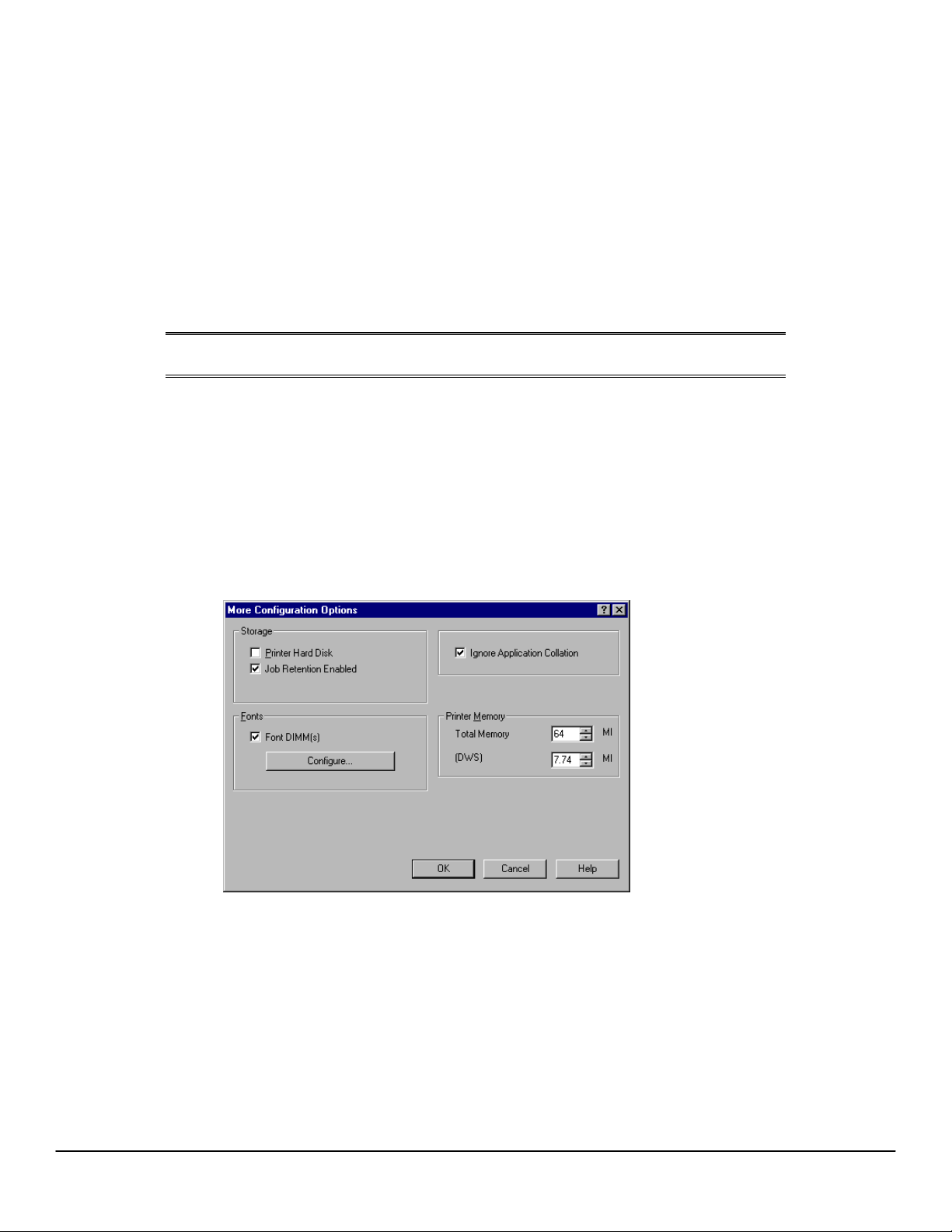
Software Technical Reference for the HP LaserJet 9000 printers
Tray 1 installed
If the optional tray 1 is installed, it can be selected in the Configure tab. The printer image
automatically changes to include tray 1.
Optional Paper Destinations
The Optional Paper Destinations drop-down menu contains the following options:
• HP 3000-Sheet Stapler/Stacker
• HP 3000-Sheet Stacker
NOTE: If the 3000-sheet stapler/stacker is configured on the Configure tab, the
Staple option is included on the Finishing tab.
Optional Paper Sources
The Optional Paper Sources drop-down menu lists an optional paper source configured for the
HP LaserJet 9000 printer, the 2000-sheet input tray (tray 4).
Other Options
The Other Options group box contains a single More ... command button. Clicking the More ...
button opens the More Configuration Options dialog box.
Figure 35: More Configuration Options dialog box
Storage
In Storage, you can specify whether a printer hard disk is installed or whether Job Retention is
enabled. Job Retention is enabled by default. The printer hard disk control can be set manually
or updated by a successful bidirectional communication query using the Update Now button in
environments supporting bidirectional communication.
If Job Retention Enabled is not selected in this dialog box, the Destination Features drop-down
menu does not appear on the Destination tab.
68
Page 77

Software Technical Reference for the HP LaserJet 9000 printers
Printer Memory
Total Memory. This shows the total amount of memory physically installed in the printer.
Driver Work Space. The Driver Work Space (DWS) option lets you specify the amount of work-
space memory available to the printer. In environments supporting bidirectional communication,
this option is configured automatically. To manually set Driver Work Space, print a configuration
page and find the DWS value in the memory section of the configuration page. Then, enter that
value in the Driver Work Space box in the More Configuration Options dialog box. An accurate
Driver Work Space value optimizes driver performance.
Fonts
The Fonts group box contains a Font DIMM check box and a corresponding Configure button.
Clicking the Font DIMM check box tells the driver that a Font DIMM is installed, and that stored
data regarding the fonts on the DIMM is available. When the check box is selected, the
Configure button is enabled. Click the Configure button to open the Configure Font DIMMs
dialog box. If the Font DIMM check box was not selected when you entered the More
Configuration Options dialog box, selecting that check box automatically opens the Configure
Font DIMMs dialog box.
Figure 36: The Configure Font DIMMs dialog box
The Configure Font DIMMs dialog box lets you:
• Add up to two font DIMMs by clicking the Add button.
• Specify a unique font DIMM name.
• Select specific font DIMM data files that contain lists of fonts on specified DIMMs.
• Select one or more installed DIMMs in the Installed DIMM list, and based on the selected
DIMM(s). The list to the right (Fonts on DIMM) will display all of the fonts available on the
selected DIMM(s).
• Enable or disable one or more of the selected font(s).
Use the following procedure to configure a font DIMM.
1. Make sure that the font DIMM is properly installed on the HP LaserJet 9000 printer.
2. Click Add. The Add Font DIMM dialog box appears.
3. Click Browse. The Font DIMM Files dialog box appears.
69
Page 78

Software Technical Reference for the HP LaserJet 9000 printers
4. Find and select the appropriate Printer Cartridge Metrics (PCM) file that came with the font
DIMM.
5. Click Open.
6. If you want, specify a Font DIMM Name in the Add Font DIMM dialog box.
7. Click OK. The selected .PCM file appears in the Installed DIMMs: list. Select the .PCM file to
display a list of available fonts in the Fonts on DIMM: list.
8. Click OK to close the Add Font DIMM dialog box. The fonts on the DIMM should now be
available on the system.
NOTE: When using font DIMMs with the HP LaserJet 9000 PCL 5e and PCL 6
drivers: To install screen fonts that match the font DIMM, use the .hpb
file specifically designed to work with that DIMM. If there are no screen
fonts for the DIMM, use the printer cartridge metrics (.PCM) file
specifically designed to work with that DIMM.
Ignore Application Collation
Clicking Ignore Application Collation overrides collation settings in software application print
options. This option is set by default. The Ignore Application Collation check box is disabled
and set to OFF when the Mopier Enabled check box is not selected.
Automatic Configuration
If you have modified the configuration of the HP LaserJet 9000 printer since installation, click the
Update Now button to automatically reflect the new configuration in the driver. This is the third
method for using Driver Autoconfiguration. For more information about the Driver Automatic
Configuration feature, see “Printer features.”
NT Forms tab features
The NT Forms tab appears only in the Microsoft Windows NT 4.0 and Windows 2000 operating
environments. The NT Forms tab (like the Configure tab) can be viewed only from the
Properties window.
Figure 37: Driver NT Forms tab
70
Page 79

Software Technical Reference for the HP LaserJet 9000 printers
The NT Forms tab lets you specify which media sizes and types are loaded in each of the
available paper trays. The advantage is that it constrains the choices available in the Size and
Type lists on the Paper tab. This constraint prevents information overload when you request
unavailable sizes or types.
Available Trays is a drop-down menu containing all printer trays specified on the Configure tab.
The This Tray Contains/Size (Forms) drop-down menu contains a list of standard paper sizes
supported by the HP LaserJet 9000 printers, as well as any custom forms defined in the Forms
tab. The This Tray Contains/Type drop-down menu lists all of the media types supported by the
HP LaserJet 9000 printer. The Clear All button removes all size and type constraints on the
Paper tab.
Configuring the trays
1. Select the appropriate tray from the Available Trays list.
2. Use the This Tray Contains Size (Forms) drop-down menu to select the paper size (or
form) loaded in that tray.
3. Use the This Tray Contains Type drop-down menu to select the paper type that is
configured for the tray.
4. Repeat steps 1 through 3 for the remaining trays.
5. If necessary, click the Clear All button to reconfigure all the trays, and remove the size and
type constraints imposed on the Paper tab.
Windows PS driver features
This section provides information about the features of the Windows PS printer driver.
NOTE: The driver interface shown in this section is for Windows NT 4.0. The
order and appearance of tabs can vary among operating systems.
Page Setup tab features
The Page Setup tab contains controls for the following options:
• Paper size
• Paper source
• Copy count
• Orientation
71
Page 80

Figure 38: Page Setup tab
Software Technical Reference for the HP LaserJet 9000 printers
Advanced tab features
The Advanced tab contains controls for the following types of options:
• Paper/Output (advanced control over the options available on the Page Setup tab)
• Graphic (including resolution, scaling, and TrueType font controls)
• Document Options (including printer features)
72
Page 81

Figure 39: Advanced tab
Software Technical Reference for the HP LaserJet 9000 printers
73
Page 82

Device Settings tab features
The Device Settings tab contains controls for paper-handling devices and controls for managing
the HP LaserJet 9000 printer.
Figure 40: Device Settings tab
Software Technical Reference for the HP LaserJet 9000 printers
74
Page 83

Media attributes
Paper source commands
Software Technical Reference for the HP LaserJet 9000 printers
The PCL 5e escape sequence for paper source is Esc&
numeral '1'). See the table below for values of #. For example, Esc&
l#H (the '' l' is a lowercase 'L', not a
l1H is the command for
tray 2.
The PCL 6 escape sequence for paper source is ubyte # MediaSource. For example, ubyte 4
MediaSource is the command for tray 2.
Paper source
PCL 5e PCL 6
Tray 1 (optional) 4 3
Tray 2 1 4
Tray3 5 5
Tray 4 (optional) 20 8
Auto Select 7 1
Manual Feed (if Tray 1 installed) 2 2
Media Types and Sizes
NOTE: Envelopes and labels cannot be printed without optional tray 1.
Media Types. The following tables provide information about paper-handling constraints for the
HP LaserJet 9000 printers.
Features and Attributes: Features and attributes of paper supported by the HP LaserJet 9000
printer are shown in the following table.
Paper sizes Width Height
Letter* 216 mm (8.5 inches) 279 mm (11.0 inches)
Legal 216 mm (8.5 inches) 356 mm (14.0 inches) 3
Executive 184 mm (7.25 inches) 267 mm (10.5 inches) 1
A5 148.0 mm (5.83 inches) 210 mm (8.27 inches) 25
A4* 210.0 mm (8.27 inches) 297 mm (11.69 inches)
PCL5
value
2
26
75
Page 84

Software Technical Reference for the HP LaserJet 9000 printers
PCL5
Paper sizes Width Height
A3 297.0 mm (11.69 inches) 420 mm (16.53 inches) 27
value
Envelope #10 105 mm (4.12 inches) 241 mm (9.5 inches)
81
Envelope DL 110 mm (4.3 inches) 220 mm (8.66 inches) 90
Envelope C5 162 mm (6.38 inches) 229 mm (9.01 inches) 91
Envelope B5 176 mm (6.93 inches) 250 mm (9.84 inches)
100
Envelope Monarch 98 mm (3.87 inches) 190 mm (7.5 inches) 80
11 by 17 279 mm (11.0 inches) 432 mm (17.0 inches) 6
B4 (JIS) 257 mm (10.12 inches) 364 mm (14.33 inches) 46
B5 (JIS) 182 mm (7.16 inches) 257 mm (10.12 inches)
45
Double Postcard 148 mm (5.83 inches) 200 mm (7.87 inches) 72
16K 197 mm (7.75 inches) 273 mm (10.75 inches) 17
8K 273 mm (10.75 inches 394 mm (15.5 inches)
19
Executive (JIS) 216 mm (8.5 inches) 330 mm (12.99 inches) 18
Custom (leading
edge)
(other edge)
Minimum: 98 mm
(3.87 inches)
Maximum:
312 mm
(12.28 inches)
Minimum: 312 mm
(12.28 inches)
Maximum:
470 mm
(18.5 inches)
101
* Long-edge feed (others are short-edge feed)
The following table shows paper sizes supported by HP LaserJet 9000 printer input devices,
Trays 1 through 4.
Tray 4 HCI
Standard paper sizes Tray 1 Tray 2 Tray 3
1
Letter
Legal YYY Y
Executive
A5
3
A4
YYY Y
YYY Y
YYY N
YYY Y
76
Page 85

Software Technical Reference for the HP LaserJet 9000 printers
Tray 4 HCI
Standard paper sizes Tray 1 Tray 2 Tray 3
A3 YYY Y
Envelope #10
Y NN N
Envelope DL Y NN N
Envelope C5 Y NN N
Envelope B5
Y NN N
Envelope Monarch Y NN N
11 by 17 YYY Y
B4 (JIS) YYY Y
B5 (JIS)
Y NN N
Double Postcard Y NN N
Executive (JIS) Y NN N
16K
Y NN N
8K Y NN N
Oversize 11.7 by 17.7 Y NN N
2
Custom
1
Long-edge feed (others are short-edge feed).
2
This input device supports custom paper sizes with the following specifications: for the leading
edge,
minimum 98 mm (3.87 inches), maximum 312 mm (12.28 inches); for the other edge, minimum 312
mm (12.28 inches), maximum 470 mm (18.5 inches).
3
This input device supports custom paper sizes with the following specifications: for the leading
edge,
minimum 148 mm (5.83 inches), maximum 297 mm (11.7 inches); for the other edge, minimum 210
Y
3
Y
3
Y
3
Y
mm (8.27 inches), maximum 432 mm (17.0 inches).
77
Page 86

Software Technical Reference for the HP LaserJet 9000 printers
The following table shows paper sizes supported by HP LaserJet 9000 printer output devices.
Paper sizes Duplex unit Face down Face up
1
Letter
YYYY Y
2
3000-sheet
stacker
3
3000-sheet
stacker/ stapler
4
3
Legal YYYY Y
Executive N YY Y Y
A5 N YY Y Y
1
A4
YYYY Y
A3 YYYY Y
4
5
Envelope #10 N YY NN
Envelope DL N YY NN
Envelope C5 N YY NN
Envelope B5 N YY NN
Envelope
N YY NN
Monarch
11 by 17 N YY Y Y
B4 (JIS) YYYY Y
5
5
B5 (JIS) N YY Y Y
Double
Postcard
6
N YY NN
16K N YY Y Y
8K N YY Y Y
5
Executive (JIS) N YY Y Y
Oversize
Custom N YY Y7Y
1
Letter and A4 paper are both long-edge and short-edge feed. Other paper sizes are short-edge
feed.
2
Includes face-up bin in the optional output device.
3
These devices support a longer maximum length than the HP LaserJet 9000 engine.
4
Angled staple available when viewing orientation is portrait.
5
Angled staple available when viewing orientation is landscape.
6
N YY Y Y
7
78
Page 87

Software Technical Reference for the HP LaserJet 9000 printers
6
Double postcard and Oversize paper sizes do not have a JetLink code.
7
This output device supports custom paper sizes within the following specifications: Minimum 100
mm by 148 mm (3.94 inches by 5.83 inches); maximum 279 mm by 432 mm (11 inches by 17
inches).
PCL 5e and PCL 6 custom paper sizes
Tray Paper sizes Width Height
Tray 1 Custom (leading edge)
(other edge)
Tray 2
Custom (leading edge)
(other edge)
Minimum: 98 mm
(3.87 inches)
Maximum:
312 mm
(12.28 inches)
Minimum: 148 mm
(5.83 inches)
Maximum: 312 mm
(12.28 inches)
NOTE: The PS driver does not support custom paper sizes.
The following table identifies the media types supported by HP LaserJet 9000 printer input
devices, Trays 1 through 4.
Input media
types
(PS string)
Plain
Preprinted
Tray 1 Tray 2 Tray 3 Tray 4 HCI
YYY Y
YYY Y
Minimum: 191 mm
(7.5 inches)
Maximum:
470 mm
(18.5 inches)
Minimum:
210 mm
(8.27 inches)
Maximum:
470 mm
(18.5 inches)
Letterhead
Transparency
Prepunched
Labels
Bond
Recycled
Color
YYY Y
YYY N
YYY Y
Y NN N
YYY Y
YYY Y
YYY Y
79
Page 88

Input media
types
(PS string)
Software Technical Reference for the HP LaserJet 9000 printers
Tray 1 Tray 2 Tray 3 Tray 4 HCI
Cardstock*
Rough
YYY Y
YYY Y
*Tray 1 accepts cardstock at a maximum weight of 216 g/m2 (60-lb.). Trays 2, 3, and 4 accept
cardstock of 16 to 28 lb. weight.
The following table identifies the media types supported by HP LaserJet 9000 printer output
devices.
Output media
types
Duplex
unit
Face
down
Face up*
3000-sheet
stacker
3000-sheet
stapler/stacker
Plain YYYY Y
Preprinted YYYY Y
Letterhead YYYY Y
Transparency N YY NN
Prepunched YYYY Y
Labels N YY NN
Bond YYYY Y
Recycled YYYY Y
Color YYYY Y
Cardstock YYYNN
Rough YYYY Y
* Includes face-up bin in the optional output devices.
Image rotation versus stapling
The following matrix shows two examples for long-edge feed (for example, Letter size) and shortedge feed (for example, Legal, Ledger size). All options are shown in the table, even though the
driver does not show them (for example, portrait and rotated PCL 5e). “Not available” means that
the stapling option simply is not possible (for example, an angled staple in an opposite corner—in
such a case, the device puts a straight staple in the opposite corner).
80
Page 89

Software Technical Reference for the HP LaserJet 9000 printers
e
e
s
s
s
A
3
3
Table cells marked in yellow are defined as “hard to read,” and the driver shows a warning. This
table shows the “short edge” twice because papers that are narrower than Legal size cannot be
stapled using the Angled option.
Feed directi on Orientati on Duplex Pape r Siz
Long edge Port rait Simplex Lett er
Portr ait
Long edge
Long edge
Long edge
Long edge
Long edge
Long edge
Long edge
Long edge
Long edge
Rotated
Portr ait
Portr ait
Rotated
Portr ait
Portr ait
Rotated
Landscape Simplex
Landscape
Rotated Simplex
Landscape
Landscape
Rotated
Simplex Let ter
Print Both
Side(bookl et)
Print Both Side
(Booklet)
Flip Pages Up
(tablet)
Flip Page Up
(tablet)
Print Both Side
(booklet)
Print Both Side
(booklet)
Letter
Letter
Letter
Letter
Letter
Letter
Letter
Letter
1 stapl
ABC
1
ABC
1
ABC2ABC
Not available
ABC2ABC
ABC2ABC
3
ABC
1
ABC
1
ABC
2
ABC
3
3
ABC
ABC
2 staple
ABC
1
ABC
1
ABC2ABC
3
3
ABC 2 ABC
ABC
ABC
3
2
ABC
1
ABC
1
ABC
ABC
ABC
2
ABC
3
3
2
Same side as two
staples
Same side as two
staples
Same side as two
staples
3
Same side as two
staples
Same side as two
staples
Same side as two
staples
Same side as two
staples
Same side as two
staples
2
Same side as two
staples
3 staple
6 staple
Same side as two
staples
Same side as two
staples
Same side as two
staples
Same side as two
staples
Same side as two
staples
Same side as two
staples
Same side as two
staples
Same side as two
staples
Same side as two
staples
ngled Custom
ABC
1
Not ava ilable
ABC2ABC
3
3
ABC2ABC
Not ava ilable
Not ava ilable
Not ava ilable
Not ava ilable
Not ava ilable
ABC
1
ABC2ABC
2
ABC
ABC
2
ABC
1
ABC
2
ABC
3
3
3
ABC
ABC
ABC
ABC
3
2
3
Long edge
Long edge
Landscape
Landscape
Rotated
Flip Pages Up
(tablet)
Flip Pages Up
(tablet)
Letter
Letter
2
ABC
ABC
2
ABC3ABC
ABC
2
2
ABC
ABC
3
3
ABC
Same side as two
staples
Same side as two
staples
Same side as two
staples
Same side as two
staples
Not ava ilable
Not ava ilable
2
3
ABC
ABC
ABC
ABC
2
3
81
Page 90

Software Technical Reference for the HP LaserJet 9000 printers
A
Feed direction Orientation Duplex Paper Size 1 staple 2 staples 3 staples 6 staples
3
3
ABC
1
ABC
1
ABC2ABC
2
ABC
ABC
2
ABC
1
ABC
1
ABC
2
ABC
3
2
ABC
ABC
2
ABC
1
ABC
1
ABC2ABC
3
ABC
ABC
3
ABC
3
ABC
2
3
ABC
ABC
3
3
Same side as two
staples
Same side as two
staples
Same side as two
staples
3
Same side as two
staples
Same side as two
staples
Same side as two
staples
Same side as two
staples
Same side as two
staples
Same side as two
staples
Same side as two
staples
Same side as two
staples
Same side as two
staples
Same side as two
staples
Same side as two
staples
Same side as two
staples
Same side as two
staples
Same side as two
staples
Same side as two
staples
Same side as two
staples
Same side as two
staples
Same side as two
staples
Same side as two
staples
Same side as two
staples
Same side as two
staples
Same side as two
staples
Same side as two
staples
Same side as two
staples
Same side as two
staples
Short edge
Short edge
Short edge
Short edge
Short edge
Short edge
Short edge
Short edge
Short edge
Short edge
Short edge
Short edge
Short edge
Short edge
Short edge
Short edge
Portrait Simplex
Portrait
Rotated Simplex
Print Both Side
Portrait
Portrait
Rotated
Portrait
Portrait
Rotated
Landscape Simplex
Landscape
Rotated Simplex
Landscape
Landscape
Rotated
Landscape
Landscape
Rotated
Portrait Simplex
Portrait
Rotated Simplex
Portrait
Portrait
(booklet)
Print Both Side
(booklet)
Flip Pages Up
(tablet)
Flip Pages Up
(tablet)
Print Both Side
(booklet)
Print Both Side
(booklet)
Flip Pages Up
(tablet)
Flip Pages Up
(tablet)
Print Both Side Ledger
Print Both Side
Rotated
Legal
Legal
Legal
Legal
Legal
Legal
Legal
Legal
Legal
Legal
Legal
Legal
Ledger
Ledger
Ledger
ABC
1
ABC
1
ABC2ABC
Not available
2
ABC
ABC2ABC
ABC
1
ABC
1
ABC
2
ABC
3
2
ABC
ABC
2
ABC
1
ABC
1
ABC2ABC
Not available
3
3
3
3
ABC
ABC
ABC
3
2
ABC
ABC
ngled Custom
Not available
Not available
Not available
Not available
Not available
Not available
Not available
Not available
Not available
Not available
Not available
Not available
Not available
Not available
ABC
1
ABC
1
ABC
ABC
2
ABC
ABC
ABC
1
ABC
1
ABC2ABC
ABC3ABC
ABC 2 ABC
ABC 2 ABC
3
ABC
1
ABC
1
ABC
ABC
2
3
ABC
ABC
3
2
3
3
82
Page 91

Software Technical Reference for the HP LaserJet 9000 printers
Paper Type commands
The PCL 5e escape sequence for paper type is "Esc&n#Wdpapertype", where "#" is the number
of characters in the paper type plus 1. For example, in the sequence " Esc&n6WdPlain", "Plain"
has 5 letters plus 1 for a total of 6.
NOTE: For the command to work properly, at least one of the paper trays in the
printer must be configured in the control panel for the paper type used in
the command.
Esc&n #
Wd
Paper type
Esc&n 5 Wd Bond
Esc&n 10 Wd Cardstock
1
Esc&n 6 Wd Color
Esc&n 7 Wd Labels
Esc&n 11 Wd Letterhead
Esc&n 6 Wd Plain
Esc&n 11 Wd Preprinted
Esc&n 11 Wd Prepunched
Esc&n 9 Wd Recycled
Esc&n 6 Wd Rough
Esc&n 13 Wd Transparency
2
In-box file layout
HP LaserJet 9000 software CD-ROM, Windows partition
Directory structure
The following table shows the directory structure for the HP LaserJet 9000 software CD-ROM.
1
The correct command for Cardstock is Esc&n11WdCard Stock. There is a blank space between
the "d" and the "S" and the "S" must be uppercase.
2
It is necessary to spell out the word "Transparency" in the string, although it is abbreviated on
the printer's control panel.
First level
Language
(for example,
English)
Second level Third level Fourth level Fifth level
DRIVERS AUTOCAD DOS
WIN16 DISK1
DISK2
83
Page 92
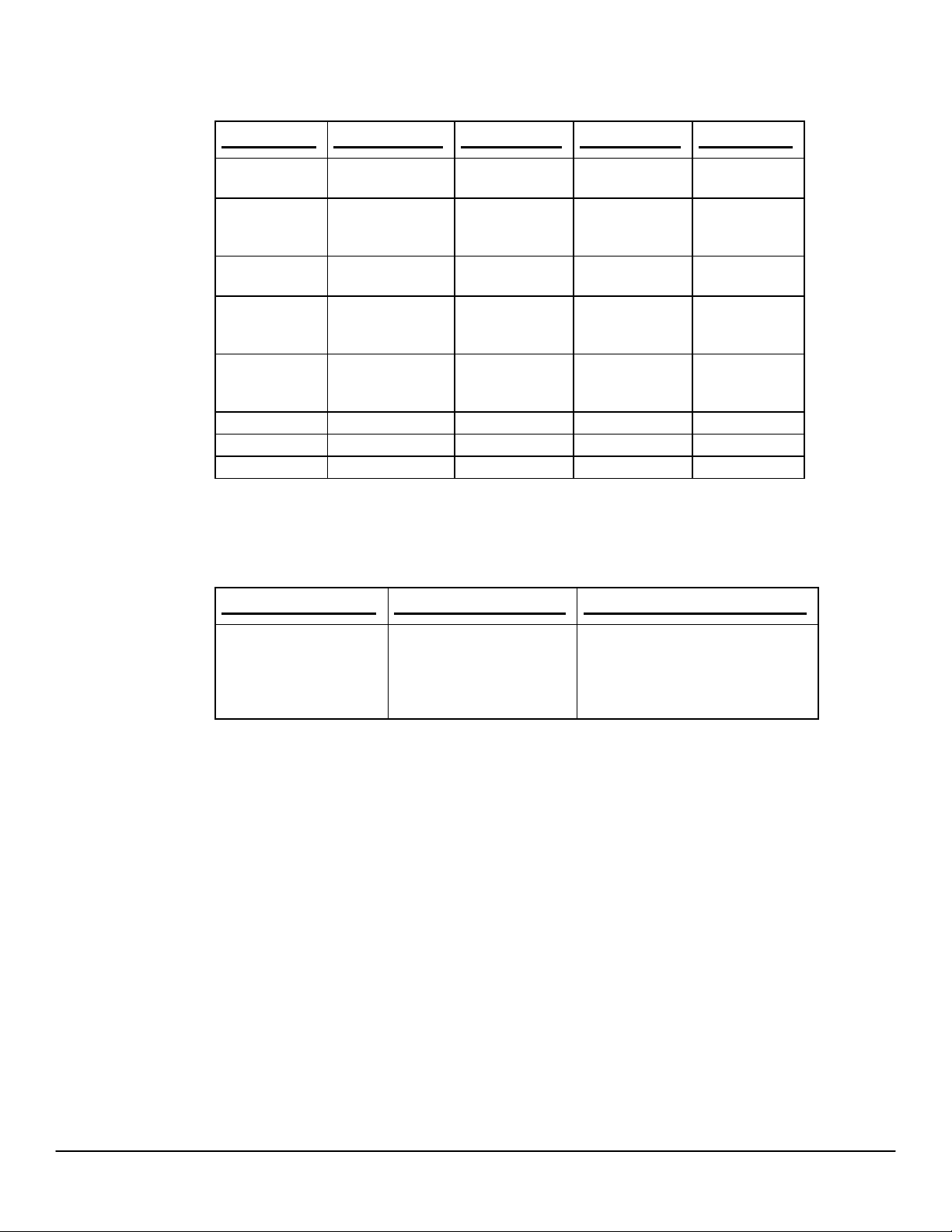
Software Technical Reference for the HP LaserJet 9000 printers
First level Second level Third level Fourth level Fifth level
WIN32 DISK1
DISK2
WIN2000 PCL5E
PCL6
PS
WIN3X DISK1
DISK2
WIN9X_ME PCL5E
PCL6
PS
WINNT40 PCL5E
PCL6
PS
FONTINST WIN3X
MANUALS
READER
The following tables show the directories and files contained on the HP LaserJet 9000 software
CD-ROM.
Root directory
Directory structure
<drive>:\ENGLISH\ READ9000.WRI DRIVERS <DIR>
Files in this directory Directories in this directory
FONTINST <DIR>
MANUALS <DIR>
READER <DIR>
84
Page 93

Drivers directory
Software Technical Reference for the HP LaserJet 9000 printers
Directory structure
<drive>:\ENGLISH
\DRIVERS\
\Directory \Directory \Directory Files
AUTOCAD DOS [no
ACADDOS.EXE
subdirectory]
WIN16 DISK1 DISK1.ID
R12DRV.Z
R12SUP.Z
R13DRV.Z
R13SUP.Z
README.TXT
SETUP.EXE
SETUP.INS
SETUP.PKG
_INST16.EX_
_ISDEL.EXE
_SETUP.DLL
_SETUP.LIB
DISK2 APDS.Z
COMSUP.Z
DISK2.ID
WIN 32 DISK1 DISK1.ID
R13DRV.Z
R13SUP.Z
R14DRV.Z
R14SUP.Z
README.TXT
SETUP.EXE
SETUP.INS
SETUP.PKG
_INST32I.EX_
_ISDEL.EXE
_SETUP.DLL
_SETUP.LIB
DISK2 APDS.Z
COMSUP.Z
DISK2.ID
85
Page 94

Software Technical Reference for the HP LaserJet 9000 printers
Directory Structure \Directory \Directory Files
WIN2000 PCL5E HPBAFD32.DL_
HPBF511E.DL_
HPBF511F.DL_
HPBF511G.DL_
HPBF511H.DL_
HPBF511I.CAT
HPBF511I.DL_
HPBF511I.HL_
HPBF511I.INF
HPBF511I.PM_
HPBF511J.DL_
HPBF511K.DL
HPBFTM32.DL_
HPDCMON.DL_
PCL6 HPBAFD32.DL_
HPBF512E.DL_
HPBF512F.DL_
HPBF512G.DL_
HPBF512H.DL_
HPBF512I.CAT
HPBF512I.DL_
HPBF512I.HL_
HPBF512I.INF
HPBF512I.PM_
HPBF512J.DL_
HPBF512K.DL_
HPBFTM32.DL_
HPDCMON.DL_
PS HP9000PS.CAT
HP9000PS.INF
HP9000_7.PPD
HP9000_7.PP_
HPDCMON.DL_
WIN3X [no
README.TXT
subdirectory]
WIN3X DISK1 HP8150_4.PPD
HP8150_6.WPD
HPBAFD16.DL_
HPBFAB.DD_
HPBFDA2.HL_
HPBFDA3.DR_
HPBFDA3.PM_
HPBFDA4.DL_
HPBFTM16.DL_
HPTABS16.DL_
OEMSETUP.INF
PSCRIPT.DR_
PSCRIPT.HL_
86
Page 95

Software Technical Reference for the HP LaserJet 9000 printers
Directory Structure \Directory \Directory Files
DISK2 HPBFCA3.DR_
HPBFCA3E.HL_
HPBFCA4.DL_
HPBFCA8.PM_
WIN9X_ME PCL5E HPBAFD16.DL_
HPBF5110.DR_
HPBF5110.HL_
HPBF5110.INF
HPBF5110.CAT
HPBF5110.PM_
HPBF5111.DL_
HPBFAB.DD_
HPBFAB16.DL_
HPBFAB32.DL_
HPBFTM16.DL_
HPBFTM32.DL_
HPDCMON.DL_
PCL6 HPBAFD16.DL_
HPBF5120.CAT
HPBF5120.DR_
HPBF5120.HL_
HPBF5120.INF
HPBF5120.PM_
HPBF5121.DL_
HPBFAB.DD_
HPBFAB16.DL_
HPBFAB32.DL_
HPBFTM16.DL_
HPBFTM32.DL_
HPDCMON.DL_
<drive>:\ENGLISH\
DRIVERS\
PS FONTS.MF_
HP9000PS.CAT
HP9000PS.INF
HP9000_4.PPD
HP9000_4.PP_
HPDCMON.DL_
ICONLIB.DL_
PSCRIPT.DR_
PSCRIPT.HL_
PSCRIPT.IN_
WINNT40 PCL5E HPBAFD32.DL_
HPBF5110.DL_
HPBF5111.DL_
HPBF5112.DL_
HPBF5113.DL_
HPBF5114.CAT
HPBF5114.DL_
HPBF5114.HL_
87
Page 96

Software Technical Reference for the HP LaserJet 9000 printers
Directory Structure \Directory \Directory Files
HPBF5114.PM_
HPBF5115.DL_
HPBF5116.DL_
HPBFTM32.DL_
HPDCMON.DL_
PCL6
PS HP9000PS.CAT
HPBAFD32.DL_
HPBF5120.DL_
HPBF5121.DL_
HPBF5122.DL_
HPBF5123.DL_
HPBF5124.CAT
HPBF5124.DL_
HPBF5124.HL_
HPBF5124.INF
HPBF5124.PM_
HPBF5125.DL_
HPBF5126.DL_
HPBFTM32.DL_
HPDCMON.DL_
HP9000PS.INF
HP9000_6.PPD
HP9000_6.PP_
HPDCMON.DL_
PS4UI.DL_
PSCRIPT.NT_
PSCRIPT4.DL_
PSCRIPT4.HL_
Fontinst directory
Directory structure Directory Files in this
<drive>:\ENGLISH\FONTINST\ WIN3X FONTIN31.EXE
Manuals directory
Directory structure Files in this directory
<drive>:\ENGLISH\MANUALS\ EAUTOCAD.PDF
C8084A.PDF
C8531A.PDF
C8532A.PDF
directory
FONTINST.DLL
FONTS.INI
C8568A.PDF
JETDIRECT.PDF
START.PDF
INTRODUCE.PDF
88
Page 97

Software Technical Reference for the HP LaserJet 9000 printers
Reader directory
Directory structure Files in this directory
<drive>:\ENGLISH\READER\ AR405.EXE
HP LaserJet 9000 software CD-ROM, Macintosh partition
NOTE: The file layouts shown in this section are from the Americas version of
the HP LaserJet 9000 software CD-ROM. File layouts differ according to
language for the European and Asian versions of the software CD-ROM.
Root directory
Directory
structure
Files in this directory Directories in this directory
<drive> LATE BREAKING README
HP LASERJET SCREEN FONTS
HP LASERJET
INSTALLERS <DIR>
PDF <DIR>
89
Page 98

HP LaserJet Installers directory
Software Technical Reference for the HP LaserJet 9000 printers
Directory structure
<drive>:\HP LASERJET
INSTALLERS\MACINTOSH OS 8&9
Files in this directory
HP LASERJET INSTALLATIE
(Dutch installer)
HP LASERJET INSTALLER
(U.S. English)
HP LASERJET INSTALLER
(A4)
INSTALACIÓN DE LASERJET
(Spanish installer)
INSTALLA HP LASERJET
(Italian installer)
INSTALAR HP LASERJET
(Portuguese installer)
INSTALLATIE-AANWIJZINGEN
(Installation Notes, Dutch)
INSTALLATION DE LASERJET
(French installer)
INSTALLATION NOTES
(English)
INSTALLATIONSHINWEISE
(Installation Notes, German)
INSTRUÇÕES PARA A INSTALAÇÃO
(Installation Notes, Portuguese)
ISTRUZIONI PER L'INSTALLAZIONE
(Installation Notes, Italian)
LASERJET-INSTALLATIONSDATEI
(German installer)
NOTAS PARA LA INSTALACIÓN
(Installation Notes, Spanish)
REMARQUES SUR L'INSTALLATION
(Installation Notes, French)
INSTALLERS\MACINTOSH OS X HP LASERJET OS X INSTALLATIE
(Dutch installer)
HP LASERJET OS X INSTALLER
(U.S. English)
HP LASERJET OS X INSTALLER
(A4)
INSTALACIÓN DE LASERJET
(Spanish installer)
INSTALLA HP LASERJET
(Italian installer)
INSTALLATION DE LASERJET
(French installer)
OS X LASERJET-INSTALLATIONSDAT
(German installer)
90
Page 99

PDF directory
Software Technical Reference for the HP LaserJet 9000 printers
Directory structure
<drive>\PDF\ DEUTSCH <DIR>
PDF\English directory
Directory structure
<drive>\PDF\ENGLISH C8084A.PDF
Directories in this directory
ENGLISH <DIR>
ESPANOL <DIR>
FRANCAIS <DIR>
ITALIANO <DIR>
NEDRLNDS <DIR>
PORTUGUS <DIR>
Files in this directory
C8568A.PDF
C8531A.PDF
C8532.PDF
START.PDF
INTRODUCE.PDF
JETDIRECT.PDF
91
Page 100

Availability and fulfillment
This section provides information about the availability of the HP LaserJet 9000 Series Printing System software
and related software and firmware. Software and firmware is available on CD-ROM from HP fulfillment centers or
can be downloaded from the http://www.hp.com/go/lj9000_software and http://www.ho.com/go/lj9000_firmware
Web sites.
In-box CD-ROMs
The HP LaserJet 9000 software CD-ROM is available in three regional versions. The following table lists
the three versions of the software CD-ROM, along with the languages each version supports.
Software Technical Reference for the HP LaserJet 9000 printers
CD-ROM version
Americas Dutch (Nederland)
European Arabic
Asian English
Languages supported
English
French (Français)
German (Deutsch)
Hebrew
Italian (Italiano)
Portuguese (Português)
Spanish (Español)
Czech (Cesky)
Danish (Dansk)
Dutch (Nederland)
English
Finnish (Suomi)
Hungarian (Magyar)
Norwegian (Norsk)
Polish (Polski)
Russian (Russ)
Swedish (Svenska)
Turkish (Turkçe)
Chinese (Simplified)
Chinese (Traditional)
Korean
Japanese
92
