Page 1
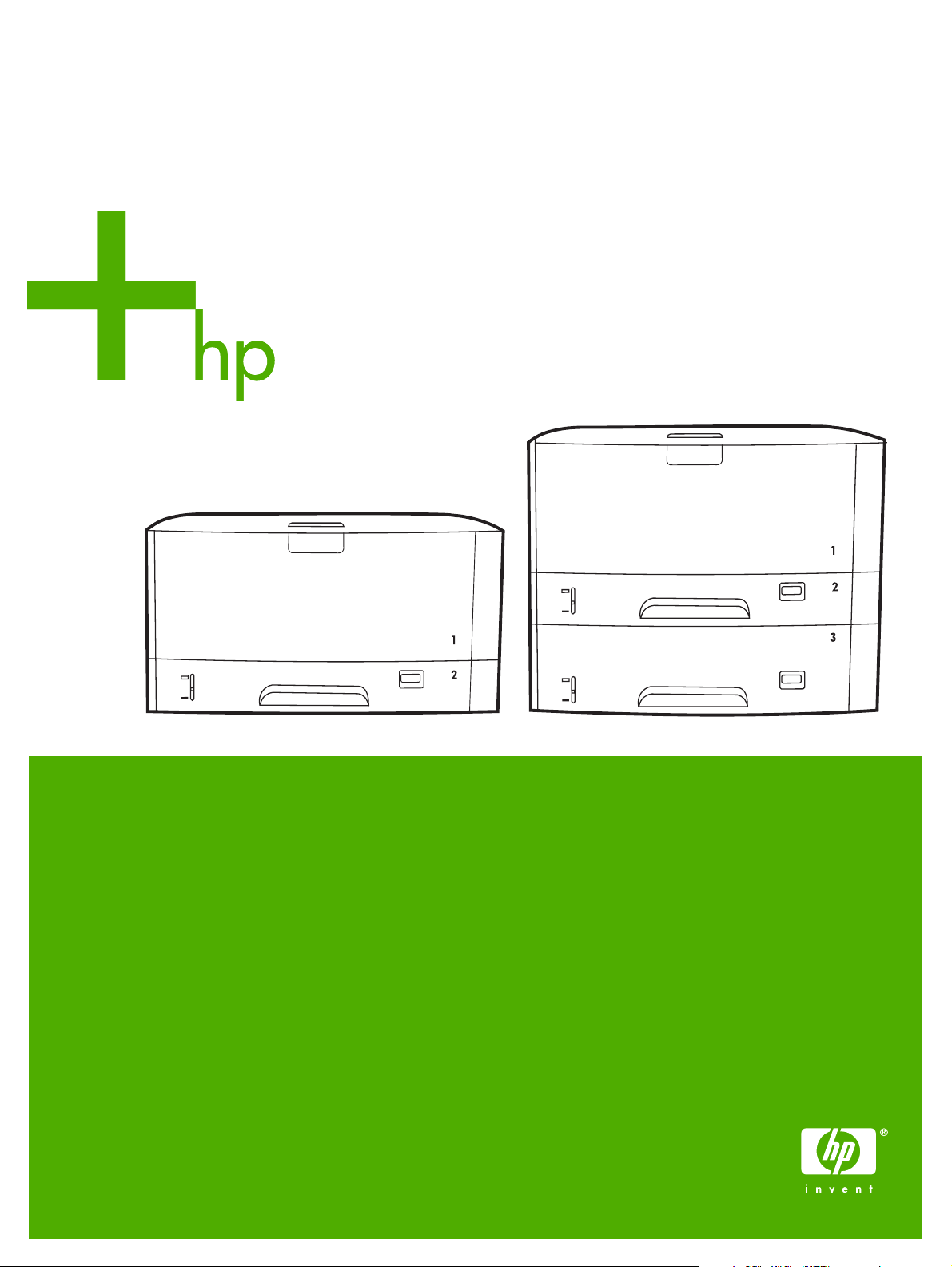
HP LaserJet 5200 Series printers
User Guide
Page 2
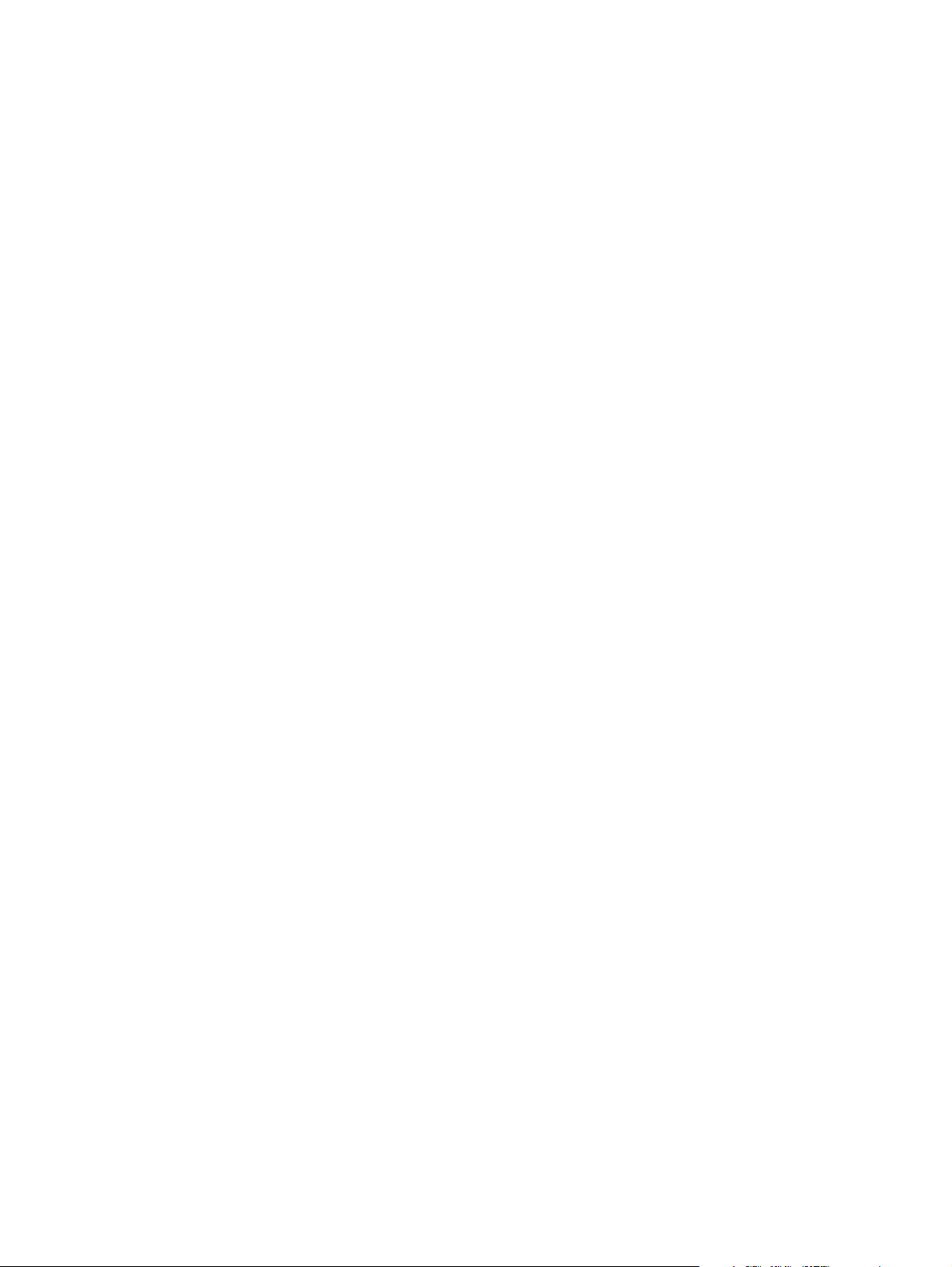
Page 3
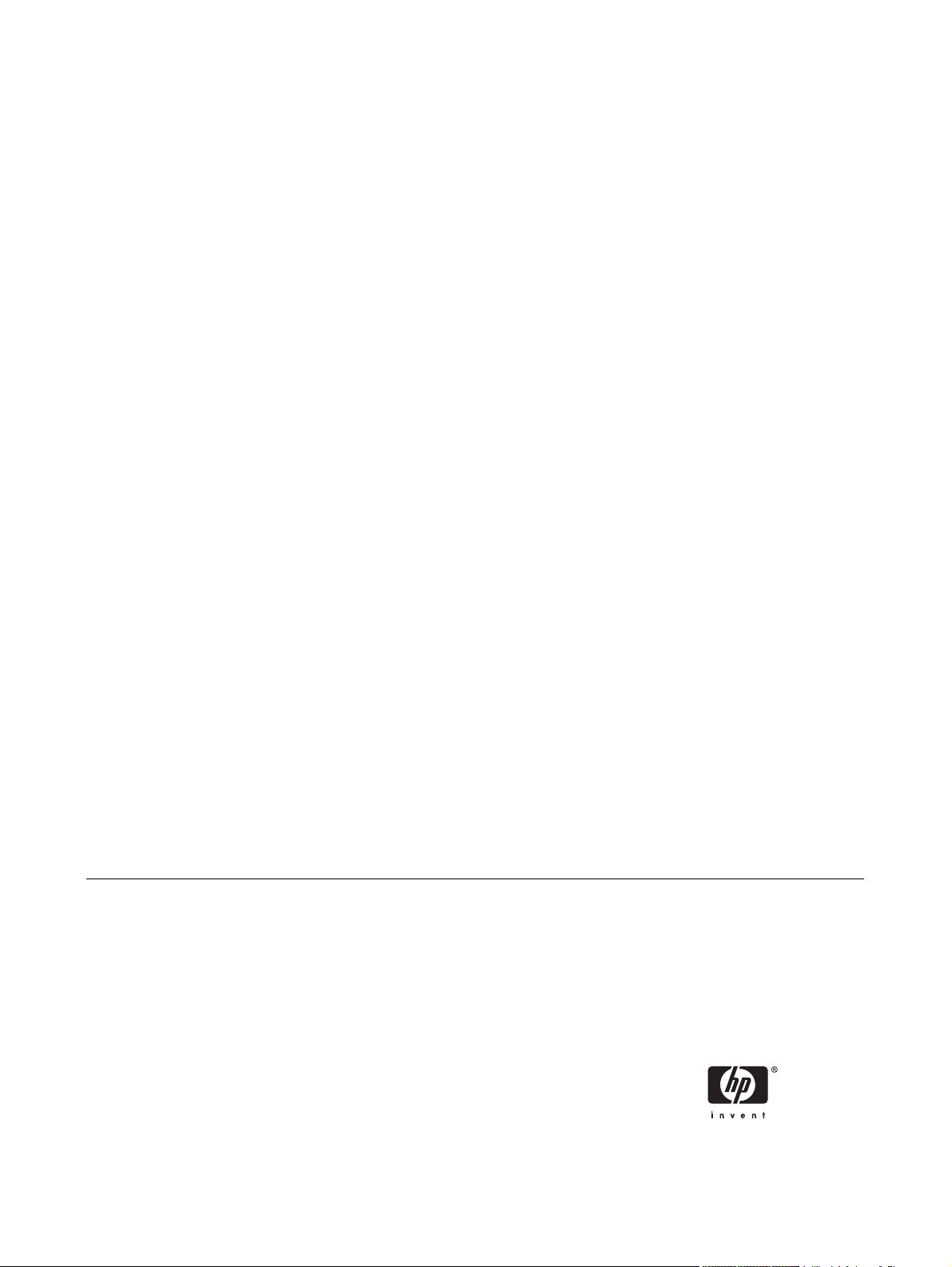
HP LaserJet 5200 Series printers
User Guide
Page 4
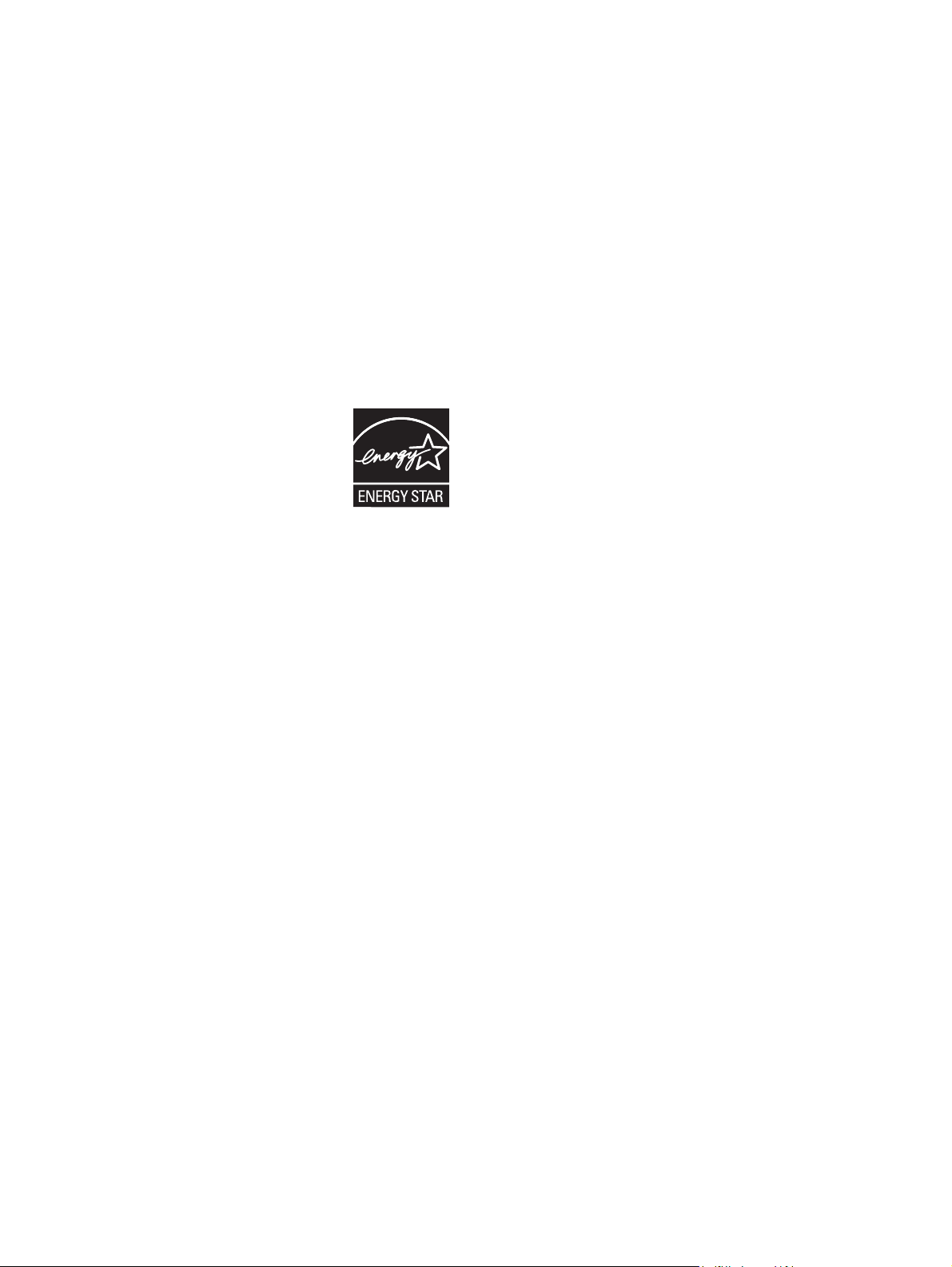
Copyright and License
Trademark Credits
© 2005 Copyright Hewlett-Packard
Development Company, L.P.
Reproduction, adaptation, or translation
without prior written permission is
prohibited, except as allowed under the
copyright laws.
The information contained herein is subject
to change without notice.
The only warranties for HP products and
services are set forth in the express
warranty statements accompanying such
products and services. Nothing herein
should be construed as constituting an
additional warranty. HP shall not be liable
for technical or editorial errors or omissions
contained herein.
Part number: Q7543-90907
Edition 2, 6/2009
Adobe® and
Adobe Systems Incorporated.
Linux is a U.S. registered trademark of
Linus Torvalds.
Microsoft®, Windows®, and Windows NT®
are U.S. registered trademarks of Microsoft
Corp.
UNIX® is a registered trademark of The
Open Group.
ENERGY STAR® and the ENERGY
STAR® logo are U.S. registered marks of
the United States Environmental Protection
Agency.
PostScript are trademarks of
Page 5
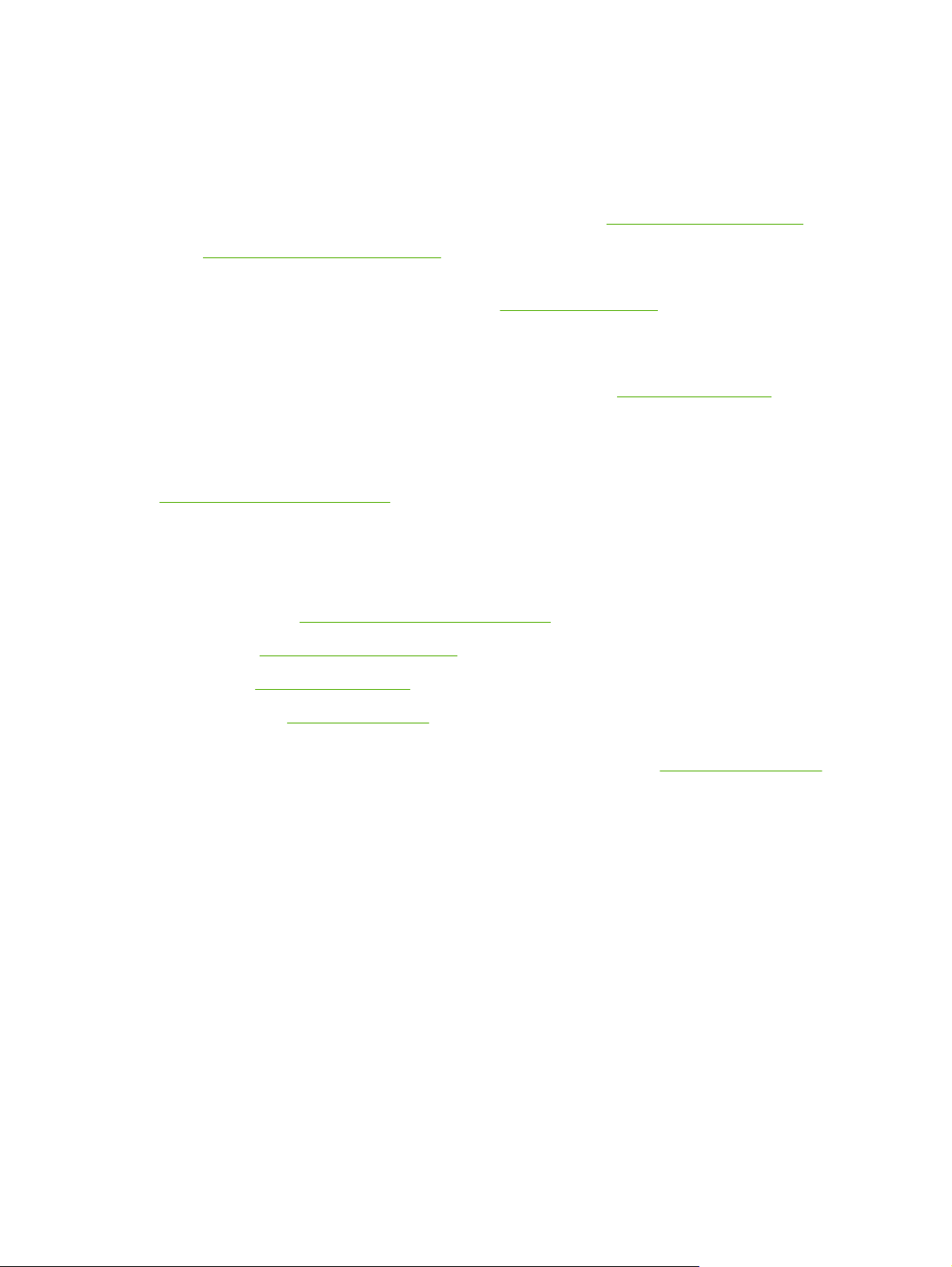
HP Customer Care
Online Services
For 24-hour access to updated HP printer-specific software, product information, and support
information through an Internet connection, go to the Web site:
Go to
www.hp.com/support/net_printing for information about the HP Jetdirect external print server.
HP Instant Support Professional Edition (ISPE) is a suite of Web-based troubleshooting tools for
desktop computing and printing products. Go to
Telephone support
HP provides free telephone support during the warranty period. For the telephone number for your
country/region, see the flyer that shipped with the printer, or visit
calling HP, have the following information ready: the product name and serial number, the date of
purchase, and a description of the problem.
Software utilities, drivers, and electronic information
www.hp.com/go/lj5200_software
The Web page for the drivers is in English, but you can download the drivers themselves in several
languages.
HP direct ordering for accessories or supplies
instantsupport.hp.com.
www.hp.com/support/lj5200.
www.hp.com/support/. Before
United States:
●
Canada:
●
Europe:
●
● Asia-Pacific:
To order genuine HP parts or accessories, go to the HP Parts Store at
and Canada only), or call 1-800-538-8787 (U.S.) or 1-800-387-3154 (Canada).
HP service information
To locate HP-Authorized Dealers, call 1-800-243-9816 (U.S.) or 1-800-387-3867 (Canada).
Outside the United States and Canada, call the customer support number for your country/region.
See the flyer that shipped in the box with the printer.
HP service agreements
Call 1-800-835-4747 (U.S.) or 1-800-268-1221 (Canada).
For extended service, call 1-800-446-0522.
HP Easy Printer Care software
To check the printer status and settings and view troubleshooting information and online
documentation, use the HP Easy Printer Care software. You must have performed a full software
www.hp.com/sbso/product/supplies.
www.hp.ca/catalog/supplies
www.hp.com/supplies
www.hp.com/paper/
www.hp.com/buy/parts (U.S.
ENWW iii
Page 6
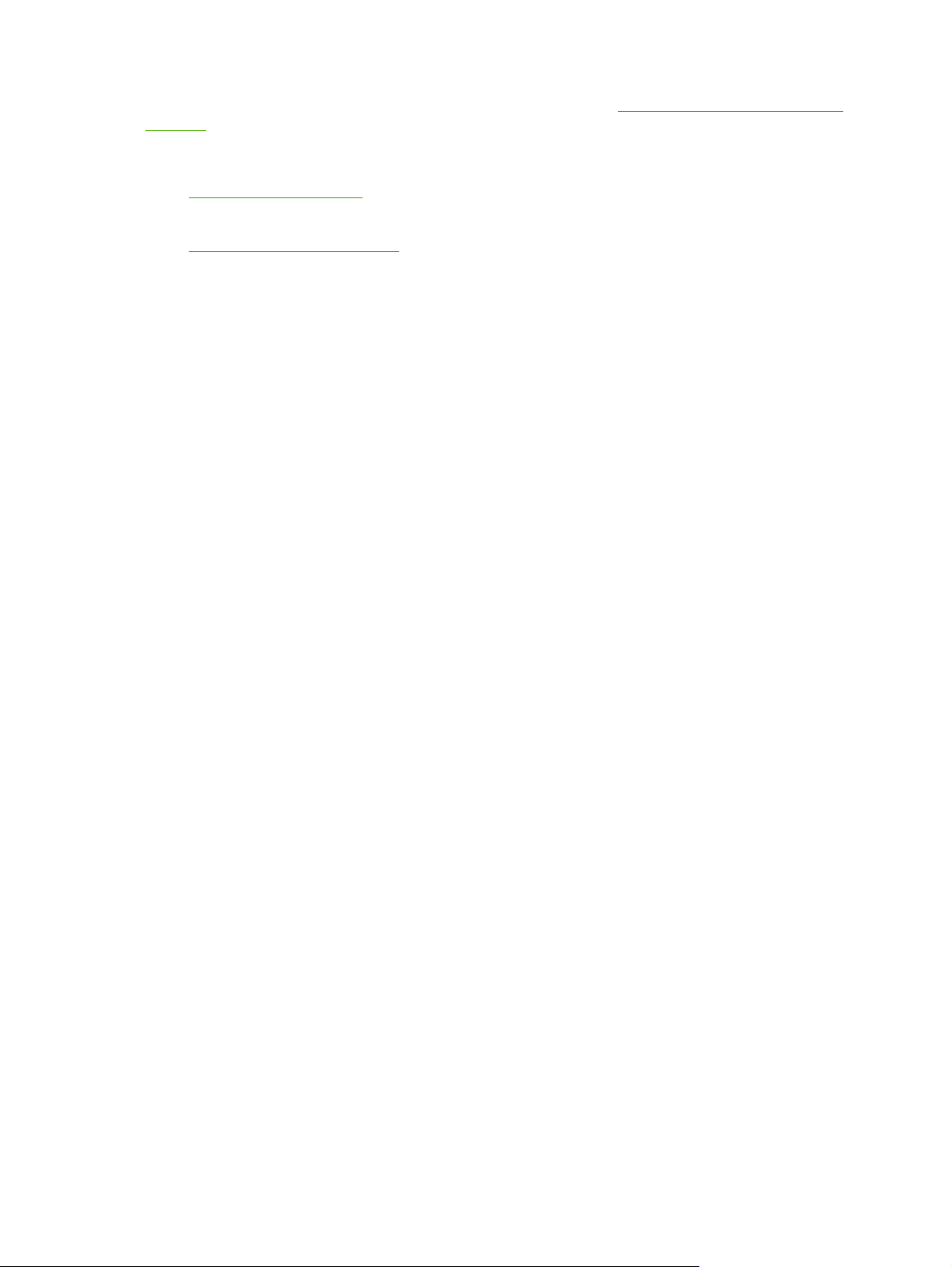
installation in order to use the HP Easy Printer Care software. See Using the HP Easy Printer Care
software.
HP support and information for Macintosh computers
Go to
www.hp.com/go/macosx for Macintosh OS X support information and HP subscription service
for driver updates.
www.hp.com/go/mac-connect for products that are designed specifically for the Macintosh user.
Go to
iv HP Customer Care ENWW
Page 7
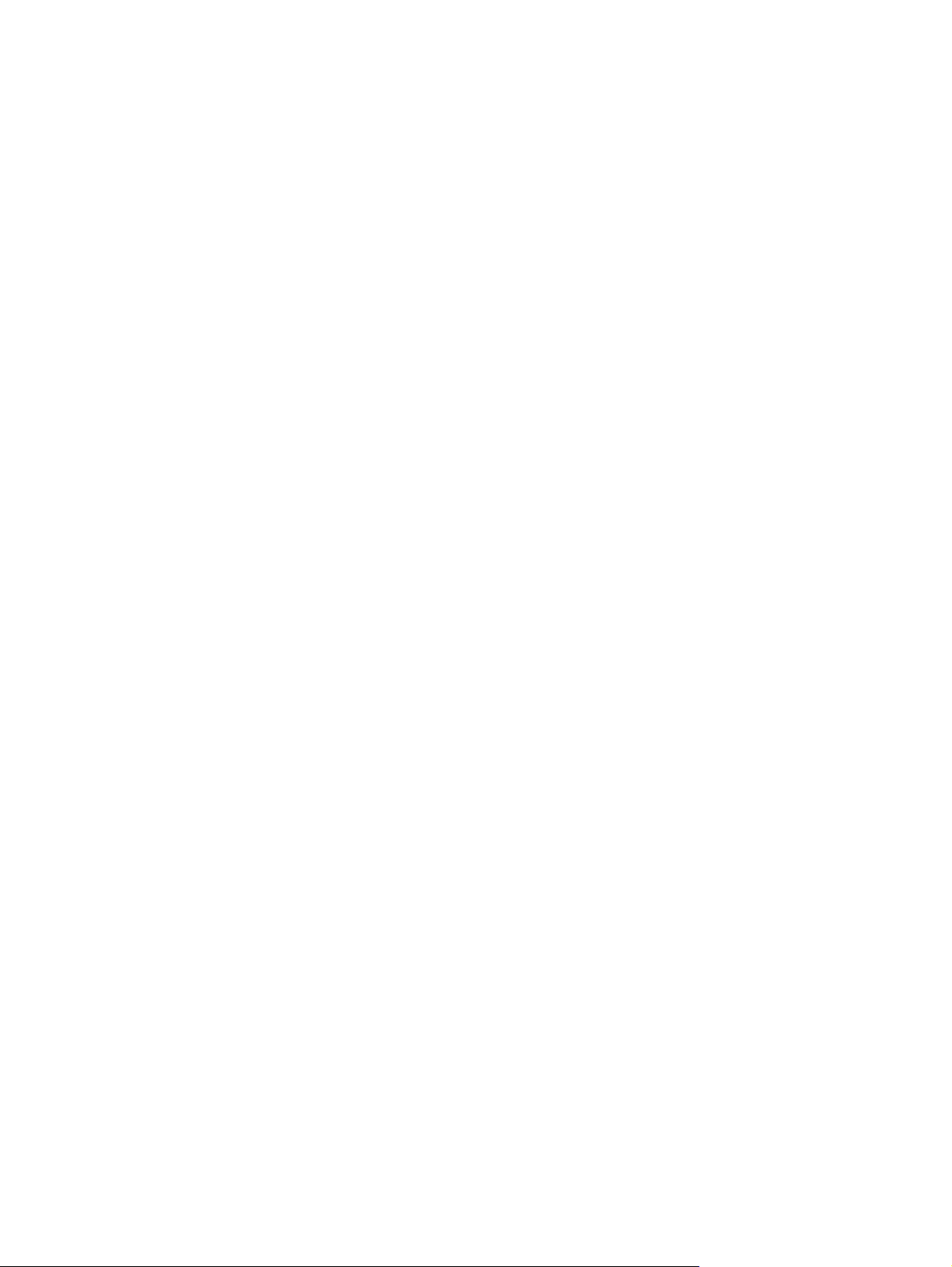
Table of contents
1 Printer basics
Quick access to printer information ........................................................................................................2
Printer at a glance ...................................................................................................................................3
Features at a glance ...............................................................................................................................4
Walkaround .............................................................................................................................................6
Printer parts ...........................................................................................................................6
Interface ports ........................................................................................................................7
Printer software .......................................................................................................................................8
Printer drivers .........................................................................................................................8
Driver Autoconfiguration ........................................................................................8
Update Now ...........................................................................................................9
HP Driver Preconfiguration ...................................................................................9
Additional drivers ...................................................................................................................9
Opening the printer drivers ..................................................................................................10
Software for Macintosh computers ......................................................................................10
Installing Macintosh printing system software for networks ................................11
Installing Macintosh printing system software for direct connections (USB) ......12
To remove software from Macintosh operating systems ....................................12
Software for networks ..........................................................................................................12
HP Web Jetadmin ...............................................................................................12
UNIX ....................................................................................................................13
Linux ....................................................................................................................13
Utilities ..................................................................................................................................13
HP Easy Printer Care software ...........................................................................13
Embedded Web server .......................................................................................13
Other components and utilities ...........................................................................14
Selecting print media ............................................................................................................................15
Supported media sizes ........................................................................................................15
Supported media types ........................................................................................................17
2 Control panel
Overview ...............................................................................................................................................20
Control-panel layout .............................................................................................................................21
Using the control-panel menus .............................................................................................................23
To use the menus ................................................................................................................23
Show Me How menu ............................................................................................................................24
Retrieve Job menu ...............................................................................................................................25
Information menu ..................................................................................................................................26
Paper Handling menu ...........................................................................................................................27
ENWW v
Page 8
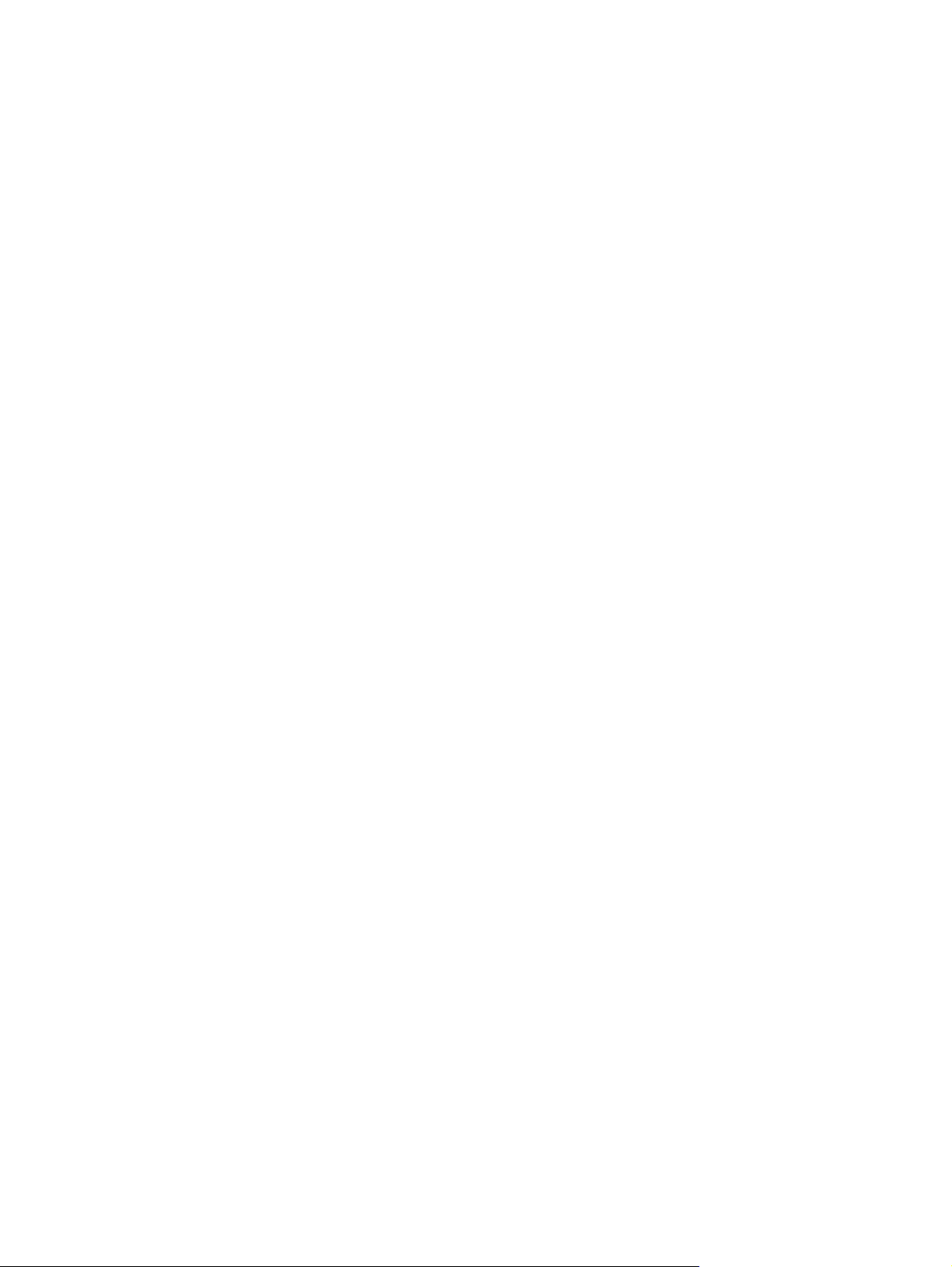
Configure Device menu ........................................................................................................................29
Printing submenu .................................................................................................................29
Print Quality submenu .........................................................................................................31
System Setup submenu .......................................................................................................34
I/O submenu ........................................................................................................................38
Resets submenu ..................................................................................................................39
Diagnostics menu .................................................................................................................................40
Service menu ........................................................................................................................................40
Changing printer-control-panel configuration settings ..........................................................................41
Changing control-panel settings ..........................................................................................41
To change a control-panel setting .......................................................................41
Show address ......................................................................................................................41
Tray-behavior options ..........................................................................................................42
Sleep Delay ..........................................................................................................................43
Personality ...........................................................................................................................44
Clearable warnings ..............................................................................................................44
Auto continue .......................................................................................................................45
Cartridge low ........................................................................................................................45
Cartridge-out response ........................................................................................................46
Jam recovery .......................................................................................................................46
RAM disk ..............................................................................................................................47
Language .............................................................................................................................47
3 Input/output (I/O) configuration
Parallel configuration ............................................................................................................................50
USB configuration .................................................................................................................................51
Connecting the USB cable ...................................................................................................51
Network configuration ...........................................................................................................................52
Manually configuring TCP/IP parameters from the control panel ........................................52
Setting an IP address ..........................................................................................52
Setting the subnet mask ......................................................................................52
Setting the default gateway .................................................................................53
Disabling network protocols (optional) .................................................................................53
To disable IPX/SPX .............................................................................................54
To disable AppleTalk ...........................................................................................54
To disable DLC/LLC ............................................................................................54
Enhanced I/O (EIO) configuration ........................................................................................55
HP Jetdirect EIO print servers ............................................................................55
4 Printing tasks
Controlling print jobs .............................................................................................................................58
Source ..................................................................................................................................58
Type and Size ......................................................................................................................58
Priority for print settings .......................................................................................................59
Gaining access to printer driver settings .............................................................................59
Using print media ..................................................................................................................................60
Paper to avoid ......................................................................................................................60
Paper that can damage the printer ......................................................................................60
Configuring output bins .........................................................................................................................61
Printing to the top output bin ................................................................................................61
vi ENWW
Page 9
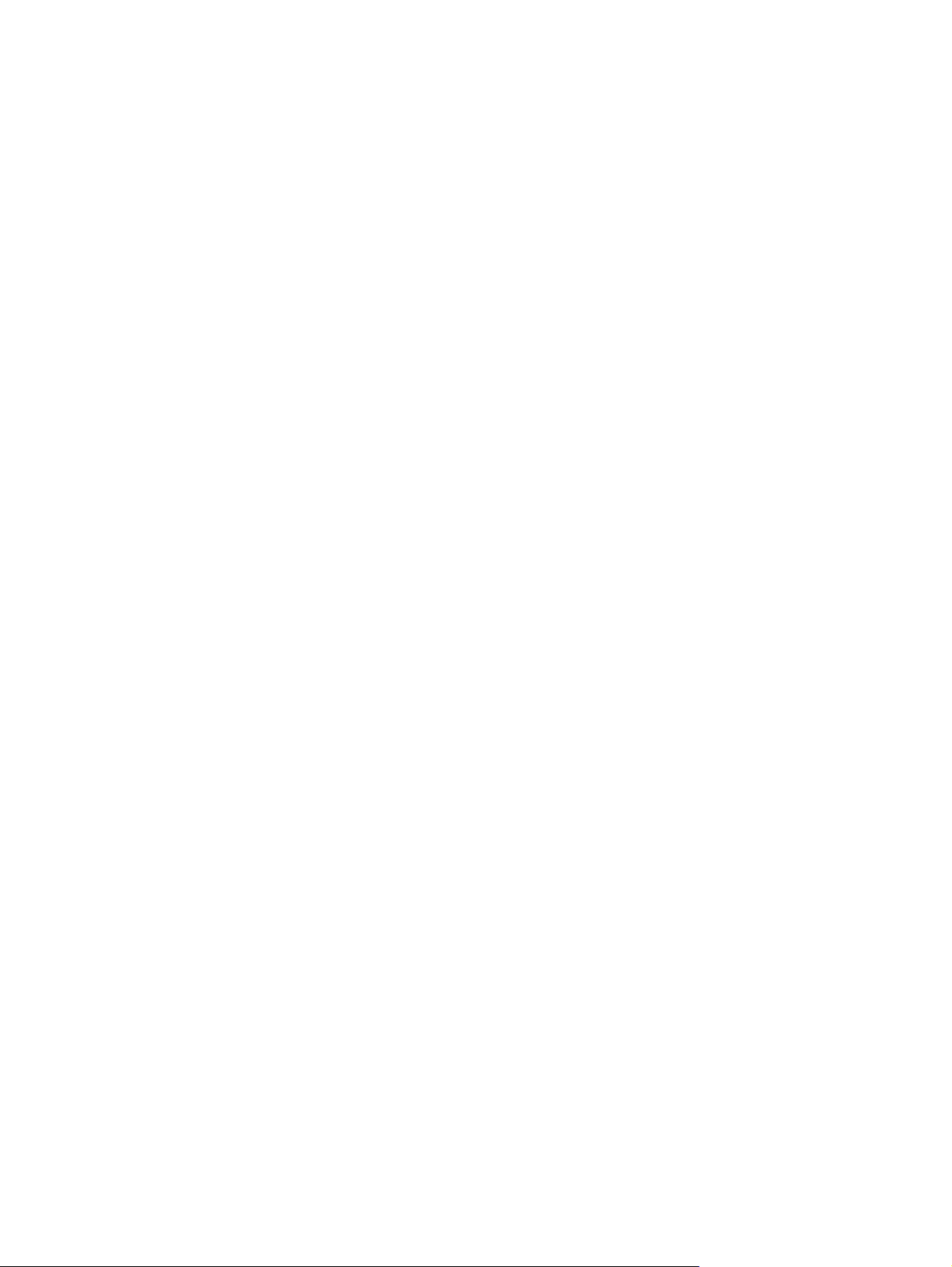
Printing to the rear output bin ..............................................................................................62
Configuring trays ...................................................................................................................................63
Loading tray 1 (multipurpose tray) .......................................................................................63
To load tray 1 ......................................................................................................63
Customizing tray 1 operation ...............................................................................................65
Loading tray 2 (250-sheet tray) ............................................................................................65
To load tray 2 ......................................................................................................65
Loading optional tray 3 (500-sheet tray) ..............................................................................67
To load tray 3 ......................................................................................................68
Printing on special media .....................................................................................................................70
Printing on letterhead, prepunched, or preprinted paper (single-sided) ..............................70
Guidelines for printing on letterhead or preprinted forms ...................................71
Printing on envelopes ..........................................................................................................71
To load envelopes in tray 1 .................................................................................72
Printing on labels .................................................................................................................73
Guidelines for printing on labels ..........................................................................73
Printing on transparencies ...................................................................................................74
Guidelines for printing on transparencies ...........................................................74
Printing on rotated media .....................................................................................................74
Printing full-bleed images ....................................................................................................76
Printing on custom-size media .............................................................................................76
Guidelines for printing custom-size paper ..........................................................76
Setting custom paper sizes .................................................................................76
Loading custom-size media in tray 2 or optional tray 3 ......................................77
Printing on vellum ................................................................................................................78
Printing on glossy paper ......................................................................................................79
Colored paper ......................................................................................................................79
Heavy paper .........................................................................................................................79
HP LaserJet Tough paper ....................................................................................................79
Recycled paper ....................................................................................................................80
Printing and paper storage environment ..............................................................................................81
Printing on both sides (duplexing) ........................................................................................................82
Paper orientation for printing on both sides .........................................................................82
Layout options for printing on both sides .............................................................................83
To print on both sides by using the built-in duplexer ...........................................................83
To print on both sides manually ...........................................................................................84
Using features in the Windows printer driver .......................................................................................85
Creating and using quick sets ..............................................................................................85
Using watermarks ................................................................................................................86
Resizing documents .............................................................................................................86
Setting a custom paper size from the printer driver .............................................................86
Using different paper and printing covers ............................................................................87
Printing a blank first page ....................................................................................................87
Printing multiple pages on one sheet of paper ....................................................................87
Using the Services tab .........................................................................................................8 8
Using features in the Macintosh printer driver ......................................................................................89
Creating and using presets ..................................................................................................89
Printing a cover page ...........................................................................................................89
Printing multiple pages on one sheet of paper ....................................................................90
Printing on both sides of the paper ......................................................................................90
ENWW vii
Page 10
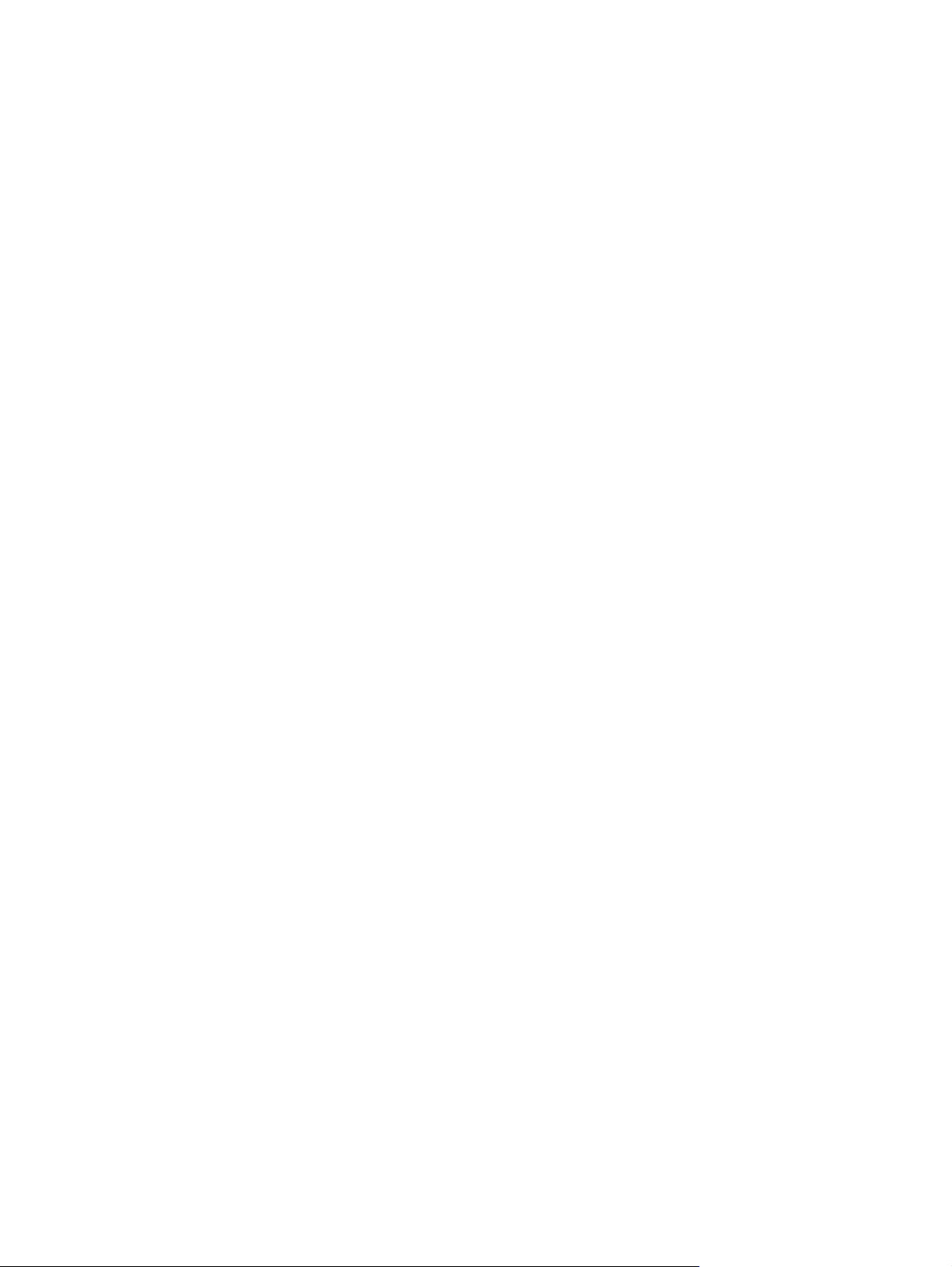
Managing special printing situations ....................................................................................................92
Printing a different first page ................................................................................................9 2
Stopping a print request .......................................................................................................92
Managing stored jobs ...........................................................................................................................93
Managing memory ................................................................................................................................94
5 Managing the printer
Using printer information pages ...........................................................................................................96
Configuring e-mail alerts .......................................................................................................................98
Using the embedded Web server .........................................................................................................99
Opening the embedded Web server ....................................................................................99
To access the embedded Web server by using a network connection .............................100
Embedded Web server sections ........................................................................................100
Using HP Web Jetadmin software ......................................................................................................102
Using the HP Easy Printer Care software ..........................................................................................103
Supported operating systems ............................................................................................103
Supported browsers ...........................................................................................................103
To open the HP Easy Printer Care software .....................................................................103
HP Easy Printer Care software sections ...........................................................................104
Using the HP Printer Utility for Macintosh ..........................................................................................105
Opening the HP Printer Utility ............................................................................................105
HP Printer Utility features ..................................................................................................105
To stop the current print job from the printer control panel .................................92
To stop the current print job from the software program ....................................92
6 Maintenance
Managing supplies ..............................................................................................................................108
Replacing supplies and parts .............................................................................................................110
Cleaning the printer ............................................................................................................................113
7 Problem solving
Basic troubleshooting checklist ..........................................................................................................116
Troubleshooting flowchart ..................................................................................................................117
Supplies life ........................................................................................................................108
Approximate print-cartridge replacement intervals ............................................................108
Managing the print cartridge ..............................................................................................108
Print-cartridge life expectancy ...........................................................................108
Print-cartridge storage .......................................................................................108
HP print cartridges ............................................................................................108
HP policy on non-HP print cartridges ................................................................108
Print-cartridge authentication ............................................................................109
HP fraud hotline and Web site ..........................................................................109
Supply replacement guidelines ..........................................................................................110
Changing the print cartridge ..............................................................................................110
To change the print cartridge ............................................................................110
To clean the printer using the printer control panel ...........................................................113
Factors that affect printer performance .............................................................................116
Step 1: Does READY appear on the control-panel display? .............................................117
Step 2: Can you print a configuration page? .....................................................................117
viii ENWW
Page 11
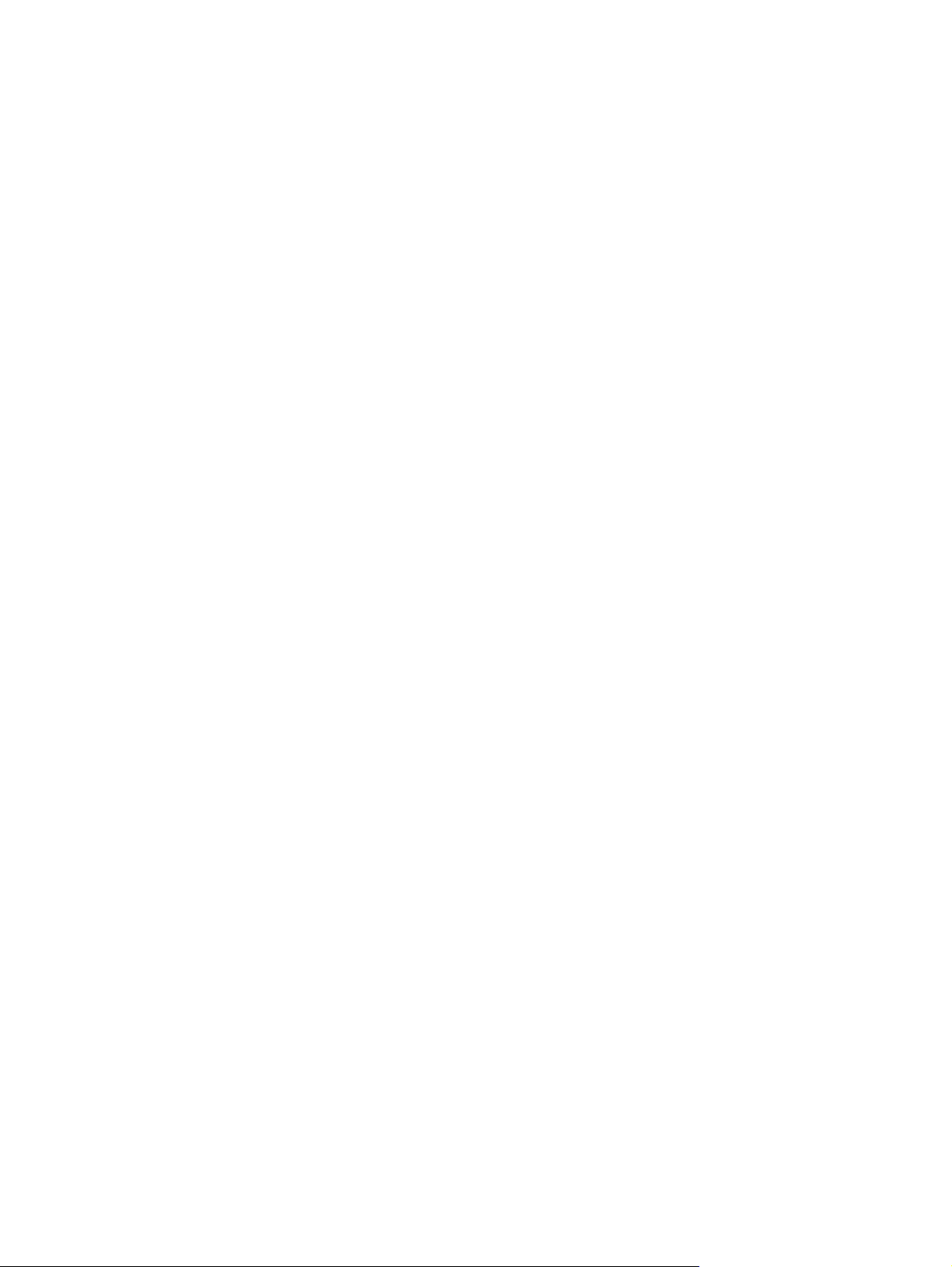
Step 3: Can you print from a program? .............................................................................118
Step 4: Does the job print as expected? ............................................................................119
Step 5: Does the printer select the trays? .........................................................................120
Solving general printing problems ......................................................................................................122
Control-panel message types .............................................................................................................125
Control-panel messages .....................................................................................................................126
Guidelines for using paper ..................................................................................................................141
Printing special pages ........................................................................................................................142
Common causes of jams ....................................................................................................................143
Jam locations ......................................................................................................................................144
Jam recovery .....................................................................................................................144
Clearing jams ......................................................................................................................................145
Clearing jams from the input-tray areas ............................................................................145
Clearing jams from the print-cartridge area .......................................................................146
Clearing jams from the output-bin areas ...........................................................................148
Clearing jams from the optional duplexer ..........................................................................150
Solving repeated jams .......................................................................................................151
Troubleshooting print-quality problems ..............................................................................................153
Print-quality problems associated with media ...................................................................153
Print-quality problems associated with the environment ...................................................153
Print-quality problems associated with jams ......................................................................153
Image defect examples ......................................................................................................153
Light print (partial page) .....................................................................................................155
Light print (entire page) ......................................................................................................155
Specks ...............................................................................................................................155
Dropouts ............................................................................................................................156
Lines ...................................................................................................................................156
Gray background ...............................................................................................................157
Toner smear .......................................................................................................................157
Loose toner ........................................................................................................................158
Repeating defects ..............................................................................................................158
Repeating image ................................................................................................................159
Misformed characters ........................................................................................................159
Page skew .........................................................................................................................159
Curl or wave .......................................................................................................................160
Wrinkles or creases ...........................................................................................................160
Vertical white lines .............................................................................................................161
Tire tracks ..........................................................................................................................161
White spots on black ..........................................................................................................162
Scattered lines ...................................................................................................................162
Blurred print .......................................................................................................................163
Random image repetition ...................................................................................................163
Troubleshooting network printing problems .......................................................................................165
Troubleshooting common Windows problems ..................................................................................166
Troubleshooting common Macintosh problems .................................................................................167
Troubleshooting Linux problems ........................................................................................................169
Troubleshooting common PostScript problems .................................................................................170
General problems ..............................................................................................................170
Appendix A Supplies and accessories
ENWW ix
Page 12
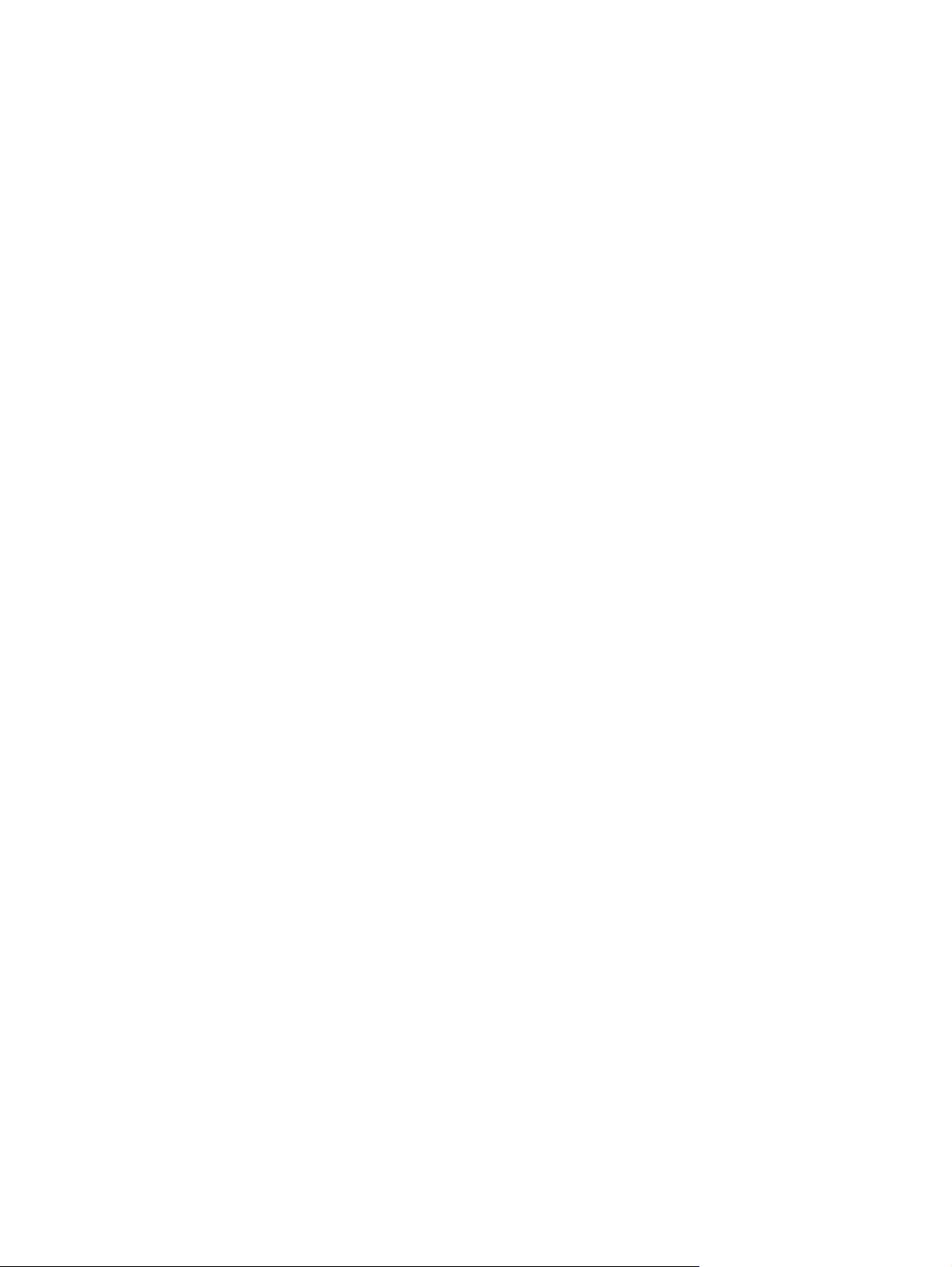
Ordering parts, accessories, and supplies .........................................................................................172
Ordering directly from HP ..................................................................................................172
Ordering through service or support providers ..................................................................172
Ordering directly through the embedded Web server (for printers that are connected
to a network) ......................................................................................................................172
To order directly through the embedded Web server (for printers that are
connected to a network) ....................................................................................172
Ordering directly through the HP Easy Printer Care software (for printers that are
directly connected to a computer) .....................................................................................172
Part numbers ......................................................................................................................................173
Paper-handling accessories ..............................................................................................173
Print cartridge .....................................................................................................................173
Memory ..............................................................................................................................173
Cables and interfaces ........................................................................................................173
Print media .........................................................................................................................174
Appendix B Service and support
Hewlett-Packard limited warranty statement ......................................................................................177
Print cartridge, transfer unit, and fuser limited warranty statement ...................................................178
HP maintenance agreements .............................................................................................................179
On-site service agreements ...............................................................................................179
Next-day on-site service ....................................................................................179
Weekly (volume) on-site service .......................................................................179
Repacking the printer .........................................................................................................179
Extended warranty .............................................................................................................180
Appendix C Specifications
Physical specifications ........................................................................................................................182
Electrical specifications ......................................................................................................................182
Acoustic emissions .............................................................................................................................183
Operating environment .......................................................................................................................183
Paper specifications ...........................................................................................................................184
Envelopes ..........................................................................................................................184
Envelopes with double side seams ...................................................................185
Envelopes with adhesive strips or flaps ............................................................185
Envelope margins .............................................................................................185
Envelope storage ..............................................................................................185
Labels .................................................................................................................................186
Label construction .............................................................................................186
Transparencies ..................................................................................................................186
Appendix D Regulatory information
FCC regulations ..................................................................................................................................188
Environmental product stewardship program .....................................................................................189
Protecting the environment ................................................................................................189
Ozone production ...............................................................................................................189
Power consumption ...........................................................................................................189
Toner consumption ............................................................................................................189
Paper use ...........................................................................................................................189
x ENWW
Page 13
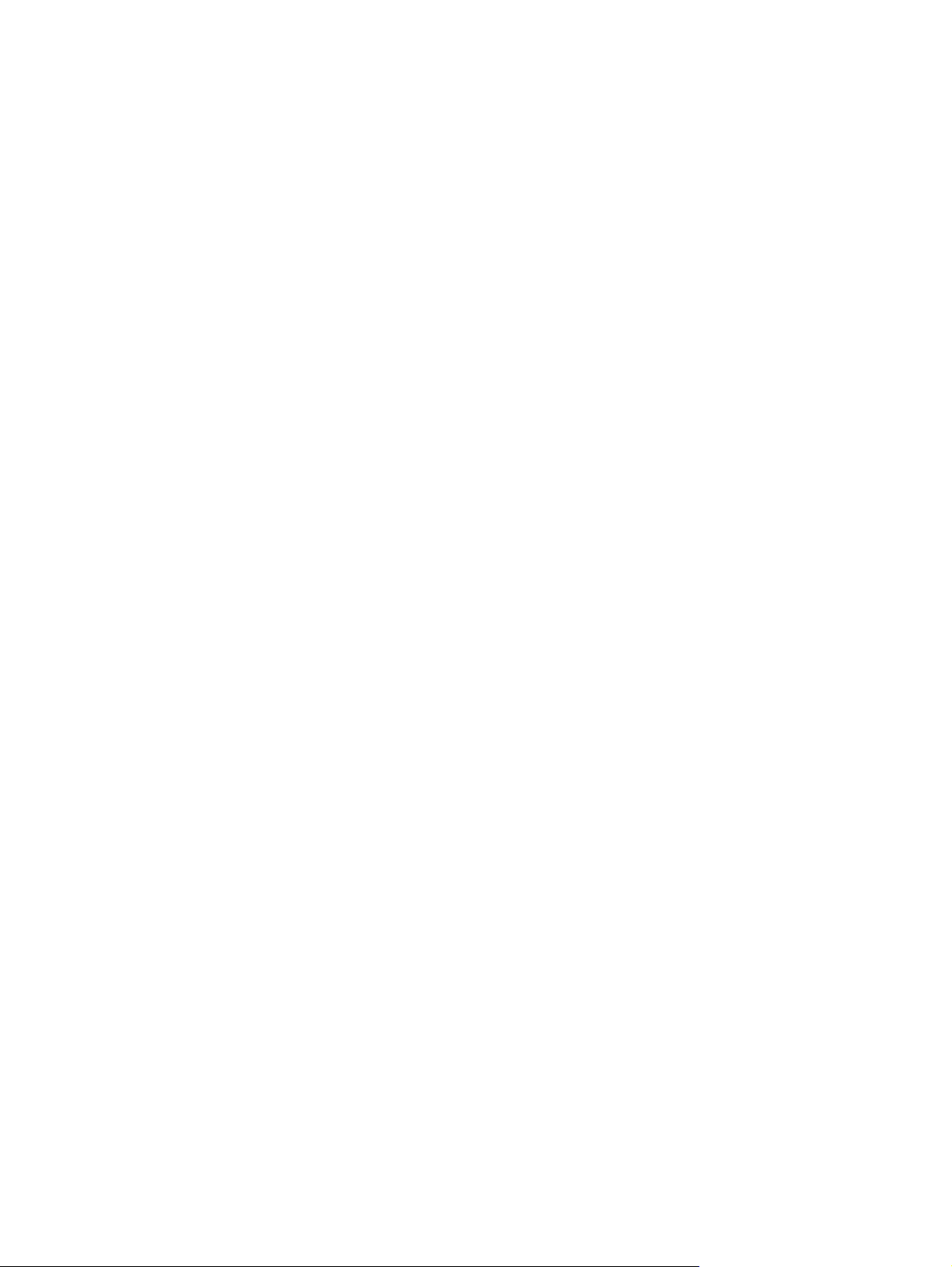
Plastics ...............................................................................................................................189
HP LaserJet printing supplies ............................................................................................189
HP printing supplies returns and recycling program information .......................................190
Paper ..................................................................................................................................190
Material restrictions ............................................................................................................190
Disposal of waste equipment by users in private households in the European Union .....191
Material Safety Data Sheet (MSDS) ..................................................................................191
For more information ..........................................................................................................191
Declaration of conformity ....................................................................................................................193
Declaration of conformity ...................................................................................................193
Safety statements ...............................................................................................................................194
Laser safety .......................................................................................................................194
Canadian DOC regulations ................................................................................................194
VCCI statement (Japan) ....................................................................................................194
Power cord statement (Japan) ...........................................................................................194
EMI statement (Korea) .......................................................................................................194
Laser statement for Finland ...............................................................................................195
Appendix E Working with memory and print server cards
Overview .............................................................................................................................................198
Installing printer memory ....................................................................................................................199
To install printer memory ...................................................................................................199
Installing CompactFlash cards ...........................................................................................................204
Checking DIMM or CompactFlash installation ...................................................................................208
Saving resources (permanent resources) ..........................................................................................209
Enabling memory for Windows ...........................................................................................................210
Using HP Jetdirect print server cards .................................................................................................211
Installing an HP Jetdirect print server card ........................................................................211
Removing an HP Jetdirect print server card ......................................................................212
Appendix F Printer commands
Understanding PCL 6 and PCL 5e printer command syntax .............................................................214
Combining escape sequences ...........................................................................................214
Using escape characters ...................................................................................................215
Selecting PCL 6 and PCL 5 fonts ......................................................................................215
Common PCL 6 and PCL 5 printer commands .................................................................216
Glossary .............................................................................................................................................................221
Index....................................................................................................................................................................223
ENWW xi
Page 14
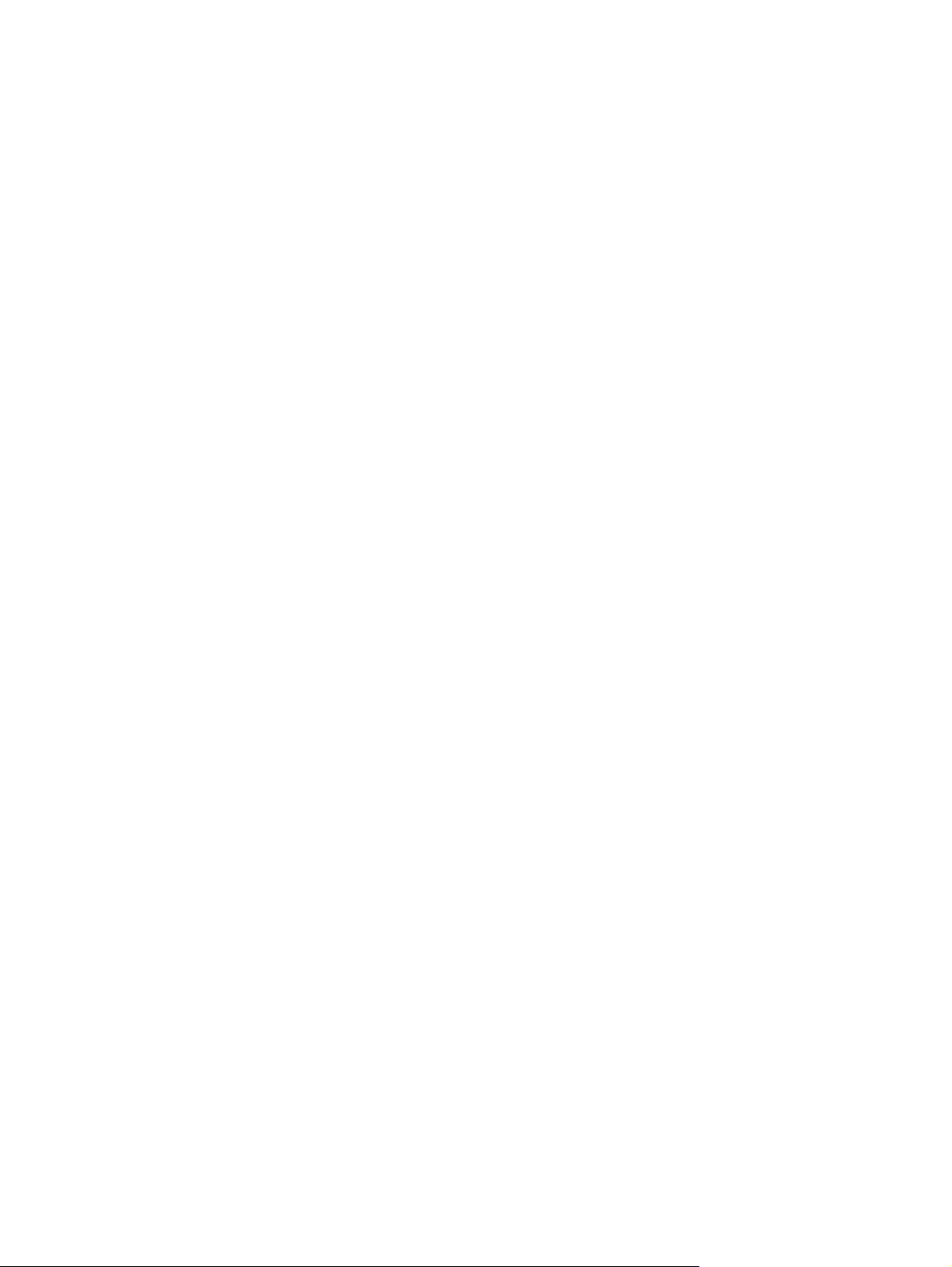
xii ENWW
Page 15
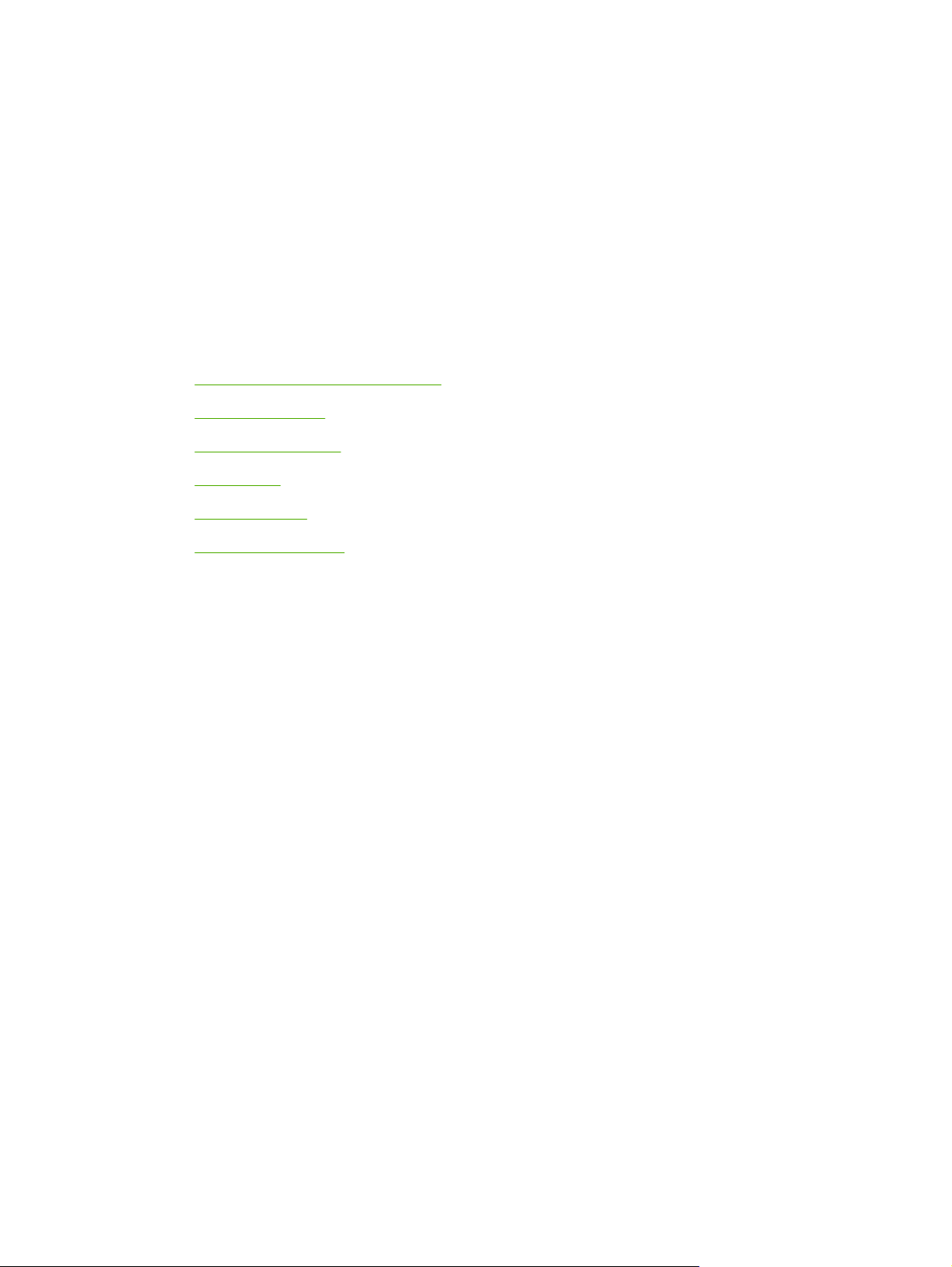
1 Printer basics
Now that the printer is set up and ready to use, take a few moments to familiarize yourself with the
printer. This chapter contains basic information about the printer features:
Quick access to printer information
●
Printer at a glance
●
Features at a glance
●
Walkaround
●
Printer software
●
Selecting print media
●
ENWW 1
Page 16
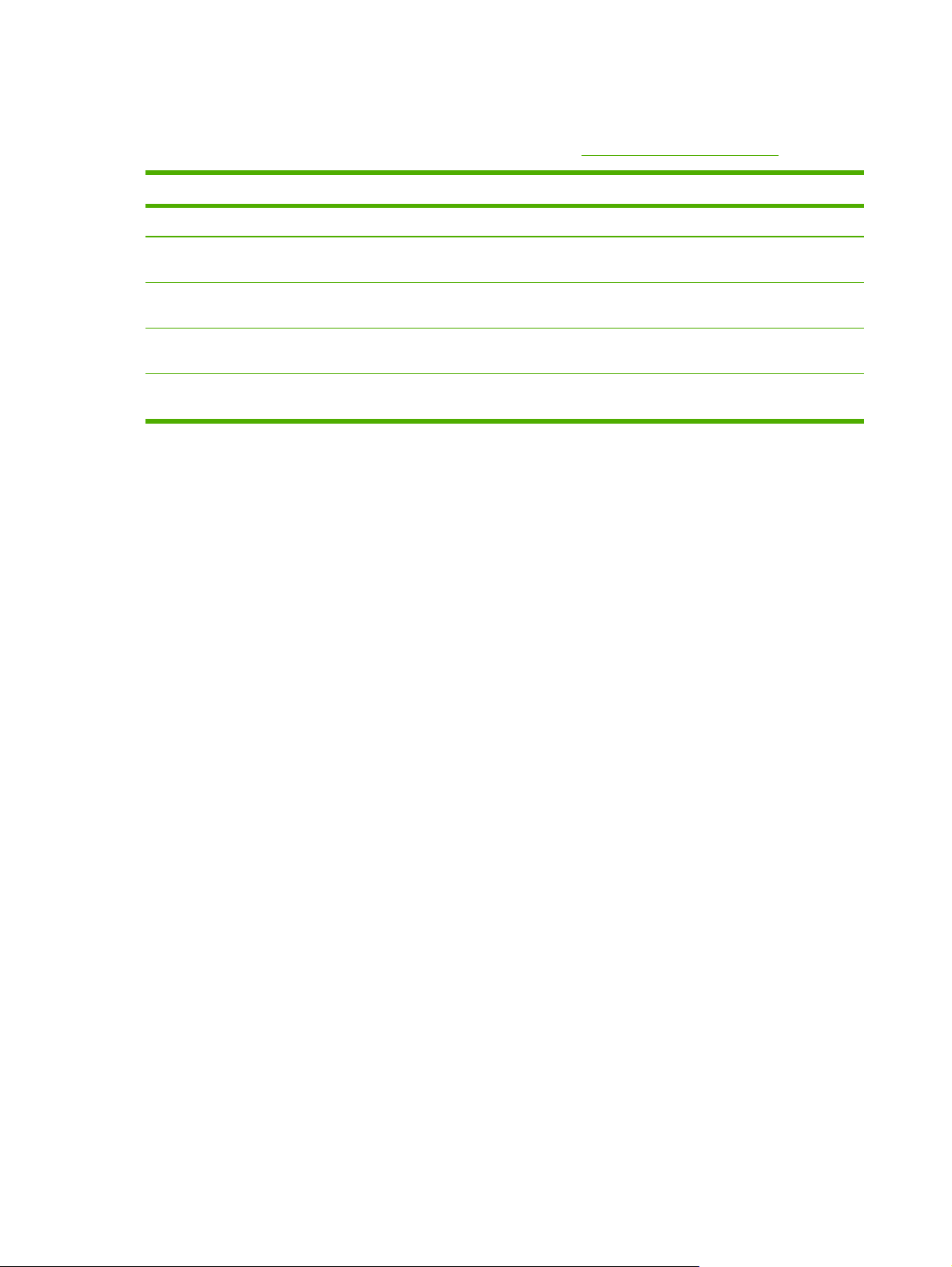
Quick access to printer information
Several references are available for use with this printer. See www.hp.com/support/lj5200.
Guide
Getting started guide Provides step-by-step instructions for installing and setting up the printer.
HP Jetdirect Embedded Print
Server Administrator’s Guide
Accessory and consumable
installation guides
User guide Provides detailed information for using and troubleshooting the printer. Available on the
Online Help Provides information about options that are available in the printer drivers. To view a
Description
Provides instructions to configure and troubleshoot the HP Jetdirect print server.
Provide step-by-step instructions for installing the accessories and supplies. (These
guides are supplied with the optional printer accessories and supplies.)
printer CD.
Help file, open the online Help through the printer driver.
2 Chapter 1 Printer basics ENWW
Page 17
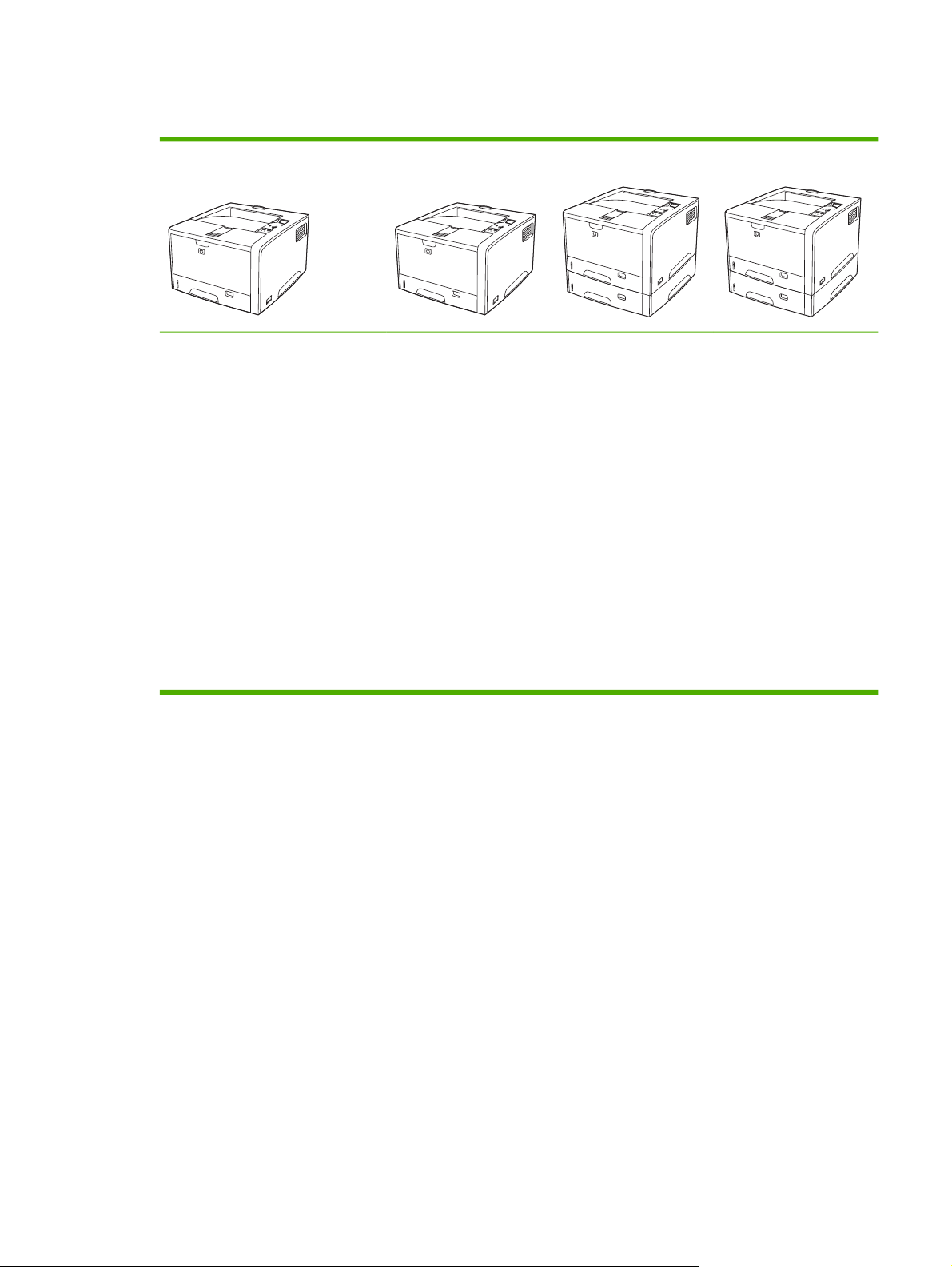
Printer at a glance
HP LaserJet 5200
Prints up to 35 pages-per-
●
minute (ppm)
48 megabytes (MB) of random
●
access memory (RAM),
upgradable up to 512 MB
100-sheet multipurpose tray
●
(tray 1), 250-sheet input tray
(tray 2), and 250-sheet output
bin
Hi-Speed universal serial bus
●
(USB) 2.0 port, IEEE 1284compliant parallel port, and
enhanced input/output (EIO) slot
One open dual inline memory
●
module (DIMM) slot
HP LaserJet 5200n
HP LaserJet 5200 printer,
plus:
64 MB RAM
●
HP Jetdirect full-
●
featured embedded
print server to
connect to 10BaseT/100Base-TX
networks
HP LaserJet 5200tn
HP LaserJet 5200 printer,
plus:
64 MB RAM
●
HP Jetdirect full-
●
featured embedded
print server to
connect to 10BaseT/100Base-TX
networks
500-sheet input tray
●
(tray 3)
HP LaserJet 5200dtn
HP LaserJet 5200 printer,
plus:
128 MB RAM
●
HP Jetdirect full-
●
featured embedded
print server to
connect to 10BaseT/100Base-TX
networks
500-sheet input tray
●
(tray 3)
Automatic two-sided
●
(duplex) printing
Two compact flash memory
●
slots for accessibility
ENWW
Printer at a glance 3
Page 18
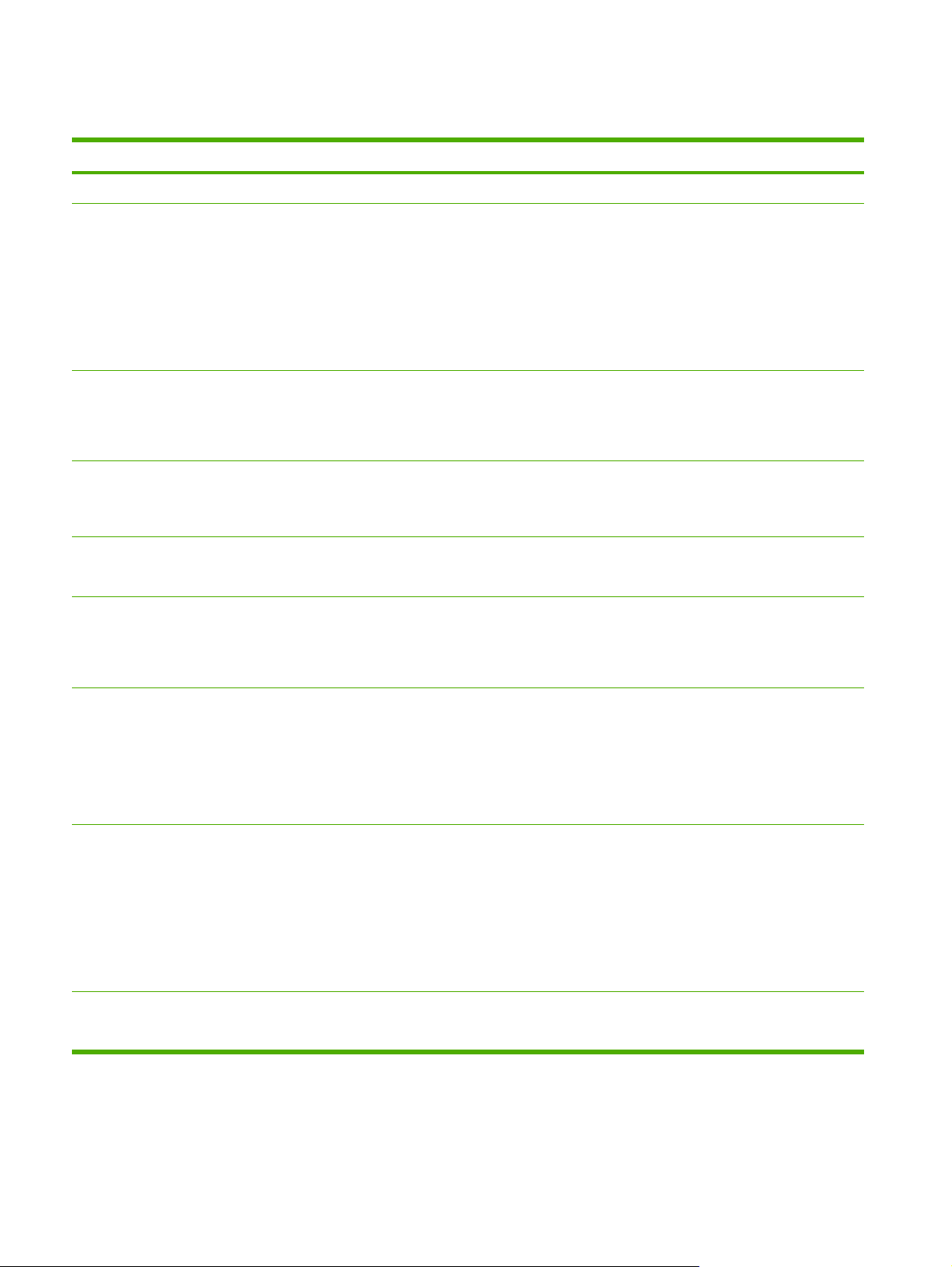
Features at a glance
Feature Description
Performance
User interface
Printer drivers
Resolution
Storage features
Fonts
●
460 MHz processor
Control-panel help
●
Show Me How help topics in the control panel
●
HP Easy Printer Care software (a Web-based status and troubleshooting tool)
●
Windows® and Macintosh printer drivers
●
Embedded Web server to gain access to support and to order supplies (administrator tool
●
for network-connected models only)
HP PCL 5e
●
HP PCL 6
●
PostScript® 3 emulation
●
FastRes 1200—produces 1200-dots-per-inch (dpi) print quality for fast, high-quality printing
●
of business text and graphics
●
ProRes 1200—produces 1200-dpi printing for the best quality in line art and graphic images
Fonts, forms, and other macros
●
Job retention
●
80 internal fonts available for both PCL and PostScript 3 emulation
●
●
80 printer-matching screen fonts in TrueType format available with the software solution
Accessories
Connectivity
Environmental features
Additional fonts can be added by installing a CompactFlash font card.
●
Optional 500-sheet input tray (tray 3) (standard on the HP LaserJet 5200tn and
●
HP LaserJet 5200dtn printers)
●
Optional duplexer (standard on the HP LaserJet 5200dtn printer)
100-pin 133 MHz dual inline memory modules (DIMMs)
●
CompactFlash cards
●
IEEE 1284-compliant parallel connection
●
●
Hi-Speed USB 2.0 connection
HP Jetdirect full-featured embedded print server (standard on the HP LaserJet 5200n,
●
HP LaserJet 5200tn, and HP LaserJet 5200dtn printers)
HP Web Jetadmin software
●
Enhanced input/output (EIO) slot
●
Sleep delay setting
●
●
ENERGY STAR® qualified
4 Chapter 1 Printer basics ENWW
Page 19
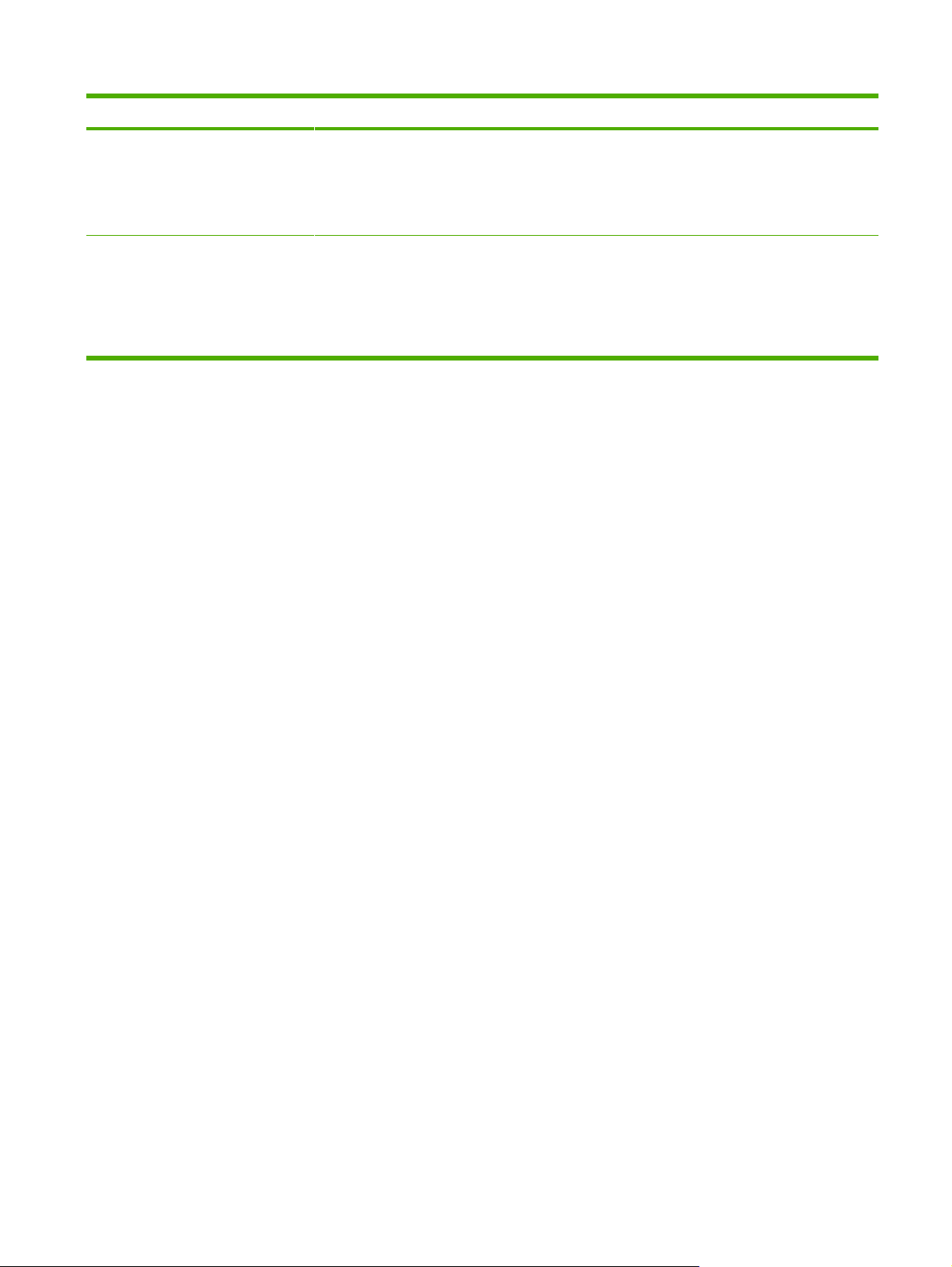
Feature Description
Supplies
Accessibility
The supplies status page contains information about toner level, page count, and estimated
●
pages remaining.
The printer checks for and authentic HP print cartridge at cartridge installation.
●
●
Internet-enabled supply-ordering capabilities (using HP Easy Printer Care software)
The online user guide is compatible with text screen-readers.
●
The print cartridge can be installed and removed by using one hand.
●
All doors and covers can be opened by using one hand.
●
●
Media can be loaded in tray 1 by using one hand.
ENWW Features at a glance 5
Page 20
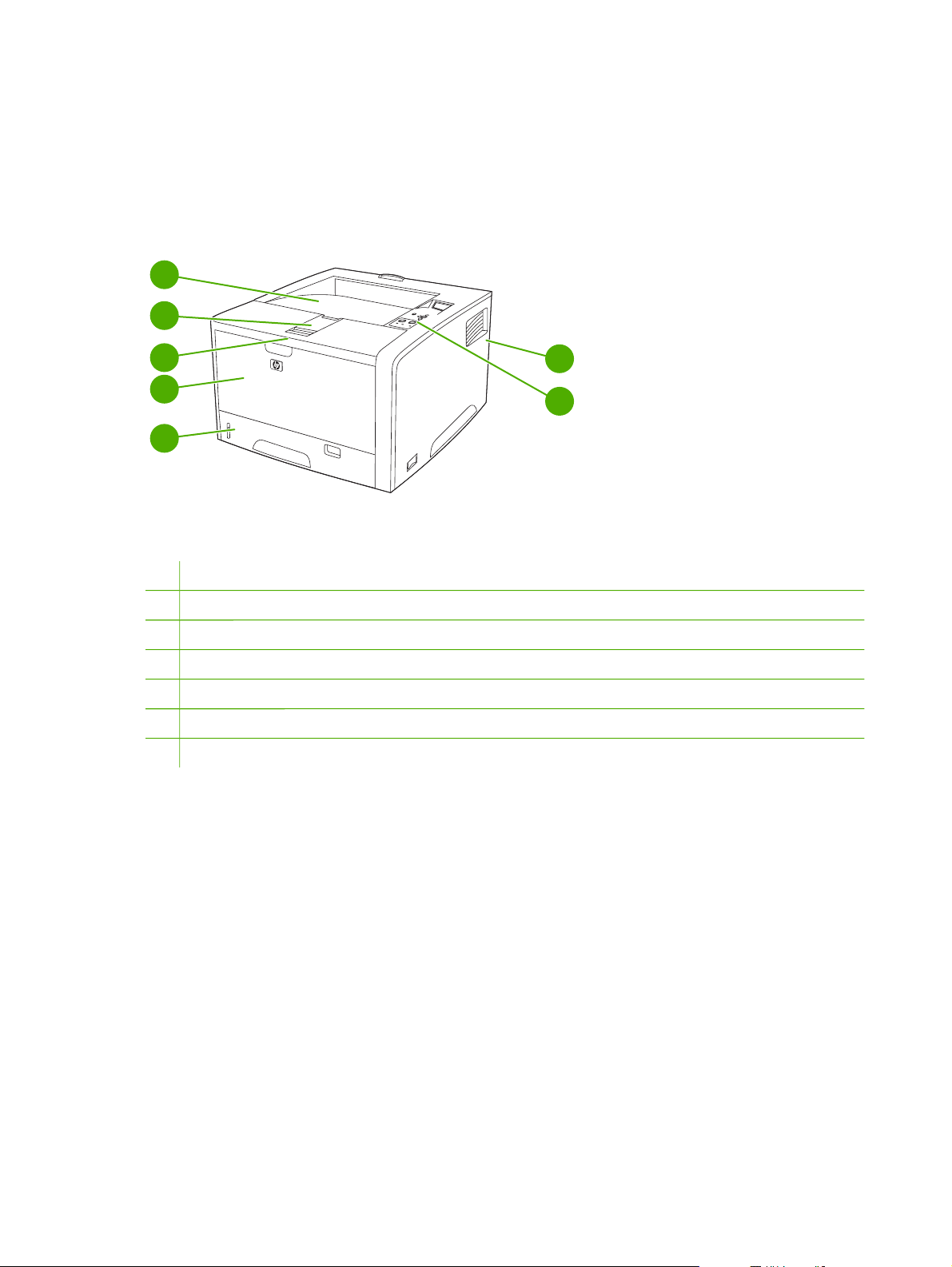
Walkaround
Printer parts
Before using the printer, familiarize yourself with the parts of the printer.
1
2
3
4
7
6
5
1 Top output bin
Long-media extension
2
3 Latch to open the front cover (provides access to the print cartridge)
4 Tray 1 (pull to open)
Tray 2
5
6 Control panel
Right-side cover (provides access to DIMMs and CompactFlash cards)
7
6 Chapter 1 Printer basics
ENWW
Page 21
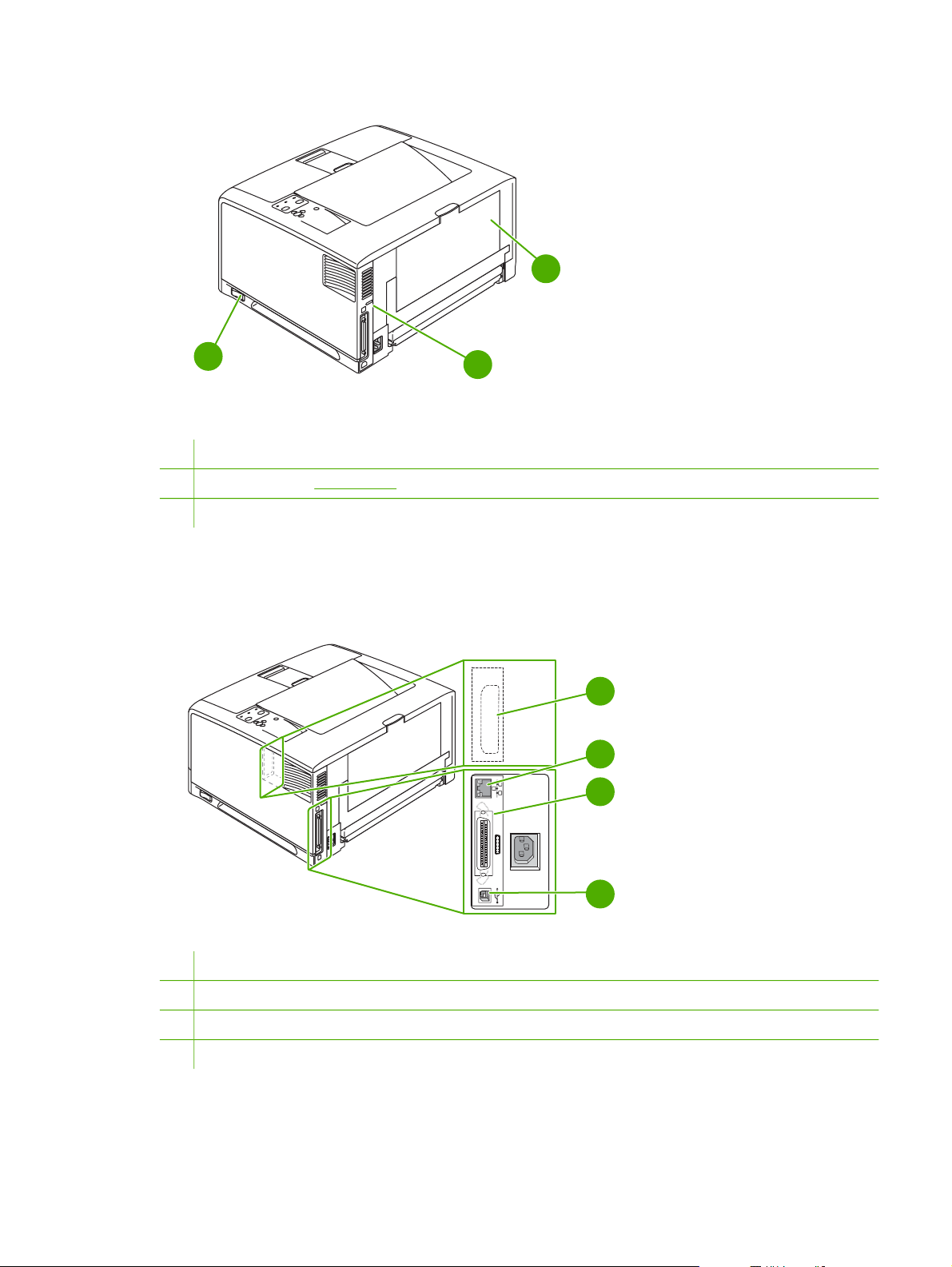
10
8
8 On/off switch
9 Interface ports (see Interface ports)
10 Rear output bin (pull to open)
9
Interface ports
The printer has one EIO slot and three ports for connecting to a computer or a network.
1
EIO
2
3
4
1 EIO slot
2 Network connection (HP Laserjet 5200n, 5200tn, and 5200dtn printers only)
3 IEEE 1284B-compliant parallel connection
4 Hi-Speed USB 2.0 connection
ENWW Walkaround 7
Page 22
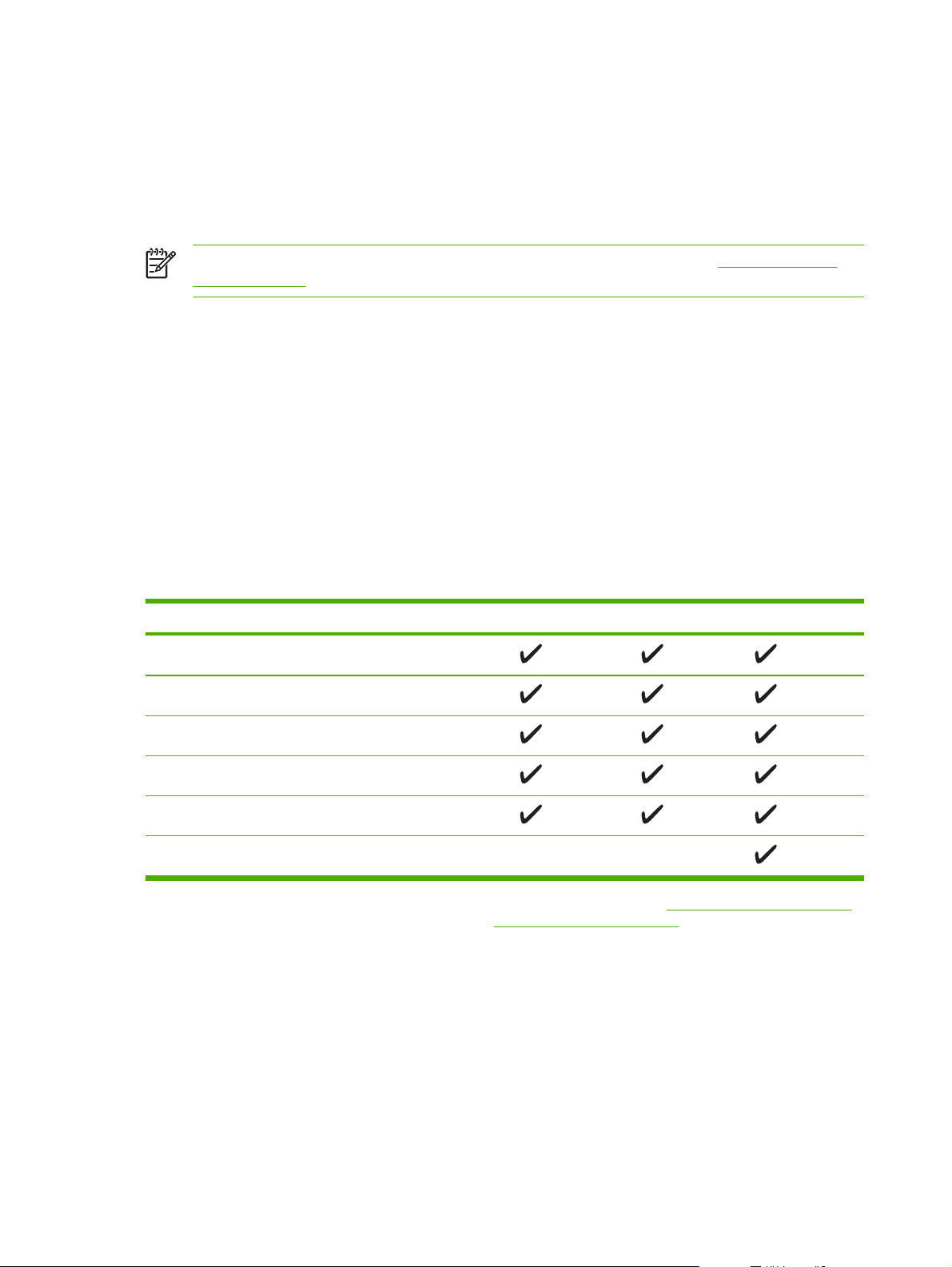
Printer software
The printing-system software is included with the printer. See the getting started guide for installation
instructions.
The printing system includes software for end users and network administrators, and printer drivers
for access to the printer features and communication with the computer.
NOTE For a list of printer drivers and updated HP printer software, go to www.hp.com/go/
lj5200_software.
Printer drivers
Printer drivers allow you to gain access to the printer features and allow the computer to
communicate with the printer (using a printer language). Check the installation notes and readme
files on the printer CD for additional software and languages.
The HP LaserJet 5200 printer uses the PCL 5e, PCL 6, and PostScript 3 emulation printer
description language (PDL) drivers.
Use the PCL 6 printer driver for the best overall performance.
●
Use the PCL 5 printer driver for general office printing.
●
Use the PS driver for printing from PostScript-based programs, for compatibility with PostScript
●
Level 3 needs, or for PS flash font support.
Operating system
Windows 98, Windows Millennium (Me)
Windows 2000
Windows XP (32-bit)
Windows Server 2003 (32-bit)
Windows Server 2003 (64-bit)
Mac OS X V10.2 and later
1
Not all printer features are available from all drivers or operating systems.
2
For Windows 2000 and Windows XP (32-bit and 64-bit), download the PCL 5 driver from www.hp.com/go/lj5200_software.
3
For Windows XP (64-bit), download the PCL 6 driver from www.hp.com/go/lj5200_software.
1
2
3
PCL 5e PCL 6 PS 3 emulation
The printer drivers include online Help that has instructions for common printing tasks and also
describes the buttons, checkboxes, and drop-down lists that are in the printer driver.
Driver Autoconfiguration
The HP LaserJet PCL 6 and PCL 5e drivers for Windows and the PS drivers for Windows 2000 and
Windows XP feature automatic discovery and driver configuration for printer accessories at the time
of installation. Some accessories that the Driver Autoconfiguration supports are the duplexing unit,
optional paper trays, and dual inline memory modules (DIMMs). If the environment supports
8 Chapter 1 Printer basics ENWW
Page 23
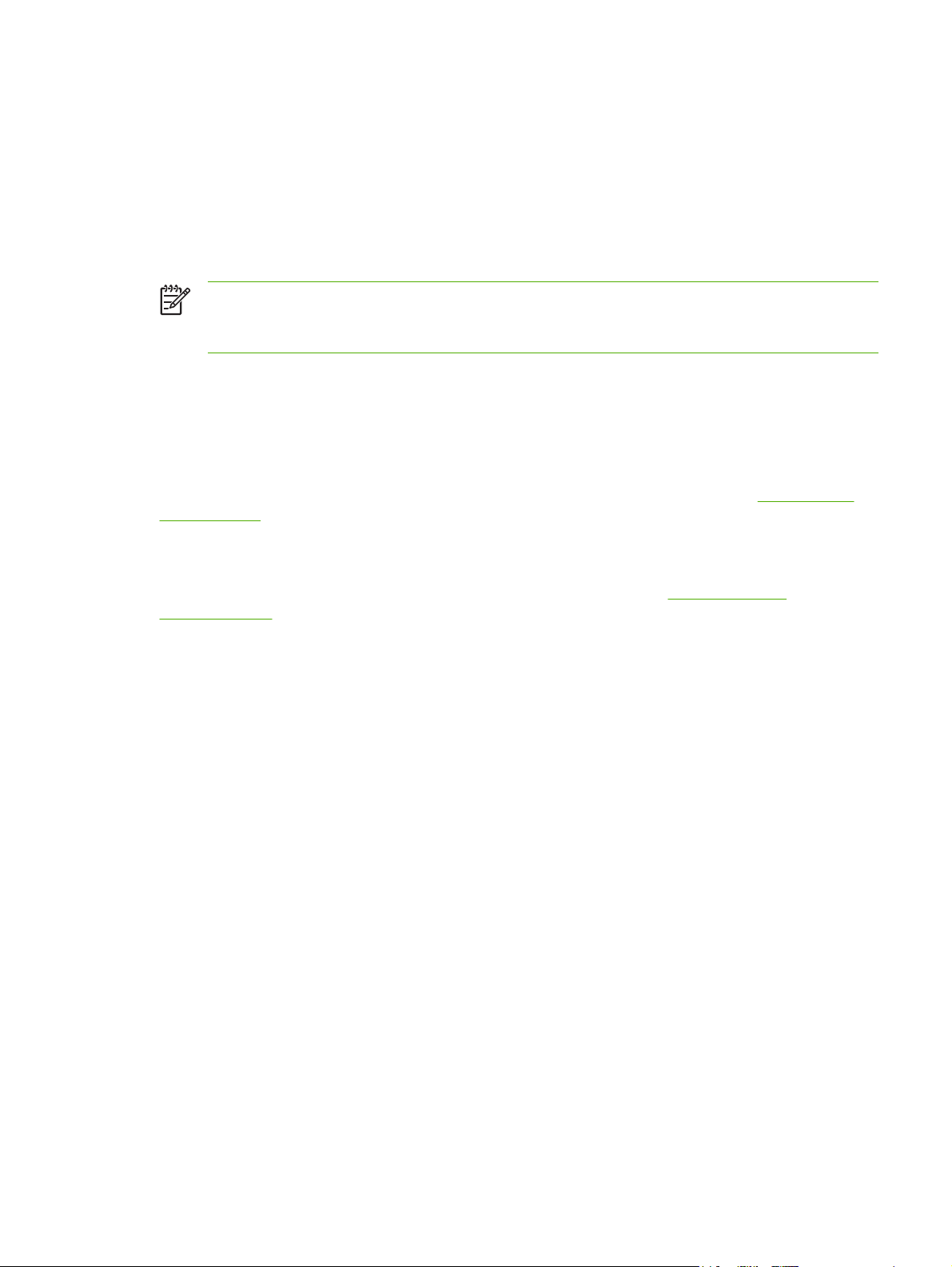
bidirectional communication, the installer presents Driver Autoconfiguration as an installable
component by default for a typical installation and for a custom installation.
Update Now
If you have modified the configuration of the HP LaserJet 5200 printer since installation, the driver
can be automatically updated with the new configuration in environments that support bidirectional
communication. Click the Update Now button to automatically reflect the new configuration in the
driver.
NOTE The Update Now feature is not supported in environments where shared
Windows NT® 4.0, Windows 2000, or Windows XP clients are connected to Windows NT 4.0,
Windows 2000, or Windows XP hosts.
HP Driver Preconfiguration
HP Driver Preconfiguration is a software architecture and set of tools that you can use to customize
and distribute HP software in managed corporate printing environments. Using HP Driver
Preconfiguration, information technology (IT) administrators can preconfigure the printing and device
defaults for HP printer drivers before installing the drivers in the network environment. For more
information, see the HP Driver Preconfiguration Support Guide, which is available at
support/lj5200.
www.hp.com/
Additional drivers
The following drivers are not included on the CD, but are available from www.hp.com/go/
lj5200_software.
UNIX® model scripts
●
Linux drivers
●
ENWW Printer software 9
Page 24
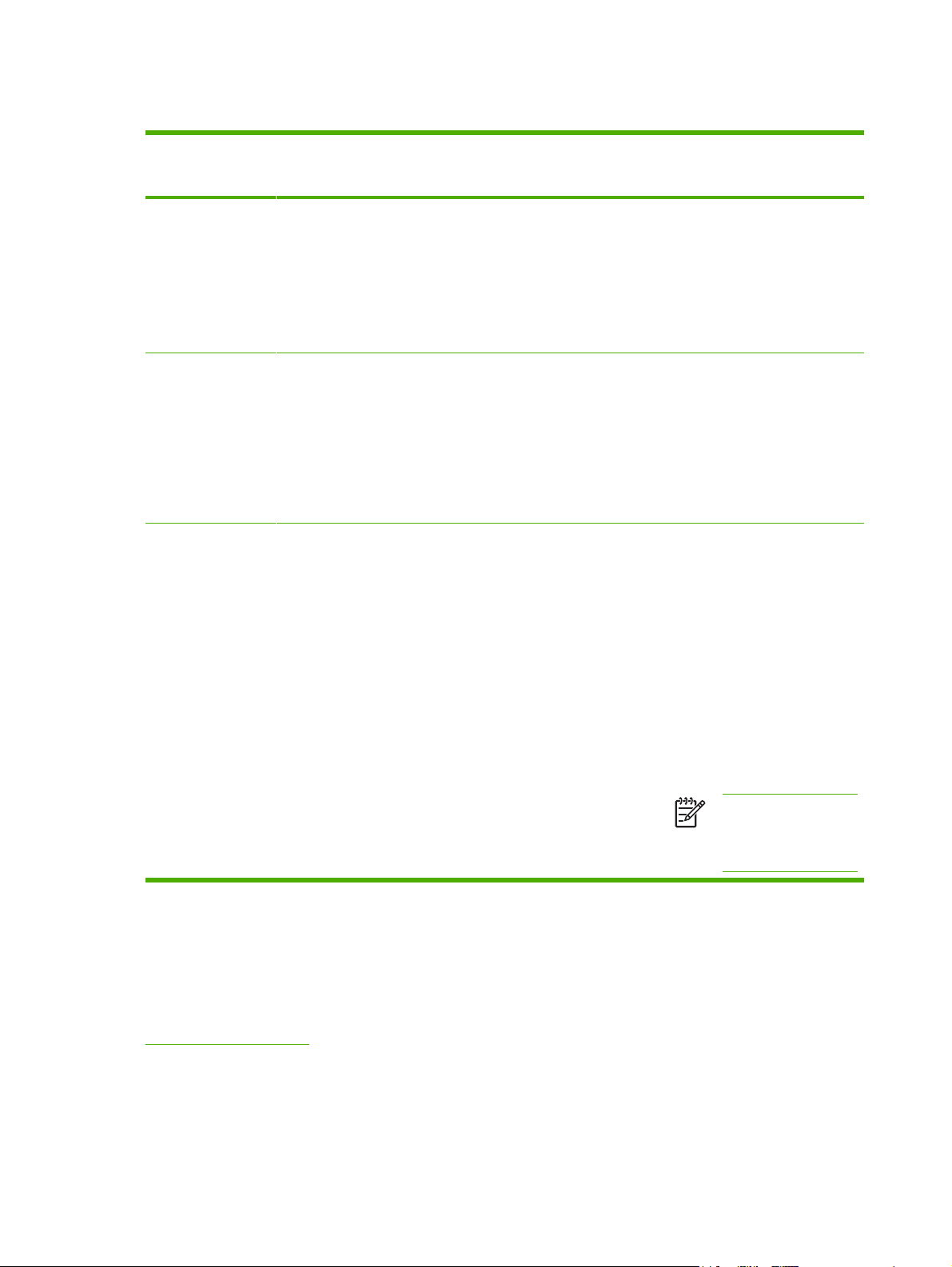
Opening the printer drivers
Operating System To change the settings for all
Windows 98 and Me 1. On the File menu in the
Windows 2000, XP,
and Server 2003
Mac OS X V10.2 or
later
print jobs until the software
program is closed
software program, click
Print.
2. Select the driver, and then
click Properties.
The steps can vary; this
procedure is most common.
1. On the File menu in the
software program, click
Print.
2. Select the driver, and then
click Properties or
Preferences.
The steps can vary; this
procedure is most common.
1. On the File menu, click
Print.
2. Change the settings that
you want on the various
pop-up menus.
To change the default
settings for all print jobs
1. Click Start, click Settings,
and then click Printers.
2. Right-click the driver icon,
and then select Properties.
1. Click Start, click Settings,
and then click Printers or
Printers and Faxes.
2. Right-click the driver icon,
and then select Printing
Preferences.
1. On the File menu, click
Print.
2. Change the settings that
you want on the various
pop-up menus.
3. On the Presets pop-up
menu, click Save as and
type a name for the preset.
To change the product
configuration settings
1. Click Start, click Settings,
and then click Printers.
2. Right-click the driver icon,
and then select Properties.
3. Click the Configure tab.
1. Click Start, click Settings,
and then click Printers or
Printers and Faxes.
2. Right-click the driver icon,
and then select Properties.
3. Click the Device Settings
tab.
1. In the Finder, on the Go
menu, click Applications.
2. Open Utilities, and then
open Print Center (Mac
OS X V10.2) or Printer
Setup Utility (Mac OS X
V10.3 or Mac OS X V10.4).
3. Click on the print queue.
These settings are saved in the
Presets menu. To use the new
settings, you must select the
saved preset option every time
you open a program and print.
4. On the Printers menu,
click Show Info.
5. Click the Installable
Options menu.
NOTE Configuration
settings might not be
available in Classic
mode.
Software for Macintosh computers
The HP installer provides PostScript® Printer Description (PPD) files, Printer Dialog Extensions
(PDEs), and the HP Printer Utility for use with Macintosh computers.
For network connections, use the embedded Web server (EWS) to configure the printer. See
Embedded Web server.
10 Chapter 1 Printer basics ENWW
Page 25
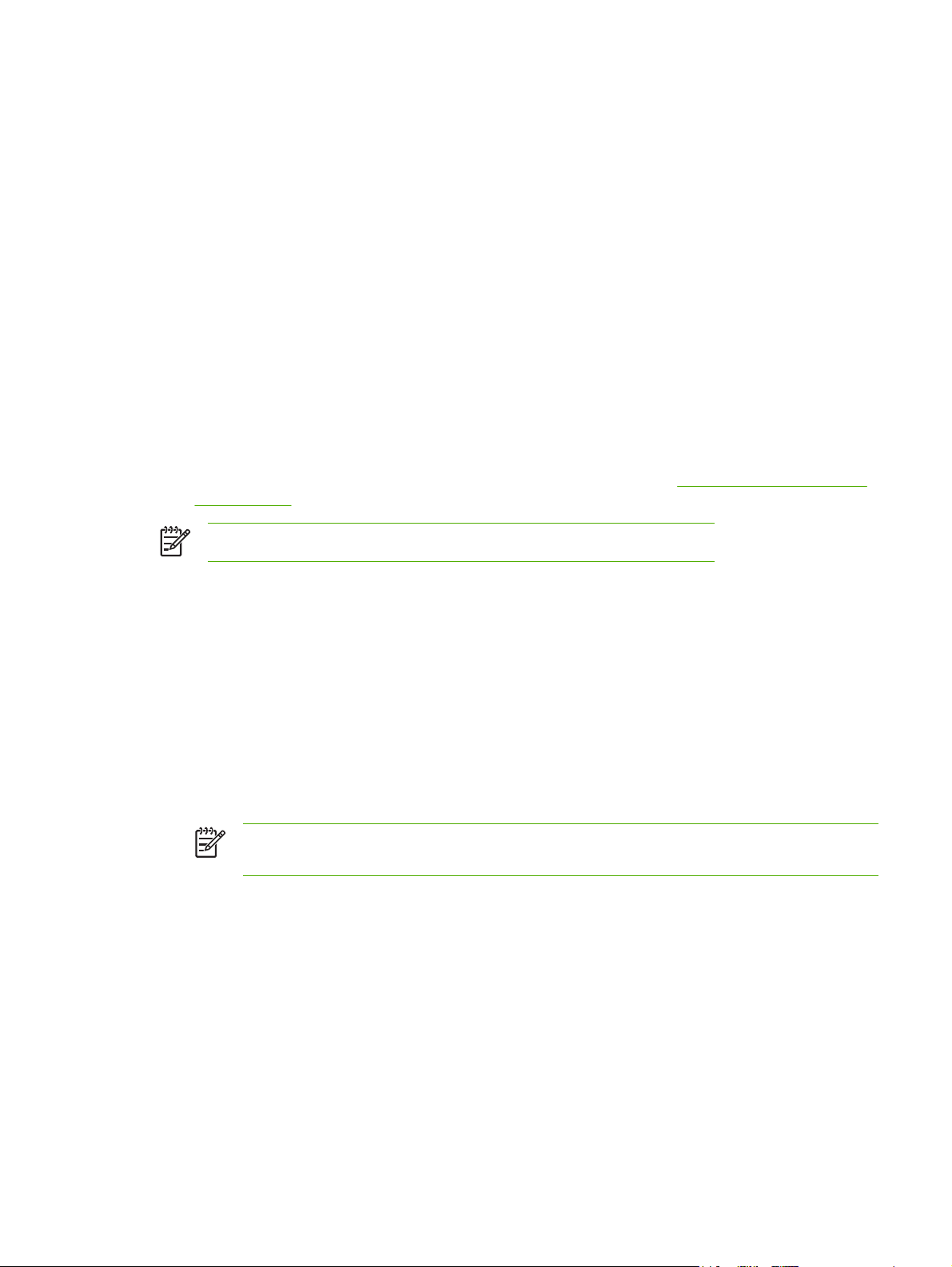
The printing system software includes the following components:
PostScript Printer Description (PPD) files
●
The PPDs, in combination with the Apple PostScript printer drivers, provide access to printer
features. Use the Apple PostScript printer driver that comes with the computer.
●
HP Printer Utility
Use the HP Printer Utility to set up printer features that are not available in the printer driver:
Name the printer.
●
Assign the printer to a zone on the network.
●
Assign an internet protocol (IP) address to the printer.
●
● Download files and fonts.
Configure the printer for IP or AppleTalk printing.
●
You can use the HP Printer Utility when your printer uses a universal serial bus (USB) cable or
is connected to a TCP/IP-based network. For more information, see
for Macintosh.
NOTE The HP Printer Utility is supported for Mac OS X V10.2 or later.
Using the HP Printer Utility
Installing Macintosh printing system software for networks
1. Connect the network cable between the HP Jetdirect print server and a network port.
2. Insert the CD into the CD-ROM drive. If the CD does not run automatically, double-click the CD
icon on the desktop.
3. Double-click the Installer icon in the HP LaserJet Installer folder.
4. Follow the instructions on the computer screen.
5. On the computer hard drive, open Applications, open Utilities, and then open Print Center or
Printer Setup Utility.
NOTE If you are using Mac OS X V10.3 or Mac OS X V10.4, then the Printer Setup
Utility has replaced the Print Center.
6. Click Add Printer.
7. Select Rendezvous as the connection type.
8. Select your printer from the list.
9. Click Add Printer.
10. Close the Print Center or the Printer Setup Utility.
ENWW Printer software 11
Page 26
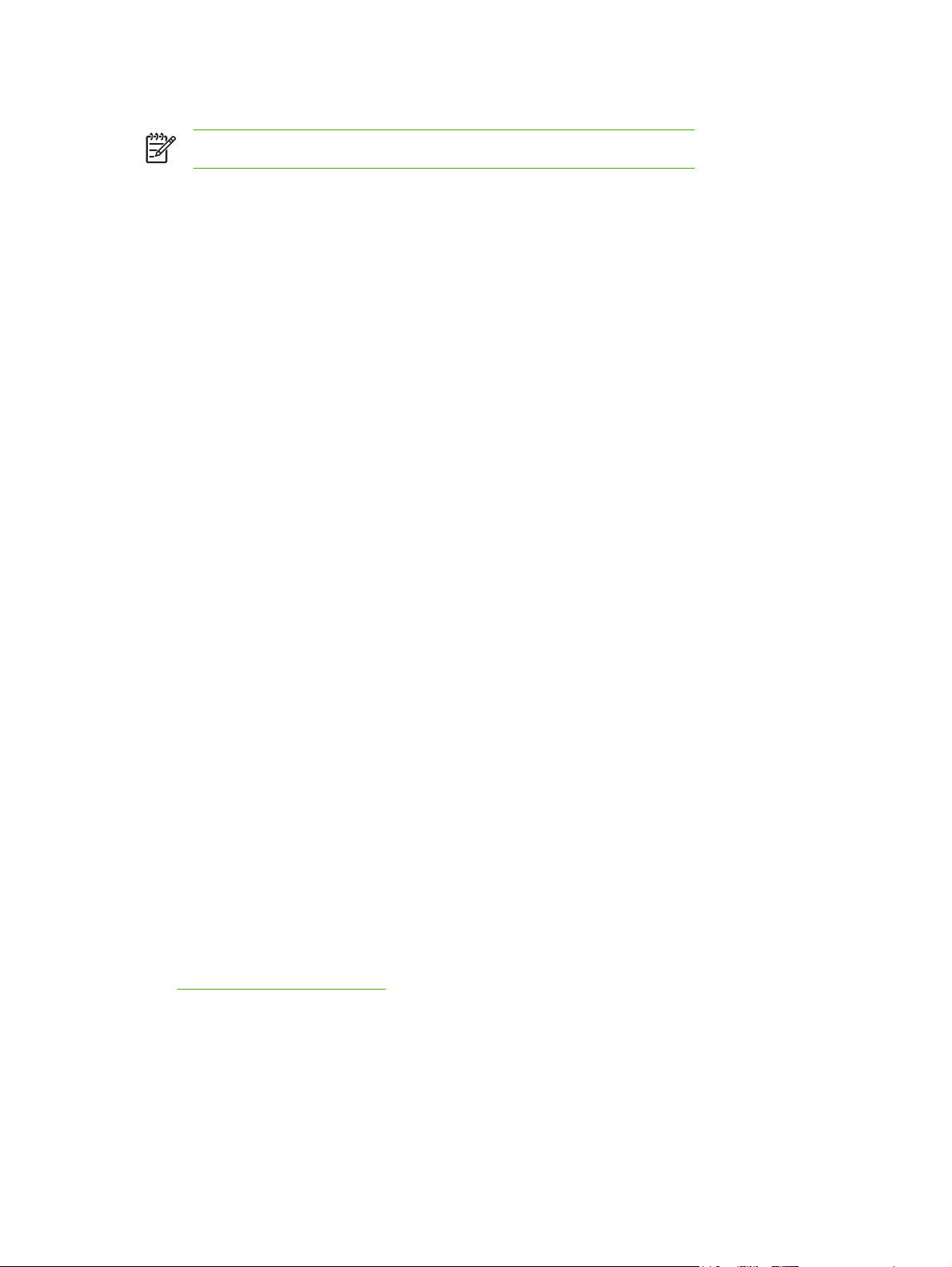
Installing Macintosh printing system software for direct connections (USB)
NOTE Macintosh computers do not support parallel port connections.
The Apple PostScript driver must be installed in order to use the PPD files. Use the Apple PostScript
driver that came with your Macintosh computer.
1. Connect a USB cable between the USB port on the printer and the USB port on the computer.
Use a standard 2-meter (6.56-foot) USB cable.
2. Insert the printer CD into the CD-ROM drive and run the installer. If the CD menu not run
automatically, double-click the CD icon on the desktop.
3. Double-click the Installer icon in the HP LaserJet Installer folder.
4. Follow the instructions on the computer screen.
USB queues are created automatically when the printer is attached to the computer. However,
the queue will use a generic PPD if the installer has not been run before the USB cable is
connected. Complete the following steps to change the queue PPD.
5. Open the Print Center or Printer Setup Utility.
6. Select the correct printer queue, and then click Show Info to open the Printer Info dialog box.
7. In the pop-up menu, select Printer Model, and then, in the pop-up menu in which Generic is
selected, select the correct PPD for the printer.
8. Print a test page from any software program to make sure that the software is correctly installed.
If installation fails, reinstall the software. If this fails, see the installation notes or late-breaking
readme files on the printer CD or the flyer that came in the printer box for help.
To remove software from Macintosh operating systems
To remove the software from a Macintosh computer, drag the PPD files to the trash can.
Software for networks
For a summary of available HP network installation and configuration software solutions, see the HP
Jetdirect Embedded Print Server Administrator’s Guide. You can find this guide on the printer CD.
HP Web Jetadmin
HP Web Jetadmin is a browser-based management tool for HP Jetdirect-connected printers within
your intranet, and it should be installed only on the network administrator’s computer.
To download a current version of HP Web Jetadmin and for the latest list of supported host systems,
www.hp.com/go/webjetadmin.
visit
When installed on a host server, any client can gain access to HP Web Jetadmin by using a
supported Web browser (such as Microsoft® Internet Explorer 4.x or Netscape Navigator 4.x or later)
by navigating to the HP Web Jetadmin host.
12 Chapter 1 Printer basics ENWW
Page 27
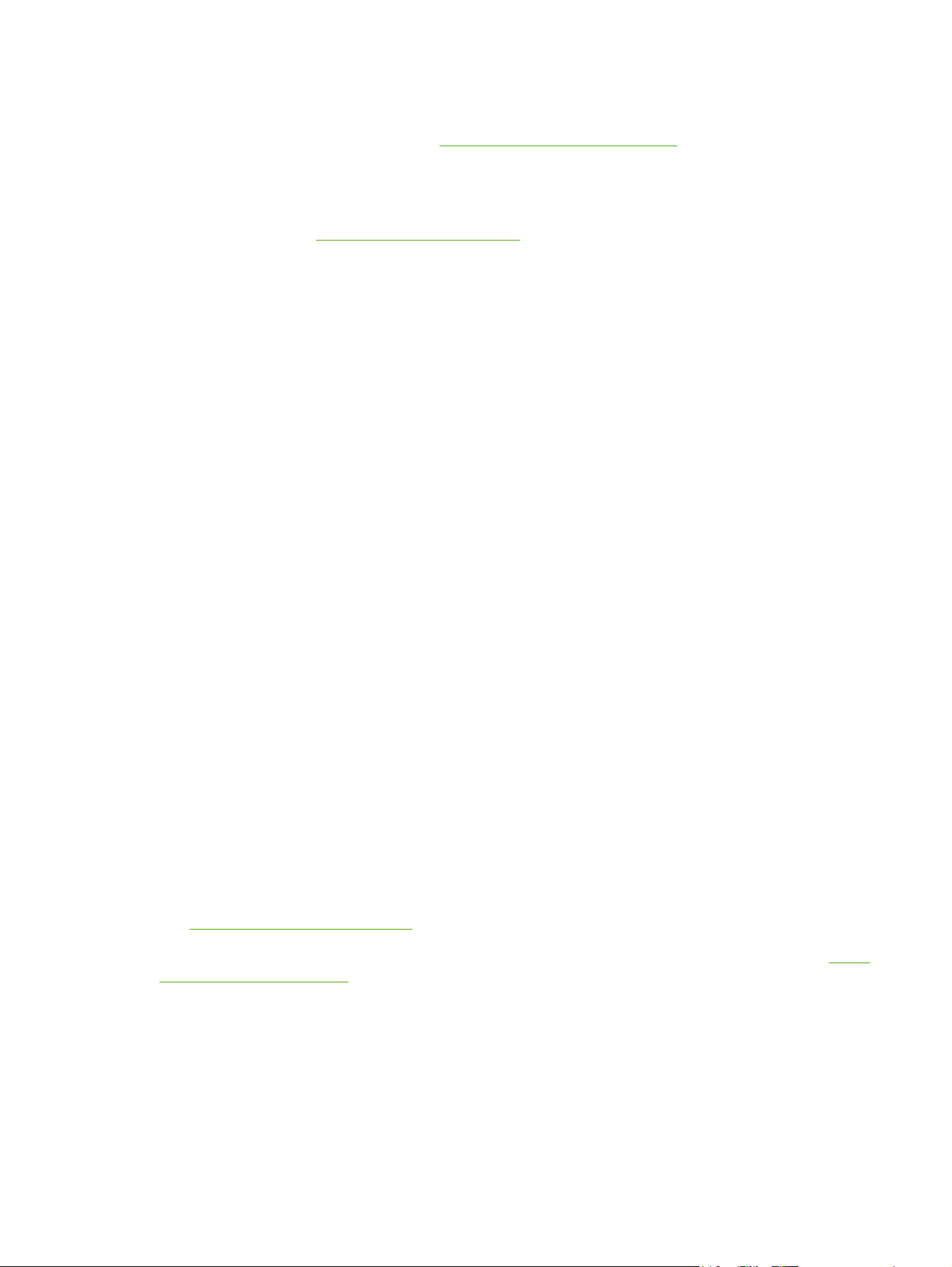
UNIX
For HP-UX and Solaris networks, go to www.hp.com/support/net_printing to download the
HP Jetdirect printer installer for UNIX.
Linux
For information, go to www.hp.com/go/linuxprinting.
Utilities
The printer is equipped with several utilities that make it easy to monitor and manage the printer on a
network.
HP Easy Printer Care software
The HP Easy Printer Care software is a program that you can use for the following tasks:
Checking the printer status
●
Checking the supplies status
●
Setting up alerts
●
Viewing printer documentation
●
Gaining access to troubleshooting and maintenance tools
●
You can view the HP Easy Printer Care software when the printer is directly connected to your
computer or when it is connected to a network. Perform a complete software installation in order to
use the HP Easy Printer Care software.
Embedded Web server
The printer is equipped with an embedded Web server, which provides access to information about
printer and network activities. This information appears in a Web browser, such as Microsoft Internet
Explorer or Netscape Navigator.
The embedded Web server resides on the printer. It is not loaded on a network server.
The embedded Web server provides an interface to the printer that anyone who has a networkconnected computer and a standard Web browser can use. No special software is installed or
configured, but you must have a supported Web browser on your computer. To gain access to the
embedded Web server, type the IP address for the printer in the address line of the browser. (To find
the IP address, print a configuration page. For more information about printing a configuration page,
Using printer information pages.)
see
For a complete explanation of the features and functionality of the embedded Web server, see
the embedded Web server.
Using
ENWW Printer software 13
Page 28
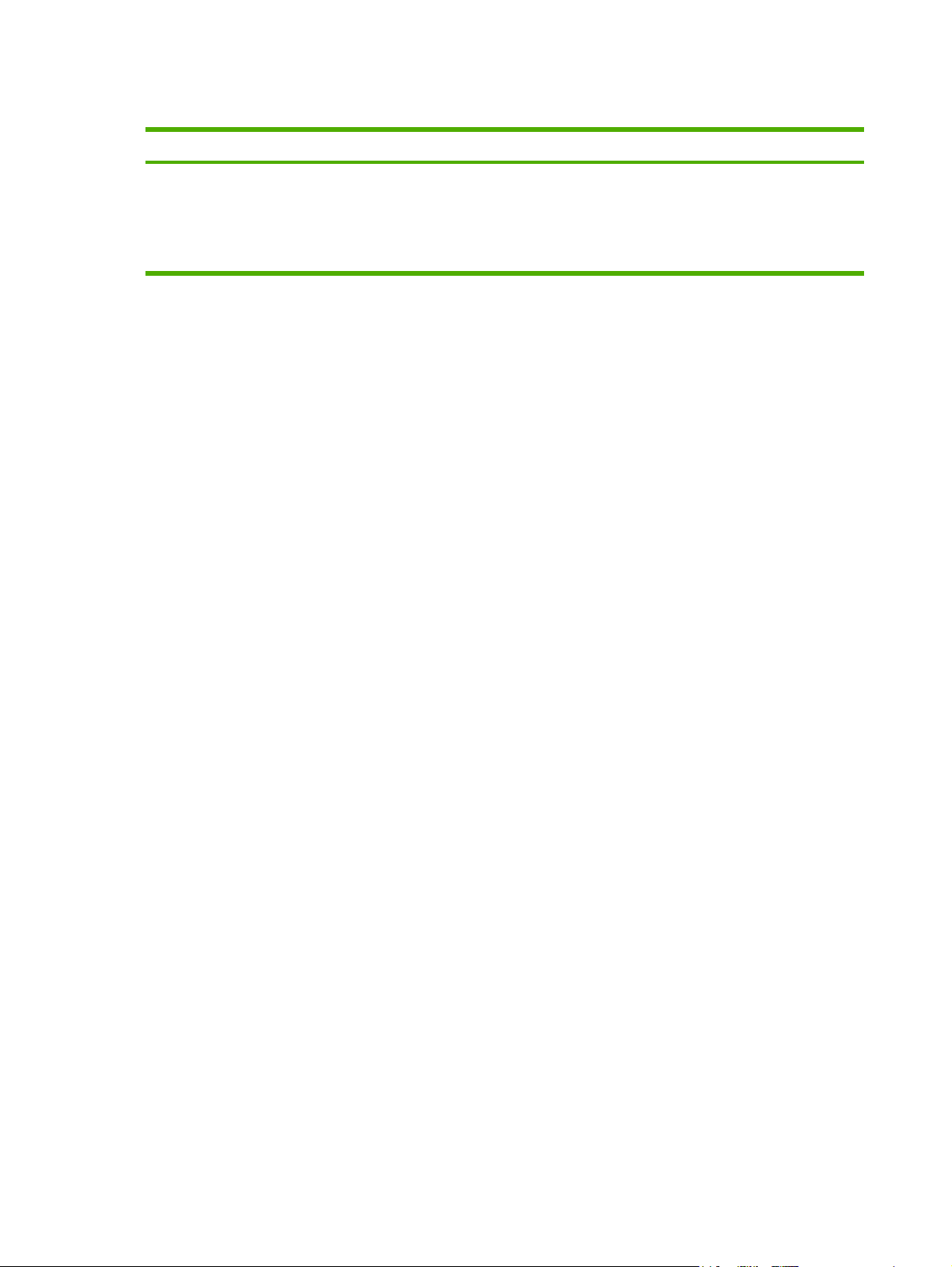
Other components and utilities
Windows Macintosh OS
Software installer — automates the printing system
●
installation
Online Web registration
●
PostScript Printer Description files (PPDs) — use with
●
the Apple PostScript drivers that come with the Mac OS
The HP Printer Utility—change printer settings, view
●
status, and set up printer-event notification from a Mac.
This utility is supported for Mac OS X V10.2 and later.
14 Chapter 1 Printer basics ENWW
Page 29
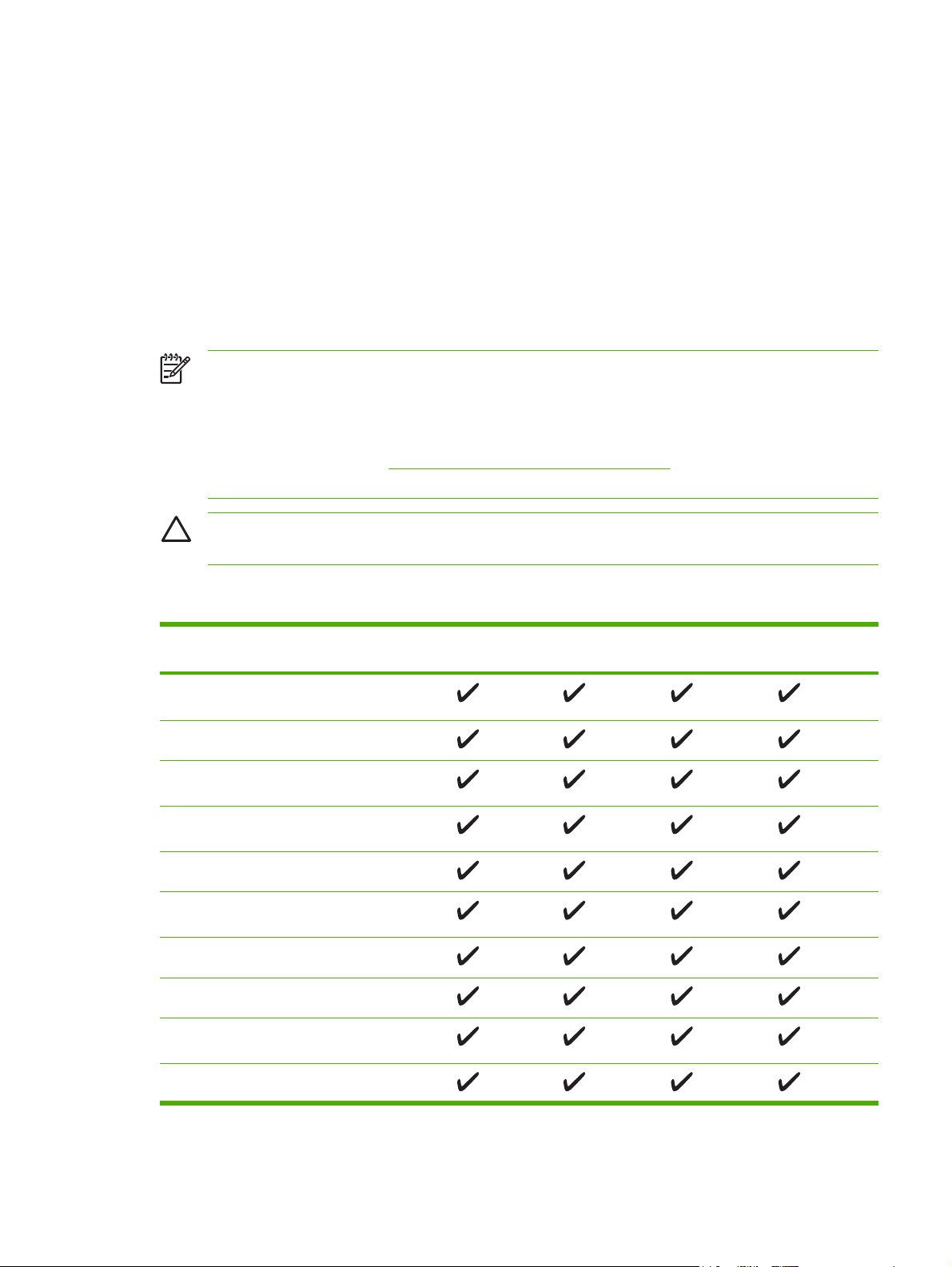
Selecting print media
This printer accepts a variety of media, such as cut-sheet paper, including up to 100% recycled fiber
content paper; envelopes; labels; transparencies; and custom-size paper. Properties such as weight,
composition, grain, and moisture content are important factors that affect printer performance and
output quality. Paper that does not meet the guidelines that are outlined in this manual can cause the
following problems:
Poor print quality
●
Increased jams
●
Premature wear on the printer, requiring repair
●
NOTE Some paper might meet all of the guidelines in this manual and still not produce
satisfactory results. This might be the result of improper handling, unacceptable temperature
and humidity levels, or other variables over which Hewlett-Packard has no control. Before
purchasing large quantities of media, make sure that it meets the requirements that are
specified in this user guide and in the HP LaserJet Printer Family Print Media Guide, which is
available for download at
buying large quantities.
CAUTION Using media that does not meet HP specifications can cause problems for the
printer, requiring repair. This repair is not covered by the HP warranty or service agreements.
http://www.hp.com/support/ljpaperguide. Always test paper before
Supported media sizes
Media size Dimensions Tray 1 Tray 2/Tray 3 Automatic
duplex
Letter 216 x 279 mm (8.5 x 11 in)
60 to 199 g/m
Letter-R 279 x 216 mm (11 x 8.5 in)
A4 211 x 297 mm (8.3 x
11.7 in)
A4-R 297 x 211 mm (11.7 x
8.3 in)
Legal 216 x 356 mm (8.5 x 14 in)
Executive 185 x 267 mm (7.3 x
10.5 in)
Executive (JIS) 216 x 330 mm (8.5 x 13 in)
A5 147 x 211 mm (5.8 x 8.3 in)
B5 (JIS) 183 x 257 mm (7.2 x
10.1 in)
2
(16 to 53 lb)
1
Manaul duplex
11 x 17 279 x 432 mm (11 x 17 in)
ENWW Selecting print media 15
Page 30
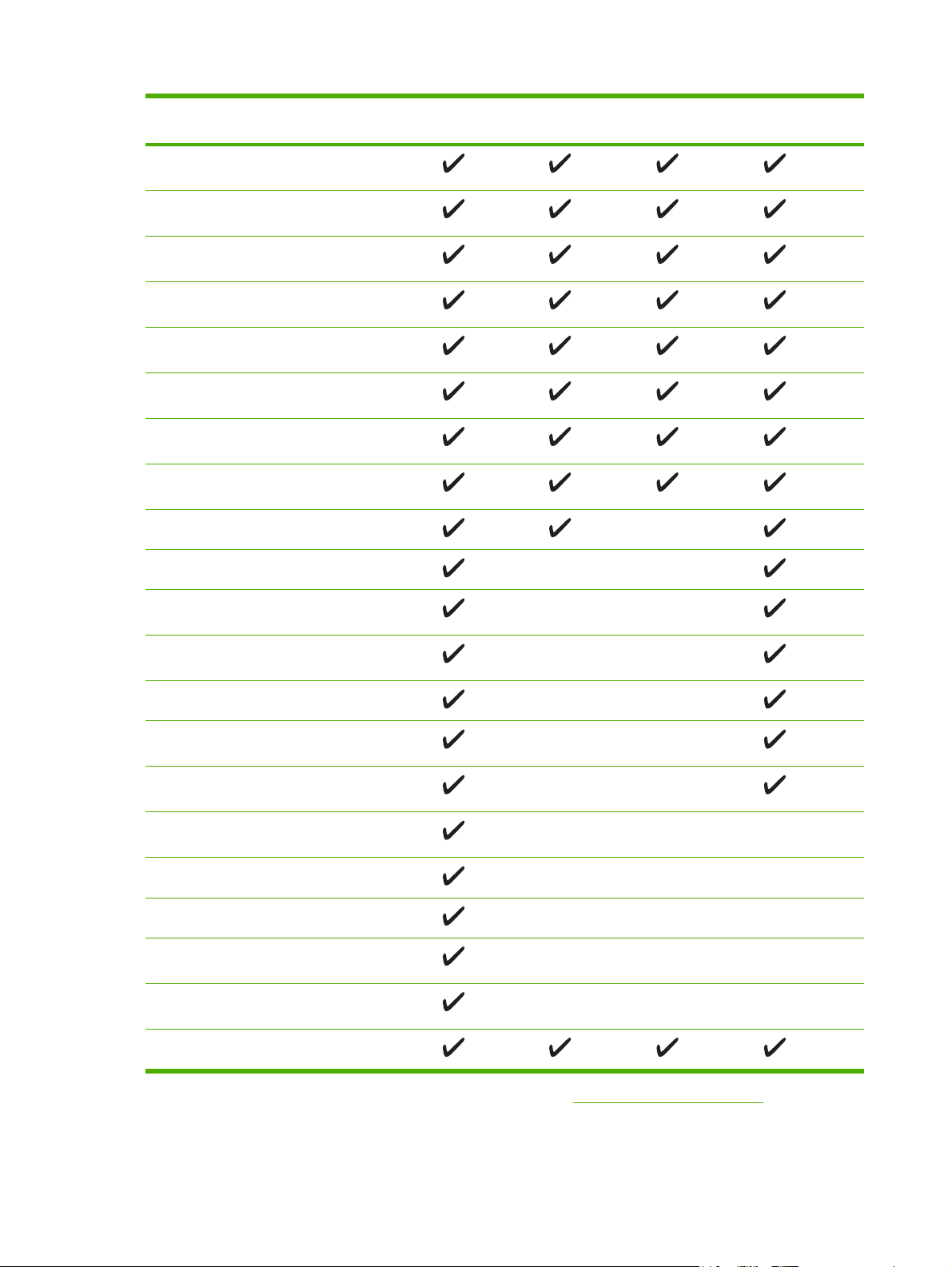
Media size Dimensions Tray 1 Tray 2/Tray 3 Automatic
duplex
1
Manaul duplex
A3 297 x 419 mm (11.7 x
16.5 in)
B4 (JIS) 257 x 363 mm (10.1 x
14.3 in)
8K 269 x 391 mm (10.6 x
15.4 in)
8K 259 x 368 mm (10.2 x
14.5 in)
8K 273 x 394 mm (10.75 x
15.5 in)
16K 184 x 260 mm (7.24 x
10.24 in)
16K 195 x 270 mm (7.68 x
10.63 in)
16K 273 x 197 mm (10.75 x
7.75 in)
Statement 140 x 216 mm (5.5 x 8.5 in)
12 x 18 305 x 457 mm (12 x 18 in)
A6 105 x 148 mm (4.14 x
5.83 in)
RA3 305 x 430 mm (12 x
16.93 in)
B6 128 x 182 mm (5.1 x 7.2 in)
S Postcard (JIS) 100 x 148 mm (3.94 x
5.83 in)
D Postcard (JIS) 148 x 200 mm (5.83 x
7.87 in)
Envelope #10
105 x 241 mm (4.13 x
9.5 in)
Envelope Monarch 98 x 191 mm (3.87 x 7.5 in)
Envelope C5 162 x 229 mm (6.38 x 9 in)
Envelope DL 110 x 220 mm (4.33 x
8.66 in)
Envelope B5 176 x 250 mm (6.93 x
9.84 in)
Custom
1
Automatic two-sided printing (duplexing) requires an HP LaserJet printer that is equipped with the optional duplexer. For
more information about automatic duplexing and manual duplexing, see
Printing on both sides (duplexing).
16 Chapter 1 Printer basics ENWW
Page 31

For more information about using print media, see Paper specifications.
Supported media types
Media type Weight Tray 1 Tray 2/Tray 3 Automatic
Plain
Plain
Preprinted
Letterhead
Transparency 0.10 to 0.14 mm thick (4.7
Prepunched
Bond
Recycled
Envelopes
Colored paper
Labels 0.10 to 0.14 mm thick (4.7
60 to 199 g/m2 (16 to 53 lb)
60 to 120 g/m2 (16 to 32 lb)
60 to 120 g/m2 (16 to 32 lb)
60 to 120 g/m2 (16 to 32 lb)
to 5 mils thick)
60 to 120 g/m2 (16 to 32 lb)
60 to 120 g/m2 (16 to 32 lb)
60 to 120 g/m2 (16 to 32 lb)
75 to 90 g/m2 (20 to 24 lb)
60 to 120 g/m2 (16 to 32 lb)
to 5 mils thick)
duplex
1
Manual duplex
Cardstock
Rough
Light
Vellum
Tough Paper 0.10 to 0.14 mm thick (4.7
Postcard
Custom
1
Automatic two-sided printing (duplexing) requires an HP LaserJet printer that is equipped with the optional duplexer. For
more information about automatic duplexing and manual duplexing, see
135 to 176 g/m2 (36 to 47 lb)
60 to 75 g/m2 (16 to 20 lb)
60 to 120 g/m2 (16 to 32 lb)
to 5 mils thick)
135 to 176 g/m2 (36 to 47 lb)
60 to 199 g/m2 (16 to 53 lb)
Printing on both sides (duplexing).
ENWW Selecting print media 17
Page 32

18 Chapter 1 Printer basics ENWW
Page 33

2 Control panel
This section explains the printer control panel and menus:
●
Overview
Control-panel layout
●
Using the control-panel menus
●
Show Me How menu
●
Retrieve Job menu
●
●
Information menu
Paper Handling menu
●
Configure Device menu
●
Diagnostics menu
●
Service menu
●
Changing printer-control-panel configuration settings
●
ENWW 19
Page 34

Overview
You can perform most routine printing tasks from the computer by using the program or printer
driver. These two methods are the most convenient way to control the printer, and they will override
the printer-control-panel settings. See the Help file for your program, or, for more information about
gaining access to the printer driver, see
You can also control the printer by changing settings at the printer control panel. Use the control
panel to gain access to printer features that the program or printer driver do not support.
You can print a menu map at the printer control panel that shows the settings with the currently
selected values (see
Some menus or menu items appear only if certain options are installed in the printer.
Opening the printer drivers.
Using printer information pages).
20 Chapter 2 Control panel ENWW
Page 35

Control-panel layout
The control-panel display gives you complete, timely information about the printer and print jobs.
Menus provide access to printer functions and detailed information.
The message and prompt areas of the display alert you to the state of the printer and tell you how to
respond.
1
11
10
2
?
9
8
7
Shows status information, menus, help information, and error
●
messages.
●
Provides information about the message on the control-panel display.
●
Opens and closes the menus.
On: The printer is online and ready to accept data to print.
●
Off: The printer cannot accept data because it is offline (paused) or
●
has experienced an error.
Data
5
Stop
Attention
6
Menu
3
Ready
4
Number Button or light Function
1 Control-panel display
2
3 Menu button
4 Ready light
Help ( ) button
Blinking: The printer is going offline. The printer stops processing
●
the current print job and expels all of the active pages from the paper
path.
5 Data light
6 Attention light
7 Stop button
On: The printer has data to print, but is waiting to receive all of the
●
data.
Off: The printer has no data to print.
●
Blinking: The printer is processing or printing the data.
●
On: The printer has experienced a problem. Make note of the
●
message on the control-panel display, and then turn the printer off
and on. See
Off: The printer is functioning without error.
●
Blinking: Action is required. See the control-panel display.
●
Cancels the current print job in process and expels all of the active
●
pages from the paper path. The time that it takes to cancel the job
depends on the size of the print job. (Press the button only once.)
Also clears continuable errors that are associated with the canceled
job.
Control-panel messages for help in resolving problems.
ENWW Control-panel layout 21
Page 36

Number Button or light Function
NOTE The control-panel lights cycle while the print job is
cleared from both the printer and the computer, and then the
printer returns to the Ready state.
8
9
10
11
Down ( ) button
Select ( ) button
Back ( ) button
Up ( ) button
Navigates to the next item in the list, or decreases the value of
●
numeric items
Clears an error condition when the condition is clearable
●
Saves the selected value for an item
●
Performs the action that is associated with the item that is highlighted
●
on the control-panel display
Backs up one level in the menu tree or backs up one numeric entry
●
Closes menus if held down for more than 1 second
●
Navigates to the previous item in the list, or increases the value of
●
numeric items
22 Chapter 2 Control panel ENWW
Page 37

Using the control-panel menus
To gain access to the control-panel menus, complete the steps below.
To use the menus
1. Press Menu.
2.
3.
4.
Press
Press
Press
or to navigate the listings.
to select the appropriate option.
to return to the previous level.
5. Press Menu to exit the menu.
6.
Press
to see additional information about a menu.
The following are the main menus.
Main menus SHOW ME HOW
RETRIEVE JOB
INFORMATION
PAPER HANDLING
CONFIGURE DEVICE
DIAGNOSTICS
SERVICE
ENWW Using the control-panel menus 23
Page 38

Show Me How menu
Each choice in the SHOW ME HOW menu prints a page that provides more information.
Item Explanation
CLEAR JAMS Prints a page that shows how to clear media jams.
LOAD TRAYS Prints a page that shows how to load the printer input trays.
LOAD SPECIAL MEDIA Prints a page that shows how to load special media, such as envelopes and transparencies.
PRINT BOTH SIDES Prints a page that shows how to use the two-sided (duplex) printing function.
SUPPORTED PAPER Prints a page that shows supported media weights and sizes for the printer.
MORE HELP Prints a page that shows links to additional help on the Web.
24 Chapter 2 Control panel ENWW
Page 39

Retrieve Job menu
This menu provides a list of the stored jobs in the printer and access to all the job storage features.
You can print or delete these jobs at the printer control panel. See
information about using this menu.
NOTE If you turn the printer power off, all stored jobs are deleted.
Item Values Explanation
Managing stored jobs for more
USER [X] [JOBNAME]
ALL PRIVATE JOBS
NO STORED JOBS
USER [X]: The name of the person who sent the job.
[JOBNAME]: The name of the job stored in the printer.
Select one of your jobs or all of your private jobs that were
assigned a personal identification number (PIN) in the
printer driver.
PRINT: Prints the selected job. PIN REQUIRED TO
●
PRINT: A prompt that appears for jobs that were
assigned a PIN in the printer driver. You must enter
the PIN to print the job. COPIES: You can select the
number of copies that you want to print (1 to 32000).
DELETE: Deletes the selected job from the printer.
●
PIN REQUIRED TO DELETE: A prompt that appears
for jobs that were assigned a PIN in the printer driver.
You must enter the PIN to delete the job.
ALL PRIVATE JOBS: Appears if two or more private jobs
are stored in the printer. Selecting this item prints all of the
private jobs that are stored in the printer for that user, after
the correct PIN is entered.
NO STORED JOBS: Indicates that no stored jobs are
available to print or delete.
ENWW Retrieve Job menu 25
Page 40

Information menu
The INFORMATION menu contains printer information pages that give details about the printer and
its configuration. Scroll to the information page that you want, and then press
.
For more information about any of the printer information pages, see
Item Explanation
PRINT MENU MAP Prints the control panel menu map that shows the layout and current settings for the printer
control-panel menu items.
PRINT CONFIGURATION Prints the current printer configuration. If an HP Jetdirect print server is installed, an
HP Jetdirect configuration page will print out as well.
PRINT SUPPLIES STATUS
PAGE
PRINT USAGE PAGE Prints a page that shows a count of all paper sizes that have passed through the printer,
PRINT FILE DIRECTORY Prints a file directory that shows information for all installed mass-storage devices. This
PRINT PCL FONT LIST
PRINT PS FONT LIST
Prints a supplies status page that shows the supplies levels for the printer, an approximate
number of pages remaining, cartridge-usage information, the serial number, a page count,
and ordering information. This page is available only if you are using genuine HP supplies.
lists whether they were one-sided or two-sided, and shows a page count.
item appears only if a mass-storage device that contains a recognized file system is
installed in the printer, such as an optional CompactFlash card. For more information, see
Installing printer memory.
Prints a PCL font list that shows all the PCL fonts that are currently available to the printer.
Prints a PS font list that shows all the PS fonts that are currently available to the printer.
Using printer information pages.
26 Chapter 2 Control panel ENWW
Page 41

Paper Handling menu
If paper-handling settings are correctly configured at the printer control panel, you can print by
selecting the type and size of media in the program or the printer driver. For more information about
configuring for media types and sizes, see
supported media types and sizes, see
Some items on this menu (such as duplex and manual feed) are available in the program or the
printer driver (if the appropriate driver is installed). Program and printer-driver settings override
control-panel settings. For more information, see
Item Values Explanation
Controlling print jobs. For more information about
Supported media sizes and Paper specifications.
Printer drivers.
TRAY 1 SIZE List of available media
sizes for tray 1
TRAY 1 TYPE List of available media
types for tray 1
TRAY [N] SIZE List of available media
sizes for tray 2 or optional
tray 3
TRAY [N] TYPE List of available media
types for tray 2 or optional
tray 3
Use this item to set the value to correspond with the media
size that is currently loaded in tray 1. See
sizes for a list of available sizes. The default setting is ANY
SIZE.
ANY SIZE: If both the type and size for tray 1 are set to ANY,
the printer will pull media from tray 1 first if media is loaded in
the tray.
A size other than ANY SIZE: The printer does not pull from
this tray unless the type or size of the print job matches the
type and size that is loaded in this tray.
Use this item to set the value to correspond with the type of
media that is currently loaded in tray 1. See
sizes for a list of available types. The default setting is ANY
TYPE.
ANY TYPE: If both the type and size for tray 1 are set to
ANY, the printer will pull media from tray 1 first if the media is
loaded in the tray.
A type other than ANY TYPE: The printer does not pull from
this tray.
The tray automatically detects the media size based on the
media-size wheel setting in the tray. The default setting is
either LTR (letter) for 100 V engines or A4 for 200 V engines.
Sets the value to correspond with the media type that is
currently loaded in tray 2 or optional tray 3. The default
setting is ANY TYPE.
Supported media
Supported media
TRAY [N] CUSTOM UNIT OF MEASURE
X DIMENSION
Y DIMENSION
This item appears only if a tray is set to a custom size.
UNIT OF MEASURE: Use this option to select the unit of
measure (INCHES or MILLIMETERS) to use when you set
custom paper sizes for the specified tray.
X DIMENSION: Use this item to set the measurement of the
width of the paper (measurement from side to side in the
tray). The options are 3.0 to 12.28 INCHES or 76 to 312 MM.
Y DIMENSION: Use this item to set the measurement of the
length of the paper (measurement from front to back in the
tray). The options are 5.0 to 18.5 INCHES or 127 to 470 MM.
After the Y DIMENSION value is selected, a summary screen
appears. This screen contains feedback that summarizes all
ENWW Paper Handling menu 27
Page 42

Item Values Explanation
of the information that was specified on the previous three
screens, such as TRAY 1 SIZE= 8 x 16 INCHES, Setting
saved.
28 Chapter 2 Control panel ENWW
Page 43

Configure Device menu
This menu contains administrative functions. The CONFIGURE DEVICE menu allows the user to
change the default printing settings, adjust the print quality, and change the system configuration and
I/O options.
Printing submenu
Some items on this menu are available in the program or printer driver (if the appropriate driver is
installed). Program and printer-driver settings override control-panel settings. In general, it is better to
change these settings in the printer driver, if applicable.
Item Values Explanation
COPIES 1 to 32000 Sets the default number of copies by selecting any number
from 1 to 32000. Use
copies. This setting applies only to print jobs that do not have
the number of copies specified in the program or printer driver,
such as a UNIX or Linux program.
The default setting is 1.
NOTE It is best to set the number of copies in the
program or printer driver. (Program and printer-driver
settings override control-panel settings.)
or to select the number of
DEFAULT PAPER SIZE Displays a list of
DEFAULT CUSTOM
PAPER SIZE
DUPLEX OFF
DUPLEX BINDING LONG EDGE
available media sizes.
UNIT OF MEASURE
X DIMENSION
Y DIMENSION
ON
SHORT EDGE
Sets the default image size for paper and envelopes. This
setting applies to the print jobs that do not have a paper size
specified in the program or printer driver. The default setting is
LETTER.
Sets the default custom paper size for tray 1. This menu
appears only if the media-size switch in the selected tray is set
to CUSTOM.
UNIT OF MEASURE: Use this option to select the unit of
measure (INCHES or MILLIMETERS) to use when you set
customer paper sizes for the tray 1.
X DIMENSION: Use this item to set the measurement of the
width of the paper (measurement from side to side in the tray).
The options are 3.0 to 12.28 INCHES or 76 to 312 MM.
Y DIMENSION: Use this item to set the measurement of the
length of the paper (measurement from front to back in the
tray). The options are 5.0 to 18.50 INCHES or 127 to 470 MM.
Appears only for printers that include a built-in duplexer. Set the
value to ON to print on both sides (duplex) or OFF to print on
one side (simplex) of a sheet of paper.
The default setting is OFF.
Changes the binding edge for duplex printing. The menu item
appears only if the printer includes a built-in duplexer and
DUPLEX=ON.
The default setting is LONG EDGE.
OVERRIDE A4/LETTER NO Allows the printer to print an A4-size job on letter-size paper if
A4-size paper is not loaded in the printer (or vice versa).
ENWW Configure Device menu 29
Page 44

Item Values Explanation
YES The default setting is YES.
MANUAL FEED OFF
ON
COURIER FONT REGULAR
DARK
WIDE A4 NO
YES
PRINT PS ERRORS OFF
ON
Feeds the paper manually from tray 1, rather than automatically
from a tray. If MANUAL FEED=ON and tray 1 is empty, the
printer goes offline when it receives a print job. MANUALLY
FEED [PAPER SIZE] appears on the printer control-panel
display.
The default setting is OFF.
Selects the version of Courier font to use:
REGULAR: The internal Courier font that is available on the
HP LaserJet 4 series printers.
DARK: The internal Courier font that is available on the
HP LaserJet III series printers.
The default setting is REGULAR.
Changes the number of characters that can be printed on a
single line of A4-size paper.
NO: Up to 78 10-pitch characters can be printed on one line.
YES: Up to 80 10-pitch characters can be printed on one line.
The default setting is NO.
Determines whether a PS error page prints or not.
OFF: PS error page never prints.
PRINT PDF ERRORS OFF
ON
PCL SUBMENU FORM LENGTH
ORIENTATION
FONT SOURCE
FONT NUMBER
FONT PITCH
SYMBOL SET
APPEND CR TO LF
SUPPRESS BLANK
PAGES
MEDIA SOURCE
MAPPING
ON: PS error page prints when PS errors occur.
The default setting is OFF.
Determines whether a PDF error page prints or not.
OFF: PDF error page never prints.
ON: PDF error page prints when PDF errors occur.
The default setting is OFF.
FORM LENGTH: Sets vertical spacing from 5 to 128 lines for
default paper size.
ORIENTATION: Allows you to select default page orientation
as LANDSCAPE or PORTRAIT.
NOTE It is best to set the page orientation in the
program or printer driver. (Program and printer-driver
settings override control-panel settings.)
FONT SOURCE: Allows you to select the font source as
INTERNAL, CARD SLOT 1 or 2, or EIO DISK.
FONT NUMBER: The printer assigns a number to each font
and lists the numbers on the PCL Font List. The font number
appears in the Font # column of the printout. The range is 0 to
999.
30 Chapter 2 Control panel ENWW
Page 45

Item Values Explanation
FONT PITCH: Selects the font pitch. This item might not
appear, depending on the font selected. The range is 0.44 to
99.99.
SYMBOL SET: Selects any one of several available symbol
sets at the printer control panel. A symbol set is a unique
grouping of all the characters in a font. PC-8 or PC-850 is
recommended for line-draw characters.
APPEND CR TO LF: Select YES to append a carriage return to
each line feed that the printer encountered in backwardcompatible PCL jobs (pure text, no job control). Some
environments, such as UNIX, indicate a new line using only the
line feed control code. Use this option to append the required
carriage return to each line feed.
SUPPRESS BLANK PAGES: When generating your own PCL,
extra form feeds are included that would cause one or more
blank pages to be printed. Select YES for form feeds to be
ignored if the page is blank.
MEDIA SOURCE MAPPING: Allows you to select and maintain
trays by number when you are not using the printer driver or
when the software program has no option for tray selection.
CLASSIC: Tray numbering is based on LaserJet 4 and older
models. STANDARD: Tray numbering is based on newer
LaserJet models.
Print Quality submenu
Some items on this menu are available in the program or printer driver (if the appropriate driver is
installed). Program and printer-driver settings override control-panel settings. For more information,
Printer drivers. In general, it is best to change these settings in the printer driver, if applicable.
see
Item Values Explanation
SET REGISTRATION PRINT TEST PAGE
SOURCE
ADJUST TRAY [N]
Shifts the margin alignment to center the image on the page
from top to bottom, and left to right. You can also align the
image that is printed on the front with the image that is
printed on the back. Allows for one-sided and two-sided
printing alignment.
PRINT TEST PAGE: Prints a test page that shows the
current registration settings.
SOURCE: Selects the tray for which you want to print the
test page.
ADJUST TRAY [N]: Sets the registration for the specified
tray, where [N] is the number of the tray. A selection
ENWW Configure Device menu 31
Page 46

Item Values Explanation
appears for each tray that is installed, and registration must
be set for each tray.
X1 SHIFT: Registration of the image on the paper from
●
side to side, as the paper lies in the tray. For duplexing,
this side is the second side (back) of the paper.
X2 SHIFT: Registration of the image on the paper from
●
side to side, as the paper lies in the tray, for the first
side (front) of a duplexed page. This item appears only
if the printer includes a built-in duplexer and DUPLEX
is ON. Set the X1 SHIFT first.
Y SHIFT: Registration of the image on the paper from
●
top to bottom as the paper lies in the tray.
The default setting for SOURCE is TRAY 2. The default
setting for ADJUST TRAY 1 and ADJUST TRAY 2 is 0.
FUSER MODES List of available fuser modes
Configures the fuser mode associated with each media type.
Change the fuser mode only if you are experiencing
problems printing on certain media types. After you select a
type of media, you can select a fuser mode that is available
for that type. The printer supports the following modes:
NORMAL: Used for most types of paper.
HIGH2: Used for paper that has a special or rough finish.
HIGH1: Used for rough paper.
LOW3: Used for transparencies.
LOW2: Used for lightweight media. Use this mode if you are
having problems with curled paper.
LOW1: Use this mode if you are experiencing wrinkled media.
The default fuser mode is NORMAL for all print media types
except transparencies (LOW3) and rough paper (HIGH1).
CAUTION Do not change the fuser mode for
transparencies. Failure to use the LOW3 setting
while printing transparencies can result in
permanent damage to the printer and fuser. Always
select Transparencies as the type in the printer
driver and set the tray type at the printer control
panel to TRANSPARENCY.
When selected, RESTORE MODES resets the
fuser mode for each media type back to its default
setting.
OPTIMIZE List of parameters Optimizes certain parameters for all jobs rather than (or in
RESOLUTION 300
600
addition to) optimizing by paper type.
Selects the resolution. All values print at the same speed.
300: Produces draft print quality and can be used for
compatibility with the HP LaserJet III family of printers.
32 Chapter 2 Control panel ENWW
Page 47

Item Values Explanation
FASTRES 1200
PRORES 1200
RET OFF
LIGHT
MEDIUM
DARK
ECONOMODE ON
OFF
600: Produces high print quality for text and can be used for
compatibility with the HP LaserJet 4 family of printers.
FASTRES 1200: Produces 1200-dpi print quality for fast,
high-quality printing of business text and graphics.
PRORES 1200: Produces 1200-dpi print quality for fast,
high-quality printing of line art and graphic images.
NOTE It is best to change the resolution in the
program or printer driver. (Program and printerdriver settings override control-panel settings.)
The default setting is FASTRES 1200.
Use the Resolution Enhancement technology (REt) setting
to produce print with smooth angles, curves, and edges.
REt does not affect print quality if the print resolution is set
to FastRes 1200 or ProRes 1200. All other print resolutions
benefit from REt.
NOTE It is best to change the REt setting in the
program or printer driver. (Program and printerdriver settings override control-panel settings.)
The default setting is MEDIUM.
Use EconoMode to use less toner per page. Selecting ON
extends the life of the toner supply and reduces the cost per
page. However, it also reduces print quality. The printed
image is lighter, but it is adequate for printing drafts or
proofs.
NOTE It is best to turn EconoMode on or off in the
program or printer driver. (Program and printerdriver settings override control-panel settings.)
The default setting is OFF.
CAUTION HP does not recommend full-time use
of EconoMode. If EconoMode is used full-time, the
toner supply might outlast the mechanical parts in
the print cartridge.
TONER DENSITY 1 to 5 Lighten or darken the print on the page by setting the toner
CREATE CLEANING PAGE There is no value to select.
PROCESS CLEANING
PAGE
There is no value to select. This item is available only after a cleaning page has been
density. Select a setting ranging from 1 (light) to 5 (dark).
The default setting of 3 usually produces the best results.
Press to print a cleaning page (for cleaning toner from
the fuser). Follow the instructions on the cleaning page. For
more information, see
created. Follow the instructions that are printed on the
cleaning page. The cleaning process might take up to
2.5 minutes.
Cleaning the printer.
ENWW Configure Device menu 33
Page 48

System Setup submenu
Items on this menu affect printer behavior. Configure the printer according to your printing needs.
Item Values Explanation
DATE/TIME DATE
DATE FORMAT
TIME
TIME FORMAT
JOB STORAGE LIMIT 1 to 100 Specifies the number of quick copy jobs that can be stored
JOB HELD TIMEOUT OFF
1 HOUR
4 HOURS
1 DAY
1 WEEK
SHOW ADDRESS AUTO
OFF
TRAY BEHAVIOR USE REQUESTED TRAY
MANUALLY FEED PROMPT
Sets the date and time settings.
on the printer.
The default setting is 32.
Sets the amount of time that held jobs are kept before being
automatically deleted from the queue.
The default setting is OFF.
Defines whether or not the printer address will be shown on
the display if the device is connected to a network. If AUTO
is selected the IP Address of the device appears with the
Ready message.
The default setting is AUTO.
USE REQUESTED TRAY: Determines whether the printer
tries to pull media from a different tray than the one that you
selected in the printer driver.
PS DEFER MEDIA
SIZE/TYPE PROMPT
EXCLUSIVELY: Sets the printer to pull from the tray
●
that you selected and not pull from another tray, even if
the tray that you selected is empty.
FIRST: Sets the printer to pull from the tray that you
●
selected first, but allows the printer to pull from another
tray automatically if the tray that you selected is empty.
MANUALLY FEED PROMPT: Determines when the printer
shows a prompt regarding pulling from tray 1 if your print job
does not match the type or size that is loaded in any other
tray.
● ALWAYS: Select this option if you always want to be
prompted before the printer pulls from tray 1.
UNLESS LOADED: Prompts you only if tray 1 is empty.
●
PS DEFER MEDIA: Controls whether the PostScript (PS) or
HP paper-handling model is used to print jobs. ENABLED
causes PS to defer to the HP paper-handling model.
DISABLED uses the PS paper-handling model.
34 Chapter 2 Control panel ENWW
Page 49

Item Values Explanation
SIZE/TYPE PROMPT: Use this menu item to control
whether the tray configuration message and its prompts are
shown whenever a tray is opened and closed. These
prompts instruct you to set the type or size if the tray is
configured for a type or size other than the type or size that
is loaded in the tray.
SLEEP DELAY 1 MINUTE
15 MINUTES
30 MINUTES
45 MINUTES
60 MINUTES
90 MINUTES
2 HOURS
4 HOURS
WAKE TIME MONDAY
TUESDAY
WEDNESDAY
THURSDAY
FRIDAY
SATURDAY
SUNDAY
Sets how long the printer remains idle before it enters Sleep
mode.
Sleep mode does the following:
Minimizes the amount of power that the printer
●
consumes when it is idle.
Reduces wear on electronic components in the printer
●
(turns off the display backlight, but the display is still
readable).
The printer automatically comes out of Sleep mode when
you send a print job, press a printer control-panel button,
open a tray, or open the top cover.
The default setting is
Sets a “wake-up” time for the printer to warm up and
calibrate each day. The default for each day is OFF. If you
set a wake time, HP recommends setting an extended sleep
delay time period, so that the printer will not return to sleep
mode soon after waking.
1 MINUTES.
PERSONALITY AUTO
PDF
PS
PCL
CLEARABLE WARNINGS JOB
ON
AUTO CONTINUE OFF Determines how the printer reacts to errors. If the printer is
Selects the default printer language (personality). The
possible values are determined by which valid languages
are installed in the printer.
Normally, you should not change the printer language. If you
change it to a specific printer language, the printer will not
switch automatically from one language to another unless
specific software commands are sent to the printer.
The default setting is AUTO.
Sets the amount of time that a clearable warning appears on
the printer control-panel display.
JOB: The clearable warning message appears until the end
of the job that generated the message.
ON: The clearable warning message appears until you press
.
The default setting is JOB.
on a network, you probably want to turn AUTO CONTINUE
to ON.
ENWW Configure Device menu 35
Page 50

Item Values Explanation
ON ON: If an error occurs that prevents printing, the message
CARTRIDGE LOW STOP
CONTINUE
CARTRIDGE OUT STOP
CONTINUE
appears on the printer control-panel display, and the printer
goes offline for 10 seconds before returning online.
OFF: If an error occurs that prevents printing, the message
remains on the printer control-panel display, and the printer
remains offline until you press
The default setting is ON.
Determines how the printer behaves if the print cartridge is
low. Print quality is not guaranteed if you print after receiving
this message.
STOP: The printer pauses printing until you replace the print
cartridge or press each time you turn the printer on. The
message appears until you replace the print cartridge.
CONTINUE: The printer continues to print, and the message
appears until you replace the print cartridge.
The default setting is CONTINUE.
Determines how the printer reacts if the print cartridge is
empty.
STOP: The printer stops printing until you replace the print
cartridge.
CONTINUE: The printer continues to print, and the
REPLACE CARTRIDGE message appears until you replace
the print cartridge. HP does not guarantee print quality if you
select CONTINUE after a REPLACE CARTRIDGE
condition. Replace the print cartridge as soon as possible to
ensure good print quality.
.
JAM RECOVERY AUTO
OFF
ON
RAM DISK AUTO
OFF
If the end of drum life is reached, the printer stops,
regardless of the CARTRIDGE OUT setting.
The default setting is CONTINUE.
Determines how the printer behaves if a jam occurs.
AUTO: The printer automatically selects the best mode for
printer jam recovery (usually ON).
OFF: The printer does not reprint pages following a jam.
Printing performance might be increased with this setting.
ON: The printer automatically reprints pages after a jam is
cleared.
The default setting is AUTO.
Determines how the RAM disk is configured.
AUTO: Allows the printer to determine the optimal RAM-disk
size based on the amount of available memory.
OFF: The RAM is disabled.
36 Chapter 2 Control panel ENWW
Page 51

Item Values Explanation
NOTE If you change the setting from OFF to
AUTO, the printer automatically reinitializes when it
becomes idle.
The default setting is AUTO.
LANGUAGE ENGLISH
Several
Selects the language for the messages that appear on the
printer control-panel display.
The default setting is ENGLISH.
ENWW Configure Device menu 37
Page 52

I/O submenu
Items on the I/O (input/output) menu affect the communication between the printer and the computer.
If the printer contains an HP Jetdirect print server, you can configure basic networking parameters by
using the submenu. These and other parameters can also be configured through HP Web Jetadmin
Using HP Web Jetadmin software) or other network configuration tools, such as the embedded
(see
Web server (see
Item Values Explanation
Using the embedded Web server).
I/O TIMEOUT 5 to 300
PARALLEL INPUT HIGH SPEED
ADVANCED FUNCTIONS
EMBEDDED JETDIRECT
TCP/IP
IPX/SPX
APPLETALK
DLC/LLC
SECURE WEB
DIAGNOSTICS
RESET SECURITY
LINK SPEED
Select the I/O timeout period in seconds.
Use this setting to adjust timeout for the best performance.
If data from other ports appears in the middle of your print
job, increase the timeout value.
The default setting is 15.
HIGH SPEED: Select YES to enable the printer to accept
the faster parallel communications that are used for
connections with newer computers.
ADVANCED FUNCTIONS: Turn the bidirectional parallel
communication on or off. The default is set for a
bidirectional parallel port (IEEE-1284).
The printer uses this setting to send status messages to the
computer. Turning the parallel advanced functions on might
slow language switching.
TCP/IP: Select whether the TCP/IP protocol stack is
enabled or disabled. You can set several TCP/IP parameters.
Select the TCP/IP CONFIGURE METHOD to configure the
EIO card. For the MANUAL option, set the values for IP
ADDRESS, SUBNET MASK, LOCAL GATEWAY, and
DEFAULT GATEWAY.
IPX/SPX: Select whether the IPX/SPX protocol stack (in
Novell NetWare networks, for example) is enabled or
disabled.
APPLETALK: Enable or disable an AppleTalk network.
DLC/LLC: Select whether the DLC/LLC protocol stack is
enabled or disabled.
SECURE WEB: Specify whether the embedded Web server
accepts communications by using only secure HTTP
(HTTPS) or by using both HTTP and HTTPS.
DIAGNOSTICS: Use tests to help diagnose network
hardware or TCP/IP network connection problems.
RESET SECURITY: Specify whether the current security
settings on the print server are saved or reset to factory
defaults.
LINK SPEED: Select the network link speed and
communications mode for the 10/100T print server. To
ensure proper communication, the Jetdirect settings must
match those of the network.
38 Chapter 2 Control panel ENWW
Page 53

Resets submenu
Items on the Resets submenu relate to returning settings to the defaults and changing settings such
as Sleep mode.
Item Values Explanation
RESTORE FACTORY
SETTINGS
SLEEP MODE ON
There is no value to select. Performs a simple reset and restores most of the factory
OFF
(default) settings. This item also clears the input buffer for
the active I/O.
CAUTION Restoring memory during a print job
cancels the print job.
Turns Sleep mode on or off. Using Sleep mode offers the
following advantages:
Minimizes the amount of power that the printer
●
consumes when it is idle
Reduces wear on electronic components in the printer
●
(turns off the display backlight, but the display is still
readable)
The printer automatically comes out of Sleep mode when
you send a print job, press a printer control panel button,
open a tray, or open the top cover.
You can set how long the printer remains idle before it
enters Sleep mode.
The default setting is ON.
ENWW Configure Device menu 39
Page 54

Diagnostics menu
Administrators can use this submenu to isolate parts and to troubleshoot jam and print-quality issues.
Item Values Explanation
PRINT EVENT LOG There is no value to select.
SHOW EVENT LOG There is no value to select.
PAPER PATH TEST
PRINT TEST PAGE
SOURCE
DUPLEX
COPIES
Press to generate a list of the 50 most recent entries in
the event log. The printed event log shows error number,
page count, error code, and description or personality.
Press to scroll through the contents of the event log at
the printer control panel, which lists up to the 50 most recent
events. Use
contents.
Generates a test page that is useful for testing the paperhandling features of the printer.
PRINT TEST PAGE: Press
using the source (tray), destination (output bin), duplex, and
number of copies settings that you set in the other items on
the Paper Path Test menu. Set the other items before
selecting PRINT TEST PAGE.
SOURCE: Select the tray that uses the paper path that you
want to test. You can select any tray that is installed. Select
ALL TRAYS to test all paper paths. (Paper must be loaded
in the selected trays.)
DUPLEX: Determine whether the paper goes through the
duplexer during the paper-path test. The menu item appears
only if the printer includes a built-in duplexer .
COPIES: Set how many sheets of paper are used from each
tray during the paper-path test.
or to scroll through the event log
to start the paper-path test
Service menu
The SERVICE menu is locked and requires a PIN for access. This menu is intended for use by
authorized service personnel.
40 Chapter 2 Control panel ENWW
Page 55

Changing printer-control-panel configuration settings
By using the printer control panel, you can make changes to general printer configuration default
settings such as tray size and type, sleep delay, printer personality (language), and jam recovery.
The printer-control-panel settings can also be changed from a computer by using the setting page of
the embedded Web server. The computer shows the same information that the control panel shows.
For more information, see
CAUTION Configuration settings seldom need to be changed. Hewlett-Packard Company
recommends that only the system administrator change configuration settings.
Changing control-panel settings
For a complete list of menu items and possible values, see Using the control-panel menus. Certain
menu options appear only if the associated tray or accessory is installed. For example, the EIO menu
appears only if an EIO card is installed.
To change a control-panel setting
1. Press Menu to open the menus.
Using the embedded Web server.
2.
Use
3.
Some menus might have several submenus. Use
you want, and then press
4.
Use
5.
Use
6.
Press
indicating that it is now the default.
7. Press Menu to exit the menu.
or to scroll to the menu that you want, and then press .
or to scroll to the submenu item that
.
or to scroll to the setting, and then press .
or to change the setting. Some settings change rapidly if or is held down.
to save the setting. An asterisk (*) appears next to the selection on the display,
NOTE Printer-driver settings override control-panel settings. Software program settings
override both printer-driver settings and control-panel settings. If you cannot gain access to a
menu or item, it is either not an option for the printer or you have not turned on the associated
higher-level option. See your network administrator if a function has been locked (Access
denied menus locked appears on the printer control-panel display).
Show address
This item determines whether the printer IP address appears on the display with the Ready message.
To show the IP address
1. Press Menu to open the menus.
2.
Press
3.
Press
4.
Press
ENWW Changing printer-control-panel configuration settings 41
to highlight CONFIGURE DEVICE, and then press .
to highlight SYSTEM SETUP, and then press .
to highlight SHOW ADDRESS, and then press .
Page 56

5.
Press
6. Press Menu to exit the menu.
or to select the desired option, and then press .
Tray-behavior options
Four user-defined options are available for tray behavior:
USE REQUESTED TRAY. Selecting EXCLUSIVELY ensures that the printer does not
●
automatically select another tray when you indicate that a specific tray should be used.
Selecting FIRST allows the printer to pull from a second tray if the specified tray is empty.
EXCLUSIVELY is the default setting.
MANUALLY FEED PROMPT. If you select ALWAYS (the default value), the system always
●
shows a prompt before pulling from the multipurpose tray. If you select UNLESS LOADED, the
system displays the prompt only if the multipurpose tray is empty.
PS DEFER MEDIA. This setting affects how non-HP PostScript drivers behave with the printer.
●
You do not need to change this setting if you use the drivers that HP supplies. If set to
ENABLED, non-HP PostScript drivers use the same HP tray selection method as the
HP drivers. If set to DISABLED, some non-HP PostScript drivers use the PostScript tray
selection method instead of the HP method.
SIZE/TYPE PROMPT. Use this item to control whether the tray configuration message and its
●
corresponding prompts are shown whenever a tray is opened and closed. These prompts
instruct you to change the type or size if the tray is configured for a different type or size than is
loaded in the tray.
To set Use Requested Tray
1. Press Menu to open the menus.
2.
Press
3.
Press
4.
Press
5.
Press
6.
Press
7. Press Menu to exit the menu.
To set Manually Feed Prompt
1.
Press Menu to open the menus.
2.
Press
3.
Press
4.
Press
5.
Press
to highlight CONFIGURE DEVICE, and then press .
to highlight SYSTEM SETUP, and then press .
to highlight TRAY BEHAVIOR, and then press .
to select USE REQUESTED TRAY.
or to select EXCLUSIVELY or FIRST, and then press .
to highlight CONFIGURE DEVICE, and then press .
to highlight SYSTEM SETUP, and then press .
to highlight TRAY BEHAVIOR, and then press .
to highlight MANUALLY FEED PROMPT, and then press .
6.
Press
7. Press Menu to exit the menu.
42 Chapter 2 Control panel ENWW
or to select ALWAYS or UNLESS LOADED, and then press .
Page 57

To set the printer default for PS Defer Media
1.
Press Menu to open the menus.
2.
Press
3.
Press
4.
Press
5.
Press
6.
Press
7. Press Menu to exit the menu.
To set size/type prompt
1. Press Menu to open the menus.
2.
Press
3.
Press
4.
Press
5.
Press
6.
Press
7. Press Menu to exit the menu.
to highlight CONFIGURE DEVICE, and then press .
to highlight SYSTEM SETUP, and then press .
to highlight TRAY BEHAVIOR, and then press .
to select PS DEFER MEDIA.
or to select ENABLED or DISABLED, and then press .
to highlight CONFIGURE DEVICE, and then press .
to highlight SYSTEM SETUP, and then press .
to highlight TRAY BEHAVIOR, and then press .
to select SIZE/TYPE PROMPT.
or to select DISPLAY or DO NOT DISPLAY, and then press .
Sleep Delay
The adjustable Sleep Delay feature reduces power consumption when the printer has been inactive
for an extended period. Use this menu item to set the length of time before the printer goes into
Sleep mode. The default setting is
NOTE The printer control-panel display dims when the printer is in Sleep mode. Sleep mode
does not affect printer warm-up time unless the printer was in Sleep mode for more than 8
hours.
To set the Sleep Delay
1. Press Menu to open the menus.
2.
Press
3.
Press
4.
Press
5.
Press
6. Press Menu to exit the menu.
to highlight CONFIGURE DEVICE, and then press .
to highlight SYSTEM SETUP, and then press .
to highlight SLEEP DELAY, and then press .
or to select the appropriate time period, and then press .
1 MINUTES.
ENWW Changing printer-control-panel configuration settings 43
Page 58

To turn the Sleep mode on or off
1. Press Menu to open the menus.
2.
Press
3.
Press
4.
Press
5.
Press
6. Press Menu to exit the menu.
to highlight CONFIGURE DEVICE, and then press .
to highlight RESETS, and then press .
to highlight SLEEP MODE, and then press .
or to select ON or OFF, and then press .
Personality
This printer features automatic personality (printer-language) switching.
AUTO: Configures the printer to automatically detect the type of print job and configure its
●
personality to accommodate that job.
PCL: Configures the printer to use Printer Control Language.
●
PDF: Configures the printer to use portable document format.
●
PS: Configures the printer to use PostScript emulation.
●
To set the personality
1. Press Menu to open the menus.
2.
Press
3.
Press
4.
Press
5.
Press
6. Press Menu to exit the menu.
to highlight CONFIGURE DEVICE, and then press .
to highlight SYSTEM SETUP, and then press .
to highlight PERSONALITY, and then press .
or to select the appropriate personality, and then press .
Clearable warnings
Use this feature to determine the display time of control-panel clearable warnings by selecting ON or
JOB. The default value is JOB.
●
ON: Clearable warnings appear until you press
JOB: Clearable warnings appear until the end of the job for which they were generated.
●
To set the clearable warnings
1. Press Menu to open the menus.
2.
3.
Press
Press
to highlight CONFIGURE DEVICE, and then press .
to highlight SYSTEM SETUP, and then press .
.
4.
Press
44 Chapter 2 Control panel ENWW
to highlight CLEARABLE WARNINGS, and then press .
Page 59

5.
Press
6. Press Menu to exit the menu.
or to select the appropriate setting, and then press .
Auto continue
You can determine printer behavior when the system generates an auto-continuable error. ON is the
default setting.
Select ON if you want an error message to appear for 10 seconds before the printer
●
automatically continues to print.
●
Select OFF to pause printing any time an error message appears and until you press
To set auto continue
1. Press Menu to open the menus.
2.
Press
3.
Press
4.
Press
5.
Press
6. Press Menu to exit the menu.
to highlight CONFIGURE DEVICE, and then press .
to highlight SYSTEM SETUP, and then press .
to highlight AUTO CONTINUE, and then press .
or to select the appropriate setting, and then press .
.
Cartridge low
The printer has two options for reporting that print-cartridge life is low: CONTINUE is the default value.
Select CONTINUE to allow the printer to continue printing while a warning appears and until the
●
print cartridge is replaced.
Select STOP if you want the printer to pause printing until you replace the used print cartridge
●
or press
, which allows the printer to print while the warning appears.
To set supplies-low reporting
1. Press Menu to open the menus.
2.
Press
3.
Press
4.
Press
5.
Press
6. Press Menu to exit the menu.
ENWW Changing printer-control-panel configuration settings 45
to highlight CONFIGURE DEVICE, and then press .
to highlight SYSTEM SETUP, and then press .
to highlight CARTRIDGE LOW, and then press .
or to select the appropriate setting, and then press .
Page 60

Cartridge-out response
The printer has two options for this menu item.
Select CONTINUE to allow the printer to continue printing. A REPLACE CARTRIDGE warning
●
message appears until the print cartridge is replaced. Printing in this mode can continue only for
a specific number of pages. After that, the printer stops printing until you replace the empty print
cartridge. This is the default setting.
Select STOP if you want the printer to stop printing until the empty print cartridge is replaced.
●
To set the cartridge-out response
1. Press Menu to open the menus.
2.
Press
3.
Press
4.
Press
5.
Press
6. Press Menu to exit the menu.
to highlight CONFIGURE DEVICE, and then press .
to highlight SYSTEM SETUP, and then press .
to highlight CARTRIDGE OUT, and then press .
or to select the appropriate setting, and then press .
Jam recovery
Use this option to configure the printer response to jams, including how the printer handles the pages
involved. AUTO is the default value.
AUTO: The printer automatically turns jam recovery on when sufficient memory is available.
●
ON: The printer reprints any page that is involved in a jam. Additional memory is allocated to
●
store the last few pages that were printed, and this might cause overall printer performance to
suffer.
OFF: The printer does not reprint any page that was involved in a jam. Because no memory is
●
used to store the most recent pages, overall printer performance might be optimized.
To set the jam-recovery response
1. Press Menu to open the menus.
2.
Press
3.
Press
4.
Press
5.
Press
6. Press Menu to exit the menu.
46 Chapter 2 Control panel ENWW
to highlight CONFIGURE DEVICE, and then press .
to highlight SYSTEM SETUP, and then press .
to highlight JAM RECOVERY, and then press .
or to select the appropriate setting, and then press .
Page 61

RAM disk
This option determines how the RAM disk feature is configured. This option is available only if the
printer has at least 8 MB of free memory. The default is AUTO.
AUTO: The printer determines the optimal RAM disk size based on the amount of available
●
memory.
OFF: The RAM disk is disabled, but a minimal RAM disk is still active (sufficient to scan one
●
page).
To set the RAM disk
1. Press Menu to open the menus.
2.
Press
3.
Press
4.
Press
5.
Press
6. Press Menu to exit the menu.
to highlight CONFIGURE DEVICE, and then press .
to highlight SYSTEM SETUP, and then press .
to highlight RAM DISK, and then press .
or to select the appropriate setting, and then press .
Language
If LANGUAGE appears in English on the control panel, use the following procedure. Otherwise, turn
the printer off and then on again. When XXX MB appears, press and hold
panel lights are lit, release
Selecting the language during initial installation
1. Turn on the printer.
2.
When LANGUAGE appears on the control-panel display in the default language, press
highlight the preferred language, and then press
Changing the language after the initial configuration
After the initial installation, you can change the control-panel display language from the control panel.
and use the following procedure to set the language.
.
. When all three control
to
1. Press Menu.
2.
Use
3.
Use
4.
Use
5.
Use
6. Press Menu to exit the menu.
ENWW Changing printer-control-panel configuration settings 47
to highlight CONFIGURE DEVICE, and then press .
to highlight SYSTEM SETUP, and then press .
to highlight LANGUAGE, and then press .
or to highlight the appropriate language, and then press .
Page 62

48 Chapter 2 Control panel ENWW
Page 63

3 Input/output (I/O) configuration
This chapter describes how to configure certain network parameters on the printer:
●
Parallel configuration
USB configuration
●
Network configuration
●
ENWW 49
Page 64

Parallel configuration
The printer supports network and parallel connections at the same time. A parallel connection is
made by connecting the printer to the computer using a bidirectional parallel cable (IEEE-1284
compliant) with a connector plugged into the printer parallel port. The cable can be a maximum of 10
meters (30 feet) long.
When used to describe a parallel interface, the term bidirectional indicates that the printer is able to
both receive data from the computer and send data to the computer through the parallel port. While
the parallel interface provides backwards compatibility, a USB or network connection is
recommended to optimize performance.
1
1 Parallel port
2
2 Parallel connector
50 Chapter 3 Input/output (I/O) configuration ENWW
Page 65

USB configuration
The printer supports a Hi-Speed USB 2.0 port. The USB cable can be a maximum of 5 meters (15
feet) long.
Connecting the USB cable
Plug the USB cable into the printer. Plug the other end of the USB cable into the computer.
1
1 USB port
2 USB connector
2
ENWW USB configuration 51
Page 66

Network configuration
You might need to configure certain network parameters on the printer. You can configure these
parameters from the printer control panel, the embedded Web server, or for most networks, from the
HP Web Jetadmin software.
NOTE For more information about using the embedded Web server, see Using the
embedded Web server.
For a complete list of supported networks and for instructions on configuring network parameters
from software, see the HP Jetdirect Embedded Print Server Administrator’s Guide. The guide comes
with printers in which an HP Jetdirect embedded print server is installed.
Manually configuring TCP/IP parameters from the control panel
Use manual configuration to set an IP address, subnet mask, and default gateway.
Setting an IP address
1. Press Menu.
2.
Press
to highlight CONFIGURE DEVICE, and then press .
3.
Press
4.
Press
5.
Press
6.
Press
7.
Press
8.
Press the
9.
Press
10.
Repeat steps 8 and 9 until the correct IP address is complete, and then press
setting.
11. Press Menu to return to the Ready state.
to highlight I/O, and then press .
to highlight EMBEDDED JETDIRECT, and then press .
to highlight TCP/IP, and then press .
to highlight MANUAL SETTINGS, and then press .
to highlight IP Address:, and then press .
or arrow to increase or decrease the number for the first byte of the IP address.
to move to the next set of numbers. (Press to move to the previous set of numbers.)
NOTE To cycle through the numbers more quickly, hold down the arrow button.
Setting the subnet mask
1. Press Menu.
2.
Press
to highlight CONFIGURE DEVICE, and then press .
to save the
3.
Press
4.
Press
5.
Press
52 Chapter 3 Input/output (I/O) configuration ENWW
to highlight I/O, and then press .
to highlight EMBEDDED JETDIRECT, and then press .
to highlight TCP/IP, and then press .
Page 67

6.
7.
Press
Press
to highlight MANUAL SETTINGS, and then press .
to highlight SUBNET MASK, and then press .
8.
Press the
mask.
9.
Press
10.
Repeat steps 8 and 9 until the correct subnet mask is complete, and then press
subnet mask.
11. Press Menu to return to the Ready state.
or arrow to increase or decrease the number for the first byte of the subnet
to move to the next set of numbers. (Press to move to the previous set of numbers.)
Setting the default gateway
1. Press Menu.
2.
3.
4.
5.
6.
7.
8.
Press
Press
Press
Press
Press
Press
Press the
gateway.
to highlight CONFIGURE DEVICE, and then press .
to highlight I/O, and then press .
to highlight EMBEDDED JETDIRECT, and then press .
to highlight TCP/IP, and then press .
to highlight MANUAL SETTINGS, and then press .
to highlight DEFAULT GATEWAY, and then press .
or arrow to increase or decrease the number for the first byte of the default
to save the
9.
Press
10.
Repeat steps 8 and 9 until the correct default gateway is complete, and then press
the default gateway.
11. Press Menu to return to the Ready state.
to move to the next set of numbers. (Press to move to the previous set of numbers.)
to save
Disabling network protocols (optional)
By factory default, all supported network protocols are enabled. Disabling unused protocols has the
following benefits:
Decreases printer-generated network traffic
●
Prevents unauthorized users from printing to the printer
●
Provides only pertinent information on the configuration page
●
Allows the printer control panel to display protocol-specific error and warning messages
●
ENWW Network configuration 53
Page 68

To disable IPX/SPX
NOTE Do not disable this protocol in Windows-based systems that print to the printer
through IPX/SPX.
1. Press Menu.
2.
Press
3.
Press
4.
Press
5.
Press
6.
Press
7.
Press
8. Press Menu to return to the Ready state.
to highlight CONFIGURE DEVICE, and then press .
to highlight I/O, and then press .
to highlight EMBEDDED JETDIRECT, and then press .
to highlight IPX/SPX, and then press .
to select ENABLE.
to highlight OFF, and then press .
To disable AppleTalk
1. Press Menu.
2.
3.
4.
5.
6.
Press
Press
Press
Press
Press
to highlight CONFIGURE DEVICE, and then press .
to highlight I/O, and then press .
to highlight EMBEDDED JETDIRECT, and then press .
to highlight APPLETALK, and then press .
to select ENABLE.
7.
Press
8. Press Menu to return to the Ready state.
to highlight OFF, and then press .
To disable DLC/LLC
1. Press Menu.
2.
Press
3.
Press
4.
Press
5.
Press
6.
Press
7.
Press
8. Press Menu to return to the Ready state.
to highlight CONFIGURE DEVICE, and then press .
to highlight I/O, and then press .
to highlight EMBEDDED JETDIRECT, and then press .
to highlight DLC/LLC, and then press .
to select ENABLE.
to highlight OFF, and then press .
54 Chapter 3 Input/output (I/O) configuration ENWW
Page 69

Enhanced I/O (EIO) configuration
NOTE If you are adding a print server to the base model, additional printer memory might be
required.
The enhanced input/output (EIO) slot holds compatible accessory devices, such as the HP Jetdirect
print server network cards or other devices. Plugging an EIO network card into the slot increases the
number of network interfaces available to the printer.
HP Jetdirect EIO print servers
HP Jetdirect print servers (network cards) can be installed in EIO slots. These cards support multiple
network protocols and operating systems. HP Jetdirect print servers facilitate network management
by allowing you to connect a printer directly to your network at any location. HP Jetdirect print
servers also support the Simple Network Management Protocol (SNMP), which provides network
managers with remote printer management and troubleshooting through the HP Web Jetadmin
software.
NOTE Configure the card either through the control panel, the printer installation software, or
with HP Web Jetadmin software. Refer to the HP Jetdirect print server documentation for
more information.
ENWW Network configuration 55
Page 70

56 Chapter 3 Input/output (I/O) configuration ENWW
Page 71

4 Printing tasks
This chapter describes how to perform basic printing tasks:
●
Controlling print jobs
Using print media
●
Configuring output bins
●
Configuring trays
●
Printing on special media
●
●
Printing and paper storage environment
Printing on both sides (duplexing)
●
Using features in the Windows printer driver
●
Using features in the Macintosh printer driver
●
Managing special printing situations
●
Managing stored jobs
●
Managing memory
●
ENWW 57
Page 72

Controlling print jobs
In Windows, three settings affect how the printer driver pulls media when you send a print job. The
Source, Type, and Size settings appear in the Page Setup, Print, or Print Properties dialog boxes
in most software programs. If you do not change these settings, the printer automatically uses the
default printer settings to select a tray.
CAUTION Make printer setup changes through the software program or the printer driver
whenever possible, because changes that you make at the control panel become default
settings for subsequent print jobs. Settings selected in the software or the printer driver
override control-panel settings.
Source
Print by Source to specify a tray from which the printer will pull media. The printer tries to print from
this tray, no matter what type or size is loaded in it. If you select a tray that is configured for a type or
size that does not match your print job, the job does not proceed until you load the tray with the
correct type or size. If you load the tray correctly, the printer begins printing. If you press
select another tray.
NOTE If you have difficulties printing by Source, see Priority for print settings.
Type and Size
, you can
Print by Type or Size when you want to pull media from the first tray that is loaded with the type or
size that you select. Selecting media by type rather than source is similar to locking out trays and
helps protect special media from accidental use. For example, if a tray is configured for letterhead,
and you specify that the driver print on plain paper, the printer will not pull media from that tray, but
will pull paper from a tray that has plain paper loaded and is configured for plain paper.
NOTE Selecting the Any setting negates the tray lock-out function.
Selecting media by type and size results in significantly better print quality for heavy paper, glossy
paper, and overhead transparencies. Using the wrong setting can result in unsatisfactory print
quality. Always print by Type for special print media, such as labels or transparencies. Always print
by Size for envelopes.
If you want to print by Type or Size and the trays have not been configured for a certain type or
●
size, load the media into tray 1. Then, in the printer driver, select the Type or Size in the Page
Setup, Print, or Print Properties dialog box.
If you often print on a certain type or size of media, the printer administrator (for a network
●
printer) or you (for a local printer) can configure a tray for that type or size. Then, when you
select that type or size as you print a job, the printer pulls from the tray configured for that type
or size.
When you close tray 2 or optional tray 3, a message might appear prompting you to select a
●
Type or Size for the tray. If the tray is already configured correctly, press
Ready state.
to return to the
58 Chapter 4 Printing tasks ENWW
Page 73

NOTE If all of the tray type settings are set to ANY, and if you do not select a specific tray
(source) in the printer driver, the printer pulls media from the lowest tray. For example, if you
have an optional tray 3 installed, the printer pulls media from that tray first. However, if the
tray 1 size and type settings are set to ANY and if media is loaded in the tray, then the printer
prints from tray 1 first. If tray 1 is closed, the printer prints from the lowest tray.
Priority for print settings
Changes to print settings are prioritized depending on where the changes are made:
NOTE The names of commands and dialog boxes might vary depending on your software
program.
Page Setup dialog box: Click Page Setup or a similar command on the File menu of the
●
program you are working in to open this dialog box. Settings changed here override settings
changed anywhere else.
Print dialog box: Click Print, Print Setup, or a similar command on the File menu of the
●
program you are working in to open this dialog box. Settings changed in the Print dialog box
have a lower priority and do not override changes made in the Page Setup dialog box.
● Printer Properties dialog box (printer driver): Click Properties in the Print dialog box to
open the printer driver. Settings changed in the Printer Properties dialog box do not override
settings anywhere else in the printing software.
Default printer driver settings: The default printer driver settings determine the settings used
●
in all print jobs, unless settings are changed in the Page Setup, Print, or Printer Properties
dialog boxes.
Printer control panel settings: Settings changed at the printer control panel have a lower
●
priority than changes made anywhere else.
Gaining access to printer driver settings
Operating System Temporarily change settings for print jobs
Windows 98, 2000,
Me, and XP
Macintosh OS X On the File menu, click Print. Change settings
1
Because access to default printer settings can be restricted, the settings might be unavailable.
From the File menu, click Print. Select the
printer, and then click Properties. (The steps
can vary; this procedure is most common.)
on the various pop-up menus.
Permanently change default settings
Click Start, point to Settings, and then click
Printers or Printers and Faxes. Right-click the
printer icon and select Printing Preferences.
On the File menu, click Print. Change settings
on the various pop-up menus, and then, on the
main pop-up menu, click Save Custom
Settings to save them as the Custom option.
To use the new settings, you must select the
Custom option every time you open a program
and print.
1
ENWW Controlling print jobs 59
Page 74

Using print media
Before purchasing any paper or specialized forms in quantity, verify that your paper supplier has
obtained and understands the print-media requirements that are specified in the HP LaserJet Printer
Family Print Media Specification Guide.
HP Customer Care to order the HP LaserJet Printer Family Print Media Specification Guide. To
See
download a copy of the guide, go to
It is possible that paper could meet all of the guidelines in this chapter or the HP LaserJet Printer
Family Print Media Specification Guide and still not print satisfactorily. This can result from abnormal
characteristics of the printing environment or other variables over which HP has no control (for
example, extremes in temperature and humidity).
Hewlett-Packard Company recommends testing any paper before buying it in large quantities.
CAUTION Using paper that does not conform to the specifications listed here or in the print
media guide can cause problems that require service. This service is not covered by the
Hewlett-Packard warranty or service agreements.
Paper to avoid
The printer can handle many types of paper. Using paper that does not meet specifications will
cause lower print quality and increase the chance of jams.
www.hp.com/support/lj5200. Select Manuals.
Do not use paper that is too rough.
●
Do not use paper, other than standard 3-hole punched paper, that contains cutouts or
●
perforations.
Do not use multipart forms.
●
Do not use paper that has already been printed on, or that has been fed through a photocopier.
●
Do not use paper that contains a watermark if you are printing solid patterns.
●
Paper that can damage the printer
In rare circumstances, paper can damage the printer. The following paper must be avoided to
prevent possible damage to the printer:
● Do not use paper with staples attached, or paper from which staples were removed. Staples can
damage the printer and could void the warranty.
Do not use transparencies that are designed for Inkjet printers or other low temperature printers,
●
or for monochrome printing. Use only transparencies that are specified for use with HP LaserJet
printers.
Do not use photo paper that is intended for Inkjet printers.
●
Do not use paper that is embossed or coated, or any media that produces hazardous
●
emissions, or that melts, misaligns, or discolors when exposed to 190°C (374°F) for 0.1 second.
Also, do not use letterhead paper that is made with dyes or inks that cannot withstand that
temperature.
To order HP LaserJet printing supplies, see
60 Chapter 4 Printing tasks ENWW
Ordering parts, accessories, and supplies.
Page 75

Configuring output bins
The printer has two output bins into which it places finished print jobs:
Top (face-down) output bin: This it the default output bin at the top of the printer. Print jobs exit
●
the printer face-down into this bin.
● Rear (face-up) output bin: Print jobs exit the printer face-up into this bin at the rear of the printer.
NOTE You cannot use automatic duplex printing when printing to the rear output bin.
Printing to the top output bin
1. Make sure that the rear output bin is closed. If the rear output bin is open, the printer will deliver
the print job to that bin.
2. If you are printing on long media, open the top output bin support.
3. From your computer, send the print job to the printer.
ENWW Configuring output bins 61
Page 76

Printing to the rear output bin
NOTE When tray 1 and the rear output bin are used together, they provide a straight-
through paper path for your print job. Using a straight-through paper path can reduce curling.
1. Open the rear output bin.
2. If you are printing on long media, pull out the bin extension.
3. Open the extension tray support.
4. From your computer, send the print job to the printer.
62 Chapter 4 Printing tasks ENWW
Page 77

Configuring trays
Load special print media, such as envelopes, labels, and transparencies, in tray 1 only. Load only
paper in tray 2 or optional tray 3.
Loading tray 1 (multipurpose tray)
Tray 1 holds up to 100 sheets of paper, up to 75 transparencies, up to 50 sheets of labels, or up to
10 envelopes. See the following sections for information about printing on special media:
Preprinted material—
●
Envelopes—
●
●
Labels—
Printing on labels
Printing on envelopes
Printing on letterhead, prepunched, or preprinted paper (single-sided)
To load tray 1
1. Open tray 1 by pulling the front cover down.
2. Slide out the plastic tray extender. If the media that is being loaded is longer than 229 mm
(9 in), also flip open the additional tray extender.
ENWW Configuring trays 63
Page 78

3. Slide the media-width guides slightly wider than the media.
4. Place media into the tray (short-edge in, print-side up). The media should be centered between
the media-width guides and under the tabs on the media-width guides.
5. Slide the media-width guides inward until they lightly touch the media stack on both sides
without bending it. Make sure that the media fits under the tabs on the media-width guides.
NOTE Do not add media to tray 1 while the printer is printing. This could cause a jam. Do
not close the front door when the printer is printing.
64 Chapter 4 Printing tasks ENWW
Page 79

Customizing tray 1 operation
The printer can be set to print from tray 1 if it is loaded, or to print only from tray 1 if the type of media
that is loaded is specifically requested. See
Setting Explanation
Paper Handling menu.
TRAY 1 TYPE=ANY
TRAY 1 SIZE=ANY
TRAY 1 TYPE= or TRAY 1 SIZE= a type
other than ANY
The printer usually pulls media from tray 1 first unless it is empty or closed. If
you do not keep media in tray 1 all the time, or if you use tray 1 only to manually
feed media, keep the default setting of TRAY 1 TYPE=ANY and TRAY 1
SIZE=ANY on the Paper Handling menu.
The printer treats tray 1 like the other trays. Instead of looking for media in tray 1
first, the printer pulls media from the tray that matches type and size settings
that are selected in the software.
In the printer driver, you can select media from any tray (including tray 1) by
type, size, or source. To print by type and size of paper, see
Controlling print jobs.
You can also determine whether the printer shows a prompt to ask if it can pull media from tray 1 if it
cannot find the type and size that you requested in another tray. You can set the printer to always
prompt you before pulling from tray 1 or only prompt you if tray 1 is empty. Set the USE
REQUESTED TRAY setting on the System Setup submenu of the Configure Device menu.
Loading tray 2 (250-sheet tray)
Tray 2 supports only paper. For supported paper sizes, see Paper specifications.
To load tray 2
1. Pull the tray out of the printer and remove any paper.
ENWW Configuring trays 65
Page 80

If you are printing on longer media, slide the lock lever on the tray into the unlocked
●
position, and then extend the rear section of the tray to fit the media that you are loading.
B5
A3
11x17
Legal
8.5x13
Re
le
a
s
e
2. On the rear paper-length guide, press the tab and slide it so that the pointer matches the paper
size that you are loading. Make sure that the guide clicks into place.
Lock
3. Adjust the side media-width guides outward so that the pointer matches the paper size that you
are loading.
Lock
66 Chapter 4 Printing tasks ENWW
Page 81

4. Place the paper in the tray and make sure that it is flat at all four corners. Keep the paper below
the height tabs on the paper-length guide in the rear of the tray.
Lock
5. Set the paper-size switch (callout 1) and paper-size dial (callout 2) to the size of the paper that
you loaded.
Lock
Custom
21
6. Slide the tray into the printer.
Loading optional tray 3 (500-sheet tray)
Tray 3 supports only paper. For supported paper sizes, see Paper specifications.
NOTE The tray 3 500-sheet tray is standard with the HP LaserJet 5200tn and HP LaserJet
5200dtn printer models.
ENWW Configuring trays 67
Page 82

To load tray 3
1. Pull the tray out of the printer and remove any paper.
2. Adjust the rear length guide for the correct paper size.
3. Adjust the side width guide for the correct paper size.
68 Chapter 4 Printing tasks ENWW
Page 83

4. Place the paper in the tray and make sure that it is flat at all four corners. Keep the paper below
the hooks on the side and rear of the tray.
5. Set the paper-size dial (callout 1) and paper-size switch (callout 2) to the size of the paper that
you loaded.
Custom
6. Slide the tray into the printer.
21
ENWW Configuring trays 69
Page 84

Printing on special media
Special media includes letterhead, prepunched (including 3-hole punched), envelopes, labels,
transparencies, full-bleed images, rotated paper, index cards, postcards, custom-size, and heavy
paper.
Printing on letterhead, prepunched, or preprinted paper (singlesided)
When printing letterhead, prepunched, or preprinted paper, it is important to orient the paper
correctly. Follow the guidelines in this section for printing on one side only. For duplexing guidelines,
Printing on both sides (duplexing).
see
NOTE It might be necessary to print prepunched paper in a rotated orientation (see Printing
on rotated media). Printing in portrait or landscape mode is usually selected from the software
program or printer driver. If the option is not available, change the ORIENTATION setting on
the printer control panel.
Tray 1 orientation
Letter, A4, A5, Executive, 8K, 16K, and custom sizes: Load media with the side to be printed
●
on facing up, and the top, short edge toward the right (landscape).
A3, B4, B5, 11 x 17, Legal, 8.5 x 13, and custom sizes: Load media with the side to be
●
printed on facing up, and the top, short edge toward the printer (portrait).
Tray 2 or tray 3 orientation
Load media with the side to be printed on facing down, and the top, short edge toward you.
70 Chapter 4 Printing tasks ENWW
Page 85

Lock
Guidelines for printing on letterhead or preprinted forms
Do not use letterhead paper that is printed with low-temperature inks, such as those used in
●
some types of thermography.
Do not use raised or embossed letterhead.
●
The printer uses heat and pressure to fuse toner to the paper. Make sure that any colored paper
●
or preprinted forms use inks that are compatible with this fusing temperature (200°C or 392°F
for 0.1 second).
Printing on envelopes
You can print envelopes from tray 1. Tray 1 holds up to 10 envelopes and supports standard or
custom sizes.
For printing on any size of envelope, make sure to set the margins in your program at least 15.0 mm
(0.6 in) from the edge of the envelope.
To minimize curl and wrinkling, always print envelopes to the rear output bin.
The printer might print at a slower speed when printing envelopes. In addition, printing performance
depends on the construction of the envelope. Always test a few sample envelopes before purchasing
a large quantity. For envelope specifications, see
Paper specifications.
WARNING! Never use envelopes that contain coated linings, exposed self-stick adhesives,
or other synthetic materials. These items can emit noxious fumes.
CAUTION Envelopes that have clasps, snaps, windows, coated linings, exposed self-stick
adhesives, or other synthetic materials can severely damage the printer. To avoid jams and
possible printer damage, never try to print on both sides of an envelope. Before you load
envelopes, make sure that they are flat and not damaged or stuck together. Do not use
envelopes that contain pressure-sensitive adhesive.
ENWW Printing on special media 71
Page 86

To load envelopes in tray 1
Many types of envelopes can be printed from tray 1. Up to 10 can be stacked in the tray.
1. Open tray 1 and pull out the tray extension. If the envelopes are longer than 229 mm (9 in), flip
open the smaller tray extension.
2. Open the rear output bin and pull out the tray extension. (This can reduce envelope curl and
wrinkling.)
3. Slide the width guides on tray 1 outward to a position that is slightly wider than the envelopes.
72 Chapter 4 Printing tasks ENWW
Page 87

4. Load as many as 10 envelopes in the center of tray 1 with the side to be printed on facing up,
and the postage end pointed away from the printer. Slide the envelopes into the printer as far as
they will go without forcing them.
5. Adjust the guides to touch the envelope stack without bending the envelopes. Make sure that
the envelopes fit under the tabs on the guides.
Printing on labels
Use only labels that are recommended for laser printers. For label specifications, see Labels.
Guidelines for printing on labels
Print labels from tray 1. Load them with the side to be printed on facing up and the top edge to
●
the right.
Use the rear output bin for labels.
●
Remove label sheets from the output bin as they are printed to prevent them from sticking
●
together.
Do not use labels that are separating from the backing sheet or are wrinkled or damaged in any
●
way.
Do not use label sheets that have the backing sheet exposed, and do not reuse partially used
●
label sheets.
ENWW Printing on special media 73
Page 88

Do not feed a sheet of labels through the printer more than once. The adhesive backing is
●
designed for one pass through the printer.
Do not print on both sides of labels.
●
CAUTION Failure to follow these guidelines can damage the printer.
If a sheet of labels becomes jammed in the printer, see
Clearing jams.
Printing on transparencies
Use only transparencies that are recommended for use in laser printers. For transparency
specifications, see
Transparencies.
Guidelines for printing on transparencies
Print transparencies from tray 1. Load them with the side to be printed on facing up and the top
●
edge to the right.
Use the top output bin to reduce curling (this is for transparencies only; for other media use the
●
rear output bin to reduce curling).
Remove transparencies from the top output bin as they are printed to prevent them from sticking
●
together.
Place transparencies on a flat surface after removing them from the printer.
●
In the print driver or software program, set the tray 1 type to Transparency.
●
Printing on rotated media
The printer can print on letter, A4, A5, Executive, and B5 (JIS) print media in a rotated orientation
(short-edge first) from tray 1. The printer can print on letter and A4 media in a rotated orientation
from tray 2 or optional tray 3. Printing on rotated media is slower. Some types of media feed better
when rotated, such as prepunched paper (especially when it is printed on both sides from the
optional duplexer) or labels that do not stack flat.
Printing from tray 1
1. On the PAPER HANDLING menu on the printer control panel, select TRAY 1 MODE=CASSETTE.
2. On the PAPER HANDLING menu, select the appropriate tray 1 size.
74 Chapter 4 Printing tasks ENWW
Page 89

3. Load media with the side to be printed on facing up, and the top, short edge toward the printer.
4. In the printer driver or software program, select the paper size as you normally would and select
tray 1 as the media source.
Printing from tray 2 or optional tray 3
1. Set the paper-size dial (callout 1) and paper-size switch (callout 2) to the size of the paper that
you are loading.
Lock
21
2. Load paper with the side-to-be printed on facing down, and the top, short-edge toward the front
of the tray.
3. In the printer driver or software program, select the size and source of the rotated paper.
ENWW Printing on special media 75
Page 90

Printing full-bleed images
Full-bleed images extend from edge to edge of the page. To achieve this effect, use larger paper,
then trim its edges to the desired size.
CAUTION Never print directly to the edge of paper. This causes toner to accumulate inside
the printer, which may affect print quality and damage the printer. Print on paper up to
312 x 470 mm (12.28 x 18.5 in), leaving margins on all four sides of at least 2 mm (0.08 in).
NOTE When printing paper wider than 297 mm (11.7 in), always use the rear output bin. Do
not use the optional duplexer when printing this size of paper.
Printing on custom-size media
Custom-size paper can be printed from any of the trays. For media specifications, see Paper
specifications.
NOTE Very small or very large custom-size paper should be printed from tray 1 to the rear
output bin. The printer control panel can be set for one custom size at a time. Do not load
more than one size of custom paper into the printer.
When you print large numbers of small or narrow media and standard paper, for best printing
performance print paper first, then the small or narrow media.
Guidelines for printing custom-size paper
Do not attempt to print on paper smaller than 76 mm (3 in) wide or 127 mm (5 in) long.
●
Set page margins at least 4.23 mm (0.17 in) away from the edges.
●
Setting custom paper sizes
When custom paper is loaded, size settings need to be selected from the software program (the
preferred method), the printer driver, and the printer control panel.
NOTE All settings in the printer driver and software program (except configuring custom
paper sizes) override control panel settings. (Software program settings override printer driver
settings.)
If the settings are not available from the software, set the custom paper size from the control panel:
1. On the PRINTING menu, set DEFAULT PAPER SIZE=CUSTOM.
2. On the CUSTOM menu, select inches or millimeters as the unit of measurement.
3. On the unit of measurement (INCHES or MILLIMETERS) menu, set the X dimension (the long
edge of the paper). The X dimension can be 76 to 312 mm (3 to 12.28 in) for tray 1 or 148 to
297 mm (8.2 to 11.7 in) for tray 2 and optional tray 3. Set the Y dimension (the short edge of the
paper). The Y dimension can be 127 to 470 mm (5 to 18.5 in) for tray 1 or 210 to 432 mm (5.8 to
17 in) for tray 2 and optional tray 3.
4. If custom media is loaded into tray 1 and TRAY 1 MODE=CASSETTE, then set TRAY 1
SIZE=CUSTOM in the PAPER HANDLING menu on the printer control panel.
5. In the software, select Custom as the paper size.
76 Chapter 4 Printing tasks ENWW
Page 91

Loading custom-size media in tray 2 or optional tray 3
1. Pull the tray out of the printer and remove any media.
If you are printing on longer media from tray 2, slide the lock lever on the tray into the
●
unlocked position, and then extend the rear section of the tray to fit the media that you are
loading.
B5
A3
11x17
Legal
8.5x13
Re
le
a
s
e
2. Place the media in the tray and make sure that it is flat at all four corners. Keep the stack below
the height tabs on the paper-length guide in the rear of the tray.
Lock
3. On the rear paper-length guide, press the tab and slide it up against the edge of the stack.
Lock
ENWW Printing on special media 77
Page 92

4. Slide the side media-width guides up against the edge of the stack.
Lock
5. Set the paper-size dial (callout 1) and paper-size switch (callout 2) to Custom.
Lock
Custom
21
6. Slide the tray into the printer.
Printing on vellum
Vellum is special lightweight paper similar to parchment. Print vellum from tray 1 only, and open the
rear output bin. Do not print on both sides of vellum.
1. Load vellum with the side to be printed on facing up and the top, short edge to the right.
2. Open the rear output bin.
78 Chapter 4 Printing tasks ENWW
Page 93

3. At the control panel, on the PAPER HANDLING menu, set TRAY 1 MODE=CASSETTE.
4. From the printer driver, set the type of paper for tray 1 to vellum, and select the media by type.
For more information, see
Type and Size.
Printing on glossy paper
In either the software program or the driver, select Glossy as the media type, or print from a
●
tray that is configured for glossy paper.
●
Select Glossy for media weights up to 120 g/m
media weights up to 163 g/m
up to 220 g/m
Because this affects all print jobs, it is important to return the printer to its original settings once
●
2
(58-lb bond).
2
(43-lb bond). Select Extra Heavy Glossy for media weights
2
(32-lb bond). Select Heavy Glossy for
the job has printed.
Colored paper
● Colored paper should be of the same high quality as white xerographic paper.
Pigments used must be able to withstand the printer’s fusing temperature of 190°C (374°F) for
●
0.1 second without deterioration.
Do not use paper that has a colored coating that was added after the paper was produced.
●
Heavy paper
●
Any tray will print most heavy media that does not exceed 120 g/m
●
Use cardstock (135 to 220 g/m
●
In either the software program or the printer driver, select Heavy (106 to 163 g/m
bond)) or Cardstock (135 to 220 g/m
2
(36- to 58-lb bond)) only in tray 1.
2
(36- to 58-lb bond)) as the media type, or print from a
tray that is configured for heavy paper. Because this setting affects all print jobs, it is important
to return the printer to its original settings after the job has printed.
2
(32-lb bond).
2
(28- to 43-lb
CAUTION In general, do not use paper that is heavier than the media specification
recommended for this printer. Doing so can cause misfeeds, jams, reduced print quality, and
excessive mechanical wear. However, some heavier media, such as HP Cover Stock, can be
used safely.
HP LaserJet Tough paper
Use only HP LaserJet Tough paper with this printer. HP products are designed to work together
●
for optimum printing results.
Handle HP LaserJet Tough paper by the edges. Oils from your fingers can cause print-quality
●
problems.
In either the software program or the printer driver, select Tough Paper as the media type, or
●
print from a tray that is configured for HP LaserJet Tough paper.
CAUTION Transparent media that is not designed for LaserJet printing will melt in the
printer, causing damage to the printer.
ENWW Printing on special media 79
Page 94

Recycled paper
This printer supports the use of recycled paper. Recycled paper must meet the same specifications
as standard paper. See the HP LaserJet Printer Family Print Media Specification Guide. HewlettPackard recommends that recycled paper contain no more than 5% ground wood.
80 Chapter 4 Printing tasks ENWW
Page 95

Printing and paper storage environment
Ideally, the printing and paper storage environment should be at or near room temperature, and not
too dry or too humid. Remember paper is hygroscopic; it absorbs and loses moisture rapidly.
Heat works with humidity to damage paper. Heat causes the moisture in paper to evaporate, while
cold causes it to condense on the sheets. Heating systems and air conditioners remove most of the
humidity from a room. As paper is opened and used, it loses moisture, causing streaks and
smudging. Humid weather or water coolers can cause the humidity to increase in a room. As paper is
opened and used it absorbs any excess moisture, causing light print and dropouts. Also, as paper
loses and gains moisture it can distort. This can cause jams.
As a result, paper storage and handling are as important as the paper-making process itself. Paper
storage environmental conditions directly affect the feed operation.
Care should be taken not to purchase more paper than can be easily used in a short time (about 3
months). Paper stored for long periods might experience heat and moisture extremes, which can
cause damage. Planning is important to prevent damage to a large supply of paper.
Unopened paper in sealed reams can remain stable for several months before use. Opened
packages of paper have more potential for environmental damage, especially if they are not wrapped
with a moisture-proof barrier.
The paper storage environment should be properly maintained to ensure optimum printer
performance. The required condition is 20° to 24°C (68° to 75°F), with a relative humidity of
45% to 55%. The following guidelines should be helpful when evaluating the paper's storage
environment:
Paper should be stored at or near room temperature.
●
The air should not be too dry or too humid (due to the hygroscopic properties of paper).
●
The best way to store an opened ream of paper is to rewrap it tightly in its moisture-proof
●
wrapping. If the printer environment is subject to extremes, unwrap only the amount of paper to
be used during the day's operation to prevent unwanted moisture changes.
ENWW Printing and paper storage environment 81
Page 96

Printing on both sides (duplexing)
You can print on both sides of a sheet of paper (called duplexing or two-sided printing) in two ways—
automatic and manual. The following paper sizes are supported for automatic duplexing: letter, A4,
legal, and 8.5 x 13 in. Manual duplexing supports all paper sizes.
Automatic duplexing: The built-in, automatic duplexer is included only with the HP LaserJet
●
5200dtn printer. It is available as an accessory for the other models.
Manual duplexing: All printer models are capable of manual duplex printing. The printer prints
●
the first side of each page, waits for you to reinsert the paper into the printer, and then prints the
second side of each page. Other documents cannot be printed while the printer waits for you to
insert the paper for the second side to be printed.
Even if the printer includes a built-in duplexer, manual duplexing is necessary for the following
situations:
When duplexing paper other than the supported sizes or weights—for example, paper heavier
●
than 105 g/m
When you select Straight Paper Path in the printer driver
●
CAUTION Do not print on both sides of labels, transparencies, or vellum. Damage to the
printer and jams might result.
2
(28 lb) or very thin paper.
Paper orientation for printing on both sides
For manual duplexing, print on the second side of the sheet of paper first. The paper needs to be
oriented as shown in the following illustration.
For tray 1, load the first side facing down with the bottom, short edge toward the printer.
●
For all other trays, load the first side facing up with the top, short edge toward the printer.
●
1
2
1 Tray 1
2 All other trays
82 Chapter 4 Printing tasks ENWW
Page 97

Layout options for printing on both sides
The following illustration shows the four print-orientation options. These options are available when
Print on Both Sides is selected on the Finishing tab in the printer driver.
1
2
25
3
5
1. Long-edge landscape
2. Short-edge landscape Each printed image is oriented right-side-up. Facing pages are read from top to
3. Long-edge portrait This is the default printer setting, and the most common layout used, with every
4. Short-edge portrait* This layout is often used with clipboards. Every other printed image is oriented
1
When using Windows drivers, select Flip Pages Up to get the designated binding options.
2
3
1
This layout is often used in accounting, data processing, and spreadsheet
programs. Every other printed image is oriented upside-down. Facing pages are
read continuously from top to bottom.
bottom on the left page, then from top to bottom on the right page.
printed image oriented right-side-up. Facing pages are read from top to bottom on
the left page, then from top to bottom on the right page.
upside-down. Facing pages are read continuously from top to bottom.
3
3
2
5
4
2
3
5
To print on both sides by using the built-in duplexer
The built-in duplexer is included only with the HP LaserJet 5200dtn printer. It is available as an
accessory for the other models.
For best duplexing results, HP recommends 90 to 105 g/m2 (24 to 28 lb) media.
1. Insert enough paper into one of the trays to accommodate the print job. If you are loading
special paper such as letterhead, load it in one of the following ways:
For tray 1, load the letterhead paper with the front side down, bottom-edge first.
●
For all other trays, load the letterhead paper with the front side facing up, and the top edge
●
toward the back of the tray.
CAUTION Do not load paper that is heavier than 105 g/m2 (28 lb bond). Jamming could
result.
2. Open the printer driver (see Gaining access to printer driver settings).
3. On the Finishing tab, select Print on Both Sides.
ENWW Printing on both sides (duplexing) 83
Page 98

4. Click OK.
5. Send the print job to the printer.
NOTE The paper you are printing on will partially come out of the top output bin during the
duplexing. Do not pull on the paper until duplexing is complete. During duplexing, the duplexer
will not function if the rear output bin is open.
To print on both sides manually
1. Insert enough paper into one of the trays to accommodate the print job. If you are loading
special paper such as letterhead, load it in one of the following ways:
For tray 1, load the letterhead paper with the front side down, bottom-edge first.
●
For all other trays, load the letterhead paper with first side up, top edge toward the back of
●
the tray.
2. Open the printer driver (see
3. On the Finishing tab, select Print on Both Sides.
4. Click OK.
5. Send the print job to the printer.
6. Go to the printer. Remove any blank paper that is in tray 1. Insert the printed stack with the
blank side up, with the top-edge feeding into the printer first. You must print the second side
from tray 1.
7.
If prompted by a message at the control panel-display, press
NOTE If the number of total sheets exceeds the tray 1 capacity for manual duplex jobs, you
must repeat steps 6 and 7 each time that paper is inserted, until the duplexing job is complete.
CAUTION Hewlett-Packard recommends manually reusing sheets only through tray 1. Do
not reuse sheets through tray 2 or tray 3, as this can cause jams and print-quality problems.
Gaining access to printer driver settings).
.
84 Chapter 4 Printing tasks ENWW
Page 99

Using features in the Windows printer driver
When you print from a software program, many of the product features are available from the printer
driver. For complete information about the features that are available in the printer driver, see the
printer-driver Help. The following features are described in this section:
Creating and using quick sets
●
Using watermarks
●
Resizing documents
●
Setting a custom paper size from the printer driver
●
Using different paper and printing covers
●
Printing a blank first page
●
Printing multiple pages on one sheet of paper
●
Using the Services tab
●
NOTE Settings in the printer driver and software program generally override control-panel
settings. Software-program settings generally override printer-driver settings.
Creating and using quick sets
Use quick sets to save the current driver settings for reuse. Quick sets are available on most printerdriver tabs. You can save up to 25 Print Task Quick Sets.
To create a quick set
1. Open the printer driver (see
2. Select the print settings that you want to use.
3. In the Print Task Quick Sets box, type a name for the quick set.
4. Click Save.
To use quick sets
1. Open the printer driver (see
2. Select the quick set that you want to use from the Print Task Quick Sets drop-down list.
3. Click OK.
NOTE To use printer-driver default settings, select Default Print Settings from the Print
Task Quick Sets drop-down list.
Gaining access to printer driver settings).
Gaining access to printer driver settings).
ENWW Using features in the Windows printer driver 85
Page 100

Using watermarks
A watermark is a notice, such as "Confidential," that is printed in the background of each page of a
document.
1. Open the printer driver (see
2. From the Effects tab, click the Watermarks drop-down list.
3. Click the watermark that you want to use. To create a new watermark, click Edit.
4. If you want the watermark to appear only on the first page of the document, click First Page Only.
5. Click OK.
To remove the watermark, click (none) in the Watermarks drop-down list.
Gaining access to printer driver settings).
Resizing documents
Use the document resizing options to scale a document to a percentage of its normal size. You can
also choose to print a document on a different size paper, with or without scaling.
To reduce or enlarge a document
1. Open the printer driver (see
2. On the Effects tab, next to % of Normal Size, type the percentage by which you want to reduce
or enlarge your document.
You can also use the scroll bar to adjust the percentage.
3. Click OK.
Gaining access to printer driver settings).
To print a document onto a different paper size
1. Open the printer driver (see
2. On the Effects tab, click Print Document On.
3. Select the paper size to print on.
4. To print the document without scaling it to fit, make sure that the Scale to Fit option is not
selected.
5. Click OK.
Gaining access to printer driver settings).
Setting a custom paper size from the printer driver
1. Open the printer driver (see Gaining access to printer driver settings).
2. On the Paper or Paper/Quality tab, click Custom.
3. On the Custom Paper Size window, type the name of the custom paper size.
4. Type the paper-size length and width. If you type a size that is too small or too large, the driver
adjusts the size to the minimum or maximum size that is allowed.
5. If necessary, click the button to change the unit of measure between millimeters and inches.
86 Chapter 4 Printing tasks ENWW
