Hp LaserJet 4345mfp, LaserJet 9040mfp, LaserJet 9050mfp, LaserJet 9500mfp Configuring Embedded LDAP Authentication
Page 1
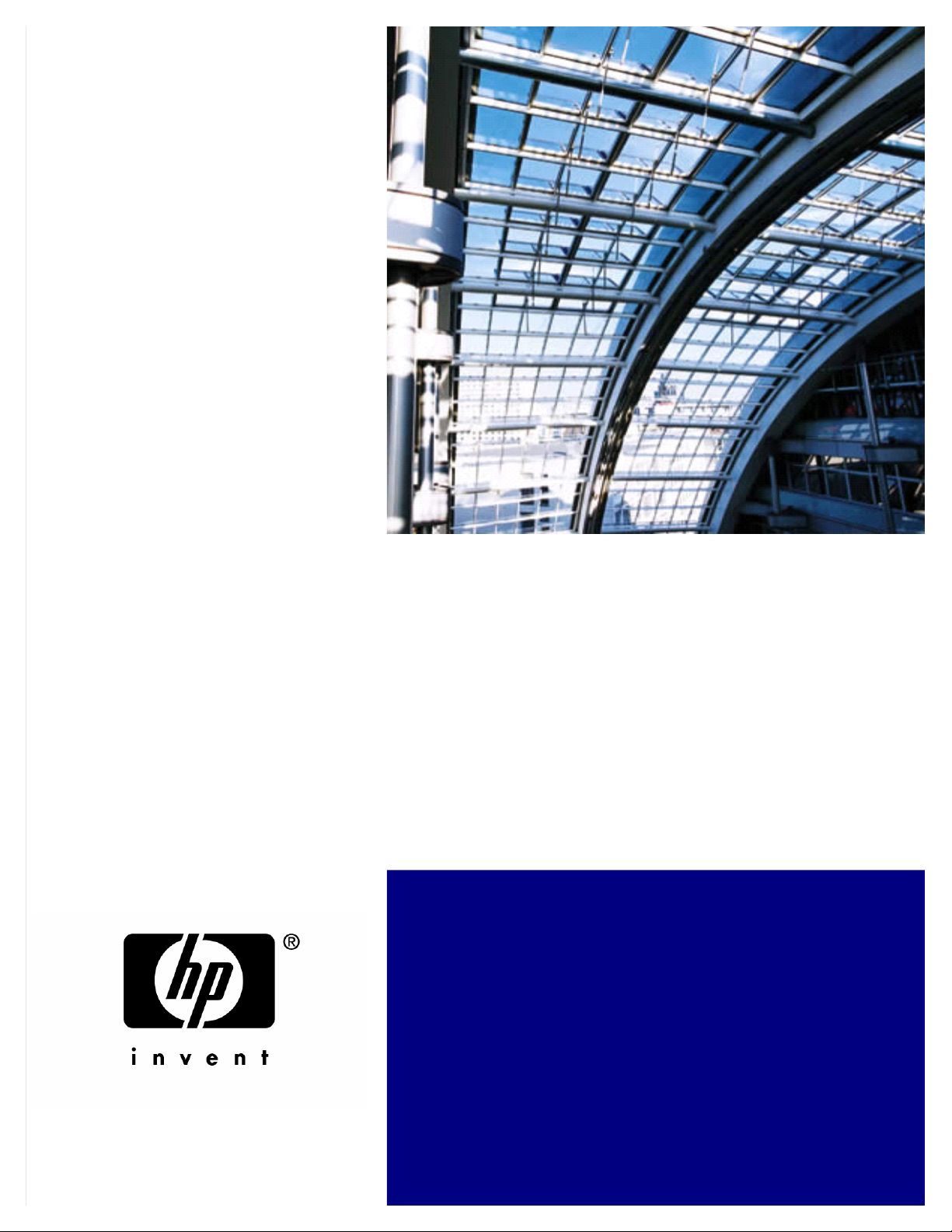
HP Restricted
Configuring
Embedded LDAP
Authentication
configure
Page 2

Page 3
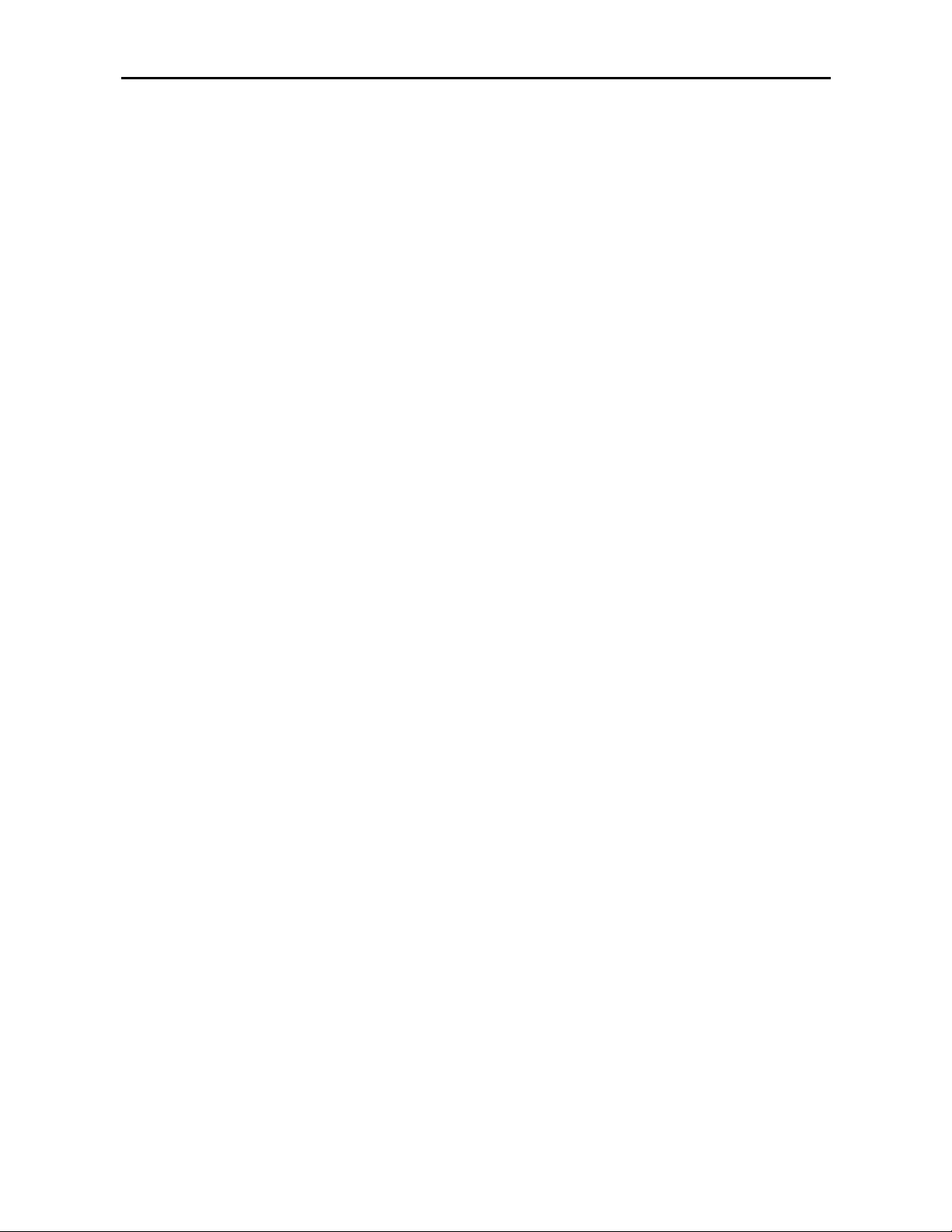
Configuring Embedded LDAP
Authentication
For HP product models:
LaserJet 4345mfp, LaserJet 9040mfp,
LaserJet 9050mfp, LaserJet 9500mfp, and
Digital Sender 9200C
Page 4

Legal Notice
© Copyright 2005 Hewlett-Packard Development Company, L.P.
The information contained herein is subject to change without notice.
Microsoft®, Windows®, and Windows NT®, are U.S. registered trademarks of
Microsoft Corporation.
All other products mentioned herein might be trademarks of their respective
companies.
The only warranties for HP products and services are set forth in the express
warranty statements accompanying such products and services. Nothing herein
should be construed as constituting an additional warranty. HP shall not be liable
for technical or editorial errors or omissions contained herein.
This is an HP copyrighted work that may not be reproduced without the
permission of HP.
Configuring Embedded LDAP Authentication
Rev. 5.21
Page 5

Contents
Overview........................................................................................... 1
Required tool..................................................................................... 1
Step 1: Discovering the LDAP server..................................................... 5
Method 1..................................................................................... 5
Method 2..................................................................................... 6
Step 2: Setting up LDP........................................................................ 7
Step 3: Configure LDAP...................................................................... 10
Step 4: Configure the Authentication Manager...................................... 12
Step 5: Use the MFP control panel....................................................... 13
Page 6
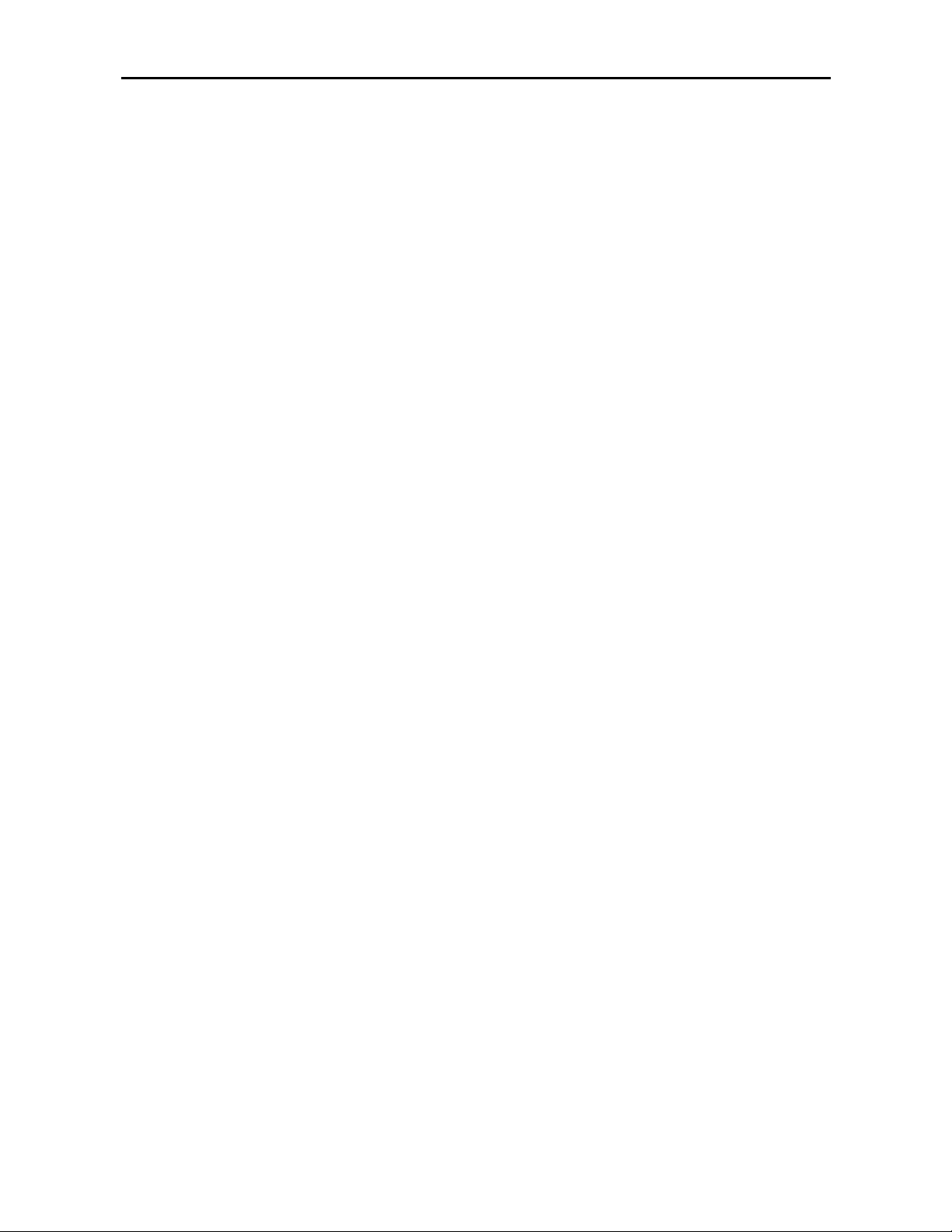
Page 7

Overview
Configuring embedded LDAP authentication is a technical process that involves
configuring the MFP to communicate with the LDAP database. This document
provides step-by-step instructions on configuring this functionality.
Required tool
It is necessaryto use Microsoft LDP to configure the MFP for embedded LDAP
authentication. Microsoft LDP is a support tool that ships with the Windows
Support Tools contained on the Windows OS media. It allows you to connect,
bind, and query an LDAP database.
Microsoft LDP can be installed and configured by following these instructions:
a. Browse to the root of the OS media, and open the Support folder.
b. Open the Tools folder.
configure - 1
Page 8

c. Double click the SUPTOOLS.MSI file.
d. Select Next at the Welcome to the Windows Support Tools Setup
Wizard.
2 - configure
Page 9

e. After reading the licensing agreement, select the I Agree radial button
and click Next.
f. Enter your name and organization; then click Next.
configure - 3
Page 10

g. Select Complete for the installation t ype; then click Next.
h. Select Install Now to begin the installation.
4 - configure
Page 11

i. Click Finish to complete the installation.
Step 1: Discovering the LDAP server
There are two key methods to discover an availa ble LDAP server on the network.
Method 1
a. Open a command window by clicking on Start → Run and typing
cmd.exe in the dialog box. Then press Enter or click OK.
configure - 5
Page 12

b. To determine which Windows Active Directory logon server you are
logged onto, type the fo llowing: echo %logonserver%. This server
can be used as the LDAP server.
Method 2
The following command can be used to provide a list of DNS servers.
n nslookup “name of your domain” (i.e. nslookup
AMERICAS.HPQCORP.NET). In a Windows Active Directory
environment, a DNS server is typically running Active Directory which
contains the LDAP database.
6 - configure
Page 13

Step 2: Setting up LDP
a. Open LDP by clicking on Start → Run, and typing ldp.exe; then press
Enter or click OK.
b. From the Ldp menu, select Connection → Connect.
c. In the Connect window, input the IP address or hostname of the LDAP
server in the Server box; then input 389 or 3268 as the Port number.
Click OK.
w Port 389 is the standard LDAP port. However, it may be necessary
to use port 3268 when communicating with a Windows Global
Catalog Active DirectoryServer.
configure - 7
Page 14

d. From the LDP menu, select Connection → Bind.
e. In the Bind window, input username, password, and domain name; then
click OK.
f. On the LDP screen, find and copy the Base DN.
w The Base DN is normally listed within “defaultNamingContext.”
8 - configure
g. From the LDP menu, select Browse → Search.
h. In the Search window, paste the Base DN into the Base Dn box. Input
the LDP Filter into the Filter box.
w Use (&(objectclass=person)(displayname=”customer last name,
first name letter”*)) as the LDP Filter. For example,
(&(objectclass=person)(displayname=mcdonald, j*))
w Select Subtree for the Scope.
w Click Options.
Page 15

w In the Search Options window, remove all entries in Attributes;
then click OK.
w Back in the Search window, click Run; then click Close.
i. On the LDP screen, locate the user DN from the returned results. Copy
it for use in the Embedded Web Server (EWS).
w The Search Prefix begins after the individualuser CN.
configure - 9
Page 16

Hint
Notice how the username is set up on the LDP screen. The
username format is defined within the device user DN. This can
be viewed in the LDP trace. The format is often in email address
format, but can be defined in many different combinations.
Step 3: Configure LDAP
a. Open the EWS in a web browser.
b. Select the Settings tab, and then LDAP Authentication.
c. On the LDAP Authentication screen, paste the copied Search Prefix into
the Bind and search Root box.
d. Input cn into the Bind Prefix box.
e. Input 389 or 3268 in the Port box.
f. Input the LDAP server IP address or server name into the LDAP Server
box.
Hint
Using the command echo %logonserver% earlier, IDBGCAM03 was
the server name discovered.
g. Leave the LDAP Server Bind Method at Simple unless configuring
SSL.
10 - configure
Page 17

h. Input cn into the “Match the name entered with the LDAP attribute of”
field.
i. Find the device user email address in the LDP trace. Copy the attribute
defining the email address.
w Paste the attribute into the “Retrieve the device user’s email
address using attribute of” box.
j. Find the device user display name in the LDP trace. Copy the attribute
defining the display name.
w This is usually set as displayName.
w Paste the attribute into the “Retrieve the device and name using the
attribute of” box.
k. Click Test.
l. The Test LDAP Authentication screen appears. Input your username
and password; then click OK.
configure - 11
Page 18

Hint
Remember how the username was set up on the LDP screen. The
username is defined within the device user DN value in the LDP
trace and is not in standard Windows domain account format. The
format is often your entire email address, including the @xx.xx.
m. The LDAP Authent icationscreen appears. Click Apply.
Step 4: Configure the Authentication Manager
a. Fromthe EWS, c lick the Authentication Manager tab.
b. On the Authentication Manager screen, check the Use internal LDAP
radialbutton.
c. Check all boxes under “Require user authorization for.”
d. Click Apply.
12 - configure
Page 19

Step 5: Use the MFP control panel
a. At the MFP, touch any option on the main screen. The screen displays a
request for authentication.
Hint
Remember the username is defined within the device user DN
value in the LDP trace and is often your entire email address,
including the @xx.xx.
b. Use the touch screen keypad to input the authentication.
w Once input, click OK, and the chosen option appears; for example,
the Folder screen appears.
configure - 13
