Page 1
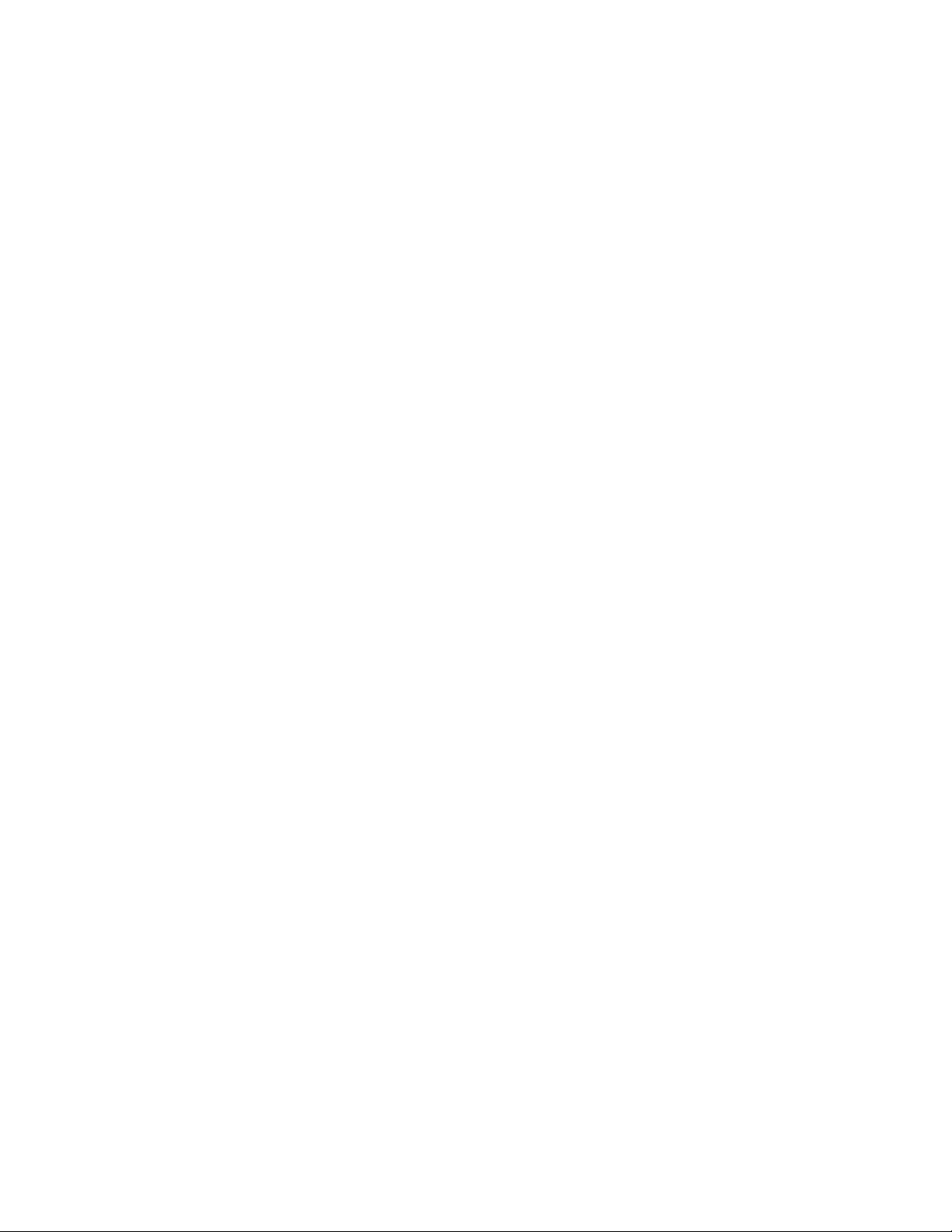
Service Manual
HP LaserJet 2100
Page 2
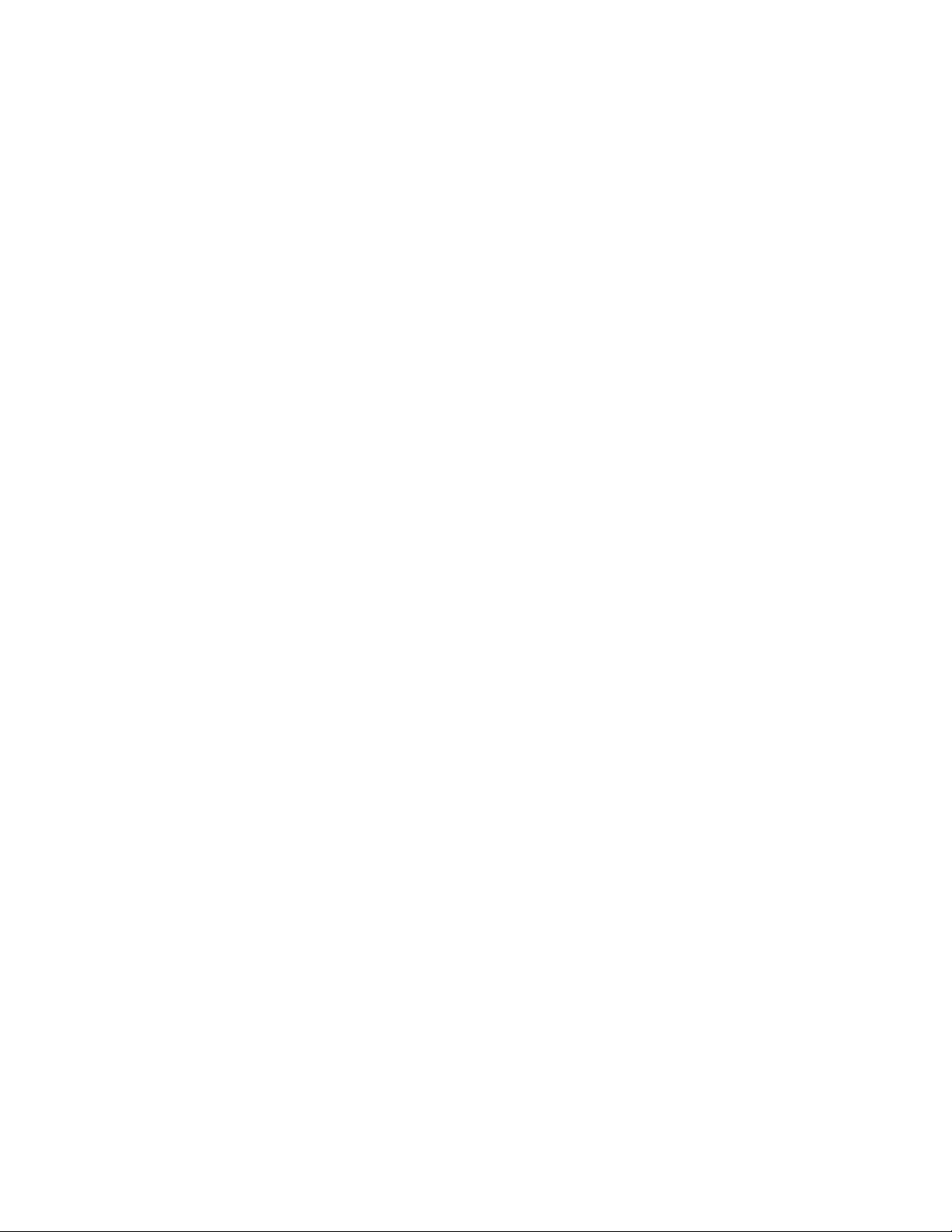
Copyright
©
Hewlett-Packard Company
1999
All Rights Reserved.
Reproduction, adaptation, or
translation without prior written
permission is prohibited,
except as allowed unde r the
copyright laws.
Publication number
C4170-90959
First edition, February 1999
Trademark Credits
Adobe and PostScript are
trademarks of Adobe Systems
Incorporated which may be
registered in certain
jurisdictions.
Windows is a U.S. registered
trademark of Microsoft
Corporation.
Warranty
The information contained in
this document is subject to
change without notice.
Hewlett-Packard makes no
warranty of any kind with
regard to this material,
including, but not limited to, the
implied warranties or
merchantability and fitness for
a particular purpose.
Hewlett-Packard shall not be
liable for errors contained
herein or for incidental or
consequential damages in
connection with the furnishing,
performance, or use of this
material.
WARNING
Electrical Shock Hazard
To avoid electrical shock, use
only supplied power cords and
connect only to properly
grounded wall outlets.
Hewlett-Packard Company
11311 Chinden Boulevard
Boise, Idaho 83714 U.S.A.
Page 3
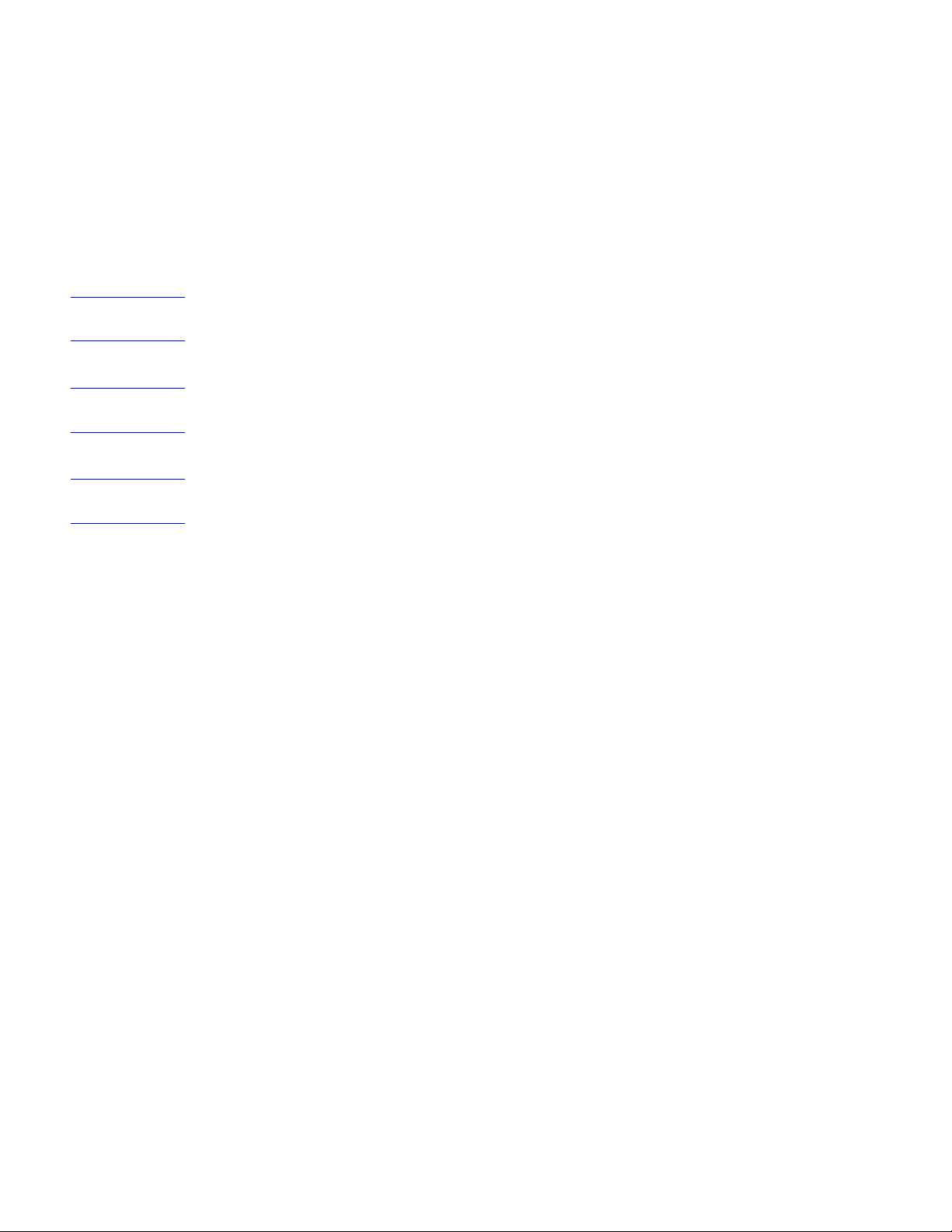
Conventions
This manual uses the following conventions:
The names of major printer parts and assemblies are Capitalized.
Color is used to emphasize items which are important to the material under discussion.
Bold is used for emphasis, particularly in situations where
Italic type
NOTE: Notes contain important information set off from the text.
CAUTION: Caution messages alert you to the possibility of damage to equipment or loss of data.
WARNING! Warning messages alert you to the possibility of personal injury.
is used to indicate related documents or emphasis.
italic
type would be confusing.
C4170-90959 3
Page 4
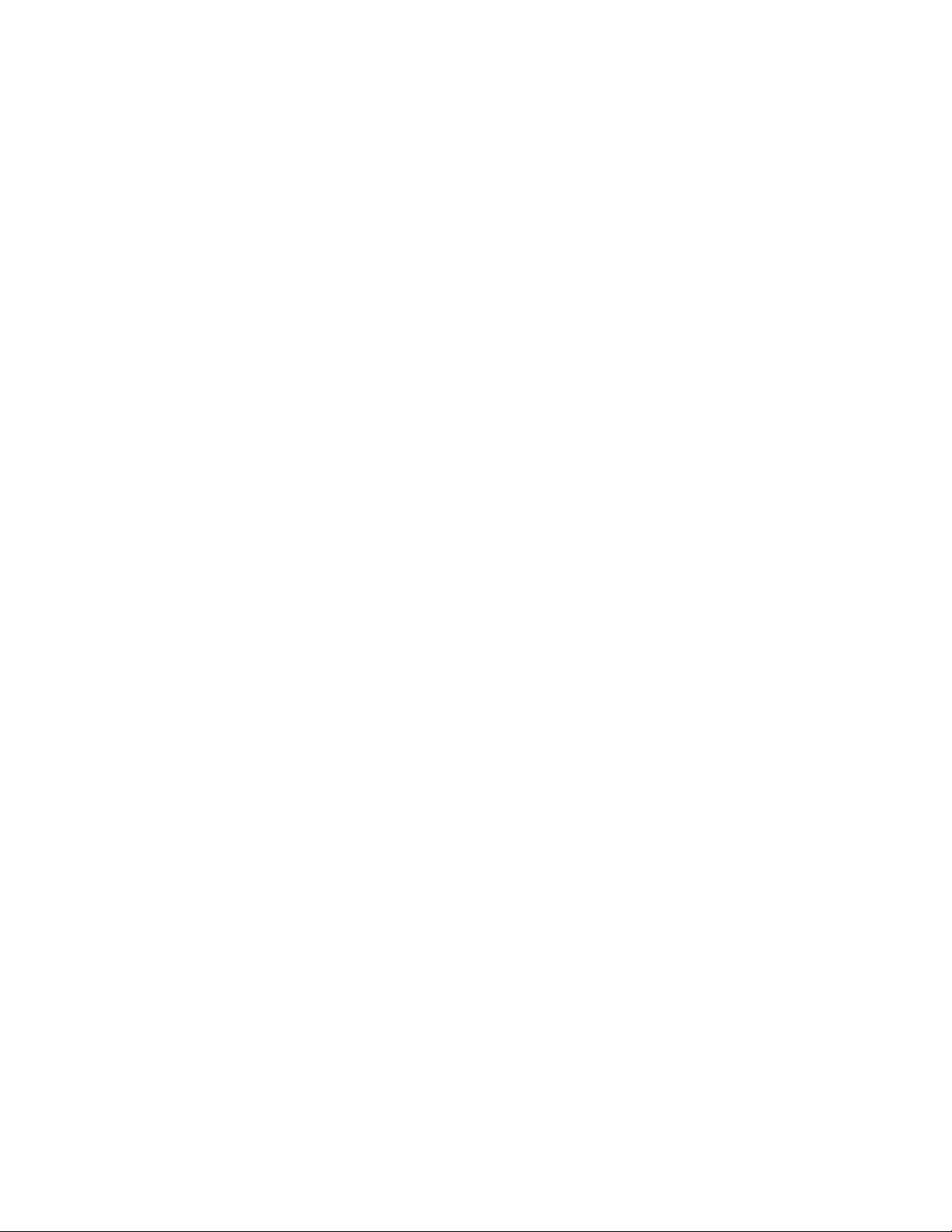
Chapter Descriptions
Chapter 1: Product Information
This chapter describes features of the printer, including locations of external and internal
assemblies, and gives safety and regulatory information. Use this chapter to form a basic
service approach, and to get technical assistance.
Chapter 2: Operating Requirements
Chapter 2 details site requirements, including space and environmental specifics. The
chapter also defines specifications for paper and other media with this printer.
Chapter 3: Printer Configuration
Learn to use the control panel, perform an engine test, and reset the printer. Chapter 3
contains options for configuring the printer through service mode, and also details about
installing and using the Remote Control Panel. Network and IR printing is also explained.
Chapter 4: Printer Maintenance
This chapter discusses service check points, procedures for cleaning the printer, and how to
use toner cartridges effectively.
Chapter 5: Functional Overview
The functional overview discusses each of the printer’s stages to form and develop an
image. This chapter details the engine control system, the formatter system, the paper feed
system, and the sequence of printer operation.
Chapter 6: Troubleshooting
Use the systematic troubleshooting process to solve printing problems. This process
contains a preliminary troubleshooting flowchart, with explanations of each step throughout
the chapter. Explanations include a tab le with descriptions and recommended actions for all
control panel messages, image defect samples, troubleshooting problems with media, and
diagrams showing the locations of components that may be causing problems.
Chapter 7: Removal and Replacement
Step-by-step procedures show how to replace field replaceable units (FRUs) in the printer.
Chapter 8: Parts and Diagrams
Exploded view drawings and part number listings are included for all replaceab le parts in the
printer. The composite table of replaceable parts is sorted alphabetically by part name, and
also sorted numerically by part number. Both tables are cross-referenced to the diagr ams in
the chapter.
4 C4170-90959
Page 5
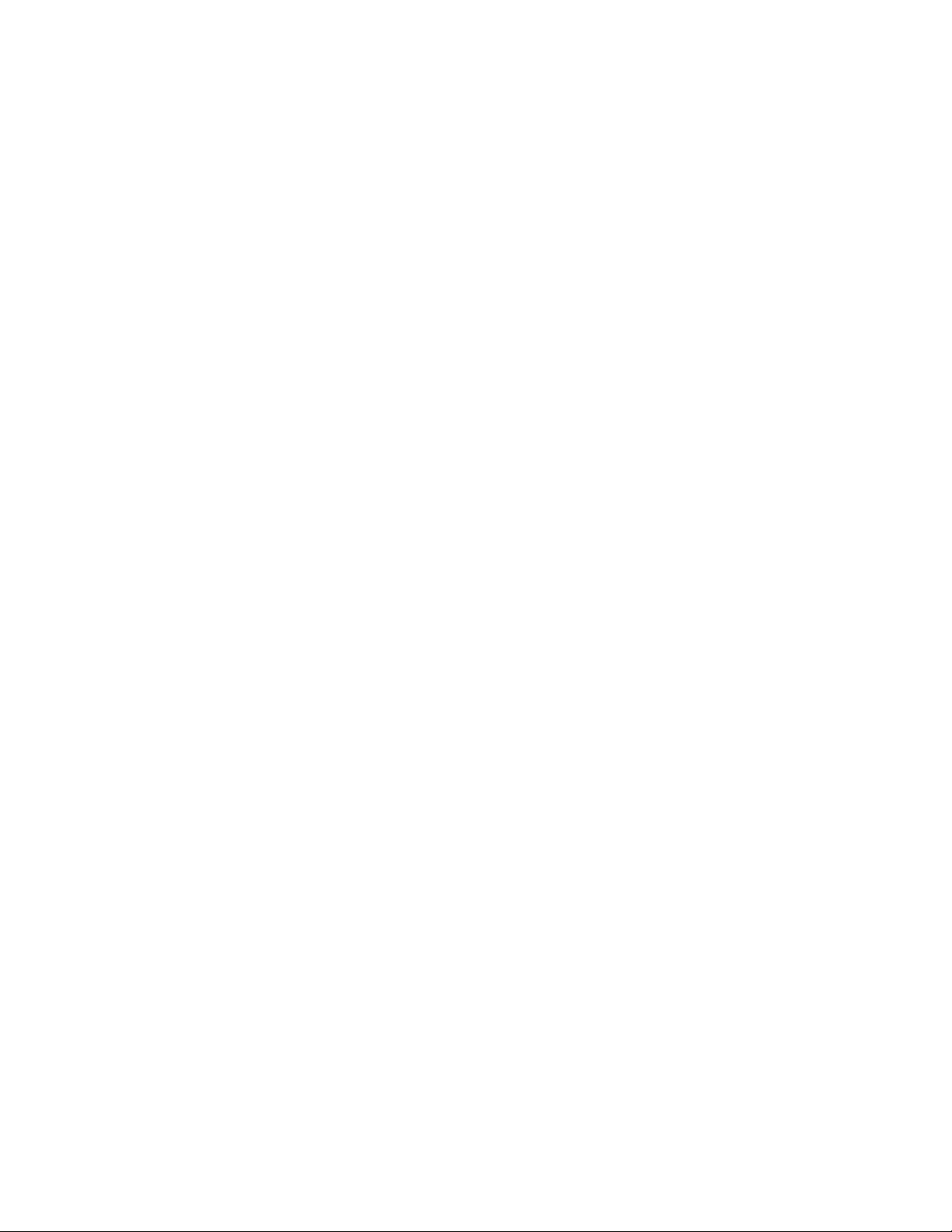
Index
The index is an alphabetical, cross-referenced listing of information found in the main body
of the manual.
C4170-90959 5
Page 6
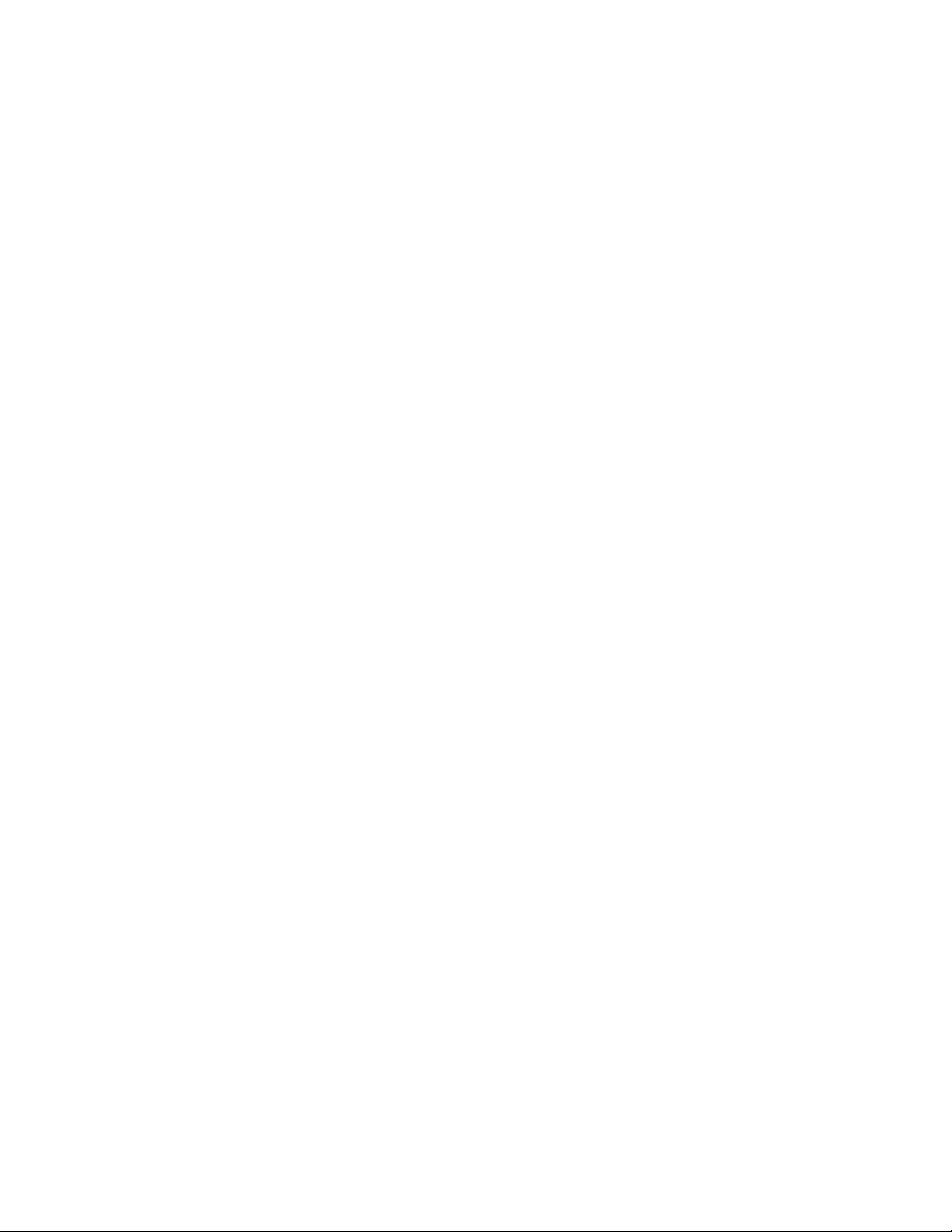
Contents
Conventions . . . . . . . . . . . . . . . . . . . . . . . . . . . . . . . . . . . . . . . . . . . . . . . . . .3
1 Product Information
Printer Description and Features. . . . . . . . . . . . . . . . . . . . . . . . . . . . . . . . . . . . . . 2
Identification . . . . . . . . . . . . . . . . . . . . . . . . . . . . . . . . . . . . . . . . . . . . . . . . . . . . .4
Specifications . . . . . . . . . . . . . . . . . . . . . . . . . . . . . . . . . . . . . . . . . . . . . . . . . . . .5
Product Overview . . . . . . . . . . . . . . . . . . . . . . . . . . . . . . . . . . . . . . . . . . . . . . . . . 6
External Assembly Locations . . . . . . . . . . . . . . . . . . . . . . . . . . . . . . . . . . . . . 6
Internal Assembly Locations. . . . . . . . . . . . . . . . . . . . . . . . . . . . . . . . . . . . . .8
Safety Information. . . . . . . . . . . . . . . . . . . . . . . . . . . . . . . . . . . . . . . . . . . . . . . . .9
Laser Safety . . . . . . . . . . . . . . . . . . . . . . . . . . . . . . . . . . . . . . . . . . . . . . . . . . 9
Laser Statement for Finland . . . . . . . . . . . . . . . . . . . . . . . . . . . . . . . . . . . . . .9
LED Safety . . . . . . . . . . . . . . . . . . . . . . . . . . . . . . . . . . . . . . . . . . . . . . . . . . 10
Declaration of Conformity . . . . . . . . . . . . . . . . . . . . . . . . . . . . . . . . . . . . . . . 11
Toner Safety . . . . . . . . . . . . . . . . . . . . . . . . . . . . . . . . . . . . . . . . . . . . . . . . . 12
Ozone Emission . . . . . . . . . . . . . . . . . . . . . . . . . . . . . . . . . . . . . . . . . . . . . . 12
Environmental Product Stewardship Program . . . . . . . . . . . . . . . . . . . . . . . . . . 13
Protecting the Environment. . . . . . . . . . . . . . . . . . . . . . . . . . . . . . . . . . . . . .13
FCC Regulations. . . . . . . . . . . . . . . . . . . . . . . . . . . . . . . . . . . . . . . . . . . . . . . . . 15
Service Approach . . . . . . . . . . . . . . . . . . . . . . . . . . . . . . . . . . . . . . . . . . . . . . . . 16
Bench Repair Warranty. . . . . . . . . . . . . . . . . . . . . . . . . . . . . . . . . . . . . . . . .16
HP Express Exchange . . . . . . . . . . . . . . . . . . . . . . . . . . . . . . . . . . . . . . . . . 16
Ordering Parts. . . . . . . . . . . . . . . . . . . . . . . . . . . . . . . . . . . . . . . . . . . . . . . .16
Ordering Consumables. . . . . . . . . . . . . . . . . . . . . . . . . . . . . . . . . . . . . . . . . 17
Ordering Related Documentation . . . . . . . . . . . . . . . . . . . . . . . . . . . . . . . . . 17
Technical Assistance. . . . . . . . . . . . . . . . . . . . . . . . . . . . . . . . . . . . . . . . . . . . . . 18
HP ASAP . . . . . . . . . . . . . . . . . . . . . . . . . . . . . . . . . . . . . . . . . . . . . . . . . . . 18
HP FIRST . . . . . . . . . . . . . . . . . . . . . . . . . . . . . . . . . . . . . . . . . . . . . . . . . . .18
HP AUDIO-TIPS . . . . . . . . . . . . . . . . . . . . . . . . . . . . . . . . . . . . . . . . . . . . . . 19
HP Support . . . . . . . . . . . . . . . . . . . . . . . . . . . . . . . . . . . . . . . . . . . . . . . . .19
Customer Support Worldwide. . . . . . . . . . . . . . . . . . . . . . . . . . . . . . . . . . . . 20
Worldwide Sales and Service Offices. . . . . . . . . . . . . . . . . . . . . . . . . . . . . . 21
EN
2 Operating Requirements
Site Requirements. . . . . . . . . . . . . . . . . . . . . . . . . . . . . . . . . . . . . . . . . . . . . . . .26
Operating Environment. . . . . . . . . . . . . . . . . . . . . . . . . . . . . . . . . . . . . . . . . 26
Printer Space Requirements. . . . . . . . . . . . . . . . . . . . . . . . . . . . . . . . . . . . . 27
Media Specifications . . . . . . . . . . . . . . . . . . . . . . . . . . . . . . . . . . . . . . . . . . . . . . 28
General Media Specifications. . . . . . . . . . . . . . . . . . . . . . . . . . . . . . . . . . . .28
Guidelines for Selecting Paper . . . . . . . . . . . . . . . . . . . . . . . . . . . . . . . . . . . 29
Media Input Options . . . . . . . . . . . . . . . . . . . . . . . . . . . . . . . . . . . . . . . . . . . 30
Tray 1 Media Sizes. . . . . . . . . . . . . . . . . . . . . . . . . . . . . . . . . . . . . . . . . . . .31
Tray 2 and Optional Tray 3 Paper Sizes. . . . . . . . . . . . . . . . . . . . . . . . . . . .32
Envelope Specifications . . . . . . . . . . . . . . . . . . . . . . . . . . . . . . . . . . . . . . . . 32
Label Specifications . . . . . . . . . . . . . . . . . . . . . . . . . . . . . . . . . . . . . . . . . . . 35
Transparency Specifications. . . . . . . . . . . . . . . . . . . . . . . . . . . . . . . . . . . . . 36
Storing Print Media . . . . . . . . . . . . . . . . . . . . . . . . . . . . . . . . . . . . . . . . . . . . 36
Shipping Print Media. . . . . . . . . . . . . . . . . . . . . . . . . . . . . . . . . . . . . . . . . . . 37
Fillers . . . . . . . . . . . . . . . . . . . . . . . . . . . . . . . . . . . . . . . . . . . . . . . . . . . . . . 37
6
Page 7
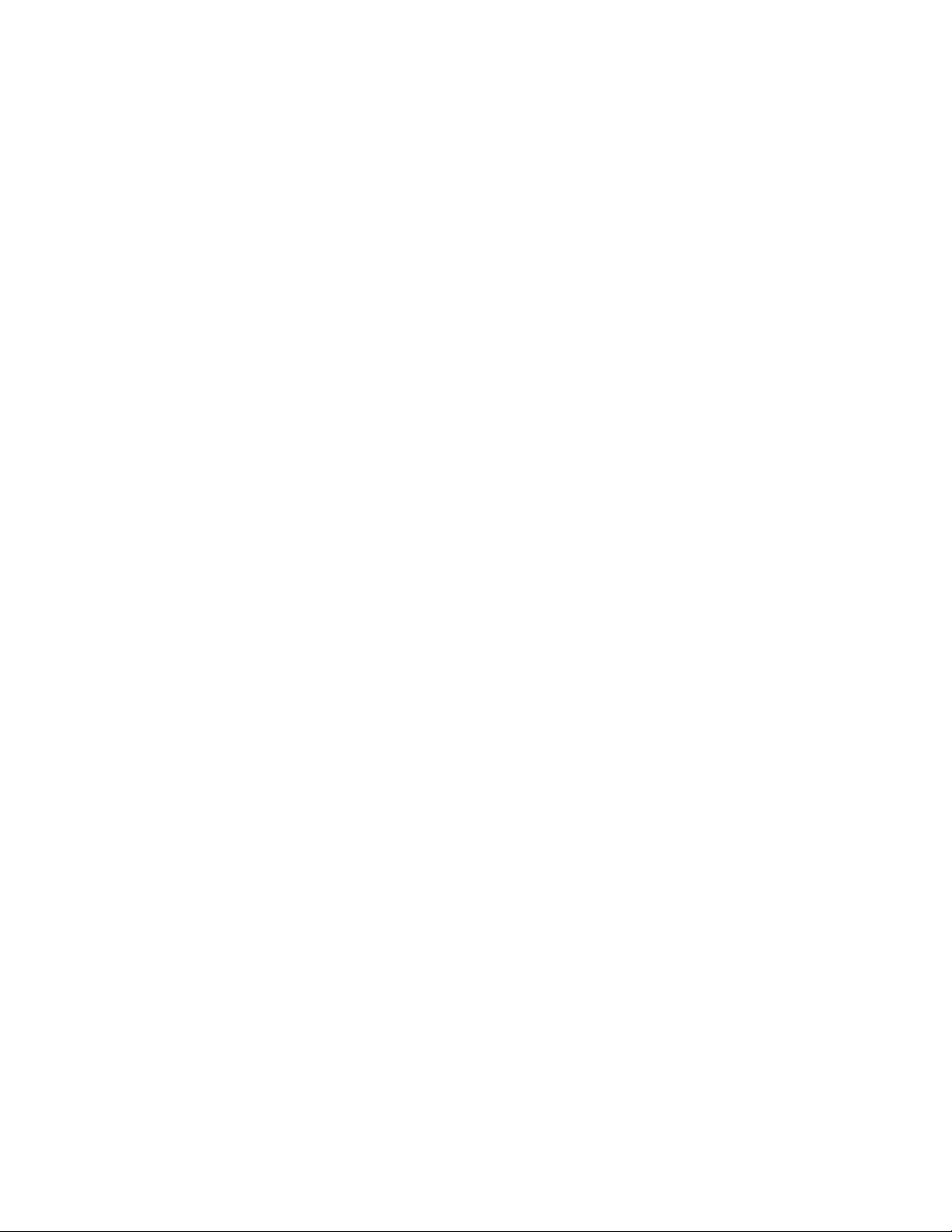
Testing Media Specifications . . . . . . . . . . . . . . . . . . . . . . . . . . . . . . . . . . . . 37
3 Printer Configuration
Using the Control Panel . . . . . . . . . . . . . . . . . . . . . . . . . . . . . . . . . . . . . . . . . . . 44
Display LEDs . . . . . . . . . . . . . . . . . . . . . . . . . . . . . . . . . . . . . . . . . . . . . . . . 44
Job Cancel Button . . . . . . . . . . . . . . . . . . . . . . . . . . . . . . . . . . . . . . . . . . . . 44
Go Button. . . . . . . . . . . . . . . . . . . . . . . . . . . . . . . . . . . . . . . . . . . . . . . . . . . 44
Printing Demo Page. . . . . . . . . . . . . . . . . . . . . . . . . . . . . . . . . . . . . . . . . . . 45
Printing Self-Test/Configuration Page . . . . . . . . . . . . . . . . . . . . . . . . . . . . . 46
Continuous Self-Test . . . . . . . . . . . . . . . . . . . . . . . . . . . . . . . . . . . . . . . . . . 47
Engine Test. . . . . . . . . . . . . . . . . . . . . . . . . . . . . . . . . . . . . . . . . . . . . . . . . . . . . 48
Service Mode . . . . . . . . . . . . . . . . . . . . . . . . . . . . . . . . . . . . . . . . . . . . . . . . . . . 49
Accessing Service Mode . . . . . . . . . . . . . . . . . . . . . . . . . . . . . . . . . . . . . . . 49
Setting the Page Count . . . . . . . . . . . . . . . . . . . . . . . . . . . . . . . . . . . . . . . . 51
Setting the Cold Reset Default. . . . . . . . . . . . . . . . . . . . . . . . . . . . . . . . . . . 51
Resetting the Printer. . . . . . . . . . . . . . . . . . . . . . . . . . . . . . . . . . . . . . . . . . . . . . 52
Cold Reset . . . . . . . . . . . . . . . . . . . . . . . . . . . . . . . . . . . . . . . . . . . . . . . . . . 52
NVRAM Initialization. . . . . . . . . . . . . . . . . . . . . . . . . . . . . . . . . . . . . . . . . . . 52
Remote Control Panel. . . . . . . . . . . . . . . . . . . . . . . . . . . . . . . . . . . . . . . . . . . . . 53
Installing the Remote Control Panel. . . . . . . . . . . . . . . . . . . . . . . . . . . . . . . 53
Network Printing . . . . . . . . . . . . . . . . . . . . . . . . . . . . . . . . . . . . . . . . . . . . . . . . . 54
Installing an HP JetDirect EIO Card. . . . . . . . . . . . . . . . . . . . . . . . . . . . . . . 54
IR Printing. . . . . . . . . . . . . . . . . . . . . . . . . . . . . . . . . . . . . . . . . . . . . . . . . . . . . . 55
4 Printer Maintenance
Service Check Points . . . . . . . . . . . . . . . . . . . . . . . . . . . . . . . . . . . . . . . . . . . . . 58
Cleaning the Printer . . . . . . . . . . . . . . . . . . . . . . . . . . . . . . . . . . . . . . . . . . . . . . 59
General Cleaning . . . . . . . . . . . . . . . . . . . . . . . . . . . . . . . . . . . . . . . . . . . . . 59
Internal Cleaning . . . . . . . . . . . . . . . . . . . . . . . . . . . . . . . . . . . . . . . . . . . . . 60
Toner Cartridge Information . . . . . . . . . . . . . . . . . . . . . . . . . . . . . . . . . . . . . . . . 62
Storage. . . . . . . . . . . . . . . . . . . . . . . . . . . . . . . . . . . . . . . . . . . . . . . . . . . . . 62
Handling Instructions . . . . . . . . . . . . . . . . . . . . . . . . . . . . . . . . . . . . . . . . . . 63
Refilled Toner Cartridges . . . . . . . . . . . . . . . . . . . . . . . . . . . . . . . . . . . . . . . 64
Recycling Toner Cartridges . . . . . . . . . . . . . . . . . . . . . . . . . . . . . . . . . . . . . 64
Toner Cartridge Weights . . . . . . . . . . . . . . . . . . . . . . . . . . . . . . . . . . . . . . . 65
Toner Cartridge Life Expectancy . . . . . . . . . . . . . . . . . . . . . . . . . . . . . . . . . 65
Saving Toner with EconoMode . . . . . . . . . . . . . . . . . . . . . . . . . . . . . . . . . . 65
Redistributing the Toner. . . . . . . . . . . . . . . . . . . . . . . . . . . . . . . . . . . . . . . . 66
5 Functional Overview
Sequence of Operation. . . . . . . . . . . . . . . . . . . . . . . . . . . . . . . . . . . . . . . . . . . . 68
Power On Sequence . . . . . . . . . . . . . . . . . . . . . . . . . . . . . . . . . . . . . . . . . . 69
Timing Diagram. . . . . . . . . . . . . . . . . . . . . . . . . . . . . . . . . . . . . . . . . . . . . . . . . . 70
Printer Functionality and Operation . . . . . . . . . . . . . . . . . . . . . . . . . . . . . . . . . . 71
Formatter System . . . . . . . . . . . . . . . . . . . . . . . . . . . . . . . . . . . . . . . . . . . . . . . . 72
Formatter Hardware . . . . . . . . . . . . . . . . . . . . . . . . . . . . . . . . . . . . . . . . . . . 73
Formatter Subsystems . . . . . . . . . . . . . . . . . . . . . . . . . . . . . . . . . . 73
Resolution Enhancement technology (REt - 600 dpi only). . . . . . . . . . . . . . 73
Print Density Adjustment . . . . . . . . . . . . . . . . . . . . . . . . . . . . . . . . . . . . . . . 73
EconoMode (600 dpi only) . . . . . . . . . . . . . . . . . . . . . . . . . . . . . . . . . . . . . . 74
Memory Management . . . . . . . . . . . . . . . . . . . . . . . . . . . . . . . . . . . . . . . . . 75
Printer Job Language (PJL) Overview . . . . . . . . . . . . . . . . . . . . . . . . . . . . . 76
Engine Control System. . . . . . . . . . . . . . . . . . . . . . . . . . . . . . . . . . . . . . . . . . . . 77
Laser Scanner Control . . . . . . . . . . . . . . . . . . . . . . . . . . . . . . . . . . . . . . . . . 78
C4170-90959 7
Page 8
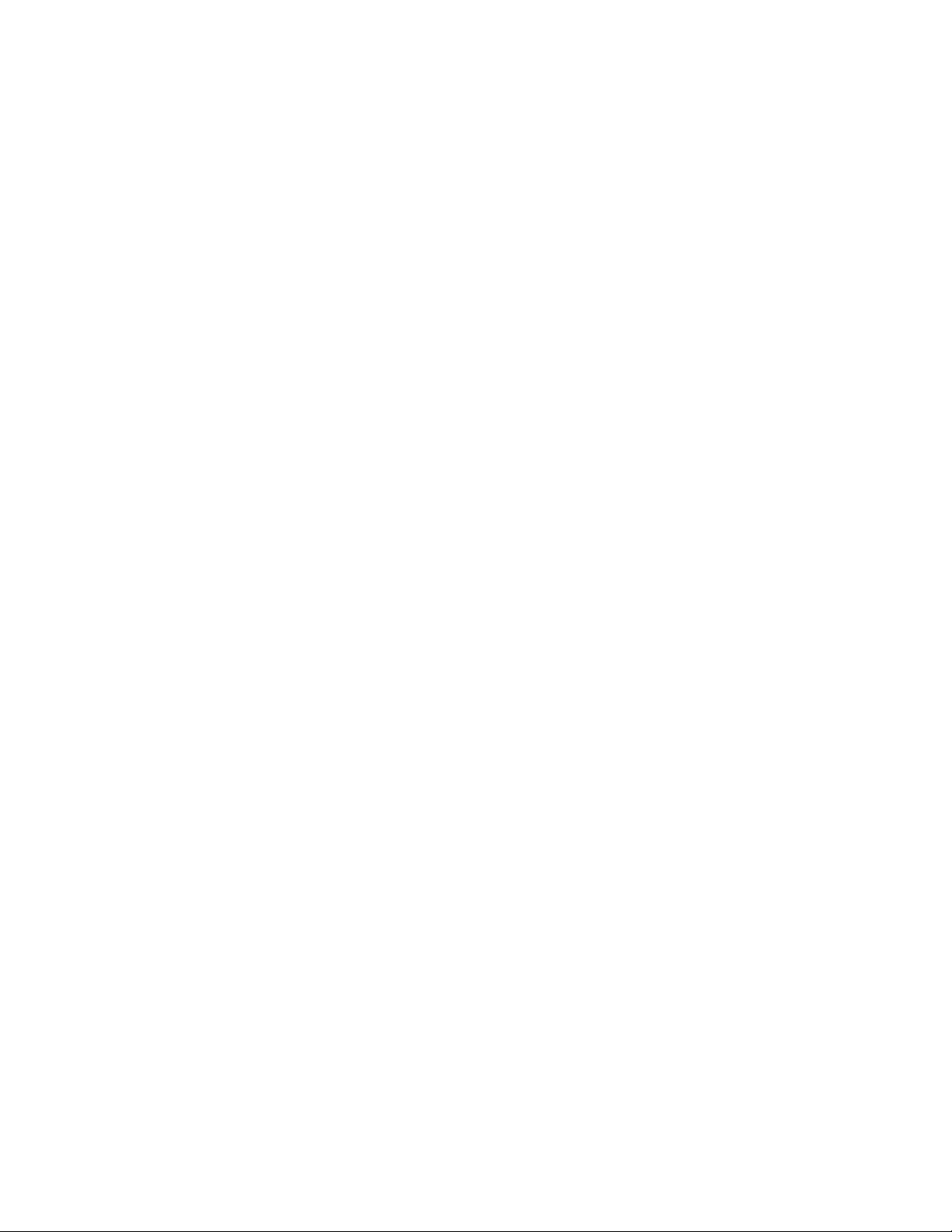
Paper Feed Control . . . . . . . . . . . . . . . . . . . . . . . . . . . . . . . . . . . . . . . . . . . 78
Microswitch Control . . . . . . . . . . . . . . . . . . . . . . . . . . . . . . . . . . . . . . . . . . . 78
Motor Control . . . . . . . . . . . . . . . . . . . . . . . . . . . . . . . . . . . . . . . . . . . . . . . . 78
Fusing Assembly Control . . . . . . . . . . . . . . . . . . . . . . . . . . . . . . . . . . . . . . . 79
Power Supply and Control . . . . . . . . . . . . . . . . . . . . . . . . . . . . . . . . . . . . . . 79
Image Formation System . . . . . . . . . . . . . . . . . . . . . . . . . . . . . . . . . . . . . . . . . . 80
Toner Cartridge . . . . . . . . . . . . . . . . . . . . . . . . . . . . . . . . . . . . . . . . . . . . . . 81
Cleaning Stage. . . . . . . . . . . . . . . . . . . . . . . . . . . . . . . . . . . . . . . . . . . . . . . 82
Conditioning Stage. . . . . . . . . . . . . . . . . . . . . . . . . . . . . . . . . . . . . . . . . . . . 82
Writing Stage . . . . . . . . . . . . . . . . . . . . . . . . . . . . . . . . . . . . . . . . . . . . . . . . 83
Developing Stage. . . . . . . . . . . . . . . . . . . . . . . . . . . . . . . . . . . . . . . . . . . . . 84
Transferring Stage . . . . . . . . . . . . . . . . . . . . . . . . . . . . . . . . . . . . . . . . . . . . 85
Fusing Stage . . . . . . . . . . . . . . . . . . . . . . . . . . . . . . . . . . . . . . . . . . . . . . . . 85
Paper Pick and Feed System . . . . . . . . . . . . . . . . . . . . . . . . . . . . . . . . . . . . . . . 87
Paper Detection . . . . . . . . . . . . . . . . . . . . . . . . . . . . . . . . . . . . . . . . . . . . . . 88
Paper Size Detection . . . . . . . . . . . . . . . . . . . . . . . . . . . . . . . . . . . . . . . . . . 88
Paper Jam Detection . . . . . . . . . . . . . . . . . . . . . . . . . . . . . . . . . . . . . . . . . . 88
6 Troubleshooting
Troubleshooting Process . . . . . . . . . . . . . . . . . . . . . . . . . . . . . . . . . . . . . . . . . . 90
Preliminary Operating Checks . . . . . . . . . . . . . . . . . . . . . . . . . . . . . . . . . . . 90
Basic Fault Isolation. . . . . . . . . . . . . . . . . . . . . . . . . . . . . . . . . . . . . . . . . . . 90
Troubleshooting Process Flow. . . . . . . . . . . . . . . . . . . . . . . . . . . . . . . . . . . 92
Power On . . . . . . . . . . . . . . . . . . . . . . . . . . . . . . . . . . . . . . . . . . . . . . . . . . . . . . 93
Troubleshooting with Control Panel Messages. . . . . . . . . . . . . . . . . . . . . . . . . . 94
Control Panel LED Messages . . . . . . . . . . . . . . . . . . . . . . . . . . . . . . . . . . . 94
Paper Handling Problems. . . . . . . . . . . . . . . . . . . . . . . . . . . . . . . . . . . . . . . . . 105
Print Test Pages. . . . . . . . . . . . . . . . . . . . . . . . . . . . . . . . . . . . . . . . . . . . . 105
Engine Test . . . . . . . . . . . . . . . . . . . . . . . . . . . . . . . . . . . . . . . . . . . . . . . . 105
Self-Test / Configuration Page. . . . . . . . . . . . . . . . . . . . . . . . . . . . . . . . . . 105
Paper Jam Troubleshooting. . . . . . . . . . . . . . . . . . . . . . . . . . . . . . . . . . . . 105
Media and Paper Handling Problems. . . . . . . . . . . . . . . . . . . . . . . . . . . . . 108
Evaluate the Test Pages. . . . . . . . . . . . . . . . . . . . . . . . . . . . . . . . . . . . . . . . . . 109
Status Log Messages. . . . . . . . . . . . . . . . . . . . . . . . . . . . . . . . . . . . . . . . . 109
Verify installed options . . . . . . . . . . . . . . . . . . . . . . . . . . . . . . . . . . . . . . . . 109
Image Formation Troubleshooting . . . . . . . . . . . . . . . . . . . . . . . . . . . . . . . . . . 110
Half Self-Test Functional Check. . . . . . . . . . . . . . . . . . . . . . . . . . . . . . . . . 127
Drum Rotation Functional Check . . . . . . . . . . . . . . . . . . . . . . . . . . . . . . . . 128
Media Troubleshooting . . . . . . . . . . . . . . . . . . . . . . . . . . . . . . . . . . . . . . . . . . . 129
A Paper or Printer Problem? . . . . . . . . . . . . . . . . . . . . . . . . . . . . . . . . . . . 129
Isolate a Paper Path. . . . . . . . . . . . . . . . . . . . . . . . . . . . . . . . . . . . . . . . . . 129
Isolate a Paper Brand. . . . . . . . . . . . . . . . . . . . . . . . . . . . . . . . . . . . . . . . . 130
Isolate a Paper Type . . . . . . . . . . . . . . . . . . . . . . . . . . . . . . . . . . . . . . . . . 132
Evaluate Paper User Practices . . . . . . . . . . . . . . . . . . . . . . . . . . . . . . . . . 137
Evaluate Environmental Conditions . . . . . . . . . . . . . . . . . . . . . . . . . . . . . . 137
Communication Troubleshooting . . . . . . . . . . . . . . . . . . . . . . . . . . . . . . . . . . . 139
Communications Check . . . . . . . . . . . . . . . . . . . . . . . . . . . . . . . . . . . . . . . 139
Test Message. . . . . . . . . . . . . . . . . . . . . . . . . . . . . . . . . . . . . . . . . . . . . . . 139
EIO Troubleshooting . . . . . . . . . . . . . . . . . . . . . . . . . . . . . . . . . . . . . . . . . 139
JetDirect Configuration. . . . . . . . . . . . . . . . . . . . . . . . . . . . . . . . . . . . . . . . 140
Reference Diagrams. . . . . . . . . . . . . . . . . . . . . . . . . . . . . . . . . . . . . . . . . . . . . 141
Timing Diagram . . . . . . . . . . . . . . . . . . . . . . . . . . . . . . . . . . . . . . . . . . . . . 141
Sensors and Signals . . . . . . . . . . . . . . . . . . . . . . . . . . . . . . . . . . . . . . . . . 142
Component Locations . . . . . . . . . . . . . . . . . . . . . . . . . . . . . . . . . . . . . . . . 144
8 C4170-90959
Page 9
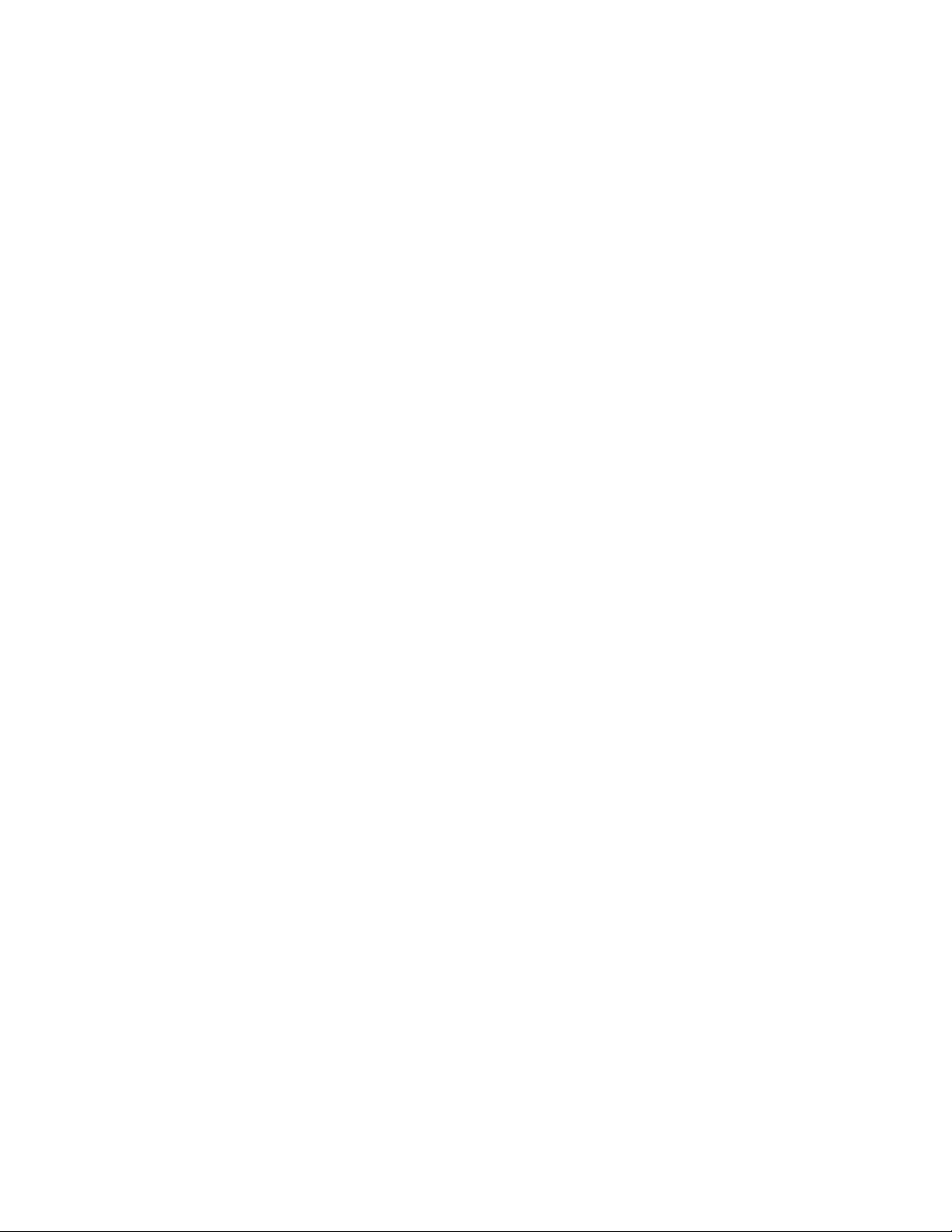
7 Removal and Replacement
Removal and Replacement Strategy . . . . . . . . . . . . . . . . . . . . . . . . . . . . . . . . 152
Required Tools . . . . . . . . . . . . . . . . . . . . . . . . . . . . . . . . . . . . . . . . . . . . . . . . . 153
Parts Removal Tree . . . . . . . . . . . . . . . . . . . . . . . . . . . . . . . . . . . . . . . . . . . . . 154
Toner Cartridge Removal. . . . . . . . . . . . . . . . . . . . . . . . . . . . . . . . . . . . . . 156
Tray 2 Removal . . . . . . . . . . . . . . . . . . . . . . . . . . . . . . . . . . . . . . . . . . . . . 157
Transfer Roller Removal . . . . . . . . . . . . . . . . . . . . . . . . . . . . . . . . . . . . . . 158
Tray 2 Pickup Roller Removal . . . . . . . . . . . . . . . . . . . . . . . . . . . . . . . . . . 161
Tray 2 Pickup Roller Replacement. . . . . . . . . . . . . . . . . . . . . . . . . . . . . . . 166
I/O Cover Removal. . . . . . . . . . . . . . . . . . . . . . . . . . . . . . . . . . . . . . . . . . . 170
EIO Card Removal . . . . . . . . . . . . . . . . . . . . . . . . . . . . . . . . . . . . . . . . . . . 171
DIMM Cover Removal . . . . . . . . . . . . . . . . . . . . . . . . . . . . . . . . . . . . . . . . 172
DIMM Removal. . . . . . . . . . . . . . . . . . . . . . . . . . . . . . . . . . . . . . . . . . . . . . 173
Formatter PCB Removal . . . . . . . . . . . . . . . . . . . . . . . . . . . . . . . . . . . . . . 174
EIO Shield and Guide Removal . . . . . . . . . . . . . . . . . . . . . . . . . . . . . . . . . 176
Rear Cover Removal . . . . . . . . . . . . . . . . . . . . . . . . . . . . . . . . . . . . . . . . . 177
Fusing Assembly Removal. . . . . . . . . . . . . . . . . . . . . . . . . . . . . . . . . . . . . 179
Fusing Assembly Replacement . . . . . . . . . . . . . . . . . . . . . . . . . . . . . . . . . 182
Fusing Film Removal . . . . . . . . . . . . . . . . . . . . . . . . . . . . . . . . . . . . . . . . . 183
Pressure Roller Removal . . . . . . . . . . . . . . . . . . . . . . . . . . . . . . . . . . . . . . 185
Engine Controller Assembly Removal . . . . . . . . . . . . . . . . . . . . . . . . . . . . 186
Top Cover Removal . . . . . . . . . . . . . . . . . . . . . . . . . . . . . . . . . . . . . . . . . . 189
Upper Output Delivery Roller Removal . . . . . . . . . . . . . . . . . . . . . . . . . . . 192
Lower Output Delivery Roller Removal . . . . . . . . . . . . . . . . . . . . . . . . . . . 194
Laser Scanner Assembly Removal . . . . . . . . . . . . . . . . . . . . . . . . . . . . . . 195
Transport Belts and Rollers Removal. . . . . . . . . . . . . . . . . . . . . . . . . . . . . 197
Transport Belts and Rollers Replacement . . . . . . . . . . . . . . . . . . . . . . . . . 199
Ribbon Cable Harness Removal . . . . . . . . . . . . . . . . . . . . . . . . . . . . . . . . 202
Printer Drive Assembly Removal . . . . . . . . . . . . . . . . . . . . . . . . . . . . . . . . 204
Main Motor Removal . . . . . . . . . . . . . . . . . . . . . . . . . . . . . . . . . . . . . . . . . 206
Motor Plate Removal . . . . . . . . . . . . . . . . . . . . . . . . . . . . . . . . . . . . . . . . . 207
Printer Drive Assembly Gear Removal. . . . . . . . . . . . . . . . . . . . . . . . . . . . 208
Tray 1 Pickup Roller Assembly Removal . . . . . . . . . . . . . . . . . . . . . . . . . . 209
Tray 1 Separation Pad Assembly Removal . . . . . . . . . . . . . . . . . . . . . . . . 212
Tray 1 Paper Sensor Lever Removal. . . . . . . . . . . . . . . . . . . . . . . . . . . . . 214
Tray 1 Paper Sensor Lever Replacement . . . . . . . . . . . . . . . . . . . . . . . . . 216
Tray 1 Solenoid Removal. . . . . . . . . . . . . . . . . . . . . . . . . . . . . . . . . . . . . . 218
Tray 2 Pickup Roller Assembly Removal . . . . . . . . . . . . . . . . . . . . . . . . . . 219
Tray 2 Solenoid Removal. . . . . . . . . . . . . . . . . . . . . . . . . . . . . . . . . . . . . . 221
Intermediate PCB Removal . . . . . . . . . . . . . . . . . . . . . . . . . . . . . . . . . . . . 222
Registration Assembly Removal . . . . . . . . . . . . . . . . . . . . . . . . . . . . . . . . 225
Fusing Assembly Ground Clip Replacement . . . . . . . . . . . . . . . . . . . . . . . 227
Tray 3 Assembly Connector Removal . . . . . . . . . . . . . . . . . . . . . . . . . . . . 228
Left Cover Removal . . . . . . . . . . . . . . . . . . . . . . . . . . . . . . . . . . . . . . . . . . 229
Cooling Fan Removal. . . . . . . . . . . . . . . . . . . . . . . . . . . . . . . . . . . . . . . . . 230
Toner Cartridge Guide Removal . . . . . . . . . . . . . . . . . . . . . . . . . . . . . . . . 232
Tray 1 Removal . . . . . . . . . . . . . . . . . . . . . . . . . . . . . . . . . . . . . . . . . . . . . 234
Tray 1 Pickup Roller Removal . . . . . . . . . . . . . . . . . . . . . . . . . . . . . . . . . . 237
Tray 1 Separation Pad Removal . . . . . . . . . . . . . . . . . . . . . . . . . . . . . . . . 240
DC Bias Voltage Contacts (Leaf Springs) Removal. . . . . . . . . . . . . . . . . . 242
DC Bias Voltage Contacts Replacement . . . . . . . . . . . . . . . . . . . . . . . . . . 245
Tray 3 Cassette Assembly Removal . . . . . . . . . . . . . . . . . . . . . . . . . . . . . 247
Tray 3 Pickup Roller Removal . . . . . . . . . . . . . . . . . . . . . . . . . . . . . . . . . . 248
Tray 3 Paper Feeder Drive Assembly Removal. . . . . . . . . . . . . . . . . . . . . 249
Tray 3 Solenoid Removal. . . . . . . . . . . . . . . . . . . . . . . . . . . . . . . . . . . . . . 251
C4170-90959 9
Page 10
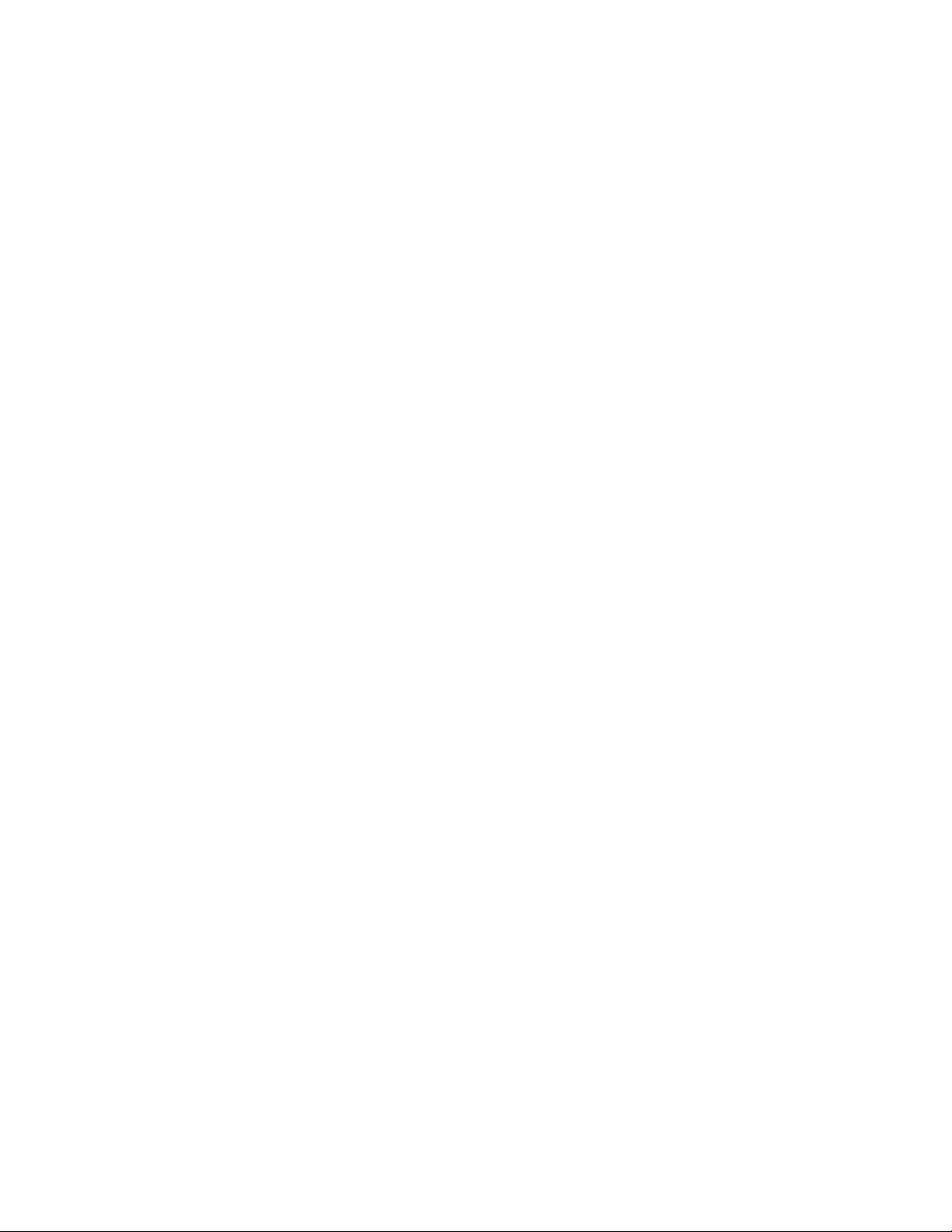
8 Parts and Diagrams
External Covers and Panels . . . . . . . . . . . . . . . . . . . . . . . . . . . . . . . . . . . . . . . 254
Top Cover Assembly . . . . . . . . . . . . . . . . . . . . . . . . . . . . . . . . . . . . . . . . . 256
Internal Components. . . . . . . . . . . . . . . . . . . . . . . . . . . . . . . . . . . . . . . . . . . . . 257
Fuser . . . . . . . . . . . . . . . . . . . . . . . . . . . . . . . . . . . . . . . . . . . . . . . . . . . . . 263
Printer Drive Assembly . . . . . . . . . . . . . . . . . . . . . . . . . . . . . . . . . . . . . . . . . . . 265
Paper Feeder Drive Assembly . . . . . . . . . . . . . . . . . . . . . . . . . . . . . . . . . . . . . 267
Paper Tray . . . . . . . . . . . . . . . . . . . . . . . . . . . . . . . . . . . . . . . . . . . . . . . . . . . . 269
Paper Tray Pickup Assembly . . . . . . . . . . . . . . . . . . . . . . . . . . . . . . . . . . . 271
Paper Tray External Covers. . . . . . . . . . . . . . . . . . . . . . . . . . . . . . . . . . . . 273
Paper Tray Internal Components . . . . . . . . . . . . . . . . . . . . . . . . . . . . . . . . 275
Hardware Table . . . . . . . . . . . . . . . . . . . . . . . . . . . . . . . . . . . . . . . . . . . . . . . . 277
Alphabetical Parts List . . . . . . . . . . . . . . . . . . . . . . . . . . . . . . . . . . . . . . . . . . . 279
Numerical Parts List . . . . . . . . . . . . . . . . . . . . . . . . . . . . . . . . . . . . . . . . . . . . . 286
10 C4170-90959
Page 11
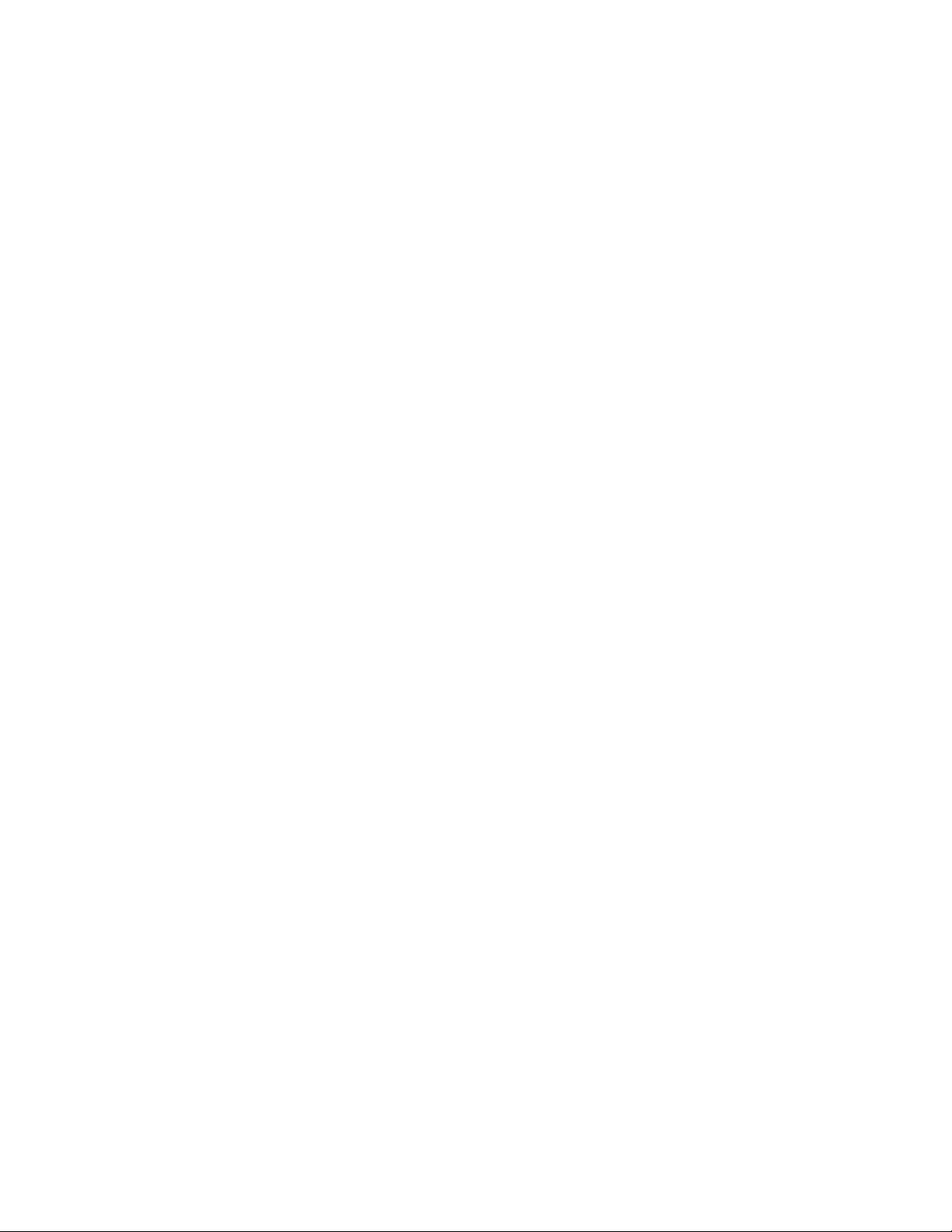
1
Product Information
Contents
Printer Description and Features - - - - - - - - - - - - - - 2
Identification - - - - - - - - - - - - - - - - - - - - - - - - 4
Specifications - - - - - - - - - - - - - - - - - - - - - - - 5
Product Overview - - - - - - - - - - - - - - - - - - - - - 6
Safety Information - - - - - - - - - - - - - - - - - - - - - 9
FCC Regulations - - - - - - - - - - - - - - - - - - - - - 15
Service Approach - - - - - - - - - - - - - - - - - - - - 16
Technical Assistance - - - - - - - - - - - - - - - - - - - 18
C4170-90959
Contents
1
Page 12
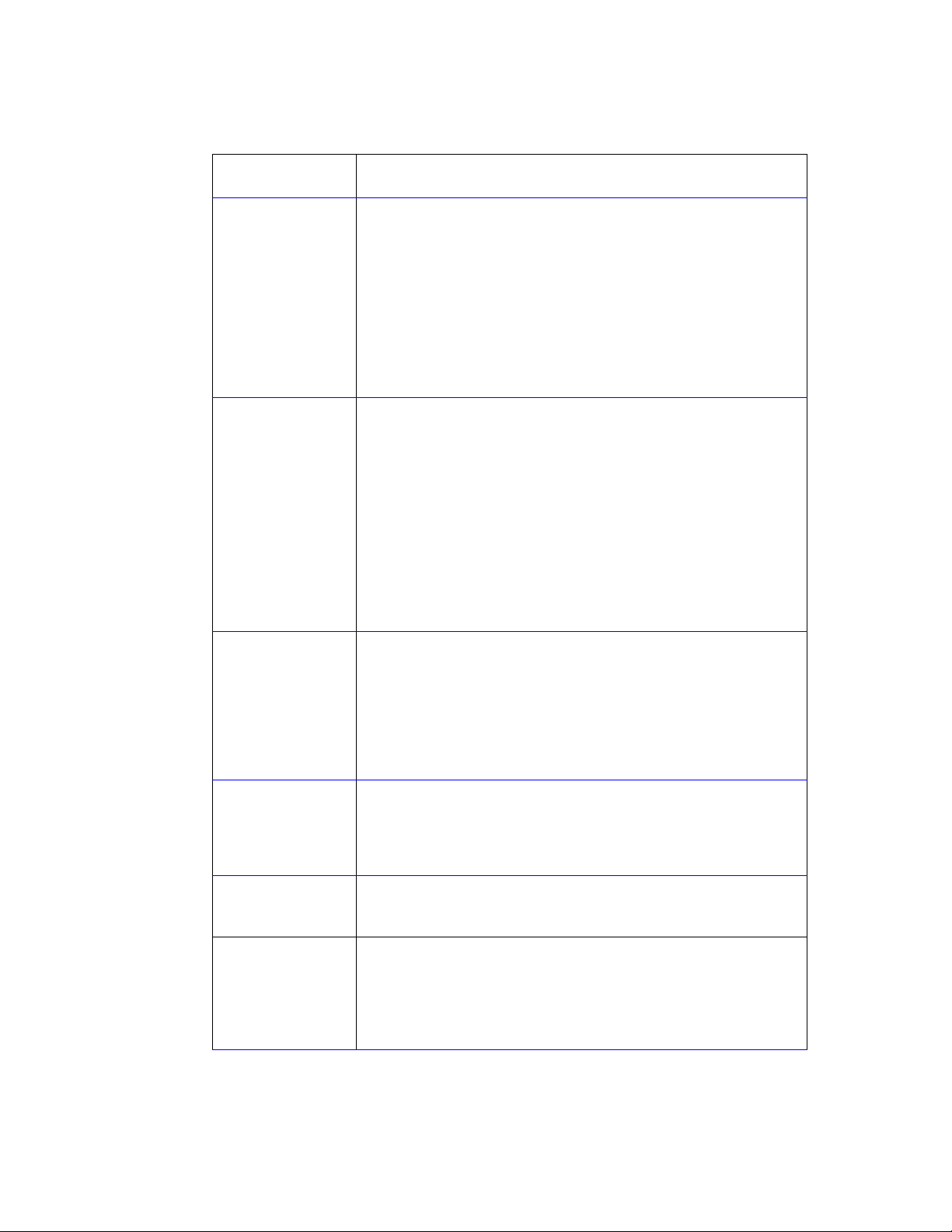
Printer Description and Features
Table 1-1. Printer Description and Features
Print Speed
Print Quality
Paper Handling
●
10 pages-per-minute printing (with Intel 80960JD 66 MHz RISCbased formatter and 33 MHz BUS).
●
True 1200 x 1200 dots per inch (dpi) text and graphics.
●
Resolution Enhancement technology (REt) (600 dpi only).
●
Adjustable settings to optimize print quality and performance:
Best Quality: 1200 x 1200 dpi
Faster Performance: 600 x 600 dpi
Custom: User Defined Settings
●
HP UltraPrecise toner cartridge. Cartridge capacity equals
approximately 5000 pages at 5% toner cover.
●
Adjustable Tray 1 for letterhead, envelopes, labels, transparencies,
custom-sized media, postcards, and heavy paper. Tray capacity
equals approximately 100 sheets of standard paper or 10 standard
envelopes.
●
Adjustable 250-Sheet Tray 2 for standard sizes of paper.
●
Top output bin (for printing face down).
●
Rear output bin (for printing face up).
●
Straight-through paper path capability from Tra y 1 to the rear output
bin.
Accessories
PCL Printer
Language and Fonts
PS Language and
Fonts
Automatic Language
and I/O Switching
●
Optional Tray 3 with a 250-sheet capacity.
●
Enhanced Input Output (EIO) cards.
●
Three dual in-line memory module (DIMM) slots.
●
PostScript™ Lev el 2 Emulation (PS) DIMM. F actory installed on the
2100 M and 2100 TN.
●
Fast printing performance, built-in Intellifont and TrueType scaling
technologies, built-in HP-GL/2 vector graphics, and advanced
imaging capabilities are benefits of the PCL 6 printer language.
This also includes 45 scalable TrueType fonts and one bitmapped
Line Printer font.
●
The HP LaserJet 2100 M and 2100 TN printers include the
HP PostScipt Level 2 printer language emulation with 35 built-in PS
language fonts.
●
When optional printer languages (such as PostScript emulation) are
installed, the printer automatically determines and switches to the
appropriate language for the print job.
●
With I/O Switching the printer switches back and forth between
active I/Os.
2 Chapter 1 Product Information C4170-90959
Page 13
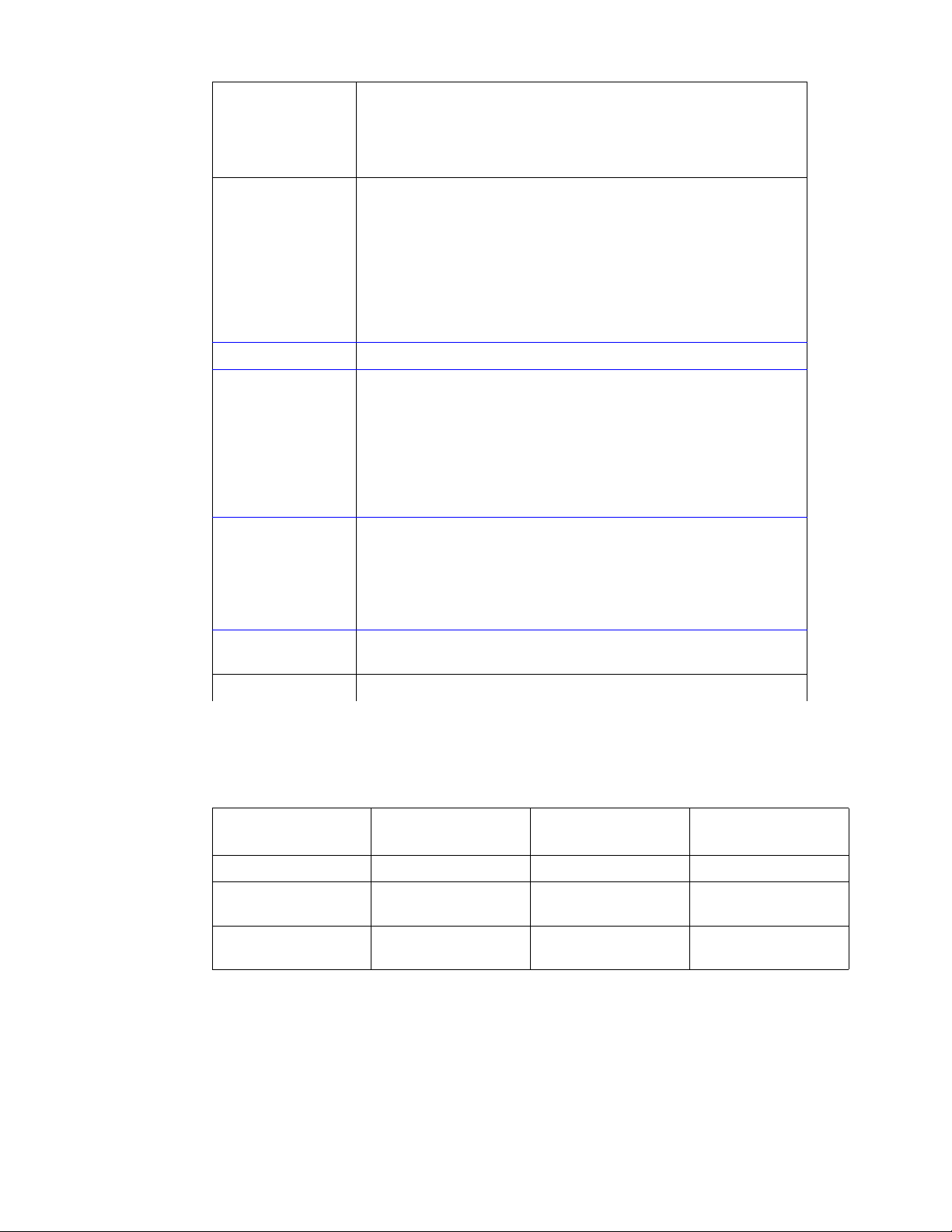
Table 1-1. Printer Description and Features (continued)
Wireless Infrared
Printing
Interface Connections
Networking
Enhanced Memory
and Memory
Expansion
Energy Savings
●
Fast infrared (IR) printing when printing from an IrDA-compliant
device, such as a laptop, notebook computer, or a Personal Digital
Assistant (PDA).
●
JetSend IR enabled devices can also use the IR port.
●
IEEE-1284 compliant Type B parallel port
Data Transfer Rate: approximately 4 MB/second
●
LocalTalk por t
●
Enhanced Input/Output (EIO) Slot
●
Wireless Infrared port (IrDA compliant)
Date Transfer Rate: approximately 4 MB/second
●
The printer provides an EIO Slot for HP JetDirect print servers.
●
The HP LaserJet 2100 printer comes with 4 MB of memory and can
be expanded to 52 MB using the three available memory (DIMM)
slots.
●
The HP LaserJet 2100 M and 2100 TN printers come with 8 MB of
memory and can be expanded to 40 MB with the two available
memory (DIMM) slots. The third slot is used for the HP PostScript
language DIMM.
●
The printer automatically conserves electricity by substantially
reducing power consumption when not printing.
●
As an E
determined that this product meets E
NERGY STAR
partner, Hewlett-Packard Company has
NERGY STAR
guidelines for
energy efficiency.
●
Economical Printing
EconoMode (600 dpi only), manual duplexing, and N-up printing
lets the user save paper, toner, and time.
Duty Cycle
●
Approximately 15,000 pages per month.
Table 1-2. Comparison of HP LaserJet 2100, 2100 M, and 2100 TN
HP LaserJet
2100
PS DIMM Optional Standard Standard
Standard Memory
Maximum Memory
JetDirect 600 N print
server
4 MB
52 MB
Optional Optional Standard
HP LaserJet 2100 M HP LaserJet
2100 TN
8 MB
40 MB
8 MB
40 MB
C4170-90959
Printer Description and Features
3
Page 14

Identification
The serial number and the model number are listed on the identification label located on the
rear output bin.
The serial number contains information about the Country of Origin, the Revision Level, the
Production Code, and the production number of the printer.
As shown in figure 1-1, the label also contains power rating and regulatory information.
NOTE: These values vary by region.
Figure 1-1 Sample Identification Label
4 Chapter 1 Product Information C4170-90959
Page 15
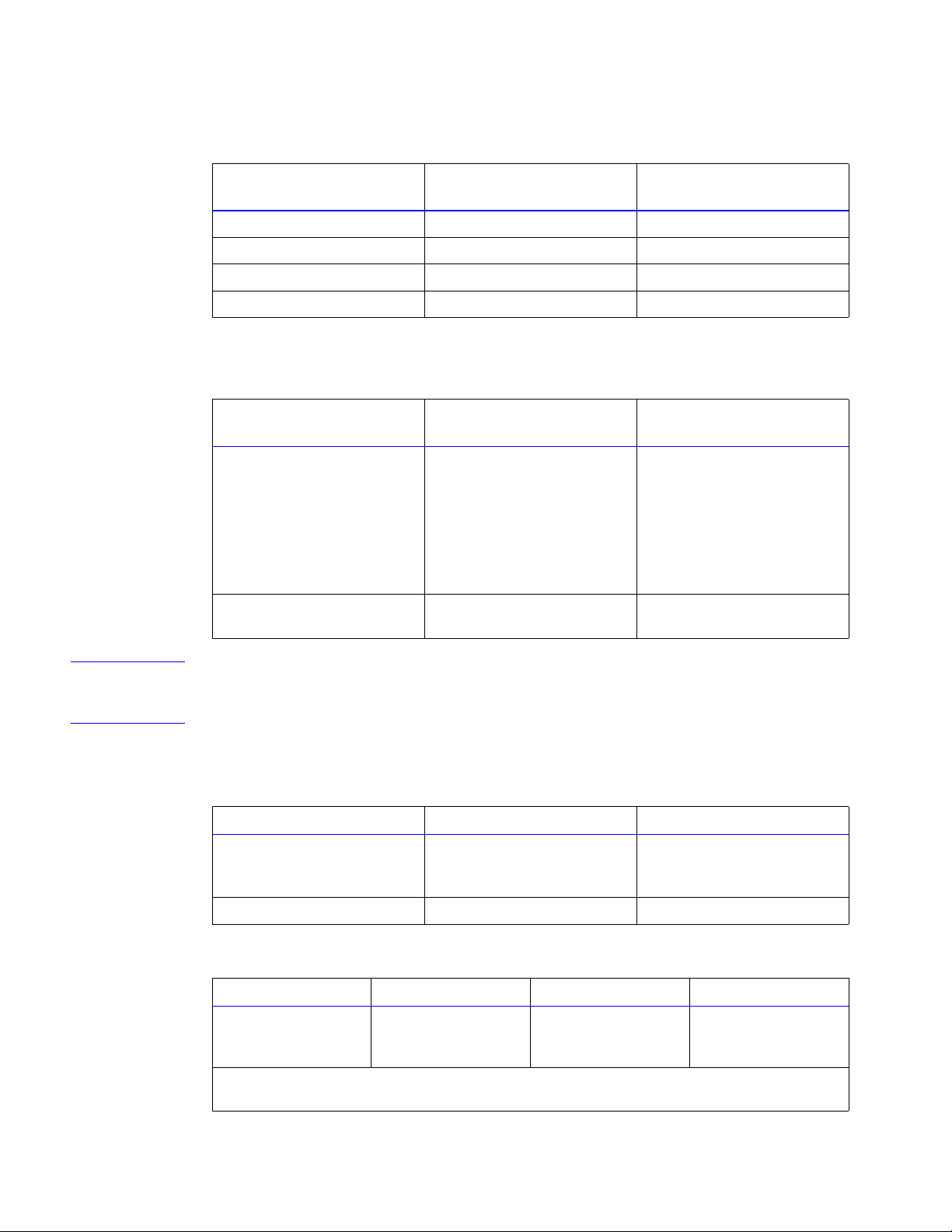
Specifications
Table 1-3. Physical Specifications
Height 230 mm (9 in.) 309 mm (12.2 in.)
Width 406 mm (15.9 in.) 406 mm (15.9 in.)
Depth (body) 420 mm (16.5 in.) 420 mm (16.5 in.)
Weight (with toner cartridge) 11.5 kg (25.4 lbs) 14.4 kg (31.7 lbs)
Table 1-4. Electrical Specifications
HP LaserJet 2100 HP LaserJet 2100 with
Optional Tray 3
100-127V (+/- 10%)
50/60Hz (+/- 2Hz)
Typical Power Consumption Printing 225 W (average)
Standby 12 W (instant power
save)
Power save mode 12 W
Off mode 0 W
Minimum recommended
circuit capacity
5 Amps 2.5 Amps
220-240V (+/- 10%)
50/60 Hz (+/- 2Hz)
Printing 225 W (average)
Standby 14 W (instant power
save)
Power save mode 14 W
Off mode 0 W
WARNING! Po wer requirements are based on the region where the printer is sold. Do not convert operating
voltages. This may damage the printer and void the product warranty.
Table 1-5. Environmental Specifications
Operating Printing Storage/Standby
Temperature
15 degrees to 32.5 degrees C
-20 degrees to 40 degrees C
C4170-90959
(printer and toner cartr i dge)
Relative humidity 10% to 80% 10% to 90%
(59
degrees to 89 degrees F)
(-4 degrees to 104 degrees F)
Table 1-6. Acoustic Emissions (Per ISO 9296)
Operator Position Bystander (1m) Sound Power
Printing (HP
LaserJet 2100 at
10 ppm)
Power Save
In this mode, the printer is essentially quiet.
L
55dB(A) L
pAm
48dB(A) L
pAm
WAd
6.2 bels(A)
Specifications
5
Page 16
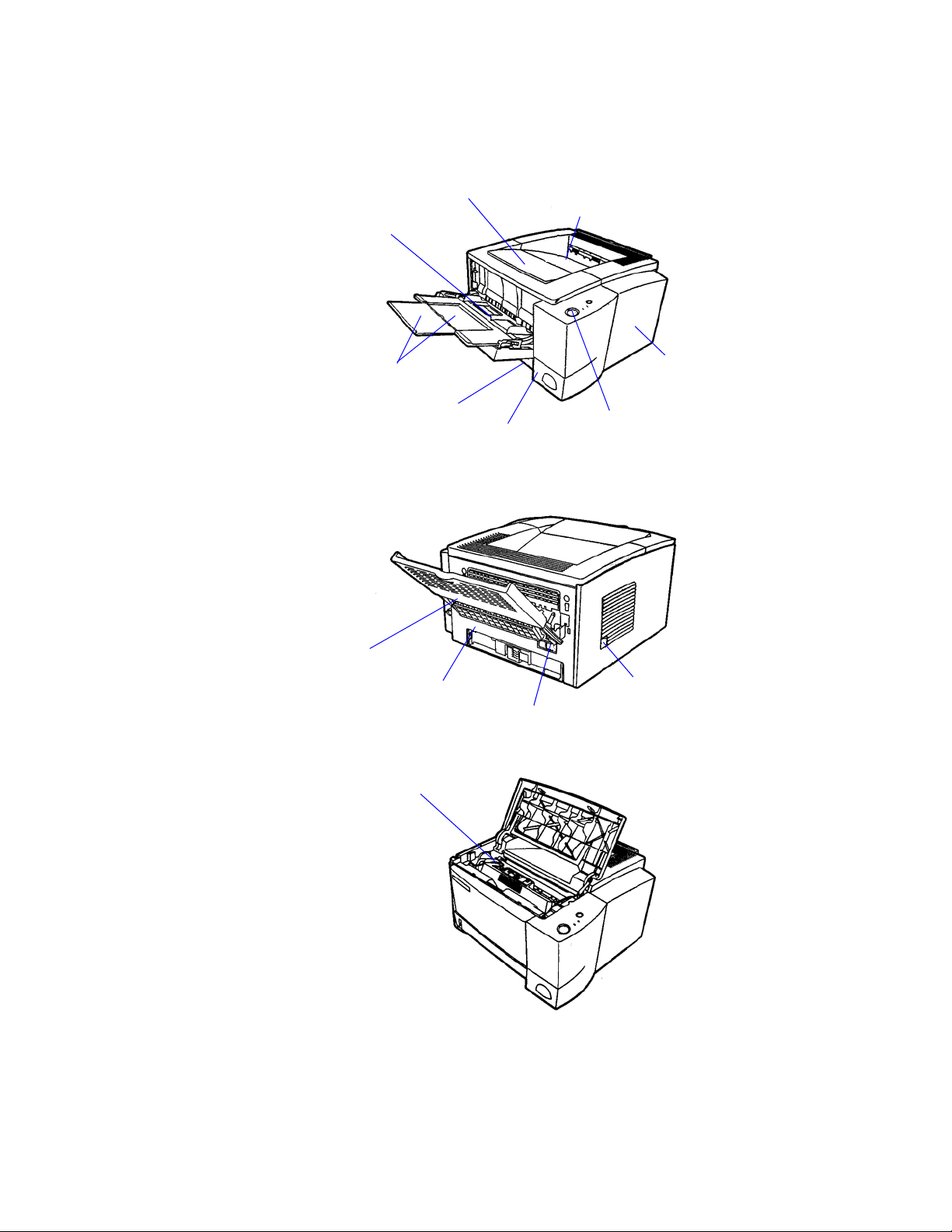
Product Overview
External Assembly Locations
Figure 1-2 External Assembly Locations (1 of 4)
Tray 1
Top cover
Top output bin (face-down)
Expansion trays
Tray 2
DIMM cover
Figure 1-3 External Assembly Locations (2 of 4)
Rear output bin (face-up)
Engine test
Power receptacle
Figure 1-4 External Assembly Locations (3 of 4)
Toner cartridge
I/O cover
Control panel
Power switch
6 Chapter 1 Product Information C4170-90959
Page 17
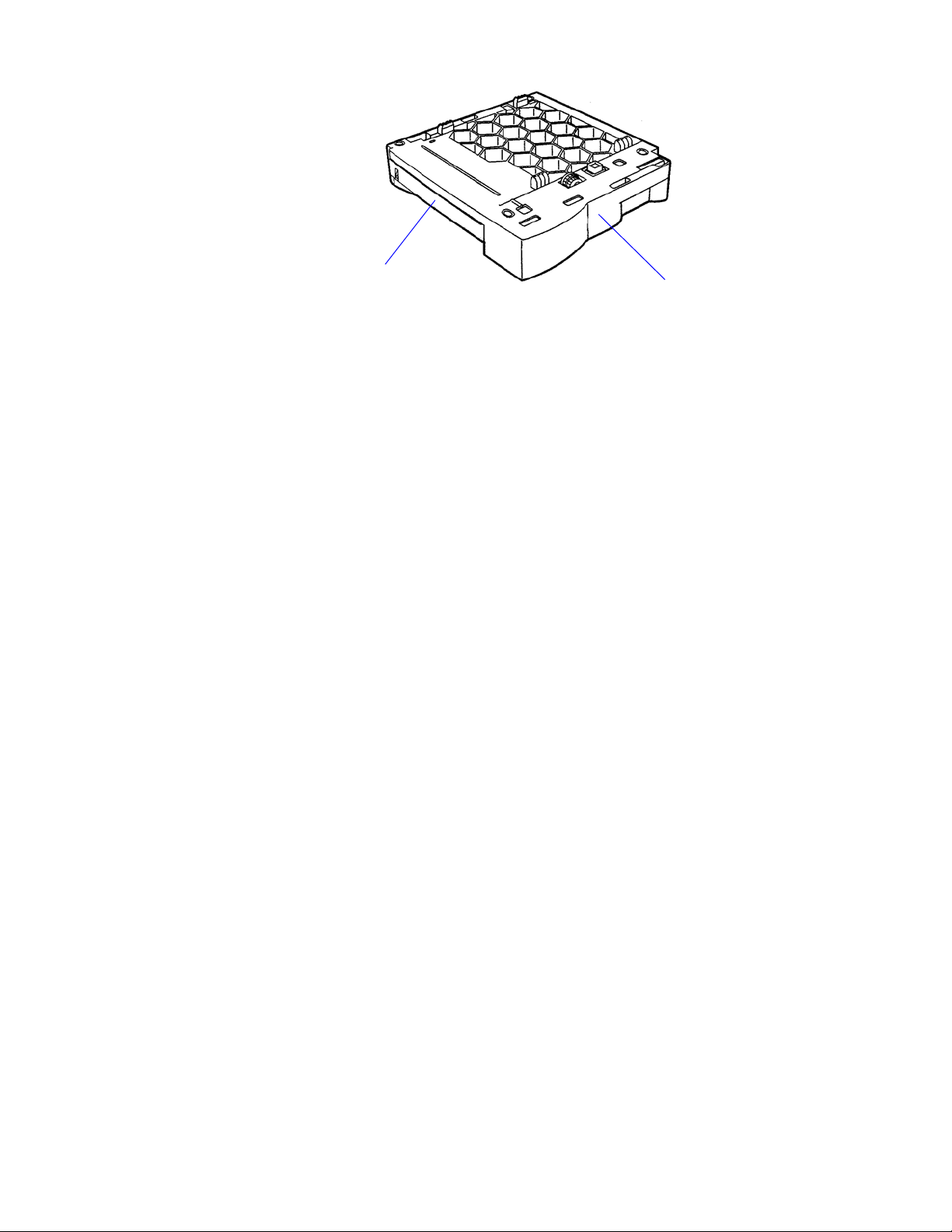
Figure 1-5 External Assembly Locations (4 of 4)
Tray 3
Tray 3 assembly
C4170-90959
Product Overview
7
Page 18
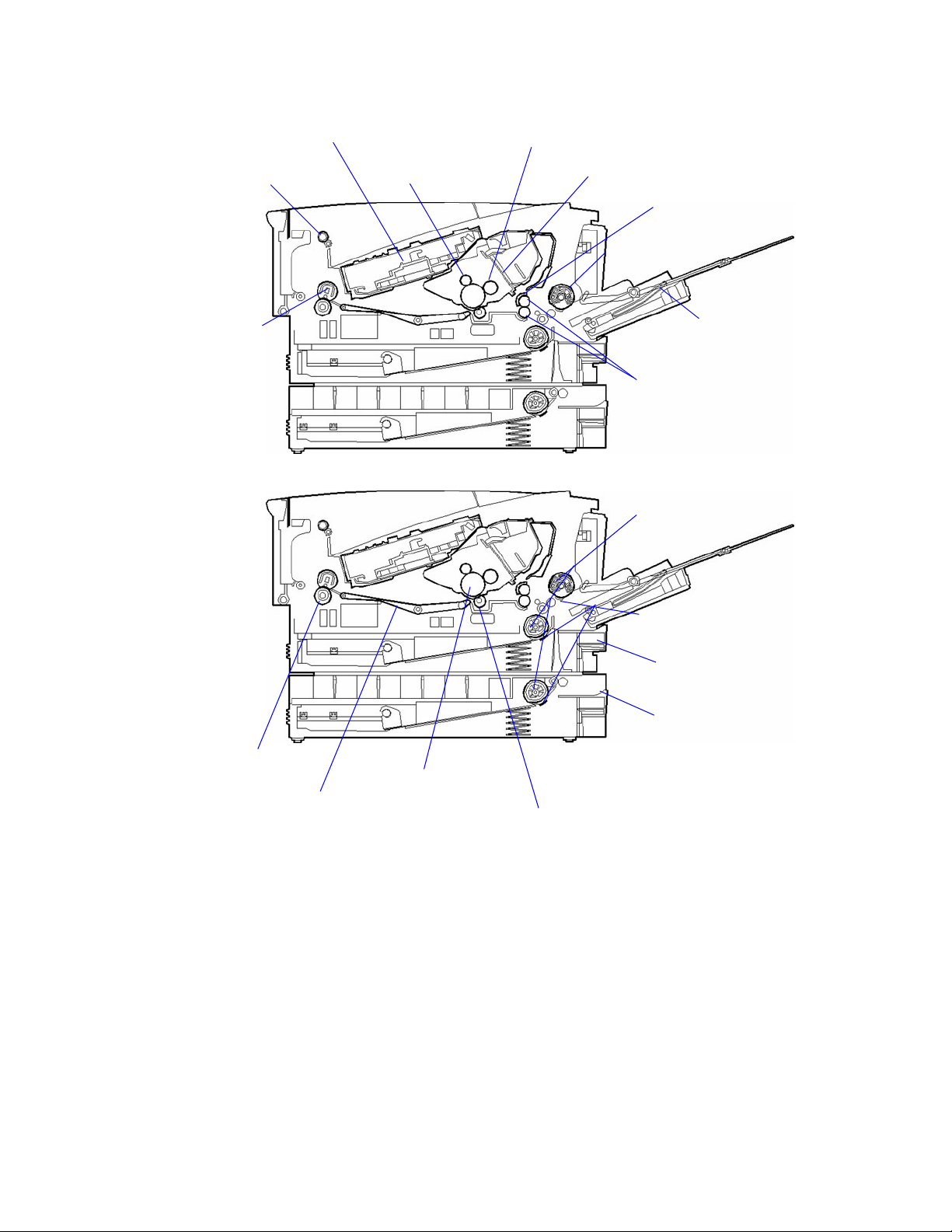
Internal Assembly Locations
Figure 1-6 Internal Assembly Locations (1 of 2)
Laser scanner assembly
Delivery roller
Fusing film
Figure 1-7 Internal Assembly Locations (2 of 2)
Primary charging
roller
Developing cylinder
Toner cartridge
Registration shutter
Tray 1 pickup roller
Tray 1
Registration rollers
Tray pickup rollers
Pressure roller
Feed belt
Tray Separation pads
Tray 2
Tray 3
Photosensitive drum
Transfer charging roller
8 Chapter 1 Product Information C4170-90959
Page 19
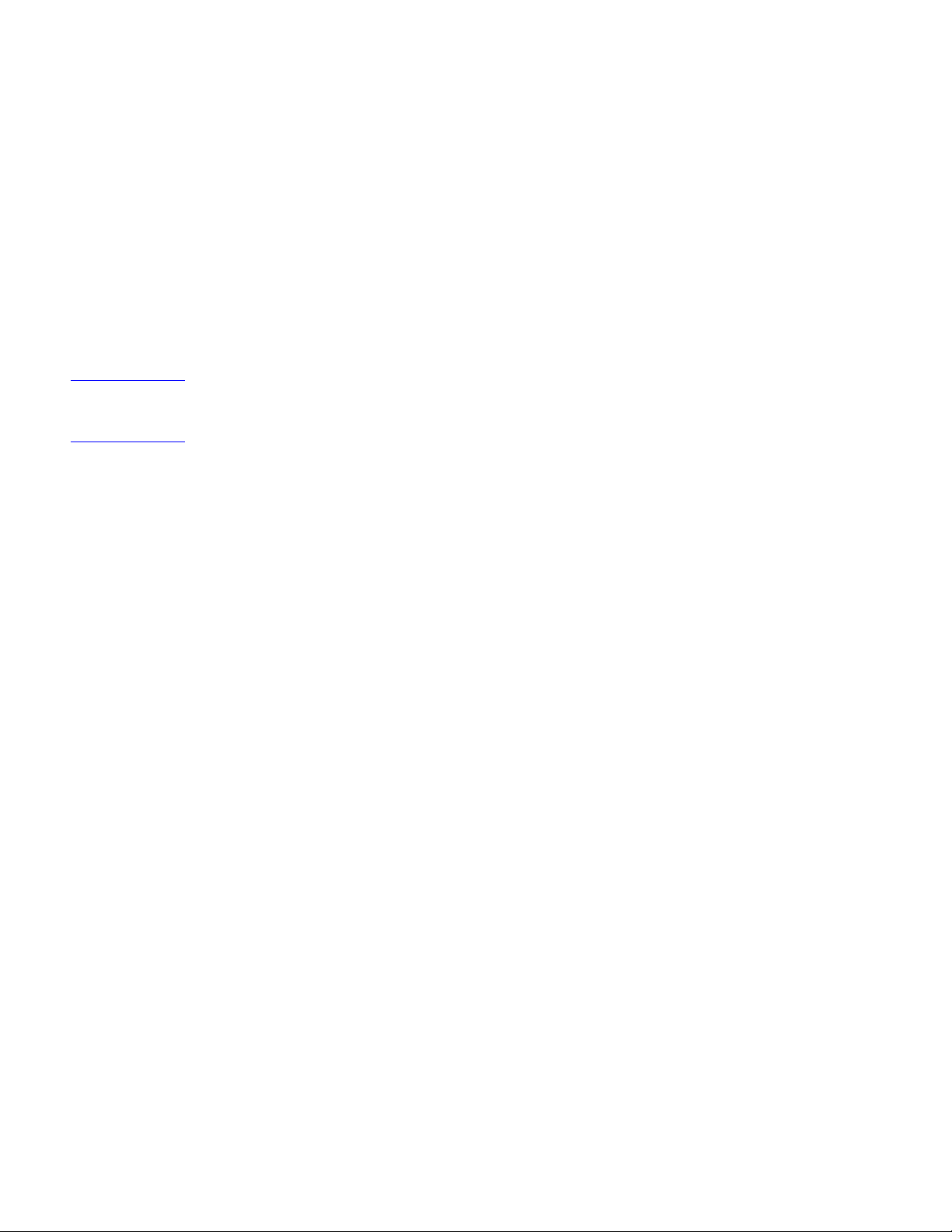
Safety Information
Laser Safety
The Center for Devices and Radiological Health (CDRH) of the U.S. Food and Drug
Administration has implemented regulations for laser products manuf actured since Au gust 1,
1976. Compliance is mandatory for products marketed in the United States. The printer is
certified as a Class 1 laser product under the U.S. Department of Health and Human
Services (DHHS) Radiation Performance Standard according to the Radiation Control for
Health and Safety Act of 1968.
Since radiation emitted inside the printer is completely confined within protective housings
and external covers, the laser beam cannot escape during any phase of normal user
operation.
WARNING! Using controls, making adjustments, or performing procedures other than those specified in
this service manual may result in exposure to hazardous laser radiation.
Laser Statement for Finland
LASERTURVALLISUUS
LUOKAN 1 LASERLAITE
KLASS 1 LASER APPARAT
HP LaserJet 2100 -laserkirjoitin on käyttäjän kannalta turvallinen luokan 1 laserlaite.
Normaalissa käytössä kirjoittimen suojakotelointi estää lasersäteen pääsyn laitteen
ulkopuolelle.
Laitteen turvallisuusluokka on määritetty standardin EN 60825-1 (1993) mukaisesti.
VAROITUS!
Laitteen käyttäminen muulla kuin käyttöohjeessa mainitulla tav alla saattaa altistaa käyttäjän
turvallisuusluokan 1 ylittävälle näkymättömälle lasersäteilylle.
VARNING!
Om apparaten används på annat sätt än i bruksanvisning specificerats, kan användaren
utsättas för osynlig laserstrålning, som överskrider gränsen för laserklass 1.
HUOLTO
C4170-90959
Safety Information
9
Page 20

HP LaserJet 2100 -kirjoittimen sisällä ei ole käyttäjän huolletta vissa olevia k ohteita. Laitteen
saa avata ja huoltaa ainoastaan sen huoltamiseen koulutettu henkilö. Tällaiseksi
huoltotoimenpiteeksi ei katsota väriainekasetin vaihtamista, paperiradan puhdistusta tai
muita käyttäjän käsikirjassa lueteltuja, käyttäjän tehtäväksi tarkoitettuja ylläpitotoimia, jotka
voidaan suorittaa ilman erikoistyökaluja.
VARO!
Mikäli kirjoittimen suojakotelo avataan, olet alttiina näkymättömälle lasersäteilylle laitteen
ollessa toiminnassa. Älä katso säteeseen.
VARNING!
Om laserprinterns skyddshölje öppnas då apparaten är i funktion, utsättas användaren för
osynlig laserstrålning. Betrakta ej strålen.
Tiedot laitteessa käytettävän laserdiodin säteilyominaisuuksista:
Aallonpituus 770-795 nm
Teho 5 mW
Luokan 3B laser
LED Safety
The infrared port on the control panel of this printer is classified as a Class 1 LED (light
emitting diode) device according to International Standard IEC 825-1 (EN 60825-1). This
device is not considered harmful, but the following precautions are recommended.
• Avoid direct eye exposure to the infrared LED beam.
• Be aware that the beam is invisible light and cannot be seen.
• Do not attempt to view the infrared LED beam with any type of optical device.
10 Chapter 1 Product Information C4170-90959
Page 21
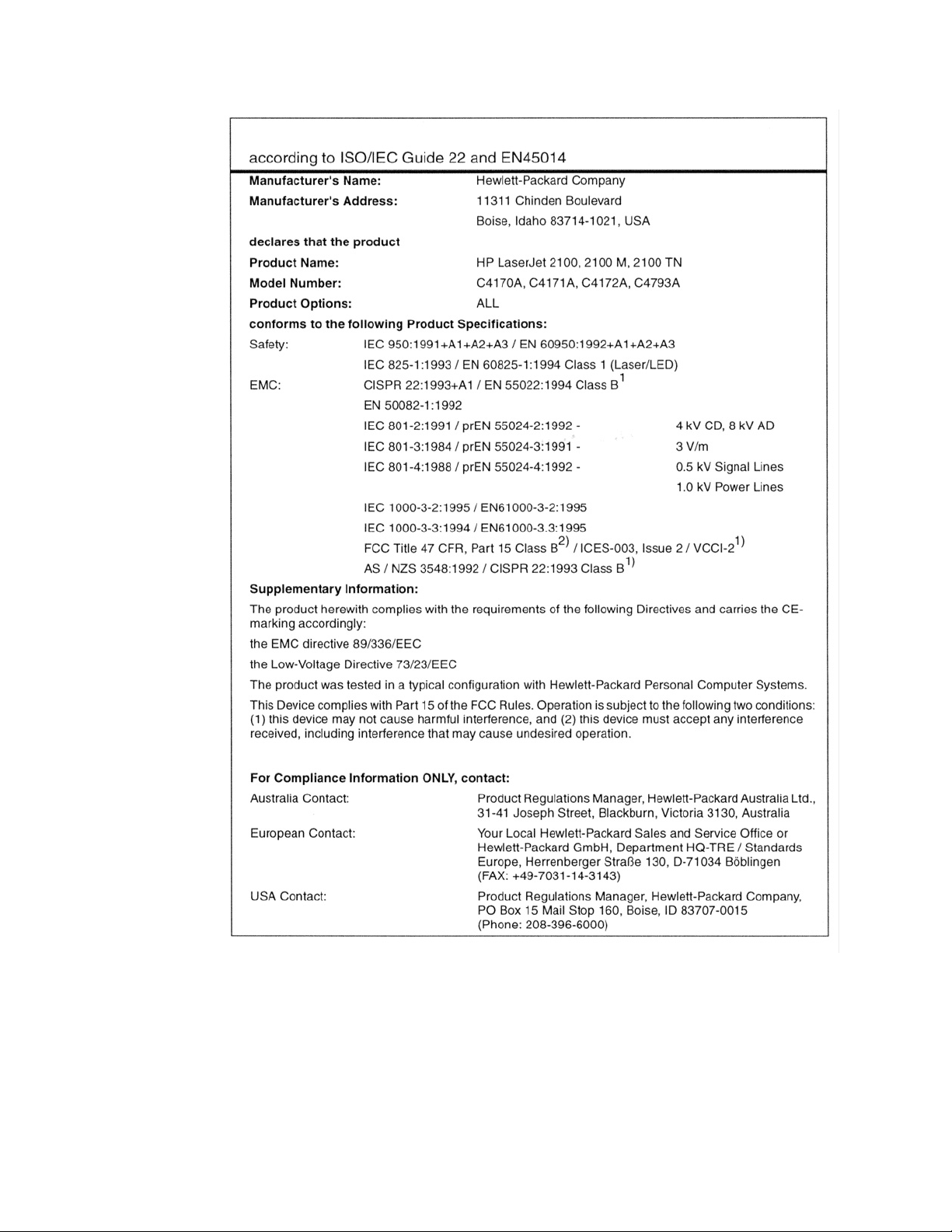
Declaration of Conformity
C4170-90959
Safety Information
11
Page 22
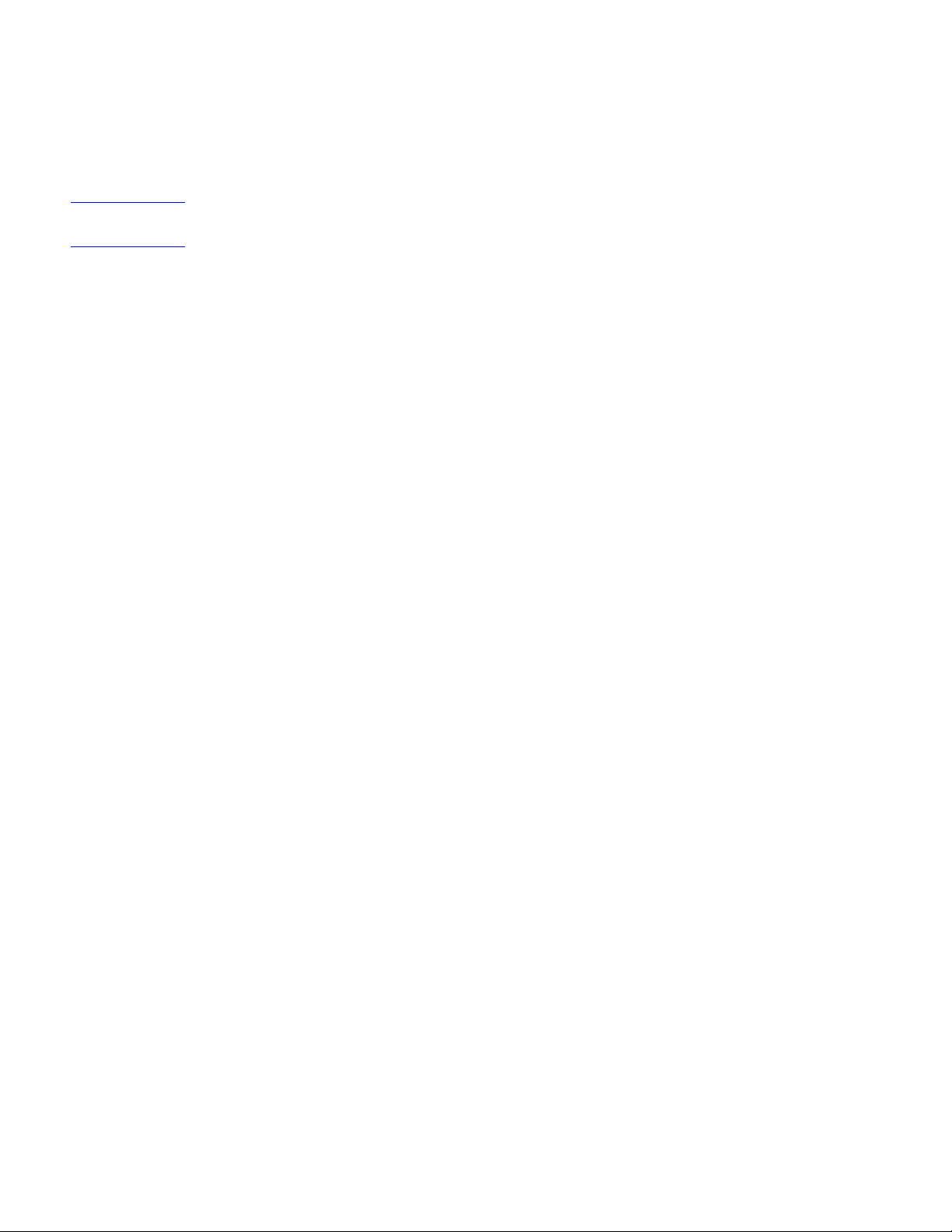
Toner Safety
Composed of plastic and minute colored components, toner is a non-poisonous substance.
If toner adheres to skin or clothes, remove as much of it as possible with dry tissue paper,
and then wash with cold water. Hot water causes toner to gel and become difficult to
remove.
NOTE: Avoid letting toner come into contact with vin yl because it easily breaks down the vinyl material.
Material Safety Data Sheet
The Toner Cartridge/Drum MSDS can be obtained by contacting the HP LaserJet Supplies
web site at:
http://www.hp.com/go/msds
If access to the Internet is not available, call the U.S. HP FIRST (Fax Information Retrieval
Service Technology) at (1) (800) 231-9300. Use Index number 7 for a listing of the Toner
Cartridge/Drum Material/Chemical Safety Data Sheets. Non-US customers should refer to
“Technical Assistance” (page 18) for phone numbers and information.
Ozone Emission
The printer uses charging rollers in the electrophotographic process and therefore generates
no appreciable ozone gas (O3).
12 Chapter 1 Product Information C4170-90959
Page 23

Environmental Product Stewardship Program
Protecting the Environment
Hewlett-Packard Company is committed to providing quality products in an environmentally
sound manner. This HP LaserJet printer has been designed with several attributes to
minimize impacts on our environment.
This HP LaserJet printer design reduces:
Energy consumption
Energy usage drops to as little as 12 W (110V) and 14 W (220V) while in low-power
(PowerSave) mode. Not only does this save natural resources, but it also saves money
without affecting the high performance of this printer. This product qualifies for
E
NERGYSTAR
development of energy-efficient office products.
. E
NERGYSTAR
is a voluntary program established to encourage the
C4170-90959
E
NERGY STAR
partner, Hewlett-Packard Company has determined that this product meets E
Guidelines for energy efficiency.
is a U.S. registered service mark of the U.S. EPA. As an E
NERGYSTAR
NERGYSTAR
Toner Consumption
EconoMode uses significantly less toner, which might extend the life of the toner cartridge.
Paper Use
Depending on the type of software program in use, users can request f or a number of pages
of their documents to be printed on one sheet of paper. This N-up printing practice and the
printer’s automatic/manual duplexing feature, which pro vides tw o-sided printing, can reduce
paper usage and the resulting demands on natural resources.
The design of this HP LaserJet printer facilitates the recycling of:
Environmental Product Stewardship Program
13
Page 24
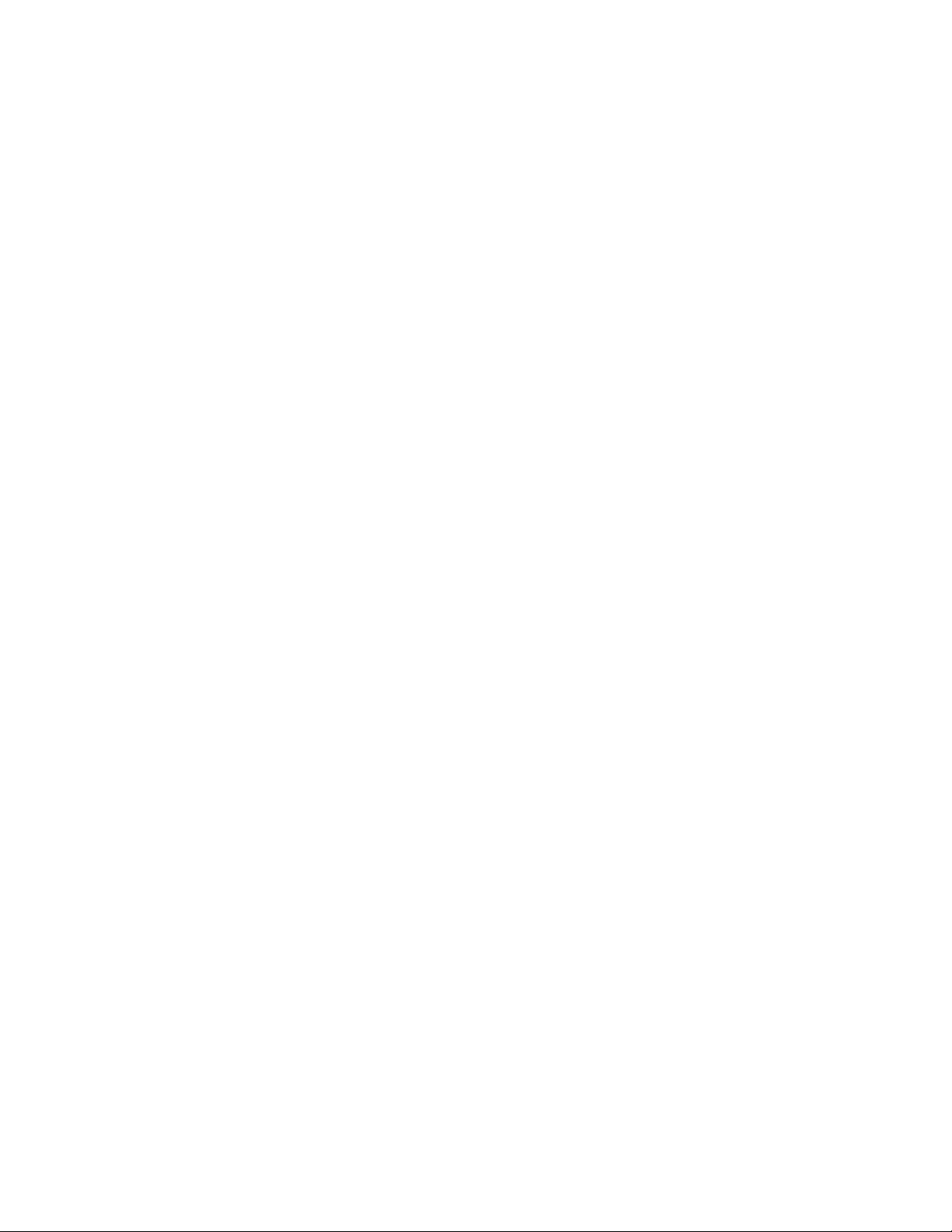
Plastics
Plastic housing parts have markings according to international standards that enhance the
ability to identify plastics for recycling purposes at the end of the printer’s life.
HP LaserJet Printing Supplies
In many countries, this product’s printing supplies (e.g., toner cartridge, drum, fuser) can be
returned to HP through the HP Planet Partners Printing Supplies Environmental Program.
An easy-to-use takeback component of the program is available in over 20 countries. Multilingual program information and instruction are included in every new HP LaserJet Toner
Cartridge and Consumables box.
HP Planet Partners
Since 1990, the HP LaserJet Toner Cartridge Recycling Program has collected more than
12 million used LaserJet toner cartridges that otherwise might have been discarded in the
world’s landfills. The HP LaserJet toner cartridges go to a collection center and are bulkshipped to our recycling partners who disassemble the cartridge parts for recycling. After a
through quality inspection, minor parts, such as nuts, screws, and clips are reclaimed f or use
in new cartridges. Remaining materials are separated and converted into raw materials for
use by other industries to make a variety of useful products.
Paper
This printer is suited for the use of recycled papers when the paper meets the guidelines
outlined in the
suitable for the use of recycled paper according to DIN 19 309.
The design of this HP LaserJet printer facilitates the recycling of:
HP LaserJet Printer Family Paper Specifications Guide
. Also, this printer is
Printer and Parts
HP provides a product return system for customers in Germany. Many of the functional parts
are recovered, tested, and reused as fully warranted service parts. Used parts are not
placed into new product manufacturing. Remaining product parts are recycled, if possible.
For product return information, contact the local HP Sales and Service office.
To ensure longevity of the HP LaserJet printer, HP provides the following:
Extended warranty
HP SupportPack provides coverage for the HP hardware product and all HP-supplied
internal components. The hardware maintenance covers a three-year period from date of
the HP product purchase. The customer must purchase HP SupportPack within 90 days of
the HP product purchase. Information on HP SupportPack is available in fax format by
calling HP FIRST (fax-on-demand service). The document number is 9036. Customers
should refer to the front of this manual for appropriate HP FIRST phone numbers and
information.
Spare Parts and Consumables Availability
Spare parts and consumable supplies for this product will be made available for at least 5
years after production has stopped.
14 Chapter 1 Product Information C4170-90959
Page 25
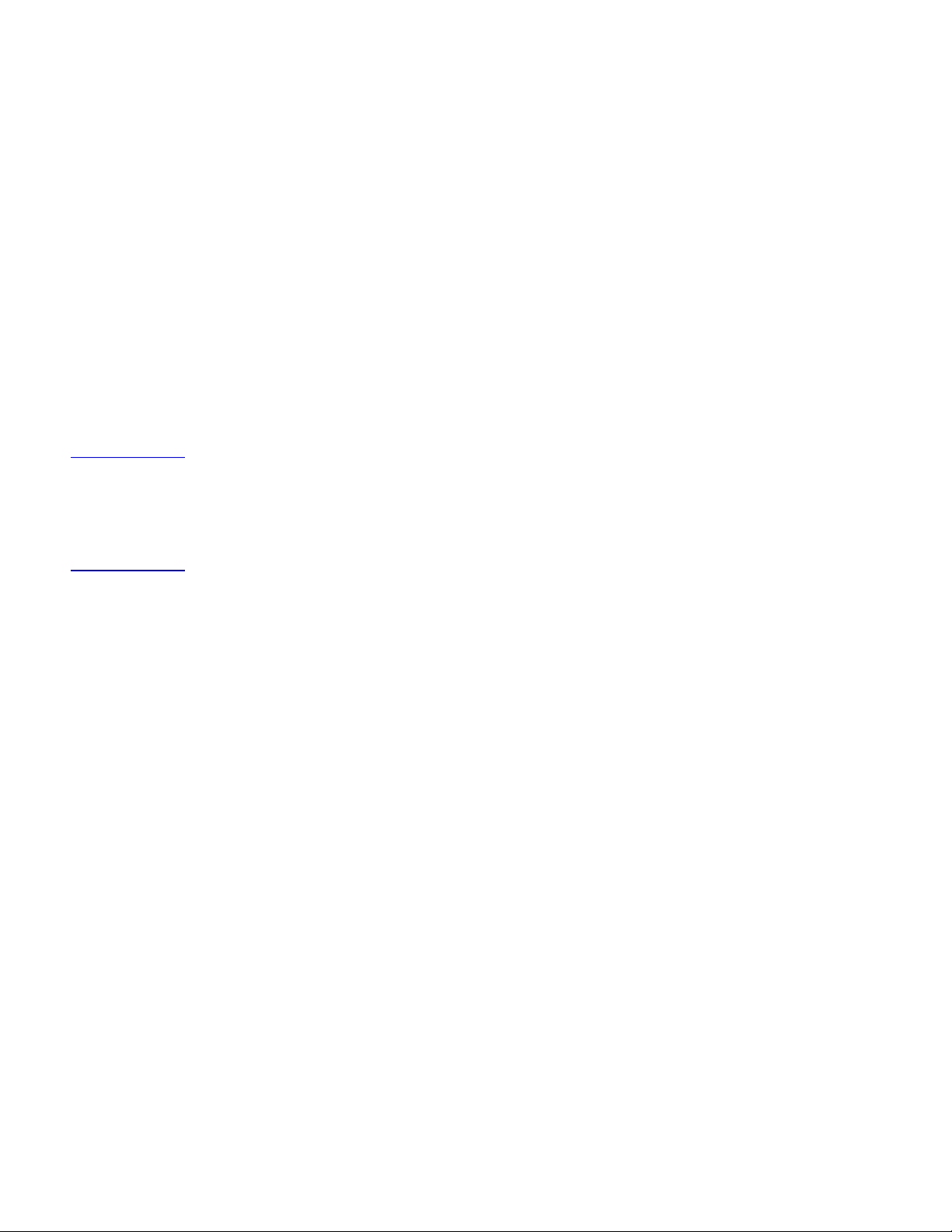
FCC Regulations
This equipment has been tested and found to comply with the limits for a Class B digital
device, pursuant to Part 15 of the FCC rules. These limits are designed to provide
reasonable protection against harmful interference in a residential installation. This
equipment generates, uses, and can radiate radio frequency energy. If this equipment is not
installed and used in accordance with the instructions, it may cause harmful interference to
radio communications. However, there is no guarantee that interference will not occur in a
particular installation; the presence of interference can be determined by turning the
equipment off and on. If this equipment does cause harmful interference to radio or
television communications, the user is encouraged to try to correct the interference by one
or more of the following measures:
• Reorient or relocate the receiving antenna.
• Increase distance between the equipment and the receiver.
• Connect the equipment to an outlet on a circuit different from that to which the receiver
is located.
• Consult the dealer or an experienced radio/television technician.
NOTE: Any changes or modifications to the printer that are not expressly approv ed by HP could v oid
the user’s authority to operate this equipment.
Use of a shielded interface cable is required to comply with the Class B limits of Part 15 of
FCC rules.
C4170-90959
FCC Regulations
15
Page 26

Service Approach
Bench Repair Warranty
The warranty for this product is “return to bench” for a period of one year from the date of
purchase. This means that customers needing warranty repair must return their printer to an
HP repair center or an Authorized Service Provider (ASP).
HP Express Exchange
Through Customer Care Centers In the United States and Canada, customers have an
option to initiate Express Exchange. Under this option, customers may have a factory
refurbished printer sent to them within 24 hours.
1 The customer contacts the local HP Customer Care Center listed in the product
documentation. A technician troubleshoots the situation and determines whether the
printer has actually failed. If so, the technician refers the customer to the HP Service
Center.
2 A representative from the service center requests product and customer information. In
some regions, collateral may also be requested.
3 HP ships a refurbished replacement unit to arrive the next day. (Geographic distance
might prevent next-day shipping.)
4 The customer sends the defective printer to Hewlett-Packard at HP's expense.
Customers with on-site support service provided by HP should work directly with the local
Customer Care Center instead of following the steps outlined here.
Exchanged units carry the remainder of the original unit’s warranty or 90 days, whichever is
greater. The faster turnaround from HP Express Exchange minimizes downtime over
traditional service programs that require the user to ship the failed unit to the manufacturer,
and then wait for it to be repaired and returned. Because HP pays the shipping charges , the
user incurs no hidden costs for the service.
Ordering Parts
Field replaceable part numbers are listed in Chapter 8: Parts and Diagrams. Replacement
parts can be ordered from HP’s Parts Direct Ordering or HP’s Parts Center Europe.
Addresses and telephone numbers for both organizations are as follows:
Parts Direct Ordering Parts Center Europe
Hewlett-Packard Company
Support Materials Organization
8050 Foothills Blvd.
Roseville, CA 95678
Hewlett-Packard Company
Parts Center Europe
Wolf-Hirth Strasse 33
D-7030 Boeblingen, Germany
1-800-227-8164 (U.S. only)
16 Chapter 1 Product Information C4170-90959
(49 7031) 14-2253
Page 27
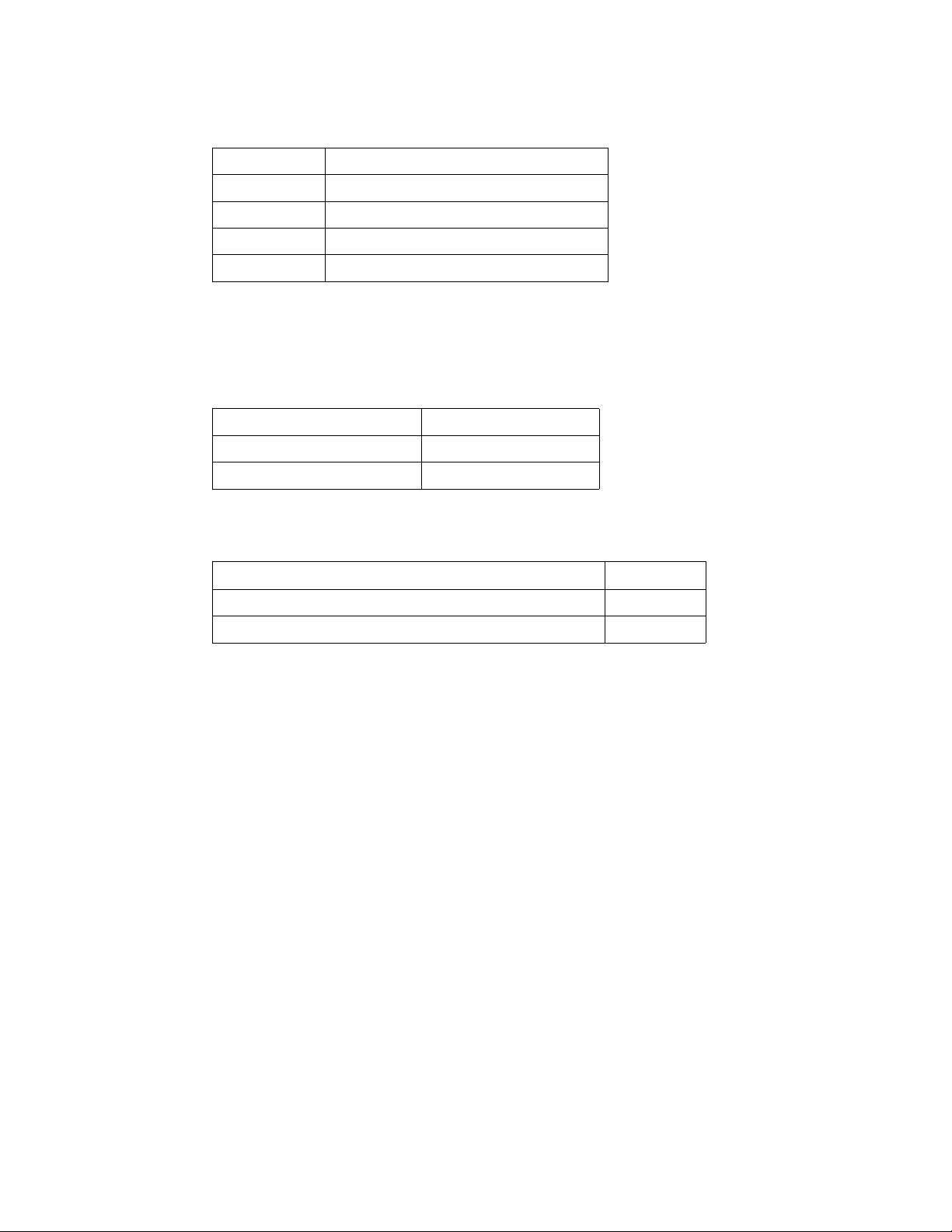
Ordering Consumables
Consumables and accessories can be ordered directly from Hewlett-Packard. Telephone
numbers for ordering consumables are as follows:
U.S. 1-800-538-8787
Canada 1-800-387-3154
Toronto 416-671-8383
United Kingdom 0734-441212
Germany 0130-3322
Ordering Related Documentation
The following tab le shows where to order related documentation. Telephone numbers f or the
various sources are as follows:
PDO (Parts Direct Ordering) 1-800-227-8164 (U.S. only)
PCE (Parts Center Europe) 49 7031 14-2253
HPD (HP’s Distribution Center) 303-353-7650 (U.S. only)
Related Documentation
Description Part Number
HP LaserJet Printer Family Paper Specification Guide 5040-9092
HP LaserJet 2100, 2100 M, and 2100 TN Printers User Guide C4170-90901
C4170-90959
Service Approach
17
Page 28
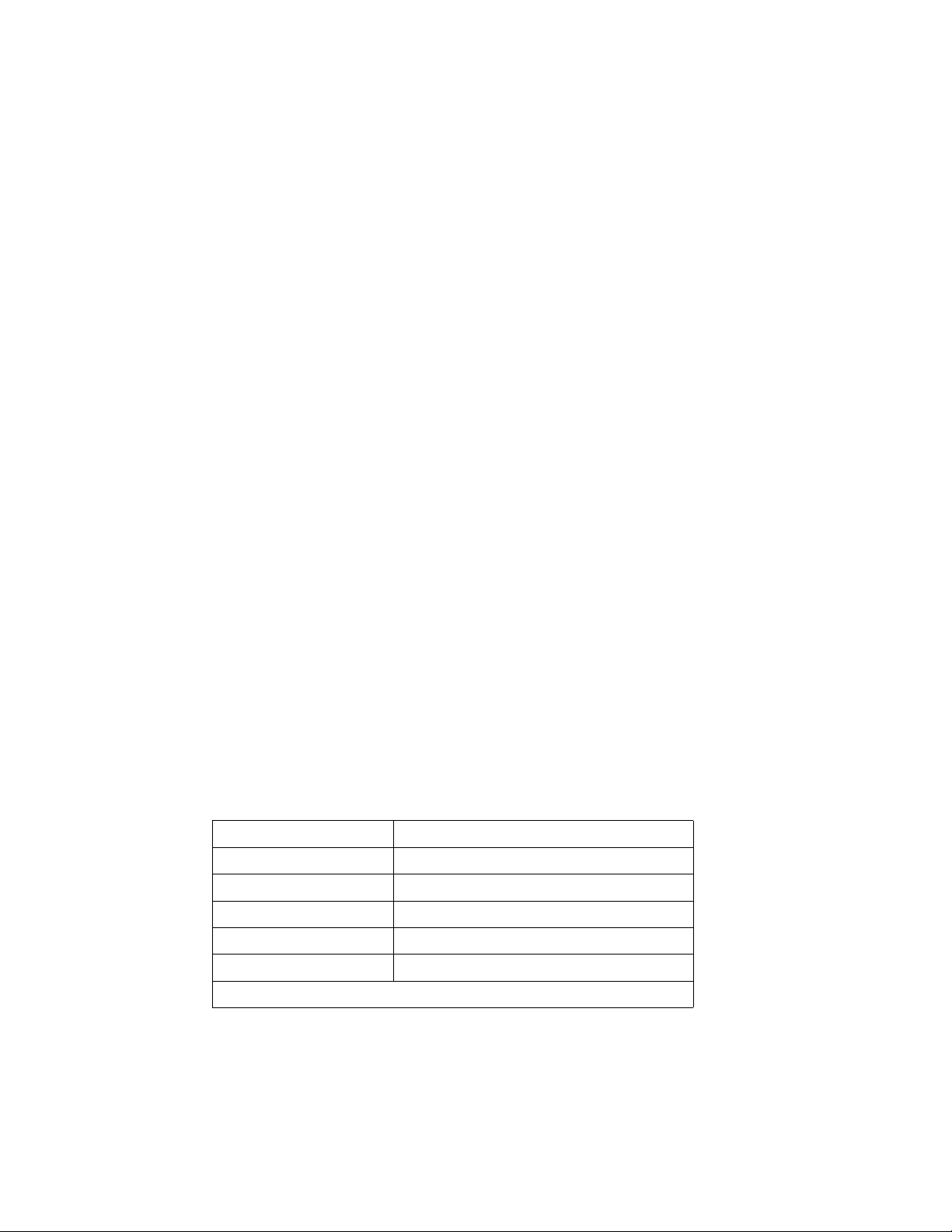
Technical Assistance
HP ASAP
HP ASAP (Automated Support Access Program) provides free technical support information
24 hours a day, 7 days a week. HP ASAP includes HP FIRST and HP AUDIO-TIPS, which
are both explained below. HP ASAP requires a touch-tone telephone.
HP FIRST
HP FIRST (Fax Information Retrieval Support Technology) is a telephone-in fax service
providing technical information for HP LaserJet users as well as service personnel.
Receiving a fax requires a group 3 facsimile machine or fax card. Service-related
information includes:
• Service notes (HP Authorized dealers)
• Application notes
• Product data sheets
• Material Safety Data Sheets (MSDS)
• Typeface and accessory information
• Printer support software information
• Toner information
• Driver request form and Software Matrix
HP FIRST, U.S.
To use HP FIRST in the U.S. call HP ASAP and follow the instructions. The telephone
number for HP ASAP in the U.S. is 1-800-333-1917. For all other areas, contact the local
service provider.
HP FIRST, Europe
To use HP FIRST in Europe, call HP ASAP and follow the instructions. The telephone
numbers for HP ASAP in Europe are as follows:
U.K. 0800-96-02-71
Belgium (Dutch) 078-111906
Switzerland (German) 155-1527
Netherlands 06-0222420
Germany 0130-810061
Austria 0660-8128
For English service outside the above countries, (31) 20-681-5792
18 Chapter 1 Product Information C4170-90959
Page 29
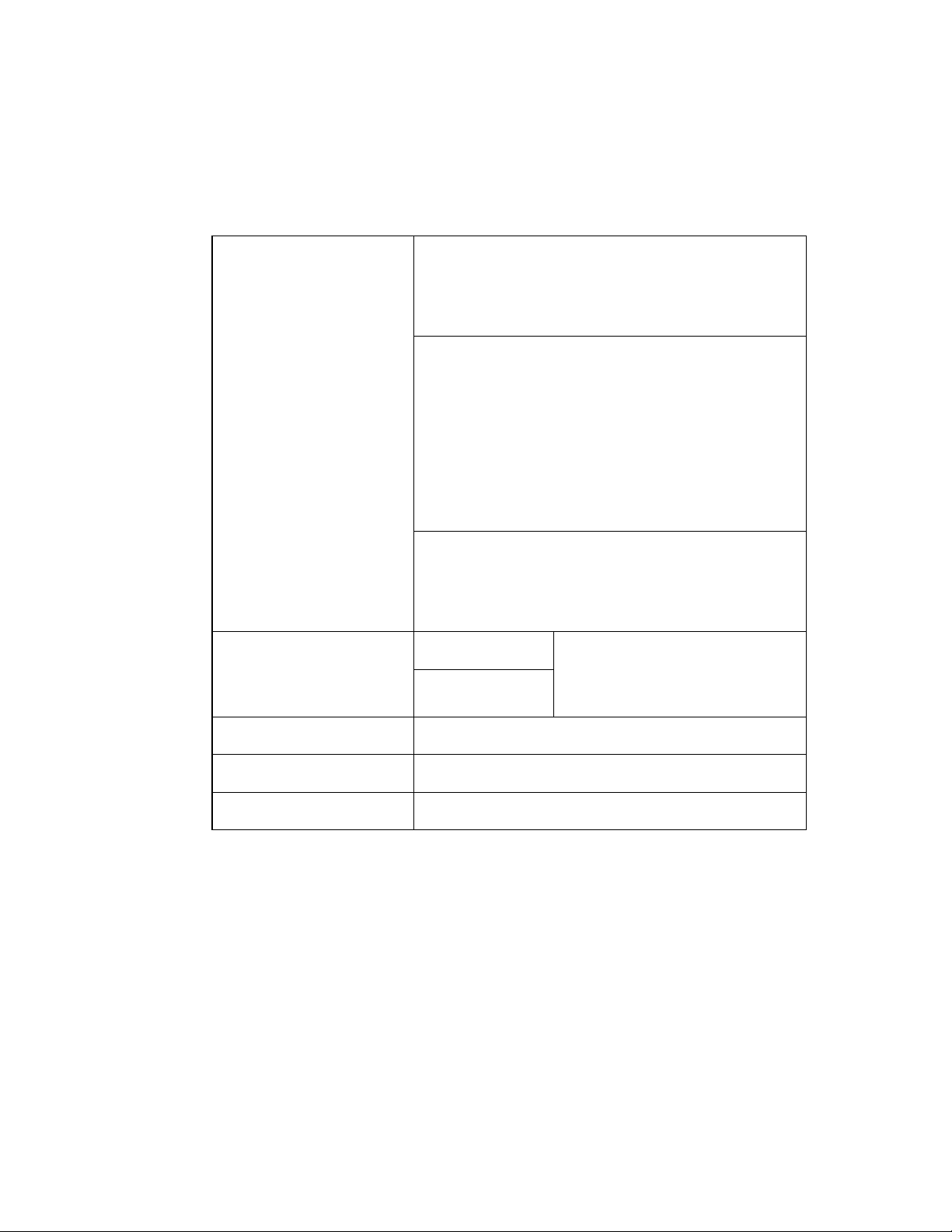
HP AUDIO-TIPS
HP AUDIO-TIPS, available within HP ASAP, is an interactive voice response system
providing pre-recorded answers to the questions most frequently asked by HP LaserJet
printer users. Helpful “System Maps” to the HP AUDIO-TIPS recordings are a vailable by fax
through HP FIRST.
HP Support
Online Services: W orld Wide W eb URL
plus product and support information may be obtained from the
following URLs:
in the U.S.: http://www.hp.com
in Europe: http://www2.hp.com
Obtaining software utilities,
drivers, and electronic
Information for U.S. and
Canada:
For European English:
HP Service Information:
HP Service Agreements:
America Online
U.S., France, Germany, and UK - Printer drivers, updated HP printer
software, and support documentation to help answer questions about
HP products are available. Use Keyword HP to start the tour or call
1-800-827-6364 preferred customer # 1118 to subscribe. In Europe,
call the appropriate number below:
Austria: 0222 58 58 485
France: ++353 1 704 90 00
Germany: 0180 531 31 64
Switzerland: 0848 80 10 11
United Kingdom: 0800 279 1234
CompuServe -
interactive sharing of technical information with other members is
available on CompuServe’s “HP User’s forums” (GO HP), or call
1-800-524-3388 and ask for representative #51 to subscribe.
(CompuServe is also available in the U.K., France, Belgium,
Switzerland, Germany, and Austria.)
Phone:
(805) 257-5565
Fax:
(805) 257-6866
For U.K., call (44) (142) 986-5511. For Ireland and outside U.K.,
call (44) (142) 986-5511.
To locate HP-Authorized Dealers, call 1-800-243-9816 (U.S.) or
1-800-387-3867 (Canada).
Call 1-800-835-4747 (U.S.) or 1-800-268-1221 (Canada).
Extended Service 1-800-446-0522.
- America Online/Bertelsmann is available in the
Printer drivers, updated HP printer software, and
- Printer drivers, updated HP printer software,
Mail:
Hewlett-Packard Co.
P.O. Box 1754
Greeley, CO 80632
U.S.A.
C4170-90959
Technical Assistance
19
Page 30
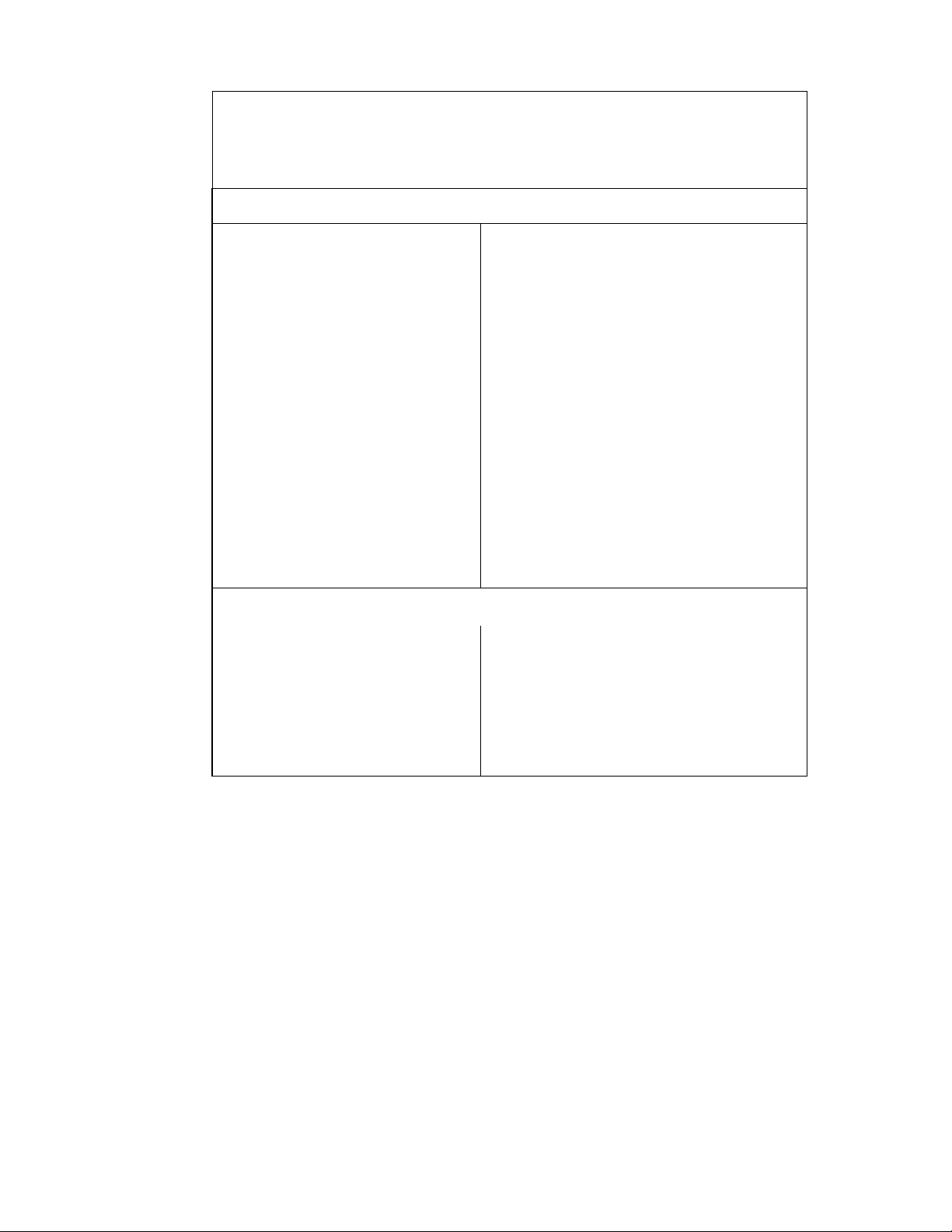
Customer Support Worldwide
Customer Support and Product Repair
Assistance for the U.S. and Canada:
European Customer Support Center Language and In-Country Options Available
Open Monday through Friday 8:30–18:00 CET
English
662-5525
512-5202
(171) 512-5202
Dutch
626-8806
(20) 606-8751
French
62-3434
626-8807
(84) 880-1111
German
525-8143
0660-6386
Ireland: (353) (1)
UK: (44) (171)
International: (44)
Belgium: (32) (2)
Netherlands: (31)
France: (33) (01) 43-
Belgium: (32) (2)
Switzerland: (41)
Germany: (49) (180)
Austria: (43) (1)
In-country support numbers:
and Service Offices” (page 21) for more information.
Argentina 787-8080 Mexico (Mexico City) 01 800-22147
Brazil 022-829-6612 Mexico (outside MexicoCity) 01 800-90529
Canada (1) (208) 323-2551 Poland (48-22) 608-77-00
Chile 800-360999 Portugal (351) (1) 301-7330
Czech Republic (42) (2) 613-07111 Russia (7) (95) 923-5001
Greece (30) (1) 689-6411 Turkey (90) (1) 224-5925
Hungary (36) (1) 343-0310
Call (1) (208) 323-2551 Monday throug h F riday from 6am
to 10 pm, Saturday 9 am to 4 pm (Mountain Time).
Call 1-800-243-9816 to locate the nearest HP-Authorized
service provider, or call 208-223-2551 for HP centralized
service dispatch.
Norwegian
Danish
Finnish
Swedish
Italian
Spanish
Polish
Portuguese
If the desired country is not listed below, see “Worldwide Sales
Norway: (47) 2211-6299
Denmark: (45) 3929-4099
Finland: (358) (9) 0203-47288
Sweden: (46) (8) 619-2170
Italy: (39) (2) 264-10350
Spain: (34) (90) 232-1123
Poland: (48-22) 608-77-00
Portugal: (351) (1) 441-7199
20 Chapter 1 Product Information C4170-90959
Page 31

Worldwide Sales and Service Offices
Argentina Australia
Hewlett-Packard Argentina S.A.
Montañeses 2140/50/60
1428 Buenos Aires
Phone: (54) (1) 787-7100
Fax: (54) (1) 787-7213
Austria Belgium
Hewlett-Packard GmbH
Lieblgasse 1
A-1222 Vienna
Phone: (43) (1) 25000-555
Fax: (43) (1) 25000-500
Brazil Canada
Edisa Hewlett-Packard SA
Alameda Rio Negro 750
06454-050 Alphaville - Barueri-SP
Phone: (55) (11)- 7296-8000
Hewlett-Packard Australia Ltd.
31-41 Joseph Street
Blackburn, VIC 3130
Phone: (61) (3) 27 2-28 95
Fax: (61) (3 ) 898-7831
Hardware Repair Center:
Phone: (61) (3) 27 2-80 00
Extended Warranty Support:
Phone: (61) (3) 272-2577
Customer Information Center:
Phone: (61) (3) 27 2-80 00
Hewlett-Packard Belgium S.A. NV
Boulevard de la Woluwe-Woluwedal 100-102
B-1200 Brussels
Phone: (32) (2) 77 8-31 -11
Fax: (32) (2 ) 763-06-13
Hewlett-Packard (Canada) Ltd.
17500 Trans Canada Highway
South Service Road
Kirkland, Quèbec H9J 2X8
Phone: (1) (514) 697-4232
Fax: (1) (514) 697-6941
Canada Chile
Hewlett-Packard (Canada) Ltd.
5150 Spectrum Way
Mississauga, Ontario L4W 5G1
Phone: (1) (905) 206-4725
Fax: (1) (905) 206-4739
Hewlett-Packard de Chile
Avenida Andres Bello 2777 of. 1
Los Condes
Santiago, Chile
China Colombia
China Hewlett-Packard Co. Ltd.
Level 5, West Wing Office
China World Trade Center
No. 1, Jian Guo Men Wai Avenue
Beijing 100004
Phone: (86) (10) 6505-3888,x. 5450
Fax: (86) (10) 6505-1033
Hardware Repair Center and Extended Warranty
Support:
Phone: (86) (10) 6262-5666x. 6101/2
(86) (10) 6261-4167
Hewlett-Packard Colombia
Calle 100 No. 8A -55
Torre C Oficina 309
Bogotá, Colombia
Czech Republic Denmark
Hewlett-Packard s. r. o.
Novodvorsk· 82
CZ-14200 Praha 4
Phone: (42) (2) 613-07111
Fax: (42) (2) 471-7611
Hewlett-Packard A/S
Kongevejen 25
DK-3460 Birkerød
Denmark
Phone: (45)3929 4099
Fax: (45) 42 81-5810
C4170-90959
Technical Assistance
21
Page 32

Far East Region Finland
Hewlett-Packard Asia Pacific Ltd.
17-21/F Shell Tower, Times Square
1 Matheson Street, Causeway Bay
Hong Kong
Phone: (852) 2599-7777
Fax: (852) 2506-9261
Hardware Repair Center:
Phone: (852) 2599-7000
Extended Warranty Support:
Phone: (852) 2599-7000
Customer Information Center:
Phone: (852) 2599-7066
Hewlett-Packard Oy
Piispankalliontie 17
FIN-02200 Espoo
Phone: (358) (9) 887-21
Fax: (358) (9) 887-2477
France Germany
Hewlett-Packard France
42 Quai du Point du Jour
F-92659 Boulogne Cedex
Phone: (33) (146) 10-1700
Fax: (33) (146) 10-1705
Hewlett-Packard GmbH
Herrenberger Straße 130
71034 Böblingen
Phone: (49) (180 ) 53 2-6222
Fax: (49) (1 80) 531-6122
Greece Hungary
Hewlett-Packard Hellas
62, Kifissias Avenue
GR-15125 Maroussi
Phone: (30) (1) 689-6411
Fax: (30) (1) 689-6508
Hewlett-Packard Magyarorszag Kft.
Erzsébet királyne útja 1/c.
H-1146 Budapest
Phone: (36) (1) 34 3-05 50
Fax: (36) (1 ) 122-369
Hardware Repair Center:
Phone: (36) (1) 34 3-03 12
Customer Information Center:
Phone: (36) (1) 34 3-03 10
(49) (180) 525-8143
India Italy
Hewlett-Packard India Ltd.
Paharpur Business Centre
21 Nehru Place
New Delhi 110 019
Phone: (91) (11) 647-2311
Fax: (91) (11) 646-1117
Hardware Repair Center and Extended Warranty
Support:
Phone: (91) (11) 642-5073
(91) (11) 682-6042
Hewlett-Packard Italiana SpA
Via Giuseppe di Vittorio, 9
Cernusco Sul Naviglio
I-20063 (Milano)
Phone: (39) (2) 92 1-21
Fax: (39) (2 ) 921-04473
Japan Korea
Hewlett-Packard Japan, Ltd.
3-29-21 Takaido-higashi
Suginami-ku, Tokyo 168
Phone: (81) (3) 3335-8333
Fax: (81) (3) 3335-8338
Hardware Repair Center:
Phone: (81) (4) 7355-6660
Fax: (81) (4) 7352-1848
Hewlett-Packard Korea
25-12,
Yoido-dong, Youngdeungpo-ku
Seoul 150-010
Phone: (82) (2) 76 9-01 14
Fax: (82) (2 ) 784-7084
Hardware Repair Center:
Phone: (82) (2) 3270-0700
(Hardware)
Extended Warranty Support:
Phone: (82) (2) 3770-0365 (Bench)
(82) (2) 707-2174 (DeskJet)
(82) (2) 3270-0710
(82) (2) 769-0500 (Onsite)
22 Chapter 1 Product Information C4170-90959
Page 33

Latin American Headquarters Mexico
5200 Blue Lagoon Drive Suite 950
Miami, FL 33126,USA
Phone: (1) (305) 267-4220
Hewlett-Packard de México, S.A. de C.V.
Prolongacion Reforma No. 700
Lomas de Santa Fe
01210 México, D.F.
Phone: 01-800-22147
Outside Mexico City
Phone: 01 800-90529
Middle East/Africa Netherlands
ISB HP Response Center
Hewlett-Packard S.A.
Rue de Veyrot 39
P.O. Box 364
CH-1217 Meyrin - Geneva Switzerland
Phone: (41) (22) 780-4111
Hewlett-Packard Nederland
BV Startbaan 16
NL-1187 XR Amstelveen
Postbox 667
NL-1180 AR Amstelveen
Phone: (31) (020 ) 60 6-87-51
Fax: (31) (0 20) 547-7755
New Zealand Norway
Hewlett-Packard (NZ) Limited
Ports of Auckland Building
Princes Wharf, Quay Street
P.O. Box 3860
Auckland
Phone: (64) (9) 356-6640
Fax: (64) (9) 356-6620
Hardware Repair Center and Extended Warranty
Support:
Phone: (64) (9) 0800-733547
Customer Information Center:
Phone: (64) (9) 0800-651651
Hewlett-Packard Norge A/S
Postboks 60 Skøyen
Drammensveien 169
N-0212 Oslo
Phone: (47) 2273 -5 600
Fax: (47) 22 73-5610
Poland Russia
Hewlett-Packard Polska
Al. Jerozolimskic 181
02-222 Warszawa
Phone: (48-22 ) 60 8-77 00
Fax: (48- 22) 608-7600
AO Hewlett-Packard
Business Complex Building #2
129223, Moskva, Prospekt Mira VVC
Phone: (7) (95) 928-6885
Fax: (7) (95) 974-7829
Singapore Spain
Hewlett-Packard Singapore
(Sales) Pte Ltd
450 Alexandra Road
Singapore (119960)
Phone: (65)275-3888
Fax: (65)275-6 83 9
Hardware Repair Center and Customer Information
Center:
Phone: (65) 272-5300
Extended Warranty Support:
Phone: (65) 272-5333
Hewlett-Packard Española, S.A.
Carretera de la Coruña km 16.500
E-28230 Las Rozas, Madrid
Phone: (34) (1) 62 6-16 00
Fax: (34) (1 ) 626-1830
Sweden Switzerland
Hewlett-Packard Sverige AB
Skalholtsgatan 9
S-164 97 Kista
Phone: (46) (8) 444-2000
Fax: (46) (8) 444-2666
Hewlett-Packard (Schweiz) AG
In der Luberzen 29
CH-8902 Urdorf/Zürich
Phone: (41) (084 ) 88 0-11-11
Fax: (41) (1 ) 753-7700
Warranty Support:
0800-55-5353
C4170-90959
Technical Assistance
23
Page 34

Taiwan Thailand
Hewlett-Packard Taiwan Ltd.|
8th Floor
337, Fu-Hsing North Road
Taipei, 10483
Phone: (886)(02)717-0055
FAX: (886)(02)514-0276
Hardware Repair Center, call:
North (886)(02) 717-9673
Central (886)(04) 327-0153
South (886)(080)733-733
Extended Warranty Support Contact:
Phone: (886)(02) 714-8882
Hewlett-Packard (Thailand) Ltd.
23-25/f Vibulthani Tower II|
2199 Rama 4 Rd, Klongton
Klintoey, Bangkok 10110
Thailand
Phone: (66) (2) 66 6-39 00-34
Fax: (66) (2 ) 666-3935-37
Hardware Repair Center and Extended Warranty
Support Contact:
Phone: (66) (2) 661-3900 ext. 6001/
6002
Customer Information Center:
Phone: (66) (2) 661-3900 ext. 3211
Fax: (66) (2 ) 661-3943
Turkey United Kingdom
Hewlett-Packard Company
Bilgisayar ve Ölçüm Sistemleri A.S.
19 Mayis caddesi Nova
Baran Plaza K.12
80220 Sisli-Istanbul
Phone: (90) (212) 224-5925
Fax: (90) (212) 224-5939
Hewlett-Packard Ltd.
Cain Road
Bracknell
Berkshire RG12 1HN
Phone: (44) (134 ) 43 6-9222
Fax: (44) (1 34) 436-3344
Venezuela
Hewlett-Packard de Venezuela S.A.
Los Ruices Norte
3A Transversal
Edificio Segre Caracas 1071
Phone: (58) (2) 239-4244
Fax: (58) (2) 239-3080
24 Chapter 1 Product Information C4170-90959
Page 35

2
Operating Requirements
Contents
Site Requirements - - - - - - - - - - - - - - - - - - - - 26
Media Specifications - - - - - - - - - - - - - - - - - - - 28
C4170-90959
Contents
25
Page 36

Site Requirements
Operating Environment
The electrical and environmental specifications listed in “Specifications” (page 5) must be
maintained to ensure the proper operation of this printer. Consider the following points
before installing the printer:
• Install in a well-ventilated, dust-free area.
• Install on a level, flat, and continuous surface which can support the printer’s weight.
Make sure all four printer feet are level. Do not install on carpet or other soft surfaces.
• Ensure adequate power supply circuitry. Electrical specifications are listed in
“Specifications” (page 5).
• Install where there is stable temperature and humidity, with no abrupt changes (away
from water sources, humidifiers, air conditioners, refrigerators, or other major
appliances). Environmental specifications are listed in “Specifications” (page 5).
• Install away from direct sunlight, areas with vibration, open flames, ultrasonic heaters,
ammonia fumes, or magnets and devices that emit a magnetic field. If the printer is
placed near a window, make sure the window has a curtain or blind to block any direct
sunlight.
• Maintain enough space around the printer for proper access and ventilation. See
“Printer Space Requirements” (page 27) for more information.
26 Chapter 2 Operating Requirements C4170-90959
Page 37

Printer Space Requirements
Figure 2-1 Printer Space Requirements
C4170-90959
Site Requirements
27
Page 38

Media Specifications
General Media Specifications
NOTE: Advise users always to test a sample of paper bef ore purchasing large quantities. Paper
suppliers should understand the requirements specified in the
Paper Specification Guide
The HP LaserJet 2100 printer accepts a variety of media, such as cut-sheet paper (including
up to 100% recycled fiber content paper), envelopes, labels, transparencies, and customsize paper. Properties such as weight, composition, grain, and moisture content are
important factors affecting printer performance and output quality. Paper that does not meet
the guidelines outlined in this manual can cause the following problems:
• Poor print quality.
• Increased paper jams.
• Premature wear on the printer, requiring repair.
NOTE: Some paper may meet all of the guidelines in this manual and still not produce satisfactory
results. This might be the result of improper handling, unacceptable temperature and humidity
levels, or other variables over which Hewlett-Packard has no control.
and this chapter.
HP LaserJet Printer Family
CAUTION: Using paper that does not meet HP specifications may cause problems f or the printer, requiring
repair. This repair is not covered by the Hewlett-Packard warranty or service agreements.
28 Chapter 2 Operating Requirements C4170-90959
Page 39

Guidelines for Selecting Paper
To achieve the best possible print quality, use only high-quality, copier-grade 24 lb (90 g/m2)
paper. Make sure the paper is of good quality, and free of cuts, nicks, tears, spots, loose
particles, dust, wrinkles, voids, and curled or bent edges.
The following problems with paper can cause print quality deviations, jamming, or even
damage to the printer.
Table 2-1. Guidelines for Selecting Paper
Symptom Problem with Paper Solution
Poor print quality or toner
adhesion
Problems with feeding
Dropouts, jamming, curl Stored improperly Store paper flat in its moisture-
Increased gray background
shading/printer wear
Excessive curl
problems with feeding
Jamming, damage to printer Cutouts or perforations Do not use paper with cutouts
Problems with feeding Ragged edges Use good quality paper
Too moist, too rough, too
smooth, or embossed;
faulty paper lot
Too heavy Use lighter paper, open the rear
Too moist, wrong grain
direction or short-grain
construction
Try another kind of paper,
between 100-250 Sheffield,
4-6% moisture content
proof wrapping
output bin
Open the rear output bin
Use long-grain paper
or perforations
C4170-90959
Media Specifications
29
Page 40

Media Input Options
The printer comes with two paper trays. By default, the printer draws first from Tray 1. If
Tray 1 is empty, the printer draws from Tray 2 (or optional Tray 3 if it is installed).
Tray 1
Tray 2
Optional Tray 3
30 Chapter 2 Operating Requirements C4170-90959
Page 41

Tray 1 Media Sizes
Tray 1 adjusts for sizes from 76 by 127 mm (3 by 5 inches) to 216 by 356 mm (8.5 by
14 inches). Tray 1 should be used when printing the following:
• Envelopes
• Labels
• Transparencies
• Custom-sized media or cardstock
• Postcards
Table 2-2. Tray 1 Media Sizes
Tray 1 Dimensions Weight Capacity
Minimum Size
(custom)
Maximum Size
(custom)
76 by 127 mm (3 by 5
in.)
216 by 356 mm (8.5 by
14 in.)
60 to 163 g/m
43 lb Bond)
2
(16 to
100 sheets of 80 g/m2
(20 lb Bond) paper
Transparency Same as minimum and
maximum paper sizes
listed above.
Labels Thickness:
Envelopes
Thickness:
.10 to .14 mm (0.0039
to 0.0055 in.)
.10 to .14 mm (0.0039
to 0.0055 in.)
Up to 90 g/m
2
(16-24 lb)
75 typical
50 typical
up to 10
NOTE: The printer supports a wide range of media sizes. Check the printer software for supported
sizes. Capacity may vary depending on media weight and thickness, and environmental
conditions. Smoothness should be between 100 to 250 (Sheffield).
For information about measuring basis weight, see “Basis Weight Field Test” (page 38).
For information about measuring caliper, see “Caliper Field Test” (page 39).
For information about smoothness, see “Paper Finish Field Test” (page 40)
NOTE: Users may experience some paper jams when using any media with a length less than
178 millimeters (7 inches.). This may be caused by paper that has been affected by
environmental conditions. For optimum performance, make sure that users are storing and
handling the paper correctly.
C4170-90959
Media Specifications
31
Page 42

Tray 2 and Optional Tray 3 Paper Sizes
Tray 2 and optional Tray 3 hav e settings f or the paper siz es sho wn in the f ollo wing tabl e. Use
only standard copier paper when printing from Tray 2 or optional Tray 3. Other types of
printable media might jam when printing from Tray 2 or optional Tray 3.
Table 2-3. Tray 2 and Optional Tray 3 Paper Sizes
Tray 2 or Tray 3 Dimensions Weight Capacity
Letter 216 by 279 mm
(8.5 by 11 in.)
A4 210 by 297 mm
(8.3 by 11.7 in.)
Executive 191 by 267 mm
(7.3 by 10.5 in.)
Legal 216 by 356 mm
)8.5 by 14 in.)
B5 (ISO) 176 by 250 mm
(6.9 by 9.9 in.)
B5 (JIS) 182 by 257 mm
(7.2 by 10 in.)
A5 148 by 210 mm
(5.8 by 8.2 in.)
60 to 105 g/m
28 lb bond)
2
(16 to
250 sheets of (80 g/m2)
(20 lb bond) paper
8.5 x 13 in. 216 by 330 mm
(8.5 by 13 in.)
NOTE: Capacity may vary depending on media weight and thickness , and environmental conditions .
For information about measuring basis weight, see “Basis Weight Field Test” (page 38).
Envelope Specifications
Envelope construction is critical. Env elope fold lines can v ary considerably, not only between
manufacturers, but also within a box from the same manufacturer. Successful printing on
envelopes depends upon the quality of the envelopes. When selecting envelopes, consider
the following components:
• Weight: The weight of the envelope paper should not exceed 105 g/m
jamming may occur.
• Construction: Prior to printing, envelopes should lie flat with less than 6 mm (0.25 in.)
curl, and should not contain air.
• Condition: Envelopes should not be wrinkled, nicked, or otherwise damaged.
• Temperature: Use envelopes that are compatible with the heat and pressure of the
printer.
2
(24 lb) or
• Size: Use only envelopes within the following size ranges.
Minimum Maximum
76 by 127 mm
(3 by 5 in.)
216 by 356 mm
(8.5 by 14 in.)
32 Chapter 2 Operating Requirements C4170-90959
Page 43

NOTE: Use only Tray 1 to print envelopes.
Some paper jams might occur when using any media with a length less than 178 mm (7 in.).
This might be caused by paper that has been affected by environmental conditions.
Envelopes might meet the general specifications listed in table 2-4 and still not print
satisfactorily because of the printing environment or other variables over which HP has no
control.
Table 2-4. Envelope Specifications
Description Specification
Paper Paper used for envelope construction must meet the paper
specifications listed in this manual and the
Specifications Guide
Basis Weight 16 to 27# (60 to 100 g/m2), single thickness. Jamming might result if
27# (100
(page 38).
Finish Avoid using envelopes with adhesive exposed to the printer.
Envelopes must be fo lded accurately (+/- 0.04 inch) so that there are
no more than two thicknesses of paper anywhere along the leading
edge. All folds must be well scored and sharply creased, and
construction must be tight (not baggy). A void using en velopes that are
stuck together with excess seam gum.
g/m
HP LaserJet Printer Paper
(except for those listed below).
2
) is exceeded. See “Basis Weight Field Test”
Fusing Compatibility All inks, adhesives , and other materials used in the env elope m ust be
compatible with the heat and pressure of the fusing process.
Materials must not discolor, melt, offset, or release hazardous
emissions when heated to 200 degrees Celsius
(392 degrees Fahrenheit) for 0.1 second. See “Fusing Compatibility
Field Test” (page 42).
Curl (Pre-Printed) Envelopes must lie flat, with no more than 5 mm (0.2 inch) curl across
the entire surface. See “Curl Field Test” (page 41).
Caliper 0.084 to 0.14 mm (3.3 to 5.5 mils), single thickness. See “Caliper
Field Test” (page 39).
Envelopes with Adhesive Strips or Flaps
Envelopes with a peel-off adhesive strip or with more than one flap that folds over to seal
must use adhesives compatible with the heat and pressure in the printer . The e xtra flaps and
strips might cause wrinkling, creasing, or jams and may even damage the fuser.
Envelope Storage
Proper storage of envelopes contributes to print quality. Envelopes should be stored flat. If
air is trapped in an envelope, creating an air bubble, then the envelope may wrinkle during
printing.
C4170-90959
Media Specifications
33
Page 44

Envelopes with Double Side Seams
Double side-seam construction has vertical seams at both ends of the envelope rather than
diagonal seams. This style may be more likely to wrinkle. Be sure the seam extends all the
way to the corner of the envelope as illustrated below.
Correct
Incorrect
Envelope Margins
The following gives typical address margins for a commercial #10 or DL envelope.
Table 2-5. Envelope Margins
Type of Address Top Margin Left Margin
Return address 15 mm (0.6 in.) 15 mm (0.6 in.)
Delivery address 51 mm (2 in.) 89 mm (3.5 in.)
NOTE: For the best print quality, position margins no closer than 15 mm (0.6 in.) from the edges of
the envelope .
Avoid printing over the area where the envelope seams meet.
34 Chapter 2 Operating Requirements C4170-90959
Page 45

Label Specifications
When selecting labels, consider the quality of each component:
• Adhesives: The adhesive material should be stable at 200 degrees C (392 degrees F),
which is the printer’s fusing temperature.
• Arrangement: Only use labels with no exposed backing between them. Labels can peel
off sheets with spaces between the labels, causing serious jams.
• Curl: Prior to printing, labels must lie flat with no more than 13 mm (.5 in.) of curl in any
direction.
• Condition: Do not use labels with wrinkles, bubbles, or other indications of separation.
CAUTION: To avoid damaging the printer, use only labels recommended for laser printers, such as
HP-brand labels.
To prevent serious jams, alwa ys use Tray 1 to print labels and always use the rear output bin.
Never print on the same sheet of labels more than once or print on a partial sheet of labels.
Table 2-6. Label Specifications
Description Specification
Adhesive Must not be on any external surfaces of the label before, during, or
after printing. Label construction and die-cutting must not let labels
peel off during transport, printing, or fusing.
Caliper Must not exceed 0.19 millimeter (0.007 inches). See “Caliper Field
Test” (page 39).
Curl In ream: flat within 5 millimeter (0.2 inches). See “Curl Field Test”
(page 41).
Surface Resistivity 2.0 to 15 X 10 to the 10th ohm square. See “Tools and Suppliers”
(page 42).
Volume Resistivity 1.2 to 15 X 10 to the 11th ohm-centimeter. See “Tools and Suppliers”
(page 42)
Finishing Precision Cut sheet within 0.79 millimeters (0.031 inches) of nominal and +0.20
degrees square.
Fusing Compatibility All adhesives, carrier sheets, top sheets, and other materials used in
label construction must be compatible with the heat and pressure of
the fusing process. Materials must not discolor, melt, offset, or
release hazardous emissions when heated to 200 degrees Celsius
(392 degrees Fahrenheit) for 0.1 second. See “Fusing Compatibility
Field Test” (page 42).
Packaging Moisture-proof wrap to preserve properties.
Shelf Life One year, maximum, stored at 22 degrees Celsius (72 degrees
Fahrenheit) and 50 percent relative humidity.
C4170-90959
Media Specifications
35
Page 46

Transparency Specifications
Transparencies used in the printer must be able to withstand 200 degrees C
(392 degrees F), the printer’s fusing temperature. To avoid damaging the printer, use only
transparencies recommended for use in laser printers, such as HP-brand transparencies,
and print transparencies to the top output bin.
Table 2-7. Transparency Specifications
Description Specification
Surface Resistivity 2.0 to 15 X 10 to the 10th ohm square. See “Tools and Suppliers”
(page 42).
Volume Resistivity 1.2 to 15 X 10 to the 11th ohm-centimeter. See “Tools and Suppliers”
(page 42).
Finishing Precision Cut sheet within 0.79 millimeters (0.031 inches) of nominal and +0.20
degrees square.
Fusing Compatibility Transparency materials must be compatible with the heat and
pressure of the fusing process. Materials must not discolor, melt,
offset, or release hazardous emissions when heated to 200 degrees
Celsius (392 degrees Fahrenheit) for 0.1 second. See “Fusing
Compatibility Field Test” (page 42).
Caliper 0.100 to 0.110 mm (3.9 to 4.3 mils). See “Caliper Field Test”
(page 39).
Storing Print Media
Ideally, the printing and paper storage environment should be at or near room temperature,
and not too dry or too humid. Remember paper is hygroscopic; it absorbs and loses
moisture rapidly.
Heat works with humidity to damage paper. Heat causes the moisture in paper to e v aporate,
while cold causes it to condense on the sheets. Heating systems and air conditioners
remove most of the humidity from a room. As a paper package is opened and used, it loses
moisture, causing streaks and smudging. Humid weather or water coolers can cause the
humidity to increase in a room. As paper is opened and used it absorbs any excess
moisture, causing light print and dropouts. Also, as paper loses and gains moisture it can
distort. This can cause paper jams.
As a result, paper storage and handling are as important as the paper-making process itself.
Paper storage environmental conditions directly affect the feed operation.
Users should not purchase more paper than can be easily used in a short time (about 3
months). Paper stored for long periods may experience heat and moisture extremes, which
can cause damage. Planning is important to prevent damage to a large supply of paper.
Unopened paper in sealed reams can remain stable for several months before use. Opened
packages of paper have more potential for environmental damage, especially if they are not
wrapped with a moisture-proof barrier.
36 Chapter 2 Operating Requirements C4170-90959
Page 47

The paper storage environment should be properly maintained to ensure optimum printer
performance. The required condition is 20 degrees to 24 degrees C (68 degrees to
75 degrees F), with a relative humidity of 45% to 55%. The following guidelines should be
helpful when evaluating the paper's storage environment:
• Paper should be stored at or near room temperature.
• The air should not be too dry or too humid (due to the hygroscopic properties of paper).
• The best way to store an opened ream of paper is to re wrap it tightly in its moisture-proof
wrapping. If the printer environment is subject to extremes, unwrap only the amount of
paper to be used during the day's operation to prevent unwanted moisture changes.
Shipping Print Media
When shipping print media through different environments, plastic wrap all cartons on the
shipping pallet. When shipping media across bodies of water, wrap individual cartons as
well. Packaging must protect the media from physical damage.
Fillers
Additional chemicals and fillers are frequently added to paper during the manufacturing
process. These may affect the paper strength, pick resistance, printability, bulk, feel and
color.
An emulsion containing wax, rosin, starch, or other non-water soluble materials is added to
the paper pulp to help control penetration by water and other liquids. Dyes are added and
the paper may be bleached. Bleaching is a multi-step process using such chemicals as
hydrogen peroxide and chlorine dio xide. This tr ansf orms the paper from its original brownish
state to the desired color.
Finely ground fillers, such as clay, talc, and calcium carbonate may be added to e v en out the
“peaks and valleys” which occur in the paper mixture, and serve as brighteners. Over time,
these fillers can build up on internal assemblies of the printer such as rollers or the toner
cartridge. This buildup can eventually cause paper jams and print defects. To minimize this
risk, periodically clean the printer according to the procedures covered in Chapter 4: Printer
Maintenance.
Testing Media Specifications
The following tests describe ways to qualify the media with respect to the specifications
listed in this manual and the
“Tools and Suppliers” (page 42) for help in obtaining tools needed to perform these tests.
TBD These suppliers need to be verified.
HP LaserJet Printer Family Paper Specifications Guide.
See
C4170-90959
Media Specifications
37
Page 48

Basis Weight Field Test
The basis weight should be indicated on the ream label. If the label is not availab le, a simple
field test can identify the basis weight of paper. The basis weight of paper is equal to the
weight of 2000 sheets of paper, or 4 full reams . W eigh a full ream on a postal scale and then
multiply that weight by 4. Or weigh 10 sheets of paper, divide that weight by 10, multiply by
2000, and then divide by 16.
Table 2-8. Determining Basis Weight of Paper
Amount Formula
4 reams weight = basis weight
1 ream weight x4 = basis weight
10 sheets (weight divided by 10) x 2000 and then divide by 16 = basis weight
Example:
10 sheets weigh 1.6 oz.
0.16 oz. x 2000 = 320 oz.
320 oz.
÷
16 oz./lb = 20 lb paper
38 Chapter 2 Operating Requirements C4170-90959
Page 49

Paper Weight Equivalence Table
Use this table to determine approximate equivalent points in weight specifications other than
U.S. bond w eight. For example, to determine the equivalent of 20 lb U.S. bond weight paper
in U.S. cover weight, locate the bond weight (in row 3, second column) and scan across the
row to the cover weight (in the fourth column). The equivalent is 28 lb.
Table 2-9. Paper Weight Equivalence
U.S.
Post
Card
thickness
(mm)
U.S.
Bond
Weight
(lb)
U.S.
Text/
Book
Weight
(lb)
U.S.
Cover
Weight
(lb)
U.S.
Bristol
Weight
(lb)
U.S.
Index
Weight
(lb)
U.S. Tag
Weight
(lb)
Europe
Metric
Weight
(g/m2)
Japan
Metric
Weight
(g/m2)
1 16 41 22 27 33 37 60 60
2 17432429353964
3
4 215430364449
20 50 28 34 42 46 75 75
80 80
5 22563138465181
6
7 276837455561
8
9
24 60 33 41 50 55 90 90
100 100
28 70 39 49 58 65 105 105
32 80 44 55 67 74 120 120
10 34 86 47 58 71 79 128
11
12
.18 39 100 55 67 82 91 148 148
36 90 50 62 75 83 135 135
13 .19 42 107 58 72 87 97 157
64
81
128
157
14
15 .23 47 119
16 53 134 74 90
.20 43 110 60 74 90 100 163 163
65 80 97 108 176 176
110 122 199 199
NOTE: U.S. Post Card measurements are approximate. Use for reference only.
Metric Sizes
For metric size paper (A4), use the following method to determine basis weight.
Take 16 sheets of A4 paper and weigh them. One square meter of paper contains
approximately 16 A4 size sheets. Compare this weight to the appropriate weight in “Paper
Weight Equivalence” (page 39).
Caliper Field Test
Specification: The specified caliper differs with the type of media used. See “Operating
Requirements” (page 25) fo r additional information.
Caliper can be measured in the field using a micrometer.
C4170-90959
Media Specifications
39
Page 50

CAUTION: Never use the coarse adjustment end of the micrometer when measuring for caliper. The
coarse adjustment will compress the paper fibers, resulting in an inaccurate reading. For
example, if the fibers are compressed, 6 mil paper could measure as little as 3 mils. Always
use the fine adjustment to measure caliper.
Using the fine adjustment, slide the micrometer along the edge of the paper and measure at
one end. To double-check the accuracy of the reading, always measure again at the
opposite end of the paper.
Paper Finish Field Test
Paper finish, or smoothness, can be accurately measured with a Sheffield meter. If this tool
is not available, use a new U.S. dollar bill as a benchmark for comparing paper texture. A
dollar bill has a finish of 350 Sheffields, which is 100 over specifications. if paper feels as
rough as a dollar bill, it is recommended that users do not continually use this paper in the
printer.
Moisture Content Field Test
Specification: Use paper with 4-6% moisture content.
A ream or sheet of paper may be measured with a moisture meter. In general, only evaluate
the customer’s storage environment when trying to determine if excess moisture or dryness
is the cause of a problem with paper.
Grain Field Test
The grain direction is usually specified on the ream label (written out "long" or "short"). The
paper dimensions listed on the label also indicate grain direction. For example, short grain
letter size paper will read "11 x 8.5" and long grain will read "8.5 x 11."
If the grain direction is not included on the ream label, it can be determined by a simple wet
test. Cut a small square from the corner of a sheet of paper, wet it, and observe the manner
in which it curls.
40 Chapter 2 Operating Requirements C4170-90959
Page 51

Envelopes should have a diagonal grain, which gives them the best stability. To determine
this, cut a square section from one corner of an envelope. Wet this section and observe the
manner in which it curls. Two opposite corners should curl toward each other.
Figure 2-2 Long, Short, and Diagonal Grain Curl
Curl Field Test
To check for paper curl, place a single sheet of paper onto a flat surface and measure curl at
the greatest deflection, holding a ruler perpendicular to the flat surface.
Figure 2-3 Measuring Curl
Cut Edge Condition Field Test
The condition of the cut edge can be easily observed with an eye loop . Under magnification,
a good edge will appear even. A poorly cut edge will show fraying, jagged edges,
compressed fibers, and other damage.
Furnish (Fiber Composition) Field Test
Specification: Use paper made form 100% chemical wood pulp and /or cotton fiber.
Recycled paper made with no more than 5% groundwood is also acceptable.
Read the ream label to determine the fiber composition of the paper. Paper is usually
specified as xerographic bond (suitable for copiers or laser printers) or cotton bond. Cotton
bond paper of 25%, 50% or 100% will be indicated on a watermark. If paper is less than
25% cotton bond, the watermark will not indicate a percentage. A wood pulp test kit may
also be used to test fiber composition.
C4170-90959
Media Specifications
41
Page 52

Fusing Compatibility Field Test
Inspect the rollers for colored ink build-up from pre-printed logos or letterhead, and for toner
build-up or spots. Inspect printed output for repetitive defects and smearing. If necessary,
have users contact the f orms vendor to ensure paper’s fusing compatibility with HP LaserJet
printers.
Tools and Suppliers
Hewlett-Packard neither warrants nor recommends a particular manufacturer, supplier, or
tool. Products are subject to change and HP has no control over such changes. However,
the following table of tools and their suppliers is provided for convenience.
Table 2-10. Tools and Suppliers
Tool Part Number Supplier Address
Paper Moisture Meter
Single Sheet Clamp Probe
Temperature / Humidity Meter #3T331 Industrial Motor Service
Sheffield Tester: Precisionaire Column
Sheffield Tester: Smoothcheck Gauge
Wood Pulp Test Kit
pH Test Kit
Resistivity Test To ol:
Precision Current / Resistance Meter
Resistivity Test To ol:
Surface Resistivity Probe
2RRDMP
2R43E
TM 58-25-01
TM 58-25-02
4280-2
4360-2
278
96117-1
Mitchell Instrument
1570DDD Cheroke St.
San Marcos, CA 92069-2433
(619)744-2690
2000 Albright
Montgomery, IL 60538
(708) 892-9133 (Tom Fick)
TMI Testing Machines Inc.
400 Bayview Avenue
Amityville, NY 11701
(516)842-5400
Shape Products
1127 57th Avenue
Oakland, CA 94621
(800)444-0015
Monroe Electronics
100 Housel Avenue
PO Box 100
Lyndonville, NY 14098
(800) 821-6001
42 Chapter 2 Operating Requirements C4170-90959
Page 53

3
Printer Configuration
Contents
Using the Control Panel - - - - - - - - - - - - - - - - - 44
Engine Test - - - - - - - - - - - - - - - - - - - - - - - 48
Service Mode - - - - - - - - - - - - - - - - - - - - - - 49
Resetting the Printer - - - - - - - - - - - - - - - - - - - 52
Remote Control Panel - - - - - - - - - - - - - - - - - - 53
Network Printing - - - - - - - - - - - - - - - - - - - - - 54
IR Printing - - - - - - - - - - - - - - - - - - - - - - - - 55
C4170-90959
Contents
43
Page 54

Using the Control Panel
As shown in figure 3-1, this printer’s control panel has only two b uttons: JOB C
Pressing one of these buttons or a combination of the two does the following:
• Cancels print jobs.
• Resumes printing when the printer is paused.
• Prints a demo page or a self test/configuration page.
• Initiates a continuous self test.
• Performs a cold reset or an NVRAM init.
• Reveals secondary information (for example, LED messages).
Other printer configurations must be performed while in the service mode via PJL
commands or using the LaserJet configuration utility. See “Service Mode” (page 49) for
more information.
Figure 3-1 HP LaserJet 2100 Control Panel LEDs
ANCEL
and GO.
Display LEDs
The control panel LEDs provide both status and error messages via distinct light patterns.
See Chapter 6: Troubleshooting for more information.
Job Cancel Button
Press JOB C
print job is cleared from both the printer and the computer, and then return to ready. This
might take some time, depending on the size of the print job.
• If J
• If JOB C
OB CANCEL
the printer will return to the ready state.
to cancel the current print job. The control panel LEDs will cycle while the
ANCEL
is accidentally pushed, the job must be reprinted.
is pushed when the printer is idle, the top panel status lights will cycle and
ANCEL
Go Button
•Press GO to resume printing when the printer is paused or when unprinted data is still in
the printer.
•Press GO to clear some printer errors.
44 3 Printer Configuration C4170-90959
Page 55

Printing Demo Page
To print the demo page, press the GO button when the printer is in the ready state.
Figure 3-2 HP LaserJet 2100 Demo Page
C4170-90959
Using the Control Panel
45
Page 56

Printing Self-Test/Configuration Page
The configuration page lists many of the current settings and properties of the printer. To
print the configuration page, press and release the GO and JOB C
simultaneously when the printer is ready. If an EIO card is installed, a JetDirect
Configuration Page also prints (see figure 3-4).
Configuration Page Elements
Figure 3-3 HP LaserJet 2100 Self-Test/Configuration Page
ANCEL
buttons
1 Printer Information lists the name, formatter number, serial number, firmware
datecode, page count, LocalTalk information (name, node ID, and network number),
PostScript Level 2 emulation wait timeout, and HP JetSend address.
2 Installed Personalities and Options lists the installed printer languages (PCL, PCLXL,
and PostScript Level 2 emulation) and the options installed in each of the three DIMM
slots and the EIO slot.
3Memory lists total memory, available memory, I/O buffering information, and resource
saving information.
4Status Log lists the PJL status code and the corresponding page count. (The status log
only appears when errors have been registered.)
5 Settings lists settings for copies, paper, wide A4, courier, orientation, form, manual
feed, Resolution Enhancement technology (REt), resolution, personality, I/O timeout,
reprint, font (source, number, pitch, symbol set, and line term), PostScript Level 2
emulation error reporting, tray (multipurpose tray designation, tray locking, auto
continue, density, and tray mode), and I/O buffer.
46 3 Printer Configuration C4170-90959
Page 57

Figure 3-4 HP LaserJet 2100 JetDirect Configuration Page
1 General Information lists the HP JetDirect number, firmware revision, LAN hardware
address, selected port, manufacturing ID , I/O card status, and network statistics (unicast
packets, total packets, bad packets, framing errors received, packets transmitted,
unsendable packets, transmit collisions, and transmit late collisions).
2 Protocol Information lists TCP/IP status and configuration, the HP Web JetAdmin
server name, Novell NetWare status and configuration, AppleTalk status and
configuration, and DLC/LLC status.
Continuous Self-Test
To initiate a continuous self-test, first turn the printer power off. After the power is off press
and hold the GO button. Turn the printer power back on and continue to hold the GO button
for 15 or more seconds (after 15 seconds all of the LEDs turn on). The continuous self-test
begins once the GO button is released (anytime after 15 seconds). When the GO button is
released, the LEDs cycle one after another. As the continous self-test pages print, the
Ready LED blinks. The printer prints self-test/configuration pages until either the J
C
button is pressed or the printer power is cycled.
ANCEL
OB
C4170-90959
Using the Control Panel
47
Page 58

Engine Test
The engine test can be used to verify that the print engine is functioning correctly. The
formatter PCB is completely bypassed during an engine test; therefore, this test is useful for
isolating problems. The engine test prints a full page of horizontal lines across the entire
printable area. The engine test page is also useful for checking registration.
To print an engine test page, use a long, non-conductive object to press the engine test
button shown in figure 3-5. A single page is printed.
WARNING! Do not use an electrically conductive object to press the engine test button.
Do not insert any object into the opening next to the power cord sock et as shown in figure 3-5.
This is not the engine test button.
Figure 3-5 Engine Test Button
48 3 Printer Configuration C4170-90959
Page 59

Service Mode
In Service Mode the following can be preformed:
• Print a Service Mode Self-Test.
• Verify and set the page count.
See “Setting the Page Count” (page 51) for information.
• Set the Cold Reset Default.
See “Setting the Cold Reset Default” (page 51) for information.
• Set the Demo Page=True/False
Used to remove the demo page from the service mode self-test.
• Set the Diagnostic Functions On or Off.
For software developers use only.
Accessing Service Mode
Use PJL commands to enter service mode and perform various service mode
configurations. Many printer commands use the lowercase letter l (l) and the number one
(1), or the uppercase letter O (O) and the number zero (0). These characters may not
appear on the screen as shown here. Users must use the exact character and case
specified for PCL printer commands. The following are elements of a typical printer
command:
• Escape character (begins escape sequence)
• Parameterized character
• Group character
• Value field (contains both alpha and numeric characters)
• Termination character (uppercase)
Escape sequences may be combined into one escape sequence string. There are three
important rules to follow when combining code:
1 The first two characters after the
must be the same in all of the commands to be combined.
2 When combining escape sequences, change the uppercase (termination) character in
each individual escape sequence to lowercase.
3 The final character of the combined escape sequence must be uppercase.
character (the parameterized and group characters)
E
C
C4170-90959
Service Mode
49
Page 60

Entering Escape Characters
Printer commands always begin with the escape character (
). The following table shows
E
C
how the escape character can be entered from various DOS software applications.
DOS Software Application Entry What Appears
Lotus 1-2-3 and Symphony Type \027 027
Microsoft Word for DOS Hold down ALT and type 027 on
the numeric keypad
WordPerfect for DOS Type <27> <27>
MS-DOS Edit Hold down CTRL-P, and press
ESC
MS-DOS Edlin Hold down CTRL-V, andpress [ ^[
DBASE Type ?? CHR(27)+"command" ?? CHR(27)+" "
<--
<--
Table 3-1 shows how to use PJL commands to enter service mode and perform various
service mode configurations.
.
Table 3-1. PJL Service Mode Commands
PJL Command Description
EC%-12345X@PJL
@PJL SET SERVICEMODE=HPBOISEID
@PJL SET PAGES=0
@PJL SET CRPAPER=LETTER
@PJL SET SKIPDEMO=FALSE
@PJL SET DIAGNOSTICS-OFF
@PJL SET SERVICEMODE=EXIT
DEFAULT PAPER=LETTER
@PJL RESET
E
%-12345X
C
E
Z
C
E
E
C
Start PJL job.
Enter Service Mode
Set page count [= xxxxx]
Sets cold reset page size [=Letter/A4]
Skips demo/PCL type page [=true/false]
Sets diagnostics [=OFF/ON] (for ISV use)
Exits Service Mode
Selects user paper size default
Performs PJL reset
Exits PJL mode
Prints self test/configuration page
Resets the printer
50 3 Printer Configuration C4170-90959
Page 61

Setting the Page Count
The page count is stored in the printer’s non-volatile memory (NVRAM). If it is necessary to
replace the formatter PCB, the page count should be reset to the printer’s original page
count to reflect the age of the print engine. Before removing the old formatter PCB, print a
self-test/configuration page to verify the current page count of the printer, if possible. See
“Printing Self-Test/Configuration Page” (page 46) for information.
Table 3-2. Setting the Page Count Via PJL Service Mode Commands
PJL Command Description
EC%-12345X@PJL
@PJL SET SERVICEMODE=HPBOISEID
@PJL SET PAGES=0
@PJL SET SERVICEMODE=EXIT
@PJL RESET
E
%-12345X
C
E
Z
C
E
E
C
Start PJL job.
Enter Service Mode
Set page count [= xxxxx]
Exits Service Mode
Performs PJL reset
Exits PJL mode
Prints self test/configuration page
Resets the printer
Setting the Cold Reset Default
The customization variable will determine the default paper size after a cold reset. This is set
to A4/Letter at the manufacturer. This variable may need to be reset when replacing the
formatter.
Table 3-3. Setting the Cold Reset Default Via PJL Service Mode Commands
PJL Command Description
EC%-12345X@PJL
@PJL SET SERVICEMODE=HPBOISEID
@PJL SET CRPAPER=LETTER
@PJL SET SERVICEMODE=EXIT
@PJL RESET
E
%-12345X
C
E
Z
C
E
E
C
Start PJL job.
Enter Service Mode
Sets cold reset page size [=Letter/A4]
Exits Service Mode
Performs PJL reset
Exits PJL mode
Prints self test/configuration page
Resets the printer
C4170-90959
Service Mode
51
Page 62

Resetting the Printer
Cold Reset
To perform a cold reset, turn the printer power off, then press and hold the JOB C
button. Turn the printer power back on and after all the LEDs come on release the J
C
A cold reset changes most system parameters in NVRAM to the factory defaults. The JOB
C
an NVRAM initialization is performed instead of a cold reset.
button.
ANCEL
button must be released within 20 seconds after all of the LEDs come on; otherwise ,
ANCEL
ANCEL
OB
NVRAM Initialization
An NVRAM initialization reinitializes NVRAM and sets all system parameters to the factory
defaults. To perform an NVRAM initialization, turn the printer power off, then press and hold
the JOB C
button for 20 or more seconds after all of the LEDs come on.
The NVRAM initialization starts once the J
seconds). The control panel cycles the LEDs from front to back until the NVRAM
initialization is complete.
button. Turn the printer power back on and continue to hold the JOB C
ANCEL
OB CANCEL
button is released (anytime after 20
ANCEL
52 3 Printer Configuration C4170-90959
Page 63

Remote Control Panel
The Remote Control Panel (RCP) lets users view and modify the printer's default settings
from the computer. This is useful if DOS software applications are running that do not
support some or all of the needed printer features.
Once the DOS RCP is installed, start it with the following command:
At the DOS prompt, switch to the drive and directory where the RCP is located (by default
C:\HPLJUTIL), type RCP and press E
Installing the Remote Control Panel
The DOS Remote Control Panel may already be installed. If it is not, to install the DOS
Remote Control Panel, follow these steps:
1 Be sure that the HP LaserJet printer and cables are set up and connected to the PC
according to the instructions in the
2 Make sure that the printer is plugged in and ready to print.
3 Insert the HP LaserJet DOS Utilities disk into the flexible disk drive (usually A: or B:).
4 At the DOS prompt, switch to the drive where the HP LaserJet DOS Utilities disk is
located (for example , A:). If installing from the CD-ROM, s witch to the drive and directory
where the DOS Utilities are located (for example, D:\ENGLISH\DOS).
.
NTER
HP LaserJet 2100 Printer User Guide
.
5 Type INSTALL and press E
6 Follow the instructions on the screen.
Once the DOS utilities are installed, run the installation program again with the following
command: At the DOS prompt, switch to the drive and directory where the the utilities are
located (by default C:\HPLJUTIL), type INSTALL and press E
NTER
.
.
NTER
C4170-90959
Remote Control Panel
53
Page 64

Network Printing
Installing an HP JetDirect EIO Card
1 Turn the printer off, and disconnect the power cord.
2 Open the interface cable door by pressing on the release tabs. Disconnect all interface
cables.
3 Locate the EIO Slot. Firmly insert the HP JetDirect EIO card into the EIO slot. Twist in
the retaining screws.
4 Attach the appropriate network cable to the EIO card.
5 Reinstall the interface cable(s) power cord. Reinstall the interface cable door. Turn the
printer on.
NOTE: Print a PCL configuration page to check that the HP JetDirect EIO card appears as an installed
option.
54 3 Printer Configuration C4170-90959
Page 65

IR Printing
The infrared (IR) port is located on the lower right corner of the printer. This port is compliant
with the specifications determined by the Infrared Data Association (IrDA). On the right side
of the IR port is a status light that indicates when the port is active. The IR port transmits
data at speeds of up to 4 MB per second. When the IR connection is established, the IR
status light comes on. If the connection is broken or when the print job is complete, the IR
status light goes off.
IR Status Light
IR Port
The following is required to use the IR port:
• A computer or Personal Digital Assistant (PDA) equipped with an IrDA-compliant IR
port.
• An infrared port driver that allows printing from the computer to the printer using the IR
port and the IrDA communication protocol.
• A printer driver to generate data that the printer can print.
C4170-90959
IR Printing
55
Page 66

56 3 Printer Configuration C4170-90959
Page 67

4
Printer Maintenance
Contents
Service Check Points- - - - - - - - - - - - - - - - - - - 58
Cleaning the Printer - - - - - - - - - - - - - - - - - - - 59
Toner Cartridge Information- - - - - - - - - - - - - - - - 62
C4170-90959
Contents
57
Page 68

Service Check Points
Periodic replacement parts are the parts that should be changed at regular intervals. Failure
of these parts can seriously affect the printer’s performance. These parts should be replaced
during a regular service visit closest to the end of the part’s expected life.
The following parts should be replaced after approximately 150,000 pages of use:
• Fusing Assembly
• Transfer Roller
• Separation Pad
• Pickup Rollers (Tray 1, Tray 2, and Tray 3)
• Output Feed Rollers (Upper and Lower)
• Transport Belts and Rollers
See Chapter 7: Removal and Replacement f or procedures on remo ving and replacing these
parts.
V ariables such as media, environment, and usage can cause premature wear of these parts.
See Chapter 2: Operating Requirements for information on suitable media, environment,
and usage conditions.
58 4 Printer Maintenance C4170-90959
Page 69

Cleaning the Printer
To maintain print quality, follo w the general cleaning procedure e very time the toner cartridge
is changed or whenever print quality problems occur. Keep the printer as free from dust and
debris as possible.
General Cleaning
WARNING! Turn the printer off and unplug the power cable before cleaning the printer.
CAUTION: To prevent damage, do not ex pose the toner cartridge to light for more than a few minutes.
Place a piece of paper over the top of the toner cartridge to shield it while it is out of the printer.
• Clean the outside of the printer with a lightly water-dampened cloth.
• Clean the inside of the printer with a dry, lint-free cloth:
• Transfer Roller
• Tray 1 Pickup Roller
• Tray 1 Separation Pad
• Registration Shutter
• Transfer Guide Unit
• Feed Belt/Feed Guide Unit
• Fusing Assembly Entrance Guide
Do not use ammonia-based cleaners on or around the printer. While cleaning the printer, be
careful not to touch the transfer roller’s sponge (located underneath the toner cartridge).
Skin oils on the transfer roller’s sponge can cause print quality problems.
C4170-90959
Cleaning the Printer
59
Page 70

Internal Cleaning
During the printing process, paper, toner and dust particles can accumulate inside the
printer. Over time, this buildup can cause print quality problems such as toner specks or
smearing. This printer has two internal cleaning modes that can correct and prevent these
types of problems.
Engine Cleaning
NOTE: For best results, use a transparency during this process. If a transparency is not available,
use copier grade paper and not bond or rough paper.
This process uses a transparency from Tray 1 to remov e dust and toner from the paper path.
Use this process if toner specks or dots appear on printouts. This process will provide a
blank page which should be discarded.
Figure 4-1 Print Sample
To Start Engine Cleaning
1 Make sure the printer is turned on and in the ready state. Load a transparency in Tray 1.
2 Press and hold the G
10 seconds. Release the buttons when the lights flash.
3 Press the G
4 Discard the blank page produced from the engine cleaning process.
button.
O
and JOB C
O
buttons until all lights flash. This will take about
ANCEL
60 4 Printer Maintenance C4170-90959
Page 71

Toner Cartridge Cleaning
This process cleans the photosensitive drum inside the toner cartridge. Use this process if
blurred, faded or smeared printouts occur. This process takes about 10 minutes.
Figure 4-2 Engine Cleaning
NOTE: Make sure the toner cartridge is not empty when using this process. This process consumes
toner and if used often can reduce toner cartridge life. A nearly empty toner cartridge might
also cause print defects.
To Start Toner Cartridge Cleaning
1 Make sure the printer is turned on and in the ready state.
2 Press and hold the G
and JOB C
O
buttons until all lights flash. This will take about
ANCEL
10 seconds. Release the buttons when the lights flash.
3 Press the J
OB CANCEL
button.
To stop the toner cartridge cleaning process, turn the printer off.
C4170-90959
Cleaning the Printer
61
Page 72

Toner Cartridge Information
Toner cartridges contain components which are sensitive to light, temperature, and humidity.
Make sure the user follows the recommendations in this section to ensure the highest quality
and longest life of HP toner cartridges.
Storage
The toner cartridge should not be removed from its package until installation. The shelf life of
a cartridge in an unopened package is approximately 2.5 years. The shelf life of a cartridge
in an opened package is approximately 6 months . The expiration date of the toner cartridge
is stamped on the cartridge box.
If cartridges are stored, the storage environment should meet the conditions listed in the
following table:
Table 4-1. Storing Toner Cartridges
Category Temperature Humidity
Operating 10 to 32.5 degrees C
(50 to 90.5 degrees F)
Storage -20 to 40 degrees C
(-4 to 104 degrees F)
If the toner cartridge must be removed from the printer, alwa ys store the cartridge as follows:
• Inside the protective bag in which it was originally packaged.
• In a dark cabinet, away from direct sunlight.
• Correct side up and in a horizontal position (not standing on end).
• In a temperature listed in the table above.
• Away from ammonia or other organic solvent fumes.
CAUTION: Never ship the printer with a toner cartridge installed. Excessive vibration during shipping can
cause toner to leak, contaminating the printer.
Never e xpose the toner cartridge to direct sunlight, or to room light for more than a f ew minutes.
Bright light and direct sunlight can permanently damage a toner cartridge.
35 to 85% RH
15 to 90% RH
62 4 Printer Maintenance C4170-90959
Page 73

Handling Instructions
• Before installing a cartridge, evenly distribute the toner. See “Redistributing the Toner”
(page 66) for instructions.
• Do not touch the surface of the photosensitive drum in the cartridge. Protect the drum
from light and contamination.
• Do not expose the cartridge to unnecessary vibrations or shock.
• Do not expose the photosensitive drum to strong light. Blurred areas on the page might
indicate that the drum has been exposed to light for too long. This causes permanent
damage to the photosensitive drum. Replace the cartridge.
• Never man ually rotate the drum, especially in the reverse direction; it can cause internal
damage and toner spills.
Cleaning Spilled Toner
Defective toner cartridges can develop leaks. In addition, after a paper jam has occured,
some toner might remain on the rollers and guides inside the printer. The pages that print
immediately after the jam might pick up this toner.
To clean skin and clothing if toner spills, remove as much toner as possible with dry tissue,
then wash with cold water. Hot water causes toner to permanently set into clothing.
C4170-90959
Toner Cartridge Information
63
Page 74

Refilled Toner Cartridges
HP Policy on Non-HP Toner Cartridges
Hewlett-Packard Company cannot recommend use of non-HP toner cartridges, either new,
refilled, or remanufactured. Because they are not HP products, HP cannot influence their
design or control their quality.
While Hewlett-Pac kard Compan y does not prohibit the use of refilled toner cartridges during
the warranty period or while under a maintenance contract, we do not recommend their use
for the following reasons:
• Hewlett-Packard has no ability to ensure that a refilled toner cartridge functions at the
high level or reliability of a ne w HP toner cartridge. Hewlett-P ac kard also cannot predict
the long term effect of the different toner formulations found in refilled cartridges.
• Hewlett-Packard has no control over the print quality of a refilled toner cartridge. The
print quality of HP toner cartridges influences the customer’s perception of the printer.
• Repairs resulting from the use of refilled toner cartridges may not be covered under the
HP warranty or maintenance contract.
Recycling Toner Cartridges
In many countries, this product’s printing supplies (e.g., toner cartridge, drum, fuser) can be
returned to HP through the HP Planet Partners Printing Supplies Environmental Program.
An easy-to-use takeback component of the program is available in over 20 countries. Multilingual program information and instructions are included in every new HP LaserJet Toner
Cartridge and Consumables box.
For more information, call (1) (800) (340-2445) (U .S. Only) or visit the HP LaserJet Supplies
website:
U.S.:http://www.hp.com/ljsupplies/environment_main.html
Europe: http://www.hp.com/pays/eur_supplies/english/planetpartners
Non-US customers should call the local HP Sales and Service Office for further information
regarding availability of the HP Planet Partners Printing Supplies Environmental Program.
64 4 Printer Maintenance C4170-90959
Page 75

Toner Cartridge Weights
The weight of a toner cartridge when full and empty is as follows:
Full: 1130 grams (39.86 oz)
Empty: 925 grams (32.63 oz)
Toner Cartridge Life Expectancy
The life of the toner cartridge depends on the amount of toner used in each print job. When
printing text at 5% coverage , an HP LaserJet 2100 toner cartridge lasts an aver age of 5,000
pages. This assumes the default print density setting and EconoMode is off. (These are the
default settings.)
Saving Toner with EconoMode
Toner cartridge usage can be extended by using the printer’s EconoMode feature.
EconoMode can be turned on or off through the driver or HP LaserJet Configuration Utility.
• EconoMode functions in portrait orientation only.
• EconMode does not function at 1200 dpi.
• Some software applications might refer to EconoMode as “draft mode.”
C4170-90959
Toner Cartridge Information
65
Page 76

Redistributing the Toner
When toner is low, faded or light areas may appear on a printed page. To temporarily
improve print quality, redistribute the toner. The cartridge will need to be replaced soon. To
redistribute toner:
WARNING! Avoid reaching too far into the printer. The adjacent fusing area may be hot.
1 Remove the toner cartridge from the printer.
2 Rotate the toner cartridge and gently shake from side to side to redistribute the toner.
(Do not tip the cartridge on end, or it might leak.)
If toner gets on clothing, wipe it off with a dry cloth and wash clothing in cold water. (Hot
water sets toner into fabric.)
CAUTION: To prevent damage, do not ex pose the toner cartridge to light for more than a few minutes.
66 4 Printer Maintenance C4170-90959
Page 77

5
Functional Overview
Contents
Sequence of Operation - - - - - - - - - - - - - - - - - - 68
Timing Diagram - - - - - - - - - - - - - - - - - - - - - 70
Printer Functionality and Operation - - - - - - - - - - - - 71
Engine Control System - - - - - - - - - - - - - - - - - - 77
Paper Pick and Feed System - - - - - - - - - - - - - - - 87
C4170-90959
Contents
67
Page 78

Sequence of Operation
The formatter system and the Engine Controller Assembly system share information during
printer operation. The Engine Controller Assembly-to-formatter connector forms a link which
operates as a serial data bus. This lets printer status, command information, and dot-image
data to be passed between the two systems. The events described in the table below and
shown in “Timing Diagram” (page 70) take place during normal printer operation.
Table 5-1. Print Period Descriptions (see “Timing Diagram” (page 70))
Period Timing Purpose
WAIT From the time power is switched on to
the end of the main motor’s initial
rotation.
Standby
(STBY)
Initial Rotation
(INTR)
PRINT From the end of the INTR period until 2
Last Rotation
(LSTR)
From the end of the WAIT period until
the input of the PRINT signal from the
Formatter.
OR:
From the end of the Last Rotation
period until either the input of the
PRINT signal from the Formatter or the
power is switched off.
From the input of the PRINT signal from
the Formatter until the paper reaches
the top-of-page sensor.
seconds after the top-of-page sensor
detects the trailing edge of the paper.
From the completion of printing until the
main motor stops rotating.
Returns to the INTR period if the
Formatter sends another PRINT signal.
Otherwise, returns to the STBY period.
Clears the drum surface potential and
cleans the Transfer Roller.
Also detects whether or not the toner
cartridge is installed.
Maintains the printer in a ready state.
Stabilizes the sensitivity of the
photosensitive drum in preparation for
printing.
Forms images on the photosensitive
drum based on the /VDO signal from
the Formatter and transfers the image
to the paper.
Delivers the last sheet of paper. Also
cleans the Transfer Roller.
68 5 Functional Overview C4170-90959
Page 79

Power On Sequence
The sequence from power on until the printer enters the STBY period is as follows:
1 Po wer on.
2 CPU initialization.
3 Video interface communication start.
4 Fusing heater drive.
5 Main motor and fan drive.
Determines the paper detection status of each sensor in the printer immediately before
driving the main motor, and assesses a paper jam if residual paper is detected.
6 High voltage control.
Determines whether or not the toner cartridge is installed, and if so cleans the transfer
charging roller after the primary charging AC bias is turned on.
7 Residual paper check.
After starting the main motor, checks again for residual paper in the printer. If it finds
paper, the printer assesses a paper jam or automatically delivers the residual paper
according to the situation.
8 Failure/abnormality check.
In the steps above, the printer detects any door open condition, fan motor failure, or
fusing assembly failure when they occur.
C4170-90959
Sequence of Operation
69
Page 80

Timing Diagram
Figure 5-1 Timing Diagram
70 5 Functional Overview C4170-90959
Page 81

Printer Functionality and Operation
There are four major systems that make up the HP LaserJet 2100 printer and allow it to
operate. Each system works independently to accomplish its task, but must be coordinated
with the other systems to successfully produce a printed page. Understanding these
systems, their function, and how they interact with each other is the key to troubleshooting
any problem. Detailed information regarding the troubleshooting of the HP LaserJet 2100 is
included in Chapter 6: Troubleshooting.
The HP LaserJet 2100 printer’s four major systems are as follows:
• “Formatter System” (page 72) - Receives print data from the host, processes the image,
and transfers it to the Engine Control System. The Formatter System also provides the
interface between the user and the printer (Control Pa nel).
• “Engine Control System” (page 77) - Monitors and controls all of the printer’s
mechanical and electrical subsystems. It is the center of the printer’s operation.
• “Image Formation System” (page 80) - Produces the actual physical image on the page.
• “Paper Pick and F eed System” (page 87) - Moves paper or other print media through the
printer from one of the selected input trays (Tray 1, 2, or 3) to the selected output bin (top
or rear).
Figure 5-2 Printer Functionality Divided into Systems
C4170-90959
Printer Functionality and Operation
71
Page 82

Formatter System
The Formatter System is responsible for the following:
• Receiving and processing data from the various printer interfaces.
• Monitoring control panel input and relaying printer status information (through the
control panel and the I/O).
• Developing and coordinating data placement and timing with the print engine.
• Storing font information and macros.
• Communicating with the host computer.
The Formatter receives data from the I/O and converts it into a dot image. The image
orientation (portrait or landscape) and the font type are both selected. When the scan buffer
is full or when a Form Feed command is received, the Formatter sends a PRINT signal to
the Engine Controller Assembly. The Engine Controller Assembly synchronizes the Image
Formation System with the Paper Feed System, and signals the Formatter to send the print
image data. The Formatter sends the print image data (dots) in the form of a VIDEO signal
and the printing process begins.
Figure 5-3 Formatter System Block Diagram
72 5 Functional Overview C4170-90959
Page 83

Formatter Hardware
The formatter system contains the following:
• CPU. 66 MHz Intel 80960JD with a 33 MHz bus.
• Read Only Memory (ROM). Stores the dot patterns of internal character sets (fonts) in
addition to storing microprocessor control programs.
• Random Access Memory (RAM). Stores printing and font information received from
the host system, and can also serve to temporarily store a full page of print image data
before the data is sent to the print engine. Note that adding memory will not increase I/O
buffer space or cause the printer to print more pages per minute.
• Non-Volatile Memory (NVRAM). Stores information about the I/O and print
environment configuration. The printer keeps the contents of NVRAM when the power is
turned off or disconnected. (As in other HP LaserJet printers, downloaded fonts and
macros are saved in conventional RAM and are lost when power is turned off.)
• Interfaces
• Parallel Interface. Receives incoming ASCII data through its IEEE1284 B interface
connector. The IEEE1284 B interface provides high-speed, two-way communication
between the printer and the host, letting the user change printer settings and monitor
the printer’s status from the host computer.
• LocalTalk I/O. Implements the AppleTalk networking protocol through the LocalTalk
hardware. The LocalTalk network cable (HP P/N 92215N) is connected through an 8pin DIN connector on the printer's I/O panel.
• EIO. PCI-based Enhanced Input/Output (EIO) slots support a wide range of print
servers, memory, or other add-on devices. HP JetDirect EIO cards provide highspeed communication for network printing over Ethernet, Ethernet and LocalTalk,
Token Ring, or Fast Ethernet networks.
Formatter Subsystems
Resolution Enhancement technology (REt - 600 dpi only)
• Contains circuitry for Resolution Enhancement technology (REt), which modifies the
standard video dot data on its way to the Engine Controller Assembly to produce
smoothed black-to-white boundaries. The default is On.
Print Density Adjustment
• Affects the line width (boldness) of the print image. This is accomplished by varying the
developer DC bias, which controls the amount of toner applied to the photosensitive
drum. Settings range from 1 (lightest) to 5 (darkest). The default is 3.
C4170-90959
Formatter Subsystems
73
Page 84

EconoMode (600 dpi only)
• Uses approximately 50% less toner than standard mode printing by reducing the dot
density. Users can adjust EconoMode, which can also be thought of as draft mode,
through software applications. The default setting is Off. EconoMode does not affect
print speed or memory usage.
Figure 5-4 EconoMode Printing Versus Standard Mode Printing
74 5 Functional Overview C4170-90959
Page 85

Memory Management
This printer uses various methods to conserve and make the most of available memory.
Several of these methods are explained below.
Memory Enhancement technology (MEt)
MEt doubles the printer's standard memory through a variety of font and data compression
methods. MEt also automatically compresses fonts for desktop publishing applications. MEt
is only availab le in PCL and XL modes; it is not functional when printing in PostScript mode.
When printing graphics, MEt analyzes each page as it is being printed and automatically
applies a variety of methods to print the complete page at the correct resolution.
Image Adapt
Image Adapt uses a compression technique to allow printing of full-page graphics using the
printer's base memory. The available settings are Auto, On, and Off. The default is Auto.
If Image Adapt is used some data may be lost. To see if there has been some loss of graphic
detail, print a self test page and check the Image Adapt Used line in the Printer Information
section. If the printer invoked Image Adapt since the last time the self test w as printed (or the
last time the printer was turned off and on), that line reads “Image Adapt Used: Yes.”
Page Protect
A page's complexity (rules, complex gr aphics , or dense text) may exceed the printer's ability
to create the page image fast enough to keep pace with the engine's printing process. If a
page is too complex, it may print in parts (for example, the top half of data on one page and
the bottom half on the next page). Some print data loss is likely in these instances, and the
printer's Error light flashes.
Page Protect allows the F ormatter to create the entire page image in memory before moving
the paper through the printer. This process ensures that the entire page is printed. The
default is off, which provides the best performance. Page Protect should only be enabled
when necessary.
C4170-90959
Formatter Subsystems
75
Page 86

Printer Job Language (PJL) Overview
Printer Job Language (PJL) is an integral part of the configuration, in addition to the
standard Printer Command Language (PCL). PJL allows the printer to perform functions
such as:
• Two-way communication with the host computer through an IEEE1284 B interface
connection. The printer can tell the host such things as the control panel settings and
allow the control panel settings to be set from the host.
• Dynamic I/O switching allows the printer to be configured with a host on each I/O. The
printer can receive data from more than one I/O simultaneously until the buffer is full.
This can occur even when the printer is offline.
• Context-sensitive switching allows the printer to automatically recognize the
personalities (PostScript or PCL) of each host and configure itself to serve that
personality.
• Isolating print environment settings from one print job to the next. For example, if a
print job is sent to the printer in landscape mode, subsequent print jobs only print in
landscape if they are formatted for landscape printing.
For more information, see the
5021-0377). The complete PJL Status Code listing is contained in the appendix of the
Printer Job Language Technical Reference
Software Technical Reference Documentation
. Also see HP’s web site at www.hp.com.
(Part Number
76 5 Functional Overview C4170-90959
Page 87

Engine Control System
The engine control system shown in figure 5-5 consists of the Engine Controller Assembly
and the Intermediate PCB. The Engine Controller Assembly coordinates all print engine
activities.
Figure 5-5 Engine Control System
C4170-90959
Specifically, the Engine Control System directly controls the following subsystems contained
on the Engine Controller Assembly:
• Laser Scanner Control
• Paper Feed Control
• Microswitch Control
• Motor Control
• Fusing Assembly Control
• Po wer Supply and Control
Engine Control System
77
Page 88

NOTE: The Intermediate PCB is only a connection point to the Engine Controller Assembly. Before
replacing the Engine Controller Assembly, make sure that the Intermediate PCB is not
damaged and that the connections are correct.
Laser Scanner Control
Based on information received from the Engine Controller Assembly, the formatter sends a
signal directly to modulate the laser diode on and off. The modulated laser beam strikes the
surface of a rotating scanning mirror, then a focusing lens directs the beam onto the
photosensitive drum.
The printing system synchronizes the process by continuously monitoring the beam detect
signal.
Paper Feed Control
The Engine Controller Assembly controls paper motion by continuously monitoring the
various paper sensor levers, and coordinating the timing with the other print processes and
systems. See “Paper Pick and Feed System” (page 87) for more information.
Microswitch Control
The Engine Controller Assembly controls the follo wing micros witches and reports any errors
to the Formatter:
• Top door and toner cartridge (SW1701). Activated if the top door is open. The toner
cartridge is detected electronically.
• Engine test (SW701). Activated manually through an access hole on the rear of the
printer. This switch causes the print engine to perform a self test diagnostic, bypassing
the formatter. See “Engine Test” (page 105).
Motor Control
The Engine Controller Assembly controls the follo wing motors and reports any failures to the
formatter. See “Sequence of Operation” (page 68) for more information on timing periods.
• Main motor. Rotates during Interim period (following initial power on), Print, and Last
Rotation, or when the top cover is opened or closed.
• Scanner motor. Operates during the Interim period and the Print period.
• Fan motor . Rotates at full speed while the main motor is rotating and continues rotating
for 30 seconds after the main motor stops. Rotates at full speed, half speed, and then
stops during power on and the Standby period.
78 5 Functional Overview C4170-90959
Page 89

Fusing Assembly Control
The fusing assembly’s film contains a heater. The Engine Controller Assembly controls the
fusing heater during the following temperature modes. See “Sequence of Operation”
(page 68) for more information on print period descriptions.
• Initial
• Print
• Between-Page
• Postprint
The Engine Controller Assembly maintains a temperature of about 195 degrees Celsius
(383 degrees Fahrenheit) during print temperature mode. If the fusing system overheats
(about 220 degrees Celsius; 428 degrees Fahrenheit), a relay (RL301) opens the power
circuit to the fusing heater, causing a Fuser Error message. If the fusing system exceeds
about 230 degrees Celsius (446 degrees Fahrenheit), the thermal fuse (FU1131) melts,
cutting off power to the fuser assembly. The Engine Controller Assembly monitors the fusing
heater temperature via a thermistor (TH701).
Power Supply and Control
• AC power is supplied to the low-voltage power supply circuit when the power switch is
turned on. This circuit supplies DC voltage (+24V, +5V, +3.3V) to the Main Motor, Laser
Scanner Unit, Interlock Switch, Video Controller, Solenoids , P aper F eeder, High-Voltage
Po wer Supply, and Formatter.
• Opening the top cover interrupts the DC voltage supplied to the high-voltage power
supply circuit.
• The low-voltage power supply circuit contains an overcurrent/overvoltage protection
circuit that automatically turns off the output voltage when an overcurrent condition
occurs because of a short or abnormal voltage on the load side.
• The protection circuit automatically resets after the input power is turned off then on.
The low-voltage pow er supply circuit also contains a fuse that shuts off the power supply
to the circuit when overcurrent conditions occur . See “Engine Control System” (page 77)
for more information.
In response to the Engine Controller Assembly, the high-voltage power supply circuit (see
figure 5-5) supplies DC and AC voltage to the various parts of the Image Formation System.
C4170-90959
Engine Control System
79
Page 90

Image Formation System
The image formation process consists of six stages:
1. Drum Cleaning 4. Developing
2. Primary Charge 5. Transfer and Separation
3. Laser Beam Exposure 6. Fusing
When the Formatter sends a print command to the Engine Controller Assembly, it in turn
drives the main motor to rotate the photosensitive drum, primary charging roller, developing
cylinder, and transfer charging roller. The primary charging roller uniformly applies negative
charges to the surface of the photosensitive drum. To form a latent electrostatic image on
the drum, its surface is then exposed to the laser beam.
Toner on the developing cylinder changes the latent electrostatic image on the drum’s
surface to a visible image, and then the transfer charging roller transfers the image to the
paper. The cleaning blade scrapes residual toner from the surface of the photosensitive
drum. The primary charging roller again uniformly applies negative charges to the drum’s
surface in preparation for the next latent electrostatic image.
Figure 5-6 Image Formation System Block Diagram
80 5 Functional Overview C4170-90959
Page 91

Toner Cartridge
Figure 5-7 Toner Cartridge Components
The toner cartridge contains the cleaning, conditioning, and developing stages of the image
formation process. These components of the image formation system that wear , deg rade, or
are consumed are built into the replaceable toner cartridge (see figure 5-7). This eliminates
the need for a service call when replacement is required.
Photosensitive Drum
Figure 5-8 Photosensitive Drum
The photosensitive drum is the heart of the image formation system. This drum’s special
properties allow an image to form on the drum's surface and then transfer to paper. The
drum is an aluminum cylinder coated with an organic-photoconductive material (OPC) (see
figure 5-8). The photosensitive drum’s aluminum base is electrically connected to ground.
The OPC material becomes electrically conductive when exposed to light. Areas not
exposed to light remain nonconductive and maintain their negative charge.
C4170-90959
Image Formation System
81
Page 92

Cleaning Stage
Figure 5-9 Cleaning the Photosensitive Drum
At the cleaning stage, the photosensitive drum's surface is prepared to hold an image.
During printing, the drum rotates completely several times per printed page. Before forming
the image for a given section of print, a cleaning blade removes toner from the previous
rotation of the drum. The toner cartridge stores waste toner and pre vents it from being used
in later print jobs (see figure 5-9).
Conditioning Stage
Figure 5-10 Primary Charging Roller
At the Conditioning Stage, the primary charging roller applies a uniform negative charge on
the photosensitive drum’s surface. Conductive rubber coats the primary charging roller with
an AC bias to erase any residual charges and maintain a constant potential on the drum’s
surface. In addition, the primary charging roller applies a negative DC bias to create a
uniform negative potential on the drum's surface.
82 5 Functional Overview C4170-90959
Page 93

Writing Stage
Figure 5-11 Laser Scanner System
At the writing station, a laser beam focuses laser light onto the photosensitive drum to
discharge the drum's negative potential. This creates a latent electrostatic image, which later
is developed into a visible image.
A small laser diode beam shines onto a rotating, 6-sided mirror. As the mirror rotates, the
beam reflects off the mirror and sweeps the page from left to right.
A set of lenses and mirrors focuses the horizontal sweeping beam through the laser beam
access slot in the rear of the toner cartridge and onto the photosensitive drum. Because the
beam sweeps the entire length of the drum while the drum rotates, the entire circumference
of the drum can be covered. Each successive sweep of the beam is offset 1/1200th of an
inch. This is how the printer achieves its 1200 dpi resolution.
At the beginning of each sweep (bef ore the beam reaches the drum), the beam detect mirror
reflects the beam. The momentary pulse of light goes to the Engine Controller Assembly,
which converts the light to an electrical signal used to synchronize other activities in the
printer and to diagnose problems with the laser scanner assembly.
Portions of the drum not exposed to the laser still contain the uniform negative potential
(placed there by the primary charging roller), but those portions exposed to light have been
discharged to ground to form the latent electrostatic image.
C4170-90959
Image Formation System
83
Page 94

Developing Stage
Figure 5-12 Developing the Latent Electrostatic Image into a Visible Image
At the developing stage, the latent electrostatic image is developed into a visible image on
the photosensitive drum. As shown in figure 5-12, the developing cylinder consists of a
metallic cylinder that rotates around a fixed magnetic core inside the toner cavity. Toner is a
powdery substance made of black, plastic resin bound to iron particles, which the magnetic
core of the developing cylinder attr acts. A rubber blade brushes the toner on the developing
cylinder to a uniform thickness.
NOTE: Charges in the photosensitive drum’s e xposed areas are shown as positive in figure 5-12 e ven
though they are actually negative. This means that the photosensitiv e drum potential is higher
than that of the developing cylinder.
To obtain a negative surface charge, the toner particles rub against each other and the
developing cylinder which is connected to a negativ e DC supply. The discharged (grounded)
areas of the drum exposed to laser light attract the negatively charged toner. The negatively
charged (non-exposed) areas repel the toner. An AC potential is applied to the developing
cylinder to decrease the attraction between the toner and the cylinder’ s magnetic core and to
increase the repelling action of toner against the areas of the drum not exposed to laser
light. This AC potential improves density and contrast.
The print density setting (through the software) adjusts the developing cylinder’s DC bias to
change the force of attraction between the toner and drum.
84 5 Functional Overview C4170-90959
Page 95

Transferring Stage
Figure 5-13 Transferring the Toner Image on the Drum Surface to the Paper
At the transferring stage, the toner image on the photosensitive drum's surf ace is transf erred
to the paper. The transfer roller applies a positive charge to the back of the paper, causing
the paper to attract the negatively charged toner on the drum's surface (see figure 5-13).
The drum’s small radius combined with the stiffness of the paper causes the paper to peel
away from the drum. The Static Charge Eliminator helps separate the paper from the drum
by weakening the attractive forces between the negatively charged drum surface and the
positively charged paper. Without this help, thin paper might wrap around the drum. The
Static Charge Eliminator also prevents droplets on the printed image at low temper ature and
humidity. After separation, the paper moves to the fusing station and the drum rotates to the
cleaning and conditioning stations.
Fusing Stage
Figure 5-14 Fusing Film and Pressure Roller
At the fusing stage, heat and pressure fuse the toner to the paper to produce a permanent
image. As shown in figure 5-14, the paper passes between a fusing film and a pressure
roller. To prev ent the toner from getting dispersed during the fusing stage, this printer applies
a negative DC voltage to the fusing film via the pressure roller shaft (which is merely a
continuity path). A negative charge is applied to the surf ace of the paper , which impro ves the
adhesion force of the toner particles to the paper and prevents dispersion of the toner
particles.
C4170-90959
Image Formation System
85
Page 96

The fusing heater comes up to fusing temperature very quickly and thus does not require
any power while the printer is on STBY. This feature saves power while virtually eliminating
the warm-up period (less than 10 seconds).
86 5 Functional Overview C4170-90959
Page 97

Paper Pick and Feed System
When the Formatter sends a print command to the Engine Controller Assembly, the main
motor (M1001) and scanner motor start rotating and the fusing heater temperature control
starts.
The paper feed system automatically picks print media from either Tray 1, Tra y 2, or Tra y 3 if
installed and delivers it to the registration roller. Before the media reaches the registration
roller, the separation pad separ ates an y excess sheets of media and the registration shutter
corrects the media’s skew.
After the top-of-page sensor (PS502) detects the leading edge of the page, the Engine
Controller Assembly sends a signal (BD) to the Formatter. This signal functions as a
synchronization between the Controller Assembly and the Formatter. This synchronization
allows the leading edge of the image on the photosensitive drum to match the leading edge
of the page. After the transferring stage of the image formation process, the paper is fed to
the fusing assembly by the feed belts.
The delivery sensor (PS503) detects the exiting paper , which is usually fed to the top or rear
output bin.
Figure 5-15 Paper Feed System
C4170-90959
Paper Pick and Feed System
87
Page 98

Paper Detection
The model for paper detection is essentially the same for all 3 paper tr ays.The paper sensor
levers shown in figure 5-15 detect the presence of paper in the paper trays. If the sensor
does not detect any paper, the Formatter illuminates the display’s LED until paper is added.
Paper Size Detection
The HP LaserJet 2100 printer does not contain a paper size detection mechanism;
therefore, the printer cannot detect the size of paper set in the trays. The printer detects the
paper size by measuring the time from when the top-of-page sensor (PS502) detects the
leading edge of the page until the trailing edge of the page clears the sensor.
Paper Jam Detection
The paper feed system contains two photointerrupters (PS502 and PS503) to detect paper
arriving or passing (see figure 5-15). If paper does not arrive or pass through these sensors
within a specified period of time, the Engine Controller Assembly determines if a paper jam
has occurred. If so, the Engine Controller Assembly stops the print operation and reports a
paper jam to the Formatter.
88 5 Functional Overview C4170-90959
Page 99

6
Troubleshooting
Overview
This chapter discusses the following:
Troubleshooting Process - - - - - - - - - - - - - - - - - 90
Power On - - - - - - - - - - - - - - - - - - - - - - - - 93
Troubleshooting with Control Panel Messages- - - - - - - 94
Paper Handling Problems- - - - - - - - - - - - - - - - - 105
Evaluate the Test Pages - - - - - - - - - - - - - - - - - 109
Image Formation Troubleshooting- - - - - - - - - - - - - 110
Communication Troubleshooting - - - - - - - - - - - - - 139
Media Troubleshooting - - - - - - - - - - - - - - - - - - 129
Reference Diagrams - - - - - - - - - - - - - - - - - - - 141
C4170-90959
Overview
89
Page 100

Troubleshooting Process
Preliminary Operating Checks
Prior to troubleshooting a specific printer problem, ensure that the following conditions are
met:
• The printer is plugged in and power is present in the outlet at the proper voltage.
• The selected paper tray contains media and has been properly loaded.
• The toner cartridge is installed properly.
• The printer is being maintained on a regular basis as described in “Printer Maintenance”
(page 57).
• Any I/O devices are properly installed.
• The customer is using acceptable paper as specified in “Media Troubleshooting”
(page 129).
• The printer is positioned on a solid, level surface.
• The line voltage does not vary more than 10% from the nominal rated value as specified
on the Power Rating Label.
• The operating environment for the printer is within the temperature and humidity
specifications listed in of this manual.
• The printer is never exposed to ammonia fumes such as those produced by diazo
copiers or office cleaning materials.
• The printer is not exposed to direct sunlight.
• Non-HP components (such as refilled Toner Cartridges, font cartridges, and memory
boards) are removed from the printer.
NOTE: Sudden changes in the printer’s environment can cause image defects and paper handling
problems. Always make sure the printer is not exposed to direct sunlight, heating or cooling
vents. Allow time f or the printer and media to acclimate whenev er changing environments (for
example, moving it from a cold en vironment to a w arm one). Acclimation can take an ywhere
from 3 to 24 hours depending on the ambient conditions.
Basic Fault Isolation
The troubleshooting process is a systematic approach that addresses the major problems
first, then other problems as the causes for printer malfunctions and errors become
apparent. “Troubleshooting Process Flow” (page 92) illustrates the major steps for
troubleshooting the printing system. Each heading depicts a major troubleshooting step. A
YES answer to the questions allows one to proceed to the next major step.
A NO answer indicates that additional testing and correction is needed. Proceed to the
referenced location in the chapter and follo w the directions for that area. After completing the
additional testing and correcting the problem, proceed to the next major step.
90 Chapter 6 Troubleshooting C4170-90959
