Page 1
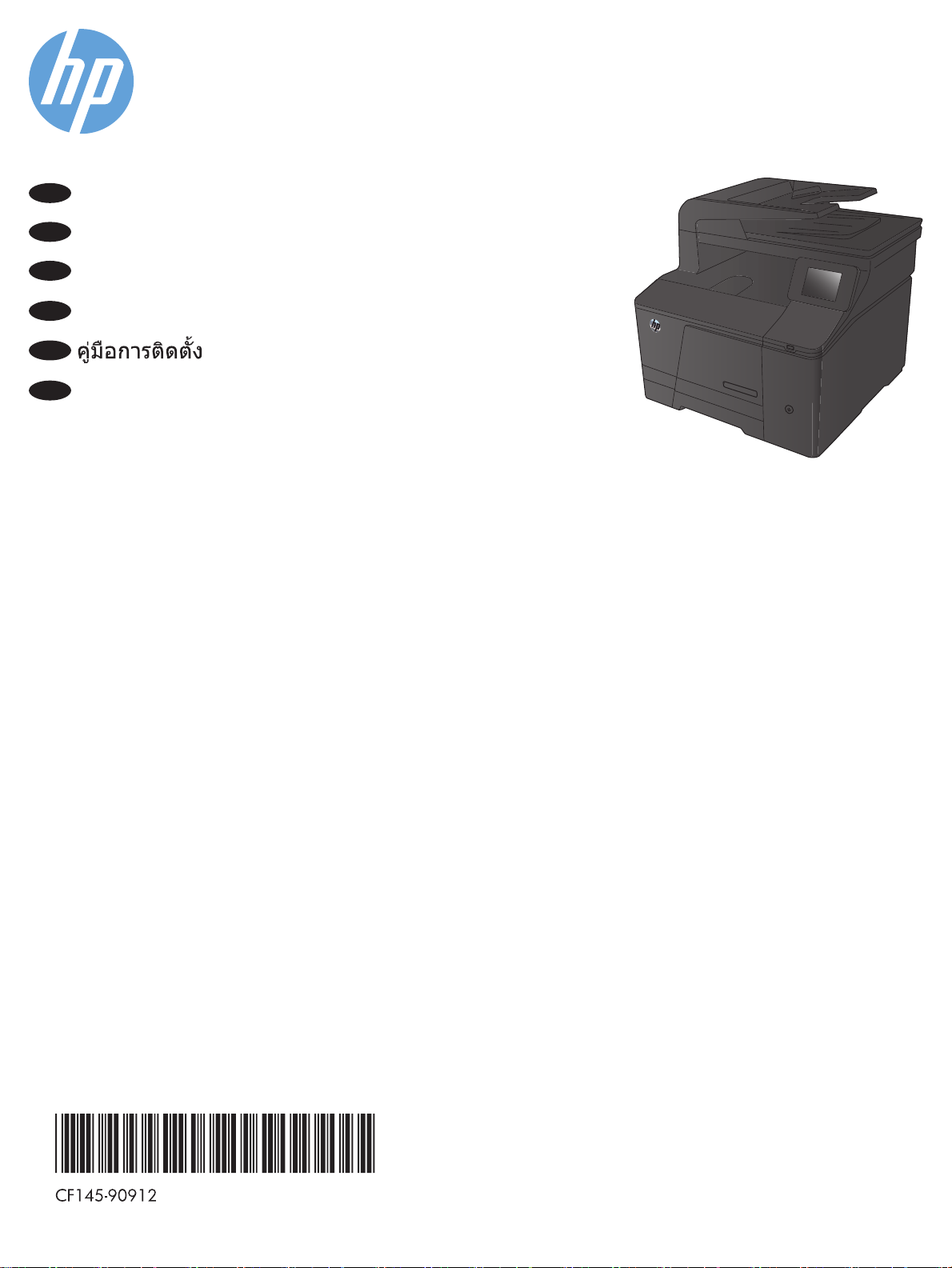
LASERJET PRO 200 COLOR MFP
EN
Installation Guide
ZHCN
安装指南
ID
Panduan Penginstalan
KO
설치 설명서
TH
ZHTW
安裝指南
M276n
M276nw
Page 2
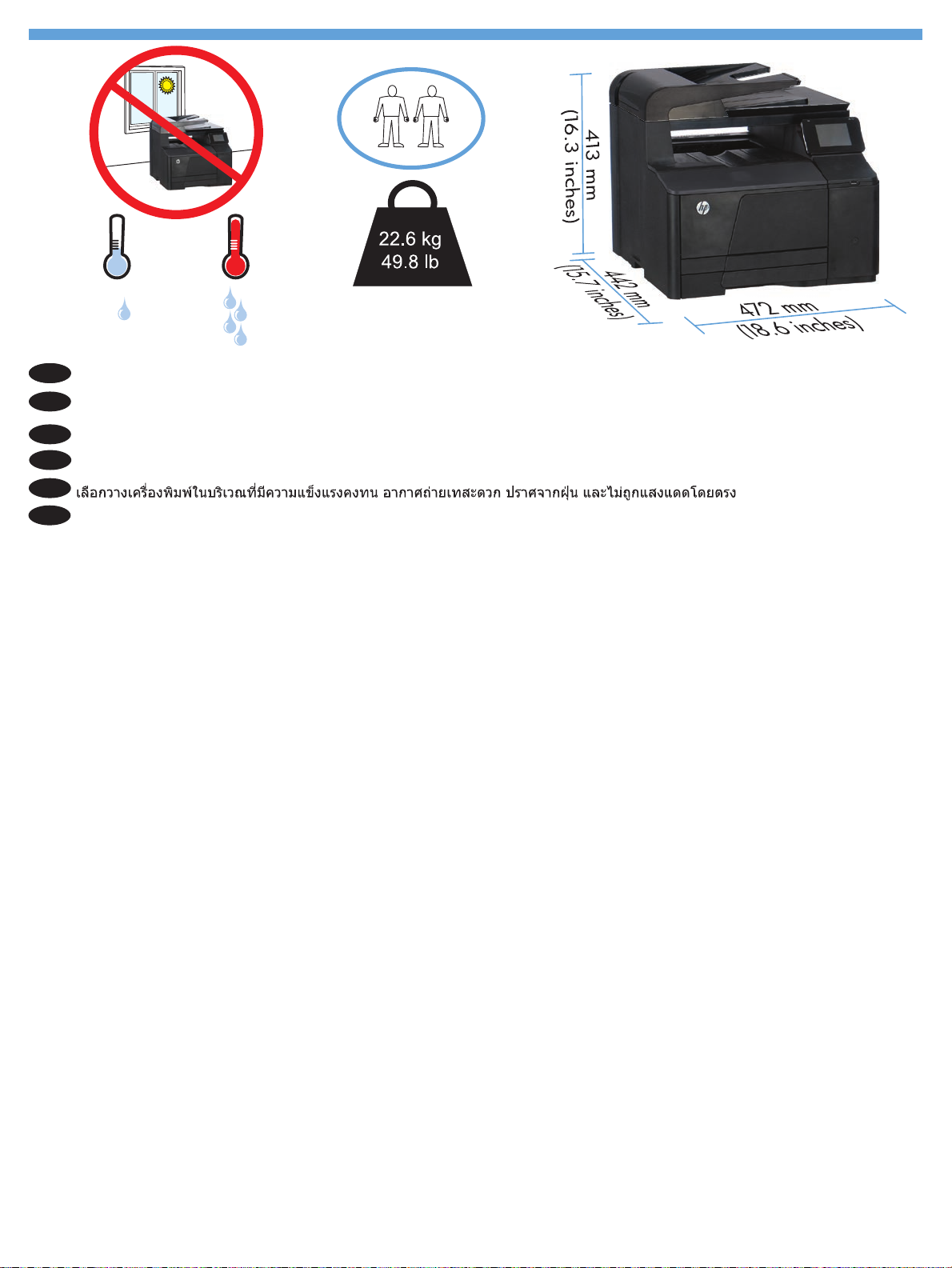
1
17 - 25°C
(62.6 - 77°F)
30% - 70%
Select a sturdy, well-ventilated, dust-free area, away from direct sunlight to position the product.
EN
EN
ZHCN
选择一个稳固、通风良好、无尘且远离直射日光的区域放置产品。
Untuk meletakkan produk, pilih tempat yang kokoh, berventilasi baik, bebas debu, dan jauh dari sinar matahari langsung.
ID
KO
직사광선을 피하여 바닥이 단단하고 환기가 잘 되며 먼지가 없는 장소를 선택하여 제품을 내려 놓습니다.
TH
請選擇一個平整穩固、通風良好且沒有灰塵的區域放置本產品,並避免陽光直射。
ZHTW
1
Page 3
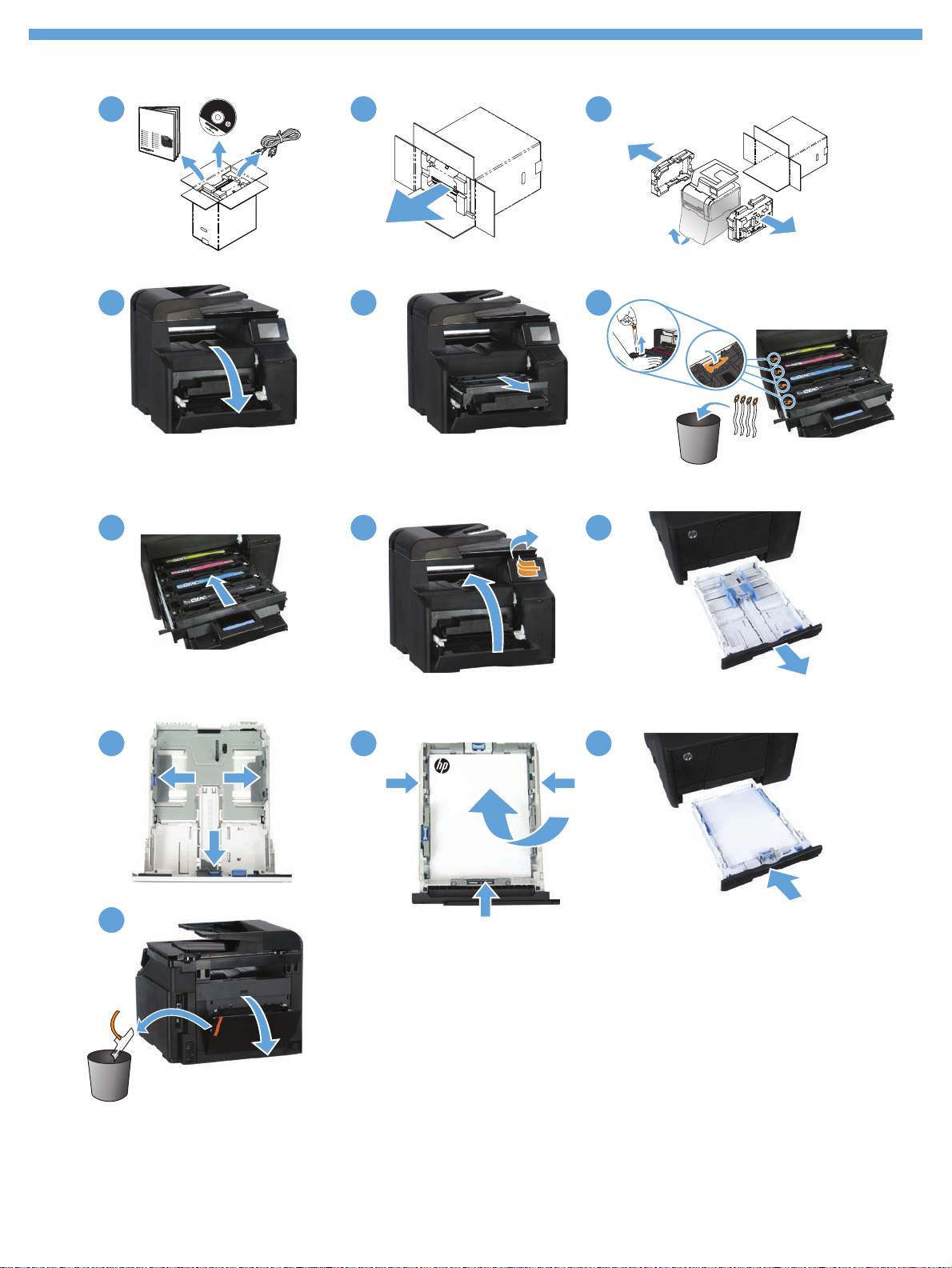
2
1 3
4
7
5
8 9
6
10 11 12
13
223
Page 4
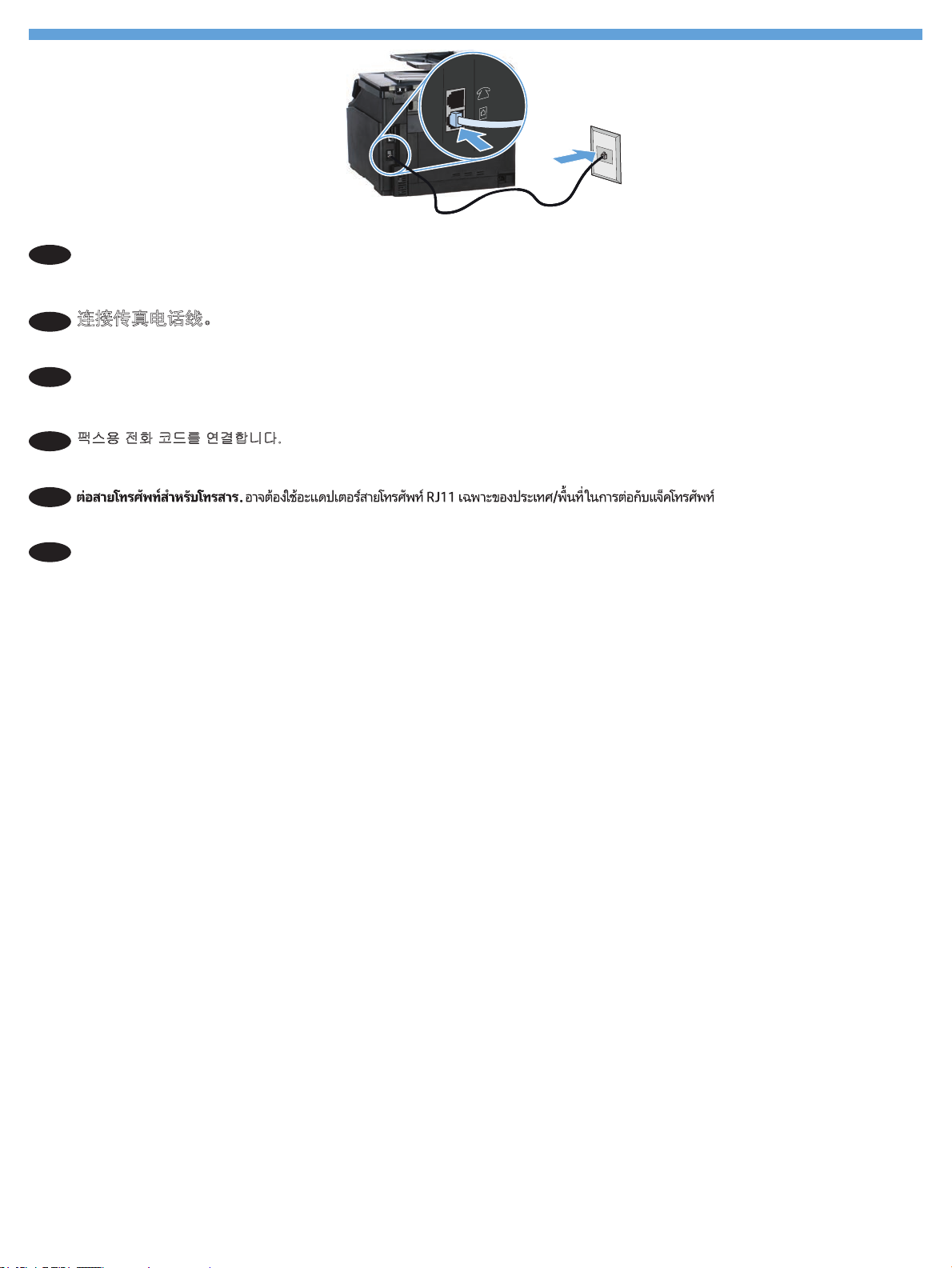
3
Connect the phone cord for fax. A country/region specic adapter for the RJ11 telephone cord may be required to connect to the
EN
telephone jack.
连接传真电话线。可能需要国家/地区专用的 RJ11 电话线适配器才能连接到 电话插孔。
ZHCN
Hubungkan kabel telepon untuk faks. Adaptor khusus negara/kawasan tertentu untuk kabel telepon RJ11 mungkin diperlukan untuk
ID
menghubungkan ke soket telepon.
팩스용 전화 코드를 연결합니다. 전화기 잭에 연결하려면 RJ11 전화 코드의 국가/지역별 어댑터가 필요할 수 있습니다.
KO
TH
連接傳真電話線。 可能需要有特定國家/地區適用的 RJ11 電話線配接器才能連接至電話插孔。
ZHTW
Page 5

3 4
4
1
2
1. Connect the power cord between the product and a grounded AC outlet. Make sure your power source is adequate for the product
EN
voltage rating. The voltage rating is on the product label. The product uses either 100-127 Vac or 220-240 Vac and 50/60 Hz.
CAUTION: To prevent damage to the product, use only the power cord that is provided with the product.
2. Turn on the product.
3. Follow the instructions on the control panel.
4. To verify that your product prints, touch the Setup
5. To test the document feeder and the copy function, load the printed report into the document feeder face-up. On the control panel,
touch Copy, and then touch Black or Color to start copying.
button, touch Reports, and then touch Conguration Report.
5
ZHCN
ID
KO
1. 将电源线连接到产品和接地交流电源插座上。确保电源符合本产品对额定电压的要求。额定电压标注在
产品标签上。本产品使用
100-127 伏(交流)或 220-240 伏(交流),50/60 赫兹。
小心:为防止损坏产品,请仅使用产品附带的电源线。
2. 打开产品。
3. 按照控制面板上的说明进行操作。
4. 要确认产品可进行打印,请依次轻触设置 按钮、报告、配置报告。
5. 要测试文档进纸器和复印功能,请将打印的报告面朝上装入文档进纸器。在控制面板上,依次轻触复
印、黑白或彩色以开始复印。
1. Sambungkan kabel daya antara produk dan stopkontak AC yang diarde. Pastikan catu daya telah memadai untuk tingkat tegangan
produk. Tingkat tegangan tercantum pada label produk. Produk ini menggunakan 100-127 Vac atau 220-240 Vac dan 50/60 Hz.
PERHATIAN: Untuk mencegah kerusakan produk, gunakan hanya kabel daya yang disertakan bersama produk.
2. Hidupkan produk.
3. Ikuti petunjuk di panel kontrol.
4. Untuk memastikan produk Anda mencetak, sentuh tombol Pengaturan
Kongurasi.
5. Untuk menguji pemasok dokumen dan fungsi salin, masukkan laporan yang dicetak ke dalam pemasok dokumen dengan
menghadap ke atas. Pada panel kontrol, sentuh Salin, dan kemudian sentuh Hitam atau Warna untuk mulai menyalin.
1. 제품의 전원 코드를 접지된 AC 콘센트에 연결합니다. 콘센트의 전압이 제품 전압에 맞는지 확인합니다. 전압은 제품 레이블에
나와 있습니다. 제품에는 100~127V AC 또는 220~240V AC 및 50/60Hz를 사용합니다.
주의: 제품의 손상을 방지하려면 제품과 함께 제공된 전원 코드만 사용하십시오.
2.
제품의 전원을 켭니다.
3.
제어판의 지시 사항을 따릅니다.
4.
제품이 인쇄되는지 확인하려면, 설정 버튼을 누르고 보고서를 누른 후, 구성 보고서를 누릅니다.
5. 문서 공급 장치 및 복사 기능을 테스트하려면
다음
흑백 또는 컬러를 눌러 복사를 시작합니다.
인쇄된 보고서를 문서 공급 장치 윗면을 향하여 놓습니다. 제어판에서 복사를 누른
, sentuh Laporan, dan kemudian sentuh Laporan
4
Page 6

3 4
TH
5
1
2
ZHTW
1. 使用電源線連接產品及接地的 AC 插座。 確定電源適合本產品的電壓額定。 電壓額定請見產品標籤。 本產品使用 100-127 Vac 或
220-240 Vac 和 50/60 Hz。
注意: 為了避免產品損壞,請僅使用產品隨附的電源線。
2.
開啟產品電源。
3.
請按照控制面板上的指示進行。
4.
若要確認產品能列印,請依序點選設定 按鈕、報告以及組態報告。
5.
若要測試文件進紙器和影印功能,請將列印的報告列印面向上裝入文件進紙器。 在控制面板上,點選影印,然後點選黑白或彩色
開始影印。
5
Page 7

Choose a software install method
EN
ZHCN
ID
KO
TH
ZHTW
选择一种软件安装方法
Memilih metode penginstalan perangkat lunak
소프트웨어 설치 방법 선택
選擇軟體安裝方法
5
6
7
8
6
Page 8

5
Windows installation when using a USB cable:
EN
1. Insert the product CD into the computer and follow the onscreen instructions. If the installation program does not start
automatically, browse to the CD drive. Double-click the Setup.exe le to run the program and install the product.
2. Connect the USB cable only when the software prompts you, and then follow the on-screen instructions to nish the installation.
在 Windows 操作系统上使用 USB 电缆安装:
ZHCN
1. 将产品 CD 插入计算机,然后按照屏幕上的说明进行操作。如果安装程序未自动运行,请浏览至 CD
驱动器。双击 Setup.exe 文件以运行程序并安装产品。
2. 仅在软件提示时连接 USB 电缆,然后按照屏幕上的说明完成安装。
Penginstalan untuk Windows bila menggunakan kabel USB:
ID
1. Masukkan CD produk ke dalam komputer, lalu ikuti petunjuk di layar. Jika program penginstalan tidak dimulai secara otomatis,
telusuri ke drive CD. Klik dua kali le Setup.exe untuk menjalankan program dan menginstal produk.
2. Sambungkan kabel USB hanya bila perangkat lunak meminta Anda melakukannya, lalu ikuti petunjuk di layar untuk
menyelesaikan penginstalan.
USB 케이블 사용 시 Windows 설치:
KO
1. 제품 CD를 컴퓨터에 삽입하고 화면의 지침을 따릅니다. 설치 프로그램이 자동으로 시작되지 않으면 CD 드라이브로
이동합니다. Setup.exe 파일을 두 번 클릭하여 설치 프로그램을 실행하고 제품을 설치합니다.
2. 소프트웨어에서 메시지를 표시하는 경우에만 USB 케이블을 연결하고 화면의 지침을 따라 절차를 완료합니다.
TH
7
Page 9

在 Windows 中,使用 USB 纜線進行安裝作業:
ZHTW
1. 將產品光碟放入電腦中,然後依照螢幕上的指示進行。 如果安裝程式未自動啟動,請瀏覽至光碟機。 按兩下 Setup.exe 檔案
以執行程式並安裝本產品。
2. 請僅在軟體提示時連接 USB 纜線,然後依照螢幕上的指示完成安裝。
8
Page 10

6
Windows installation for networked products (wired or wireless):
EN
1. Wired networks only: Connect the network cable to the product and the network.
2. Wireless networks only: Make sure that the PC you are installing on has access to the wireless network.
TIP: For more information about wireless installation, go to www.hp.com/global/us/en/wireless/index.html.
3. Wired and wireless networks: Insert the CD into the computer and follow the software installation instructions. When prompted,
choose Connect to a wired network or Connect to a wireless network.
NOTE: If the CD does not run, click the Windows Start button, select Computer (or My Computer), double-click the CD drive, and then
double-click the Autorun.exe program to launch it.
NOTE: If the installation program does not detect the product on the network, you may need to do one of the following:
a. Wired networks only: enter the IP address for the product manually. To nd the IP address, touch the Setup button, touch Reports, and
then touch Conguration Report. The IP address is listed on the rst page of the report.
b. Wireless networks only: You may be requested to temporarily connect a USB cable from your PC to the device to allow the installation
program to obtain the needed wireless settings.
4. The installation is complete.
在 Windows 中安装联网产品(有线或无线):
ZHCN
1. 仅限有线网络:将网线连接至本产品和网络。
2. 仅限无线网络:确保安装产品的 PC 接入了无线网络。
提示:有关无线安装的详细信息,请访问 www.hp.com/global/us/en/wireless/index.html。
3.
有线和无线网络:将 CD 放入计算机,然后按软件安装说明进行操作。出现提示后,选择连接到有线
网络或连接到无线网络。
注:如果该 CD 不运行,则单击 Windows 开始按钮,选择计算机(或我的电脑),双击 CD 驱动器,然后 双
Autorun.exe 程序以启动它。
击
注:如果安装程序没有在网络上检测到本产品,则可能需要执行以下某项操作:
a. 仅限有线网络:手动输入本产品的 IP 地址。要查找该 IP 地址,请依次轻触设置按钮、报告、配置报告。
报告的第一页上列出了该 IP 地址。
b. 仅限无线网络:可能要求您临时用 USB 电缆将 PC 连接到设备,以使安装程序可获取所需的无线设置。
4. 安装完毕。
9
Page 11

Penginstalan Windows pada produk jaringan (berkabel atau nirkabel):
ID
1. Hanya jaringan berkabel: Sambungkan kabel jaringan ke produk dan jaringan.
2. Hanya jaringan nirkabel: Pastikan PC yang digunakan untuk menginstal dapat mengakses jaringan nirkabel.
TIP: Untuk informasi lebih lanjut tentang penginstalan nirkabel, kunjungi www.hp.com/global/us/en/wireless/index.html.
3. Jaringan berkabel dan nirkabel: Masukkan CD ke komputer, lalu ikuti petunjuk penginstalan perangkat lunak. pilih Connect to a
wired network (Sambungkan ke jaringan berkabel) atau Connect to a wireless network (Sambungkan ke jaringan nirkabel).
CATATAN: Jika CD tidak berjalan, klik tombol Start (Mulai) Windows, pilih Computer (Komputer) (atau My Computer (Komputer Saya)),
klik dua kali drive CD, lalu klik dua kali program Autorun.exe untuk menjalankannya.
CATATAN: Jika program penginstalan tidak mendeteksi produk di jaringan, Anda mungkin harus melakukan salah satu tindakan berikut:
a. Hanya jaringan berkabel: Masukkan alamat IP produk secara manual. Untuk menemukan alamat IP, sentuh tombol Setup
(Pengaturan), sentuh Reports (Laporan), lalu sentuh Conguration Report (Laporan Kongurasi). Alamat IP akan dicantumkan pada
halaman pertama laporan.
b. Hanya jaringan nirkabel: Anda mungkin diminta untuk menyambungkan kabel USB dari PC ke perangkat untuk sementara agar
program penginstalan dapat memperoleh pengaturan nirkabel yang diperlukan.
4. Penginstalan selesai.
유/무선 네트워크 제품용 Windows 설치:
KO
1.
유선 네트워크만 해당: 네트워크 케이블을 제품과 네트워크에 연결합니다.
2.
무선 네트워크만 해당: 설치 중인 PC가 무선 네트워크에 액세스할 수 있는 지 확인합니다.
팁: 무선 설치에 대한 자세한 정보는 www.hp.com/global/us/en/wireless/index.html 을 방문하십시오.
3.
유무선 네트워크: CD를 컴퓨터에 넣고 소프트웨어 설치 지시 사항을 따릅니다. 유선 네트워크에 연결 또는 무선 네트워크에
연결을 선택합니다.
참고: CD가 작동하지 않으면, Windows 시작 버튼을 누르고 컴퓨터(또는 내 컴퓨터)를 선택하고 CD 드라이브를 두 번 클릭한 후,
Autorun.exe 프로그램을 두 번 클릭하여 시작합니다.
참고: 설치 프로그램이 네트워크에서 제품을 감지하지 않는 경우 다음 중 하나를 실행해야 합니다.
a.
유선 네트워크만 해당: 제품의 IP 주소를 수동으로 입력합니다. IP 주소를 확인하려면, 설정 버튼을 누르고 보고서를 누른 후, 구성
보고서를 누릅니다. IP 주소는 보고서 첫 페이지에 나와 있습니다.
b.
무선 네트워크만 해당: 설치 프로그램에서 필요한 무선 설정을 허용하려면 PC에서 장치로 USB 케이블을 임시로 연결하도록 요청
받을 수도 있습니다.
4. 설치가 완료되었습니다.
10
Page 12

TH
在 Windows 中,為連接網路(有線或無線)的產品進行安裝作業:
ZHTW
1. 僅限有線網路: 將網路纜線連接至產品及網路。
2. 僅限無線網路: 確定您在進行安裝的 PC 可以存取無線網路。
提示:如需無線安裝的詳細資訊,請前往 www.hp.com/global/us/en/wireless/index.html。
3. 有線和無線網路: 將光碟放入電腦中,並依照軟體安裝指示進行。 選擇 Connect to a wired network(連接至有線網路)或
Connect to a wireless network(連接至無線網路)。
附註: 如果光碟沒有執行,請按一下 Windows
開始按鈕,然後選擇電腦(或我的電腦),按兩下光碟機,然後按兩下 Autorun.exe
程式加以啟動。
附註: 如果安裝程式未在網路上偵測到本產品,您可能需要執行下列其中一項:
a. 僅限有線網路: 手動輸入本產品的 IP 位址。 若要尋找 IP 位址,請依序點選設定按鈕、報告以及組態報告。 IP 位址會列在報告的
第一頁上。
b. 僅限無線網路: 系統可能會要求您暫時以 USB 纜線連接您的 PC 和本裝置,以便安裝程式取得所需的無線設定。
4. 安裝作業即告完成。
11
Page 13

7
Installation for Windows RT (wireless)
EN
1. Go to www.hp.com/go/support.
2. Select Drivers and Software.
3. Type M276 into the Enter a product name/number search box.
4. Click the SEARCH button.
5. Select Microsoft Windows RT in the drop-down dialog box, and then click the NEXT button.
6. Follow the on-screen instructions for downloading the correct software and drivers for your device.
在 Windows RT 中安装(无线)
ZHCN
1. 访问 www.hp.com/go/support。
2.
选择 Drivers and Software(驱动程序和软件)。
3. 在 Enter a product name/number(输入产品名称/编号)搜索框中输入 M276。
4.
单击 SEARCH(搜索)按钮。
5. 在下拉对话框中选择 Microsoft Windows RT,然后单击 NEXT(下一步)按钮。
6. 按屏幕上的说明下载适合设备的正确软件和驱动程序。
Penginstalan untuk Windows RT (nirkabel)
ID
1. Buka www.hp.com/go/support.
2. Pilih Drivers and Software (Driver dan Perangkat Lunak).
3. Ketik M276 dalam kotak pencarian Enter a product name/number (Masukkan nama/nomor produk).
4. Klik tombol SEARCH (CARI).
5. Pilih Microsoft Windows RT dalam kotak dialog drop-down, lalu klik tombol NEXT (BERIKUTNYA).
6. Ikuti petunjuk di layar untuk men-download perangkat lunak dan driver yang sesuai untuk perangkat Anda.
Windows RT용 설치(무선)
KO
1. www.hp.com/go/support
2. 드라이버 및 소프트웨어
3.
제품 이름/번호 입력 검색 상자에 M276을 입력합니다.
4. 검색
5. 드롭다운 대화 상자에서 Microsoft Windows RT
6. 장치에 맞는 소프트웨어와 드라이버를 다운로드하기 위해 온스크린 지시 사항을 따릅니다.
TH
버튼을 누릅니다.
로 이동하십시오.
를 선택합니다.
를 선택한 후, 다음 버튼을 누릅니다.
12
Page 14

Windows RT 適用的安裝作業(無線)
ZHTW
1. 前往 www.hp.com/go/support。
2. 選擇 Drivers and Software(驅動程式和軟體)。
3. 在 Enter a product name/number(輸入產品名稱/型號)搜尋方塊中輸入 M276。
4. 按一下 SEARCH(搜尋)按鈕。
5. 在下拉式清單中選擇 Microsoft Windows RT,然後按一下 NEXT(下一步)按鈕。
6. 依照畫面上的指示,為您的裝置下載正確的軟體和驅動程式。
8
Installation for Mac OS X (USB or network):
EN
1. USB or wired network connections: Connect the USB or network cable to the product and the computer or network.
2. All connection types: Insert the CD into the computer and follow the instructions.
NOTE: For network connections, if the installation program does not detect the product on the network, you might need to enter the
IP address manually. To nd the IP address, touch the Setup
address is listed on the rst page of the report.
3. The installation is complete.
在 Mac OS X 操作系统中进行安装(通过 USB 或网络安装):
ZHCN
1. USB 或有线网络连接:将 USB 电缆或网线连接到本产品与计算机或网络。
2. 所有连接类型:将 CD 放入计算机,然后按照说明进行操作。
对于网络连接,如果安装程序未能在网络上检测到产品,您可能需要手动输入
请依次轻触
3. 安装完毕。
设置 按钮、报告、配置报告。报告的第一页上列出了该 IP 地址。
button, touch Reports, and then touch Conguration Report. The IP
IP 地址。要查找该 IP 地址,
13
9
Page 15

8
Penginstalan untuk Mac OS X (USB atau jaringan):
ID
1. Sambungan USB atau jaringan berkabel: Sambungkan USB atau kabel jaringan ke produk dan komputer atau jaringan.
2. Semua jenis sambungan: Masukkan CD ke komputer, lalu ikuti petunjuk yang ada.
CATATAN: Untuk sambungan jaringan, jika program penginstalan tidak mendeteksi produk di jaringan, Anda mungkin harus
memasukkan alamat IP secara manual. Untuk menemukan alamat IP, sentuh tombol Setup (Pengaturan), sentuh Reports (Laporan),
lalu sentuh Conguration Report (Laporan Konfigurasi).
3. Penginstalan selesai.
Mac OS X용 설치(USB 또는 네트워크):
KO
1. USB
2.
참고: 네트워크 연결에서 설치 프로그램이 네트워크에서 제품을 감지하지 않는 경우 IP 주소를 수동으로 입력해야 합니다. IP 주소를
확인하려면, 설정 버튼을 누르고
3. 설치가 완료되었습니다.
또는 유선 네트워크 연결: USB 또는 네트워크 케이블을 제품과 컴퓨터, 또는 네트워크에 연결합니다.
모든 연결 유형: CD를 컴퓨터에 넣고 지시 사항을 따릅니다.
보고서를 누른 후, 구성 보고서를 누릅니다. IP 주소는 보고서 첫 페이지에 나와 있습니다.
Alamat IP akan dicantumkan pada halaman pertama laporan.
9
TH
適用於 Mac OS X 的安裝作業(USB 或網路):
ZHTW
1. USB 或有線網路連線: 將 USB 纜線或網路線連接至產品及電腦或網路。
2. 所有連線類型: 將光碟放入電腦中,並依照指示操作。
附註:對於網路連線,如果安裝程式未在網路上偵測到本產品,您可能需要手動輸入 IP 位址。 若要尋找 IP 位址,請依序點選
按鈕、
報告以及組態報告。IP 位址會列在報告的第一頁上。
3. 安裝作業即告完成。
設定
14
Page 16

9
9
9
Setup is complete. If you did not register your product during software installation, go to www.register.hp.com to register now.
EN
The HP Help and Learn Center and other documentation are on the CD that came with the product or in the HP Program folder on your
computer.
The HP Help and Learn Center is a product help tool that provides easy access to product information, HP product Web support,
troubleshooting guidance, and regulatory and safety information.
设置完毕。如果在软件安装期间未注册产品,现在请访问 www.register.hp.com 进行注册。
ZHCN
产品随附的 CD 或您计算机上的 HP Program 文件夹中均有“HP 帮助和学习中心”及其它文档。
帮助和学习中心”是一个产品帮助工具,通过它可轻松访问产品信息、HP 产品 Web 支持、故障排除指
“HP
南以及管制和安全信息。
Kongurasi selesai. Jika Anda belum mendaftarkan produk saat penginstalan perangkat lunak berlangsung, kunjungi
ID
www.register.hp.com untuk mendaftar sekarang.
HP Help and Learn Center (Pusat Bantuan dan Pembelajaran HP) dan dokumentasi lain tersedia pada CD yang disertakan dengan
produk atau dalam folder HP Program (Program HP) di komputer.
HP Help and Learn Center (Pusat Bantuan dan Pembelajaran HP) adalah alat bantu produk yang memberikan akses mudah ke
informasi produk, dukungan Web produk HP, panduan untuk mengatasi masalah, serta informasi peraturan dan keselamatan.
설정이 완료되었습니다. 소프트웨어 설치 도중 제품을 등록하지 않은 경우 www.register.hp.com으로 이동하여 지금 등록하십시오.
KO
HP 도움말 및 학습 센터와 기타 설명서는 제품과 함께 제공된 CD에 있거나 사용자 컴퓨터의 HP 프로그램 폴더에 있습니다.
HP 도움말 및 학습 센터는 제품 정보, HP 제품 웹 지원, 문제 해결 안내, 규정 및 안전 정보에 쉽게 액세스할 수 있는 제품 지원
도구입니다.
TH
此時安裝即完成。若您未在軟體安裝期間註冊您的產品,請立即至 www.register.hp.com 註冊。
ZHTW
您可以在產品隨附的光碟或電腦的 HP 程式資料夾中,找到 HP 說明與學習中心和其他文件。
HP Help and Learn Center 為產品說明工具,可讓使用者輕鬆獲得產品資訊、HP 產品網路支援、故障排除指引,以及法規與安全資
訊。
15
Page 17

161718
Page 18

Page 19

Page 20

www.hp.com
Copyright and License
© 2014 Copyright Hewlett-Packard Development Company, L.P.
Reproduction, adaptation or translation without prior written permission
is prohibited, except as allowed under the copyright laws.
The information contained herein is subject to change without notice.
The only warranties for HP products and services are set forth in the
express warranty statements accompanying such products and services.
Nothing herein should be construed as constituting an additional
warranty. HP shall not be liable for technical or editorial errors or
omissions contained herein.
Part number: CF145-90912
Edition 1, 10/2014
FCC Regulations
This equipment has been tested and found to comply with the limits
for a Class B digital device, pursuant to Part 15 of the FCC rules. These
limits are designed to provide reasonable protection against harmful
interference in a residential installation. This equipment generates,
uses, and can radiate radio-frequency energy. If this equipment is not
installed and used in accordance with the instructions, it may cause
harmful interference to radio communications. However, there is no
guarantee that interference will not occur in a particular installation.
Ifthis equipment does cause harmful interference to radio or television
reception, which can be determined by turning the equipment o and on,
correct the interference by one or more of the following measures:
• Reorient or relocate the receiving antenna.
• Increase separation between equipment and receiver.
• Connect equipment to an outlet on a circuit dierent from that to
which the receiver is located.
• Consult your dealer or an experienced radio/TV technician.
Any changes or modications to the product that are not expressly
approved by HP could void the user’s authority to operate this
equipment. Use of a shielded interface cable is required to comply
with the Class B limits of Part 15 of FCC rules. For more regulatory
information, see the electronic user guide. Hewlett-Packard shall not be
liable for any direct, indirect, incidental, consequential, or other damage
alleged in connection with the furnishing or use of this information.
版权与许可
© 2014 Copyright Hewlett-Packard Development Company, L.P.
未经事先书面许可,严禁进行任何形式的复制、改编或
翻译,除非版权法另有规定。
本文档中包含的信息如有更改,恕不另行通知。
HP 产品和服务附带的明确保修声明中阐明了此类产
随
品和服务的全部保修情况。此处内容不代表任何额外保
。HP 公司对此处任何技术性或编辑性的错误或遗漏
修
概不负责。
部件号:
Edition 1, 10/2014
FCC
规则
本设备已经过测试,确认符合
类数字设备的限制规定。在住宅区安装时,这些限制为
防止有害干扰提供了合理保护。本设备可以产生、利用
并发射无线射频能量。如果不按说明中的要求安装和使
用本设备,有可能对无线电通信产生有害干扰。但也不
能保证在特定的安装中不会产生干扰。如果本设备确实
对无线电或电视接收造成干扰(可以通过开关设备来确
定),可以通过以下一种或多种措施排除干扰:
• 重新调整接收天线的方向或位置。
• 增加设备和接收器之间的距离。
• 将本设备电源插座与接收器电源的插座设在不同的
电路上。
• 咨询代理商或经验丰富的无线电/电视技术人员。
未经 HP 书面批准而对产品进行任何更改或修改都将导
致用户不能操作此设备。使用屏蔽的接口电缆时必须遵
循
息,请参阅电子版《用户指南》。对于由本信息的提供
或使用所引起的任何直接、间接、偶然、继发性或其它
损失,
CF145-90912
FCC 规则第 15 部分有关 B
FCC 规则第 15 部分中的 B 类限制。有关更多管制信
Hewlett-Packard 概不负责。
Trademark Credits
Windows
®
is a U.S. registered trademark of Microsoft Corporation.
商标说明
Windows®
是
Microsoft Corporation
在美国的注册 商标。
