Page 1
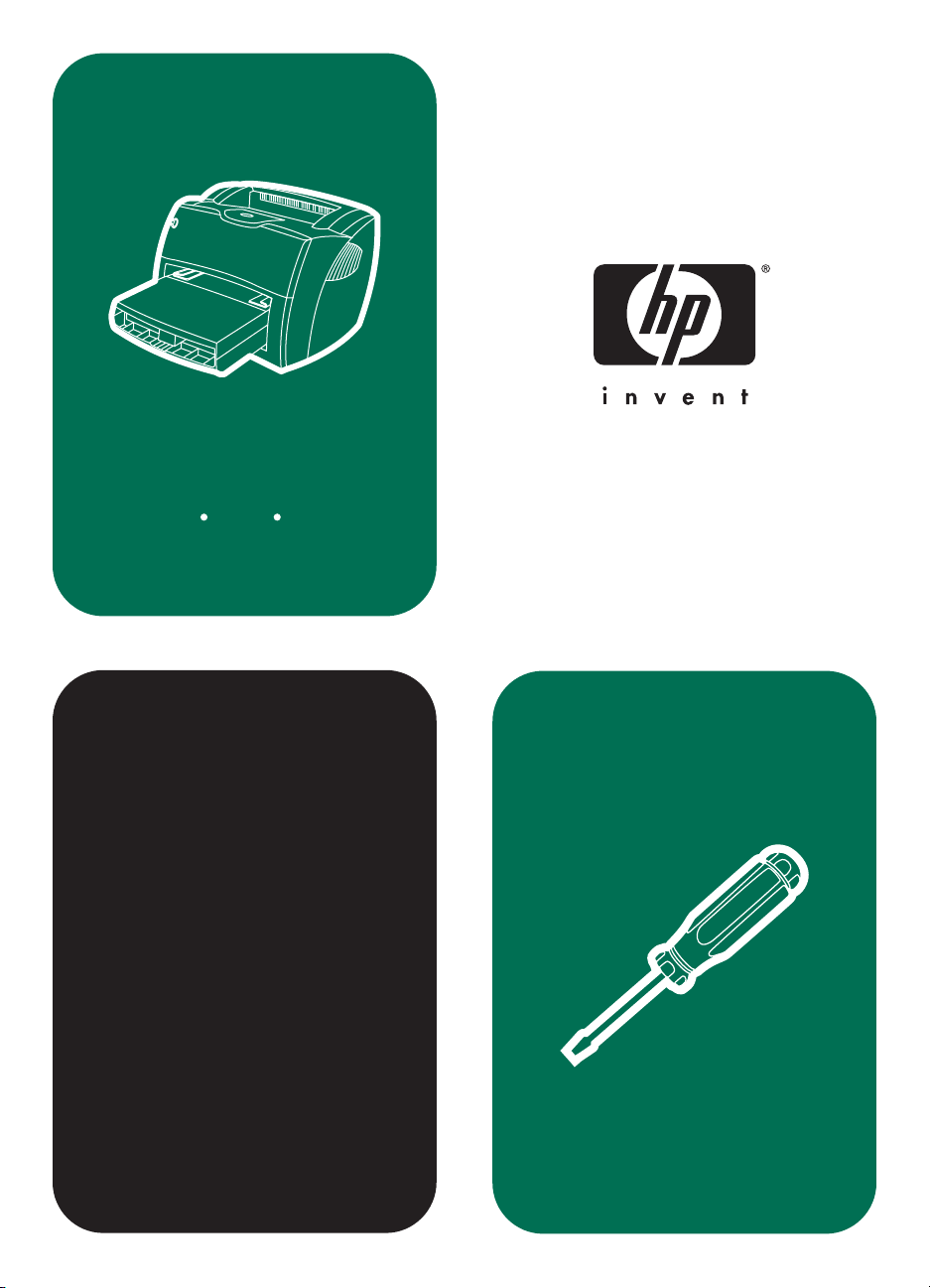
hp LaserJet
1150 1300 1300n
service
Page 2
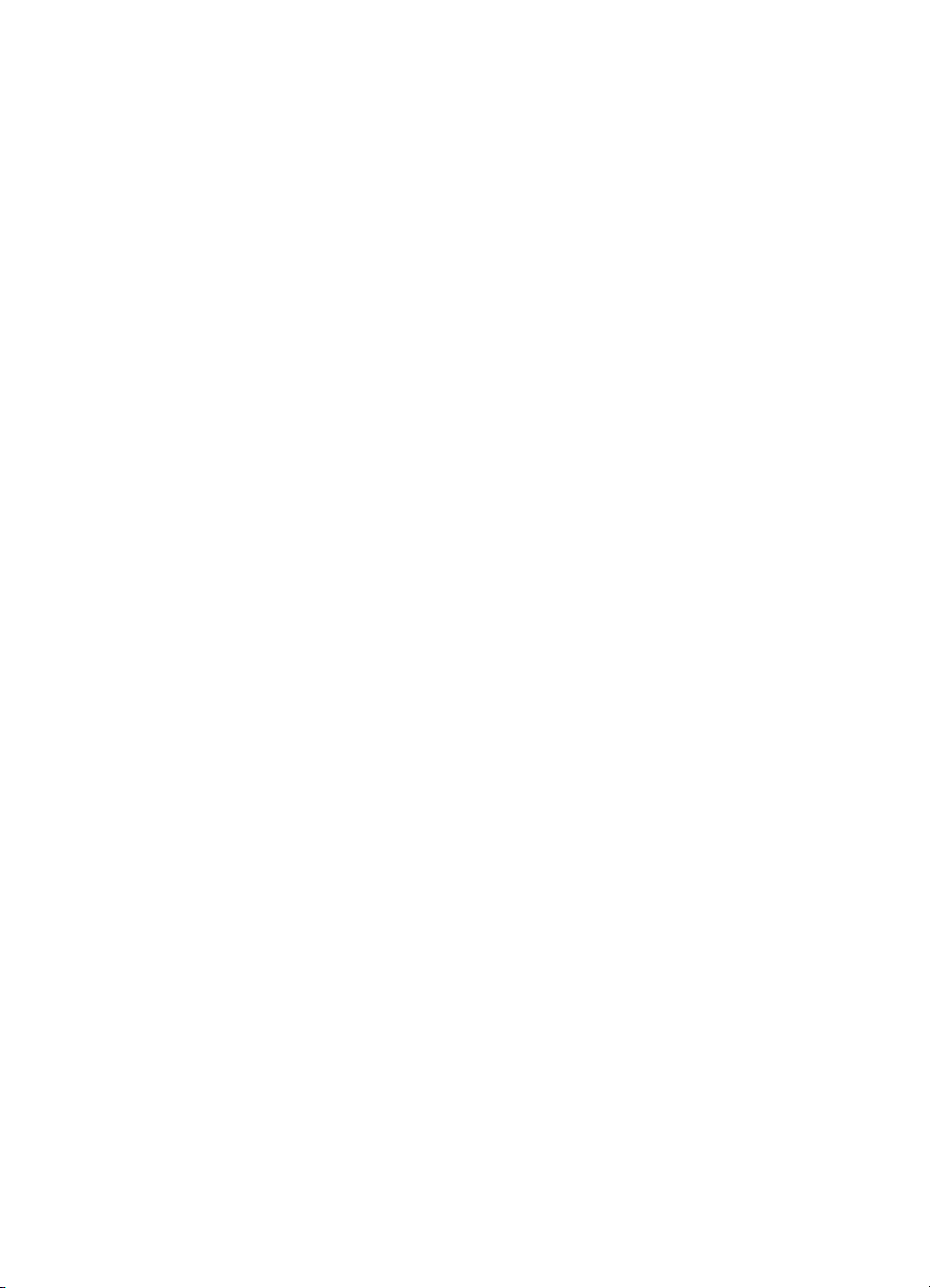
Page 3
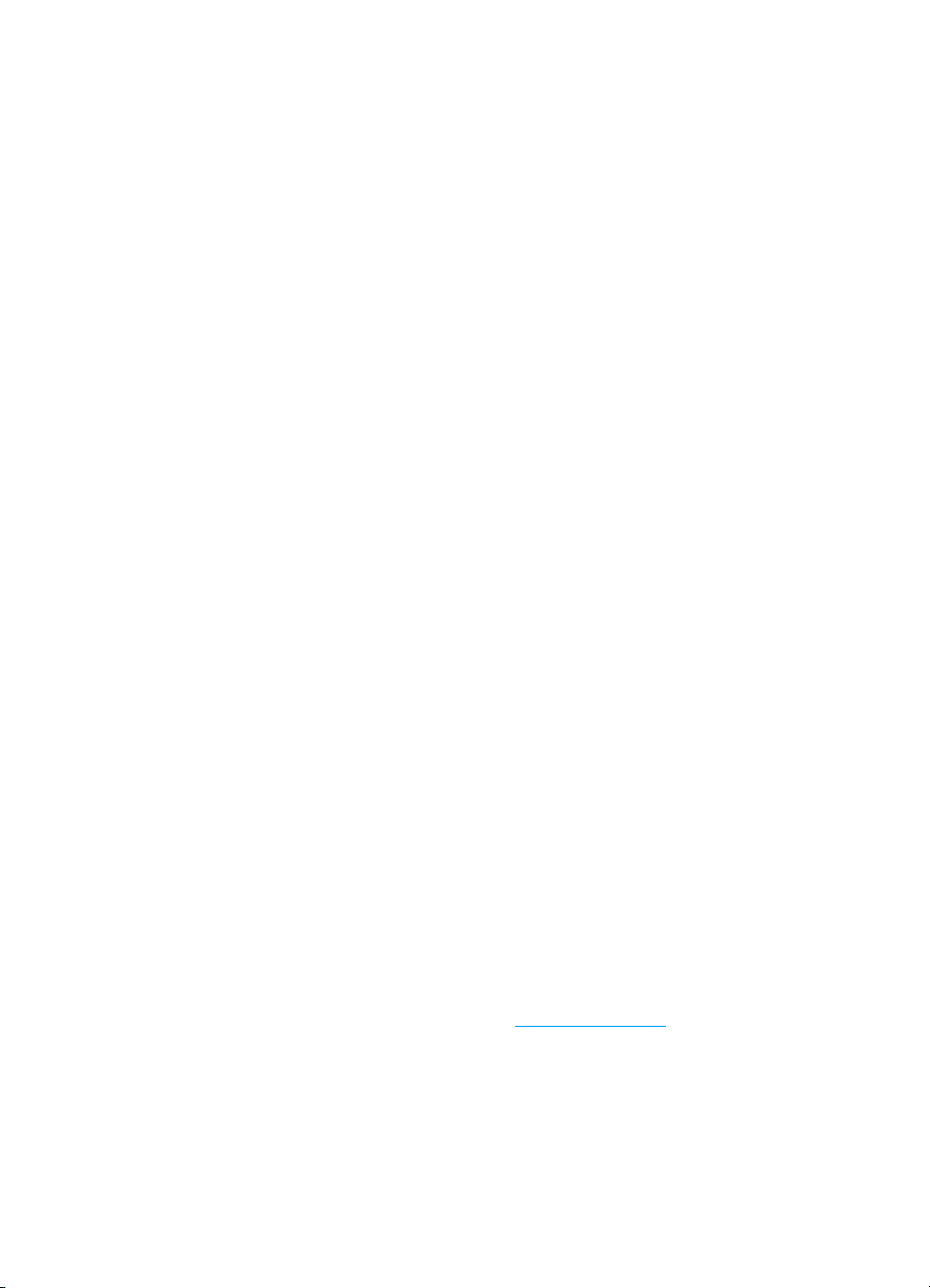
hp LaserJet 1150 and
hp LaserJet 1300 series
service manual
Page 4
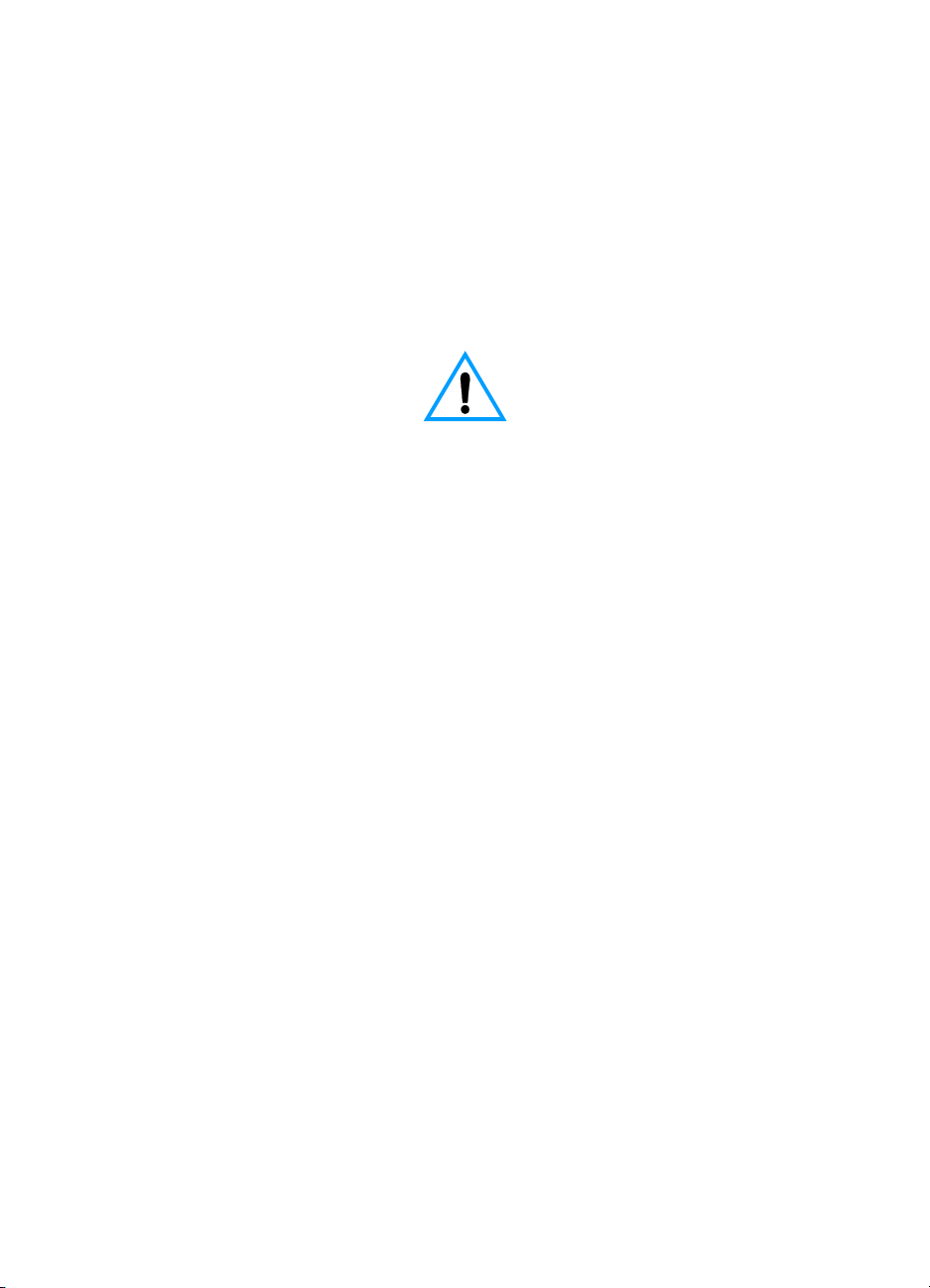
Copyright Information
© 2003 Hewlett-Packard
Company
All Rights Reserved.
Reproduction, adaptations, or
translation without prior written
permission is prohibited except
as allowed under copyright
laws.
Part number Q1334-90928
Edition 1, 4/2003
Printed in USA
Warranty
The information contained in
this document is subject to
change without notice.
Hewlett-Packard makes no
warranty of any kind with
respect to this information.
HEWLETT-PACKARD
SPECIFICALLY DISCLAIMS
THE IMPLIED WARRANTY OF
MERCHANTABILITY AND
FITNESS FOR A PARTICULAR
PURPOSE.
Hewlett-Packard shall not be
liable for any direct, indirect,
incidental, consequential, or
other damage alleged in
connection with the furnishing or
use of this information.
NOTICE TO U.S.
GOVERNMENT USERS:
RESTRICTED RIGHTS
COMMERCIAL COMPUTER
SOFTWARE: “Use, duplication,
or disclosure by the
Government is subject to
restrictions as set forth in
subparagraph (c) (1)(ii) of the
Rights in Technical Data Clause
at DFARS 52.227-7013.”
Trademark Credits
Microsoft, Windows, and MSDOS are U.S. registered
trademarks of Microsoft
Corporation.
TrueType is a U.S. trademark of
Apple Computer, Inc.
All other products mentioned
herein may be trademarks of
their respective companies.
Safety Information
WARNING!
Potential Shock Hazard
Always follow basic safety
precautions when using this
product to reduce risk of injury
from fire or electric shock.
1 Read and understand all
instructions in the user
guide.
2 Observe all warnings and
instructions marked on the
product.
3 Use only a grounded
electrical outlet when
connecting the printer to a
power source. If you do not
know whether the outlet is
grounded, check with a
qualified electrician.
4 Do not touch the contacts
on the end of any of the
sockets on the printer.
Replace damaged cords
immediately.
5 Unplug this product from
wall outlets before
cleaning.
6 Do not install or use this
product near water or
when you are wet.
7 Install the product securely
on a stable surface.
8 Install the product in a
protected location where
no one can step on or trip
over the power cord and
the power cord will not be
damaged.
9 If the product does not
operate normally, see the
online user guide.
10 Refer all servicing
questions to qualified
personnel.
Information regarding FCC
Class B, Parts 15 and 68
requirements can be found in
the user guide.
Hewlett-Packard Company
11311 Chinden Boulevard
Boise, Idaho 83714 U.S.A.
Page 5
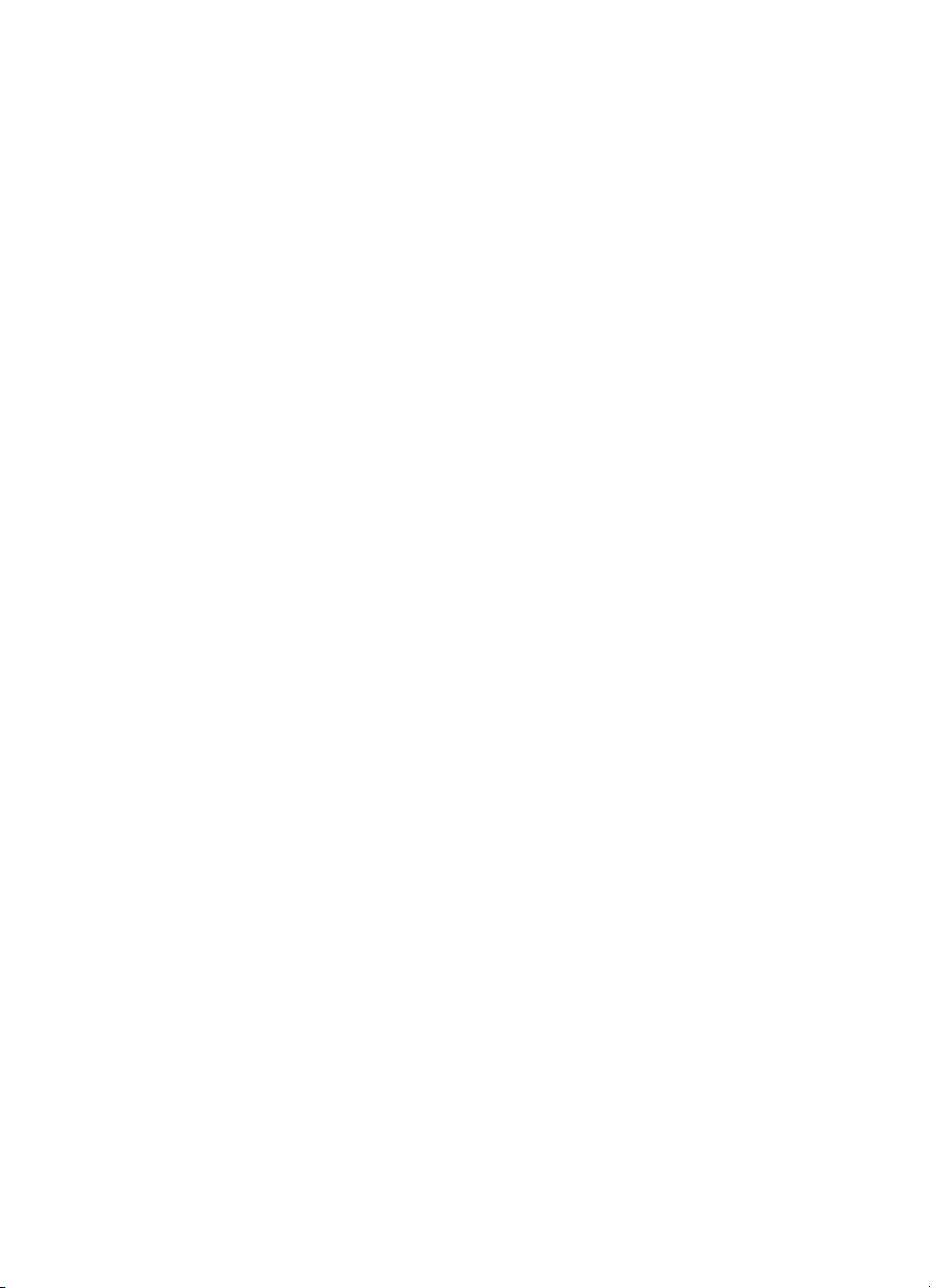
Contents
Figures
Tables
1 Product information
Introduction . . . . . . . . . . . . . . . . . . . . . . . . . . . . . . . . . . . . . . . . . . . . . . . . . . . . . . 2
Hardware description . . . . . . . . . . . . . . . . . . . . . . . . . . . . . . . . . . . . . . . . . . . 2
Firmware description . . . . . . . . . . . . . . . . . . . . . . . . . . . . . . . . . . . . . . . . . . . 3
Product specifications . . . . . . . . . . . . . . . . . . . . . . . . . . . . . . . . . . . . . . . . . . . 4
Model and serial numbers . . . . . . . . . . . . . . . . . . . . . . . . . . . . . . . . . . . . . . . . . . . 7
Overview of printer . . . . . . . . . . . . . . . . . . . . . . . . . . . . . . . . . . . . . . . . . . . . . . . . 8
Front and side view. . . . . . . . . . . . . . . . . . . . . . . . . . . . . . . . . . . . . . . . . . . . . 8
Back and side view . . . . . . . . . . . . . . . . . . . . . . . . . . . . . . . . . . . . . . . . . . . . . 9
Warranty statement . . . . . . . . . . . . . . . . . . . . . . . . . . . . . . . . . . . . . . . . . . . . . . . 10
Extended warranty . . . . . . . . . . . . . . . . . . . . . . . . . . . . . . . . . . . . . . . . . . . . 11
Limited warranty for print cartridge life . . . . . . . . . . . . . . . . . . . . . . . . . . . . . . . . 12
Print cartridge information . . . . . . . . . . . . . . . . . . . . . . . . . . . . . . . . . . . . . . . . . 12
Print cartridge date stamp. . . . . . . . . . . . . . . . . . . . . . . . . . . . . . . . . . . . . . . 12
Refilled print cartridges . . . . . . . . . . . . . . . . . . . . . . . . . . . . . . . . . . . . . . . . 13
HP LaserJet printing supplies . . . . . . . . . . . . . . . . . . . . . . . . . . . . . . . . . . . . 13
HP printing supplies returns and recycling program information . . . . . . . . . 13
Material safety data sheet. . . . . . . . . . . . . . . . . . . . . . . . . . . . . . . . . . . . . . . 14
2 Installation and operation
Operating environment . . . . . . . . . . . . . . . . . . . . . . . . . . . . . . . . . . . . . . . . . . . . 16
Identifying printer components . . . . . . . . . . . . . . . . . . . . . . . . . . . . . . . . . . . . . . 17
Printer control panel . . . . . . . . . . . . . . . . . . . . . . . . . . . . . . . . . . . . . . . . . . . 17
Control panel light patterns . . . . . . . . . . . . . . . . . . . . . . . . . . . . . . . . . . . . . . 18
Selecting media. . . . . . . . . . . . . . . . . . . . . . . . . . . . . . . . . . . . . . . . . . . . . . . . . . 21
Loading media . . . . . . . . . . . . . . . . . . . . . . . . . . . . . . . . . . . . . . . . . . . . . . . . . . 23
Printer output paths . . . . . . . . . . . . . . . . . . . . . . . . . . . . . . . . . . . . . . . . . . . . . . . 24
ENWW Contents iii
Page 6
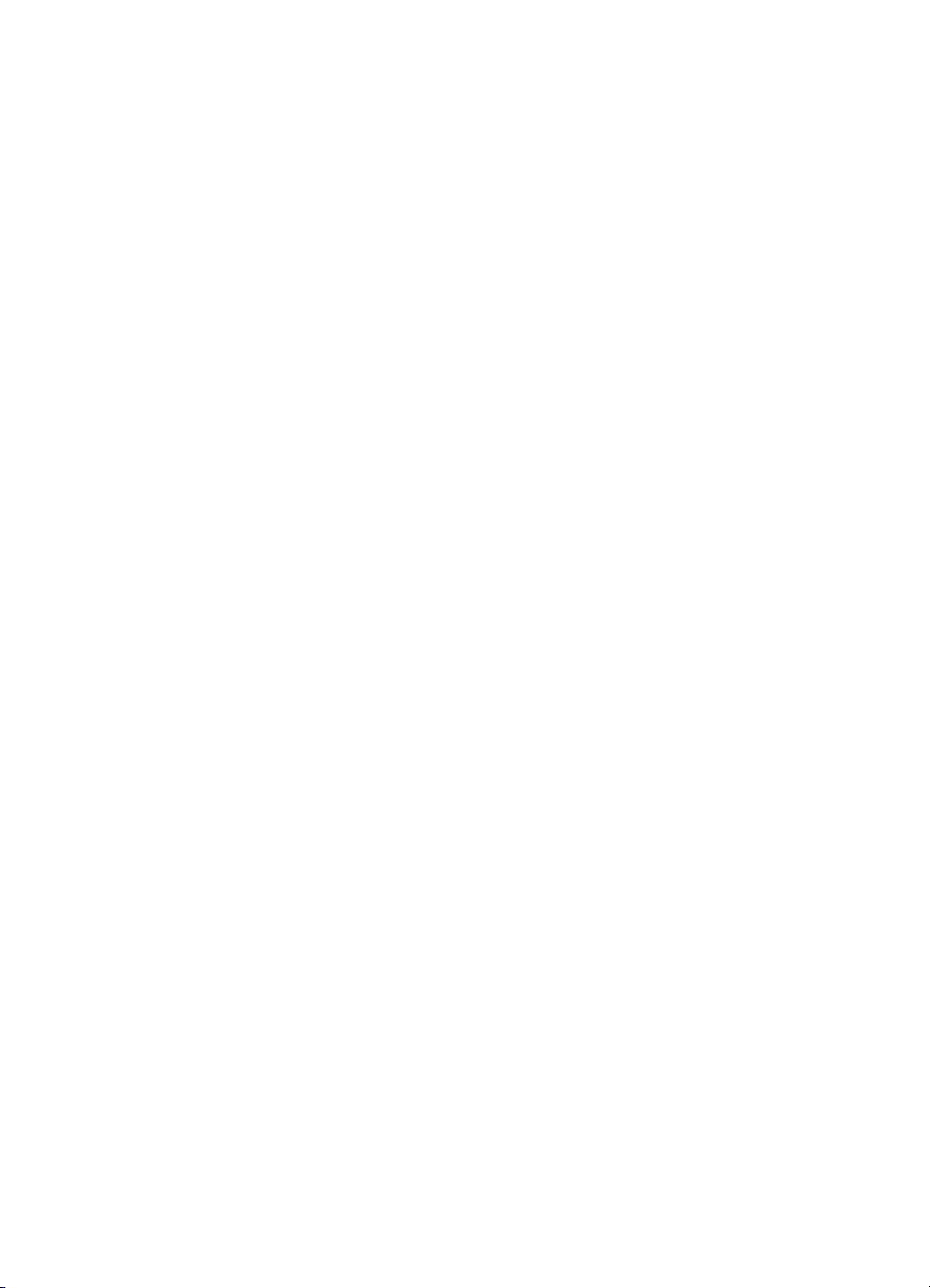
3 Maintenance
Life expectancies of components . . . . . . . . . . . . . . . . . . . . . . . . . . . . . . . . . . . . 26
User-replaceable parts . . . . . . . . . . . . . . . . . . . . . . . . . . . . . . . . . . . . . . . . . . . . 26
Replacing the printer pickup roller . . . . . . . . . . . . . . . . . . . . . . . . . . . . . . . . 27
Replacing the printer separation pad . . . . . . . . . . . . . . . . . . . . . . . . . . . . . . 30
Cleaning the equipment . . . . . . . . . . . . . . . . . . . . . . . . . . . . . . . . . . . . 33
Cleaning the print path . . . . . . . . . . . . . . . . . . . . . . . . . . . . . . . . . . . . . . . . . 34
Cleaning the print cartridge area . . . . . . . . . . . . . . . . . . . . . . . . . . . . . . . . . 35
Cleaning the printer pickup roller . . . . . . . . . . . . . . . . . . . . . . . . . . . . . . . . . 37
Cleaning the printer separation pad . . . . . . . . . . . . . . . . . . . . . . . . . . . . . . . 38
4 Operational overview
Basic functions . . . . . . . . . . . . . . . . . . . . . . . . . . . . . . . . . . . . . . . . . . . . . . . . . . 42
Formatter system . . . . . . . . . . . . . . . . . . . . . . . . . . . . . . . . . . . . . . . . . . . . . . . . 43
Control panel . . . . . . . . . . . . . . . . . . . . . . . . . . . . . . . . . . . . . . . . . . . . . . . . 44
EconoMode. . . . . . . . . . . . . . . . . . . . . . . . . . . . . . . . . . . . . . . . . . . . . . . . . . 44
MEt . . . . . . . . . . . . . . . . . . . . . . . . . . . . . . . . . . . . . . . . . . . . . . . . . . . . . . . . 44
Enhanced I/O . . . . . . . . . . . . . . . . . . . . . . . . . . . . . . . . . . . . . . . . . . . . . . . . 44
PJL overview . . . . . . . . . . . . . . . . . . . . . . . . . . . . . . . . . . . . . . . . . . . . . . . . 45
Printer functions . . . . . . . . . . . . . . . . . . . . . . . . . . . . . . . . . . . . . . . . . . . . . . . . . 46
Engine control unit/power system . . . . . . . . . . . . . . . . . . . . . . . . . . . . . . . . . 47
Image formation system . . . . . . . . . . . . . . . . . . . . . . . . . . . . . . . . . . . . . . . . 52
Printer paper-feed system . . . . . . . . . . . . . . . . . . . . . . . . . . . . . . . . . . . . . . 55
Jam detection . . . . . . . . . . . . . . . . . . . . . . . . . . . . . . . . . . . . . . . . . . . . . . . . 57
Basic sequence of operation (formatter-to-printer) . . . . . . . . . . . . . . . . . . . . 59
5 Removal and replacement
Removal and replacement strategy. . . . . . . . . . . . . . . . . . . . . . . . . . . . . . . . . . . 63
Required tools. . . . . . . . . . . . . . . . . . . . . . . . . . . . . . . . . . . . . . . . . . . . . . . . 63
Before performing service. . . . . . . . . . . . . . . . . . . . . . . . . . . . . . . . . . . . . . . 64
Print cartridge . . . . . . . . . . . . . . . . . . . . . . . . . . . . . . . . . . . . . . . . . . . . . . . . 64
Parts removal order . . . . . . . . . . . . . . . . . . . . . . . . . . . . . . . . . . . . . . . . . . . 65
Differences between the printers. . . . . . . . . . . . . . . . . . . . . . . . . . . . . . . . . . . . . 66
Locating the printer differences . . . . . . . . . . . . . . . . . . . . . . . . . . . . . . . . . . 66
Covers . . . . . . . . . . . . . . . . . . . . . . . . . . . . . . . . . . . . . . . . . . . . . . . . . . . . . . . . . 69
Left side cover . . . . . . . . . . . . . . . . . . . . . . . . . . . . . . . . . . . . . . . . . . . . . . . 69
Back cover . . . . . . . . . . . . . . . . . . . . . . . . . . . . . . . . . . . . . . . . . . . . . . . . . . 70
Right side cover . . . . . . . . . . . . . . . . . . . . . . . . . . . . . . . . . . . . . . . . . . . . . . 72
Top cover . . . . . . . . . . . . . . . . . . . . . . . . . . . . . . . . . . . . . . . . . . . . . . . . . . . 75
Control panel assembly . . . . . . . . . . . . . . . . . . . . . . . . . . . . . . . . . . . . . . . . 76
Front cover assembly . . . . . . . . . . . . . . . . . . . . . . . . . . . . . . . . . . . . . . . . . . 77
Internal assemblies . . . . . . . . . . . . . . . . . . . . . . . . . . . . . . . . . . . . . . . . . . . . . . . 84
Transfer roller . . . . . . . . . . . . . . . . . . . . . . . . . . . . . . . . . . . . . . . . . . . . . . . . 84
Formatter (hp LaserJet 1300 series) . . . . . . . . . . . . . . . . . . . . . . . . . . . . . . 85
Formatter (hp LaserJet 1150 printer) . . . . . . . . . . . . . . . . . . . . . . . . . . . . . . 87
iv Contents ENWW
Page 7
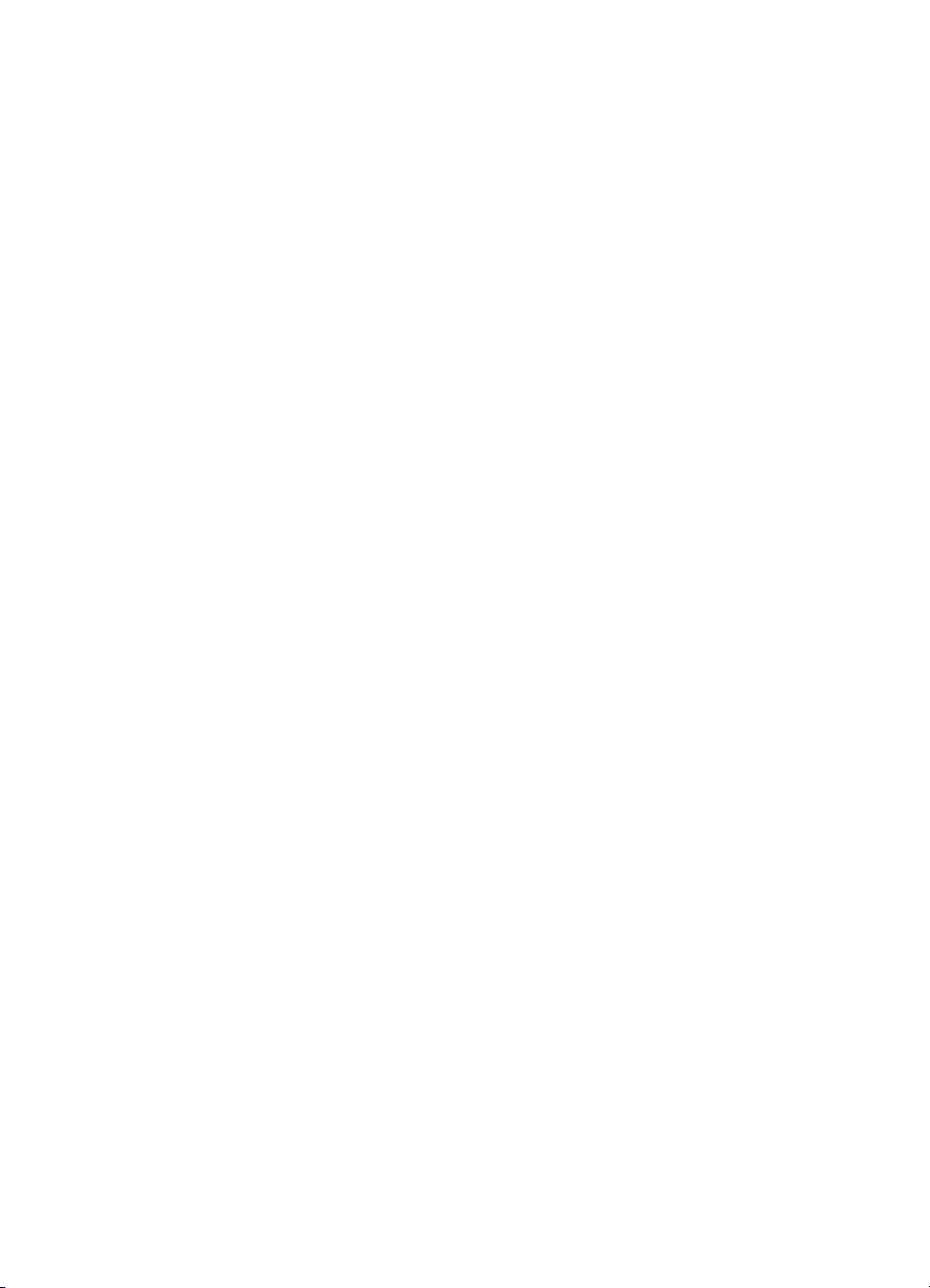
Laser/scanner assembly . . . . . . . . . . . . . . . . . . . . . . . . . . . . . . . . . . . . . . . 89
Fuser assembly . . . . . . . . . . . . . . . . . . . . . . . . . . . . . . . . . . . . . . . . . . . . . . 91
Output rollers . . . . . . . . . . . . . . . . . . . . . . . . . . . . . . . . . . . . . . . . . . . . . . . . 95
E-label assembly (hp LaserJet 1300 only) . . . . . . . . . . . . . . . . . . . . . . . . . . 97
Motor. . . . . . . . . . . . . . . . . . . . . . . . . . . . . . . . . . . . . . . . . . . . . . . . . . . . . . . 98
Solenoid . . . . . . . . . . . . . . . . . . . . . . . . . . . . . . . . . . . . . . . . . . . . . . . . . . . . 99
Fan assembly . . . . . . . . . . . . . . . . . . . . . . . . . . . . . . . . . . . . . . . . . . . . . . . 101
Right plate assembly . . . . . . . . . . . . . . . . . . . . . . . . . . . . . . . . . . . . . . . . . 103
Pickup assembly . . . . . . . . . . . . . . . . . . . . . . . . . . . . . . . . . . . . . . . . . . . . . 106
Pickup roller shaft . . . . . . . . . . . . . . . . . . . . . . . . . . . . . . . . . . . . . . . . . . . . 109
Paper lift plate assembly. . . . . . . . . . . . . . . . . . . . . . . . . . . . . . . . . . . . . . . 111
Left plate assembly . . . . . . . . . . . . . . . . . . . . . . . . . . . . . . . . . . . . . . . . . . . 113
Bottom assemblies . . . . . . . . . . . . . . . . . . . . . . . . . . . . . . . . . . . . . . . . . . . . . . 115
ECU . . . . . . . . . . . . . . . . . . . . . . . . . . . . . . . . . . . . . . . . . . . . . . . . . . . . . . 115
Paper feed assembly . . . . . . . . . . . . . . . . . . . . . . . . . . . . . . . . . . . . . . . . . 120
Paper-feed roller . . . . . . . . . . . . . . . . . . . . . . . . . . . . . . . . . . . . . . . . . . . . . 121
6 Troubleshooting
Basic troubleshooting . . . . . . . . . . . . . . . . . . . . . . . . . . . . . . . . . . . . . . . . . . . . 128
Errors. . . . . . . . . . . . . . . . . . . . . . . . . . . . . . . . . . . . . . . . . . . . . . . . . . . . . . . . . 130
Control panel light messages . . . . . . . . . . . . . . . . . . . . . . . . . . . . . . . . . . 130
Fatal error secondary messages . . . . . . . . . . . . . . . . . . . . . . . . . . . . . . . . 133
Accessory error secondary messages . . . . . . . . . . . . . . . . . . . . . . . . . . . . 135
Checking the print cartridge . . . . . . . . . . . . . . . . . . . . . . . . . . . . . . . . . . . . 136
Solving image-quality problems . . . . . . . . . . . . . . . . . . . . . . . . . . . . . . . . . 137
Solving paper-feed problems . . . . . . . . . . . . . . . . . . . . . . . . . . . . . . . . . . . . . . 142
Functional checks . . . . . . . . . . . . . . . . . . . . . . . . . . . . . . . . . . . . . . . . . . . . . . . 144
Engine test . . . . . . . . . . . . . . . . . . . . . . . . . . . . . . . . . . . . . . . . . . . . . . . . . 144
Half self-test functional check . . . . . . . . . . . . . . . . . . . . . . . . . . . . . . . . . . 145
Drum rotation functional check . . . . . . . . . . . . . . . . . . . . . . . . . . . . . . . . . 146
Heating element check . . . . . . . . . . . . . . . . . . . . . . . . . . . . . . . . . . . . . . . 147
High-voltage power supply check . . . . . . . . . . . . . . . . . . . . . . . . . . . . . . . . 148
Paper path check . . . . . . . . . . . . . . . . . . . . . . . . . . . . . . . . . . . . . . . . . . . . 150
Service mode functions . . . . . . . . . . . . . . . . . . . . . . . . . . . . . . . . . . . . . . . . . . . 151
NVRAM initialization . . . . . . . . . . . . . . . . . . . . . . . . . . . . . . . . . . . . . . . . . 151
Cold reset . . . . . . . . . . . . . . . . . . . . . . . . . . . . . . . . . . . . . . . . . . . . . . . . . . 152
PJL software commands . . . . . . . . . . . . . . . . . . . . . . . . . . . . . . . . . . . . . . 153
Troubleshooting tools . . . . . . . . . . . . . . . . . . . . . . . . . . . . . . . . . . . . . . . . . . . . 155
Internal reports . . . . . . . . . . . . . . . . . . . . . . . . . . . . . . . . . . . . . . . . . . . . . . 155
Repetitive image defect ruler . . . . . . . . . . . . . . . . . . . . . . . . . . . . . . . . . . . 158
Main wiring . . . . . . . . . . . . . . . . . . . . . . . . . . . . . . . . . . . . . . . . . . . . . . . . . 159
Locations of connectors . . . . . . . . . . . . . . . . . . . . . . . . . . . . . . . . . . . . . . . 162
Locations of LEDs, jumpers, and switches . . . . . . . . . . . . . . . . . . . . . . . . . 163
ENWW v
Contents
Page 8
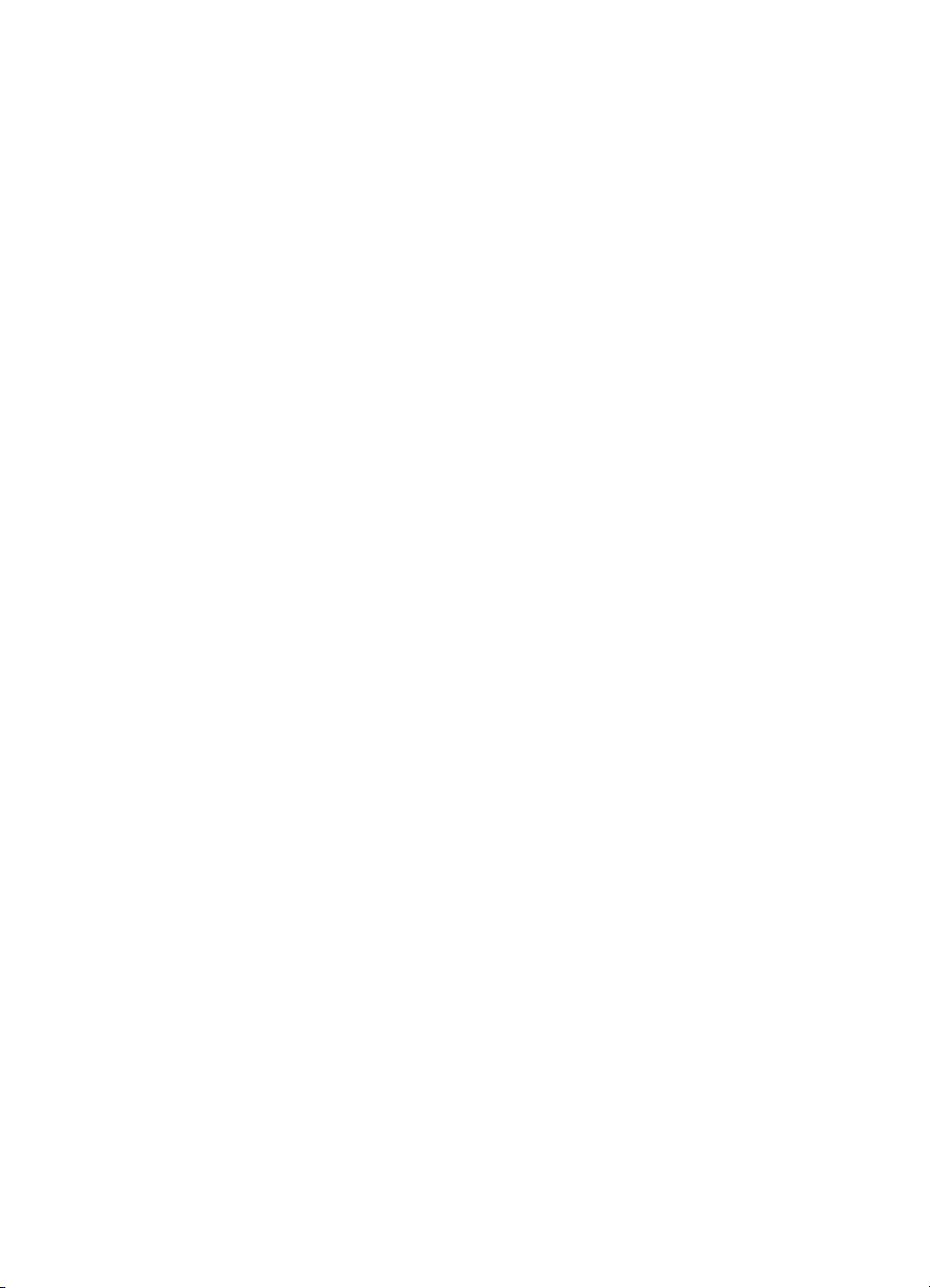
7 Parts and diagrams
Ordering parts and supplies . . . . . . . . . . . . . . . . . . . . . . . . . . . . . . . . . . . . . . . 166
Parts . . . . . . . . . . . . . . . . . . . . . . . . . . . . . . . . . . . . . . . . . . . . . . . . . . . . . 166
Related documentation and software . . . . . . . . . . . . . . . . . . . . . . . . . . . . . 166
Consumables . . . . . . . . . . . . . . . . . . . . . . . . . . . . . . . . . . . . . . . . . . . . . . . 166
Accessories . . . . . . . . . . . . . . . . . . . . . . . . . . . . . . . . . . . . . . . . . . . . . . . . 167
How to use the parts lists and diagrams . . . . . . . . . . . . . . . . . . . . . . . . . . . . . . 169
Common hardware . . . . . . . . . . . . . . . . . . . . . . . . . . . . . . . . . . . . . . . . . . . . . . 169
Assembly locations . . . . . . . . . . . . . . . . . . . . . . . . . . . . . . . . . . . . . . . . . . . . . . 170
Covers . . . . . . . . . . . . . . . . . . . . . . . . . . . . . . . . . . . . . . . . . . . . . . . . . . . . . . . 172
Internal assemblies . . . . . . . . . . . . . . . . . . . . . . . . . . . . . . . . . . . . . . . . . . . . . . 174
Internal components (1 of 2). . . . . . . . . . . . . . . . . . . . . . . . . . . . . . . . . . . . 174
Internal components (2 of 2). . . . . . . . . . . . . . . . . . . . . . . . . . . . . . . . . . . . 176
Left side plate assembly . . . . . . . . . . . . . . . . . . . . . . . . . . . . . . . . . . . . . . . 178
Right side plate assembly . . . . . . . . . . . . . . . . . . . . . . . . . . . . . . . . . . . . . . 180
Electrical components. . . . . . . . . . . . . . . . . . . . . . . . . . . . . . . . . . . . . . . . . 182
Paper pickup assembly . . . . . . . . . . . . . . . . . . . . . . . . . . . . . . . . . . . . . . . 184
Paper feed guide assembly . . . . . . . . . . . . . . . . . . . . . . . . . . . . . . . . . . . . 186
Fuser assembly . . . . . . . . . . . . . . . . . . . . . . . . . . . . . . . . . . . . . . . . . . . . . 188
Alphabetical parts list . . . . . . . . . . . . . . . . . . . . . . . . . . . . . . . . . . . . . . . . . . . . 190
Numerical parts list . . . . . . . . . . . . . . . . . . . . . . . . . . . . . . . . . . . . . . . . . . . . . . 194
Index
vi Contents ENWW
Page 9
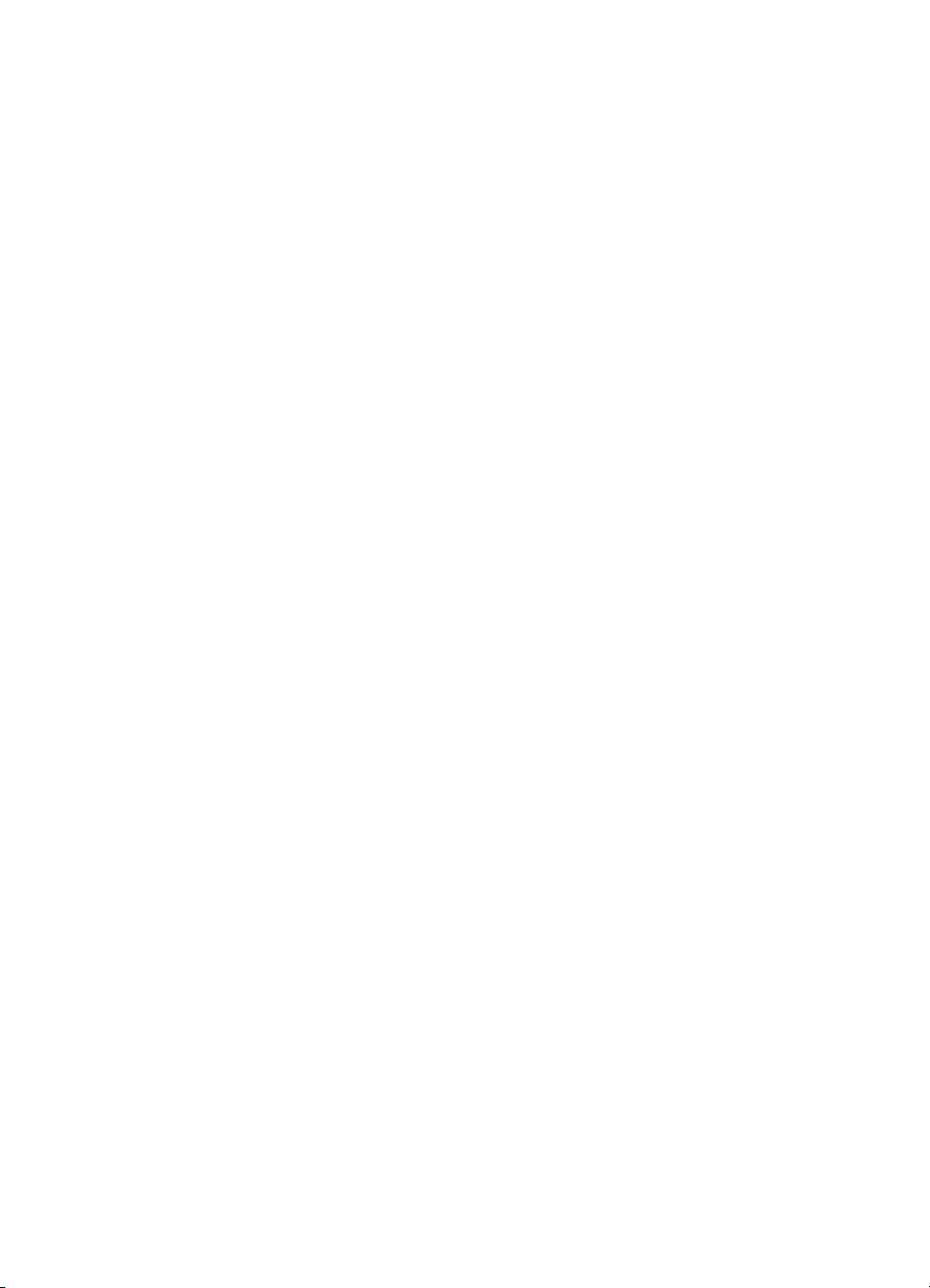
Figures
Figure 1. HP LaserJet 1150 printer label (220 volt) . . . . . . . . . . . . . . . . . . . . . . . . 7
Figure 2. HP LaserJet 1300 printer label (110 volt) . . . . . . . . . . . . . . . . . . . . . . . . 7
Figure 3. HP LaserJet 1300 printer label (220 volt) . . . . . . . . . . . . . . . . . . . . . . . . 7
Figure 4. Front and side view . . . . . . . . . . . . . . . . . . . . . . . . . . . . . . . . . . . . . . . . 8
Figure 5. Back and side view. . . . . . . . . . . . . . . . . . . . . . . . . . . . . . . . . . . . . . . . . 9
Figure 6. Dimensions of printer . . . . . . . . . . . . . . . . . . . . . . . . . . . . . . . . . . . . . . 16
Figure 7. Printer control panel . . . . . . . . . . . . . . . . . . . . . . . . . . . . . . . . . . . . . . . 17
Figure 8. Light status legend . . . . . . . . . . . . . . . . . . . . . . . . . . . . . . . . . . . . . . . . 18
Figure 9. Output bin . . . . . . . . . . . . . . . . . . . . . . . . . . . . . . . . . . . . . . . . . . . . . . . 24
Figure 10. Straight-through output door. . . . . . . . . . . . . . . . . . . . . . . . . . . . . . . . . 24
Figure 11. Basic configuration . . . . . . . . . . . . . . . . . . . . . . . . . . . . . . . . . . . . . . . . 42
Figure 12. Printer unit functional block diagram . . . . . . . . . . . . . . . . . . . . . . . . . . 46
Figure 13. ECU loads . . . . . . . . . . . . . . . . . . . . . . . . . . . . . . . . . . . . . . . . . . . . . . 48
Figure 14. Overview of laser/scanner operation . . . . . . . . . . . . . . . . . . . . . . . . . . 49
Figure 15. High-voltage power supply circuit. . . . . . . . . . . . . . . . . . . . . . . . . . . . . 51
Figure 16. Image formation block diagram . . . . . . . . . . . . . . . . . . . . . . . . . . . . . . 52
Figure 17. Printer path . . . . . . . . . . . . . . . . . . . . . . . . . . . . . . . . . . . . . . . . . . . . . . 56
Figure 18. Solenoid, photosensors, and switches . . . . . . . . . . . . . . . . . . . . . . . . . 58
Figure 19. General timing diagram . . . . . . . . . . . . . . . . . . . . . . . . . . . . . . . . . . . 60
Figure 20. Removing the print cartridge . . . . . . . . . . . . . . . . . . . . . . . . . . . . . . . . 64
Figure 21. Printer differences (front) . . . . . . . . . . . . . . . . . . . . . . . . . . . . . . . . . . . 67
Figure 22. Printer differences (left side). . . . . . . . . . . . . . . . . . . . . . . . . . . . . . . . . 67
Figure 23. Printer differences (right side) . . . . . . . . . . . . . . . . . . . . . . . . . . . . . . . 68
Figure 24. Removing the left side cover . . . . . . . . . . . . . . . . . . . . . . . . . . . . . . . . 69
Figure 25. Removing the back cover (1 of 2). . . . . . . . . . . . . . . . . . . . . . . . . . . . . 70
Figure 26. Removing the back cover (2 of 2). . . . . . . . . . . . . . . . . . . . . . . . . . . . . 71
Figure 27. Removing the right side cover (1 of 3) . . . . . . . . . . . . . . . . . . . . . . . . . 72
Figure 28. Removing the right side cover (2 of 3) . . . . . . . . . . . . . . . . . . . . . . . . . 73
Figure 29. Removing the right side cover (3 of 3) . . . . . . . . . . . . . . . . . . . . . . . . . 74
Figure 30. Removing the top cover . . . . . . . . . . . . . . . . . . . . . . . . . . . . . . . . . . . . 75
Figure 31. Removing the control panel . . . . . . . . . . . . . . . . . . . . . . . . . . . . . . . . . 76
Figure 32. Removing the front cover (1 of 2) . . . . . . . . . . . . . . . . . . . . . . . . . . . . . 77
Figure 33. Removing the front cover (2 of 2) . . . . . . . . . . . . . . . . . . . . . . . . . . . . . 78
Figure 34. Removing the print cartridge door (1 of 2) . . . . . . . . . . . . . . . . . . . . . . 79
Figure 35. Removing the print cartridge door (2 of 2) . . . . . . . . . . . . . . . . . . . . . . 80
Figure 36. Removing the front guide assembly (1 of 3). . . . . . . . . . . . . . . . . . . . . 81
Figure 37. Removing the front guide assembly (2 of 3). . . . . . . . . . . . . . . . . . . . . 82
Figure 38. Removing the front guide assembly (3 of 3). . . . . . . . . . . . . . . . . . . . . 83
Figure 39. Removing the transfer roller . . . . . . . . . . . . . . . . . . . . . . . . . . . . . . . . . 84
Figure 40. Removing the HP LaserJet 1300 series formatter (1 of 2) . . . . . . . . . . 85
Figure 41. Removing the HP LaserJet 1300 series formatter (2 of 2) . . . . . . . . . . 86
ENWW Figures vii
Page 10
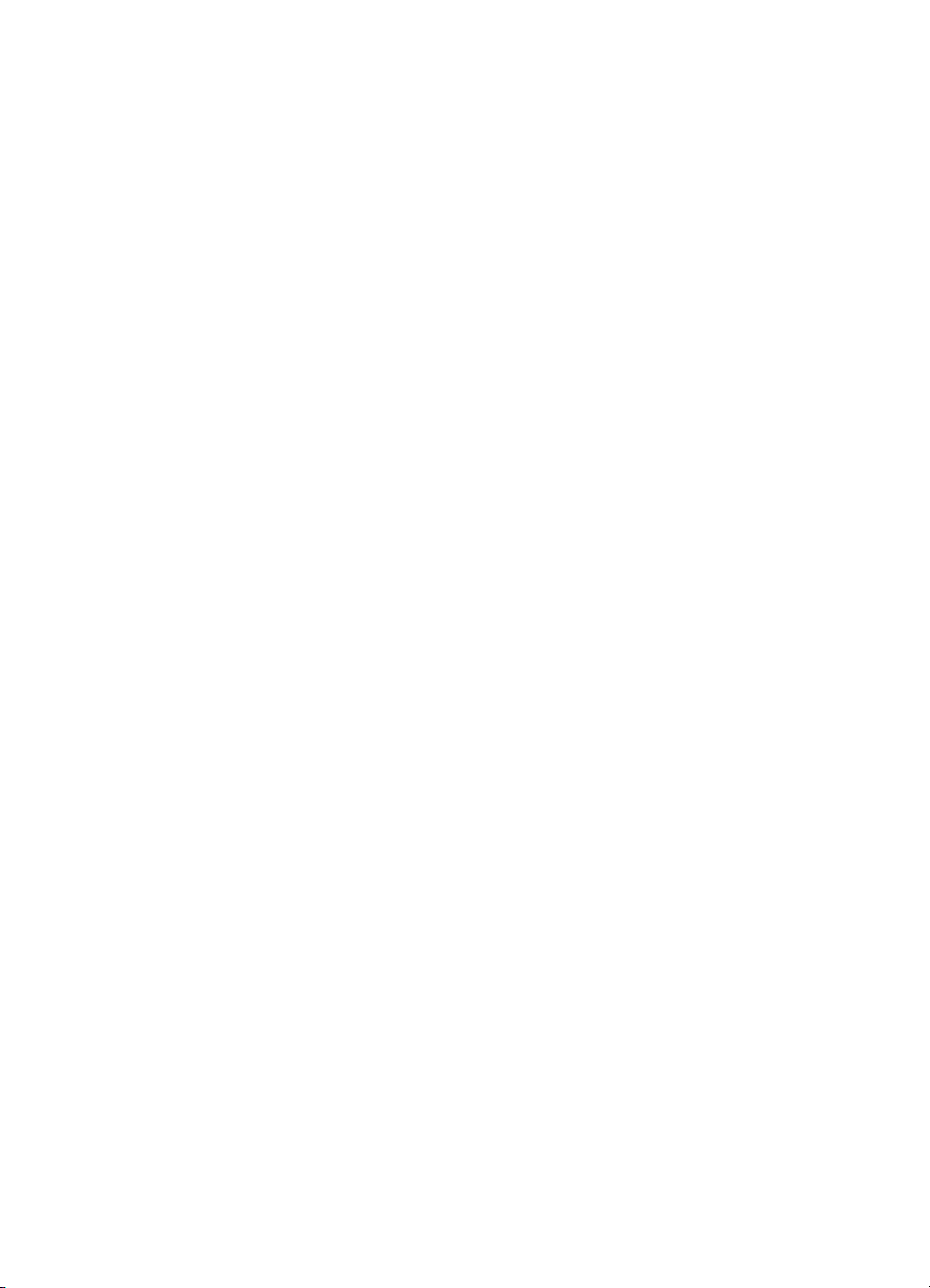
Figure 42. Removing the HP LaserJet 1150 printer formatter (1 of 2). . . . . . . . . . 87
Figure 43. Removing the HP LaserJet 1150 printer formatter (2 of 2). . . . . . . . . . 88
Figure 44. Removing the laser/scanner (1 of 2) . . . . . . . . . . . . . . . . . . . . . . . . . . 89
Figure 45. Removing the laser/scanner (2 of 2) . . . . . . . . . . . . . . . . . . . . . . . . . . 90
Figure 46. Removing the fuser assembly (1 of 4) . . . . . . . . . . . . . . . . . . . . . . . . . 91
Figure 47. Removing the fuser assembly (2 of 4) . . . . . . . . . . . . . . . . . . . . . . . . . 92
Figure 48. Removing the fuser assembly (3 of 4) . . . . . . . . . . . . . . . . . . . . . . . . . 93
Figure 49. Removing the fuser assembly (4 of 4) . . . . . . . . . . . . . . . . . . . . . . . . . 94
Figure 50. Removing the output rollers (1 of 2) . . . . . . . . . . . . . . . . . . . . . . . . . . . 95
Figure 51. Removing the output rollers (2 of 2) . . . . . . . . . . . . . . . . . . . . . . . . . . . 96
Figure 52. Removing the e-label assembly . . . . . . . . . . . . . . . . . . . . . . . . . . . . . . 97
Figure 53. Removing the motor . . . . . . . . . . . . . . . . . . . . . . . . . . . . . . . . . . . . . . . 98
Figure 54. Removing the solenoid (1 of 2). . . . . . . . . . . . . . . . . . . . . . . . . . . . . . . 99
Figure 55. Removing the solenoid (2 of 2). . . . . . . . . . . . . . . . . . . . . . . . . . . . . . 100
Figure 56. Removing the fan (1 of 2) . . . . . . . . . . . . . . . . . . . . . . . . . . . . . . . . . . 101
Figure 57. Removing the fan (2 of 2) . . . . . . . . . . . . . . . . . . . . . . . . . . . . . . . . . . 102
Figure 58. Removing the right plate assembly (1 of 3) . . . . . . . . . . . . . . . . . . . . 103
Figure 59. Removing the right plate assembly (2 of 3) . . . . . . . . . . . . . . . . . . . . 104
Figure 60. Removing the right plate assembly (3 of 3) . . . . . . . . . . . . . . . . . . . . 105
Figure 61. Removing the pickup assembly (1 of 3) . . . . . . . . . . . . . . . . . . . . . . . 106
Figure 62. Removing the pickup assembly (2 of 3) . . . . . . . . . . . . . . . . . . . . . . . 107
Figure 63. Removing the pickup assembly (3 of 3) . . . . . . . . . . . . . . . . . . . . . . . 108
Figure 64. Removing the pickup roller shaft (1 of 2) . . . . . . . . . . . . . . . . . . . . . . 109
Figure 65. Removing the pickup roller shaft (2 of 2) . . . . . . . . . . . . . . . . . . . . . . 110
Figure 66. Removing the paper lift plate assembly . . . . . . . . . . . . . . . . . . . . . . . 112
Figure 67. Removing the left plate assembly. . . . . . . . . . . . . . . . . . . . . . . . . . . . 114
Figure 68. Removing the ECU (1 of 5) . . . . . . . . . . . . . . . . . . . . . . . . . . . . . . . . 115
Figure 69. Removing the ECU (2 of 5) . . . . . . . . . . . . . . . . . . . . . . . . . . . . . . . . 116
Figure 70. Removing the ECU (3 of 5) . . . . . . . . . . . . . . . . . . . . . . . . . . . . . . . . 117
Figure 71. Removing the ECU (4 of 5) . . . . . . . . . . . . . . . . . . . . . . . . . . . . . . . . 118
Figure 72. Removing the ECU (5 of 5) . . . . . . . . . . . . . . . . . . . . . . . . . . . . . . . . 119
Figure 73. Removing the paper feed assembly . . . . . . . . . . . . . . . . . . . . . . . . . . 120
Figure 74. Removing the paper-feed roller (1 of 5) . . . . . . . . . . . . . . . . . . . . . . . 121
Figure 75. Removing the paper-feed roller (2 of 5) . . . . . . . . . . . . . . . . . . . . . . . 122
Figure 76. Removing the paper-feed roller (3 of 5) . . . . . . . . . . . . . . . . . . . . . . . 123
Figure 77. Removing the paper-feed roller (4 of 5) . . . . . . . . . . . . . . . . . . . . . . . 123
Figure 78. Removing the paper-feed roller (5 of 5) . . . . . . . . . . . . . . . . . . . . . . . 124
Figure 79. Reinstalling the paper-feed roller . . . . . . . . . . . . . . . . . . . . . . . . . . . . 125
Figure 80. Control panel location . . . . . . . . . . . . . . . . . . . . . . . . . . . . . . . . . . . . . 130
Figure 81. Engine test switch. . . . . . . . . . . . . . . . . . . . . . . . . . . . . . . . . . . . . . . . 144
Figure 82. Locating connectors for the heating element check . . . . . . . . . . . . . . 147
Figure 83. Print cartridge high-voltage connection points (right side) . . . . . . . . . 148
Figure 84. Print cartridge high-voltage connection points (left side) . . . . . . . . . . 148
Figure 85. High-voltage connector assembly (right side) . . . . . . . . . . . . . . . . . . 149
Figure 86. High-voltage connector assembly (left side). . . . . . . . . . . . . . . . . . . . 149
Figure 87. Overriding SW301 . . . . . . . . . . . . . . . . . . . . . . . . . . . . . . . . . . . . . . . 150
Figure 88. Self-test page . . . . . . . . . . . . . . . . . . . . . . . . . . . . . . . . . . . . . . . . . . . 157
viii Figures ENWW
Page 11
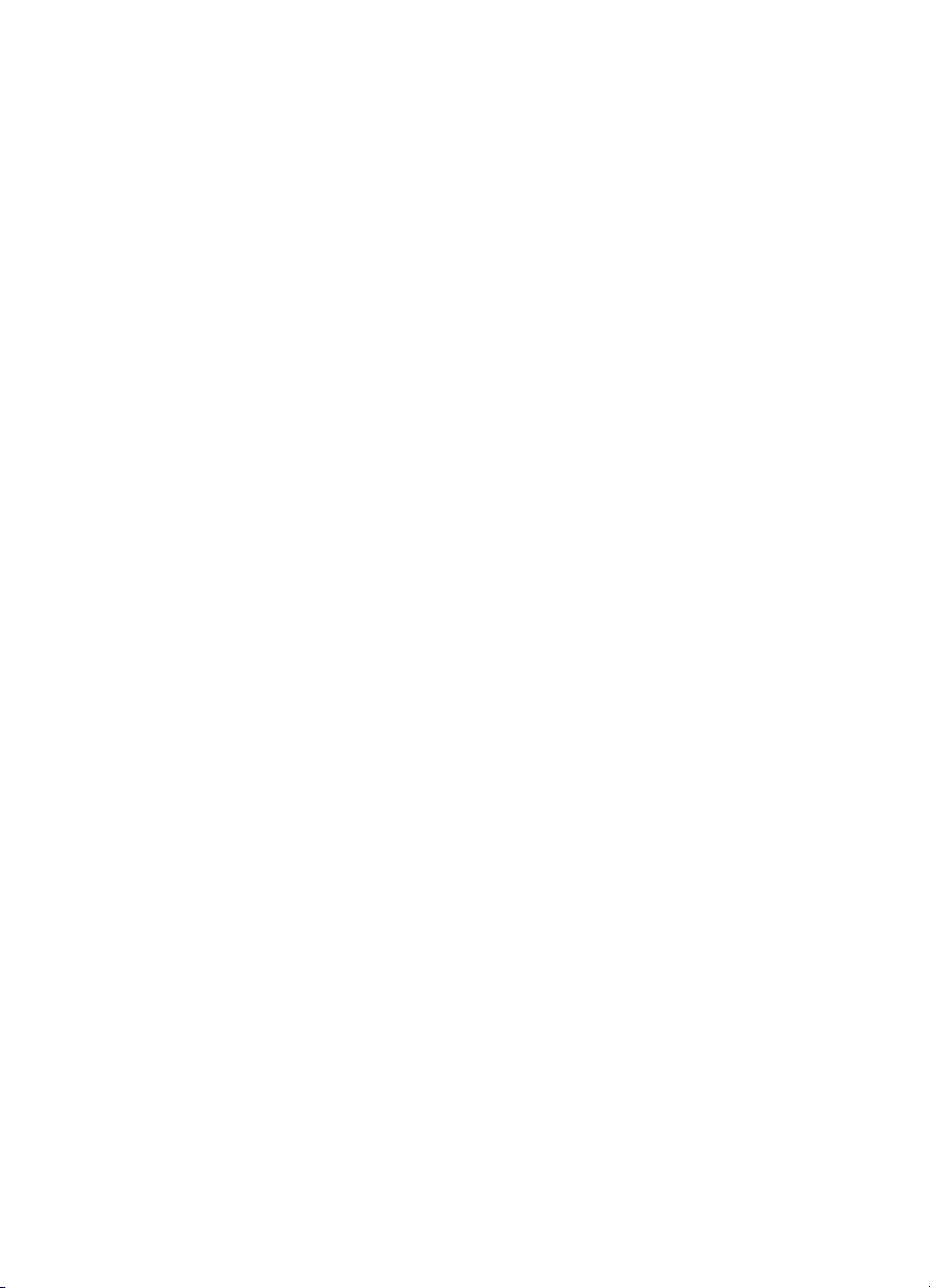
Figure 89. Repetitive image defect ruler . . . . . . . . . . . . . . . . . . . . . . . . . . . . . . . 158
Figure 90. Main wiring (1 of 2) . . . . . . . . . . . . . . . . . . . . . . . . . . . . . . . . . . . . . . . 159
Figure 91. Main wiring (2 of 2) . . . . . . . . . . . . . . . . . . . . . . . . . . . . . . . . . . . . . . . 160
Figure 92. Optional paper feeder wiring . . . . . . . . . . . . . . . . . . . . . . . . . . . . . . . 161
Figure 93. Locations of printer connectors . . . . . . . . . . . . . . . . . . . . . . . . . . . . . 162
Figure 94. Locations of LEDs, jumpers, and switches . . . . . . . . . . . . . . . . . . . . . 163
Figure 95. Assembly locations . . . . . . . . . . . . . . . . . . . . . . . . . . . . . . . . . . . . . . . 170
Figure 96. Covers . . . . . . . . . . . . . . . . . . . . . . . . . . . . . . . . . . . . . . . . . . . . . . . . 172
Figure 97. Internal components (1 of 2). . . . . . . . . . . . . . . . . . . . . . . . . . . . . . . . 174
Figure 98. Internal components (2 of 2). . . . . . . . . . . . . . . . . . . . . . . . . . . . . . . . 176
Figure 99. Left side plate assembly . . . . . . . . . . . . . . . . . . . . . . . . . . . . . . . . . . . 178
Figure 100. Right side plate assembly. . . . . . . . . . . . . . . . . . . . . . . . . . . . . . . . . . 180
Figure 101. Electrical components . . . . . . . . . . . . . . . . . . . . . . . . . . . . . . . . . . . . 182
Figure 102. Paper pickup assembly . . . . . . . . . . . . . . . . . . . . . . . . . . . . . . . . . . . 184
Figure 103. Paper feed guide assembly . . . . . . . . . . . . . . . . . . . . . . . . . . . . . . . . 186
Figure 104. Fuser assembly . . . . . . . . . . . . . . . . . . . . . . . . . . . . . . . . . . . . . . . . . 188
ENWW Figures ix
Page 12
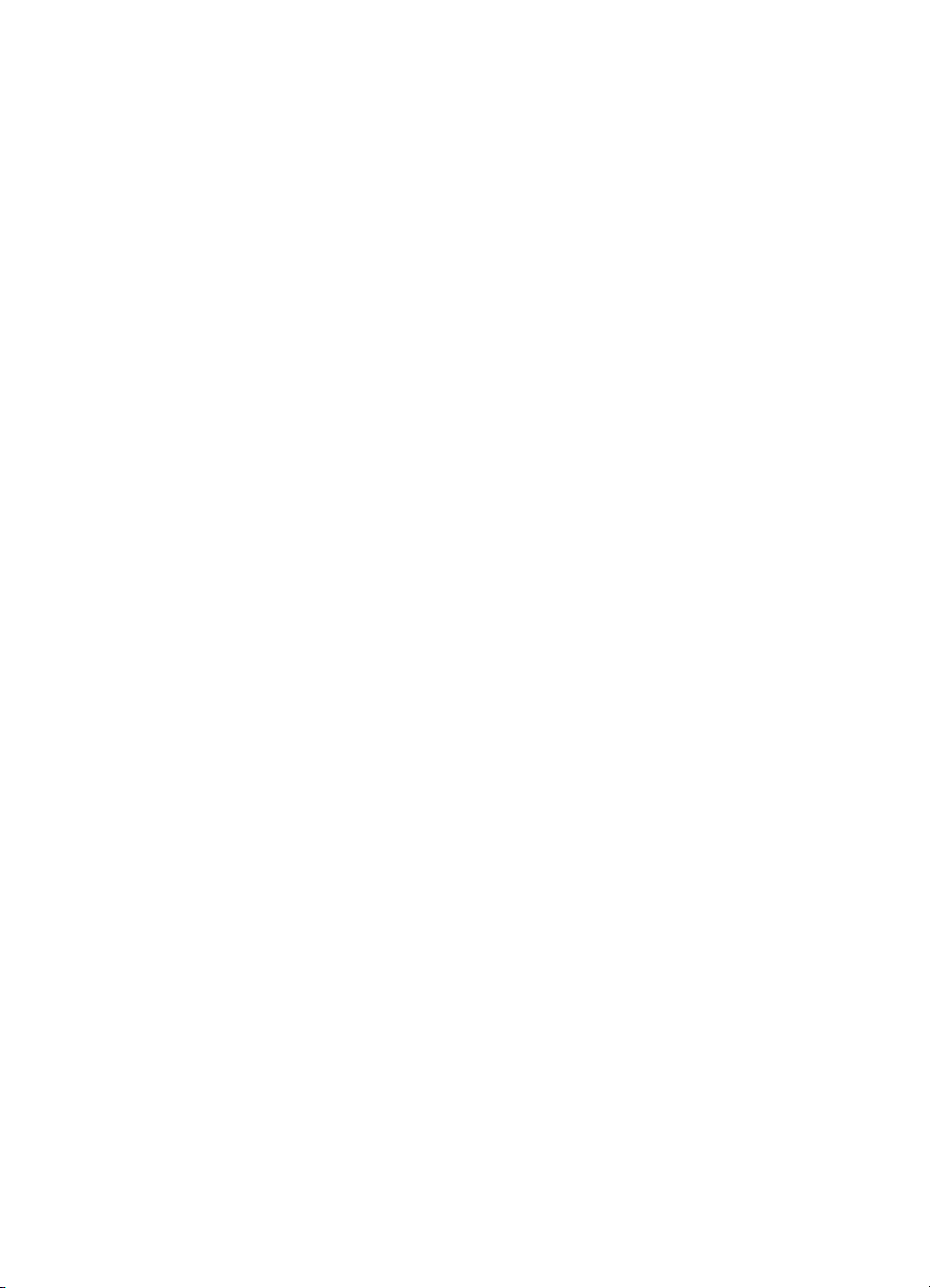
x Figures ENWW
Page 13
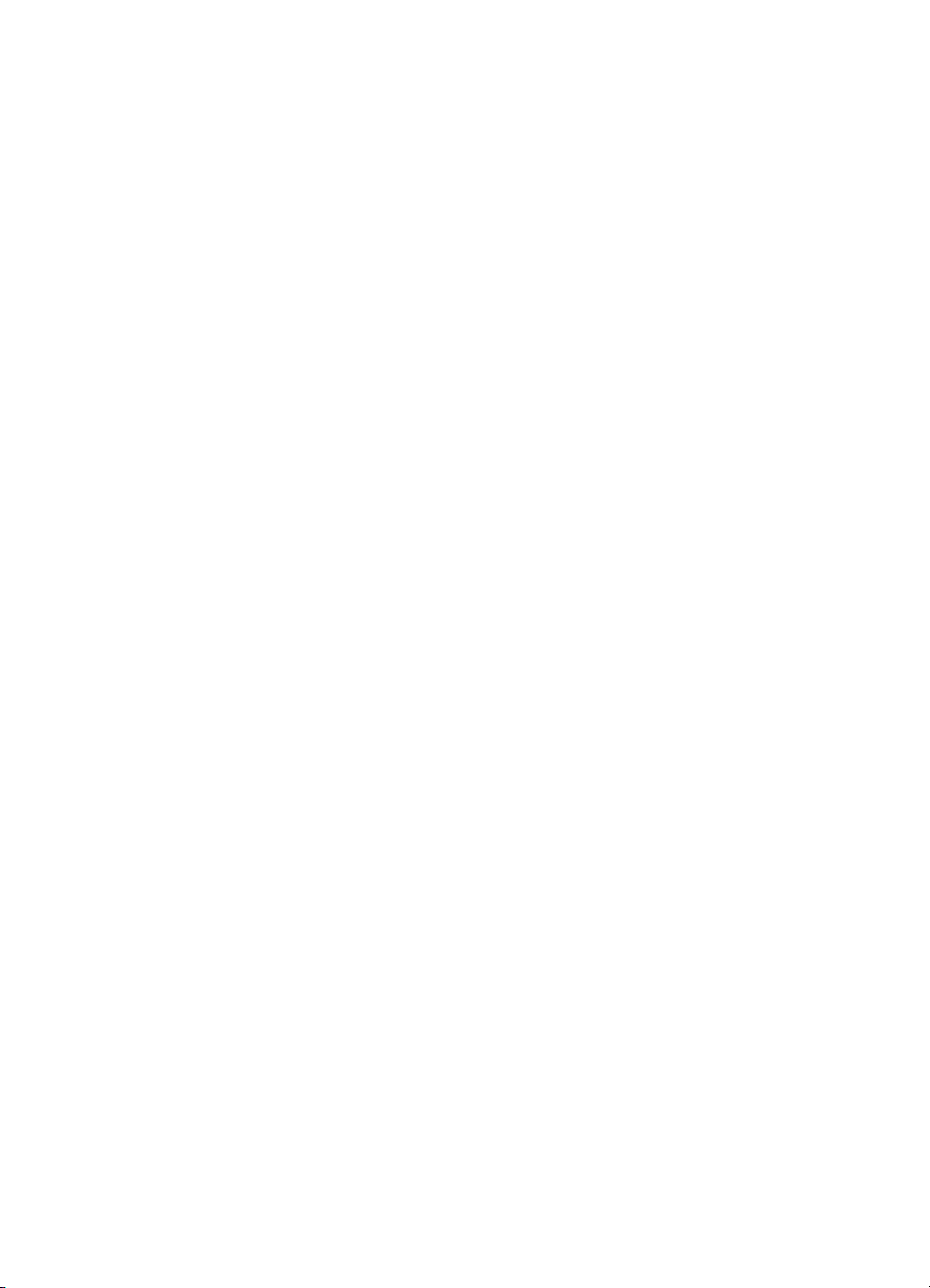
Tables
Table 1. Physical specifications . . . . . . . . . . . . . . . . . . . . . . . . . . . . . . . . . . . . . . 4
Table 2. Environmental specifications . . . . . . . . . . . . . . . . . . . . . . . . . . . . . . . . 4
Table 3. Power specifications . . . . . . . . . . . . . . . . . . . . . . . . . . . . . . . . . . . . . . . 5
Table 4. Performance of HP LaserJet 1150 printer . . . . . . . . . . . . . . . . . . . . . . . 5
Table 5. Performance of HP LaserJet 1300 series printer . . . . . . . . . . . . . . . . . . 5
Table 6. Print operating acoustical emissions specifications . . . . . . . . . . . . . . . . 6
Table 7. Skew specifications . . . . . . . . . . . . . . . . . . . . . . . . . . . . . . . . . . . . . . . . 6
Table 8. HP hardware product numbers. . . . . . . . . . . . . . . . . . . . . . . . . . . . . . . 11
Table 9. Control panel light messages . . . . . . . . . . . . . . . . . . . . . . . . . . . . . . . . 18
Table 10. Media types . . . . . . . . . . . . . . . . . . . . . . . . . . . . . . . . . . . . . . . . . . . . . 21
Table 11. Life expectancies of components . . . . . . . . . . . . . . . . . . . . . . . . . . . . . 26
Table 12. Basic sequence of operation . . . . . . . . . . . . . . . . . . . . . . . . . . . . . . . . 59
Table 13. Basic troubleshooting . . . . . . . . . . . . . . . . . . . . . . . . . . . . . . . . . . . . 128
Table 14. Control panel lights legend . . . . . . . . . . . . . . . . . . . . . . . . . . . . . . . . . 130
Table 15. Control panel light messages . . . . . . . . . . . . . . . . . . . . . . . . . . . . . . . 131
Table 16. Fatal error secondary messages . . . . . . . . . . . . . . . . . . . . . . . . . . . . 133
Table 17. Accessory error secondary messages . . . . . . . . . . . . . . . . . . . . . . . . 135
Table 18. Solving print image-quality problems . . . . . . . . . . . . . . . . . . . . . . . . . 137
Table 19. Solving paper-feed problems . . . . . . . . . . . . . . . . . . . . . . . . . . . . . . . 142
Table 20. NVRAM PJL factory variables . . . . . . . . . . . . . . . . . . . . . . . . . . . . . . 153
Table 21. Switch functions . . . . . . . . . . . . . . . . . . . . . . . . . . . . . . . . . . . . . . . . . 163
Table 22. Technical support websites . . . . . . . . . . . . . . . . . . . . . . . . . . . . . . . . 166
Table 23. Accessories . . . . . . . . . . . . . . . . . . . . . . . . . . . . . . . . . . . . . . . . . . . . 167
Table 24. Common fasteners . . . . . . . . . . . . . . . . . . . . . . . . . . . . . . . . . . . . . . . 169
Table 25. Printer assemblies . . . . . . . . . . . . . . . . . . . . . . . . . . . . . . . . . . . . . . . 171
Table 26. Covers . . . . . . . . . . . . . . . . . . . . . . . . . . . . . . . . . . . . . . . . . . . . . . . . 173
Table 27. Internal components (1 of 2). . . . . . . . . . . . . . . . . . . . . . . . . . . . . . . . 175
Table 28. Internal components (2 of 2). . . . . . . . . . . . . . . . . . . . . . . . . . . . . . . . 177
Table 29. Electrical components . . . . . . . . . . . . . . . . . . . . . . . . . . . . . . . . . . . . 183
Table 30. Paper pickup assembly . . . . . . . . . . . . . . . . . . . . . . . . . . . . . . . . . . . 185
Table 31. Fuser assembly . . . . . . . . . . . . . . . . . . . . . . . . . . . . . . . . . . . . . . . . . 189
Table 32. Alphabetical parts list . . . . . . . . . . . . . . . . . . . . . . . . . . . . . . . . . . . . . 190
Table 33. Numerical parts list . . . . . . . . . . . . . . . . . . . . . . . . . . . . . . . . . . . . . . . 194
ENWW Tables xi
Page 14
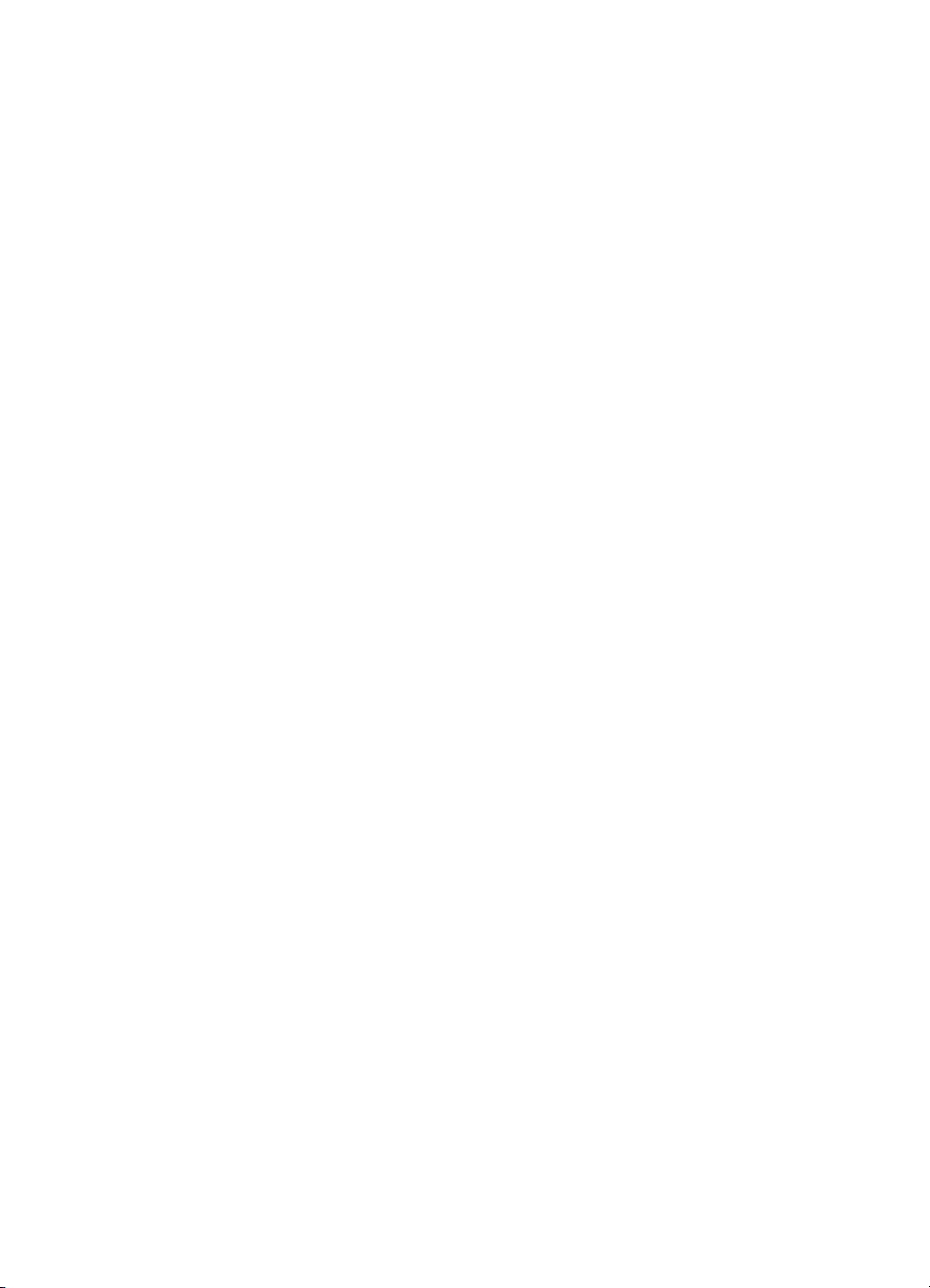
xii Tables ENWW
Page 15
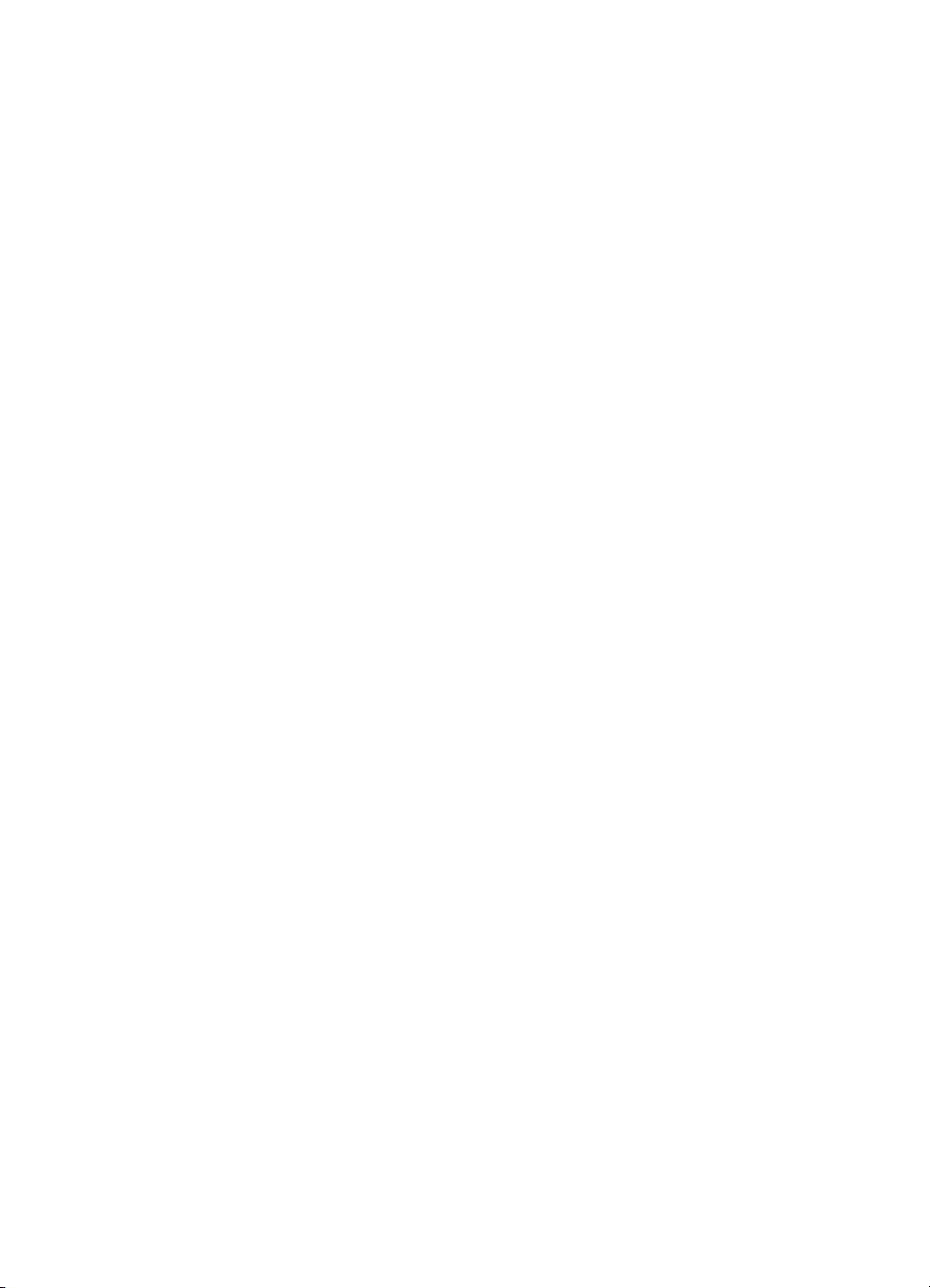
1
Product information
Chapter contents
Introduction . . . . . . . . . . . . . . . . . . . . . . . . . . . . . . . . . . . . . . . 2
Hardware description . . . . . . . . . . . . . . . . . . . . . . . . . . . 2
Firmware description . . . . . . . . . . . . . . . . . . . . . . . . . . . 3
Product specifications. . . . . . . . . . . . . . . . . . . . . . . . . . . 4
Model and serial numbers . . . . . . . . . . . . . . . . . . . . . . . . . . . . 7
Overview of printer . . . . . . . . . . . . . . . . . . . . . . . . . . . . . . . . . . 8
Front and side view . . . . . . . . . . . . . . . . . . . . . . . . . . . . 8
Back and side view . . . . . . . . . . . . . . . . . . . . . . . . . . . . . 9
Warranty statement . . . . . . . . . . . . . . . . . . . . . . . . . . . . . . . . 10
Extended warranty . . . . . . . . . . . . . . . . . . . . . . . . . . . . 11
Limited warranty for print cartridge life . . . . . . . . . . . . . . . . . . 12
Print cartridge information . . . . . . . . . . . . . . . . . . . . . . . . . . . 12
Print cartridge date stamp . . . . . . . . . . . . . . . . . . . . . . 12
Refilled print cartridges . . . . . . . . . . . . . . . . . . . . . . . . . 13
HP LaserJet printing supplies. . . . . . . . . . . . . . . . . . . . 13
ENWW Chapter contents 1
Page 16
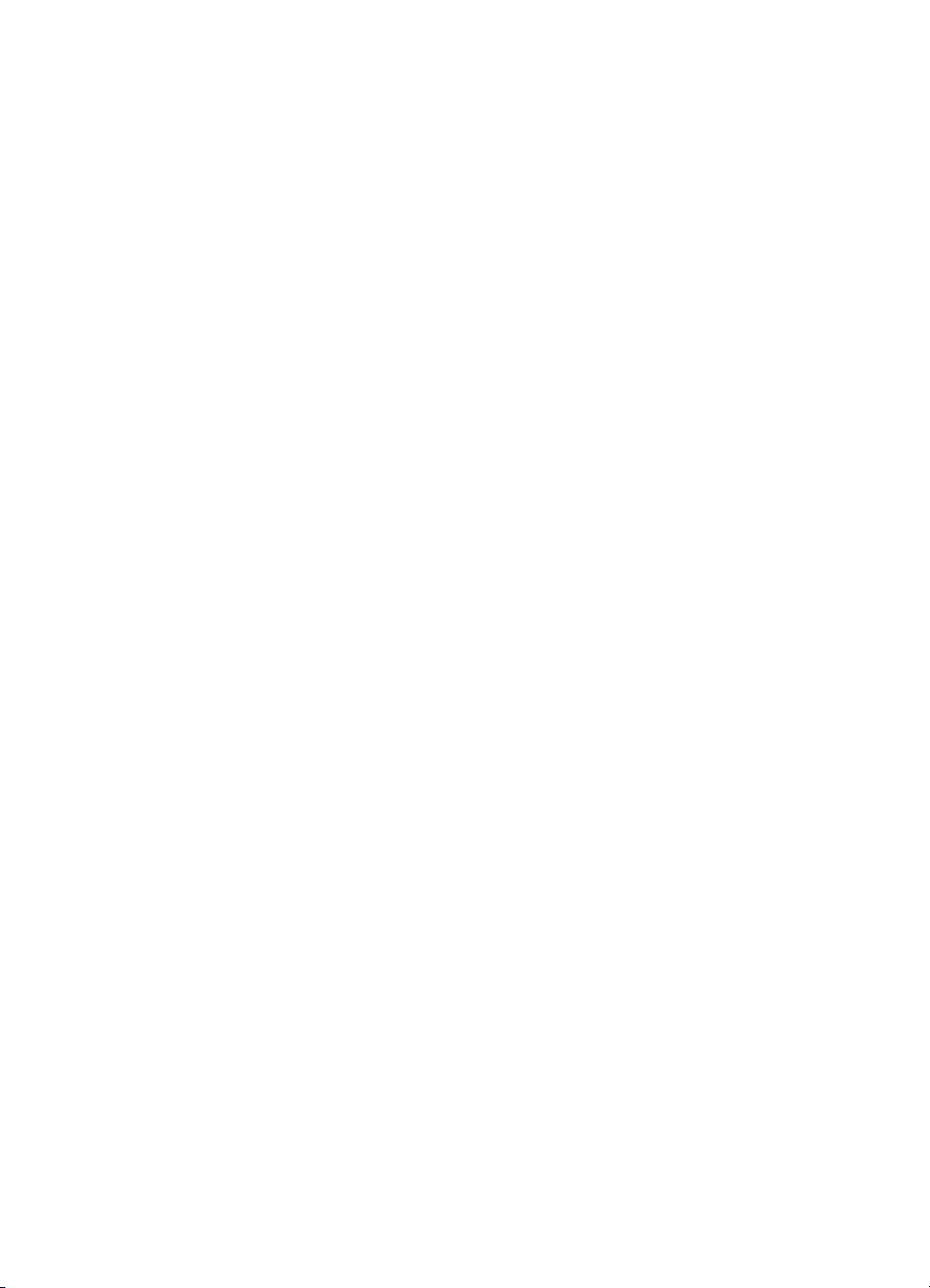
Introduction
The HP LaserJet 1150 and 1300 series printers are designed to print
documents easily with the laser-quality you have come to expect from
an HP LaserJet printer.
Hardware description
The printer provides 1200 dot-per-inch (dpi) printing.
The HP LaserJet 1150 prints 18 pages per minute (ppm) on lettersize paper or 17 ppm on A4. The HP LaserJet 1300 prints 20 ppm on
letter-size paper or 19 ppm on A4. With 600 x 2 (Fast Res 1200)
printing resolution, these printers have exceptional text and graphics
print quality. The simple control panel and improved paper handling
make this product very easy to use.
The printer’s main input tray has a 250-sheet capacity for continuous,
multiple-page printing. Manual, single-sheet printing is possible
through the priority input tray. Both trays are center-justified for all
supported paper sizes. The printer output bin holds up to 125 sheets.
The printer has a very fast first-page-out, at less than 10 seconds.
The formatter board contains 8 MB of ROM, 8 MB of RAM, and an
embedded 32-bit Coldfire V3 processor. The HP LaserJet 1300 has
one DIMM slot available for DIMM expansion (supporting an 8 MB,
16 MB, 32 MB, or 64 MB DIMM).
The printer engine has a 1,000 average (10,000 peak) page-permonth duty cycle. The standard print cartridge life is 2,500 pages,
and, for the HP LaserJet 1300 series, the high capacity print cartridge
life is 4,000 pages.
The HP LaserJet 1300n printer is network ready with an HP Jetdirect
200m print server included.
2 Chapter 1 - Product information ENWW
Page 17
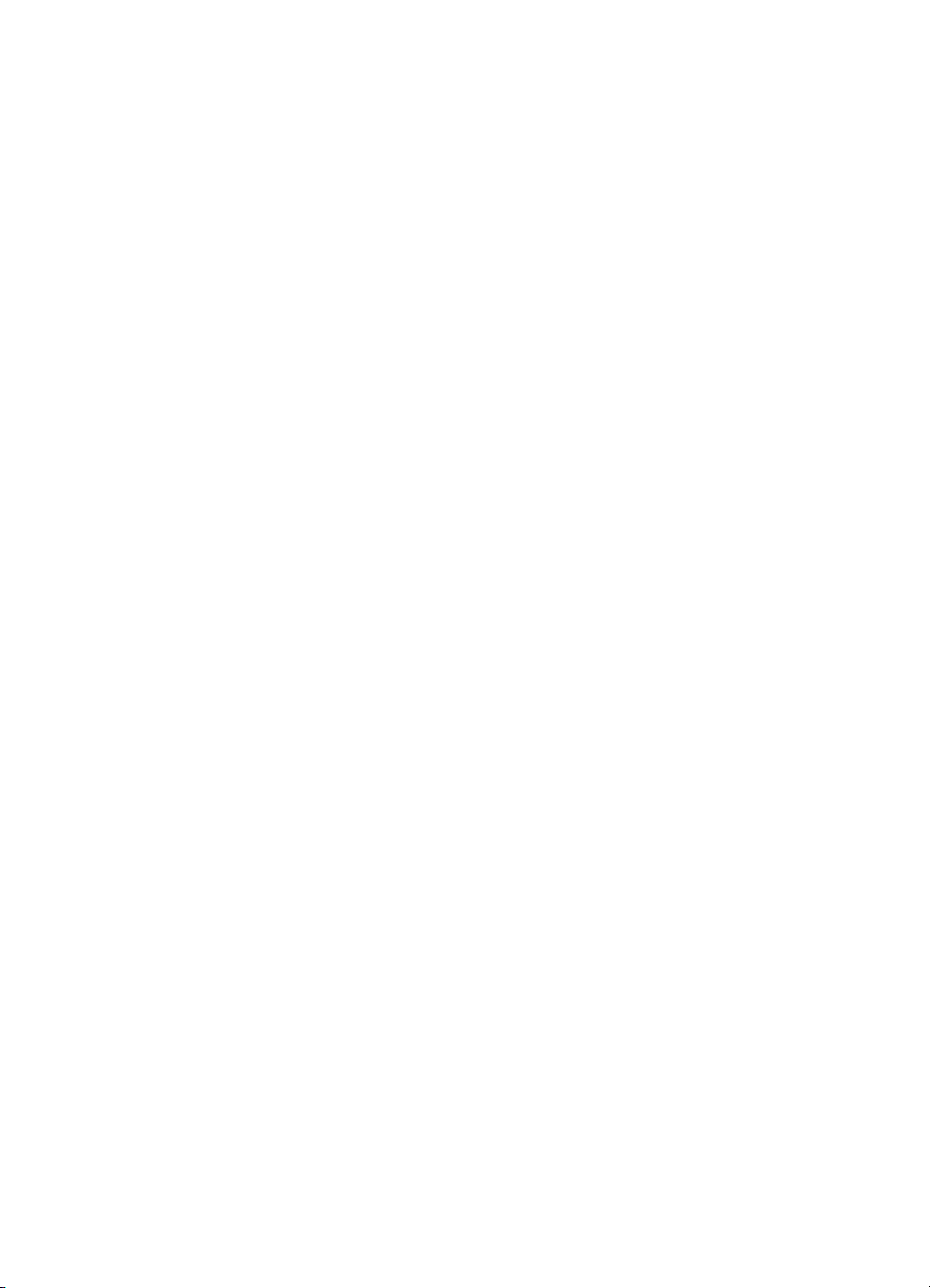
Firmware description
The firmware in the printer includes:
z Host-based and PCL 5e printing
z Enhanced PCL 6 with status readback (HP LaserJet 1300 only)
z 80 TrueType™ fonts, plus Cyrillic, Greek, Hebrew, and Arabic
z Pixel placement, mosaic characters
z Memory Enhancement technology (MEt) with hardware
compression and decompression
The printer firmware also has Resolution Enhancement
technology (REt) and EconoMode functionality.
ENWW Introduction 3
Page 18

Product specifications
Table 1. Physical specifications
Category Specification
Height 253 mm (10 inches)
Depth 486 mm (19.1 inches)
Width 415 mm (16.3 inches)
Weight (cartridge
installed)
Table 2. Environmental specifications
Category Specification
Operating
environment (printer
plugged into an AC
outlet)
Storage environment
(printer not plugged
into an AC outlet)
8.5 kg (18.6 lb)
z Temperature: 10° to 32.5° C (50° to 90.5° F)
z Humidity: 20% to 80% relative humidity
(no condensation)
z Temperature: 0° to 40° C (32° to 104° F)
z Humidity: 10% to 80% relative humidity
(no condensation)
4 Chapter 1 - Product information ENWW
Page 19
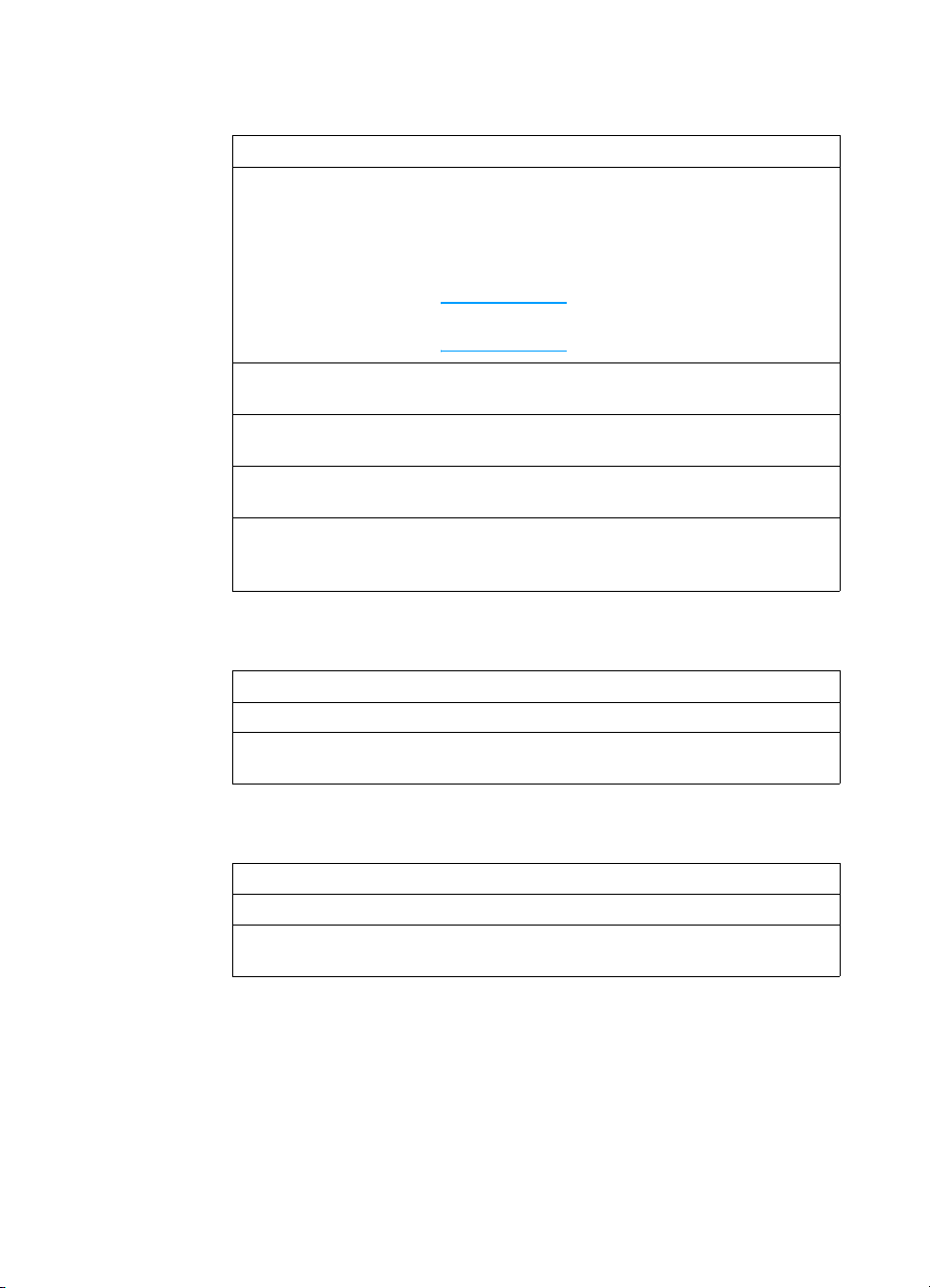
Table 3. Power specifications
Category Specification
Power
requirements
z 110 Vac (± 10%), 60 (± 3) Hz; 127 Vac
(± 10%), 60 (± 2) Hz
-Or-
z 220 Vac (± 10%), 50/60 (± 2) Hz
z 240 Vac (± 10%), 50 (± 2) Hz
Note Power sources are not
interchangeable.
Power consumption
(during printing)
Power consumption
(idle)
Power consumption
(off)
Minimum
recommende d circuit
capacity
320 W
7 W
0 W
4.5 A at 115 V
2.4 A at 230 V
Table 4. Performance of HP LaserJet 1150 printer
Category Specification
Print resolution 1200 dpi
Print speed 18 ppm (Letter)
17 ppm (A4)
Table 5. Performance of HP LaserJet 1300 series printer
Category Specification
Print resolution 1200 dpi
Print speed 20 ppm (Letter)
19 ppm (A4)
ENWW Introduction 5
Page 20
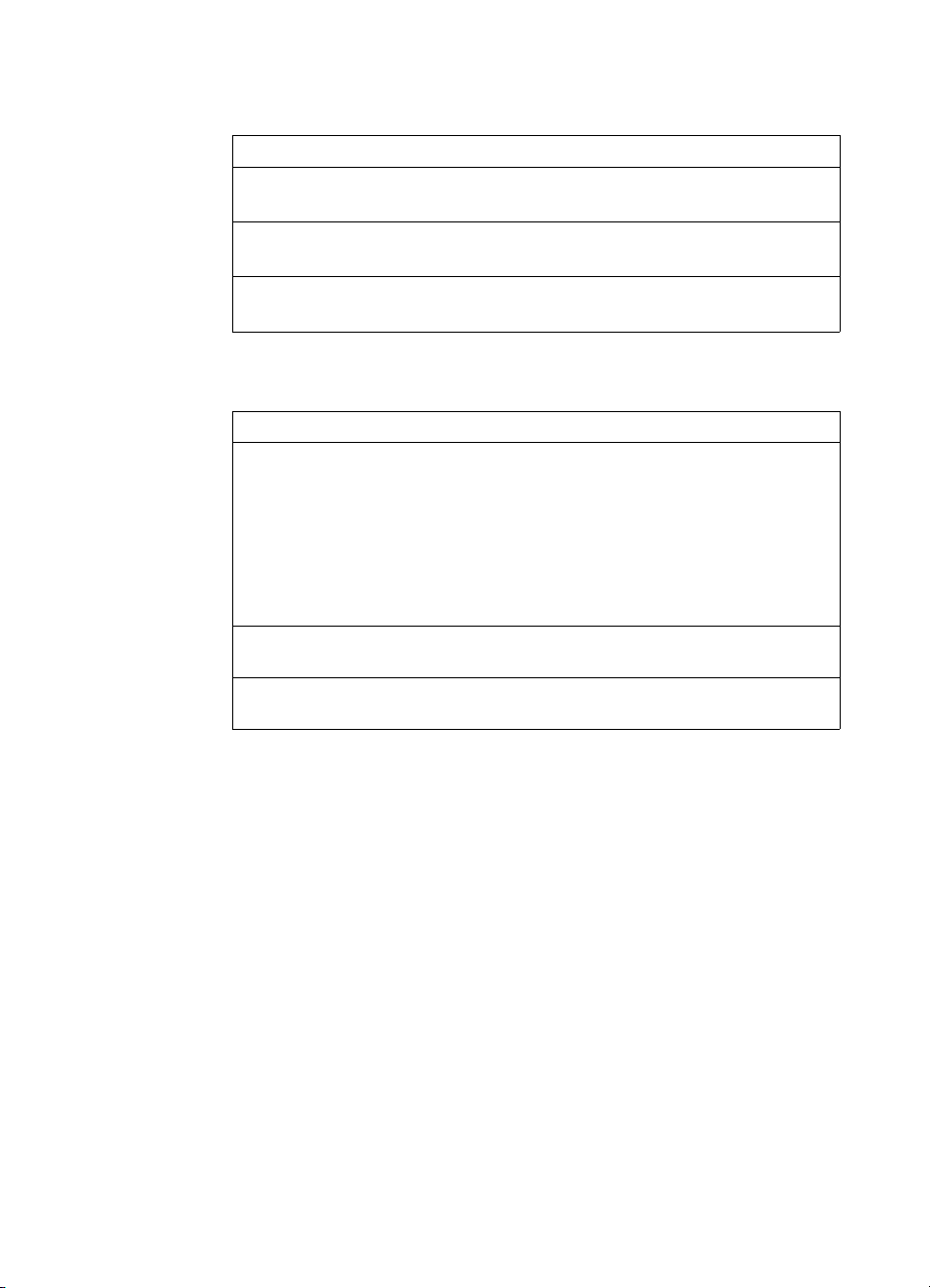
Table 6. Print operating acoustical emissions specifications
Category Specification
Sound Power Level,
(1 bel = 10 decibels)
L
WAd
Sound Pressure Level,
L
(operator position)
pAm
Sound Pressure Level,
(bystander position)
L
pAm
6.3 Bels(A)
63 dB(A)
63 dB(A)
Table 7. Skew specifications
Category Specification
Print skew—left 0.8% (2 mm over 250 mm in length) for
cut-sheet media)
1.5% (3.3 mm over 220 mm in length) for
cut-sheet media
0.87 (1.65 mm over 190 mm in width) for
cut-sheet media
Print skew—right 1.5% (3.3 mm over 220 mm in width) for
envelopes, postcards, A5, and cut-sheet media
Cut-sheet leading
edge skew
0.87% (1.6 mm over 190 mm in width)
6 Chapter 1 - Product information ENWW
Page 21

Model and serial numbers
The model number and serial number are listed on an identification
label located on the inside of the print cartridge door. The serial
number contains information about the country/region of origin,
revision level, production code, and production number of the printer.
The label also contains power rating and regulatory information.
Figure 1. HP LaserJet 1150 printer label (220 volt)
Figure 2. HP LaserJet 1300 printer label (110 volt)
Figure 3. HP LaserJet 1300 printer label (220 volt)
ENWW Model and serial numbers 7
Page 22
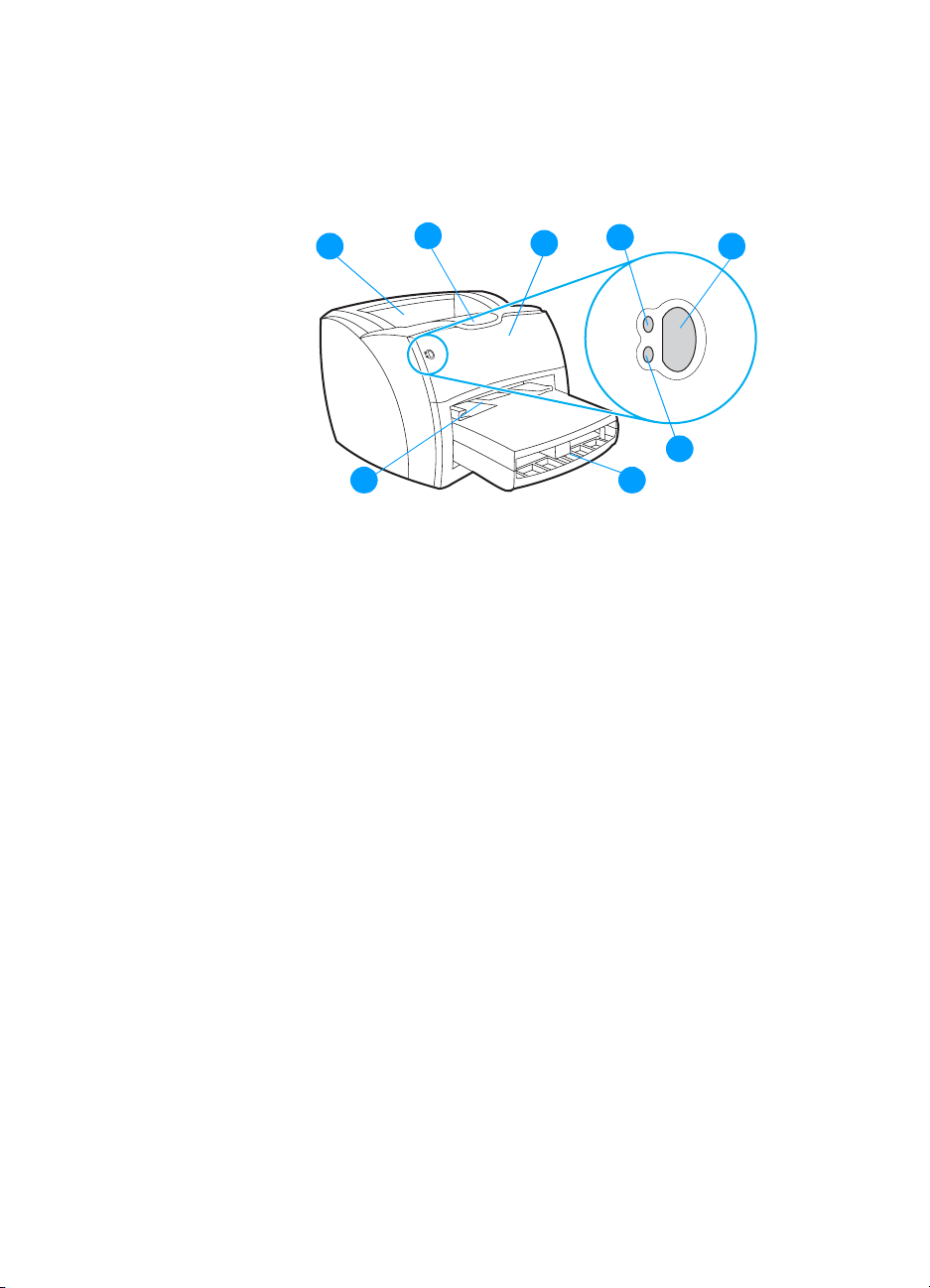
Overview of printer
Front and side view
1
Figure 4. Front and side view
1 Printer output bin
2 Long media extension
3 Print cartridge door
4 Ready light
5 Go button and light
6 Attention light
7 Main input tray
2
3
4
78
5
6
8 Priority input tray
8 Chapter 1 - Product information ENWW
Page 23
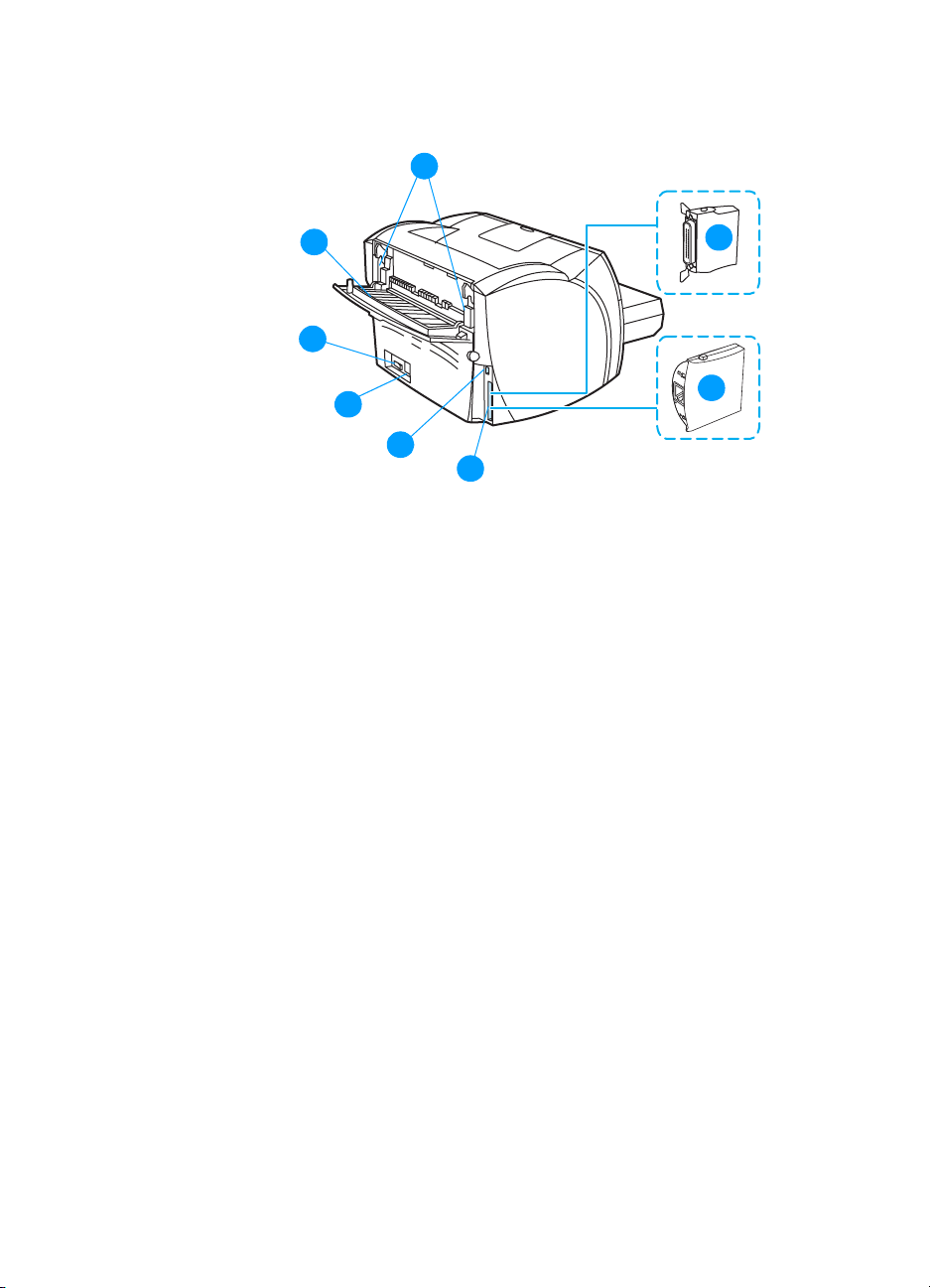
Back and side view
9
10
11
12
13
Figure 5. Back and side view
9 Fuser pressure release levers
10 Straight-through output door
11 On/off switch
12 Power receptacle
13 USB port
14 Parallel port (HP LaserJet 1150 printer)
LIO connectivity slot (HP LaserJet 1300 series)
15 HP Jetdirect print server (HP LaserJet 1300n printer only)
16
15
14
16 Parallel LIO adaptor (HP LaserJet 1300 series)
ENWW Overview of printer 9
Page 24
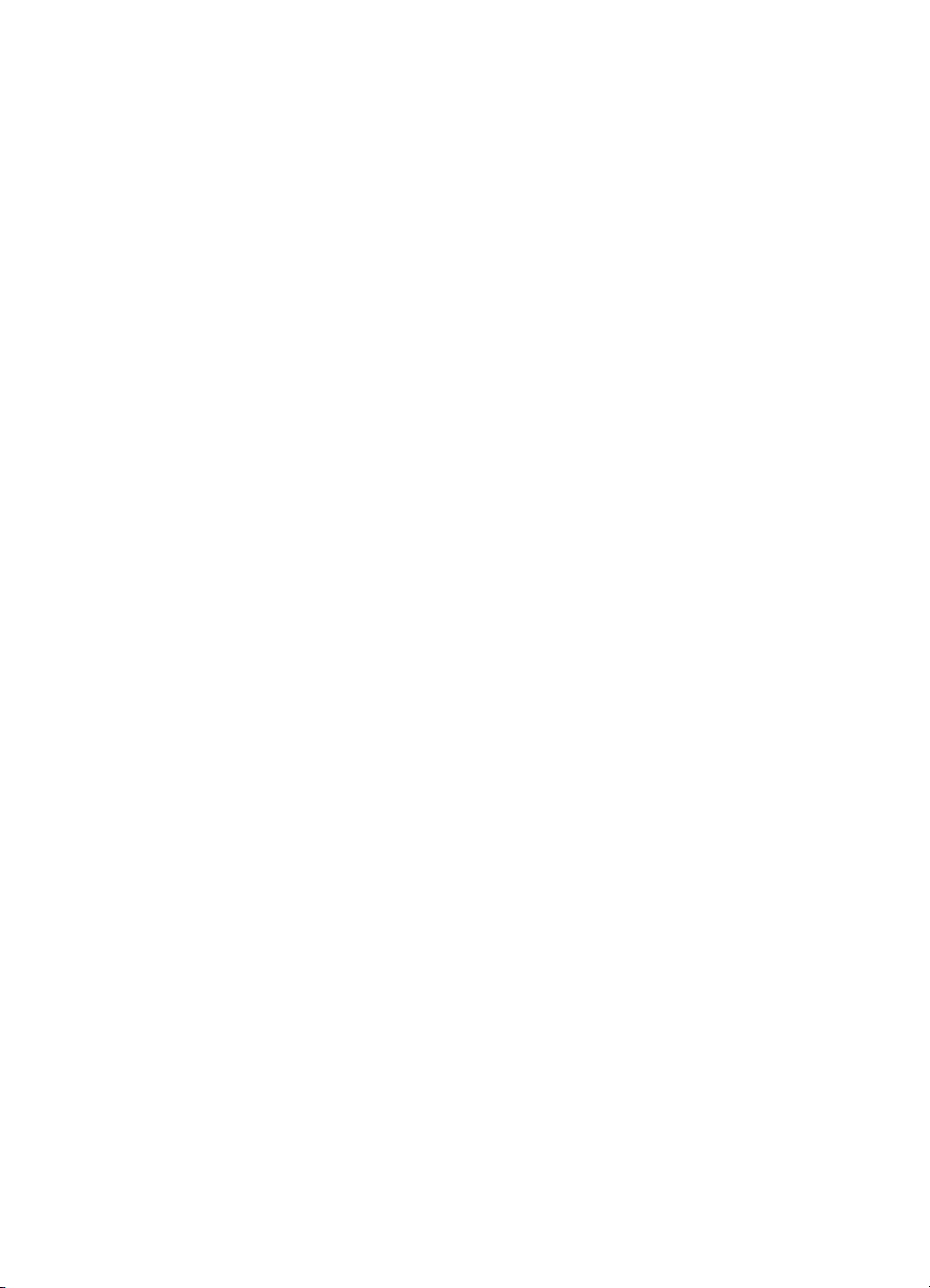
Warranty statement
DURATION OF WARRANTY: One year from date of purchase.
1 HP warrants to you, the end-user customer, that HP hardware, accessories, and
supplies, will be free from defects in materials and workmanship after the date of
purchase, for the period specified above. If HP receives notice of such defects
during the warranty period, HP will, at its option, either repair or replace products
which prove to be defective. Replacement products may be either new or
like-new.
2 HP warrants to you that HP software will not fail to execute its programming
instructions after the date of purchase, for the period specified above, due to
defects in material and workmanship when properly installed and used. If
HP receives notice of such defects during the warranty period, HP will replace
software media which does not execute its programming instructions due to such
defects.
3 HP does not warrant that the operation of HP products will be uninterrupted or
error free. If HP is unable, within a reasonable time, to repair or replace any
product to a condition as warranted, you will be entitled to a refund of the
purchase price upon prompt return of the product.
4 HP products may contain remanufactured parts equivalent to new in performance
or may have been subject to incidental use.
5 Warranty does not apply to defects resulting from (a) improper or inadequate
maintenance or calibration, (b) software, interfacing, parts, or supplies not
supplied by HP, (c) unauthorized modification or misuse, (d) operation outside of
the published environmental specifications for the product, or (d) improper site
preparation or maintenance.
6 HP MAKES NO OTHER EXPRESS WARRANTY OR CONDITION WHETHER
WRITTEN OR ORAL. TO THE EXTENT ALLOWED BY LOCAL LAW, ANY
IMPLIED WARRANTY OR CONDITION OR MERCHANTABILITY,
SATISFACTORY QUALITY, OR FITNESS FOR A PARTICULAR PURPOSE IS
LIMITED TO THE DURATION OF THE EXPRESS WARRANTY SET FORTH
ABOVE. Some countries/regions, states, or provinces do not allow limitations on
the duration of an implied warranty, so the above limitation or exclusion might not
apply to you. This warranty gives you specific legal rights and you might also have
other rights that vary from country/region to country/region, state to state, or
province to province.
10 Chapter 1 - Product information ENWW
Page 25
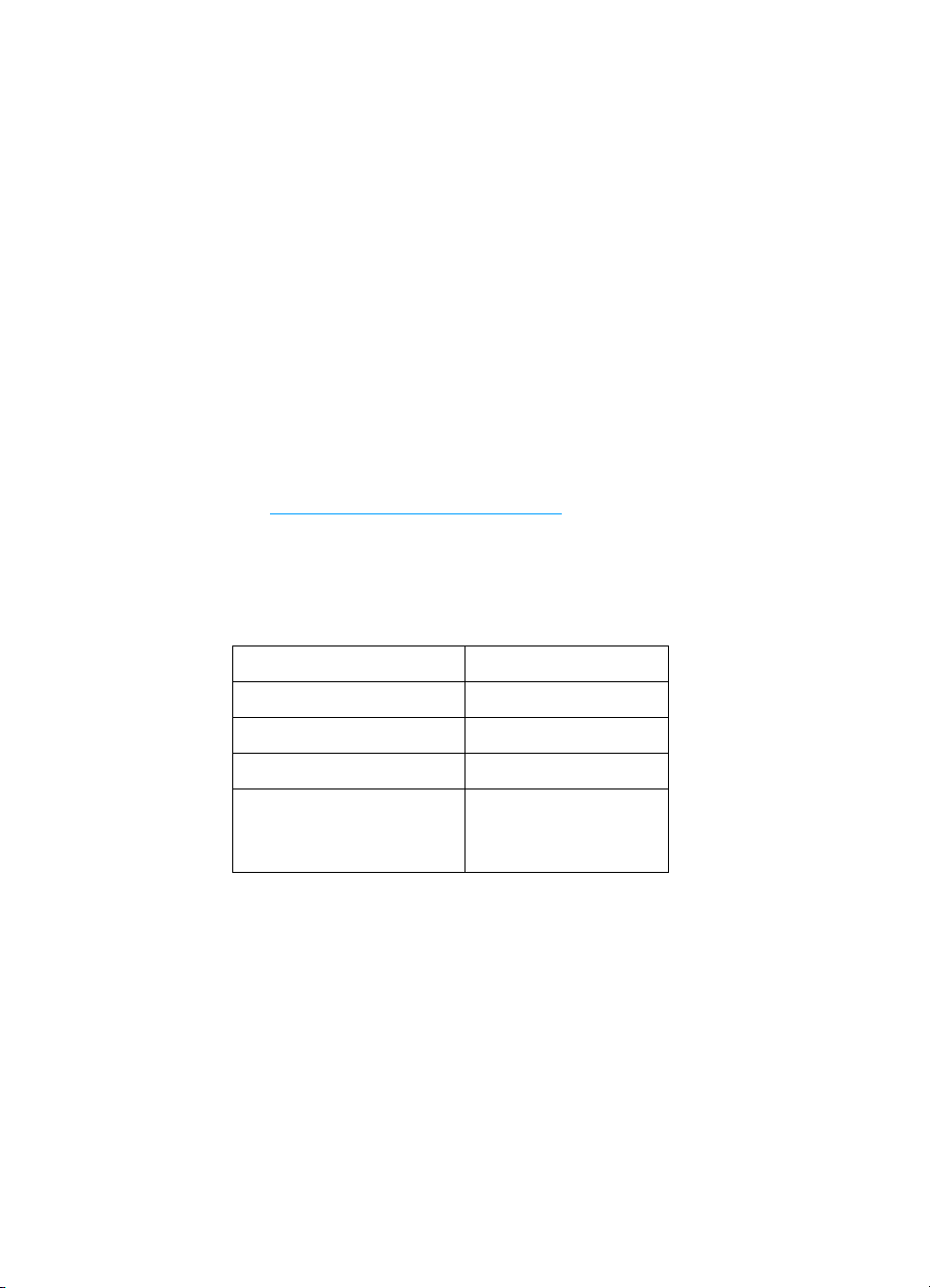
7 TO THE EXTENT ALLOWED BY LOCAL LAW, THE REMEDIES IN THIS
WARRANTY STATEMENT ARE YOUR SOLE AND EXCLUSIVE REMEDIES.
EXCEPT AS INDICATED ABOVE, IN NO EVENT WILL HP OR ITS SUPPLIERS
BE LIABLE FOR LOSS OF DATA OR FOR DIRECT, SPECIAL, INCIDENTAL,
CONSEQUENTIAL (INCLUDING LOST PROFIT OR DATA), OR OTHER
DAMAGE, WHETHER BASED IN CONTRACT, TORT, OR OTHERWISE. Some
countries/regions, states, or provinces do not allow the exclusion or limitation of
incidental or consequential damages, so the above limitation or exclusion may not
apply to you.
FOR CONSUMER TRANSACTIONS IN AUSTRALIA AND NEW ZEALAND, THE
WARRANTY TERMS CONTAINED IN THIS STATEMENT, EXCEPT TO THE
EXTENT LAWFULLY PERMITTED, DO NOT EXCLUDE, RESTRICT OR
MODIFY AND ARE IN ADDITION TO THE MANDATORY STATUTORY RIGHTS
APPLICABLE TO THE SALE OF THIS PRODUCT TO YOU.
Extended warranty
For the latest information on HP SupportPack options available for
the HP LaserJet 1150 and 1300 series printers,
see http://lookup.supportpack.hp.com
HP hardware product number for the product. See table 8 for these
product numbers.
Table 8. HP hardware product numbers
. You will need the
Product Product number
HP LaserJet 1150 Q1336A
HP LaserJet 1300 Q1334A
HP LaserJet 1300n Q1335A
Optional 250-sheet paper
feeder for the
HP LaserJet 1300 series
ENWW Warranty statement 11
Q2485A
Page 26
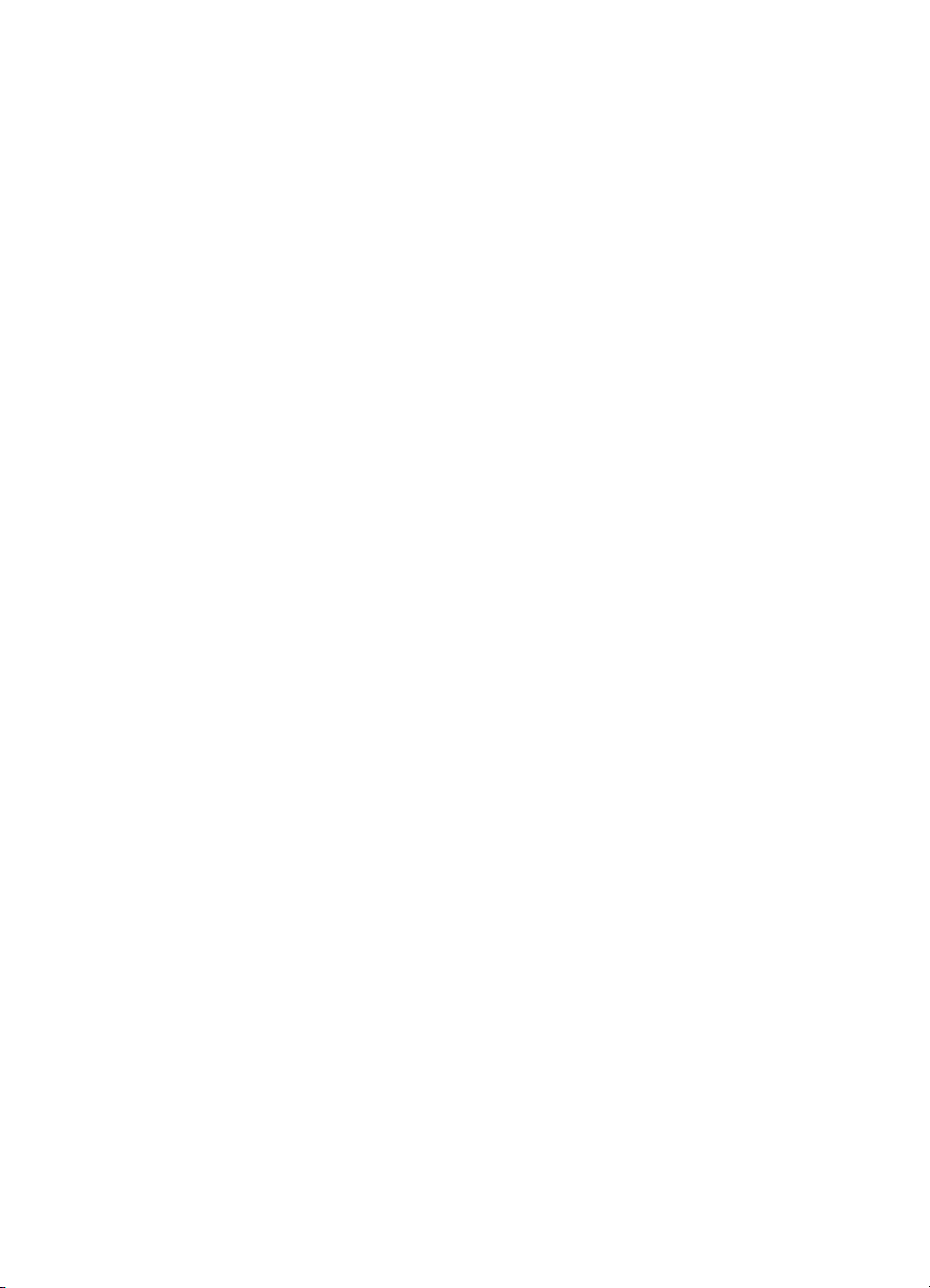
Limited warranty for print cartridge life
This HP print cartridge is warranted to be free from defects in
materials and workmanship for cartridge life (until the HP toner is
depleted).
Your HP toner is depleted when you begin to see faded or light type
on your printed page. HP will, at HP’s option, either replace products
which prove to be defective or refund your purchase price.
The warranty does not cover cartridges which have been refilled, are
emptied, abused, misused, or tampered with in any way.
This limited warranty gives you specific legal rights. You may have
other rights which vary from state to state, province to province, and
country/region to country/region.
To the extent allowed by applicable law, in no event shall HewlettPackard Company be liable for any incidental, consequential, special,
indirect, punitive, or exemplary damages or lost profits from any
breach of this warranty or otherwise.
In the event that your product proves to be defective, please return it
to place of purchase with a written description of the problem.
Print cartridge information
The print cartridge is designed to simplify replacement of the major
consumable parts. The print cartridge contains the printing
mechanism and a supply of toner.
At five percent page coverage, the standard print cartridge for the
HP LaserJet 1150 and 1300 printers will print approximately
2,500 pages. The actual page yield obtained by a customer depends
upon factors such as the percentage of coverage on the pages
printed, toner density setting, EconoMode, and environmental
conditions (temperature and humidity).
Print cartridge date stamp
Some HP LaserJet print cartridge packages are stamped with an
alphanumeric date code. This code represents a 30-month period
beyond the date of production in order to facilitate efficient inventory
12 Chapter 1 - Product information ENWW
Page 27
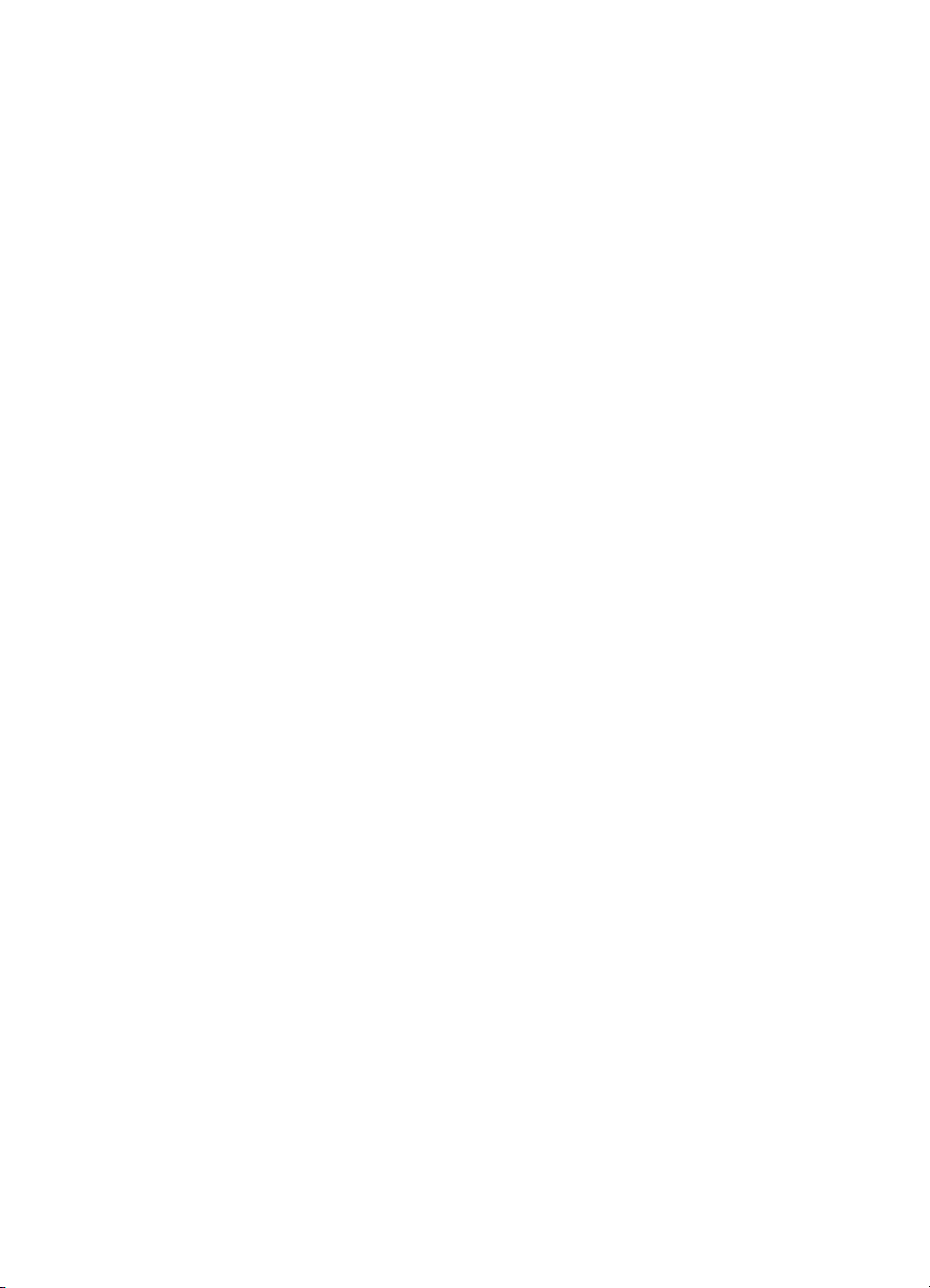
management processes between HP and its resellers. It does not
serve as an indication of toner life or relate in any way to warranty
terms and conditions.
Refilled print cartridges
While Hewlett-Packard does not prohibit the use of refilled print
cartridges during the warranty period or while the printer is under a
maintenance contract, it is not recommended for the following
reasons:
z Repairs resulting from the use of refilled print cartridges are not
covered under Hewlett-Packard warranty or maintenance
contracts.
z Hewlett-Packard has no control or process to ensure that a
refilled print cartridge functions at the high level of reliability of a
new HP LaserJet print cartridge. Hewlett-Packard also cannot
predict the long term reliability effect on the printer from using
different toner formulations found in refilled cartridges.
z The print quality of HP LaserJet print cartridges influences the
customer’s perception of the printer. Hewlett-Packard has no
control over the actual print quality of a refilled print cartridge.
HP LaserJet printing supplies
In many countries/regions, this product’s printing supplies (such as
print cartridge, drum, and fuser) can be returned to Hewlett-Packard
through the HP printing supplies returns and recycling program. This
easy-to-use, free takeback program is available in over 48
countries/regions. Multilingual program information and instructions
are included in every new HP print cartridge and consumables
package.
HP printing supplies returns and recycling program information
Since 1990, the HP printing supplies returns and recycling program
has collected millions of used print cartridges that otherwise might
have been discarded in the world’s landfills. The HP LaserJet print
cartridges and consumables are collected and bulk-shipped to our
resource and recovery partners who disassemble the print cartridge.
After a thorough quality inspection, selected parts are reclaimed for
use in new print cartridges. Remaining materials are separated and
converted into raw materials for use by other industries to make a
variety of useful products.
ENWW Print cartridge information 13
Page 28
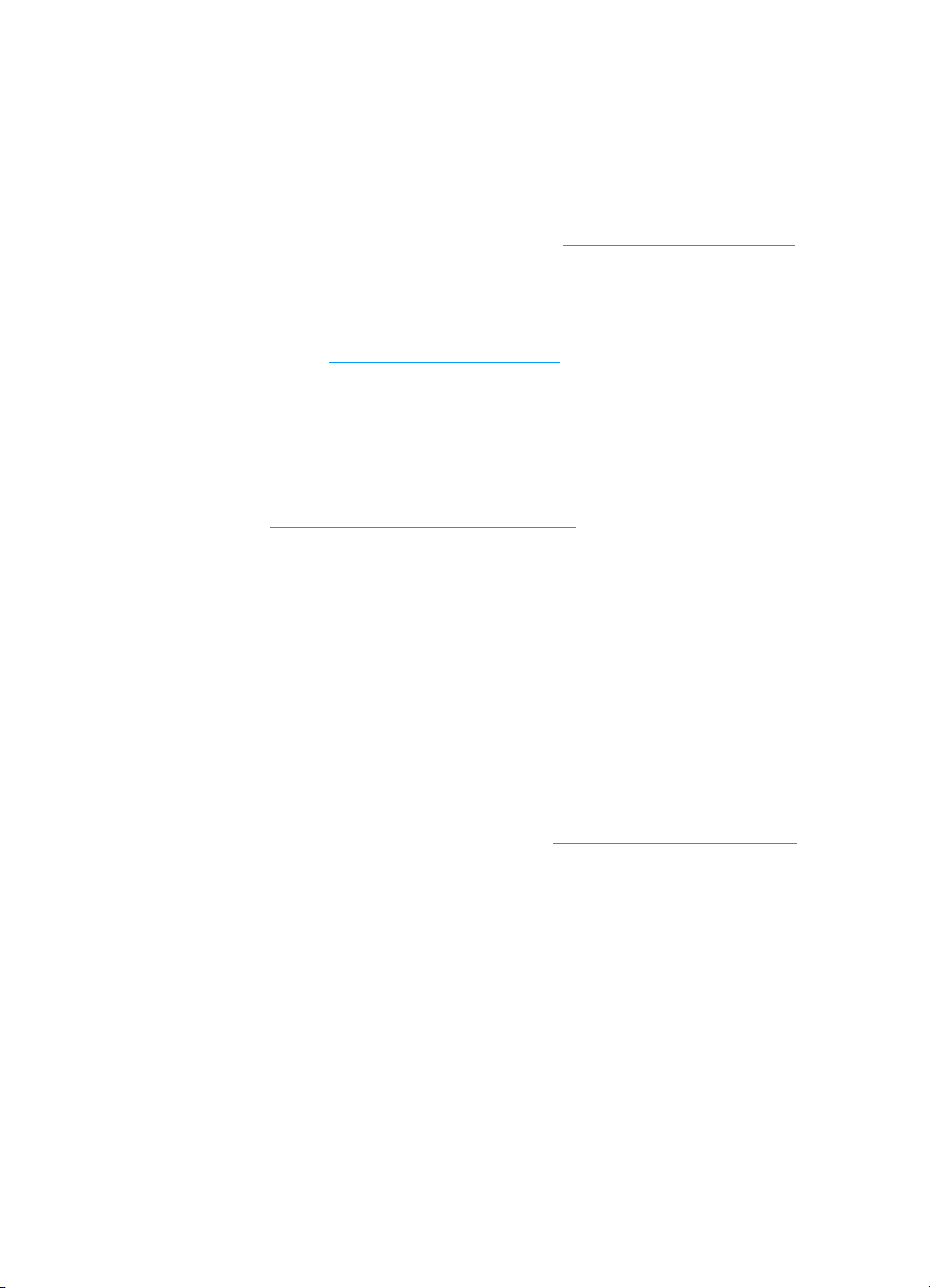
U.S. recycling returns
For a more environmentally responsible return of used print
cartridges and consumables, Hewlett-Packard encourages you to use
bulk returns. Simply bundle two or more print cartridges together and
use the single, prepaid, pre-addressed label that is supplied in the
package. For more information in the U.S., call (800) 340-2445 or visit
the HP LaserJet supplies Web site at http://www.hp.com/recycle
.
Non-U.S. recycling returns
Non-U.S. customers should call the local HP sales and service office
or visit the http://www.hp.com/recycle
website more information
regarding availability of the HP printing supplies returns and recycle
program.
For more information
For more information on the following HP environmental programs,
see http://www.hp.com/go/environment
z Product environmental profile sheet for this and many related HP
products
z HP's commitment to the environment
z HP's environmental management system
z HP's end-of-life product return and recycling program
z Material safety data sheets
.
Material safety data sheet
Material safety data sheets (MSDS) can be obtained by contacting
the HP LaserJet supplies website at http://www.hp.com/go/msds
14 Chapter 1 - Product information ENWW
.
Page 29
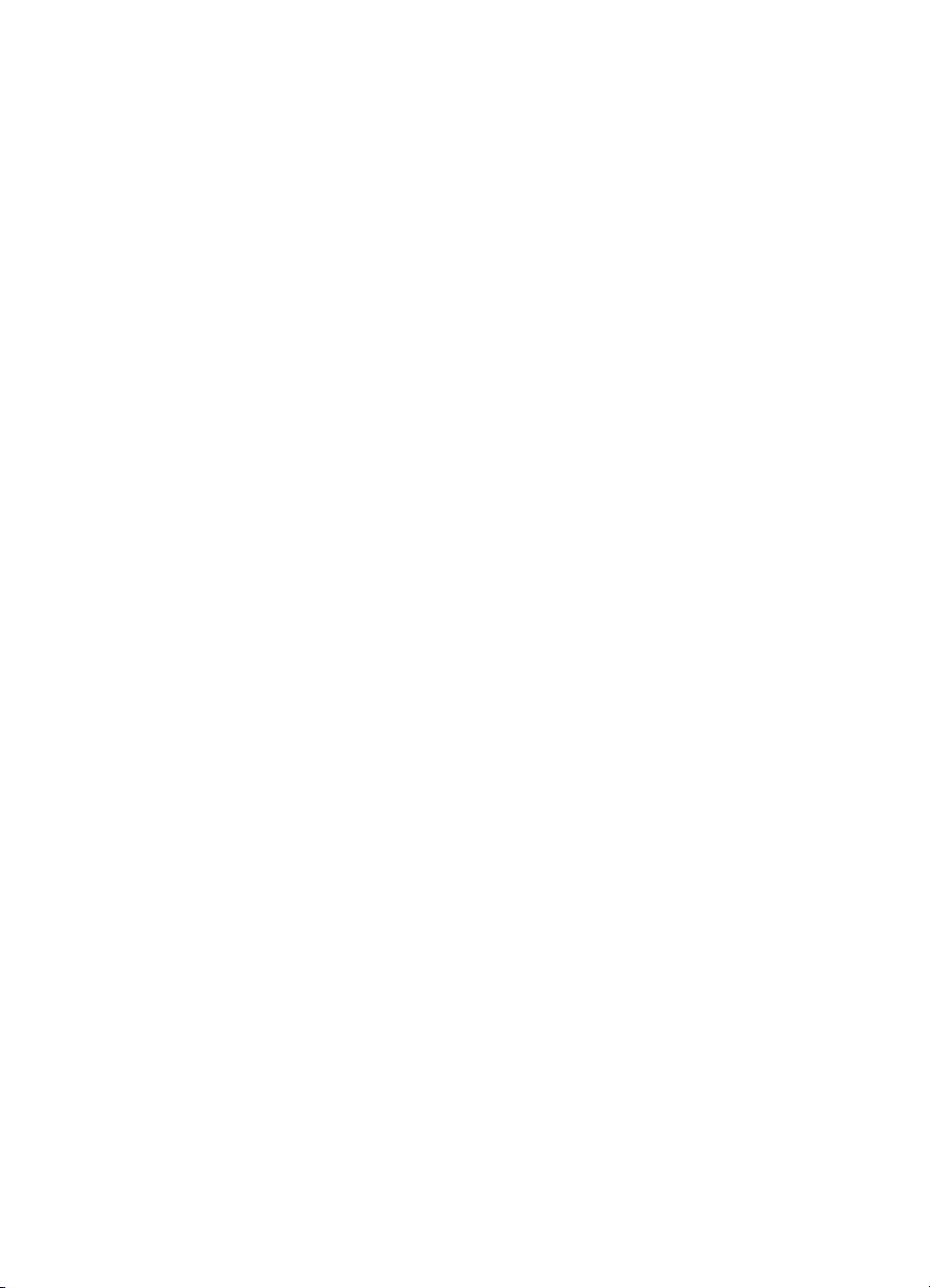
Installation and
2
operation
Chapter contents
Operating environment. . . . . . . . . . . . . . . . . . . . . . . . . . . . . . 16
Identifying printer components . . . . . . . . . . . . . . . . . . . . . . . . 17
Printer control panel . . . . . . . . . . . . . . . . . . . . . . . . . . . 17
Control panel light patterns. . . . . . . . . . . . . . . . . . . . . . 18
Selecting media . . . . . . . . . . . . . . . . . . . . . . . . . . . . . . . . . . . 21
Loading media . . . . . . . . . . . . . . . . . . . . . . . . . . . . . . . . . . . . 23
Printer output paths . . . . . . . . . . . . . . . . . . . . . . . . . . . . . . . . 24
ENWW Chapter contents 15
Page 30
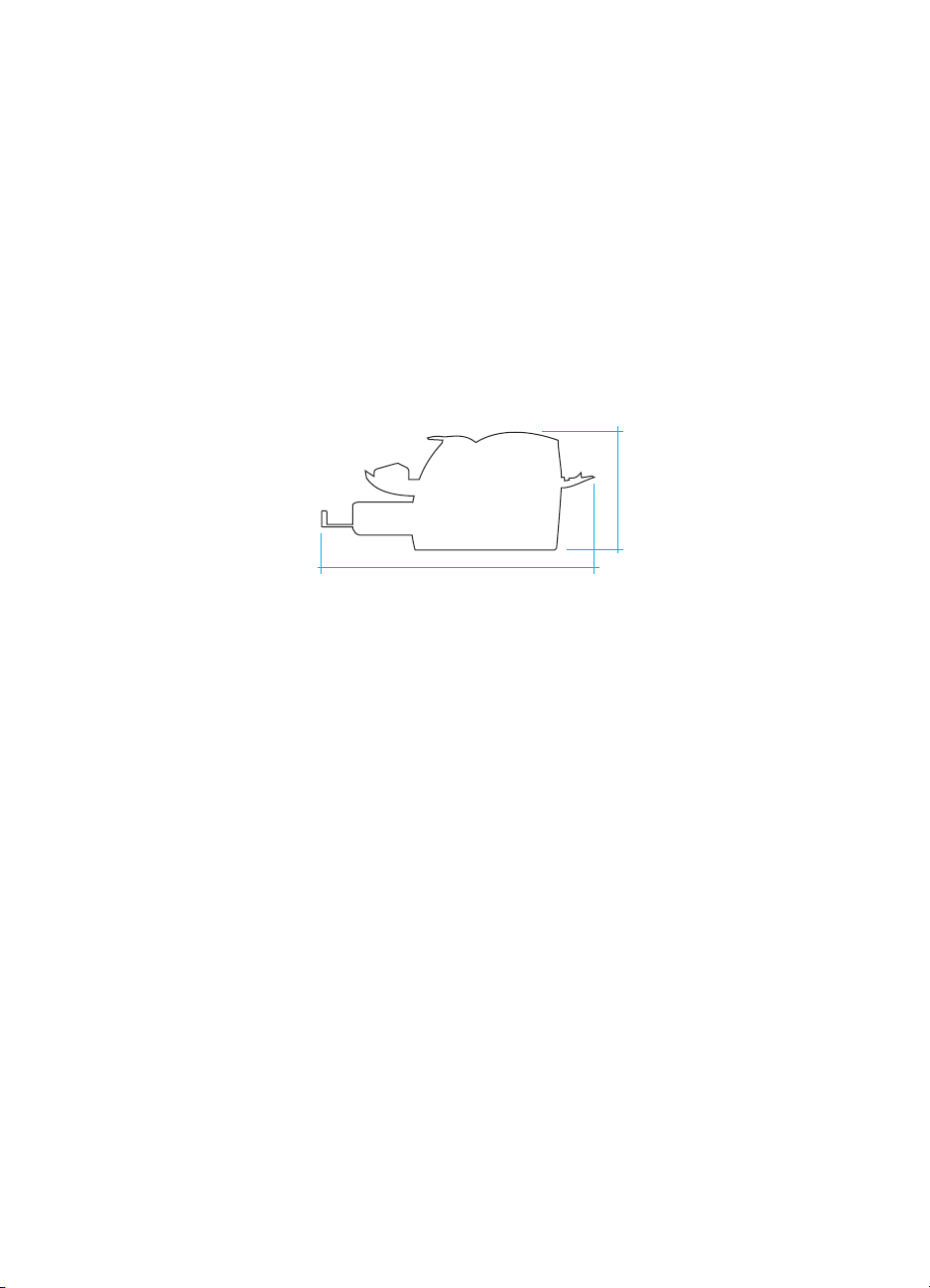
Operating environment
Place the printer on a sturdy, level surface in a well-ventilated, dustfree area that meets the following environmental requirements:
z temperature: 10° to 32.5° C (50° to 90.5° F)
z humidity: 20% to 80% relative humidity (no condensation)
z away from direct sunlight, open flames, and ammonia fumes
z sufficient space around the printer to allow for proper access and
ventilation
643 mm (25.3 inches)
253 mm (10.0 inches)
Figure 6. Dimensions of printer
16 Chapter 2 - Installation and operation ENWW
Page 31
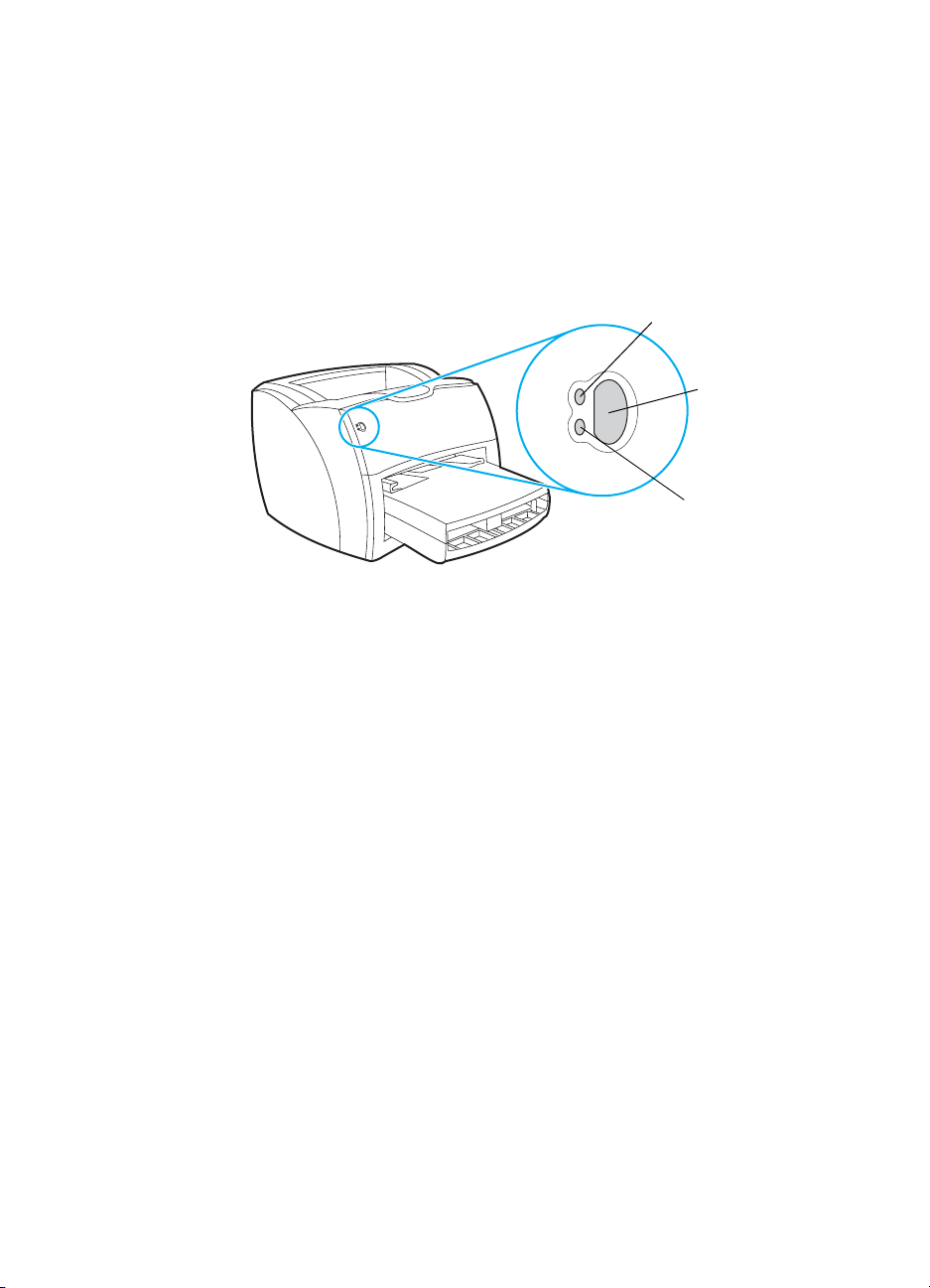
Identifying printer components
Printer control panel
The printer control panel has two lights and one lighted button. These
lights produce patterns that identify the printer status.
Figure 7. Printer control panel
z GO button and light—Prints demo pages. (To print a demo page
or to continue printing while in manual feed mode, press and
release the G
z Ready light—Indicates that the printer is ready to print.
z Attention light—Indicates that the main input tray is empty, print
cartridge door is open, print cartridge is missing, or other errors.
O button.)
Ready light (green)
Go button and
light (green)
Attention light (amber)
ENWW Identifying printer components 17
Page 32

Control panel light patterns
Light off
Light on
Light blinking
Figure 8. Light status legend
Note For detailed information on solving problems indicated by control panel
lights, see “Errors” on page 130.
Table 9. Control panel light messages
Light
status
Condition of the printer Action
Ready
The printer is ready to print.
Processing
The printer is receiving or
processing data.
No action is necessary. To print a demo
page, press and release the
the printer control panel.
Wait for the job to print.
GO button on
18 Chapter 2 - Installation and operation ENWW
Page 33

Table 9. Control panel light messages (continued)
Light
status
Condition of the printer Action
Manual feed or out of
memory
The printer is in manual feed
mode or out of memory. You
can continue printing.
Door open, media out, no
print cartridge, or paper jam
The printer is in an error state
that requires operator
intervention or help.
Printer Initialization/Cancel
Job/Cleaning Mode
A printer initialization is taking
place. If all lights blink for half
of a second or longer in a
sequence:
z the printer is initializing
z all previously sent print
jobs are being purged
z a cleaning page is being
printed
Make sure that you have loaded the correct
media. To continue printing, press and
release the
The software controls manual feed. If you
do not want the printer to be in manual feed
mode, change the setting from the printer
properties. See the printer software for
more information.
The page being printed might be too
complex for the printer memory capacity.
z To continue printing, press and release
the
z Reduce the resolution. See the user
guide for more information.
z Add more memory. See the user guide
for more information.
z Make sure that the print cartridge door
is completely closed.
z Make sure that the media is loaded
correctly. See the user guide for
instructions.
z Make sure that the print cartridge is
correctly installed in the printer. See the
user guide for instructions.
z If the printer still has an error, there is a
paper jam. See the user guide for
instructions.
No action is necessary.
GO button.
GO button.
ENWW Identifying printer components 19
Page 34

Table 9. Control panel light messages (continued)
Light
status
Condition of the printer Action
Fatal error
All lights are on.
Accessory error
All lights are blinking.
(HP LaserJet 1300 series only)
z Turn the printer off and then back on.
z Unplug the printer for five minutes, and
then plug it back in.
z If the printer still has an error, see
chapter 6, “Troubleshooting.”
z Remove the DIMMs and reseat. See
the user guide for instructions.
z If the printer still has an error, replace
the DIMMs.
20 Chapter 2 - Installation and operation ENWW
Page 35

Selecting media
You can use paper with up to 100 percent recycled fiber content if it
meets specifications. For more information about media
specifications, see the HP LaserJet printer family print media guide.
This guide is available in .pdf format online at
http://www.hp.com/support/ljpaperguide
user guide.
Highly textured stock might not print evenly. Very glossy paper might
jam or repel toner. Multipart forms can wrinkle or get jammed in the
printer. And paper in poor condition, such as paper with tears,
wrinkles, or bent edges, can jam.
Do not use envelopes that have a very slick finish, ones that have
self-stick adhesives, or those with clasps or windows. Also do not use
envelopes with thick, irregular, or curled edges, or areas that are
wrinkled, torn, or otherwise damaged.
Use a sturdy envelope of approximately 60 to 90 g/m
weight. Use tightly constructed envelopes, and make sure that the
folds are sharply creased.
The main input tray can hold up to 250 sheets of 75 g/m
media. The priority input tray can hold up to 10 sheets, one envelope,
or one piece of heavy media. Both can be adjusted to hold media
measuring from 76.2 by 127 mm (3 by 5 inches) to 216 by 356 mm
(8.5 by 14 inches). This includes, but is not limited to, the following
paper and envelope sizes:
. To order HP paper, see the
2
(16 to 24 lb)
2
(20 lb) print
Table 10. Media types
Paper type Metric English
Letter 216 by 279 mm 8.5 by 11 in
Legal 216 by 356 mm 8.5 by 14 inches
Executive 184 by 267 mm 7.25 by 10.5 inches
A4 210 by 297 mm 8.25 by 11.75 inches
COM10 Envelopes 105 by 241 mm 4.13 by 9.5 inches
DL Envelopes 110 by 220 mm 4.33 by 8.67 inches
C5 Envelopes 162 by 229 mm 6.4 by 9 inches
B5 Envelopes 176 by 250 mm 6.9 by 9.85 inches
Monarch Envelopes 98.5 by 191 mm 3.88 by 7.5 inches
Custom-sized media custom custom
ENWW Selecting media 21
Page 36

Note Narrow and heavy media can cause the printer to print slower.
22 Chapter 2 - Installation and operation ENWW
Page 37
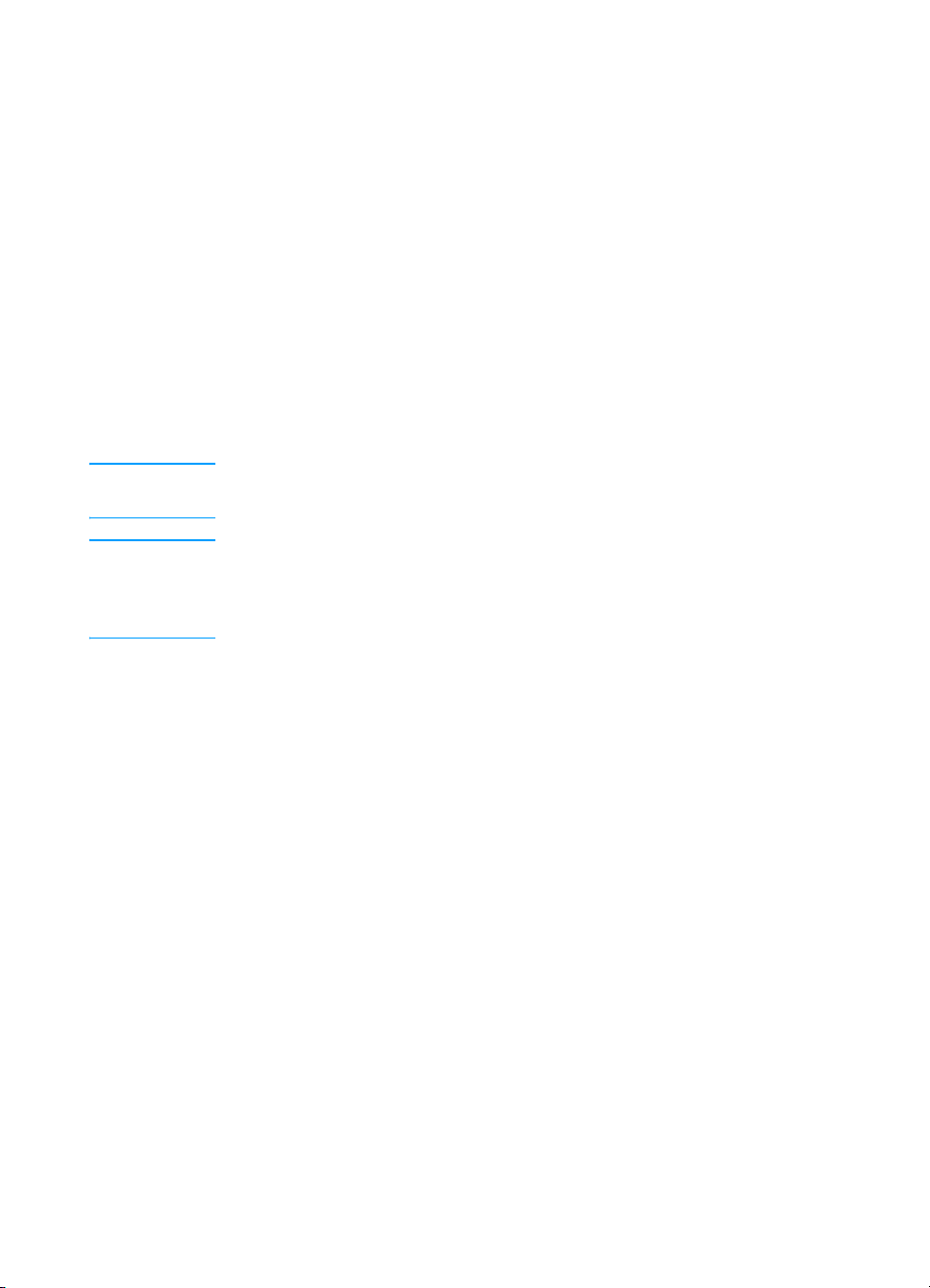
Loading media
Main input tray
The main input tray holds up to 250 sheets of 75 g/m2 (20 lb) paper,
30 envelopes, or a 25 mm (0.98 inches) stack of heavier media. Load
media with the top forward and the side to be printed facing up. To
prevent jams and skew, always adjust the side media guides.
Priority input tray
The priority input tray holds up to ten pages of 75 g/m2 (20 lb) paper
or one envelope, transparency, or card. Load media with the top
forward and the side to be printed facing up. To prevent jams and
skew, always adjust the side media guides.
CAUTION If you try to print on media that is wrinkled, folded, or damaged in any
way, a jam might occur. See the user guide for more information.
Note When you add new media, make sure that you remove all of the media
from the input tray and straighten the stack of new media. This helps
prevent multiple sheets of media from feeding through the printer at
one time, reducing jams.
Specific types of media
z Transparencies and labels: Load transparencies and labels
with the top forward and the side to be printed facing up. See the
user guide for more information.
z Envelopes: Load envelopes with the narrow, stamp side forward
and the side to be printed facing up. See the user guide for more
information.
z Letterhead or preprinted forms: Load with the top forward and
the side to be printed facing up. See the user guide for more
information.
z Cards and custom-sized media: Load with the narrow side
forward and the side to be printed facing up. See the user guide
for more information.
ENWW Loading media 23
Page 38

Printer output paths
Output bin
The output bin is located on the top of the printer. Printed media is
collected here in the correct sequence when the straight-through
output door is closed. Use the output bin when printing normal and
large, collated documents.
Extend to
support media.
Figure 9. Output bin
Straight-through output path
The straight-through output path is useful when you are printing
envelopes, transparencies, heavy media, or any media that tends to
curl when printed. Printed media exits in reverse order when the
straight-through output door is open.
Figure 10. Straight-through output door
Note Printed media does not stack when you use the straight-through output
path. The media drops to the surface below unless you remove each
sheet as it exits the printer.
24 Chapter 2 - Installation and operation ENWW
Page 39

3
Maintenance
Chapter contents
Life expectancies of components . . . . . . . . . . . . . . . . . . . . . . 26
User-replaceable parts . . . . . . . . . . . . . . . . . . . . . . . . . . . . . . 26
Replacing the printer pickup roller . . . . . . . . . . . . . . . . 27
Replacing the printer separation pad . . . . . . . . . . . . . . 30
Cleaning the equipment . . . . . . . . . . . . . . . . . . . . . . . . . . . . . 33
Cleaning the print path . . . . . . . . . . . . . . . . . . . . . . . . . 34
Cleaning the print cartridge area . . . . . . . . . . . . . . . . . 35
Cleaning the printer pickup roller . . . . . . . . . . . . . . . . . 37
Cleaning the printer separation pad . . . . . . . . . . . . . . . 38
ENWW Chapter contents 25
Page 40

Life expectancies of components
Inspect components when servicing the printer. Replace components
as needed, based on failure or wear, rather than on usage.
The following table lists approximate schedules for replacing
components.
Table 11. Life expectancies of components
Description Part number Estimated
Remarks
life
(pages)
HP LaserJet 1150
print cartridge (user
replaceable)
HP LaserJet 1300
print cartridge (user
replaceable)
Printer transfer roller RM1-0545-000CN 50,000 Can affect print quality and/or
Printer pickup roller RL1-0303-000CN 50,000 Look for glazing and/or cracks.
Printer separation pad RF0-1014-000CN 50,000 Can affect paper movement.
Fuser assembly
(100-127 V)
Fuser assembly
(220-240 V)
* The estimated print cartridge life is based on letter- or A4-sized paper with an average of five percent
toner coverage and a medium density setting. Print cartridge life can be extended further by conserving
toner using the EconoMode setting. However, HP does not recommend full-time use of EconoMode. If
EconoMode is used full-time when the average toner coverage is significantly less than five percent, it is
possible that the toner supply will outlast the mechanical parts in the print cartridge.
Q2624A 2,500 When print becomes faint,
Q2613A 2,500 When print becomes faint,
Q2613X 4,000
RM1-0535-000CN 50,000 Can affect print quality and paper
RM1-0536-000CN 50,000 Can affect print quality and paper
redistribute toner in the cartridge
by gently shaking the cartridge
from side to side.
redistribute toner in the cartridge
by gently shaking the cartridge
from side to side.
paper movement.
movement.
movement.
User-replaceable parts
Replace the printer pickup roller and the printer separation pad when
the parts are near the end of their life expectancies or if media
frequently misfeeds.
26 Chapter 3 - Maintenance ENWW
Page 41

Replacing the printer pickup roller
If the printer regularly misfeeds (no media feeds through), you might
have to replace or clean the pickup roller.
CAUTION Failure to complete this procedure might damage the printer.
1 Unplug the power cord from the printer, and allow the printer to
cool.
2 Open the print cartridge door, and remove the print cartridge.
3 Locate the pickup roller.
ENWW User-replaceable parts 27
Page 42

4 Release the small tabs on each side of the pickup roller by
pushing them away from the roller, and then rotate the pickup
roller toward the front.
CAUTION The tabs are fragile. Be careful not to break them.
5 Gently pull the pickup roller up and out.
6 Position the new pickup roller in the slot of the previous pickup
roller.
Note Circular and rectangular pegs on each side prevent you from incorrectly
positioning the pickup roller.
28 Chapter 3 - Maintenance ENWW
Page 43

7 Rotate the top of the new pickup roller into position until the tabs
on each side of the roller snap the roller into place.
CAUTION The tabs are fragile. Be careful not to break them.
8 Reinstall the print cartridge, and close the print cartridge door.
9 Plug the printer in and turn it back on.
ENWW User-replaceable parts 29
Page 44

Replacing the printer separation pad
Note Before you change the separation pad, clean the pickup roller. See
“Cleaning the printer pickup roller” on page 37 for instructions.
If the input tray feeds more than one page at a time, you might have
to replace the printer separation pad. Recurring feed problems
indicate that the printer separation pad is worn.
CAUTION During this procedure, be careful not to break the tabs on the separation
pad.
1 Unplug the power cord from the printer, and allow the printer to
cool.
2 Remove the input trays.
3 Locate the blue separation pad. (For the HP LaserJet 1300
series, you might need to push down the media lift plate to see
the separation pad.)
30 Chapter 3 - Maintenance ENWW
Page 45

4 To pry the separation pad up from the spring-loaded base, insert
a flat-edged screwdriver in the slot under the separation pad and
twist until the tabs are free.
CAUTION The tabs are fragile. Be careful not to break them.
5 Reach in through the input tray opening, push the spring-loaded
base down with one hand, and pull the separation pad up with the
other hand.
6 With one hand, position the new separation pad in the slot of the
previous separation pad (A). With the other hand, reach through
the input tray opening, and push the spring-loaded base
down (B).
Note The tab on the right is larger to help you position the separation pad
correctly.
ENWW User-replaceable parts 31
Page 46

7 Snap both sides of the separation pad firmly into place.
CAUTION Make sure that the separation pad is straight and that there is no space
between the separation pad and the spring-loaded base. If the
separation pad is not straight or you see space on one side, remove
the separation pad, make sure that the larger tab is on the right, reinsert
the separation pad, and snap both sides into place.
8 Reinstall the input trays, and then plug the printer in and turn it
back on.
32 Chapter 3 - Maintenance ENWW
Page 47
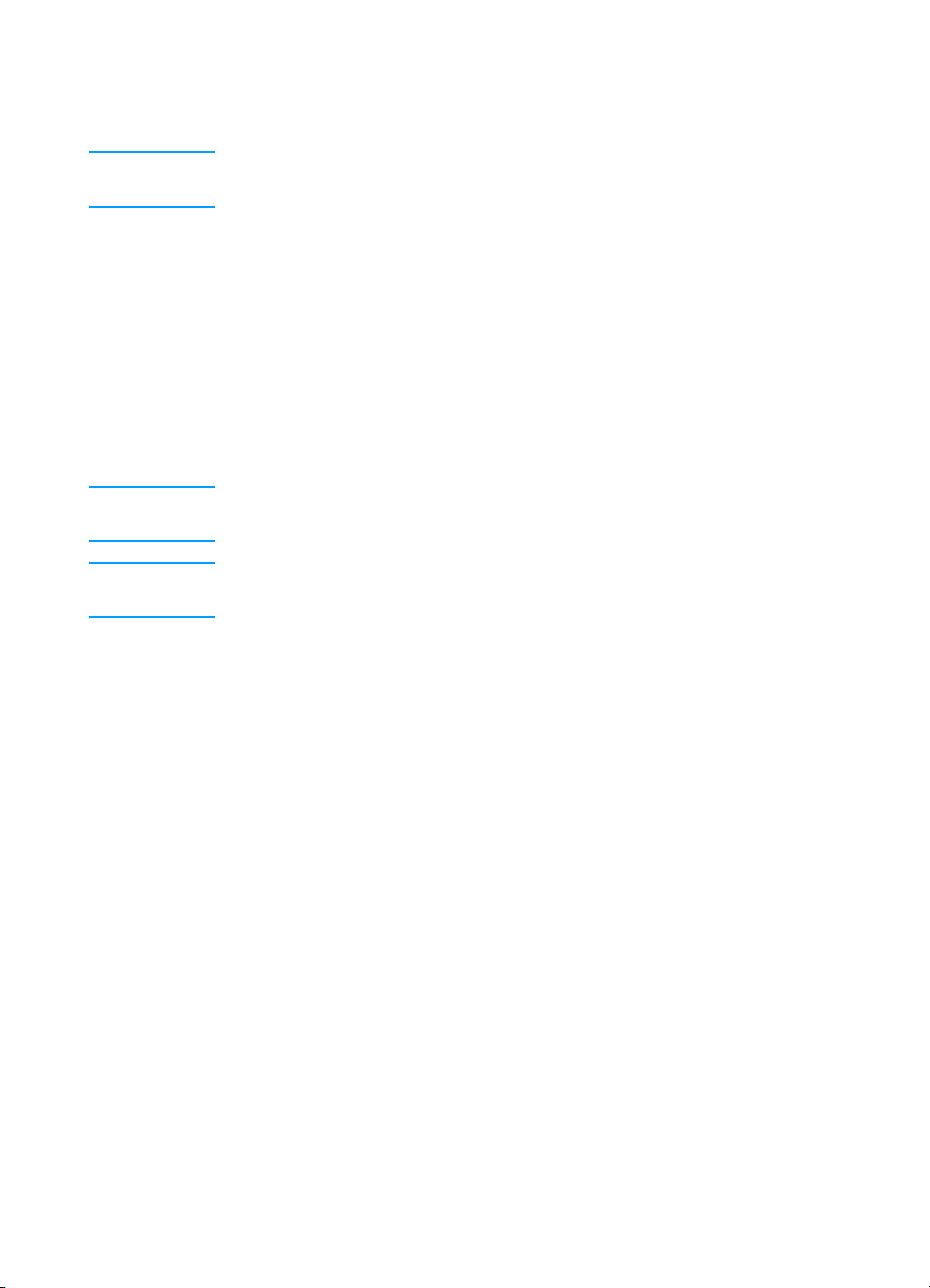
Cleaning the equipment
WARNING! Before you perform these steps, unplug the printer to avoid shock
hazard.
To maintain quality, thoroughly clean the printer:
z Any time a new print cartridge is installed.
z After printing approximately 2,500 pages.
z Whenever print quality problems appear.
Clean the outside of the printer with a water-dampened cloth. Clean
the inside with only a dry, lint-free cloth (such as a lens tissue).
To avoid permanent damage to the print cartridge, do not use
ammonia-based cleaners on or around the printer.
WARNING! Avoid touching the heating element in the fuser. It might be very hot
and can cause burns.
CAUTION Do not touch the surface of the black sponge transfer roller.
Contaminants on the roller can cause print quality problems.
ENWW Cleaning the equipment 33
Page 48

Cleaning the print path
Use this process if you discover toner specks or dots on printouts.
This process produces a transparency with toner debris, which
should be discarded.
Note This process requires a transparency to remove dust and toner from
the print paper path. Do not use bond or rough paper.
Make sure the transparency you use meets media requirements for the
printer.
If transparency film is unavailable, you can use paper. If you must use
paper, perform the procedure two or three times to ensure proper
cleaning.
1 Load a transparency in the priority input tray.
2 Make sure that the printer is in the Ready state.
3 Press and hold the G
feeds through the printer slowly. Discard the transparency.
Note After you press and hold the GO button, the three printer lights blink
until the cleaning process is complete.
O button for 10 seconds. The transparency
34 Chapter 3 - Maintenance ENWW
Page 49

Cleaning the print cartridge area
Cleaning the print cartridge area can improve the quality of your
printed sheets.
WARNING! Before cleaning the printer, disconnect it from the power source and
wait for the printer to cool.
1 Open the print cartridge door, and remove the print cartridge.
CAUTION To prevent damage, do not expose the print cartridge to light. Cover
the print cartridge if necessary. Also, do not touch the black sponge
transfer roller inside the printer. Touching it can reduce the print quality
of output.
2 Wipe the media path area and the print cartridge cavity with a dry,
lint-free cloth.
Note Use only a dry, lint-free cloth to remove dust and toner. Using a vacuum
or other device to clean inside the product can damage it.
ENWW Cleaning the equipment 35
Page 50

3 Replace the print cartridge, and close the print cartridge door.
4 Plug the power cord back into the printer.
36 Chapter 3 - Maintenance ENWW
Page 51

Cleaning the printer pickup roller
If you want to clean the pickup roller rather than replace it, follow the
instructions below.
Remove the pickup roller as described in steps 1 through 5 of
“Replacing the printer pickup roller” on page 27.
1 Dampen a lint-free cloth in isopropyl alcohol, and scrub the roller.
WARNING! Alcohol is flammable. Keep the alcohol and cloth away from an open
flame. Before you close the printer and plug in the power cord, allow
the alcohol to dry completely.
2 Using a dry, lint-free cloth, wipe the pickup roller to remove
loosened dirt.
3 Allow the pickup roller to dry completely before you reinstall it in
the printer. To reinstall the pickup roller, see steps 6 through 9 of
“Replacing the printer pickup roller” on page 27.
ENWW Cleaning the equipment 37
Page 52

Cleaning the printer separation pad
If you want to clean the separation pad rather than replace it, follow
the instructions below.
1 Remove the separation pad as described in steps 1 through 5 of
“Replacing the printer separation pad” on page 30.
2 Dab a lint-free cloth in isopropyl alcohol, and scrub the pad.
WARNING! Alcohol is flammable. Keep the alcohol and cloth away from an open
flame. Before you close the printer and plug in the power cord, allow
the alcohol to dry completely.
38 Chapter 3 - Maintenance ENWW
Page 53

3 Using a dry, lint-free cloth, wipe the pad to remove the loosened
dirt.
4 Allow the pad to dry completely before you reinstall it in the
printer. To reinstall the pad, see steps 6 through 8 of “Replacing
the printer separation pad” on page 30.
ENWW Cleaning the equipment 39
Page 54

40 Chapter 3 - Maintenance ENWW
Page 55
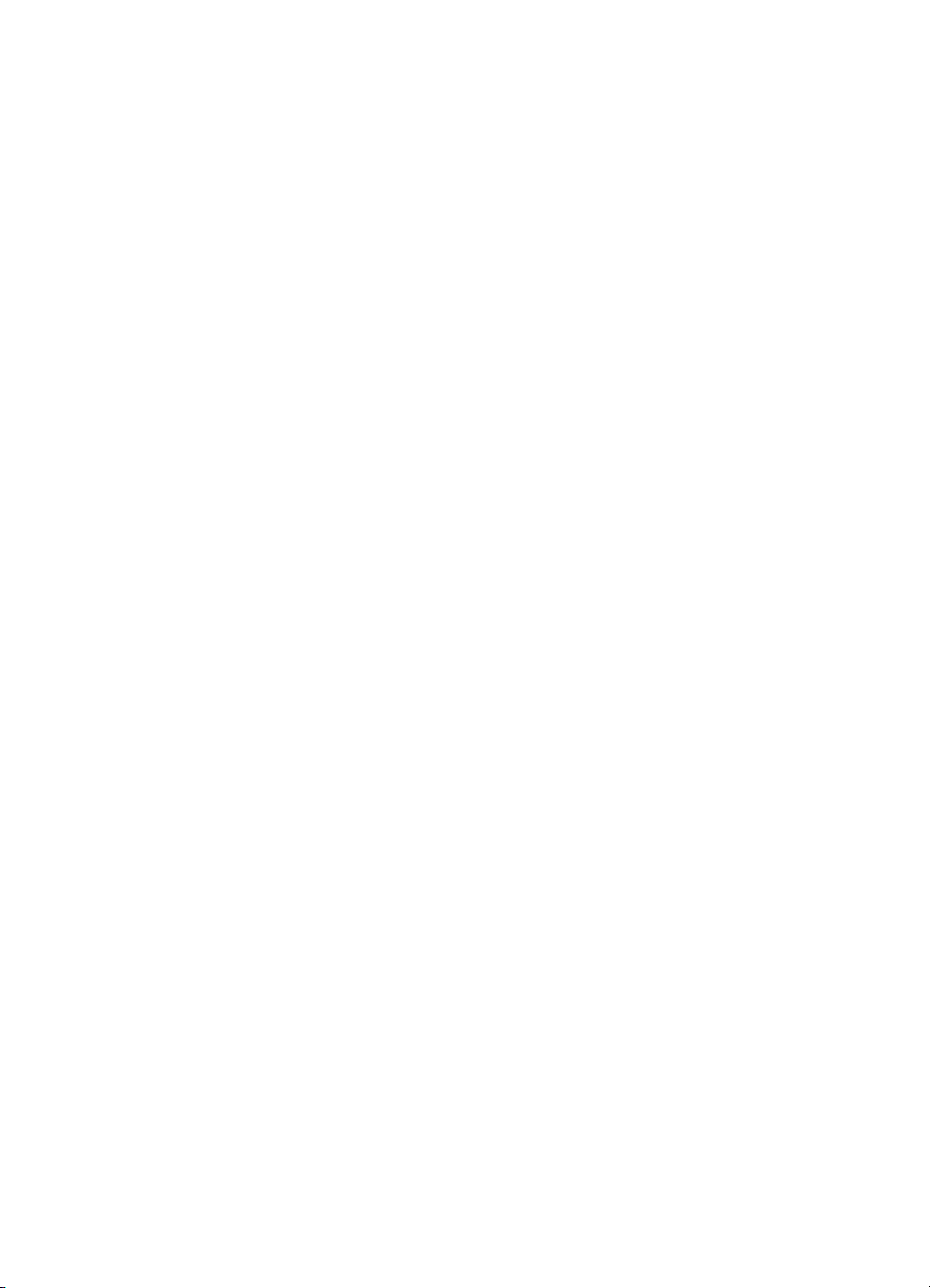
4
Operational overview
Chapter contents
Basic functions . . . . . . . . . . . . . . . . . . . . . . . . . . . . . . . . . . . . 42
Formatter system . . . . . . . . . . . . . . . . . . . . . . . . . . . . . . . . . . 43
Central processing unit . . . . . . . . . . . . . . . . . . . . . . . . . 43
RAM . . . . . . . . . . . . . . . . . . . . . . . . . . . . . . . . . . . . . . . 43
Parallel, LIO, or USB interface . . . . . . . . . . . . . . . . . . . 43
Control panel . . . . . . . . . . . . . . . . . . . . . . . . . . . . . . . . 44
EconoMode . . . . . . . . . . . . . . . . . . . . . . . . . . . . . . . . . 44
MEt . . . . . . . . . . . . . . . . . . . . . . . . . . . . . . . . . . . . . . . . 44
Enhanced I/O . . . . . . . . . . . . . . . . . . . . . . . . . . . . . . . . 44
PJL overview . . . . . . . . . . . . . . . . . . . . . . . . . . . . . . . . 45
Printer functions . . . . . . . . . . . . . . . . . . . . . . . . . . . . . . . . . . . 46
Engine control unit/power system. . . . . . . . . . . . . . . . . 47
Image formation system . . . . . . . . . . . . . . . . . . . . . . . . 52
Printer paper-feed system . . . . . . . . . . . . . . . . . . . . . . 55
Jam detection . . . . . . . . . . . . . . . . . . . . . . . . . . . . . . . . 57
Basic sequence of operation (formatter-to-printer) . . . . . . . . 59
ENWW Chapter contents 41
Page 56

Basic functions
This chapter presents a functional overview of the printer’s
processes. The following systems are discussed:
z formatter
z printer functions
• engine control unit (ECU) system/power system
• image formation system
• paper-feed system (printer)
Figure 11. Basic configuration
42 Chapter 4 - Operational overview ENWW
Page 57

Formatter system
The formatter is responsible for the following:
z receiving and processing print data from the printer interface
z monitoring the control panel and relaying printer status
information
z developing and coordinating data placement and timing with the
print engine
z communicating with the host computer through the bidirectional
interface
The formatter receives print data from the parallel interface, the Lowcost Input/Output (LIO) interface (supports an HP Jetdirect print
server or a Bluetooth wireless adaptor), or the Universal Serial Bus
(USB) interface and converts it into a dot image. The ECU
synchronizes the image formation system with the paper-feed system
and signals the formatter to send the print image data. The formatter
sends the print image data (dots) in the form of a video signal, and
the printing process begins.
Central processing unit
The formatter incorporates an embedded Coldfire V3 microprocessor
operating at 132 MHz.
RAM
z One bank of Non-Volatile RAM (NVRAM) stores parameters.
z Dynamic random access memory (DRAM) provides temporary
storage of print data.
Parallel, LIO, or USB interface
The formatter receives incoming data through its bidirectional
parallel, LIO, or USB interface. This interface provides high-speed,
two-way communication between the printer and the host, allowing
you to change printer settings and monitor printer status from the host
computer.
ENWW Formatter system 43
Page 58
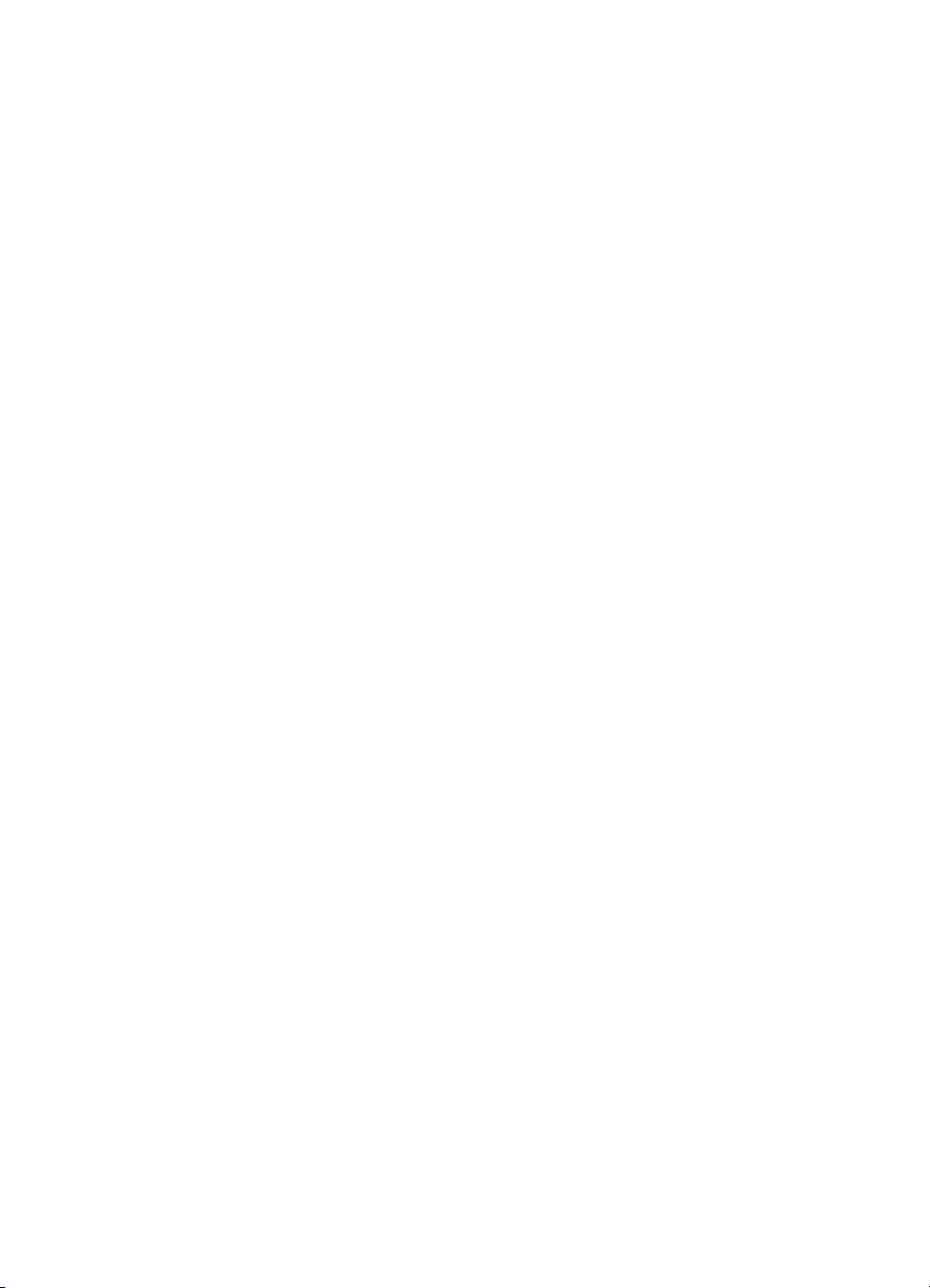
Control panel
The control panel consists of the following elements:
z three front panel status lights (one contained in the GO button)
z GO button
EconoMode
Depending on which printer driver is used, selecting EconoMode from
the printer driver allows the printer to use approximately fifty percent
less toner, extending the life of the print cartridge.
MEt
HP MEt effectively doubles the standard memory through a variety of
font and data-compression methods.
Enhanced I/O
The Enhanced I/O feature allows printer memory to be used for
storing data received from the host computer. When Enhanced I/O is
enabled, you can send more data to the printer in shorter amounts of
time, which allows you to return to your application sooner. Enhanced
I/O has the following options:
z Auto—allows the printer to use Enhanced I/O memory allocation
to increase the speed of data transfer from the host computer to
the printer, if necessary. The default setting is Auto.
z Off—uses the minimum amount of printer memory for storing
data sent from the host computer.
z Page Protect—allows the formatter to create the entire page
image in page buffer memory before physically moving the media
through the printer. This process ensures that the entire page will
be printed. The default setting is Auto.
Page complexity (ruling lines, complex graphics, or dense text)
can exceed the printer’s ability to create the page image fast
enough to keep pace with the image formation process. If Page
Protect is disabled and a page is too complex, the page might
print in parts (for example, the top half on one page and the
bottom half on the next page). Some print-data loss is likely in
these instances, and the printer will display an error message.
44 Chapter 4 - Operational overview ENWW
Page 59

PJL overview
Printer Job Language (PJL) is an integral part of configuration, in
addition to the standard Printer Command Language (PCL). With
standard cabling, PJL allows the printer to perform functions such as:
z Two-way communication with the host computer through a
bidirectional parallel or LIO connection. The printer can tell the
host such things as the control panel status.
z Isolation of print environment settings from one print job to the
next. For example, if a print job is sent to the printer in landscape
mode, the subsequent print jobs print in landscape only if they
are formatted for landscape printing.
Note PJL commands can be sent to the printer only from a DOS command
prompt and through a parallel cable. DOS applications are not
supported over a USB interface.
ENWW Formatter system 45
Page 60

Printer functions
Printer functions are divided into five groups:
z engine control
z formatter
z image formation
z laser/scanner
z pickup and feed
The following figure is a block diagram of the printer unit:
Figure 12. Printer unit functional block diagram
46 Chapter 4 - Operational overview ENWW
Page 61

Engine control unit/power system
The engine control unit (ECU) coordinates all print engine activities,
drives the laser, and coordinates print data from the formatter with the
image formation process. The ECU also includes power supply and
distribution circuitry.
Note In several other HP LaserJet products, the ECU is also known as the
controller PCA or the DC controller PCA.
The ECU controls the following systems and functions:
z Printer engine control
• paper motion monitoring and control (printing)
• motor
z Printer laser/scanner
z Power system
• AC power distribution
• DC power distribution
• overcurrent/overvoltage protection
• high-voltage power distribution
ENWW Printer functions 47
Page 62

The following figure shows the various ECU loads:
Figure 13. ECU loads
48 Chapter 4 - Operational overview ENWW
Page 63

Printer engine control system
Paper motion monitoring and control
The ECU controls paper motion in the printer by continuously
monitoring the various paper sensors and coordinating the timing with
the other print processes.
For a detailed explanation of paper movement and the interaction of
the photosensors and solenoid with the paper movement process,
see “Printer paper-feed system” on page 55.
Motor
The motor is controlled by the ECU. The motor provides all of the
printer paper movement.
Printer laser/scanner drive
The ECU sends signals to the laser/scanner assembly to modulate
the laser diode “on” and “off” and to drive the laser/scanner motor.
2
22
Figure 14. Overview of laser/scanner operation
ENWW Printer functions 49
Page 64

Power system on ECU
The AC, DC, and high-voltage power supply circuits are all contained
within the ECU.
AC power distribution
The AC power circuitry supplies AC voltage whenever the power cord
is connected to the AC power source. AC voltage is distributed to the
DC power supply circuitry and to the AC driver circuitry, which
controls AC voltage to the fuser assembly heating element.
DC power distribution
The DC power distribution circuitry, located on the ECU, distributes
+3.3 Vdc, +5 Vdc, and +24 Vdc as follows:
z +3.3 Vdc: Formatter
Laser/beam detect circuitry ECU
Photosensors
z +5 Vdc: Formatter
ECU
Laser/beam detect circuitry
z +24 Vdc: Motor
Exhaust fan
Laser/scanner motor
Document scanner motor
Solenoid
Formatter (routing only)
High voltage power supply
Fuser safety circuit
Overcurrent/overvoltage
There are two overvoltage devices in this printer:
z Fuse F101 provides overcurrent protection for the fusing system
circuitry. Checking or replacing the fuse requires the removal of
the ECU. Fuse F102 provides overcurrent protection to the
printer DC power supply circuitry.
z In addition, the +24 Vdc and +3.3 Vdc power circuitry contains an
overcurrent protection circuit that automatically shuts off the
output voltage when an overcurrent condition occurs as a result
of a short or an abnormal voltage on the load side.
50 Chapter 4 - Operational overview ENWW
Page 65

High-voltage power distribution
The high-voltage power supply applies an overlap of DC and AC
voltage to the primary charging roller and the developing roller. This
circuit also applies a positive or negative DC voltage to the transfer
roller according to the instructions from the engine control unit.
This circuit also controls the image density by changing the primary
AC voltage and the developing AC bias according to the print density
setting.
High voltage is disabled when the printer door is open.
Figure 15. High-voltage power supply circuit
ENWW Printer functions 51
Page 66

Image formation system
Laser printing requires the interaction of several different
technologies including electronics, optics, and electrophotographics
to provide a printed page. Each process functions independently and
must be coordinated with the other printer processes. Image
formation consists of seven processes:
Figure 16. Image formation block diagram
Print cartridge
As the focal point of the image formation system, the print cartridge
houses the cleaning, conditioning, and developing stages of the
process. The print cartridge contains the photosensitive drum,
primary charging roller, developing station, toner cavity, and cleaning
station. By including these components (which wear, degrade, or are
consumed) in the replaceable print cartridge, the need for many
service calls is eliminated. The special photosensitive properties of
the drum form an image on the drum surface and then transfer the
image to media.
CAUTION The print cartridge does not include a light-blocking shutter. Do not
expose the drum to light, which can permanently damage the drum.
Protect the print cartridge whenever removing it from the printer.
52 Chapter 4 - Operational overview ENWW
Page 67

Breakdown of the seven image formation processes
1 Conditioning stage (primary charging)—This process applies
a uniform negative charge to the surface of the drum with the
primary charging roller, which is located in the print cartridge. The
primary charging roller is coated with conductive rubber. An AC
bias is applied to the roller to erase any residual charges from
any previous image. In addition, the primary charging roller
applies a negative DC bias to create a uniform negative potential
on the drum surface. The print density setting modifies the DC
voltage.
2 Writing stage (scanning exposure)—During this process, a
modulated laser diode projects the beam onto a rotating scanning
mirror. As the mirror rotates, the beam reflects off the mirror, first
through a set of focusing lenses, then off a mirror, and finally
through a slot in the top of the print cartridge, and onto the
photosensitive drum. The beam sweeps the drum from left to
right, discharging the negative potential wherever the beam
strikes the surface. This creates a latent electrostatic image,
which later is developed into a visible image.
Because the beam sweeps the entire length of the drum while the
drum rotates, the entire surface area of the drum can be covered.
At the end of each sweep, the beam strikes the beam detect lens,
generating the beam detect signal (BD signal). The BD signal is
sent to the ECU where it is converted to an electrical signal used
to synchronize the output of the next scan line of data.
3 Developing stage—During this process, the latent electrostatic
image is present on the drum. The toner particles obtain a
negative surface charge by rubbing against the developing
cylinder, which is connected to a negative DC supply. The
negatively charged toner is attracted to the discharged (exposed,
grounded) areas of the drum, and it is repelled from the
negatively charged (unexposed) areas.
4 Transfer stage—During this process, the toner image on the
drum surface is transferred to the media. The transfer roller
applies a positive charge to the back of the media, which attracts
the negatively charged toner on the drum surface to the media.
After separation, the drum is cleaned and conditioned for the next
image.
ENWW Printer functions 53
Page 68

5 Separation stage—During this process, the media separates
from the drum. To stabilize the feed system and prevent toner
dropouts on the printed image at low temperature and humidity,
the static eliminator reduces the charge on the back of the media.
6 Fusing stage—During this process, the heat and pressure fuse
the toner into the media to produce a permanent image. The
media passes between a heated fusing element and a soft
pressure roller, which melt the toner and press it into the media.
7 Drum cleaning stage—During this process, the cleaning blade
is in contact with the surface of the drum at all times. As the drum
rotates during printing, it wipes excess toner off the drum and
stores it in the waste toner receptacle.
54 Chapter 4 - Operational overview ENWW
Page 69

Printer paper-feed system
Step 1 The main input tray and the priority input tray merge into one,
main input area. Media placed in any of these areas enables
the paper detection sensor (PS931), which informs the ECU
that media is present. The following steps occur when the
printer receives a print job:
Step 2 The ECU enables the laser/scanner assembly and the motor.
Paper motion begins when the ECU energizes the solenoid
(SL001).
Step 3 The paper pickup roller rotates once. The paper lift plate
pushes the media against the pickup roller.
Step 4 The pickup roller grabs the top sheet and advances it to the
feed assembly drive rollers. To ensure that only one sheet is
fed, a main separation pad and two subpads hold the
remainder of the stack in place.
Step 5 The feed assembly drive rollers advance the media to the
paper top sensor (PS911). This sensor informs the ECU of
the exact location of the leading edge of media, so that the
image being written on the photosensitive drum can be
precisely positioned on the page.
Step 6 The feed assembly drive rollers then advance the media to
the transfer area where the toner image on the
photosensitive drum is transferred to media.
Step 7 After the image is transferred, the media enters the fuser
assembly where heat from the fuser and pressure from the
pressure roller permanently bond the toner image to media.
The paper delivery sensor (PS921) determines that media
has successfully moved out of the fusing area.
Step 8 The fuser assembly exit rollers deliver media to either the
paper output bin or the straight-through output path,
depending upon the position of the straight-through output
path door.
ENWW Printer functions 55
Page 70

Figure 17. Printer path
56 Chapter 4 - Operational overview ENWW
Page 71

Jam detection
The paper detection sensor (PS931) detects the presence of media in
either the priority input tray or the main input tray. The paper top
sensor (PS911) and the paper delivery sensor (PS921) detect media
moving through the printer. If a jam is detected, the ECU immediately
stops the printing process and displays a jam message on the control
panel.
A jam can be detected under any of the following conditions:
z Pickup delay jam—Media does not reach the paper top sensor
(PS911) after the pickup solenoid (SL001) has been turned on
twice (the original pickup plus a retry) within 2 seconds.
z Pickup stationary jam—The paper top sensor (PS911) does not
detect the trailing edge of media within 1 second of detecting the
leading edge.
z Delivery-delay jam—The paper delivery sensor (PS921) does
not detect the leading edge of media within 1.5 seconds after the
paper top sensor (PS911) detects the leading edge.
z Wrapping jam—The paper delivery sensor (PS921) does not
detect the trailing edge of the media within 0.1 second after the
paper top sensor (PS911) detects the leading edge, and one
second has passed after the paper delivery sensor detected the
leading edge.
z Delivery-stationary jam—The paper delivery sensor (PS921)
does not detect the leading edge of media within 1.6 seconds
after the paper top sensor (PS911) detects the trailing edge.
z Residual paper jam—The paper top sensor (PS911) or the
paper delivery sensor (PS921) detect media in the initial rotation
period.
z Door open jam—The paper top sensor (PS911) or the paper
delivery sensor (PS921) detect media while the print cartridge
door is open.
ENWW Printer functions 57
Page 72

2
Solenoid, photosensors, and switches
The following figure shows the locations of the solenoid,
photosensors, and switches.
1
6
3
4
5
Figure 18. Solenoid, photosensors, and switches
1 Paper delivery sensor (PS921) senses when paper has
successfully moved out of the fusing area.
2 Power switch.
3 Paper top sensor (PS911) detects the leading and trailing edges
of the paper. It synchronizes the photosenstive drum and the top
of the paper.
4 Engine test switch (SW201); see “Engine test” on page 144 for an
explanation of the switch.
5 Door-open switch (SW301) detects whether or not the printer
door is closed and the print cartridge is present. Printing cannot
continue until the printer door is closed and the print cartridge is
in its correct position.
6 Solenoid (SL001) enables the pickup roller.
7 Paper detection sensor (PS931) senses when paper is in the
main input tray or the priority input tray.
7
58 Chapter 4 - Operational overview ENWW
Page 73

Basic sequence of operation (formatter-toprinter)
The operation sequence of the printer is controlled by the
microprocessor (CPU) on the ECU. The following events take place
during normal printer operation:
Table 12. Basic sequence of operation
Period Purpose Remarks
WAIT
After the printer is turned on
until the end of the initial
rotation of the main motor.
STBY (Standby)
From the end of the WAIT
period or the LSTR period
until the pickup command is
input from the formatter. Or,
from the end of the LSTR
period until the printer is
turned off.
INTR (Initial Rotation Period)
After the pickup command
has been input from the
formatter until the media
reaches the pickup solenoid.
PRINT (Print)
From the end of the initial
rotation until the primary
voltage goes OFF.
LSTR (Last Rotation Period)
After the primary voltage
goes OFF until the main
motor stops rotating.
To clear the drum surface of
electric potential and to clean
the transfer charging roller.
To keep the printer ready to
print.
To stabilize the
photosensitive drum
sensitivity in preparation for
printing. Also to clean the
transfer charging roller.
To form images on the
photosensitive drum based
on the VIDEO signals (/VDO,
VDO) input from the formatter
and to transfer the toner
image onto the media.
To deliver the last page. Also
to clean the transfer charging
roller.
Detects whether or not the
cartridge is installed.
When the pickup command is
input from the formatter, the
printer enters the INTR period
immediately after the end of
the LSTR period.
ENWW Printer functions 59
Page 74

Figure 19. General timing diagram
60 Chapter 4 - Operational overview ENWW
Page 75
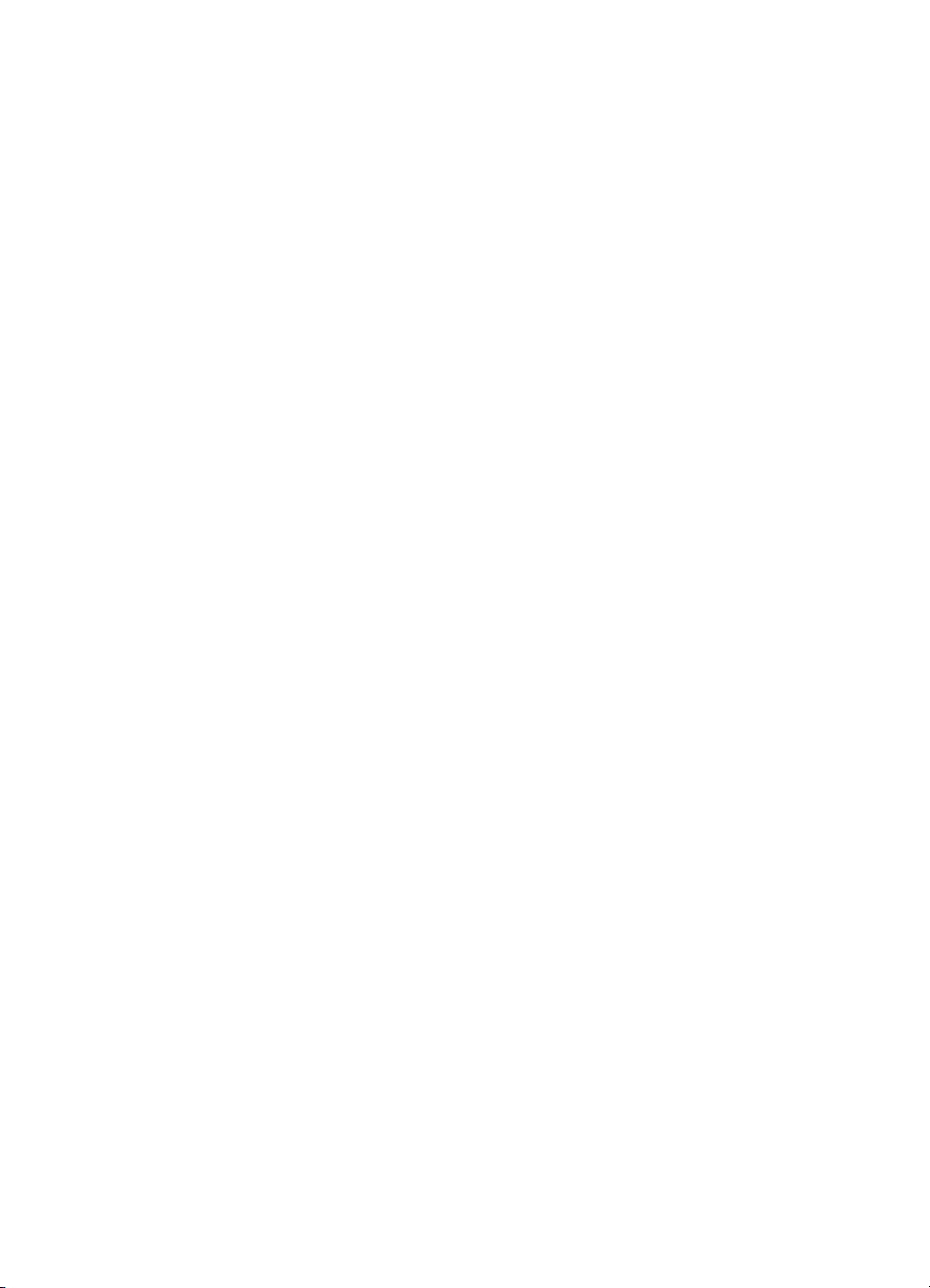
Removal and
5
replacement
Chapter contents
Removal and replacement strategy . . . . . . . . . . . . . . . . . . . . 63
Required tools . . . . . . . . . . . . . . . . . . . . . . . . . . . . . . . 63
Before performing service . . . . . . . . . . . . . . . . . . . . . . 64
Print cartridge . . . . . . . . . . . . . . . . . . . . . . . . . . . . . . . . 64
Parts removal order . . . . . . . . . . . . . . . . . . . . . . . . . . . 65
Differences between the printers . . . . . . . . . . . . . . . . . . . . . . 66
Locating the printer differences . . . . . . . . . . . . . . . . . . 66
Covers . . . . . . . . . . . . . . . . . . . . . . . . . . . . . . . . . . . . . . . . . . 69
Left side cover . . . . . . . . . . . . . . . . . . . . . . . . . . . . . . . 69
Back cover . . . . . . . . . . . . . . . . . . . . . . . . . . . . . . . . . . 70
Right side cover . . . . . . . . . . . . . . . . . . . . . . . . . . . . . . 72
Top cover . . . . . . . . . . . . . . . . . . . . . . . . . . . . . . . . . . . 75
Control panel assembly . . . . . . . . . . . . . . . . . . . . . . . . 76
Front cover assembly . . . . . . . . . . . . . . . . . . . . . . . . . . 77
Print cartridge door . . . . . . . . . . . . . . . . . . . . . . . . . . . . 79
Front guide assembly . . . . . . . . . . . . . . . . . . . . . . . . . . 81
Internal assemblies . . . . . . . . . . . . . . . . . . . . . . . . . . . . . . . . 84
Transfer roller . . . . . . . . . . . . . . . . . . . . . . . . . . . . . . . . 84
Formatter (hp LaserJet 1300 series) . . . . . . . . . . . . . . 85
Formatter (hp LaserJet 1150 printer) . . . . . . . . . . . . . . 87
Laser/scanner assembly. . . . . . . . . . . . . . . . . . . . . . . . 89
Fuser assembly . . . . . . . . . . . . . . . . . . . . . . . . . . . . . . 91
Output rollers . . . . . . . . . . . . . . . . . . . . . . . . . . . . . . . . 95
E-label assembly (hp LaserJet 1300 only) . . . . . . . . . . 97
ENWW Chapter contents 61
Page 76
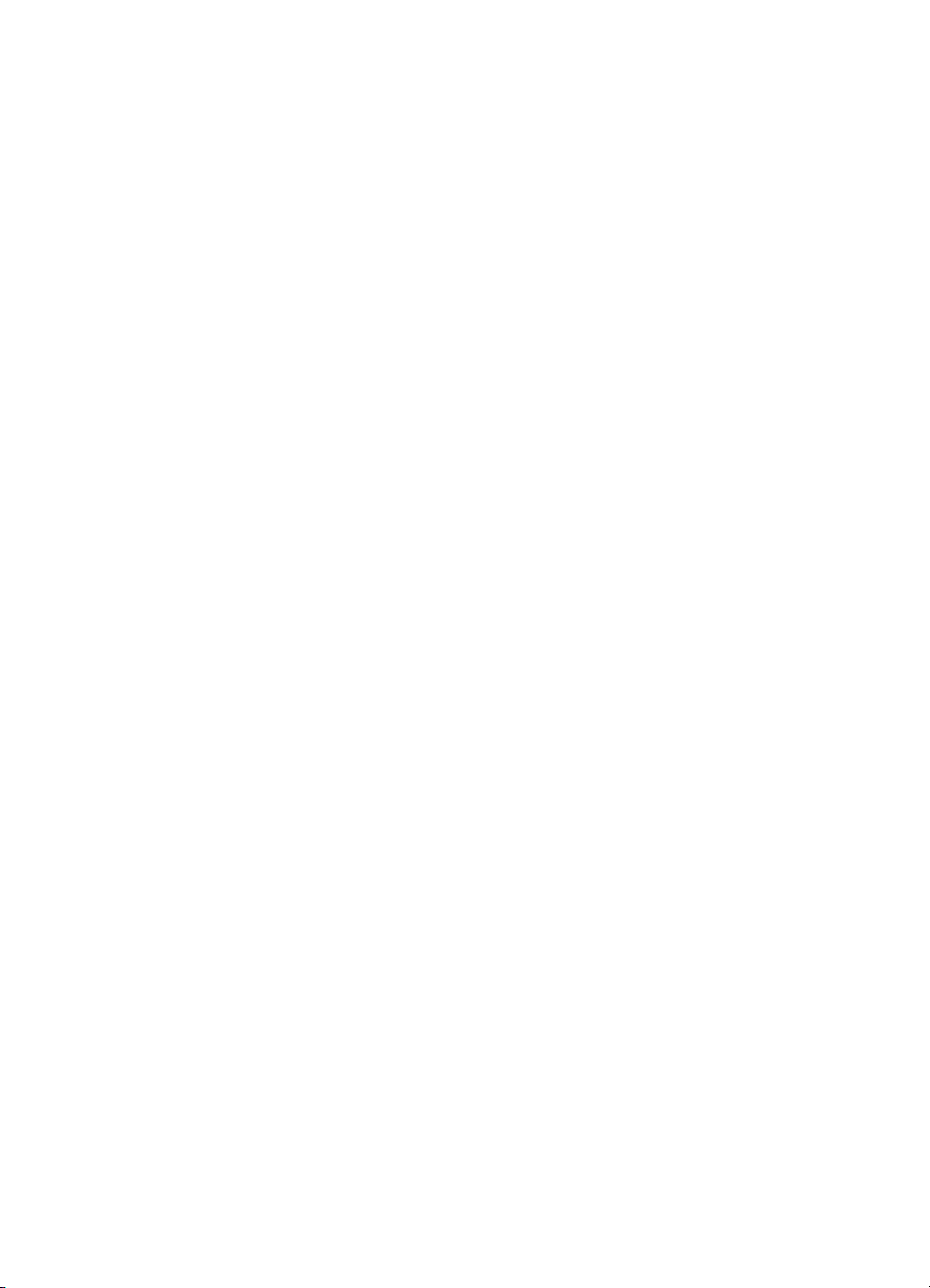
Motor . . . . . . . . . . . . . . . . . . . . . . . . . . . . . . . . . . . . . . 98
Solenoid. . . . . . . . . . . . . . . . . . . . . . . . . . . . . . . . . . . . 99
Fan assembly . . . . . . . . . . . . . . . . . . . . . . . . . . . . . . 101
Right plate assembly . . . . . . . . . . . . . . . . . . . . . . . . . 103
Pickup assembly . . . . . . . . . . . . . . . . . . . . . . . . . . . . 106
Pickup roller shaft . . . . . . . . . . . . . . . . . . . . . . . . . . . 109
Paper lift plate assembly . . . . . . . . . . . . . . . . . . . . . . 111
Left plate assembly . . . . . . . . . . . . . . . . . . . . . . . . . . 113
Bottom assemblies . . . . . . . . . . . . . . . . . . . . . . . . . . . . . . . 115
ECU . . . . . . . . . . . . . . . . . . . . . . . . . . . . . . . . . . . . . . 115
Paper feed assembly . . . . . . . . . . . . . . . . . . . . . . . . . 120
Paper-feed roller . . . . . . . . . . . . . . . . . . . . . . . . . . . . 121
62 Chapter 5 - Removal and replacement ENWW
Page 77

Removal and replacement strategy
This chapter documents the removal and replacement of field
replaceable units (FRUs) only.
Replacement is generally the reverse of removal. Occasionally, notes
are included to provide directions for difficult or critical replacement
procedures.
WARNING! Unplug the power cord from the power outlet before attempting
to service the printer. If this warning is not followed, severe injury can
result. Certain functional checks during troubleshooting must be
performed with power supplied to the printer. However, the power
supply should be disconnected during removal.
Never operate or service the printer with the protective cover removed
from the laser/scanner assembly. The reflected beam, although
invisible, can damage your eyes.
The sheet metal edges of the printer can be sharp. Use caution when
working on the printer.
CAUTION Some printer parts are electrostatic discharge (ESD) sensitive. Always
perform service work at an ESD-protected workstation.
To install a self-tapping screw, first turn it counterclockwise to align it
with the existing thread pattern, then carefully turn it clockwise to
tighten. Do not overtighten. If a self-tapping screw-hole becomes
stripped, repair the screw-hole or replace the affected assembly.
Always remove the print cartridge before removing or replacing parts.
See “Print cartridge” on page 64.
Required tools
z #2 Phillips-head screwdriver with magnetic tip
z Small flatblade screwdriver
z Needle nose pliers
z ESD mat
z Penlight
CAUTION A PoziDriv screwdriver will damage screw heads on the printer. Use a
#2 Phillips-head screwdriver.
ENWW Removal and replacement strategy 63
Page 78

Before performing service
z Remove all media from the printer.
z Unplug the power cable.
z Place the printer on an ESD mat.
z Remove the main input tray.
z Remove the print cartridge (see below).
Print cartridge
Note You will feel resistance when you open the print cartridge door.
1 Open the print cartridge door, which lifts the print cartridge toward
you.
2 Remove the print cartridge.
CAUTION To prevent damage, do not expose the print cartridge to light. Cover it
with a piece of paper.
Figure 20. Removing the print cartridge
64 Chapter 5 - Removal and replacement ENWW
Page 79

Pickup roller
Separation pad
Transfer roller
Left side cover
Formatter
Back cover
Parts removal order
Use the following diagram to determine which parts must be removed
before removing other parts:
Right side cover
Top cover
Solenoid
Fan assembly
(Fuser)
Control panel
Front cover assembly
Right plate assembly
(Formatter)
Pickup assembly
Pickup roller shaft
ECU
Paper-feed assembly
Motor
Left plate assembly
Laser/scanner
Fuser assembly
Output rollers
E-label assembly (1300 series only)
Paper lift plate
assembly
Note The fuser and the formatter are listed twice.
The fuser must be removed to gain access to the right plate assembly.
To remove the fuser only, remove the left side, back, right side, and top
covers.
The formatter must be removed to gain access to the pickup assembly,
the ECU, and the left plate assembly. To remove the formatter only,
remove the left side cover.
ENWW Removal and replacement strategy 65
Page 80

Differences between the printers
The HP LaserJet 1150 and the HP LaserJet 1300 series printers
share most components in common. However the HP LaserJet 1300
series has some components that the HP LaserJet 1150 does not
have. Most of these components accommodate the optional paper
feeder. Other differences are that the print cartridge for the
HP LaserJet 1150 does not have e-label capability, so the printer has
no e-label reader assembly, and the HP LaserJet 1150 does not
require an ESD shield over the formatter.
The printers also look slightly different at the left rear corner, where
the connections for the USB and parallel cables are located. The
HP LaserJet 1300 series has an LIO connectivity slot where the
HP LaserJet 1150 has a parallel connection. This difference does not
affect disassembly.
Locating the printer differences
Except where noted, the photographs in this manual are of the
HP LaserJet 1300 series printer. Figure 21, Figure 22, and Figure 23
indicate components that the HP LaserJet 1300 series has but the
HP LaserJet 1150 does not. These components are listed below. The
numbers in the list refer to the numbered callouts in the figures.
1 Media transfer guide
2 Connection block and cable guide for the optional paper feeder
3 ESD shield (over the formatter)
4 Link arm for the e-label assembly
5 Gear for driving the optional paper feeder
Note The photo in Figure 21 shows most of the covers removed.
66 Chapter 5 - Removal and replacement ENWW
Page 81

1
Figure 21. Printer differences (front)
4
3
2
Figure 22. Printer differences (left side)
ENWW Differences between the printers 67
Page 82

Figure 23. Printer differences (right side)
5
68 Chapter 5 - Removal and replacement ENWW
Page 83

Covers
Left side cover
1 Pull out on the notch (callout 1) on the back of the cover.
2 Rotate the cover away from the printer.
1
Figure 24. Removing the left side cover
ENWW Covers 69
Page 84

Back cover
1 Remove the left side cover (see “Left side cover” on page 69).
2 Open the straight-through output door.
3 Remove two screws (callout 1) from the back of the printer.
1
Figure 25. Removing the back cover (1 of 2)
70 Chapter 5 - Removal and replacement ENWW
Page 85

4 Press down and hold the two release levers (callout 2) and pull
the cover off of the printer.
Note The back cover has two tabs (not shown), one on each side of the
printer. Releasing the levers in step 4 releases these two tabs.
2
Figure 26. Removing the back cover (2 of 2)
ENWW Covers 71
Page 86

Right side cover
1 Open the print cartridge door.
2 Remove the back cover (see “Back cover” on page 70).
3 Remove one screw (callout 1) on the back of the printer.
1
Figure 27. Removing the right side cover (1 of 3)
72 Chapter 5 - Removal and replacement ENWW
Page 87

4 Lift the right side of the printer and release the tab (callout 2) on
the bottom of the cover.
2
Figure 28. Removing the right side cover (2 of 3)
ENWW Covers 73
Page 88

5 While continuing to press the release tab, grasp the top of the
cover and rotate it away from the printer.
Figure 29. Removing the right side cover (3 of 3)
74 Chapter 5 - Removal and replacement ENWW
Page 89

Top cover
1 Remove the left side cover (see “Left side cover” on page 69).
2 Remove the back cover (see “Back cover” on page 70).
3 Remove the right side cover (see “Right side cover” on page 72).
4 Open the print cartridge door.
5 Loosen two screws (callout 1) on the back of the printer.
6 Remove two screws (callout 2) on the top of the printer.
7 Lift the cover off of the printer.
Figure 30. Removing the top cover
1
2
ENWW Covers 75
Page 90
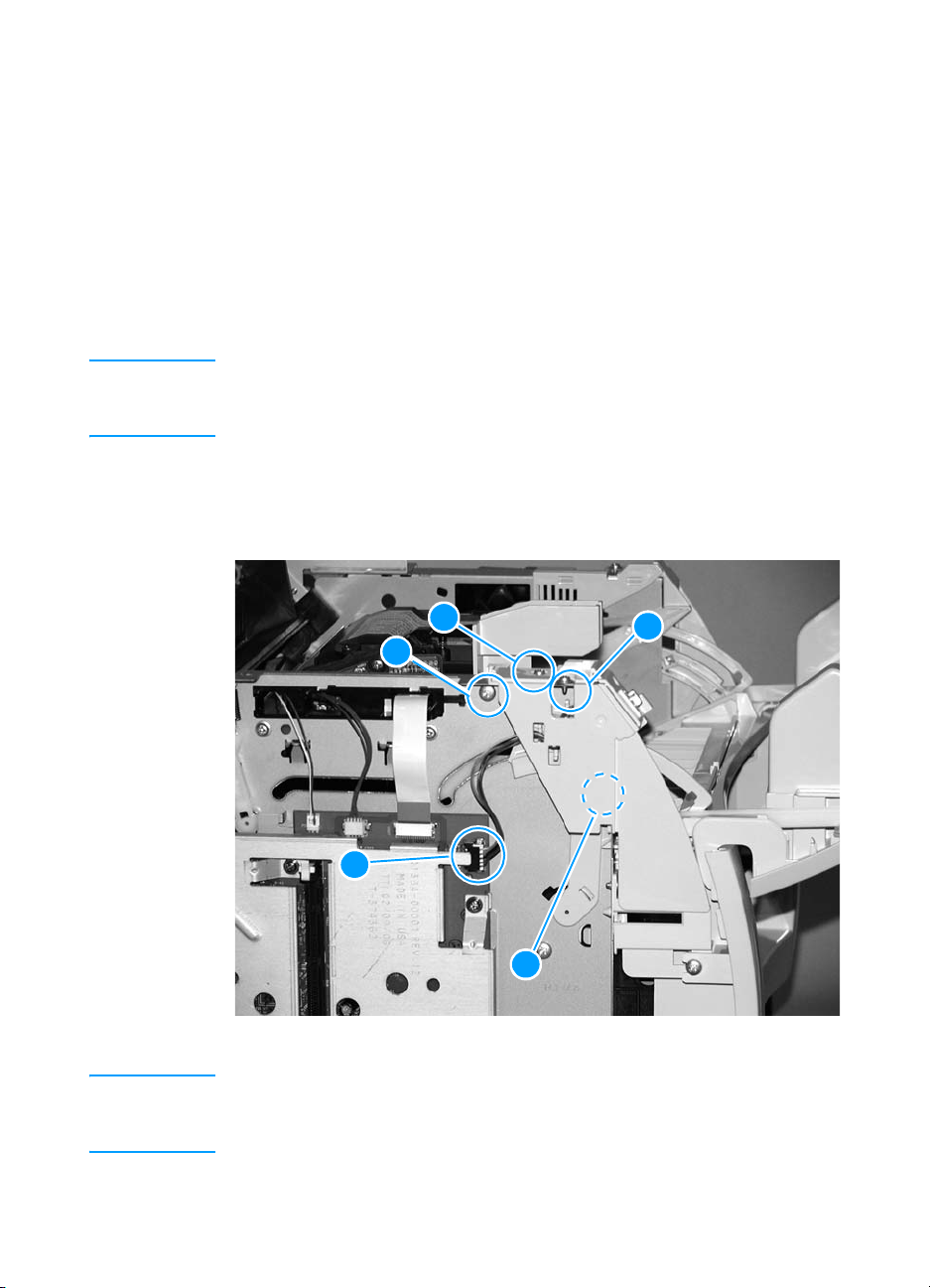
Control panel assembly
1 Remove the left side cover (see “Left side cover” on page 69).
2 Remove the back cover (see “Back cover” on page 70).
3 Remove the right side cover (see “Right side cover” on page 72).
4 Remove the top cover (see “Top cover” on page 75).
5 Disconnect the control panel cable (callout 1) from the formatter.
6 Remove three screws (callouts 2, 3, and 4) from the top of the
control panel assembly.
Note The second screw (callout 3) secures the control panel casing, and the
third screw (callout 4) secures the internal bracket. Be sure to hold the
assembly together as you remove it.
7 Rotate the control panel assembly toward the front of the printer
to release the tab (callout 5), and remove the control panel
assembly.
3
2
1
5
Figure 31. Removing the control panel
Note When reinstalling the control panel, be sure to route the wires so they
do not interfere with the motion of the print cartridge door mechanisms
as the door is opened and closed.
4
76 Chapter 5 - Removal and replacement ENWW
Page 91

Front cover assembly
The front cover assembly is composed of three pieces:
z front cover (the frame that surrounds the main input tray)
z print cartridge door
z front guide assembly (the internal shelf that attaches the front
cover and the print cartridge door to the printer)
Front cover
1 Remove the left side cover (see “Left side cover” on page 69).
2 Remove the back cover (see “Back cover” on page 70).
3 Remove the right side cover (see “Right side cover” on page 72).
4 Remove the top cover (see “Top cover” on page 75).
5 Close the print cartridge door.
6 Loosen two screws (one shown, callout 1), one on each side of
the cover.
1
Figure 32. Removing the front cover (1 of 2)
ENWW Covers 77
Page 92

7 Pull the top of the front cover away from the printer to release the
three tabs (callout 2).
8 Lift the front of the printer to release the tabs on the bottom of the
front cover.
9 Remove the front cover.
2
Figure 33. Removing the front cover (2 of 2)
78 Chapter 5 - Removal and replacement ENWW
Page 93

Print cartridge door
1 Remove the left side cover (see “Left side cover” on page 69).
2 Remove the back cover (see “Back cover” on page 70).
3 Remove the right side cover (see “Right side cover” on page 72).
4 Remove the top cover (see “Top cover” on page 75).
5 Remove the control panel assembly (see “Control panel
assembly” on page 76).
6 Remove the front cover (see “Front cover assembly” on page 77).
7 Open the print cartridge door.
8 At the right side, press the two small tabs (callout 1) on the inside
of the connecting link to release it.
9 Repeat on the left side.
Note After the print cartridge door is removed, it is easy to remove the two
connecting links.
1
Figure 34. Removing the print cartridge door (1 of 2)
ENWW Covers 79
Page 94
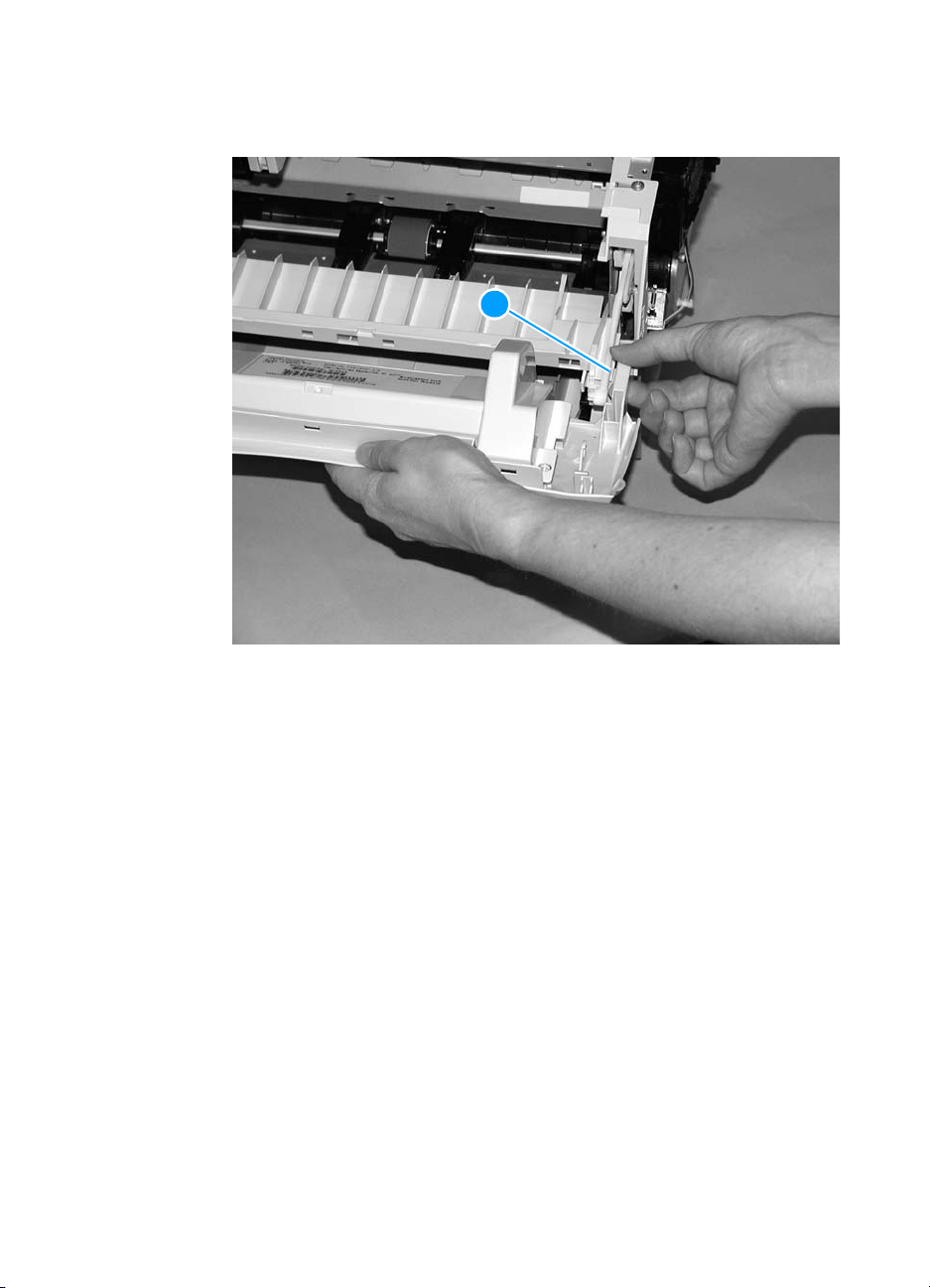
10 Unhook the print cartridge door hinge on the right side, and slide
the print cartridge door toward the left to remove it.
2
Figure 35. Removing the print cartridge door (2 of 2)
To reinstall
Lift the print cartridge door hinge above the stop (callout 2).
Otherwise, the print cartridge door will not close.
80 Chapter 5 - Removal and replacement ENWW
Page 95

Front guide assembly
1 Remove the left side cover (see “Left side cover” on page 69).
2 Remove the back cover (see “Back cover” on page 70).
3 Remove the right side cover (see “Right side cover” on page 72).
4 Remove the top cover (see “Top cover” on page 75).
5 Remove the control panel assembly (see “Control panel
assembly” on page 76).
6 Remove the front cover (see “Front cover assembly” on page 77).
7 Remove the print cartridge door (see “Print cartridge door” on
page 79).
8 From the front of the printer, remove two screws (callout 1).
1
Figure 36. Removing the front guide assembly (1 of 3)
ENWW Covers 81
Page 96

9 On the right side, release the lower tab (callout 2) and the upper
tab (callout 3).
2
3
Figure 37. Removing the front guide assembly (2 of 3)
82 Chapter 5 - Removal and replacement ENWW
Page 97

10 On the left side, release the upper tab (callout 4) and the lower
tab (callout 5).
11 Remove the front guide assembly.
4
5
Figure 38. Removing the front guide assembly (3 of 3)
ENWW Covers 83
Page 98

Internal assemblies
Transfer roller
The transfer roller is extremely difficult to remove. Before proceeding,
make sure it is absolutely necessary to remove the roller. For
instructions on removing the entire transfer roller assembly, see
step 9 of “Paper-feed roller” on page 121.
CAUTION Do not touch the black sponge portion of the transfer roller.
1 Open the print cartridge door and remove the print cartridge (see
“Print cartridge” on page 64).
2 Use needle nose pliers to gently squeeze the two small tabs on
the transfer roller.
3 Lift the transfer roller up, slide it to the right, and lift it out of the
printer.
Note Do not misplace the small grounding spring that is underneath the right
side of the transfer roller.
Figure 39. Removing the transfer roller
84 Chapter 5 - Removal and replacement ENWW
Page 99

Formatter (hp LaserJet 1300 series)
1 Remove the left side cover (see “Left side cover” on page 69).
2 Disconnect the two flat flexible cables (callout 1) on the formatter.
3 Disconnect the two connectors (callout 2) at the top of the
formatter.
4 Disconnect the control panel cable (callout 3).
2
3
1
Figure 40. Removing the HP LaserJet 1300 series formatter (1 of 2)
ENWW Internal assemblies 85
Page 100

5 Remove six screws (callout 4).
6 Rotate the formatter up and off of the hooks on the chassis and
remove it from the printer.
7 Disconnect and remove the ESD shield from the formatter.
4
Figure 41. Removing the HP LaserJet 1300 series formatter (2 of 2)
Note When reinstalling the formatter, be sure to route the control panel wire
and the flat ribbon cable that connects the laser/scanner assembly so
they do not interfere with the motion of the print cartridge door
mechanisms as the door is opened and closed.
86 Chapter 5 - Removal and replacement ENWW
