Hp E221, E231I, E201, E241I, E271I User Manual
...
HP EliteDisplay LED Backlit Monitors
User Guide
© 2013 Hewlett-Packard Development
Company, L.P.
Microsoft® and Windows® are U.S. registered trademarks of Microsoft Corporation.
The only warranties for HP products and services are set forth in the express warranty statements accompanying such products and services. Nothing herein should be construed as constituting an additional warranty. HP shall not be liable for technical or editorial errors or omissions contained herein.
This document contains proprietary information that is protected by copyright. No part of this document may be photocopied, reproduced, or translated to another language without the prior written consent of Hewlett-Packard Company.
Fourth Edition (December 2013)
Document Part Number: 714157-004
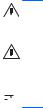
About This Guide
This guide provides information on monitor features, setting up the monitor, and technical specifications.
WARNING! Text set off in this manner indicates that failure to follow directions could result in bodily harm or loss of life.
CAUTION: Text set off in this manner indicates that failure to follow directions could result in damage to equipment or loss of information.
 NOTE: Text set off in this manner provides important supplemental information.
NOTE: Text set off in this manner provides important supplemental information.
iii
iv About This Guide

Table of contents
1 Product Features ............................................................................................................................................ |
1 |
HP LCD Monitors ................................................................................................................................. |
1 |
2 Setting Up the Monitor ................................................................................................................................... |
3 |
Unfolding the Monitor ........................................................................................................................... |
3 |
Rear Components ................................................................................................................................ |
4 |
Connecting the Cables ......................................................................................................................... |
5 |
Front Panel Controls ............................................................................................................................ |
9 |
Adjusting the Monitor .......................................................................................................................... |
10 |
Turning on the Monitor ....................................................................................................................... |
13 |
HP Watermark and Image Retention Policy ....................................................................................... |
14 |
Connecting USB Devices ................................................................................................................... |
14 |
Locating the Rating Labels ................................................................................................................. |
15 |
Installing a Cable Lock ....................................................................................................................... |
15 |
3 Finding More Information ............................................................................................................................. |
16 |
Reference Guides .............................................................................................................................. |
16 |
Product Support ................................................................................................................................. |
16 |
Appendix A Technical Specifications ............................................................................................................ |
17 |
E201 Model ........................................................................................................................................ |
17 |
E221 Model ........................................................................................................................................ |
18 |
E221i Model ....................................................................................................................................... |
19 |
E231 Model ........................................................................................................................................ |
20 |
E231i Model ....................................................................................................................................... |
21 |
E241i Model ....................................................................................................................................... |
21 |
E271i Model ....................................................................................................................................... |
22 |
Recognizing Preset Display Resolutions ............................................................................................ |
24 |
E201 Model ........................................................................................................................ |
24 |
E221 Model ........................................................................................................................ |
24 |
E221i Model ....................................................................................................................... |
25 |
E231 Model ........................................................................................................................ |
26 |
E231i Model ....................................................................................................................... |
26 |
E241i Model ....................................................................................................................... |
27 |
E271i Model ....................................................................................................................... |
28 |
Entering User Modes .......................................................................................................................... |
28 |
v
vi

1 Product Features
HP LCD Monitors
The LCD (liquid crystal display) monitors have an active matrix, thin-film transistor (TFT) panel. The monitor models and features include:
●E201 model, 50.8 cm (20-inch) diagonal viewable area display with 1600 x 900 resolution, plus full-screen support for lower resolutions: includes custom scaling for maximum image size while preserving original aspect ratio
●E221 model, 54.6 cm (21.5-inch) diagonal viewable area display with 1920 x 1080 resolution, plus full-screen support for lower resolutions; includes custom scaling for maximum image size while preserving original aspect ratio
●E221i model, 54.6 cm (21.5–inch) diagonal viewable area display with 1920 x 1080 resolution, plus full-screen support for lower resolutions; includes custom scaling for maximum image size while preserving original aspect ratio
●E231 model, 58.4 cm (23-inch) diagonal viewable area display with 1920 x 1080 resolution, plus full-screen support for lower resolutions; includes custom scaling for maximum image size while preserving original aspect ratio
●E231i model, 58.4 cm (23–inch) diagonal viewable area display with 1920 x 1080 resolution, plus full-screen support for lower resolutions; includes custom scaling for maximum image size while preserving original aspect ratio
●E241i model, 61 cm (24-inch) diagonal viewable area display with 1920 x 1200 resolution, plus full-screen support for lower resolutions; includes custom scaling for maximum image size while preserving original aspect ratio
●E271i, 68.6 cm (27-inch) diagonal viewable area display with 1920 x 1080 resolution, plus fullscreen support for lower resolutions; includes custom scaling for maximum image size while preserving original aspect ratio
●Non-glare panel with an LED backlight
●Wide viewing angle to allow viewing from a sitting or standing position, or moving side-to-side
●Tilt capability
●Pivot capability to rotate display to portrait mode
●Swivel and height adjustment capabilities
●Removable stand for flexible monitor panel mounting solutions
●Video signal input to support VGA analog (cables are provided with select models)
●Video signal input to support DVI digital (cables are provided with select models)
●Video signal input to support DisplayPort digital (cables are provided with select models)
●USB 2.0 hub with one upstream port (connects to the computer) and two downstream ports (connects to USB devices)
●USB cable provided to connect the monitor's USB hub to the USB connector on the computer
HP LCD Monitors 1
●Supports an optional HP speaker bar
●Plug and play capability if supported by the computer system
●Privacy filter slots to insert filters (purchased separately) to block side screen viewing
●Security slot provision on rear of monitor for optional cable lock
●Cable management feature for placement of cables and cords
●On-Screen Display (OSD) adjustments in several languages for easy setup and screen optimization
●HP Display Assistant for adjusting monitor settings and enabling theft deterrence features
●HDCP copy protection on DVI and DisplayPort inputs
●Software and documentation disc that includes monitor drivers and product documentation
●Energy saver feature to meet requirements for reduced power consumption
●Intelligent Management AssetControl
●Compliant with the following regulated specifications (for additional certifications and agency notices, refer to the HP LCD Monitors Reference Guide on the disc included with this monitor):
◦European Union CE Directives
◦Swedish TCO Requirements
2 Chapter 1 Product Features
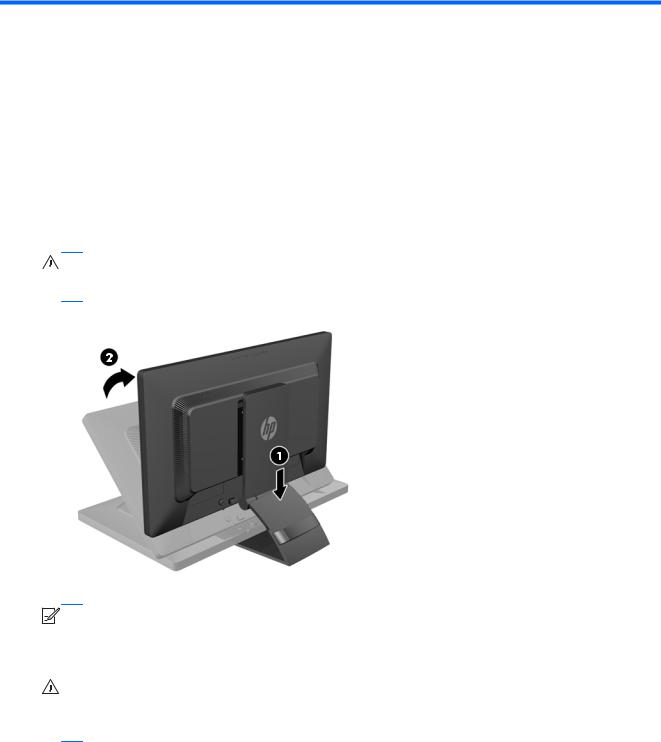
2 Setting Up the Monitor
To set up the monitor, ensure that the power is turned off to the monitor, computer system, and other attached devices, then follow the instructions below.
Unfolding the Monitor
1.Lift the monitor from its box and place it face down on a flat surface.
2.Hold down the monitor stand with one hand (1) then grasp the top of the display with the other hand and unfold the display head 90 degrees (2).
CAUTION: Do not touch the surface of the LCD panel. Pressure on the panel may cause nonuniformity of color or disorientation of the liquid crystals. If this occurs the screen will not recover to its normal condition.


 NOTE: When the monitor is unfolded for the first time, the display head is locked from adjusting to a full-height position. To adjust the display head to full height, press down on the display head to unlock it then pull up on the display head to raise it to the full-height position. Refer to step 3 in Adjusting the Monitor on page 10.
NOTE: When the monitor is unfolded for the first time, the display head is locked from adjusting to a full-height position. To adjust the display head to full height, press down on the display head to unlock it then pull up on the display head to raise it to the full-height position. Refer to step 3 in Adjusting the Monitor on page 10.
WARNING! The handle on the rear of the monitor is used to help raise the display to the full-height position. To lower the display, do not grasp the handle. Doing so may cause you to pinch your fingers between the display and top of the stand. Press down on the top of the display head to lower the position of the monitor.
Unfolding the Monitor |
3 |
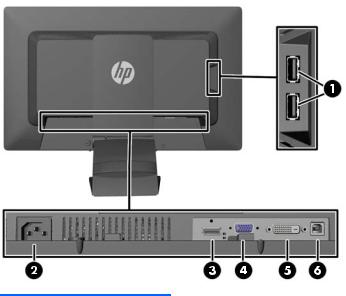
Rear Components
Component |
Function |
|
|
|
|
1 |
USB 2.0 Downstream |
Connects optional USB devices to the monitor. |
|
Connectors (2) |
|
|
|
|
2 |
AC Power Connector |
Connects the AC power cord to the monitor. |
|
|
|
3 |
DisplayPort |
Connects the DisplayPort cable to the monitor. |
|
|
|
4 |
VGA |
Connects the VGA cable to the monitor. |
|
|
|
5 |
DVI-D |
Connects the DVI-D cable to the monitor. |
|
|
|
6 |
USB 2.0 Upstream |
Connects the USB hub cable to the monitor's USB hub |
|
Connector |
connector and to a host USB port/hub. |
|
|
|
4 Chapter 2 Setting Up the Monitor
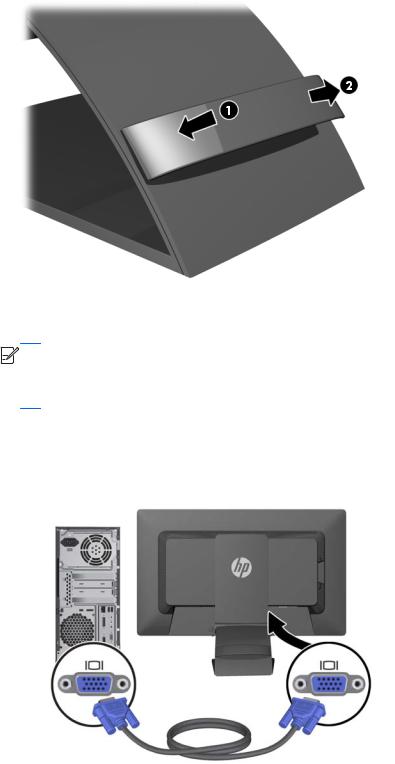
Connecting the Cables
1.Place the monitor in a convenient, well-ventilated location near the computer.
2.Remove the cable management clip from the back of the stand by pressing inward on one side of the clip (1) and pulling outward on the other side of the clip (2)
3.Depending on your configuration, connect either the DisplayPort, DVI, or VGA video cable between the PC and the monitor.


 NOTE: The monitor is capable of supporting either analog or digital input. The video mode is determined by the video cable used. The monitor will automatically determine which inputs have valid video signals. The inputs can be selected by pressing the Input button on the front panel or through the On-Screen Display (OSD) feature by pressing the Menu button.
NOTE: The monitor is capable of supporting either analog or digital input. The video mode is determined by the video cable used. The monitor will automatically determine which inputs have valid video signals. The inputs can be selected by pressing the Input button on the front panel or through the On-Screen Display (OSD) feature by pressing the Menu button.
●For analog operation, connect the VGA signal cable to the VGA connector on the rear of the monitor and the other end to the VGA connector on the computer (cable provided with select models).
Connecting the Cables |
5 |
