HP Compaq Presario C500 CTO, Compaq Presario C500EA, Compaq Presario C500EU, Compaq Presario C501NR, Compaq Presario C501XX Software Update, Backup and Recovery
...
Software Update, Backup, and Recovery
User Guide
© Copyright 2007 Hewlett-Packard
Development Company, L.P.
Windows is a U.S. registered trademark of Microsoft Corporation.
The information contained herein is subject to change without notice. The only warranties for HP products and services are set forth in the express warranty statements accompanying such products and services. Nothing herein should be construed as constituting an additional warranty. HP shall not be liable for technical or editorial errors or omissions contained herein.
First Edition: January 2007
Document Part Number: 419773-001
Table of contents
1 Updating software |
|
Updating the BIOS ............................................................................................................................... |
2 |
Updating software programs and drivers ............................................................................................. |
4 |
2 Recovering system information |
|
Backing up your information ................................................................................................................. |
6 |
When to back up .................................................................................................................. |
6 |
Back up suggestions ............................................................................................................ |
6 |
Using system restore points ................................................................................................................. |
7 |
When to create restore points .............................................................................................. |
7 |
Create a system restore point .............................................................................................. |
7 |
Restore to a previous date and time .................................................................................... |
7 |
Creating recovery discs ........................................................................................................................ |
8 |
Reinstalling software programs and drivers ......................................................................................... |
9 |
Reinstalling preinstalled programs and drivers .................................................................... |
9 |
Reinstalling programs from discs ......................................................................................... |
9 |
Performing a recovery ........................................................................................................................ |
10 |
Recovering from the recovery discs .................................................................................. |
10 |
Recovering from the partition on the hard drive ................................................................. |
10 |
Deleting the recovery partition on the hard drive ................................................................................ |
11 |
Updating reinstalled software ............................................................................................................. |
12 |
Index ................................................................................................................................................................... |
13 |
ENWW |
iii |
iv |
ENWW |

1 Updating software
Updated versions of the software provided with your computer may be available on the HP Web site.
Most software and BIOS updates on the HP Web site are packaged in compressed files called
SoftPaqs.
Some download packages contain a file named Readme.txt, which contains information regarding installing and troubleshooting the file.
To update the software:
1.Identify your computer model, product category, and series or family. Prepare for a system BIOS update by identifying the BIOS version currently installed on the computer.
If your computer is connected to a network, consult the network administrator before installing any software updates, especially system BIOS updates.
NOTE The computer system BIOS is stored on the system ROM. The BIOS initializes the operating system, determines how the computer will interact with the hardware devices, and provides for data transfer among hardware devices, including the time and date.
NOTE Windows® includes the User Account Control feature to improve the security of your computer. You may be prompted for your permission or password for tasks such as installing applications, running utilities, or changing Windows settings. Refer to Windows online Help for more information.
2.Access the updates by visiting the HP Web site at http://www.hp.com.
3.Install the updates.
ENWW |
1 |
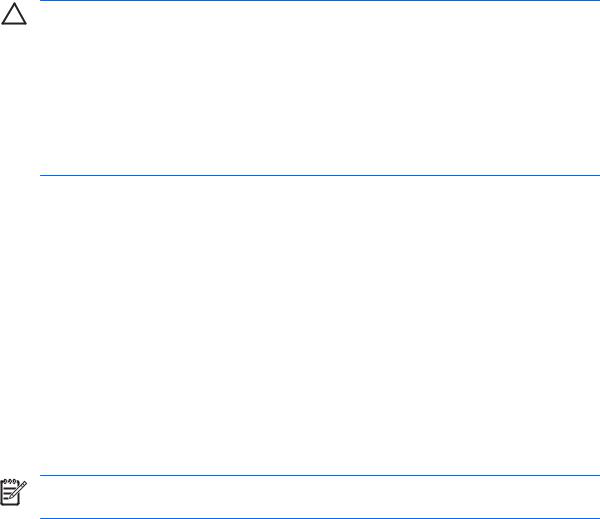
Updating the BIOS
To determine whether available BIOS updates contain later BIOS versions than those currently installed on the computer, you need to know the version of the system BIOS currently installed.
BIOS version information (also known as ROM date and System BIOS) can be displayed by pressing fn+esc (if you are already in Windows) or by opening the Setup Utility.
To use the Setup Utility for displaying BIOS information:
1.Open the Setup Utility by turning on or restarting the computer, and then pressing f10 while the “Press <F10> to enter Setup” message is displayed in the lower-left corner of the screen.
2.If the Setup Utility does not open with the system information displayed, use the arrow keys to select the Main menu.
When the Main menu is selected, BIOS and other system information is displayed.
3.To exit the Setup Utility, use the arrow keys to select Exit > Exit Discarding Changes, and then press enter.
CAUTION To prevent damage to the computer or an unsuccessful installation, download and install a BIOS update only when the computer is connected to reliable external power using the AC adapter. Do not download or install a BIOS update while the computer is running on battery power, docked in an optional docking device, or connected to an optional power source. During the download and installation, follow these instructions:
Do not disconnect power from the computer by unplugging the power cord from the AC outlet.
Do not shut down the computer or initiate Sleep or Hibernation.
Do not insert, remove, connect, or disconnect any device, cable, or cord.
To download a BIOS update:
1.Access the page on the HP Web site that provides software for your computer: Select Start > Help and Support, and then select the software and drivers update.
2.Follow the instructions on the screen to identify your computer and access the BIOS update you want to download.
3.At the download area:
a.Identify the BIOS update that is later than the BIOS version currently installed on your computer. Make a note of the date, name, or other identifier. You may need this information to locate the update later, after it has been downloaded to your hard drive.
b.Follow the instructions on the screen to download your selection to the hard drive.
Make a note of the path to the location on your hard drive where the BIOS update will be downloaded. You will need to access this path when you are ready to install the update.
NOTE If you connect your computer to a network, consult the network administrator before installing any software updates, especially system BIOS updates.
2 Chapter 1 Updating software |
ENWW |
