HP 15-4001xx, 15-4010nr, 15-4011nr, 15-4013cl, 15-4095ca Service Guide
...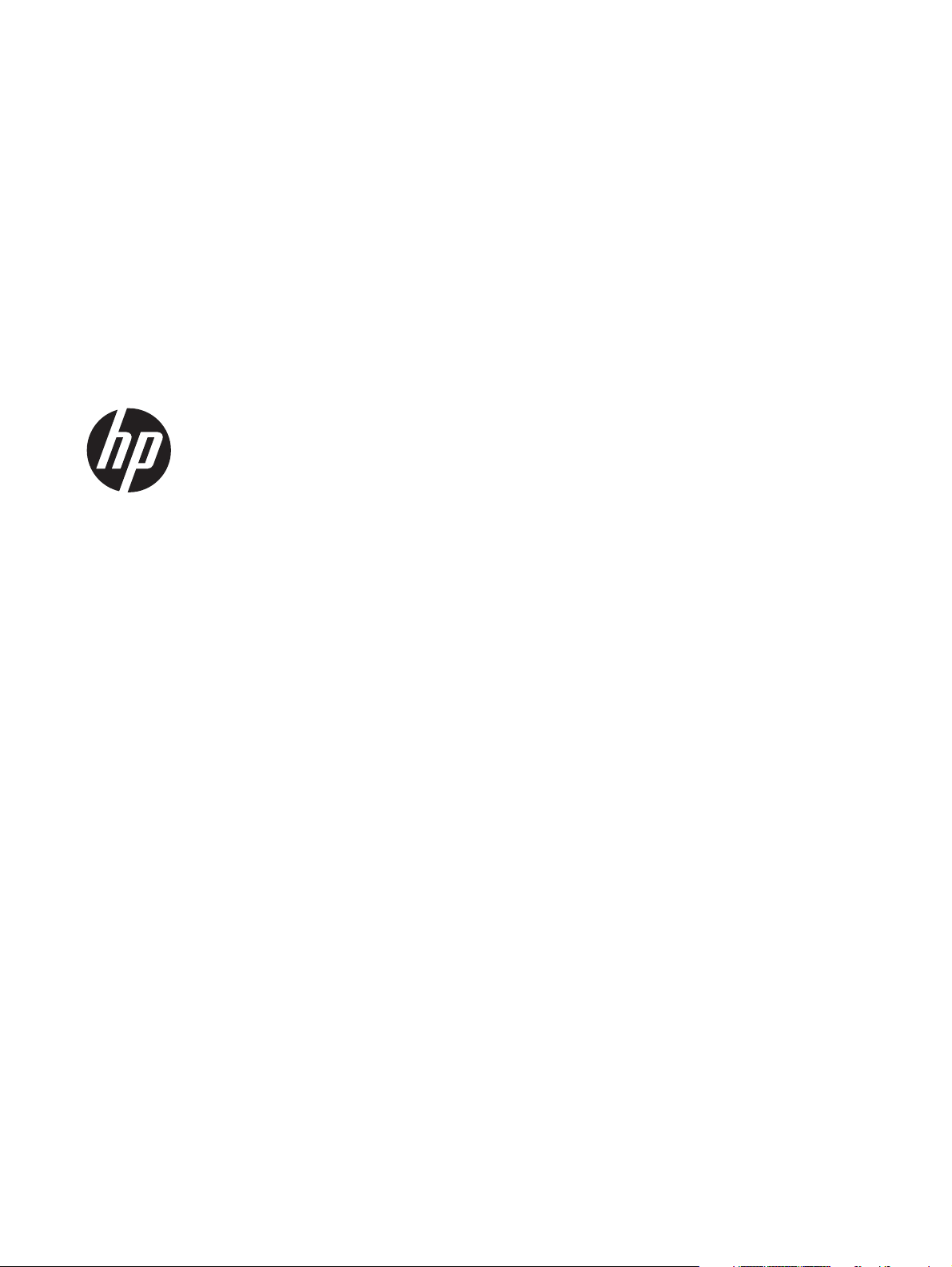
HP SpectreXT TouchSmart
Maintenance and Service Guide
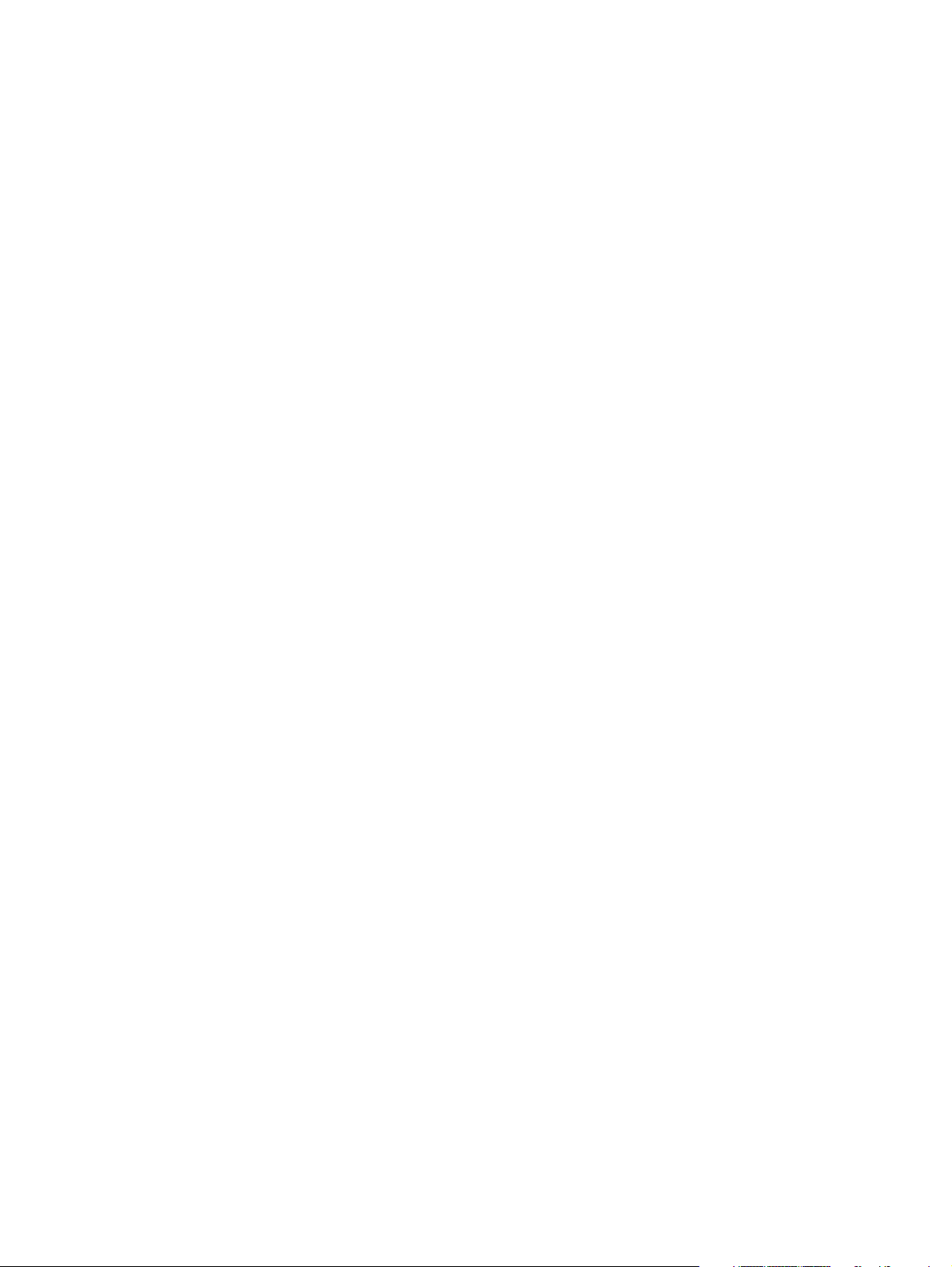
© Copyright 2012 Hewlett-Packard
Development Company, L.P.
Bluetooth is a trademark owned by its
proprietor and used by Hewlett-Packard
Company under license. Intel and Core are
U.S. registered trademarks of Intel
Corporation. Microsoft, Windows, and
Windows Vista are U.S. registered
trademarks of Microsoft Corporation. SD
Logo is a trademark of its proprietor.
The information contained herein is subject
to change without notice. The only
warranties for HP products and services are
set forth in the express warranty statements
accompanying such products and services.
Nothing herein should be construed as
constituting an additional warranty. HP shall
not be liable for technical or editorial errors
or omissions contained herein.
First Edition: November 2012
Document Part Number: 682637-001
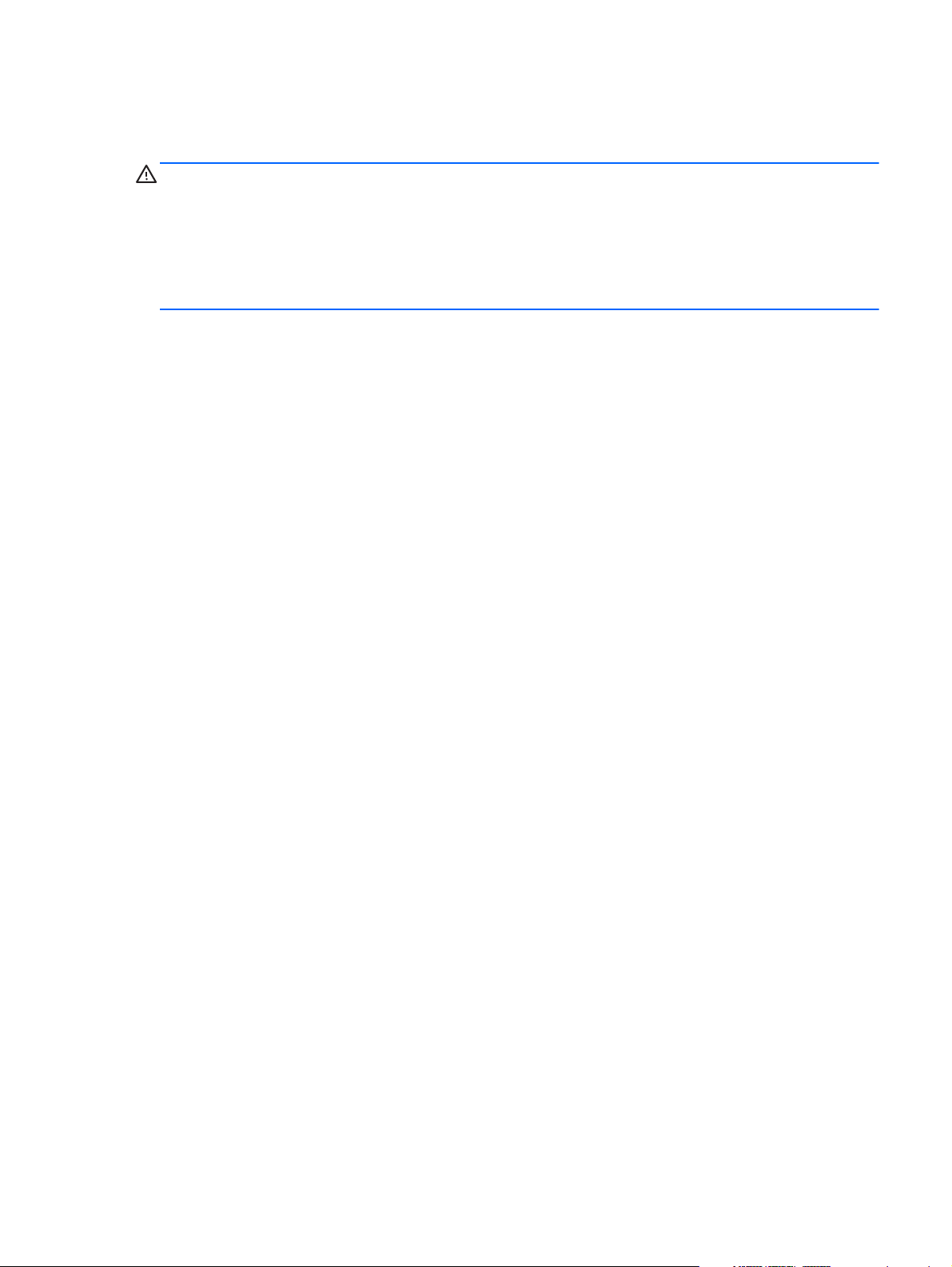
Safety warning notice
WARNING! To reduce the possibility of heat-related injuries or of overheating the device, do not
place the device directly on your lap or obstruct the device air vents. Use the device only on a hard, flat
surface. Do not allow another hard surface, such as an adjoining optional printer, or a soft surface,
such as pillows or rugs or clothing, to block airflow. Also, do not allow the AC adapter to contact the
skin or a soft surface, such as pillows or rugs or clothing, during operation. The device and the AC
adapter comply with the user-accessible surface temperature limits defined by the International
Standard for Safety of Information Technology Equipment (IEC 60950).
iii
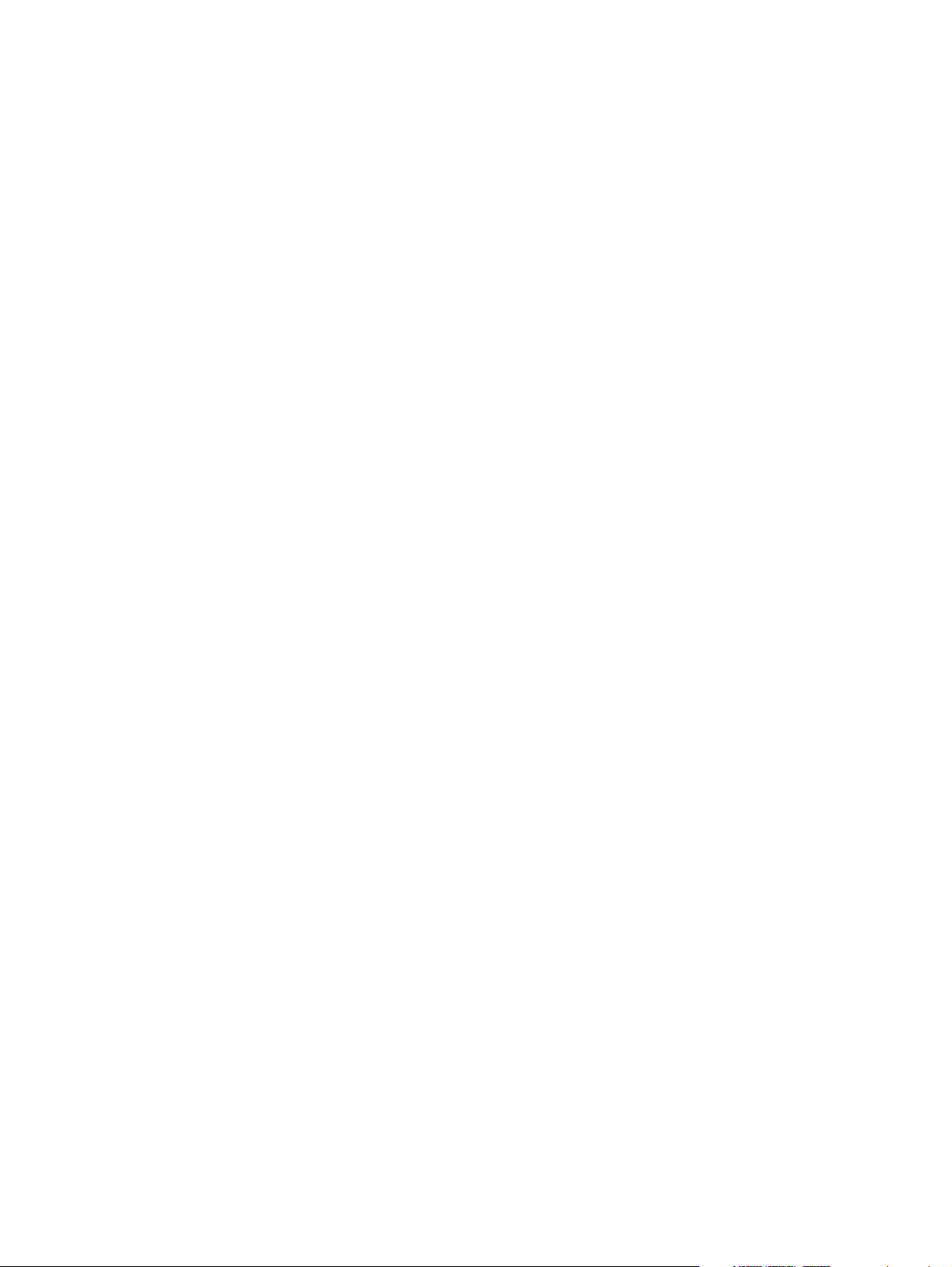
iv Safety warning notice
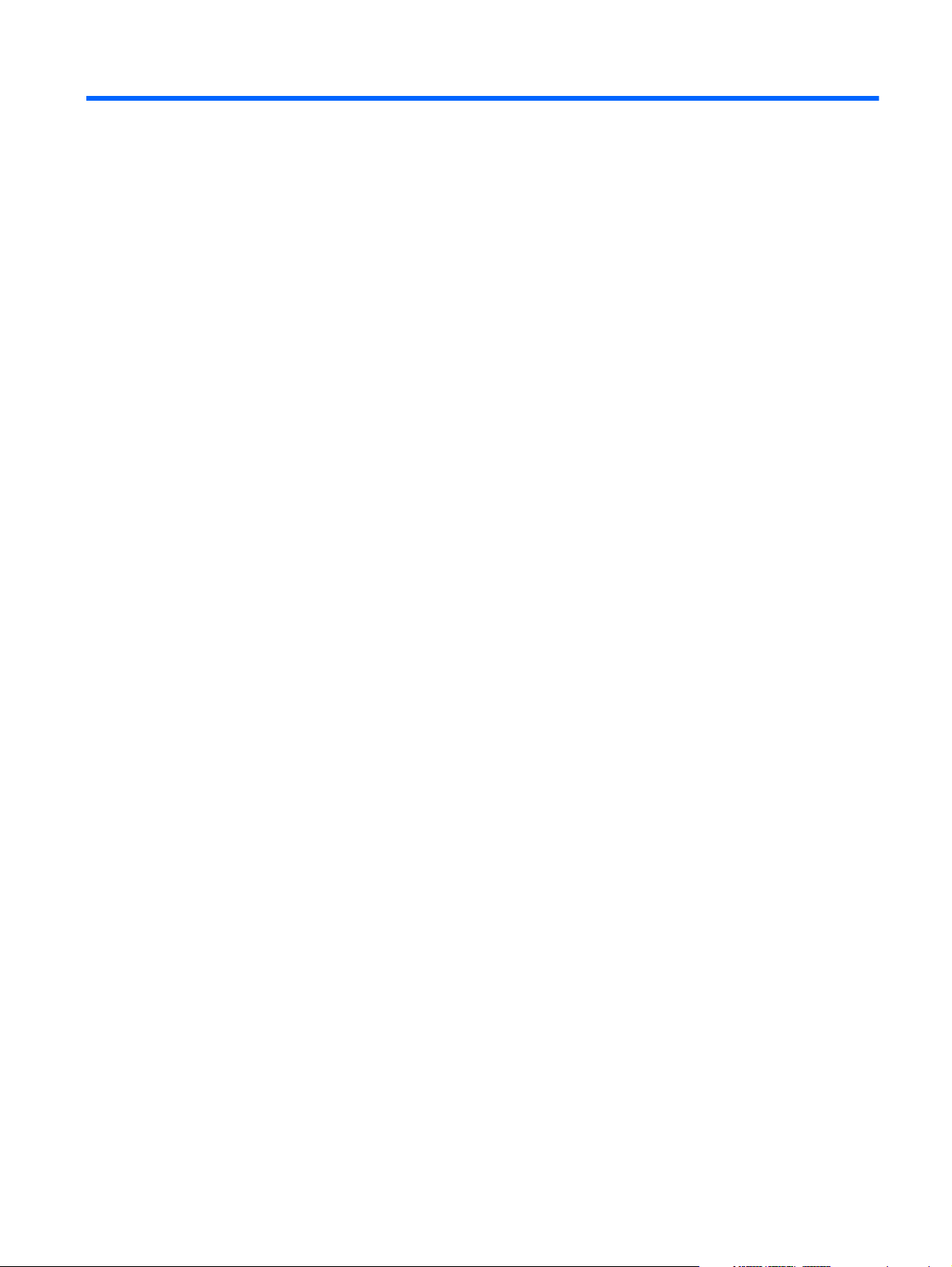
Table of contents
1 Product description ........................................................................................................... 1
2 External component identification ..................................................................................... 4
Display ................................................................................................................................... 4
Buttons, speakers, and antennas ................................................................................................ 5
Keys ....................................................................................................................................... 6
Lights ...................................................................................................................................... 7
TouchPad ................................................................................................................................ 8
Left side .................................................................................................................................. 9
Right side .............................................................................................................................. 10
Bottom .................................................................................................................................. 12
3 Illustrated parts catalog .................................................................................................. 13
Service tag ............................................................................................................................ 14
Computer major components ................................................................................................... 15
Display assembly subcomponents ............................................................................................. 19
Mass storage device ............................................................................................................... 21
Miscellaneous parts ................................................................................................................ 21
Sequential part number listing .................................................................................................. 22
4 Removal and replacement procedures ............................................................................ 27
Preliminary replacement requirements ....................................................................................... 27
Tools required ......................................................................................................... 27
Service considerations ............................................................................................. 27
Plastic parts ............................................................................................. 27
Cables and connectors ............................................................................. 27
Drive handling ......................................................................................... 28
Grounding guidelines .............................................................................................. 28
Electrostatic discharge damage .................................................................. 28
Packaging and transporting guidelines ........................................ 30
Component replacement procedures ........................................................................................ 32
v
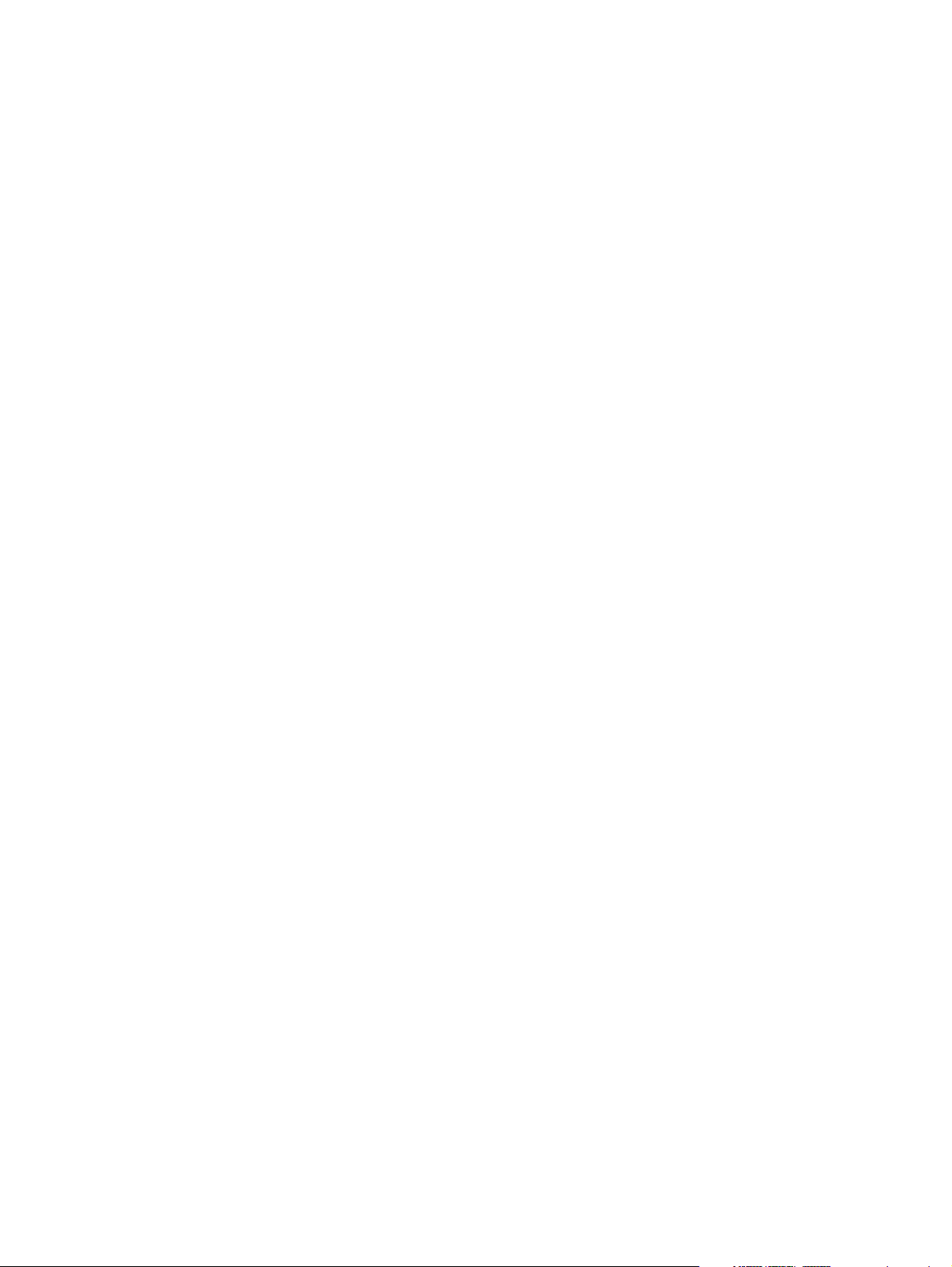
Service tag ............................................................................................................. 32
Bottom cover .......................................................................................................... 33
Battery ................................................................................................................... 35
RTC battery ............................................................................................................ 36
WLAN module ........................................................................................................ 37
Fan ....................................................................................................................... 39
Solid-state drive ...................................................................................................... 40
Power button board ................................................................................................. 41
Hard drive ............................................................................................................. 43
Display assembly subcomponents .............................................................................. 45
TouchPad ............................................................................................................... 52
Front speakers ........................................................................................................ 54
TouchPad LED board ............................................................................................... 56
Power connector cable ............................................................................................ 57
Multimedia board ................................................................................................... 59
Memory module ...................................................................................................... 60
System board ......................................................................................................... 62
Heat sink ................................................................................................................ 65
RJ-45 jack cover ...................................................................................................... 67
Keyboard ............................................................................................................... 69
Rear speakers ......................................................................................................... 71
WLAN antenna ...................................................................................................... 72
5 Using Setup Utility (BIOS) and System Diagnostics ........................................................... 74
Starting Setup Utility (BIOS) ..................................................................................................... 74
Updating the BIOS ................................................................................................................. 74
Determining the BIOS version ................................................................................... 74
Downloading a BIOS update .................................................................................... 75
Using System Diagnostics ........................................................................................................ 76
6 Specifications ................................................................................................................. 77
Computer specifications .......................................................................................................... 77
15.6-inch SGA display specifications ....................................................................................... 78
Hard drive specifications ........................................................................................................ 79
7 Backing up, restoring, and recovering ............................................................................ 80
Creating recovery media and backups ..................................................................................... 80
Creating HP Recovery media .................................................................................... 81
Restore and recovery .............................................................................................................. 82
Using Windows Refresh for quick and easy recovery ................................................... 83
vi
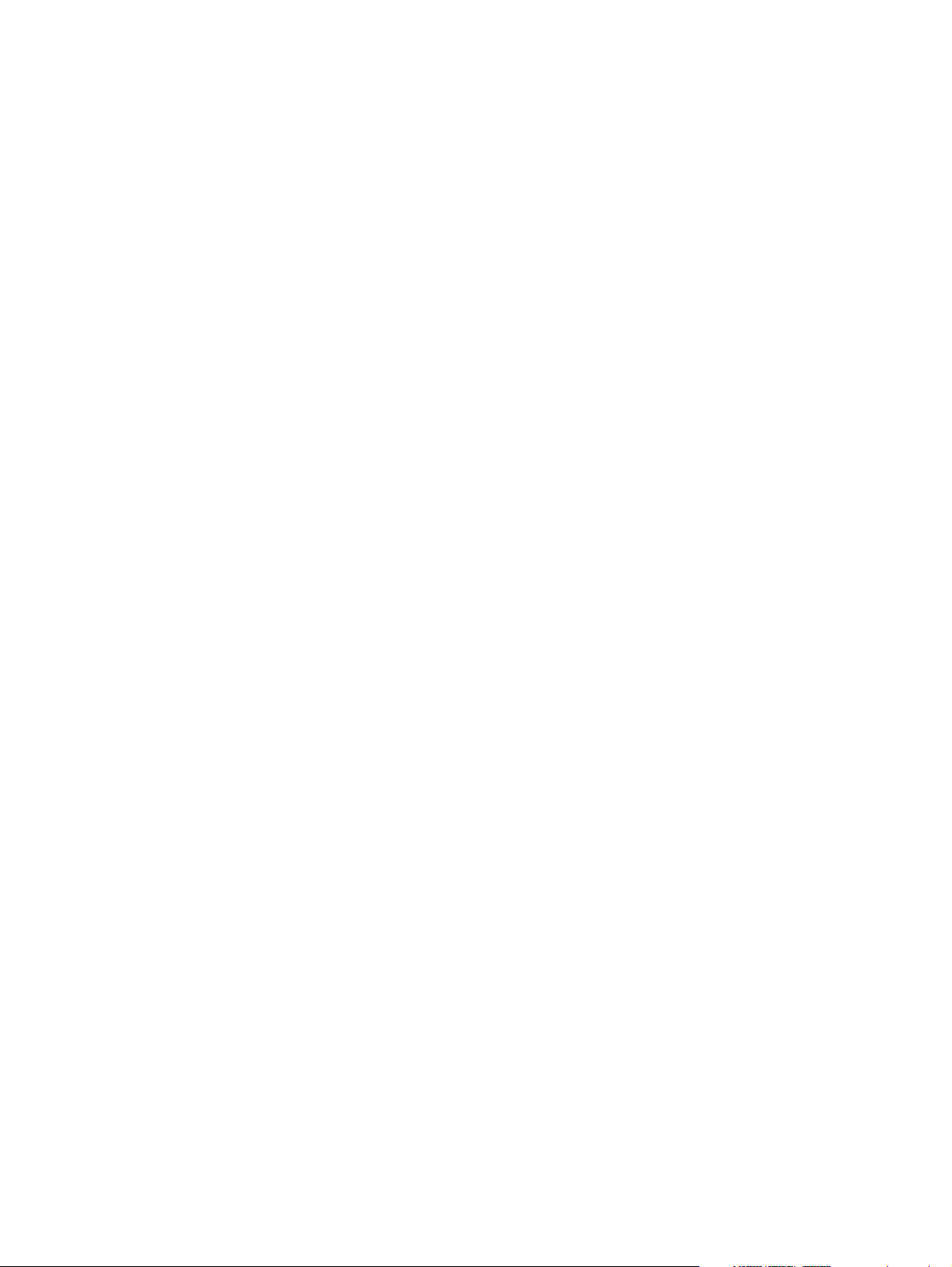
Remove everything and reinstall Windows ................................................................. 84
Recovering using HP Recovery Manager .................................................................... 84
What you need to know ............................................................................ 85
Using the HP Recovery partition to recover a minimized image
(select models only) .................................................................................. 85
Using HP Recovery media to recover .......................................................... 86
Changing the computer boot order ............................................................. 86
Removing the HP Recovery partition .......................................................................... 86
8 Power cord set requirements .......................................................................................... 87
Requirements for all countries .................................................................................................. 87
Requirements for specific countries and regions ......................................................................... 88
9 Recycling ........................................................................................................................ 89
Index ................................................................................................................................. 90
vii
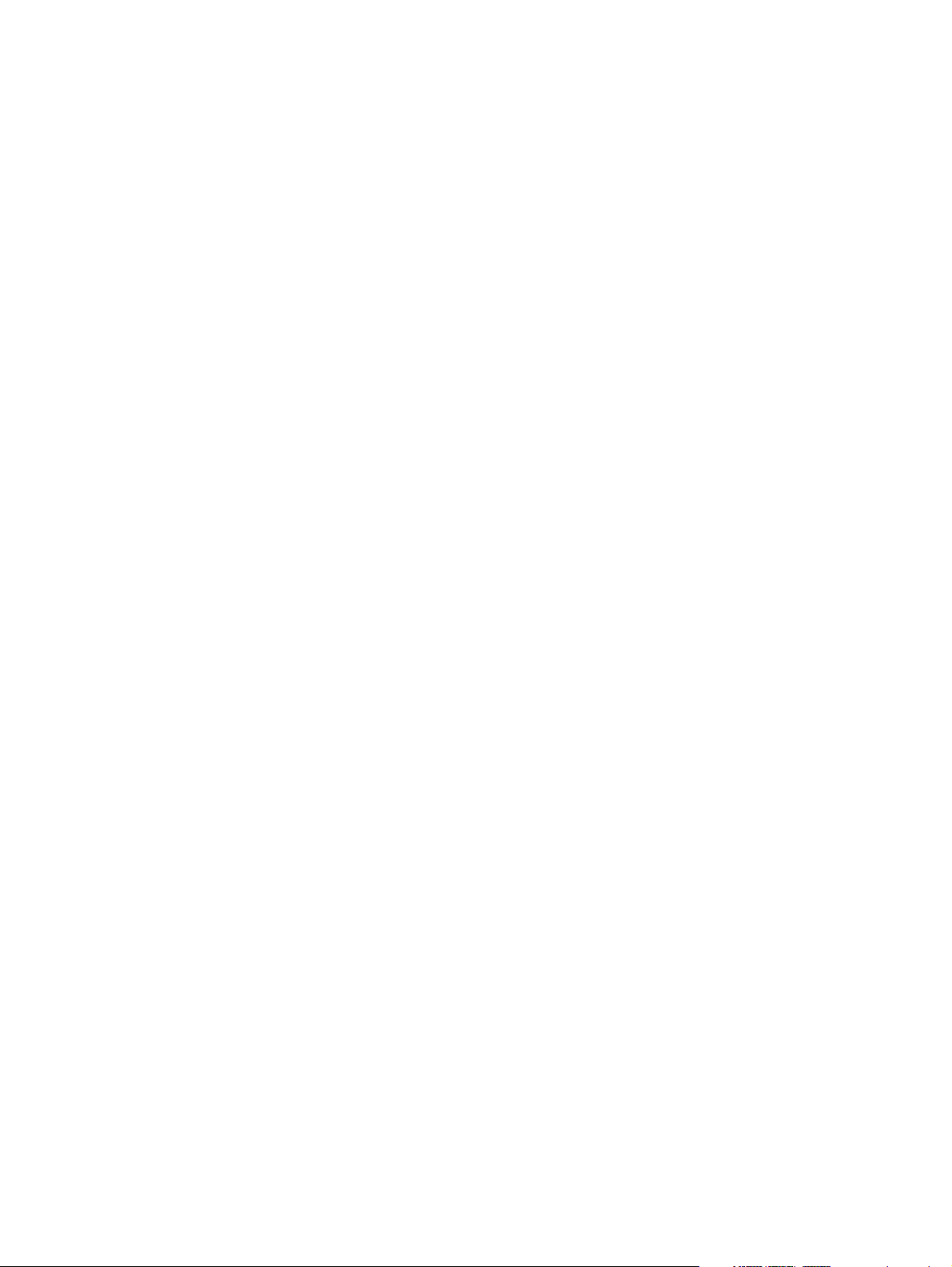
viii
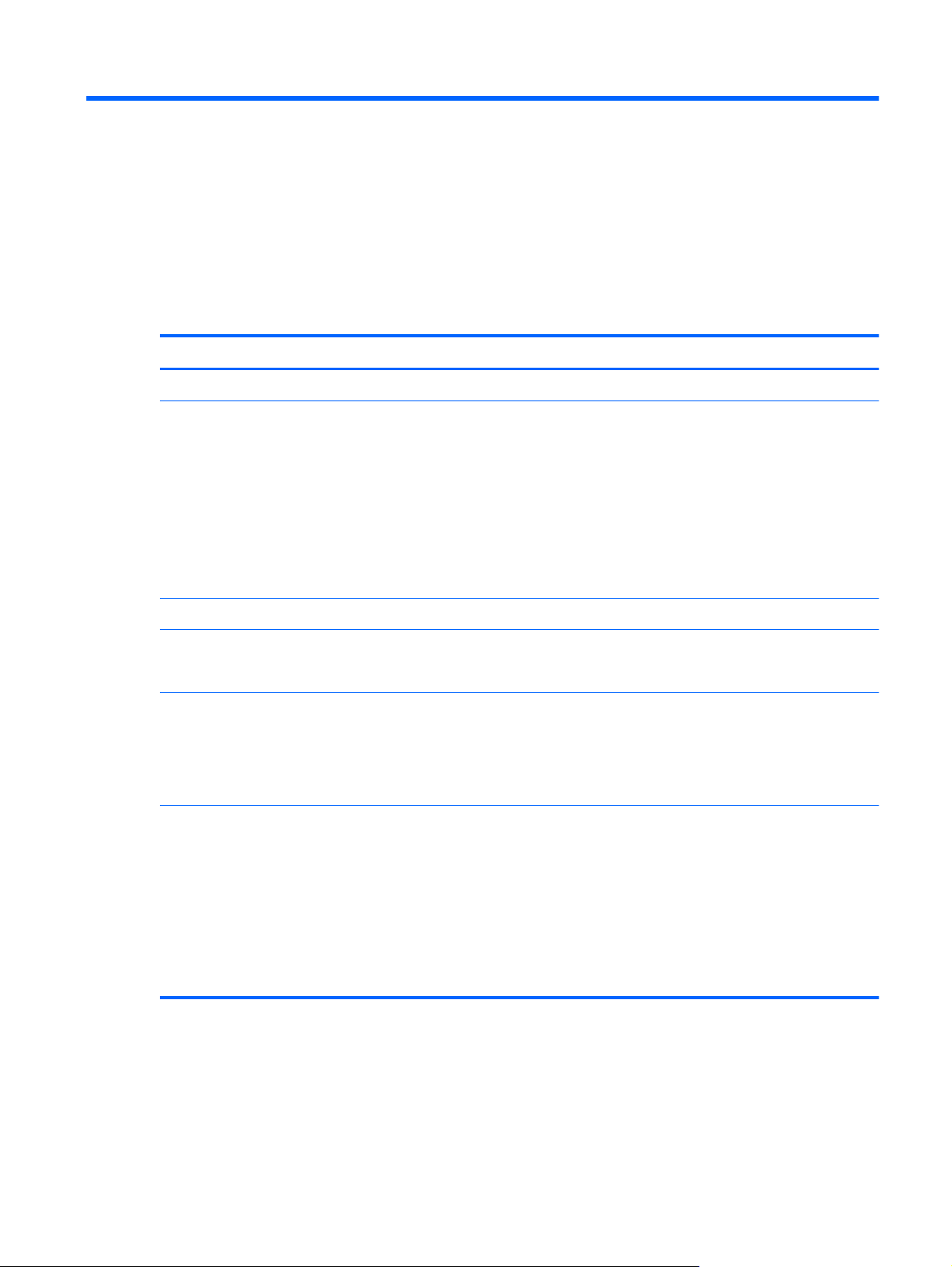
1 Product description
Category Description
Product Name HP SpectreXT TouchSmart
Processors
Chipset Mobile Intel HM77 PCH (platform controller hub) chipset
Graphics Intel HD Graphics 4000 integrated universal memory architecture (UMA) graphics
Panel 15.6-in full high-definition (FHD), wide light-emitting diode (WLED), BrightView (BV), UWVA
Memory One customer-accessible/upgradable memory module slot + 4-GB on the system board
●
Intel® Quad Core® i7-3537U 2.00-GHz processor (turbo up to 3.10-GHz), 1600-MHz
FSB, 4.00-MB L3 cache, 17 W)
●
Intel Quad Core i7-3517U 1.900-GHz processor (turbo up to 3.00-GHz), 1600-MHz
FSB, 4.00-MB L3 cache, 17 W)
●
Intel Dual Core i5-3337U 1.800-GHz processor (turbo up to 2.700-GHz), 1600-MHz
FSB, 3.00-MB L3 cache, 17 W)
●
Intel Dual Core i5-3317U 1.700-GHz processor (turbo up to 2.600-GHz), 1600-MHz
FSB, 3.00-MB L3 cache, 17 W)
Support for BD playback with HD Decode and DX11
(1920×1080), slim (3.2-mm) display with webcam and microphone
Touchscreen and MultiTouch enabled
Typical brightness: 300 nits
Support for DDR3L (1600-MHz) dual channel
Support for 8192-MB of system RAM in the following configurations:
●
8192-MB (4096-MB memory module + 4096-MB on system board)
●
6144-MB (2048-MB memory module + 4096-MB on system board)
●
4096-MB (4096-MB on system board)
1
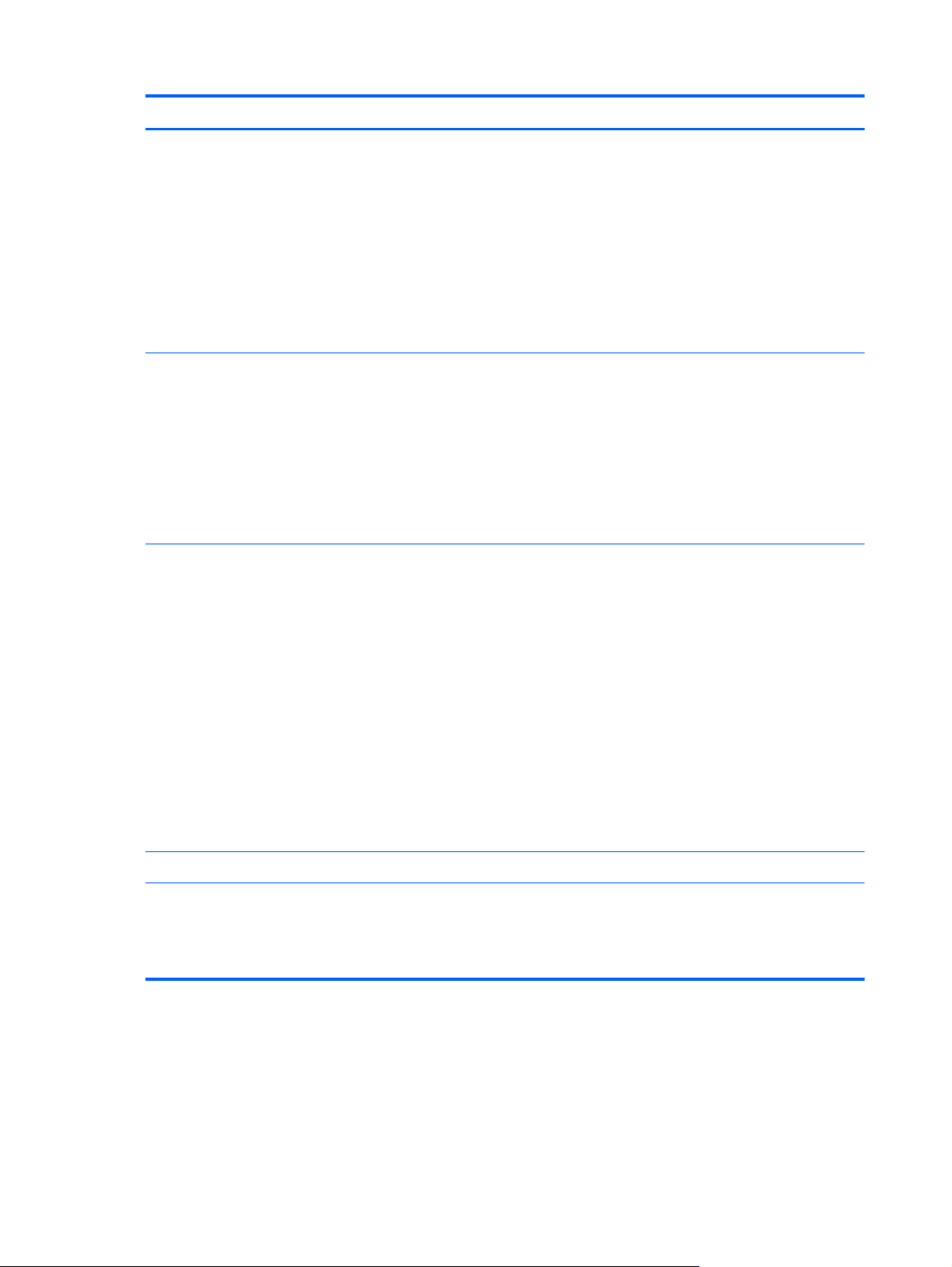
Category Description
Hard drive Support for 6.35-cm (2.5-in) hard drives in 7.0-mm (.28-in) thickness
Serial ATA
Support for hard drive configuration as cache 32-GB mSATA (installed with hard drive only)
Support for Accelerometer hard drive protection
Support for the following hard drives:
●
500-GB, 7200-rpm, 7.0-mm
●
500-GB, 5400-rpm, 7.0-mm
Solid-state drive Support for mSATA solid-state drives
Serial ATA III
Support for the following single solid-state drive configurations:
●
256-GB mSATA
●
128-GB mSATA
Support for Intel Smart Response Technology 32-GB solid-state drive
Audio and video Two high-performance Premium-branded speakers mounted in bass reflex enclosures
Dual-array microphones with appropriate beam-forming, echo-cancellation, noise-suppression
software
HD Audio (92HD99)
Beats signature audio profile applied to both headphones and external speakers
Separate discrete amplifiers for headphone and audio out jacks
Supports Microsoft Premium requirements
Integrated HP TrueVision HD slim webcam (fixed [no tilt], activity LED, 1280×720 by 24
frames per second)
Dual array digital microphones with appropriate beam-forming, echo-cancellation, noisesuppression software
Ethernet Integrated 10/100/1000 RTL8111F network interface card (NIC)
Wireless Integrated wireless local area network (WLAN) options by way of wireless module
Support for the Intel Centrino Advanced-N 6235 Combo Adapter
Support for Intel Wireless Display (Wi-Di)
2 Chapter 1 Product description
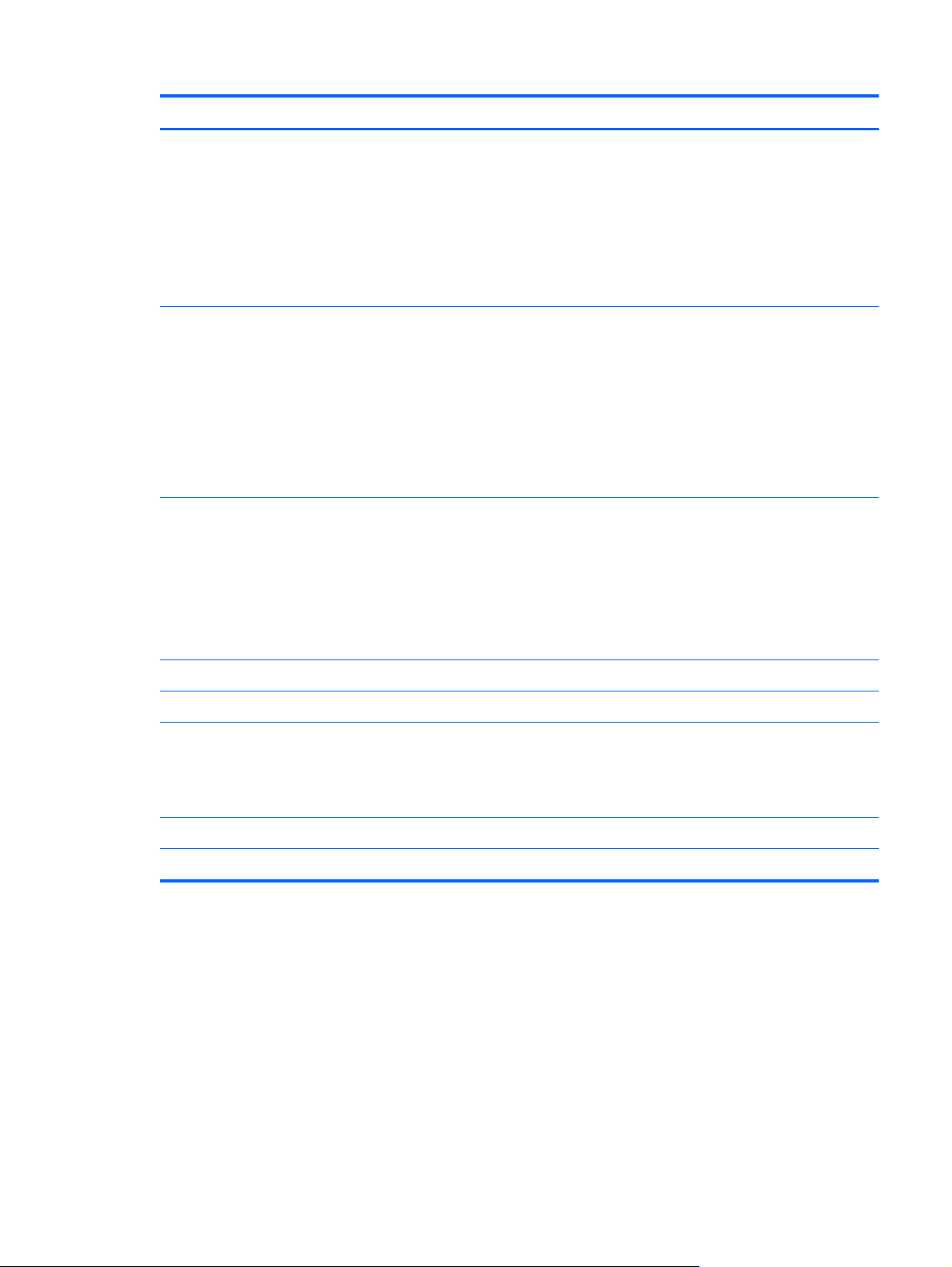
Category Description
External media cards 2-in-1 Digital Media Reader Slot Digital Media Slot with push-push technology, supporting
the following digital card formats:
●
Secure Digital (SD) Memory Card
●
Secure Digital High Capacity (SDHC) Memory Card
●
Secure Digital Extended Capacity (SDxC) Memory Card
●
MultiMediaCard (MMC)
Ports
Keyboard/pointing
devices
Power requirements Support for 65-W AC adapter (non-PFC, 3-wire)
Support for 4-cell, 48-Wh, 3.27-Ah battery (Li-ion)
Security Support for security cable lock
●
Audio-in (mono microphone)/audio-out (stereo headphone) combo jack
●
HDMI v1.4a supporting up to 1920×1200 @ 60Hz with HDCP key
●
AC adapter
●
RJ-45 (Ethernet)
●
USB 3.0 port (two ports on left side)
●
USB 2.0 port (one port on right side), supports USB sleep and charge
Full-size, backlit, island-style keyboard
Gesture support: MultiTouch gestures enabled, two-finger scrolling, and pinchzoom as default
Taps enabled by default
Support for ImagePad with gesture support image sensor, scroll, pinch, zoom, rotate, and 3finger flick)
Support for Trusted Platfom Module (TPM)
Support for Intel AT-p Ready (in BIOS)
Operating system Preinstalled: Windows® 8 Professional 64-bit and Windows 8 Standard 64-bit
Serviceability End user replaceable part: AC adapter
3
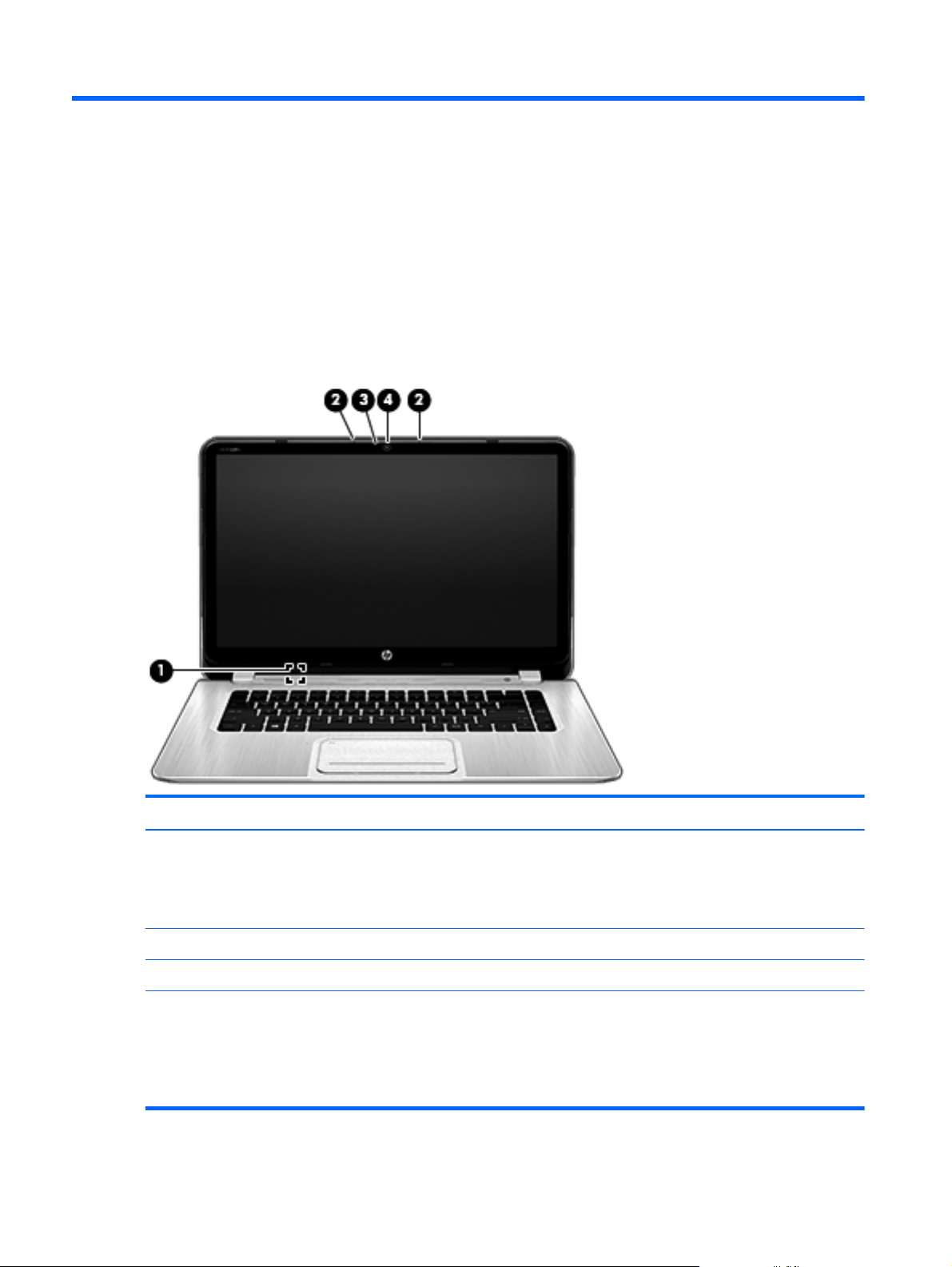
2 External component identification
Display
Item Component Description
(1) Internal display switch Turns off the display and initiates Sleep if the display is
(2) Internal microphones (2) Record sound.
(3) Webcam light On: The webcam is in use.
(4) Webcam Records video, captures still photographs, and provides
4 Chapter 2 External component identification
closed while the power is on.
NOTE: The internal display switch is not visible from
the outside of the computer.
access to video conferences and online chat by means of
streaming video.
From the Start screen, type c, and then select
CyberLink YouCam.
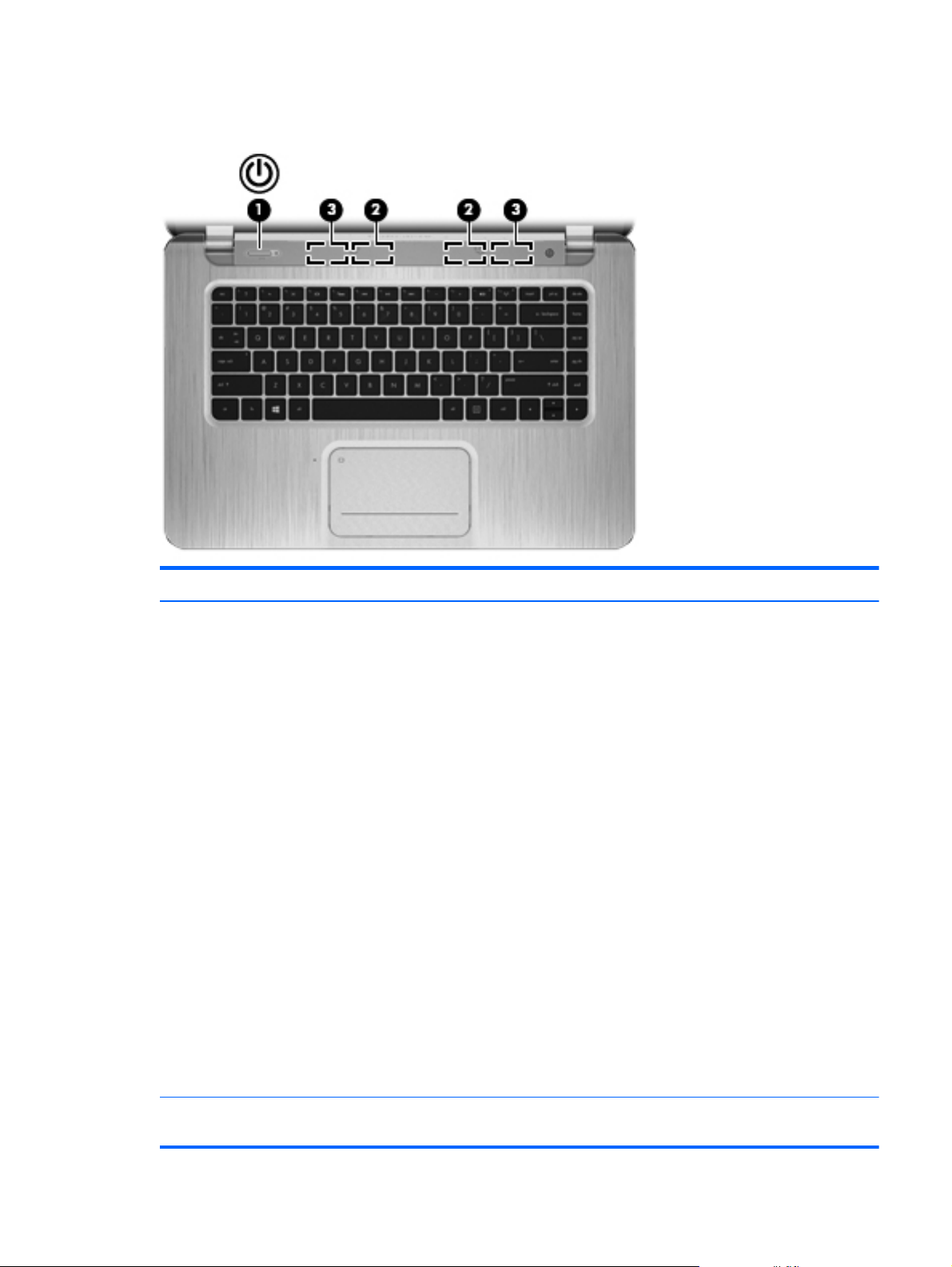
Buttons, speakers, and antennas
Item Component Description
(1) Power button
●
When the computer is off, press the button to turn on
the computer.
●
When the computer is in the Sleep state, press the
button briefly to exit Sleep.
●
When the computer is in Hibernation, press the
button briefly to exit Hibernation.
CAUTION: Pressing and holding down the power
button will result in the loss of unsaved information.
If the computer has stopped responding and Microsoft
Windows shutdown procedures are ineffective, press and
hold the power button down for at least 5 seconds to turn
off the computer.
NOTE: For select models, the Intel Rapid Start
Technology feature is enabled at the factory. Rapid Start
Technology allows your computer to resume quickly
from inactivity.
To learn more about your power settings:
From the Start screen, type p.
1.
2. In the search box, type power.
3. Select Settings, and then select Power options.
(2) WLAN antennas (2)* Send and receive wireless signals to communicate
with WLANs.
Buttons, speakers, and antennas
5

Keys
Item Component Description
(3) Speakers (2) Produce sound.
*The antennas are not visible from the outside of the computer. For optimal transmission, keep the areas immediately around
the antennas free from obstructions. For wireless regulatory notices, see the section of the Regulatory, Safety, and
Environmental Notices that applies to your country or region. To access this guide, select the HP Support Assistant app
from the Start screen, select My computer, and then select User guides.
Item Component Description
(1) esc key Displays system information when pressed in combination
with the fn key.
(2) fn key Executes frequently used system functions when pressed
in combination with the b key or the esc key.
(3) Windows logo key Returns you to the Start screen from an open app or the
Windows desktop.
NOTE: Pressing the Windows logo key again will
return you to the previous screen.
(4) Action keys Execute frequently used system functions.
(5) Windows application key Displays options for a selected object.
6 Chapter 2 External component identification
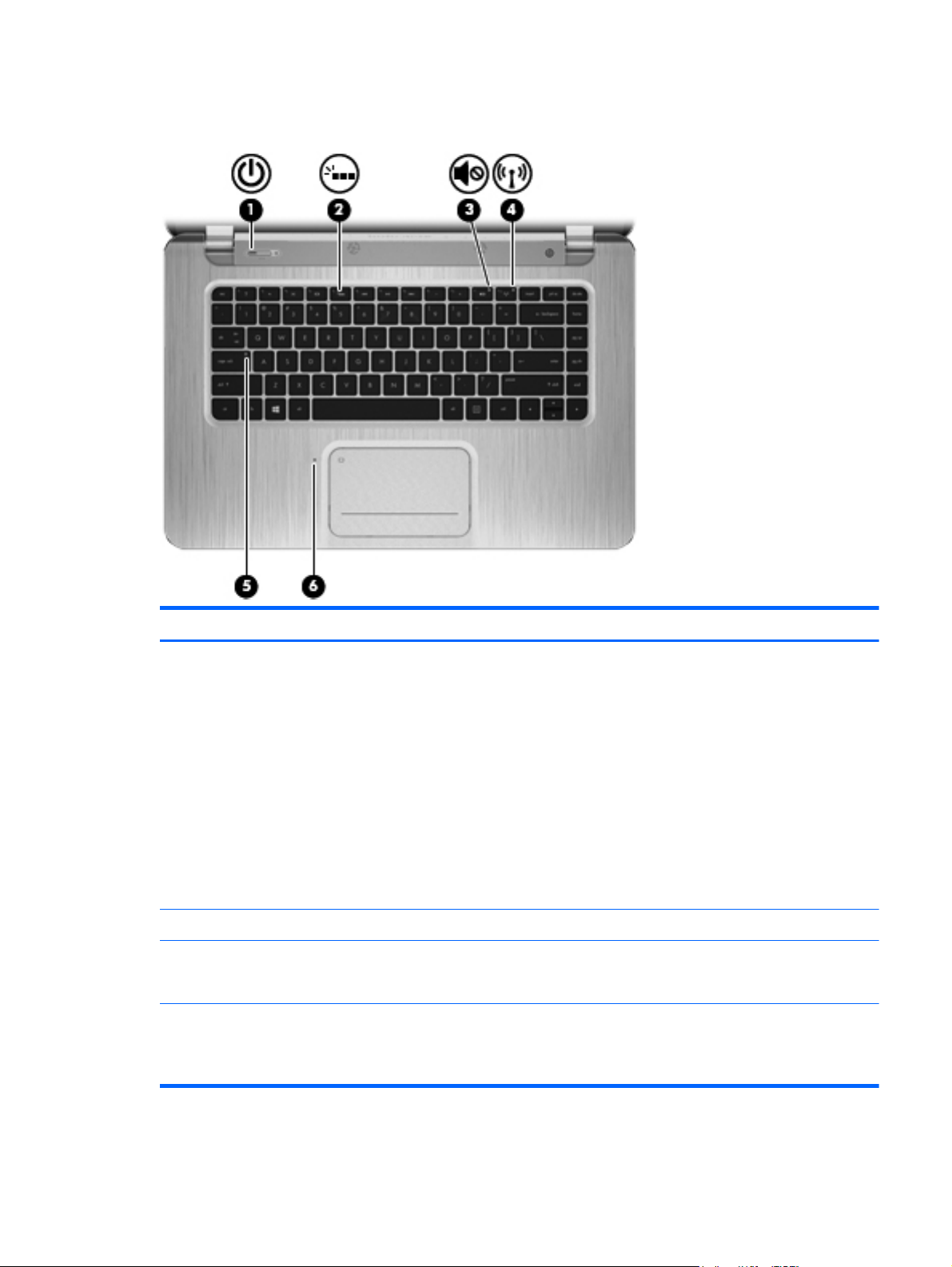
Lights
Item Component Description
(1) Power light
(2) Keyboard backlight light Identifies the keyboard backlight action key.
(3) Mute light
(4) Wireless light
●
White: The computer is on.
●
Blinking white: The computer is in the Sleep state,
which is an energy-saving mode. The computer shuts
off power to the display and other unneeded
components.
●
Off: The computer is off or in Hibernation.
Hibernation is an energy-saving mode that uses the
least amount of power to preserve your work.
NOTE: For select models, the Intel Rapid Start
Technology feature is enabled at the factory. Rapid Start
Technology allows your computer to resume quickly
from inactivity.
●
Amber: Computer sound is off.
●
Off: Computer sound is on.
●
White: An integrated wireless device, such as a
WLAN device and/or a Bluetooth device, is on.
●
Amber: All wireless devices are off.
Lights
7
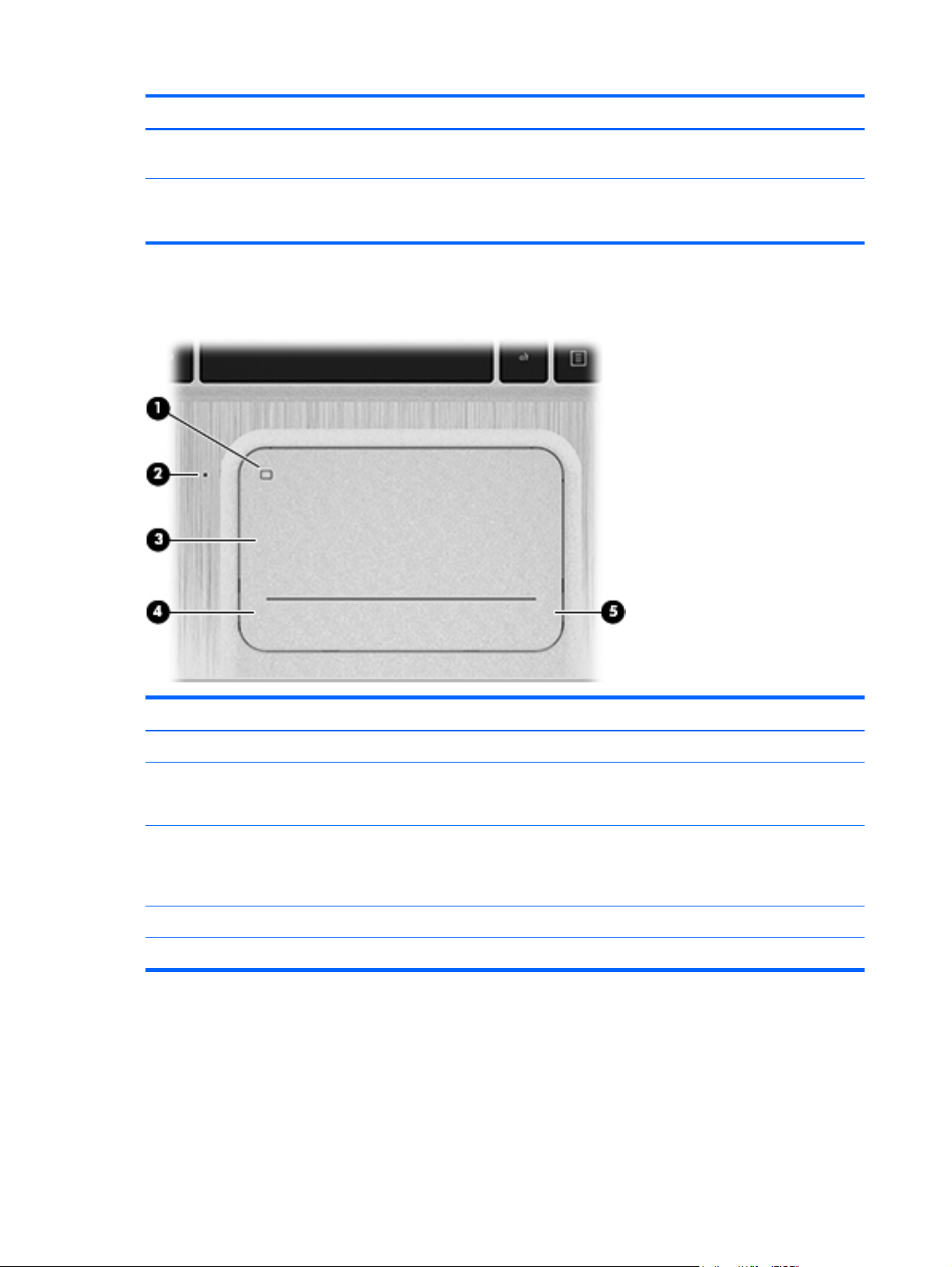
Item Component Description
(5) Caps lock light On: Caps lock is on, which switches the keys to all
capital letters.
(6) TouchPad light
TouchPad
●
On: The TouchPad is off.
●
Off: The TouchPad is on.
Item Component Description
(1) TouchPad on/off button Turns the TouchPad on or off.
(2) TouchPad light
(3) TouchPad zone Moves the on-screen pointer and selects or activates items
(4) Left TouchPad button Functions like the left button on an external mouse.
(5) Right TouchPad button Functions like the right button on an external mouse.
●
On: The TouchPad is off.
●
Off: The TouchPad is on.
on the screen.
NOTE: The TouchPad also supports gestures.
8 Chapter 2 External component identification
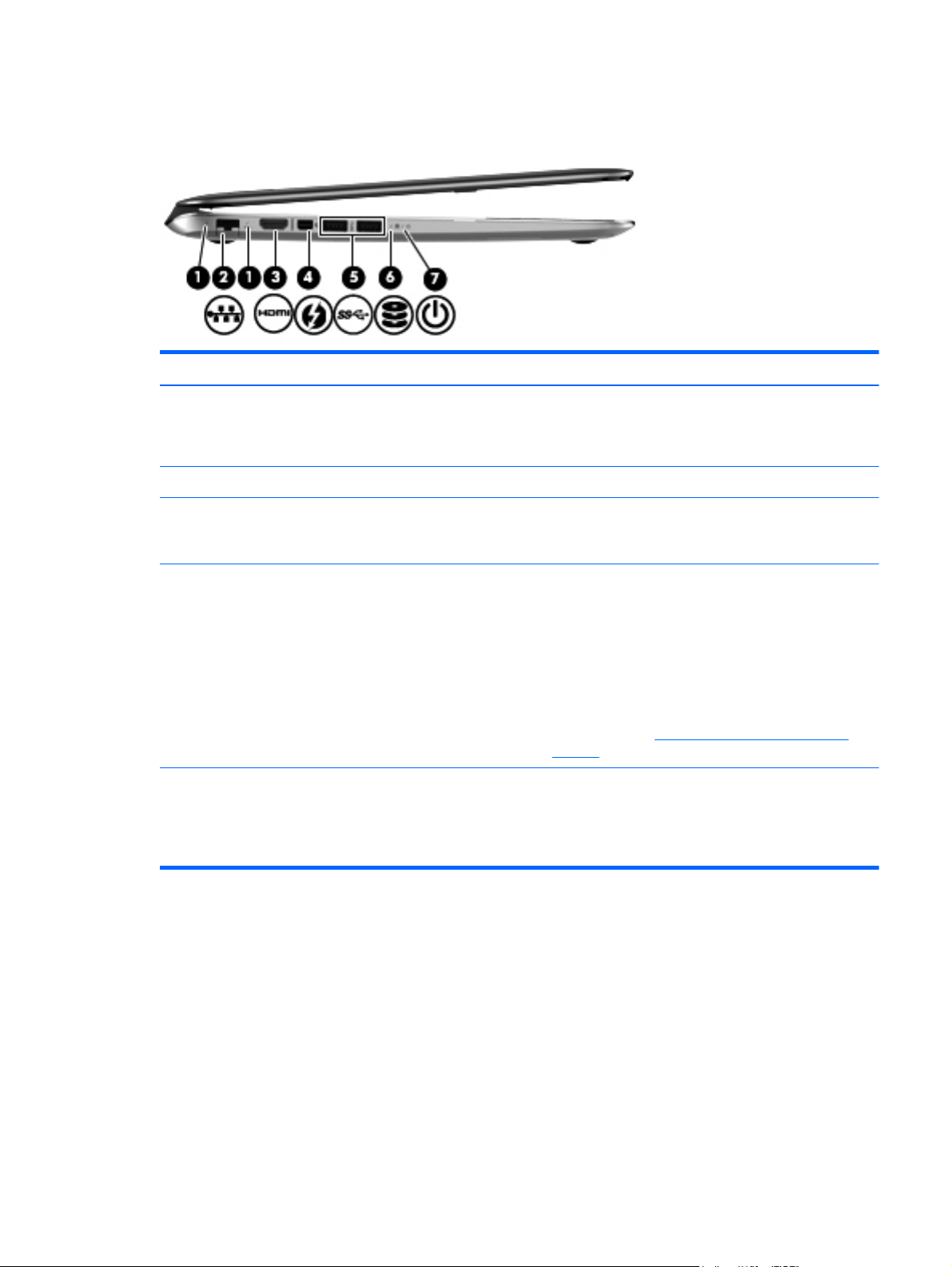
Left side
Item Component Description
(1) RJ-45 (network) jack lights (2)
(2) RJ-45 (network) jack Connects a network cable.
(3) HDMI port Connects an optional video or audio device, such as a
(4) Thunderbolt DisplayPort Connects an optional high-resolution display device or a
(5) USB 3.0 ports (2) Connect optional USB 3.0 devices and provide
●
White: The computer is connected to a network.
●
Amber: The computer is connected to a network and
activity is occurring on the network.
high-definition television, any compatible digital or audio
component, or a high-speed HDMI device.
high-performance data device.
NOTE: Thunderbolt is new technology. Install all the
latest drivers for your Thunderbolt device before
connecting the device to the Thunderbolt DisplayPort.
Thunderbolt cable and Thunderbolt device (sold
separately) must be compatible with Windows. To
determine whether your device is Thunderbolt Certified
for Windows, see
products.
enhanced USB power performance.
NOTE: The USB 3.0 port is also compatible with USB
1.0 and USB 2.0 devices.
https://thunderbolttechnology.net/
Left side
9
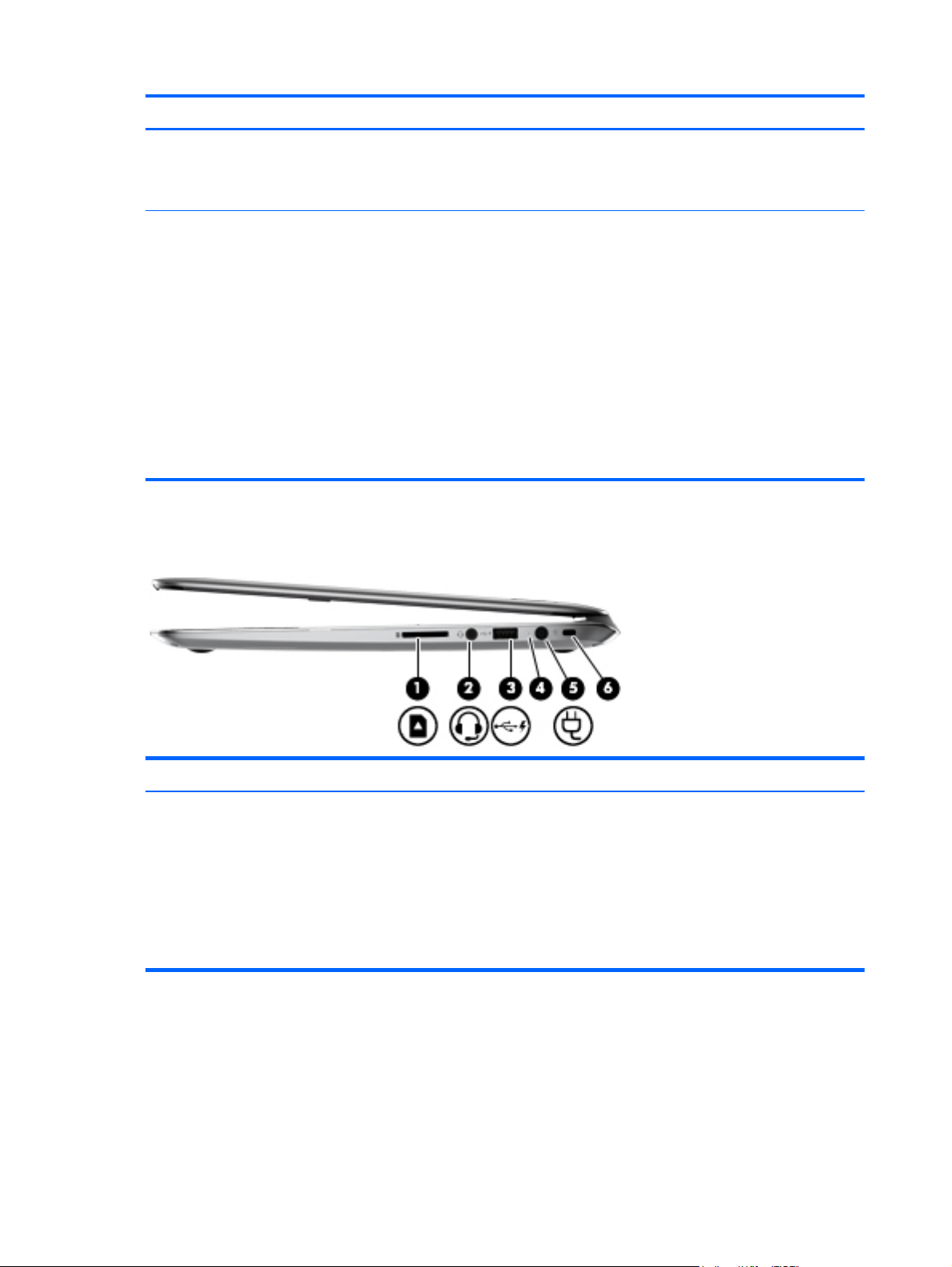
Item Component Description
(6) Hard drive light
(7) Power light
Right side
●
Blinking white: The hard drive is being accessed.
●
Amber: HP 3D DriveGuard has temporarily parked
the hard drive.
●
White: The computer is on.
●
Blinking white: The computer is in the Sleep state,
which is an energy-saving mode. The computer shuts
off power to the display and other unneeded
components.
●
Off: The computer is off or in Hibernation.
Hibernation is an energy-saving mode that uses the
least amount of power to preserve your work.
NOTE: For select models, the Intel Rapid Start
Technology feature is enabled at the factory. Rapid Start
Technology allows your computer to resume quickly
from inactivity.
Item Component Description
(1) Digital Media Card Reader Supports the following digital card formats:
10 Chapter 2 External component identification
●
Secure Digital (SD) Memory Card
●
Secure Digital High Capacity (SDHC) Memory Card
●
Secure Digital Extended Capacity (SDxC)
Memory Card
●
MultiMediaCard (MMC)
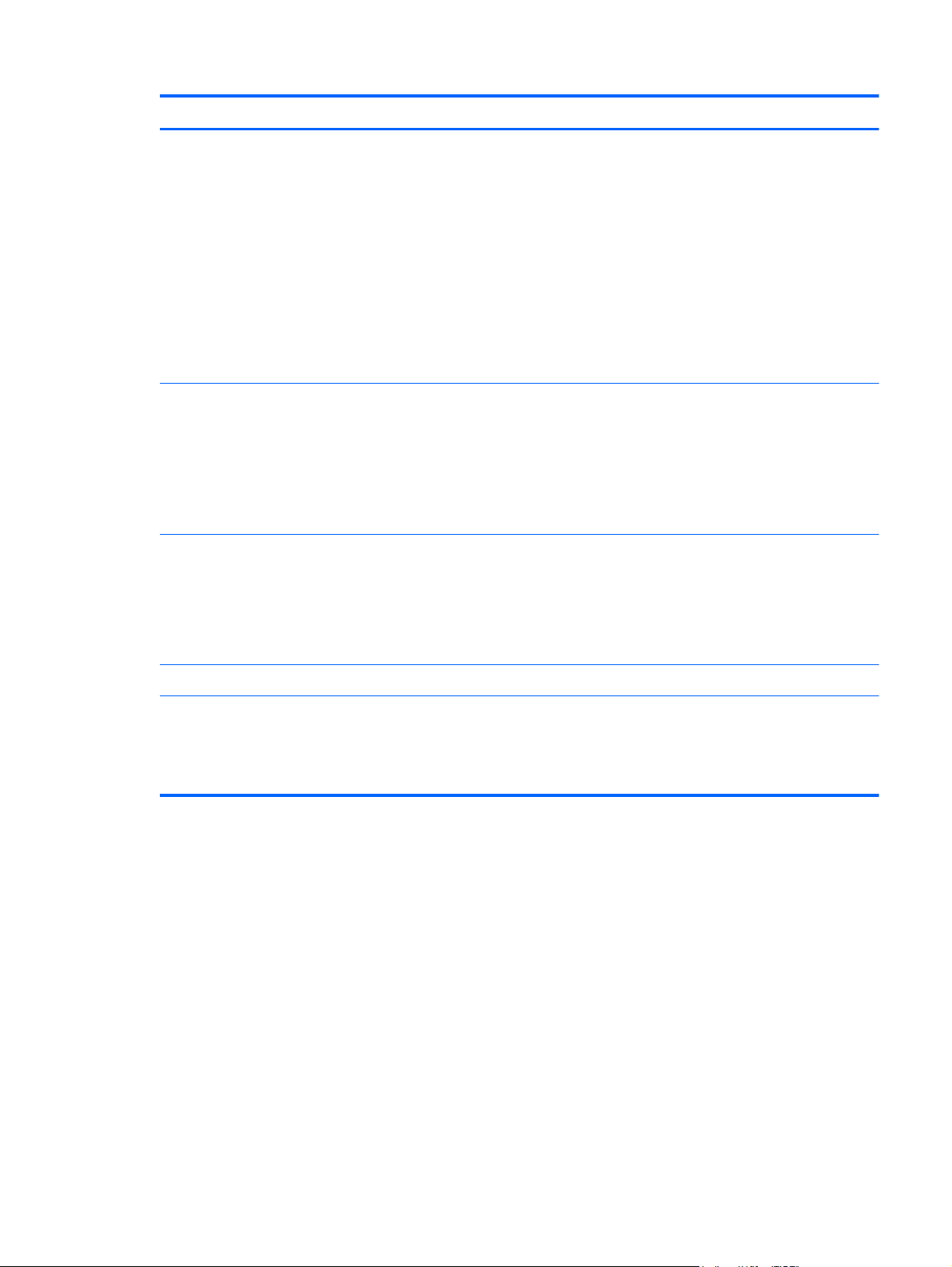
Item Component Description
(2) Audio-out (headphone) jack/Audio-in
(microphone) jack
(3) USB 2.0 charging port Connects an optional USB device. This port can also
(4) AC adapter light
Connects an optional device such as a headset, power
stereo speakers, headphones, earbuds, television audio,
or a headset microphone.
WARNING! To reduce the risk of personal injury,
adjust the volume before putting on headphones,
earbuds, or a headset. For additional safety information,
refer to the Regulatory, Safety, and Environmental
Notices. To access this guide, from the Start screen,
select the HP Support Assistant app, select My
computer, and then select User guides.
NOTE: When a device is connected to the jack, the
computer speakers are disabled.
charge select models of cell phones and MP3 players,
even when the computer is off.
NOTE: A USB charging port (also referred to as a USB
powered port) allows you to charge connected USB
devices. Some USB devices require power and require
you to use a powered port.
●
White: The AC adapter is connected and the battery
is charged.
●
Amber: The AC adapter is connected and the
battery is charging.
●
Off: The computer is using battery power.
(5) Power connector Connects an AC adapter.
(6) Security cable slot Attaches an optional security cable to the computer.
NOTE: The security cable is designed to act as a
deterrent, but it may not prevent the computer from being
mishandled or stolen.
Right side
11
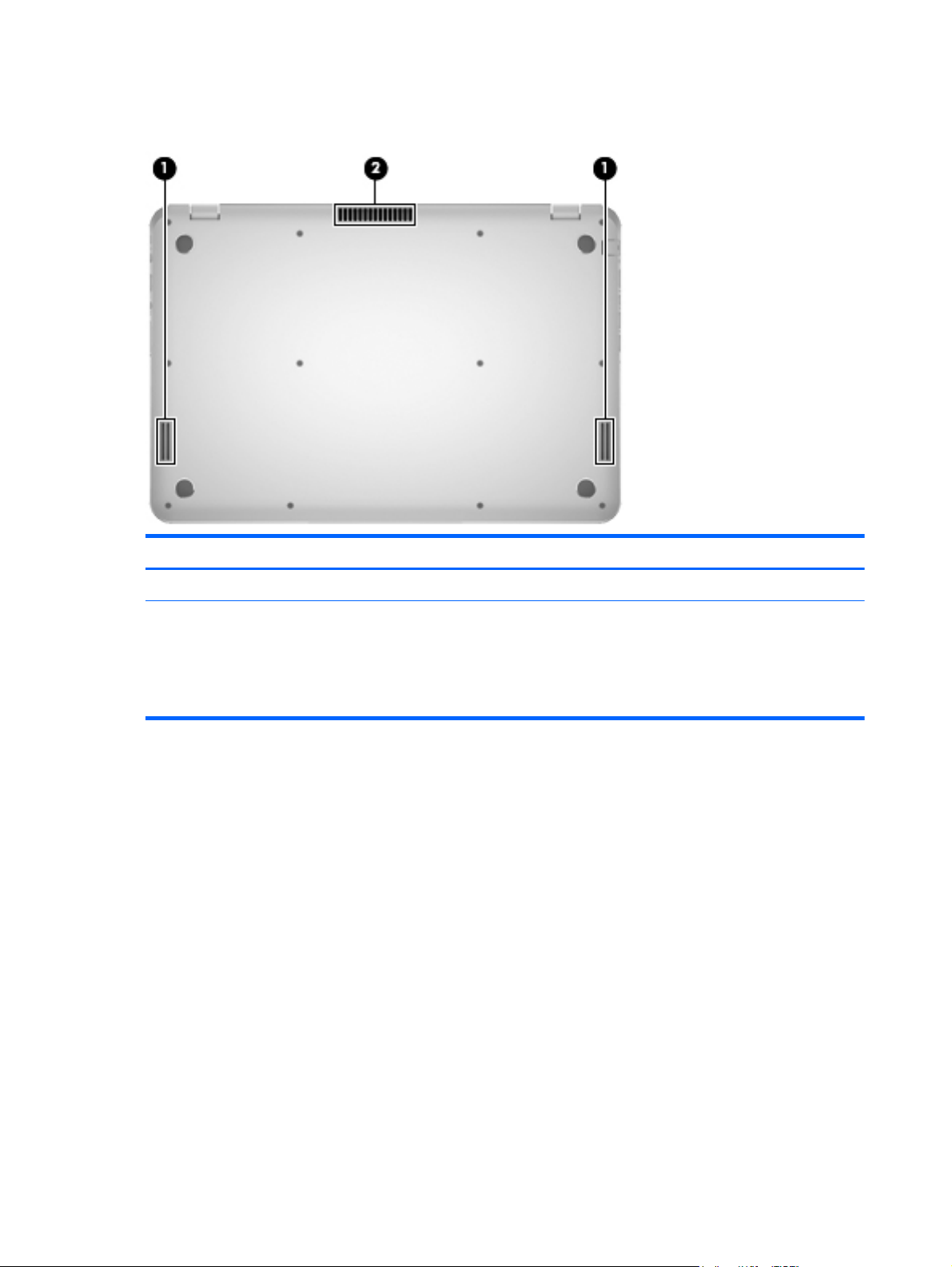
Bottom
Item Component Description
(1) Speakers (2) Produce sound.
(2) Vent Enables airflow to cool internal components.
NOTE: The computer fan starts up automatically to cool
internal components and prevent overheating. It is
normal for the internal fan to cycle on and off during
routine operation.
12 Chapter 2 External component identification
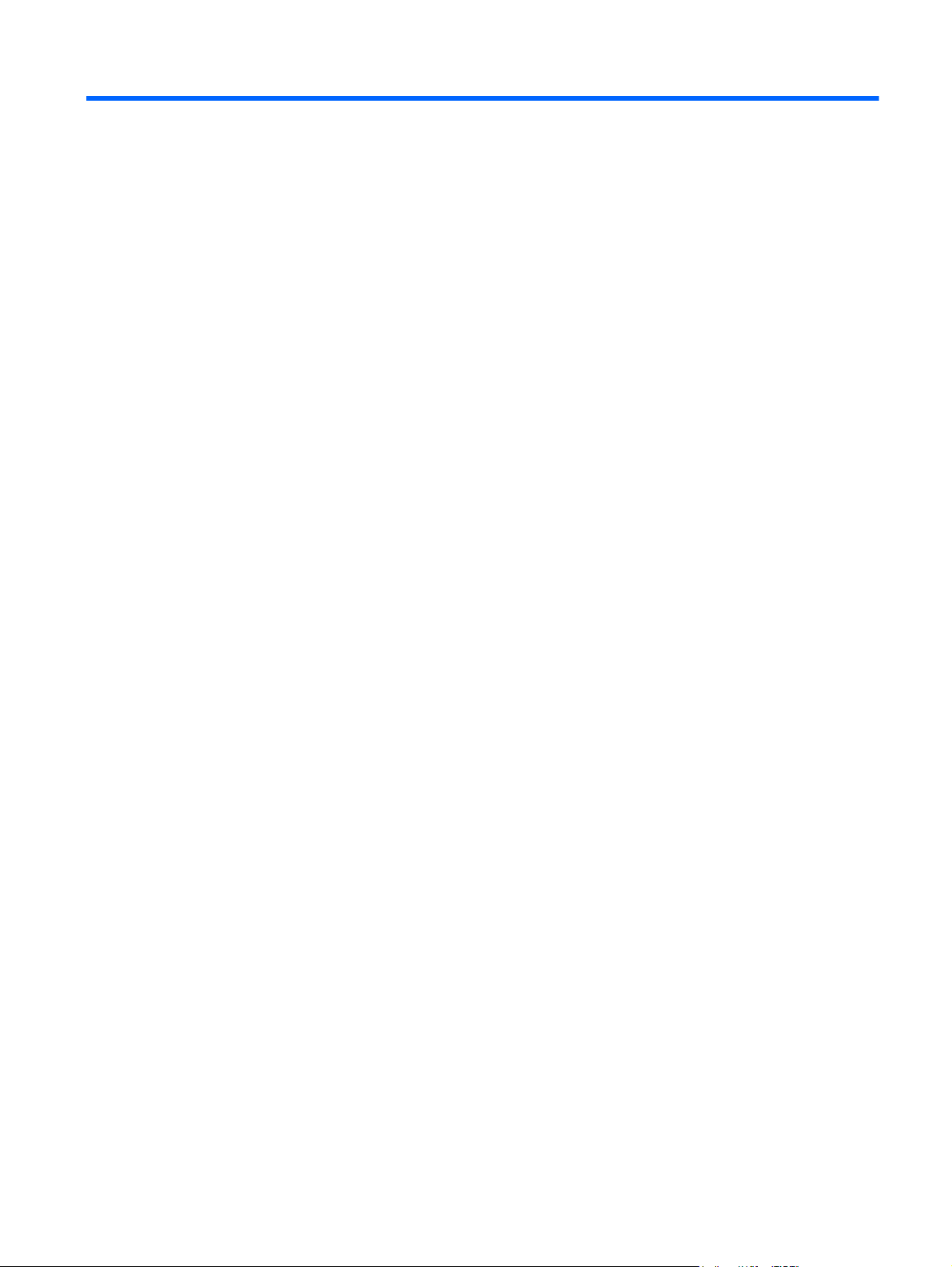
3 Illustrated parts catalog
13
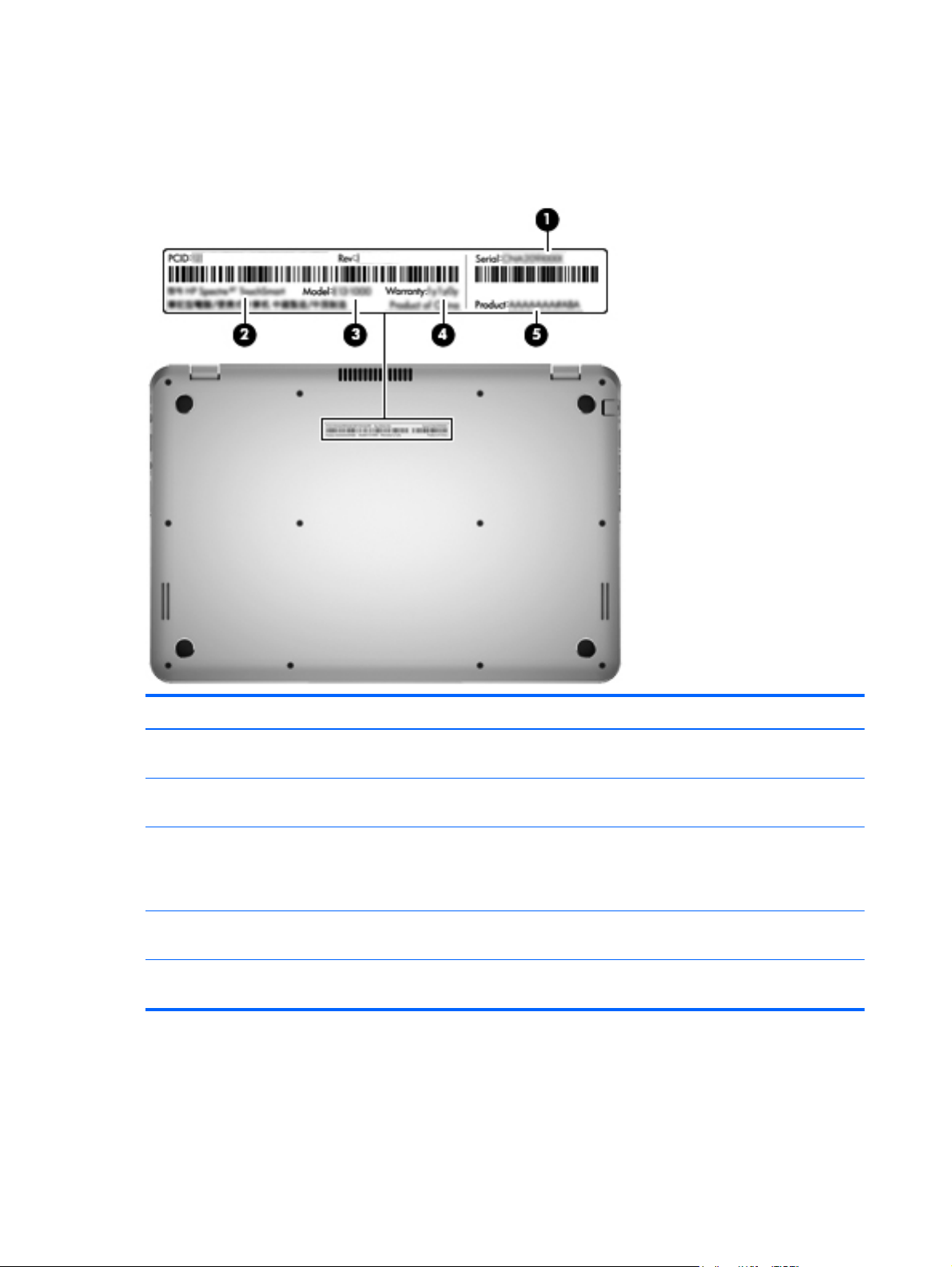
Service tag
When ordering parts or requesting information, provide the computer serial number and model number
provided on the service tag.
Item Description Function
(1) Product name This is the product name affixed to the front of
the computer.
(2) Serial number (s/n) This is an alphanumeric identifier that is unique to
each product.
(3) Part number/Product number (p/n) This number provides specific information about
the product's hardware components. The part number
helps a service technician to determine what
components and parts are needed.
(4) Warranty period This number describes the duration of the warranty
period for the computer.
(5) Model description This is the alphanumeric identifier used to locate
documents, drivers, and support for the computer.
14 Chapter 3 Illustrated parts catalog
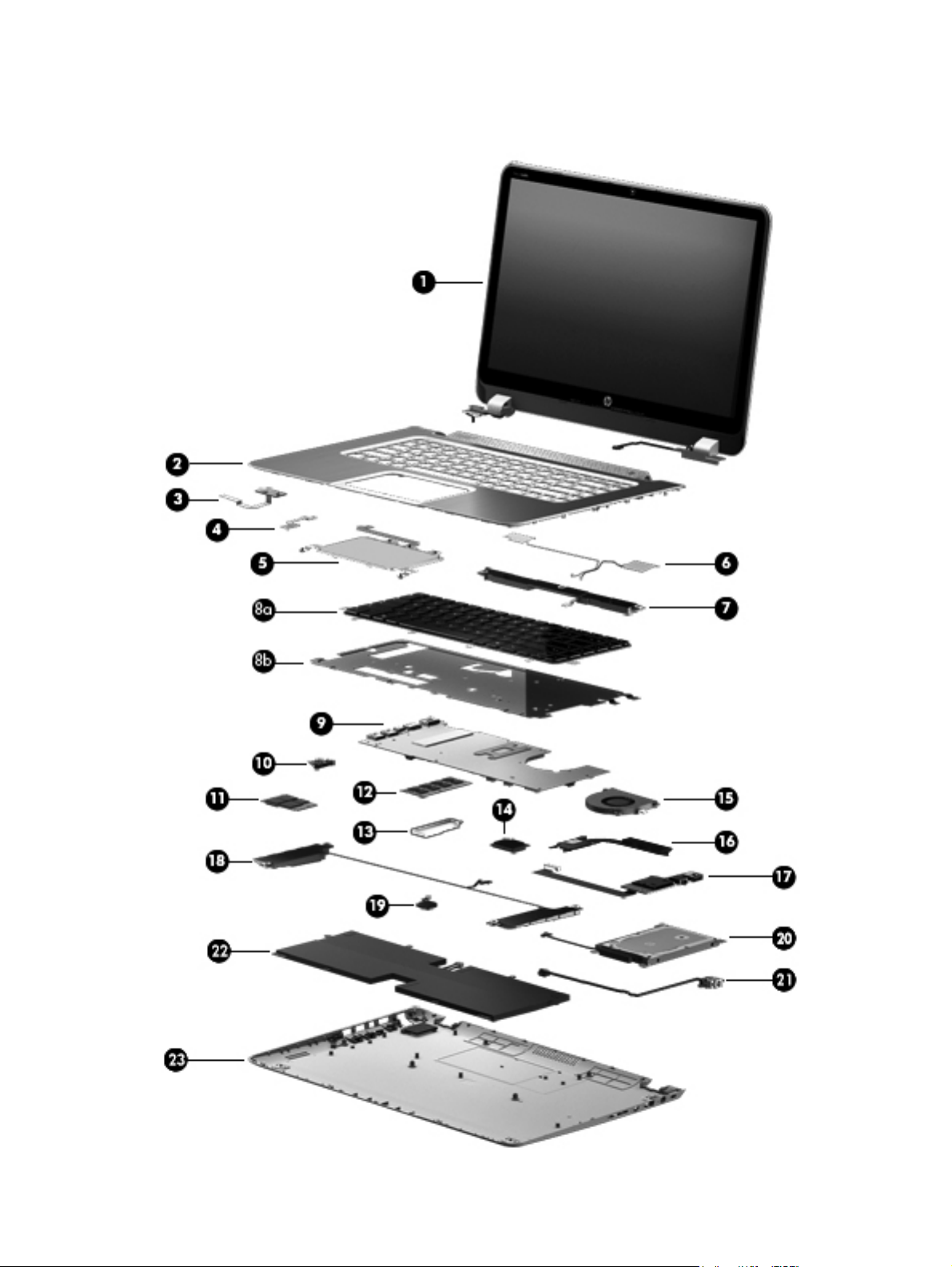
Computer major components
Computer major components
15
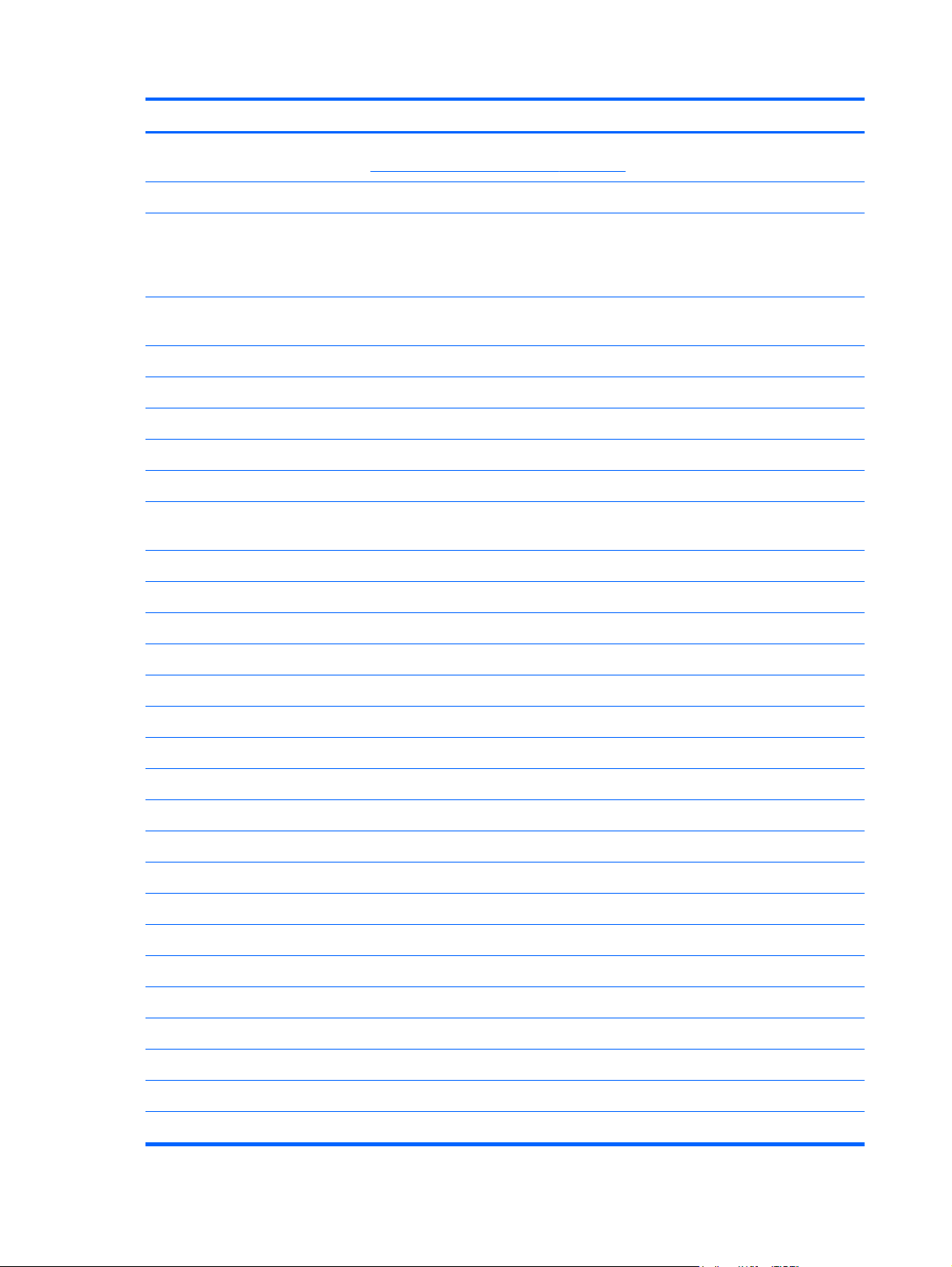
Item Component Spare part number
(1) Display assembly: The display assembly is spared at the subcomponent level only. For more display assembly
spare part information, see
(2) Top cover:
Display assembly subcomponents on page 19.
Top cover for use only with keyboard spare part kits 700807-031, 700807-041,
700807-051, 700807-061, 700807-071, 700807-131, 700807-141,
700807-161, 700807-A41, 700807-BB1, 700807-BG1, 700807-DB1,
and 700807-DH1.
Top cover for use only with keyboard spare part kits 700807-001, 700807-151,
700807-171, 700807-251, and 700807-B31.
(3) Power button board (includes cable) 700891-001
(4) TouchPad LED board (includes cable) 701819-001
(5) TouchPad (includes cable) 701825-001
(6) Antenna Kit (includes left and right WLAN antenna cables and transceivers) 700796-001
(7) Rear speakers (includes left and right rear speakers, cables, and 2 rubber isolators) 701821-001
Keyboard with backlight and pointing stick (includes keyboard cable, keyboard backlight cable,
keyboard shield, and pointing stick cable):
Includes:
(8a) Keyboard for use in Belgium 700807-A41
For use in Canada 700807-DB1
For use in Denmark, Finland, and Norway 700807-DH1
For use in France 700807-051
701824-001
701823-001
For use in Germany 700807-041
For use in Greece 700807-151
For use in Israel 700807-BB1
For use in Italy 700807-061
For use in Latin America 700807-161
For use in the Netherlands 700807-B31
For use in Portugal 700807-131
For use in Russia 700807-251
For use in Saudi Arabia 700807-171
For use in Spain 700807-071
For use in Switzerland 700807-BG1
For use in Turkey 700807-141
For use in the United Kingdom and Singapore 700807-031
For use in the United States 700807-001
16 Chapter 3 Illustrated parts catalog
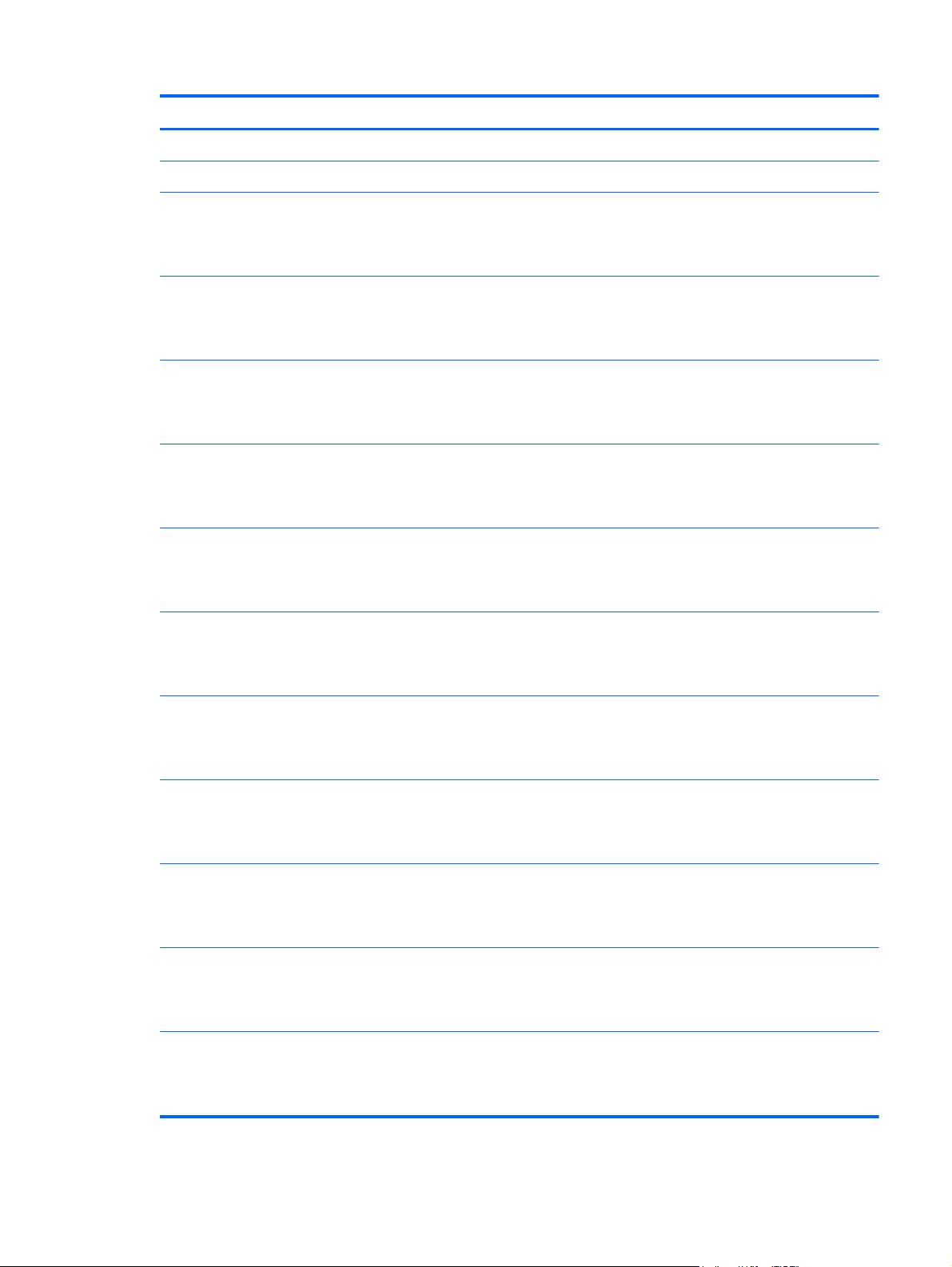
Item Component Spare part number
(8b) Keyboard shield
(9) System board (includes processor and replacement thermal material):
Equipped with an Intel Quad Core i7-3537U 2.00-GHz processor (turbo up to 3.10-
GHz), 1600-MHz FSB, 4.00-MB L3 cache, 17 W, and the Windows 8 Professional
operating system without trusted platform module security for use only in the People's
Republic of China and Russia
Equipped with an Intel Quad Core i7-3537U 2.00-GHz processor (turbo up to 3.10-
GHz), 1600-MHz FSB, 4.00-MB L3 cache, 17 W, and the Windows 8 Standard
operating system without trusted platform module security for use only in the People's
Republic of China and Russia
Equipped with an Intel Quad Core i7-3537U 2.00-GHz processor (turbo up to 3.10-
GHz), 1600-MHz FSB, 4.00-MB L3 cache, 17 W, and the Windows 7 operating
system without trusted platform module security for use only in the People's Republic of
China and Russia
Equipped with an Intel Quad Core i7-3517U 1.90-GHz processor (turbo up to 3.00-
GHz), 1600-MHz FSB, 4.00-MB L3 cache, 17 W, and the Windows 8 Standard
operating system without trusted platform module security for use only in the People's
Republic of China and Russia
Equipped with an Intel Quad Core i7-3517U 1.90-GHz processor (turbo up to 3.00-
GHz), 1600-MHz FSB, 4.00-MB L3 cache, 17 W, and the Windows 7 operating
system without trusted platform module security for use only in the People's Republic of
China and Russia
Equipped with an Intel Quad Core i7-3517U 1.90-GHz processor (turbo up to 3.00-
GHz), 1600-MHz FSB, 4.00-MB L3 cache, 17 W, and the Windows 8 Professional
operating system with trusted platform module security for use in all countries
and regions except the People's Republic of China and Russia
715044-601
715044-501
715044-001
704055-501
704055-001
700814-601
Equipped with an Intel Quad Core i7-3517U 1.90-GHz processor (turbo up to 3.00-
GHz), 1600-MHz FSB, 4.00-MB L3 cache, 17 W, and the Windows 8 Standard
operating system with trusted platform module security for use in all countries
and regions except the People's Republic of China and Russia
Equipped with an Intel Quad Core i7-3517U 1.90-GHz processor (turbo up to 3.00-
GHz), 1600-MHz FSB, 4.00-MB L3 cache, 17 W, and the Windows 7 operating
system with trusted platform module security for use in all countries and regions except
the People's Republic of China and Russia
Equipped with an Intel Dual Core i5-3337U 1.80-GHz processor (turbo up to 2.70-
GHz), 1600-MHz FSB, 3.00-MB L3 cache, 17 W, and the Windows 8 Professional
operating system without trusted platform module security for use only in the People's
Republic of China and Russia
Equipped with an Intel Dual Core i5-3337U 1.80-GHz processor (turbo up to 2.70-
GHz), 1600-MHz FSB, 3.00-MB L3 cache, 17 W, and the Windows 8 Standard
operating system without trusted platform module security for use only in the People's
Republic of China and Russia
Equipped with an Intel Dual Core i5-3337U 1.80-GHz processor (turbo up to 2.70-
GHz), 1600-MHz FSB, 3.00-MB L3 cache, 17 W, and the Windows 7 operating
system without trusted platform module security for use only in the People's Republic of
China and Russia
700814-501
700814-001
715045-601
715045-501
715045-001
Computer major components
17
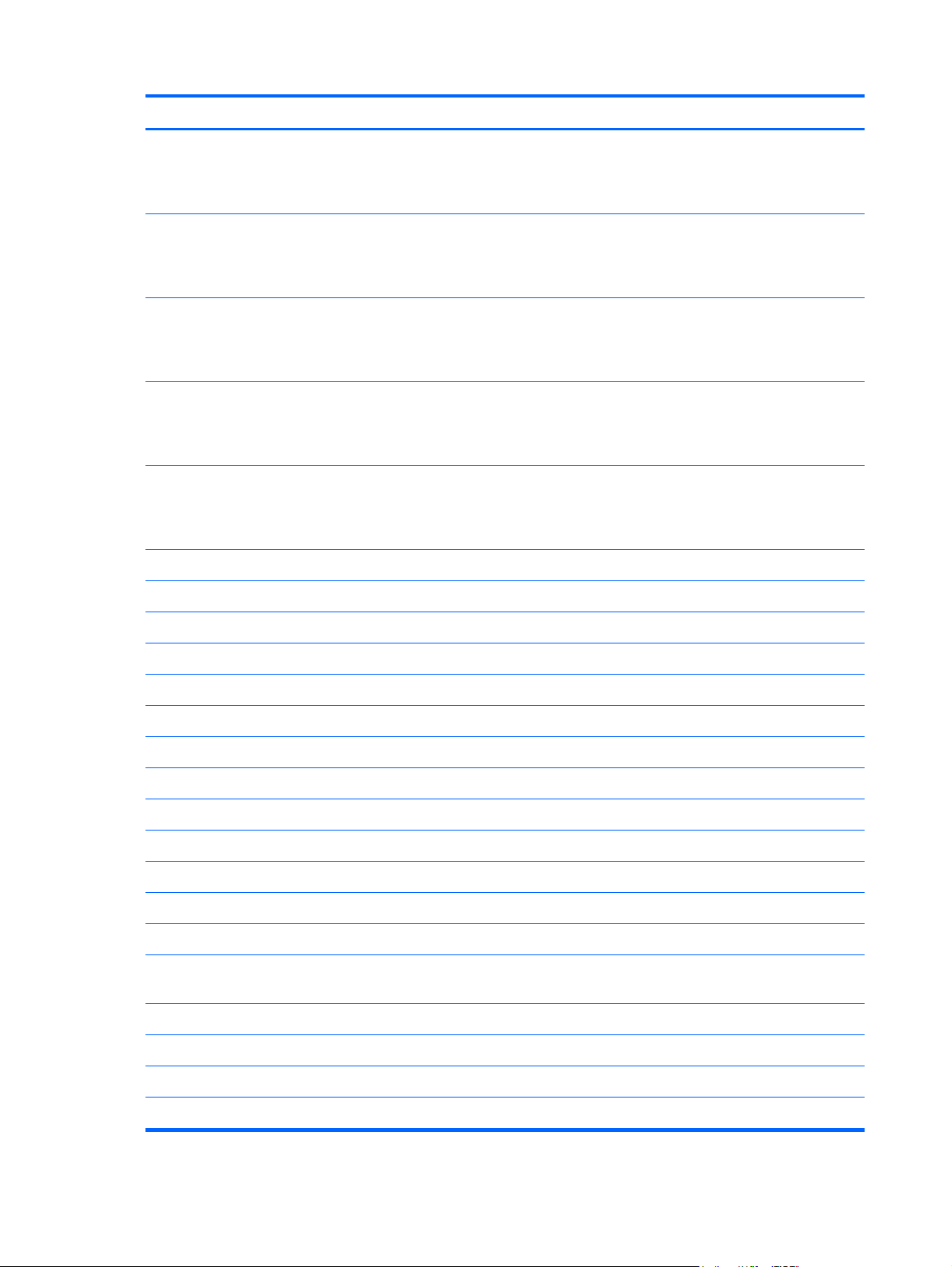
Item Component Spare part number
Equipped with an Intel Dual Core i5-3317U 1.70-GHz processor (turbo up to 2.60-
GHz), 1600-MHz FSB, 3.00-MB L3 cache, 17 W, and the Windows 8 Standard
operating system without trusted platform module security for use only in the People's
Republic of China and Russia
Equipped with an Intel Dual Core i5-3317U 1.70-GHz processor (turbo up to 2.60-
GHz), 1600-MHz FSB, 3.00-MB L3 cache, 17 W, and the Windows 7 operating
system without trusted platform module security for use only in the People's Republic of
China and Russia
Equipped with an Intel Dual Core i5-3317U 1.70-GHz processor (turbo up to 2.60-
GHz), 1600-MHz FSB, 3.00-MB L3 cache, 17 W, and the Windows 8 Professional
operating system with trusted platform module security for use in all countries
and regions except the People's Republic of China and Russia
Equipped with an Intel Dual Core i5-3317U 1.70-GHz processor (turbo up to 2.60-
GHz), 1600-MHz FSB, 3.00-MB L3 cache, 17 W, and the Windows 8 Standard
operating system with trusted platform module security for use in all countries
and regions except the People's Republic of China and Russia
Equipped with an Intel Dual Core i5-3317U 1.70-GHz processor (turbo up to 2.60-
GHz), 1600-MHz FSB, 3.00-MB L3 cache, 17 W, and the Windows 7 operating
system with trusted platform module security for use in all countries and regions except
the People's Republic of China and Russia
(10) RJ-45 jack cover 701816-001
(11) Solid-state drive:
704056-501
704056-001
700816-601
700816-501
700816-001
256-GB 700813-001
128-GB 700812-001
32-GB 700811-001
(12) Memory module (PC3-12800, 1666-MHz, DDR3):
4-GB 691740-001
2-GB 691739-001
(13) Memory shield 701817-001
(14) Intel Centrino Advanced-N 6235 Combo Adapter 670292-005
(15) Fan (includes cable) 700803-001
(16) Heat sink (includes replacement thermal material) 700804-001
(17) Multimedia board (includes audio port, Card Reader, USB port, and cable) 701820-001
(18) Front speakers (includes left and right front speakers, cables, and 4 rubber
isolators)
(19) RTC battery (includes cable and double-sided tape) 686922-001
(20) Hard drive (does not include hard drive bracket, hard drive connector cable, or screws):
500-GB, 7200-rpm, 7.0-mm hard drive 703267-001
700810-001
500-GB, 5400-rpm, 7.0-mm hard drive 683802-001
18 Chapter 3 Illustrated parts catalog
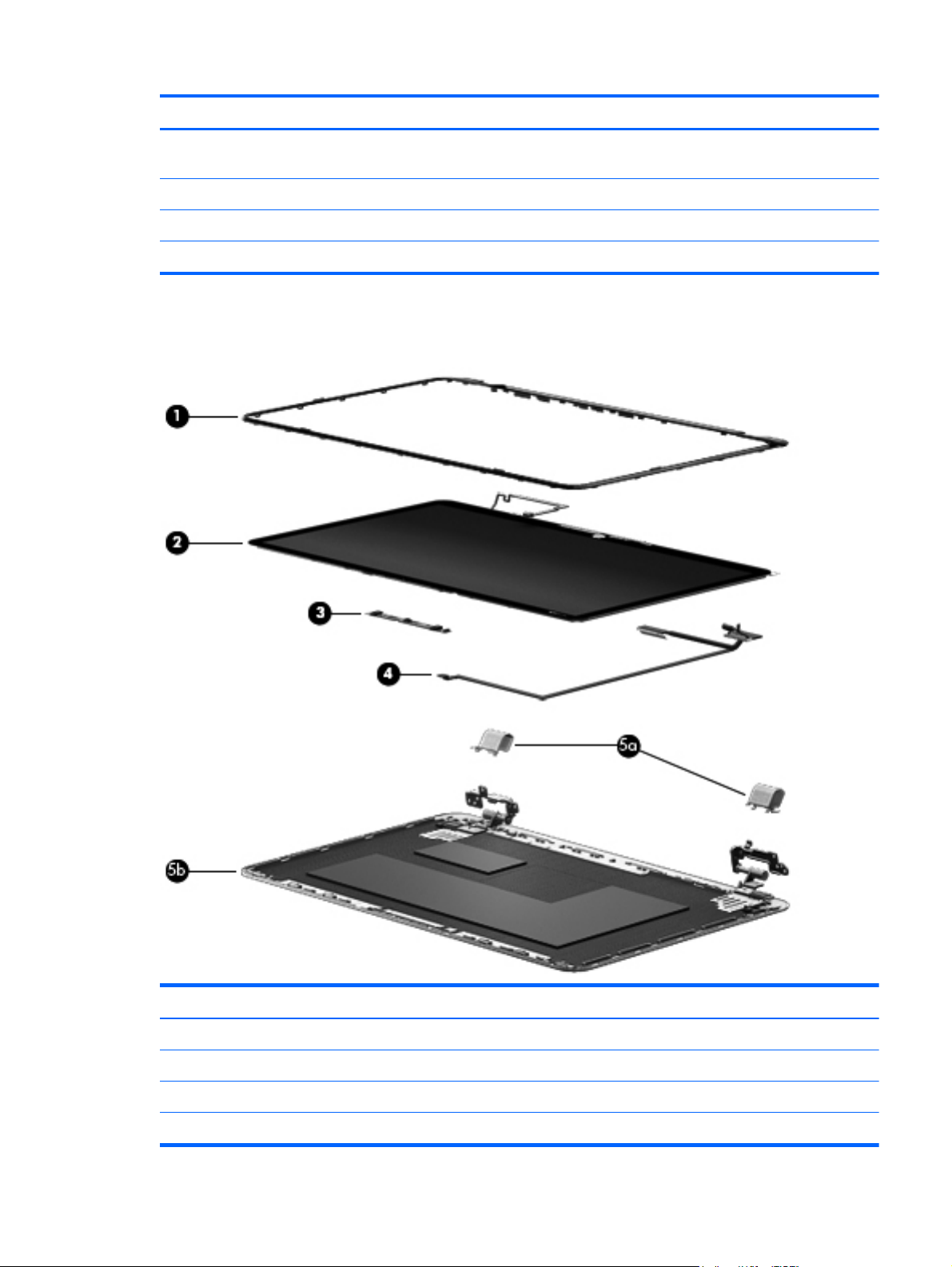
Item Component Spare part number
Hard Drive Hardware Kit (not illustrated, includes hard drive bracket, hard drive
connector cable, and screws)
(21) Power connector cable (includes bracket) 700802-001
(22) 4-cell, 48-Wh, 3.27-Ah battery (Li-ion) 697311-001
(23) Bottom cover (includes 4 rubber feet) 700798-001
Display assembly subcomponents
700805-001
Item Component Spare part number
(1) Display bezel 700799-001
(2) Display panel (15.6-in, HD, LED, BrightView [1920×1080], slim [3.2-mm], UWVA) 700808-001
(3) Webcam/microphone module 700818-001
(4) Display panel cable (includes webcam/microphone module cable) 700800-001
Display assembly subcomponents
19
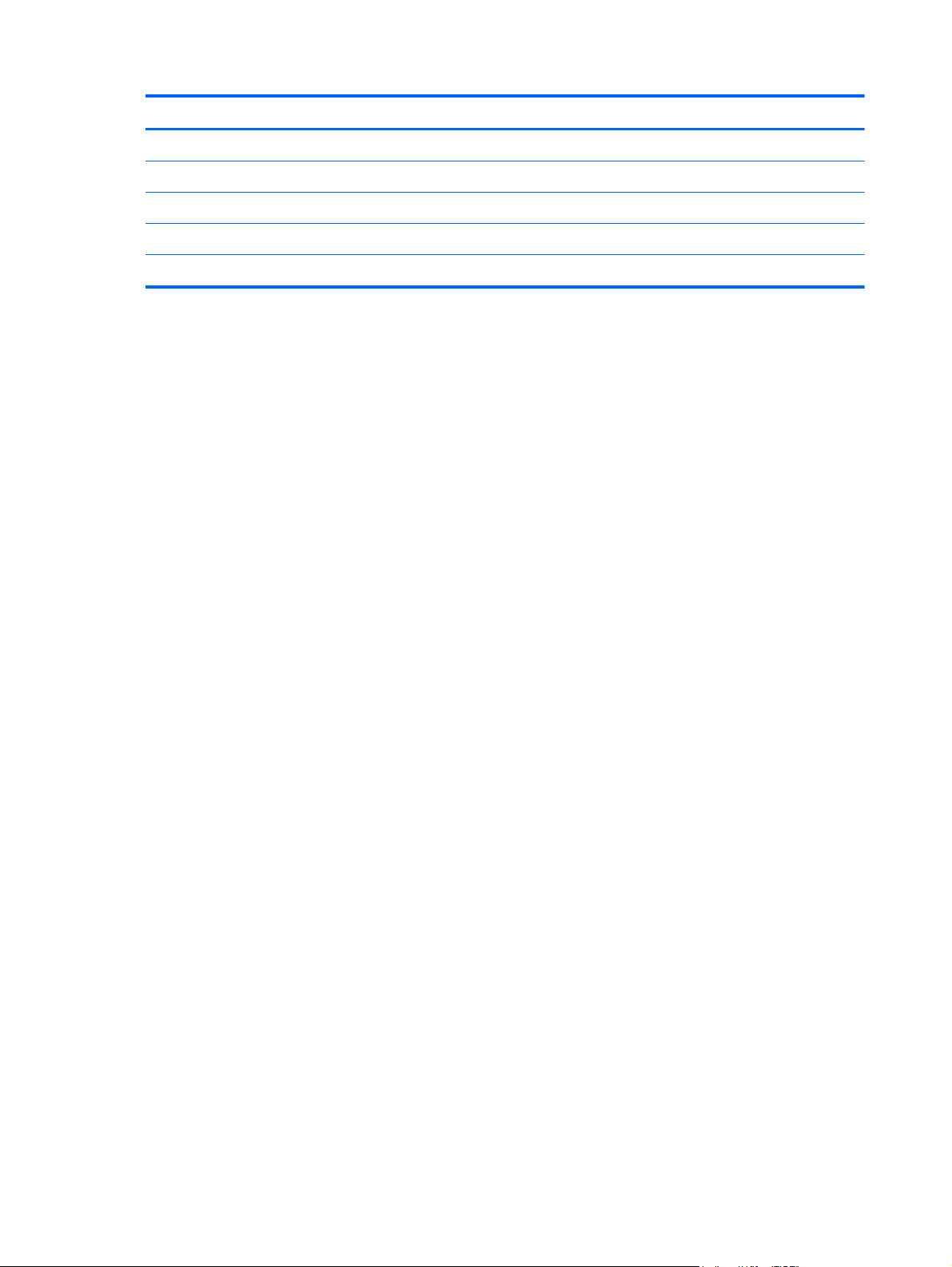
Item Component Spare part number
Display panel touch cable (not illustrated) 712412-001
Display enclosure, includes: 700797-001
(5) Left and right display hinge covers
(6) Left and right display hinges
(7) Display enclosure
20 Chapter 3 Illustrated parts catalog

Mass storage device
Item Description Spare part number
(1) Hard drive (does not include hard drive bracket, hard drive connector cable, or screws):
500-GB, 7200-rpm, 7.0-mm hard drive 703267-001
500-GB, 5400-rpm, 7.0-mm hard drive 683802-001
Hard Drive Hardware Kit, includes: 700805-001
(2) Hard drive bracket
(3) Hard drive connector cable
Hard drive bracket screws (not illustrated)
(4) Hard drive space cover 712413-001
(5) mSATA solid-state drive:
256-GB 700813-001
128-GB 700812-001
32-GB 700811-001
Miscellaneous parts
Component Spare part number
65-W AC adapter (non-PFC, 3-wire) 693715-001
HDMI-to-VGA adapter 701943-001
HP 15.6-in protective cover 700801-001
HP computer tote bag with zipper 675458-001
Power cord (3-pin, black, 1.83-m):
For use in Denmark 490371-081
Mass storage device
21
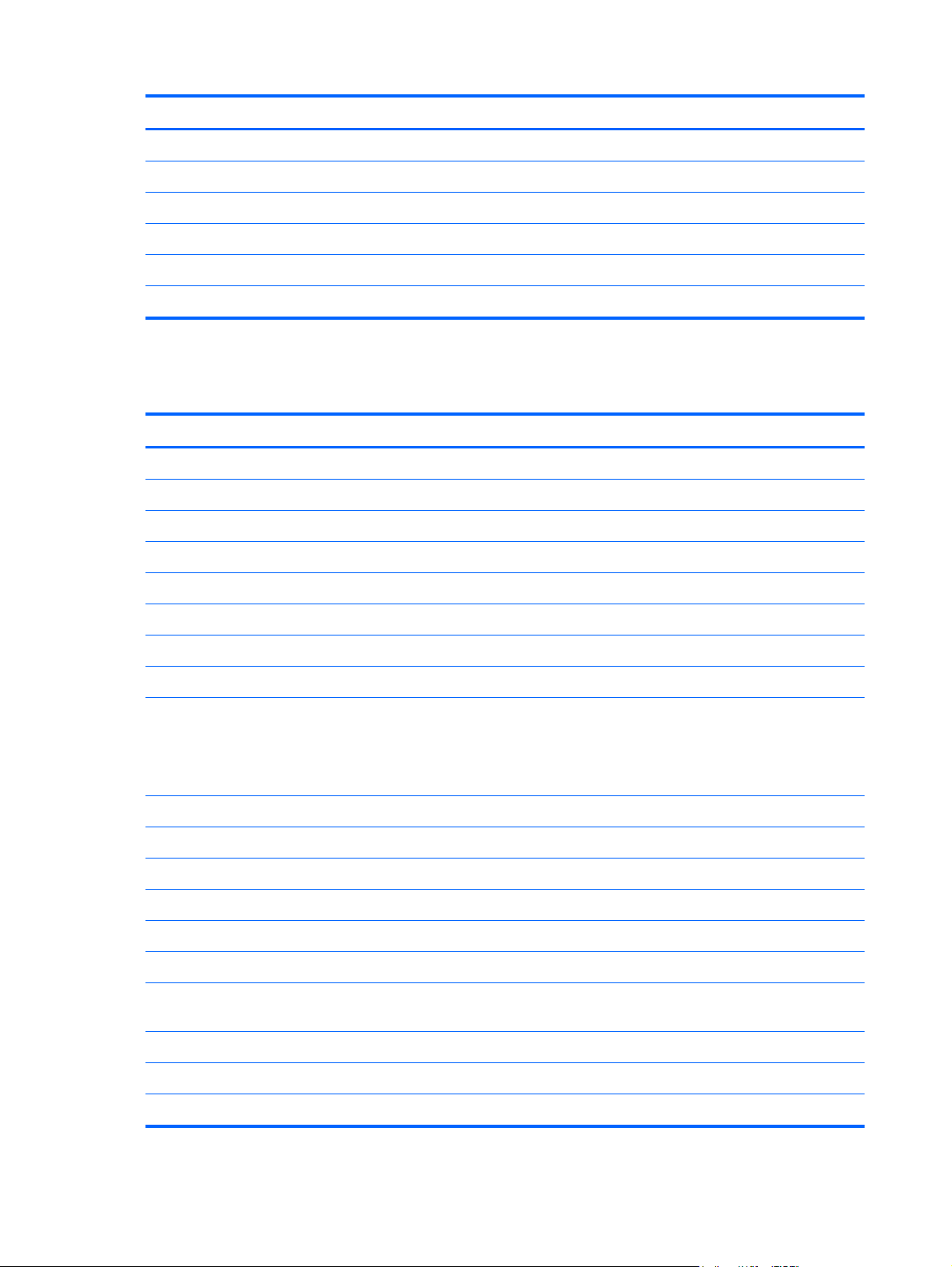
Component Spare part number
For use in Europe 490371-021
For use in Israel 490371-BB1
For use in North America 490371-001
For use in Switzerland 490371-111
For use in the United Kingdom and Singapore 490371-031
Screw Kit 700809-001
Sequential part number listing
Spare part number Description
490371-001 Power cord for use in North America (3-pin, black, 1.83-m)
490371-021 Power cord for use in Europe (3-pin, black, 1.83-m)
490371-031 Power cord for use in the United Kingdom and Singapore (3-pin, black, 1.83-m)
490371-081 Power cord for use in Denmark (3-pin, black, 1.83-m)
490371-111 Power cord for use in Switzerland (3-pin, black, 1.83-m)
490371-BB1 Power cord for use in Israel (3-pin, black, 1.83-m)
670292-005 Intel Centrino Advanced-N 6235 Combo Adapter
675458-001 HP computer tote bag with zipper
683802-001 500-GB, 5400-rpm, 7.0-mm hard drive (does not include hard drive bracket, hard drive connector
cable, or screws)
NOTE: The hard drive bracket, hard drive connector cable, and screws are included in the Hard
Drive Hardware Kit, spare part number 700805-001.
686922-001 RTC battery (includes cable and double-sided tape)
691739-001 2-GB memory module (PC3, 12800, 1600-MHz)
691740-001 4-GB memory module (PC3, 12800, 1600-MHz)
693715-001 65-W AC adapter (non-PFC, 3-wire)
697311-001 4-cell, 48-Wh, 3.27-Ah, Li-ion battery
700796-001 Antenna Kit (includes left and right WLAN antenna cables and transceivers)
700797-001 Display enclosure (includes left and right display hinges, left and right display hinge covers,
and screws)
700798-001 Bottom cover
700799-001 Display bezel
700800-001 Display panel cable
22 Chapter 3 Illustrated parts catalog
