HP 10B User Manual
Contents
Page 10 At a Glance
21 1: Getting Started
31 2: Business Percentages
35 3: Number Storage and Arithmetic
43 4: Picturing Financial Problems
51 5: Time Value of Money Calculations
75 6; Cash Flow Calculations
85 7: Statistical Calculations
95 8: Additional Examples
116 A; Assistance, Batteries, and Service
127 B: More About Calculations
133 Messages
136 Index
HEWLETT
PACKARD
F.nglisli
Hriiileil in Singapore 11/>-)4
( P ) |
0 0 0 1 0 - 9 0 0 3 7 |
HP-lOB
Who% HEWLE
mLnM PACKA

HfiWLBTT
PACKAnO
Toe |
|
BUSINESS |
|
|
|
1.Interest conversion (page 71).
2.Time value of money (page 51).
3.Cash flows (page 75).
4.Store and recall (page 38).
5.Percent (page 31).
6.Clear all memory (page 23).
7.Separate two numbers (page 25),
8.Change sign (page 22).
9.Constant (page 35).
10.Shift: activate yellow labeled functions (page 24).
11.On. clear display.cancel operation (page 21).
12.n through Sxy: statistical summation registers (page 89).
13.Statistical functions (page 88).
14.Backspace (page 23).
15.3'key memory (page 37).
16.Margin and markup (page 33).
17.Accumulate statistical data (page 86 and 87).
18.Amortization (page 66).
19.Annunciator line (page 24).
HP-1 OB Business Calculator
Owner’s Manual
HEWLETT
PACKARD
Edition 6
Pan Number 00010-^)0037
Notice
For warranly and regulatory information for this calculator, see pages 123 and 126.
This manual and any examples contained herein arc provided "as is" and arc subject to change without notice. Hewlett-Packard Company makes no warranty of any kind with regard to this manual, including, but not limited to, the implied warranties of merchantability and fitness for a particular purpose. Hewlett-Packard Co. shall not l>c liable for any errors or for incidental or consequential damages in connection with the furnishing, performance, or use of this manual or the keystroke programs contained herein.
o Hewlett-Packard Co. 1988. All rights rcscr\'cd. Reproduction, adaptation, or translation of this manual is prohibited without prior written permission of Hewlett-Packard Company, except as allowed under the copyright laws.
The programs that control your calculator arc copyrighted and all rights arc reserved. Reproduction, adaptation, or translation of those programs without prior written permission of Hewlett-Packard Co. i.s also prohibited.
Corvallis Division
1000 N.E. Circle Blvd.
Corvallis, OR 97330, U.S.A.
Printing History
Edition |
I |
October 1988 |
Edition |
2 |
June 1989 |
Edition |
3 |
June 1990 |
Edition |
4 |
August 1992 |
Edition 6 |
November 1994 |
|
Welcome to the HP-1 OB
Your HP-lOB rcflccls ihc superior quality and attention to detail in engineering and manufacturing that have distinguished Hewlett-Packard products for 50 years. Hewlett-Packard stands behind this calculator —we offer expertise to support its use (see inside the back cover) and world wide scr\icc.
Hewlett-Packard Quality
Our calculators arc made to excel and to be easy to use.
■This calculator is designed to withstand (he drops, vibrations, pollu tants (smog, ozone), temperature extremes, and humidity variations that it may encounter in everyday work life.
■The calculator and its manual have been designed and tested for ease of use. We added many examples to highlight (he varied uses of the calculator. Advanced materials and permanent, molded key lettering provide a long keyboard life and a positive feel to the keyboard.
■CMOS (low-power) electronics and a liquid-crystal display allow data to be retained indefinitely and the batteries to last a long time.
■The microprocessor has been optimized for fast and reliable compu tations using IS digits internally for precise results.
■Extensive research has created a design that has minimized the adverse effects of static electricity, a potential cause of malfunctions and data loss in calculators.
Welcome to the HP-10B
Features
The fc;iUircs of ihc HP-lOB and ihc manual reflect the needs and wishes
of many customers;
■A large 12-charactcr display.
■An At-a-Glancc section in the manual for quick reference.
■Applications to solve business and financial tasks:
■ Time Value of Money. Loans, savings, leases, and amortiza
tion schedules.
m Interest Conversion. Nominal and effective rates.
■Cash Flows. Net present value and internal rate of return.
■Business Percentages. Percent change, markup, and margin
calculations.
■ Statistics. Mean, standard deviation, correlation cocITicicnt,
and linear regression forecasting, plus other statistical calcula
tions.
■Enough memory to store an initial cash flow and 14 cash flow groups, with up to 99 cash flows per group.
■Fifteen numbered storage registers.
■Easy access to functions saves keystrokes and adds convenience.
■Auto-incrcmcnt capability for amortization schedules.
■Labels for amorti/;ilion and cash flows.
■Automatic constant.
■3-key memory.
■Many examples are included in the manual .so you can combine them for your specific needs.
Welcome to the HP-10B
Contents
10 At a Glance...
10Basics
11Percentages
12Memory Keys
13Time Value of Money (TVM)
14TVM Whal if...
15Amort iziU ion
16Interest Rale Conversion
17IRR/YR and NPV
19 Statistics
21 |
Getting Started |
21 |
Power On and Off |
21 Adjusting the Display Contrast |
|
21 |
Simple Arithmetic Calculations |
23 |
Understanding the Display and Keyboard |
23 |
Cursor |
23 |
Clearing the Calculator |
23Clearing Memory
24Annunciators
24Shift Key
25INPUT Key
25SWAP Key
25Math Functions
26Display Formal of Numbers
27Specifying Displayed Decimal Places
27Scientific Notation
28Displaying the Full Precision of Numbers
Contents
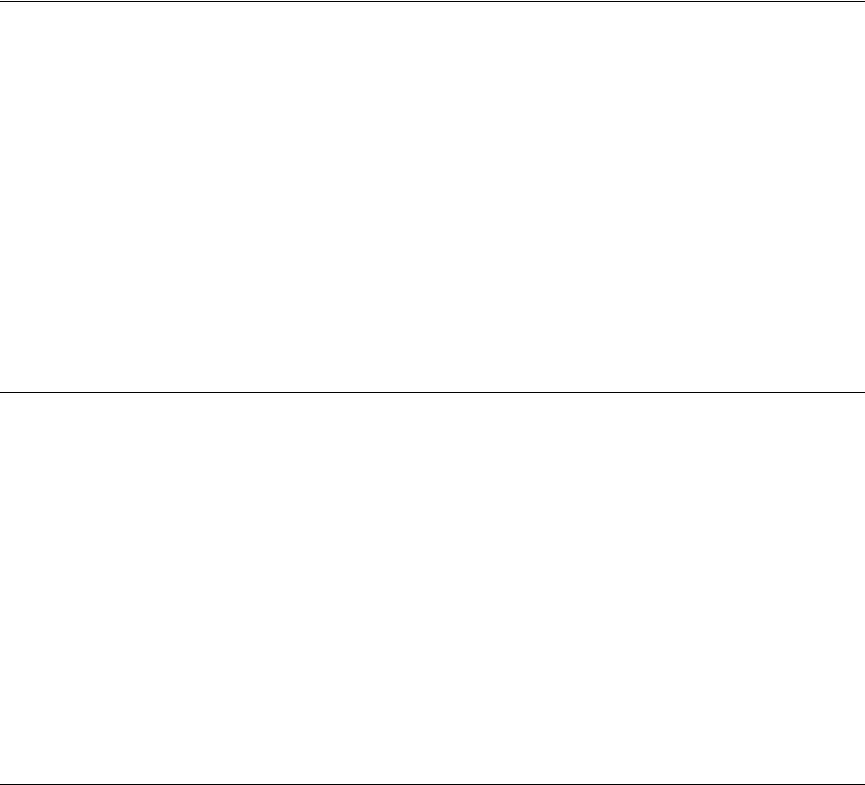
2
3
4
28 |
Interchanging the Period and Comma |
28Rounding Numbers
29Messages
29 |
Picturing Memory |
31 |
Business Percentages |
31 |
Percent Key |
31 |
Finding a Percent |
32 |
Adding or Subtracting a Percent |
32Percent Change
33Margin and Markup Culculalinns
33Margin Calculations
34Markup on Cost Calculations
34Using Margin and Markup Together
35Number Storage and Arithmetic
35Using Stored Numbers in Calculations
35 |
Using Constants |
37 |
Using the M Register |
38Using Numbered Registers
39Doing Arithmetic Inside Registers
40Doing Arithmetic
41 |
Power Operator |
41 |
Using Parentheses in Calculations |
43Picturing Financial Problems
43How to Approach a Financial Problem
44Signs of Cash Flows
45Periods and Cash Flows
45 Simple and Compound Interest
45Simple Interest
46Compound Interest
47Interest Rales
47 |
Two Types of Financial Problems |
47 |
Recognizing a TVM Problem |
49 |
Recognizing a Cash Flow Problem |
Contenu
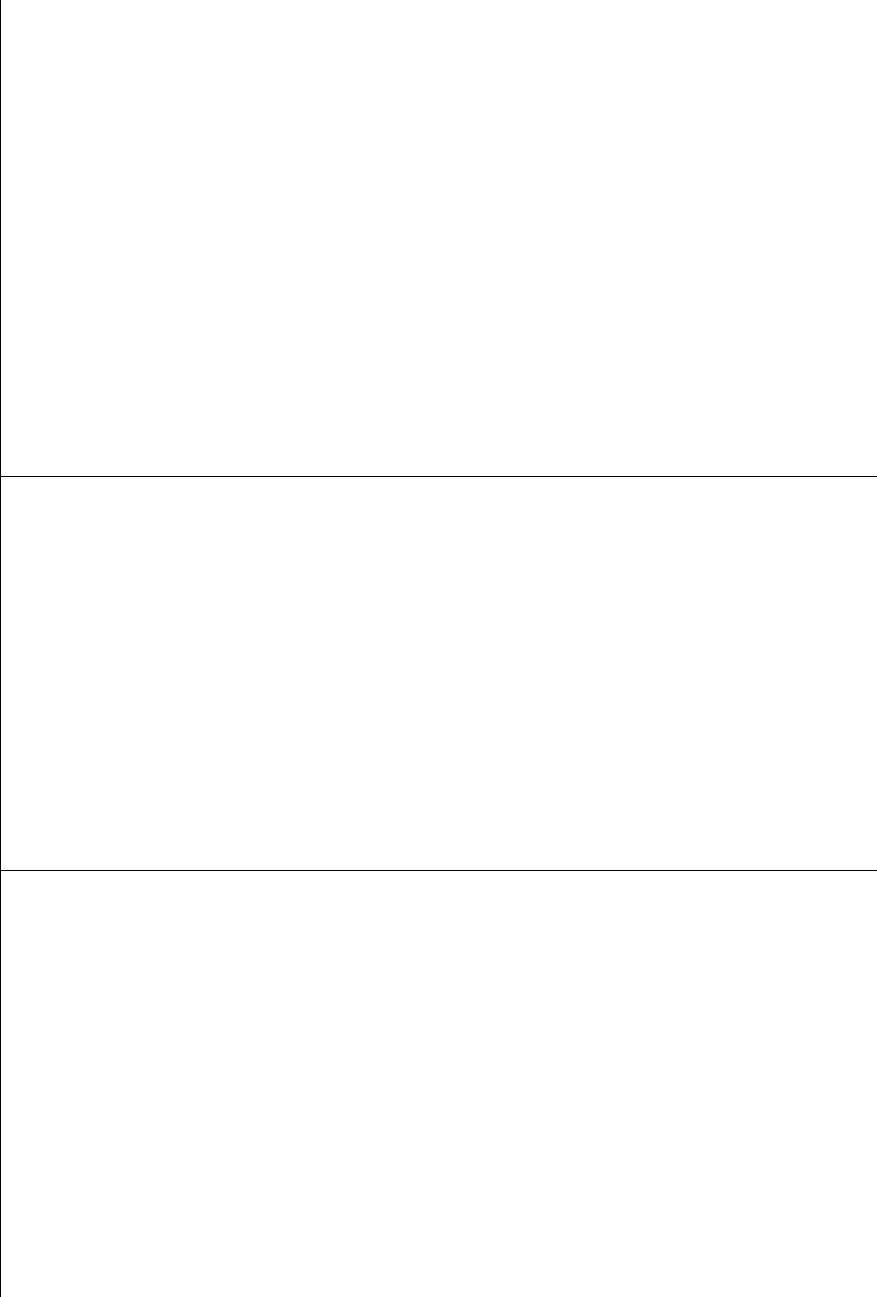
5
6
7
51 |
Time Value of Money Calculations |
51 |
Using the TVM Application |
53 |
Clearing TVM |
53 |
Begin and End Modes |
53 |
Loan Calculations |
58 |
Savings Calculations |
62 |
Lease Calculations |
66 |
Amortization |
71 |
Interest Rate Conversions |
71 |
Investments With Different Compounding Periods |
73 |
Compounding and Payment Periods Differ |
75 |
Cash Flow Calculations |
75 |
How to Use the Cash Flow Application |
77 |
NPV and IRR/YR: Discounting Cash Flows |
77Organizing Cash Flows
78Entering Cash Flows
79Viewing and Replacing Cash Flows
80Calculating Net Present Value
83Calculating Internal Rate of Return
84Automatic Storage of IRR/YR and NPV
85Statistical Calculations
85 |
Clearing Statistical Data |
86 |
Entering Statistical Data |
86 |
One-Variable Statistics |
86Two-Variable Statistics and Weighted Mean
87Correcting Statistical Data
87 Correcting One-Variable Data
87Correcting Two-Variable Data
88Summary of Slatislical Calculations
89Mean, Standard Devaations, and Summation Statistics
91 Linear Regression and Estimation
94 Weighted Mean
Contents
8 |
95 |
Additional Examples |
|
95 |
Business Applications |
|
95 |
Setting a Sales Price |
|
95 |
Forecasting Bused on History |
|
96 |
Cost of Not Taking a Cash Discount |
|
97 |
Loans and Mortgages |
|
97 |
Simple Annual Interest |
|
98 |
Continuous Compounding |
|
99 |
Yield of a Discounted (or Premium) Mortgage |
|
101 |
Annual Percentage Rate for a Loan With Fees |
|
102 |
Loan With a Partial (Odd) First Period |
|
104 |
Automobile Loan |
|
105 |
Canadian Mortgages |
|
106 |
What if ...TVM Calculations |
|
107 |
Savings |
|
107 |
Saving for College Costs |
|
109 |
Gains That Go Untaxed Until Withdrawal |
|
111 |
Value of a Taxable Retirement Account |
|
112 |
Cash Flow Examples |
|
112 |
Wrap-Around Mortgages |
|
114 |
Net Future Value |
116Assistance, Batteries, and Service
116Answers (0 Comnu)a Questions
117Environmental Limits
118Power and Batteries
118Low Power Annunciator
119Installing Batteries
120Determining if the Calculator Requires Service
121Confirming Calculator Operation — the Self-Test
123 Limited One-Year Warranty
123 What Is Covered
123What Is Not Covered
124Consumer Transactions in the United Kingdom
124 |
If the Calculator Requires Service |
124Obtaining Service
125Service Charge
E
8 Contents
125Shipping Instructions
126Warranty on Service
126Service Agreements
126Regulatory lnform<ilion
127 More About Calculations
127 |
IRR/YR Calculations |
127 |
Possible Outcomes of Calculating IRR/YR |
128 |
Halting and Restarting IRR/YR |
128 |
Entering a Guess for IRR/YR |
129 |
Effect of Using S- to Correct Data |
129 Range of Numbers |
|
129 |
Equations |
129Margin and Markup Calculations
130Time Value of Money (TVM)
130Amortization
131Interest Rate Conversions
131Cash-Flow Calculations
132Statistics
133Messages
136 Index
Contents
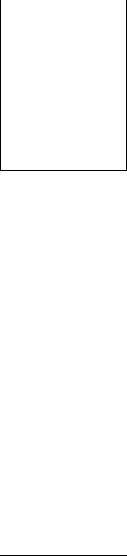
At a Glance...
This section is designed Гог you if you're already familiar with calculator operation or financial concepts. You can use it for quick reference. The rest of the manual is filled with explanations and examples of the concepts presented in this section.
Basics—At a Glance.
!'------------- ' onoocju
Qoaooo mmmoom
ODOoa oaaao
•aaoo
[■aaoaj
>— ---------О
Keys:
m
■
■
123 0
■(cm
■(CLEAR ALLI
шт
Display: |
Description: |
0.00 |
Turns calculator on. |
0.00 |
Displays shift annuncia- |
|
lor(.^). |
0.00 |
Discontinues shift. |
12_ |
Erases last character. |
0.00 |
Clears display. |
0.00 |
Clears statistics memory. |
0.00 |
Clears all memory. |
|
Turns calculator off. |
10 At a Glance...
Percentages—At a Glance...
— ' • OUOUDcl'
CDOOCCi oaoco!.
Doaoc,
ooGOc:« loonoci
|
Percent. |
(CST) |
Cost. |
|
Price. |
i^ARl |
Margin. |
|
Markup. |
|
Add 15% to $17.50.
Keys: |
Display: |
17.50 0 |
17.50 |
15® 0 |
20.13 |
Find (he margin if the cost is $15.00 and
Description:
Enters number.
Adds 15 %.
.selling price Ls $22.00.
15 iesD |
15.00 |
Enters cost. |
22 iP^ |
22.00 |
Enters price. |
fMM] |
31.82 |
Calculates margin. |
If the cost |
is $20.00 and the markup is 33%, what is the selling price? |
|
20 (cUl |
20.00 |
Enters cost. |
33IIMI |
33.00 |
Enters markup. |
(PRC) |
26.60 |
Calculates price. |
At a Glance... 11

Memory Keys—At a Glance...
pooooo paaaoo
xz=)aaao
□ oooo
• OCDOO
ooooa
Doaoa
0
EM)
m
m
Stores a constant operation.
Stores a value in the M register (memory location).
Recalls a value from the M register.
Adds a value to the number .stored in the M register.
Stores a value in a numbered register. Recalls a value from a numbered register.
Multiply 17, 22, and 25 by 7, storing “x 7* as a constant operation.
Keys: |
Display: |
170711 |
7.00 |
0 |
119.00 |
22 0 |
154.00 |
25 0 |
175.00 |
Store 519 in register 2, |
then recall it. |
5191 ST012 |
519.00 |
m |
0.00 |
iRCO 2 |
519.00 |
Description:
Stores “x 7” as a co operation.
Multiplies 17 X 7.
Multiplies 22x7.
Multiplies 25x7.
Stores in register 2. Clears display. Recalls register 2.
12 At a Glance...

Time Value of Money (TVM)—At a Glance..
Ji’ Enter any four of the five values and solve for the fifth.
immmmc
DOOOOO
C3000C
{OOOOO oooed oaac MOOC
(N)
[ITYRI
m
iasfl
(Ey)
A negative sign in the display represents money paid out; money received is positive.
Number of payments.
Interest per year.
Present value.
Payment.
Future value.
Begin or End mode.
liPTYR] |
Number of payments per year mode. |
If you borrow $14,000 for 360 months (N) at 10% interest (I/YR), what is the monthly payment?
Set to End mode. Press |
1 lfiI3e?KiIill |
if BEGIN annunciator is displayed. |
|
|
Description: |
Keys: |
Display: |
|
12lfP7YR |
12.00 |
Sets payments per year. |
360® |
360.00 |
Enters number of |
|
|
payments. |
10 ii/YRl |
10.00 |
Enters interest per year. |
14000 fPV] |
14,000.00 |
Enters present value. |
om |
0.00 |
Enters future value. |
(PM3 |
-122.86 |
Calculates payment if |
|
|
paid at end of period. |
At a Glance... |
13 |
TVM What if...—At a Glance...
U is nol necessary to reenter TVM values Гог each example.
ommma Using the values you just entered (page 13), how much can ooooool
aoooo you borrow if you want a payment of $100.00? ooooo;
□oooc
Qoaac:
OOOOC!;
Keys: |
|
Display: |
Description: |
|
|
-100.00 |
|
100 Ea |
ши |
Enters new payment |
|
|
|
|
amount. (Money paid out |
|
|
|
is negative.) |
(pg |
|
11.395.08 |
Calculates amount you |
|
|
|
can borrow. |
How much can you borrow at a 9.5% interest rate?
9.5 IÌ7YRÌ |
9.50 |
(pg |
11,892.67 |
Enters new interest rate.
Calculates new present value for $100.00 pay ment and 9.5% interest.
lOfiTVRi |
10.00 |
Reenters original interest |
||
|
|
|
|
rate. |
14000 |
|
14,000.00 |
Reenters original present |
|
[22 |
||||
|
|
|
|
value. |
|
|
|
- |
|
ВШ |
Calculates original |
|||
|
|
|
122.86 |
|
payment.
14 At a Glance...
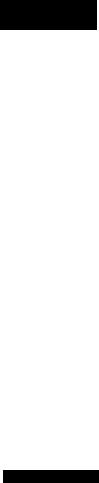
Amortization—At a Glance...
t
ooooao
oooooo moooo
oaooo
□oaoo aoooD
□OOMO
After calculating a payment using Time Value of Money (TVM), enter the periods to amortize, then press BlAMORTI.
Using the previous TVM example (page 13), amortize a single payment and then a range of payments.
Amortize the 20th payment of the loan.
Keys: |
Display: |
Description: |
20 lINPUTi |
20.00 |
Enters payment to |
|
|
amortize. |
msEo
PEr2020
Displays payment to amortize.
Q |
Int |
Displays interest. (Money |
|
-115.61 |
paid out is negative.) |
0 |
Prin |
Displays principal. |
|
-7.25 |
|
0 bAL
13,865.83
Displays balance.
Amortize (he 1st through 12lh loan paymcnl.s.
|
|
|
|
|
|
1 |
|
|
12 |
|
Enters range of payments |
QüjjQD |
|
12_ |
|||
|
|
|
|
|
to amortize. |
0
0
0
PEr1 - 12
Int
-1.396.50
PrIn
-77.82
bAL 13,922.18
Displays range of periods (payments).
Displays interest. (Money paid out is negative.)
Displays principal.
Displays balance.
Ata Glano«... IS
Interest Rate Conversion—At a Glance...
ommmoo |
To convert between nominal and cfTcctive interest rates, |
enter the known rale and the number of periods per year, |
|
oooooo |
then solve for the unknown rate. |
fCDOnOO |
|
aooao |
|
nooao |
|
OOOCTO |
|
UOOOf ) |
|
|
Nominal |
interest |
percent. |
■FES |
Effective |
interest |
percent. |
■ÎP7ŸR1 |
Periods per year. |
|
|
Find the annual cfTcctive interest rate of 10% nominal interest com pounded monthly.
Keys: |
Display: |
Description: |
||
|
|
|
10.00 |
|
10 |
|
|
Enters nominal rate. |
|
|
|
|||
12KEZŸH1 |
|
12.00 |
Enters payments per |
|
|
|
|
|
year. |
i(ËFF% |
10.47 |
Calculates annual |
||
|
|
|
|
cfTcclive interest. |
16 At a Glance...

IRR/YR and NPV—At a Glance...
oooaoci oommmzi t300CC‘
ooDc:c
poncoc
nnc( K:i
C)i3Duc::|
V. ------------------- /
■rpTVRl
[cRl
■(Nj]
■IonmoD
Number of periods per year (default is 12).
Cash flows, up to 15 (“y“ identifies the cash flowii///?i/?cT),
Number of consecutive times cash flow **y’* occurs.
Internal rale of return per year.
Net present value.
If you have an initial cash outflow of $-40,(XX), followcii by monthly caslt inflows of $4,700. $7,OCX). $7,000, and $23,000. what is tlic IRR/YR? What is the IRR per month?
Keys: |
Display: |
ai CLEAR ALp |
0.00 |
laliPTYRl |
12.00 |
40000 ^ (CF]] |
CFO |
|
- 40,000.00 |
4700 pF]] |
CF 1 |
|
4,700.00 |
7000 fCFj] |
CF2 |
|
7,000.00 |
2|[^ |
n2 |
|
2.00 |
Description:
Clears all memorv.9
Sets payments ()cr year.
Enters initial outflow.
Enters first casli flow.
Enters second cash flow.
Enters number of consccutivc times cash flow occurs.
At a Glance... 17
23000 (cEB |
CF3 |
Enters third cash flow. |
23,000.00
|
|
|
15.96 |
Calculates IRR/YR. |
a |
onifili] |
|||
12 0 |
1.33 |
Calculates IRR per |
||
|
|
|
|
month. |
What is the NPy if the discount rate is 10%7 |
|
|||
10 E |
10.00 |
Enters l/YR, |
||
|
|
|
622.85 |
Calculates NPV. |
|
|
|
||
|
|
|
||
18 At a Glance...
Statistics—At a Glance.
I
000008
OOOOOO
ommmc^^•OOC
ocir joc:' aaoocj
■fcm |
|
Clear statistical registers. |
|
number |
|
Enter one-variable statistical data. |
|
number BfZ^ |
|
Delete one-variable statistical data. |
|
numberl |
|
number2 (|3 Enter two-variable statistical data. |
|
|
|||
|
|||
numberJ liNPUTi number! BO |
Delete two-variable statistical data. |
||
WED Emm
Bd^
BdEiD wmm
BE5ZZ1 EMM
y-vatue BiEf] Bf§WÁPl
x-value Bl?.ml
OBC® Bdffil
Mean of.v and}».
Mean of.v weighted by>^.
Sample standard deviation o(x andy.
Population standard deviation of.v and}».
Estimate of.v and correlation coefficient. Estimate ofy.
y-interccpl and slope.
At a Glance... 19
Using the following data, find the mean of j; aiidy, the sample standard deviation of AT andy, and they-intcrcept and the slope of the linear regres sion forecast line. Then, use summation statistics to find n and Sty.
x-data |
2 |
4 |
6 |
|
|
|
|
y-data |
50 |
90 |
160 |
|
|
|
|
Keys: |
Display: |
Description: |
|||
■fern |
0.00 |
Clears stalistics registers. |
|||
2iiNPUTl50 |
1.00 |
Enters first .V,)» pair. |
|||
4 fiNPDTl90 |
2.00 |
Enters second pair. |
|||
SfiNRJTl 160 |
3.00 |
Enters third pair. |
|||
IdiD |
4.00 |
Displays mean ofx. |
|||
|
|
|
|
|
|
|
mna |
100.00 |
Displays mean of>'. |
||
■dim |
2.00 |
Displays .sample standard |
|||
|
|
|
|
|
deviation of.v. |
|
|
|
55.68 |
Displays sample standard |
|
|
mm |
||||
|
|
|
|
|
deviation ofy. |
0|[^ |
|
|
-10.00 |
Displays j'-inlcrccpl of |
|
|
|
|
|
|
regression line (predicted |
|
|
|
|
|
y value for.r *= 0). |
|
|
|
27.50 |
Displays slope of regres |
|
|
mm |
||||
|
|
|
|
|
sion line. |
iRCLl 4 |
3.00 |
Displays n, number of |
|||
|
|
|
|
|
data points entered. |
|
|
|
|
1,420.00 |
Displays sum of the |
|
|
|
|
|
products ofjcand |
|
|
|
|
|
y-valucs. |
20 At a Glance...
1
Getting Started
Power On and Off
oocoao |
To turn on your HP-lOB, press O (ihc key above ihe “ON |
|
label). To turn the calculator off, press the yellow shift key |
||
oooaoo |
||
ki^ooon |
(I )> then [§ (also written BIOPFI). |
|
□ DOOO |
|
{oaooc
»oao |
Since the calculator has continuous memory, turning it off |
|
loao |
||
^ docs not affect the information you’ve stored. To conserve |
||
|
energy, the calculator turns itself off approximately 10 minutes after you stop using it. The calculator’s three alkaline batteries last approximately one year. If you .see the low-battery symbol (CD) in the display, replace
the batteries. Refer to appendbe A for more information.
Adjusting the Display Contrast
To change the brightness of the display, hold down and press (T) or 0.
Simple Arithmetic Calculations
Arithmetic Operators. The following examples demonstrate using the arithmetic operators 0, 0, 0, and 0.
If you press more than one operator consecutively, for example 0 0 0 0 0, all are ignored except the last one.
1: GetUng Startod 21
If you make a typing mistake while entering a number, press [♦] to erase the incorrect digits.
Keys: Display: Description:
24.71 0 62.47 0 |
87.18 |
Adds 24.71 and 62.47. |
When a calculation has been completed (by pressing 0), pressing a number key starts a new calculation.
19 0 12.68 0 |
240.92 |
Calculates 19 x 12.68. |
If you press an operator key after completing a calculation, the calculation is continued.
0 115.5 0 |
356.42 |
Completes calculation of |
|
|
240.92 + 115.5. |
You can do chain calculations without using 0 after each step.
6.9 0 5.35 0 |
36.92 |
Pressing 0 displays |
|
|
intermediate result (6.9 x |
|
|
5.35). |
.91 0 |
40.57 |
Completes calculation. |
Chain calculations are interpreted in the order in which they arc entered. Calculate 4 + 9x3.
4 0 9 0 |
13.00 |
Adds 4 + 9. |
3 0 |
39.00 |
Multiplies 13x3. |
Negative Numbers. Enter the number and press I*/-! to change the
sign. Calculate -75 -f 3.
Keys: |
Display: |
Description: |
75 |
-75_ |
Changes the sign of 75. |
030 |
-25.00 |
Calculates result. |
22 1: Getting Started
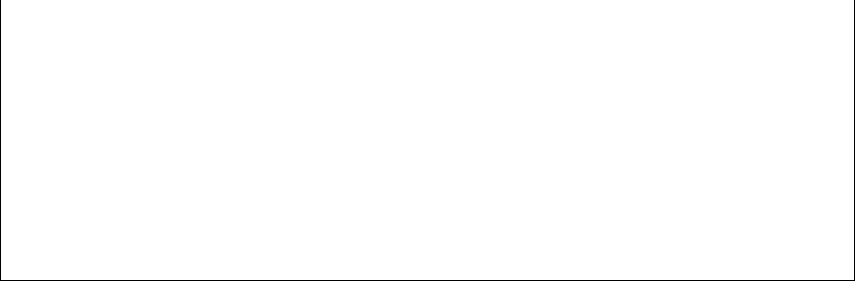
Understanding the Display and Keyboard
Cursor
The cursor (_) is visible when you arc entering a number.
Clearing the Calculator
L ill
oooooc OOODOO
=JOOC«
oooac
aooooi oonnr'.
ooeg
When the cursor is on, 0 erases the last digit you entered. Otherwise, 0 clears the display and cancels the calculation.
While you arc entering a number, pressing (C) clears it to zero. Otherwise, (c) clears (he display of its current contents and cancels the current calculation.
Clearing Messages. When the HP-lOB is displaying an error mes sage, 0 or clears the message and restores the original contents of the display. Refer Co “Messages,” on page 133 for a complete list of messages and meanings.
Clearing Memory
nooooo
DOOODO
^mooo oaooc
ooooo ooooo! OOOOCj
Keys |
Description |
|
|
■ CLEAR ALLI |
Clears all memory. Does not reset modes.* |
|
Clears statistical memory. |
|
|
• Modoc on youf HP-10D aro number ol payments per year (page 52), Begin and End (page and the display formats (page 26).
1: Getting Started 23
To dear all memory and reset calculator inodes, press and hold down O, then press and hold down both and When you release all three,
all memory is cleared. The ALL CLr message is displayed.
Annunciators
Annunciators are symbols in the display that indicate the status of the calculator.
Annunciator |
Status |
|
|
|
Shift Is active: when a key is pressed, the function |
|
labeled in yellow above the key, is executed |
|
(below). |
• |
liNPUTi has been oressed. or two values have |
• |
|
|
been entered or returned (page 25). |
PEND |
An arithmetic operator is pending ((+). for exam |
|
ple). |
BEGIN |
Begin mode is active (page 53). |
|
Battery power is low (page 118). |
|
|
Shift Key
All of the HP-lOB keys have a second or “shifted” function ooaoQu printed in yellow above the key. The yellow shift key (|) is
ooaoocH
dDOOOO used to access these functions.
ooooo
aaooo
• OOCDO When you pres.s (he .shift annunciator is displayed
□ oooo to indicate that the shifted functions arc active. To turn the annunciator off, press I again.
For example, press | followed by ED (also shov^n BED) to multiply a number in the display by itself.
To perform consecutive shifted operations, hold down the shift key while pressing the desired keys.
24 1: Getting Started
INPUT Key
OOODOD
OOOOOO
BaOOG
ooooc
оооос
ooooa ooooo
The lINPUTI key is used lo separate two numbers when using two-number functions or two-variable statistics.
The : annunciator is displayed if lINPUTI has been pressed. If a number is in the display, press [c] to erase the : annuncia tor and clear the display. If the cursor or an error message is visible in the display, press O twice lo erase the : annunciator.
SWAP Key
IL |
I |
Pressing |{ |
|
exchanges the following: |
|
||||
|
|
|||
OODOOO |
|
|
|
|
OOOODO |
|
|
|
|
IczDooao
ooooo lOOOC
ooooc aoooc 'S:
The last two numbers that you enlcrcd; for instance, to change the order of division or subtraction.
The results of functions that return two values. The : annunciator indicates that two results have been returned; press ■(SWAP) to sec the hidden result.
The X- and y-valucs when using .statistics.
Math Functions
One-Number Functions. Math functions involving one
ooooocj number use the number in the display.
OOOOOG
CZDOOOOj
OCDOOI
ОООСЭС1
OCDOOI
looooc:
1: Getting Sterted 25
Keys: |
Display; |
Description; |
89.25 Ш{Щ\ |
9.45 |
Calculates square root. |
3.57 0 2.36 |
Ш\Ш} 0.42 |
1/2,36 is calculated first. |
a |
3.99 |
Adds 3.57 and 1/2.36. |
DCOOOO
lOOCOO ■■nacD aDOCio
ooooa
оезооа
ooaoc
Two-Number Functions. When a function requires two numbers, the numbers are entered like this: number I №UT number2 followed by the operation. Pressing lINPUTi evalu ates the current expression and displays the : annunciator. For example, the following keystrokes calculate the percent change between 17 and 29.
Keys: |
Display: |
Description: |
17IINPUTI |
17.00 |
Enters number I y displays |
|
|
: annunciator. |
29 |
29_ |
■l%CHQ| |
70.59 |
Enters number2.
Calculates the percent change.
Display Format of Numbers
□QOOOQ aooooQ
[СЭОООО
oaooa
OOOOQ ooaoQ oaoaoi
When you turn on the HP-lOB for the first time, numbers are displayed with two decimal places and a period as the decimal point. The display format controls how many digits appear in the display.
If the result of a calculation is a number containing more significant digits than can be displayed in the current display format, the number is rounded to fit the current display setting.
Regardless of the current display format, each number is stored internally as a signed, 12-digit number with a signed, three-digit exponent.
26 1: Getting Started

Specifying Displayed Decimal Places
To specify the number of displayed decimal places;
1. Press
2.Enter the number of digits (0 through 9) that you wish to appear after the decimal point.
Keys: |
|
|
|
Display: |
Description: |
|
|
|
|
|
|
0.00 |
Clears display. |
|
|
|
|
|
0.000 |
|
|
та |
|
|
|
Displays three decimal |
|
|
|
|
|
|
|
places. |
45.6 |
0.1256 |
0 |
5.727 |
|
||
■в) 9 |
|
|
|
5.727360000 |
Displays nine decimal |
|
|
|
|
|
|
|
places. |
■fPiSPl 2 |
|
5.73 |
Restores two decimal |
|||
|
|
|
|
|
|
places and rounds |
|
|
|
|
|
|
number in display. |
When a number is too large or too small to be displayed in DISP format, it automatically displays in .scientific notation.
Scientific Notation
Scientific notation is used to represent numbers that are loo large or too small to fit in the display. For example, if you enter the number 10,000,000 0 10,000,000 0, the result
is 1.00E14, which means “one times ten to the fourteenth power” or “1.00 with the decimal point moved fourteen places to the right.” You can enter this number by pressing
14. The E stands for “exponent of ten.”
Exponents can also be negative for very small numbers. The number 0.000000000004 is displayed as 4.00E-12, which means “four times ten to the negative twelfth power” or “4.0 with the decimal point moved 12 places to the left.” You can enter this number by pressing 4 ШШ IV-112.
1: Getting Started 27
