HP 14s Maintenance and Service Guide
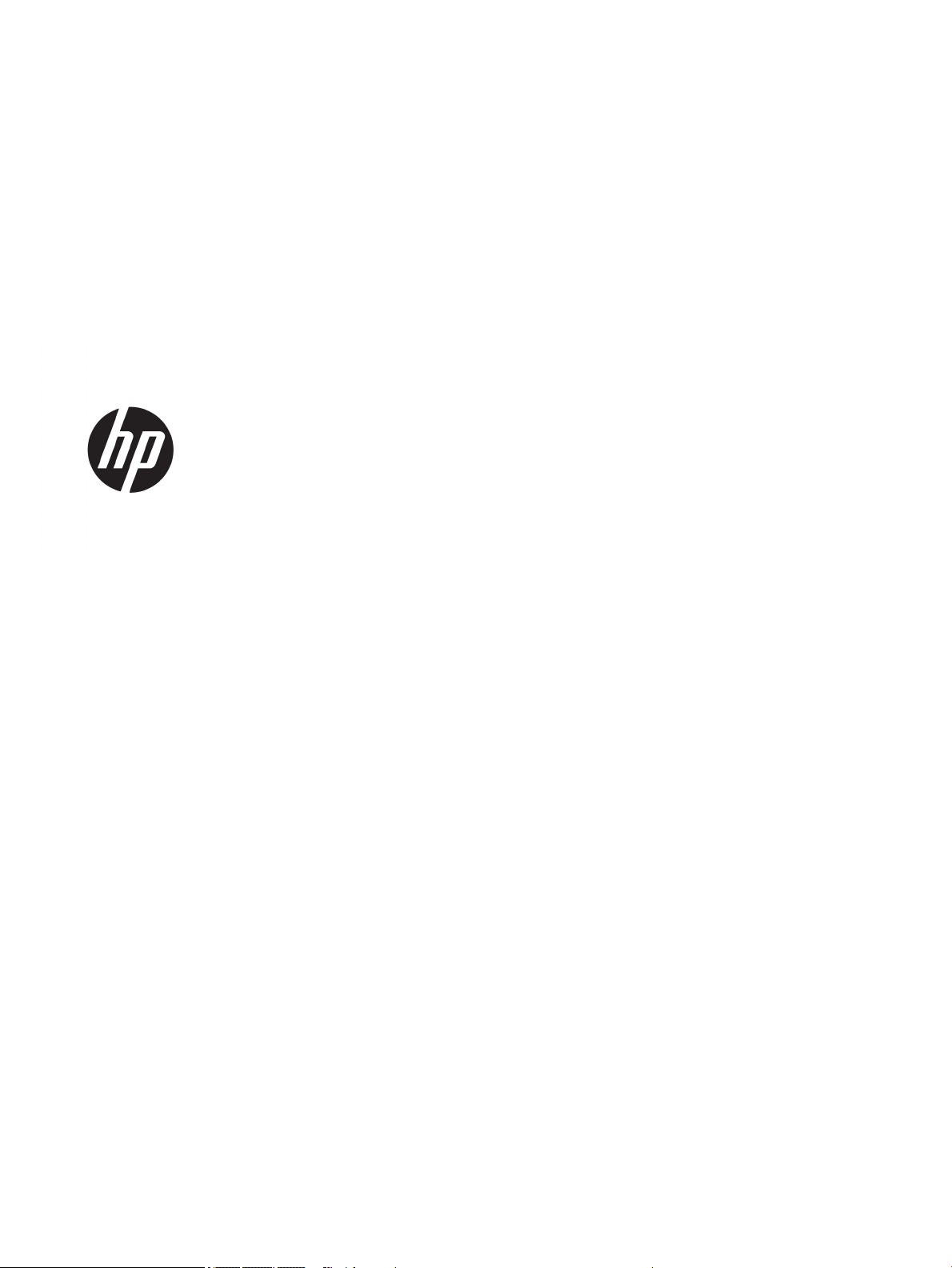
HP 14s Laptop PC
Maintenance and Service Guide
IMPORTANT! This document is intended for
HP authorized service providers only.
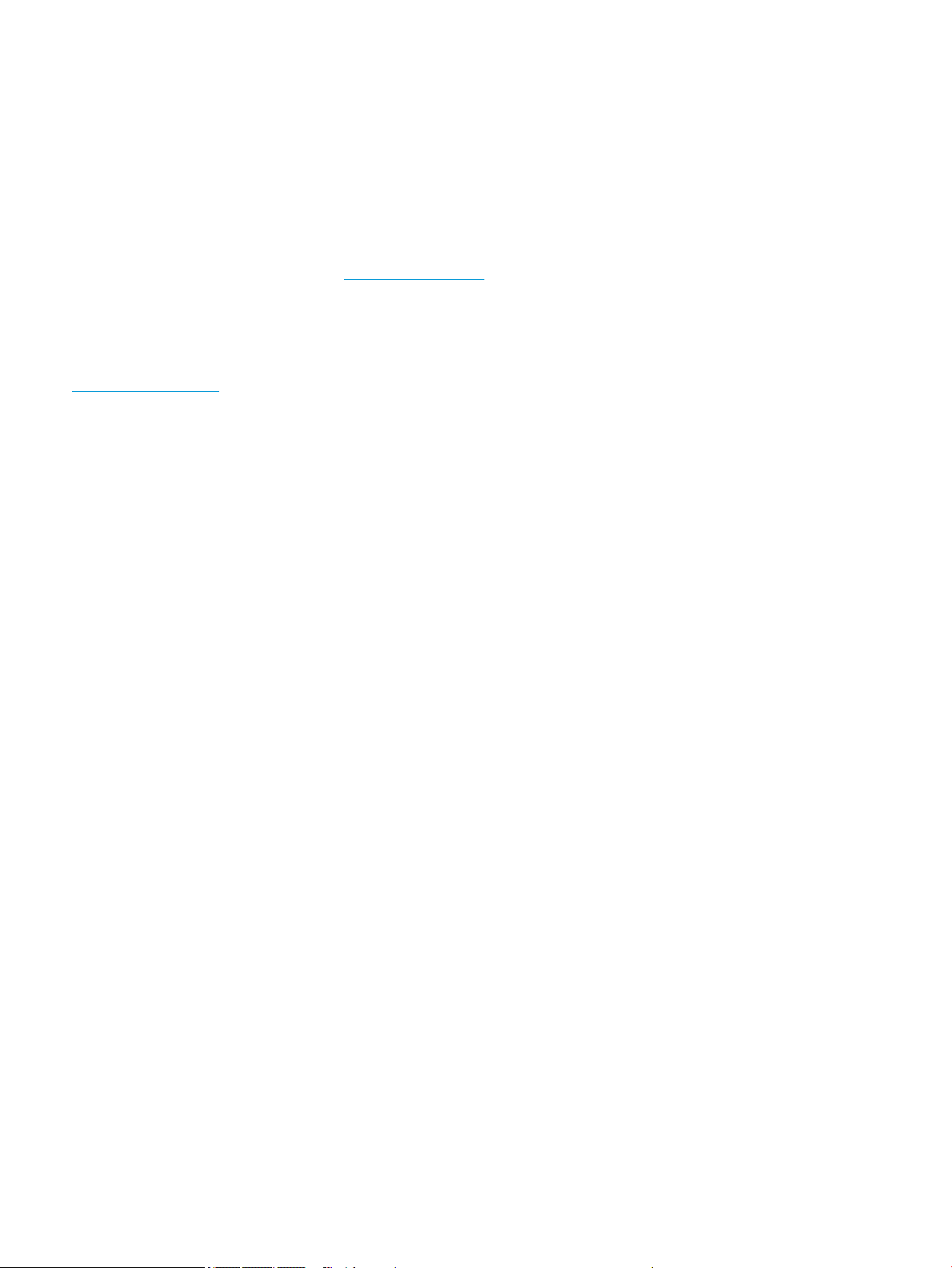
© Copyright 2017 HP Development Company,
L.P.
AMD is a trademark of Advanced Micro Devices,
Inc. Bluetooth is a trademark owned by its
proprietor and used by HP Inc. under license.
Intel, Celeron, and Pentium are trademarks of
Intel Corporation in the U.S. and other
countries. Microsoft and Windows are U.S.
registered trademarks of the Microsoft group
of companies.
In accordance with Microsoft’s support policy,
HP does not support the Windows 8 or
Windows 7 operating system on products
congured with Intel and AMD 7th generation
and forward processors or provide any
Windows 8 or Windows 7 drivers on
http://www.support.hp.com.
The information contained herein is subject to
change without notice. The only warranties for
HP products and services are set forth in the
express warranty statements accompanying
such products and services. Nothing herein
should be construed as constituting an
additional warranty. HP shall not be liable for
technical or editorial errors or omissions
contained herein.
Product notice
This guide describes features that are common
to most models. Some features may not be
available on your computer.
Not all features are available in all editions of
Windows. This computer may require upgraded
and/or separately purchased hardware, drivers,
and/or software to take full advantage of
Windows functionality. See
http://www.microsoft.com for details.
Software terms
By installing, copying, downloading, or
otherwise using any software product
preinstalled on this computer, you agree to be
bound by the terms of the HP End User License
Agreement (EULA). If you do not accept these
license terms, your sole remedy is to return the
entire unused product (hardware and software)
within 14 days for a refund subject to the
refund policy of your place of purchase.
For any further information or to request a full
refund of the computer, please contact your
local point of sale (the seller).
Second Edition: August 2017
First Edition: April 2017
Document Part Number: 925628-002
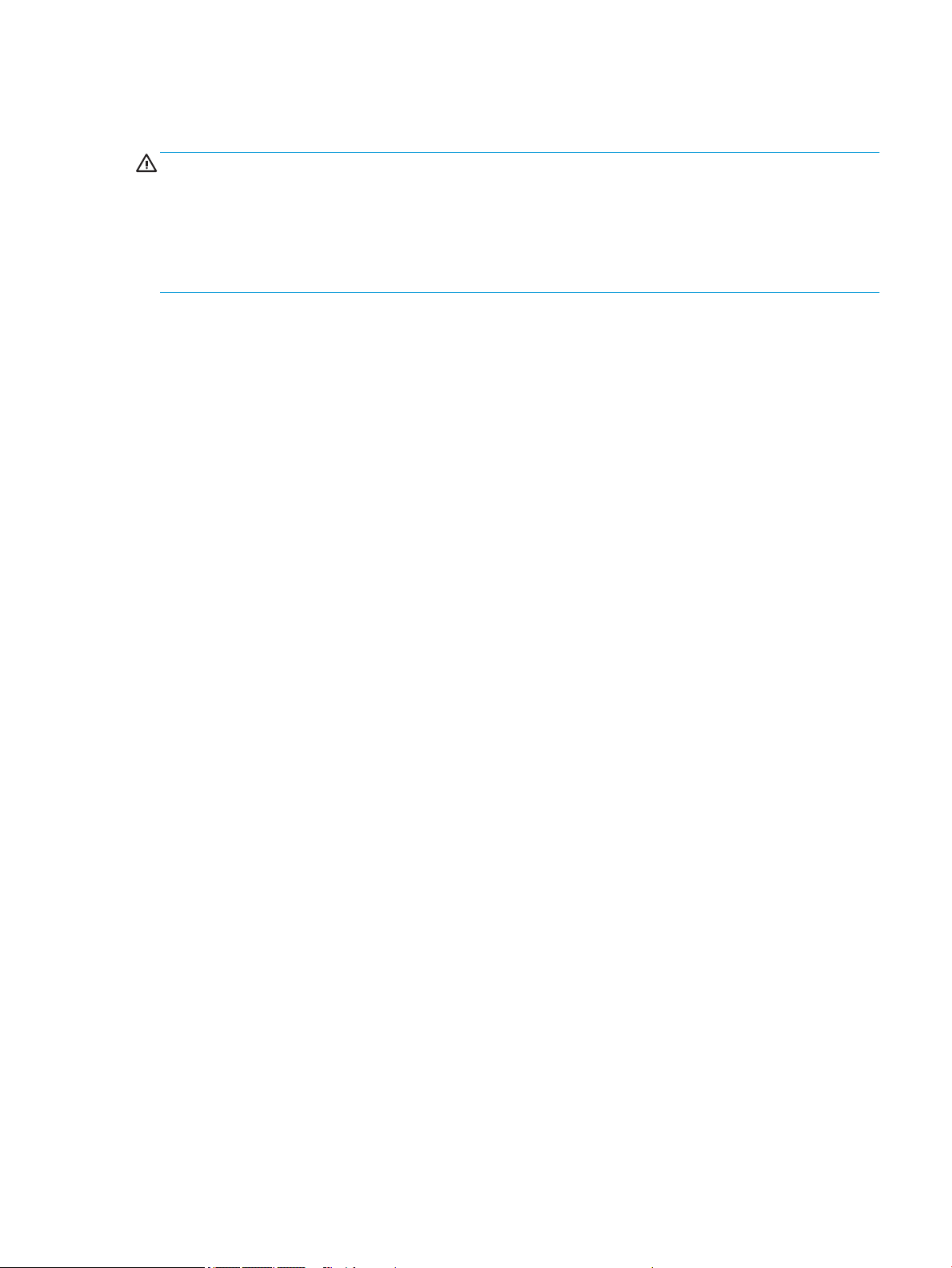
Safety warning notice
WARNING! To reduce the possibility of heat-related injuries or of overheating the device, do not place the
device directly on your lap or obstruct the device air vents. Use the device only on a hard, at surface. Do not
allow another hard surface, such as an adjoining optional printer, or a soft surface, such as pillows or rugs or
clothing, to block airow. Also, do not allow the AC adapter to contact the skin or a soft surface, such as
pillows or rugs or clothing, during operation. The device and the AC adapter comply with the user-accessible
surface temperature limits dened by the International Standard for Safety of Information Technology
Equipment (IEC 60950-1).
iii
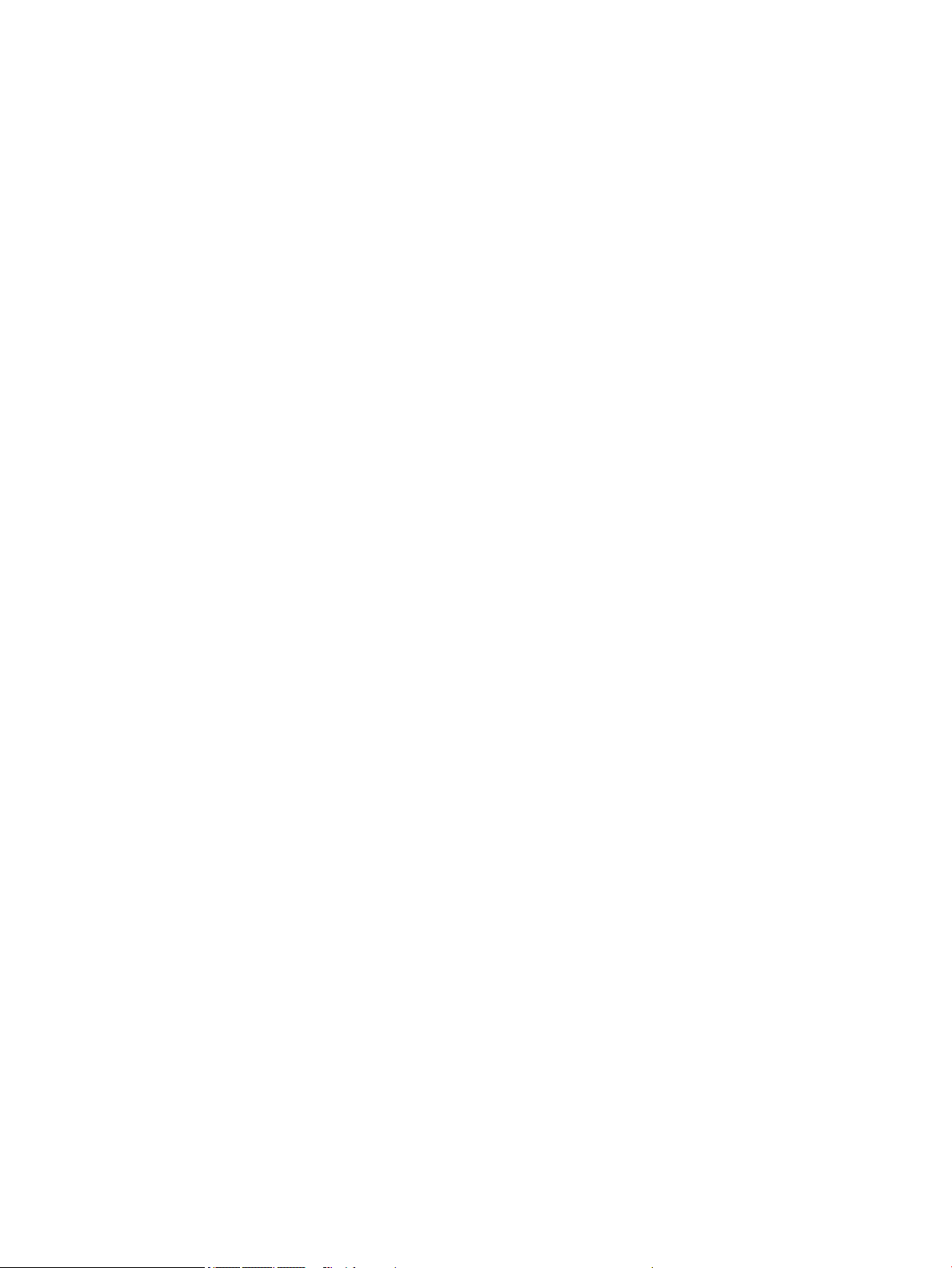
iv Safety warning notice

Table of contents
1 Product description ....................................................................................................................................... 1
2 Getting to know your computer ...................................................................................................................... 7
Right side ............................................................................................................................................................... 7
Left side ................................................................................................................................................................. 8
Display .................................................................................................................................................................... 9
Keyboard area ...................................................................................................................................................... 10
TouchPad ........................................................................................................................................... 10
Lights ................................................................................................................................................. 11
Button and speakers ......................................................................................................................... 12
Special keys ....................................................................................................................................... 13
Bottom ................................................................................................................................................................. 14
Labels ................................................................................................................................................................... 15
3 Illustrated parts catalog .............................................................................................................................. 17
Computer major components .............................................................................................................................. 17
Display assembly subcomponents ...................................................................................................................... 21
Mass storage devices ........................................................................................................................................... 22
Miscellaneous parts ............................................................................................................................................. 23
4 Removal and replacement procedures preliminary requirements .................................................................... 25
Tools required ...................................................................................................................................................... 25
Service considerations ......................................................................................................................................... 25
Plastic parts ....................................................................................................................................... 25
Cables and connectors ...................................................................................................................... 25
Drive handling ................................................................................................................................... 26
Grounding guidelines ........................................................................................................................................... 26
Electrostatic discharge damage ........................................................................................................ 26
Packaging and transporting guidelines .......................................................................... 27
Workstation guidelines ................................................................................ 27
5 Removal and replacement procedures for Authorized Service Provider parts ................................................... 29
Component replacement procedures .................................................................................................................. 29
Display subcomponents (bezel, panel, camera) ............................................................................... 29
Bottom cover ..................................................................................................................................... 32
Battery ............................................................................................................................................... 34
v
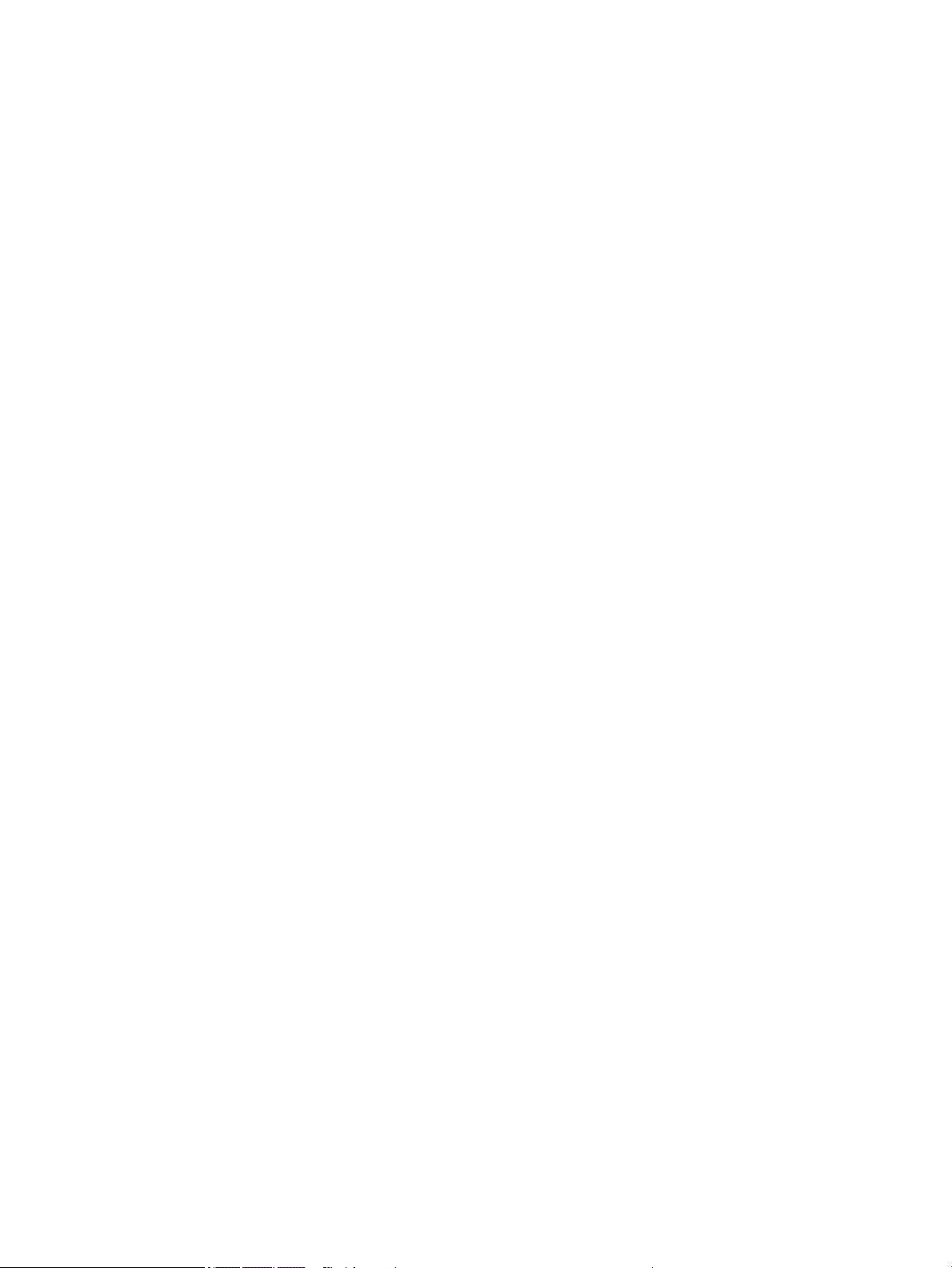
WLAN module .................................................................................................................................... 35
Memory module ................................................................................................................................ 37
Hard drive .......................................................................................................................................... 38
Solid-state drive (SSD) ...................................................................................................................... 40
RTC battery ........................................................................................................................................ 41
Fan ..................................................................................................................................................... 42
Heat sink ............................................................................................................................................ 44
TouchPad board ................................................................................................................................. 48
USB board .......................................................................................................................................... 50
System board .................................................................................................................................... 51
Speakers ............................................................................................................................................ 55
Display assembly ............................................................................................................................... 56
Power button board .......................................................................................................................... 63
Power connector cable ...................................................................................................................... 64
Top cover/keyboard ........................................................................................................................... 65
6 Using Setup Utility (BIOS) ............................................................................................................................. 67
Starting Setup Utility (BIOS) ................................................................................................................................ 67
Updating Setup Utility (BIOS) .............................................................................................................................. 67
Determining the BIOS version ........................................................................................................... 67
Downloading a BIOS update .............................................................................................................. 68
7 Backing up, restoring, and recovering ........................................................................................................... 69
Creating recovery media and backups ................................................................................................................ 69
Creating HP Recovery media (select products only) ......................................................................... 69
Using Windows tools ........................................................................................................................................... 70
Restore and recovery ........................................................................................................................................... 71
Recovering using HP Recovery Manager ........................................................................................... 71
What you need to know before you get started ............................................................. 71
Using the HP Recovery partition (select products only) ................................................. 72
Using HP Recovery media to recover .............................................................................. 72
Changing the computer boot order ................................................................................ 73
Removing the HP Recovery partition (select products only) ......................................... 73
8 Using HP PC Hardware Diagnostics (UEFI) ....................................................................................................... 75
Downloading HP PC Hardware Diagnostics (UEFI) to a USB device .................................................................... 75
9 Specications .............................................................................................................................................. 77
Computer specications ...................................................................................................................................... 77
35.6-cm (14.0-in) display specications ............................................................................................................. 78
vi
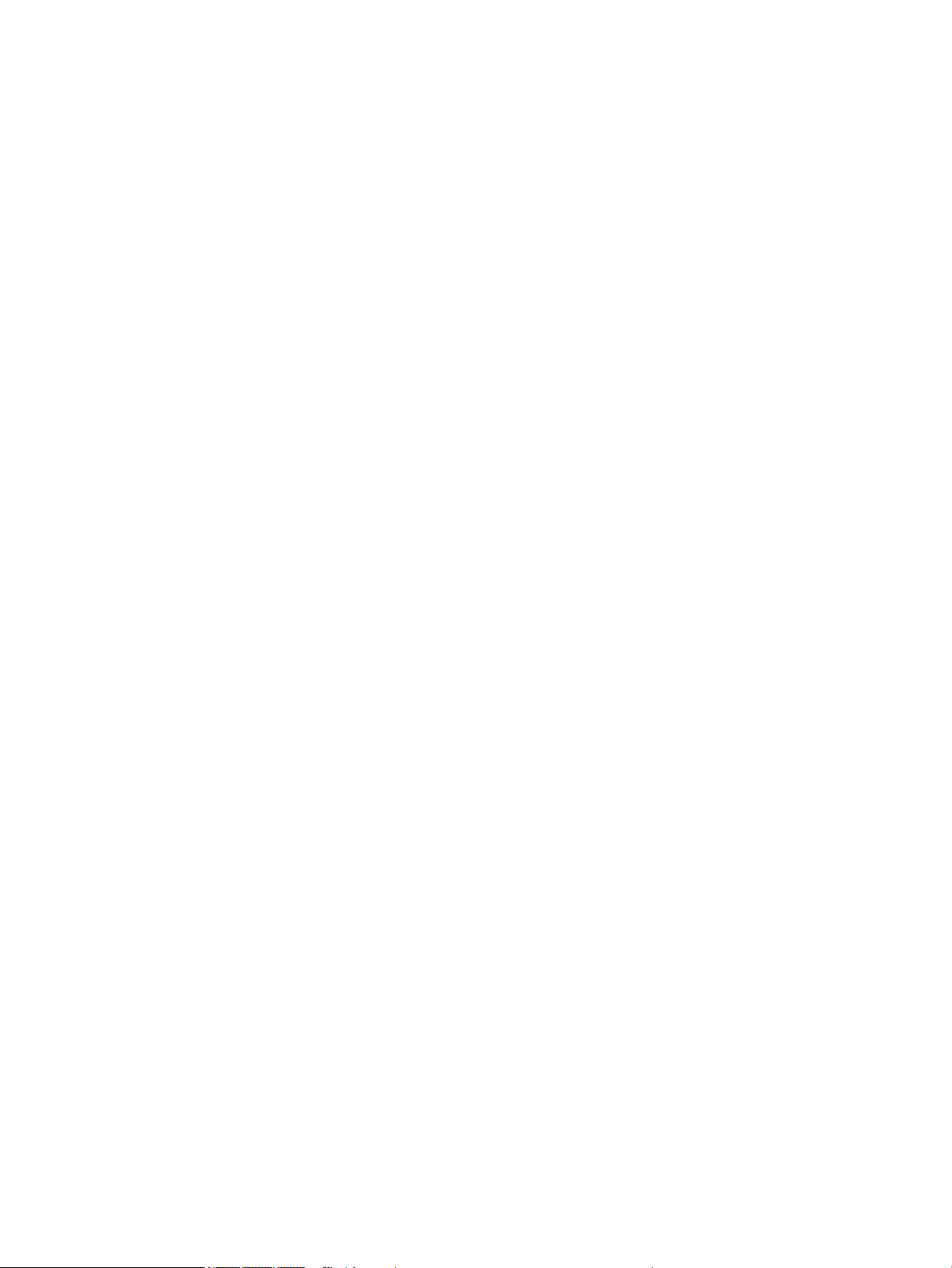
Hard drive specications ..................................................................................................................................... 79
M.2 solid-state drive specications .................................................................................................................... 80
10 Power cord set requirements ...................................................................................................................... 81
Requirements for all countries ............................................................................................................................ 81
Requirements for specic countries and regions ................................................................................................ 82
11 Recycling .................................................................................................................................................. 85
Index ............................................................................................................................................................. 87
vii

viii
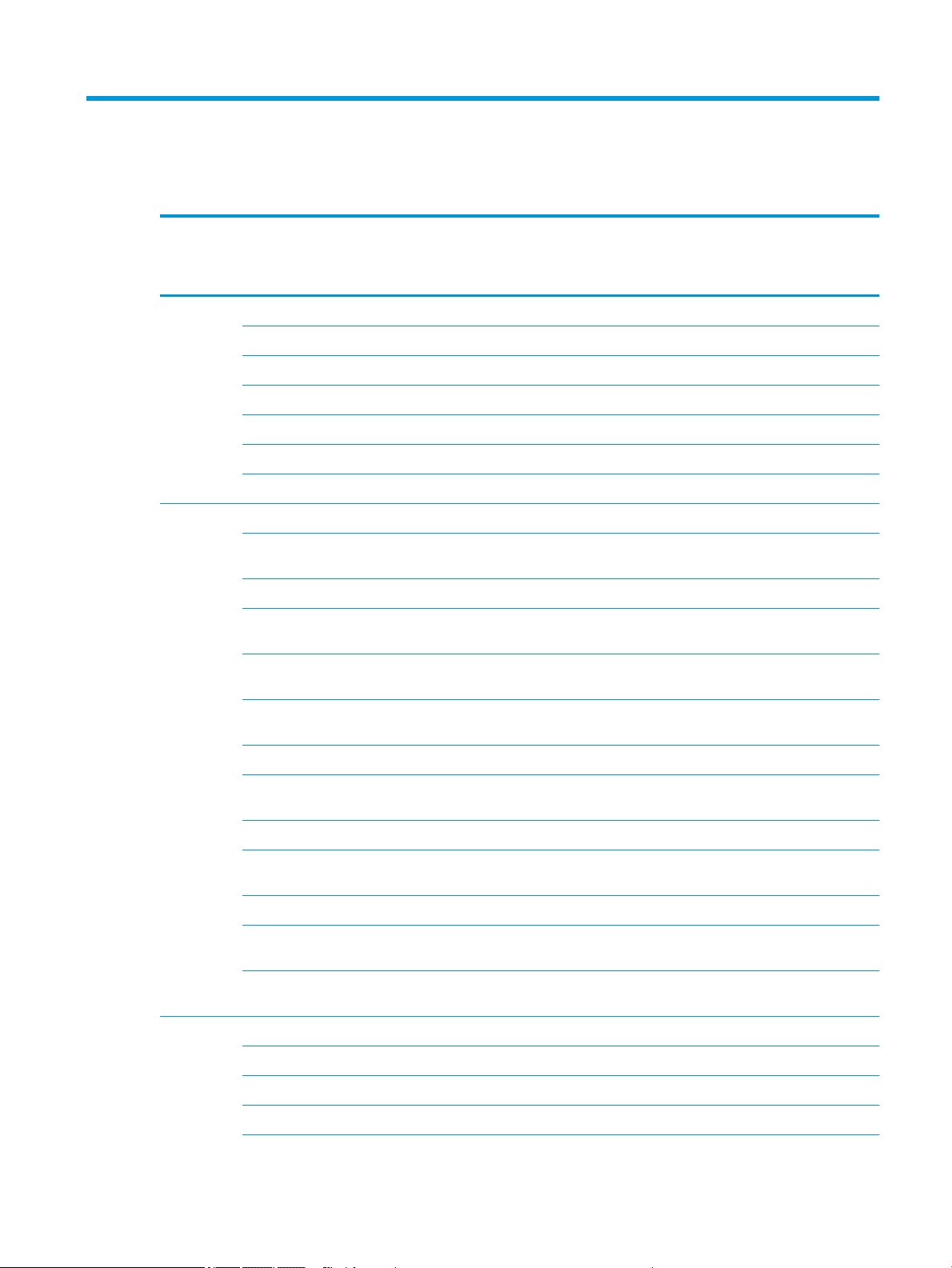
1 Product description
Category Description Disc,
8th Gen
Core
Product
name
Processor 8th generation Intel® Core™ processor √
HP 14s Laptop PC √ √ √ √ √ √
* Model numbers: 14s-bp000 – 14s-bp099 √ √ √ √ √
* Model numbers: 14s-bp100 – 14s-bp199 √
* Model numbers: 14s-bc000 – 14s-bc099 √ √ √ √ √
* Model numbers: 14s-bc100 – 14s-bc199 √
* Model numbers: 14s-be000 – 14s-be099 √ √ √ √ √
* Model numbers: 14s-be100 – 14s-be199 √
Intel Core i5-8250U (1.6-GHz, turbo up to 3.4 GHz,
2400-MHz/6-MB L3 cache, quad, 15W)
7th generation Intel Core processors √ √
Intel Core i7-7500U (2.7-GHz, turbo up to 3.5 GHz,
2133-MHz/4-MB L3 cache, dual, 15W)
Intel Core i5-7200U (2.5-GHz, turbo up to 3.1 GHz,
2133-MHz/3-MB L3 cache, dual, 15W)
√
UMA,
Pent/Cel
√ √
√ √
UMA,
Pent/
Cel,
eMMC
UMA,
7th
Gen
Core
UMA,
6th Gen
Core
Disc,
7th Gen
Core
Intel Core i3-7100U (2.4-GHz, 2133-MHz/3-MB L3
cache, dual, 15W)
7th generation Intel Pentium® processor √
Intel Pentium 4415U (2.3-GHz, 2133-MHz/2-MB L3
cache, dual, 15W)
6th generation Intel Core processors √
Intel Core i3-6006U (2.0-GHz, 2133-MHz/3-MB L3
cache, dual, 15W)
Intel Pentium and Celeron® processors √ √
Intel Pentium N3710 (1.6-GHz, turbo up to 2.56 GHz,
1600-MHz/2-MB L3 cache, quad, 6W)
Intel Celeron N3060 (1.6-GHz, turbo up to 2.48 GHz,
1600-MHz/2-MB L3 cache, dual, 6W)
Graphics Internal graphics √ √ √ √
Intel UHD Graphics 620 √
Intel HD Graphics 520 √
Intel HD Graphics 620 √
√
√
√
√ √
√ √
1
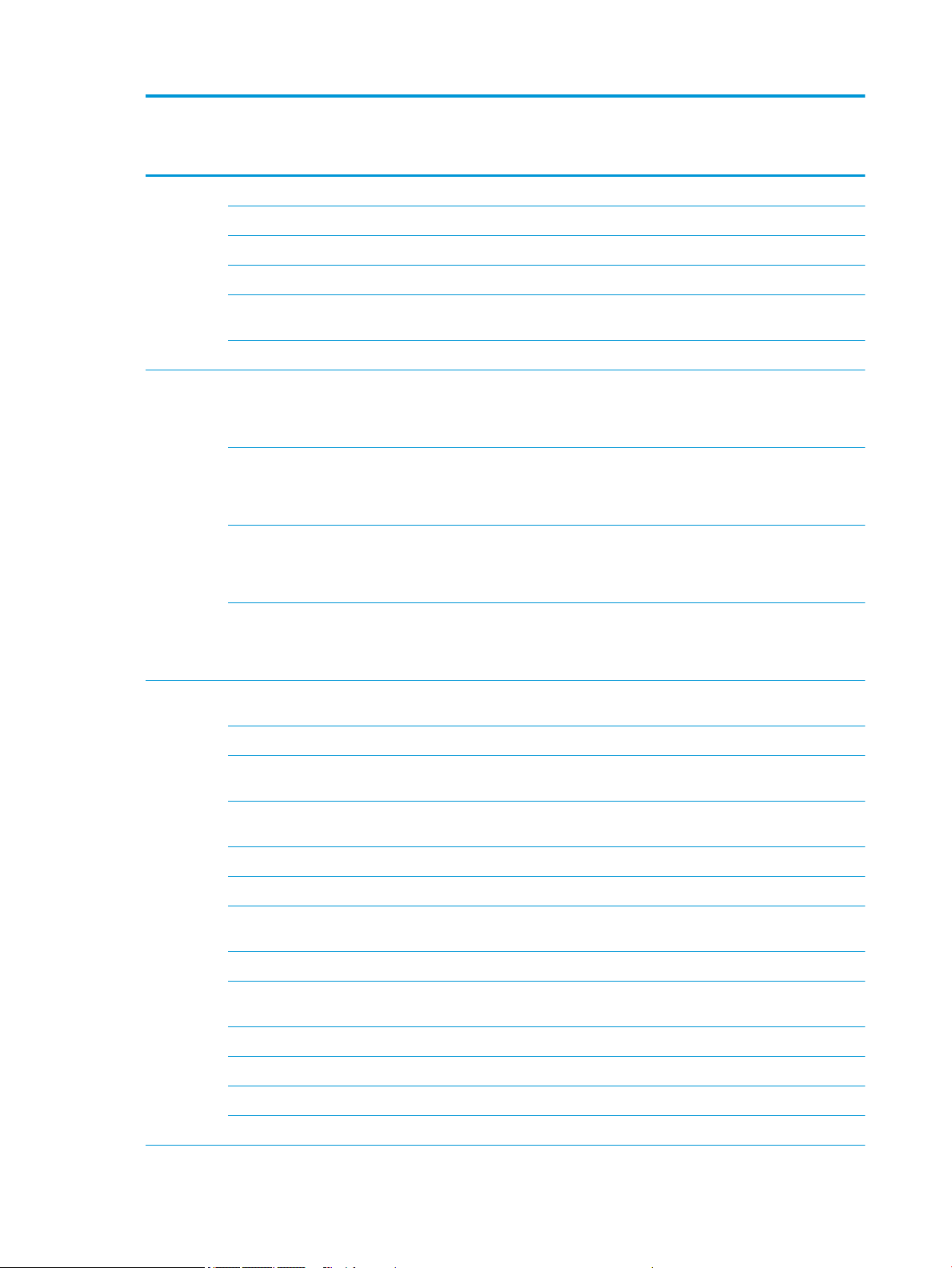
Category Description Disc,
8th Gen
Core
Intel HD Graphics 610 √
Intel HD Graphics 405 √ √
Intel HD Graphics 400 √ √
Hybrid graphics √ √
UMA,
Pent/Cel
UMA,
Pent/
Cel,
eMMC
UMA,
7th
Gen
Core
UMA,
6th Gen
Core
Disc,
7th Gen
Core
AMD Radeon™ 530 R17M-M1-70 with 2048 GB of
dedicated video memory
Support HD Decode, DX12, and HDMI √ √ √ √ √
Panel 35.6-cm (14.0-in), high-denition (HD), white light-
emitting diode (WLED), SVA, BrightView (1366×768)
display, slim-at 3.0 mm, eDP; typical brightness: 220
nits
35.6-cm (14.0-in), high-denition (HD), white light-
emitting diode (WLED), SVA, anti glare (1366×768)
display, slim-at 3.0 mm, eDP; typical brightness: 220
nits
35.6-cm (14.0-in), full high-denition (FHD), white
light-emitting diode (WLED), UWVA, BrightView
(1920×1080) display, slim-at 3.0 mm, eDP; typical
brightness: 250 nits, bridge to 220 nits
35.6-cm (14.0-in), full high-denition (FHD), white
light-emitting diode (WLED), UWVA, anti glare
(1920×1080) display, slim-at 3.0 mm, eDP; typical
brightness: 250 nits, bridge to 220 nits
Memory Two customer-accessible/upgradable OR non-
accessible/non-upgradeable memory module slots
DDR4-2400 dual channel support √
DDR4-2133 dual channel support (DDR4-2400 bridge
to DDR4-2133)
√ √
√ √ √ √ √ √
√ √ √ √ √ √
√ √ √ √ √ √
√ √ √ √ √ √
√ √ √ √
√ √ √
Supports up to 16 GB of system RAM in the following
congurations:
●
16384-MB total system memory (8192×2) √ √ √ √
●
8192-MB total system memory (8192×1) √ √ √ √
●
6144-MB total system memory (4096×1)
+ (2048×1)
●
4096-MB total system memory (4096×1) √ √ √ √
One non-customer-accessible/upgradable memory
module slot
DDR3L-1600 single channel support √ √
Supports system RAM in the following congurations: √
●
8192-MB total system memory (8192×1) √
●
4096-MB total system memory (4096×1) √ √
2 Chapter 1 Product description
√ √ √ √
√ √ √ √
√ √

Category Description Disc,
8th Gen
Core
UMA,
Pent/Cel
UMA,
Pent/
Cel,
eMMC
UMA,
7th
Gen
Core
UMA,
6th Gen
Core
Disc,
7th Gen
Core
Hard drives Supports 6.35-cm (2.5-in) SATA hard drives in 7.2-mm
(.28-in) thickness
Support for M.2 SATA SSD √ √ √ √ √
Accelerometer/hard drive protection support √ √ √ √
Single hard drive congurations: √ √ √ √ √
1-TB, 5400 rpm, 7.2 mm √ √ √ √ √
500-GB, 5400 rpm, 7.0-mm √ √ √ √ √
M.2 SATA-3 congurations (Value): √ √ √ √
256 GB √ √ √ √
128 GB √ √ √ √
M.2 SATA-3 congurations (TLC): √ √ √ √ √
512 GB √ √ √ √ √
256 GB √
128 GB √
Dual storage congurations: √ √ √ √
256 GB SSD + 1 TB HDD √ √ √ √
128 GB SSD + 1 TB HDD √ √ √ √
√ √ √ √ √
eMMC conguration: √ √
128 GB (TLC) √ √ √ √ √
64 GB √
Camera/mic HP TrueVision HD camera - indicator LED, USB 2.0, HD
BSI sensor, f2.0, WDR, 720p by 30 frames per second
Single digital microphone √ √ √ √ √ √
HP camera - VGA camera, indicator LED, USB 2.0, f2.4,
480p by 30 frames per second
Single digital microphone √ √ √ √ √ √
Audio Audio application name: HP Audio Control √ √ √ √ √
Supports HP Audio Boost √ √ √ √ √ √
Dual speakers √ √ √ √ √ √
Sensors Accelerometer √ √ √ √
Ethernet Integrated 10/100/1000 network interface card (NIC) √ √ √ √ √ √
Wireless
Network
Compatible with Miracast-certied devices √ √ √ √ √ √
Integrated wireless with single antenna (M.2/PCIe): √ √ √ √ √ √
Support for the following WLAN formats: √ √ √ √ √ √
√ √ √ √ √ √
√ √ √ √ √ √
3
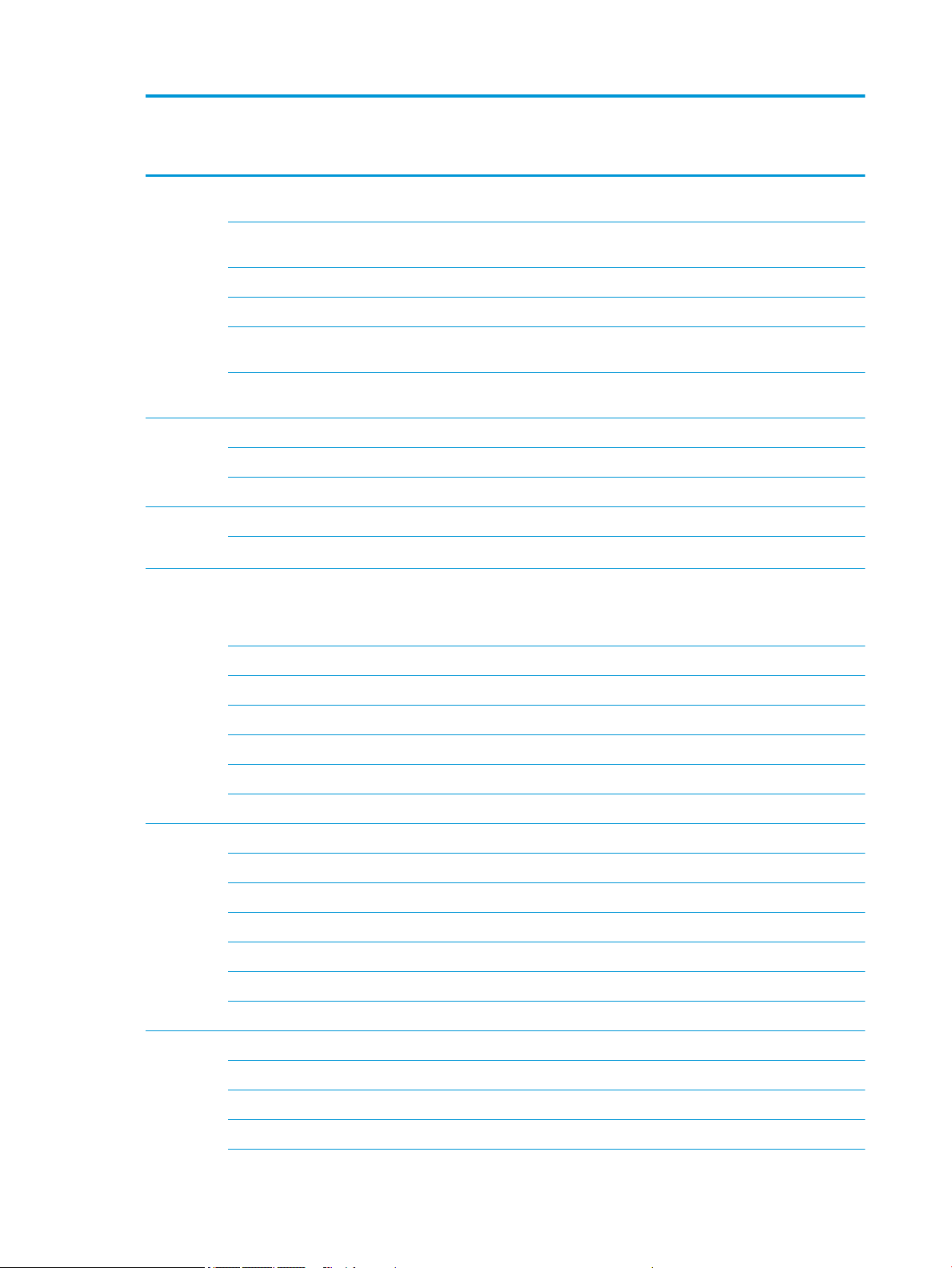
Category Description Disc,
8th Gen
Core
●
Realtek RTL8723DE 802.11 bgn 1x1 WiFi + BT 4.2
Combo Adapter
●
Realtek RTL8723BE-VB 802.11b/g/n 1x1 Wi-Fi +
BT4.0 Combo Adapter
Integrated wireless with dual antennas (M.2/PCIe): √ √ √ √ √ √
Support for the following WLAN formats: √ √ √ √ √ √
●
Intel Dual band wireless-AC 3168 802.11AC 1x1
WiFi + BT 4.2 Combo Adaptor (non-vPro)
●
Intel Dual Band Wireless-AC 7265 802.11AC 2x2
WiFi + BT 4.2 Combo Adapter (non-vPro)
√ √ √ √ √ √
√ √ √ √ √ √
√ √ √ √ √ √
√ √ √ √ √ √
UMA,
Pent/Cel
UMA,
Pent/
Cel,
eMMC
UMA,
7th
Gen
Core
UMA,
6th Gen
Core
Disc,
7th Gen
Core
External
media card
Internal
Card
Expansion
Ports Hot plug/unplug and auto detect for correct output to
Keyboard/
pointing
devices
HP Multi-Format Digital Media Reader √ √ √ √ √ √
Support SD/SDHC/SDXC √ √ √ √ √ √
Push-push insertion/removal √ √ √ √ √ √
One M.2 slot for solid-state drive √ √ √ √ √ √
One M.2 slot for WLAN √ √ √ √ √ √
wide-aspect vs. standard aspect video (auto adjust
panel resolution to t embedded panel and external
monitor connected)
HDMI v1.4 supporting up to 1920×1080 @60Hz √ √ √ √ √ √
RJ-45 (Ethernet) √ √ √ √ √ √
USB 3.0 (2) √ √ √ √ √ √
USB 3.1 Gen1 Type-C port (supports data transfer) √ √ √ √ √ √
AC Smart Pin adapter plug √ √ √ √ √ √
Headphone/line out and microphone/line in combo jack √ √ √ √ √ √
Keyboard √ √ √ √ √ √
Full-sized, textured, island style keyboard √ √ √ √ √ √
TouchPad √ √ √ √ √ √
√ √ √ √ √ √
Image sensor √ √ √ √ √ √
Multi-touch gestures enabled √ √ √ √ √ √
Taps enabled by default √ √ √ √ √ √
Supports Modern Trackpad Gestures √ √ √ √ √ √
Power AC adapters √ √ √ √ √ √
90-W √
65-W EM √ √ √ √ √
45-W √ √ √ √
4 Chapter 1 Product description
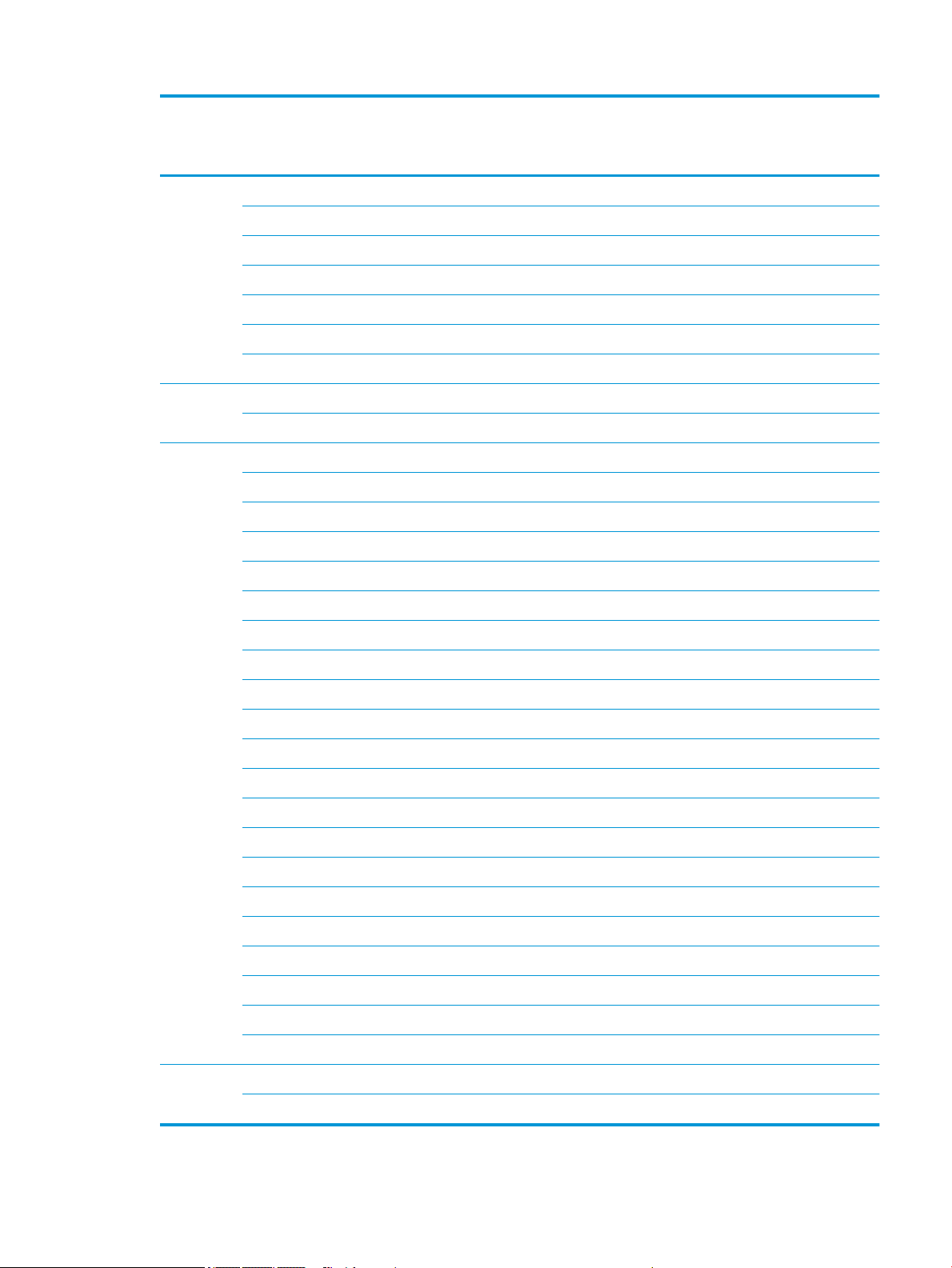
Category Description Disc,
8th Gen
Core
65-W √
Power cord √ √ √ √ √ √
1 meter premium power cord √ √ √ √ √ √
Battery √ √ √ √ √ √
3-cell, 41-Whr, 3610 mAh Li-ion battery √ √ √ √ √ √
Supports battery fast charge √ √ √ √ √ √
Battery life enhancement √ √ √ √ √ √
Security TPM 2.0 √ √ √ √ √ √
Kensington Security Lock √ √ √ √ √ √
UMA,
Pent/Cel
UMA,
Pent/
Cel,
eMMC
UMA,
7th
Gen
Core
UMA,
6th Gen
Core
Disc,
7th Gen
Core
Operating
system
Preinstalled √ √ √ √ √
Windows 10 √ √ √ √ √
Windows 10 Professional √ √ √ √ √
For Developed Market (ML): √ √ √ √ √
Windows 10 Home ML √ √ √ √ √
Windows 10 Home Plus ML √ √ √ √ √
For Emerging Market (EM/SL): √ √ √ √ √
Windows 10 Home EM/SL √ √ √ √ √
Windows 10 Home Plus EM/SL √ √ √ √ √
Windows 10 Home Value NB EM/SL √
Window 10 Home Value NB ML Compact √
Windows 10 Home Value NB Select Geo EM/SL √
Windows 10 Home Value NB Select Geo EM/SL Compact √
For China Market: √ √ √ √ √
CPPP Windows 10 Home Plus China Language Edition √ √ √ √ √
CPPP Windows 10 Home China Language Edition √ √ √ √ √
For APJ SEAP Market (EM/SL): √ √ √ √ √
SEAP Windows 10 Home EM/SL √ √ √ √ √
SEAP Windows 10 Home Plus √ √ √ √ √
SEAP Windows 10 Home Value Notebook √
FreeDOS 2.0 √ √ √ √ √
Service End-user replaceable parts √ √ √ √ √
AC adapter √ √ √ √ √
5
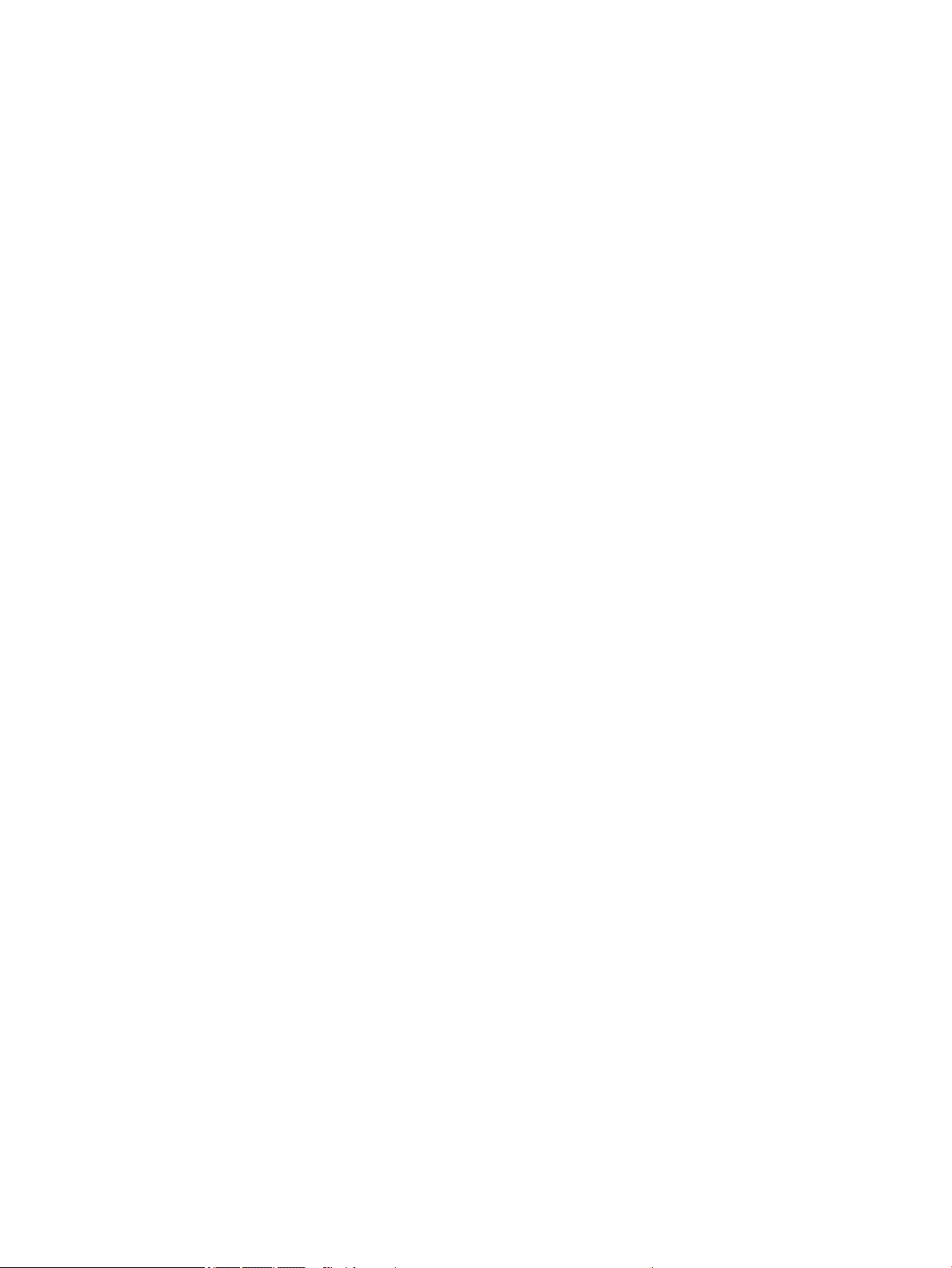
6 Chapter 1 Product description
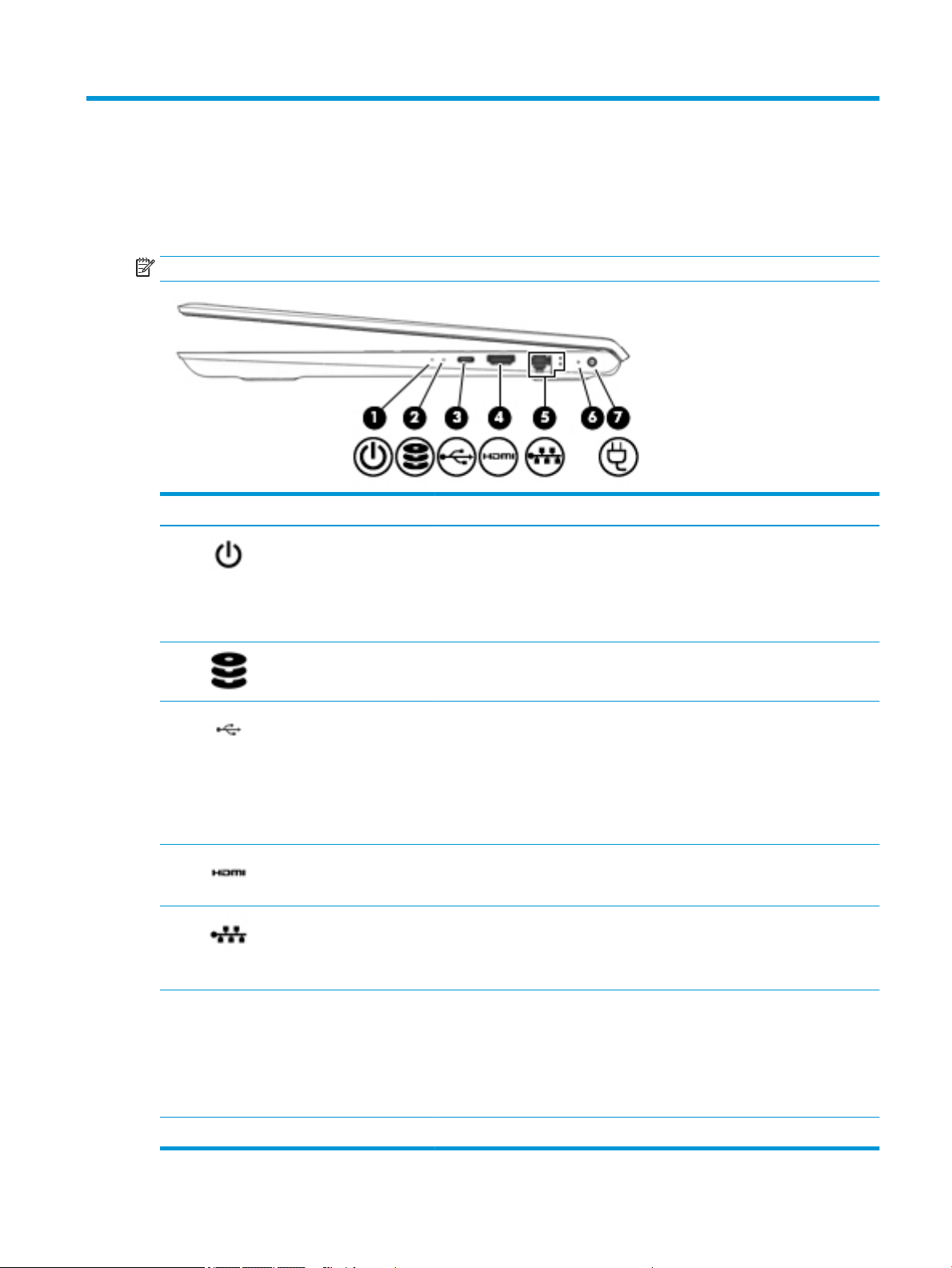
2 Getting to know your computer
Right side
NOTE: Refer to the illustration that most closely matches your computer.
Component Description
(1) Power light
(2) Drive light (select products
only)
(3) USB Type-C 3.x charging port
(select products only)
(4) HDMI port Connects an optional video or audio device, such as a high-denition television,
(5) RJ-45 (network) jack/status
lights
(6) AC adapter and battery light
●
On: The computer is on.
●
Blinking: The computer is in the Sleep state, a power-saving state. The
computer shuts o power to the display and other unneeded components.
●
O: The computer is o or in Hibernation. Hibernation is a power-saving
state that uses the least amount of power.
●
Blinking white: The hard drive is being accessed.
●
Amber: HP 3D DriveGuard has temporarily parked the hard drive.
When the computer is on, connects and charges a USB device that has a Type-C
connector, such as a cell phone, camera, activity tracker, or smartwatch, and
provides high-speed data transfer.
– or –
Connects to various USB, video, HDMI, and LAN devices.
NOTE: Cables and/or adapters (purchased separately) may be required.
any compatible digital or audio component, or a high-speed High-Denition
Multimedia Interface (HDMI) device.
Connects a network cable.
●
White: The network is connected.
●
Amber: Activity is occurring on the network.
●
White: The AC adapter is connected and the battery is fully charged.
●
Blinking white: The AC adapter is disconnected and the battery has reached a
low battery level.
●
Amber: The AC adapter is connected and the battery is charging.
●
O: The battery is not charging.
(7) Power connector Connects an AC adapter.
Right side 7
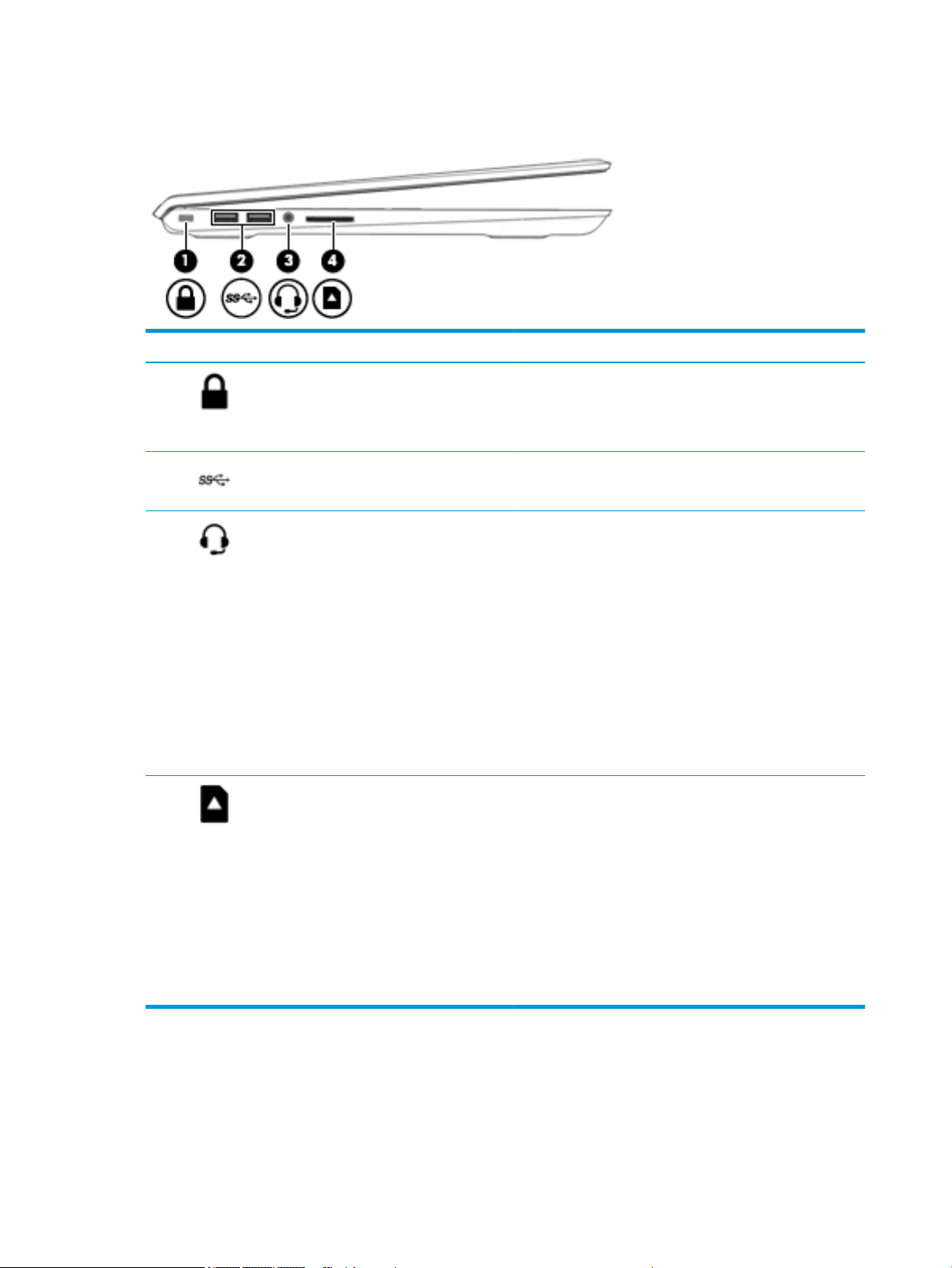
Left side
Component Description
(1) Security cable slot Attaches an optional security cable to the computer.
(2) USB 3.x SuperSpeed ports (2) Connect a USB device, such as a cell phone, camera, activity
NOTE: The security cable is designed to act as a deterrent, but
it may not prevent the computer from being mishandled or
stolen.
tracker, or smartwatch, and provides high-speed data transfer.
(3) Audio–out (headphone)/Audio-in (microphone)
combo jack
(4) Memory card reader (select products only) Reads optional memory cards that enable you to store, manage,
Connects optional powered stereo speakers, headphones,
earbuds, a headset, or a television audio cable. Also connects an
optional headset microphone. This jack does not support
optional standalone microphones.
WARNING! To reduce the risk of personal injury, adjust the
volume before putting on headphones, earbuds, or a headset.
For additional safety information, see the Regulatory, Safety,
and Environmental Notices.
To access this guide:
▲ Select the Start button, select HP Help and Support, and
then select HP Documentation.
NOTE: When a device is connected to the jack, the computer
speakers are disabled.
share, or access information.
To insert a card:
1. Hold the card label-side up, with connectors facing the
computer.
2. Insert the card into the memory card reader, and then
press in on the card until it is rmly seated.
To remove a card:
▲ Press in on the card, and then remove it from the memory
card reader.
8 Chapter 2 Getting to know your computer

Display
Component Description
(1) WLAN antennas* (1 or 2) Send and receive wireless signals to communicate with wireless local
area networks (WLANs).
(2) Internal microphones (1 or 2) Record sound.
(3) Camera lights On: One or more cameras are in use.
(4) Camera(s) Allow you to video chat, record video, and record still images. Some
cameras also allow a facial recognition logon to Windows instead of a
password logon.
NOTE: Camera functions vary depending on the camera hardware
and software installed on your product.
*The antennas are not visible from the outside of the computer, and antenna location varies. For optimal transmission, keep the areas
immediately around the antennas free from obstructions.
For wireless regulatory notices, see the section of the Regulatory, Safety, and Environmental Notices that applies to your country or
region.
To access this guide:
▲ Select the Start button, select HP Help and Support, and then select HP Documentation.
Display 9
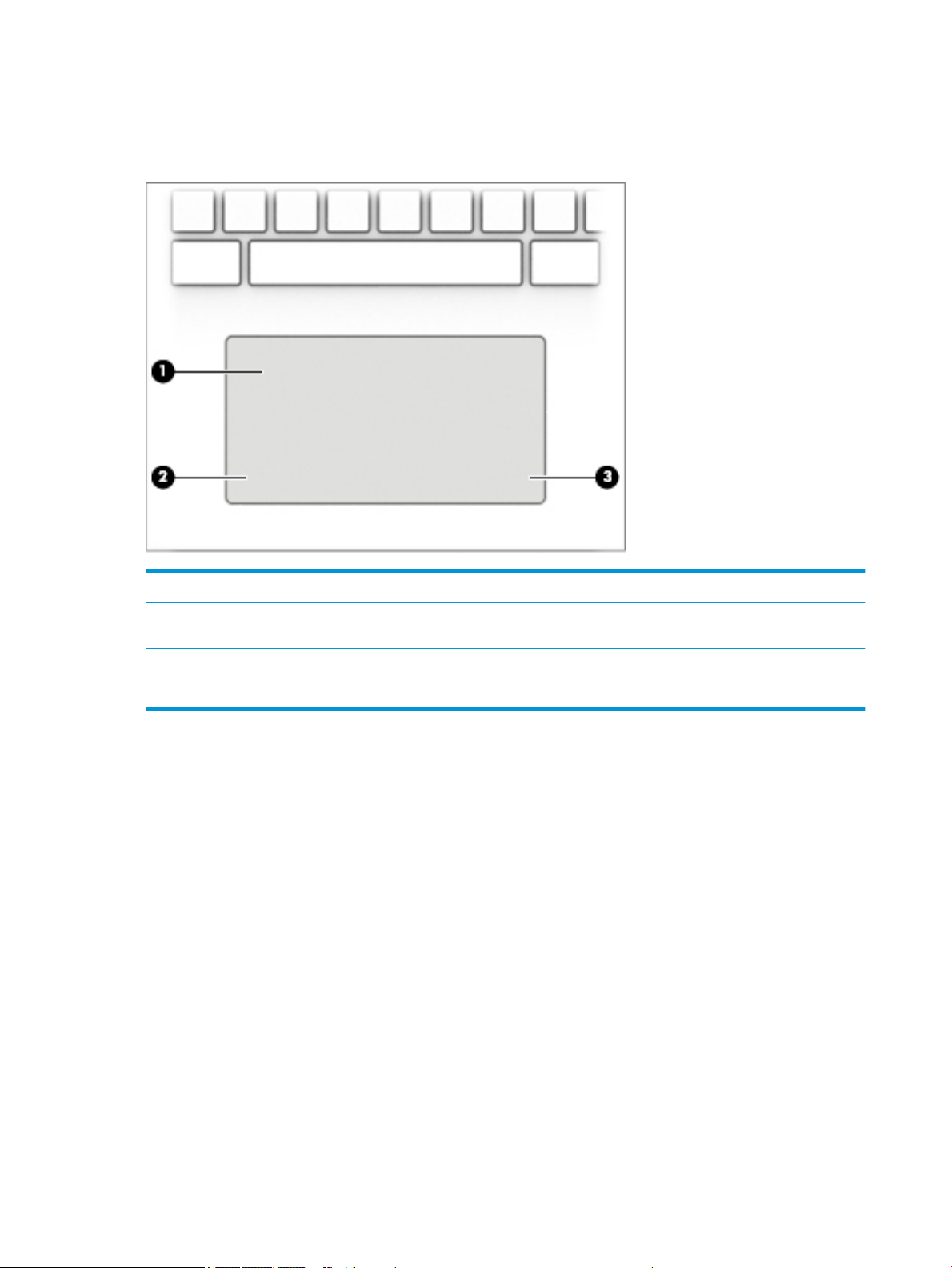
Keyboard area
TouchPad
Component Description
(1) TouchPad zone Reads your nger gestures to move the pointer or activate items
on the screen.
(2) Left TouchPad button Functions like the left button on an external mouse.
(3) Right TouchPad button Functions like the right button on an external mouse.
10 Chapter 2 Getting to know your computer
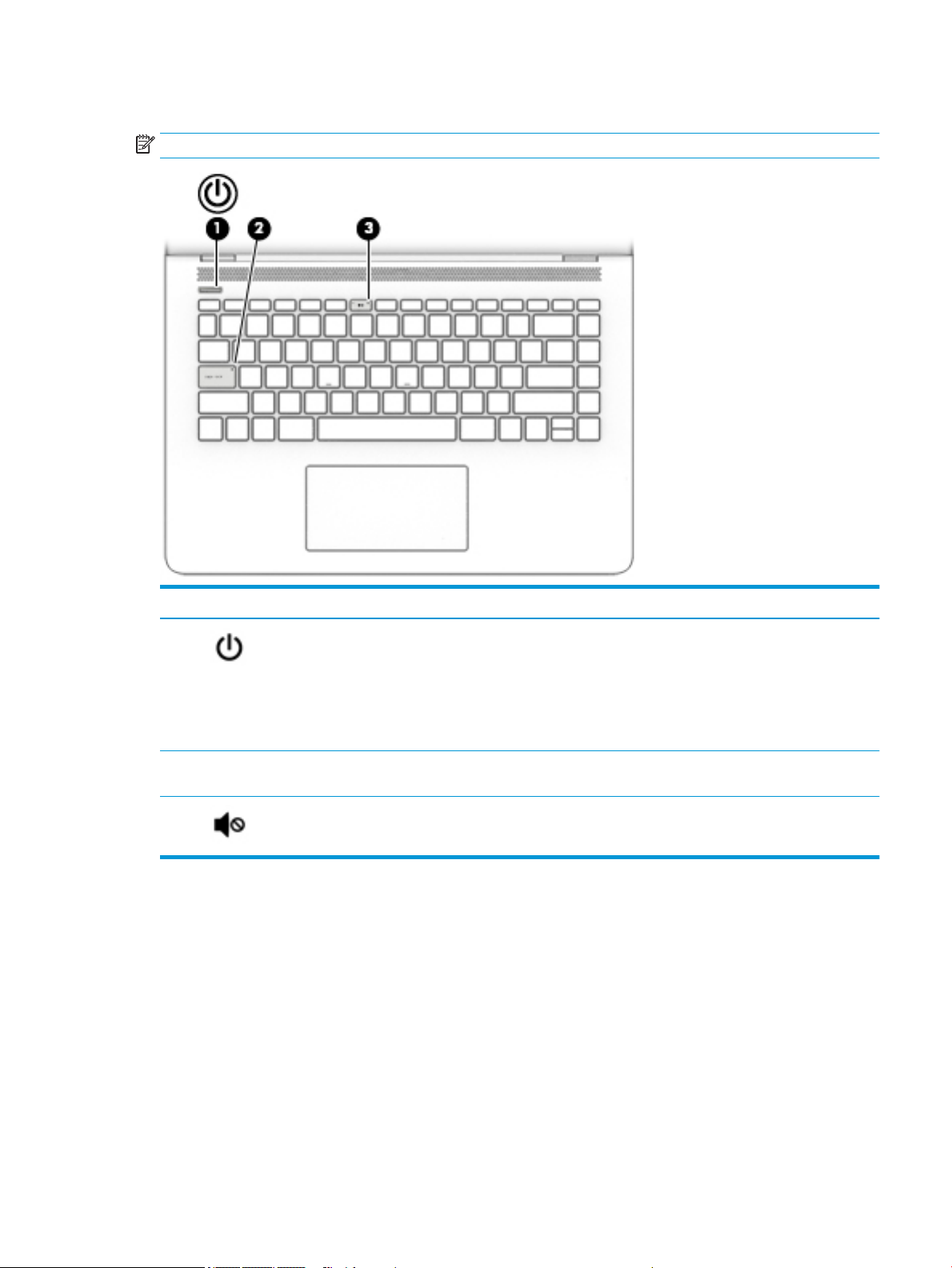
Lights
NOTE: Refer to the illustration that most closely matches your computer.
Component Description
(1) Power light
(2) Caps lock light On: Caps lock is on, which switches the key input to all capital
(3) Mute light
●
On: The computer is on.
●
Blinking: The computer is in the Sleep state, a powersaving state. The computer shuts o power to the display
and other unneeded components.
●
O: The computer is o or in Hibernation. Hibernation is a
power-saving state that uses the least amount of power.
letters.
●
On: Computer sound is o.
●
O: Computer sound is on.
Keyboard area 11

Button and speakers
Component Description
(1) Power button
(2) Speakers Produce sound.
●
When the computer is o, press the button to turn on the
computer.
●
When the computer is on, press the button briey to
initiate Sleep.
●
When the computer is in the Sleep state, press the button
briey to exit Sleep.
●
When the computer is in Hibernation, press the button
briey to exit Hibernation.
CAUTION: Pressing and holding down the power button results
in the loss of unsaved information.
If the computer has stopped responding and shutdown
procedures are ineective, press and hold the power button
down for at least 5 seconds to turn o the computer.
To learn more about your power settings and power options:
▲
Right-click the Power icon , and then select Power
Options.
12 Chapter 2 Getting to know your computer
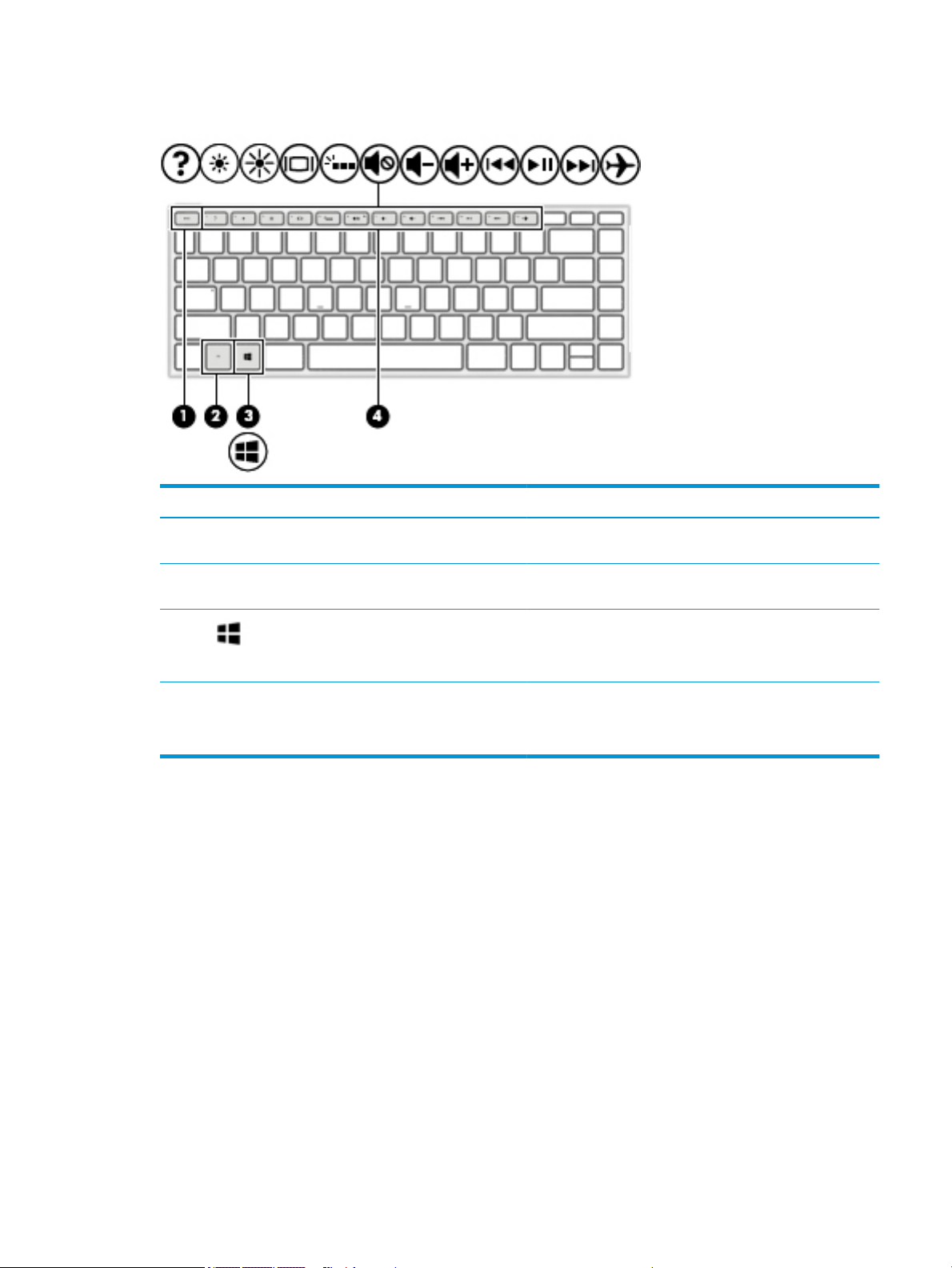
Special keys
Component Description
(1) esc key Displays system information when pressed in combination with
the fn key.
(2) fn key Executes specic functions when pressed in combination with
another key.
(3) Windows key Opens the Start menu.
NOTE: Pressing the Windows key again will close the Start
menu.
(4) Action keys Execute frequently used system functions.
NOTE: On select products, the f5 action key turns the keyboard
backlight feature o or on.
Keyboard area 13

Bottom
Component Description
Vent Enables airow to cool internal components.
NOTE: The computer fan starts up automatically to cool internal components
and prevent overheating. It is normal for the internal fan to cycle on and o
during routine operation.
14 Chapter 2 Getting to know your computer

Labels
The labels axed to the computer provide information you may need when you troubleshoot system
problems or travel internationally with the computer.
IMPORTANT: Check the following locations for the labels described in this section: the bottom of the
computer, inside the battery bay, under the service door, or on the back of the display.
●
Service label—Provides important information to identify your computer. When contacting support, you
will probably be asked for the serial number, and possibly for the product number or the model number.
Locate these numbers before you contact support.
Your service label will resemble one of the examples shown below. Refer to the illustration that most
closely matches the service label on your computer.
Component
(1) HP product name
(2) Product number
(3) Serial number
(4) Warranty period
●
Regulatory label(s)—Provide(s) regulatory information about the computer.
●
Wireless certication label(s)—Provide(s) information about optional wireless devices and the approval
markings for the countries or regions in which the devices have been approved for use.
Labels 15
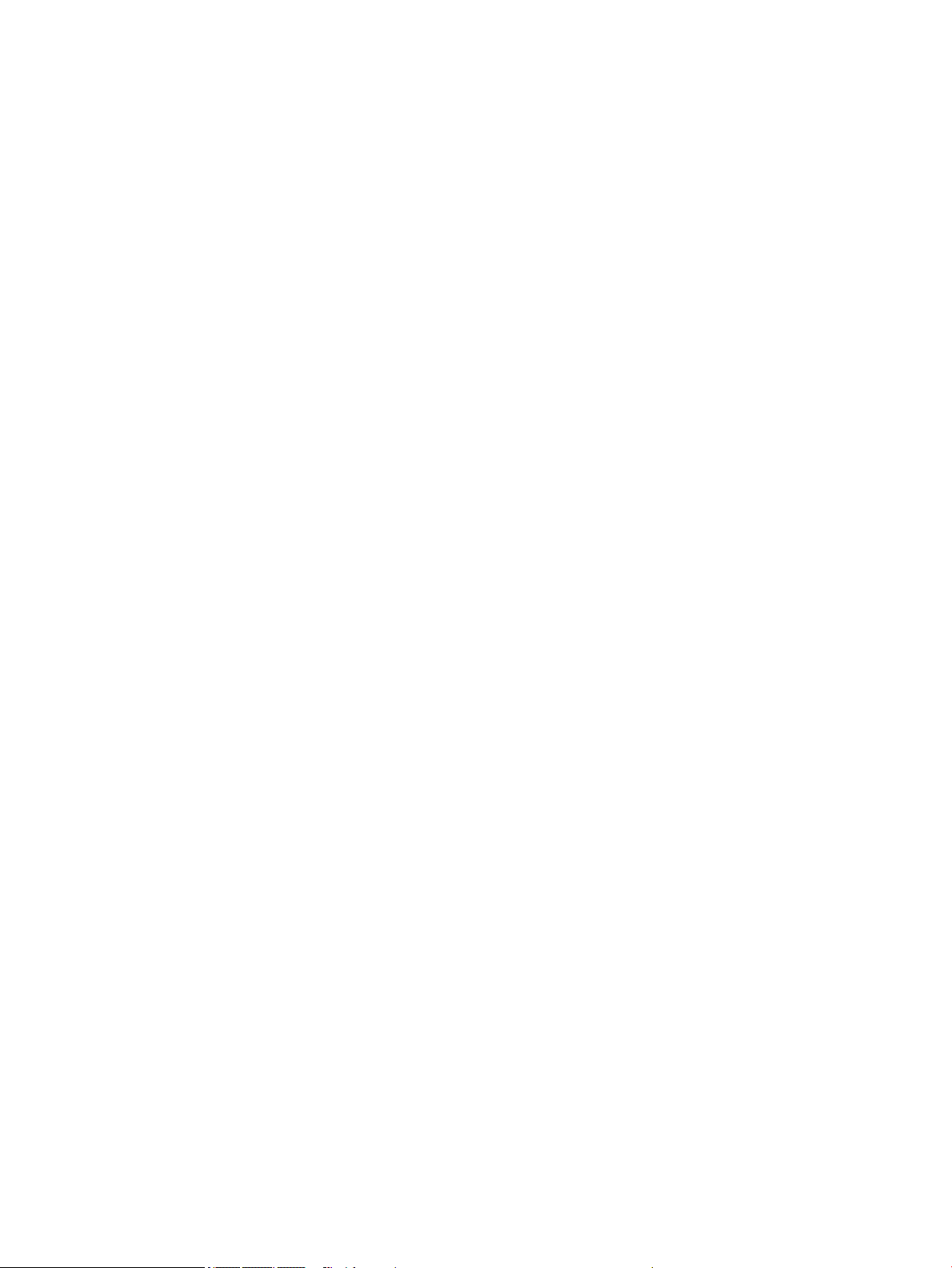
16 Chapter 2 Getting to know your computer
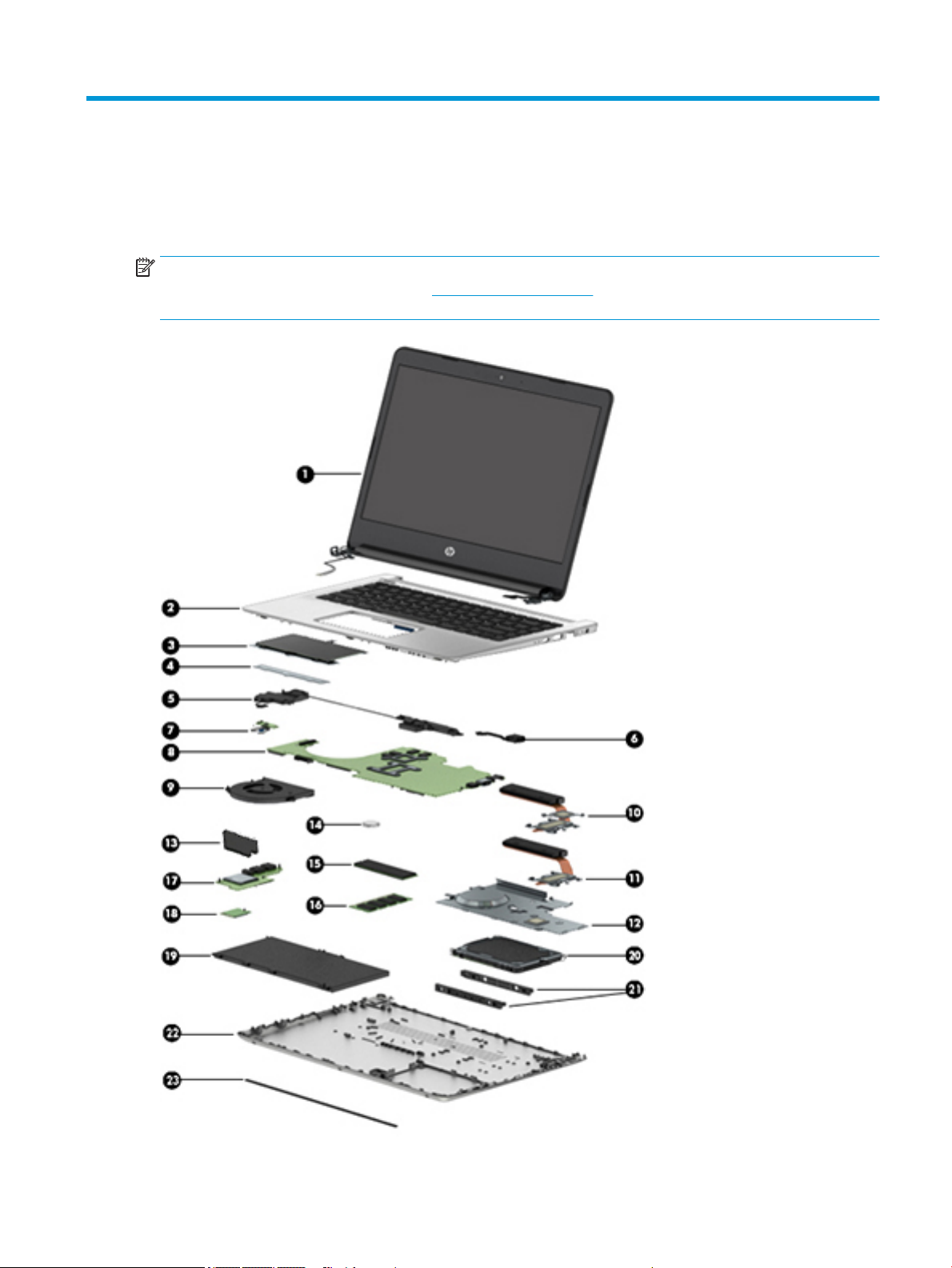
3 Illustrated parts catalog
Computer major components
NOTE: HP continually improves and changes product parts. For complete and current information on
supported parts for your computer, go to http://partsurfer.hp.com, select your country or region, and then
follow the on-screen instructions.
Computer major components 17

Item Component Spare part
number
(1) Display assembly
NOTE: Display assemblies are spared at the subcomponent level only. Entire display hinge-ups are not
spared.
Display assembly spare part information, see Display assembly subcomponents on page 21.
(2) Top cover/keyboard
NOTE: For a detailed list of keyboard country codes, see Top cover/keyboard on page 65.
For use in black models 929650-xxx
For use in white models 929651-xxx
For use in blue models L00443-xx1
(3) TouchPad board
NOTE: The TouchPad cable is available using spare part number 927916-001.
For use in black models 929643-001
For use in white models 929644-001
For use in blue models L00442-001
(4) TouchPad bracket (not illustrated) 926851-001
(5) Speakers (includes left and right speakers and cable) 929647-001
(6) Power connector cable 808155-021
(7) Power button board
NOTE: The power button board cable is available using spare part number 927915-001.
(8) System board (includes replacement thermal materials)
All system boards use the following part numbers:
xxxxxx-001: Non-Windows operating systems
xxxxxx-601: Windows 10 operating system
For use in models with discrete graphics memory:
●
Intel Core i7-7500U processor and 2 GB of discrete graphics memory 929562-xx1
●
Intel Core i5-7200U processor and 2 GB of discrete graphics memory 929563-xx1
For use in models with UMA graphics memory:
●
Intel Core i7-7500U processor 927264-xx1
●
Intel Core i5-8250U processor 934785-xx1
●
Intel Core i5-7200U processor 927265-xx1
●
Intel Core i3-7100U processor 927266-xx1
●
Intel Core i3-6006U processor 935889-xx1
●
Intel Pentium 4415U processor 927267-xx1
●
Intel Pentium N3710 processor 929564-xx1
929642-001
●
Intel Pentium N3710 processor (models with 64 GB eMMC memory) 934789-xx1
18 Chapter 3 Illustrated parts catalog
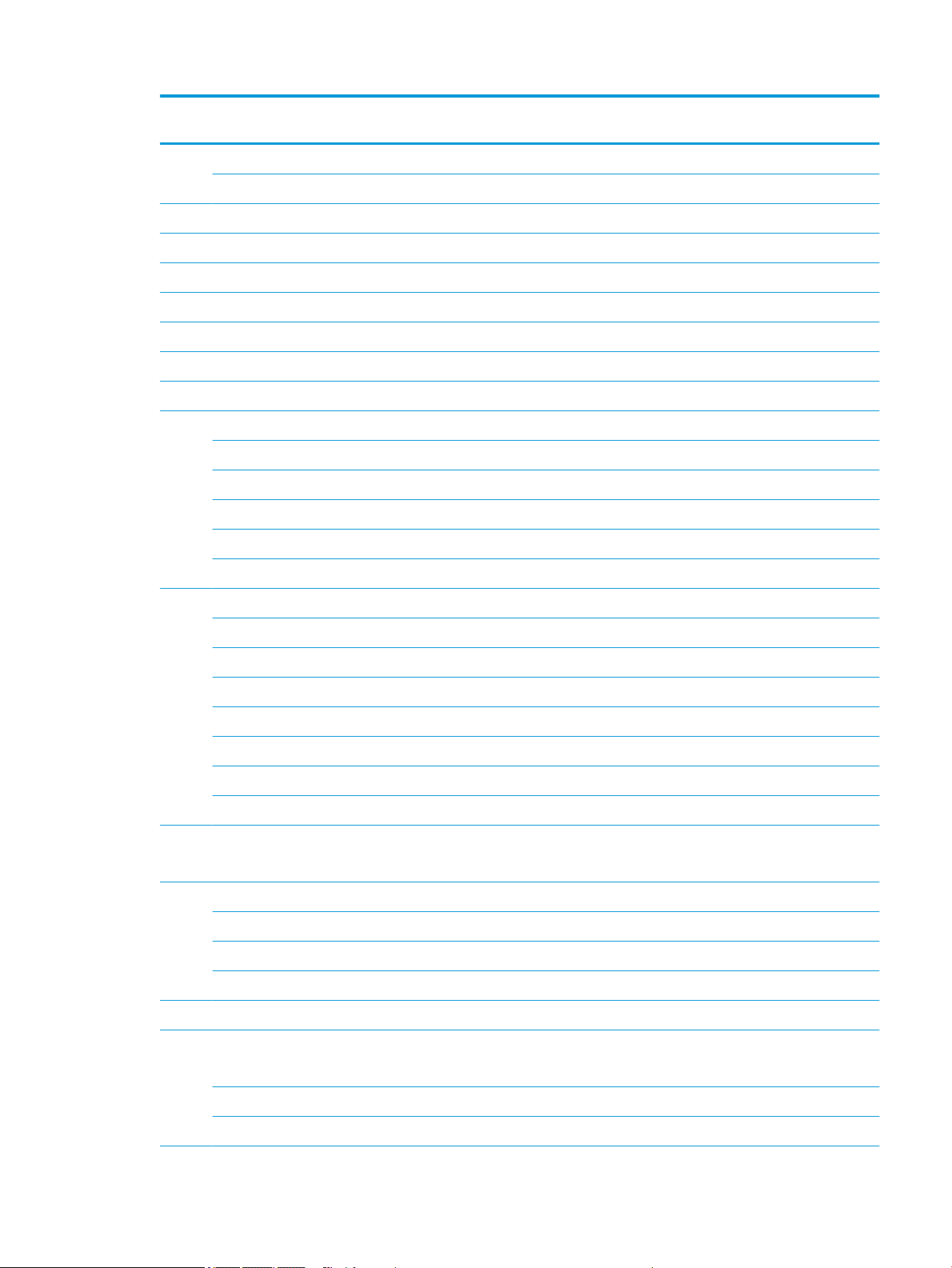
Item Component Spare part
number
●
Intel Celeron N3060 processor 929565-xx1
●
Intel Celeron N3060 processor (models with 64 GB eMMC memory) L00745-xx1
(9) Fan 927918-001
Heat sink assembly (includes replacement thermal materials)
(10) For use in models with discrete graphics 927920-001
(11) For use in models with 15 W Intel Core processors and UMA graphics 927919-001
(12) For use in models with 6W Intel Pentium and Celeron processors and UMA graphics 933497-001
(13) System board light-blocking cover 937271-001
(14) RTC battery not spared
(15) Solid-state drive, M.2
512 GB, TLC 763008-013
256 GB, TLC 760615-041
128 GB, TLC 759848-022
256 GB, value 865902-013
128 GB, value 827560-042
(16) Memory module
(DDR4-2400) For use in models with Intel Core processors
●
8-GB 862398-855
●
4 GB 862397-855
●
2 GB 864271-855
(DDR3L-1600) For use in models with Intel Pentium or Celeron processors
●
8-GB 693374-005
●
4 GB 691740-005
(17) USB board
NOTE: The USB board cable is available using spare part number 927914-001.
(18) WLAN module
Intel Dual Band Wireless-AC 7265 802.11AC 2x2 WiFi + BT 4.2 Combo Adapter (non-vPro) 901229-855
Realtek RTL8723BE-VB 802.11b/g/n 1x1 Wi-Fi + BT4.0 Combo Adapter 855106-855
Intel Dual Band Wireless-AC 3168 802.11 ac 1x1 WiFi + BT 4.2 Combo Adapter 863934-855
(19) Battery (4 cell, 70 Wh, 4.55 Ah) 920070-855
(20) Hard drive, 7 mm (does not include bracket or cable)
NOTE: The hard drive cable is available using spare part number 927917-001.
927925-001
1-TB, 5400-rpm 762990-005
500-GB, 5400-rpm 778186-005
Computer major components 19

Item Component Spare part
number
(21) Hard drive brackets 933608-001
(22) Bottom cover
Models without eMMC modules:
●
For use in black models 929709-001
●
For use in white models 931244-001
●
For use in blue models L00440-001
Models with eMMC modules:
●
For use in black models 940558-001
●
For use in white models 940559-001
●
For use in blue models L00746-001
(23) Rubber Kit
For use in black models 929645-001
For use in white models 931245-001
For use in blue models L00441-001
(*) eMMC module, 128 GB (not illustrated) 937207-001
(*) eMMC holder brackets (not illustrated) 937208-001
(*) eMMC cable (not illustrated) 937209-001
20 Chapter 3 Illustrated parts catalog

Display assembly subcomponents
Item Component Spare part number
(1) Display bezel
For use in black models 929635-001
For use in white models 929636-001
For use in blue models L00444-001
(2) Display cable (includes display panel cable and camera/microphone cable) 929637-001
(3) Camera/microphone module
HD camera 919471-002
VGA camera 919472-002
(4) Antenna, dual (includes wireless antenna cable and transceiver) 929632-001
(5) Raw display panel (35.6-cm [14.0-in])
UWVA, Brightview 847660-008
UWVA, anti glare 821816-005
SVA, Brightview 847664-008
SVA, anti glare 916357-004
(6) Hinge Kit (left and right) 929640-001
(7) Display enclosure:(does not include wireless antennas)
For use in black models 929633-001
For use in white models 929634-001
For use in blue models L00445-001
Display assembly subcomponents 21

Mass storage devices
Item Component Spare part number
(1) Hard drive (7 mm, SATA; does not include brackets or cable):
1-TB, 5400-rpm 762990-005
500-GB, 5400-rpm 778186-005
(2) Hard drive brackets 933608-001
(*) Hard drive connector/cable (not illustrated) 927917-001
(3) Solid-state drive, M.2
512 GB, TLC 763008-013
256 GB, TLC 760615-041
128 GB, TLC 759848-022
256 GB, value 865902-013
128 GB, value 827560-042
(*) eMMC module, 128 GB 937207-001
(*) eMMC holder brackets 937208-001
(*) eMMC cable 937209-001
(*) External optical drive (not illustrated) 747080-001
22 Chapter 3 Illustrated parts catalog
