Harman kardon OMNI 20 User Manual [ru]

OMNI 10 OMNI 20 ADAPT
EN/ OWNER’S MANUAL
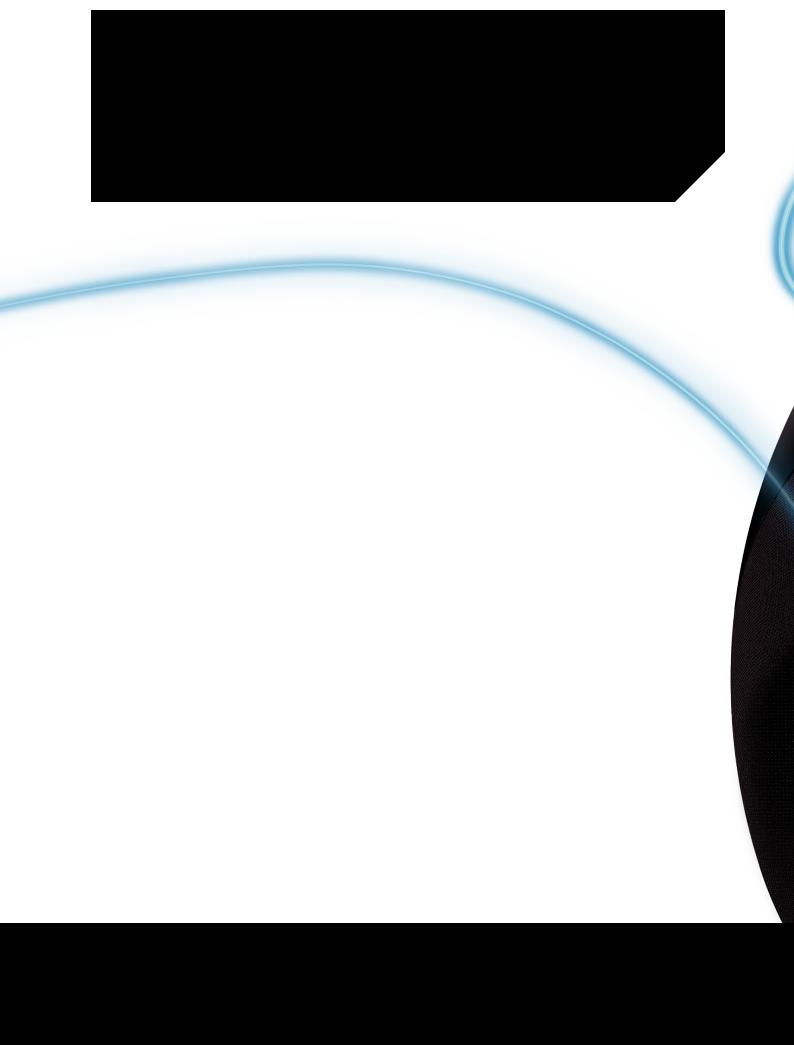
TABLE OF CONTENTS
Introduction |
1 |
Supplied accessories |
2 |
Important safety information |
3 |
Top and button controls |
5 |
Bottom and button controls |
6 |
Top, bottom and button controls |
7 |
Top panel controls |
8 |
Bottom panel controls |
9 |
Connections |
10 |
Setting up Wi-Fi – iOS® |
12 |
Setting up Wi-Fi – Android™ |
20 |
WPS |
25 |
Room setup |
26 |
Set up stereo pair |
30 |
Place your Speakers |
32 |
Operating your omni 10, omni 20, adapt |
33 |
Wi-Fi streaming via the Harman Kardon |
|
Controller app |
33 |
Controlling the Volume |
35 |
Muting the Sound |
35 |
Linking Rooms or Speakers |
36 |
Party Mode |
37 |
Using Third Party Apps via Bluetooth® |
38 |
Aux-in |
39 |
Bluetooth®/Aux Restreaming |
39 |
Using the Link Button |
40 |
Upgrading your Product |
40 |
Standby |
41 |
System Reset |
41 |
Troubleshooting |
42 |
Specifications |
44 |
O W N E R ’ S M A N U A L
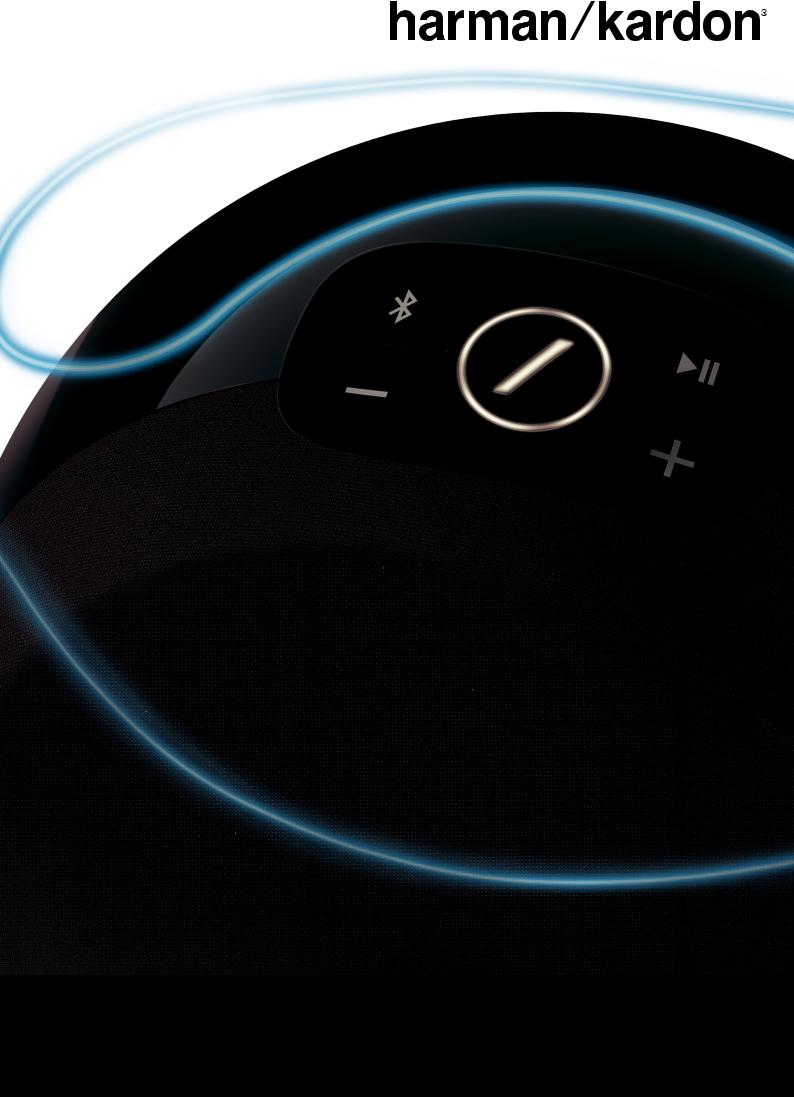
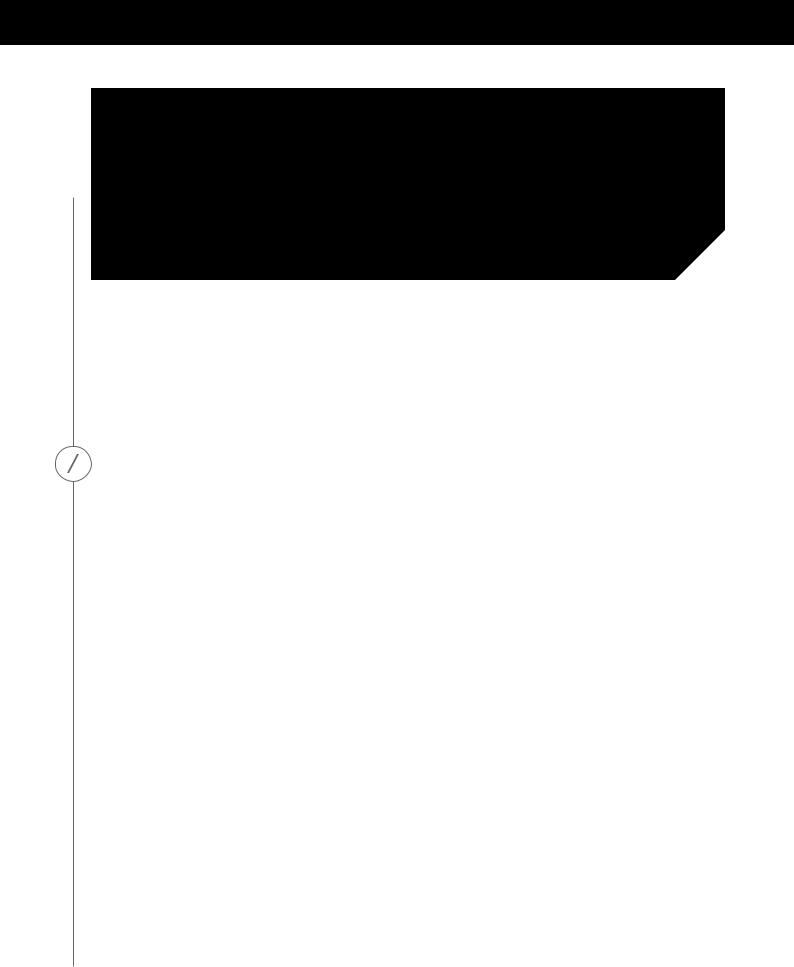
INTRODUCTION
I N T R O D U C T I O N
Congratulations on your Harman Kardon Wireless HD Audio System purchase! Harman has for long been a leader in driving new technologies that enable and enhance our customers’ audio experiences, a tradition we continue to uphold with this product line. We’ve created a system that harnesses the power and versatility of your home wireless network to create a better and easier audio experience without compromising on audio quality. We hope you enjoy your new Harman Kardon Wireless HD Audio System product and that you’ll consider extending our solution throughout your home.
By using your home wireless network you will enjoy a far greater physical range of use than with a conventional Bluetooth® connection.
You will also be able to use your product in various combinations throughout your household and control them from either the product or from the Harman Kardon Controller app.
To obtain maximum enjoyment from your product, please read this manual and refer back to it as you become more familiar with its features and their operation.
If you have any questions about these products, their installation or their operation, please contact your Harman Kardon retailer or custom installer, or visit the website at www.harmankardon.com/wireless.
 1
1
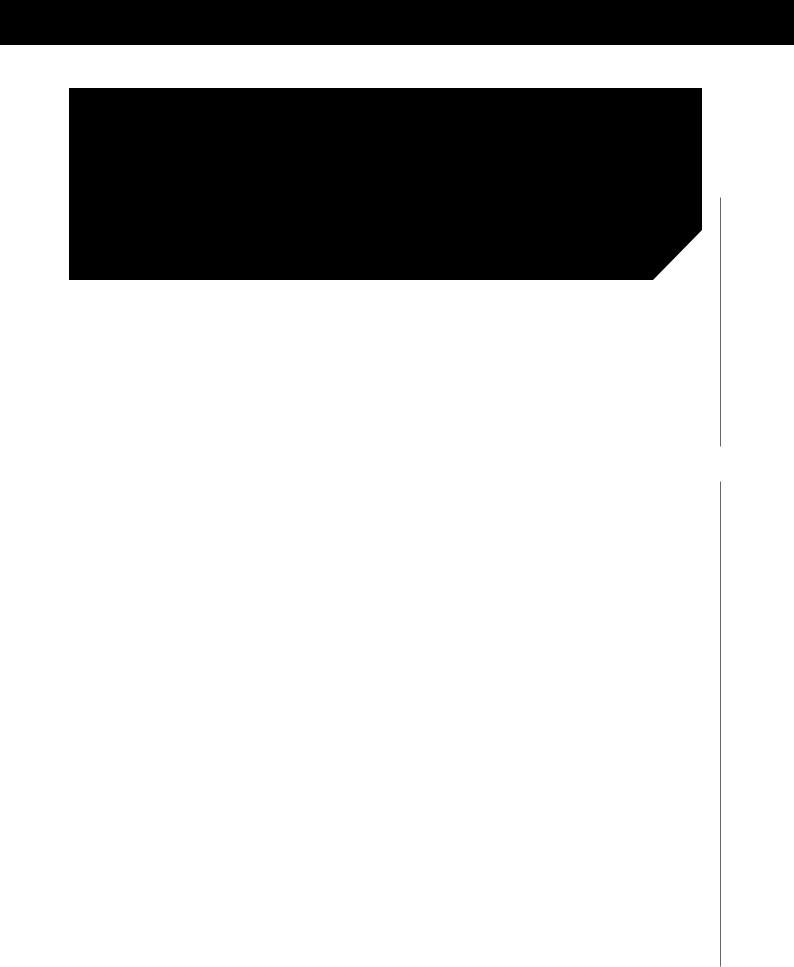
SUPPLIED ACCESSORIES
The following accessory items are supplied with your product. If any of these items are missing, please contact your Harman Kardon dealer or Harman Kardon customer service at www.harmankardon.com/wireless.
Omni 10 Quick Start-up Guide
AC power adapter
Warranty card
Safety sheet
Omni 20 Quick Start-up Guide
AC power cable
Warranty card
Safety sheet
Adapt Quick Start-up Guide
USB power cord
Power cords (Both EU and UK plugs supported)
Warranty card
Safety sheet
 S U P P L I E D A C C E S S O R I E S
S U P P L I E D A C C E S S O R I E S
2 
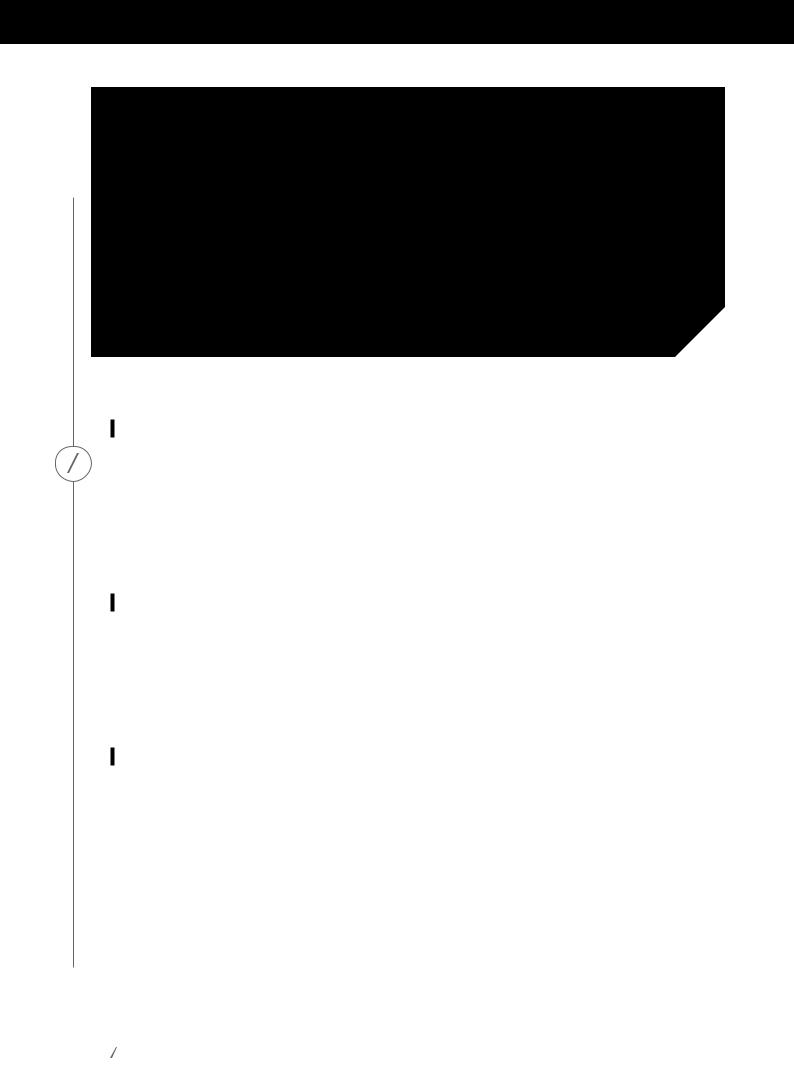
I M P O R T A N T S A F E T Y I N F O R M A T I O N
IMPORTANT SAFETY INFORMATION
Verify Line Voltage Before Use
The Omni 10 and Omni 20 have been designed for use with 100-240 volt, 50/60 Hz AC current. Connection to a line voltage other than that for which your product is intended can create a safety and fire hazard and may damage the unit. If you have any questions about the voltage requirements for your specific model, or about the line voltage in your area, contact your selling dealer before plugging the unit in to a wall outlet.
Do Not Use Extension Cords
To avoid safety hazards, use only the power cord supplied with your unit. We do not recommend that extension cords be used with this product. As with all electrical devices, do not run power cords under rugs or carpets, or place heavy objects on them. Damaged power cords should be replaced immediately by an authorized service center with a cord that meets factory specifications.
Handle the AC Power Cord Gently
When disconnecting the power cord from an AC outlet, always pull the plug; never pull the cord. If you do not intend to use your speaker for any considerable length of time, disconnect the plug from the AC outlet.
3
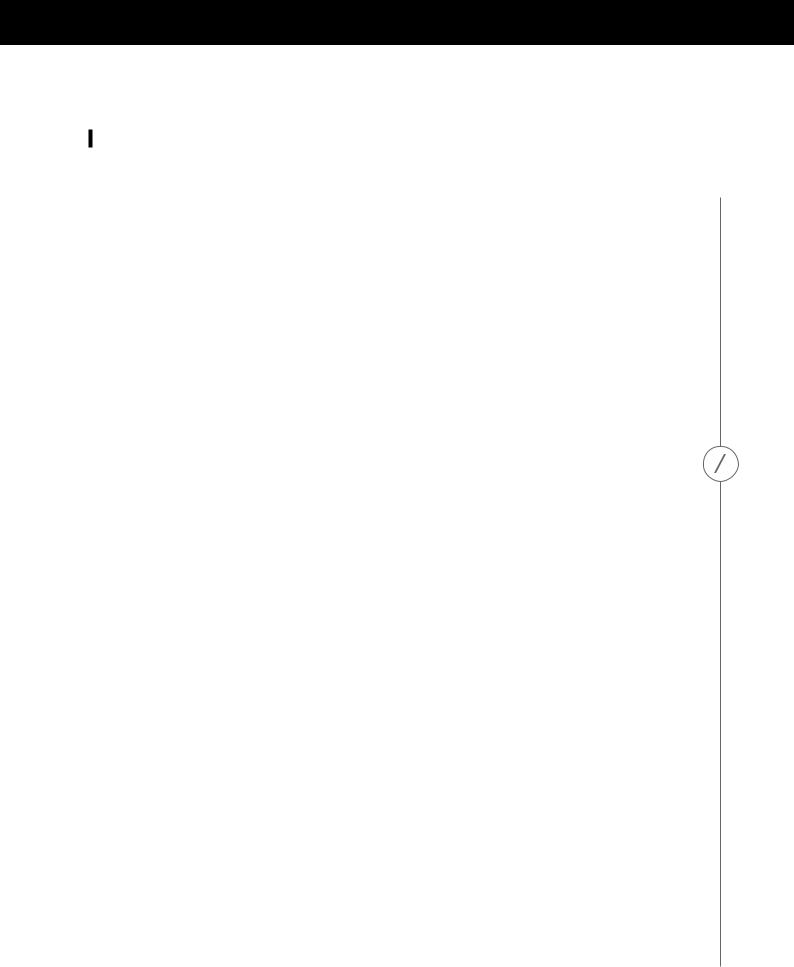
Do Not Open the Cabinet
There are no user-serviceable components inside this product. Opening the cabinet may present a shock hazard, and any modification to the product will void your warranty. If water or any metal object such as a paperclip, wire or staple accidentally falls inside the unit, disconnect it from the AC power source immediately, and consult an authorized service center.
I M P O R T A N T S A F E T Y I N F O R M A T I O N
4 
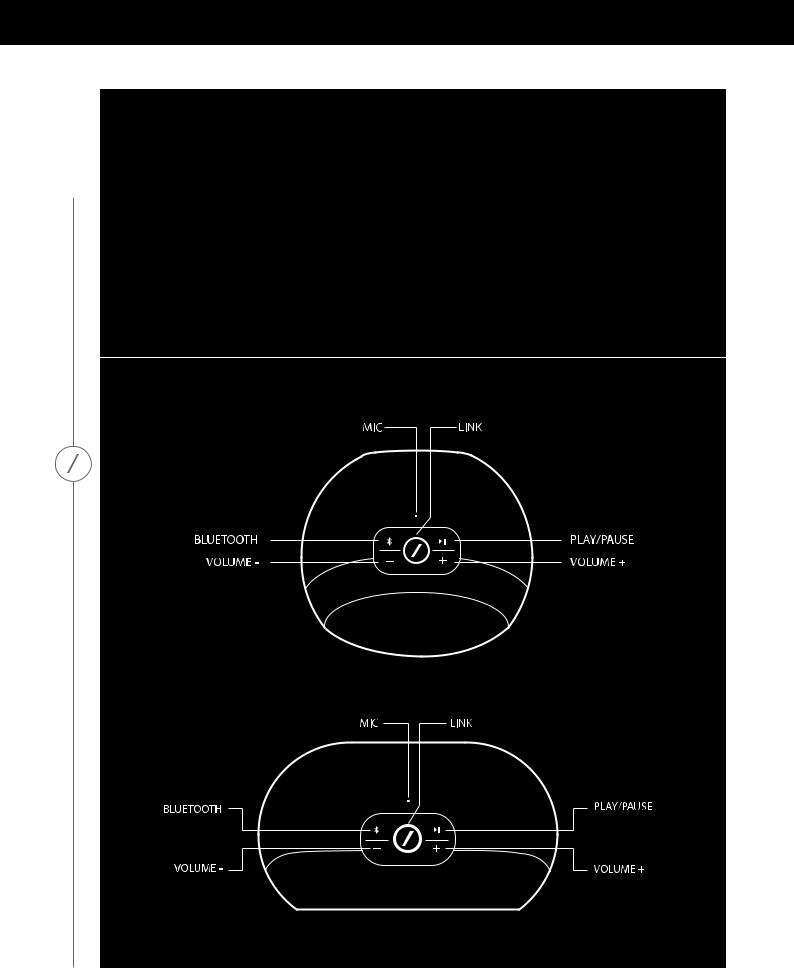
T O P A N D B U T T O N C O N T R O L S
TOP AND BUTTON CONTROLS
Omni 10
Omni 20
 5
5
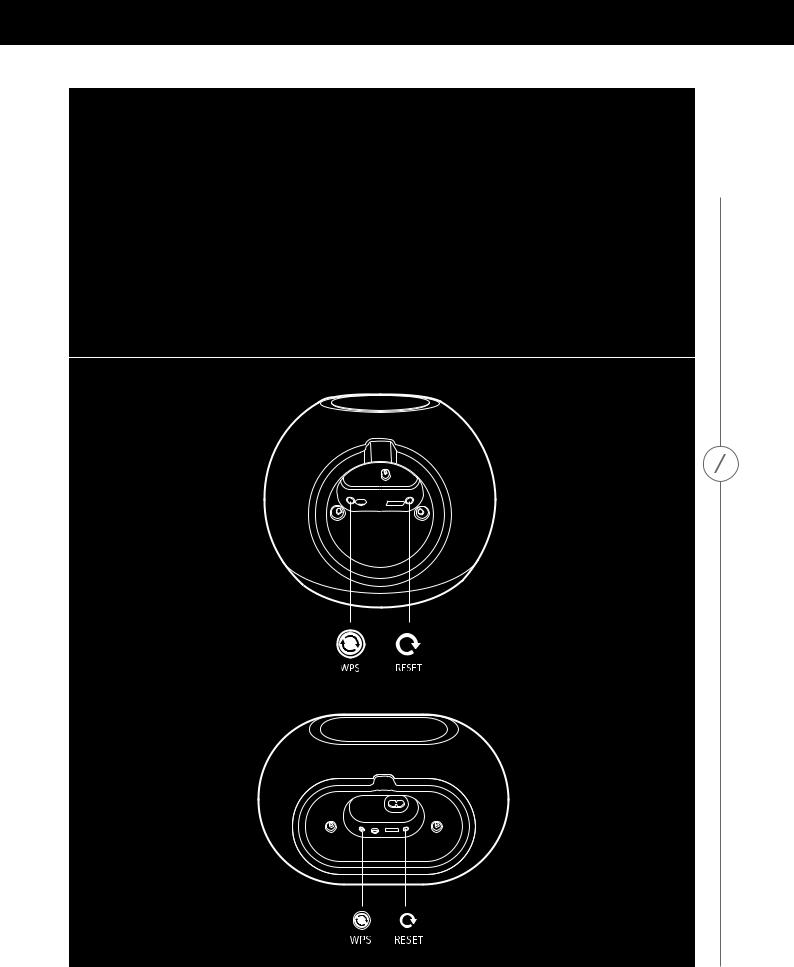
BOTTOM AND BUTTON CONTROLS
Omni 10
Omni 20
B O T T O M A N D B U T T O N C O N T R O L S
6 
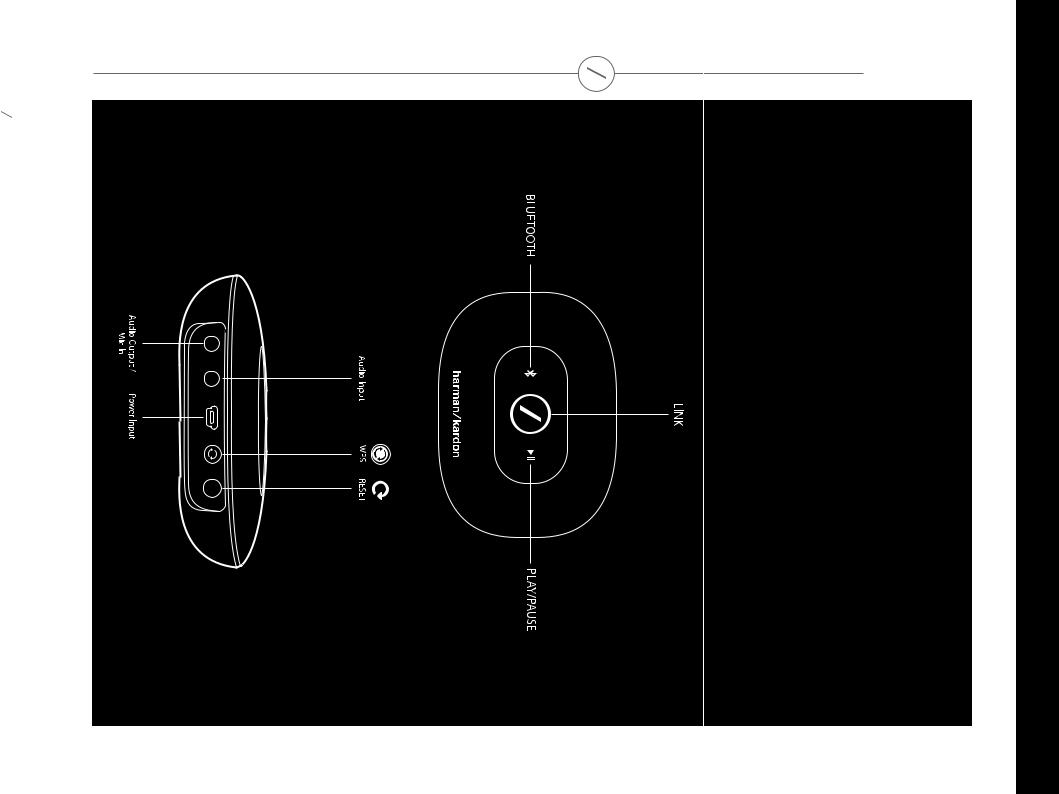
T O P, B O T T O M A N D B U T T O N C O N T R O L S
7 |
Adapt |
AND BOTTOM TOP, CONTROLS BUTTON
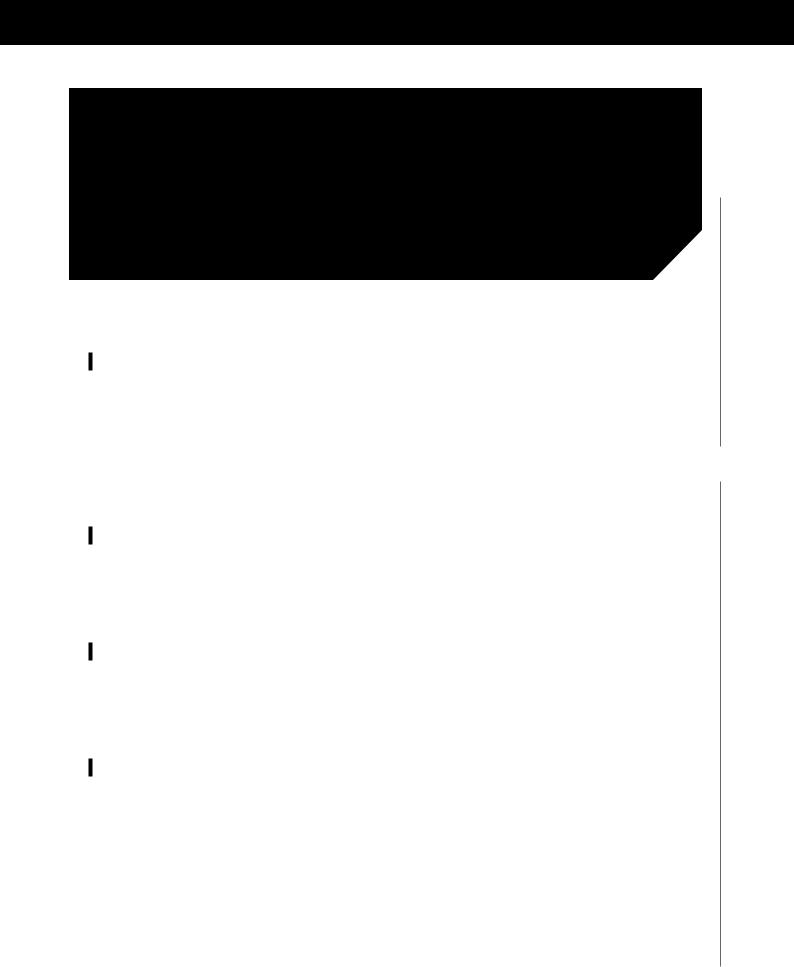
TOP PANEL CONTROLS
Link
The Link button is used to switch between existing audio streams on your network, or to switch to the Aux-in source. If anyone is streaming audio via Wi-Fi to any other product on the network, pressing the Link button will pull the same audio content to this product. Pressing the Link button for 3 seconds will enable Party Mode, which plays the same audio on every Harman Kardon wireless product on your home network (see Party Mode, page 37).
Bluetooth®
Press this button to enter the Bluetooth® source. Long press this button for 3 seconds to enable Bluetooth® pairing mode.
Play/Pause
Press this button to pause or resume the audio stream. Aux-in audio will be muted, but not paused. The music will stop if an outgoing call is made or if a call is received.
Volume + / -
Press the "+" button to increase volume; press the "–" button to decrease volume. Press both the "–" and "+" buttons at the same time to mute the speaker.
 T O P P A N E L C O N T R O L S
T O P P A N E L C O N T R O L S
8 
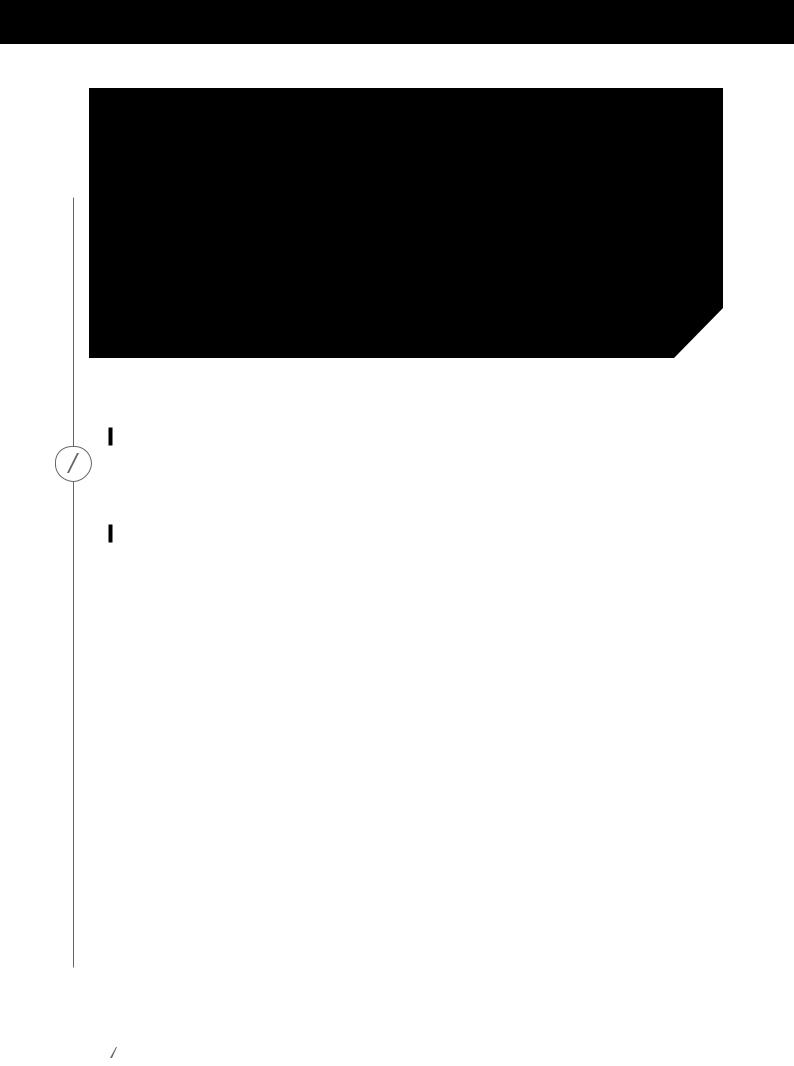
B O T T O M P A N E L C O N T R O L S
BOTTOM PANEL
CONTROLS
WPS
This button connects to your home network. See the WPS section on page 25 for more information.
Reset
A short press of the button will reset the product to Wi-Fi setup mode. A long press for 5 seconds will reset your product to factory default settings.
Note: If the product is already in Wi-Fi setup mode (the slash LED on the Link button is flashing white and slowly), a short press of the Reset button will exit Wi-Fi setup mode. If in doubt, long press the button for a full reset, to put the product back to Wi-Fi setup mode.
9
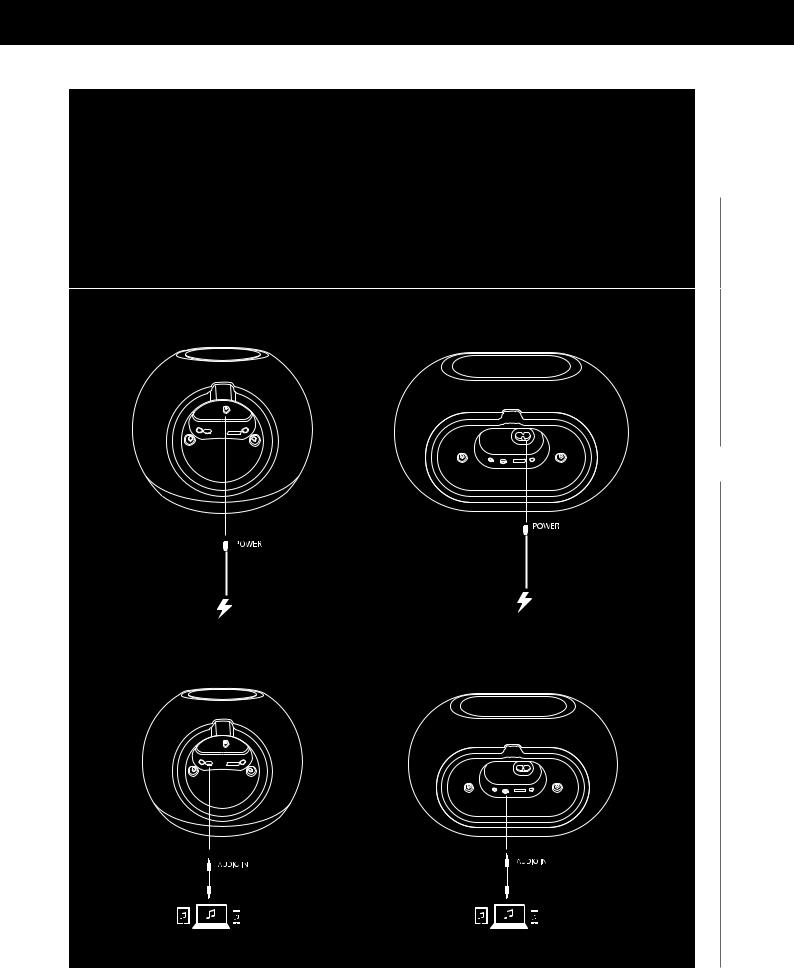
CONNECTIONS
Omni 10 |
Omni 20 |
 C O N N E C T I O N S
C O N N E C T I O N S
Connect the supplied AC/DC power pack cable to this input.
Connect the supplied AC power cable to this input.
You can connect an analog audio device to the speaker via a 3.5 mm Aux cable.
10 
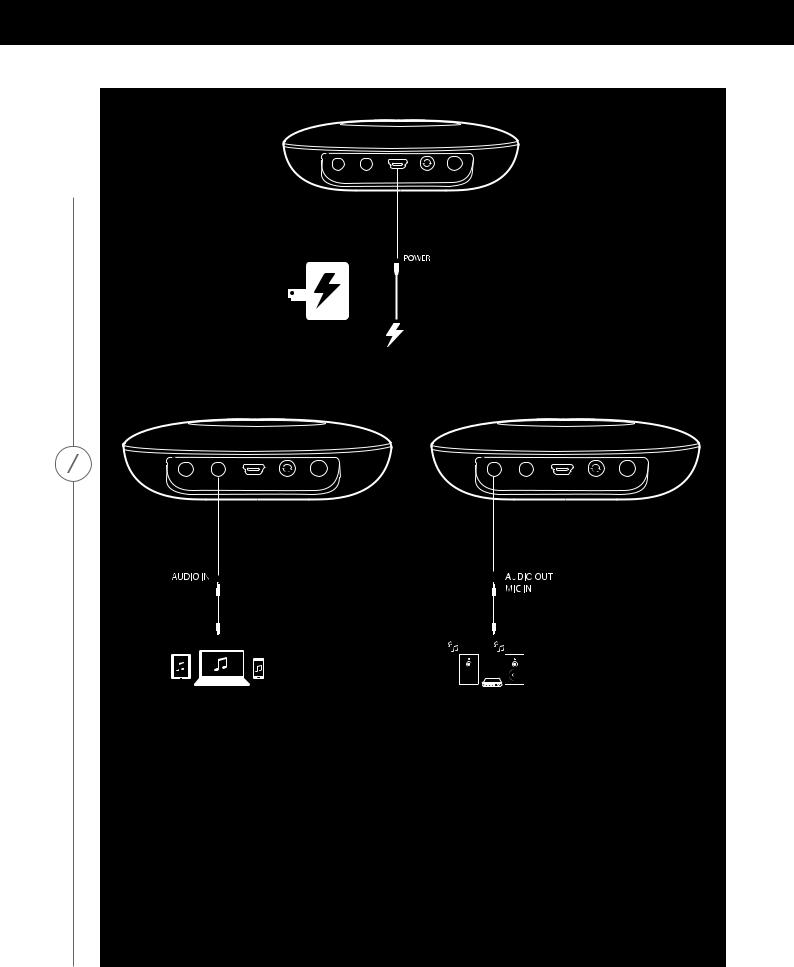
Adapt
Connect the supplied USB cable to this input.
C O N N E C T I O N S
You can connect an analog audio device to the Adapt via a 3.5 mm stereo cable.
Connect speakers or an amplifier here via a 3.5 mm stereo cable. This is the only way to listen to audio with an Adapt.
 11
11
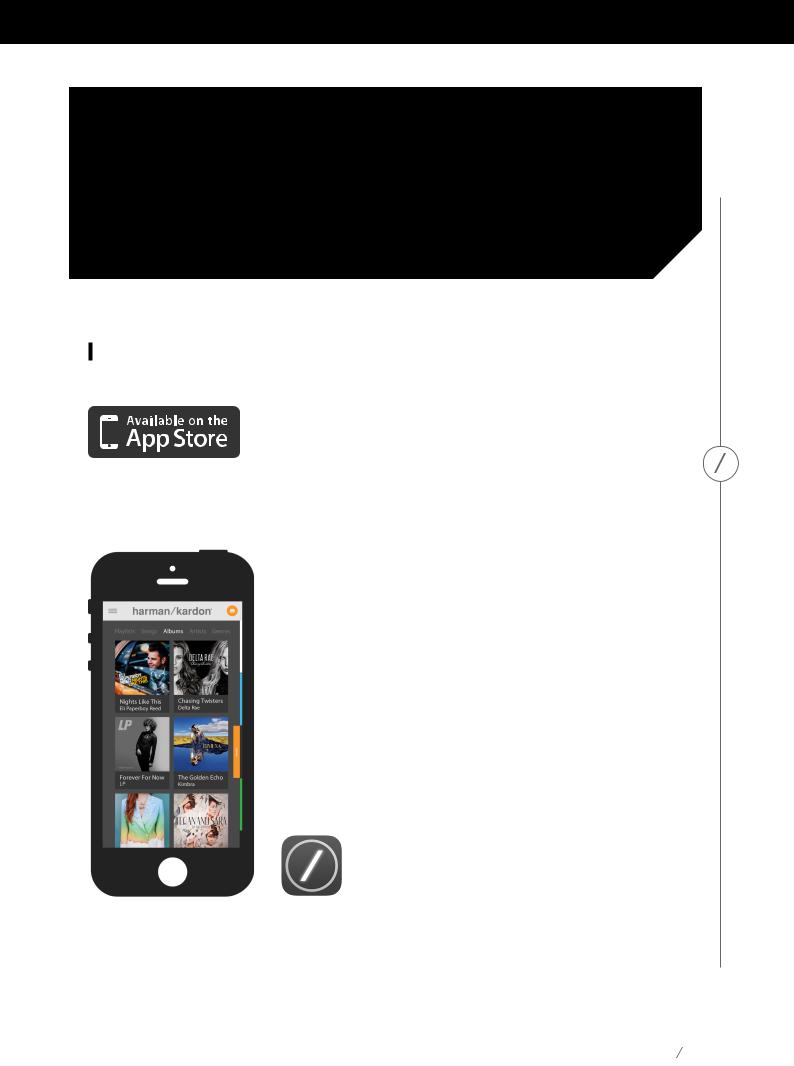
SETTING UP WI-FI – iOS®
Using the Harman Kardon Controller App (iOS®)
Download the Harman Kardon Controller app from iTunes App Store for compatible Apple products.
Open the app by tapping the  icon.
icon.
Harman Kardon Controller app icon
S E T T I N G U P W I - F I – i O S ®
12
