Gigabyte GA-E240N User Manual
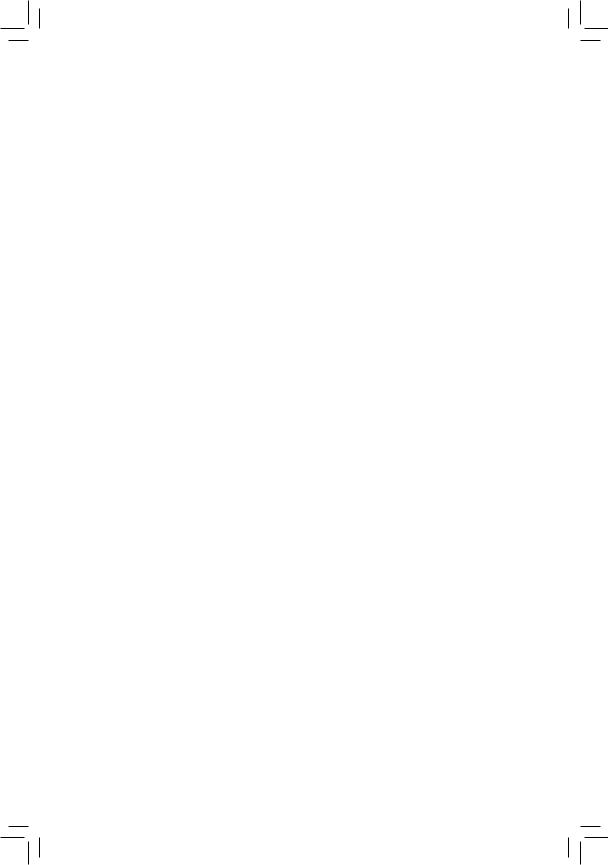
GA-E240N
User's Manual
Rev. 1001
12ME-E240N-1001R
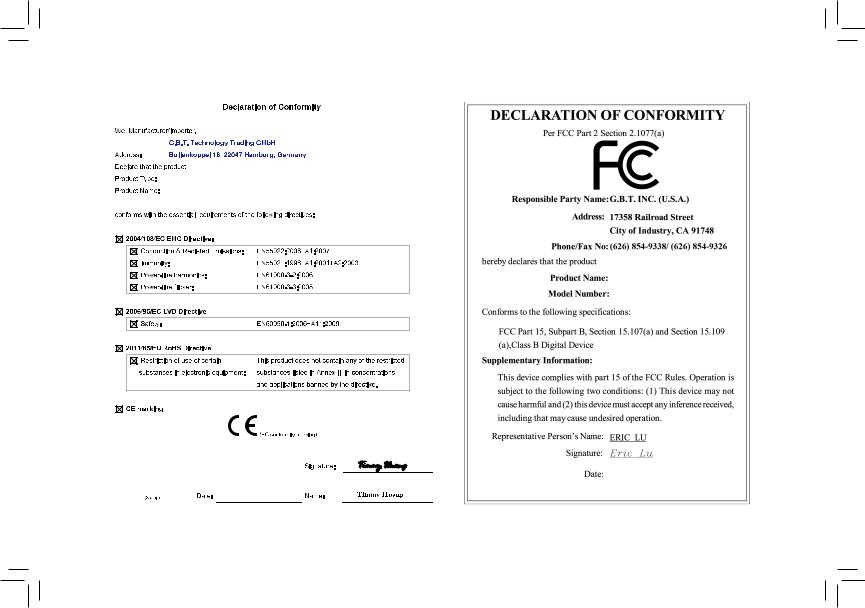
MOTHERBOARD
GA-E240N
MOTHERBOARD
GA-E240N
Jul. 5, 2012
Jul. 5, 2012
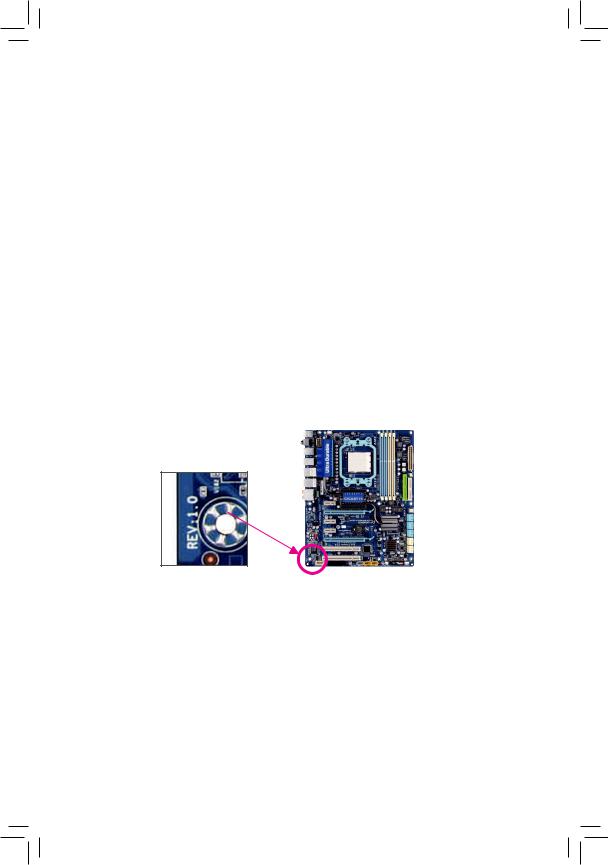
Copyright
© 2012 GIGA-BYTE TECHNOLOGY CO., LTD. All rights reserved.
The trademarks mentioned in this manual are legally registered to their respective owners.
Disclaimer
Information in this manual is protected by copyright laws and is the property of GIGABYTE.
Changes to the speciications and features in this manual may be made by GIGABYTE without prior notice. No part of this manual may be reproduced, copied, translated, transmitted, or published in any form or by any means without GIGABYTE's prior written permission.
In order to assist in the use of this product, carefully read the User's Manual.
For product-related information, check on our website at: http://www.gigabyte.com
Identifying Your Motherboard Revision
The revision number on your motherboard looks like this: "REV: X.X." For example, "REV: 1.0" means the revision of the motherboard is 1.0. Check your motherboard revision before updating motherboard BIOS, drivers, or when looking for technical information.
Example:
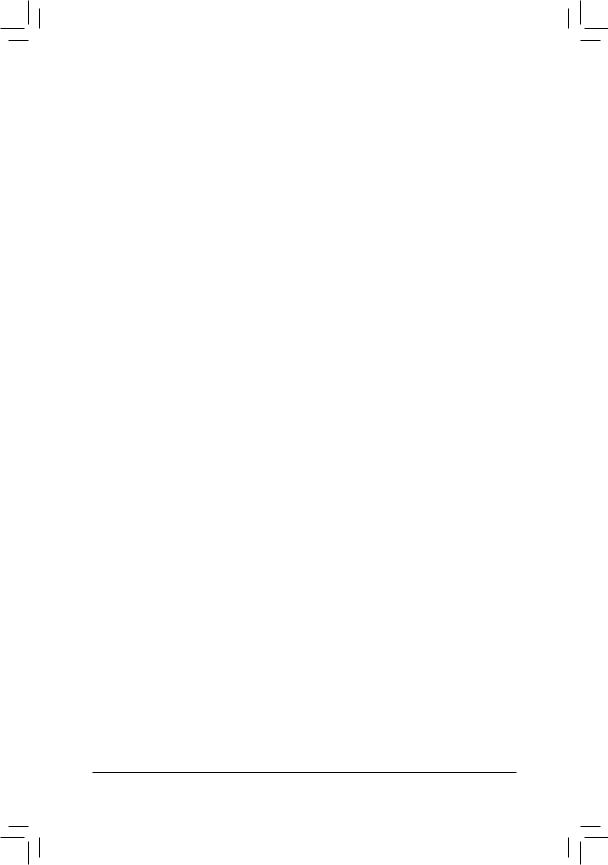
Table of Contents
GA-E240N Motherboard Layout ...................................................................................... |
5 |
|
GA-E240N Motherboard Block Diagram ......................................................................... |
6 |
|
Chapter 1 Hardware Installation ..................................................................................... |
7 |
|
1-1 |
Installation Precautions .................................................................................... |
7 |
1-2 |
Product Speciications...................................................................................... |
8 |
1-3 |
Installing the Memory ..................................................................................... |
10 |
1-4 |
Installing an Expansion Card ......................................................................... |
10 |
1-5 |
Back Panel Connectors.................................................................................. |
11 |
1-6 |
Internal Connectors........................................................................................ |
13 |
Chapter 2 BIOS Setup .................................................................................................. |
21 |
|
2-1 |
Startup Screen ............................................................................................... |
21 |
2-2 |
The Main Menu .............................................................................................. |
22 |
2-3 |
MB Intelligent Tweaker(M.I.T.)........................................................................ |
23 |
2-4 |
Standard CMOS Features.............................................................................. |
26 |
2-5 |
Advanced BIOS Features .............................................................................. |
27 |
2-6 |
Integrated Peripherals.................................................................................... |
28 |
2-7 |
Power Management Setup............................................................................. |
30 |
2-8 |
PC Health Status............................................................................................ |
32 |
2-9 |
Load Fail-Safe Defaults.................................................................................. |
33 |
2-10 |
Load Optimized Defaults................................................................................ |
33 |
2-11 |
Set Supervisor/User Password ...................................................................... |
34 |
2-12 |
Save & Exit Setup .......................................................................................... |
34 |
2-13 |
Exit Without Saving ........................................................................................ |
35 |
Chapter 3 Drivers Installation........................................................................................ |
35 |
|
3-1 |
Installing Chipset Drivers ............................................................................... |
35 |
3-2 |
Regulatory Statements................................................................................... |
36 |
- 4 -
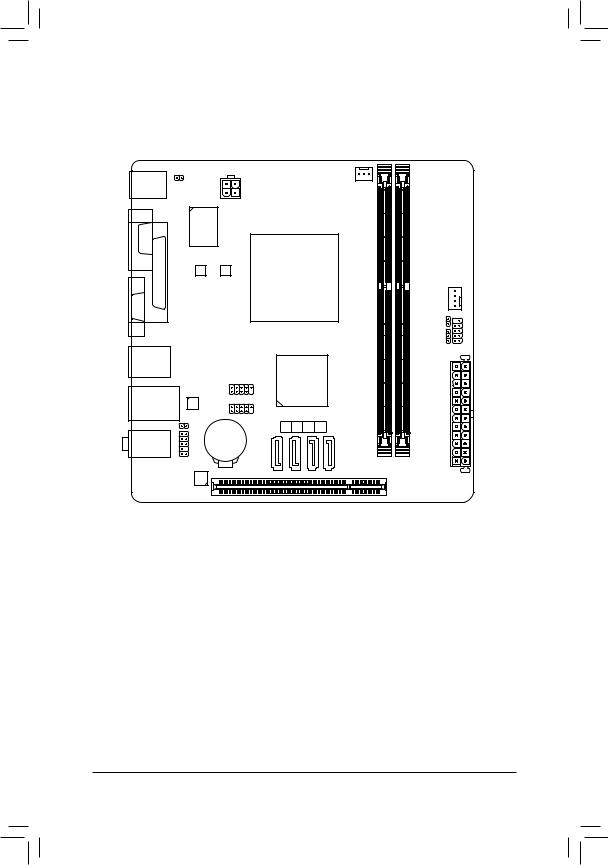
GA-E240N Motherboard Layout
|
|
ATX_12V |
CPU_FAN |
|
CI |
|
|
KB_MS |
|
|
|
|
|
|
|
COM |
|
iTE Super I/O |
|
LPT |
B BIOS |
M BIOS |
AMD E-240 APU |
VGA |
|
|
|
|
|
|
GA-E240N |
USB_HDMI |
|
|
|
|
|
F_USB2 |
AMD A45 FCH |
SYS_FAN
LED CLR CMOS |
F PANEL |
PWR |
|
USB_LAN |
Realtek F_USB1 |
|
GbE LAN |
||
|
||
SPDIF_O |
||
AUDIO |
BAT |
|
|
||
|
F_AUDIO |
|
|
CODEC PCI |
|
SATA2 |
0 1 2 |
3 |
DDR3 0 |
DDR3 1 |
ATX
Box Contents
5 |
GA-E240N motherboard |
|
|
5 |
Motherboard driver disk |
5 |
Two SATA cables |
5 |
User's Manual |
5 |
I/O Shield |
The box contents above are for reference only and the actual items shall depend on the product package you obtain. The box contents are subject to change without notice.
- 5 -
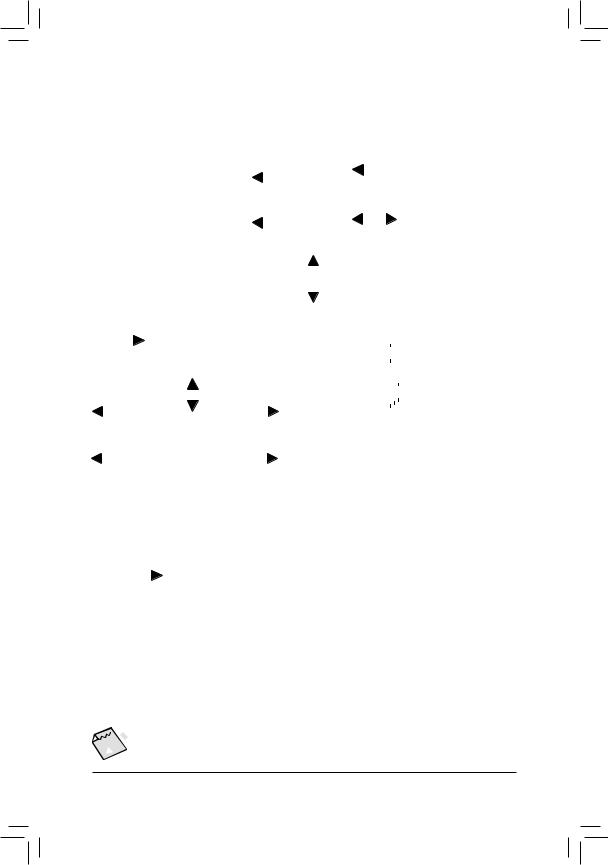
GA-E240N Motherboard Block Diagram
|
|
|
|
|
|
|
|
|
|
|
|
|
|
|
|
|
|
|
|
|
|
|
|
|
|
|
CPU CLK+/- (100 MHz) |
|
|||||||||||||||||
|
|
|
|
|
|
|
|
|
|
|
|
D-Sub |
|
|
|
|
|
AMD |
|
|
|
|
|
|
|
|
|
DDR3 1333 (O.C.)/1066 MHz |
|||||||||||||||||
|
|
|
|
|
|
|
|
|
|
|
|
|
|
|
|
|
|
|
|
|
|
|
|
|
|||||||||||||||||||||
|
|
|
|
|
|
|
|
|
|
|
|
|
|
|
|
|
|
|
|
|
|
|
|
|
|
|
|
||||||||||||||||||
|
|
|
|
|
|
|
|
|
|
|
|
|
|
|
|
|
|
|
|
|
|
|
|
|
|
||||||||||||||||||||
|
|
|
|
|
|
|
|
|
|
|
|
|
|
|
|
|
|
E-240 APU |
|
|
|
|
|
|
|||||||||||||||||||||
|
|
|
|
|
|
|
|
|
|
|
|
|
|
|
|
|
|
|
|
|
|
|
|
|
|
|
|
|
|
|
|
|
|
|
|
|
|
Single Channel |
|
||||||
|
|
|
|
|
|
|
|
|
|
|
|
HDMI |
|
|
|
|
|
|
|
|
|
|
|
|
|
|
|
|
|
|
|
|
|
|
|
|
|
|
|
|
|
|
|
|
|
|
|
|
|
|
|
|
|
|
|
|
|
|
|
|
|
|
|
|
|
|
|
|
|
|
|
|
|
|
|
|
|
|
|
|
|
|
|
|
|
|
|
|
|
|
|
|
|
|
|
|
|
|
|
|
|
|
|
|
|
|
|
|
|
|
|
|
|
|
|
|
|
|
|
|
|
|
|
|
|
|
|
|
|
|
|
|
|
|
|
|
|
|
|
|
|
|
|
|
|
|
|
|
|
|
|
|
|
|
|
|
|
UMI |
|
|
|
|
|
|
|
|
|
|
|
|
|
|
|
|
|
|
|
|
|
|
|||
|
|
|
|
|
|
|
|
|
|
|
|
|
|
|
|
|
|
|
|
|
|
|
|
|
|
|
|
|
|
|
|
|
|
|
|
|
|
|
|
|
|
||||
|
|
|
|
|
|
|
|
LAN |
|
|
|
|
|
|
|
|
|
|
|
|
|
|
|
|
|
|
|
|
|
|
|
|
|
|
|
|
|
||||||||
|
|
|
|
|
|
|
|
|
|
|
|
|
|
|
|
|
|
|
|
|
|
|
|
|
|
|
|
|
|
|
|
|
|
|
|
|
|||||||||
|
|
|
|
|
|
|
|
|
|
|
|
|
|
|
|
|
|
|
|
|
|
|
|
|
|
|
|
|
|
|
|
|
|
|
|
|
|||||||||
|
|
|
|
|
|
|
|
|
|
|
|
|
|
|
|
|
|
|
|
|
|
|
|
|
|
|
|
|
|
|
|
|
|
|
|
|
|
|
|
|
|
|
|
|
|
|
|
|
|
|
|
|
|
|
|
|
|
|
|
|
|
|
|
|
|
|
|
|
|
|
|
|
|
|
|
|
|
|
|
|
|
|
|
|
|
|
|
|
|
|
|
|
|
|
|
|
|
|
RJ45 |
|
|
|
|
|
|
|
|
|
|
|
|
|
|
|
|
|
|
|
|
|
|
4 SATA 3Gb/s |
|||||||||||||||
|
PCIe CLK |
|
|
|
|
|
|
|
|
|
|
|
|
|
|
|
|
|
|||||||||||||||||||||||||||
|
|
|
|
|
|
|
|
|
|
|
|
|
|
|
|
|
|
|
|
|
|
|
|
|
|
|
|
|
|
||||||||||||||||
|
(100 MHz) |
|
Realtek |
|
|
|
|
|
|
|
|
|
|
|
|
|
|
|
|
|
|
|
|
|
|
|
|
|
|
|
|
|
|
|
|
|
|||||||||
|
|
|
|
|
|
|
|
|
|
|
|
|
|
|
|
|
|
|
|
|
|
|
|
|
|
|
|
|
|
||||||||||||||||
|
GbE LAN |
|
|
|
|
|
|
|
|
|
|
|
|
|
|
|
|
|
|
|
|
|
|
|
|
|
|
|
|
|
|
|
|
|
|||||||||||
|
|
|
|
|
|
|
|
|
|
x1 |
AMD A45 FCH |
|
|
|
|
|
|
|
|
|
|
|
8 USB 2.0/1.1 |
||||||||||||||||||||||
|
|
|
|
|
|
|
|
|
|
|
|
|
|
|
|
|
|
|
|
|
|
|
|
|
|
|
|
|
|
|
|
||||||||||||||
|
|
|
|
|
|
|
|
|
|
|
|
|
|
|
|
|
|
|
|
|
|
|
|
|
|
|
|
|
|
|
|
|
|
|
|
|
|
|
|||||||
|
PCI Express Bus |
|
|
|
|
|
|
|
|
|
|
|
|
|
|
|
|
|
|
|
|
|
|
||||||||||||||||||||||
|
|
|
|
|
|
|
|
|
|
|
|
|
|
|
|
|
|
|
|
|
|
|
|
|
|
|
|
|
|
||||||||||||||||
|
|
|
|
|
|
|
|
|
|
|
|
|
|
|
|
|
|
|
|
|
|
|
|
|
|
|
|
|
|
|
|
|
|
|
|
|
|
|
|
|
|
|
|
|
|
|
|
|
|
|
|
|
|
|
|
|
|
|
|
|
|
|
|
|
|
|
|
|
|
|
|
|
|
|
|
|
|
|
|
|
|
|
|
|
|
|
|
|
|
|
|
|
|
|
|
|
|
|
|
|
|
|
|
|
|
|
|
|
|
|
|
|
|
|
|
|
|
|
|
|
Dual BIOS |
|
|
|
|
|
|
|
|
|
|||||||
|
|
|
|
PCI Bus |
|
|
|
|
|
|
|
|
|
|
|
|
|
|
|
|
|
|
|
|
|
|
|
|
|
|
|
|
|
||||||||||||
|
|
|
|
|
|
|
|
|
|
|
|
|
|
|
|
|
|
|
|
|
|
|
|
|
|
|
|
|
|
|
|
|
|||||||||||||
|
|
|
|
|
|
|
|
|
|
|
|
|
|
|
|
|
|
|
|
|
|
|
|
|
LPC |
|
|
|
iTE |
|
|
|
|
|
LPT |
|
|||||||||
|
|
|
|
|
|
|
|
|
|
|
|
|
|
|
|
|
|
|
|
|
|
|
|
|
|
|
|
|
|
|
|
|
|
|
|
||||||||||
|
|
|
|
|
|
|
|
|
|
|
|
|
|
|
|
|
|
|
|
|
|
|
|
|
|
|
|
|
|
|
|
|
|
|
|
|
|
||||||||
|
|
|
|
|
|
|
|
|
|
|
|
|
|
|
|
|
|
|
|
|
|
|
|
|
|
|
|
|
|
|
|
|
|
|
|
|
|
||||||||
|
|
|
|
|
|
|
|
|
|
|
|
|
|
|
|
|
|
|
|
|
|
|
|
|
Bus |
|
|
|
|
|
|
|
|
COM |
|
|
|
||||||||
|
|
|
|
|
|
|
|
|
|
|
|
|
|
|
|
|
|
|
|
|
|
|
|
|
|
|
|
|
|
Super |
|
|
|
|
|
|
|
|
|
|
|||||
|
|
|
|
|
|
|
|
|
|
|
|
|
|
|
|
|
|
|
|
|
|
|
|
|
|
|
|
|
|
|
|
I/O |
|
|
|
|
|
|
|
|
|
|
|||
|
|
|
|
|
|
|
|
|
|
|
|
|
|
|
|
|
|
|
|
|
|
|
|
|
|
|
|
|
|
|
|
|
|
|
|
|
|
|
|
|
|
|
|
||
|
|
|
|
|
|
|
|
|
|
|
|
|
|
|
|
|
|
|
|
|
|
|
|
|
|
|
|
|
|
|
|
|
|
|
|
|
|
|
|
|
|
|
|
||
|
|
|
|
|
|
|
|
|
|
|
|
|
|
|
|
|
|
|
|
|
|
|
|
|
|
|
|
|
|
|
|
|
|
|
|
|
|
|
|
|
|
||||
|
|
|
|
|
|
|
|
|
|
|
|
|
|
|
|
|
|
|
|
|
|
|
|
|
|
|
|
|
|
|
|
|
|
|
|
|
|
|
PS/2 KB/Mouse |
||||||
|
PCI CLK |
|
|
|
|
|
|
|
|
|
|
|
|
|
CODEC |
|
|
|
|
|
|
|
|
|
|
|
|
|
|
|
|
|
|
|
|
|
|
|
|||||||
|
(33 MHz) |
|
|
|
|
|
|
|
|
|
|
|
|
|
|
|
|
|
|
|
|
|
|
|
|
|
|
|
|
|
|
|
|
|
|
|
|
|
|
|
|
|
|||
|
|
|
|
|
|
|
|
|
|
|
|
|
|
|
|
|
|
|
|
|
|
|
|
|
|
|
|
|
|
|
|
|
|
|
|
|
|
|
|
|
|
|
|
|
|
|
|
|
|
|
|
|
|
|
|
|
|
|
|
|
|
|
|
|
|
|
|
|
|
|
|
|
|
|
|
|
|
|
|
|
|
|
|
|
|
|
|
|
|
|
|
|
|
|
|
|
|
|
|
|
|
|
|
|
|
|
|
|
|
SpeakerOut) |
SpeakerOut) |
SpeakerOut) |
S/PDIFOut |
|
|
|
|
|
|
|
|
|
|
|
|
|
|
|
|
|
|||||||
|
|
|
|
|
|
|
|
|
|
|
|
|
|
|
|
|
|
|
|
|
|
|
|
|
|
|
|
|
|
|
|
|
|
||||||||||||
|
|
|
|
|
1 PCI |
|
|
|
|
|
|
|
|
|
|
|
|
|
|
|
|
|
|||||||||||||||||||||||
|
|
|
|
|
|
|
|
|
|
|
|
|
|
|
|
|
|
|
|
|
|
|
|
|
|
|
|
|
|
|
|
|
|
||||||||||||
|
|
|
|
|
|
|
|
|
|
|
|
|
|
|
|
|
|
(Center/Subwoofer |
Line Out (Front |
Line In (Rear |
|
|
|
|
|
|
|
|
|
|
|
|
|
|
|
|
|
|
|
|
|
|
|||
|
|
|
|
|
|
|
|
|
|
|
|
|
|
|
|
|
|
MIC |
|
|
|
|
|
|
|
|
|
|
|
|
|
|
|
|
|
|
|
|
|
|
|
|
|
|
|

 For detailed product information/limitation(s), refer to "1-2 Product Speciications."
For detailed product information/limitation(s), refer to "1-2 Product Speciications."
- 6 -
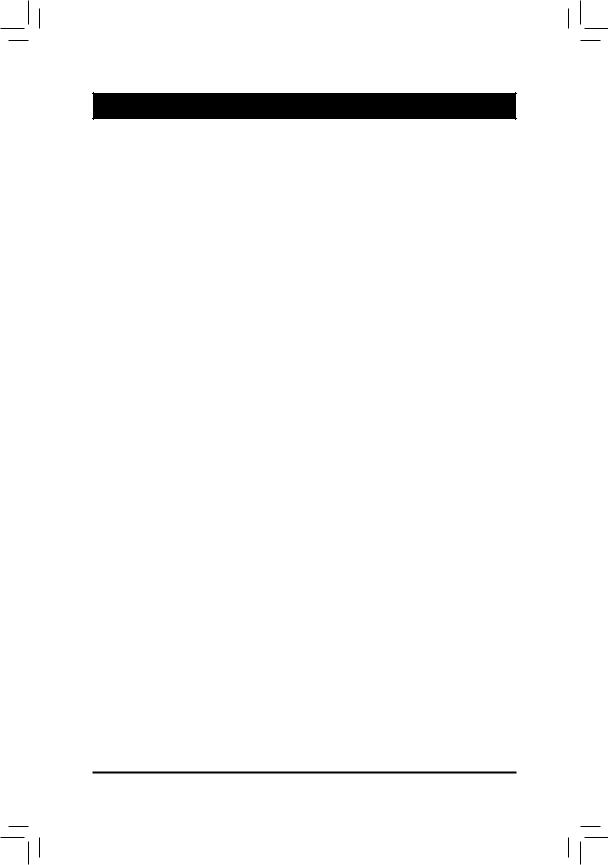
Chapter 1 Hardware Installation
1-1 Installation Precautions
The motherboard contains numerous delicate electronic circuits and components which can become damaged as a result of electrostatic discharge (ESD). Prior to installation, carefully read the user's manual and follow these procedures:
•Prior to installation, make sure the chassis is suitable for the motherboard.
•Prior to installation, do not remove or break motherboard S/N (Serial Number) sticker or warranty sticker provided by your dealer. These stickers are required for warranty validation.
•Always remove the AC power by unplugging the power cord from the power outlet before installing or removing the motherboard or other hardware components.
•When connecting hardware components to the internal connectors on the motherboard, make sure they are connected tightly and securely.
•When handling the motherboard, avoid touching any metal leads or connectors.
•It is best to wear an electrostatic discharge (ESD) wrist strap when handling electronic
components such as a motherboard, CPU or memory. If you do not have an ESD wrist strap, keep your hands dry and irst touch a metal object to eliminate static electricity.
•Prior to installing the motherboard, please have it on top of an antistatic pad or within an electrostatic shielding container.
•Before unplugging the power supply cable from the motherboard, make sure the power supply has been turned off.
•Before turning on the power, make sure the power supply voltage has been set according to the local voltage standard.
•Before using the product, please verify that all cables and power connectors of your hardware components are connected.
•To prevent damage to the motherboard, do not allow screws to come in contact with the motherboard circuit or its components.
•Make sure there are no leftover screws or metal components placed on the motherboard or within the computer casing.
•Do not place the computer system on an uneven surface.
•Do not place the computer system in a high-temperature environment.
•Turning on the computer power during the installation process can lead to damage to system components as well as physical harm to the user.
•If you are uncertain about any installation steps or have a problem related to the use of the product, please consult a certiied computer technician.
- 7 -
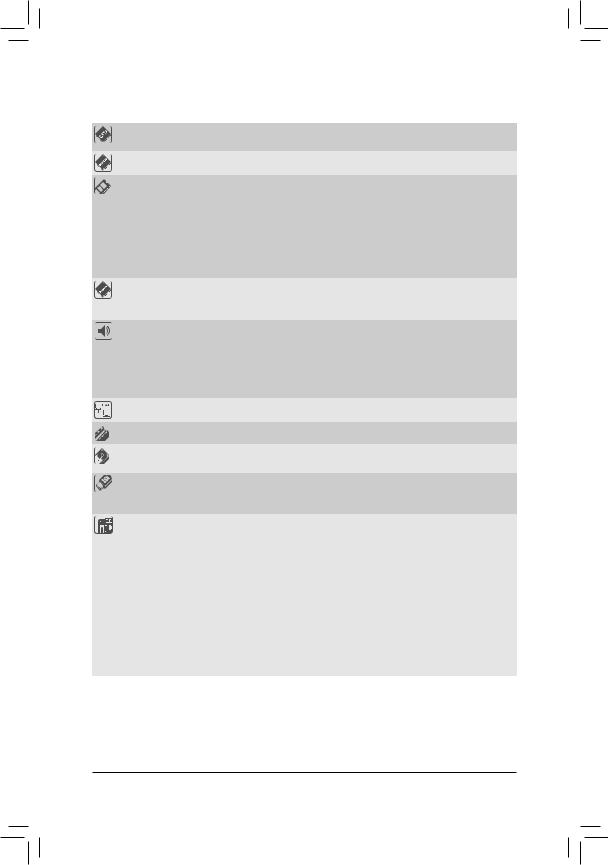
1-2 Product Speciications
APU |
Built in with an AMD E-240 Single-Core processor |
|
|
|
Built in with an AMD Radeon™ HD 6310 (DirectX 11) graphics core |
Chipset |
|
AMD A45 FCH |
Memory |
|
2 x 1.5V DDR3 DIMM sockets supporting up to 16 GB of system memory |
|
|
|
|
* Due to a Windows 32-bit operating system limitation, when more than 4 GB of physical |
|
|
|
memory is installed, the actual memory size displayed will be less than the size of the |
|
|
|
physical memory installed. |
|
|
Single channel memory architecture |
|
|
|
Support for DDR3 1333 (O.C.)/1066 MHz memory modules |
|
|
|
(Go to GIGABYTE's website for the latest supported memory speeds and memory |
|
|
|
modules.) |
|
|
|
|
|
Onboard |
|
Integrated in the APU: |
|
Graphics |
|
- |
1 x D-Sub port |
|
|
- |
1 x HDMI port, supporting a maximum resolution of 1920x1200 |
Audio |
|
Realtek ALC887 codec |
|
|
|
High Deinition Audio |
|
|
|
2/4/5.1/7.1-channel |
|
|
|
|
* To conigure 7.1-channel audio, you have to use an HD front panel audio module |
|
|
|
and enable the multi-channel audio feature through the audio driver. |
|
|
Support for S/PDIF Out |
|
LAN |
|
Realtek GbE LAN chip (10/100/1000 Mbit) |
|
|
|
|
|
Expansion Slots |
|
1 x PCI slot |
|
|
|
|
|
Storage Interface |
|
Chipset: |
|
|
|
- |
4 x SATA 3Gb/s connectors supporting up to 4 SATA 3Gb/s devices |
USB |
|
Chipset: |
|
|
|
- |
Up to 8 USB 2.0/1.1 ports (4 ports on the back panel, 4 ports available through |
|
|
|
the internal USB headers) |
Internal |
|
1 x 24-pin ATX main power connector |
|
Connectors |
|
1 x 4-pin ATX 12V power connector |
|
|
|
4 x SATA 3Gb/s connectors |
|
|
|
1 x CPU fan header |
|
|
|
1 x system fan header |
|
|
|
1 x front panel header |
|
|
|
1 x front panel audio header |
|
|
|
1 x S/PDIF Out header |
|
|
|
2 x USB 2.0/1.1 headers |
|
|
|
1 x chassis intrusion header |
|
|
|
1 x power LED header |
|
|
|
1 x Clear CMOS jumper |
|
- 8 -
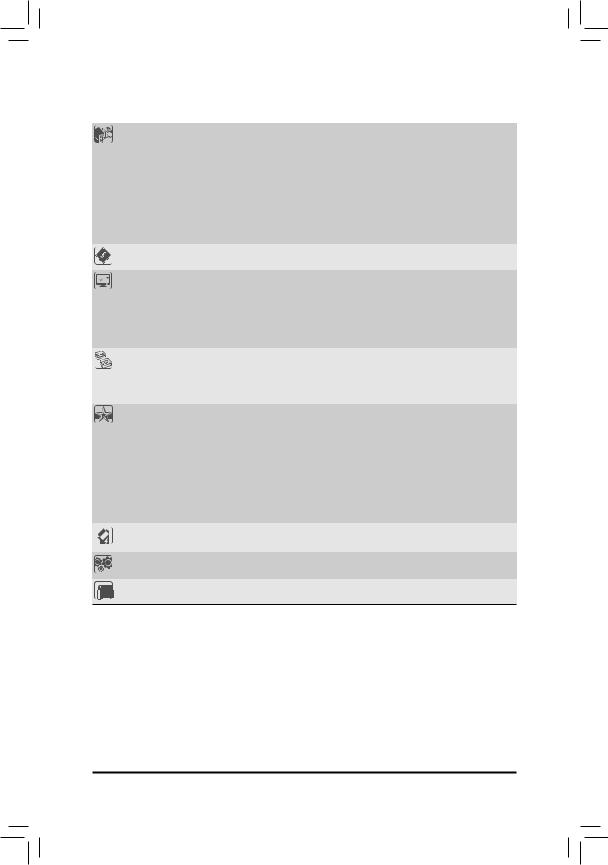
Back Panel |
|
1 x PS/2 keyboard port |
|
Connectors |
|
1 x PS/2 mouse port |
|
|
1 x parallel port |
||
|
1 x serial port |
||
|
1 x D-Sub port |
||
|
1 x HDMI port |
||
|
4 x USB 2.0/1.1 ports |
||
|
1 x RJ-45 port |
||
|
3 x audio jacks (Line In/Line Out/Microphone) |
||
I/O Controller |
|
iTE I/O Controller Chip |
|
|
|
|
|
Hardware |
|
System voltage detection |
|
Monitor |
|
CPU/System temperature detection |
|
|
CPU/System fan speed detection |
||
|
CPU/System fan speed control |
||
|
|
* Whether the fan speed control function is supported will depend on the cooler you |
|
|
|
install. |
|
|
|
|
|
BIOS |
|
2 x 32 Mbit lash |
|
|
Use of licensed AWARD BIOS |
||
|
Support for DualBIOS™ |
||
|
PnP 1.0a, DMI 2.0, SM BIOS 2.4, ACPI 1.0b |
||
|
|
|
|
Unique Features |
|
Support for @BIOS |
|
|
Support for Q-Flash |
||
|
Support for Xpress Install |
||
|
|
Support for EasyTune |
|
|
|
* Available functions in EasyTune may differ by motherboard model. |
|
|
Support for Smart Recovery |
||
|
Support for Auto Green |
||
|
Support for ON/OFF Charge |
||
|
Support for Q-Share |
||
|
|
|
|
Bundled |
Norton Internet Security (OEM version) |
||
Software |
|||
|
|
||
|
|
|
|
Operating |
Support for Microsoft® Windows 7/Vista/XP |
||
System |
|||
|
|
||
Form Factor |
|
Mini-ITX Form Factor; 17.0cm x 17.0cm |
|
*GIGABYTE reserves the right to make any changes to the product speciications and product-related information without prior notice.
*Please visit GIGABYTE's website to check the supported operating system(s) for the software listed in the "Unique Features" and "Bundled Software" columns.
- 9 -

1-3 Installing the Memory
Read the following guidelines before you begin to install the memory:
•Make sure that the motherboard supports the memory. It is recommended that memory of the same capacity, brand, speed, and chips be used.
(Go to GIGABYTE's website for the latest supported memory speeds and memory modules.)
•Always turn off the computer and unplug the power cord from the power outlet before installing the memory to prevent hardware damage.
•Memory modules have a foolproof design. A memory module can be installed in only one direction. If you are unable to insert the memory, switch the direction.
notch
DDR3 DIMM
DDR3_1
DDR3_0
1-4 Installing an Expansion Card
Read the following guidelines before you begin to install an expansion card:
•Make sure the motherboard supports the expansion card. Carefully read the manual that came with your expansion card.
•Always turn off the computer and unplug the power cord from the power outlet before installing an expansion card to prevent hardware damage.
- 10 -

1-5 Back Panel Connectors
PS/2 Keyboard and PS/2 Mouse Port
Use the upper port (green) to connect a PS/2 mouse and the lower port (purple) to connect a PS/2 keyboard.
Parallel Port
Use the parallel port to connect devices such as a printer, scanner and etc. The parallel port is also called a printer port.
Serial Port
Use the serial port to connect devices such as a mouse, modem or other peripherals.
D-Sub Port
The D-Sub port supports a 15-pin D-Sub connector. Connect a monitor that supports D-Sub connection to this port.
USB 2.0/1.1 Port
The USB port supports the USB 2.0/1.1 speciication. Use this port for USB devices such as a USB keyboard/mouse, USB printer, USB lash drive and etc.
HDMI Port
 The HDMI port is HDCP compliant and supports Dolby True HD and DTS HD
The HDMI port is HDCP compliant and supports Dolby True HD and DTS HD 











 Master Audio formats. It also supports up to 192KHz/24bit 8-channel LPCM audio output. You can use this port to connect your HDMI-supported monitor. The maximum supported resolution
Master Audio formats. It also supports up to 192KHz/24bit 8-channel LPCM audio output. You can use this port to connect your HDMI-supported monitor. The maximum supported resolution
is 1920x1200, but the actual resolutions supported are dependent on the monitor being used.
 After installing the HDMI device, make sure to set the default sound playback device to HDMI.
After installing the HDMI device, make sure to set the default sound playback device to HDMI.
(The item name may differ depending on your operating system. The screenshot below is from Windows 7.)
In Windows 7, select Start>Control Panel>Hardware and Sound>Sound>Playback, set Intel(R) Display Audio to the default playback device.
- 11 -
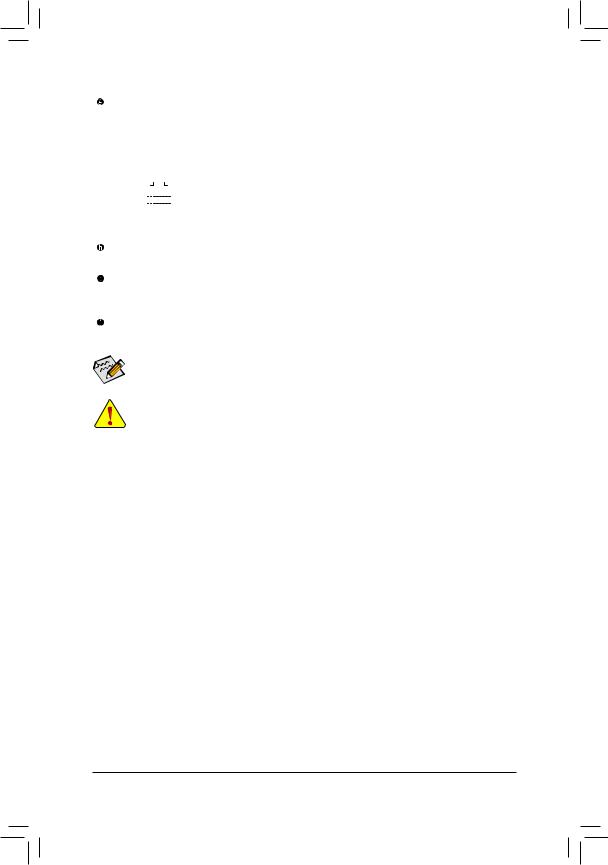
RJ-45 LAN Port
The Gigabit Ethernet LAN port provides Internet connection at up to 1 Gbps data rate. The following describes the states of the LAN port LEDs.
Connection/ |
|
|
|
|
|
|
|
|
Connection/Speed LED: |
|
Activity LED: |
|
|||||||
Speed LED |
|
|
|
Activity LED |
|
|
|||||||||||||
|
|
|
|
|
|
|
|
||||||||||||
|
|
|
|
|
|
|
|
|
|
|
|
|
|
|
State |
Description |
|
State |
Description |
|
|
|
|
|
|
|
|
|
|
|
|
|
|
|
Orange |
1 Gbps data rate |
|
Blinking |
Data transmission or receiving is occurring |
|
|
|
|
|
|
|
|
|
|
|
|
|
|
|
Green |
100 Mbps data rate |
|
Off |
No data transmission or receiving is occurring |
|
|
|
|
|
|
|
|
|
|
|
|
|
|
|
|||||
|
|
|
|
|
|
|
|
|
|
|
|
|
|
|
Off |
10 Mbps data rate |
|
|
|
|
|
|
|
|
|
|
|
|
|
|
|
|
|
|
|
|
|
||
|
|
|
|
LAN Port |
|
|
|
||||||||||||
|
|
|
|
|
|
|
|
|
|||||||||||
Line In Jack (Blue)
The default line in jack. Use this audio jack for line in devices such as an optical drive, walkman, etc.
Line Out Jack (Green)
The default line out jack. Use this audio jack for a headphone or 2-channel speaker. This jack can be used to connect front speakers in a 4/5.1/7.1-channel audio coniguration.
Mic In Jack (Pink)
The default Mic in jack. Microphones must be connected to this jack.
 To conigure 7.1-channel audio, you have to use an HD front panel audio module and enable the multi-channel audio feature through the audio driver.
To conigure 7.1-channel audio, you have to use an HD front panel audio module and enable the multi-channel audio feature through the audio driver.
•When removing the cable connected to a back panel connector, irst remove the cable from your device and then remove it from the motherboard.
•When removing the cable, pull it straight out from the connector. Do not rock it side to side to prevent an electrical short inside the cable connector.
- 12 -
