Page 1

TM
G1000
Pilot’s Guide for Cessna Nav III
Page 2
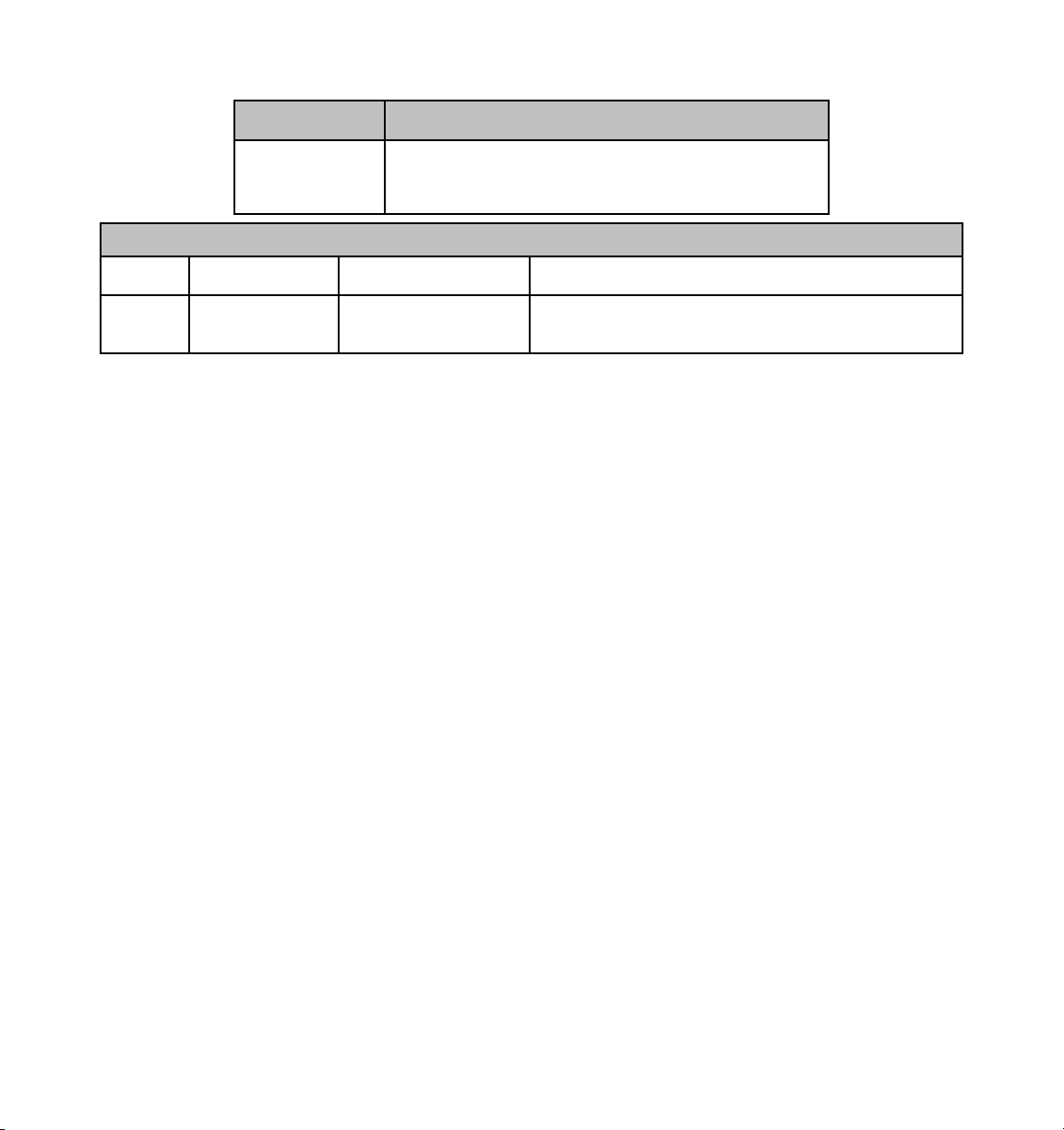
Part Number Change Summary
190-00498-00
Initial release.
(Rev. A)
Record of Revisions
Revision Date of Revision Revision Page Range Description
A 11/05 i through I-8 Initial release.
Garmin G1000 Pilot’s Guide for Cessna Nav III
190-00498-00 Rev. A
Page 3
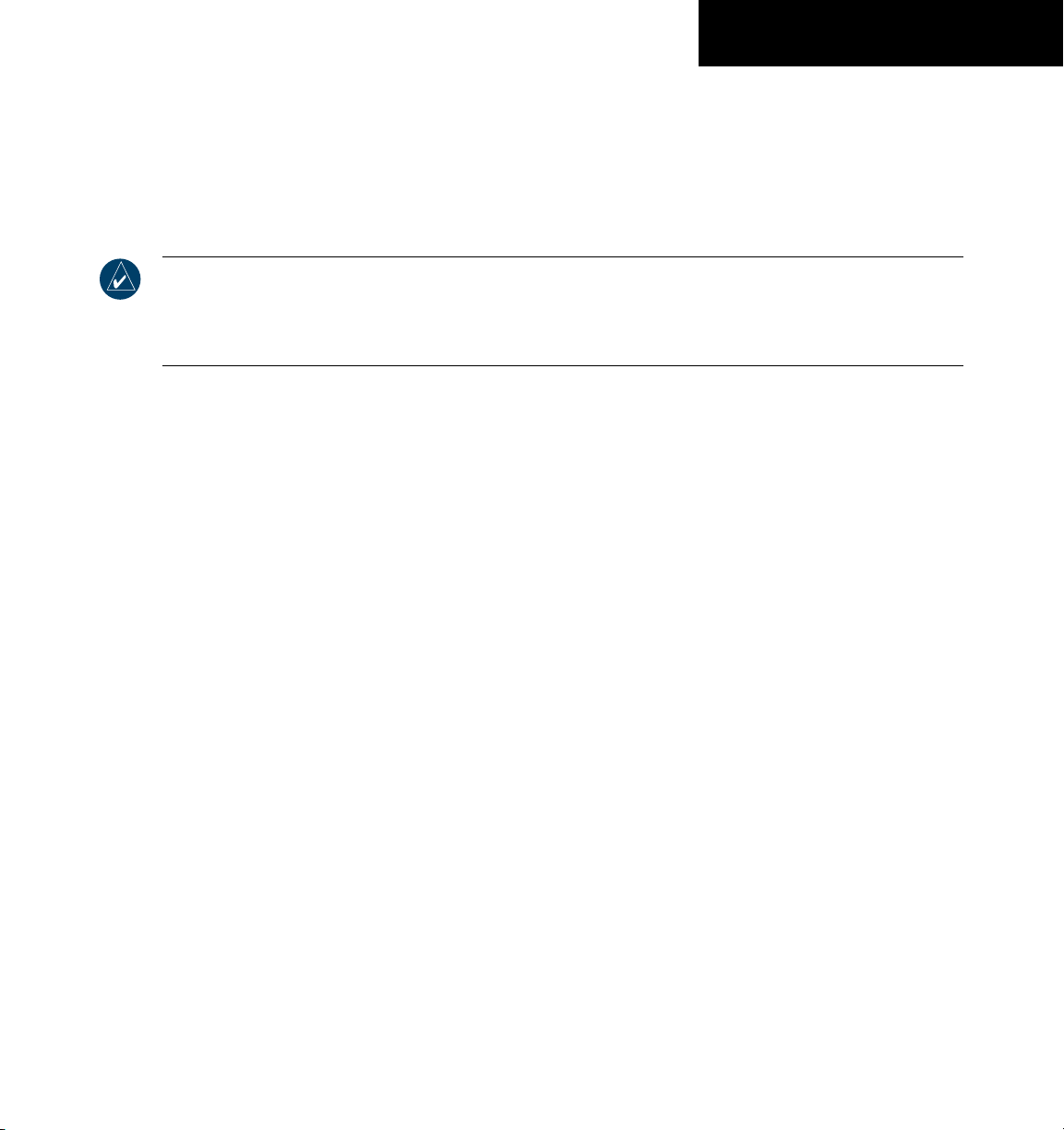
COPYRIGHT
Copyright © 2005 Garmin Ltd. or its subsidiaries. All rights reserved.
This manual reflects the operation of System Software versions 0394.06 or later for Cessna 172R aircraft, 0395.07 or later for Cessna
172S aircraft, 0371.15 or later for normally aspirated Cessna 182 aircraft, 0372.14 or later for turbocharged Cessna 182 aircraft,
0373.10 or later for normally aspirated Cessna 206 aircraft, and 0374.10 or later for turbocharged Cessna 206 aircraft. Some differ
-
ences in operation may be observed when comparing the information in this manual to earlier or later software versions.
NOTE: Cessna Nav III aircraft include the Cessna 172R, the Cessna 172S, the normally aspirated Cessna 182
(182), the turbocharged Cessna 182 (T182), the normally aspirated Cessna 206 (206), and the turbocharged
Cessna 206 (T206). Unless otherwise indicated, information in the G1000 Pilot’s Guide binder pertains to all
Cessna Nav III aircraft.
Garmin International, Inc., 1200 East 151st Street, Olathe, Kansas 66062, U.S.A.
Tel: 913/397.8200 Fax: 913/397.8282
Garmin AT, Inc., 2345 Turner Road SE, Salem, OR 97302, U.S.A.
Tel: 503/391.3411 Fax 503/364.2138
Garmin (Europe) Ltd., Unit 5, The Quadrangle, Abbey Park Industrial Estate, Romsey, Hampshire S051 9DL, U.K.
Tel: 44/0870.8501241 Fax: 44/0870.8501251
Garmin Corporation, No. 68, Jangshu 2nd Road, Shijr, Taipei County, Taiwan
Tel: 886/02.2642.9199 Fax: 886/02.2642.9099
Web Site Address: www.garmin.com
Except as expressly provided herein, no part of this manual may be reproduced, copied, transmitted, disseminated, downloaded or
stored in any storage medium, for any purpose without the express written permission of Garmin. Garmin hereby grants permission
to download a single copy of this manual and of any revision to this manual onto a hard drive or other electronic storage medium to
be viewed for personal use, provided that such electronic or printed copy of this manual or revision must contain the complete text
of this copyright notice and provided further that any unauthorized commercial distribution of this manual or any revision hereto is
strictly prohibited.
Garmin® is a registered trademark of Garmin Ltd. or its subsidiaries, and G1000™ is a trademark of Garmin Ltd. or its subsidiaries.
These trademarks may not be used without the express permission of Garmin.
Bendix/King® and Honeywell® are registered trademarks of Honeywell International, Inc., Silver Crown Plus™ is a trademark of
Honeywell International, Inc.; NavData
trademarks of L-3 Communications; TCAD
®
is a registered trademark of Jeppesen, Inc.; Stormscope® and Skywatch® are registered
®
is a registered trademark of Ryan International, Inc.; and XM® is a registered trademark
of XM Satellite Radio, Inc.
November 2005 190-00498-00 Rev. A Printed in the U.S.A.
190-00498-00 Rev. A
Garmin G1000 Pilot’s Guide for Cessna Nav III
i
Page 4
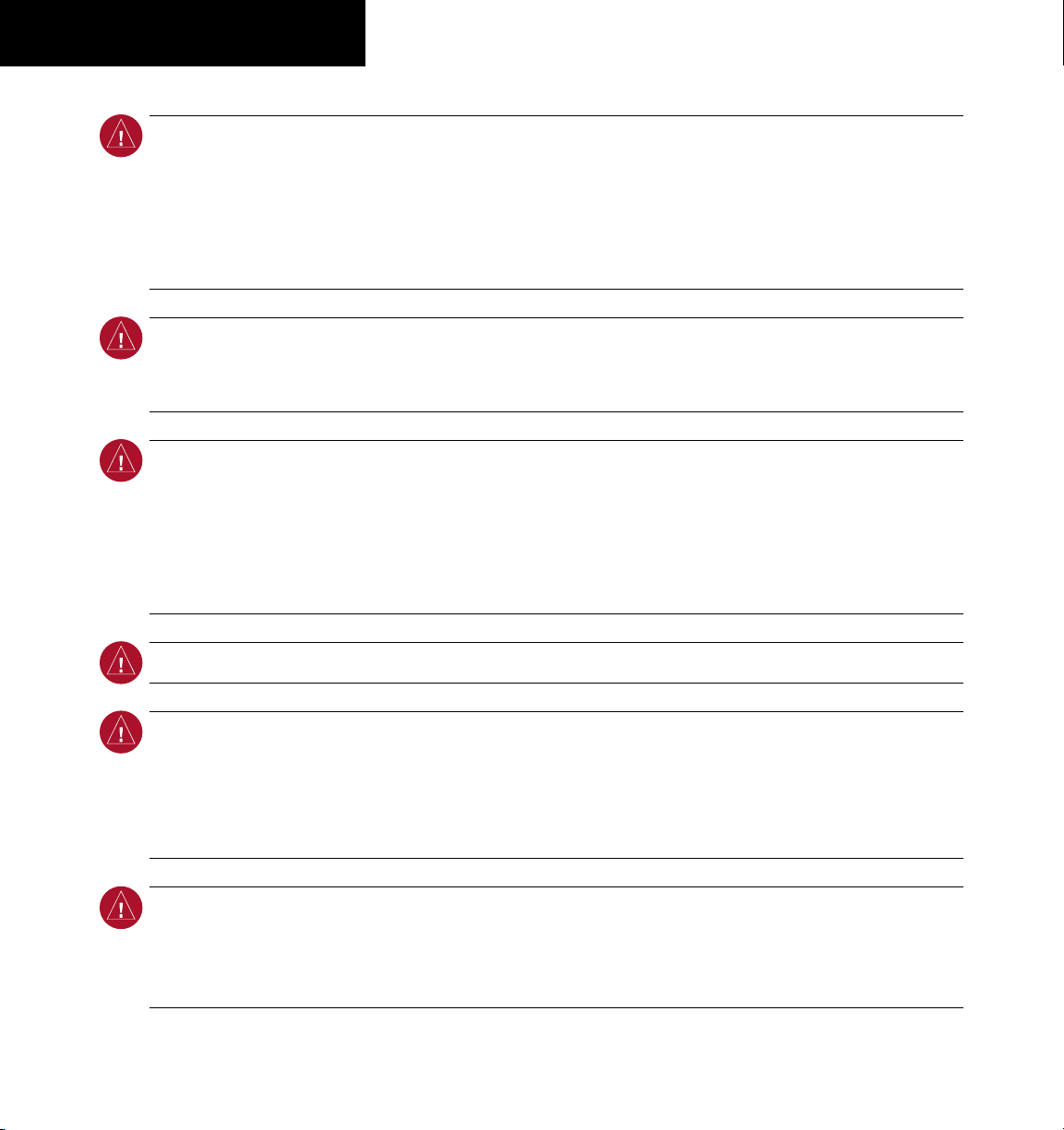
WARNINGS & CAUTIONS
WARNING:
Navigation and terrain separation must NOT be predicated upon the use of the terrain
function. The G1000 Terrain Proximity feature is NOT intended to be used as a primary reference for
terrain avoidance and does not relieve the pilot from the responsibility of being aware of surroundings
during flight. The Terrain Proximity feature is only to be used as an aid for terrain avoidance and is not
certified for use in applications requiring a certified terrain awareness system. Terrain data is obtained
from third party sources. Garmin is not able to independently verify the accuracy of the terrain data.
WARNING:
The displayed minimum safe altitudes (MSAs) are only advisory in nature and should not be
relied upon as the sole source of obstacle and terrain avoidance information. Always refer to current
aeronautical charts for appropriate minimum clearance altitudes.
WARNING:
The Garmin G1000, as installed in Cessna Nav III aircraft, has a very high degree of functional
integrity. However, the pilot must recognize that providing monitoring and/or self-test capability for
all conceivable system failures is not practical. Although unlikely, it may be possible for erroneous
operation to occur without a fault indication shown by the G1000. It is thus the responsibility of
the pilot to detect such an occurrence by means of cross-checking with all redundant or correlated
information available in the cockpit.
WARNING:
For safety reasons, G1000 operational procedures must be learned on the ground.
WARNING:
The altitude calculated by G1000 GPS receivers is geometric height above Mean Sea Level
and could vary significantly from the altitude displayed by pressure altimeters, such as the GDC 74A
Air Data Computer, or other altimeters in aircraft. GPS altitude should never be used for vertical
navigation. Always use pressure altitude displayed by the G1000 PFD or other pressure altimeters in
aircraft.
WARNING:
The Jeppesen database used in the G1000 system must be updated regularly in order to
ensure that its information remains current. Updates are released every 28 days. A database information
packet is included in the G1000 package. Pilots using an outdated database do so entirely at their own
risk.
Garmin G1000 Pilot’s Guide for Cessna Nav III
190-00498-00 Rev. Aii
Page 5
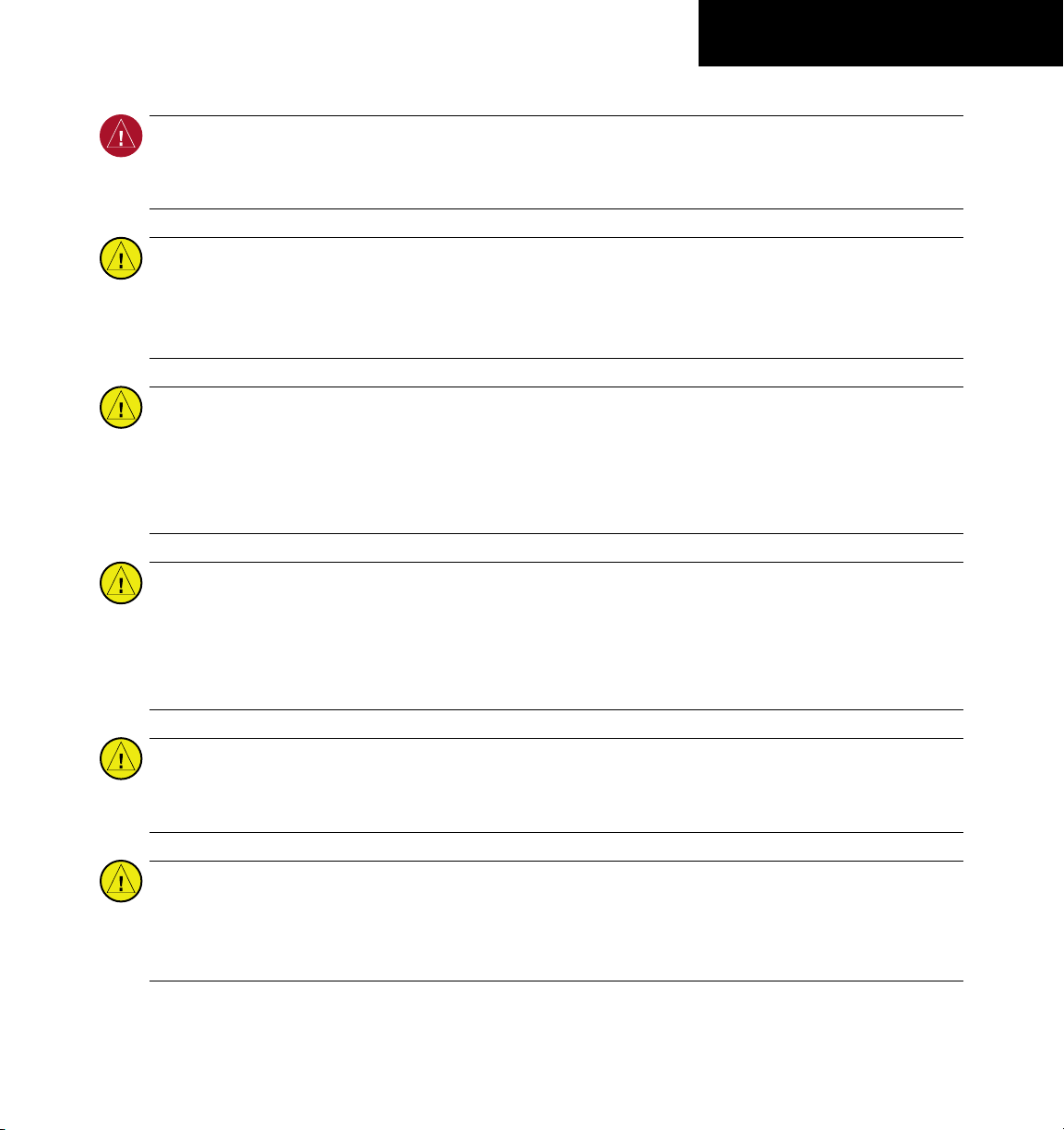
WARNINGS & CAUTIONS
WARNING:
The basemap (land and water data) must not be used for navigation, but rather only for nonnavigational situational awareness. Any basemap indication should be compared with other navigation
sources.
CAUTION:
The illustrations in this guide are only examples. Never use the G1000 to attempt to penetrate
a thunderstorm. Both the FAA Advisory Circular, Subject: Thunderstorms, and the Airman’s Information
Manual (AIM) recommend avoiding “by at least 20 miles any thunderstorm identified as severe or
giving an intense radar echo.”
CAUTION:
The United States government operates the Global Positioning System and is solely responsible
for its accuracy and maintenance. The GPS system is subject to changes which could affect the accuracy
and performance of all GPS equipment. Portions of the Garmin G1000 utilize GPS as a precision
electronic NAVigation AID (NAVAID). Therefore, as with all NAVAIDs, information presented by the
G1000 can be misused or misinterpreted and, therefore, become unsafe.
CAUTION:
To reduce the risk of unsafe operation, carefully review and understand all aspects of the
G1000 Pilot’s Guide documentation. Thoroughly practice basic operation prior to actual use. During
flight operations, carefully compare indications from the G1000 to all available navigation sources,
including the information from other NAVAIDs, visual sightings, charts, etc. For safety purposes, always
resolve any discrepancies before continuing navigation.
CAUTION:
CAUTION:
190-00498-00 Rev. A
The Garmin G1000 does not contain any user-serviceable parts. Repairs should only be made
by an authorized Garmin service center. Unauthorized repairs or modifications could void both the
warranty and the pilot’s authority to operate this device under FAA/FCC regulations.
The GDU 1040 PFD and MFD displays use a lens coated with a special anti-reflective coating
that is very sensitive to skin oils, waxes, and abrasive cleaners. CLEANERS CONTAINING AMMONIA
WILL HARM THE ANTI-REFLECTIVE COATING. It is very important to clean the lens using a clean, lintfree cloth and an eyeglass lens cleaner that is specified as safe for anti-reflective coatings.
Garmin G1000 Pilot’s Guide for Cessna Nav III
iii
Page 6
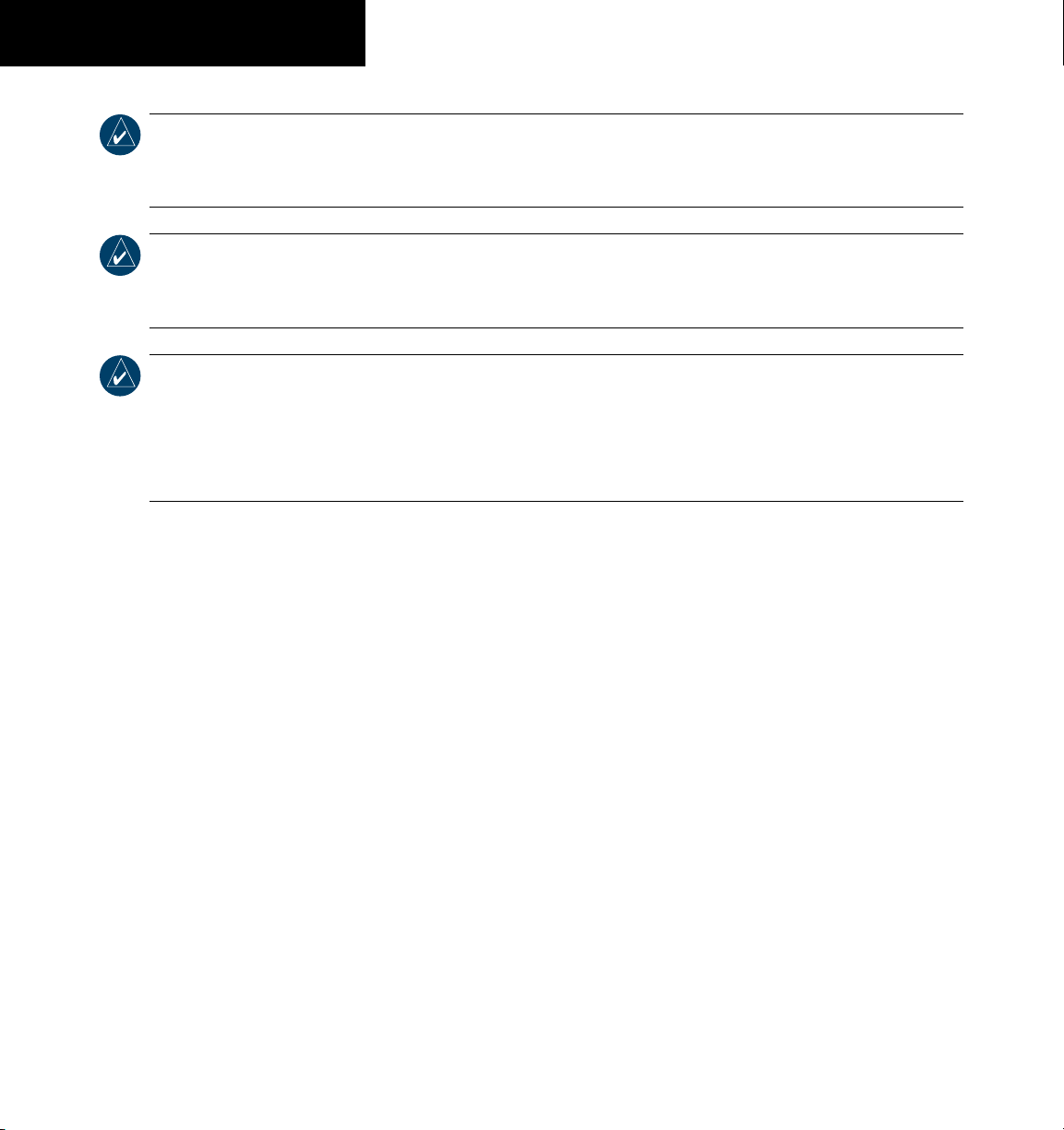
WARNINGS & CAUTIONS
NOTE:
All visual depictions contained within this document, including screen images of the G1000 panel
and displays, are subject to change and may not reflect the most current G1000 system. Depictions of
equipment may differ slightly from the actual equipment.
NOTE:
This device complies with part 15 of the FCC Rules. Operation is subject to the following two
conditions: (1) this device may not cause harmful interference, and (2) this device must accept any
interference received, including interference that may cause undesired operation.
NOTE:
There are several atmospheric phenomena in addition to nearby thunderstorms that can cause
isolated discharge points in the strike display mode. However, clusters of two or more discharge points
in the strike display mode do indicate thunderstorm activity if these points reappear after the screen
has been cleared. Avoid the clusters to avoid the thunderstorms. In the cell display mode, even a single
discharge point may represent thunderstorm activity and should therefore be avoided.
Garmin G1000 Pilot’s Guide for Cessna Nav III
190-00498-00 Rev. Aiv
Page 7
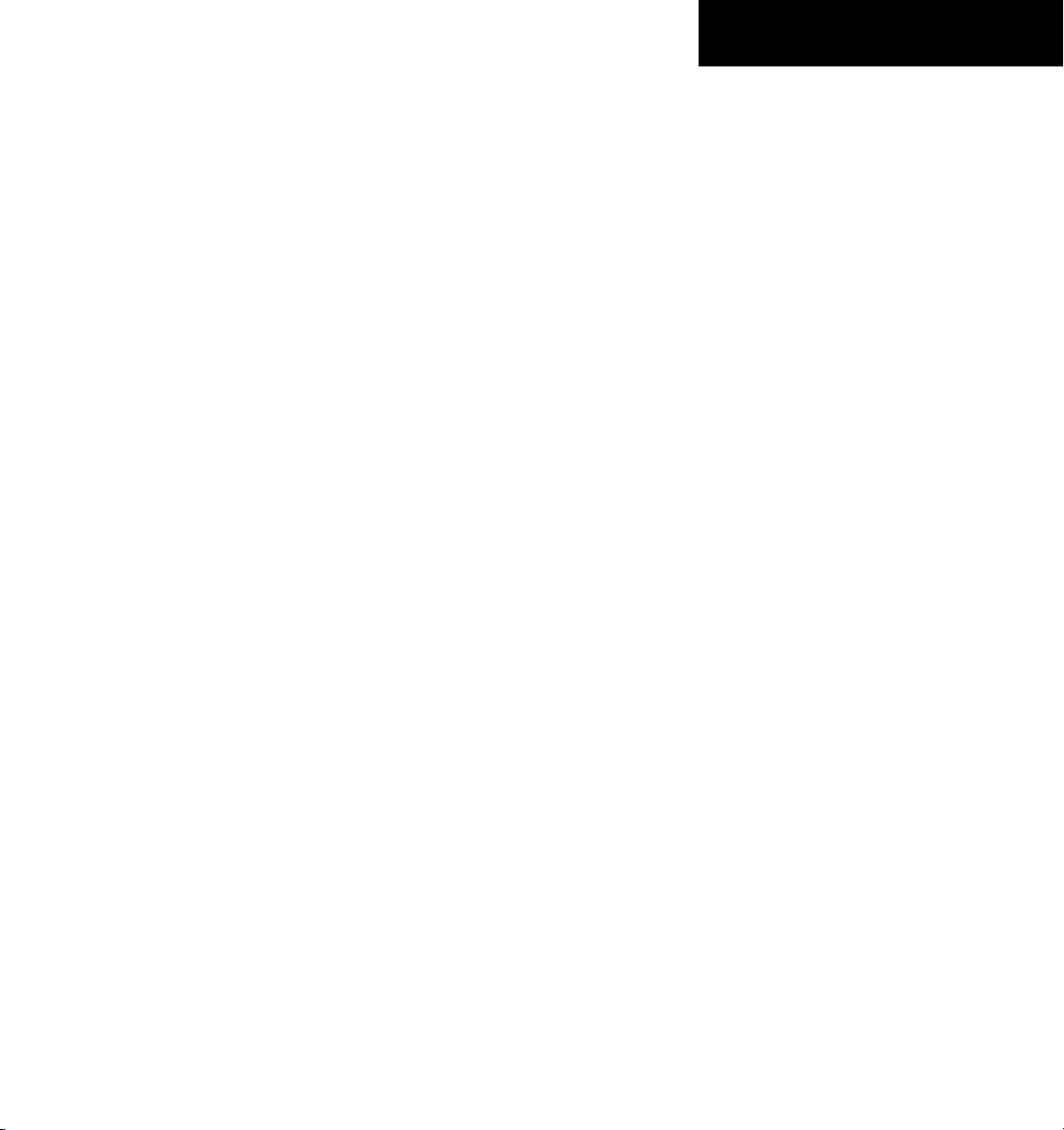
WARRANTY
LIMITED WARRANTY
This Garmin product is warranted to be free from defects in materials or workmanship for two years from the date of purchase. Within this
period, Garmin will, at its sole option, repair or replace any components that fail in normal use. Such repairs or replacement will be made at no
charge to the customer for parts and labor, provided that the customer shall be responsible for any transportation cost. This warranty does not
cover failures due to abuse, misuse, accident, or unauthorized alterations or repairs.
THE WARRANTIES AND REMEDIES CONTAINED HEREIN ARE EXCLUSIVE AND IN LIEU OF ALL OTHER WARRANTIES EXPRESS OR IMPLIED OR
STATUTORY, INCLUDING ANY LIABILITY ARISING UNDER ANY WARRANTY OF MERCHANTABILITY OR FITNESS FOR A PARTICULAR PURPOSE,
STATUTORY OR OTHERWISE. THIS WARRANTY GIVES YOU SPECIFIC LEGAL RIGHTS, WHICH MAY VARY FROM STATE TO STATE.
IN NO EVENT SHALL GARMIN BE LIABLE FOR ANY INCIDENTAL, SPECIAL, INDIRECT OR CONSEQUENTIAL DAMAGES, WHETHER RESULTING
FROM THE USE, MISUSE, OR INABILITY TO USE THIS PRODUCT OR FROM DEFECTS IN THE PRODUCT. Some states do not allow the exclusion of
incidental or consequential damages, so the above limitations may not apply to you.
Garmin retains the exclusive right to repair or replace the unit or software, or to offer a full refund of the purchase price, at its sole discretion.
SUCH REMEDY SHALL BE YOUR SOLE AND EXCLUSIVE REMEDY FOR ANY BREACH OF WARRANTY.
To obtain warranty service, contact your local Garmin Authorized Service Center. For assistance in locating a Service Center near you, visit the
Garmin Web site at “http://www.garmin.com”
or contact Garmin Customer Service at 800-800-1020.
190-00498-00 Rev. A
Garmin G1000 Pilot’s Guide for Cessna Nav III
v
Page 8
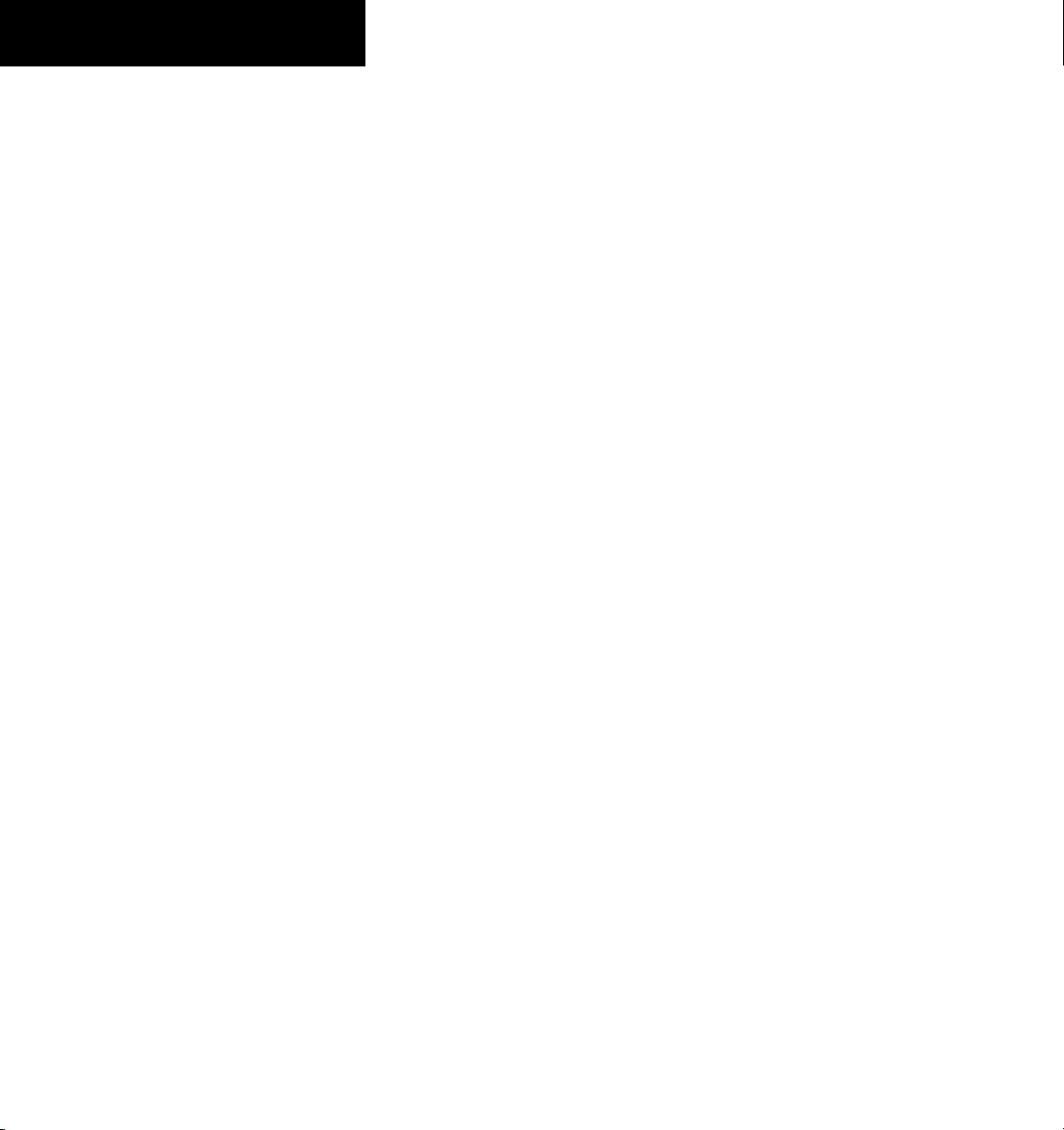
WARRANTY
This page intentionally left blank.
Garmin G1000 Pilot’s Guide for Cessna Nav III
190-00498-00 Rev. Avi
Page 9
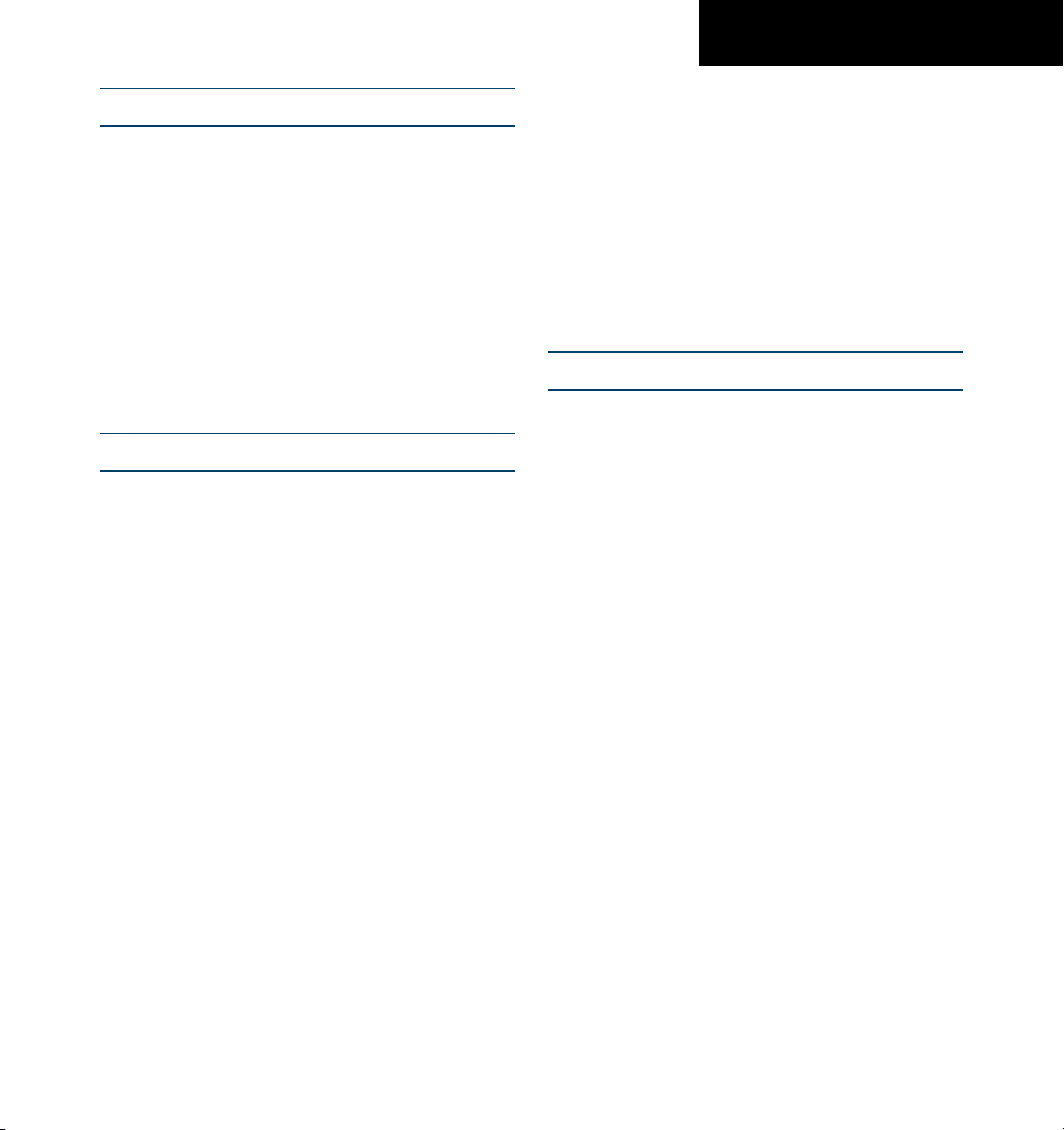
TABLE OF CONTENTS
SECTION 1 SYSTEM OVERVIEW
1.1 System Description ......................................... 1-1
1.2 Line Replaceable Units ................................... 1-1
1.3 PFD/MFD Controls .......................................... 1-7
1.4 Secure Digital Cards ....................................... 1-9
1.5 System Power-up ...........................................1-10
1.6 Display Backlighting ......................................1-12
1.7 System Operation ..........................................1-12
Normal Mode ...........................................................1-12
Reversionary Mode ..................................................1-13
AHRS Operation .......................................................1-14
SECTION 2 PRIMARY FLIGHT DISPLAY
2.1 Introduction .................................................... 2-1
2.2 Backlighting ................................................... 2-4
2.3 Softkey Function ............................................ 2-5
2.4 Flight Instruments .......................................... 2-9
Airspeed Indicator ......................................................2-9
Attitude Indicator .....................................................2-10
Altimeter ..................................................................2-12
Vertical Speed Indicator ...........................................
Horizontal Situation Indicator ..................................2-15
2-14
2.5 Communication, Navigation & Surveillance ..2-21
Communication Frequency Window .........................
Navigation Frequency Window .................................
Navigation Status Bar ..............................................2-22
Transponder Status Bar ............................................
2-21
2-21
2-23
2.6 Supplemental Flight Data ..............................2-24
Outside Air Temperature Box ....................................
System Time Box ......................................................
Traffic Annunciation .................................................
Terrain Proximity ......................................................
Terrain Awareness and Warning System (TAWS)
(Optional) .................................................................2-26
2-24
2-24
2-24
2-25
Inset Map .................................................................2-27
Working with Menus ................................................
Auxiliary Window Keys .............................................
Auxiliary Windows ....................................................
2-29
2-30
2-31
2.7 Reversionary Mode .......................................2-45
2.8 Alerts and Annunciations ...............................2-46
Alerts Window ..........................................................
Annunciation Window ..............................................
Softkey Annunciations ..............................................
2-46
2-46
2-46
SECTION 3 NAV/COM
3.1 Overview ........................................................ 3-1
Windows and Fields ...................................................
Radio Selection ...........................................................3-2
Controls ......................................................................3-3
Tuning Box .................................................................
Switching Between Radios .........................................3-4
Manually Tuning a Frequency .....................................
Radio Indicators .........................................................3-5
Volume .......................................................................
Frequency Transfer Arrow ...........................................
3-2
3-4
3-4
3-5
3-5
3.2 COM Operation ............................................... 3-6
Frequency Spacing ......................................................
Automatic Squelch .....................................................3-6
Selecting a COM Radio ...............................................3-6
Emergency Frequency (
Quick-Tuning and Activating
Stuck Microphone ......................................................3-7
121.500 MHz) ........................3-7
121.500 MHz ................3-7
3-6
3.3 NAV Operation ................................................ 3-8
Frequency
Morse Code Identifier .................................................
NAV
ADF/DME T
DME Tuning ................................................................3-9
Range ........................................................3-8
3-8
Radio Selection for Navigation ...........................3-8
uning ........................................................3-9
3.4 Frequency Auto-tuning ..................................3-10
Auto-tuning on the PFD ...........................................3-10
190-00498-00 Rev. A
Garmin G1000 Pilot’s Guide for Cessna Nav III
vii
Page 10
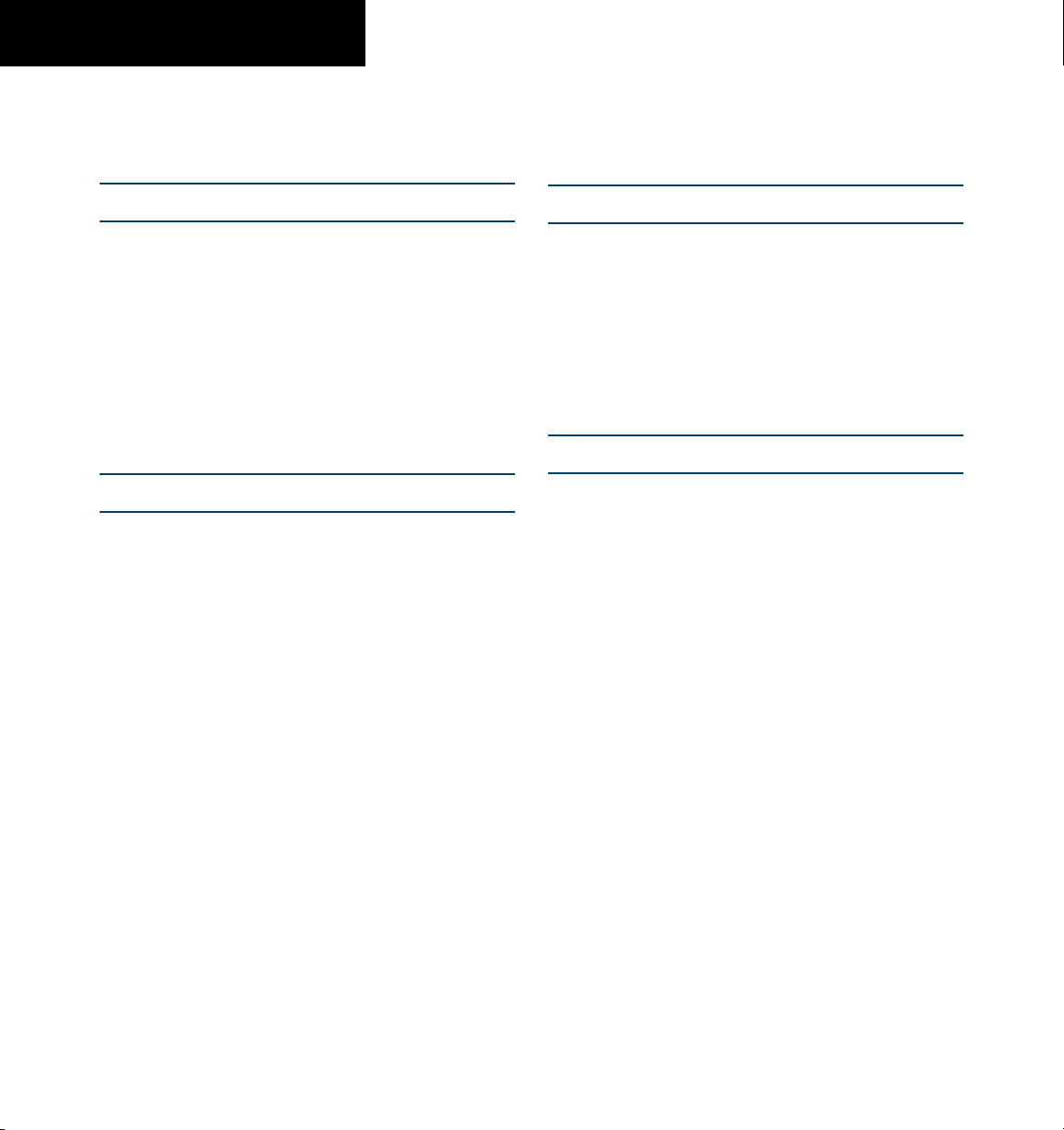
TABLE OF CONTENTS
Auto-tuning on the MFD ..........................................3-11
Auto-Tuning on Approach Activation
(NAV Frequencies) ....................................................3-17
SECTION 4 TRANSPONDER
4.1 Transponder Description ................................. 4-1
Transponder Softkeys .................................................
Transponder Status Bar ..............................................
Mode S Features .........................................................
Traffic Information Service (TIS) ..................................
4-1
4-1
4-2
4-2
4.2 Operation ....................................................... 4-3
Mode Selection ..........................................................4-3
Code Selection ...........................................................4-4
IDENT Function ..........................................................4-5
SECTION 5 AUDIO PANEL
5.1 Audio Panel Description ................................. 5-1
Transceivers ................................................................
Mono/Stereo Headsets ...............................................5-2
Unmuted/Unswitched Inputs ......................................5-2
Front Panel Controls ...................................................
5-1
5-2
5.2 Operation ....................................................... 5-4
Power-up and Fail-safe
Key Annunciators ........................................................
Lighting ......................................................................5-4
Transceiver Keys .........................................................
Optional COM Muting ................................................5-5
Split COM Function ....................................................5-5
PA Function ................................................................
Speaker ......................................................................
Marker Beacon Receiver .............................................
Marker Beacon Volume Adjustment ...........................
Navigation Radios ......................................................5-7
Intercom System (ICS) Isolation ..................................5-8
Intercom Volume and Squelch ....................................5-9
Entertainment Inputs ..................................................5-9
GDL 69/69A XM Radio System .................................5-10
Operation ..............................5-4
5-4
5-4
5-5
5-6
5-6
5-6
Master Avionics Squelch (MASQ) .............................5-10
Digital Clearance Recorder with Playback Capability 5-11
Reversionary Mode ..................................................5-11
SECTION 6 ENGINE INDICATION SYSTEM
6.1 Introduction .................................................... 6-1
EIS Pages ....................................................................
EIS Indicators ..............................................................6-1
EiS Page Reversion .....................................................
6-1
6-2
6.2 Engine Page .................................................... 6-3
6.3 Lean Page ....................................................... 6-6
6.4 System Page ................................................... 6-9
SECTION 7 MULTI FUNCTION DISPLAY
7.1 Introduction .................................................... 7-1
Description .................................................................7-1
Reversionary Mode ....................................................7-1
Optional Equipment ...................................................7-1
MFD Power-up ............................................................
MFD Backlighting .......................................................7-2
MFD Softkeys ............................................................
Electronic Checklists (optional) ..................................7-4
MFD Page Groups ......................................................
Working With
Menus ..................................................7-8
7-2
7-2
7-7
7.2 Navigation Map Page ..................................... 7-9
Navigation Map Page Operations ............................
7-11
7.3 Traffic Map Page ............................................7-33
TIS Symbology ..........................................................7-34
Traffic Map Page Operations ....................................
7-34
7.4 Terrain Proximity Page ..................................7-37
Terrain Proximity Page Operations ...........................
Displaying Obstacle Data .........................................7-39
Navigation Map Display Conditions .........................7-39
7-38
Garmin G1000 Pilot’s Guide for Cessna Nav III
190-00498-00 Rev. Aviii
Page 11
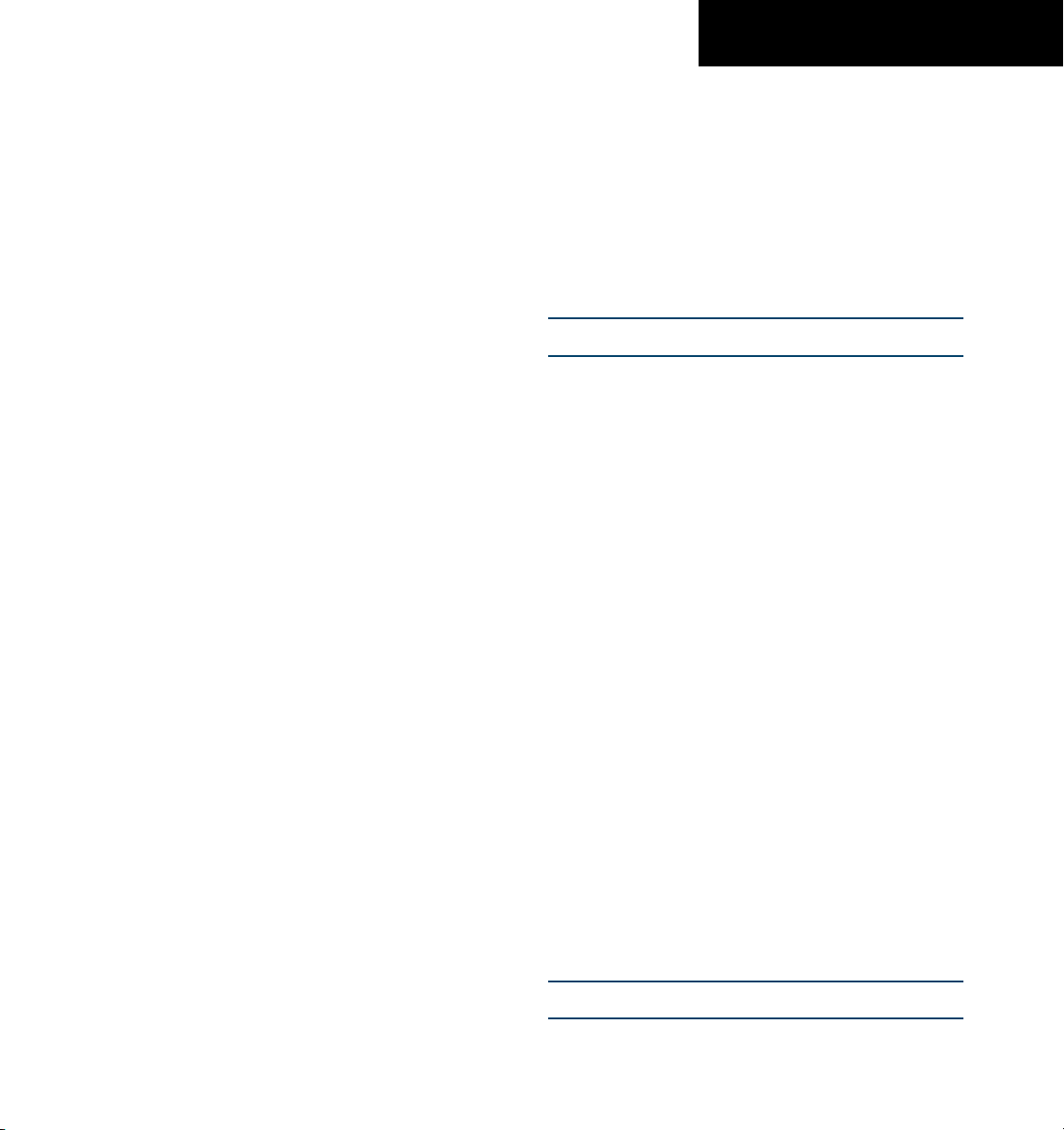
TABLE OF CONTENTS
7.5 Terrain Awareness & Warning System
(TAWs) Display (Optional) ............................7-40
Displaying Terrain on the TAWS Page .......................7-40
7.6 Direct-to Navigation ......................................7-49
Direct-to Navigation Operations ...............................7-50
7.7 Flight Plans ....................................................7-54
Active Flight Plan Page .............................................
Active Flight Plan Page Options ...............................
Flight Plan Catalog Page ..........................................
Flight Plan Catalog Page Operations .......................
Vertical Navigation (VNAV) Page ..............................
7-54
7-54
7-64
7-64
7-70
7.8 Procedures .....................................................7-72
Arrivals and Departures ............................................
Approaches ..............................................................7-73
G1000 Navigational Guidance for Approaches ........
Selecting Approaches ...............................................
7-72
7-73
7-74
7.9 Waypoint Page Group ....................................7-77
AIRPORT Information Page (INFO) ............................
Airport Frequency Information Field .........................
AIRPORT Information Page Options .........................
Departure Information Page (DP) .............................
Arrival Information Page (STAR) ...............................
Approach Information Page ......................................
Intersection Information Page ..................................7-88
NDB Information Page ..............................................
VOR Information Page ..............................................
User Waypoint Information Page ..............................
Creating User Waypoints ..........................................
Modifying User Waypoints .....................................
User Waypoint Information Page Options ...............
7-78
7-81
7-82
7-83
7-84
7-86
7-90
7-93
7-96
7-98
7-100
7-101
7.10 Auxiliary Page Group .................................7-105
Trip Planning Page ..................................................
GPS Status Page .....................................................7-112
System Setup Page .................................................
System Status Page ................................................
7-105
7-116
7-124
7.11 Nearest Page Group ..................................7-125
Navigating to a Nearest Waypoint .........................
Nearest Intersections Page .....................................
Nearest NDB Page ..................................................
Nearest VOR Page ..................................................
Nearest User Waypoint Page ..................................
Nearest Frequencies Page .......................................
Nearest Airspaces Page ..........................................
7-126
7-130
7-131
7-132
7-134
7-135
7-137
SECTION 8 OPTIONAL EQUIPMENT
8.1 Introduction .................................................... 8-1
8.2 WX-500 Stormscope ....................................... 8-1
Displaying Stormscope Lightning Data on the
Navigation Map Page .................................................
Stormscope Page ........................................................
8-1
8-5
8.3 Traffic Advisory System .................................. 8-7
Displaying and Configuring TAS
Navigation Map Page .................................................8-7
Traffic Map Page .........................................................
Failure Response ........................................................
Description of Traffic Advisory Criteria ........................8-9
User-Ini
tiated Test .......................................................8-9
TAS
Voice Announcements .......................................8-10
Switching Between Standby and Various
Operating Modes .....................................................8-10
Altitude Display Mode ..............................................8-10
Traffic Map Page Display Range ...............................
Traffic on the
8-8
8-9
8-10
8.4 XM Weather and XM Radio ...........................8-11
Introduction ..............................................................8-11
XM Weather ............................................................8-11
Weather Product Symbols ........................................
XM Digital Audio Entertainment ..............................
XM Radio Page .........................................................8-24
8-21
8-23
SECTION 9 ANNUNCIATIONS & ALERTS
9.1 Introduction .................................................... 9-1
190-00498-00 Rev. A
Garmin G1000 Pilot’s Guide for Cessna Nav III
ix
Page 12
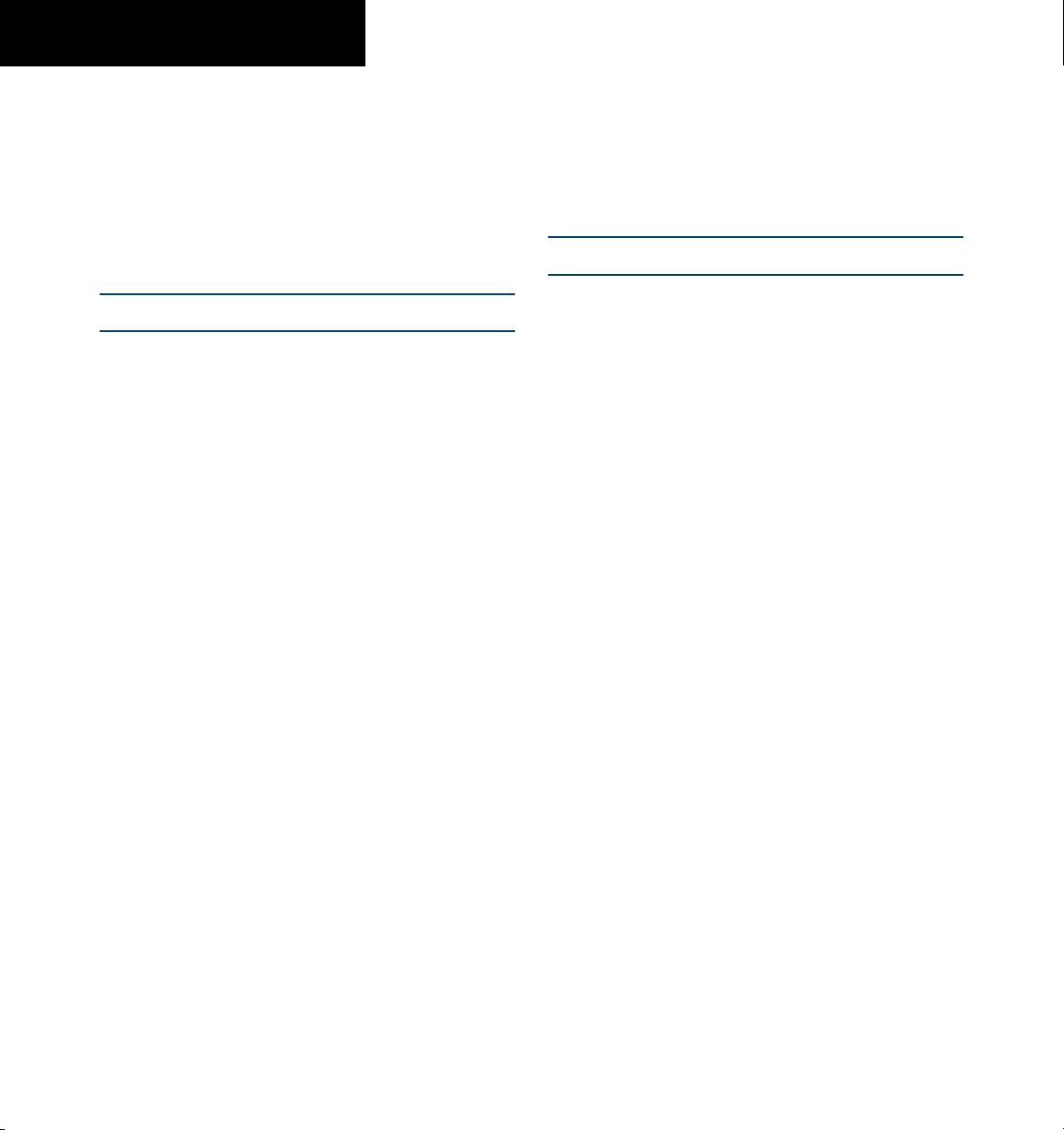
TABLE OF CONTENTS
9.2 Alert Level Definitions .................................... 9-2
9.3 Cessna Nav III Aircraft Alerts .......................... 9-3
9.4 CO Guardian Messages .................................. 9-3
9.5 TAWS ALERTS .................................................. 9-4
9.6 G1000 System Annunciations ......................... 9-6
9.7 G1000 System Message Advisories ................ 9-9
APPENDICES
Appendix A SD Card Use ......................................A-1
Aviation Database ..................................................... A-1
Terrain and Obstacle Databases ................................
A-1
Appendix B Abbreviations, Acronyms & NAV
Terms ............................................................B-1
Appendix C Questions & Answers ........................C-1
Appendix D G1000 Map Datums ..........................D-1
Appendix E General TIS Information .................... E-1
Introduction ................................................................ E-1
TIS vs. TCAS ................................................................
TIS Limitations ............................................................E-1
E-1
Appendix F Map Symbols ..................................... F-1
Airport ........................................................................F-1
NAVAIDS ....................................................................
Basemap ....................................................................F-1
Traffic .........................................................................
Lightning Strike .......................................................... F-2
Impact Points (TAWS Only) .........................................
Miscellaneous ............................................................F-2
Line Symbols ..............................................................F-3
Obstacle database ..................................................... F-4
Terrain Color Chart .....................................................
F-1
F-2
F-2
F-4
Appendix G G1000 System Specifications ...........G-1
GDU 1040 MFD & PFD ..............................................G-1
GMA 1347 Audio Panel .............................................
GIA 63 Integrated Avionics Units ..............................
G-1
G-1
GDC 74A Air Data Computer ..................................... G-2
GTX 33 Mode S Transponder .....................................
GEA 71 Engine/Airframe Unit .................................... G-2
GDL 69/69A Weather Data Link .................................
GRS 77 AHRS .............................................................
G-2
G-2
G-3
INDEX
Index ...................................................................... I-1
Garmin G1000 Pilot’s Guide for Cessna Nav III
190-00498-00 Rev. Ax
Page 13
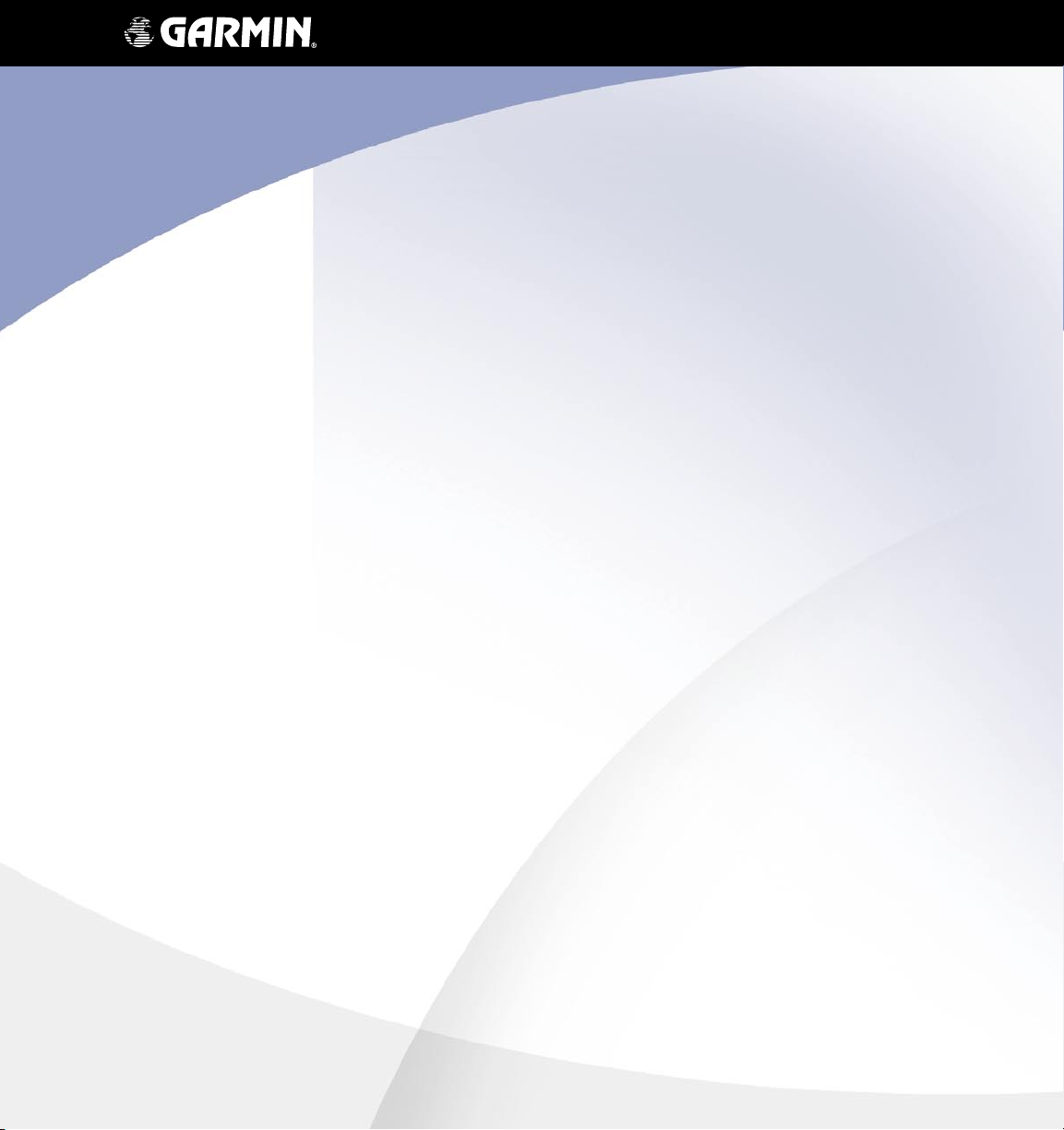
TM
G1000
System Overview
Page 14
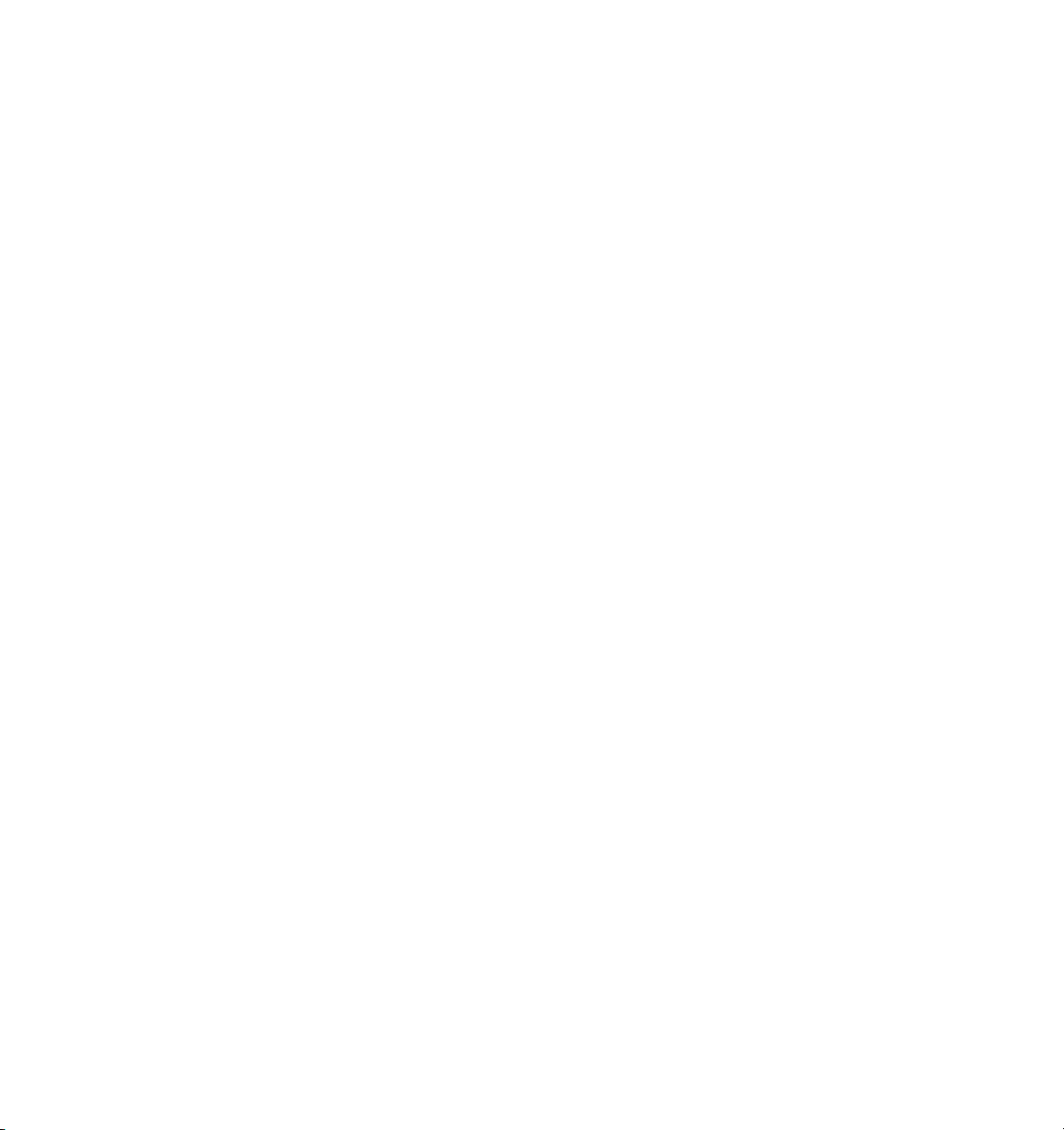
Page 15
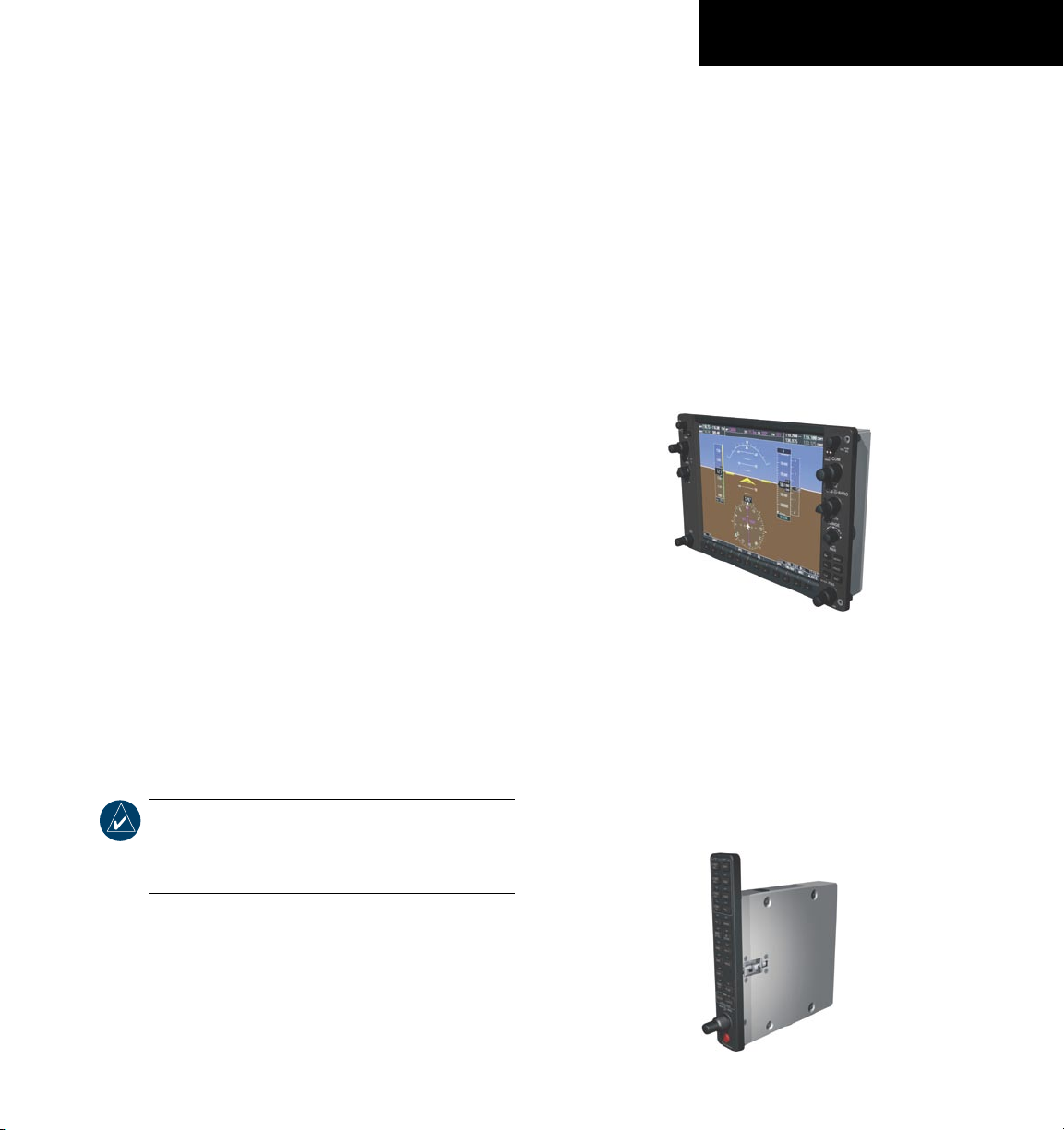
SYSTEM OVERVIEW
1.1 SYSTEM DESCRIPTION
This document is designed to provide an overview
of the G1000 Integrated Cockpit System as installed in
Cessna Nav III aircraft.
The G1000 system includes the following
Replaceable Units (LRUs):
• GDU 1040 Primary Flight Display (PFD)
• GDU 1040 Multi Function Display (MFD)
• GIA 63 Integrated Avionics Units (2)
• GEA 71 Engine/Airframe Unit
• GDC 74A Air Data Computer (ADC)
• GRS 77 Attitude and Heading Reference System
(AHRS)
• GMU 44 Magnetometer
• GMA 1347 Audio System with integrated Marker
Beacon Receiver
• GTX 33 Mode-S Transponder
• GDL 69/69A Data Link
The LRUs are further described in the following
section. All LRUs have a modular design, which greatly
eases troubleshooting and maintenance of the G1000
system. A top-level G1000 block diagram is given in
Figure 1-1. Additional or optional interfaces are depicted
in Figure 1-2.
NOTE:
Please refer to the Pilot’s Guide
Appendices for detailed specifications
regarding the G1000 LRUs.
Line
1.2 LINE REPLACEABLE UNITS
• GDU 1040 – The GDU 1040 features a 10.4-inch
LCD display with 1024 x 768 resolution. The left
display is configured as a PFD and the right display
is configured as an MFD. Both GDU 1040s link
and display all functions of the G1000 system
during flight. The displays communicate with
each other through a High-Speed Data Bus (HSDB)
Ethernet connection. Each display is also paired via
an Ethernet connection with a GIA 63 Integrated
Avionics Unit.
• GMA 1347 – The GMA 1347 Audio Panel integrates
NAV/COM digital audio, intercom system and
marker beacon controls. The GMA 1347 also
controls manual display reversionary mode (red
DISPLAY BACKUP button) and is installed
between the MFD and the PFD. The GMA 1347
communicates with both GIA 63s using an RS-232
digital interface.
190-00498-00 Rev. A
Garmin G1000 Pilot’s Guide for Cessna Nav III
1-1
Page 16
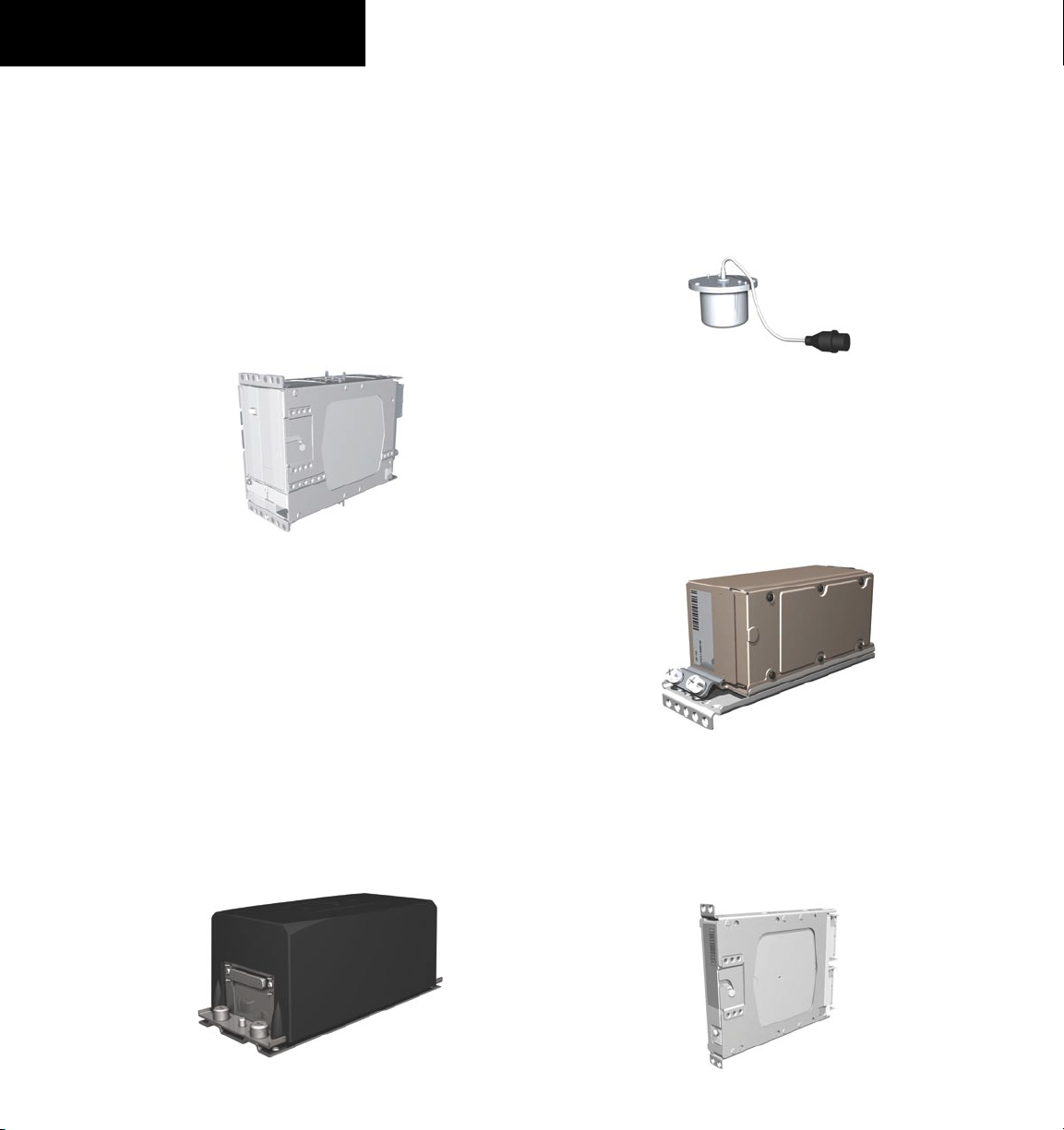
SYSTEM OVERVIEW
• GIA 63 – The GIA 63 is the central Integrated
Avionics Unit (IAU) of the G1000 system. The
GIA 63 functions as a main communication hub,
linking all LRUs with the PFD and the MFD
displays. Each GIA 63 contains a GPS receiver, VHF
COM/NAV/GS receivers, and system integration
microprocessors. Each GIA 63 is paired with a
respective GDU 1040 display through Ethernet.
The GIAs are not paired together and do not
communicate with each other directly.
• GRS 77 – The GRS 77 is an Attitude and Heading
Reference System (AHRS) that provides aircraft
attitude and heading information to both the
G1000 displays and the GIA 63s. The unit
contains advanced sensors, accelerometers and rate
sensors. In addition, the GRS 77 interfaces with
both the GDC 74A Air Data Computer and the
GMU 44 Magnetometer. The GRS 77 also utilizes
GPS signals sent from the GIA 63. Attitude and
heading information is sent using an ARINC 429
digital interface to both GDU 1040s and GIA 63s.
AHRS modes of operation are discussed later in this
document.
• GMU 44 – The GMU 44 Magnetometer measures
local magnetic field information. Data is sent to the
GRS 77 AHRS for processing to determine aircraft
magnetic heading. This unit receives power directly
from the GRS 77 and communicates with the
GRS 77 using an RS-485 digital interface.
• GDC 74A – The GDC 74A Air Data Computer
processes information from the pitot/static system
as well as the outside air temperature (OAT) sensor.
The GDC 74A provides pressure altitude, airspeed,
vertical speed and OAT information to the G1000
system, and communicates with the GIA 63s,
GDU 1040s and GRS 77 using an ARINC 429 digital
interface.
• GEA 71 – The GEA 71 receives and processes signals
from the engine and airframe sensors. Sensor types
include engine temperature and pressure sensors as
well as fuel measurement and pressure sensors. The
GEA 71 communicates with both GIA 63s using an
RS-485 digital interface.
1-2
Garmin G1000 Pilot’s Guide for Cessna Nav III
190-00498-00 Rev. A
Page 17
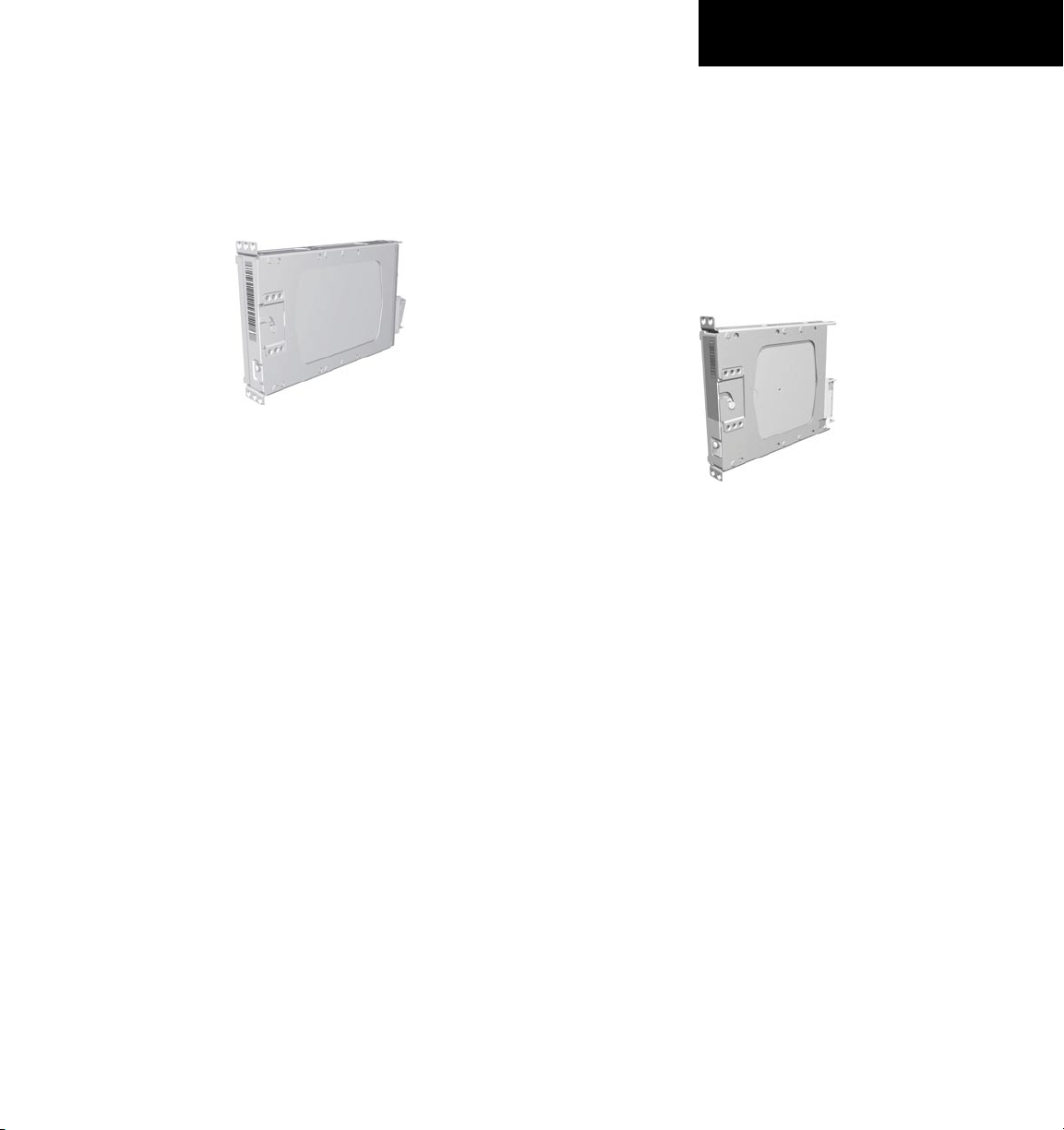
SYSTEM OVERVIEW
• GTX 33 – The GTX 33 is a solid-state, ModeS transponder that provides Modes A, C and S
operation. The GTX 33 is controlled through the
PFD and communicates with both GIA 63s through
an RS-232 digital interface.
• GDL 69/69A – The GDL 69/69A is an XM satellite
radio receiver that provides real-time weather
information to the G1000 MFD. The GDL 69A
also provides digital audio entertainment in the
cockpit. The GDL 69/69A communicates with the
MFD on the High-Speed Data Bus. A subscription
to the XM Satellite Radio service is required for the
GDL 69/69A to be used.
190-00498-00 Rev. A
Garmin G1000 Pilot’s Guide for Cessna Nav III
1-3
Page 18
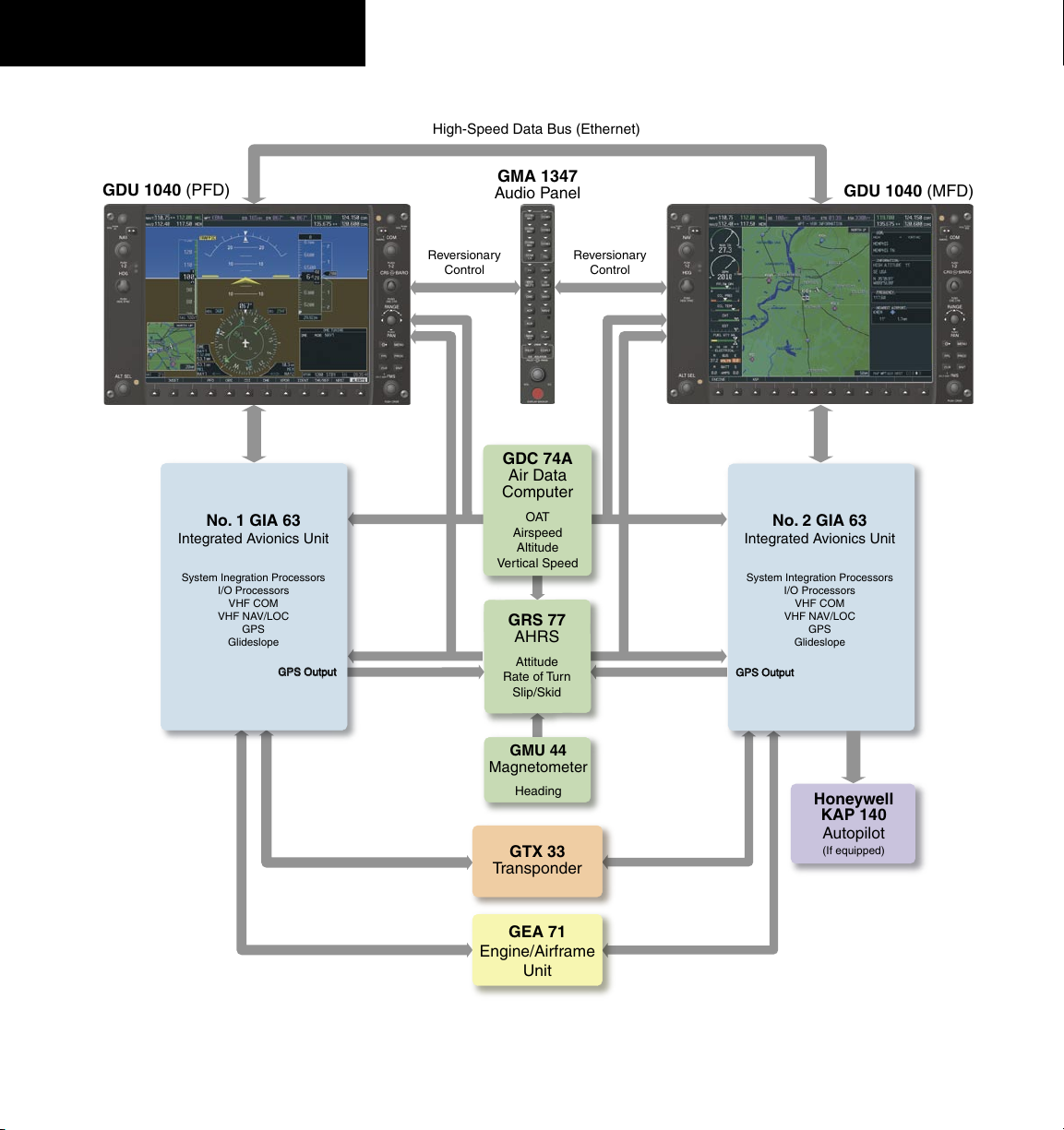
SYSTEM OVERVIEW
No. 1 GIA 63
Integrated Avionics Unit
System Inegration Processors
I/O Processors
VHF COM
VHF NAV/LOC
GPS
Glideslope
No. 2 GIA 63
Integrated Avionics Unit
System Integration Processors
I/O Processors
VHF COM
VHF NAV/LOC
GPS
Glideslope
GTX 33
Transponder
High-Speed Data Bus (Ethernet)
Reversionary
Control
GEA 71
Engine/Airframe
Unit
GDC 74A
Air Data
Computer
OAT
Airspeed
Altitude
Vertical Speed
GRS 77
AHRS
Attitude
Rate of Turn
Slip/Skid
GMU 44
Magnetometer
Heading
G
P
S
O
u
t
p
u
t
G
P
S
O
u
t
p
u
t
Reversionary
Control
GMA 1347
Audio Panel
GDU 1040 (PFD)
GDU 1040 (MFD)
Honeywell
KAP 140
Autopilot
(If equipped)
1-4
Figure 1-1 Basic G1000 System
Garmin G1000 Pilot’s Guide for Cessna Nav III
190-00498-00 Rev. A
Page 19
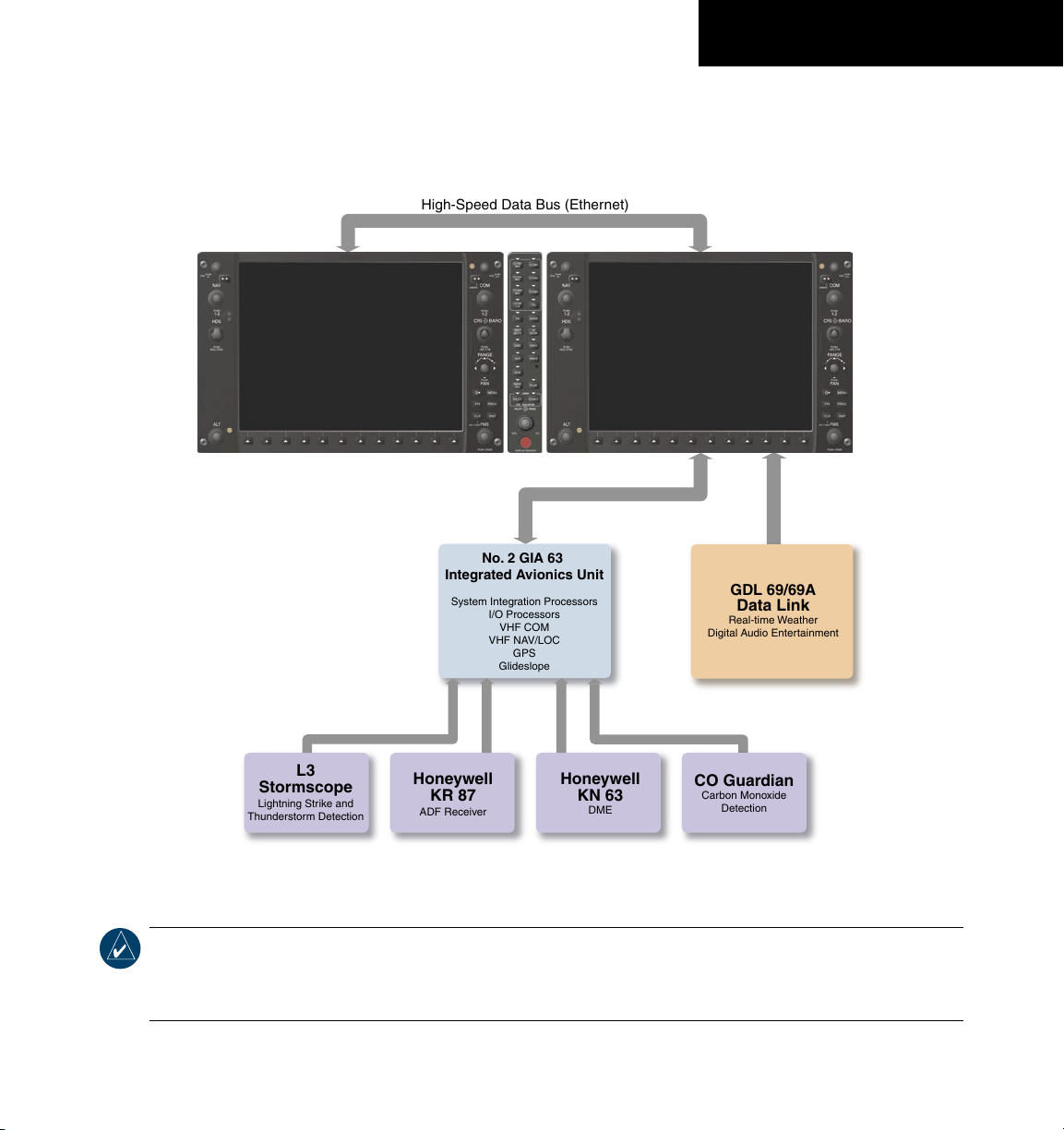
High-Speed Data Bus (Ethernet)
No. 2 GIA 63
Integrated Avionics Unit
System Integration Processors
I/O Processors
VHF COM
VHF NAV/LOC
GPS
Glideslope
L3
Stormscope
Lightning Strike and
Thunderstorm Detection
Honeywell
KR 87
ADF Receiver
Honeywell
KN 63
DME
GDL 69/69A
Data Link
Real-time Weather
Digital Audio Enter tainment
CO Guardian
Carbon Monoxide
Detection
SYSTEM OVERVIEW
NOTE:
190-00498-00 Rev. A
For information on all optional equipment shown in Figure 1-2, please consult the applicable
Figure 1-2 G1000 Optional Interfaces
user’s guide supplied with the optional equipment. This document assumes that the reader is already
familiar with the operation of this additional equipment.
Garmin G1000 Pilot’s Guide for Cessna Nav III
1-5
Page 20
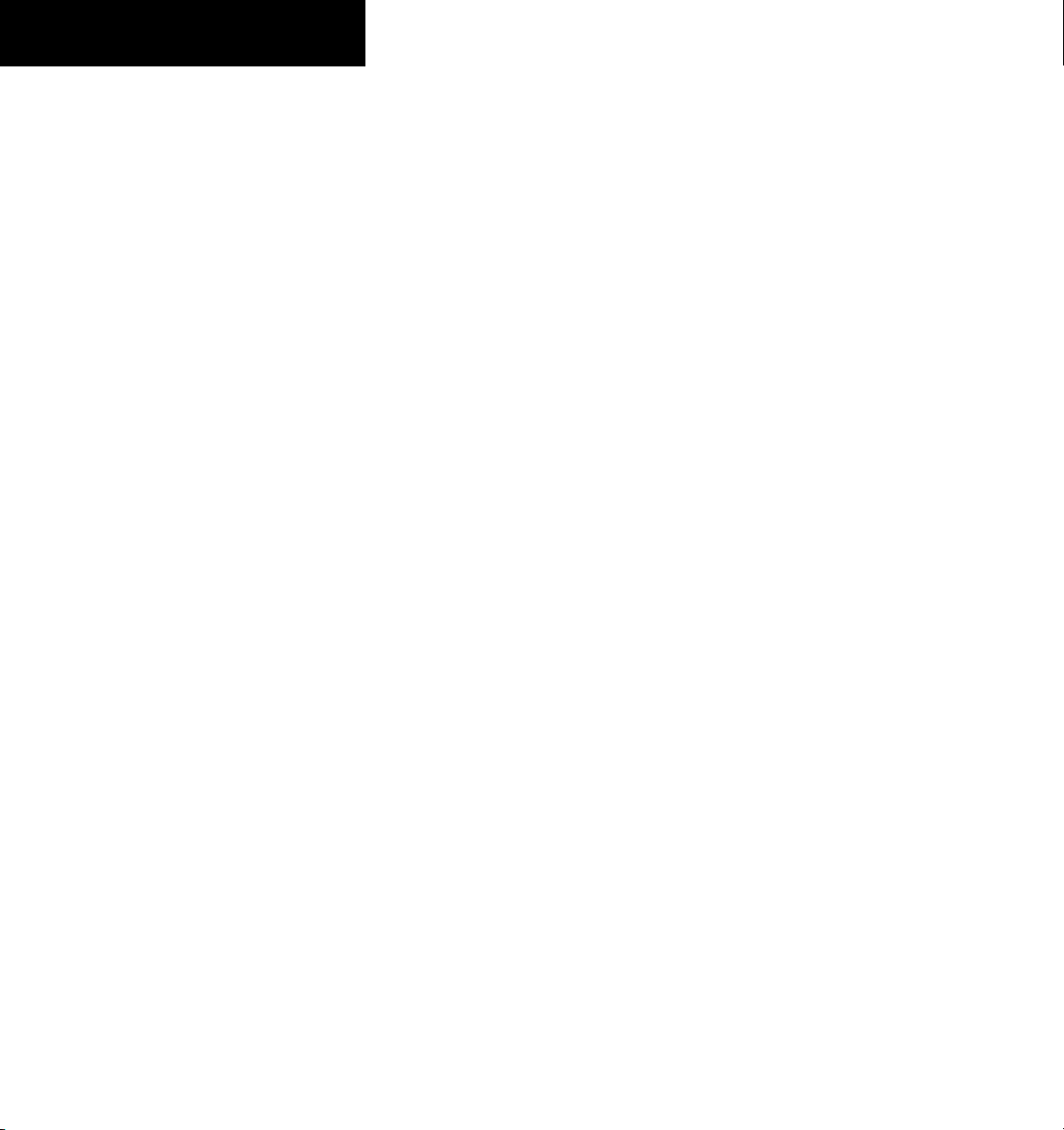
SYSTEM OVERVIEW
This page intentionally left blank.
1-6
Garmin G1000 Pilot’s Guide for Cessna Nav III
190-00498-00 Rev. A
Page 21
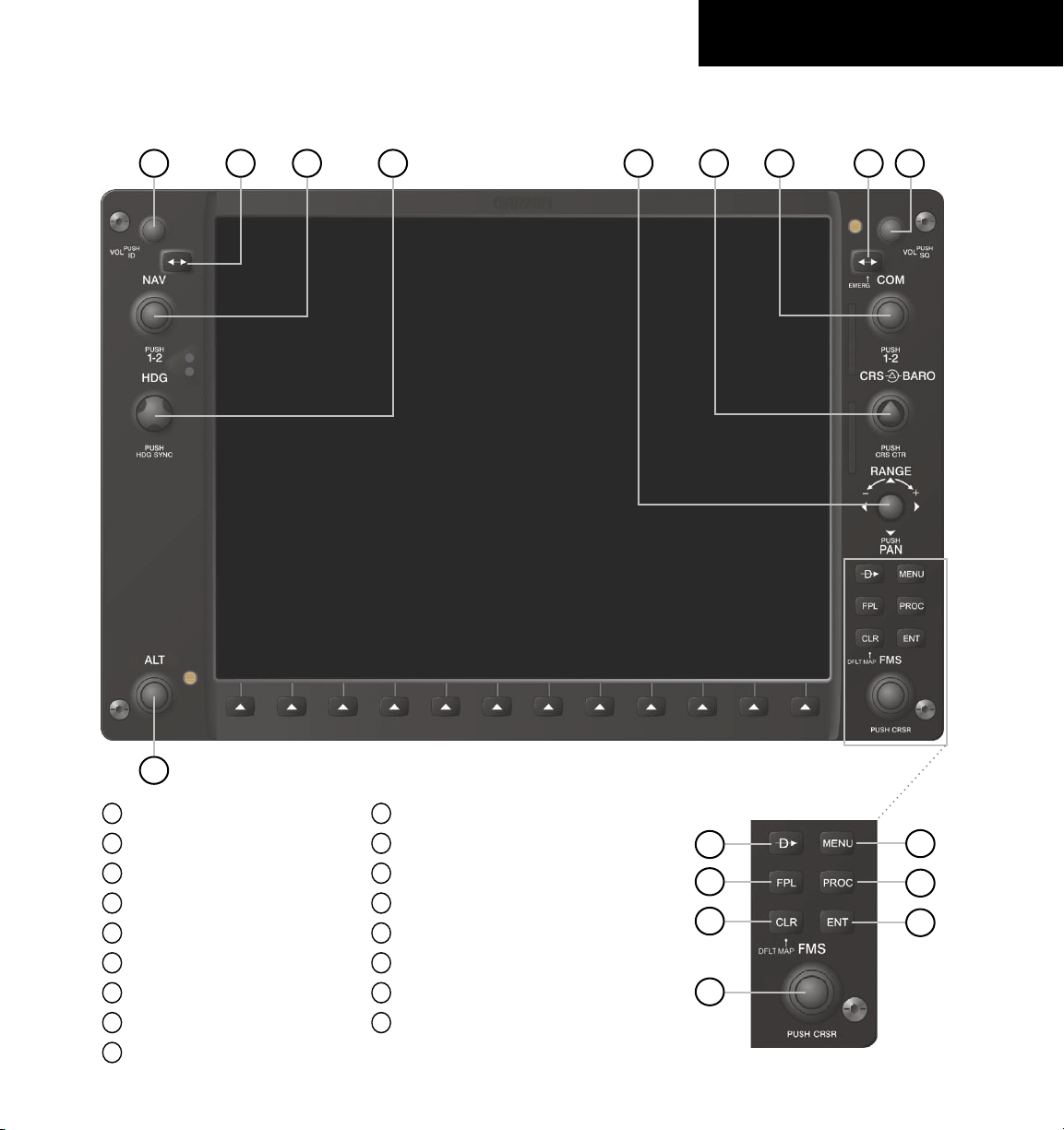
1.3 PFD/MFD CONTROLS
SYSTEM OVERVIEW
1
2
3
4
5
6
7
8
9
1
NAV VOL/ID Knob
2
NAV Frequency Toggle Key
3
NAV Knob
4
Heading Knob
5
Range Joystick
6
Course/Baro Knob
7
COM Knob
8
COM Frequency Toggle Key
9
COM VOL/SQ Knob
190-00498-00 Rev. A
17
Figure 1-3 PFD/MFD Controls
10
Direct-to Key
11
Flight Plan Key
12
Clear Key
13
Flight Management System Knob
14
Menu Key
15
Procedure Key
16
Enter Key
17
Altitude Knob
10
11
12
13
Garmin G1000 Pilot’s Guide for Cessna Nav III
14
15
16
1-7
Page 22
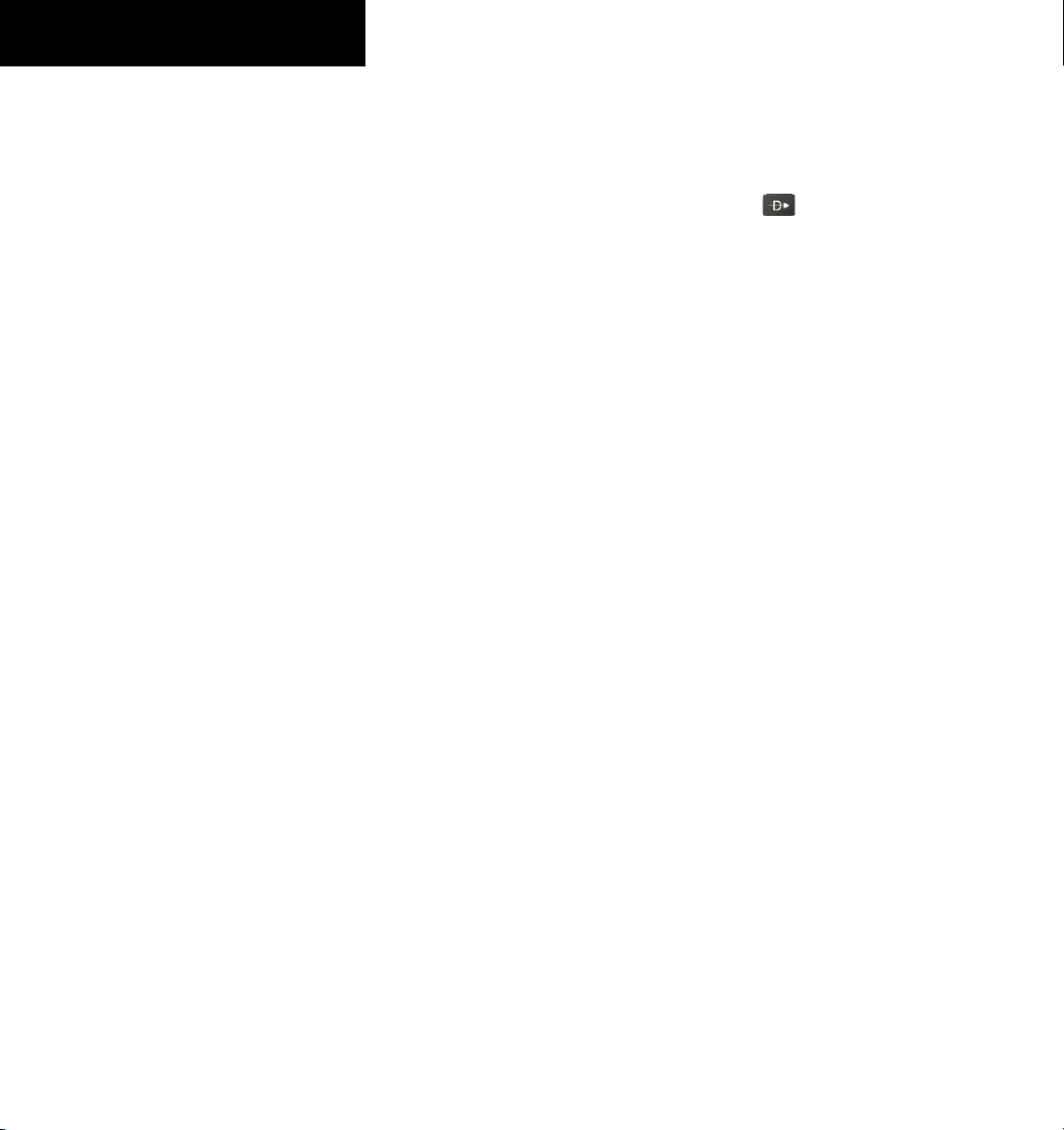
SYSTEM OVERVIEW
The G1000 controls and keys have been designed
to simplify the operation of the system and minimize
workload as well as the time required to access sophisticated
functionality. The following list provides an overview of
the controls located on the display bezel.
• (1) NAV VOL/ID Knob – Controls the NAV audio
level. Press to toggle the Morse code identifier ON
and OFF. Volume level is shown in the field as a
percentage.
• (2) NAV Frequency Toggle Key – Toggles the
standby and active NAV frequencies.
• (3) Dual NAV Knob – Tunes the MHz (large knob)
and kHz (small knob) standby frequencies for the
NAV receiver. Press to toggle the tuning cursor (cyan
box) between the NAV1 and NAV2 fields.
• (4) Heading Knob – Manually selects a heading
when turned. Synchronizes the heading bug with
the compass lubber line when pressed.
• (5) Joystick – Changes the map range when rotated.
Activates the map pointer when pressed.
• (6) CRS/BARO Knob – The large knob sets the
altimeter barometric pressure and the
small knob
adjusts the course. The course is only adjustable
when the HSI is in VOR1, VOR2, or OBS/SUSP
mode. Pressing this knob centers the CDI on the
currently selected VOR.
• (7) Dual COM Knob – Tunes the MHz (large knob)
and kHz (small knob) standby frequencies for the
COM transceiver. Pressing this knob toggles the
tuning cursor (cyan box) between the COM1 and
COM2 fields.
• (8) COM Frequency Toggle Key – Toggles the
standby and active COM frequencies. Pressing and
holding this key for two seconds automatically tunes
the emergency frequency (121.5 MHz) in the active
frequency field.
• (9) COM VOL/SQ Knob – Controls COM audio
level. Pressing this knob turns the COM automatic
squelch ON and OFF. Audio volume level is shown
in the field as a percentage.
• (10) Direct-to Key ( ) – Allows the user to
enter a destination waypoint and establish a direct
course to the selected destination (specified by the
identifier, chosen from the active route, or taken
from the map cursor position).
• (11) FPL Key – Displays the active Flight Plan Page
for creating and editing the active flight plan, or for
accessing stored flight plans.
• (12) CLR Key (DFLT MAP) – Erases information,
cancels an entry, or removes page menus. To display
the Navigation Map Page immediately, press and hold
CLR (MFD only).
• (13) Dual FMS Knob – Used to select the page to be
viewed (only on the MFD). The large knob selects a
page group (MAP, WPT, AUX, NRST), while the small
knob selects a specific page within the page group.
Pressing the small knob turns the selection cursor
ON and OFF. When the cursor is ON, data may be
entered in the different windows using the small and
large knobs. The large knob is used to move the
cursor on the page, while the small knob is used to
select individual characters for the highlighted cursor
location. When the G1000 displays a list that is too
long for the display screen, a scroll bar appears along
the right side of the display, indicating the availability
of additional items within the selected category. Press
the FMS/PUSH CRSR knob to activate the cursor
and turn the large FMS knob to scroll through the
list.
• (14) MENU Key – Displays a context-sensitive
list of options. This list allows the user to access
additional features, or to make setting changes that
relate to certain pages.
1-8
Garmin G1000 Pilot’s Guide for Cessna Nav III
190-00498-00 Rev. A
Page 23
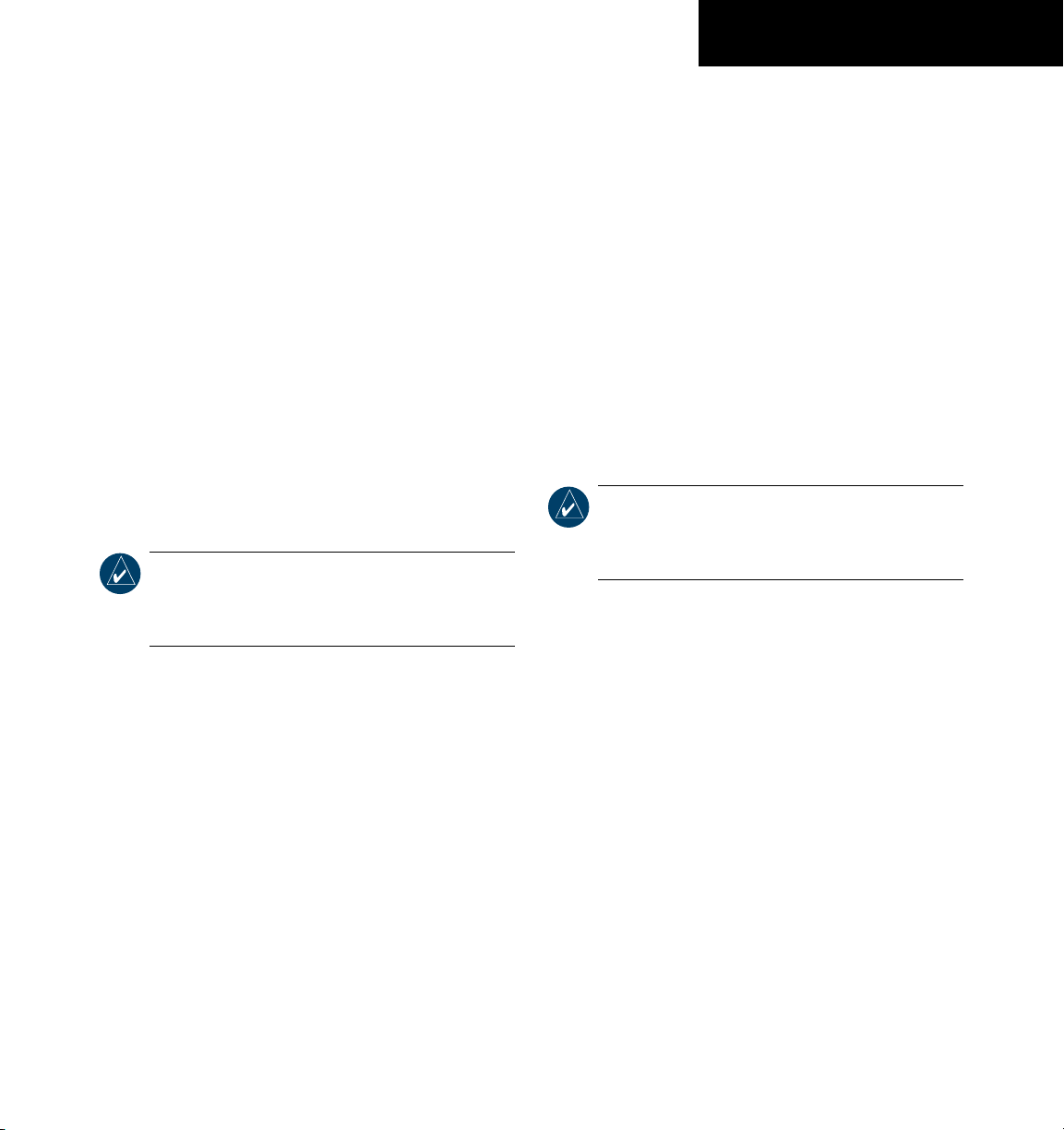
SYSTEM OVERVIEW
• (15) PROC Key – Selects approaches, departures
and arrivals from the flight plan. If a flight plan is
used, available procedures for the departure and/or
arrival airport are automatically suggested. If a
flight plan is not used, the desired airport and the
desired procedure may be selected. This key selects
IFR departure procedures (DPs), arrival procedures
(STARs) and approaches (IAPs) from the database
and loads them into the active flight plan.
• (16) ENT Key – Accepts a menu selection or data
entry. This key is used to approve an operation
or complete data entry. It is also used to confirm
selections and information entries.
• (17) Dual ALT Knob – Sets the reference altitude
in the box located above the Altimeter. The large
knob selects the thousands, while the small knob
selects the hundreds.
NOTE:
The selected COM (displayed in green)
is controlled by the COM MIC key on the Audio
Panel (GMA 1347).
1.4 SECURE DIGITAL CARDS
The GDU 1040 data card slots use Secure Digital (SD)
cards. SD cards are used for aviation database updates
and terrain database storage.
To install an SD card:
1. Insert the SD card in the SD card slot located
on the right side of the display bezel (the front
of the card should be flush with the face of the
display bezel).
To remove an SD card:
1. Gently press on the SD card to release the
spring latch and eject the card.
NOTE:
Appendices for instructions on updating the
aviation database.
Please refer to the Pilot’s Guide
190-00498-00 Rev. A
Garmin G1000 Pilot’s Guide for Cessna Nav III
1-9
Page 24

SYSTEM OVERVIEW
1.5 SYSTEM POWER-UP
The G1000 system is integrated with the aircraft
electrical system and receives power directly from electrical
busses. The Garmin G1000 PFD/MFD and supporting
sub-systems include both power-on and continuous builtin test features that exercise the processor, RAM, ROM,
external inputs and outputs to provide safe operation.
While the system begins to initialize, test annunciations
are displayed to the pilot at power-up, as shown in the
following figure. All system annunciations should be
cleared within one (1) minute of power-up. The
Panel also annunciates all bezel lights briefly upon powerup.
NOTE:
Please see the Aircraft Flight Manual
(AFM) for specific procedures concerning
avionics power application and emergency
power supply operation.
Audio
On the PFD, the AHRS system displays the ‘AHRS
ALIGN: Keep Wings Level’ message and begins to initialize.
The AHRS should display valid attitude and heading fields
within one (1) minute of power-up. The AHRS can align
itself both while taxiing and during level flight.
NOTE:
Please refer to the Pilot’s Guide
Appendices for AHRS initialization bank angle
limitations.
NOTE:
See the Annunciations and Alerts Pilot’s
Guide for additional information regarding
system annunciations and alerts.
1-10
Figure 1-4 PFD Initialization
Garmin G1000 Pilot’s Guide for Cessna Nav III
190-00498-00 Rev. A
Page 25
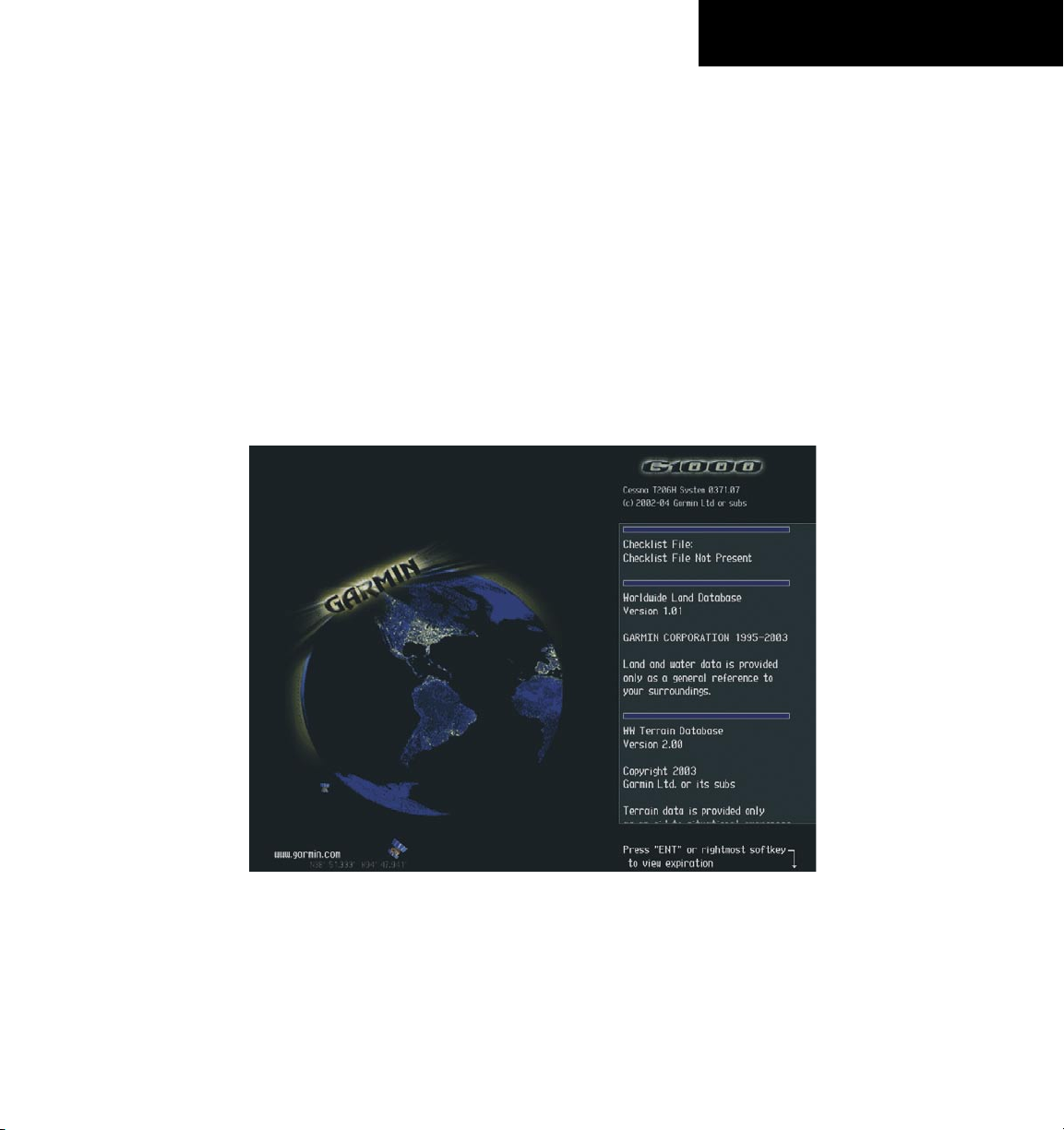
SYSTEM OVERVIEW
When the MFD powers up, the MFD Power-up Page
displays the following information:
• System version
• Copyright
• Checklist filename
• Land database name and version
• Obstacle database name and version
• Terrain database name and version
• Aviation database name, version and effective
dates
When this information has been reviewed for currency
(to ensure that no databases have expired), the pilot is
prompted to continue. Current database information is
displayed with the valid operating dates, cycle number
and database type.
Press the
ENT key to acknowledge this information
and proceed to the Navigation Map Page. When the
system has acquired a sufficient number of satellites to
determine a position, the Navigation Map Page appears,
showing the aircraft current position.
190-00498-00 Rev. A
Figure 1-5 MFD Power-up Page
Garmin G1000 Pilot’s Guide for Cessna Nav III
1-11
Page 26
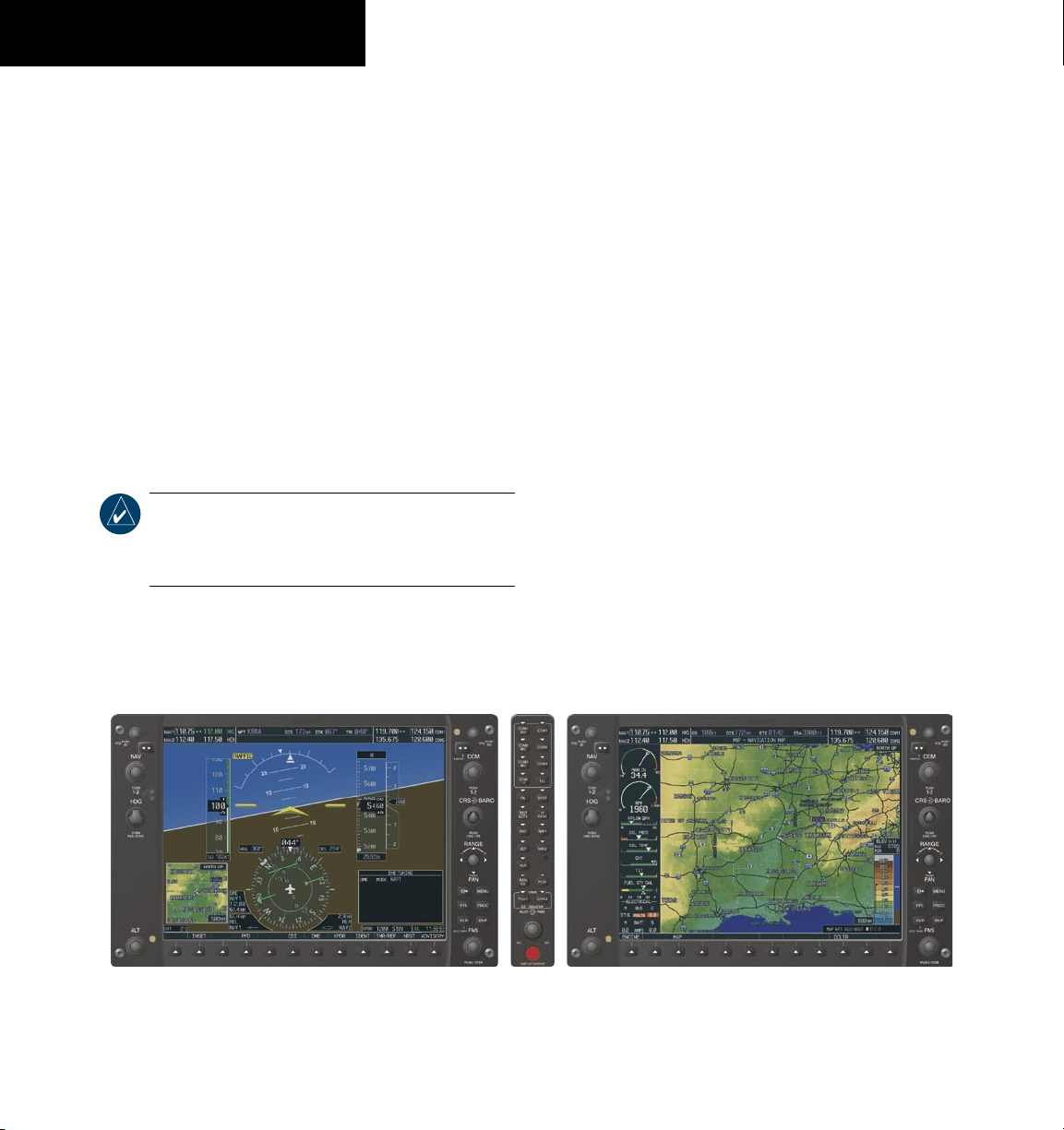
SYSTEM OVERVIEW
1.6 DISPLAY BACKLIGHTING
The G1000 PFD and MFD displays use photocell
technology to automatically adjust for ambient lighting
conditions. Photocell calibration curves are pre-configured
to optimize display appearance through a broad range
of cockpit lighting conditions. The PFD, MFD, and
Audio Panel bezel/key lighting is normally controlled
directly by the existing instrument panel dimmer bus.
If desired, the PFD and MFD display backlighting may
be adjusted manually. The PFD, MFD and Audio Panel
bezel/key brightness can also be adjusted manually. The
Audio Panel bezel/key brightness is directly tied to the
MFD bezel/key adjustment.
NOTE:
Please refer to the Primary Flight Display
Pilot’s Guide for instructions on adjusting
backlighting manually.
1.7 SYSTEM OPERATION
NORMAL MODE
The PFD and MFD are connected together on a single
Ethernet bus, allowing for high-speed communication
between the two units. Each GIA 63 is connected to a
single display, as shown in Figure 1-1. This allows the
units to share information, thus enabling true system
integration.
In normal operating mode, the PFD displays graphical
flight instrumentation in lieu of the traditional gyro
instruments. Attitude, heading, airspeed, altitude
and vertical speed are all shown on one display. The
MFD shows a full-color moving map with navigation
information. Both displays offer control for COM and NAV
frequency selection, as well as for the heading, course/baro
and altitude reference functions. On the left of the MFD
display, the Engine Indication System (EIS) cluster shows
engine and airframe instrumentation. Figure 1-6 gives an
example of the G1000 system in normal mode.
1-12
Figure 1-6 Normal Mode
Garmin G1000 Pilot’s Guide for Cessna Nav III
190-00498-00 Rev. A
Page 27
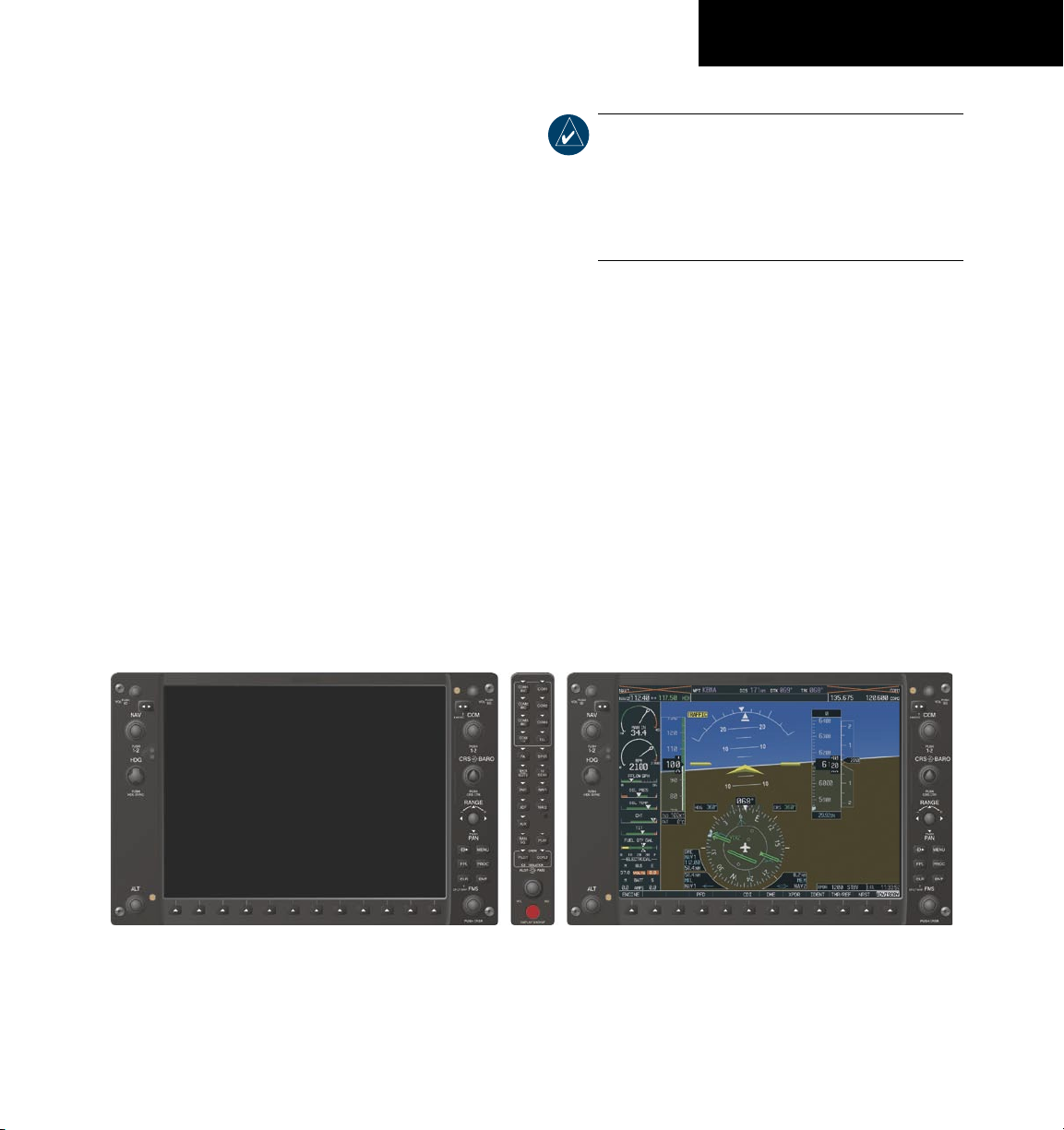
REVERSIONARY MODE
Should a failure occur in either display, the G1000
automatically enters reversionary mode. In reversionary
mode, all important flight information is shown on the
remaining display. An example of reversionary mode
entry due to a failed PFD is shown in Figure 1-7.
SYSTEM OVERVIEW
NOTE:
The system alerts the pilot when backup
paths are utilized by the LRUs. Refer to the
Annunciations and Alerts Pilot’s Guide for
further information regarding these and other
system alerts.
If a display fails, the GIA 63-GDU 1040 Ethernet
interface is cut off. Thus, the GIA can no longer
communicate with the remaining display (refer to Figure
1-1), and the NAV and COM functions provided to the
failed display by the GIA are flagged as invalid on the
remaining display, as a result. The system reverts to
using backup paths for the GRS 77, GDC 74A, GEA 71
and GTX 33, as required. The change to backup paths is
completely automated for all LRUs, and no pilot action is
required.
Reversionary mode may also be manually activated by
the pilot if the system fails to detect a display problem.
Reversionary mode is activated manually by pressing the
red DISPLAY BACKUP button at the bottom of the Audio
Panel. Pressing this button again deactivates reversionary
mode.
190-00498-00 Rev. A
Figure 1-7 Reversionary Mode (Failed PFD)
Garmin G1000 Pilot’s Guide for Cessna Nav III
1-13
Page 28
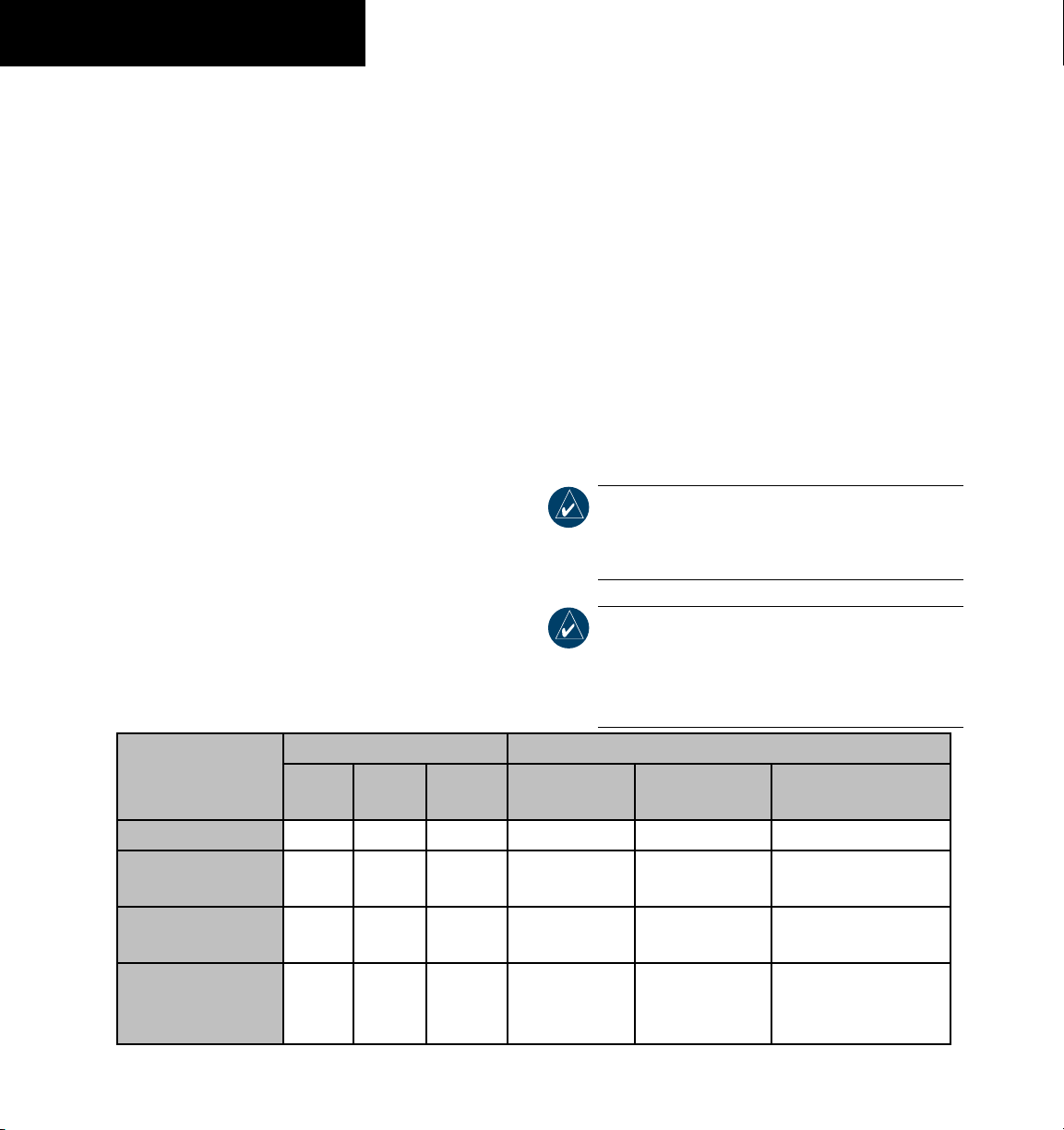
SYSTEM OVERVIEW
AHRS OPERATION
In addition to using internal sensors, the GRS 77
AHRS uses GPS information, magnetic field data and
air data to assist in attitude/heading calculations. In
normal (primary) mode, the AHRS relies upon GPS and
magnetic field measurements. If either of these external
measurements is unavailable or invalid, the AHRS uses air
data information for attitude determination. Four AHRS
modes of operation are available (see table below) and
depend upon the combination of available sensor inputs.
Loss of air data, GPS, or magnetometer sensor inputs is
communicated to the pilot by message advisory alerts.
GPS Input Failure
The G1000 system provides two sources of GPS
information. If a single GPS receiver fails, or if the
information provided from one of the GPS receivers is
unreliable, the AHRS seamlessly transitions to using the
other GPS receiver. An alert message informs the pilot of
the use of the backup GPS path. If both GPS inputs fail,
the AHRS continues to operate in reversionary ‘No GPS’
mode so long as the air data and magnetometer inputs are
available and valid.
Air Data Input Failure
A failure of the air data input has no effect on AHRS
output while AHRS is operating in normal/primary mode.
A failure of the air data input while the AHRS is operating
in reversionary ‘No GPS’ mode results in invalid attitude
and heading information on the PFD (as indicated by red
‘X’ flags).
Magnetometer Failure
If the magnetometer input fails, the AHRS transitions
to one of the reversionary ‘No Magnetometer’ modes and
continues to output valid attitude information. However,
the heading output on the PFD does become invalid (as
indicated by a red ‘X’).
NOTE:
Please refer to the Annunciations and
Alerts Pilot’s Guide for specific AHRS alert
information.
NOTE:
Pilots should be aware that aggressive
maneuvering in any of the three reversionary
modes listed below can degrade AHRS
accuracy.
1-14
Available AHRS Functions Available Sensor Inputs
AHRS Mode
Normal/Primary X X X X X X
Reversionary:
No GPS
Reversionary:
No Magnetometer
Reversionary:
No Magnetometer
No Air Data
Pitch Roll Heading
X X X - X X
X X - X - X
X X - X - -
Garmin G1000 Pilot’s Guide for Cessna Nav III
GPS Input
(At least one)
GMU 44
Magnetometer
GDC 74A
Air Data Computer
190-00498-00 Rev. A
Page 29
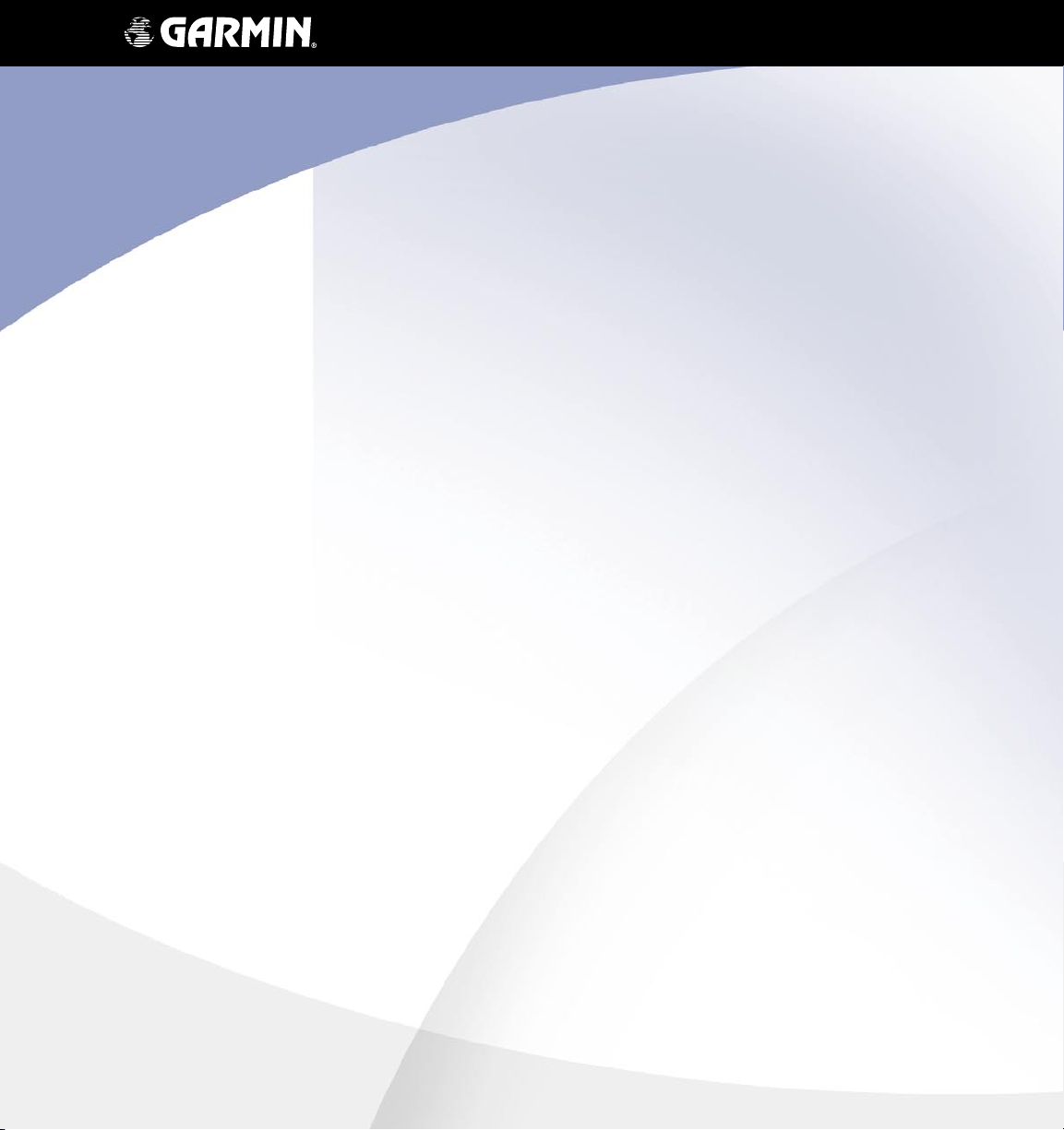
TM
G1000
Primary Flight Display
Page 30
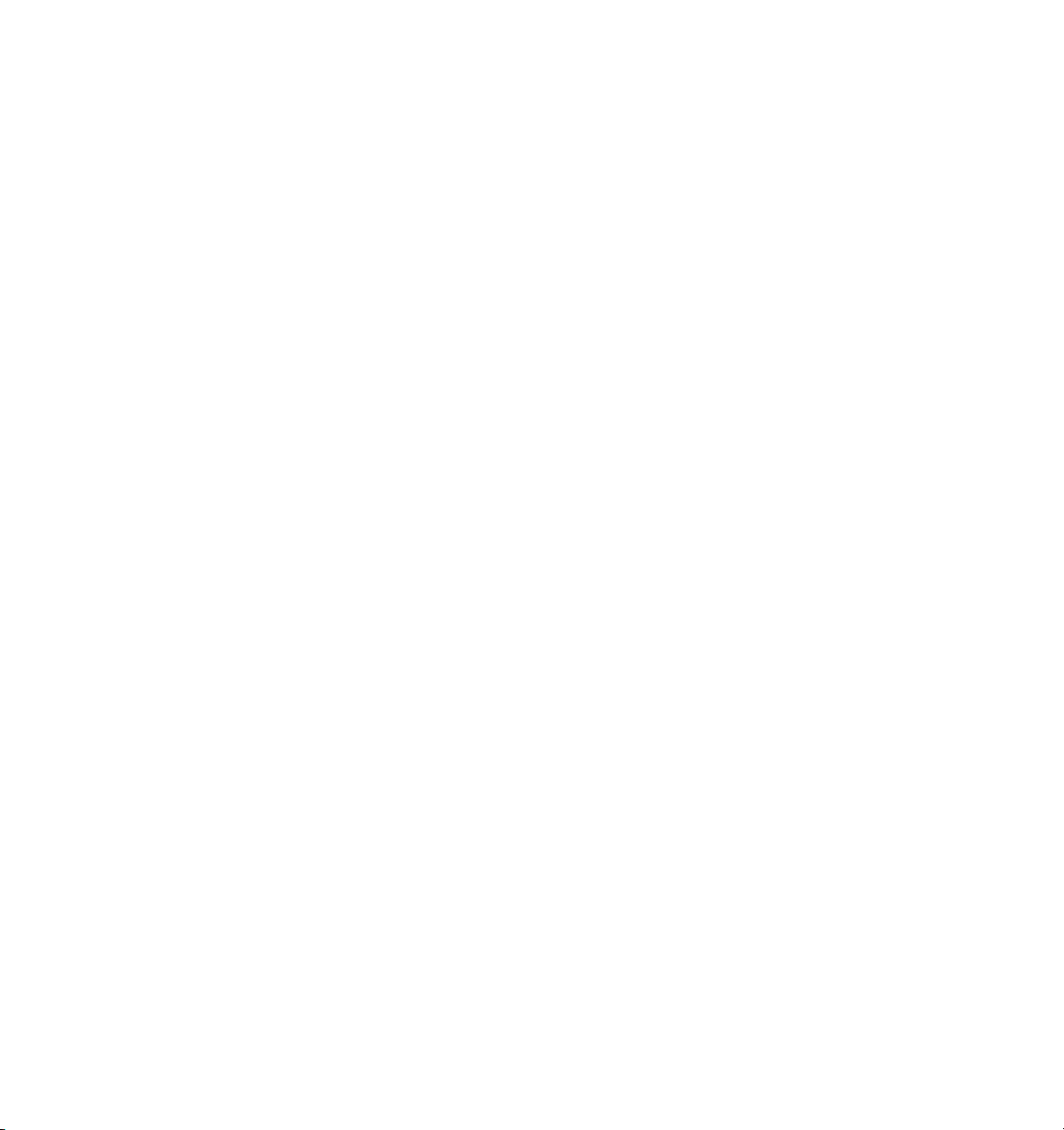
Page 31

PRIMARY FLIGHT DISPLAY
2.1 INTRODUCTION
WARNING: In the event that the airspeed, attitude,
altitude, or heading indications become unusable,
please refer to the backup instruments.
This section describes the major features of the G1000
Primary Flight Display (PFD) as installed on Cessna Nav
III aircraft. Information is displayed using the G1000’s
two 10.4-inch color flat-panel displays. During normal
operation, the left display is configured as a Primary Flight
Display.
The PFD provides increased situational awareness by
replacing the traditional instrument “six pack” on the
pilot’s panel with an easy-to-scan display that provides
a large horizon and airspeed, attitude, altitude, vertical
speed, navigation, communication, annunciation,
terrain, traffic, and lightning (optional) information. The
PFD also controls the operation of the transponder, the
selection of NAV/COM frequencies, audio volume, and
many navigation features. The operation of these features
is explained in other supporting sections.
The G1000 system controls were designed so that,
regardless of which seat the pilot is flying from, the aircraft
can be flown with one hand and the controls manipulated
with the other hand.
The PFD displays the following:
• Navigation (NAV) Frequency Window
• Navigation Status Bar
• Communication Frequency Window
• Airspeed Indicator
• True Airspeed Box
• Attitude Indicator
• Slip/Skid Indicator
• Horizontal Situation Indicator
• Turn Rate Indicator
• Bearing Pointers
• DME Information Window (optional)
• Bearing Information Windows
• Radio Tuning Window (if equipped with DME)
• Altimeter
• Altitude Reference Box
• Barometric Setting Box
• Vertical Deviation/Glideslope Indicator
• Marker Beacon Annunciations
• Vertical Speed Indicator
• Alerts Window
• Annunciation Window
• System Time Box
• Transponder Status Bar
• Outside Air Temperature Box
• Inset Map
• Direct-to Window
• Flight Plan Window
• Procedures Window
• Timer/References Window
• Nearest Airports Window
190-00498-00 Rev. A Garmin G1000 Pilot’s Guide for Cessna Nav III
2-1
Page 32

PRIMARY FLIGHT DISPLAY
1
2
3
4
5
6
18
17
16
7
15
14
13
12
11
10
9
8
1
NAV Frequency Window
2
Airspeed Indicator
3
True Airspeed Box
4
Heading Box
5
Horizontal Situation Indicator
6
Outside Air Temperature Box
7
Softkeys
8
System Time Box
9
Transponder Status Bar
Figure 2-1 Default PFD Information
10
Turn Rate Indicator
11
Barometric Setting Box
12
Vertical Speed Indicator
13
Altimeter
14
Altitude Reference Box
15
COM Frequency Window
16
Navigation Status Bar
17
Slip/Skid Indicator
18
Attitude Indicator
190-00498-00 Rev. AGarmin G1000 Pilot’s Guide for Cessna Nav III2-2
Page 33

PRIMARY FLIGHT DISPLAY
11
1
10
9
2
3
4
1
Traffic Annunciation
2
Selected Heading Box
3
Inset Map
4
BRG1 Information Window
5
DME Information Window
6
BRG2 Information Window
Figure 2-2 Additional PFD Information
5
7
Alerts Window
8
Selected Course Box
9
Annunciation Window
10
Vertical Deviation/
11
Marker Beacon Annunciation
6
Glideslope Indicator
8
7
190-00498-00 Rev. A Garmin G1000 Pilot’s Guide for Cessna Nav III
2-3
Page 34

PRIMARY FLIGHT DISPLAY
2.2 BACKLIGHTING
NOTE: The backlighting can only be adjusted
from the PFD, except in reversionary mode.
NOTE: No other window can be displayed in the
lower right corner of the PFD when the
key is pressed to change the backlighting.
The backlighting of both the display and keys can be
adjusted for the PFD and MFD. The backlighting intensity
ranges from 0.14% to 100.00%. Two modes exist for
adjustment:
• Auto (default) – The G1000 adjusts backlighting
automatically with reference to the amount of
light in the cockpit
• Manual – Allows the pilot to manually adjust
backlighting
To manually adjust the backlighting for the
PFD and MFD:
Turn the avionics knob (for location refer to the
Aircraft Flight Manual).
OR
MENU
To manually adjust the backlighting for the
PFD and MFD keys:
Turn the avionics knob (for location refer to the
Aircraft Flight Manual).
OR
1. Press the
MENU
key on the PFD to display
the PFD Setup Menu Window. ‘AUTO’ is now
highlighted next to ‘PFD DSPL’.
2. Turn the
DSPL’. Turn the
large FMS
knob to highlight ‘PFD
small FMS
knob in the direction
of the green arrowhead to display ‘PFD KEY’.
3. Turn the
Turn the
large FMS
small FMS
tion window. Turn the
‘MANUAL’, then press the
knob to highlight ‘AUTO’.
knob to display the selec-
FMS
knob to select
ENT
key.
4. With the intensity value now highlighted,
turn the
small FMS
backlighting, then press the
5. Turn the
large FMS
DSPL’ and turn the
knob to select the desired
ENT
key.
knob to highlight ‘MFD
small FMS
knob in the direction of the green arrowhead to display ‘MFD
KEY’. Repeat steps 3 and 4. Press the
MENU
key to remove the window.
CLR
or
1. Press the
MENU
key on the PFD to display
the PFD Setup Menu Window. ‘AUTO’ is now
highlighted next to ‘PFD DSPL’.
2. Turn the
small FMS
tion window. Turn the
‘MANUAL’, then press the
knob to display the selec-
FMS
knob to select
ENT
key.
3. With the intensity value now highlighted,
turn the
small FMS
backlighting, then press the
Turn the large FMS knob to highlight ‘AUTO’ next
4.
knob to select the desired
ENT
key.
to ‘MFD DSPL’, and repeat steps 2 and 3. Press
the
CLR
or
MENU
key to remove the window.
Figure 2-3 PFD Setup Menu Window
190-00498-00 Rev. AGarmin G1000 Pilot’s Guide for Cessna Nav III2-4
Page 35

PRIMARY FLIGHT DISPLAY
2.3 SOFTKEY FUNCTION
When a softkey is turned on, its color changes to black
text on gray background and remains this way until it is
turned off, at which time it reverts to white text on black
background. The
NRST, and ALERTS softkeys change momentarily to
black text on gray background and automatically switch
back to white text on black background.
Figure 2-4 Softkey On
The PFD softkeys listed provide control over flight
management functions including GPS, NAV, terrain,
traffic, and lightning (optional).
• INSET – Displays Inset Map in PFD lower left
corner
OFF
DCLTR
declutter level appears adjacent to the DCLTR
softkey:
NO DECLUTTER
DECLUTTER – 1
DECLUTTER – 2
data
DECLUTTER – 3
remaining (removes everything except the
active flight plan)
TRAFFIC
TOPO
lines, terrain, rivers, lakes, etc.) and elevation
scale on Inset Map
TERRAIN
Map
STRMSCP
on Inset Map (within 200-nm radius of
aircraft)
CDI, IDENT, ADF/DME, TMR/REF,
Figure 2-5 Softkey Off
– Removes Inset Map
(3) – Selects desired amount of map detail;
: All map features visible
: Declutters land data
: Declutters land and SUA
: Declutters large NAV data
– Displays traffic on Inset Map
– Displays topographical data (i.e., coast-
– Displays terrain information on Inset
(optional) – Displays lightning data
NEXRAD
XM LTNG
BACK
• PFD
tional PFD configurations
METRIC
DFLTS
DME
BRG1
ADF – Displays ADF (if equipped)
BRG2
ADF – Displays ADF (if equipped
STD BARO
BACK
(optional) – Displays NEXRAD weather
and coverage information.
(optional)
information
– Returns to previous level softkeys
– Displays second-level softkeys for addi-
– Displays current and reference
altitudes in meters, in addition to feet; also
changes barometric setting to hectopascals
from inches of mercury (in Hg)
– Resets PFD to default settings
(optional) – Displays DME Information
Window which shows actual DME distance
(Bearing 1) – Cycles through the following information in the BRG1 Information
Window:
NAV1
– Displays NAV1 waypoint frequency
or identifier and GPS-derived distance
GPS
– Displays GPS waypoint identifier and
GPS-derived distance
OFF
– Removes BRG1 Information Window
(Bearing 2) – Cycles through the following information in the BRG2 Information
Window:
NAV2
– Displays NAV2 waypoint frequency
or identifier and GPS-derived distance
GPS
– Displays GPS waypoint identifier and
GPS-derived distance
OFF
– Removes BRG2 Information Window
– Sets barometric pressure to 29.92
in Hg (1013 hPa if METRIC softkey is
pressed)
– Returns to previous level softkeys
–
Displays XM lightning
190-00498-00 Rev. A Garmin G1000 Pilot’s Guide for Cessna Nav III
2-5
Page 36

PRIMARY FLIGHT DISPLAY
• CDI – Changes navigation mode on the CDI to
GPS, NAV1, or NAV2
• DME (optional) – Displays DME Tuning Window
• OBS – Selects OBS mode on the CDI when navi-
gating by GPS (only available with active leg)
• XPDR – Displays transponder mode selection
softkeys:
STBY
– Selects standby mode
ON
– Selects Mode A
ALT
– Selects altitude reporting mode
VFR
– Automatically enters the VFR code (1200
in the U.S.A. only)
CODE
– Displays transponder code selection
softkeys 0-7
0 through 7
IDENT
identification to Air Traffic Control (ATC)
BKSP
BACK
IDENT
– Provides special aircraft position identi-
fication to ATC
BACK
– Returns to previous level softkeys
– Use numbers to enter code
– Provides special aircraft position
– Removes numbers entered one by one
– Returns to previous level softkeys
• IDENT – Provides special aircraft position identification to ATC
• TMR/REF – Displays Timer/References Window
• NRST – Displays Nearest Airports Window
• ALERTS – Displays Alerts Window
190-00498-00 Rev. AGarmin G1000 Pilot’s Guide for Cessna Nav III2-6
Page 37

Figure 2-6 PFD Softkey Flow Chart – 1
PFD
Press the STD BARO or BACK softkeys
to return to the top level softkeys
Press the DFLTS softkey to change the PFD
metric values to standard
STD BARO
BACK
ALERTS
BRG2
BRG1
METRIC
DFLTS
DME
(optional)
INSET
TERRAIN
BACK
Press the BACK or OFF softkey
to return to the top level softkeys
OFF
TOPO
TRAFFIC
DCLTR
DCLTR-2
DCLTR-3
DCLTR-1
ALERTS
XM LTNG
STRMSCP
NEXRAD
(optional) (optional) (optional)
PRIMARY FLIGHT DISPLAY
Figure 2-7 PFD Softkey Flow Chart – 2
190-00498-00 Rev. A Garmin G1000 Pilot’s Guide for Cessna Nav III
2-7
Page 38

PRIMARY FLIGHT DISPLAY
NRST
CDI
TMR/REF
OBS
IDENT
ALERTS
STBY
ON
BACK
VFR
ALT
CODE
IDENT
0
1
6
3
2
4
5
7
IDENT
BACK
BKSP
Press the BACK softkey
to return to the top level
softkeys.
Press the IDENT
softkey to return to
the top level softkeys.
ALERTS
ALERTS
XPDR
DME
(optional)
GPS
VOR1
VOR2
Figure 2-8 PFD Softkey Flow Chart – 3
190-00498-00 Rev. AGarmin G1000 Pilot’s Guide for Cessna Nav III2-8
Page 39

PRIMARY FLIGHT DISPLAY
2.4 FLIGHT INSTRUMENTS
AIRSPEED INDICATOR
The Airspeed Indicator displays airspeed on a rolling
number gauge using a moving tape. The following
information is also displayed:
• Speed indication
• Speed ranges
• Airspeed Trend Vector
• Vspeed references
Speed Indication
The numeric labels and major tick marks on the moving
tape are marked at intervals of 10 knots, while minor tick
marks on the moving tape are indicated at intervals of 5
knots. Speed indication starts at 20 knots, with 60 knots
of airspeed viewable at one time. The actual airspeed is
displayed inside the black pointer. The pointer remains
black until reaching never-exceed speed (V
point it turns red.
), at which
NE
Vspeed References
Vspeeds are set using the TMR/REF softkey. Glide, VR,
VX, and VY are shown in the References Window. When
active (ON), the Vspeeds are displayed at their respective
locations to the right of the airspeed scale (refer to the
Auxiliary Windows portion of this Flight Instruments
section for setting and displaying Vspeeds).
True Airspeed Box
The True Airspeed Box is located below the Airspeed
Indicator and displays the true airspeed in knots.
Vspeed
References
Actual Airspeed
Speed Ranges
Speed Ranges
A color-coded (white, green, yellow, and red) speed
range strip is located on the moving tape. The colors
denote flaps operating range, normal operating range,
caution range, and never exceed speed (V
). A red range
NE
is also present for low speed awareness. Refer to the
Aircraft Flight Manual (AFM) for speed criteria.
True Airspeed
Box
Figure 2-9 Airspeed Indicator
Airspeed Trend Vector
The Airspeed Trend Vector is a vertical, magenta line,
extending up or down on the airspeed scale, located to the
right of the color-coded speed range strip. The end of the
trend vector displays approximately what airspeed will be
reached in six seconds if the current rate of acceleration is
maintained. The trend vector is absent if the speed remains
constant or if any data needed to calculate airspeed is not
available due to a system failure.
190-00498-00 Rev. A Garmin G1000 Pilot’s Guide for Cessna Nav III
Figure 2-10 Red Pointer at V
Airspeed Trend
Vector
NE
2-9
Page 40

PRIMARY FLIGHT DISPLAY
ATTITUDE INDICATOR
Attitude information is displayed over a virtual blue
sky and brown ground with a white Horizon Line. The
Attitude Indicator displays the following information:
• Pitch indication
• Roll indication
• Slip/Skid indication
9
1
2
NOTE: Supplemental flight data, such as the Inset
Map and the Alerts and Annunciation Windows,
disappear from the PFD when pitch exceeds +30˚
or -20˚ or when a 65˚ bank angle is reached.
1
Roll Pointer
2
8
7
Roll Scale
3
Horizon Line
4
Aircraft Symbol
6
3
4
5
Figure 2-11 Attitude Indicator
5
Land Representation
6
Pitch Scale
7
Slip/Skid Indicator
8
Sky Representation
9
Roll Scale Zero
190-00498-00 Rev. AGarmin G1000 Pilot’s Guide for Cessna Nav III2-10
Page 41

PRIMARY FLIGHT DISPLAY
Pitch Indication
The Horizon Line is part of the Pitch Scale. Above and
below the Horizon Line, major pitch marks and numeric
labels are shown for every 10˚, up to 80˚. Minor pitch
marks are shown for intervening 5˚ increments, up to
25˚ above and 45˚ degrees below the Horizon Line are
shown.
Red extreme pitch warning chevrons pointing toward
the horizon are displayed, starting at 50˚ above and 30˚
below the Horizon Line (refer to the figures on the next
page).
Figure 2-12 Attitude Indicator Nose High
Figure 2-13 Attitude Indicator Nose Low
Roll Indication
The inverted white triangle indicates zero on the Roll
Scale. Major tick marks at 30˚ and 60˚ and minor tick
marks at 10˚, 20˚, and 45˚ are shown to the left and right
of the zero on the Roll Scale. Angle of bank is indicated by
the position of the Roll Pointer on the Roll Scale.
Slip/Skid Indication
The Slip/Skid Indicator is the bar beneath the Roll
Pointer. The indicator moves with the Roll Pointer and
moves laterally away from the pointer to indicate lateral
acceleration. A slip/skid is indicated by the location of the
Slip/Skid Indicator relative to the Roll Pointer. One Slip/Skid
Indicator displacement is equal to one ball displacement on
a traditional Slip/Skid Indicator.
190-00498-00 Rev. A Garmin G1000 Pilot’s Guide for Cessna Nav III
2-11
Page 42

PRIMARY FLIGHT DISPLAY
ALTIMETER
The Altimeter displays barometric altitude values in
feet on a rolling number gauge using a moving tape. The
Altimeter displays the following information:
• Altitude values
• Altitude Reference Bug
• Altitude Trend Vector
• Altitude Reference Box
• Barometric Setting Box
• Metric display
Altitude Reference
Box
Altitude Trend
Vector
Current Altitude
Altitude Reference Bug
The Altitude Reference Bug is displayed at the reference
altitude or the edge of the tape (whichever is closer to the
current altitude) to provide increased altitude awareness.
To set the Altitude Reference Bug:
Turn the
Bug. The
the
ALT
knobs to set the Altitude Reference
small ALT
large ALT
knob sets the hundreds and
knob sets the thousands. This
altitude also appears in the Altitude Reference
Box above the Altimeter.
Altitude Trend Vector
This vertical, magenta line extends up or down the
altitude scale located left of the numeric labels. The end
of the trend vector displays approximately what altitude
will be reached in six seconds if the current rate of vertical
speed is maintained. The trend vector is absent if altitude
remains constant, or if any data needed to calculate it is
not available due to a system failure.
Altitude Reference Box
Altitude Reference Bug
Figure 2-14 Altimeter
Barometric Setting
Box
Altitude Values
The numeric labels and major tick marks are shown
at intervals of 100 feet. Minor tick marks are at intervals
of 20 feet. The current altitude is displayed in the black
pointer.
The Altitude Reference Box displays the reference
altitude in feet. The metric value, when selected, is
displayed on top of the Altitude Reference Box.
NOTE: The Altitude Reference Box is not part of
the autopilot altitude preselect system and is
used to aid the pilot in altitude control.
Barometric Setting Box
The Barometric Setting Box displays the barometric
pressure in inches of mercury (in Hg) or hectopascals
(hPa).
To select barometric pressure:
Turn the large BARO (outer) knob to select
the desired setting.
190-00498-00 Rev. AGarmin G1000 Pilot’s Guide for Cessna Nav III2-12
Page 43

PRIMARY FLIGHT DISPLAY
Metric Display
Reference and current altitude can be displayed in
meters. The barometric pressure may also be displayed
in hectopascals.
To display altitude in meters and barometric
pressure in hectopascals:
1. Press the
level softkeys.
2. Press the METRIC softkey to display altitude in
meters and barometric pressure in hectopascals.
Press the
softkeys.
PFD softkey to display the second-
BACK
softkey to return to the top-level
Vertical Deviation/Glideslope Indicator
The Vertical Deviation/Glideslope Indicator is a
window on the left side of the Altimeter. The window
appears when an ILS is tuned in the active NAV field (and
selected on the audio panel). A green diamond appears
and acts as the vertical deviation indication, just like a
glideslope needle on a conventional indicator.
Marker Beacon Annunciations
Marker Beacon Annunciations are displayed on the PFD
to the left of the Altitude Reference Box. Outer marker
reception is indicated by a blue light, middle by amber,
and inner by white (refer to the Audio Panel section for
more information).
Marker Beacon
Annunciation
Vertical
Deviation/Glideslope
Indicator
Figure 2-16 Marker Beacon and Vertical Deviation
Figure 2-15 Altimeter (Metric)
190-00498-00 Rev. A Garmin G1000 Pilot’s Guide for Cessna Nav III
2-13
Page 44

PRIMARY FLIGHT DISPLAY
VERTICAL SPEED INDICATOR
The Vertical Speed Indicator displays the aircraft
vertical speed with numeric labels and tick marks at 1,000
and 2,000 feet in each direction on the non-moving tape.
Minor tick marks are at intervals of 500 ft.
Vertical Speed Pointer
The Vertical Speed Pointer displays the current vertical
speed and points to that speed on the non-moving tape.
If the rate of ascent exceeds 2,000 feet per minute, the
pointer appears at the top edge of the non-moving tape and
the rate in fpm appears inside the pointer. If the rate of
descent exceeds 2,000 fpm, a negative sign is displayed in
the pointer (-2,000) for negative (down) vertical speed and
the pointer appears at the bottom edge of the non-moving
tape.
NOTE: Digits appear in the pointer when the
climb or descent rate exceeds 100 fpm.
Vertical Speed
Pointer
Figure 2-17 Vertical Speed Indicator
190-00498-00 Rev. AGarmin G1000 Pilot’s Guide for Cessna Nav III2-14
Page 45

PRIMARY FLIGHT DISPLAY
HORIZONTAL SITUATION INDICATOR
The Horizontal Situation Indicator (HSI) displays a
rotating compass card with letters at the cardinal points
and numeric labels every 30 degrees. Major tick marks
are at 10-degree intervals and minor tick marks are at 5degree intervals. The HSI is displayed in a heading-up
orientation. The HSI displays the following information:
• Heading indication
• Turn Rate Indicator
• Course Deviation Indicator
• Bearing pointers
• Bearing Information Windows
• Navigation source
The 360˚ HSI compass rose contains a course deviation
indicator (CDI) with a course pointer arrow, a
TO/FROM
arrow, and a sliding deviation bar and scale. The course
pointer is a single-line arrow (GPS, VOR1, and LOC1) or
double-line arrow (VOR2 and LOC2) which points in the
direction of the set course. The TO/FROM arrow rotates
with the course pointer and is displayed when the active
NAVAID is received.
1
2
3
4
5
6
14
13
1
Turn Rate Indicator
2
Lateral Deviation Scale
3
Navigation Source
4
Aircraft Symbol
5
Course Deviation Indicator
6
Rotating Compass Rose
7
OBS Mode
8
TO/FROM Indicator
9
Heading Bug
10
Course Pointer
11
Flight Phase
12
Turn Rate and Heading Trend Vector
13
Heading
14
Lubber Line
12
11
10
9
8
7
Figure 2-18 Horizontal Situation Indicator
190-00498-00 Rev. A Garmin G1000 Pilot’s Guide for Cessna Nav III
2-15
Page 46

PRIMARY FLIGHT DISPLAY
Heading Indication
A digital reading of the current magnetic heading
appears on top of the HSI. A rotatable heading bug on the
compass rose marks the desired heading.
Figure 2-19 Current Heading
The selected heading appears in a box left of the lubber
line, next to the HSI. The color of the digital readout is
cyan (light blue).
Figure 2-20 Selected Heading Box
The selected course appears in a box right of the lubber
line, next to the HSI. The color of the digital readout
appears in magenta if the navigation source is GPS, or
green if the navigation source is NAV1 or NAV2.
Turn Rate Indicator
The Turn Rate Indicator is located directly above the
rotating compass card. Tick marks to the left and right
of the lubber line denote half-standard and standard turn
rates. A magenta turn rate trend vector shows the current
turn rate. The end of the trend vector gives the heading
predicted in six seconds, based on the present turn rate.
At rates greater than 4 deg/sec, an arrowhead appears at
the end of the magenta trend vector and the prediction is
no longer valid.
Half-Standard Turn
Rate Tick Mark
Standard Turn
Rate Tick Mark
Figure 2-22 Turn Rate Indicator and Trend Vector
A standard-rate turn (3 deg/sec) is shown on the
indicator by the trend vector stopping at the standard turn
rate tick mark, corresponding to a predicted heading of 18
degrees from the current heading.
Turn Rate
Trend Vector
(rate > 4 deg/sec)
Turn Rate
Trend Vector
(standard rate)
Figure 2-21 Selected Course Box
NOTE: The heading displayed on the HSI is always
magnetic, even if the NAV ANGLE is set to ‘TRUE’
in the AUX System Setup Page on the MFD.
Figure 2-23 Standard-Rate Turn Indication
190-00498-00 Rev. AGarmin G1000 Pilot’s Guide for Cessna Nav III2-16
Page 47

PRIMARY FLIGHT DISPLAY
Course Deviation Indicator
The Course Deviation Indicator (CDI) moves to the left
or right of the course pointer along a deviation scale to
display aircraft position relative to the course.
The CDI has the same angular limits as a mechanical
CDI when coupled to a VOR or LOC. When coupled
to GPS, the full-scale limits for the CDI are defined by a
GPS-derived distance (5.0, 1.0, or 0.3 nm). The CDI scale
automatically adjusts to the desired limits based on the
current phase of flight (en route: 5.0 nm, terminal area:
1.0 nm, or approach: 0.3 nm). The desired GPS scale
settings may be selected manually on the MFD (refer to
the Multi Function Display section).
Bearing Pointers and Information Windows
Up to two bearing pointers can be displayed on the
HSI. Pressing the PFD softkey provides access to the
BRG1 and BRG2 softkeys. The BRG1 pointer is a single
cyan line with an open arrowhead at the end. The BRG2
pointer is a double cyan line with an open arrowhead at
the end. The bearing pointers never override the CDI.
When at least one bearing pointer is displayed (but not
necessarily visible if there is no data available), a white
ring appears around the center of the compass rose to
visually separate the bearing pointer(s) from the CDI.
When a bearing pointer is displayed, its associated
information window is also displayed.
DME
Information
Window
Bearing 1
Pointer
Bearing 2
Pointer
Figure 2-24 CDI
190-00498-00 Rev. A Garmin G1000 Pilot’s Guide for Cessna Nav III
Bearing 1
Information
Window
Figure 2-25 HSI with Bearing Information
Bearing 2
Information
Window
2-17
Page 48

PRIMARY FLIGHT DISPLAY
NOTE: ADF radio installation is optional.
The Bearing 1 Information Window is displayed to
the lower left of the HSI and includes the bearing source
(NAV1, GPS, or ADF), a pointer icon, frequency (NAV1),
and distance (NAV1 and GPS) to the bearing source.
Distance to
Bearing Source
If the NAV radio is the bearing source and is tuned to
an ILS frequency, the bearing pointer is removed from the
HSI and the frequency is replaced with “ILS”. If the NAV
radio is not receiving the tuned VOR station, the bearing
pointer is removed from the HSI and the frequency field
displays “NO DATA”. When NAV1 or NAV2 is the selected
bearing source, the frequency is replaced by the station
identifier when the station is in range.
Waypoint
Identifier
Bearing
Source
Figure 2-26 BRG1 Information Window
Pointer
Icon
The Bearing 2 Information Window is displayed to the
lower right of the HSI and includes the bearing source
(NAV2, GPS, or ADF), a pointer icon, frequency (NAV2),
and distance (NAV2 and GPS) to the bearing source.
Distance to
Bearing Source
Waypoint
Identifier
Pointer
Icon
Figure 2-27 BRG2 Information Window
Bearing
Source
ADF Radio (optional)
The ADF radio is a Honeywell KR 87 digital, remotemounted ADF radio receiver that operates in the 200 to
1799 kHz frequency range.
The ADF bearing source is selected by pressing the
PFD softkey, then the BRG1 and/or BRG2 softkey until
ADF is displayed in the respective Bearing Information
Window.
NOTE: ADF frequency is tuned on the KR 87
unit.
Figure 2-28 ADF Selected in BRG2 Information Window
If GPS is the bearing source, the active waypoint
identifier is displayed in lieu of a frequency. If an active
waypoint is not selected, the bearing pointer is removed
from the HSI and “NO DATA” is displayed in the
information window.
190-00498-00 Rev. AGarmin G1000 Pilot’s Guide for Cessna Nav III2-18
Page 49

PRIMARY FLIGHT DISPLAY
DME Radio (optional)
Radio Tuning Window (optional)
The optional DME radio is a Honeywell KN63 remotemounted, 200-channel, 100-watt, all-solid-state digital
DME which provides distance information to the G1000.
Press the
to display the DME Information Window. The DME
Information Window is displayed above the BRG1
PFD softkey followed by the DME softkey
DME softkey. This window provides display and control
of the DME radio.
Information Window. The DME label, tuning mode
(NAV1, NAV2, or HOLD), frequency, and distance are
displayed in the DME Information Window. When a
signal is invalid, the distance is replaced by “–.– – NM”.
The pilot may select from three DME tuning modes:
• NAV1 – Tunes the DME frequency from the
selected NAV1 frequency
• NAV2 – Tunes the DME frequency from the
selected NAV2 frequency
• HOLD – When transitioning from NAV1 or NAV2
mode to Hold mode, the DME frequency remains
set to the last selected NAV frequency.
NOTE: When navigating in GPS mode, the
distance displayed is the GPS-derived great-circle
distance, not the actual DME distance.
NOTE: The Radio Tuning Window is only available
if a DME radio is installed.
The Radio Tuning Window is displayed by pressing the
Figure 2-30 Radio Tuning Window
To change the DME mode:
1. From the Radio Tuning Window, turn the
FMS
knob to highlight the DME mode field.
2. Turn the
small FMS
tion window. Turn the
desired mode and press the
knob to display the selec-
FMS
knob to select the
ENT
key.
large
Figure 2-29 DME Information Window
190-00498-00 Rev. A Garmin G1000 Pilot’s Guide for Cessna Nav III
Figure 2-31 DME Selection Window
2-19
Page 50

PRIMARY FLIGHT DISPLAY
Navigation Source
NOTE: OBS is only available with the active flight
plan leg, when navigating under GPS.
The HSI can display two sources of navigation, GPS
or NAV (VOR, localizer, and glideslope). In GPS mode,
the flight plan legs are sequenced automatically. Enabling
OBS mode suspends auto sequencing of waypoints, but
retains the current “active-to” waypoint as the navigation
reference, even after the waypoint is passed. When OBS
is disabled, the GPS returns to normal operation, with
automatic sequencing of waypoints. OBS mode also
allows the pilot to set the desired course TO/FROM a
waypoint.
Color indicates the current navigation source: magenta
(GPS ) or green (VOR and LOC). As the user crosses the
MAP, “SUSP” appears on the HSI in place of OBS and the
OBS softkey now reads “SUSP”, indicating that automatic
sequencing of approach waypoints is suspended at the
MAP. The following yellow annunciations may appear on
the HSI:
To enable/disable OBS mode while navigating
with GPS
1. Press the
:
OBS softkey to select OBS Mode.
2. Turn the small CRS knob to select the desired
course TO/FROM the waypoint.
3. Press the OBS softkey again to return to normal
operation.
• INTEG – RAIM not available
• WARN – GPS detects position error
To change between navigation sources:
1. Press the
CDI softkey to change from GPS to
VOR1 or LOC1. This places the cyan tuning box
over the NAV1 standby frequency in the upper
left corner of the PFD.
2. Press the
CDI softkey again to change from
VOR1 or LOC1 to VOR2 or LOC2. This places
the cyan tuning box over the NAV2 standby
frequency.
CDI
3. Press the
softkey a third time to return to
GPS.
Figure 2-32 GPS INTEG, GPS SUSP, LOC1 and VOR2
190-00498-00 Rev. AGarmin G1000 Pilot’s Guide for Cessna Nav III2-20
Page 51

2.5 COMMUNICATION,
NAVIGATION & SURVEILLANCE
COMMUNICATION FREQUENCY WINDOW
PRIMARY FLIGHT DISPLAY
The Communication (COM) Frequency Window,
located in the upper right corner of the PFD, provides
control and display of dual VHF Radio Communication
Transceivers (COM1 and COM2). The COM Frequency
Window displays the following information:
• COM1 and COM2 active and standby frequencies
• Color-coded indication of the active COM transceiver
NOTE: Operating procedures for the COM
Frequency Window are located in the VHF NAV/
COM section.
NAVIGATION FREQUENCY WINDOW
The Navigation (NAV) Frequency Window, located in
the upper left corner of the PFD, provides control and
display of dual VOR/ILS receivers (NAV1 and NAV2).
The NAV Frequency Window displays the following
information:
• NAV1 and NAV2 active and standby frequencies
• NAV1 and NAV2 identifier, if the active NAV1 or
NAV2 frequency is a valid, identified frequency
• Color-coded indication of the active NAV receiver
Selected COM
Radio
(Green)
Figure 2-33 Communication Frequency Window
NAV Receivers
Active COM
Frequency Field
Frequency
Toggle Arrow
Standby NAV
Frequency Field
Frequency
Tuning Box
Figure 2-34 Navigation Frequency Window
Standby COM
Frequency Field
Frequency
Tuning Box
Active NAV
Frequency Field
Frequency
Toggle Arrow
COM Radios
Selected NAV
Radio
(Green)
NOTE: Operating procedures for the NAV
Frequency Window are located in the VHF NAV/COM
section.
190-00498-00 Rev. A Garmin G1000 Pilot’s Guide for Cessna Nav III
2-21
Page 52

PRIMARY FLIGHT DISPLAY
NAVIGATION STATUS BAR
The Navigation Status Bar is located at the top of the
PFD and displays valuable information while flying a
route:
• The next waypoint in the active flight plan
• Distance to the next waypoint (DIS)
• Desired track to the next waypoint (DTK)
• Current track angle (TRK)
• GPS Navigation Annunciations
Next Waypoint
Distance to
Next Waypoint
NOTE: The fields in the PFD Navigation Status
Bar cannot be changed.
Desired Track
To
Next Waypoint
Current Track
Figure 2.5.3 Navigation Status Bar Information Examples
Figure 2-35 Navigation Status Bar Messages
190-00498-00 Rev. AGarmin G1000 Pilot’s Guide for Cessna Nav III2-22
Page 53

PRIMARY FLIGHT DISPLAY
TRANSPONDER STATUS BAR
The Transponder Status Bar displays the transponder
code, reply symbol, and mode of operation.
Figure 2-36 Transponder Status Bar
TIS (Traffic Information System) surveillance data
up-linked by ATC radar through the GTX 33 Mode S
Transponder appears on the PFD Inset Map and on the
MFD Navigation and Traffic Map Pages (refer to the
Multi Function Display section). If the transponder is
configured with Automated Airborne Determination,
normal operation begins when lift-off is sensed.
When the aircraft is on the ground, the window
automatically displays “GND”. The transponder does
not respond to ATCRBS (ATC Radar Beacon System)
interrogations when GND is annunciated. If a delay time
is set in Configuration Mode, the transponder waits a
specified length of time after landing before changing to
GND mode.
Transponder Operation
Pressing the XPDR softkey displays the second-level
softkeys:
• STBY – Selects standby mode (transponder does
not reply to any interrogations)
• ON – Selects Mode A (transponder replies to
interrogations, as indicated by the Reply Symbol,
R; replies do not include altitude information)
• ALT – Selects Mode C
In ALT mode, the transponder replies to identifica
tion and altitude interrogations, as indicated by
the Reply Symbol (R). Replies to altitude interrogations include the standard pressure altitude
received from an external altitude source (not
adjusted for barometric pressure). The ALT mode
may be selected in aircraft not equipped with an
optional altitude encoder; however, in this case, the
reply signal only replies to mode A interrogations.
The transponder also responds to interrogations
from TCAS-equipped aircraft.
• VFR – Sets the transponder code to the pre-programmed VFR code selected in Configuration
Mode (this is set to 1200 at the factory in the
U.S.A. only; please refer to ICAO standards for
VFR codes in other countries)
• CODE – Displays the transponder code selection
softkeys, which include digits 0-7 and BKSP
• IDENT – Activates the Special Position Identification (SPI) Pulse for 18 seconds, identifying the
transponder return on the ATC screen
-
Transponder Code Selection
Transponder code selection is performed with eight
softkeys (0-7) providing 4,096 active identification codes.
Pushing one of these softkeys begins the code selection
sequence. The new code is activated five seconds after
the fourth digit is entered. Pressing the BKSP softkey
removes one digit at a time until the status bar is empty
(refer to the Mode S Transponder section).
190-00498-00 Rev. A Garmin G1000 Pilot’s Guide for Cessna Nav III
2-23
Page 54

PRIMARY FLIGHT DISPLAY
2.6 SUPPLEMENTAL FLIGHT DATA
OUTSIDE AIR TEMPERATURE BOX
The outside air temperature (OAT) is displayed in
°C. On the MFD AUX System Setup Page, OAT can be
configured to be displayed in °F instead of °C (refer to the
Multi Function Display section).
Figure 2-37 Outside Air Temperature Box
SYSTEM TIME BOX
The System Time Box displays the local time. Time and
date is obtained from the satellites and cannot be changed.
The pilot may select the desired time format and offset.
There are three time formats available: Local 12 hr, Local
24 hr, and Coordinated Universal Time (UTC). The Time
Offset (Time Zone) represents the number of hours plus or
minus UTC (refer to the Multi Function Display section).
TRAFFIC ANNUNCIATION
NOTE: Refer to the Appendix for detailed
information on the Traffic Information Service
(TIS).
NOTE: Refer to the Multi Function Display section
for detailed information on the Traffic Advisory
System (TAS).
The G1000 system displays Traffic Information
Service (TIS) or Traffic Advisory System (TAS) traffic on
the PFD Inset Map and the MFD Navigation Map Page.
When a Traffic Advisory (TA) is detected, the following
automatically occurs:
• The Inset Map is enabled and displays the traffic
• A single “TRAFFIC” aural alert is generated
• A flashing black-on-yellow “TRAFFIC” annuncia
tion appears to the top left of the Attitude Indicator for 5 seconds and remains displayed until no
TAs are detected in the area
-
Figure 2-38 System Time Box
NOTE: If a second TA appears or if the TAs
displayed decrease and then increase, new aural
and visual alerts are generated.
Figure 2-39 Traffic Annunciation
190-00498-00 Rev. AGarmin G1000 Pilot’s Guide for Cessna Nav III2-24
Page 55

PRIMARY FLIGHT DISPLAY
1000 ft AGL
Aircraft Altitude
100 ft Threshold
TERRAIN PROXIMITY
NOTE: Refer to the Multi Function Display section
for detailed Terrain Proximity discussion.
The G1000 contains terrain and obstacle databases.
Terrain Proximity provides terrain and obstacle data only
as an aid to situational awareness. No aural messages or
textual annunciations are displayed during flight regarding
the presence of terrain or obstacles.
Terrain Proximity (Inset Map) shows terrain and
obstacle data for objects higher than 200 feet Above
Ground Level (AGL). The G1000 automatically adjusts
colors on the Inset Map as the aircraft altitude changes.
Terrain Color Scale
NOTE: Terrain data is not displayed when the
aircraft latitude is greater than 75º N or 60º S.
Terrain
Color
Red
(WARNING)
Yellow
(CAUTION)
Black
(NO DANGER)
Terrain within 100 ft of the aircraft altitude or
above
Terrain within 1000 ft of the aircraft altitude
Terrain more than 1000 ft below the aircraft
altitude
Terrain Location
Obstacle Data
Obstacle
Color
Red
(WARNING)
Yellow
(CAUTION)
Gray
(NO DANGER)
Unlighted Obstacle – Height
less than 1000 ft AGL
Unlighted Obstacle – Height
greater than 1000 ft AGL
Obstacle within 100 ft of the aircraft altitude or
above
Obstacle within 1000 ft of the aircraft altitude
Obstacle more than 1000 ft below the aircraft
altitude
Figure 2-41 Obstacle Colors and Symbols
Obstacle Location
Lighted Obstacle – Height
less than 1000 ft AGL
Lighted Obstacle – Height
greater than 1000 ft AGL
Figure 2-40 Terrain Proximity Colors
190-00498-00 Rev. A Garmin G1000 Pilot’s Guide for Cessna Nav III
2-25
Page 56

PRIMARY FLIGHT DISPLAY
Potential Impact Point
Unlighted Obstacle
Projected Flight Path
1000' AGL
100' Threshold
TERRAIN AWARENESS AND WARNING
SYSTEM (TAWS) (OPTIONAL)
NOTE: Refer to the Annunciations & Alerts and
Multi Function Display sections for detailed
TAWS discussions.
Terrain Awareness and Warning System (TAWS)
is only available when the G1000 is configured for
TAWS-B installation. Class B TAWS provides these
principal alerting functions:
• Forward Looking Terrain Avoidance (FLTA) –
which looks ahead of the aircraft along and below
the aircraft’s lateral and vertical flight path and
provides alerts if a potential Controlled Flight into
Terrain (CFIT) threat exists
• Premature Descent Alert (PDA) – uses the aircraft’s
current position and flight path information as
determined from a suitable navigation source
and airport database to determine if the aircraft is
significantly below the normal approach path for
the destination runway
• Excessive Descent Rate Alert (EDR) – when the
aircraft is determined to be closing (descending)
upon terrain at an excessive speed
• Negative Climb Rate Alert (NCR) – when the
system detects the aircraft is losing altitude
(closing upon terrain) after takeoff
The FLTA and PDA features can be disabled to prevent
nuisance alerts while flying VFR into areas where unique
terrain exist and could cause the system to annunciate.
TAWS Alert Annunciations
The following alert annunciations appear on the PFD
and MFD:
Figure 2-42 TAWS Annunciations
TAWS Color Scale
NOTE: Terrain data is not displayed when the
aircraft latitude is greater than 75º N or 60º S.
The G1000 automatically adjusts the color on the Inset
Map as the aircraft altitude changes.
Terrain
Color
Red
(WARNING)
Yellow
(CAUTION)
Black
(NO DANGER)
Terrain/Obstacle
Location
Terrain/Obstacle within 100
ft of the aircraft altitude
or above
Terrain/Obstacle within
1000 ft of the aircraft
altitude
Terrain/Obstacle more than
1000 ft below the aircraft
altitude
Suggested Pilot
Response
Initiate climb and/or turn
away from terrain/obstacle.
Be aware of surroundings.
Be prepared to take action.
No action required.
• “Five-Hundred” Aural Alert – when the aircraft
descends within 500 feet of the terrain or nearest
runway elevation
Figure 2-43 TAWS Colors
190-00498-00 Rev. AGarmin G1000 Pilot’s Guide for Cessna Nav III2-26
Page 57

PRIMARY FLIGHT DISPLAY
INSET MAP
independently of the MFD:
NOTE: The Inset Map orientation is always
the same as that for the MFD Navigation Map
Page.
NOTE: Map orientation and other map features
are enabled on the MFD (refer to the Multi
Function Display section).
NOTE: Refer to the Multi Function Display
section for a detailed explanation of the declutter
levels.
The Inset Map is a smaller version of the MFD
Navigation Map Page. It appears in the lower left corner
of the PFD and is displayed by pressing the
The map disappears from the PFD when pitch exceeds
+30° or –20° or when a 65° bank angle is reached. The
direct-to function is not available from the Inset Map. The
fuel reserve rings are enabled and disabled from the MFD
only. The Inset Map displays the following information:
• Moving map with orientation references
– North Up
– Track Up
– DTK Up
– HDG Up
• Zoom range legend
• Declutter levels (3)
• Aircraft icon
• Traffic data
• Topographic data
• Terrain data
• Weather information (optional)
• Enabled map features
• Active navigation route
• Track vector
• Fuel ring (reserve)
INSET softkey.
The following Inset Map operations can be performed
• Change zoom range
• Change declutter level
• Enable/disable traffic data
• Enable/disable topographic data
• Enable/disable terrain data
• Enable/disable weather information (optional)
• Pan map
1
2
3
4
5
1
Wind Vector
2
NAV Compass Range
3
Track Vector
4
Active Navigation Route
5
Traffic Icon and Scale
6
Map Scale
7
Lightning Icon (optional)
8
Terrain Icon
9
NAV Compass
10
Map Orientation
Figure 2-44 Inset Map
10
9
8
7
6
190-00498-00 Rev. A Garmin G1000 Pilot’s Guide for Cessna Nav III
2-27
Page 58

PRIMARY FLIGHT DISPLAY
To change the zoom range:
Turn the
joystick
clockwise to increase or
counterclockwise to decrease the range. Zoom
ranges from 500 feet to 2,000 nautical miles.
To change the
1. Press the
2. Press the
declutter level:
INSET
softkey.
DCLTR
softkey to remove background
map details until the desired amount of detail
is depicted. The declutter level appears above
the softkey (i.e., DCLTR-1). Refer to the Multi
Function Display section for more details.
To enable/disable traffic data:
1. Press the
2. Press the
INSET
TRAFFIC
softkey.
softkey to display Traffic
Information Service (TIS) or Traffic Advisory
System (TAS) traffic. Traffic symbology appears
next to the aircraft icon and in the bottom right
corner of the map.
2. Press the
TRAFFIC
softkey again to remove data
from the map.
NOTE: TIS displays traffic within seven nautical
miles from 3,000 feet below to 3,500 feet
above the requesting aircraft, and includes
location, direction, altitude, and climb/descent
information.
NOTE: Refer to the Multi Function Display section
for more details about Traffic Advisory System
(TAS).
To enable/disable topographic data:
INSET
1. Press the
2. Press the
softkey.
TOPO
softkey to display topographic
land colors, which represent land elevation.
3. Press the
TOPO
softkey again to remove topo-
graphic data from the map.
NOTE: When topographic data is removed from
the display, all cartographic data is automatically
removed and the Jeppesen Nav Data is presented
on a black background.
To enable/disable terrain data:
INSET
1. Press the
2. Press the
softkey.
TERRAIN
softkey to display color-coded
terrain tiles, which are based upon the aircraft
current altitude. A mountain icon appears above
the zoom range in the lower right corner of the
map, showing that terrain is selected.
• Red (warning) – Land elevation is within 100
ft or above the aircraft current altitude.
• Yellow (caution) – Land elevation is greater
than 100 ft to 1,000 ft below aircraft altitude.
Black – Land elevation greater than 1,000 ft
•
below aircraft altitude.
3. Press the
TERRAIN
softkey again to remove the
terrain data from the map.
NOTE: Terrain data is not displayed when the
aircraft latitude is greater than 75˚ N or 60˚ S.
NOTE: Refer to the Appendix for more details
about terrain.
190-00498-00 Rev. AGarmin G1000 Pilot’s Guide for Cessna Nav III2-28
Page 59

NOTE: Refer to the Multi Function Display section
for more details about the weather interface.
To enable/disable Stormscope (optional),
NEXRAD (optional), or XM
lightning
(optional) data:
INSET
1. Press the
2. Press the
(optional), or
softkey.
STRMSCP
XM LTNG
(optional),
NEXRAD
(optional) softkey to
display weather information.
3. Press the
STRMSCP, NEXRAD, or XM LTNG
softkey again to remove the weather informa
tion from the map.
To
pan the map:
NOTE: The joystick on the PFD operates
independently from the one on the MFD.
PRIMARY FLIGHT DISPLAY
WORKING WITH MENUS
NOTE: Pressing a softkey does not display a menu
or sub-menu.
Much G1000 operation is accomplished using a menu
interface. The G1000 has a bezel-mounted dedicated
MENU key that displays a context-sensitive list of options
when pressed. This option list allows the pilot to access
additional features or make setting changes specifically
relating to the currently displayed window. There is no
all-encompassing menu. Some menus provide access to
additional sub-menus that are in turn used to view, edit,
-
select, and review options.
No Options
with NRST
Window
Displayed
1. Push in the
joystick
to display the panning pointer.
This allows the pilot to move the map beyond its
current limits without adjusting the range.
joystick
2. Push in and move the
to pan the map
in the general direction of the desired location.
When the pointer is placed on an object, the name
of the object is highlighted for approximately four
seconds (even if the name was not originally
Figure 2-45 Page Menu Examples
displayed on the map). This feature applies to
everything displayed on the map except for route
lines.
joystick
3. Push in the
again to cancel the panning
function and return to the present position on
the map.
NOTE: The airspace boundary stays highlighted
for approximately four seconds before returning
to normal shading.
To navigate the Page Menu Window:
1. Turn the
FMS
available options (a scroll bar always appears
to the right of the window when the option
list is longer than the window).
2. Press the
ENT
option.
CLR
3. The
key or the FMS knob may be pressed to
remove the menu and cancel the operation.
190-00498-00 Rev. A Garmin G1000 Pilot’s Guide for Cessna Nav III
Options with
FPL Window
Displayed
knob to scroll through a list of
key to select the desired
2-29
Page 60

PRIMARY FLIGHT DISPLAY
AUXILIARY WINDOW KEYS
The main keys which are used in association with PFD
Auxiliary Window operations are listed below:
1
DIRECT-TO – Activates the direct-to func-
tion and allows the user to enter a destination
waypoint and establishes a direct course to the
selected destination (specified by identifier chosen
from the active route)
2
FPL – Displays the active Flight Plan Page
for creating and editing the active flight plan or
accessing stored flight plans
3
CLR – Erases information, cancels an entry, or
removes page menus
4
MENU – Displays a context-sensitive list of
options
This option list allows the user to access addi
tional features or make setting changes which
relate to certain pages.
5
PROC – Selects approaches, departures and
arrivals for the flight plan.
When using a flight plan, available procedures
for departure and/or arrival airport are offered
automatically. If a flight plan is not used, the
desired airport, then the desired procedure may
be selected. This key selects IFR departure
procedures (SIDs), arrival procedures (STARs) and
approaches (SIAPs) from the database and loads
them into the active flight plan.
6
ENT – Accepts a menu selection or data entry
This key is used to approve an operation or
complete data entry. It is also used to confirm
-
information.
The MENU key opens the PFD Setup Menu if no
Auxiliary Window is open.
Figure 2-46 PFD Auxiliary Window Keys
1
2
3
4
5
6
190-00498-00 Rev. AGarmin G1000 Pilot’s Guide for Cessna Nav III2-30
Page 61

PRIMARY FLIGHT DISPLAY
AUXILIARY WINDOWS
The lower right area of the PFD is a shared area that at
any one time can present the following windows:
• TIMER/REFERENCES
• NEAREST
• DIRECT-TO
• FLIGHT PLAN
• PROCEDURES
Timer/References Window
NOTE: Refer to the Aircraft Flight Manual (AFM)
for limitations.
The Timer/References Window is enabled and disabled
by pressing the TMR/REF softkey.
Generic Timer
The Generic Timer displays time (hr:min:sec), timer
count direction (UP or DOWN), and timer status (START,
STOP, or RESET).
To change the Generic Timer:
1. Press the
FMS
knob to select the time field (hr:min:
TMR/REF
softkey, then turn the
large
sec).
FMS
2. Turn the
then press the
knobs to set the desired time,
ENT
key. The UP/DOWN field is
now highlighted.
3. Turn the
small FMS
knob to display the UP/
DOWN window.
FMS
4. Turn the
then press the
knob to select ‘UP’ or ‘DOWN’,
ENT
key. ‘START?’ is now high-
lighted.
ENT
5. Press the
key to START, STOP, or RESET the
timer (if the timer is counting DOWN, it must
be reset manually).
6. Press the
key or the
TMR/REF
softkey to
CLR
remove the window.
Figure 2-47 Timer/References Window
The following Vspeeds and Vspeed bugs can be set
using the Timer/References Window:
• Best glide speed reference
Figure 2-48 Timer Status Prompts
• Best glide speed bug (ON, OFF)
• Rotation speed reference (
VR)
• VR bug (ON, OFF)
• Best angle-of-climb speed reference (
VX)
• VX bug (ON, OFF)
• Best rate-of-climb speed reference (
VY)
• VY bug (ON, OFF)
190-00498-00 Rev. A Garmin G1000 Pilot’s Guide for Cessna Nav III
2-31
Page 62

PRIMARY FLIGHT DISPLAY
Flight ID
NOTE: If the G1000 is set to variable (“PFD
ENTRY”) and the flight ID entry field on the
Timer/References Window is not visible, the pilot
should contact a Garmin-authorized Service
Center.
Aircraft identification (ID) is transmitted from the GTX
33 transponder to the ground stations and other aircraft.
The flight ID is set to fixed (“SAME AS TAIL” and
“CONFIG ENTRY”) or variable (“PFD ENTRY”) at the time
of installation. The two fixed selections do not require any
action from the pilot. The variable (“PFD ENTRY”) flight
ID requires the pilot to enter the flight ID on the Timer/
References Window each time the G1000 is powered on.
To enter or change the Flight ID:
1. Press the
FMS
knob to highlight the flight ID field.
2. Turn the
TMR/REF
FMS
softkey, then turn the
large
knobs to enter the desired flight
ID.
ENT
3. Press the
key to update the flight ID.
Vspeeds and Vspeed Bug Status
NOTE: Default settings are automatically restored
when power is cycled.
Vspeed values for the aircraft can be found in the
Aircraft Flight Manual (AFM). The Vspeeds can be
changed and the Vspeed bug can be turned ON or OFF.
To change Vspeeds and turn the Vspeed
bug ON or OFF:
1. Press the
FMS
knob to highlight the field of the Vspeed
TMR/REF
softkey, then turn the
large
to be changed.
2. Turn the
speed and press the
small FMS
knob to select the desired
ENT
key (when a speed has
been changed, an asterisk appears next to the
speed). The ON/OFF field is now highlighted.
3. To change each setting individually, turn the
small FMS
knob in the direction of the green
arrowhead.
4. All Vspeed references can be changed simulta
neously by pressing the
MENU
key and selecting
‘All References ON’ or ‘All References OFF’, then
by pressing the
ENT
key.
-
To restore all defaults:
1. From the Timer/References Window, press the
MENU
key.
FMS
2. Turn the
Defaults’ and press the
3. Press the
knob to highlight ‘Restore
ENT
key.
TMR/REF
softkey to remove the window.
190-00498-00 Rev. AGarmin G1000 Pilot’s Guide for Cessna Nav III2-32
Page 63

PRIMARY FLIGHT DISPLAY
Nearest Airports Window
Pressing the NRST softkey enables/disables the Nearest
Airports Window. From the Nearest Airports Window,
information for a selected airport can be viewed, the active
primary communications frequency can be selected, and
direct-to navigation can be activated.
The Nearest Airports Window displays the 25 nearest
airports with the following information:
• Identifier
• Airport Symbol
• Bearing to
• Distance from
• Best approach available
• Primary communications frequency
• Length of longest hard surface runway (or soft
surface, if no hard surface runway exists)
Airport Symbol
Best
Approach
Identifier
Primary
COM
Frequency
Bearing
To
Figure 2-49 Nearest Airports Window
Available
Distance
Runway
Length
To view information about an airport:
NRST
1. Press the
softkey to display a list of the
Nearest Airports.
2. Turn the
and press the
FMS
knob to select the desired airport
ENT
key. The airport information
is displayed with ‘BACK’ highlighted at the
bottom of the window.
3. When finished viewing the airport informa
tion, press the
ENT
key to return to the nearest
airports list.
Figure 2-50 Airport Information Window
To select an airport by the airport identifier,
location, and name fields from the
Airport
Information Window:
1. From the Nearest Airport Window, turn the
large FMS
2. Turn the
tion, then press the
3. Turn the
then press the
knob to highlight the desired field.
FMS
knobs to select the desired loca-
ENT
key.
large FMS
knob to highlight ‘BACK’,
ENT
key.
-
190-00498-00 Rev. A Garmin G1000 Pilot’s Guide for Cessna Nav III
2-33
Page 64

PRIMARY FLIGHT DISPLAY
To activate a Direct-to from the Nearest
Airports Window:
1. From the Nearest Airports Window, turn the
large FMS
then press the
knob to highlight the desired airport,
Direct-to
key. The Direct-to
Window appears.
ENT
2. Press the
key twice to activate.
To activate a Direct-to from the Airport
Information Window:
1. From the Airport Information Window, press
the
Direct-to
2. Press the
key.
ENT
key twice to activate.
To select a COM frequency:
From the Nearest Airports Window, turn the
large FMS
quency, then press the
knob to highlight the desired fre-
ENT
key. The frequency
is tuned in the standby COM frequency field
selected by the tuning box.
Direct-to Window
The Direct-to Window is enabled/disabled by pressing
the Direct-to key.
The currently selected waypoint displays the following
information:
• Identifier
• Waypoint symbol
• Waypoint location
• Facility name
• Flight plan waypoint list
• Nearest waypoint List
• Bearing to waypoint
• Distance from waypoint
• Latitude/longitude
• Course to selected waypoint
Figure 2-51 Direct-to Window
Direct-to Navigation
Selection of a waypoint for Direct-to navigation may be
done in the following ways:
• By specifying the identifier, waypoint location or
facility name
• By selecting from a list of waypoints in the active
flight plan
• By selecting from a list of the 25 nearest airports
190-00498-00 Rev. AGarmin G1000 Pilot’s Guide for Cessna Nav III2-34
Page 65

PRIMARY FLIGHT DISPLAY
NOTE: When entering an all-letter/alphabetical
airport identifier (only in the USA), the pilot must
precede it with the letter “K” (KMCI). If the
airport identifier is alpha-numeric, simply enter
the three-digit identifier (51K). The full ICAO
identifier must be entered for all waypoints.
To select a Direct-to by identifier:
1. Press the
Direct-to
key, then turn the
FMS
knobs
to select the desired waypoint identifier. Press
the
ENT
key to confirm the selection.
ENT
2. Press the
key again to activate the direct-to.
To select a Direct-to by city or facility name:
1. Press the
Direct-to
key, then turn the
large FMS
knob to highlight the city field (to the right of
the identifier) or facility field (directly below
the identifier) field.
FMS
2. Turn the
knobs to enter the city (to the
right of the identifier field), or the facility
(directly below the identifier field). Once the
desired city or facility name is displayed, press
the
ENT
key to confirm the selection.
ENT
3. Press the
key again to activate the direct-to.
To select a Direct-to from a list of
waypoints in an active flight plan:
1. Press the
Direct-to
key, then turn the
large FMS
knob to highlight the FPL field.
2. Turn the
small FMS
knob to display a selection
window showing all waypoints in the active
flight plan.
FMS
3. Turn the
knob to scroll through the list and
highlight the desired waypoint, then press the
ENT
key.
ENT
4. Press the
key again to activate the direct-to.
To select a Direct-to from the Nearest Air
-
ports list:
1. Press the
Direct-to
key, then turn the
large FMS
knob to highlight the NRST field.
2. Turn the
small FMS
knob to display a selection
window showing the 25 nearest airports.
3. Turn the
FMS
knob to scroll through the list
and highlight the desired airport, then press
the
ENT
key.
ENT
4. Press the
key again to activate the direct-to.
To select a specific course to a waypoint:
1. Press the
Direct-to
key, then turn the
FMS
knobs
to select the desired destination waypoint, then
press the
2. Turn the
field. Turn the
course and press the
3. Press the
ENT
key.
large FMS
ENT
knob to highlight the ‘CRS’
FMS
knobs to select the desired
ENT
key.
key to activate the direct-to using
the selected course to the destination.
To cancel a Direct-to:
1. Press the
Direct-to
key, then press the
MENU
key to display the Direct-to Options menu.
2. Press the
ENT
key to cancel direct-to navigation.
If a flight plan is still active, the G1000 resumes
navigating the flight plan along the closest leg.
Figure 2-52 Cancel Direct-To NAV
190-00498-00 Rev. A Garmin G1000 Pilot’s Guide for Cessna Nav III
2-35
Page 66

PRIMARY FLIGHT DISPLAY
Flight Plan Window
NOTE: COM frequency and stored flight plans
cannot be loaded from the PFD Flight Plan
Window.
The Flight Plan Window is enabled and disabled by
pressing the FPL key.
Figure 2-53 Flight Plan Window
Flight plans can be created, edited and activated from
the PFD. The G1000 allows for the creation up to 99 flight
plans, with up to 31 waypoints in each flight plan.
The Flight Plan Window on the PFD displays the
following information:
• Flight plan title
• Indication of active leg (magenta line and arrow)
• Flight plan waypoint, including airport identifiers
• Leg distance
• Leg desired track
The following options are available for the Flight Plan
Window:
• Load Arrival
• Load Approach
• Remove Departure
• Remove Arrival
• Remove Approach
• Closest Point of FPL
• Change Fields
• Restore Defaults
Create New Flight Plan
NOTE: An ‘active’ flight plan is created as soon as
the first two waypoints are entered on the Active
Flight Plan Page.
New flight plans can be created on the PFD and MFD.
The system can store up to 99 flight plans with up to 31
waypoints in each flight plan.
To create a new flight plan:
1. Press the
key, then press the
FMS
knob to
FPL
activate the cursor. The waypoint field is now
highlighted.
2. Turn the
small FMS
knob to activate the
Waypoint Information Window.
3. Turn the
the airport/waypoint and press the
FMS
knobs to enter the identifier of
ENT
key.
The system returns to the Flight Plan Window,
with the cursor flashing on the next waypoint
field.
4. Repeat step 3 above to enter the identifier for
each additional waypoint.
• Activate Leg
• Store Flight Plan
• Invert Flight Plan
• Delete Flight Plan
• Load Departure
190-00498-00 Rev. AGarmin G1000 Pilot’s Guide for Cessna Nav III2-36
Page 67

PRIMARY FLIGHT DISPLAY
Activate Leg
Activate leg selects the highlighted leg as the “active leg”
(the flight plan leg which is currently used for navigation
guidance).
To activate a flight plan along a specific
leg:
1. From the active Flight Plan Window, press the
FMS
knob to activate the cursor, and turn the
large FMS
knob to highlight the desired desti-
nation waypoint.
MENU
2. Press the
press the
key, highlight ‘Activate Leg’ and
ENT
key. A confirmation window is
displayed with ‘ACTIVATE’ highlighted. Press
the
ENT
key.
Figure 2-54 Activate Leg Confirmation Window
Store Flight Plan
NOTE: The active flight plan is erased when the
unit is turned off and when another flight plan
is activated.
When storing flight plans with an approach, departure,
or arrival, the G1000 uses the waypoint information from
the current database to define the waypoints. If the
navigation database is changed or updated, the G1000
automatically updates the information if the procedure has
not been modified. If an approach, departure, or arrival
procedure is no longer available, the flight plan becomes
locked until the procedure is deleted from the flight plan
or until the correct navigation database is installed.
To store a flight plan:
1. From the Flight Plan Window, once all of the
waypoints have been entered, press the
MENU
key to display the page menu options.
FMS
2. Turn the
then press the
knob to select ‘Store Flight Plan’,
ENT
key. The Store Flight Plan
Window is displayed with ‘OK’ highlighted.
3. Press the
4. To cancel, turn the
‘CANCEL’ and press the
ENT
key to store the flight plan.
large FMS
Figure 2-55 Page Options Menu
knob to highlight
ENT
key.
Invert Flight Plan
The Invert Flight Plan option reverses the active flight
plan. After traveling along a flight plan, the pilot may
wish to reverse the route for navigation back to the original
departure point.
To activate an existing flight plan in
reverse:
MENU
1. From the Flight Plan Window, press the
key to display the page menu options.
FMS
2. Turn the
Plan’, then press the
knob to highlight ‘Invert Flight
ENT
key. The flight plan
is now reversed and activated.
Figure 2-56 Invert Flight Plan Confirmation Window
190-00498-00 Rev. A Garmin G1000 Pilot’s Guide for Cessna Nav III
2-37
Page 68

PRIMARY FLIGHT DISPLAY
Delete Flight Plan
The entire flight plan or selected waypoints within the
flight plan may be deleted.
To delete the entire flight plan:
1. From the Flight Plan Window, press the
key to display the page menu options.
2. Turn the
Plan’, then press the
FMS
knob to highlight ‘Delete Flight
ENT
key. The ‘Delete All
Waypoints in Flight Plan’ message is displayed
with ‘OK’ highlighted.
ENT
3. Press the
key to delete all waypoints in the
flight plan.
4. To cancel, turn the
‘CANCEL’ and press the
large FMS
knob to highlight
ENT
key.
To delete selected waypoints in the flight
plan:
1. From the Flight Plan Window, turn the
FMS
knob to select the desired waypoint.
CLR
2. Press the
key. The ‘Remove Waypoint
Name’ Window is displayed with ‘OK’ high
lighted. Press the
ENT
key to delete the
selected waypoint.
3. To cancel, turn the
‘CANCEL’ and press the
large FMS
ENT
knob to highlight
key.
MENU
large
-
Load Departure
Load departure allows the pilot to select a published
standard instrument departure (SID) for the departure
airport or replace the current departure with a new
selection. When using a direct-to, the G1000 uses the
nearest airport as a reference for displaying available
departures.
NOTE: The PROC key can also be used to load a
departure, an approach, or an arrival.
To select a departure for the departure
airport:
1. From the Flight Plan Window , press the
key to display the page menu options.
2. Turn the
ture’, then press the
FMS
knob to highlight ‘Load Depar-
ENT
key. A window
appears listing the available departures for the
departure airport.
MENU
Figure 2-58 Delete Flight Plan Confirmation Window
Figure 2-59 Departure
3. Turn the
ture, then press the
FMS
knob to select the desired depar-
ENT
key.
4. A window may appear listing runways for the
FMS
departure. Turn the
desired runway, then press the
knob to select the
ENT
key. The
transition window is now displayed.
190-00498-00 Rev. AGarmin G1000 Pilot’s Guide for Cessna Nav III2-38
Page 69

Figure 2-60 Departure Runway
NOTE: The runway window is not displayed for
every departure. ‘ALL’ may appear in the runway
field, indicating that the departure procedure
applies to all runways. For airports with parallel
runways, ‘B’ may appear at the end of the runway
designation to indicate that the departure
procedure applies to both runways.
5. Turn the
tion waypoint, then press the
FMS
knob to select the desired transi-
ENT
Figure 2-61 Departure Transition
key.
6. With ‘LOAD?’ highlighted, press the
ENT
key.
PRIMARY FLIGHT DISPLAY
Load Arrival
Load Arrival allows the pilot to select a published
standard terminal arrival route (STAR) for the destination
airport or replace a current arrival with a new selection.
NOTE: The PROC key can also be used to load a
departure, an approach, or an arrival.
NOTE: When adding an arrival to an active flight
plan, the pilot may need to remove a duplicate
destination waypoint from the flight plan list.
To select an arrival for a direct-to or flight
plan destination airport:
MENU
1. From the Flight Plan Window, press the
key to display the page menu options.
2. Turn the
then press the
FMS
knob to highlight ‘Load Arrival’,
ENT
key. A window appears
listing the available arrivals for the destination
airport.
FMS
3. Turn the
then press the
knob to select the desired arrival,
ENT
key. A window appears
listing available transitions for the arrival.
4. Turn the
tion waypoint, then press the
FMS
knob to select the desired transi-
ENT
key.
5. A window may appear listing runways for the
FMS
arrival. Turn the
runway, then press the
knob to select the desired
ENT
key.
NOTE: The runway window is not displayed for
every arrival. ‘ALL’ may appear in the runway
field, indicating that the arrival procedure
applies to all runways. For airports with parallel
runways, ‘B’ may appear at the end of the runway
designation to indicate that the arrival procedure
applies to both runways.
Figure 2-62 Select Departure Window
190-00498-00 Rev. A Garmin G1000 Pilot’s Guide for Cessna Nav III
6. With ‘LOAD?’ highlighted, press the
ENT
key.
2-39
Page 70

PRIMARY FLIGHT DISPLAY
Load Approach
Load Approach allows the pilot to select a published
instrument approach for the destination airport, or replace
the current approach with a new selection.
To select an approach for a direct-to or
flight plan destination airport:
1. From the Flight Plan Window, press the
MENU
key to display the page menu options.
2. Turn the
then press the
ing the available approaches for the destina
FMS
knob to highlight ‘Load Approach’,
ENT
key. A window appears list-
-
tion airport.
FMS
3. Turn the
approach, then press the
knob to select the desired
ENT
key. A window
appears listing the available transitions for the
approach.
FMS
4. Turn the
tion or vectors, then press the
NOTE: The ‘Vectors’ option assumes that the pilot
will receive vectors from ATC to the final course
segment of the approach.
5. With ‘LOAD?’ highlighted, press the
knob to select the desired transi-
ENT
key.
ENT
key
to load the approach.
6. To activate the approach, turn the
large FMS
knob to highlight ‘ACTIVATE?’, then press the
ENT
key.
Remove Departure, Arrival, or Approach
Remove Departure, Arrival, or Approach deletes the
current standard instrument departure (SID), terminal
arrival route (STAR), or selected approach from the active
flight plan.
To remove a departure, an arrival, or an
approach from a direct-to or active flight
plan:
1. From the Flight Plan Window, press the
key to display the page menu options.
FMS
2. Turn the
knob to highlight ‘Remove Departure’, ‘Remove Arrival’, or ‘Remove Approach’,
then press the
ENT
key. A confirmation window
appears listing the procedure that is about to
be removed, with ‘OK’ highlighted.
ENT
3. Press the
4. To cancel, turn the
‘CANCEL’, then press the
key to remove the procedure.
large FMS
knob to highlight
ENT
key.
Closest Point of FPL
Closest Point of FPL calculates the bearing and closest
distance at which a flight plan passes from a reference
waypoint. It may also be used to create a new user
waypoint along the flight plan at the location closest to a
chosen reference waypoint.
MENU
NOTE: ‘LOAD’ adds the approach to the flight
plan without immediately using the approach
for navigation guidance. This allows the pilot to
continue navigating the original flight plan until
cleared for the approach, but keeps the approach
available for quick activation when needed.
‘ACTIVATE’ adds the approach to the flight plan
and begins navigating the approach course.
Figure 2-63 Closest Point of FPL Window
190-00498-00 Rev. AGarmin G1000 Pilot’s Guide for Cessna Nav III2-40
Page 71

To determine the closest point along the
active flight plan to a selected waypoint:
1. From the Flight Plan Window, press the
MENU
key to display the page menu options.
FMS
2. Turn the
of FPL’, then press the
knob to highlight ‘Closest Point
ENT
key. A window
appears with the reference waypoint field
highlighted.
FMS
3. Turn the
reference waypoint, then press the
knobs to enter the identifier of the
ENT
key. The
G1000 displays the bearing (BRG) and distance
(DIS) to the closest point along the flight plan
from the selected reference waypoint.
4. To create a user waypoint at this location and
ENT
add it to the flight plan, press the
key. The
name for the new user waypoint is derived from
the identifier or the reference waypoint.
Change Fields
Change Fields allows the pilot to select the desired
data items to be displayed on the Flight Plan Window.
The user-selectable data fields can be changed to display
the following information:
• Cumulative Distance (CUM)
• Distance (DIS)
• Desired Track (DTK)
• En route Safe Altitude (ESA)
• Estimated Time of Arrival (ETA)
• Estimated Time En route (ETE)
To change a data field on the Flight Plan
Window:
1. From the Flight Plan Window, press the
2. Turn the
3. Turn the
4. Turn the
5. Turn the
6. Press the
Restore Defaults
Restore Defaults restores all data fields to the factory
default settings.
To restore factory default settings for data
fields on the Flight Plan Window:
PRIMARY FLIGHT DISPLAY
Figure 2-64 Change Fields on Flight Plan
key to display the page menu options.
FMS
knob to highlight ‘Change Fields’,
then press the
ENT
key. The cursor flashes on
one of the data fields.
large FMS
knob to highlight the desired
field to be changed.
small FMS
knob to display a window
with optional data items.
FMS
knob to select the desired data
item, then press the
small FMS
ENT
key.
knob to remove the
cursor.
MENU
1. From the Flight Plan Window, press the
key to display the page menu options.
2. Turn the
FMS
Defaults’, then press the
190-00498-00 Rev. A Garmin G1000 Pilot’s Guide for Cessna Nav III
MENU
knob to highlight ‘Restore
ENT
key.
2-41
Page 72

PRIMARY FLIGHT DISPLAY
Procedures Window
The Procedures Window is enabled/disabled by
pressing the PROC key. The following options are
available from the Procedures Window:
• Activate Vector-To-Final
• Activate Approach
• Select Approach
• Select Arrival
• Select Departure
Figure 2-66 Approach
3. Turn the
approach, then press the
FMS
knob to select the desired
ENT
key. A window
appears listing the available transitions for the
approach.
Figure 2-65 Procedures Window
Select Approach
Select Approach allows the pilot to choose a published
instrument approach for the destination airport or replace
the current approach with a new selection.
To select an approach for a direct-to or
flight plan destination airport:
PROC
1. From an active flight plan, press the
key
to display the Procedures options window.
2. Turn the
large FMS
Approach’, then press the
knob to highlight ‘Select
ENT
key. A window
appears listing the available approaches for
the destination airport.
Figure 2-67 Approach Transition
4. Turn the
tion or vectors, then press the
NOTE: The ‘Vectors’ option assumes that the pilot
will receive vectors from ATC to the final course
segment of the approach.
FMS
knob to select the desired transi-
ENT
Figure 2-68 Select Approach Window
key.
190-00498-00 Rev. AGarmin G1000 Pilot’s Guide for Cessna Nav III2-42
Page 73

PRIMARY FLIGHT DISPLAY
5. With ‘LOAD?’ highlighted, press the
ENT
key
to load the approach.
6. To activate the approach, turn the
large FMS
knob to highlight ‘ACTIVATE?’, then press the
ENT
key.
NOTE: ‘LOAD’ adds the approach to the flight
plan without immediately using the approach
for navigation guidance. This allows the pilot to
continue navigating the original flight plan until
cleared for the approach, but keeps the approach
available for quick activation when needed.
‘ACTIVATE’ adds the approach to the flight plan
and begins navigating the approach course.
Select Arrival
Select Arrival allows the pilot to choose a published
standard terminal arrival route (STAR) for the destination
airport, or replace a current arrival with a new selection.
To select an arrival for a direct-to or flight
plan destination airport:
PROC
1. From an active flight plan, press the
key
to display the Procedures options window.
2. Turn the
Arrival’, then press the
large FMS
knob to highlight ‘Select
ENT
key. A window
appears listing the available arrivals for the
destination airport.
3. Turn the
then press the
FMS
knob to select the desired arrival,
ENT
key. A window appears
listing the available transitions for the arrival.
Figure 2-70 Arrival Transition
4. Turn the
tion, then press the
FMS
knob to select the desired transi-
ENT
key.
5. A window may appear listing runways for the
FMS
arrival. Turn the
runway, then press the
NOTE: The runway window is not displayed for
every arrival. ‘ALL’ may appear in the runway
field, indicating that the arrival procedure
applies to all runways. For airports with parallel
runways, ‘B’ may appear at the end of the runway
designation to indicate that the arrival procedure
applies to both runways.
knob to select the desired
ENT
key.
Figure 2-71 Arrival Runway
Figure 2-69 Arrival
190-00498-00 Rev. A Garmin G1000 Pilot’s Guide for Cessna Nav III
6. With ‘LOAD?’ highlighted, press the
ENT
key.
2-43
Page 74

PRIMARY FLIGHT DISPLAY
NOTE: When adding an arrival to an active flight
plan, the pilot may need to remove a duplicate
destination waypoint from the flight plan list.
Figure 2-72 Select Arrival Window
Select Departure
Select Departure allows the pilot to choose a published
standard instrument departure (SID) for the departure
airport, or replace the current departure with a new
selection. When using a direct-to, the G1000 uses the
nearest airport as a reference when displaying available
departures.
To select a departure for the departure
airport:
NOTE: The runway window is not displayed for
every departure. ‘ALL’ may appear in the runway
field, indicating that the departure procedure
applies to all runways. For airports with parallel
runways, ‘B’ may appear at the end of the runway
designation to indicate that the departure
procedure applies to both runways.
5. Turn the
tion, then press the
6. With ‘LOAD?’ highlighted, press the
FMS
knob to select the desired transi-
ENT
key.
ENT
key.
Activate Approach
Activate Approach allows the pilot to activate the
approach when ready to begin navigating the approach
course (cleared for the approach).
To activate the approach for a direct-to or
flight plan destination airport:
PROC
1. From an active flight plan, press the
key
to display the Procedures options window.
2. Turn the
large FMS
Approach’, then press the
knob to highlight ‘Activate
ENT
key.
PROC
1. From an active flight plan, press the
key
to display the Procedures options window.
2. Turn the
large FMS
Departure’, then press the
knob to highlight ‘Select
ENT
key. A window
appears listing the available departures for the
departure airport.
FMS
3. Turn the
ture, then press the
knob to select the desired depar-
ENT
key.
4. A window may appear listing runways for the
FMS
departure. Turn the
desired runway, then press the
knob to select the
ENT
key. The
transition window is now displayed.
Activate Vector-To-Final
Activate Vector-To-Final allows the pilot to activate the
final course segment of the approach. This option assumes
that the pilot will receive vectors to the final approach fix
(FAF) and provides guidance to intercept the final course,
before reaching the FAF.
To activate the approach with vectors to
final:
PROC
1. From an active flight plan, press the
key
to display the Procedures options window.
FMS
2. Turn the
To-Final’, then press the
knob to highlight ‘Activate Vector-
ENT
key.
190-00498-00 Rev. AGarmin G1000 Pilot’s Guide for Cessna Nav III2-44
Page 75

PRIMARY FLIGHT DISPLAY
2.7 REVERSIONARY MODE
NOTE: Refer to the System Overview for a
detailed description of Reversionary mode.
The PFD is designed to enter reversionary (backup)
mode based on automatic fault monitoring and detection,
internal switching. Reversionary mode can also be
activated manually by pressing the dedicated DISPLAY
BACKUP button at the bottom of the Audio Panel (refer
to the Audio Panel section).
In reversionary mode, the computer display units
(CDUs) are re-configured to present the PFD symbology
together with the engine parameters (engine parameters are
incorporated on the left side of the display). Reversionary
PFD parameters are presented in the same format as prior
to re-configuration. In the event of a display failure, the
pilot loses one NAV, one COM, and GPS:
• PFD failure – NAV1, COM1 and GPS1 are lost
• MFD failure – NAV2, COM2 and GPS2 are lost
Figure 2-73 PFD Reversionary Mode
190-00498-00 Rev. A Garmin G1000 Pilot’s Guide for Cessna Nav III
2-45
Page 76

PRIMARY FLIGHT DISPLAY
2.8 ALERTS AND ANNUNCIATIONS
NOTE: For a detailed description of all annunciations
and alerts, refer to the Annunciations and Alerts
section.
Annunciation
Window
Alerts Window
Softkey
Figure 2-74 G1000 Alerting System
Annunciation
ALERTS WINDOW
The Alerts Window appears in the lower right corner
of the PFD when a warning, caution, or advisory alert
message occurs. This window allows system alert messages
to be displayed simultaneously.
used to scroll through the alerts. Pressing the ALERTS
softkey enables/disables the Alerts Window.
Alert Messages
These messages are provided to make the pilot aware
of G1000 system problems or status and may not require
pilot action. An alert message is accompanied by a flashing
white ALERTS softkey label to alert the pilot. Pressing
the ALERTS softkey acknowledges the presence of the
advisory alert and opens the Alerts Window.
The FMS knobs can be
Figure 2-75 Alerts Softkey
ANNUNCIATION WINDOW
The Annunciation Window appears to the right of
the
Vertical Speed Indicator
annunciation text.
Text color is based on alert level. New
and displays abbreviated
alerts, regardless of priority, are displayed at the top of
the Annunciation Window, separated by a white line
from acknowledged alerts. Once acknowledged, they are
sequenced based on priority.
SOFTKEY ANNUNCIATIONS
The ALERTS softkey label changes to display the
appropriate annunciation when an alert is issued. The
annunciation flashes and the appropriate aural alert
sounds until acknowledged by depressing the softkey.
The softkey then reverts to the ALERTS label and, when
pressed again, displays a description of the annunciation
in the Alerts Window.
Warnings are time-critical and require immediate pilot
attention. A flashing “WARNING” softkey annunciation
and an aural tone (single chime every two seconds) are
used to alert the pilot of any warnings. The aural tone
and flashing “WARNING” annunciator continue until
acknowledged by the pilot (by pressing the WARNING
softkey).
Figure 2-76 Warning Softkey Annunciation
190-00498-00 Rev. AGarmin G1000 Pilot’s Guide for Cessna Nav III2-46
Page 77

Caution indicates the existence of abnormal conditions
on the aircraft that may require pilot intervention. A
flashing “CAUTION” softkey annunciation and a single
aural tone (one chime) are used to alert the pilot of any
cautions. The flashing “CAUTION” annunciator continues
to flash until acknowledged by the pilot (by pressing the
CAUTION softkey).
Figure 2-77 Caution Softkey Annunciation
An advisory provides general information to the
pilot that may not need immediate attention. A flashing
“ADVISORY” softkey annunciation (no aural tone) is
used to alert the pilot of any message advisories. The
flashing “ADVISORY” annunciator continues to flash until
acknowledged by the pilot (by pressing the ADVISORY
softkey).
PRIMARY FLIGHT DISPLAY
Figure 2-78 Advisory Softkey Annunciation
190-00498-00 Rev. A Garmin G1000 Pilot’s Guide for Cessna Nav III
2-47
Page 78

PRIMARY FLIGHT DISPLAY
This page intentionally left blank
190-00498-00 Rev. AGarmin G1000 Pilot’s Guide for Cessna Nav III2-48
Page 79

G1000
NAV/COM
TM
Page 80

Page 81

NAV/COM
3.1 OVERVIEW
The NAV/COM frequency controls and windows are
located in the top corners of the Primary Flight Display
(PFD) and Multi Function Display (MFD). The NAV
controls and NAV frequency window are located on the
left side, the COM controls and COM frequency window
are on the right. The DME Tuning window is located in
the lower right corner on the PFD, as shown in the figure
below.
NAV
Controls
NAV Frequency Window COM Frequency Window
The NAV/COM interface includes:
• Windows and fields
• Radio selection
• Tuning boxes
• Frequency Transfer Arrows
• Radio status indications
• Controls
COM
Controls
Figure 3-1 G1000 NAV/COM Interface (PFD)
Garmin G1000 Pilot’s Guide for Cessna Nav III190-00498-00 Rev. A
DME Tuning Window
3-1
Page 82

NAV/COM
WINDOWS AND FIELDS
The NAV and COM Frequency windows are located
at the top of the display on either side of the Navigation
Status bar on both the PFD and the MFD.
• The NAV
of the Navigation Status bar.
• The COM
right of the Navigation Status bar.
Each radio frequency window is composed of two
standby field and an active field.
fields, a
• In the NAV Frequency window, the active frequency
is on the right side, the standby frequency is on the
left.
• In the COM Frequency window, the active frequency
is on the left side, the standby frequency is on the
right.
Frequency window is displayed to the left
Frequency window is displayed to the
RADIO SELECTION
Frequencies in the active window are displayed in
either green or white.
• An active COM frequency is displayed in green
indicating that the COM radio is selected on the
audio panel (COM1 MIC or COM2 MIC keys).
White numbers indicate that the radio is not
selected.
• An active NAV frequency is displayed in green
indicating the NAV radio is selected for navigation
on the HSI. NAV radio selection is made with the
PFD CDI softkey.
• NAV1 selected: a single green arrow with ‘VOR1’ or
‘LOC1’ displayed on the HSI.
• NAV2 selected: a double green arrow with ‘
or ‘LOC2’ displayed on the HSI.
• Both active NAV frequencies displayed in white
indicate that GPS is in use.
VOR2’
Standby NAV
Frequency Field
Tuning Box
Selected NAV
Active NAV
Frequency Field
Radio
Selected COM
Navigation Status Bar
Figure 3-2 Frequency Fields
Garmin G1000 Pilot’s Guide for Cessna Nav III 190-00498-00 Rev. A3-2
Radio
Active COM
Frequency Field
Standby COM
Frequency Field
Tuning Box
Page 83

NAV/COM
CONTROLS
The NAV Frequency window is controlled by knobs
and keys on the left, the COM Frequency window by
knobs and keys on the right.
The NAV controls:
• VOL/PUSH ID knob
– Turn to adjust the NAV radio volume level.
– Press to turn the Morse code ID ON and OFF.
• Frequency Transfer key
– Press to transfer the NAV frequencies between
the active and standby fields.
• Dual NAV tuning knob
– Turn to tune a NAV frequency in the NAV
tuning box (large knob for MHz; small knob
for kHz).
– Press to transfer the NAV tuning box between
the NAV1 and NAV2 radios.
NAV Controls COM Controls
The COM controls:
• VOL/PUSH SQ knob
– Turn to adjust the COM radio volume.
– Press to turn automatic squelch ON and OFF.
• Frequency Transfer key
– Press to transfer the COM frequencies between
the active and standby fields.
– Press and hold for two seconds to tune the
emergency frequency (121.500 MHz) in the
active COM field.
• Dual COM tuning knob
– Turn to tune a COM frequency in the COM
tuning box (large knob for MHz; small knob
for kHz).
– Press to transfer the COM tuning box between
the COM1 and COM2 radios.
VOL/PUSH
ID Knob
Frequency Transfer Keys
Dual NAV
Knob
• Turn to tune desired
frequencies.
• Press to change tuning box
positions.
Figure 3-3 NAV/COM Controls
Garmin G1000 Pilot’s Guide for Cessna Nav III190-00498-00 Rev. A
VOL/PUSH
SQ Knob
Dual COM
Knob
3-3
Page 84

NAV/COM
TUNING BOX
A light blue tuning box is displayed around the radio
standby frequency window, on both the PFD and MFD.
Pressing the small COM or NAV knob transfers the tuning
box back and forth between the two windows.
Frequencies located in the standby window are
displayed in either white.
Pushing the small COM knob switches the
tuning box from one COM radio to the other.
Figure 3-5 Switching COM Radios
Frequency Transfer Arrow
Figure 3-4 Frequency Transfer Arrow and Tuning Box
Tuning Box
SWITCHING BETWEEN RADIOS
Pressing the small COM or NAV knob transfers the
tuning box between the radio frequency windows.
When a different COM transceiver is selected on the
audio panel, the COM frequency tuning box highlights
the frequency on both the PFD and MFD.
When a different NAV radio is selected on the HSI, the
NAV frequency tuning box highlights the frequency on
the PFD and MFD. The NAV frequency tuning box does
not change when GPS mode is selected.
Pushing the small NAV knob switches the
tuning box from one NAV radio to the other.
Figure 3-6 Switching NAV Radios
MANUALLY TUNING A FREQUENCY
The dual COM and dual NAV frequency knobs are
used for manual COM and NAV radio tuning. The
frequencies are tuned in the standby field.
• The MHz frequency digits are tuned with the large
COM and NAV knobs.
• The kHz frequency digits are tuned with the small
COM and NAV knobs.
Turning the knobs clockwise increases frequency.
Turning the knobs counterclockwise decreases frequency.
Garmin G1000 Pilot’s Guide for Cessna Nav III 190-00498-00 Rev. A3-4
Page 85

RADIO INDICATORS
• RX – During COM signal reception, a white RX
appears by the active COM frequency.
• TX – During COM transmission, a white TX
appears by the active COM frequency replacing the
Frequency Transfer Arrow.
Figure 3-7 COM Radio Status Indications
• ID – When the Morse code identifier is ON for a
NAV radio, a white ID appears to the left of the
active NAV frequency.
NAV/COM
Figure 3-9 COM and NAV Volume Levels
FREQUENCY TRANSFER ARROW
The Frequency Transfer Arrow is displayed between
the COM and NAV active and standby frequencies for
the active radio. Pressing the Frequency Transfer key
toggles the frequencies. Pressing the small COM or
NAV knob transfers the frequency tuning box and the
Frequency Transfer Arrow between the radios.
The Morse code identifier is
ON for the GHM VOR.
Figure 3-8 ID Indication
VOLUME
Radio volume level can be adjusted from 0 to 100%
using the VOL/PUSH SQ knob for COM or VOL/PUSH
ID knob for NAV. Turning the knob clockwise increases
volume, counterclockwise decreases volume.
When adjusting, the level is displayed in place of the
standby frequencies. Volume level indication remains for
two seconds after the change.
NOTE:
When a COM signal is received or
transmitted, the Frequency Transfer Arrow is
replaced by a white RX or TX indication.
Pressing the COM Frequency Transfer
key toggles the COM frequencies.
Pressing the NAV Frequency Transfer
key toggles the NAV frequencies.
Figure 3-10 Transferring COM and NAV Frequencies
Garmin G1000 Pilot’s Guide for Cessna Nav III190-00498-00 Rev. A
3-5
Page 86

NAV/COM
3.2 COM OPERATION
FREQUENCY SPACING
The G1000 COM radios can tune either 25 kHz spacing
(118.000 to 136.975 MHz) or 8.33 kHz spacing (118.000
to 136.990 MHz) for 760-channel or 3040-channel
configuration.
COM channel spacing is configured through the MFD
on the System Setup Page of the AUX Page group.
AUTOMATIC SQUELCH
Automatic squelch quiets unwanted static noise when
no audio signal is received, while still providing reasonable
sensitivity to weak COM signals. To disable auto squelch,
press the VOL/PUSH SQ knob.
When automatic squelch is disabled, COM audio
reception is always on. Continuous static noise is heard
over the speaker and phones, and an
appears on the display.
RX indication
SELECTING A COM RADIO
The desired COM radio is selected by pressing the
COM MIC keys on the audio panel. When the COM MIC
key is annunciated, the associated active COM frequency
is displayed in green in the COM Frequency window.
Top section of the
audio panel
This COM radio is selected
on the audio panel.
Figure 3-12 Selecting a COM Radio
NOTE:
When PA mode is selected on the audio
panel, the COM MIC annunciator is no longer
lit and the active COM frequency changes
to white, indicating that there is no COM
activity.
3-6
Figure 3-11 Overriding Automatic Squelch
To enable automatic squelch, press the VOL/PUSH
SQ knob again.
Garmin G1000 Pilot’s Guide for Cessna Nav III 190-00498-00 Rev. A
NOTE:
Refer to the Audio Panel section for
more details on transceiver selection.
Page 87

NAV/COM
EMERGENCY FREQUENCY (121.500 MHZ)
In case of a COM system tuning failure, the emergency
frequency (121.500 MHz) is automatically tuned in the
radio in which the tuning failure occurred.
Figure 3-13 COM Tuning Failure
NOTE:
In case of a dual display failure, the
COM radios are automatically tuned to the
emergency frequency (121.500 MHz).
QUICK-TUNING AND ACTIVATING 121.500 MHZ
Pressing and holding the COM Frequency Transfer
key for two seconds automatically loads the emergency
COM frequency (121.500 MHz) in the active field of the
active COM radio (the one with the transfer arrow).
Press for two seconds to load 121.5 MHz.
Figure 3-14 Quickly Tuning 121.500 MHz
STUCK MICROPHONE
If the push-to-talk (PTT) switch becomes stuck, the
COM transmitter stops transmitting after 35 seconds of
continuous operation. An alert appears on the PFD to
advise the crew of a stuck microphone.
Figure 3-15 Stuck Microphone Alert
The COM1 MIC or COM2 MIC key annunciator on
the audio panel continues to blink as long as the PTT
switch remains stuck.
Garmin G1000 Pilot’s Guide for Cessna Nav III190-00498-00 Rev. A
3-7
Page 88

NAV/COM
3.3 NAV OPERATION
FREQUENCY RANGE
NAV RADIO SELECTION FOR NAVIGATION
pressing the CDI softkey located on the PFD. The three
navigation modes that can be selected are:
The NAV radios receive in the VOR/ILS frequency range
of 108.00 to 117.95 MHz with 50 kHz spacing. The NAV
Frequency window displays the following information:
• NAV1 and NAV2 active and standby frequencies
• NAV1 and NAV2 identifier indication (if the Morse
code identifier is received by the system)
• Color-coded indication of the selected NAV radio
• Morse code identifier status
MORSE CODE IDENTIFIER
Press the VOL/PUSH ID knob to turn the Morse code
identifier ON and OFF. When the identifier is ON, a
white ID indication appears to the left of the active NAV
frequency, and the Morse code is heard on the NAV audio.
The VOR/LOC Morse code identifier is displayed next to
the active NAV frequency.
When the identifier is OFF, the ID indication disappears
and the Morse code is off.
The desired NAV radio is selected for navigation by
• VOR1 (or LOC1) – If NAV1 is selected, a single
green arrow (shown) labeled either ‘VOR1’ or
‘LOC1’ is displayed on the HSI and the active NAV1
frequency is displayed in green.
• VOR2 (or LOC2) – If NAV2 is selected, a double
green arrow (not shown) labeled either ‘VOR2’ or
‘LOC2’ is displayed on the HSI and the active NAV2
frequency is displayed in green.
• GPS – If GPS mode is selected, a single magenta
arrow (not shown) appears on the HSI and neither
NAV radio is selected.
NOTE:
In GPS mode, both active NAV
frequencies are displayed in white.
3-8
NAV audio is available with the ID filtered out for
listening to HIWAS and FSS transmissions on VOR
stations.
NAV2 radio is selected on the
audio panel. The Morse code
identifier for the GHM VOR
can be heard.
Figure 3-16 Morse Code Identifier Audio
NAV section
of the audio
panel
Garmin G1000 Pilot’s Guide for Cessna Nav III 190-00498-00 Rev. A
The NAV radio is
selected by the CDI
softkey.
Figure 3-17 Selecting a NAV Radio
Page 89

NAV/COM
ADF/DME TUNING
The optional BendixKing KR-87 ADF is not tuned by
the G1000 system. Refer to the Honeywell BendixKing
KR 87 ADF Operators manual for ADF information. ADF
volume is also adjusted through the KR 87.
The G1000 system tunes the optional DME transceiver.
The UHF DME frequency is paired with a VHF NAV
frequency, providing DME distance information.
Frequency pairing is automatic and only the VHF NAV
frequency is shown on the display.
DME TUNING
The DME radio is tuned by selecting the associated
NAV system or HOLD in the DME Tuning window. The
DME Tuning window is located to the right of the HSI on
the lower right corner of the PFD. Pressing the top-level
DME softkey toggles the DME Tuning window ON and
OFF.
NOTE:
When another Auxiliary window is
turned on, the DME Tuning window is replaced
on the PFD.
Selecting DME Transceiver Pairing
The following DME transceiver pairing can be
selected:
• NAV1 – Tunes the DME frequency from the selected
NAV1 frequency.
• NAV2 – Tunes the DME frequency from the selected
NAV2 frequency.
• HOLD – When in the HOLD position, the DME
frequency remains tuned to the last selected NAV
frequency.
NOTE:
When turning ON the G1000 for use,
the system remembers the last frequency used
for DME Tuning and the
NAV1, NAV2 or HOLD
state prior to shutdown.
To select DME transceiver tuning:
FMS
1. Turn the small
DME tuning.
2. Press the
ENT
knob to select the desired
key to complete the selection.
DME
Modes
Figure 3-18 DME Tuning Window
Garmin G1000 Pilot’s Guide for Cessna Nav III190-00498-00 Rev. A
NOTE:
Pressing the
CLR
key while in the
process of DME tuning cancels the data entry
and reverts back to the previously selected
DME tuning state.
NOTE:
Pressing the
FMS
knob activates/
deactivates the cursor in the DME Tuning
window.
3-9
Page 90

NAV/COM
3.4 FREQUENCY AUTO-TUNING
The G1000 system offers multiple auto-tuning
capabilities. The PFD allows auto-tuning of COM
frequencies associated with the nearest airports. The MFD
provides auto-tuning of both COM and NAV frequencies
from waypoint and nearest pages. In addition, the primary
NAV frequency is entered automatically in the NAV
window during approach loading or approach activation.
Frequencies can be automatically loaded into the
frequency windows in the following ways:
• By using the ENT key when the frequency is
highlighted on the appropriate page (PFD and
MFD).
• When loading or activating an approach (PFD and
MFD).
NOTE:
list of frequencies.
Turn the
FMS
knob to scroll through a
AUTO-TUNING ON THE PFD
COM frequencies for the nearest airports may be
viewed and automatically loaded from the Nearest Airports
Window on the PFD.
To auto-tune a COM frequency for a nearby
airport:
NRST
1. Press the
Airports Window, which displays the list of
airport identifiers and COM frequencies.
2. Turn either
COM frequency.
3. Press the
into the COM tuning box.
When the desired frequency is entered in the tuning
box, it becomes a standby frequency. Pressing the
Frequency Transfer key places this frequency into the
active field.
softkey to open the Nearest
FMS
knob to highlight the desired
ENT
key to load the COM frequency
3-10
Turn the FMS knob
to scroll through a
list of frequencies.
Figure 3-19 Loading Frequencies
Press the ENT key to load
a highlighted frequency into
the frequency window.
Garmin G1000 Pilot’s Guide for Cessna Nav III 190-00498-00 Rev. A
Pressing the
the Nearest Airports window
NRST softkey opens
Figure 3-20 Nearest Airports Window (PFD)
Page 91

NAV/COM
AUTO-TUNING ON THE MFD
Frequencies can be selected and loaded from the
following MFD pages:
• WPT – Airport Information
• WPT – VOR Information
• NRST – Nearest Airports
• NRST – Nearest VOR
• NRST – Nearest (ARTCC, FSS, WX) Frequencies
Figure 3-21 MFD Page Group Icon
In NAV mode during any VOR/ILS approach activation,
the NAV frequency is automatically loaded into the
standby field of the selected NAV radio.
In GPS mode during any VOR/ILS approach activation,
the appropriate NAV frequency is automatically loaded
into the active field of NAV1.
WPT – Airport Information Window
The Airport Information Window displays runway
information and a list of frequencies for the selected airport
identifier as well as departure, arrival, and approach
information.
To display the entire list of frequencies for
an airport:
1. On the Airport Information Window, press the
INFO
softkey to display runway and frequency
information for a specific airport.
FMS
2. Press the
knob to activate the selection
cursor in the window.
FMS
3. Turn the
identifier and press the
knob to select the desired airport
ENT
key. A list of all
available frequencies for the selected airport
appears.
Figure 3-22 WPT – Airport Information Window
Garmin G1000 Pilot’s Guide for Cessna Nav III190-00498-00 Rev. A
3-11
Page 92

NAV/COM
To load a COM frequency into the COM tuning
box:
1. When the list of frequencies for the selected
airport is displayed, highlight the desired
frequency by turning the large
ENT
2. Press the
key.
FMS
knob.
The Pilot Controlled Lighting (PCL) frequency, located
in the Runways box of the INFO portion of the Airport
Information Page, may also be highlighted and loaded
into the COM tuning box.
To load the primary approach NAV frequency
into the NAV tuning box:
1 On the Airport Information Window, press the
APR
softkey to display approach information
for a specific airport.
FMS
2. Press the
knob to activate the selection
cursor in the window.
FMS
3. Turn the large
knob to highlight the
primary NAV frequency located in the Primary
Frequency box.
ENT
4. Press the
key.
3-12
Figure 3-23 WPT – Airport Information Page (APR)
(Cessna 172 Shown)
Garmin G1000 Pilot’s Guide for Cessna Nav III 190-00498-00 Rev. A
Page 93

WPT – VOR Information Window
The VOR Information Window displays information
specific to individual VORs, including the airport that is
nearest to the VOR.
To load a VOR frequency into the NAV
window:
1. On the VOR Information Window, press the
FMS
knob to activate the VOR Information
window.
FMS
2. Turn the
desired VOR and press the
knob as needed to select the
ENT
key to validate
the selection.
FMS
3. Turn the large
frequency and press the
knob to highlight the VOR
ENT
key to load this
frequency into the tuning box of the NAV
Frequency window.
NAV/COM
NOTE:
If the
MENU
key is pressed when on
the VOR Information Window, the ‘View
Recent VOR List’ menu option is displayed
for quick access to recently used VORs. If no
VOR frequencies have been tuned, this menu
option is grayed out.
Figure 3-24 WPT – VOR Information Menu
(Cessna T206 Shown)
Garmin G1000 Pilot’s Guide for Cessna Nav III190-00498-00 Rev. A
3-13
Page 94

NAV/COM
NRST – Nearest Airports Window
The Nearest Airports Window displays a list of the
nearest airports with runway, frequency, and approach
information. In this window, any frequency associated
with the selected airport can be loaded into the NAV or
COM Frequency window.
To display the entire list of frequencies for
a nearby airport and load a frequency from
that list:
1. On the Nearest Airports Window, press the
FMS
knob to activate the cursor in the Nearest
Airports Window.
FMS
2. Turn the
knob to scroll through the list
of nearest airport identifiers until the desired
airport is highlighted.
FREQ
3. Press the
softkey to activate the selection
cursor in the Frequencies box.
3-14
FMS
4. Turn the
knob to scroll through the list of
frequencies for the selected airport.
5. When the desired frequency is highlighted,
ENT
press the
key to load this frequency into
the tuning box of the NAV or COM Frequency
window.
Garmin G1000 Pilot’s Guide for Cessna Nav III 190-00498-00 Rev. A
Figure 3-25 NRST – Nearest Airport Window
Page 95

NRST – Nearest VOR Window
The Nearest VOR window displays a list of VORs
together with related information, including the VOR
frequency.
To load a VOR frequency into the NAV
window:
NAV/COM
1. On the Nearest VOR Window, press the
knob to activate the Nearest VOR window.
FMS
2. Turn the
knob to scroll through the list
of nearest VORs until the desired VOR is
highlighted.
FREQ
3. Press the
softkey to activate the selection
cursor in the Frequency box and press the
key to load the frequency into the tuning box
of the NAV Frequency window.
FMS
ENT
Figure 3-26 NRST – Nearest VOR Window
Garmin G1000 Pilot’s Guide for Cessna Nav III190-00498-00 Rev. A
3-15
Page 96

NAV/COM
NRST – Nearest Frequencies Windows
The Nearest Frequencies window displays a list of
nearest ARTCC, FSS, and WX frequencies. For frequency
selection, the cursor can be activated on the ARTCC, FSS,
or WX windows by using the ARTCC
, FSS, and WX
softkeys.
The Nearest ARTCC and FSS frequency windows
contain a numbered list of names as well as bearing and
distance information from the transmitting antenna.
To view a nearest ARTCC or FSS frequency and
load it into the standby frequency field:
ARTCC
or the
FSS
1. Press the
softkey to activate
the selection cursor in the Nearest window.
FMS
2. Turn the small
the list of names, then the large
knob to scroll through
FMS
knob to
highlight the desired frequency.
ENT
3. Press the
key to load the desired frequency
into the COM tuning box.
To view a nearest WX frequency and load it
into the standby frequency field:
WX
1. Press the
softkey to activate the selection
cursor in the Nearest WX window.
FMS
2. Turn the
knob to highlight the desired
frequency.
ENT
3. Press the
key to load the desired frequency
into the tuning box.
3-16
Figure 3-27 NRST – Nearest Frequencies Windows
Garmin G1000 Pilot’s Guide for Cessna Nav III 190-00498-00 Rev. A
Page 97

AUTO-TUNING ON APPROACH ACTIVATION (NAV FREQUENCIES)
NAV frequencies are automatically loaded into the NAV
Frequency window on approach activation, regardless of
the display unit being used.
NAV/COM
NOTE:
The primary NAV frequency becomes
auto-tuned upon loading an approach.
To auto-tune a NAV frequency if the desired
approach is not already loaded:
PROC
1. Press the
window.
2. Turn the large
‘SELECT APPROACH’ menu option and press
the
ENT
key.
3. Use both the
needed to select the desired airport, VOR/ILS
approach and transition.
4. Turn the large
‘LOAD?’ or ‘ACTIVATE?’ prompt and press the
ENT
key. The primary NAV frequency for the
activated approach is loaded into the standby
field of the selected NAV radio.
key to open the Procedures
FMS
knob to highlight the
FMS
knob and the
FMS
knob to highlight either the
ENT
key as
Figure 3-28 Selecting an Approach
Figure 3-29 Loading an Approach
Garmin G1000 Pilot’s Guide for Cessna Nav III190-00498-00 Rev. A
3-17
Page 98

NAV/COM
To auto-tune a NAV frequency if the desired
approach is already loaded:
PROC
1. Press the
key to open the Procedures
window.
FMS
2. Turn the large
knob to highlight the
‘ACTIVATE APPROACH’ menu option and
press the
ENT
key. The approach primary NAV
frequency becomes automatically loaded into
the standby field of the selected NAV radio.
When loading or activating an approach, the primary
NAV frequency may be loaded into the NAV tuning box by
highlighting the frequency in the Select Approach window
using the
FMS
knob, then pressing the
ENT
key.
If the system is in GPS mode when a VOR/ILS
approach is loaded or activated, the approach primary
NAV frequency is automatically loaded into the active
field of NAV1.
The NAV frequency is automatically loaded upon
vector-to-final activation. An approach can also be
MENU
activated with the
key when the Flight Plan
window is open.
Figure 4-30 Activating an Approach
NOTE:
When a VOR/ILS approach has been
activated in GPS mode, and the ILS CDI Capture
option is set to AUTO, the system switches to
NAV mode as the final approach course is
intercepted (within 15 nm from the FAF). See
the Multi Function Display section for details.
3-18
Garmin G1000 Pilot’s Guide for Cessna Nav III 190-00498-00 Rev. A
Page 99

G1000
Transponder
TM
Page 100

