Garmin G1000 COLUMBIA 350/400
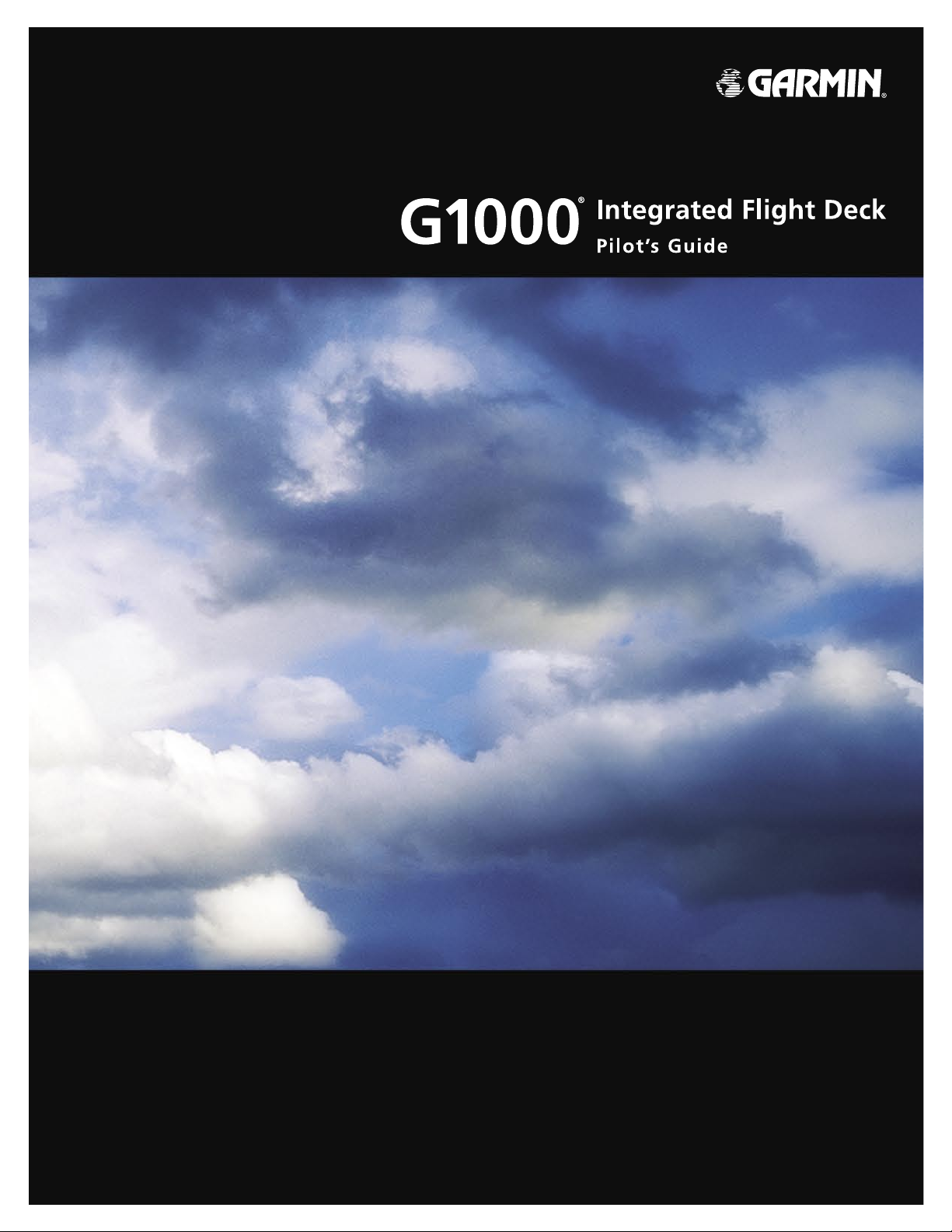
Columbia
350/400
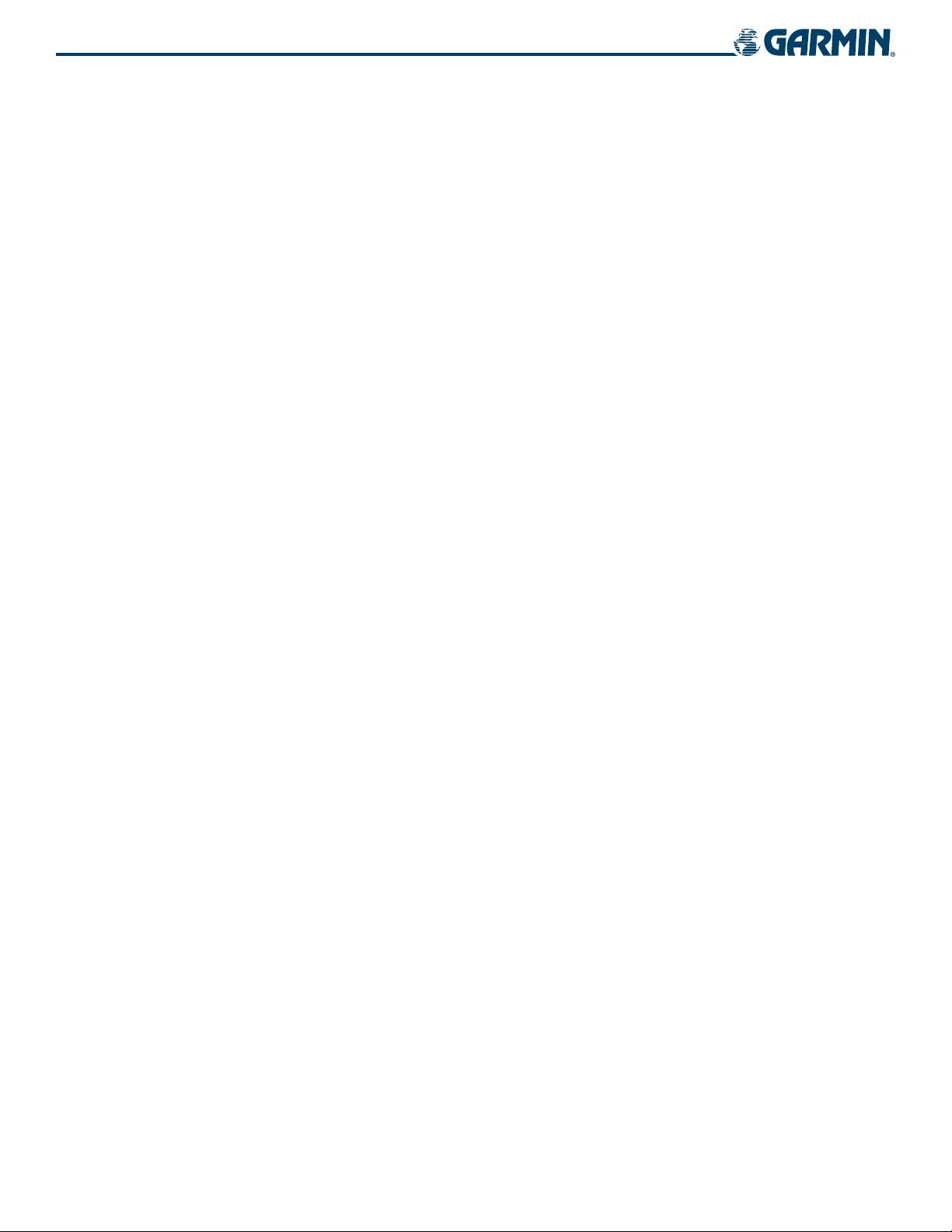
Copyright © 2006 Garmin Ltd. or its subsidiaries. All rights reserved.
This manual reflects the operation of System Software version 530.01 or later for the Columbia 400 and 530.02 or later for the Columbia 350.
Some differences in operation may be observed when comparing the information in this manual to earlier or later software versions.
Garmin International, Inc., 1200 East 151st Street, Olathe, Kansas 66062, U.S.A.
Tel: 913/397.8200 Fax: 913/397.8282
Garmin AT, Inc., 2345 Turner Road SE, Salem, OR 97302, U.S.A.
Tel: 503/391.3411 Fax: 503/364.2138
Garmin (Europe) Ltd., Unit 5, The Quadrangle, Abbey Park Industrial Estate, Romsey, Hampshire S051 9DL, U.K
Tel: 44/0870.8501241 Fax: 44/0870.8501251
Garmin Corporation, No. 68, Jangshu 2nd Road, Shijr, Taipei County, Taiwan
Tel: 886/02.2642.9199 Fax: 886/02.2642.9099
Website Address: www.garmin.com
Except as expressly provided herein, no part of this manual may be reproduced, copied, transmitted, disseminated, downloaded or stored
in any storage medium, for any purpose without the express written permission of Garmin. Garmin hereby grants permission to download
a single copy of this manual and of any revision to this manual onto a hard drive or other electronic storage medium to be viewed for
personal use, provided that such electronic or printed copy of this manual or revision must contain the complete text of this copyright notice
and provided further that any unauthorized commercial distribution of this manual or any revision hereto is strictly prohibited.
Garmin® is a registered trademark of Garmin Ltd. or its subsidiaries, and G1000® is a trademark of Garmin Ltd. or its subsidiaries. These
trademarks may not be used without the express permission of Garmin.
NavData® is a registered trademark of Jeppesen, Inc.; Stormscope® is a registered trademark of L-3 Communications; Ryan® is a registered
trademark of Avidyne Corporation
March 2006 Printed in the U.S.A
, and XM® is a registered trademark of XM Satellite Radio, Inc.
Garmin G1000 Pilot’s Guide for the Columbia 350/400
190-00552-00 Rev. A
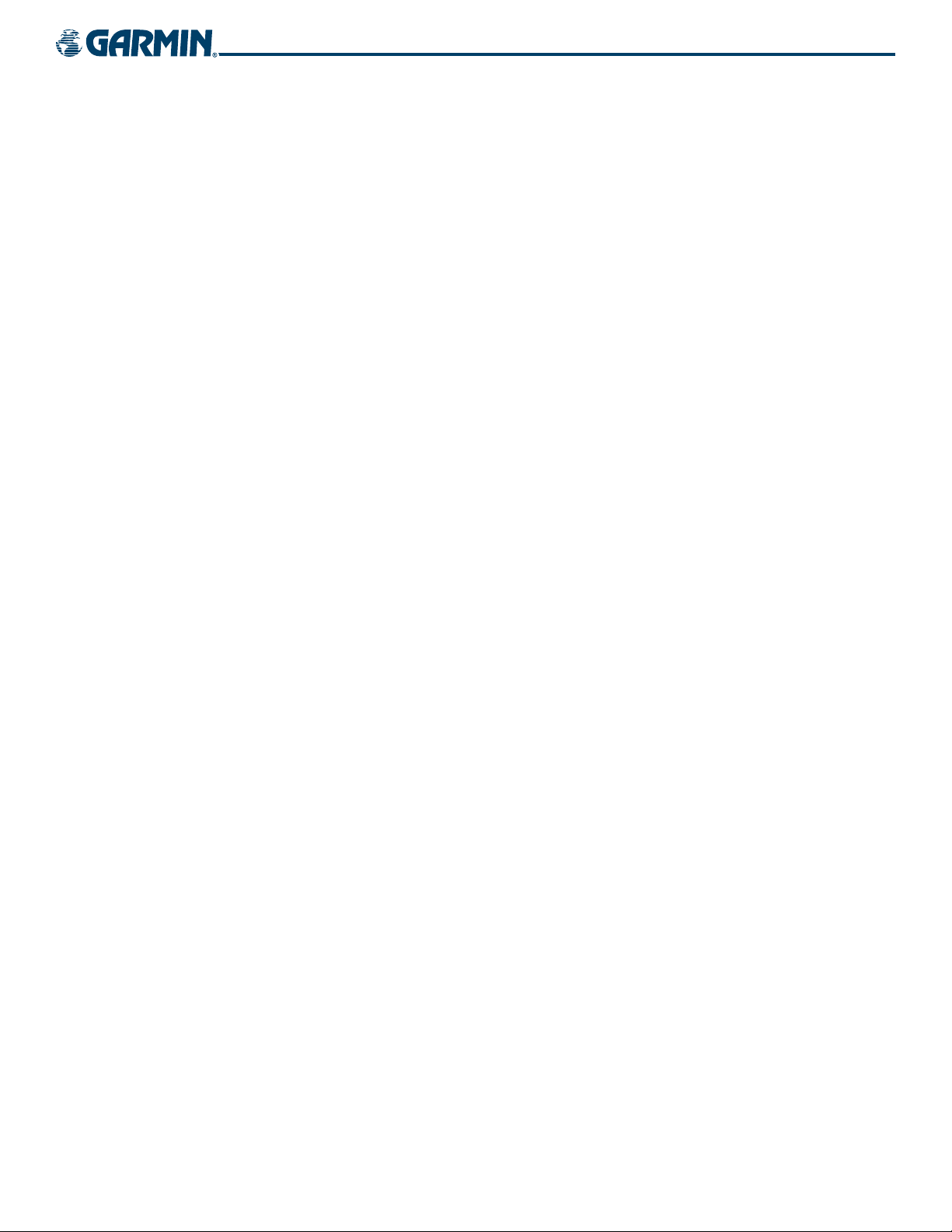
LIMITED WARRANTY
LIMITED WARRANTY
This Garmin product is warranted to be free from defects in materials or workmanship for two years from the date of purchase. Within this
period, Garmin will, at its sole option, repair or replace any components that fail in normal use. Such repairs or replacement will be made
at no charge to the customer for parts and labor, provided that the customer shall be responsible for any transportation cost. This warranty
does not cover failures due to abuse, misuse, accident, or unauthorized alterations or repairs.
THE WARRANTIES AND REMEDIES CONTAINED HEREIN ARE EXCLUSIVE AND IN LIEU OF ALL OTHER WARRANTIES EXPRESS OR IMPLIED
OR STATUTORY, INCLUDING ANY LIABILITY ARISING UNDER ANY WARRANTY OF MERCHANTABILITY OR FITNESS FOR A PARTICULAR
PURPOSE, STATUTORY OR OTHERWISE. THIS WARRANTY GIVES YOU SPECIFIC LEGAL RIGHTS, WHICH MAY VARY FROM STATE TO
STATE.
IN NO EVENT SHALL GARMIN BE LIABLE FOR ANY INCIDENTAL, SPECIAL, INDIRECT OR CONSEQUENTIAL DAMAGES, WHETHER
RESULTING FROM THE USE, MISUSE, OR INABILITY TO USE THIS PRODUCT OR FROM DEFECTS IN THE PRODUCT. Some states do not
allow the exclusion of incidental or consequential damages, so the above limitations may not apply to you.
Garmin retains the exclusive right to repair or replace the unit or software, or to offer a full refund of the purchase price, at its sole
discretion. SUCH REMEDY SHALL BE YOUR SOLE AND EXCLUSIVE REMEDY FOR ANY BREACH OF WARRANTY.
To obtain warranty service, contact your local Garmin Authorized Service Center. For assistance in locating a Service Center near you, visit
the Garmin Web site at “http://www.garmin.com” or contact Garmin Customer Service at 800-800-1020.
190-00552-00 Rev. A
Garmin G1000 Pilot’s Guide for the Columbia 350/400
i
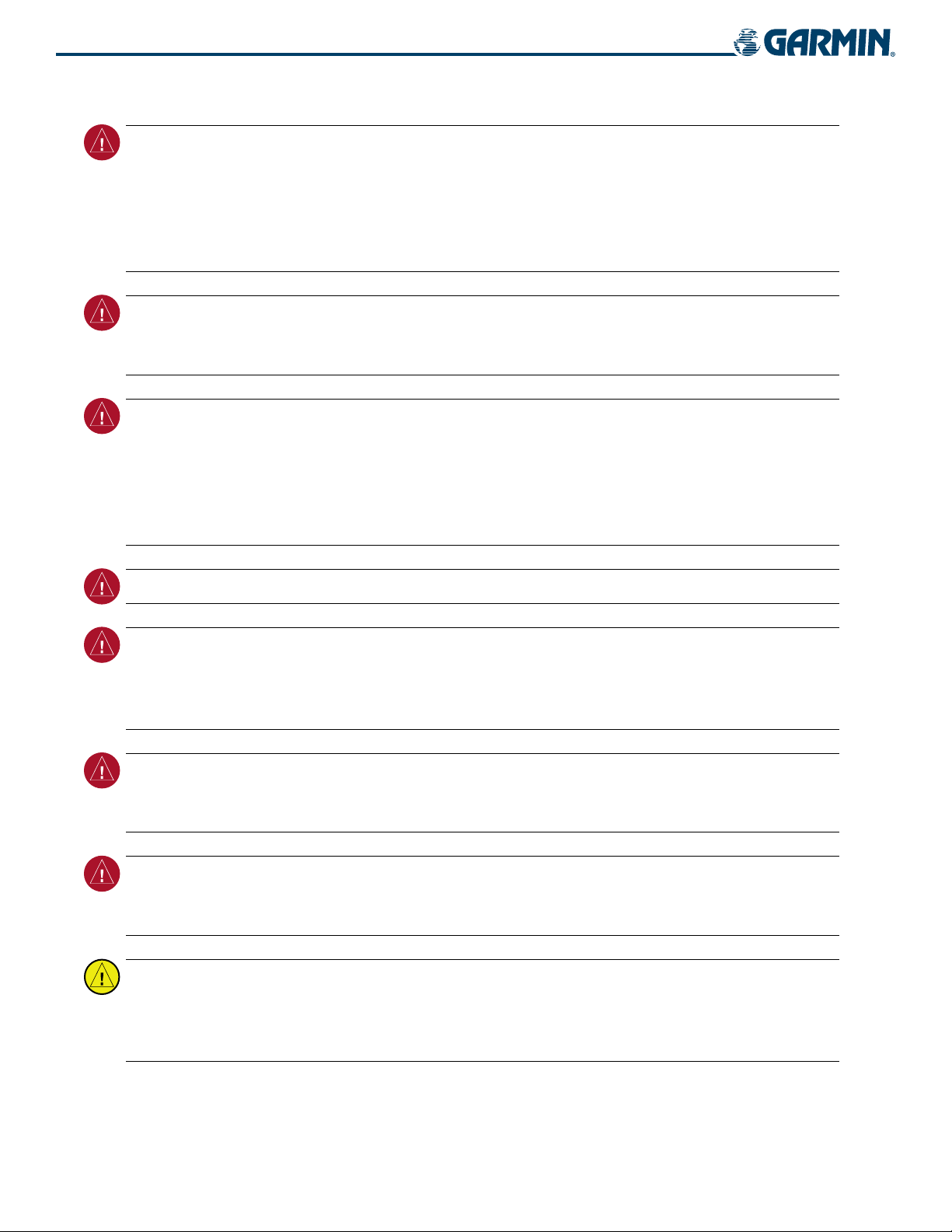
WARNINGS, CAUTIONS, AND NOTES
WARNING:
Navigation and terrain separation must NOT be predicated upon the use of the terrain function.
The G1000 Terrain Proximity feature is NOT intended to be used as a primary reference for terrain avoidance
and does not relieve the pilot from the responsibility of being aware of surroundings during flight. The
Terrain Proximity feature is only to be used as an aid for terrain avoidance and is not certified for use
in applications requiring a certified terrain awareness system. Terrain data is obtained from third party
sources. Garmin is not able to independently verify the accuracy of the terrain data.
WARNING:
The displayed minimum safe altitudes (MSAs) are only advisory in nature and should not be
relied upon as the sole source of obstacle and terrain avoidance information. Always refer to current
aeronautical charts for appropriate minimum clearance altitudes.
WARNING:
The Garmin G1000, as installed in the Columbia 350/400, has a very high degree of functional
integrity. However, the pilot must recognize that providing monitoring and/or self-test capability for all
conceivable system failures is not practical. Although unlikely, it may be possible for erroneous operation
to occur without a fault indication shown by the G1000. It is thus the responsibility of the pilot to detect
such an occurrence by means of cross-checking with all redundant or correlated information available in the
cockpit.
WARNING:
For safety reasons, G1000 operational procedures must be learned on the ground.
WARNING:
The altitude calculated by G1000 GPS receivers is geometric height above Mean Sea Level and
could vary significantly from the altitude displayed by pressure altimeters, such as the GDC 74A Air Data
Computer, or other altimeters in aircraft. GPS altitude should never be used for vertical navigation. Always
use pressure altitude displayed by the G1000 PFD or other pressure altimeters in aircraft.
WARNING:
The Jeppesen database used in the G1000 system must be updated regularly in order to ensure
that its information remains current. Updates are released every 28 days. A database information packet is
included in the G1000 package. Pilots using an outdated database do so entirely at their own risk.
WARNING:
The basemap (land and water data) must not be used for navigation, but rather only for nonnavigational situational awareness. Any basemap indication should be compared with other navigation
sources.
CAUTION:
The illustrations in this guide are only examples. Never use the G1000 to attempt to penetrate
a thunderstorm. Both the FAA Advisory Circular, Subject: Thunderstorms, and the Airman’s Information
Manual (AIM) recommend avoiding “by at least 20 miles any thunderstorm identified as severe or giving an
intense radar echo.”
Garmin G1000 Pilot’s Guide for the Columbia 350/400
190-00552-00 Rev. Aii
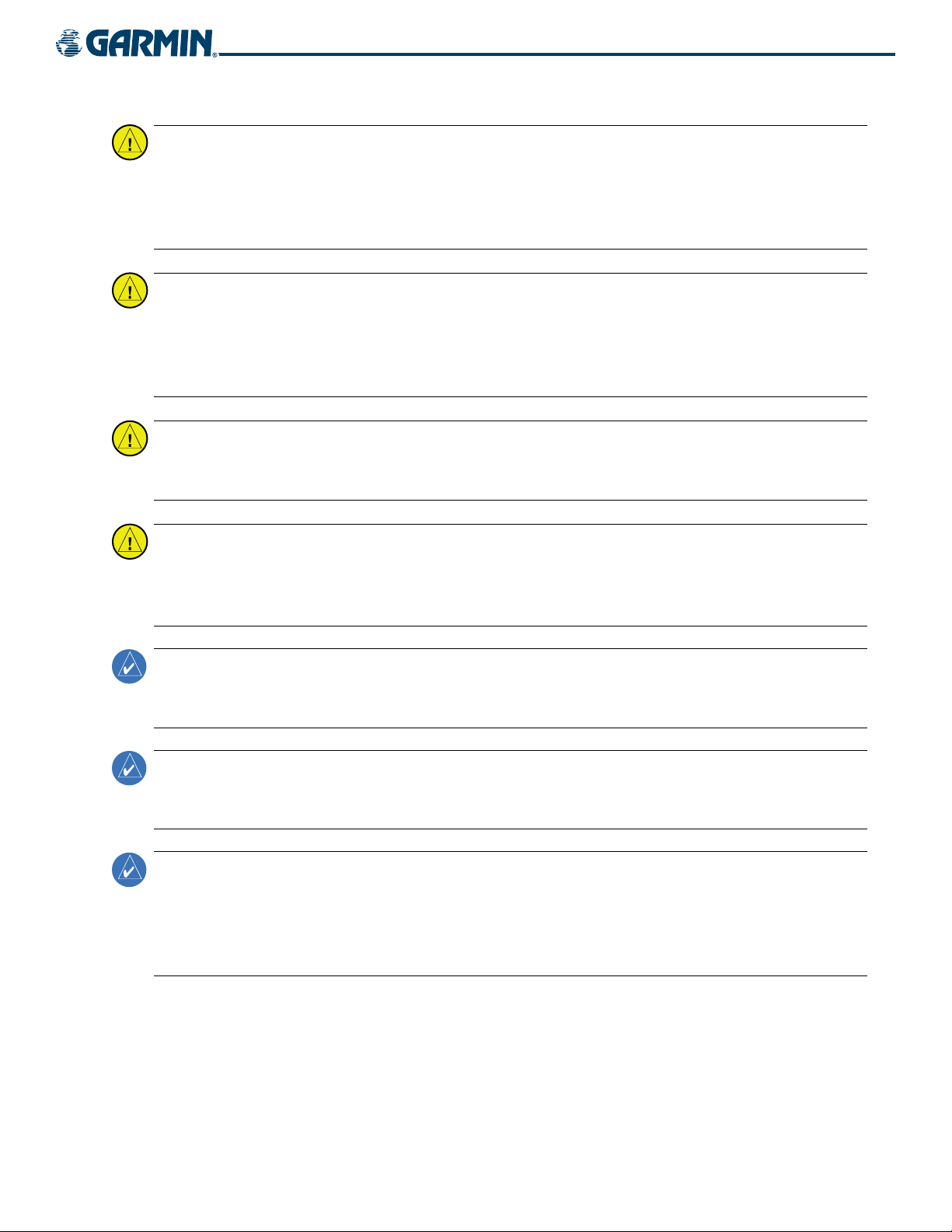
WARNINGS, CAUTIONS, AND NOTES
CAUTION:
The United States government operates the Global Positioning System and is solely responsible
for its accuracy and maintenance. The GPS system is subject to changes which could affect the accuracy
and performance of all GPS equipment. Portions of the Garmin G1000 utilize GPS as a precision electronic
NAVigation AID (NAVAID). Therefore, as with all NAVAIDs, information presented by the G1000 can be
misused or misinterpreted and, therefore, become unsafe.
CAUTION:
To reduce the risk of unsafe operation, carefully review and understand all aspects of the
G1000 Pilot’s Guide documentation. Thoroughly practice basic operation prior to actual use. During flight
operations, carefully compare indications from the G1000 to all available navigation sources, including
the information from other NAVAIDs, visual sightings, charts, etc. For safety purposes, always resolve any
discrepancies before continuing navigation.
CAUTION:
The Garmin G1000 does not contain any user-serviceable parts. Repairs should only be made by
an authorized Garmin service center. Unauthorized repairs or modifications could void both the warranty
and the pilot’s authority to operate this device under FAA/FCC regulations.
CAUTION:
The GDU 1040 PFD and MFD displays use a lens coated with a special anti-reflective coating that
is very sensitive to skin oils, waxes, and abrasive cleaners. CLEANERS CONTAINING AMMONIA WILL HARM
THE ANTI-REFLECTIVE COATING. It is very important to clean the lens using a clean, lint-free cloth and an
eyeglass lens cleaner that is specified as safe for anti-reflective coatings.
NOTE:
All visual depictions contained within this document, including screen images of the G1000 panel
and displays, are subject to change and may not reflect the most current G1000 system. Depictions of
equipment may differ slightly from the actual equipment.
NOTE:
This device complies with part 15 of the FCC Rules. Operation is subject to the following two conditions:
(1) this device may not cause harmful interference, and (2) this device must accept any interference received,
including interference that may cause undesired operation.
NOTE:
There are several atmospheric phenomena in addition to nearby thunderstorms that can cause
isolated discharge points in the strike display mode. However, clusters of two or more discharge points in
the strike display mode do indicate thunderstorm activity if these points reappear after the screen has been
cleared. Avoid the clusters to avoid the thunderstorms. In the cell display mode, even a single discharge
point may represent thunderstorm activity and should therefore be avoided.
190-00552-00 Rev. A
Garmin G1000 Pilot’s Guide for the Columbia 350/400
iii
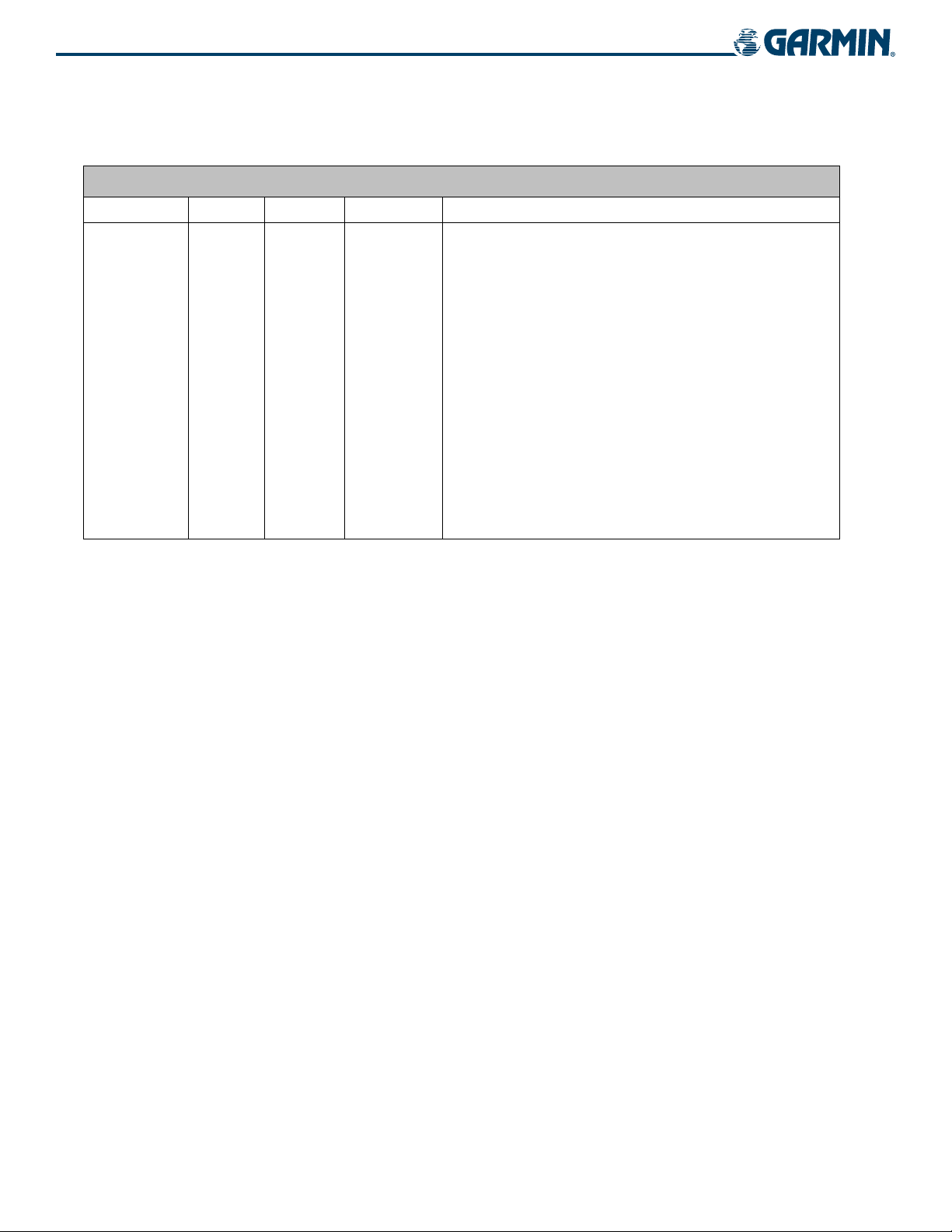
REVISION INFORMATION
Record of Revisions
Part Number
190-00552-00 A 3/29/06 i - I-4 Initial release
Revision Date Page Range Description
Garmin G1000 Pilot’s Guide for the Columbia 350/400
190-00552-00 Rev. Aiv
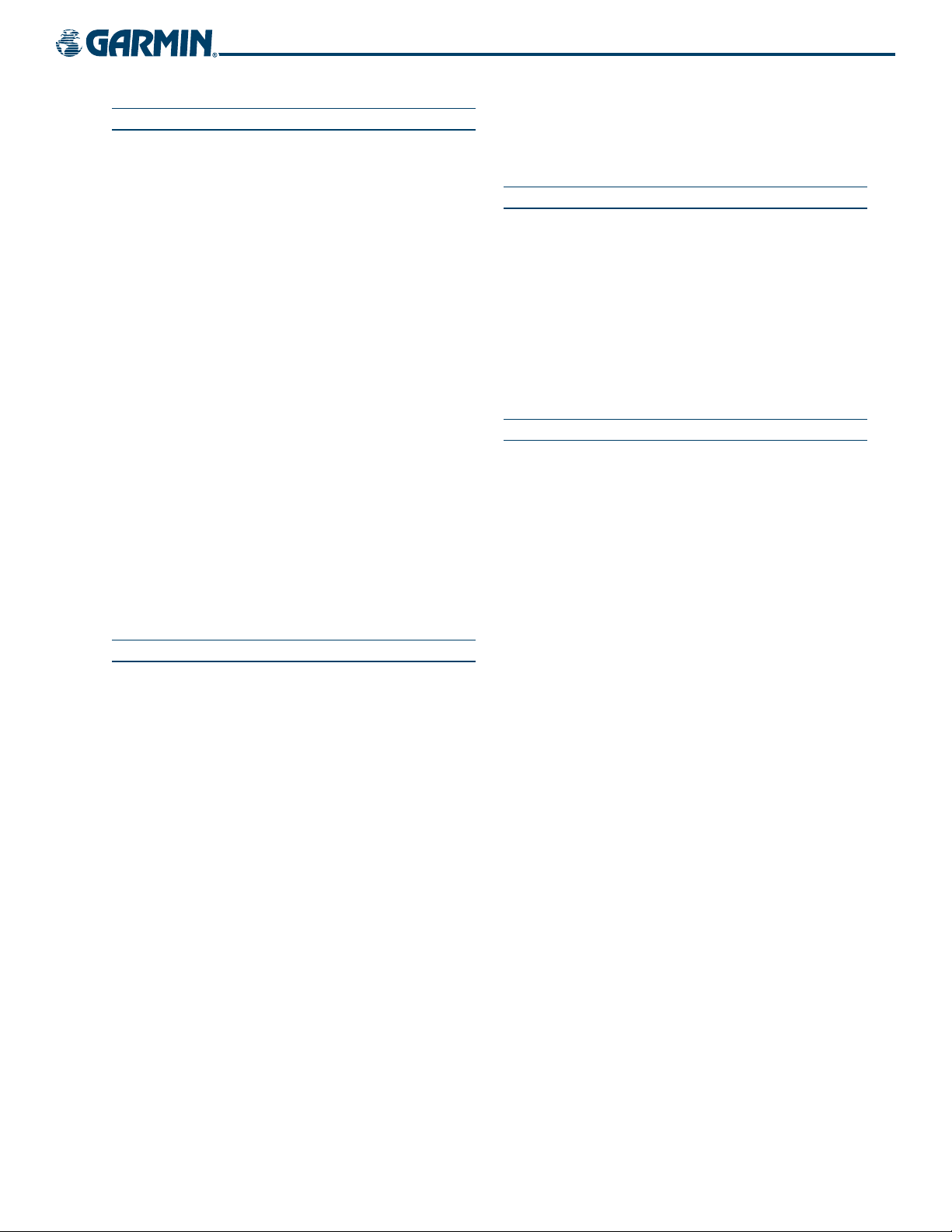
TABLE OF CONTENTS
SECTION 1 SYSTEM OVERVIEW
1.1 System Description ..............................................1-1
1.2 Line Replaceable Units ........................................1-2
1.3 Secure Digital (SD) Cards .................................... 1-7
1.4 System Power-up ..................................................1-8
1.5 System Operation .................................................1-9
Normal Display Operation ..........................................1-9
Reversionary Display Operation ................................1-10
AHRS Operation ......................................................1-11
G1000 System Annunciations ...................................1-12
1.6 G1000
Controls ...................................................1-13
PFD/MFD Controls ...................................................1-13
MFD/PFD Control Unit ..............................................1-15
Softkey Function ......................................................1-17
1.7 Accessing G1000 Functionality ........................1-21
Menus ....................................................................1-21
Data Entry ..............................................................1-21
Page Groups ...........................................................1-22
System Setup and Status ..........................................1-26
Electronic Checklists (Optional) ................................. 1-35
1.8 Display Backlighting .......................................... 1-37
SECTION 2 FLIGHT INSTRUMENTS
2.1 Introduction ..........................................................2-1
2.2 Flight Instruments ................................................2-4
Airspeed Indicator .....................................................2-4
Attitude Indicator ......................................................2-6
Altimeter ..................................................................2-7
Vertical Deviation/Glideslope Indicator ........................ 2-9
Vertical Speed Indicator (VSI) ......................................2-9
Horizontal Situation Indicator (HSI) ...........................2-10
2.3 Supplemental Flight Data .................................2-17
Outside Air Temperature ........................................... 2-17
System Time ............................................................ 2-18
Timer/References Window ........................................2-19
2.4 PFD Annunciations and Alerting Functions .....
Alerts Window .........................................................2-20
Annunciation Window ..............................................2-21
Softkey Annunciations ..............................................2-21
Traffic Annunciation ................................................. 2-22
TAWS Annunciations ................................................2-22
2-20
Marker Beacon Annunciations .................................. 2-23
Altitude Alerting ......................................................2-23
Barometric Minimum Descent Altitude .......................2-24
SECTION 3 ENGINE INDICATION SYSTEM
3.1 EIS Display ............................................................. 3-2
3.2 Engine Page ..........................................................3-4
Carbon Monoxide Detection .......................................3-6
Fuel Calculations Group .............................................3-6
Engine Temperature Group .........................................3-7
3.3 Engine Leaning Assist Mode ...............................3-8
Columbia 350 ...........................................................3-8
Columbia 400 .........................................................3-10
SECTION 4 AUDIO PANEL AND CNS
4.1 Audio Panel Description ...................................... 4-1
Transceivers ..............................................................4-2
Mono/Stereo Headsets ...............................................4-2
Unmuted/Unswitched Inputs ......................................4-2
Audio Panel Controls .................................................4-2
4.2 Audio Panel Operation ........................................4-4
Power-up and Fail-safe Operation ...............................4-4
Key Annunciators .......................................................4-4
Key Backlighting ........................................................4-4
Transceiver Keys ........................................................ 4-5
Secondary COM Muting on Receive and Transmit .........4-6
Split COM Function ....................................................4-6
PA Function ..............................................................4-6
Speaker ....................................................................4-7
Marker Beacon Receiver .............................................4-7
Navigation Radios .....................................................4-8
Intercom System (ICS) ................................................4-9
Master Avionics Squelch (MASQ) ..............................4-10
Intercom Volume and Squelch ...................................4-10
Entertainment Inputs ...............................................4-11
Data Link Receiver XM Radio System .........................4-12
Clearance Recorder and Playback ..............................4-12
Reversionary Mode ..................................................4-12
4.3 NAV/COM Description ........................................4-13
Boxes and Fields ......................................................4-14
Radio Selection .......................................................4-14
Controls ..................................................................4-15
Tuning Box .............................................................. 4-16
190-00552-00 Rev. A
Garmin G1000 Pilot’s Guide for the Columbia 350/400
v
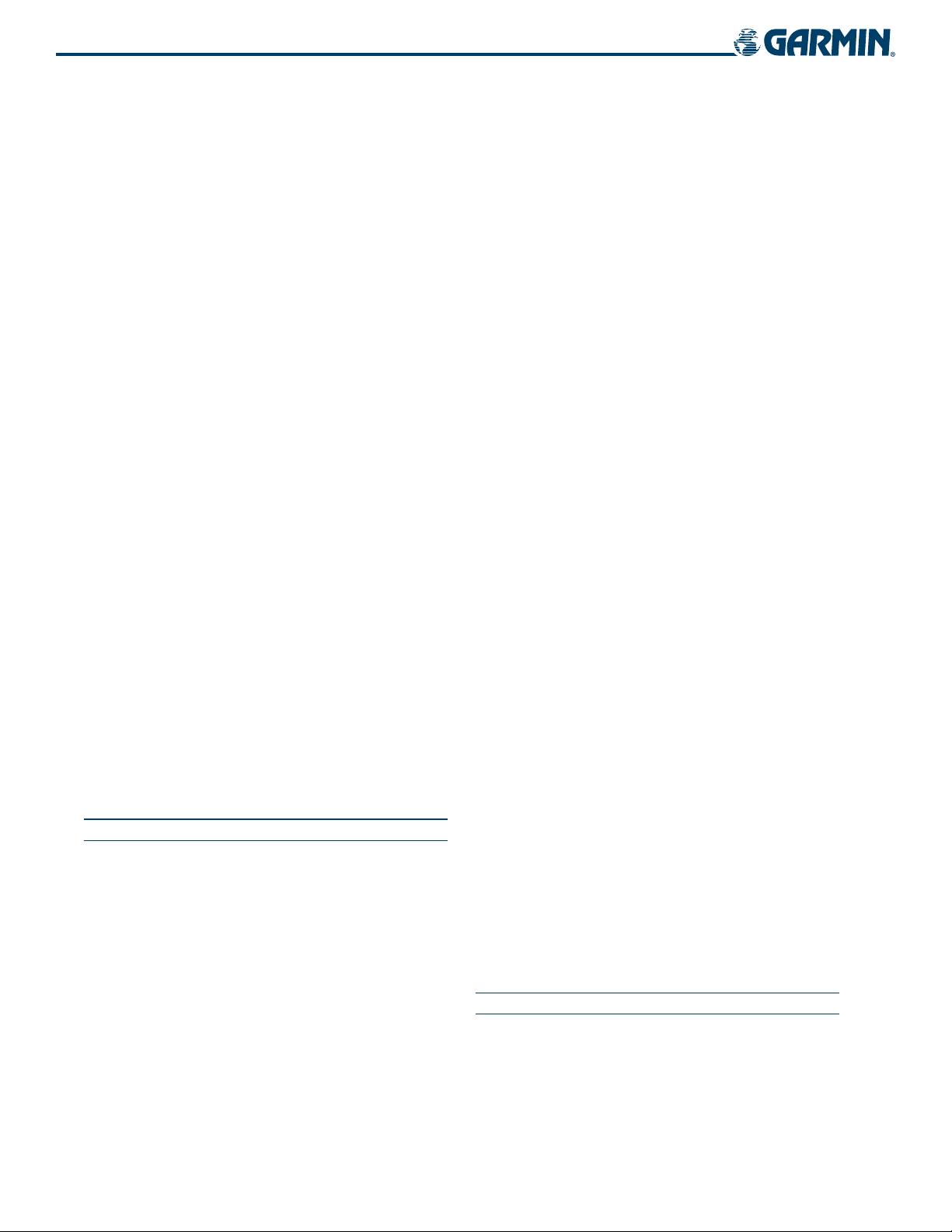
TABLE OF CONTENTS
Frequency Transfer Arrow .........................................4-16
Switching Between Radios .......................................4-17
Radio Indicators ......................................................4-17
Volume ...................................................................4-18
Manual Frequency Tuning ......................................... 4-18
4.4 COM Operation ...................................................4-20
Frequency Spacing ................................................... 4-20
Automatic Squelch ................................................... 4-21
Selecting a COM Radio ............................................4-21
Emergency Frequency (121.500 MHz) ........................ 4-22
Quick-tuning and Activating 121.500 MHz .................4-22
Stuck Microphone ....................................................4-22
4.5 NAV Operation .................................................... 4-23
Frequency Range .....................................................4-23
Morse Code Identifier ..............................................4-23
NAV Radio Selection for Navigation ..........................4-24
4.6 Auto-tuning .........................................................4-25
Auto-tuning on the PFD ...........................................4-26
Auto-tuning on the MFD ..........................................4-26
Auto-tuning NAV Frequencies on Approach Activation 4-33
4.7 GTX 33 Mode S Transponder .............................4-35
Transponder Softkeys ...............................................4-35
Transponder Data Box ..............................................4-36
Mode S Features ...................................................... 4-36
Traffic Information Service (TIS) .................................4-37
4.8 Transponder Operation ......................................4-38
Mode Selection .......................................................4-38
Code Selection ........................................................4-39
IDENT Function .......................................................4-40
SECTION 5 GPS NAVIGATION
5.1 Introduction ..........................................................5-1
5.2 Direct-to-Navigation (MFD) ............................... 5-2
5.3 Direct-to-Navigation (PFD) ................................5-8
Operations ................................................................5-8
5.4 Flight Plans (MFD) .............................................5-10
Flight Plan Catalog Page .......................................... 5-10
Active Flight Plan Page .............................................5-16
light Plans (PFD) .............................................. 5-32
5.5 F
Operations ..............................................................5-32
5.6 Departures, Arrivals, and Approaches
Operations ..............................................................5-39
(MFD) .. 5-39
5.7 Departures, Arrivals, and Approaches (PFD) ...5-43
Operations ..............................................................5-43
5.8 Waypoint Page Group
WPT – Airport Information ........................................5-48
WPT – Departure Information ...................................5-55
WPT – Arrival Information ........................................5-59
WPT – Approach Information .................................... 5-63
WPT – Weather Information .....................................5-67
WPT - Intersection Information .................................5-69
WPT - NDB Information ............................................5-71
WPT - VOR Information ............................................5-73
WPT - User Waypoint Information .............................5-75
5.9 NRST Page Group ...............................................
NRST - Nearest Airports ............................................5-79
NRST - Nearest Intersections ..................................... 5-83
NRST - Nearest NDB ................................................5-84
NRST - Nearest VOR .................................................5-85
NRST - Nearest User Waypoint ..................................5-87
NRST - Nearest Frequencies ...................................... 5-89
NRST - Nearest Airspaces ......................................... 5-92
5.10 Nearest Airports (PFD) .......................................
Operations ..............................................................5-95
(MFD) ............................5-47
5-79
5-95
5.11 Auxiliary Page Group (MFD) ..............................5-97
AUX - Trip Planning ..................................................5-97
AUX - Utility .........................................................5-101
AUX - GPS Status ...................................................5-104
AUX - System Setup ...............................................5-107
AUX - XM Information (Optional) ............................ 5-108
AUX - System Status .............................................. 5-109
5.12 Vertical Navigation (MFD) ...............................5-110
Operations ............................................................5-110
5.13 Navigation Map Configuration (MFD) ...........5-113
Navigation Map Page .............................................5-113
5.14 PFD Inset Map and PFD Windows ..................5-140
Inset Map .............................................................5-140
PFD Windows ........................................................5-141
SECTION 6 HAZARD AVOIDANCE
6.1 Weather Avoidance ..............................................6-2
Stormscope® (Optional, Columbia 350 only) ...............6-2
XM Weather (Optional) ..............................................6-9
6.2 Traffic Avoidance ................................................6-25
Garmin G1000 Pilot’s Guide for the Columbia 350/400
190-00552-00 Rev. Avi
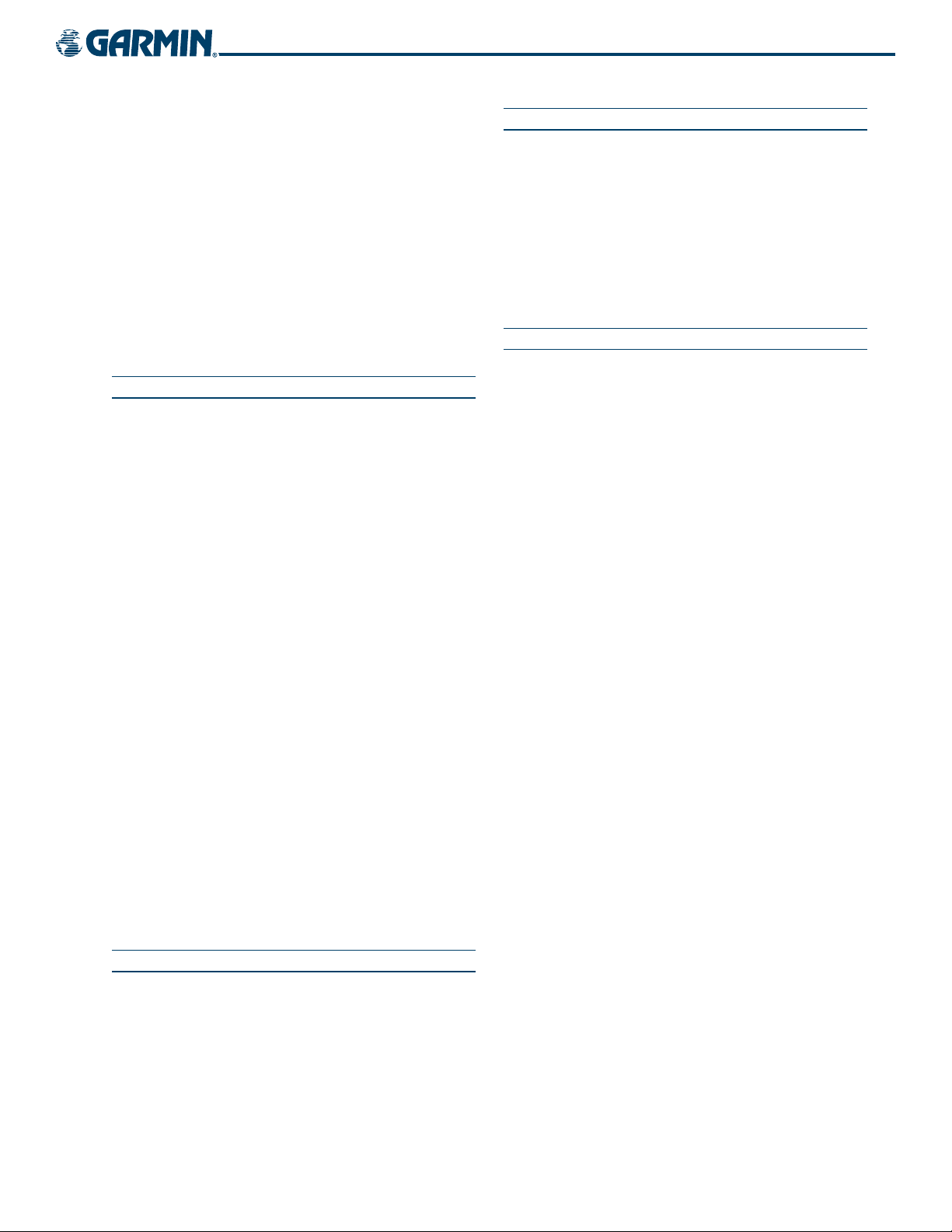
TABLE OF CONTENTS
Traffic Annunciation ................................................. 6-26
Traffic on the Navigation Map Page ...........................6-27
Traffic Information Service (TIS) .................................6-29
Ryan 9900BX Traffic Advisory System (TAS) (Optional) . 6-33
6.3 Terrain Avoidance ...............................................6-35
Topographic Data on the Navigation Map Page .......... 6-35
Terrain and Obstacle Proximity ..................................6-36
Terrain Data on the Navigation Map Page ..................6-38
Terrain and Obstacle Proximity Limitations .................6-41
Terrain Awareness & Warning System (TAWS) Class B
(Optional) ............................................................... 6-42
SECTION 7 AUTOMATIC FLIGHT CONTROL SYSTEM
7.1 Introduction ..........................................................7-1
AFCS Overview ..........................................................7-1
AFCS Controls ........................................................... 7-2
7.2 Flight Director Operation ....................................7-4
Activating the Flight Director ......................................7-4
AFCS Status Box ........................................................7-4
Command Bars ..........................................................7-5
Flight Director Limitations ..........................................7-5
7.3 Flight Director Modes ..........................................7-6
Pitch Modes ..............................................................7-7
Roll Modes .............................................................. 7-14
7.4 Autopilot Operation ........................................... 7-19
Flight Control ..........................................................7-19
Engaging the Autopilot ............................................ 7-20
Control Wheel Steering ............................................7-20
Disengaging the Autopilot ........................................7-21
7.5 Example Procedures ...........................................7-22
ILS Approach ...........................................................7-27
Go Around/Missed Approach ....................................7-28
7.6 AFCS Annunciations and Alerts ........................7-30
AFCS Status Alerts ...................................................7-30
Overspeed Protection ...............................................7-31
APPENDICES
Annunciations and Alerts ..............................................A-1
SD Card Use ....................................................................B-1
Glossary ...........................................................................C-1
Frequently Asked Questions .........................................D-1
G1000 Map Datums ....................................................... E-1
General TIS Information ................................................ F-1
Map Symbols ................................................................. G-1
INDEX
SECTION 8 ADDITIONAL FEATURES
8.1 GDL 69A Data Link Receiver – XM Digital Audio
Entertainment (Optional) ....................................8-1
XM Information Page .................................................8-2
XM Radio Page ..........................................................8-3
Data Link Receiver Troubleshooting .............................8-6
190-00552-00 Rev. A
Garmin G1000 Pilot’s Guide for the Columbia 350/400
vii
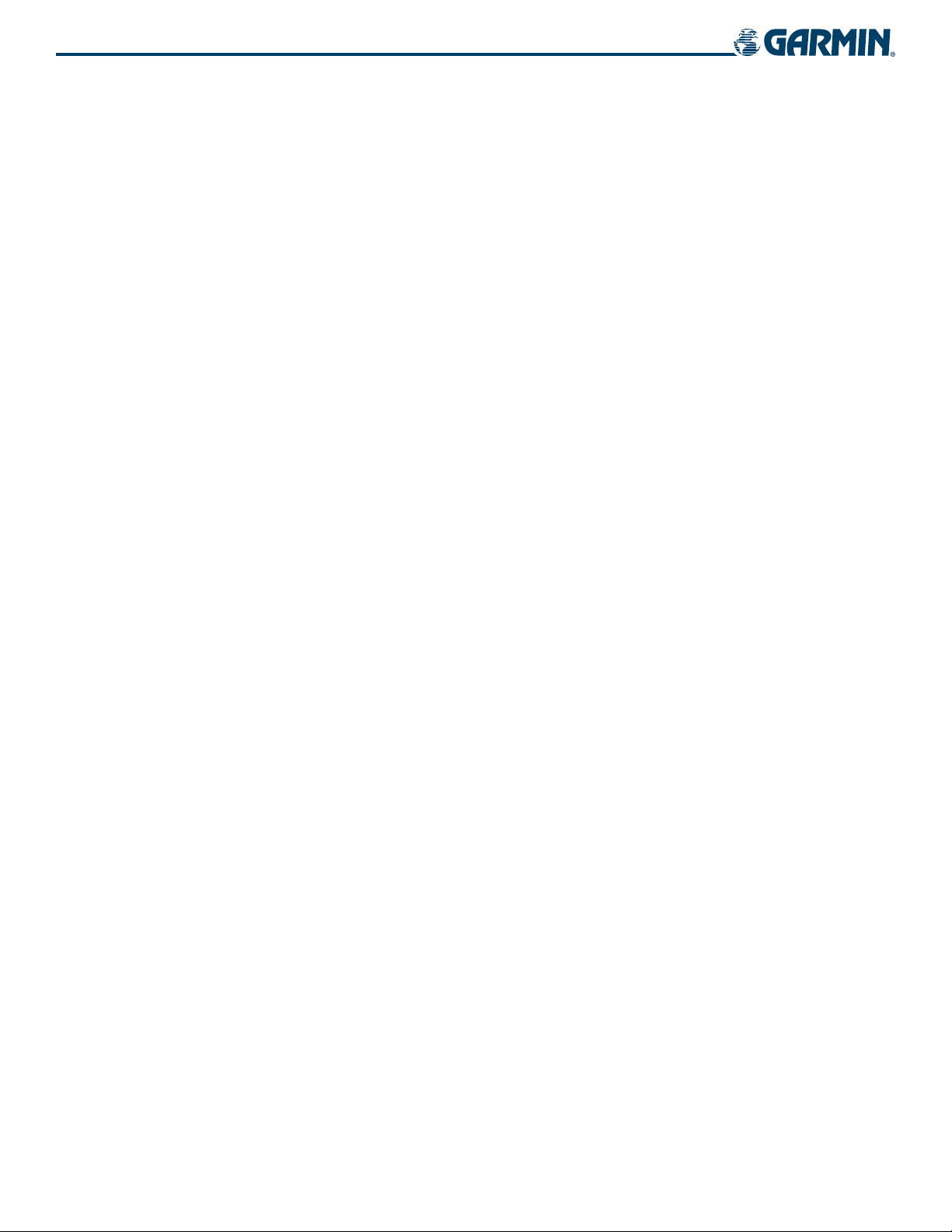
TABLE OF CONTENTS
BLANK PAGE
Garmin G1000 Pilot’s Guide for the Columbia 350/400
190-00552-00 Rev. Aviii
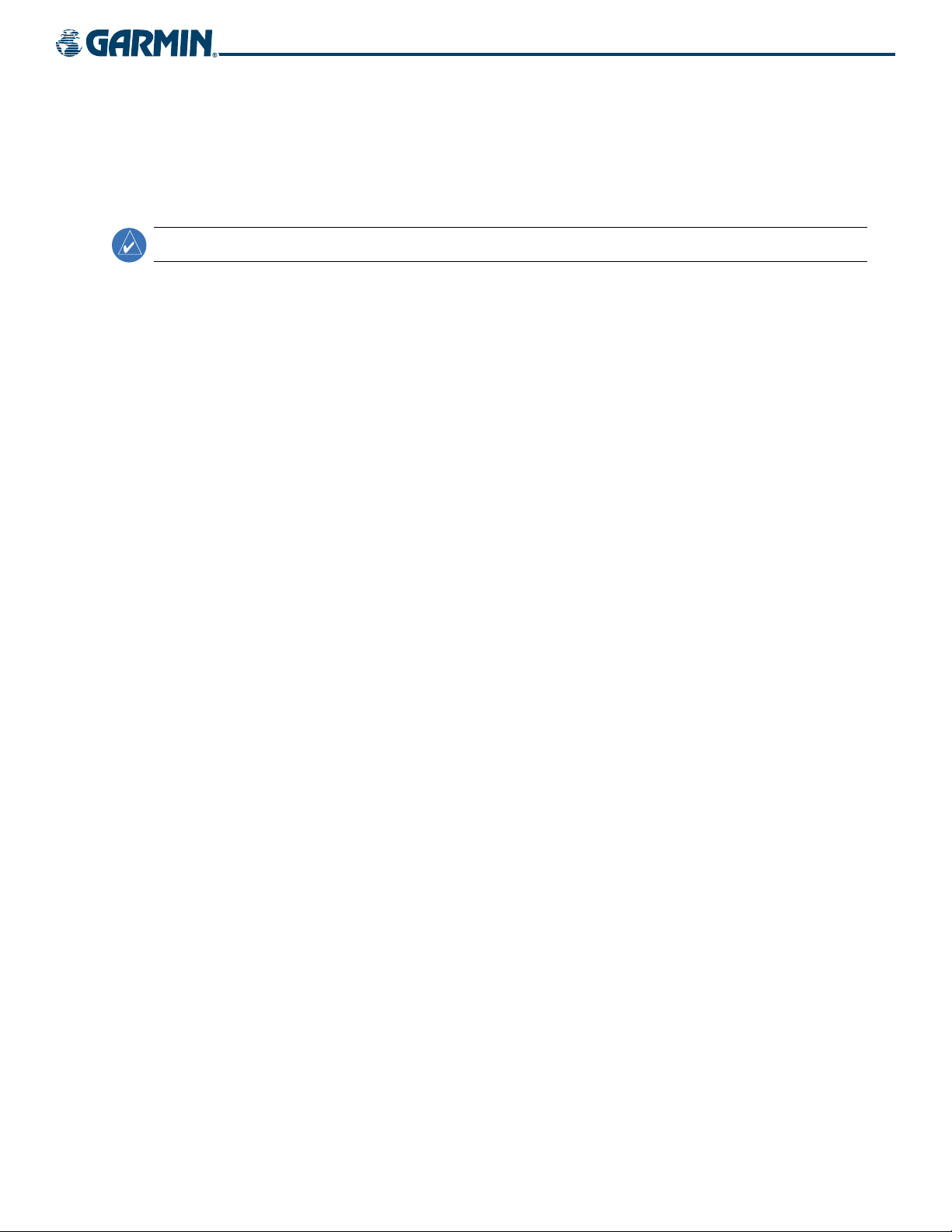
SECTION 1 SYSTEM OVERVIEW
1.1 SYSTEM DESCRIPTION
SYSTEM OVERVIEW
NOTE:
This section is designed to provide an overview of the G1000 Integrated Flight Deck as installed in Columbia
350/400 aircraft. The G1000 is an integrated flight deck system that presents flight instrumentation, position,
navigation, communication, and identification information to the pilot using flat-panel color displays. The system
is distributed across the following Line Replaceable Units (LRUs):
•
GDU 1040
•
GDU 1042
•
GMA 1347
Beacon Receiver
•
GCU 476
•
GIA 63
•
GDC 74
•
GEA 71
Figure 1-1 shows interactions between the LRUs. Additional/optional equipment are shown in Figure 1-2.
The Columbia 350/400 is also equipped with a GFC 700 Automated Flight Control System (AFCS), providing
the flight director (FD), autopilot (AP), and manual electric trim (MET) functions of the G1000 System.
Refer to the Automatic Flight Control System (AFCS) Section for details on the GFC 700 AFCS.
Primary Flight Display (PFD)
Multi Function Display (MFD)
Audio Panel with Integrated Marker
MFD/PFD Control Unit
Integrated Avionics Units (IAU)
Air Data Computer (ADC)
Engine/Airframe Unit
•
GTX 33
•
GRS 77
(AHRS)
•
GMU 44
•
GDL 69A
•
GSA 81
•
GTA 82
•
GSM 85
Mode S Transponder
Attitude and Heading Reference System
Magnetometer
Data Link Receiver
AFCS Servos
Pitch Trim Adapter
Servo Mounts
190-00552-00 Rev. A
Garmin G1000 Pilot’s Guide for the Columbia 350/400
1-1
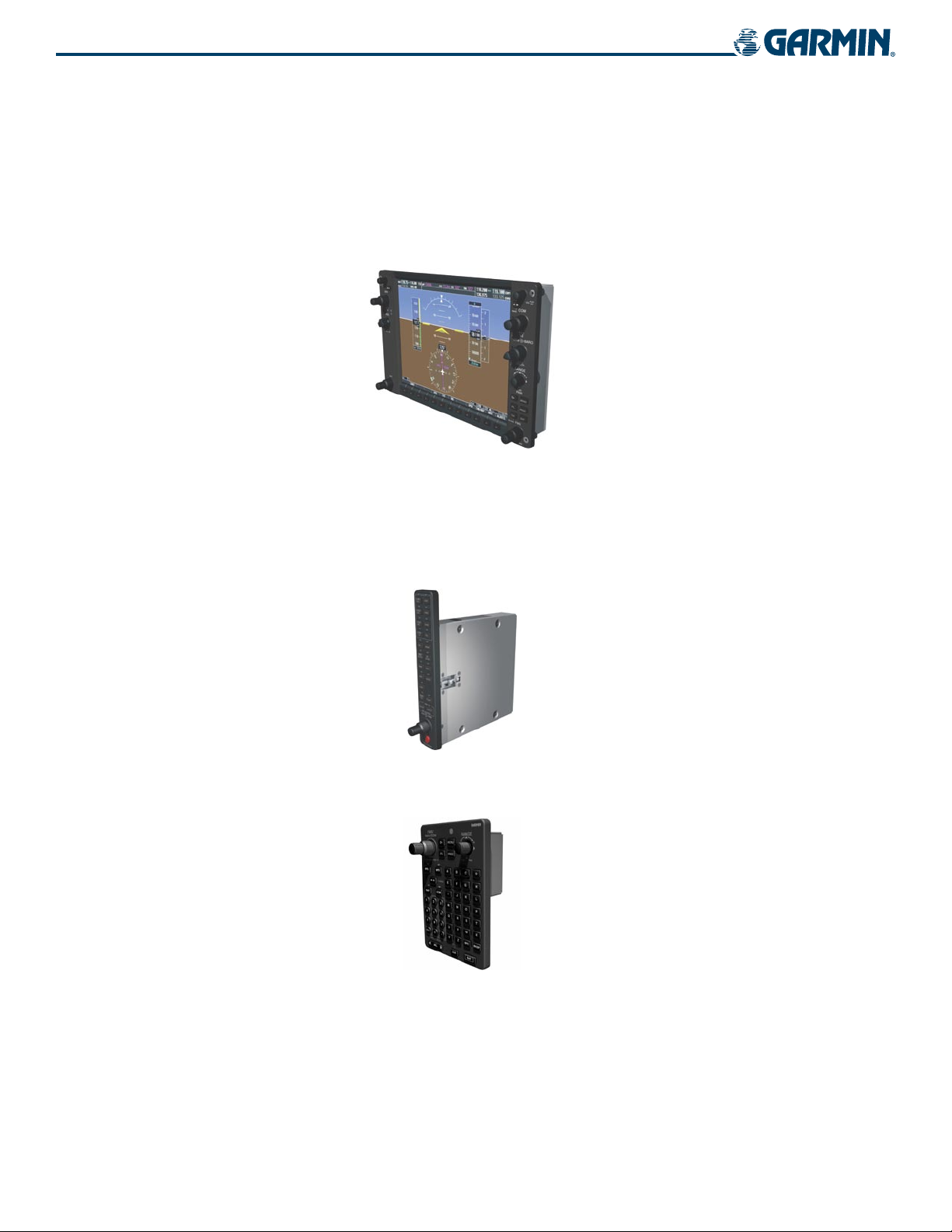
SYSTEM OVERVIEW
1.2 LINE REPLACEABLE UNITS
• GDU 1040/1042 (2) – The GDU 1040 is configured as a Primary Flight Display (PFD) and the GDU 1042 as
a Multi Function Display (MFD). Both displays feature 10.4-inch LCD screens with 1024 x 768 resolution.
The displays communicate with each other through a High-Speed Data Bus (HSDB) Ethernet connection. Each
display is also paired with an Ethernet connection to an IAU.
•
GMA 1347
and marker beacon controls, and is installed between the displays. This unit also provides manual control of
display reversionary mode (red
with both IAUs using an RS-232 digital interface.
– The Audio Panel integrates navigation/communication radio (NAV/COM) digital audio, intercom,
DISPLAY BACKUP
button; see Section 1.5, System Operation) and communicates
•
GCU 476
1-2
– The Control Unit provides MFD/PFD and radio tuning control through an RS-232 digital interface
Garmin G1000 Pilot’s Guide for the Columbia 350/400
190-00552-00 Rev. A

SYSTEM OVERVIEW
•
GIA 63
with the PFD. Each IAU contains VHF COM/NAV/GS receivers and system integration microprocessors and
is paired with the on-side display via a HSDB connection. The IAUs are not paired together and do not
communicate with each other directly.
•
GDC 74
(OAT) sensor. The ADC provides pressure altitude, airspeed, vertical speed, and OAT information to the
G1000 System, and it communicates with the primary IAU, displays, and AHRS using an ARINC 429 digital
interface.
(2) – The Integrated Avionics Units (IAU) function as the main communications hub, linking all LRUs
– The Air Data Computer (ADC) processes data from the pitot/static system and outside air temperature
•
GEA 71
unit communicates with both IAUs using an RS-485 digital interface.
•
GTX 33
through an RS-232 digital interface.
– The Engine Airframe Unit receives and processes signals from the engine and airframe sensors. This
– The solid-state Transponder provides Modes A, C, and S capability and communicates with both IAUs
190-00552-00 Rev. A
Garmin G1000 Pilot’s Guide for the Columbia 350/400
1-3
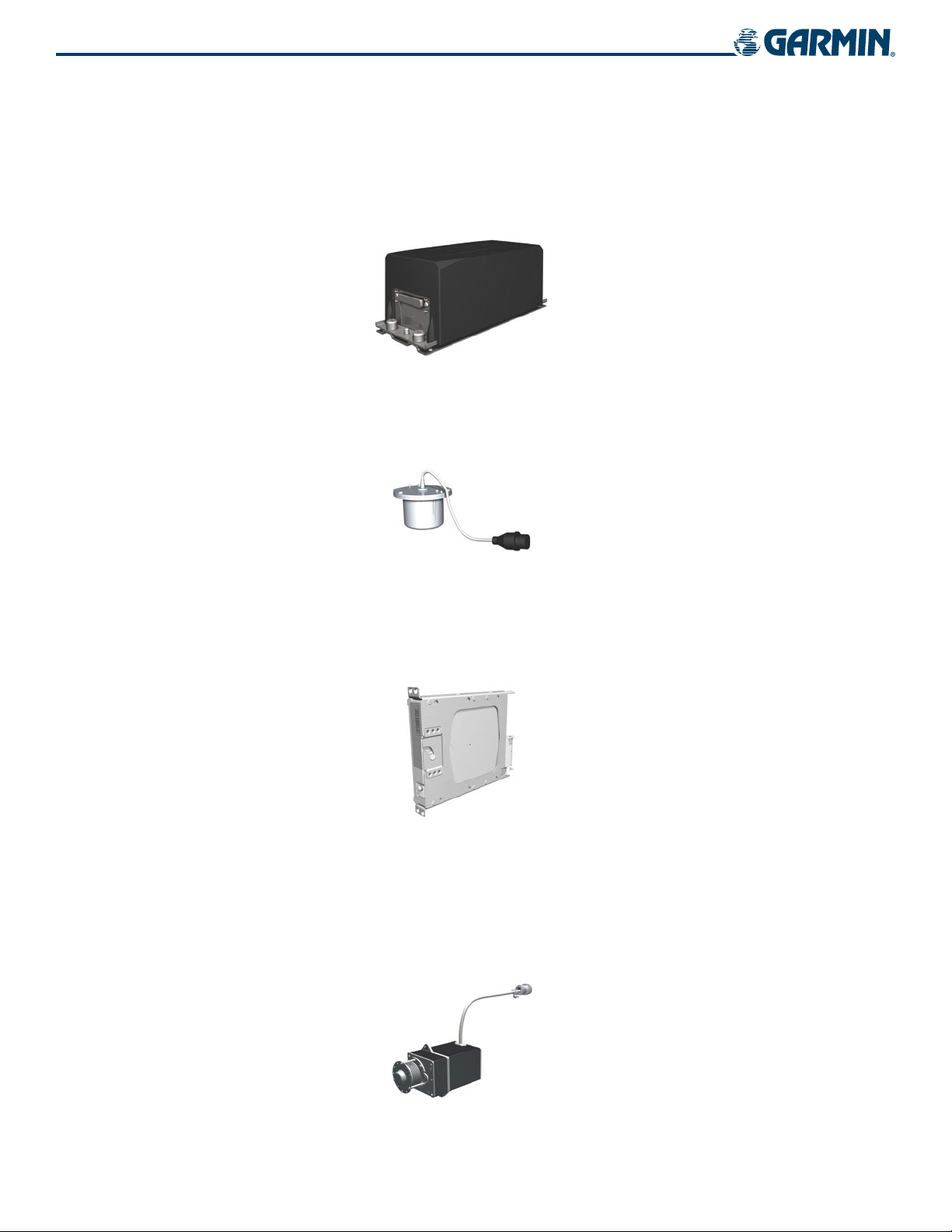
SYSTEM OVERVIEW
•
GRS 77
information via ARINC 429 to both the PFD and the primary IAU. The AHRS contains advanced sensors
(including accelerometers and rate sensors) and interfaces with the Magnetometer to obtain magnetic field
information, with the ADC to obtain air data, and with both IAUs to obtain GPS information. AHRS operation
is discussed in Section 1.5, System Operation.
•
GMU 44
determine aircraft magnetic heading. This unit receives power directly from the AHRS and communicates with
it via an RS-485 digital interface.
(2) – The Attitude and Heading Reference System (AHRS) provides aircraft attitude and heading
– The Magnetometer measures local magnetic field and sends data to the AHRS for processing to
•
GDL 69A
– The Data Link Satellite Radio Receiver provides real-time weather information to the G1000 MFD
and PFD Inset Map, as well as digital audio entertainment. The Data Link Receiver communicates with the
MFD via a HSDB connection. A subscription to XM Satellite Radio Service is required to enable the GDL 69A
capability.
•
GSA 81, GTA 82,
and
GSM 85
– The GSA 81 servos are used for automatic control of pitch and roll. The GTA
82 Pitch Trim Adapter works with the existing motor to provide automatic pitch trim. These units interface
with each IAU.
The GSM 85 servo mounts are responsible for transferring the output torque of the GSA 81 servo actuators to
the mechanical flight-control surface linkages.
1-4
Garmin G1000 Pilot’s Guide for the Columbia 350/400
190-00552-00 Rev. A
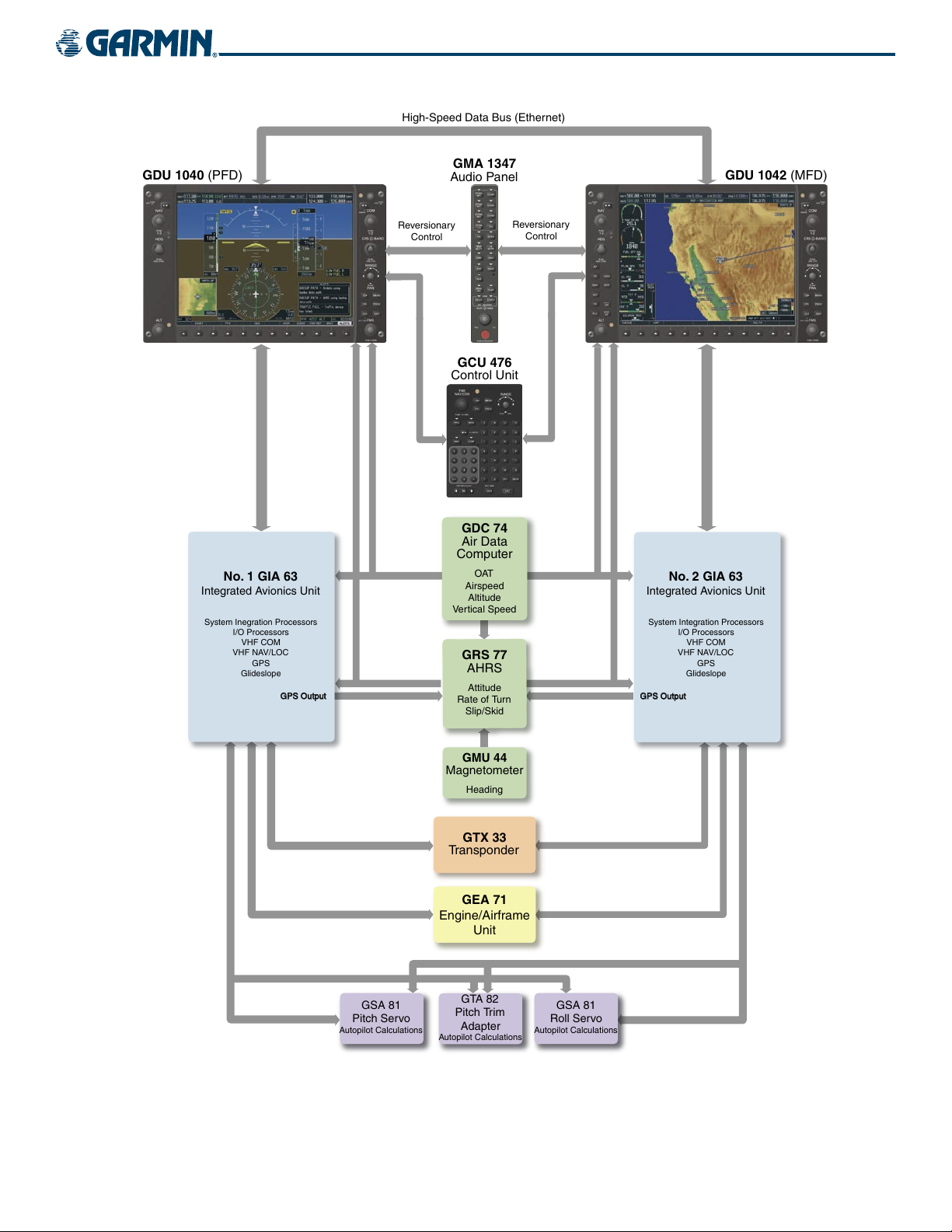
SYSTEM OVERVIEW
190-00552-00 Rev. A
Figure 1-1 Basic G1000 System Block Diagram
Garmin G1000 Pilot’s Guide for the Columbia 350/400
1-5
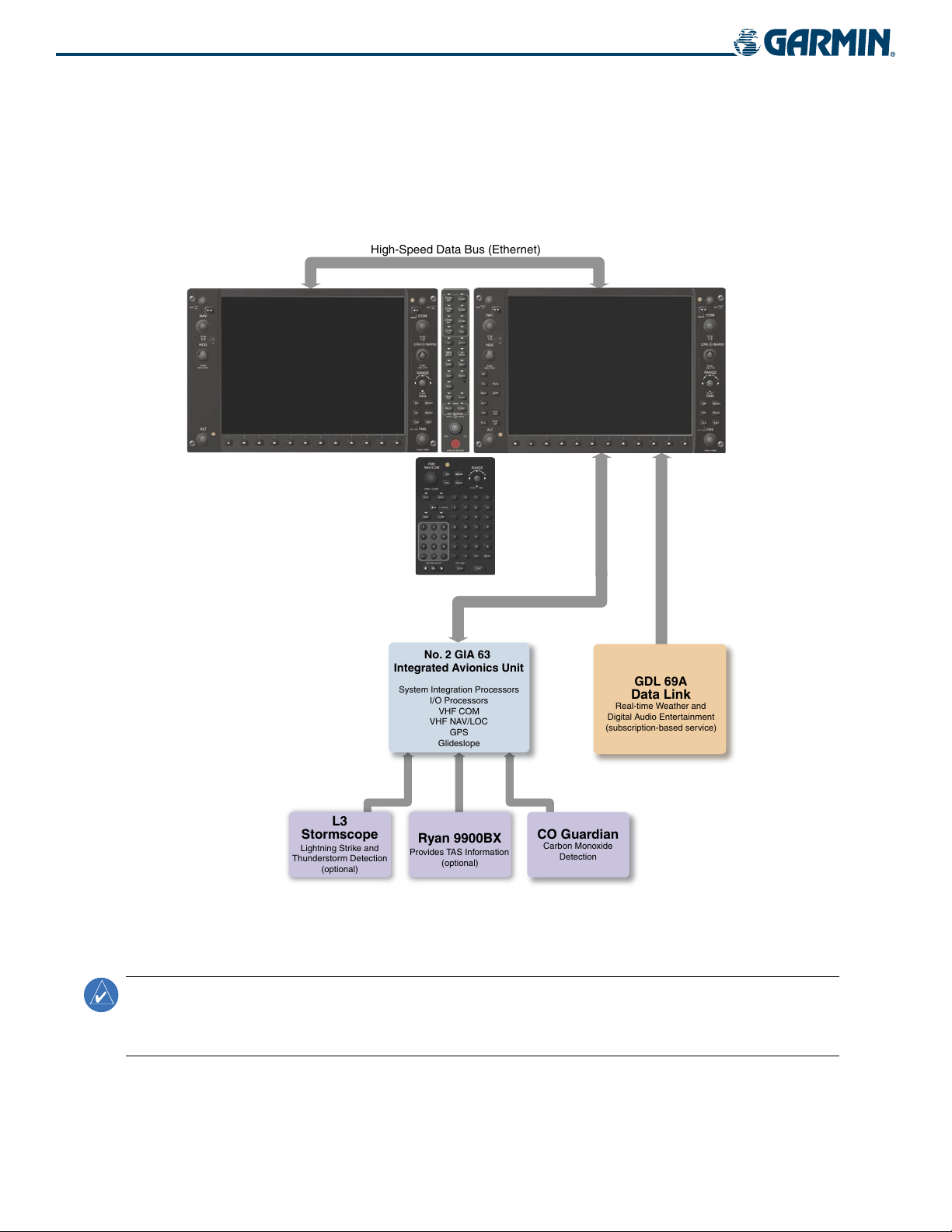
SYSTEM OVERVIEW
Figure 1-2 G1000 With Optional/Additional Interfaces
NOTE:
For information on additional equipment shown in Figure 1-2, consult the applicable optional interface
user’s guide. This document assumes that the reader is already familiar with the operation of this additional
equipment.
1-6
Garmin G1000 Pilot’s Guide for the Columbia 350/400
190-00552-00 Rev. A
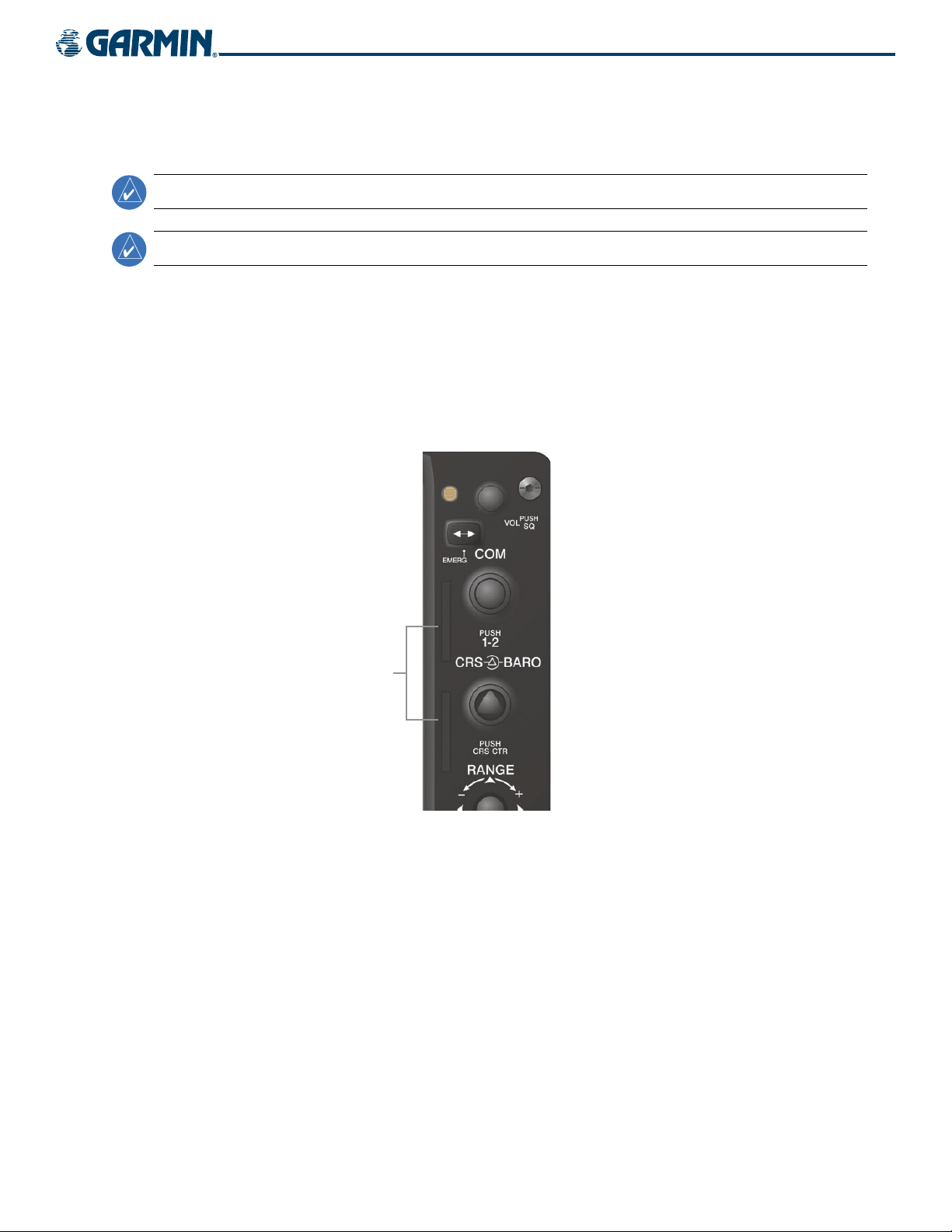
SYSTEM OVERVIEW
1.3 SECURE DIGITAL (SD) CARDS
NOTE:
Ensure the G1000 System is powered off before inserting an SD card.
NOTE:
Refer to Appendix B for instructions on updating the aviation database.
The PFD and MFD data card slots use Secure Digital (SD) cards and are located on the upper right side of the
display bezels. Each display bezel is equipped with two SD card slots. SD cards are used for aviation database
and system software updates as well as terrain database storage.
Installing an SD card:
1) Insert the SD card in the SD card slot (the front of the card should be flush with the face of the display bezel).
2) To eject the card, gently press on the SD card to release the spring latch.
SD Card Slots
Figure 1-3 Display Bezel SD Card Slots
190-00552-00 Rev. A
Garmin G1000 Pilot’s Guide for the Columbia 350/400
1-7
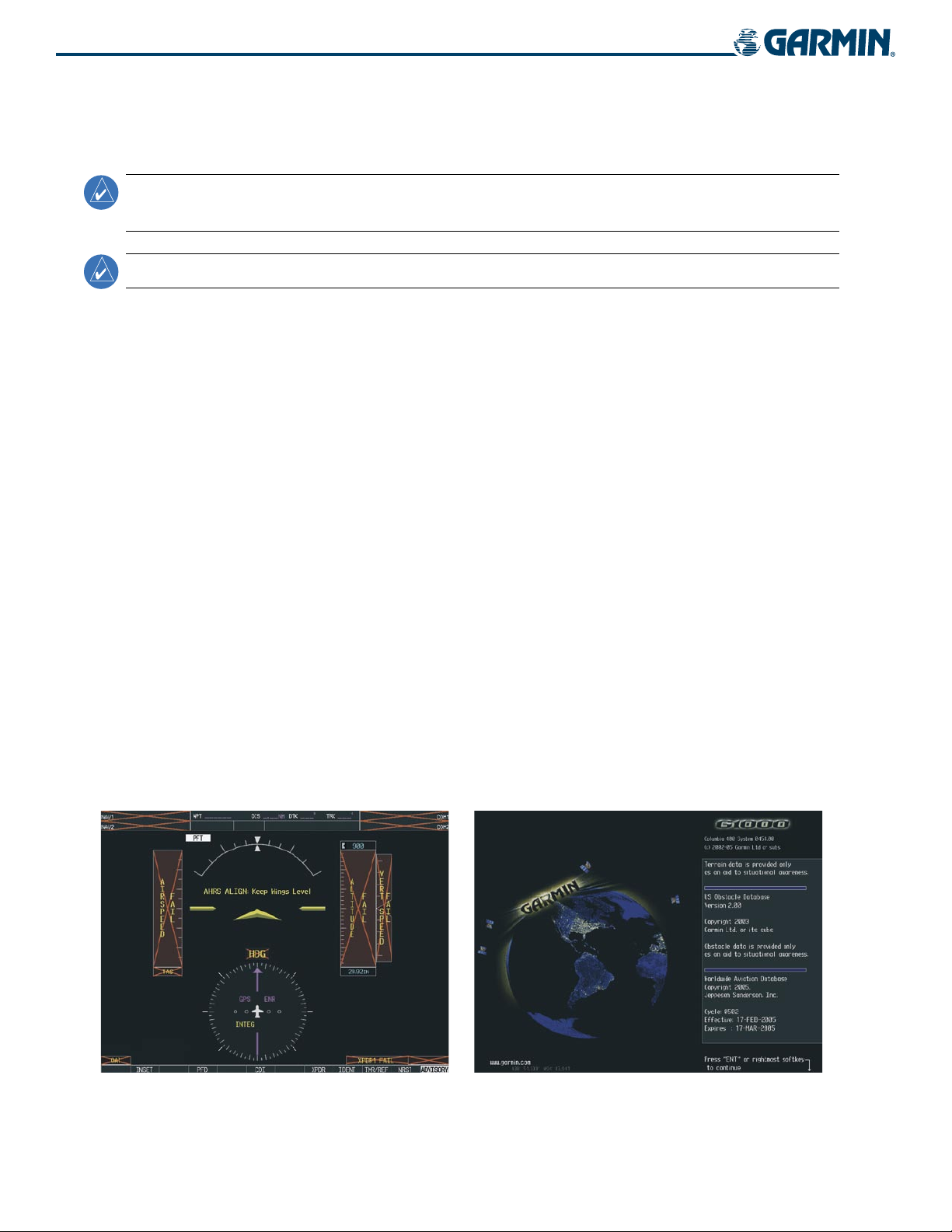
SYSTEM OVERVIEW
1.4 SYSTEM POWER-UP
NOTE:
See the Aircraft Flight Manual (AFM) for specific procedures concerning avionics power application
and emergency power supply operation.
NOTE:
The G1000 System is integrated with the aircraft electrical system and receives power directly from electrical
busses. The G1000 PFD, MFD, and supporting sub-systems include both power-on and continuous built-in test
features that exercise the processor, RAM, ROM, external inputs, and outputs to provide safe operation.
During system initialization, test annunciations are displayed, as shown in Figure 1-4. All system annunciations
should disappear typically within the first minute of power-up. Upon power-up, key annunciator lights also
become momentarily illuminated on the Audio Panel, the MFD/PFD Control Unit, and the display bezels.
On the PFD, the AHRS begins to initialize and displays “AHRS ALIGN: Keep Wings Level”. The AHRS should
display valid attitude and heading fields typically within the first minute of power-up. The AHRS can align itself
both while taxiing and during level flight.
When the MFD powers up, the splash screen (Figure 1-5) displays the following information:
• System version
• Copyright
• Land database name and version
Refer to Appendix A for system-specific annunciations and alerts.
• Obstacle database name and version
• Terrain database name and version
• Aviation database name, version, and effective dates
Current database information includes valid operating dates, cycle number, and database type. When this
information has been reviewed for currency (to ensure that no databases have expired), the pilot is prompted to
continue.
Pressing the
displayed upon pressing the key a second time. When the system has acquired a sufficient number of satellites to
determine a position, the aircraft’s current position is shown on the Navigation Map Page.
ENT Key (or right-most softkey) acknowledges this information, and the Navigation Map Page is
Figure 1-4 PFD Initialization Figure 1-5 MFD Power-Up Splash Screen
1-8
Garmin G1000 Pilot’s Guide for the Columbia 350/400
190-00552-00 Rev. A
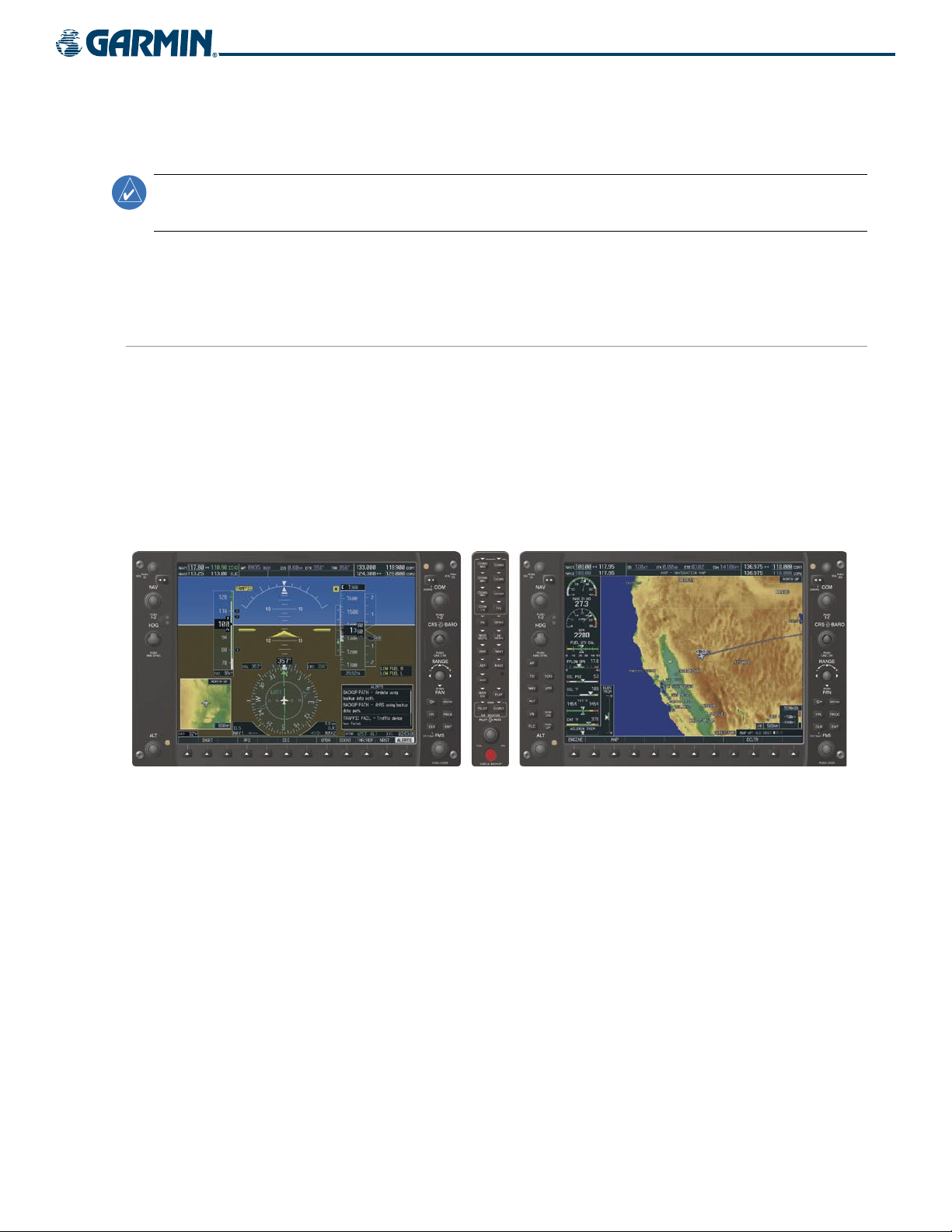
SYSTEM OVERVIEW
1.5 SYSTEM OPERATION
NOTE:
In normal operating mode, backlighting can only be adjusted from the PFD. In reversionary mode, it
can be adjusted from the remaining display.
The displays are connected together via a single Ethernet bus for high-speed communication. As shown in
Figure 1-1, each IAU is connected to the on-side display. This section discusses normal and reversionary G1000
display operation, as well as the various AHRS modes and G1000 System Annunciations.
NORMAL DISPLAY OPERATION
In normal operating mode, the PFD presents graphical flight instrumentation (attitude, heading, airspeed,
altitude, vertical speed), replacing the traditional flight instrument cluster (see the Flight Instruments Section
for more information).
The MFD normally displays a full-color moving map with navigation information (see the GPS Navigation
Section), while the left portion of the MFD is dedicated to the Engine Indication System (EIS; see the EIS
Section).
Both displays offer control for COM and NAV frequency selection.
Figure 1-6 G1000 Normal Operation
190-00552-00 Rev. A
Garmin G1000 Pilot’s Guide for the Columbia 350/400
1-9
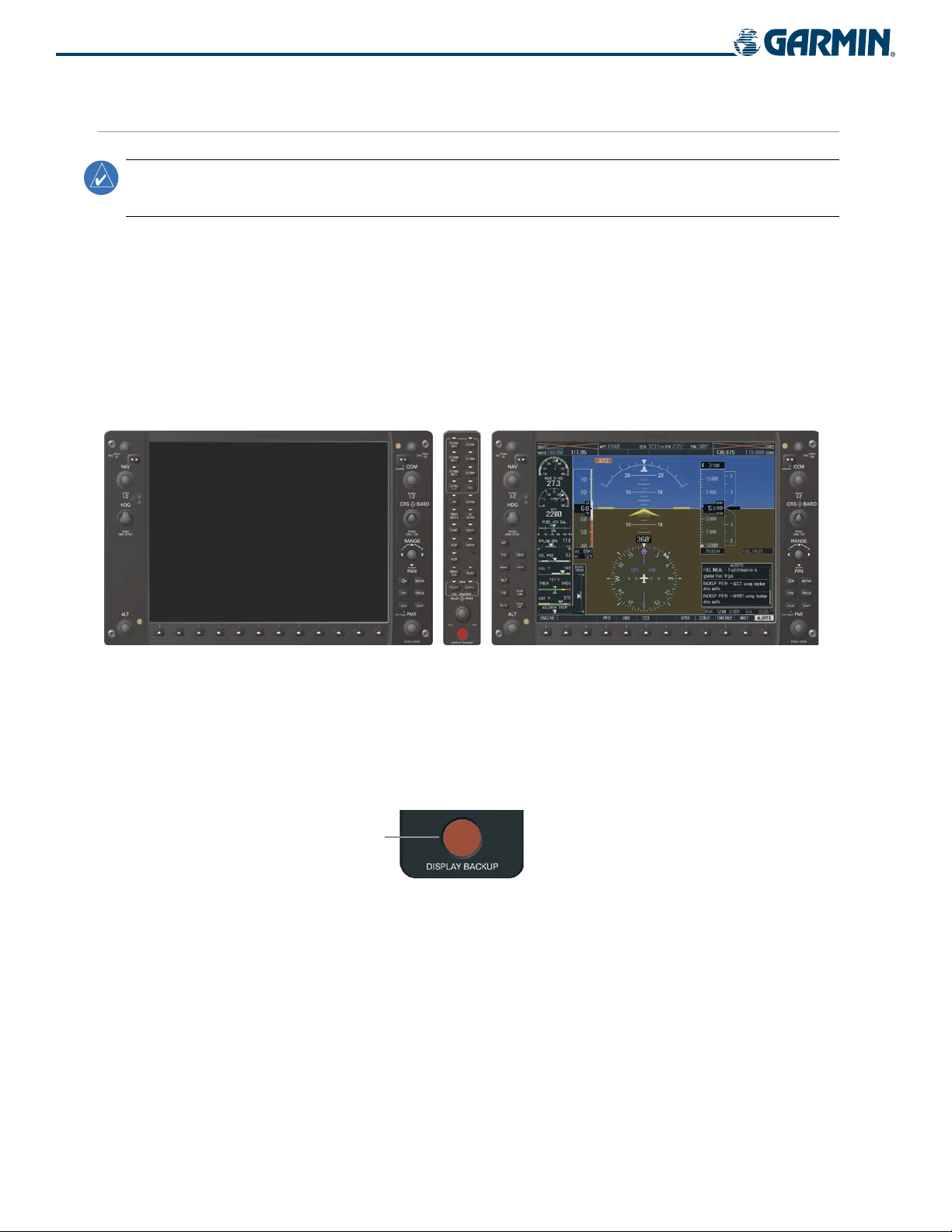
SYSTEM OVERVIEW
REVERSIONARY DISPLAY OPERATION
NOTE:
The G1000 System alerts the pilot when backup paths are utilized by the LRUs. Refer to Appendix A
for further information regarding system-specific alerts.
In the event of a display failure, the G1000 System automatically switches to reversionary (backup) mode. In
reversionary mode, all important flight information is presented on the remaining display in the same format
as in normal operating mode.
If a display fails, the appropriate IAU-display Ethernet interface is cut off. Thus, the IAU can no longer
communicate with the remaining display (refer to Figure 1-1), and the NAV and COM functions provided to
the failed display by the IAU are flagged as invalid on the remaining display. The system reverts to backup
paths for the AHRS, ADC, Engine/Airframe Unit, and Transponder, as required. The change to backup paths is
completely automated for all LRUs and no pilot action is required.
Figure 1-7 G1000 Reversionary Mode (Failed PFD)
If the system fails to detect a display problem, reversionary mode may be manually activated by pressing
the Audio Panel’s red
DISPLAY BACKUP
button (refer to the Audio Panel and CNS Section for further details).
Pressing this button again deactivates reversionary mode.
Pressing the
button activates/deactivates
DISPLAY BACKUP
reversionary mode
Figure 1-8 DISPLAY BACKUP Button
1-10
Garmin G1000 Pilot’s Guide for the Columbia 350/400
190-00552-00 Rev. A
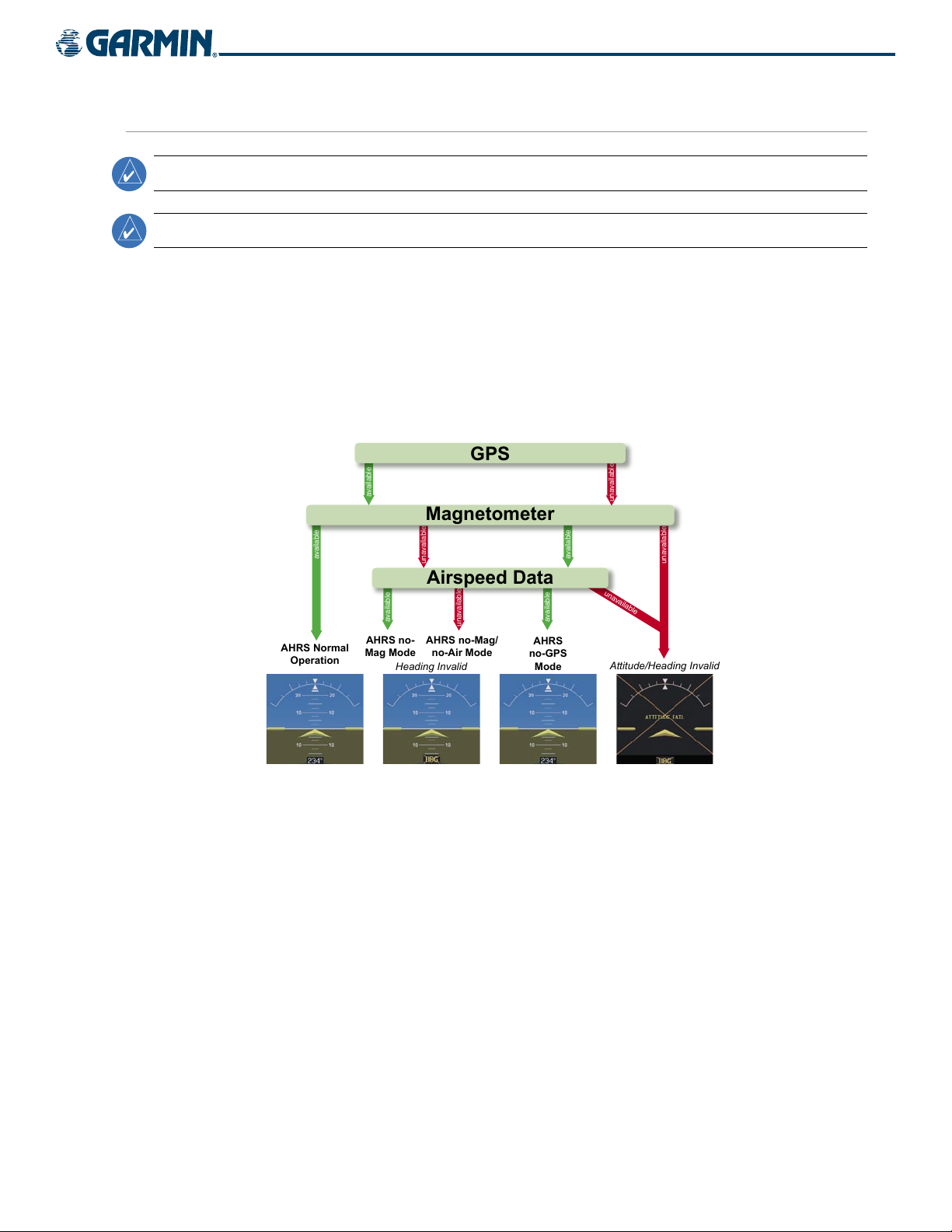
AHRS OPERATION
Attitude/Heading Invalid
AHRS
no-GPS
Mode
AHRS Normal
Operation
AHRS no-
Mag Mode
AHRS no-Mag/
no-Air Mode
Heading Invalid
Airspeed Data
Magnetometer
GPS
SYSTEM OVERVIEW
NOTE:
NOTE:
Refer to Appendix A for specific AHRS alert information.
Aggressive maneuvering while AHRS is not operating normally may degrade AHRS accuracy.
The Attitude and Heading Reference System (AHRS) performs attitude, heading, and vertical acceleration
calculations for the G1000 System, utilizing GPS, magnetometer, and air data in addition to information
from its internal sensors. Attitude and heading information are updated on the PFD while the AHRS receives
appropriate combinations of information from the external sensor inputs.
Loss of GPS, magnetometer, or air data inputs is communicated to the pilot by message advisory alerts. Any
failure of the internal AHRS inertial sensors results in loss of attitude and heading information (indicated by red
‘X’ flags over the corresponding flight instruments).
Figure 1-9 AHRS Operation
GPS INPUT FAILURE
Two GPS inputs are provided to the AHRS. If GPS information from one of the inputs fails, the AHRS uses
the remaining GPS input and an alert message is issued to inform the pilot. If both GPS inputs fail, the AHRS
can continue to provide attitude and heading information to the PFD as long as magnetometer and airspeed
data are available and valid.
MAGNETOMETER FAILURE
If the magnetometer input fails, the AHRS continues to output valid attitude information; however, the
heading output on the PFD is flagged as invalid with a red ‘X’.
190-00552-00 Rev. A
Garmin G1000 Pilot’s Guide for the Columbia 350/400
1-11
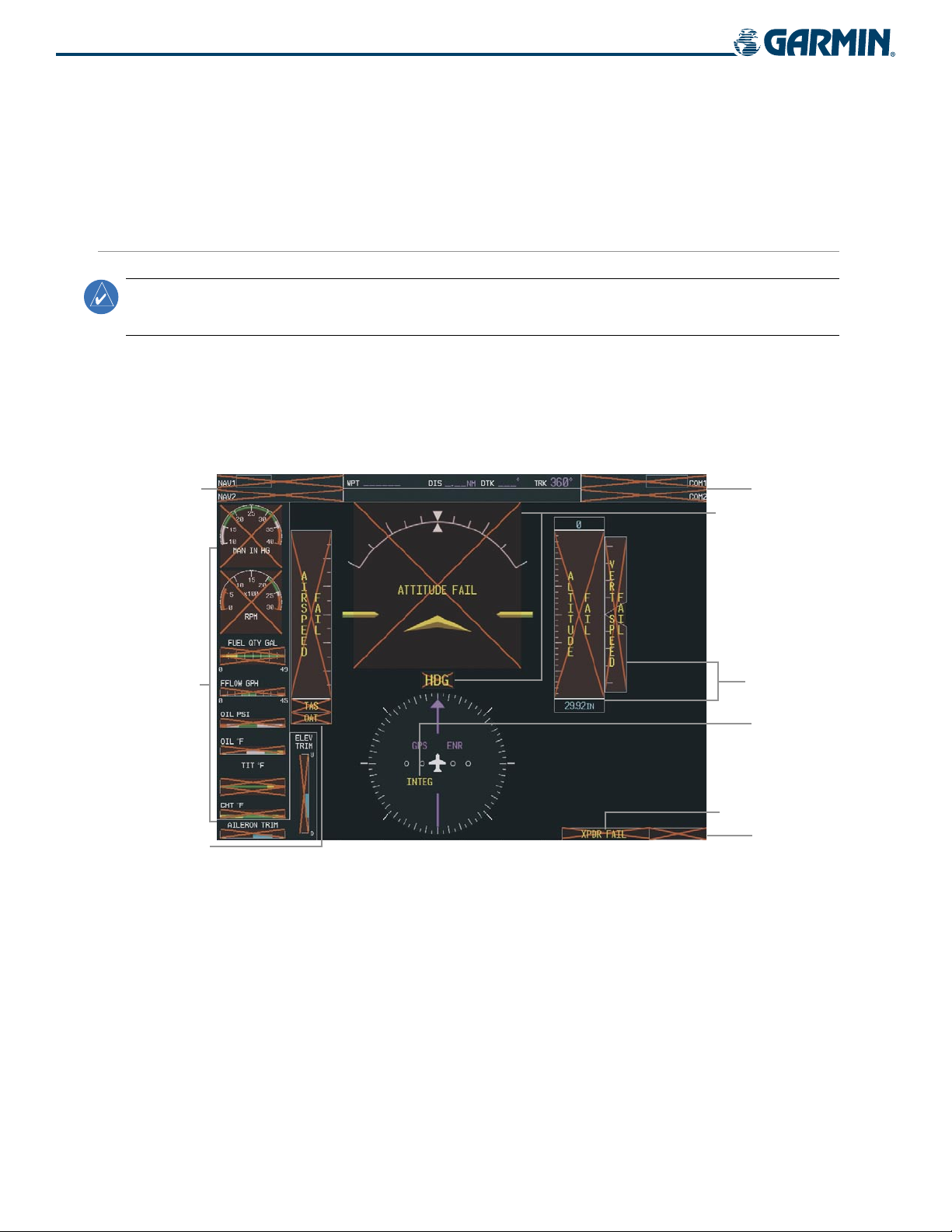
SYSTEM OVERVIEW
AIR DATA INPUT FAILURE
Failure of the air data input has no effect on the AHRS output while AHRS is receiving valid GPS
information. Invalid/unavailable airspeed data in addition to GPS failure results in loss of all attitude and
heading information.
G1000 SYSTEM ANNUNCIATIONS
NOTE:
For a detailed description of all annunciations and alerts, refer to Appendix A. Refer to the Aircraft
Flight Manual (AFM) for additional information regarding pilot responses to these annunciations.
When an LRU or an LRU function fails, a large red ‘X’ is typically displayed over the instrument experiencing
failed data (Figure 1-10 displays all possible flags and responsible LRUs). Upon G1000 power-up, certain
instruments remain invalid as equipment begins to initialize. All instruments should be operational within one
minute of power-up. If any instrument remains flagged, the G1000 should be serviced by a Garmin-authorized
repair facility.
GIA 63
GEA 71
or
GIA 63
GIA 63
GRS 77 or GMU 44
GDC 74
GIA 63
1-12
GDC 74
Figure 1-10 G1000 System Failure Annunciations
Garmin G1000 Pilot’s Guide for the Columbia 350/400
GTX 33 or GIA 63
GIA 63
190-00552-00 Rev. A
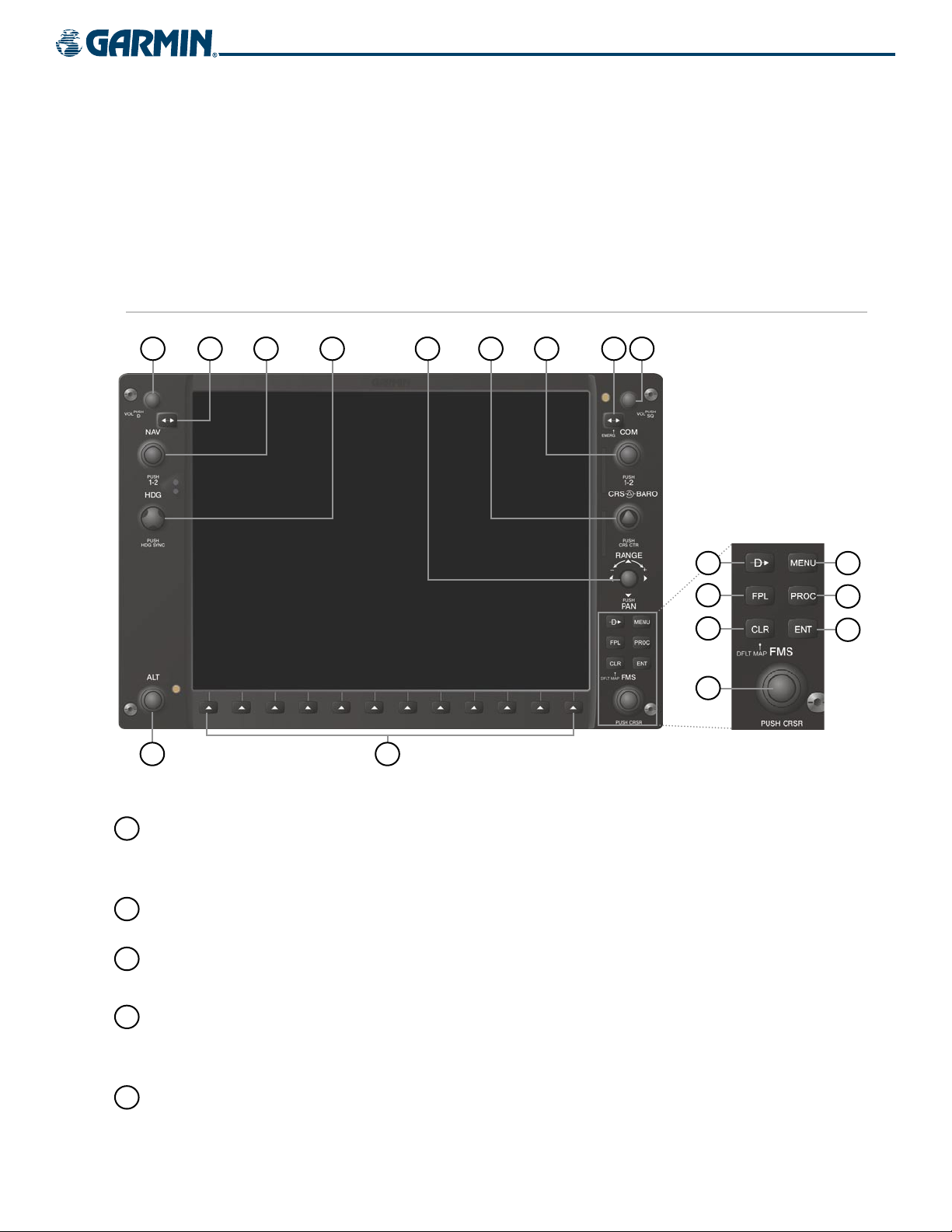
SYSTEM OVERVIEW
1.6 G1000 CONTROLS
The G1000 controls have been designed to simplify operation of the system and minimize workload and the
time required to access sophisticated functionality. Controls are located on the PFD and MFD bezels, MFD/PFD
Control Unit, and Audio Panel. PFD and MFD controls and softkeys are discussed in this section. Audio Panel
and AFCS (on the bezel of the MFD) controls are described in the Audio Panel and CNS and AFCS sections,
respectively. See the Audio Panel and CNS Section for more information about NAV/COM controls.
PFD/MFD CONTROLS
1
18
2
3
4
Figure 1-11 PFD/MFD Controls
5
17
6
7
9
8
10
11
12
16
13
14
15
1
NAV VOL/ID Knob
2
NAV Frequency
Transfer Key
3
NAV Knob
4
Heading Knob
5
Joystick
190-00552-00 Rev. A
Turn to control NAV audio volume (shown in the NAV Frequency Box as a
percentage)
Press to toggle Morse code identifier audio ON/OFF
Transfers the standby and active NAV frequencies
Turn to tune NAV receiver standby frequencies (large knob for MHz; small for kHz)
Press to toggle light blue tuning box between NAV1 and NAV2
Turn to manually select a heading
Press to display a digital heading momentarily to the left of the HSI and synchronize
the Selected Heading to the and current heading
Turn to change map range
Press to activate Map Pointer for map panning
Garmin G1000 Pilot’s Guide for the Columbia 350/400
1-13
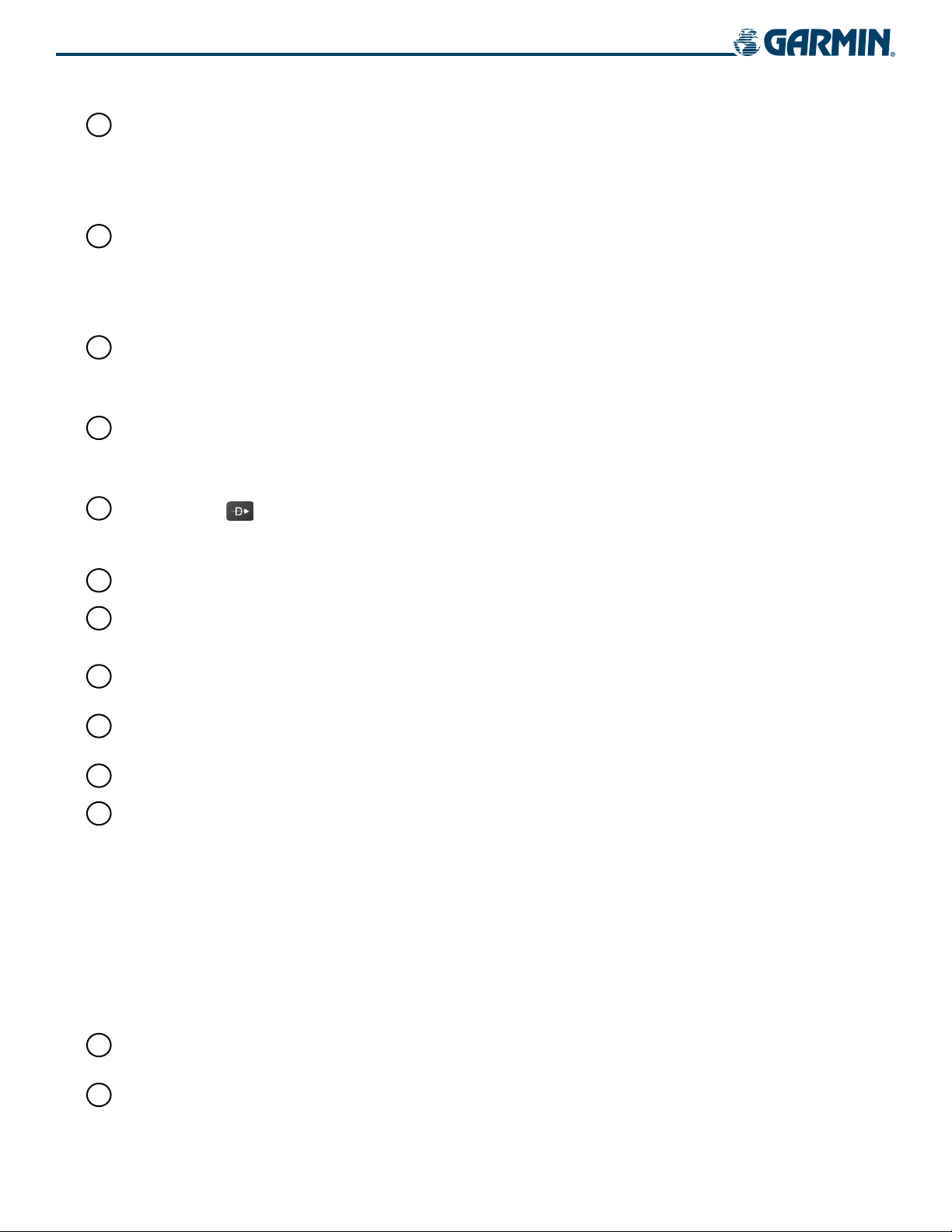
SYSTEM OVERVIEW
6
CRS/BARO Knob
7
COM Knob
8
COM Frequency
Transfer Key
(EMERG)
9
COM VOL/SQ Knob
10
Direct-to Key ( )
11
FPL Key
Turn large knob for altimeter barometric pressure setting
Turn small knob to adjust course (only when HSI is in VOR or OBS Mode)
Press to re-center the CDI and return course pointer directly TO bearing of active
waypoint/station
Turn to tune COM transceiver standby frequencies (large knob for MHz; small for
kHz)
Press to toggle light blue tuning box between COM1 and COM2
The selected COM (green) is controlled with the
COM MIC Key (Audio Panel).
Transfers the standby and active COM frequencies
Press and hold two seconds to tune the emergency frequency (121.5 MHz)
automatically into the active frequency field
Turn to control COM audio volume level (shown as a percentage in the COM
Frequency Box)
Press to turn the COM automatic squelch ON/OFF
Activates the direct-to function and allows the user to enter a destination waypoint
and establish a direct course to the selected destination (specified by identifier,
chosen from the active route)
Displays flight plan information
12
CLR Key
(DFLT MAP)
13
MENU Key
14
PROC Key
15
ENT Key
16
FMS Knob
(Flight Management
System Knob)
17
Softkey Selection
Keys
18
ALT Knob
Erases information, cancels entries, or removes menus
Press and hold to display the MFD Navigation Map Page (MFD only).
Displays a context-sensitive list of options for accessing additional features or making
setting changes
Gives access to IFR departure procedures (DPs), arrival procedures (STARs), and
approach procedures (IAPs) for a flight plan or selected airport
Validates/confirms menu selection or data entry
Press to turn the selection cursor ON/OFF.
Data Entry: With cursor ON, turn to enter data in the highlighted field (large
knob moves cursor location; small knob selects character for highlighted cursor
location)
Scrolling: When a list of information is too long for the window/box, a scroll bar
appears, indicating more items to view. With cursor ON, turn large knob to scroll
through the list.
Page Selection: Turn knob on MFD to select the page to view (large knob selects a
page group; small knob selects a specific page from the group)
Press to select softkey shown above the bezel key on the PFD/MFD display
Sets the Selected Altitude, shown above the Altimeter (the large knob selects the
thousands, the small knob selects the hundreds)
1-14
Garmin G1000 Pilot’s Guide for the Columbia 350/400
190-00552-00 Rev. A
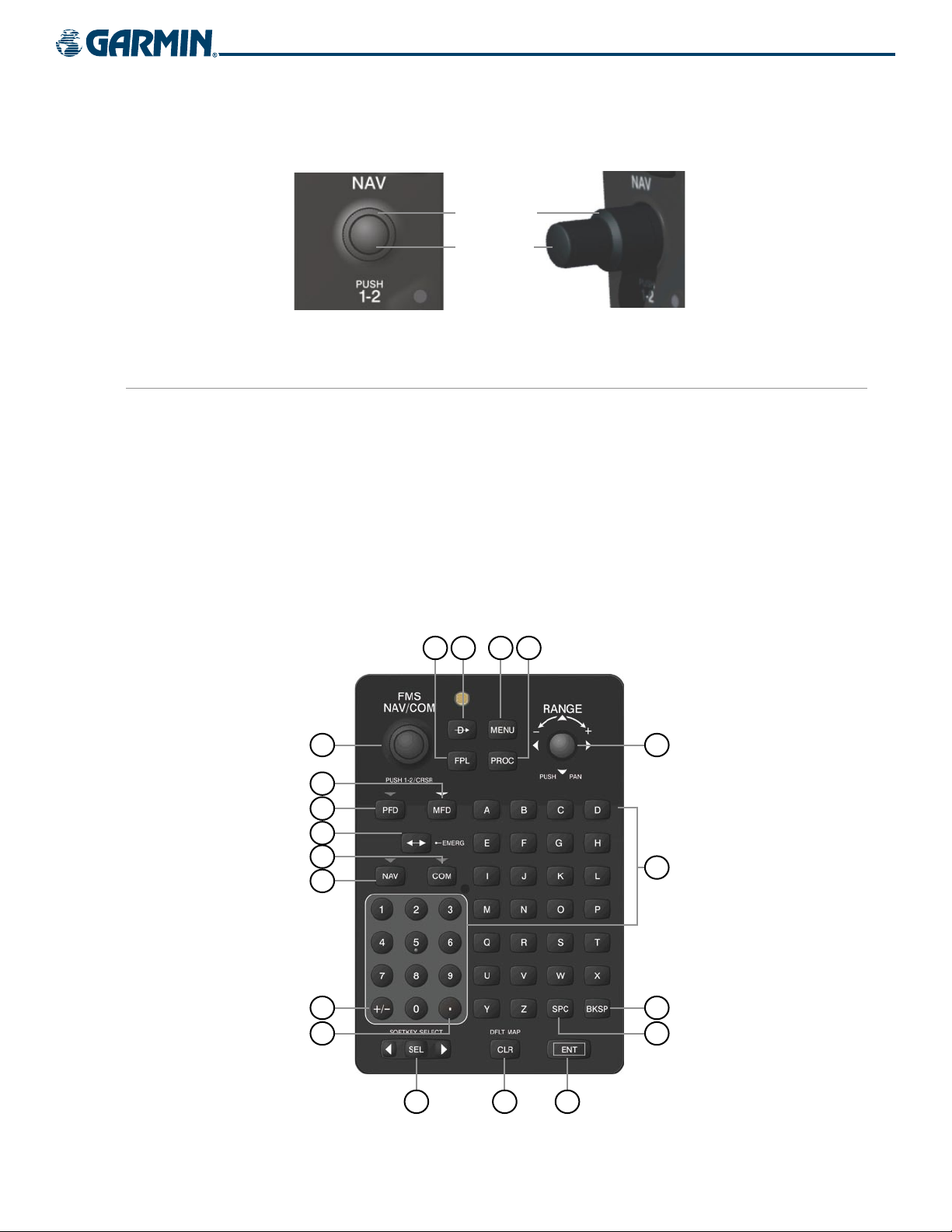
SYSTEM OVERVIEW
The NAV, CRS/BARO, COM, FMS, and ALT knobs are concentric dual knobs, each having small (inner)
and large (outer) control portion. When a portion of the knob is not specified in the text, either may be used.
Large (Outer)
Knob
Small (Inner)
Knob
Figure 1-12 Dual Concentric Knob
MFD/PFD CONTROL UNIT
The MFD/PFD Control Unit is a pedestal-mounted user interface allowing for ease of data entry, PFD/MFD
operation, and NAV/COM tuning. Many procedures in this Pilot’s Guide can be performed using the MFD/PFD
Control Unit rather than the display bezel controls. Indicators above the PFD, MFD, NAV, and COM keys are
illuminated when their respective control mode(s) are selected. The unit is in MFD control mode by default on
system power-up.
NAV/COM radio tuning can be accomplished in either PFD or MFD control mode. The appropriate frequency
box (refer to Figure 2-1) on the selected display is outlined by a light blue selection box, which flashes for a
few seconds to indicate Control Unit activity (refer to the Audio Panel and CNS Section for more information
about NAV/COM tuning). Selection of a different display control or radio tuning mode results in cancelation
of the previous radio tuning mode.
2
3
1
19
18
17
16
15
14
4
5
6
190-00552-00 Rev. A
13
12
11
Figure 1-13 GCU 476 MFD/PFD Control Unit
10
9
7
8
Garmin G1000 Pilot’s Guide for the Columbia 350/400
1-15
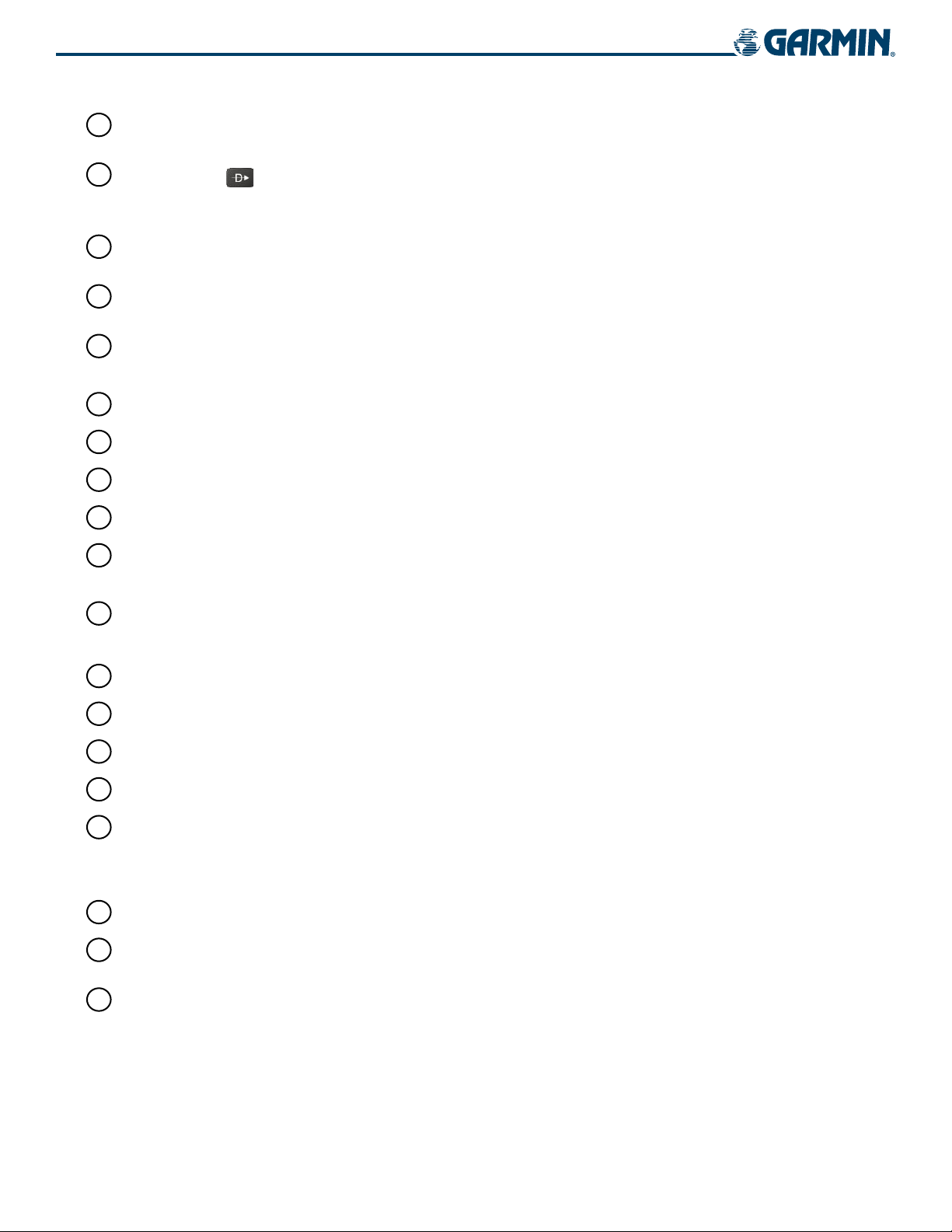
SYSTEM OVERVIEW
1
FPL Key
2
Direct-to Key ( )
Displays flight plan information
Activates the direct-to function and allows the user to enter a destination waypoint
and establish a direct course to the selected destination (specified by identifier,
chosen from the active route)
3
MENU Key
Displays a context-sensitive list of options for accessing additional features or making
setting changes
4
PROC Key
Gives access to IFR departure procedures (DPs), arrival procedures (STARs), and
approach procedures (IAPs) for a flight plan or selected airport
5
Joystick
Turn to change map range
Press to activate Map Pointer for map panning
6
Alphanumeric Keys Allow data entry (rather than using the FMS Knob to select characters/numbers)
7
BKSP Key
8
SPC Key
9
ENT Key
10
CLR Key
Moves cursor back one character space and removes last character entered
Adds a space character
Validates or confirms a menu selection or data entry
Erases information, cancels entries, or removes menus
11
SEL Key
12
Decimal Key
13
Plus-Minus (±) Key
14
NAV Key
15
COM Key
16
Frequency Transfer
Key
(EMERG)
17
PFD Key
18
MFD Key
19
FMS/NAV-COM
Knob
Press and hold to display the MFD Navigation Map Page (MFD only).
Arrows move light blue Softkey Selection Box (Figure 1-14) on selected display
Press the center to activate the selected softkey
Enters a decimal point character
Toggles entry between the + and - characters
Selects/deselects NAV radio tuning mode on the MFD/PFD Control Unit
Selects/deselects COM radio tuning mode on the MFD/PFD Control Unit
Transfers between active and standby selected COM or NAV tuning frequencies
Press and hold two seconds to tune the emergency frequency (121.5 MHz)
automatically into the active frequency field
When selected, the MFD/PFD Control Unit can be used to access PFD functions
When selected, the MFD/PFD Control Unit can be used to access MFD functions
(default display control mode)
NAV/COM Tuning Modes: Acts as the NAV or COM Knob
PFD/MFD Control Modes
: Acts as the FMS Knob
1-16
Garmin G1000 Pilot’s Guide for the Columbia 350/400
190-00552-00 Rev. A
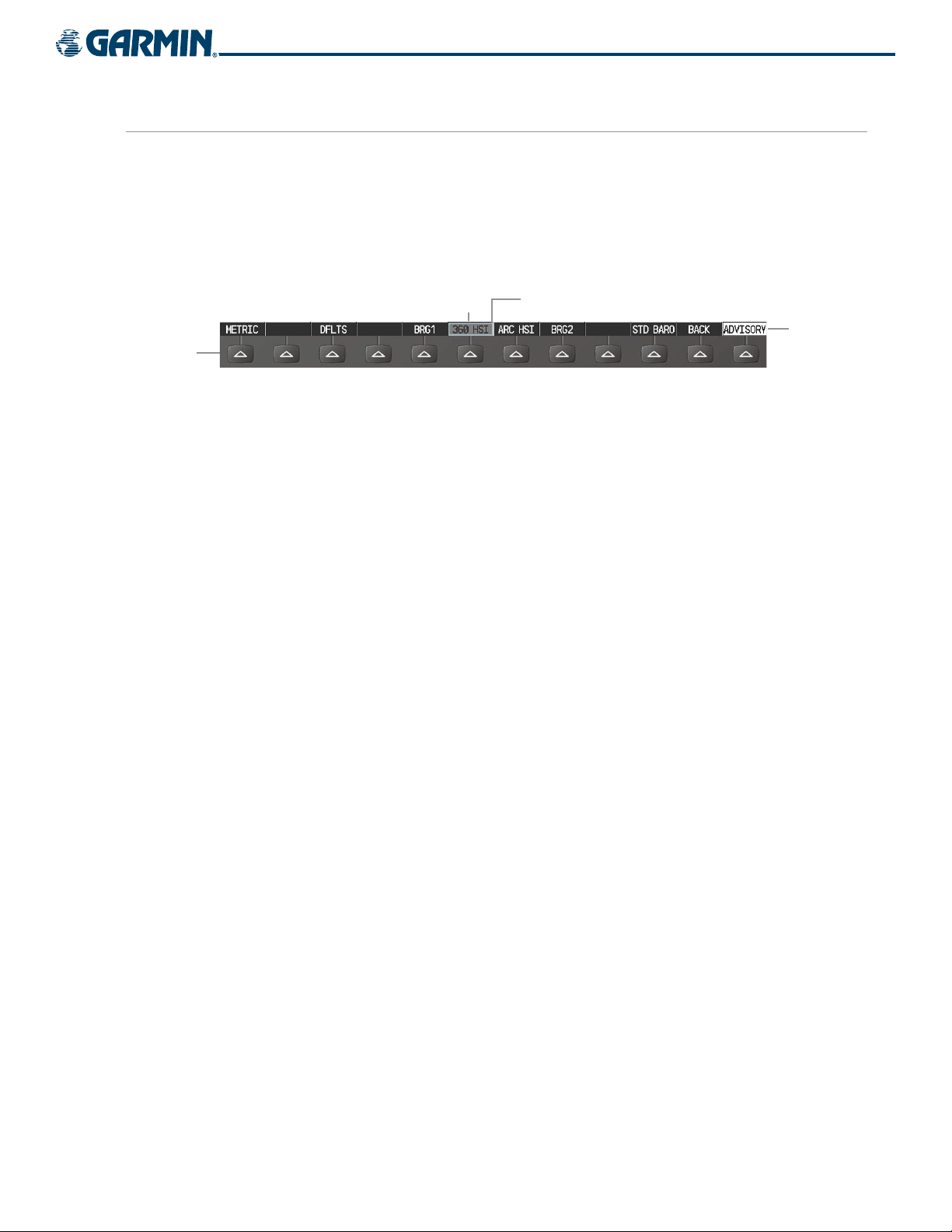
SYSTEM OVERVIEW
SOFTKEY FUNCTION
The softkeys are located along the bottoms of the displays. The softkeys shown depend on the softkey level
or page being displayed. The bezel keys below the softkeys can be used to select the appropriate softkey. When
a softkey is selected, its color changes to black text on gray background and remains this way until it is turned
off, at which time it reverts to white text on black background.
In the following descriptions, top level softkeys are denoted by bullets.
Softkey
On
Bezel-Mounted
Softkeys (Press)
Figure 1-14 Softkeys (Second-Level PFD Configuration)
Softkey Selection
Box (Light Blue)
The MFD/PFD Control Unit can also be used to select softkeys.
Selecting a softkey using the MFD/PFD Control Unit:
1) Choose the desired display control mode by pressing the PFD or MFD Key on the MFD/PFD Control Unit.
2) Move the softkey selection box to the desired softkey using the arrows of the SEL Key.
3) Press the center of the SEL Key to select the desired softkey.
PFD SOFTKEYS
The
CDI, IDENT, TMR/REF, NRST,
gray background and automatically switch back to white text on black background when selected.
The PFD softkeys provide control over flight management functions, including GPS, NAV, terrain, traffic,
and lightning (optional). Each softkey sublevel has a
previous level. The ALERTS Softkey is visible at all softkey levels (label changes if messages are issued).
and
ALERTS
softkeys undergo a momentary change to black text on
BACK Softkey which can be selected to return to the
Softkey Names
(Displayed)
• INSET
OFF
DCLTR (3)
TRAFFIC
TOPO
TERRAIN
STRMSCP
NEXRAD
XM LTNG
190-00552-00 Rev. A
Displays Inset Map in PFD lower left corner
Removes Inset Map
Selects desired amount of map detail; cycles through declutter levels:
DCLTR (No Declutter): All map features visible
DCLTR-1: Removes land data
DCLTR-2: Removes land and SUA data
DCLTR-3: Removes everything except active flight plan
Displays/removes traffic information on Inset Map
Displays/removes topographical data (e.g., coastlines, terrain, rivers, lakes) on Inset Map
Displays/removes terrain information on Inset Map
Displays/removes Stormscope weather information on Inset Map (Columbia 350 only,
optional)
Displays/removes NEXRAD weather and coverage information on Inset Map (
Displays/removes XM lightning information on Inset Map (
optional)
Garmin G1000 Pilot’s Guide for the Columbia 350/400
optional)
1-17
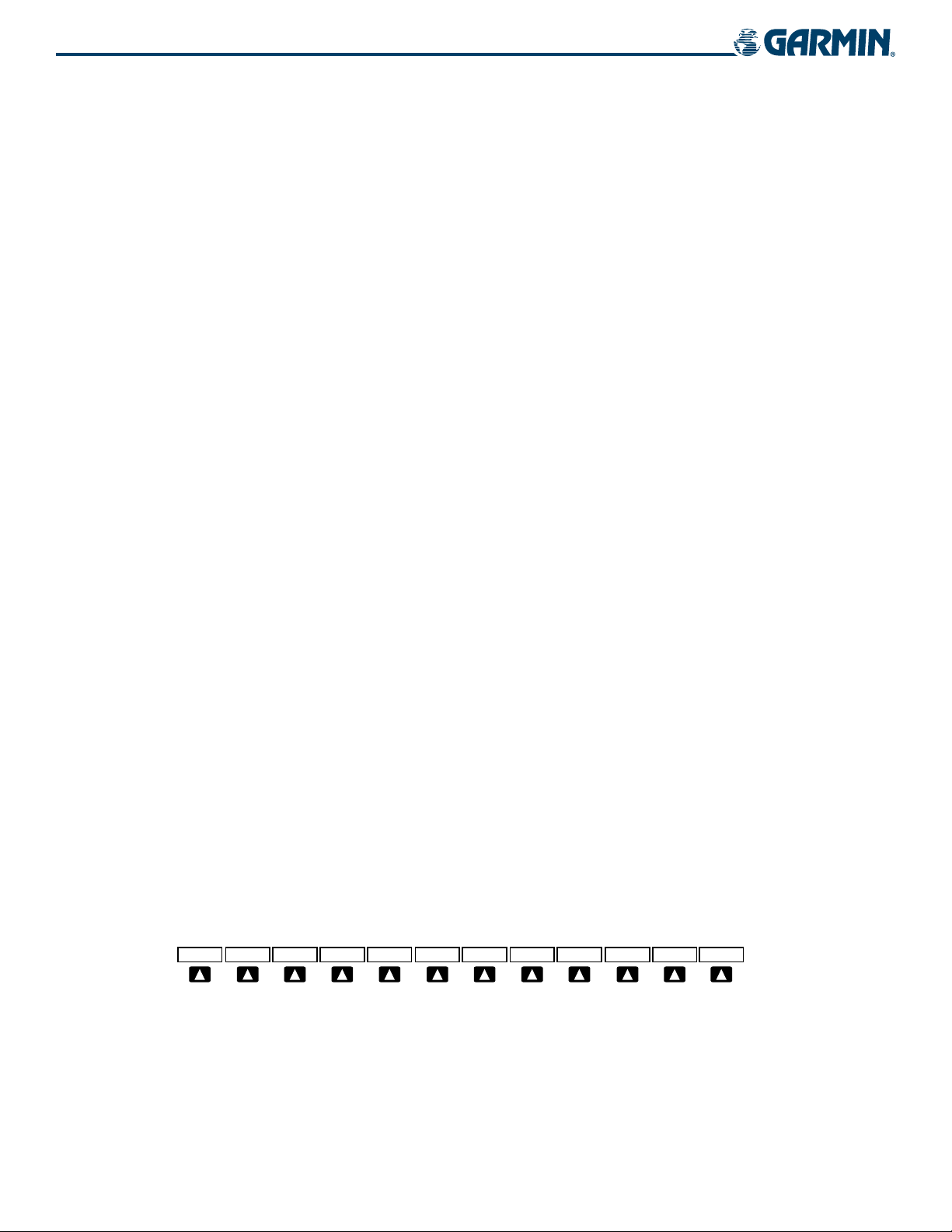
SYSTEM OVERVIEW
• PFD
METRIC
Displays second-level softkeys for additional PFD configuration
Displays current and Selected Altitudes in meters, in addition to feet; also changes barometric
setting to hectopascals (hPa) from inches of mercury (in Hg)
DFLTS
BRG1
Resets PFD to default settings, including changing units to standard
Cycles the Bearing 1 Information Window through:
NAV1: Waypoint frequency/identifier and DME information
GPS: Waypoint identifier and GPS distance information
OFF: Removes window
360 HSI
ARC HSI
BRG2
Displays HSI as a 360° compass rose
Displays HSI as a 140° viewable arc (Bearing Information Windows unavailable)
Cycles the Bearing 2 Information Window through:
NAV2: Waypoint frequency/identifier and DME information
GPS: Waypoint identifier and GPS distance information
OFF: Removes window
STD BARO Sets barometric pressure to 29.92 in Hg (1013 hPa if METRIC Softkey is selected)
• OBS
• CDI
• XPDR
STBY
ON
ALT
Selects OBS Mode on the CDI when navigating by GPS (only available with active leg)
Cycles through GPS, VOR1, and VOR2 navigation sources on the HSI
Displays transponder mode selection softkeys:
Selects standby mode (Transponder does not reply to any interrogations)
Selects Mode A (Transponder replies to interrogations)
Selects Mode C – altitude reporting mode (Transponder replies to identification and altitude
interrogations)
VFR
CODE
0 — 7
BKSP
• IDENT
Automatically enters the VFR code (1200 in U.S.A. only)
Displays transponder code selection softkeys 0-7
Use numbers to enter code
Removes numbers entered, one at a time
Activates the Special Position Identification (SPI) pulse for 18 seconds, identifying the
transponder return on the ATC screen
• TMR/REF
• NRST
• ALERTS
Displays/removes Timer/References Window
Displays/removes Nearest Airports Window
Displays/removes Alerts Window
1-18
Figure 1-15 Top Level PFD Softkeys
Garmin G1000 Pilot’s Guide for the Columbia 350/400
190-00552-00 Rev. A

Figure 1-16 INSET Softkeys
SYSTEM OVERVIEW
190-00552-00 Rev. A
Figure 1-17 PFD Configuration Softkeys
Garmin G1000 Pilot’s Guide for the Columbia 350/400
Figure 1-18 XPDR Softkeys
1-19
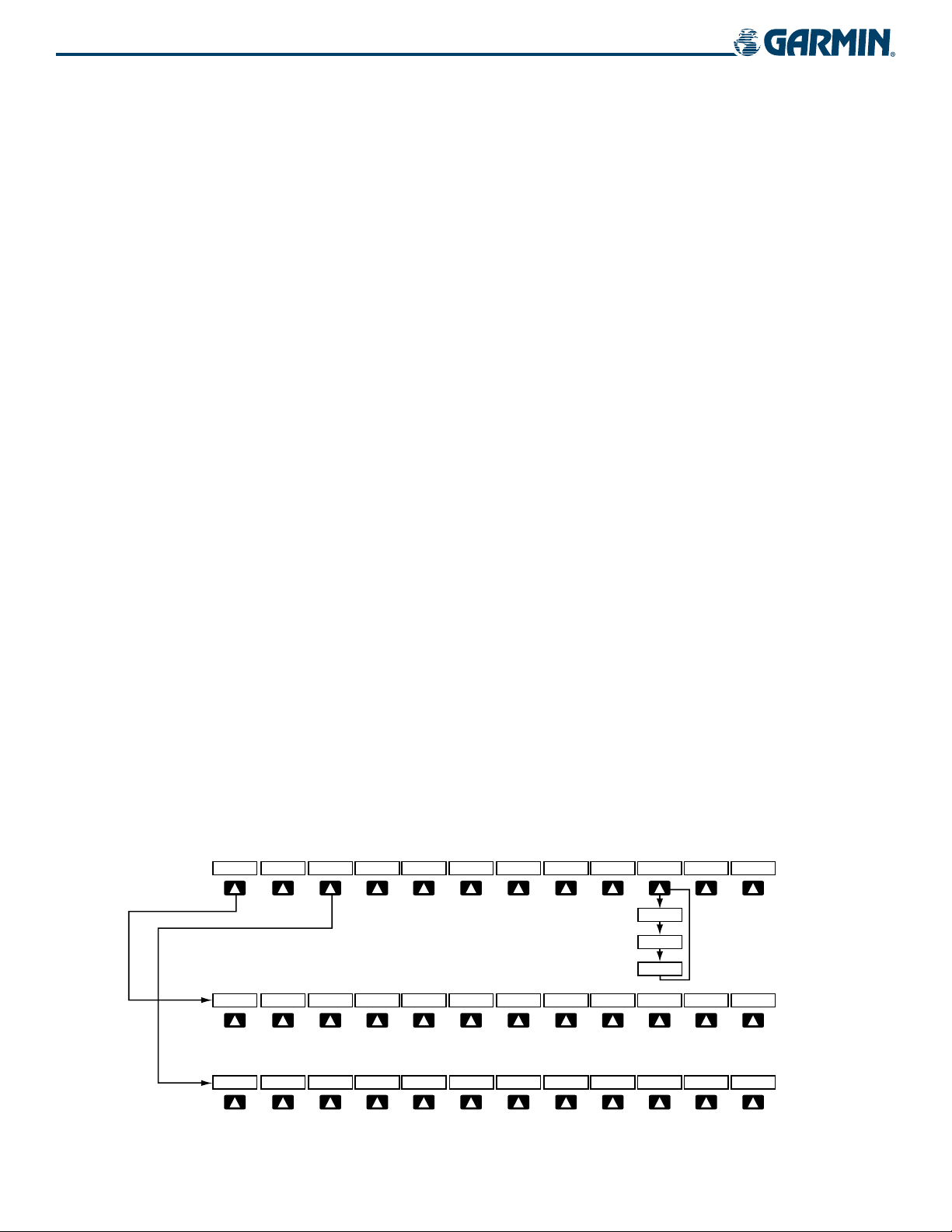
SYSTEM OVERVIEW
MFD SOFTKEYS
MFD softkeys vary depending on the page selected. EIS and Navigation Map Page (default MFD page)
softkeys are described here.
• SYSTEM
Displays EIS Page and second-level engine softkeys; press again to exit EIS Page (see the EIS
Section for more information)
OXYGEN
DCLTR
ASSIST
CO RST
DEC FUEL
INC FUEL
RST FUEL
• MAP
TRAFFIC
TOPO
Turns oxygen system ON/OFF
Turns off CHT and EGT cylinder readouts
Accesses engine leaning assist mode
Resets the CO Guardian and acknowledges CO warning alert
Decreases displayed fuel remaining in 1-gal increments
Increases displayed fuel remaining in 1-gal increments
Resets displayed fuel remaining to 98 gallons and fuel used to zero
Enables second-level Navigation Map Page softkeys
Displays/removes traffic information on Navigation Map Page
Displays/removes topographical data (e.g., coastlines, terrain, rivers, lakes) on Navigation
Map Page
TERRAIN
STRMSCP
NEXRAD
XM LTNG
BACK
• DCLTR (3)
Displays/removes terrain information on Navigation Map Page
Displays/removes Stormscope weather information on Navigation Map Page (Columbia 350
only, optional
Displays/removes NEXRAD weather/coverage on Navigation Map Page (
Displays/removes XM lightning information on Navigation Map Page (
)
optional)
optional)
Returns to top-level softkeys
Selects desired amount of map detail; cycles through declutter levels:
DCLTR (No Declutter): All map features visible
DCLTR-1: Removes land data
DCLTR-2: Removes land and SUA data
DCLTR-3: Removes everything except the active flight plan
• CHKLIST Displays the Checklist Page; press the EXIT Softkey to return to the top-level softkeys
1-20
Figure 1-19 MFD Softkeys (EIS and Navigation Map)
Garmin G1000 Pilot’s Guide for the Columbia 350/400
190-00552-00 Rev. A
