Page 1
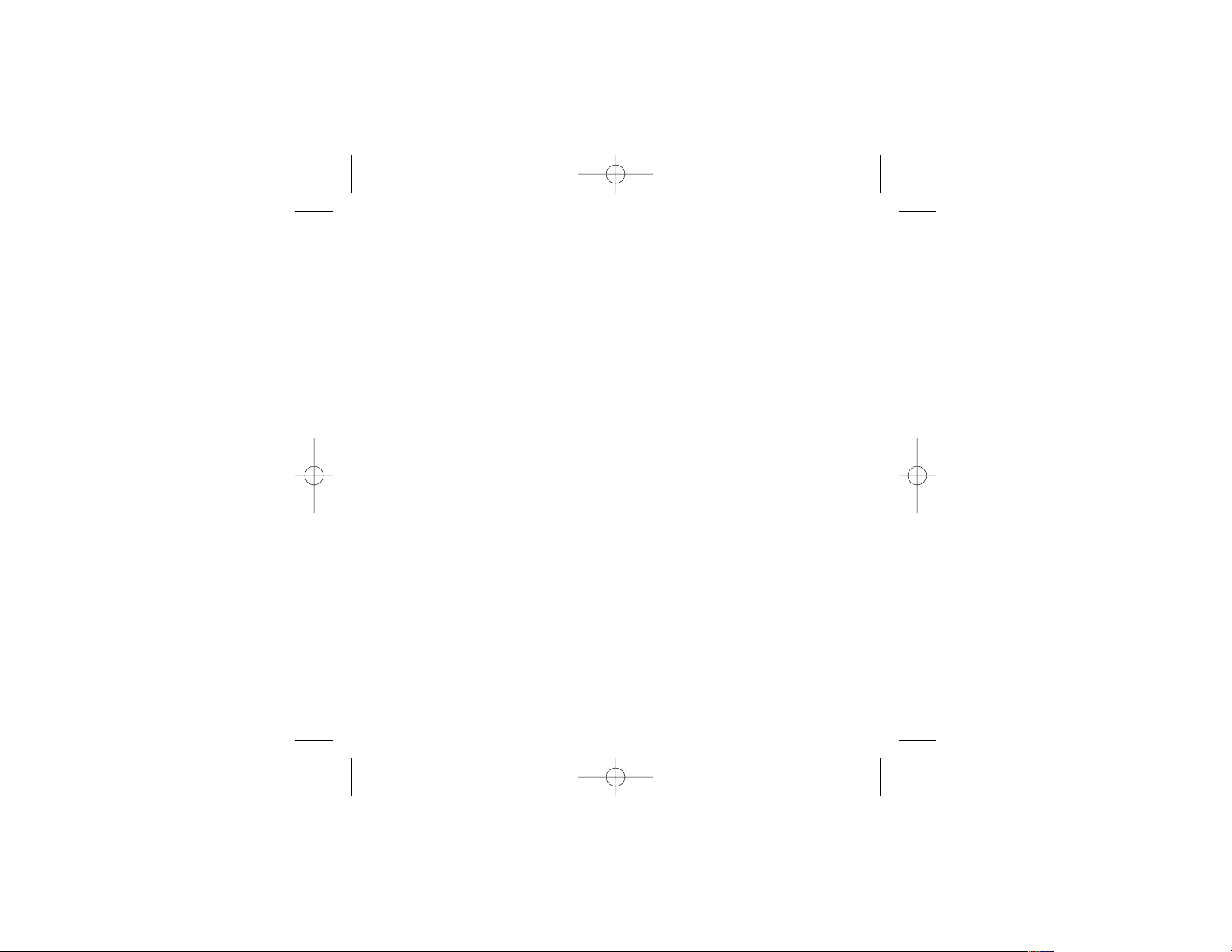
SINBAD: LEGEND OF THE SEVEN SEAS™
PC MANUAL FRONT COVER
Sinbad_PC_ManInt 8/20/03 11:59 AM Page 1
Page 2

FIRST THINGS FIRST
The ReadMe File
The Sinbad: Legend Of The Seven Seas™CD-ROM game has a ReadMe file where you
can view both the License Agreement and updated information about the game.We
strongly encourage you to read this file in order to benefit from changes made after this
manual went to print.
To view this file, double-click on it in the Sinbad: Legend Of The Seven Seas directory
found on your hard drive (usually C:\Program Files\Atari\Sinbad: Legend Of The Seven
Seas).You can also view the ReadMe file by first clicking on the Start button on your
Windows
®
taskbar, then on Programs, then on Atari, then on Sinbad: Legend Of The
Seven Seas, and then on the ReadMe file.
System Requirements
Operating System: Windows®98/Me/2000/XP
Processor: Intel®Pentium®III 600MHz (Intel®Pentium®4 Processor with
HT Technology recommended but NOT required),
AMD Athlon
™
650MHz or higher
Memory: 128 MB RAM
Hard Disk Space: 600 MB Free
CD-ROM Drive: 4X Speed
Video: 32 MB Windows®98/Me/2000/XP-compatible VGA video card*
Sound: Windows®98/Me/2000/XP-compatible sound card*
DirectX®: DirectX®version 8.1 (included) or higher
* Indicates device should be compatible with DirectX®version 8.1 or higher.
3
TABLE OF CONTENTS
First Things First . . . . . . . . . . . . . . . . . . . . . . . . . . . . . . . . . . . . . . . . . . .3
The ReadMe File . . . . . . . . . . . . . . . . . . . . . . . . . . . . . . . . . . . . . . .3
System Requirements . . . . . . . . . . . . . . . . . . . . . . . . . . . . . . . . . . .3
Setup and Installation . . . . . . . . . . . . . . . . . . . . . . . . . . . . . . . . . . . . . . . .4
Welcome to Sinbad: Legend Of The Seven Seas
™
. . . . . . . . . . . . . . . . . .4
Main Menu . . . . . . . . . . . . . . . . . . . . . . . . . . . . . . . . . . . . . . . . . . . . . . . .5
Options . . . . . . . . . . . . . . . . . . . . . . . . . . . . . . . . . . . . . . . . . . . . . . . . . .5
Saving and Loading . . . . . . . . . . . . . . . . . . . . . . . . . . . . . . . . . . . . . . . . .7
Story Screen . . . . . . . . . . . . . . . . . . . . . . . . . . . . . . . . . . . . . . . . . . . . . .7
Tutorial . . . . . . . . . . . . . . . . . . . . . . . . . . . . . . . . . . . . . . . . . . . . . . . . . . .7
Game Screen . . . . . . . . . . . . . . . . . . . . . . . . . . . . . . . . . . . . . . . . . . . . . .8
Controls . . . . . . . . . . . . . . . . . . . . . . . . . . . . . . . . . . . . . . . . . . . . . . . . .10
Characters . . . . . . . . . . . . . . . . . . . . . . . . . . . . . . . . . . . . . . . . . . . . . . .12
Environment . . . . . . . . . . . . . . . . . . . . . . . . . . . . . . . . . . . . . . . . . . . . . .14
Pickups . . . . . . . . . . . . . . . . . . . . . . . . . . . . . . . . . . . . . . . . . . . . . . . . .15
Score Attack Mode . . . . . . . . . . . . . . . . . . . . . . . . . . . . . . . . . . . . . . . . .16
Credits . . . . . . . . . . . . . . . . . . . . . . . . . . . . . . . . . . . . . . . . . . . . . . . . . .17
Atari Web Sites . . . . . . . . . . . . . . . . . . . . . . . . . . . . . . . . . . . . . . . . . . .19
Technical Support . . . . . . . . . . . . . . . . . . . . . . . . . . . . . . . . . . . . . . . . .19
End-User License Agreement . . . . . . . . . . . . . . . . . . . . . . . . . . . . . . . . .22
2
Sinbad_PC_ManInt 8/20/03 11:59 AM Page 2
Page 3

MAIN MENU
The Main Menu is where all of the action begins.
New – Click here to set sail and start a new
adventure as Sinbad.
Load – Click here if you have a previously saved
game. See the “Saving and Loading” section on
page 7 for details.
Options – Click here to display the Options screen
where you can configure graphics, sound, controls
and difficulty settings. See below for details.
Quit – Click here to exit the game.When the green checkmark icon appears, click on it to
return to the desktop.
OPTIONS
Use the on-screen slider controls and check boxes
to change options. Click on the Back button to return
to the Main Menu. Note:The default settings appear
below in bold type.
Graphics – Click on this button to display
graphics options.
• Resolution: Select a screen size of
800 x 600, 1024 x 768 or 1280 x 960.
• Color Depth: Select 24 Bit color (up to 17 million
colors) or 16 Bit color (up to 65 thousand colors).
• Detail: Adjust the in-game graphic detail.
• Shadows: Toggle projected shadows ON/OFF. Note: turning shadows OFF may improve
game performance.
•Intel
®
Special Features: Click here to display a sub-screen where you can turn Intel
®
5
SETUP AND INSTALLATION
1. Start Windows®98/Me/2000/XP.
2. Inser t the Sinbad: Legend Of The Seven Seas CD-ROM game disc into your CD-ROM
drive.
3. If AutoPlay is enabled, a title screen should appear.If AutoPlay is not enabled, or the
installation does not start automatically, click on the Start button on your Windows
®
taskbar, then on Run.Type D:\Setup and click on OK. Note: If your CD-ROM drive is
assigned to a letter other than D, substitute that letter.
4. Follow the remainder of the on-screen instructions to finish installing the Sinbad:
Legend Of The Seven Seas CD-ROM game.
5. Once installation is complete, click on the Start button on the Windows
®
taskbar and
choose Programs/Atari/Sinbad: Legend Of The Seven Seas/Sinbad: Legend Of The
Seven Seas to start the game.
Note: You must have the Sinbad: Legend Of The Seven Seas game disc in your CD-ROM
drive to play.
Installation of DirectX
®
The Sinbad: Legend Of The Seven Seas CD-ROM requires DirectX®8.1 or higher in order
to run. If you do not have DirectX
®
8.1 or higher installed on your computer, click “Yes”
when asked if you would like to install it.
WELCOME TO SINBAD: LEGEND OF THE SEVEN SEAS
™
From the DreamWorks®animated feature film, Sinbad: Legend Of The Seven Seas, comes
a thrilling adventure with non-stop action. It’s a voyage like no other, filled with untold dangers, supernatural enemies and magical monsters.
4
Sinbad_PC_ManInt 8/20/03 11:59 AM Page 4
Page 4
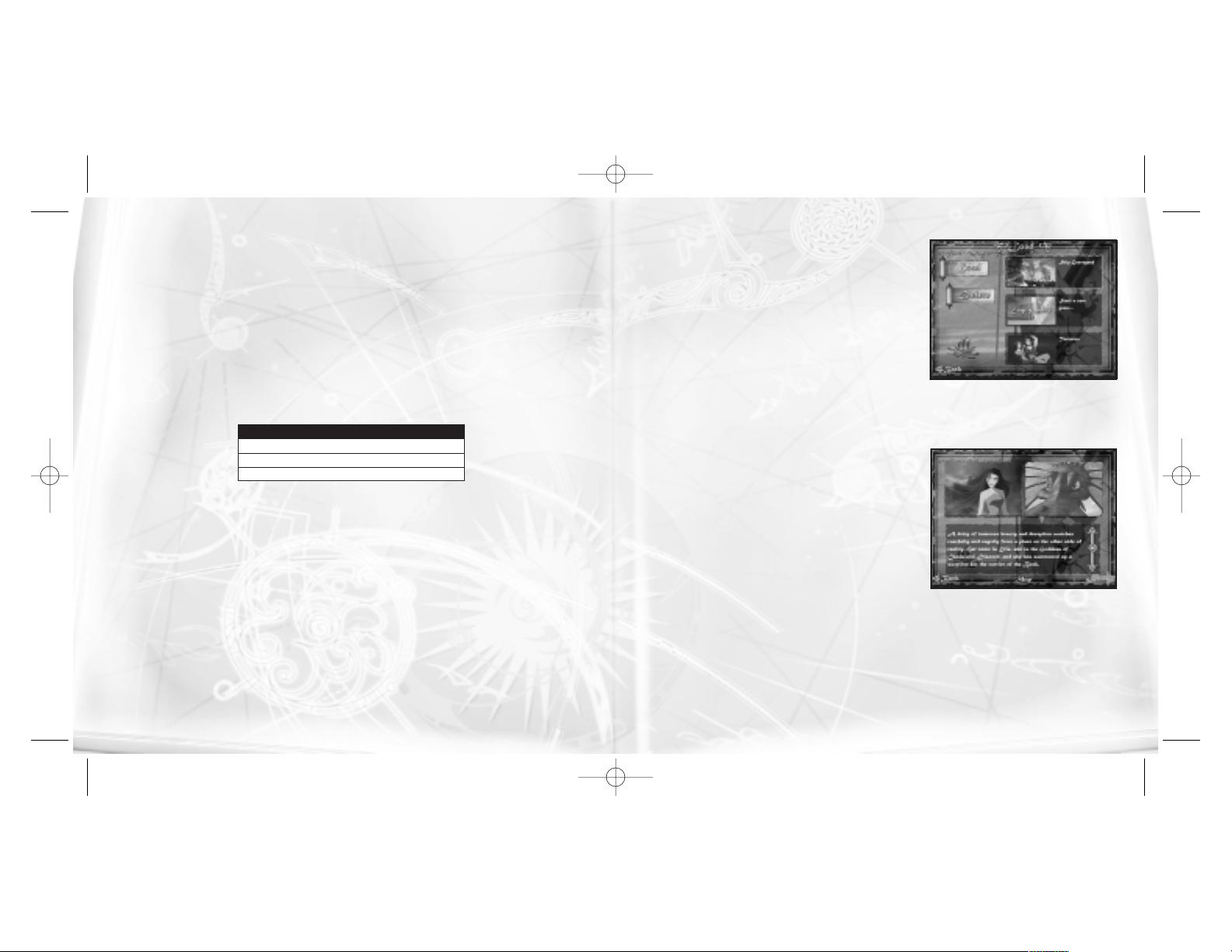
SAVING AND LOADING
Once you start a new game, your progress is automatically saved each time Sinbad advances to a
new level.The game will store up to 3 saved games.
To resume the game at the beginning of the level
where you left off, click on the Load button from the
Main Menu. Next, click on a saved game slot and
then on the Load button to resume that game.Click
on the Back button to return to the Main Menu.
To erase a game, click on the Load button from the Main Menu.Click on the saved game
slot that you want to erase, and then click on the Delete button.
STORY SCREEN
The Story screen appears at the beginning of a new
game and between game levels.At the Story screen,
you will learn about what is happening in the game
as the journey unfolds.To advance text, use the onscreen slider.When ready, click on the Next button to
view the next page.You can also click on the Skip
button to skip the text altogether. To go back to the
previous page, click on the Back button.
TUTORIAL
If this is your first time playing Sinbad: Legend Of The Seven Seas, you will take a brief
tutorial.The First Mate will walk you through the basics of moving around, fighting and collecting pickups as well as how to use the harpoon gun. Follow his instructions, and as soon
as you’ve mastered each of the moves and skills, the game will begin.
7
Special Features ON/OFF.When ON, the game will have smoother animation, high-detail
water graphics and stunning particle effects.Note: This option is only available if your
computer has an Intel
®
Pentium 4®Processor with Hyper-Threading Technology; other-
wise, this option is grayed out.
Sound – Click on this button to display sound options.
• SFX Volume: Adjust the in-game sound effects volume.
• Music Volume: Adjust the menu and in-game music volume.
• Hardware Sound: Toggle hardware-controlled sound ON/OFF.
Control – Click here to set up game controls.
• Mouse Sensitivity: Adjust how responsive your mouse is to movement.
• Reconfigure Controls: You can change the following default fighting controls:
To change a keyboard control, click on Slash, Block or Thr ust, and then type
in a new letter on your keyboard.See “Controls” on page 10 for details
on all of the moves in the game.
Game Mode – Click here to change the game difficulty level.There are two levels from
which to choose: Normal and Hard.
• Normal: Nor mal is the default difficulty level, suitable for younger players.
• Hard: In Hard mode, enemy characters are stronger and more intelligent.
ACTION KEYBOARD CONTROL
Slash X
Block C
Thrust Z
6
Sinbad_PC_ManInt 8/20/03 11:59 AM Page 6
Page 5

Chances Remaining
Sinbad begins the game with two chances. Each time his Health Meter reaches empty
and he loses a chance, Sinbad returns to the most recent Restart Point.
Restart Points
At Restart Points, all enemies, objects and pickups are restored.
Game Over
If Sinbad loses all of his chances, he restarts from the beginning of the current level.
Message Area
The message area displays helpful text instructions.
Status Boosts
Sinbad’s current Status Boosts appear as icons next to the Super Meter. See the “Status
Boosts” section on page 15 for details on what each one does.
Super Meter
The Super Meter fills up each time Sinbad defeats an enemy. When the Super Meter has
been filled once completely and as long as one segment still remains in the meter, Sinbad
can perform a powerful Super Move. The super meter does not become available until
Level 2.
Boss Health
When battling a Boss creature, the Boss Health Meter gradually drains each time Sinbad
strikes the enemy creature. Once the meter reaches empty, the Boss creature has
been defeated.
9
GAME SCREEN
Take a moment to familiarize yourself with each of the following in-game icons.
Health Meter
The Health Meter drains gradually each time Sinbad is struck by an enemy, and he loses
a chance once the meter reaches empty. To replenish Sinbad’s Health Meter, collect
Status Boosts such as health elixirs.
8
Health Meter
Chances (lives)
Remaining
Current Status Boosts
(if you have any)
Message Area
Super Meter
Boss Health Meter
Sinbad_PC_ManInt 8/20/03 11:59 AM Page 8
Page 6

Advanced Moves
Super Moves
* Sinbad must gain the Lightning Talisman before he can perform this Super Move.
** Sinbad must gain the Earthquake Talisman before he can perform this Super Move.
Harpoon Gun Controls
* The harpoon gun has an unlimited supply of harpoons.
Keyboard Commands
ACTION KEYBOARD CONTROL
Skip current text message/cutscene Spacebar
Pause game Esc key
Switch to desktop view Alt key + Tab key
Windows® key
ACTION MOUSE CONTROL
Use the harpoon gun Right-click mouse
Aim Move mouse
Fire harpoon* Left-click mouse
Stop using the harpoon gun Right-click mouse
ACTION KEYBOARD CONTROL
Lightning* C, X, Z
Earthquake** Z, X, C
ACTION KEYBOARD CONTROL
Double Slash X, X
Hard Smash X, Z
Down Strike C, X
Uppercut X, C
Hard Smash Extra Z, Z, X
Spin Attack X, C, X
11
CONTROLS
Movement
To change the direction Sinbad is facing, simply move the cursor around the screen.To
move Sinbad, just left-click your mouse and hold on the area where you want him to go.
Dodging Enemies
Sinbad is adept at dodging enemies.To make Sinbad dodge while he is standing still,
right-click your mouse.If, when you right-click, there is a wall or an enemy directly behind
Sinbad, he will dodge in an unblocked direction.
If you right-click your mouse while Sinbad is moving, he will always perform a forward roll.
This sneaky move can be used to squeeze between two opponents, even if Sinbad cannot
normally fit between them. To make Sinbad perform a forward roll while standing still, click
and hold the left mouse button and then click the right mouse button.
Basic Fighting Moves
ACTION KEYBOARD CONTROL
Thrust Attack Z
Slash Attack X
Block C
Dive Z, X
10
Sinbad_PC_ManInt 8/20/03 11:59 AM Page 10
Page 7

Elementals
Elementals take the physical form of the surrounding environment.They
use sharp claws and quick jumping movements when attacking.Overall,
elementals are rather unskilled fighters, but their ability to organize and
attack in groups makes up for their shortcomings.
Yeti s
These large, hairy creatures are extremely aggressive.They use a
combination of immense strength and straight-ahead speed in combat.
However, they do exhibit a relatively slow turning ability and poor
dodging skills.
Imps
Imps are small, flying creatures that make quick, clawing attacks and then
swoop away out of range. Imps use their wings to hover a few feet above
the ground.
Boss Creatures
To finish a level, Sinbad must first defeat that level’s Boss creature. The
Boss creature on each level has a unique fighting style as well as a
special weakness.
Friendly Characters
Dragon Tooth Skeletons
Each time he collects a Dragon’s Tooth (see “Pickups” on page 15), three skeleton warriors
magically appear and fight by Sinbad’s side. These fr iendly creatures last temporarily, as
the undead have a short life span.
13
CHARACTERS
Enemy Characters
Throughout the game, Sinbad will encounter several types of dangerous enemies. Each
group behaves differently:some are aggressive attackers but poor at blocking, some are
sluggish attackers but clever at blocking, while others are experts at both attacking and
blocking.Try to learn each enemy character’s weakness and use it to your advantage.
Sailors
Sailors are not sword fighters by trade, but they are agile and strong.They
move nimbly to avoid being hit while delivering quick strikes to their
enemies. Sailors are armed with swords.
Guards
Guards are trained soldiers who use the full range of basic fighting
moves, including blocking. Guards wear armor and carry both swords and
shields.
Skeletons
These undead creatures are the remnants of armies whose ships
smashed on the rocks of the Ship Graveyard. In most cases, Skeletons
are dressed in scraps of armor, armed with both swords and shields, but
have little regard for their own safety.
12
Sinbad_PC_ManInt 8/20/03 11:59 AM Page 12
Page 8

Status Boosts
Small Elixir
Restores a third of
Sinbad’s health.
Large Elixir
Completely restores
Sinbad’s health.
Armor
Temporarily makes
Sinbad impervious to
attacks.
Sword Power
Temporarily boosts
Sinbad’s attacking
power.
Extra Player
Grants Sinbad another
chance.
Battle Boosts
Apple of Discord
Temporarily forces enemies to attack each
other (rather than
Sinbad or his allies)
as if in a ruthless game
of “tag.”
Dragon’s Tooth
Grants Sinbad his own
skeleton mini-army.
Three skeleton warriors
magically appear and
fight alongside Sinbad.
Magic
Unlocks the next game
level or grants a Super
Move.
15
ENVIRONMENT
Breakable Objects
Throughout the game, there are objects that Sinbad can set in motion or splinter with his
sword.Sinbad can roll barrels, demolish crates, break apart ship debr is and more. Be sure
to smash apart lots of things — you may find some hidden pickups!
Hazards
Some objects will reduce Sinbad’s Health Meter if he comes in contact with them.
Hazardous objects include: spiky rocks, poisonous plants, steam vents and falling ice.
14
PICKUPS
Collect pickups to restore Sinbad’s health and improve his fighting capabilities.There are
two types of pickups: Status Boosts and Battle Boosts.
Sinbad_PC_ManInt 8/20/03 11:59 AM Page 14
Page 9

CREDITS
Atari
Ta nya R oye r
Associate Producer
James Daly
Producer
Scott Triola
Brand Manager
Roland Kippenhan
Executive Producer
Paul Hellier
Director of Technology
Laura Campos
Senior Brand Manager
Nancy MacIntyre
Director of Marketing
Steve Martin
Director of Creative Services
Elizabeth Mackney
Director of Editorial & Documentation
Services
Kristine Meier
Art Director
Melissa Caccavaro
Graphic Designer
Ross Edmond
Documentation Specialist
Paul Collin
Copywriter
Michael Gilmartin
Director of Publishing Support
Michael Craighead
Director of Quality Assurance,
North America
Ken Ford
I.T. Manager/Western Region
Michael Vetsch
Manager of Technical Support
Kurt Boutin
Senior Q.A. Testing Manager
Randy Lee
Bill Carroll
Q.A. Testing Managers
Jennifer Kaczor
Lead Tester
Brian Scott
Assistant Lead Tester
Stephan Wenninger
Eric Kirchberg
Becky Madore
Gregory Amato
Timothy Burpee
Daniel Frisoli
Testers
Dave Strang
Compatibility Lab Supervisor
Randy Buccholz
Compatibility Test Lead
Mark Florentino
Chris McQuinn
Cuong Vu
Compatibility Analysts
17
SCORE ATTACK MODE
Score Attack Mode is unlocked when all of the levels
of the game have been completed.Once it is
unlocked, access Score Attack mode by first clicking
on the Load button from the Main Menu. Next, click
on the Score Attack Mode game slot and then on
the Load button.
The objective of Score Attack mode is to play
through the game from beginning to end while
obtaining point scores by defeating enemies and Boss creatures. You will be rewarded for
defeating enemies quickly, and penalized for taking damage. After each level has been
completed, your score will be recorded.
16
Sinbad_PC_ManInt 8/20/03 11:59 AM Page 16
Page 10

ATARI WEB SITES
To get the most out of your new game, visit us at:
http:// www.us.atari.com
To send e-cards to your friends, download wallpapers, or get access to other free stuff, visit our
Freebies section at:
www.us.atari.com/freebies
If you would like to chat with other gamers, as well as developers, visit our Community Forum area at:
www.ataricommunity.com
Kids, check with your parent or guardian before visiting any web site.
Chat Messages: Atari does not monitor, control, endorse, or accept responsibility for the content of chat messages.
You are strongly encouraged not to give out identity or other personal information through chat message transmissions. Kids, check with your parent or guardian if you are concerned about any chat you receive.
Use of Atari web sites is subject to terms and conditions, which you can access at:
www.us.atari.com/terms_of_service.asp
TECHNICAL SUPPORT (U.S. & CANADA)
Help Via the Internet
Up-to-the-minute technical information about Atari products is generally available 24 hours a day, 7
days a week via the Internet at:
http://www.atarisupport.com
Through this site you’ll have access to our FAQ (Frequently Asked Questions) documents, our FTP
(File Transfer Protocol) area where you can download patches if needed, our Hints/Cheat Codes if
they’re available, and an E-Mail area where you can get help and ask questions if you do not find
your answers within the FAQ.
Note: In the event we must send you a Hint Sheet, FAQ document, patch or update disc via E-mail,
we may require verifiable consent from a parent or guardian in order to protect children’s privacy and
safety online. Consent Forms are available at the web site listed above.
19
Special Thanks to DreamWorks L.L.C.
Patrick Gilmore
Mark Rowen
April Paradise
Rick Rekedal
Wendy Ryding
Dorit Saines
Special Thanks to Intel
Alex Klimovitski
Robert Fields
Small Rockets
Jonathan Small
Head of Technology
Shawnee Sequeira
Executive Producer
Anstey Wells
Project Manager
Marcus Lynn
Lead Game Programmer
Jonathan Askew
Adam Doherty
Dave Hodder
Guillaume Portes
Game Programmers
Rob Charlish
Lead Game Designer
Guillaume Portes
Level Designer
Paul Boulden
Anthony Callaghan
Chris Izatt
Nick Ramsay
Andy Stewart
3D Artists
Chris Izatt
Gary Reynolds
Cutscene Designers
Gary Reynolds
2D Artist
Frank Parkinson
QA Manager
Ian Livingstone
Music and Sound
Special Thanks
Streamline Studios
Boston Animation
Alex Klimovitski
Patrick Gilmore
Will Eastcott
Robert Heald
18
Sinbad_PC_ManInt 8/20/03 11:59 AM Page 18
Page 11

Help Via Telephone in the United States & Canada
For phone assistance, call Atari Technical Support at (425) 951-7108. Our Interactive Voice Response
system is generally available 24/7, providing automated support solutions immediately.
Great News! We’ve improved our Automated Systems so that you can get product-specific
Troubleshooting help more quickly. All you need to do is enter the product’s Part # when prompted to
do so. This will take you directly to all of our known issues and solutions for this title. The product’s
Part # is located in several places (on the CD label, package and/or plastic disc case) and is usually
identified by a number such as
04-12345. When prompted by the Automated System, enter the last five digits of your product’s Part
#. (For example, Part # 04-12345 would require that you enter the “12345” portion of the number for
that product.) Note: Some products simply feature a five-digit Part # without an “04-” prefix.
Live support is generally available Monday through Friday, 8:00 AM until 6:00 PM (Pacific Time).
Note: We may be closed on major holidays.
Before making your call, we ask that you be at your computer, have the following information available, and be ready to take notes:
• System Make and Model
• Processor Type
• Operating System, including version number if possible (such as Windows
®
98; Windows®Me)
• RAM (Memory)
• Video and sound card data and drivers
• Any screen or error messages you’ve encountered (and where)
Product Return Procedures in the United States & Canada
In the event our technicians at (425) 951-7108 determine that you need to forward materials directly to us, please include a brief letter explaining what is enclosed and why. Make
sure you include the Return Merchandise Authorization Number (RMA#) supplied to you
by the technician, and your telephone number in case we need to call you.You will receive
the mailing address when the technician gives you the RMA#.Any materials not containing this RMA# will be returned to you unprocessed.
20
Warranty Policy in the United States & Canada
If our technicians determine that the product storage medium is found to be defective within ninety
(90) days of original purchase, (unless otherwise provided by applicable law), Atari will replace the
item free of charge, to the original purchaser, if the item is accompanied by the original dated receipt
and packaging.
21
Sinbad_PC_ManInt 8/20/03 11:59 AM Page 20
Page 12

RESTRICTIONS
1. You may not delete or obscure any copyright, trademark or other proprietary notice on the Software or accompanying printed materials.
2. You may not decompile, modify, reverse engineer, disassemble or otherwise reproduce the Software.
3. You may not copy, rent, lease, sublicense, distribute, publicly display the Software, create derivative works based
on the Software (except to the extent expressly permitted in the Editor and End-User Variation section of this
Agreement or other documentation accompanying the Software) or otherwise commercially exploit the Software.
4. You may not electronically transmit the Software from one computer, console or other platform to another or over
a network.
5. You may not use any backup or archival copy of the Software for any purpose other than to replace the original
copy in the event it’s destroyed or becomes defective.
EDITOR AND END-USER VARIATIONS
If the Software includes a feature that allows you to modify the Software or to construct new variations (an “Editor”),
you may use such Editor to create modifications or enhancements to the Software, including the construction of new
levels (collectively the “Variations”), subject to the following restrictions. Your Variations: (i) must only work with
the full, registered copy of the Software; (ii) must not contain modifications to any executable file; (iii) must not contain any libelous, defamatory or other illegal material, material that is scandalous or invades the rights of privacy or
publicity of any third party; (iv) must not contain any trademarks, copyright-protected work or other property of third
parties; and (v) may not be commercially exploited by you, including but not limited to making such Variations available for sale or as part of a pay-per-play or timesharing service.
TERMINATION
This EULA is effective until terminated. You may terminate this EULA at any time by destroying the Software. This EULA
will terminate automatically without notice from the Company if you fail to comply with any provisions of this EULA. All
provisions of this EULA as to warranties, limitation of liability, remedies and damages will survive termination.
LIMITED WARRANTY AND DISCLAIMER OF WARRANTIES
You are aware and agree that use of the Software and the media on which is recorded is at your sole risk. The
Software and media are supplied “AS IS.” Unless otherwise provided by applicable law, the Company warrants to the
original purchaser of this product that the Software storage medium will be free from defects in materials and workmanship under normal use for ninety (90) days from the date of purchase. The warranty is void if the defect has arisen through accident, abuse, neglect or misapplication. If the Software fails to conform to this warranty, you may at
your sole and exclusive remedy, obtain a replacement free of charge if you return the defective Software. Follow the
Product Return Procedures described in the Manual. The Company does not warrant that the Software or its operations or functions will meet your requirements, or that the use of the Software will be without interruption or error.
TO THE FULLEST EXTENT PERMISSIBLE UNDER APPLICABLE LAW, EXCEPT FOR THE EXPRESS WARRANTY SET
FORTH ABOVE, THE COMPANY DISCLAIMS ALL WARRANTIES, EXPRESS OR IMPLIED, INCLUDING AND WITHOUT
LIMITATION, THE IMPLIED WARRANTIES OF MERCHANTABILITY AND FITNESS FOR A PARTICULAR PURPOSE
23
END-USER LICENSE AGREEMENT
IMPORTANT — READ CAREFULLY: Please be sure to carefully read and understand all of the rights and restrictions
described in this End-User License Agreement (“EULA”).
AGREEMENT
This document is an agreement between you and Atari, Inc. and its affiliated companies (“Company”). The enclosed
software game disc(s), cartridge or Game Pak (“Software”) and any accompanying printed materials are licensed to
you only on the condition that you accept all of the terms contained in this EULA.
By opening this package and installing or otherwise using the Software you agree to be bound by the terms of this
EULA. If you do not agree to the terms of this EULA you may not install or use the Software and within 15 days of
purchase you must call the Tech Support telephone number listed in the manual accompanying the Software (the
“Manual”). Select the Automated Phone System’s Main Menu option for Consumer Services and follow the prompts.
You will be given a Return Merchandise Authorization number (RMA #) by the technician. You then have 15 days
from the date of this contact to return the Software in its protective covering, the Manual and the original sales
invoice to the address supplied to you.
If this is a PC product, when you install the Software you will be asked to review and either accept or not accept the
terms of the EULA by clicking the “I Accept” button. By clicking the “I Accept” button you acknowledge that you
have read the EULA, understand it and agree to be bound by its terms and conditions.
COPYRIGHT
The Software is protected by copyright laws and international copyright treaties, as well as other intellectual property
laws and treaties. All title and copyrights in and to the Software (including but not limited to any images, photographs, animations, video, music, text and “applets” incorporated into the Software) and any printed materials
accompanying the Software are owned by the Company or its Licensors.
GRANT OF LICENSE
The Software is licensed and not sold to you and its use is subject to this EULA. The Company grants you a limited,
personal, non-exclusive license to use the Software in the manner described in the user documentation. The
Company reserves all rights not expressly granted to you in this EULA.
PERMITTED USES
1. Tutorial If the Software is configured for loading on a hard drive, you may install and use the Software on a single
computer.
2. You may make and maintain one copy of the Software for backup and archival purposes, provided that the original
and copy of the Software are kept in your possession.
3. You may permanently transfer all your rights under this EULA, provided you retain no copies, you transfer all of
the Software (including all component parts, the media and printed materials and any upgrades) and the recipient
reads and accepts this EULA.
22
Sinbad_PC_ManInt 8/20/03 11:59 AM Page 22
Page 13

2524
NOTES:
AND NON-INFRINGEMENT. EXCEPT FOR THE EXPRESS WARRANTY SET FORTH ABOVE, THE COMPANY DOES
NOT WARRANT, GUARANTEE OR MAKE ANY REPRESENTATION REGARDING THE USE OR THE RESULTS OF THE
USE OF THE SOFTWARE IN TERMS OF ITS CORRECTNESS, ACCURACY, RELIABILITY, CURRENTNESS OR OTHERWISE. SOME JURISDICTIONS DO NOT ALLOW THE EXCLUSION OF OR LIMITATIONS ON IMPLIED WARRANTIES,
SO THE ABOVE EXCLUSIONS AND LIMITATIONS MAY NOT APPLY TO YOU.
LIMITATION OF LIABILITY
IN NO EVENT WILL THE COMPANY OR ITS EMPLOYEES OR LICENSORS BE LIABLE FOR ANY INCIDENTAL, INDI-
RECT, SPECIAL, CONSEQUENTIAL OR PUNITIVE DAMAGES, OR ANY DAMAGES WHATSOEVER (INCLUDING,
WITHOUT LIMITATION, DAMAGES FOR INJURY TO PERSON OR PROPERTY, FOR LOSS OF PROFITS, BUSINESS
INTERRUPTION, LOSS OF BUSINESS INFORMATION, LOSS OF PRIVACY, FAILURE TO MEET ANY DUTY AND NEGLIGENCE) ARISING OUT OF OR IN ANY WAY RELATED TO THE USE OR INABILITY TO USE THE SOFTWARE, EVEN
IF THE COMPANY OR AN AUTHORIZED REPRESENTATIVE OF THE COMPANY HAS BEEN ADVISED OF THE POSSIBILITY OF SUCH DAMAGES. SOME JURISDICTIONS DO NOT ALLOW THE EXCLUSION OF LIABILITY FOR INCIDENTAL OR CONSEQUENTIAL DAMAGES, SO THE ABOVE EXCLUSION MAY NOT APPLY TO YOU.
IN NO EVENT WILL THE LIABILITY OF THE COMPANY FOR DAMAGES WITH RESPECT TO THE SOFTWARE EXCEED
THE AMOUNTS ACTUALLY PAID BY YOU FOR THE SOFTWARE.
CHOICE OF LAW AND VENUE
This EULA is governed by the laws of the United States of America and the State of New York, exclusive of its conflicts of law provisions. The exclusive venue for litigation regarding or arising from this EULA is New York County,
New York and you agree to submit to the Jurisdiction of the courts of New York County, New York for any such litigation.
MISCELLANEOUS
If any provision or portion of this EULA is found to be unlawful, void, or for any reason unenforceable, it will be severed from and in no way affect the validity or enforceability of the remaining provisions of the EULA.
This EULA constitutes the entire agreement between you and the Company regarding the Software and its use.
Sinbad_PC_ManInt 8/20/03 11:59 AM Page 24
Page 14

2726
NOTES:
© 2003 Atari Interactive, Inc. All Rights Reserved. All trademarks are the property of their respective owners.
Sinbad: Legend Of The Seven Seas TM & © 2003 DreamWorks L.L.C.
© 2003 Small Rockets.
Windows and DirectX are either registered trademarks or trademarks of Microsoft Corporation
in the United States and/or other countries.
Pentium is a trademark or registered trademark of Intel Corporation
or its subsidiaries in the United States and other countries.
Dolby and the double-D symbol are trademarks of Dolby Laboratories.
08203
Sinbad_PC_ManInt 8/20/03 11:59 AM Page 26
Page 15

SINBAD: LEGEND OF THE SEVEN SEAS™
PC MANUAL BACK COVER
Sinbad_PC_ManInt 8/20/03 11:59 AM Page 28
