FUNAI DV220FX5 User manual
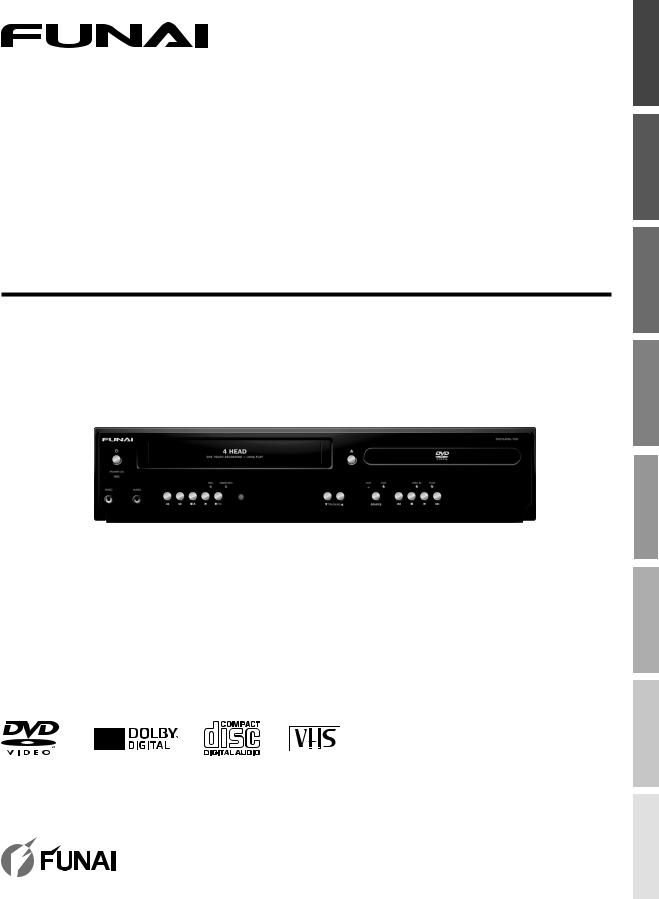
DV220FX5
DVD Player/VCR with Line-in Recording
Owner’s Manual
PRECAUTIONS
INFORMATION TROUBLESHOOTING SETTINGS OPTIONAL RECORDING PLAYBACK ADVANCED OPERATIONS BASIC PREPARATION
© 2014 Funai Electric Co., Ltd.

PRECAUTIONSP I NS
Safety Instructions
The model and serial numbers of this unit may be found on the cabinet. Model No.:
You should record and retain those numbers for future reference.
Serial No.:
WARNING: TO REDUCE THE RISK OF FIRE OR ELECTRIC SHOCK, DO NOT EXPOSE THIS APPARATUS TO RAIN OR MOISTURE.
APPARATUS SHALL NOT BE EXPOSED TO DRIPPING OR SPLASHING AND NO OBJECTS FILLED WITH LIQUIDS, SUCH AS VASES, SHALL BE PLACED ON THE APPARATUS.
CAUTION
RISK OF ELECTRIC SHOCK
DO NOT OPEN
CAUTION: TO REDUCE THE RISK OF ELECTRIC SHOCK, DO NOT REMOVE COVER (OR BACK). NO USER SERVICEABLE PARTS INSIDE. REFER SERVICING TO QUALIFIED SERVICE PERSONNEL.
The lightning flash with arrowhead symbol, within an equilateral triangle, is intended to alert the user to the presence of uninsulated“dangerous voltage” within the product’s enclosure that may be of sufficient magnitude to constitute a risk of electric shock to persons.
The exclamation point within an equilateral triangle is intended to alert the user to the presence of important operating and maintenance (servicing) instructions in the literature accompanying the appliance.
The important note and rating are located on the rear or bottom of the cabinet.
IMPORTANT SAFETY INSTRUCTIONS
1. Read these instructions.
2. Keep these instructions.
3. Heed all warnings.
4. Follow all instructions.
5.Do not use this apparatus near water.
6.Clean only with dry cloth.
7.Do not block any ventilation openings. Install in accordance with the manufacturer’s instructions.
8.Do not install near any heat sources such as radiators, heat registers, stoves, or other apparatus (including amplifiers) that produce heat.
9.Do not defeat the safety purpose of the polarized or grounding-type plug. A polarized plug has two blades with one wider than the other. A grounding type plug has two blades and a third grounding prong. The wide blade or the third prong are provided for your safety. If the provided plug does not fit into your outlet, consult an electrician for replacement of the obsolete outlet.
10. Protect the power cord from being walked on or pinched particularly at plugs, convenience receptacles, and the point where they exit from the apparatus.
11. Only use attachments/accessories specified by the manufacturer.
12. Use only with the cart, stand, tripod,
bracket, or table specified by the manufacturer, or sold with the apparatus. When a cart is used, use caution when moving the cart/apparatus combination to avoid injury from tip-over.
13. Unplug this apparatus during lightning storms or when unused for long periods of time.
14.Refer all servicing to qualified service personnel. Servicing is required when the apparatus has been damaged in any way, such as power-supply cord or plug is damaged, liquid has been spilled or objects have fallen into the apparatus, the apparatus has been exposed to rain or moisture, does not operate normally, or has been dropped.
FCC WARNING
This equipment may generate or use radio frequency energy. Changes or modifications to this equipment may cause harmful interference unless the modifications are expressly approved in the manual. The user could lose the authority to operate this equipment if an unauthorized change or modification is made.
RADIO-TV INTERFERENCE
This equipment has been tested and found to comply with the limits for a Class B digital device, pursuant to Part 15 of the FCC Rules. These limits are designed to provide reasonable protection against harmful interference in a residential installation. This equipment generates, uses, and can radiate radio frequency energy and, if not installed and used in accordance with the instructions, may cause harmful interference to radio communications. However,
there is no guarantee that interference will not occur in a particular installation. If this equipment does cause harmful interference to radio or television reception, which can be determined by turning the equipment off and on, the user is encouraged to try to correct the interference by one or more of the following measures:
1)Reorient or relocate the receiving antenna.
2)Increase the separation between the equipment and receiver.
3)Connect the equipment into an outlet on a circuit different from that to which the receiver is connected.
4)Consult the dealer or an experienced radio/TV technician for help.
Disconnect the mains plug to shut off when find trouble or not in use. The mains plug shall remain readily operable.
2 |
EN |

PRECAUTIONS
CAUTION: Danger of explosion if battery is incorrectly replaced. Replace only with the same or equivalent type. WARNING: Batteries (Battery pack or battery installed) shall not be exposed to excessive heat such as sunshine, fire, or the like.
LASER SAFETY
This apparatus is classified as a CLASS 1 LASER PRODUCT.
This apparatus employs a laser. Only a qualified service person should remove the cover or attempt to service this apparatus, due to possible eye injury.
CAUTION: Use of controls or adjustments or performance of procedures other than those specified herein may result in hazardous radiation exposure.
IMPORTANT COPYRIGHT INFORMATION
Unauthorized copying, broadcasting, public performance and lending of discs are prohibited. This item incorporates copy protection technology that is protected by U.S. patents and other intellectual property rights of Rovi Corporation. Reverse engineering and disassembly are prohibited.
Do not place the unit on the furniture that is capable of being tilted by a child and an adult leaning, pulling, standing or climbing on it. A falling unit can cause serious injury or even death.
Never use a gas duster on this unit.
The gas trapped inside of this unit may cause ignition and explosion.
To Avoid the Hazards of Electrical Shock and Fire
Do not handle the power cord with wet hands.
Do not pull on the power cord when disconnecting it from an AC outlet. Grasp it by the plug. Do not put your fingers or objects into the unit.
Location and Handling
Do not install the unit in direct sunlight, near strong magnetic fields, or in a place subject to dust or strong vibration. Avoid a place with drastic temperature changes.
Install the unit in a horizontal and stable position. Do not place anything directly on top or bottom of the unit. Depending on your external devices, noise or disturbance of the picture and/or sound may be generated if the unit is placed too close to them. In this case, please ensure enough space between the external devices and the unit. Depending on the environment, the temperature of this unit may increase slightly. This is not a malfunction.
Be sure to remove the disc and unplug the AC power cord from the outlet before carrying the unit.
Dew Condensation Warning
Dew condensation may form inside the unit in the following conditions. If so, do not use this unit at least for a few hours until its inside gets dry.
-The unit is moved from a cold place to a warm place.
-Under conditions of high humidity.
-After heating a cold room.
Note about Recycling
This unit’s packaging materials are recyclable and can be reused. Please dispose of any materials in accordance with your local recycling regulations.
Batteries should never be thrown away or incinerated but disposed of in accordance with your local regulations concerning chemical wastes.
For product recycling information, please visit - www.funaiamerica.com
Notice for Progressive Scan Output
Consumers should note that not all high definition television sets are fully compatible with this product and may cause artifacts to be displayed in the picture. In case of picture problems with 525(480) progressive scan output, it is recommended that the user switch the connection to the ‘standard definition’ output. If there are questions regarding your TV set compatibility with this 525p(480p) DVD player, please contact our customer service center.
Trademark Information
Manufactured under license from Dolby Laboratories. Dolby and the double-D symbol are trademarks of Dolby Laboratories.
•  is a trademark of DVD Format/Logo Licensing Corporation.
is a trademark of DVD Format/Logo Licensing Corporation.
PRECAUTIONS
INFORMATION TROUBLESHOOTING SETTINGS OPTIONAL RECORDING PLAYBACK ADVANCED OPERATIONS BASIC PREPARATION
EN |
3 |

PREPARATIONI
Contents
PRECAUTIONS
Safety Instructions |
2 |
PREPARATION
Supplied Accessories |
4 |
About Cassette Tapes and Discs · · · · · · · · · · · · · · · |
5 |
Playable Media |
5 |
Unplayable Disc |
5 |
Region Code |
5 |
Color System |
5 |
Function Overview · · · · · · · · · · · · · · · · · · · · · · · · · · |
6 |
Remote Contro |
6 |
Front Pane |
8 |
Rear Pane |
9 |
nstalling the Batteries in the Remote Contro |
9 |
Connections · · · · · · · · · · · · · · · · · · · · · · · · · · · · · · · · |
10 |
Connection to a TV |
10 |
Connection to an Audio System |
12 |
Initial Setups |
13 |
Turning On Unit for the First Time |
13 |
Clock Setting |
13 |
BASIC OPERATIONS
For VCR Playback |
14 |
For Disc Playback |
14 |
Hint for Disc Playback |
15 |
Fast Forward / Fast Reverse Playback |
15 |
Pause and Step-by-step Playback |
15 |
Slow Forward Playback |
15 |
To Skip Titles, Chapters, Tracks or Files |
15 |
To Reset the Cassette Tape Counter |
|
(Counter Reset) |
15 |
To Rewind the Cassette Tape automatically |
|
(Auto Rewind) |
15 |
Supplied Accessories
Remote Control |
RCA audio/video cables |
(NB694UH) |
|
AA (1.5V DC) battery × 2
Quick Start Guide |
Owner’s Manual |
||||
|
|
|
|
|
|
|
Quick Start Guide |
|
|
Owner’s Manual |
|
|
|
|
|
|
|
ADVANCED PLAYBACK
Disc Menu |
16 |
Calling Up a Menu Screen During Playback |
16 |
Resume Playback |
16 |
Zoom |
16 |
Camera Angles |
16 |
Track / File Search |
16 |
Title / Chapter Search |
16 |
Button Select Search |
16 |
ndex Search |
17 |
Time Search |
17 |
Repeat Playback |
17 |
Repeat A-B Playback |
17 |
Auto Repeat Playback |
17 |
JPEG Playback |
18 |
Random Playback |
18 |
Settings |
18 |
Subtitle Language |
18 |
Audio Language |
18 |
On-Screen Display· · · · · · · · · · · · · · · · · · · · · · · · · · · |
19 |
RECORDING
Recording & OTR (One-touch Timer Recording) |
20 |
Timer Recording |
2 |
Note for Timer Recording & OTR |
2 |
Satellite Link |
22 |
Dubbing a Cassette Tape |
22 |
OPTIONAL SETTINGS
Changing the DVD Settings (in the setup menu) · 23
TROUBLESHOOTING
Troubleshooting Guide |
26 |
INFORMATION
Maintenance · · · · · · · · · · · · · · · · · · · · · · · · · · · · · · · 27 Specifications· · · · · · · · · · · · · · · · · · · · · · · · · · · · · · · 27 LIMITED WARRANTY back cover
SANYO is a registered trademark of SANYO Electric Co., Ltd. and is used by Funai Electric Co., Ltd. and Funai Corporation, Inc. under license from SANYO Electric Co., Ltd.
Any liability related to SANYO products, including design and quality, is the sole responsibility of Funai Electric Co., Ltd. and Funai Corporation, Inc.
Please contact Funai Corporation, Inc. for any questions or claims related to SANYO products:
1 866 212 0436 sanyo-av.com
4 |
EN |
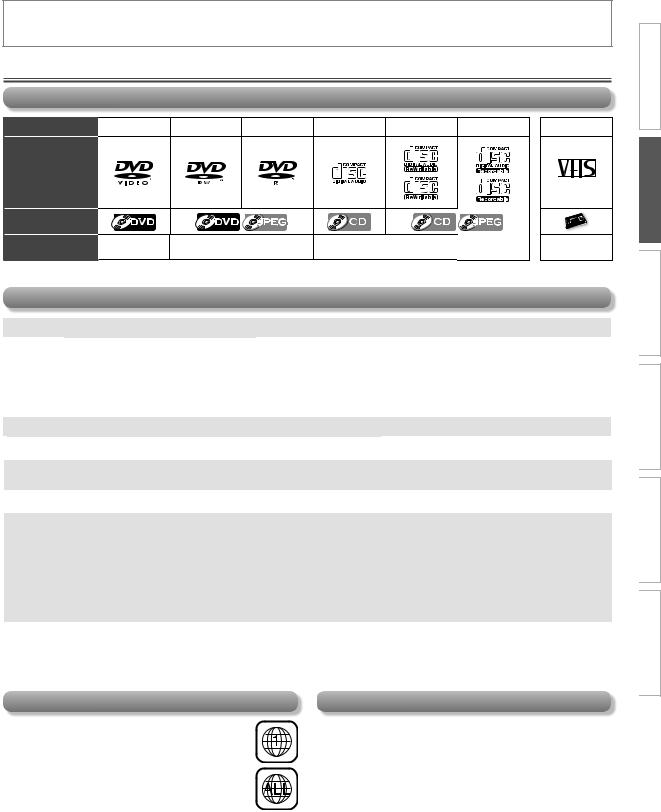
PREPARATION
About Cassette Tapes and Discs
Playable Media
Media Type
Logo
Symbols used in this manual
Recorded Signal
DVD-VIDEO |
DVD-RW |
DVD-R |
CD-DA |
CD-RW |
CD-R |
Cassette Tape |
|
|
|
|
|
|
|
VHS |
|
digital video |
digital video (MPEG2) or JPEG |
digital audio |
digital audio or JPEG |
analog video |
|||
(MPEG2) |
|||||||
|
|
|
|
|
|
||
Unplayable Disc
Caution: Never play the following discs.
• DVD-RAM |
• DVD with region codes other than 1 or ALL |
• HD DVD |
• DVD-audio |
• DTS-CD |
• Blu-ray disc |
• CD-i |
• DVD-ROM for personal computers |
|
• photo CD |
• CD-ROM for personal computers |
|
• video CD |
• the discs with labels, scratches, stains, blemishes, etc. |
|
Caution: The sound may not be heard on the following disc.
• super audio CD
 Note: • Only the sound recorded on the normal CD layer can be delivered. The sound recorded on the high density super audio
Note: • Only the sound recorded on the normal CD layer can be delivered. The sound recorded on the high density super audio  CD layer cannot be delivered.
CD layer cannot be delivered.
Any other discs without compatibility indications
 Note: • Unfinalized discs cannot be played back.
Note: • Unfinalized discs cannot be played back.
• For DVD-RW/R, discs recorded in the VR (video recording) format cannot be played back. Only the finalized video format discs can be played back.
• Some discs cannot be played back because of incompatible recording conditions, characteristics of the recorder or special properties of discs.
• You can play back discs which bear the marks listed in “Playable Media”. If you use nonstandardized discs, this unit may not play them back. Even if they are played back, the sound or video quality will be compromised.
• If the recorded portion of the disc is too small (less than 2-3/16 inches (55 mm) across), it may not play back properly.
PRECAUTIONS
SETTINGS OPTIONAL RECORDING PLAYBACK ADVANCED OPERATIONS BASIC PREPARATION
Region Code
This unit has been designed to play back DVD
with region 1. DVD must be labeled for ALL regions or for region 1 in order to play back on
the unit. You cannot play back DVD that are labeled for other regions. Look for the symbols
on your DVD. If these region symbols do not appear on your DVD, you cannot play back the
DVD in this unit.
The number inside the globe refers to region of the world. A DVD labeled for a specific region can only be played back on the unit with the same region code.
EN
Color System |
|
|
|
TROUBLESHOOTING |
|
DVD is recorded in different color systems throughout the |
|
|
|
|
|
world. The most common color system is NTSC (which is |
|
|
used primarily in the United States and Canada). |
|
|
This unit uses NTSC, so DVD you play back must be |
|
|
recorded in the NTSC system. You cannot play back DVD |
|
|
recorded in PAL color systems. |
|
|
|
|
|
|
|
|
|
|
INFORMATION |
|
5 |
|
|
|
|
|
|
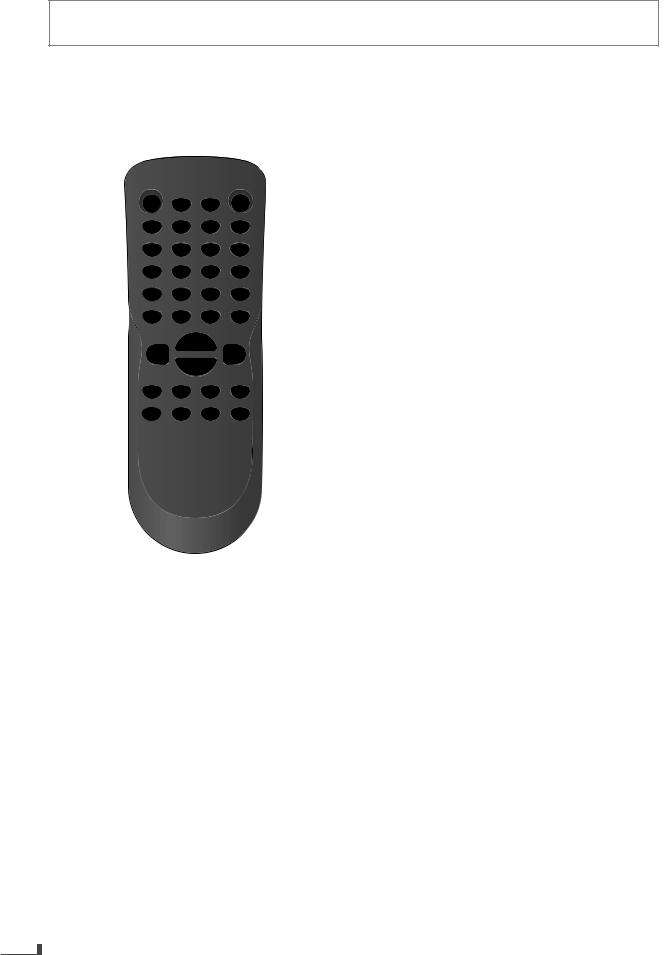
PREPARATION
Function Overview
Remote Control
Button names described in this Owner’s Manual
The instructions in this manual rest primarily on the premise that you will operate using the remote control (Please be informed that some operations can only be made on the front panel of the unit).
|
1 |
|
|
|
2 |
|
|
4 |
3 |
18 |
|
5 |
19 |
|
|
|
20 |
||
|
6 |
21 |
|
|
|
||
8 |
7 |
22 |
|
|
9 |
23 |
|
10 11 |
25 |
24 |
|
1213 |
27 |
26 |
|
14 |
|
28 |
|
|
15 |
29 |
|
|
30 |
|
|
|
16 |
|
|
17 |
31 |
|
|
|
|
||
8.CLEAR p.13
DVD mode:
• Press to clear numbers entered incorrectly.
Pulse para borrar los números ingresados incorrectamente.
• Press to cancel the point for A-B repeat. (DVD, CD)
Pulse para cancelar el punto para repetición de A-B. (DVD, CD)
VCR mode:
• Press to exit the VCR menu.
Pulse para salir del menú de VCR.
• Press to reset the cassette tape counter.
Pulse para restaurar el contador del casete.
9.REPEAT p.17
DVD mode:
• Press to play back a chapter / title repeatedly. (DVD)
Pulse para reproducir un capítulo o título reiteradamente. (DVD)
• Press to play back repeatedly. (CD, JPEG)
Pulse para reproducir repetidamente. (CD, JPEG)
VCR mode:
• Press to select the repeat mode ON / OFF.
Pulse para encender o apagar el modo de repetición.
10.DISPLAY p.19
DVD mode:
• Press to display the current disc mode.
Pulse para visualizar el modo de disco actual.
VCR mode:
• Press to display the current time, cassette tape counter, and L1 / L2.
Pulse para visualizar la hora actual, el contador del casete y L1 o L2.
11. INPUT (VCR) p.20
• Press to select input “L1” / “L2”.
Pulse para seleccionar entrada “L1” o “L2”.
1. SUBTITLE (DVD) p.18
• Press to select subtitles on a disc. (DVD)
Pulse para seleccionar subtítulos en un disco. (DVD)
2. AUDIO (DVD) p.18
• Press to select audio languages on a disc. (DVD)
Pulse para seleccionar idiomas de audio en un disco. (DVD)
3.POWER y p.13
•Press to turn on the unit, or to turn the unit into the standby mode. (To completely turn off the unit, you
must unplug the AC power cord.)
Pulse el boton para encender la unidad, o para pasar la unidad al modo de espera. (Para apagar completamente la unidad, debe desconectar el cable de alimentacion de CA.)
4. TITLE (DVD) p.16
• Press to call up the top menu on disc. (DVD)
Pulse para visualizar el menú principal del disco. (DVD)
5.ZOOM (DVD) p.16
•Press repeatedly to magnify part of a picture. (1.5x, 2x,
2.5x) (DVD, JPEG)
Pulse para amplificar parte de una imagen. (1.5x, 2x, 2.5x) (DVD, JPEG)
6. ANGLE (DVD) p.16
• Press to select camera angles on a disc. (DVD)
Pulse para seleccionar ángulos de la cámara en un disco. (DVD)
12. VCR (VCR) p.13
(VCR) p.13
• Press to activate VCR mode.
Pulse para activar el modo de VCR.
13.REVE/ FWDD p.15
DVD mode:
• Press to search forward / backward through a disc.
Pulse para buscar hacia adelante o hacia atrás en el disco.
• Press [D]to begin slow forward playback in the pause mode. (DVD)
Pulse [ D] para iniciar la reproducción lenta hacia adelante en el modo pausa. (DVD)
VCR mode:
• Press to forward / backward a cassette tape.
Pulse para adelantar o retroceder un casete.
• Press [D] to begin slow forward playback in the pause mode.
Pulse [ D] para iniciar la reproducción lenta hacia adelante en el modo pausa.
14.STOP C p.14
DVD mode:
• Press to stop disc playback.
Pulse para detener la reproducción del disco.
VCR mode:
• Press to stop the playback / recording of a cassette tape.
Pulse para detener la reproducción o grabación de un casete.
7.A-B (DVD) p.17
•Press to repeat between your chosen point of A and
B. (DVD, CD)
Pulse para repetir entre los puntos de A y B que seleccionó. (DVD, CD)
6
Continued on Next Page.
EN
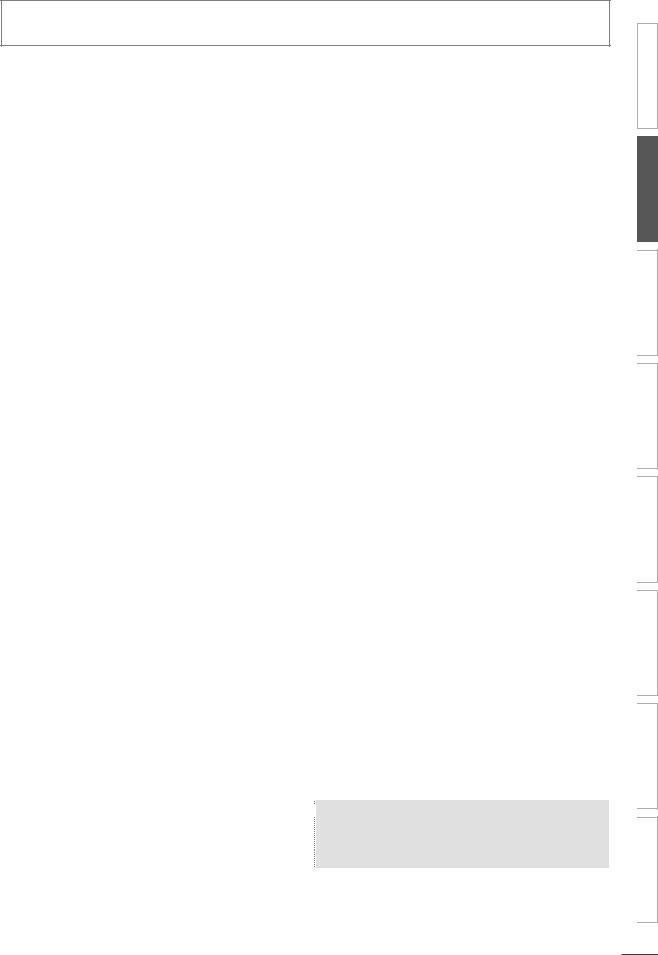
PREPARATION
15. PAUSE F p.15
DVD mode:
• Press to pause disc playback.
Pulse para pausar la reproducción del disco.
• Press to advance the playback one frame at a time. (DVD)
Pulse para avanzar la reproducción un cuadro por vez. (DVD)
VCR mode:
Press to pause the playback / recording of a cassette tape.
Pulse para pausar la reproducción o grabación de un casete.
Press to advance the playback one frame at a time.
Pulse para avanzar la reproducción un cuadro por vez.
16. REC (VCR) p.20
Press to start recording or press repeatedly to activate the One-touch Timer Recording.
Pulse para comenzar a grabar o pulse reiteradamente para activar la grabación rápida con temporizador.
17. SPEED (VCR) p.20
• Press to select the recording speed.
Pulse para seleccionar la velocidad de grabación.
18. OPEN/CLOSE A p.20
DVD mode:
• Press to open or close the disc tray.
Pulse para abrir o cerrar la bandeja del disco.
VCR mode:
Press to remove the videotape from the cassette compartment.
Presiónelo para retirar la cinta de video del compartimiento del casete.
19. DISC MENU (DVD) p.16
Press to call up the disc menu on a disc. (DVD)
Pulse para visualizar el menú del disco en un disco. (DVD)
Press to display the thumbnail when a disc with JPEG files is inserted and the file is highlighted. (JPEG)
Pulse para visualizar la miniatura cuando insertó un disco con archivos JPEG y algún archivo está resaltado. (JPEG)
20. ENTER (DVD) p.16
Press to confirm the items.
Pulse para confirmar los ítems.
21. K / L / 0 / 1 p.16
DVD mode:
Press to select items / settings.
Pulse para seleccionar ítems o ajustes.
Press to enter values in the input field.
Pulse para especificar valores en el campo de entrada.
Press to rotate the picture during playback of JPEG files. (JPEG)
Pulse para girar la imagen en la reproducción de archivos JPEG. (JPEG)
VCR mode:
K / L :
• Press to select an item on the VCR menu.
Pulse para seleccionar un ítem en el menú de la VCR.
0 :
• Press to go back one step during clock and timer programming.
Pulse para retroceder un paso durante la programación del reloj y el temporizador.
1 :
• Press to proceed to the next VCR menu item / step.
Pulse para ir al siguiente menú de VCR.
22. RETURN  (DVD) p.19
(DVD) p.19
• Press to call up the menu when playing back a disc. (DVD)
Pulse para volver al menú o pantalla anteriormente visualizado. (DVD)
• Press to return to the file list when thumbnail is displayed. (JPEG)
Pulse para volver a la lista de archivos mientras se visualiza la miniatura. (JPEG)
23. MODE (DVD) p.18
• Press to play back randomly. (CD)
Pulse para reproducir al azar. (CD)
24. SEARCH p.16
DVD mode:
• Press to search chapter / title. (DVD)
Pulse para buscar un capítulo o título. (DVD)
Press to search tracks or files. (CD, JPEG)
Pulse para buscar pistas o archivos. (CD, JPEG)
• Press to search time. (DVD, CD)
Pulse para buscar la hora. (DVD, CD)
VCR mode:
• Press to call up the index or time search menu.
Pulse para visualizar el menú de búsqueda de hora o el índice.
25.SETUP p.23
DVD mode:
Press to call up the DVD menu.
Pulse para visualizar el menú de DVD.
VCR mode:
Press to call up the VCR menu.
Pulse para visualizar el menú de VCR.
26. DVD (DVD) p.14
(DVD) p.14
• Press to activate DVD mode.
Pulse para activar el modo de DVD.
27. PLAY B p.14
Press to begin the playback of a disc / a cassette tape.
Pulse para comenzar la reproducción de un disco o casete.
28. SKIP H (DVD) p.15
Press to go back to the previous chapters / titles. (DVD)
Pulse para volver a los capítulos o títulos anteriores. (DVD)
• Press to skip tracks or files. (CD, JPEG)
Pulse para saltar pistas o archivos. (CD, JPEG)
• Press to switch between pages when thumbnail is displayed. (JPEG)
Cuando se visualice la miniatura, presione el interruptor entre páginas. (JPEG)
29. SKIP G (DVD) p.15
• Press to skip chapters / titles. (DVD)
Pulse para saltar capítulos o títulos. (DVD)
• Press to skip tracks or files. (CD, JPEG)
Pulse para saltar pistas o archivos. (CD, JPEG)
• Press to switch between pages when thumbnail is displayed. (JPEG)
Cuando se visualice la miniatura, presione el interruptor entre páginas. (JPEG)
30. TRACKING K/ L (VCR) p.15
•Press either one of the buttons to stabilize the picture manually or the picture begins to vibrate vertically
during the pause mode.
Pulse cualquiera de los botones para estabilizar la imagen de forma manual si ésta comienza a vibrar de forma vertical durante el modo pausa.
31. TIMER SET (VCR) p.21
• Press to put the VCR into standby mode for a timer recording.
Pulse para colocar el VCR en modo espera para una grabación con temporizador.
 Note:
Note:  This unit will automatically turn on the screen saver
This unit will automatically turn on the screen saver
after 5 minutes of inactivity.
 Only when the timer standby mode has been set, the unit will automatically turn into the standby mode after 25 minutes of inactivity.
Only when the timer standby mode has been set, the unit will automatically turn into the standby mode after 25 minutes of inactivity.
EN |
7 |
PRECAUTIONS
INFORMATION TROUBLESHOOTING SETTINGS OPTIONAL RECORDING PLAYBACK ADVANCED OPERATIONS BASIC PREPARATION
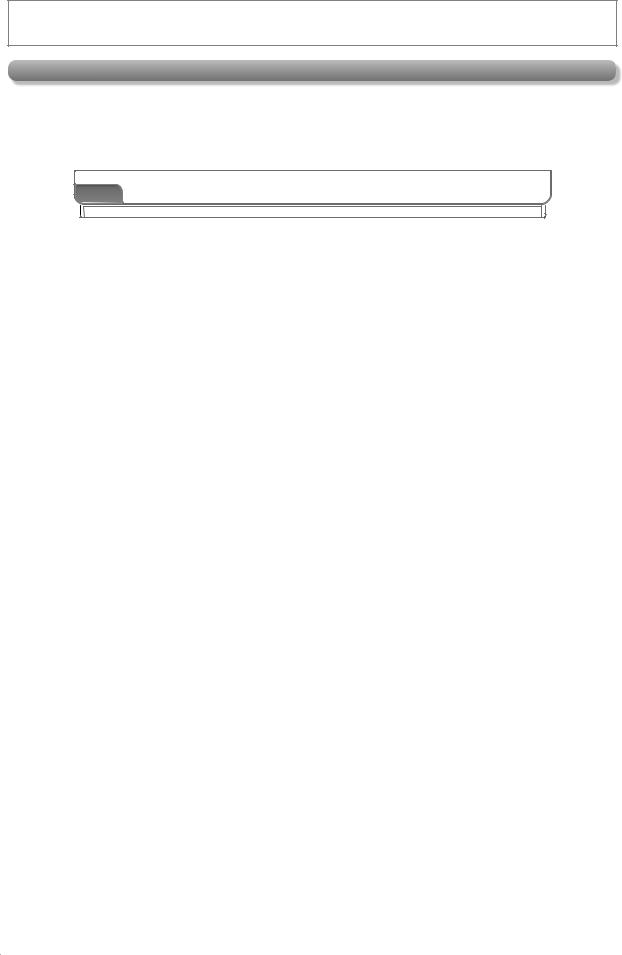
PREPARATION
Front Panel
1 |
2 |
3 |
4 5 |
6 |
7 8 |
9 10 |
11 |
POWER ON |
|
|
|
|
|
|
|
|
|
|
REC TIMER REC |
|
VCR DVD |
DISC IN PLAY |
|
VIDEO |
AUDIO |
|
|
|
|
|
|
REC |
TRACKING |
SOURCE |
12 13 14 1516 17 18 19
L2 input jacks
1.y p.14
•Press to turn On the unit, or to turn the unit into the Standby mode. (To completely turn Off the unit, you must unplug the AC power cord.)
2.POWER ON indicator
•Lights up when the unit is turned On.
3.Cassette Compartment (VCR) p.14
•Insert a cassette tape here.
4.REC indicator (VCR)
•Lights up during a Recording, OTR (One-touch Timer Recording) or Timer Recording.
•Blinks when a Recording is paused.
5.TIMER REC indicator (VCR) p.21
•Lights up when a Timer Recording or OTR (One-touch Timer Recording) has been set.
•Blinks when a Timer Recording or OTR (One-touch Timer Recording) has been finished or if the unit could not complete the Recording due to some error.
6.A(DVD) p.14
•Press to Open / Close the disc tray.
7.VCR output indicator (VCR)
•Lights up when the unit is in the VCR mode.
8.DVD output indicator (DVD)
•Lights up when the unit is in the DVD mode.
9.DISC IN indicator (DVD)
•Lights up when the disc is in the disc tray.
10.PLAY indicator (DVD)
•Lights up when the inserted disc is being played back.
11.Disc tray (DVD) p.14
•Place a disc when it is open.
12.VIDEO IN jack (VCR) p.22
•Connect an RCA video cable from the video output jack of your camcorder and other such devices here.
13.AUDIO IN jack (VCR) p.22
•Connect an RCA monaural audio cable from the audio output jack of your camcorder and other such devices here
14.E(VCR) p.15
•Press to rewind the cassette tape or to view the picture rapidly in reverse during playback (rewind search).
15.D(VCR) p.15
•Press to rapidly advance the cassette tape or view the picture rapidly in forward during playback (forward search).
20 |
21 |
22 23 |
24 25 |
16.CA(VCR) p.14
C:
•Press to Stop the Playback / Recording of a cassette tape.
A:
•Press to remove the cassette tape from the cassette compartment.
17.B(VCR) p.14
•Press to Start the Playback of a cassette tape.
18.IREC (VCR) p.20
•Press once to Start a Recording.
•Press repeatedly to activate an OTR (One-touch Timer Recording).
19.Infrared Sensor Window p.9
•Receive signals from the Remote Control so that you can control the unit from a distance.
20.TRACKING K/ L(VCR) p.15
•Press either one of the buttons to stabilize the picture if the picture begins to vibrate vertically during the cassette tape playback.
21.SOURCE
•Press to switch to either DVD / VCR mode.
22.H(DVD) p.15
•Press to go back to the Previous Chapters / Titles / Tracks during Playback.
•Press and hold it to begin Fast Reverse Search.
23.C(DVD) p.14
•Press once to Stop disc playback temporarily.
24.B(DVD) p.14
•Press to Start / Resume Playback.
25.G(DVD) p.15
•Press to Skip Chapters / Titles / Tracks during Playback.
•Press and hold it to begin Fast Forward Search.
 Note: • You can turn On the unit by pressing the buttons 6
Note: • You can turn On the unit by pressing the buttons 6  or 24 (circled ones) or by inserting a cassette tape.
or 24 (circled ones) or by inserting a cassette tape.
• If you turn Off this unit, [ A] on the Remote Control
A] on the Remote Control
is not available. Be sure to use [A] or [ CA] on the unit.
CA] on the unit.
8 |
EN |

PREPARATION
Rear Panel
|
|
|
1 |
2 |
|
DVD |
|
DVD/VCR |
VCR |
DIGITAL |
AUDIO OUT |
COMPONENT |
AUDIO OUT |
|
AUDIO OUT |
VIDEO OUT |
|
|
|
|
|
|
L |
|
|
|
Y |
|
AUDIO IN |
|
|
|
|
|
|
L |
CB |
R |
L1 |
COAXIAL |
|
|
||
|
|
|
VIDEO OUT |
VIDEO IN |
|
R |
CR |
|
|
|
|
|
|
|
3 |
4 |
5 |
6 |
7 |
1. DVD/VCR AUDIO OUT jack p.10
•Connect an RCA audio cable from here to the audio input jack on your television or audio device. Standard connection for DVD/VCR use.
2. VCR AUDIO IN jack p.22
•Connect an RCA audio cable from the audio output jack on your camcorder, VCR, etc. to here.
3. |
DIGITAL AUDIO OUT COAXIAL* jack p.12 |
|
Connect a digital audio coaxial cable from here to |
|
the digital audio coaxial in jack on a decoder or audio |
|
receiver. |
4. |
DVD AUDIO OUT* (analog) jack p.11 |
•Connect an RCA audio cable from here to the audio input jack on your television or audio device.
5. COMPONENT VIDEO OUT* jacks p.11
Connect component video cables from here to the component video input jacks on your television.
6. DVD/VCR VIDEO OUT jack p.10
•Connect an RCA video cable from here to the VIDEO input jack of your television or audio device. Standard connection for DVD/VCR use.
7. VCR VIDEO IN jack p.22
•Connect an RCA video cable from here to the video output jack on your camcorder, VCR, etc.
For enhanced DVD viewing. DVD/VCR video and audio connection required to view cassette tapes.
 Note:
Note:  RCA audio and video cables are included for both
RCA audio and video cables are included for both  VCR and DVD viewing. You can enhance your DVD
VCR and DVD viewing. You can enhance your DVD
picture and sound quality with component video cables or a digital audio coaxial cable. Please
purchase the necessary cables at your local store. (Refer to pages 11-12.)
Installing the Batteries in the Remote Control
indicated inside battery compartment of the remote control.
Keep the following in mind when using the remote control:
•Make sure that there are no obstacles between the remote control and the infrared sensor window on the unit.
•The maximum operable ranges of the unit are:
Line of sight: approx. 23 feet (7m)
Either side of center:
approx. 16 feet (5m) within 30° Above: approx. 16 feet (5m) within 15° Below: approx. 10 feet (3m) within 30°
EN
30˚ 30˚ 
16 feet (5m) |
16 feet (5m) |
23 feet (7m)
 Caution: Never throw batteries into a fire.
Caution: Never throw batteries into a fire.
 Note: • Do not mix different types of batteries together
Note: • Do not mix different types of batteries together  (e.g., Alkaline and Carbon-Zinc) or old batteries
(e.g., Alkaline and Carbon-Zinc) or old batteries
with fresh ones. Although they may look similar,
different batteries may have different voltages.
• If the remote control is not to be used for a long
period of time, remove the batteries to prevent
damage or injury from possible battery leakage.
• Do not try to recharge batteries; they can overheat and rupture.
• Batteries should always be disposed of with the environment in mind. Always dispose of batteries in
accordance with applicable laws and regulations.
 9
9
PRECAUTIONS
INFORMATION TROUBLESHOOTING SETTINGS OPTIONAL RECORDING PLAYBACK ADVANCED OPERATIONS BASIC PREPARATION
