Fritz! Dvb-c Installation Manual

System Requirements
•Wireless access point compliant with IEEE 802.11ac (1300 Mbit/s, 5 GHz) or IEEE 802.11n (up to 450 Mbit/s, 2.4 GHz
•Downward compatible to Wireless LAN 802.11g, b and a
•Dual-band Wireless LAN N (2.4 GHz and 5 GHz simultaneously)
•Automatic IP address assignment (DHCP)
•For WPS functionality: WPS-compliant wireless access point with up-to-date firmware
•For the first configuration of the wireless LAN without WPS: WLAN client that supports the WPA encryption standard
•For the first configuration of the wireless LAN using the Installation Wizard: Microsoft Windows 8.1/8, Windows 7 or Windows Vista, Internet access
•For the first configuration of the wireless LAN: If a MAC address filter is active, the repeater’s MAC address must be entered as an exception in the MAC address
filter of the wireless access point.
en.avm.de
© AVM GmbH · Alt-Moabit 95 · D-10559 Berlin · Germany
Customer Service
•Service: en.avm.de/service
•Manual: en.avm.de/service/manuals/fritzwlan
•Downloads: en.avm.de/service/downloads
•Support: en.avm.de/service/support-request/ your-support-request
•Wizard: en.avm.de/service/fritzwlan
CE Declaration
AVM declares herewith that the device is compliant with the basic requirements and the relevant rules in directives 1999/5/EC or 2004/108/EC and 2006/95/ EC, 2009/125/EC and 2011/65/EU.
The declaration of CE conformity is available at http://en.avm.de/ce.
Regulations
The valid licensing conditions are presented in the FRITZ!WLAN Repeater DVB-C user interface under
Help/Legal Notice.

 In accordance with the Waste of Electrical and Electronic Equipment Directive, the
In accordance with the Waste of Electrical and Electronic Equipment Directive, the 

 FRITZ!WLAN Repeater DVB-C and its cable may
FRITZ!WLAN Repeater DVB-C and its cable may
not be disposed with household waste. Please bring these to your local collection points for disposal.
Documentation release · 01/2015 · 411352001
FRITZ!WLAN
Installation
and Operation

English |
.............................................. 4 |
Deutsch .............................................. |
20 |
Español ............................................ |
36 |
Français ............................................ |
52 |
Nederlands ............................................ |
68 |

Package Contents and Device Features
English
1 LAN cabel
Power |
1 coaxial cable |
WLAN |
TV
1 FRITZ!WLAN Repeater DVB-C |
1 T adapter |
|
Power
WLAN
TV
DVB-C
LAN

 WLAN
WLAN

2,4 GHz + 5 GHz
Status display
•Quality of the wireless radio signal
•Connection status of wireless LAN and TV (see “Status Display on page 17)
WPS button
•Start a quick connection to your Internet router
•Switches wireless LAN on and o
•Factory settings
DVB-C socket
•Connect FRITZ!WLAN Repeater DVB-C to a cable or multimedia socket using a coaxial cable
LAN port
•Connect network devices to the FRITZ!WLAN Repeater DVB-C using a LAN cable
•Connect the FRITZ!WLAN Repeater to the Internet router using a LAN cable
Wireless LAN function
•Expanding the wireless radio network with
–WLAN 802.11 b/g/n in the 2.4 GHz band
–WLAN 802.11 ac/n/a in the 5 GHz band
English
4 |
5 |

English
This is the FRITZ!WLAN Repeater DVB-C
This quick introduction shows you the possibilities for deploying and operating your FRITZ!WLAN Repeater DVB-C. Comprehensive information and technical details are presented in the PDF manual available on our website en.avm.de/service.
The FRITZ!WLAN Repeater DVB-C is a wireless repeater and a DVB-C tuner combined in a single device. The FRITZ!WLAN Repeater DVB-C is connected with your Internet router (FRITZ!Box, for instance) and with your cable connection. This means it can expand your existing wireless radio network as a wireless repeater and can be used by your wireless LAN and network devices as an access point to your home network and to the Internet. By connecting to the cable connection the wireless LAN and network devices also receive the TV signal. With appropriate software, they can be used to watch TV. For tablet PCs and smartphones, use FRITZ!App TV by AVM for iOS and Android. On your computers, laptops and notebooks you can use the widespread VLC media player, also available free of charge.
The FRITZ!WLAN Repeater DVB-C has its own user interface for device settings, which can be started in any web browser on all wireless LAN and network devices in the home network.
Have fun with your FRITZ!WLAN Repeater DVB-C!
Security
Operate the FRITZ!WLAN Repeater DVB-C in a dry place that is free of dust and protected from direct sunlight, and provide for su cient ventilation.
FRITZ!WLAN Repeater DVB-C is intended for indoor use only. Never let liquids get inside the housing.
Insert the the FRITZ!WLAN Repeater DVB-C into an electrical outlet that is easy to reach.
Do not open the FRITZ!WLANRepeater DVB-C housing. Opening and/or repairing the device can present a hazard.
Unplug the FRITZ!WLAN Repeater DVB-C from the outlet before cleaning the device using a moist cloth.
Technical Specifications
Dimensions: 125 x 76.5 x 62.6 mm
230 V, 50 Hz A/C
0 °C to +40 °C
Maximum power consumption: approx. 5.5 W
Average power consumption: approx. 3.3 W
Weight: approx. 161 g
Gigabit Ethernet: network port over RJ45 socket
Dual tuner for cable TV (DVB-C)
Antennas: six integrated antennas
Wireless LAN: 2.4 GHz max. 100 mW ; 5 GHz max. 200 mW
Dual Wireless AC and N (2.4 GHz and 5 GHz concurrently)
Wireless LAN: IEEE 802.11ac and
IEEE 802.11n, downward compatible to 802.11g/b and a
Wireless LAN: up to 1300 Mbit/s (5 GHZ); up to 450 Mbit/s (2.4 GHz). The user data rate that can actually be achieved is somewhat below the specified values.
English
6 |
7 |
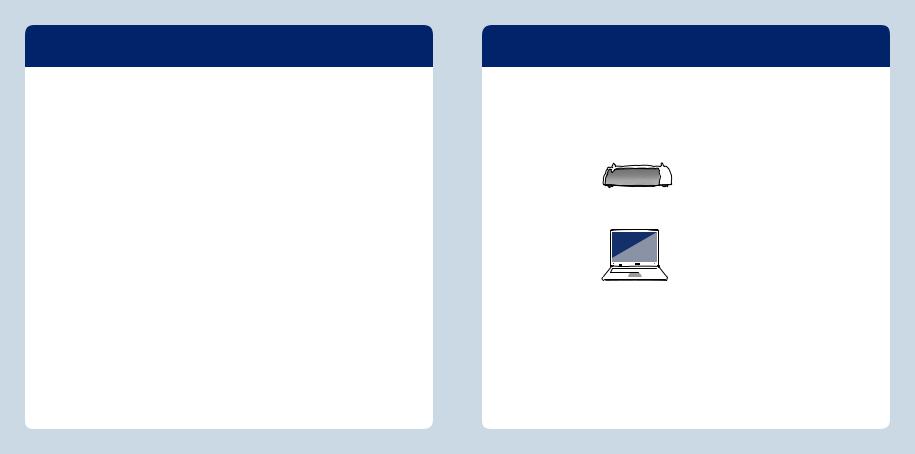
Installing at the Cable Connection
English |
Connect the FRITZ!WLAN Repeater DVB-C to your cable socket. |
|
|
||
|
1. |
Insert the FRITZ!WLAN Repeater DVB-C into an electrical outlet near the cable |
|
|
socket. |
|
2. |
Connect the FRITZ!WLAN Repeater DVB-C with the T adapter and the coaxial cable |
|
|
with your cable socket. |
The FRITZ!WLAN Repeater DVB-C automatically starts a channel search and detects all non-encrypted TV channels available on your cable connection. The channel search may take several minutes.
TV RADIO
Connect with the Internet Router
Connect the FRITZ!WLAN Repeater DVB-C with your Internet router (FRITZ!Box, for instance) using wireless LAN. In so doing, please note:
The FRITZ!WLAN Repeater DVB-C provides for optimum extension of your wireless network when it is plugged into an outlet halfway between your Internet router (FRITZ!Box) and the wireless devices for which the wireless network is to be extended.
The location of the FRITZ!WLAN Repeater DVB-C can be a compromise between the best possible extension of the wireless radio network and the accessibility of the cable connection.
To connect the FRITZ!WLAN Repeater DVB-C with the Internet router (FRITZ!Box), read the section “Establishing a Wireless Connection” on page 10.
If needed, the FRITZ!WLAN Repeater DVB-C can be connected with the Internet router (FRITZ!Box) using a LAN cable. For more information, see “Operating Modes” on page 18.
English
8 |
9 |

Establishing a Wireless Connection
English |
To expand your wireless LAN radio network, integrate your FRITZ!WLAN Repeater |
|
|
|
DVB-C into the network in a few simple steps. There are three ways to do this. |
WPS Quick Connection (page 11)
WPS (Wi-Fi Protected Setup) is the simplest and fastest way to establish a secure connection between wireless LAN devices. WPS is supported by all current FRITZ!Box models with wireless LAN and by many wireless LAN access points from other manufacturers. See the documentation for your wireless access point.
or
Online Wizard (page 12)
If you use Windows 8.1/8, Windows 7 or Windows Vista on your computer, the convenient Online Wizard supports you in connecting and installing the
FRITZ!WLAN Repeater DVB-C. Also use this method if your wireless access point does not support WPS.
or
Manual setup (page 13)
No matter what operating system you use you can connect the
FRITZ!WLAN Repeater DVB-C and your WLAN access point to each other manually.
10
Establishing a Connection Using WPS Quick Connection
The WPS quick connection is the simplest and fastest way to establish a secure connection between wireless LAN devices.
Requirements
The wireless access point must support the WPA or WPA2 encryption standard.
All of the devices participating in the wireless network must support WPS and WPS must be enabled.
In the latest FRITZ!Box models WPS is enabled by default. In older models, enable the WPS Push-Button method in your FRITZ!Box user interface under “WLAN / Security / WPS - Quick Connection”.
The SSID (network name) of the wireless access point must be set to
“visible”, and if the MAC address filter is enabled, it must be switched o for the initial configuration. Both are configured upon delivery of a FRITZ!Box.
Establishing a Connection
1. Press the WPS button on the FRITZ!WLAN Repeater DVB-C until the “WLAN” LED begins flashing (see also page 15 below).
2.Within two minutes, press the button on your wireless access point that starts a WPS quick connection.
On AVM FRITZ!Box models this is the button labeled WLAN, WPS or WLAN/ WPS. For more information, see the documentation on your FRITZ!Box or your wireless access point.
3.The FRITZ!WLAN Repeater and your wireless access point now establish a secure wireless connection with each other automatically. The “WLAN” LEDs on both devices light up and remain on.
Now the FRITZ!WLAN Repeater DVB-C is connected by wireless LAN. Continue reading at “Installing TV software” on page 14.
English
11

English
Establishing a Connection Using the Online Wizard
The convenient Online Wizard guides you step by step through the initial configuration.
Requirements
Windows 8.1/8, Windows 7 or Windows Vista must be installed on your computer.
The computer must have access to the Internet.
The SSID (network name) of the wireless access point must be set to “visible”, and if the MAC address filter is enabled, it must be switched o for the initial configuration. Both are configured upon delivery of a FRITZ!Box.
Establishing a Connection
1.Start a web browser.
2.Enter avm.de/en/repeater in the address field of the browser.
3.Select the FRITZ!WLAN Repeater DVB-C and load the Wizard for the FRITZ!WLAN Repeater DVB-C to your computer.
4.Start the Wizard and follow the instructions on your screen.
Now the FRITZ!WLAN Repeater DVB-C is connected by wireless LAN. Continue reading at “Installing TV software” on page 14.
Establishing a Connection Manually
You can establish the wireless connection to the wireless access point manually.
Requirements
Your computer must have a LAN port.
At the LAN port an IP address must be obtained automatically (DHCP).
If necessary, please see the “Obtaining an IP Address Automatically” section in the FRITZ!WLAN Repeater DVB-C manual.
Establishing a Connection
1.Connect your computer with the FRITZ!WLAN Repeater DVB-C using the LAN cable included in the package.
2.Open the browser on your computer and enter http://fritz.repeater, or the IP address assigned by your Internet router, in the address field.
3.The FRITZ!WLAN Repeater DVB-C Wizard appears and guides you through the remaining configuration steps.
Now the FRITZ!WLAN Repeater DVB-C is connected by wireless LAN. Continue reading at “Installing TV software” on page 14.
English
12 |
13 |

English
Installing TV Software
For television reception your mobile devices must have suitable TV software installed. Free TV software for all device classes is available in the Internet.
Tablet PCs and smartphones receive television broadcasts especially conveniently with FRITZ!App TV from AVM.
You can get FRITZ!App TV for
Android at Google play
iOS in the AppStore
Notebooks, laptops and computers receive the television program in the home network using the free VLC media player or comparable software.
The VLC media player is available as a free download
at https://www.videolan.org/vlc/download-windows.html
or via a search machine from other websites
Go to page 15 and page 16 for instructions about how to receive television with FRITZ!App TV and the VLC media player.
Watching Television with FRITZ!App TV
With FRITZ!App TV mobile devices can receive all of the non-encrypted channels available on your cable connection which your FRITZ!WLAN Repeater DVB-C detected during its channel search.
1.Start FRITZ!App TV on your tablet PC or smartphone.
2.FRITZ!App TV displays the list of channels.
3.Select a channel and enjoy the program.
TV 2 |
|
|
|
|
TV 1 |
TV |
RADIO |
TV 1 |
TV 3 |
|
|
You can watch two di erent programs at the same time on two mobile devices, or watch the same show on even more devices.
Operating FRITZ!App TV
|
iOS |
Android |
|
|
|
Changing channels |
Wipe |
Wipe |
|
|
|
Exit program |
Pinch fingers |
Back |
|
|
|
Back to channel list |
Exit |
Back |
|
|
|
If needed, in the user interface you can restart the channel search to create the channel list. To do this, note the instructions on page 17.
English
14 |
15 |

English
Watching Television with the VLC Media Player
On your computer, laptop or notebook you can use the VLC media player to receive all of the free-to-air channels available at the cable connection that were detected by your FRITZ!WLAN Repeater during its channel search.
1.Start the VLC media player on your computer, laptop or notebook.
2.Start the FRITZ!WLAN Repeater DVB-C user interface in a web browser (see page 17).
3.Select the “DVB-C / Channel List” menu and click “Create Channel List” with the right mouse button.
4.Select the command “Save destination to ...” and enter a storage location.
5.Drag the TV channel list tvsd.m3u and drop it into the window of the VLC media player.
6.Select a channel and enjoy the program.
 TV 2
TV 2
 TV 3
TV 3
TV |
RADIO |
TV 1 |
You can watch two di erent programs at the same time on two mobile devices, or watch the same show on even more devices.
If needed in the user interface you can restart the channel search to create the TV channel list. To do this, note the instructions on page 17.
User Interface
The FRITZ!WLAN Repeater DVB-C has its own user interface. In the user interface you can configure the FRITZ!WLAN Repeater DVB-C using a Wizard, start a channel search, enable functions, view information about connections, change the operating mode, or perform a FRITZ!OS update.
The user interface can be opened on every computer connected with
your Internet router (FRITZ!Box) or the FRITZ!WLAN Repeater DVB-C:
1.Open a web browser.
2.Enter http://fritz.repeater in the address field of the browser.
The user interface opens.
Status Display
|
flashing |
No connection |
|
on |
Signal strength |
Power |
flashing |
Starting the |
|
|
FRITZ!WLAN Repeater |
|
|
DVB-C |
|
|
Updating FRITZOS |
|
on |
Operational |
WLAN |
flashing |
Applying the wireless LAN |
|
|
setting |
|
|
Switching wireless radio |
|
|
network on or o |
|
|
Performing WPS |
|
flashing |
WPS aborted |
|
rapidly |
|
|
on |
Wireless LAN enabled |
TV |
flashing |
Channel search |
|
on |
TV signal found |
|
o |
No TV signal |
All |
flashing |
Factory settings |
English
16 |
17 |

English
Operating Modes
The FRITZ!WLAN Repeater DVB-C can work in two di erent operating modes:
WLAN Bridge (preset)
The WLAN bridge connects the FRITZ!WLAN Repeater DVB-C with your Internet router via wireless LAN. Computers and other network devices are connected to the FRITZ!WLAN Repeater DVB-C via WiFi or with a LAN cable. Read the description starting on page 9.
 WLAN
WLAN

 WLAN
WLAN

LAN
LAN Bridge
The LAN bridge connects the FRITZ!WLAN Repeater DVB-C with your Internet router using a LAN cable. Computers and other network devices are connected with the FRITZ!WLAN Repeater DVB-C wirelessly. The LAN bridge operating mode can be configured in the user interface of the FRITZ!WLAN Repeater DVB-C. For more information, see also the FRITZ!WLAN Repeater DVB-C manual at en.avm.de/service.

 WLAN
WLAN

LAN
Tips & Tricks
Optimizing Wireless LAN for TV Reception
When a wireless connection is established by WPS, the FRITZ!WLAN Repeater DVB-C and your Internet router receive the same wireless radio network name (SSID) and the same network key. As a result, your mobile devices will always connect with whichever has the stronger signal, no matter where they are located in your home. On the edges of your wireless network the signal transit time may be too long for the TV signal, which is detrimental to the quality of the picture received. In this case, connect your mobile devices manually with the wireless network of the FRITZ!WLAN Repeater DVB-C.
1.Open the FRITZ!WLAN Repeater DVB-C user interface.
2.Select “WLAN / Radio Network” and assign a new SSID for the wireless network of the FRITZ!WLAN Repeater DVB-C.
3.In the wireless LAN software of your mobile device, select the wireless network (SSID) of your FRITZ!WLAN Repeater DVB-C.
Avoiding Overlapping
Wireless Networks
If the FRITZ!WLAN Repeater DVB-C and your Internet router are not far enough apart from each other, wireless networks may overlap and be detrimental to your wireless connection. If needed, connect the FRITZ!WLAN Repeater DVB-C using a LAN cable (see page 18).
English
18 |
19 |

Lieferumfang und Gerätemerkmale
Deutsch
1 LAN-Kabel
Power |
1 Koaxialkabel |
WLAN |
TV
1 FRITZ!WLAN Repeater DVB-C |
1 T-Adapter |
|
Power
WLAN
TV
DVB-C
LAN

 WLAN
WLAN

2,4 GHz + 5 GHz
Statusanzeige
•Qualität des WLAN-Funksignals
•Verbindungszustände von WLAN und TV (siehe „Statusanzeige“ auf Seite 33)
WPS-Taster
•Schnellverbindung zum Internetrouter starten
•WLAN anund ausschalten
•Werkseinstellungen
DVB-C-Buchse
•FRITZ!WLAN Repeater DVB-C per Koaxialkabel an einer Kabeloder Multimediadose anschließen
LAN-Buchse
•Netzwerkgeräte per LAN-Kabel an FRITZ!WLAN Repeater DVB-C anschließen
•FRITZ!WLAN Repeater per LAN-Kabel mit dem Internetrouter verbinden
WLAN-Funktion
•Vergrößern des WLAN-Funknetzes mit
–WLAN 802.11 b/g/n im 2,4-GHz-Band
–WLAN 802.11 ac/n/a im 5-GHz-Band
Deutsch
20 |
21 |

Deutsch
Das ist der FRITZ!WLAN Repeater DVB-C
Dieser Schnelleinstieg zeigt Ihnen die Einsatzund Bedienmöglichkeiten Ihres FRITZ!WLAN Repeater DVB-C. Umfassende Informationen und technische Details finden Sie im PDF-Handbuch auf unserer Internetseite avm.de/service.
Der FRITZ!WLAN Repeater DVB-C ist ein WLAN-Repeater und ein DVB-C-Tuner in einem Gerät. Der FRITZ!WLAN Repeater DVB-C wird mit Ihrem Internetrouter (z. B. FRITZ!Box) und mit Ihrem Kabelanschluss verbunden. So kann er Ihr bestehendes WLANFunknetz als WLAN-Repeater erweitern und von Ihren WLANund Netzwerkgeräten als Zugangspunkt zu Ihrem Heimnetz und zum Internet genutzt werden. Über die Verbindung zum Kabelanschluss erhalten WLANund Netzwerkgeräte außerdem das TV-Signal und werden mit entsprechender Software zum TV-Empfänger. Für Tablet-PCs
und Smartphones verwenden Sie FRITZ!App TV von AVM für iOS und Android. Auf Ihren Computern, Laptops und Notebooks können Sie den weit verbreiteten und ebenfalls kostenlos erhältlichen VLC media player einsetzen.
Der FRITZ!WLAN Repeater DVB-C hat eine eigene Benutzeroberfläche für Geräteeinstellungen, die auf allen WLANund Netzwerkgeräten des Heimnetzes in beliebigen Internetbrowsern gestartet werden kann.
Wir wünschen Ihnen viel Spaß mit Ihrem FRITZ!WLAN Repeater DVB-C.
Sicherheit
Betreiben Sie FRITZ!WLAN Repeater DVB-C an einem trockenen und staubfreien Ort ohne direkte Sonneneinstrahlung und sorgen Sie für ausreichende Belüftung.
FRITZ!WLAN Repeater DVB-C ist für die Verwendung in Gebäuden vorgesehen. Es dürfen keine Flüssigkeiten indas Innere eindringen.
Stecken Sie FRITZ!WLAN Repeater DVB-C in eine leicht erreichbare Steckdose.
Ö nen Sie FRITZ!WLAN Repeater DVB-C nicht. Durch Ö nen und/ oder unsachgemäße Reparaturen können Sie sich in Gefahr bringen.
Trennen Sie FRITZ!WLAN Repeater DVB-C vor der Reinigung vom Stromnetz. Verwenden Sie für die Reinigung ein feuchtes Tuch.
Technische Daten
Maße: 125 mm x 76,5 mm x 62,6 mm
230 V, 50 Hz A/C
0 °C bis +40 °C
Leistungsaufnahme max.: ca. 5,5 W
Leistungsaufnahme Ø: ca. 3,3 W
Gewicht: ca. 161 g
Gigabit-Ethernet: Netzwerkanschluss über RJ45-Buchse
Dual-DVB-C-Tuner
Antennen: sechs Antennen, integriert
WLAN: 2,4 GHz, max. 100 mW; 5 GHz, max. 200 mW
WLAN: Dual-WLAN AC + N (2,4 und 5 GHz gleichzeitig)
WLAN: IEEE 802.11ac und IEEE 802.11n, abwärtskompatibel zu 802.11g/b und a
WLAN: bis zu 1300 Mbit/s (5 GHz), bis zu 450 Mbit/s (2,4 GHz) brutto.Die tatsächlich erreichbare Nutzdaten-rate liegt unter den angegebenen Werten
WPA, WPA2 (802.11i)
Deutsch
22 |
23 |

Am Kabelanschluss anschließen
Deutsch |
1. |
Stecken Sie den FRITZ!WLAN Repeater DVB-C in eine Steckdose in der Nähe Ihres |
|
Schließen Sie den FRITZ!WLAN Repeater DVB-C an Ihren Kabelanschluss an. |
|
|
|
Kabelanschlusses. |
|
2. |
Schließen Sie den FRITZ!WLAN Repeater DVB-C mit dem T-Adapter und dem |
|
|
Koaxialkabel an Ihrem Kabelanschluss an. |
Der FRITZ!WLAN Repeater DVB-C startet automatisch einen Sendersuchlauf und ermittelt alle unverschlüsselten TV-Sender, die an Ihrem Kabelanschluss bereitstehen. Der Sendersuchlauf kann mehrere Minuten in Anspruch nehmen.
TV RADIO
Mit dem Internetrouter verbinden
Verbinden Sie den FRITZ!WLAN Repeater DVB-C per WLAN mit Ihrem Internetrouter (z. B. FRITZ!Box). Beachten Sie dafür:
Der FRITZ!WLAN Repeater DVB-C erweitert Ihr WLAN-Funknetz optimal an einer Steckdose, die sich auf halben Weg zwischen Ihrem Internetrouter (FRITZ!Box ) und den WLAN-Geräten befindet, für die das Funknetz erweitert werden soll.
Der Standort des FRITZ!WLAN Repeater DVB-C kann ein Kompromiss aus bestmöglicher Erweiterung des WLAN-Funknetzes und der Erreichbarkeit des Kabelanschlusses sein.
Um den FRITZ!WLAN Repeater DVB-C per WLAN mit dem Internetrouter (FRITZ!Box) zu verbinden, lesen Sie den Abschnitt „WLAN-Verbindungsaufbau“ auf Seite 26.
Bei Bedarf kann der FRITZ!WLAN Repeater DVB-C per LAN-Kabel mit dem Internetrouter (FRITZ!Box) verbunden werden. Beachten Sie dazu „Betriebsarten“ auf Seite 34.
Deutsch
24 |
25 |
