Fritz! 7490 Installation Manual

FRITZ!Box 7490
Installation
and Operation
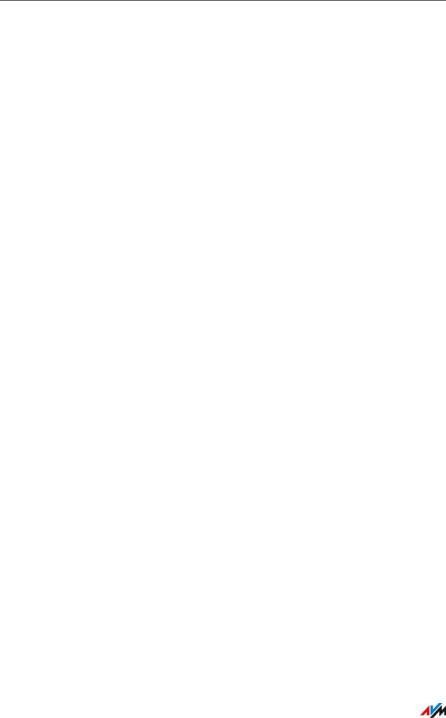
Table of Contents
Security and Handling . . . . . . . . . . . . . . . . . . . . . . . . . . . 8
Safety Instructions. . . . . . . . . . . . . . . . . . . . . . . . . . . . . . . . . . . . . . . . 8
Handling the FRITZ!Box . . . . . . . . . . . . . . . . . . . . . . . . . . . . . . . . . . . . 9
Conventions in the Manual . . . . . . . . . . . . . . . . . . . . . . 11
1 The FRITZ!Box 7490 . . . . . . . . . . . . . . . . . . . . . . . . . . . . 12
2 Ports, Interfaces, Buttons and LEDs . . . . . . . . . . . . . . . 13
2.1 Ports and Interfaces. . . . . . . . . . . . . . . . . . . . . . . . . . . . . . . . . . . . . . 13
2.2 Buttons . . . . . . . . . . . . . . . . . . . . . . . . . . . . . . . . . . . . . . . . . . . . . . . . 15
2.3 LEDs . . . . . . . . . . . . . . . . . . . . . . . . . . . . . . . . . . . . . . . . . . . . . . . . . . 16
3 Before You Connect the FRITZ!Box . . . . . . . . . . . . . . . . . 17
3.1 Contents of the FRITZ!Box Package. . . . . . . . . . . . . . . . . . . . . . . . . . 17 3.2 Requirements for Operation . . . . . . . . . . . . . . . . . . . . . . . . . . . . . . . 17
4 Connecting the FRITZ!Box. . . . . . . . . . . . . . . . . . . . . . . . 19
4.1 Connecting to Electrical Power . . . . . . . . . . . . . . . . . . . . . . . . . . . . . 19 4.2 Connecting to the Internet. . . . . . . . . . . . . . . . . . . . . . . . . . . . . . . . . 20 4.3 Connecting to the Landline Telephone Network . . . . . . . . . . . . . . . 24
5 Connecting a Computer with a Network Cable . . . . . . . 26
5.1 Connecting to the Computer . . . . . . . . . . . . . . . . . . . . . . . . . . . . . . . 26 5.2 Connecting a Network Hub or Switch . . . . . . . . . . . . . . . . . . . . . . . . 27
6Connecting Computers with the FRITZ!Box
over Wireless LAN . . . . . . . . . . . . . . . . . . . . . . . . . . . . . . 28
6.1 Procedure for Establishing Secure Wireless LAN Connections . . . . 28 6.2 Establishing a Wireless LAN Connection Using WPS . . . . . . . . . . . . 28 6.3 Establishing a Wireless LAN Connection with a Network Key . . . . . 31
FRITZ!Box 7490 |
2 |
|
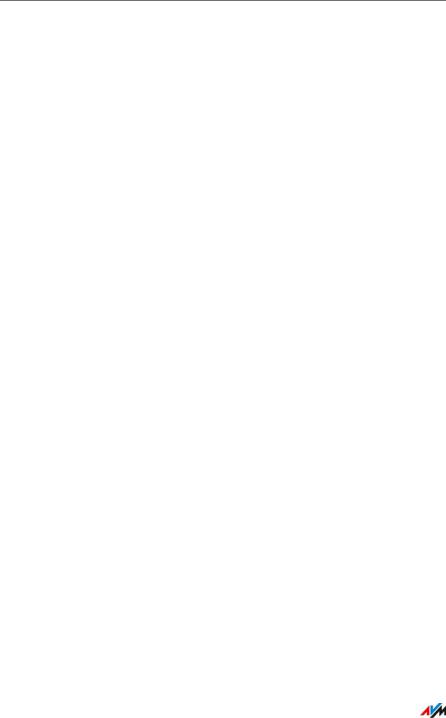
7 The FRITZ!Box User Interface . . . . . . . . . . . . . . . . . . . . . 32
7.1 Opening the User Interface . . . . . . . . . . . . . . . . . . . . . . . . . . . . . . . . 32 7.2 Overview: FRITZ!Box at a Glance . . . . . . . . . . . . . . . . . . . . . . . . . . . . 32 7.3 Standard View and Advanced View . . . . . . . . . . . . . . . . . . . . . . . . . 34
8 Using System Functions of the FRITZ!Box . . . . . . . . . . . 35
8.1 Diagnostics: Checking FRITZ!Box Functions. . . . . . . . . . . . . . . . . . . 35 8.2 Using Energy-Saving Functions of the FRITZ!Box . . . . . . . . . . . . . . . 36 8.3 Push Services: Notification Services of the FRITZ!Box. . . . . . . . . . . 38 8.4 Locking the Buttons on the FRITZ!Box . . . . . . . . . . . . . . . . . . . . . . . 40 8.5 Saving and Restoring the FRITZ!Box Settings. . . . . . . . . . . . . . . . . . 40 8.6 Update: Updating FRITZ!OS. . . . . . . . . . . . . . . . . . . . . . . . . . . . . . . . 42
9 Configuring an Internet Connection in the FRITZ!Box . . 46
9.1 Internet Connection for DSL . . . . . . . . . . . . . . . . . . . . . . . . . . . . . . . 46 9.2 Internet Connection for Cable . . . . . . . . . . . . . . . . . . . . . . . . . . . . . . 47 9.3 Internet Connection for the Mobile Network . . . . . . . . . . . . . . . . . . 47 9.4 Internet Connection over LAN 1: FRITZ!Box as a Router. . . . . . . . . . 48 9.5 Internet Connection over Wireless LAN . . . . . . . . . . . . . . . . . . . . . . 50 9.6 Surfing the Net . . . . . . . . . . . . . . . . . . . . . . . . . . . . . . . . . . . . . . . . . . 50
10 Connecting Telephones and Other Terminal Devices . . 51
10.1 Connecting an Analog Telephone or Terminal Device . . . . . . . . . . . 51 10.2 Connecting ISDN Telephones and ISDN Terminal Devices . . . . . . . 51 10.3 Registering FRITZ!Fon and Other Cordless (DECT) Telephones . . . . 52 10.4 Registering an iPhone or Android Smartphone . . . . . . . . . . . . . . . . 53 10.5 Connecting an IP Telephone . . . . . . . . . . . . . . . . . . . . . . . . . . . . . . . 55 10.6 Connecting a Door Intercom System. . . . . . . . . . . . . . . . . . . . . . . . . 55
11 Configuring the FRITZ!Box for Telephone Calls . . . . . . . 56
11.1 Configuring Your Telephone Numbers . . . . . . . . . . . . . . . . . . . . . . . 56
11.2Configuring Telephones and Other Terminal Devices
in the FRITZ!Box . . . . . . . . . . . . . . . . . . . . . . . . . . . . . . . . . . . . . . . . . 57
FRITZ!Box 7490 |
3 |
|

12 Password Protection: Using FRITZ!Box Safely . . . . . . . . 58
12.1 Login with Password: FRITZ!Box Procedures . . . . . . . . . . . . . . . . . . 58 12.2 Using a FRITZ!Box Password . . . . . . . . . . . . . . . . . . . . . . . . . . . . . . . 59 12.3 Using FRITZ!Box Users . . . . . . . . . . . . . . . . . . . . . . . . . . . . . . . . . . . . 61 12.4 Forgot Password—What to Do . . . . . . . . . . . . . . . . . . . . . . . . . . . . . . 68 12.5 Mode “No login” . . . . . . . . . . . . . . . . . . . . . . . . . . . . . . . . . . . . . . . . 69
13 MyFRITZ!: Accessing the FRITZ!Box from Anywhere . . . 70
13.1 Configuring MyFRITZ! . . . . . . . . . . . . . . . . . . . . . . . . . . . . . . . . . . . . . 71 13.2 Using MyFRITZ! . . . . . . . . . . . . . . . . . . . . . . . . . . . . . . . . . . . . . . . . . . 72 13.3 Security with MyFRITZ!. . . . . . . . . . . . . . . . . . . . . . . . . . . . . . . . . . . . 75
14 FRITZ!Box as an Internet Router . . . . . . . . . . . . . . . . . . . 76
14.1 Parental Control: Access Profiles for Internet Use . . . . . . . . . . . . . . 76
14.2Port Forwarding: Making Computers Accessible from the Internet. 84
14.3 Dynamic DNS: Name instead of IP Address . . . . . . . . . . . . . . . . . . . 88 14.4 Access from the Internet via HTTPS, FTP and FTPS. . . . . . . . . . . . . . 88 14.5 Prioritization: Right of Way for Internet Access . . . . . . . . . . . . . . . . 90 14.6 VPN: Remote Access to the Home Network . . . . . . . . . . . . . . . . . . . 93 14.7 Freely Selectable DNS Servers . . . . . . . . . . . . . . . . . . . . . . . . . . . . . 95 14.8 DNSSEC: Security for DNS Queries . . . . . . . . . . . . . . . . . . . . . . . . . . 95 14.9 IPv6: The New Internet Protocol . . . . . . . . . . . . . . . . . . . . . . . . . . . . 96 14.10 Mobile Network: Replacing Faulty DSL . . . . . . . . . . . . . . . . . . . . . . . 98 14.11 LISP: FRITZ!Box as a LISP Router . . . . . . . . . . . . . . . . . . . . . . . . . . . . 99
15 FRITZ!Box as a WLAN Access Point. . . . . . . . . . . . . . . . 103
15.1 Switching the Wireless Radio Network On and Off by Schedule. . 103 15.2 Extending a Wireless Radio Network . . . . . . . . . . . . . . . . . . . . . . . 104 15.3 Wireless LAN—Getting Technical . . . . . . . . . . . . . . . . . . . . . . . . . . 105
FRITZ!Box 7490 |
4 |
|

16 FRITZ!Box as a Telephone System . . . . . . . . . . . . . . . . 114
16.1 Telephone Book . . . . . . . . . . . . . . . . . . . . . . . . . . . . . . . . . . . . . . . . 114 16.2 Call List . . . . . . . . . . . . . . . . . . . . . . . . . . . . . . . . . . . . . . . . . . . . . . . 116 16.3 Answering Machine . . . . . . . . . . . . . . . . . . . . . . . . . . . . . . . . . . . . . 117 16.4 Fax Function . . . . . . . . . . . . . . . . . . . . . . . . . . . . . . . . . . . . . . . . . . . 120 16.5 Call Diversion . . . . . . . . . . . . . . . . . . . . . . . . . . . . . . . . . . . . . . . . . . 122 16.6 Dialing Rules for Outgoing Calls . . . . . . . . . . . . . . . . . . . . . . . . . . . 123 16.7 Blocking Telephone Numbers and Callers . . . . . . . . . . . . . . . . . . . 124 16.8 Do Not Disturb . . . . . . . . . . . . . . . . . . . . . . . . . . . . . . . . . . . . . . . . . 125 16.9 Alarm . . . . . . . . . . . . . . . . . . . . . . . . . . . . . . . . . . . . . . . . . . . . . . . . 126 16.10 Baby Monitor . . . . . . . . . . . . . . . . . . . . . . . . . . . . . . . . . . . . . . . . . . 126 16.11 Making Telephone Calls with Convenience Functions. . . . . . . . . . 128
17 FRITZ!Box as a DECT Base Station . . . . . . . . . . . . . . . . 136
17.1 Paging Cordless Telephones . . . . . . . . . . . . . . . . . . . . . . . . . . . . . . 136
17.2 Registering a Cordless Telephone. . . . . . . . . . . . . . . . . . . . . . . . . . 136
17.3 Deregistering a Cordless Telephone . . . . . . . . . . . . . . . . . . . . . . . . 136
17.4 Enabling DECT Eco . . . . . . . . . . . . . . . . . . . . . . . . . . . . . . . . . . . . . . 136
18 FRITZ!Box Connects Network Devices . . . . . . . . . . . . . 138
18.1 Network Settings in the FRITZ!Box . . . . . . . . . . . . . . . . . . . . . . . . . 138 18.2 Obtaining an IP Address Automatically . . . . . . . . . . . . . . . . . . . . . 145
19 Connecting USB Devices to the FRITZ!Box. . . . . . . . . . 148
19.1 Power Supply for USB Devices . . . . . . . . . . . . . . . . . . . . . . . . . . . . 148 19.2 USB Devices on the FRITZ!Box. . . . . . . . . . . . . . . . . . . . . . . . . . . . . 148 19.3 Using USB Devices Safely . . . . . . . . . . . . . . . . . . . . . . . . . . . . . . . . 149 19.4 Configuring Access Rights . . . . . . . . . . . . . . . . . . . . . . . . . . . . . . . . 149 19.5 Accessing USB Memory . . . . . . . . . . . . . . . . . . . . . . . . . . . . . . . . . . 150 19.6 Sharing a USB Printer . . . . . . . . . . . . . . . . . . . . . . . . . . . . . . . . . . . 151
20 Managing Memory with FRITZ!NAS . . . . . . . . . . . . . . . 155
20.1 Requirements for FRITZ!NAS . . . . . . . . . . . . . . . . . . . . . . . . . . . . . . 155 20.2 Starting FRITZ!NAS . . . . . . . . . . . . . . . . . . . . . . . . . . . . . . . . . . . . . . 155 20.3 FRITZ!NAS Password Protection . . . . . . . . . . . . . . . . . . . . . . . . . . . 155
FRITZ!Box 7490 |
5 |
|

21 Assigning a FRITZ!Box Name . . . . . . . . . . . . . . . . . . . . 156 22 Controlling Smart Home Devices . . . . . . . . . . . . . . . . . 157 23 Configuring Internet Access for Guests . . . . . . . . . . . . 158
23.1 Requirements. . . . . . . . . . . . . . . . . . . . . . . . . . . . . . . . . . . . . . . . . . 158 23.2 Wireless Guest Access: Private Hotspot . . . . . . . . . . . . . . . . . . . . . 158 23.3 Configuring Guest Access on the LAN 4 Port . . . . . . . . . . . . . . . . . 159
24 Help in Case of Errors . . . . . . . . . . . . . . . . . . . . . . . . . . 160
24.1 DSL Connection Not Established . . . . . . . . . . . . . . . . . . . . . . . . . . 160 24.2 The User Interface Does Not Open . . . . . . . . . . . . . . . . . . . . . . . . . 161 24.3 Cannot Establish a Wireless LAN Connection . . . . . . . . . . . . . . . . 164 24.4 Wireless LAN Connection Interrupted. . . . . . . . . . . . . . . . . . . . . . . 165
25 Configuring FRITZ!Box on the Telephone . . . . . . . . . . . 167
25.1 Alarm . . . . . . . . . . . . . . . . . . . . . . . . . . . . . . . . . . . . . . . . . . . . . . . . 167
25.2 Do Not Disturb . . . . . . . . . . . . . . . . . . . . . . . . . . . . . . . . . . . . . . . . . 167
25.3 Call Diversion . . . . . . . . . . . . . . . . . . . . . . . . . . . . . . . . . . . . . . . . . . 168
25.4 Switching the Wireless Network On and Off. . . . . . . . . . . . . . . . . . 172
25.5 Loading Factory Settings . . . . . . . . . . . . . . . . . . . . . . . . . . . . . . . . . 172
25.6 Disabling and Enabling Automatic Outside Dialing. . . . . . . . . . . . 173
26 Taking FRITZ!Box Out of Operation. . . . . . . . . . . . . . . . 174
26.1 Loading Factory Settings . . . . . . . . . . . . . . . . . . . . . . . . . . . . . . . . . 174
26.2 Uninstalling Supplementary Software . . . . . . . . . . . . . . . . . . . . . . 176
27 Technical Specifications. . . . . . . . . . . . . . . . . . . . . . . . 178
27.1 Ports and Interfaces. . . . . . . . . . . . . . . . . . . . . . . . . . . . . . . . . . . . . 178
27.2 Router Functions . . . . . . . . . . . . . . . . . . . . . . . . . . . . . . . . . . . . . . . 179
27.3 User Interface and Display . . . . . . . . . . . . . . . . . . . . . . . . . . . . . . . 179
27.4 Tones . . . . . . . . . . . . . . . . . . . . . . . . . . . . . . . . . . . . . . . . . . . . . . . . 179
27.5 Device Properties. . . . . . . . . . . . . . . . . . . . . . . . . . . . . . . . . . . . . . . 179
27.6 Cables. . . . . . . . . . . . . . . . . . . . . . . . . . . . . . . . . . . . . . . . . . . . . . . . 180
FRITZ!Box 7490 |
6 |
|

28 Customer Service . . . . . . . . . . . . . . . . . . . . . . . . . . . . . 182
28.1 Documentation on the FRITZ!Box . . . . . . . . . . . . . . . . . . . . . . . . . . 182 28.2 Information in the Internet . . . . . . . . . . . . . . . . . . . . . . . . . . . . . . . 182 28.3 Feedback on FRITZ!Box . . . . . . . . . . . . . . . . . . . . . . . . . . . . . . . . . . 183 28.4 Assistance from the Support Team . . . . . . . . . . . . . . . . . . . . . . . . . 184 28.5 Manufacturer’s Warranty . . . . . . . . . . . . . . . . . . . . . . . . . . . . . . . . . 186
Legal Notice. . . . . . . . . . . . . . . . . . . . . . . . . . . . . . . . . . 187
Legal Notice . . . . . . . . . . . . . . . . . . . . . . . . . . . . . . . . . . . . . . . . . . . 187
Declaration of CE Conformity . . . . . . . . . . . . . . . . . . . . . . . . . . . . . 188
Disposal Information . . . . . . . . . . . . . . . . . . . . . . . . . . . . . . . . . . . . 188
Drilling Template. . . . . . . . . . . . . . . . . . . . . . . . . . . . . . 189
Index . . . . . . . . . . . . . . . . . . . . . . . . . . . . . . . . . . . . . . . 191
FRITZ!Box 7490 |
7 |
|
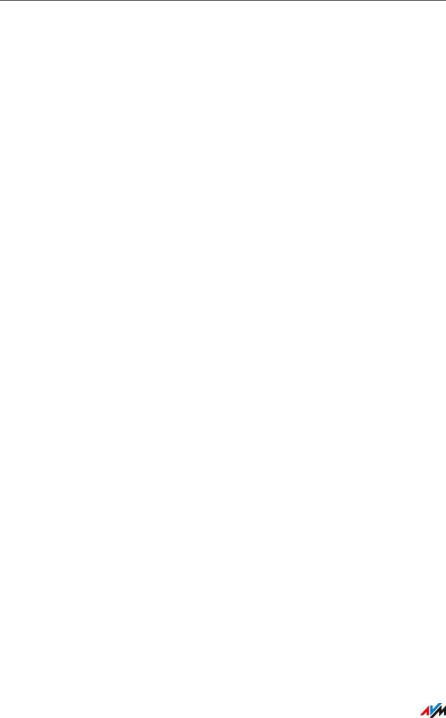
Security and Handling
Before installing and using the FRITZ!Box, please read the following security and handling instructions.
Safety Instructions
Before connecting the FRITZ!Box 7490, observe the following security instructions in order to protect yourself and the FRITZ!Box from harm.
•Overloaded outlets, extension cords and power strips can lead to fires or electric shocks.
–Avoid using sockets strips and extension cords if at all possible.
–Do not connect multiple extension cords or socket strips to each other.
•Damage to electric wiring or gas or water pipes during drilling can present a significant danger.
–Before mounting the FRITZ!Box on the wall, make sure that there are no electrical lines, gas or water pipes located where you need to drill the holes. If necessary, check the site with a pipe detector or consult with qualified experts.
•Heat accumulation can lead to overheating of the FRITZ!Box and subsequently damage the FRITZ!Box.
–Provide for sufficient air circulation around the FRITZ!Box.
–Make sure that the ventilation slits on the FRITZ!Box housing are always unobstructed.
–The FRITZ!Box should not be placed on a carpet or on upholstered furniture.
–Do not cover the FRITZ!Box.
FRITZ!Box 7490 |
8 |
|

•The base of the FRITZ!Box can heat up during normal operation. This heat can cause damage to heat-sensitive surfaces.
–Do not place the FRITZ!Box on heat-sensitive surfaces.
•During electrical storms, lightning and electrical surges present a danger to connected electrical devices.
–Do not install the FRITZ!Box during an electrical storm.
–During a storm, disconnect the FRITZ!Box from the power supply and from the DSL or VDSL line.
•Moisture and liquids that find their way into the FRITZ!Box can cause electric shocks or short circuits.
–Only use the FRITZ!Box indoors.
–Never let liquids get inside the FRITZ!Box.
•The device contains hazardous components and should only be opened by authorized repair technicians.
–Do not open the FRITZ!Box housing.
Handling the FRITZ!Box
•Insert the FRITZ!Box into an electrical outlet that is easy to reach.
•You can place the FRITZ!Box on a horizontal surface or mount it on a wall. For a drilling template to mount the FRITZ!Box on a wall, see page 189.
•Place or hang the FRITZ!Box in a dry location that is free of dust and protected from direct sunlight.
•For ideal operating conditions, mount the FRITZ!Box on a wall with the cables connected on the bottom.
•When connecting the FRITZ!Box to your computer using a network cable, keep in mind that the cable can be no longer than 100 m.
FRITZ!Box 7490 |
9 |
|

•If you would like to establish wireless connections between the FRITZ!Box and the computer, position the FRITZ!Box at a central location.
•Make sure to keep sufficient distance from potential sources of interference like microwave devices or electric devices with large metal housings.
FRITZ!Box 7490 |
10 |
|
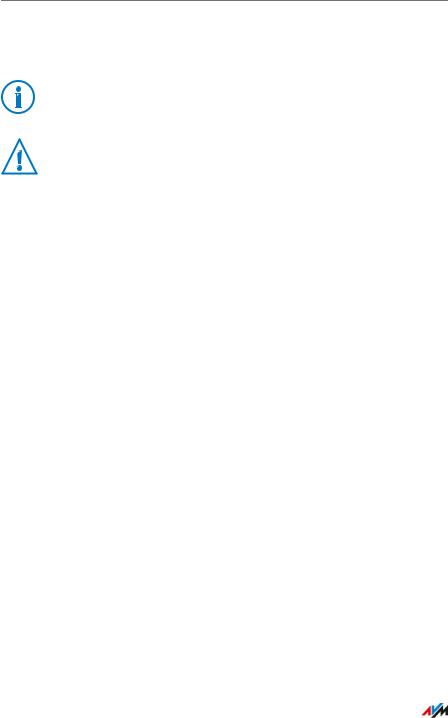
Conventions in the Manual
This manual uses the following symbols and emphases:
This symbol marks useful hints and tips.
This symbol indicates important instructions that must be observed to avoid malfunctions.
•Quotation marks designate elements and features in the user interface and paths.
Example
Select the “Home Network / Smart Home” menu and then click “Register New Device”.
•95Pointed brackets mark wild cards.
Example
Press the keys sr<Seq>. <Seq> stands for a keyboard sequence.
•Bold type emphasizes important words.
Example
Do not leave the page without saving.
•Blue font in the text designates links and references within this manual and addresses to be entered in the browser.
Example
See also the information on page 11.
FRITZ!Box 7490 |
11 |
|

The FRITZ!Box 7490
1The FRITZ!Box 7490
Welcome! We are pleased you decided on a FRITZ!Box. The FRITZ!Box 7490 is the hub of your home network, connecting your computers and network devices with the Internet. You can operate the FRITZ!Box as an Internet router on a DSL or VDSL line.
The FRITZ!Box is equipped with ports for computers, telephones and USB devices and supports the wireless technologies WLAN and DECT. You can use the FRITZ!Box as a wireless LAN access point for wireless devices like notebooks, tablets or smartphones and as DECT base station for your cordless telephones.
Connected telephones use the FRITZ!Box as a telephone system (PBX).
The FRITZ!Box integrates connected computers and network devices into your private home network. The devices can exchange data with each other and enjoy shared access to USB hard drives, USB printers and other USB devices. The FRITZ!Box transmits music, video and image files to suitable playback devices in the home network.
Settings for the FRITZ!Box and for your private network are configured in an easy-to-use user interface. The user interface can be opened in any web browser. Wizards guide you step by step through the most important FRITZ!Box functions.
You can expand the scope of functions of your FRITZ!Box with AVM smart home devices for home automation.
This manual assists you in connecting, configuring and operating your FRITZ!Box. Its purpose is not only to introduce to you the many functions of the device, but also to familiarize you with some of the technical context. Have fun using your FRITZ!Box!
FRITZ!Box 7490 |
12 |
|

Ports, Interfaces, Buttons and LEDs
2Ports, Interfaces, Buttons and LEDs
This chapter describes the ports, interfaces, buttons and LEDs of the FRITZ!Box.
2.1Ports and Interfaces
DECT |
DSL/VDSL |
2 x analog |
ISDN |
WLAN AC+N |
4 x Gigabit |
3.0/2.0 |
|
|
|
|
2,4 GHz and 5 GHz |
|
|
FRITZ!Fon or other |
DSL and telephone line |
Analog telephones, |
Telephone, |
Notebook, PC, smartphone |
LAN, 1 Gbit/s, PC, |
Printer, storage media, |
DECT telephones |
(analog/ISDN) |
answering machine, fax |
telephone system |
video/TV streaming |
game console, network |
UMTS/HSPA modem and USB devices |
Possibilities for connecting the FRITZ!Box
•DSL/TEL
Socket for connecting to ADSL2+ and VDSL as well as to the telephone network (analog landline network or ISDN)
•FON 1 and FON 2
2 RJ11 sockets for connecting analog telephones and other analog terminal devices
•FON S0
RJ45 socket for connecting ISDN telephones or telephone systems (PBXs)
•LAN 1—LAN 4
4 gigabit Ethernet ports (10/100/1000 Base-T) for connecting computers and other network devices like game consoles and network hubs
FRITZ!Box 7490 |
13 |
|

Ports and Interfaces
•USB 
2 USB 3.0/2.0 ports for connecting USB devices like printers or storage media
•Wireless access point
Integrated wireless access point for connecting to wireless LAN devices that use the radio standard
IEEE 802.11a, IEEE 802.11b, IEEE 802.11g or
IEEE 802.11n (in the 2.4- or 5-GHz frequency band) or IEEE 802-11ac
•DECT base station
Integrated DECT base station for connecting up to 6 cordless telephones that use the DECT standard
FRITZ!Box 7490 |
14 |
|

Buttons
2.2Buttons
The FRITZ!Box has two buttons on the top of the housing.
Powe /DSL |
Internet |
Fixed Line |
WLAN |
Info |
FRITZ!Box buttons
Button Functions
“WLAN” Button
•Switch wireless LAN of the FRITZ!Box on and off
•Establish a wireless LAN connection using WPS, see Establishing a Wireless LAN Connection Using WPS from page 28
“DECT” Button
•Register cordless telephones with the FRITZ!Box; see page 52.
•Page cordless telephones you can’t find; see page 136.
FRITZ!Box 7490 |
15 |
|

LEDs
2.3LEDs
The FRITZ!Box 7490 has five LEDs, which flash or light up to display various connection statuses and events.
LED |
Condition |
Meaning |
|
Power / |
on |
Device has electrical power and the DSL line is ready for operation |
|
DSL |
|
|
|
flashing |
Device has electrical power and the connection to DSL is being es- |
||
|
|
tablished or has been interrupted |
|
|
|
|
|
Internet |
on |
Telephone connection to the Internet is active |
|
|
|
|
|
|
flashing |
Messages in your mailbox |
|
|
|
• This function must be supported by your telephony provider |
|
|
|
|
|
Fixed |
on |
Telephone connection to the landline network active |
|
Line |
|
|
|
flashing |
Messages in your mailbox |
||
|
|
• This function must be supported by your telephony provider |
|
|
|
|
|
WLAN |
on |
Wireless LAN function is enabled |
|
|
|
|
|
|
flashing |
• Switching the wireless LAN function on or off |
|
|
|
• Adopting the wireless LAN settings |
|
|
|
• |
Performing WPS |
|
|
• WPS procedure aborted: More than two wireless devices are |
|
|
|
|
performing WPS at the same time. Repeat the WPS procedure. |
|
|
|
|
Info |
on |
• The LED signals an event specified in the user interface under |
|
|
|
|
“System / Buttons and LEDs / “Info” Display” |
|
|
• Stick & Surf procedure with FRITZ!WLAN USB Stick from AVM |
|
|
|
|
concluded |
|
|
|
|
|
flashing |
• |
Updating FRITZ!OS |
|
|
• New messages on the FRITZ!Box answering machine, online |
|
|
|
|
meter reached the defined value, or another event defined in |
|
|
|
the user interface under “System / Buttons and LEDs / “Info” |
|
|
|
Display” is signaled |
|
|
• Stick & Surf procedure with FRITZ!WLAN USB Stick from AVM in |
|
|
|
|
progress |
|
|
• Registration procedure for a DECT handset in progress |
|
|
|
|
|
|
flashing red |
Error: |
|
|
|
• Open the FRITZ!Box user interface, see page 32. |
|
|
|
• Follow the instructions on the “Overview” page. |
|
|
|
|
|
FRITZ!Box 7490 |
16 |
|

Before You Connect the FRITZ!Box
3Before You Connect the FRITZ!Box
•See the information on Security and Handling on page 8.
•Check the contents of your FRITZ!Box package. See page 17 to find out what is included in the package.
•Make sure that the requirements for operating the FRITZ!Box have been met; see page 17.
3.1Contents of the FRITZ!Box Package
•FRITZ!Box 7490
•one power supply unit
•one network cable
•one DSL/telephone cable (gray-black)
•one telephone adapter (black)
•one DSL adapter (gray)
•one quick guide
3.2Requirements for Operation
In order to operate the FRITZ!Box, you must have the following:
•an up-to-date web browser
Some of the FRITZ!Box functions can be used only with a web browser that supports HTML5, for instance Firefox version 17 or higher, Internet Explorer version 9 or higher, or Google Chrome version 23 or higher.
•a connection to the Internet
–DSL line with or without splitter: ADSL/ADSL2/ADSL2+ (also IP-based, Annex J), or alternatively ITU G.992.1, ITU G.992.3 or ITU G.992.5 (Annex B or J)
–or VDSL2 (also IP-based) or ITU G.993.2 (up to 17 MHz)
–or an Internet cable access with cable modem
FRITZ!Box 7490 |
17 |
|

Requirements for Operation
–or a USB modem for mobile Internet access (UMTS/HSPA)
–or another Internet connection
•for the wireless LAN connection to tablets, smartphones and computers:
Tablets, smartphones or computers that support wireless LAN compliant with IEEE 802.11ac, IEEE 802.11n, IEEE 802.11g, IEEE 802.11a, or IEEE 802.11b. Computers that do not have wireless LAN integrated can be equipped with wireless LAN support by installing a wireless LAN device, like a FRITZ!WLAN USB Stick, for instance.
•for connecting computers using network cables:
computer with a network port (network adapter standard Ethernet 10/100/1000 Base-T)
•for landline telephony:
an analog telephone line or ISDN point-to-multipoint line in accordance with the Euro ISDN protocol DSS1
FRITZ!Box 7490 |
18 |
|

Connecting the FRITZ!Box
4Connecting the FRITZ!Box
•Before you connect the FRITZ!Box, read the instructions on Security and Handling on page 8.
•Connect the FRITZ!Box to the power supply.
•Connect the FRITZ!Box to your Internet connection.
•Connect the FRITZ!Box to your telephone line.
4.1Connecting to Electrical Power
|
|
1 |
FON |
2 |
FON |
S0 |
|
FON |
|
||||
|
|
|
|
|||
DSL/TEL |
|
|
|
|
|
|
|
|
|
|
|
|
LAN |
1 |
LAN2
LAN3
LAN4
Connecting to the power supply
1.Pick up the power supply unit included in the FRITZ!Box package.
Use only this power supply unit for connecting to electrical power.
2.Connect the power supply unit to the socket on the FRITZ!Box labeled “Power”.
3.Plug the other end into an AC power outlet.
The “Power / DSL” LED begins flashing after a few seconds to indicate that the FRITZ!Box is ready for operation.
FRITZ!Box 7490 |
19 |
|

Connecting to the Internet
4.2Connecting to the Internet
The FRITZ!Box can be connected using various types of Internet connections:
•DSL/VDSL line
•Internet cable access using a cable modem
•Internet via mobile network using a UMTS/HSPA modem
•Internet connection of another router
Connecting to a DSL or VDSL Line
How to connect the FRITZ!Box depends on the type of your line.
Line |
Sockets |
Connecting the |
|
|
FRITZ!Box |
DSL or VDSL line with landline |
|
Read the instructions |
Your landline is an analog tele- |
|
on page 21. |
|
|
|
phone line or an ISDN line. |
|
|
|
|
|
|
|
|
|
|
You have a telephone |
|||||
|
socket (left) and a DSL |
|||||
|
splitter. |
|||||
|
If you have ISDN, the |
|||||
|
NTBA is also connected to |
|||||
|
the DSL splitter. |
|||||
|
|
|
|
|
|
|
DSL or VDSL line only, without |
|
|
|
|
|
Read the instructions |
landline (also “IP-based access” |
|
|
|
|
|
on page 22. |
or “direct access”) |
|
|
|
|
|
|
Telephone calls can be conduct- |
|
|
|
|
|
|
|
|
|
|
|
|
|
ed over the Internet. |
You have a telephone |
|||||
|
||||||
|
socket. |
|||||
FRITZ!Box 7490 |
20 |
|

Connecting to the Internet
Connecting to a DSL or VDSL Line with a Landline

 FONS0 DSL/TEL
FONS0 DSL/TEL 

LAN1
LAN2
LAN3
LAN4
Powerr
Connecting to the DSL splitter
If you have a DSL line and a telephone line, then connect the FRITZ!Box as follows:
1.Connect the long end of the DSL/telephone cable to the socket on the FRITZ!Box labeled “DSL/TEL”.
2.Then connect the short, gray end of the cable to the appropriate socket on the DSL splitter.
If the plug on the gray end of the cable does not fit into the socket of your DSL splitter, insert it into the DSL adapter gray included in the package. Then insert the DSL adapter into the DSL splitter.
The “Power / DSL” LED begins flashing and then lights constantly. The FRITZ!Box is now ready for Internet connections over DSL.
If the “Power / DSL” continues flashing, read DSL Connection Not Established on page 160.
FRITZ!Box 7490 |
21 |
|

Connecting to the Internet
Connecting to the IP-based DSL or VDSL Line
1 |
FON2 |
FONS00 |
DSL/TEL/
LAN11
LAN22
LANL |
33 |
LANLA |
4 |
 PowerPo er
PowerPo er
Connecting to the DSL or VDSL line
If you have a DSL or VDSL line without a connection to the landline telephone network (also known as IP-based or direct access), then connect the FRITZ!Box as follows:
1.Connect the longer end of the DSL cable to the socket on the FRITZ!Box labeled“DSL/TEL”.
2.Connect the short, gray end of the cable to the appropriate socket on the DSL or VDSL line. The black branch of the cable remains free.
If the plug on the gray end of the cable does not fit into the socket of your DSL or VDSL line, insert it into the gray DSL adapter included in the package. Then insert the DSL adapter into the DSL or VDSL line.
The “Power / DSL” LED begins flashing and then lights constantly. The FRITZ!Box is now ready for Internet connections over DSL.
If the “Power / DSL” continues flashing, read DSL Connection Not Established on page 160.
Connecting to the Cable Junction
With an additional cable modem you can also use your FRITZ!Box 7490 on a cable connection. Use a network cable.
1.Connect the free end of the network cable to the LAN (Ethernet) port on the cable modem.
2.Connect the other end of the network cable to the socket on the FRITZ!Box labeled “LAN 1”.
FRITZ!Box 7490 |
22 |
|

Connecting to the Internet
3.Connect a computer with the FRITZ!Box either via wireless LAN or using a network cable; see Connecting a Computer with a Network Cable from page 26 and Connecting Computers with the FRITZ!Box over Wireless LAN from page 28.
4.Set up the Internet connection for connections via cable in the FRITZ!Box; see page 47.
Connecting to the Internet via the Mobile Network
If no other kind of Internet connection is available, you can use your FRITZ!Box to connect to the Internet via the mobile communications network. A USB modem for mobile Internet access (UMTS/HSPA) is required for this.
The FRITZ!Box supports UMTS/HSPA modems from various manufacturers.
1.Insert the USB modem into the USB port on the FRITZ!Box.
2.Set up the Internet connection via the mobile communications network; see page 47.
Connecting to a Router or a Network
You can use the FRITZ!Box at an already existing Internet access. To do this the FRITZ!Box is connected to the router or network.
Connecting Using a Network Cable
A network cable is required to connect the FRITZ!Box to a router.
1.Insert one end of the cable into the socket on the “ labeled LAN 1FRITZ!Box”.
2.Insert the other end of the cable into a network socket on the router or in the network.
Once you have connected a computer to the FRITZ!Box, you can configure the Internet connection as described in section Internet Connection over LAN 1: FRITZ!Box as a Router on page 48.
FRITZ!Box 7490 |
23 |
|

Connecting to the Landline Telephone Network
Connecting via Wireless LAN
If the router is a wireless access point, you can also connect the FRITZ!Box with the router over wireless LAN. To do this the radio network of the router must work in the 2.4-GHz frequency band and use WPA encryption. Section Internet Connection over Wireless LAN on page 50 describes how to establish the wireless LAN connection and what to watch out for.
4.3Connecting to the Landline Telephone Network
You can connect the FRITZ!Box with the following telephone landlines:
•analog telephone line
•ISDN line
An analog telephone line is a single line with one telephone number. ISDN lines have three or more telephone numbers.
Connecting to the Analog Line
LAN2
LAN3
Powerr
LAN4
Analog telephone line
1.Insert the long, gray end of the DSL/telephone cable in the socket on the FRITZ!Box labeled “DSL/TEL”.
FRITZ!Box 7490 |
24 |
|

Connecting to the Landline Telephone Network
2.Insert the short, black end of the cable into the landline socket for your line.
If the plug on the cable does not fit into the socket of your landline, use the black adapter included in the FRITZ!Box package.
For more information about connecting the FRITZ!Box, contact your DSL provider.
Connecting to the ISDN Line
 N2
N2
LAN3
Powerr
LAN4
ISDN line
1.Insert the long, gray end of the DSL/telephone cable into the socket on the FRITZ!Box labeled “DSL/TEL”.
2.Insert the short, black end of the cable into a socket (S0 interface) on your ISDN NTBA.
If the plug on the cable does not fit into ISDN NTBA, use the black adapter included in the FRITZ!Box package.
FRITZ!Box 7490 |
25 |
|
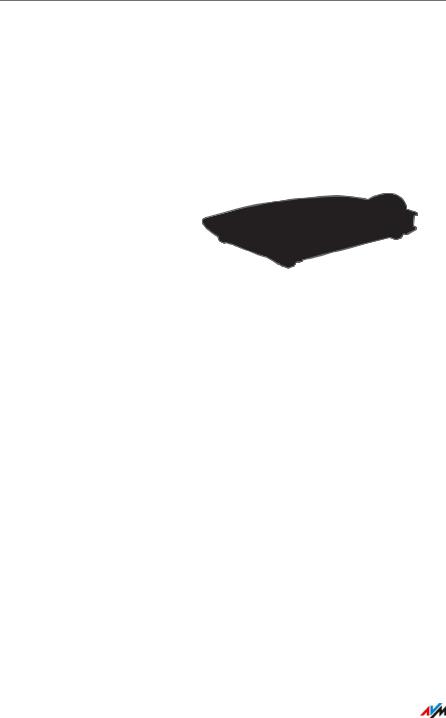
Connecting a Computer with a Network Cable
5Connecting a Computer with a Network Cable
You can connect computers and other network devices with the FRITZ!Box using a network cable.
5.1Connecting to the Computer
One computer or other network device can be connected to each LAN port of the FRITZ!Box.
r
Connecting a computer using a network cable
1.Insert the network cable included in the package into the LAN port of the computer.
You can also use any other network cable. For more information, see page 180.
2.Insert the free end of the cable into a LAN socket on the FRITZ!Box.
Now the FRITZ!Box and the computer are connected with each other.
FRITZ!Box 7490 |
26 |
|

Connecting a Network Hub or Switch
5.2Connecting a Network Hub or Switch
You can connect a network hub or network switch to the
FRITZ!Box.
Powerr
1.Insert the network cable included in the package into the uplink port of the network hub or network switch.
You can also use any other network cable. For more information, see page 180.
2.Insert the free end of the cable into a LAN socket on the FRITZ!Box.
The FRITZ!Box and the network hub are now connected with each other.
FRITZ!Box 7490 |
27 |
|

Connecting Computers with the FRITZ!Box over Wireless LAN
6Connecting Computers with the FRITZ!Box over Wireless LAN
Computers and other devices with wireless LAN, for instance smartphones and network printers, can be connected wirelessly with the FRITZ!Box.
6.1Procedure for Establishing Secure Wireless LAN Connections
With the following procedure you can establish a secure wireless LAN connection to the FRITZ!Box on a wireless device:
Procedure |
Description |
Instructions |
WPS |
The network key of the FRITZ!Box |
page 28 |
|
is transmitted to the wireless de- |
|
|
vice automatically. |
|
|
WPS stands for “Wi-Fi Protected |
|
|
Setup”. |
|
|
|
|
Entering a network |
Enter the network key of the |
page 31 |
key |
FRITZ!Box on the wireless device |
|
|
by hand. |
|
|
|
|
6.2Establishing a Wireless LAN Connection Using WPS
With WPS, connecting a wireless device with the FRITZ!Box is quick and easy.
Requirements
The wireless device must support WPS.
Establishing a Connection in Windows 8.1, 8, 7, Vista or XP
Here is how to establish a wireless connection with WPS on a computer with Windows 8.1, 8, 7, Vista or XP:
1.If the “WLAN” LED on the FRITZ!Box is off, press the “WLAN” button briefly.
The wireless radio network of the FRITZ!Box will be switched on.
FRITZ!Box 7490 |
28 |
|

Establishing a Wireless LAN Connection Using WPS
2.Open the wireless LAN software on the computer.
In Windows 8 and 7, for instance, click the wireless LAN symbol 
 in the task bar.
in the task bar.
3.Select the wireless radio network of the FRITZ!Box.
The preconfigured name of the wireless LAN radio network is “FRITZ!Box Fon WLAN 7490”.
4.Click “Connect”.
The field for the network key appears, along with the information that you can establish the connection by pressing a button on the router:
5.For this step you have two minutes: Press the “WLAN” button on the FRITZ!Box and hold it down until the “WLAN” LED begins flashing.
WLAN
DECT
DSL / Power
Internet
Festnetz
WLAN
Info
The wireless LAN connection will be established.
FRITZ!Box 7490 |
29 |
|

Establishing a Wireless LAN Connection Using WPS
Connecting to Other Wireless Devices
Here is how to establish a wireless connection with WPS on a wireless LAN device without Windows:
1.If the “WLAN” LED on FRITZ!Box the is off, press the “WLAN” button briefly.
The wireless radio network of the FRITZ!Box will be switched on.
2.Use your wireless device to search for wireless networks at your location.
See the documentation of the wireless LAN device for instructions on how to do this.
3.Select the wireless radio network of the FRITZ!Box and start connecting with WPS.
4.For this step you have two minutes: Press the “WLAN” button on the FRITZ!Box and hold it down until the “WLAN” LED begins flashing.
WLAN
DECT
DSL / Power
Internet
Festnetz
WLAN
Info
The wireless LAN connection will be established.
FRITZ!Box 7490 |
30 |
|
