Fritz! 1260E Installation Manual

Customer Service
Manual: avm.de/en/service/manuals Support: en.avm.de/service/support-request/ your-support-request
Disposal
In accordance with the Electrical and Electronic Equipment Act, the FRITZ!Powerline 1260E WLAN Set and cable may not be disposed with household waste. Please bring these to your local collection points for disposal.
en.avm.de
AVM GmbH, Alt-Moabit 95, D-10559 Berlin, Germany
512030003
Legal Notice
The licensing conditions are specified in the user interface:
1.Open a web browser.
2.Enter http://fritz.powerline in the address field. The FRITZ!Powerline user interface opens.
3.Click “Help / Legal Notice”.
Installation and O eration
English |
.............................................. 4 |
Deutsch .............................................. |
16 |
Español ............................................ |
28 |
Français ............................................ |
40 |
Italiano ............................................ |
52 |
Nederlands ............................................ |
64 |

Package Contents
1 FRITZ!Powerline 1260E |
1 FRITZ!Powerline 1220E |
2 LAN cables
Device Features
1260E

 WLAN
WLAN 

LAN
WLAN
Powerline
Connect
1220E |
Function |
|
• Power supply |
|
• Interface to the powerline network |
•Wireless access point
•For connecting to the wireless radio network
• For connecting electrical devices and multi-outlet strips
• Line filter to protect connections from interference
LAN |
• For connecting network devices |
|
|
Power |
• Status display |
LAN |
• For establishing secure connections |
Powerline •Security |
Security
•Operate the FRITZ!Powerline 1260E and FRITZ!Powerline 1220E in dry places free of dust and protected from direct sunlight, and provide for su cient ventilation.
•The FRITZ!Powerline 1260E WLAN Set is intended for indoor use only.
•Plug the FRITZ!Powerline adapters into easily accessible outlets in your home.
•Never let liquids get inside the FRITZ!Powerline adapters.
•Do not open the FRITZ!Powerline adapters. Opening and/or repairing the device can present a hazard.
•Remove the FRITZ!Powerline adapters from the mains before cleaning. Clean the device using a moist cloth.

This Is the FRITZ!Powerline 1260E WLAN Set
This quick introduction shows you the possibilities for deploying and operating your FRITZ!Powerline 1260E WLAN Set. The FRITZ!Powerline 1260E WLAN Set is comprised of the powerline adapters FRITZ!Powerline 1260E and FRITZ!Powerline 1220E.
The FRITZ!Powerline 1260E WLAN Set lets you set up a complete powerline network that is encrypted and ready for secure operation immediately upon delivery. FRITZ!Powerline 1220E is the connection from your internet router to the powerline network. FRITZ!Powerline 1260E can be deployed throughout the home and serves as a fast, secure internet access point for your wireless and network devices.
In the FRITZ!Box home network, FRITZ!Powerline 1260E automatically adopts the FRITZ!Box’s settings. With a FRITZ!Box that has FRITZ!OS 6.90 or higher installed, you can also benefit from expanded Mesh WiFi functionality. Information about the benefits and the configuration of Mesh WiFi is presented at en.avm.de/mesh-networking.
For device settings FRITZ!Powerline 1260E has a user interface which you can open in a web browser on all connected devices.
Detailed instructions and technical details are presented in the PDF manuals for the FRITZ!Powerline 1260E and FRITZ!Powerline 1220E products available on our website en.avm.de/service.
Have fun with your FRITZ!Powerline 1260E WLAN Set.
6
User Interface
FRITZ!Powerline 1260E has a user interface you can open in the web browser on your computer. Enter the following address:
•In the home network of a FRITZ!Box: http://fritz.powerline
•For multiple FRITZ!Powerline devices with a user interface: <IP address> (the IP address is displayed in http://fritz.box under “Home Network”)
•In the home network of another Internet router: <IP address> (the IP address is displayed in the user interface of the router)
•Without a connection to the home network and router: 192.168.178.2
Settings and Functions
•Configure various settings for FRITZ!Powerline 1260E, for instance, switch the LEDs o
•Add a powerline adapter to the powerline network without pressing the button
•Configure FRITZ!Powerline 1260E as a wireless repeater
•If you have Ethernet house wiring or a router without wireless LAN functionality: Configure the connection to the Internet router via LAN cable
Software for Microsoft Windows and MacOS
•Update and control also with the FRITZ!Powerline program, available for download at en.avm.de/powerline.
In the user interface you can:
•Perform an update to the latest FRITZ!OS version (firmware)
7

Starting Operation of the FRITZ!Powerline 1260E WLAN Set 1
1. Insert the FRITZ!Powerline 1220E in an outlet and use the LAN cable to connect it with your Internet router (FRITZ!Box).
2. Insert FRITZ!Powerline 1260E in an outlet close to your Internet router (FRITZ!Box) and wait until the Powerline LED lights up permanently.
If you have a FRITZ!Box with FRITZ!OS 6.90 or higher installed, you can integrate FRITZ!Powerline 1260E into the Mesh WiFi of your FRITZ!Box: First press the WPS or
Connect button on the FRITZ!Box, and then press the Connect button on FRITZ!Powerline 2 1260E and hold it down for 1 second. The LEDs on FRITZ!Powerline 1260E will start
flashing.
3. As soon as the Connect LED stops flashing, you can insert FRITZ!Powerline 1260E into an outlet at the location where you need access to the Internet and the home network for your smartphone, tablet and other network devices.
3
LAN
LAN
Electrical wiring
Power
LAN
Powerline•Security

 FRITZ!Powerline 1220E
FRITZ!Powerline 1220E
FRITZ!Powerline 1260E
Electrical wiring
Power 
LAN 
Powerline •Security 
|
FRITZ!Powerline 1220E |
FRITZ!Powerline 1260E |
8 |
9 |

FRITZ!Powerline in the FRITZ!Box Home Network
The FRITZ!Powerline 1260E WLAN Set realizes its entire spectrum of performance in the home network of a FRITZ!Box.
FRITZ!Powerline 1260E WLAN Set in the Home Network of a FRITZ!Box with FRITZ!OS 6.90 or Higher
•In the home network of a FRITZ!Box with the FRITZ!OS device software version 6.90 or higher
–updates for the FRITZ!Powerline 1260E WLAN Set can be started directly from the Home Network Overview in the FRITZ!Box user interface: http://fritz.box
–FRITZ!Powerline 1260E benefits from expanded Mesh WiFi functionality
•With Mesh WiFi functionality
–FRITZ!Powerline 1260E adopts the FRITZ!Box’s wireless LAN settings.
–FRITZ!Powerline 1260E adopts changes to settings that are configured in the FRITZ!Box.
–wireless devices always establish connections with the strongest wireless network and switch between the radio networks automatically.
•Information on AVM Mesh WiFi is presented at en.avm.de/mesh-networking.
FRITZ!Powerline 1260E WLAN Set in the Home Network of a FRITZ!Box with FRITZ!OS up to 6.6x
In the home network of a FRITZ!Box with FRITZ!OS device software up to version 6.6x, FRITZ!Powerline 1260E cannot benefit from expanded Mesh WiFi functionality, but can adopt the FRITZ!Box’s wireless LAN settings at the push of a button. Detailed information is presented in the FRITZ!Powerline 1260E PDF manual available at
en.avm.de/service. |
10 |
Connecting Wireless and Network Devices
With your wireless and network devices (smartphone, laptop, for instance) you can use FRITZ!Powerline 1260E WLAN Set as an access point to the home network and to the internet. You can connect devices with FRITZ!Powerline 1260E via LAN cable or wireless LAN. Wireless connections are established with WPS (Wi-Fi Protected Setup) or by entering the wireless network key.
Establishing a Wireless LAN Connection Using WPS
1.Briefly press the Connect button on FRITZ!Powerline until it starts to flash.
2.Start WPS on your wireless device within two minutes.
Establishing a Wireless LAN Connection with a Network Key
1.Start establishing a wireless LAN connection on the wireless device.
2.If you adopted the wireless network key of the FRITZ!Box, enter this key. If you did not adopt the wireless network key of the FRITZ!Box, enter the wireless network key from the sticker on the back of the FRITZ!Powerline housing.
11
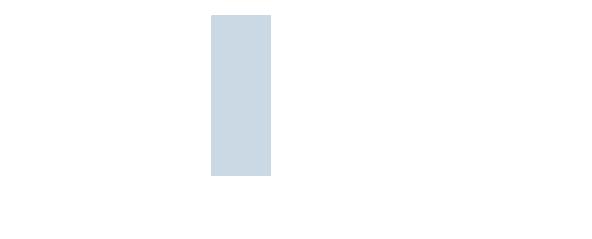
Optimizing the Data Rate
A powerline network is influenced by many factors. With the following steps you can contribute to an optimal data rate in your powerline network:
•Insert powerline devices directly into wall outlets and avoid using multi-outlet strips.
•If you can’t avoid using multi-outlet strips:
–Use a multi-outlet strip without surge protection.
–Connect as few devices as possible to the multi-outlet strip.
–Insert your powerline device in the first socket, directly at the cable.
•If you cannot avoid using a multi-outlet strip with surge protection, then the surge protection should be located behind the powerline device.
•The data rate in a powerline network drops for:
–a connection over multiple phases
–a connection that has to pass through a junction box, a circuit breaker, a dimmer or ballast units
–use of a power drill or a vacuum cleaner
Attempt to minimize these influences.
•The quality of your powerline network can also be optimized using the AVM FRITZ!Powerline software, which you can download from en.avm.de/powerline.
LEDs and Button: FRITZ!Powerline 1260E
|
Condition |
Meaning |
|
WLAN |
on |
Wireless LAN enabled |
|
|
|
|
|
|
o |
Wireless LAN disabled (in the user interface) |
|
|
|
|
|
|
flashing |
In Wireless Bridge mod: Searching for the access point |
|
|
|
|
|
Powerline |
on |
Connected with the powerline network |
|
|
|
|
|
|
o |
No connection with the powerline network, or powerline switched o (in |
|
|
the user interface) |
|
|
|
|
|
|
|
Flashing along |
• FRITZ!Powerline is being integrated into the FRITZ!Box’s Mesh WiFi |
|
|
• Receiving or transmitting the password of the powerline network |
|
|
Connect |
with WLAN and |
|
|
• Performing WPS (Wi-Fi Protected Setup) |
|
||
|
Powerline |
|
|
|
• Restart |
|
|
|
|
|
|
|
|
|
|
|
Press Connect |
Integrating FRITZ!Powerline into the network / triggering WPS / enabling Mesh WiFi |
1 second |
Loading factory settings |
longer than 15 s. |
12
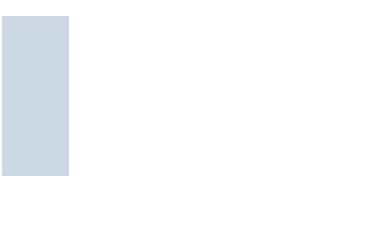
LEDs and Button: FRITZ!Powerline 1220E
|
Condition |
Meaning |
|
Power |
on |
FRITZ!Powerline has electrical power |
|
|
|
|
|
|
flashing slowly |
FRITZ!Powerline is on standby |
|
|
o |
FRITZ!Powerline has no electrical power |
|
LAN |
on |
LAN port in use |
|
|
|
|
|
|
o |
No cable is connected; the connected device is switched o |
|
|
|
|
|
Powerline•Security |
on |
FRITZ!Powerline connected with powerline network and ready for |
|
|
|
data exchange |
|
|
flashing |
FRITZ!Powerline is restarting / configuring security settings |
|
|
o |
FRITZ!Powerline did not detect any compatible powerline devices |
|
|
|
that use the same network key |
|
|
|
|
|
|
Press Powerline • Security |
Integrating FRITZ!Powerline into the powerline network |
1 second |
Loading factory settings |
10 to 15 seconds |
Properties / Technical Specifications
•Expanding the Mesh WiFi of the FRITZ!Box via Powerline
•Range extension with powerline 2 x 2 MIMO technology
•Powerline transmission at up to 1200 Mbit/s: Photos, music, video in HD, VoIP, surfing
•Powerline connection securely encrypted ex works with AES 128-bit, powerline network expanded at the push of a button
•230 V, 50 Hz A/C
•FRITZ!Powerline 1260E
–Wireless LAN at up to 866 Mbit/s in the 5-GHz band and up to 400 Mbit/s in the 2.4-GHz band, connects PCs, tablets, printers and other network devices
–Wireless LAN security with WPA2
–1 gigabit Ethernet (1000 Mbit/s) for connecting TV, Blu-ray, stereo
–Height x width x depth (in mm): 132.3 x 67 x
69.3/ 32.5 (with / without plug)
–Average power consumption: ca. 6.7 W
–0 °C to +40 °C
•FRITZ!Powerline 1220E
–2 x gigabit Ethernet (1000 Mbit/s) for connecting network devices
–Height x width x depth (in mm): 132.3 x 59.5 x 77.7 / 40.5 (with / without plug)
–Average power consumption: ca. 3 W
–0 °C to +35 °C
Diagnostics and Maintenance
The FRITZ!Powerlinie transfers diagnostics data to AVM, which support us in further developing the product. This allows you to benefit directly from optimizations and FRITZ!OS updates. For more detailed information, see the help on the user interface at http://fritz. powerline.
Declaration of CE Conformity
AVM declares herewith that the FRITZ!Powerline 1260E WLAN Set is compliant with the basic requirements and the relevant rules in directives 2014/53/EC or 2014/30/EC and 2014/35/EC, 2009/125/EC and 2011/65/EU. The declaration of CE conformity is available at http://en.avm.de/ce.
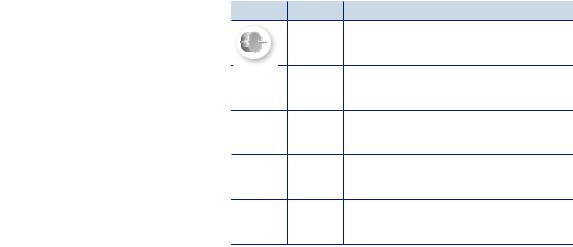
Lieferumfang
1 FRITZ!Powerline 1260E |
1 FRITZ!Powerline 1220E |
2 LAN cables
Gerätemerkmale
1260E

 WLAN
WLAN 

LAN
WLAN
Powerline
Connect
1220E Funktion
• Stromversorgung
• Schnittstelle zum Powerline-Netzwerk
•WLAN Access Point
•Verbindung zum WLAN-Funknetz
• Anschluss von elektrischen Geräten und Mehrfachsteckdosen
• Netzfilter für störungsfreie Verbindungen
LAN |
• Anschluss von Netzwerkgeräten |
|
|
Power |
• Statusanzeige |
LAN |
• Verbindungen sicher herstellen |
Powerline •Security |
Sicherheit
•Betreiben Sie FRITZ!Powerline 1260E und FRITZ!Powerline 1220E an trockenen und staubfreien Orten ohne direkte Sonneneinstrahlung und sorgen Sie für ausreichende Belüftung.
•Das FRITZ!Powerline 1260E WLAN Set ist für die Verwendung in Gebäuden vorgesehen.
•Stecken Sie die FRITZ!Powerline-Adapter in leicht erreichbare Steckdosen.
•Es dürfen keine Flüssigkeiten in das Innere der FRITZ!Powerline-Adapter eindringen.
•Ö nen Sie die FRITZ!Powerline-Adapter nicht. Durch Ö nen und/oder unsachgemäße Reparaturen können Sie sich in Gefahr bringen.
•Trennen Sie die FRITZ!Powerline-Adapter vor der Reinigung vom Stromnetz. Verwenden Sie für die Reinigung ein feuchtes Tuch.

Das ist das FRITZ!Powerline 1260E WLAN Set
Dieser Schnelleinstieg zeigt Ihnen die Einsatzund Bedienmöglichkeiten des FRITZ!Powerline 1260E WLAN Set. FRITZ!Powerline 1260E WLAN Set besteht aus FRITZ!Powerline 1260E und FRITZ!Powerline 1220E.
Mit dem FRITZ!Powerline 1260E WLAN Set haben Sie ein komplettes Powerline-Netzwerk, das ab Werk sicher und sofort einsatzbereit ist. FRITZ!Powerline 1220E ist die Verbindung von Ihrem Internetrouter zum PowerlineNetzwerk. FRITZ!Powerline 1260E kann im ganzen Haus eingesetzt werden und ist der schnelle und sichere Internetzugangspunkt für Ihre WLANund Netzwerkgeräte.
Im Heimnetz einer FRITZ!Box übernimmt FRITZ!Powerline 1260E automatisch die Einstellungen der FRITZ!Box. Mit einer FRITZ!Box ab FRITZ!OS 6.90 profitieren Sie außerdem von erweiterter WLAN-Mesh-Funktionalität. Informationen zu den Vorteilen und der Einrichtung von WLAN Mesh finden Sie unter avm.de/mesh.
FRITZ!Powerline 1260E hat eine Benutzeroberfläche für Geräteeinstellungen, die Sie auf allen angeschlossenen Geräten in einem Internetbrowser ö nen können.
Ausführliche Anleitungen und technische Details finden Sie in den PDF-Handbüchern für FRITZ!Powerline 1260E und FRITZ!Powerline 1220E auf unserer Internetseite
avm.de/handbuecher
Wir wünschen Ihnen viel Spaß mit Ihrem FRTIZ!Powerline 1260E WLAN Set.
18
Benutzeroberfläche
FRITZ!Powerline 1260E hat eine Benutzeroberfläche, die Sie am Computer im Internetbrowser ö nen. Geben Sie folgende Adresse ein:
•Im Heimnetz einer FRITZ!Box: http://fritz.powerline
•Bei mehreren FRITZ!Powerline-Geräten mit Benutzeroberfläche: <IP-Adresse> (die IP-Adresse wird in http://fritz.box unter „Heimnetz“ angezeigt)
•Im Heimnetz eines anderen Internetrouters: <IP-Adresse> (die IP-Adresse wird in der Benutzeroberfläche des Routers angezeigt)
•Ohne Verbindung zum Heimnetz und Router: 192.168.178.2
Einstellungen und Funktionen
In der Benutzeroberfläche können Sie:
•Update auf die neueste FRITZ!OS-Version (Firmware) durchführen
•Verschiedene Einstellungen für FRITZ!Powerline 1260E vornehmen, z. B. die Leuchtdioden ausschalten
•Powerline Adapter ohne Drücken der Taste zum Powerline-Netzwerk hinzufügen
•FRITZ!Powerline 1260E als WLAN-Repeater einrichten
•Wenn Sie einen Router ohne WLAN oder eine LAN-Hausverkabelung haben: Verbindung zum Internetrouter per LAN-Kabel einrichten
Programm für Microsoft Windows und MacOS
•Update und Steuerung auch mit Programm FRITZ!Powerline zum Download auf avm.de/powerline
19
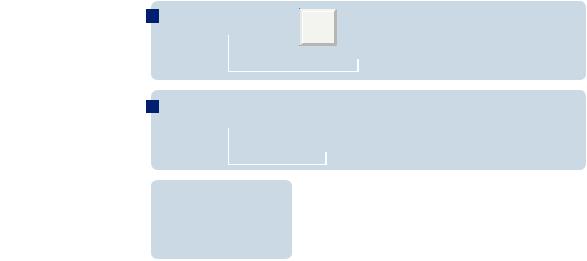
FRITZ!Powerline 1260E WLAN Set in Betrieb nehmen
1
1. Stecken Sie FRITZ!Powerline 1220E in eine Steckdose und schließen Sie ihn mit einem LAN-Kabel an Ihren Internetrouter (FRITZ!Box) an.
2. Stecken Sie FRITZ!Powerline 1260E in eine Steckdose in der Nähe des Internetrouters (FRITZ!Box) und warten Sie, bis die Leuchtdiode Powerline dauerhaft leuchtet.
Wenn Sie eine FRITZ!Box mit FRITZ!OS ab 6.90 haben, können Sie FRITZ!Powerline 1260E in das WLAN Mesh der FRITZ!Box einbinden: Drücken Sie auf die Taste WPS oder Connect
und drücken Sie dann für 1 Sekunde auf die Connect-Taste von FRITZ!Powerline 1260E. 2 Die Leuchtdioden von FRITZ!Powerline 1260E blinken.
3. Sobald die LED Connect nicht mehr blinkt, können Sie FRITZ!Powerline 1260E in eine Steckdose stecken, wo Sie für Smartphone, Tablet und andere Netzwerkgeräte einen Zugang zum Internet und Heimnetz benötigen
3
LAN
LAN
Stromleitung
Power
LAN 
Powerline•Security
 FRITZ!Powerline 1220E
FRITZ!Powerline 1220E

 FRITZ!Powerline 1260E
FRITZ!Powerline 1260E
Stromleitung
Power 
LAN 
Powerline •Security 
|
FRITZ!Powerline 1220E |
FRITZ!Powerline 1260E |
20 |
21 |

FRITZ!Powerline im FRITZ!Box-Heimnetz
Das FRITZ!Powerline 1260E WLAN Set erzielt sein volles Leistungsspektrum im Heimnetz einer FRITZ!Box.
FRITZ!Powerline 1260E WLAN Set im Heimnetz einer FRITZ!Box mit FRITZ!OS ab 6.90
•Im Heimnetz einer FRITZ!Box mit der Gerätesoftware FRITZ!OS ab Version 6.90
–können Updates für das FRITZ!Powerlline 1260E WLAN Set direkt aus der Heimnetzübersicht der FRITZ!Box-Benutzeroberfläche gestartet werden: http://fritz.box
–profitiert FRITZ!Powerline 1260E von erweiterter WLAN-Mesh-Funktionalität.
•Mit der WLAN-Mesh-Funktionalität
–übernimmt FRITZ!Powerline 1260E die WLAN-Einstellungen der FRITZ!Box.
–übernimmt FRITZ!Powerline 1260E Einstellungsänderungen, die in der FRITZ!Box durchgeführt werden.
–stellen WLAN-Geräte Verbindungen mit dem jeweils stärkeren WLAN-Netz her und wechseln automatisch zwischen den Funknetzen
•Informationen zu AVM WLAN Mesh finden Sie auf avm.de/mesh.
FRITZ!Powerline 1260E im Heimnetz einer FRITZ!Box mit FRITZ!OS bis 6.6x
Im Heimnetz einer FRITZ!Box mit der Gerätesoftware FRITZ!OS bis Version 6.6x kann FRITZ!Powerline 1260E nicht von der erweiterten WLAN-Mesh-Funktionalität profitieren, die WLAN-Einstellungen der FRITZ!Box aber per Tastendruck übernehmen. Detaillierte Informationen finden Sie im FRITZ!Powerline 1260E-PDF-Handbuch auf avm.de/service
22
WLANund Netzwerkgeräte anschließen
Mit Ihren WLANund Netzwerkgeräten (z. B. Smartphone, Laptop) nutzen Sie das FRITZ!Powerline 1260E WLAN Set als Zugangspunkt zum Heimnetz und zum Internet. Sie können Geräte per LAN-Kabel anschließen oder über WLAN mit dem FRITZ!Powerline 1260E-Adapter verbinden. WLAN-Verbindungen stellen Sie mit WPS (Wi-Fi Protected Setup) her oder Sie geben den WLAN-Netzwerkschlüssel ein.
WLAN-Verbindung mit WPS herstellen
1.Drücken Sie an FRITZ!Powerline kurz auf die Taste Connect, die Taste blinkt.
2.Starten Sie an Ihrem WLAN-Gerät innerhalb von zwei Minuten WPS.
WLAN-Verbindung mit Netzwerkschlüssel herstellen
1.Starten Sie am WLAN-Gerät den Aufbau einer WLAN-Verbindung.
2.Wenn Sie den WLAN-Netzwerkschlüssel der FRITZ!Box übernommen haben, geben Sie diesen ein. Wenn Sie den WLAN-Netzwerkschlüssel nicht übernommen haben, geben Sie den WLAN-Netzwerkschlüssel vom Aufkleber auf der Rückseite des FRITZ!Powerline-Gehäuses ein.
23
