Fritz! 310 Installation Manual

411325009
en.avm.de
AVM GmbH, Alt-Moabit 95, D-10559 Berlin, Germany
WLAN
Repeater
310
Installation and Operation
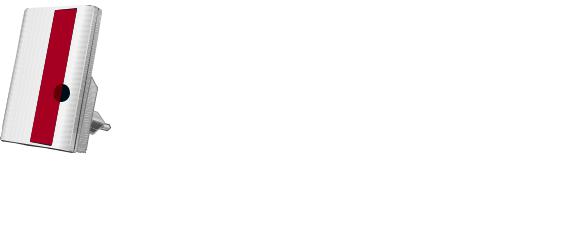
Package Contents and Device Features
WPS
Power
WLAN
FRITZ!WLAN Repeater 310
WPS
WPS
Power
WLAN
WLAN
WPS button
•Initiating WPS
•Enabling Mesh WiFi
•Restoring factory settings
Status display
•Quality of the wireless radio signal
•Connection status
Wireless LAN function
•Expanding the wireless radio network
•802.11 n/g/b in the 2.4 GHz band
This is the FRITZ!WLAN Repeater 310
This quick introduction presents the possibilities for deploying and operating your new FRITZ!WLAN Repeater 310. Comprehensive information and technical details are presented in the PDF manual available on our website at en.avm.de/service.
The FRITZ!WLAN Repeater 310 is a wireless repeater that extends the range of your wireless network. Computers, tablets, Smart-TV and other wireless devices can use the FRITZ!WLAN Repeater 310 as the access point to your Internet router and the home network. In the FRITZ!Box home network, the FRITZ!WLAN Repeater 310 automatically adopts the FRITZ!Box’s settings. With a FRITZ!Box that has FRITZ!OS 6.90 or higher installed, you can also benefit from expanded Mesh WiFi functionality. More detailed information about the benefits and the configuration of Mesh WiFi is presented at en.avm.de/mesh-networking.
The FRITZ!WLAN Repeater 310 comes with a user interface which you can open in a web browser on all connected devices.
Have fun with your FRITZ!WLAN Repeater 310!
2 |
3 |
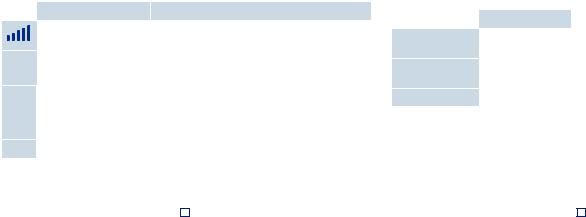
LEDs
The LEDs show the operating status:
|
on |
|
flashing |
|
|
Quality of the wireless |
|
Connection to the wireless access point is interrupted |
|
|
|
|||
|
radio signal |
|
|
|
|
|
|
|
|
Power |
FRITZ!WLAN Repeater 310 |
|
• The FRITZ!WLAN Repeater 310 is being started. |
|
|
is ready for operation |
|
• |
Updating FRITZ!OS |
|
|
|
||
|
|
|
|
|
WLAN |
Wireless LAN function |
|
• WPS in progress; flashes fast: WPS was aborted |
|
|
enabled |
|
• |
Enabling Mesh WiFi |
|
|
|
||
|
|
|
• Adopting the wireless LAN settings |
|
|
|
|
|
|
all |
|
|
Loading factory settings |
|
|
|
|
|
|
4
WPS Button
With the WPS button you operate the FRITZ!WLAN Repeater 310:
|
Press the WPS button |
Initiate WPS / Enable |
1 second |
Mesh WiFi |
|
|
|
Connect with another |
6 seconds |
access point |
|
|
|
Factory Settings |
15 seconds |
Security
•Operate the FRITZ!WLAN Repeater 310 in a dry place that is free of dust. Provide for su cient ventilation.
•FRITZ!WLAN Repeater 310 is intended for indoor use only. Never let liquids get inside the housing.
•Insert the FRITZ!WLAN Repeater 310 into an electrical outlet that is easy to reach.
•Do not open the FRITZ!WLAN Repeater 310 housing.
•Unplug the FRITZ!WLAN Repeater 310 from the outlet before cleaning.
5

Connecting the FRITZ!WLAN Repeater 310 with WiFi at the Touch of a Button
1. |
Insert the FRITZ!WLAN Repeater 310 in an outlet in the vicinity of your wireless access point (for instance, |
1 |
|
|
|||
|
a FRITZ!Box). |
|
|
2. |
Press the WPS button on the FRITZ!WLAN Repeater 310 until the “WLAN” LED starts to flash. |
|
|
3. |
Within two minutes, press the button on your wireless access point that initiates WPS. For more infor- |
|
|
|
mation, see the documentation of this device. |
|
|
|
The FRITZ!WLAN Repeater 310 adopts the SSID (radio network name) and the network key from your |
|
|
|
wireless access point and establishes a secure wireless connection. “Power”, “WLAN” and “ |
” light |
|
|
up. |
|
|
4.Insert the FRITZ!WLAN Repeater in an outlet located about halfway between your wireless access point and the wireless devices to be added to the wireless network.
The FRITZ!WLAN Repeater 310 is connected with your home network by wireless LAN. Check the settings and perform an update if necessary. Continue on page 9.
2 |
|
4 |
WPS
Power
WLAN

 Wireless LAN
Wireless LAN 

3
WPS
Power
WLAN
6 |
7 |

Connecting the FRITZ!WLAN Repeater 310 Using the Wizard
1.Insert the FRITZ!WLAN Repeater 310 in an outlet in the vicinity of your wireless access point (for instance, a FRITZ!Box).
2.Start the wireless LAN software on your computer, select the wireless radio network of your FRITZ!WLAN Repeater 310 and establish a connection.
3.Enter the network key. In the FRITZ!WLAN Repeater 310 the network key is preset to 00000000 (eight zeros).
The computer establishes a connection to the FRITZ!WLAN Repeater 310. Once the
connection has been established,the “Power”,
“WLAN” and “

 ” LEDs light up.
” LEDs light up.
4. Insert the FRITZ!WLAN Repeater in an outlet located about halfway between your wireless access point and the wireless devices to be
added to the wireless network.
8
Starting the Configuration Wizard
1.Open the web browser on your computer and enter http://fritz.repeater in the address bar. The configuration wizard appears.
2.The wizard guides you through configuration of the wireless connection between the FRITZ!WLAN Repeater 310 and your wireless access point.
The FRITZ!WLAN Repeater 310 is connected with your home network by wireless LAN. Check the settings and perform an update if necessary. Continue reading on page 9.
FRITZ!WLAN Repeater 310 in the Home Network
On a FRITZ!Box with FRITZ!OS version 6.90 or higher
•During registration with FRITZ!Boxes with FRITZ!OS 6.90 or higher, the FRITZ!WLAN Repeater 310 automatically adopts the FRITZ!Box’s wireless LAN settings.
•When settings on the FRITZ!Box are changed, the FRITZ!WLAN Repeater 310 adopts these changes automatically.
•Updates for the FRITZ!WLAN Repeater 310 can be performed directly in the graphic display of the FRITZ!Box user interface under Home Network/Home Network Overview.
•The FRITZ!WLAN Repeater 310 benefits from expanded Mesh WiFi functionality. Note the instructions at en.avm.de/mesh-networking.
On a FRITZ!Box with FRITZ!OS up to version 6.6x
•During registration with FRITZ!Boxes with FRITZ!OS up to version 6.6x, FRITZ!WLAN Repeater 310 automatically adopts the FRITZ!Box’s wireless LAN settings.
•Updates for the FRITZ!WLAN Repeater 310 can be performed directly in the FRITZ!Box user interface under Home Network/Home Network Overview.
9

FRITZ!WLAN Repeater 310 in the Home Network
On a Wireless Access Point from Another Manufacturer
•For registration with a wireless access point via WPS, the FRITZ!WLAN Repeater 310 adopts the SSID (radio network name) and network key of the wireless access point.
•Updates are performed directly in the user interface of your FRITZ!WLAN Repeater 310 under System/ Update.
The FRITZ!WLAN Repeater 310 user interface can be opened on all connected devices using the IP address it was assigned by your wireless access point.
First check the user interface of your wireless access point to find out what IP address the FRITZ!WLAN Repeater 310 was assigned, and then enter this IP address in the address line of a web browser.
See the documentation for your wireless access point.
10
Technical Data |
System Requirements |
•IEEE 802.11n, compatible with IEEE 802.11b/g
•Up to 300 Mbit/s (gross); the user data rate that can actually be achieved is somewhat below the specified values.
•WEP 64/128, WPA, WPA2 (802.11i)
•Total power consumption: approx. 3 W
•Wireless LAN: 2.4 GHz max. 100 mW
•230 V, 50 Hz A/C
•0 °C to +40 °C
•Dimensions: 81 mm x 51.5 mm x 66.5 mm
•Weight: approx. 63 g
•Two integrated antennas
•2.4 GHz wireless access point compliant with IEEE 802.11b/g/n, automatic IP address assignment (DHCP)
•The wireless access point must support the encryption standard WPA or WPA2.
•For expanded Mesh WiFi functions: FRITZ!Box with FRITZ!OS version 6.90 or higher
•Automatic IP address assignment (DHCP)
•For initial configuration with WPS: WPS-compli- ant wireless access point
•For initial configuration without WPS: computer with wireless LAN that supports the WPA encryption standard
•For the first configuration of WLAN: If the MAC address filter is active in the wireless access point, the MAC address of the FRITZ!WLAN Re-
peater must be entered as an exception in the
11 |
MAC address filter |
|

Diagnostics and Maintenance
The FRITZ!WLAN Repeater transfers diagnostics data to AVM, which support us in further developing the product. This allows you to benefit directly from optimizations and FRITZ!OS updates. For more detailed information, see the help on the user interface at http://fritz.repeater.
CE Declaration
AVM declares herewith that the FRITZ!WLAN Repeater 310 is compliant with the basic requirements and the relevant rules in directives 2014/53/EU, 2009/125/EC and 2011/65/EU.
The long version of the declaration of CE conformity is available at http://en.avm.de/ce.
12
Manufacturer’s Warranty
We o er a manufacturer’s warranty of 2 years for this original product. The warranty period begins with the purchase date from the first end user. Compliance with the warranty period can be proven by submission of the original invoice or comparable documents. This warranty does not restrict your warranty rights based on the contract of sale or other statutory rights.
Within the warranty period, we will remove defects to the product which are demonstrably due to faults in materials or manufacturing. Our warranty does not cover defects which occur due to incorrect installation, improper use, non-observance of instructions in the user manual, normal wear and tear or defects in the environment of the system (third-party hardware or software). We may, at our discretion, repair or replace the defective product. Claims other than the right to the removal of defects which is mentioned in these terms of warranty are not constituted.
We guarantee that the software conforms with general specifications, not, however, that the software meets your individual requirements. Delivery costs will not be reimbursed. Products which have been replaced revert to our ownership. Claims recognized under warranty entail neither an extension or recommencement of the warranty period. If we reject a warranty claim, this claim lapses no later than six months after being rejected by us.
This warranty shall be governed by German substantive law, to the exclusion of the United Nations Convention on Contracts for the International Sale of Goods (CISG).
13
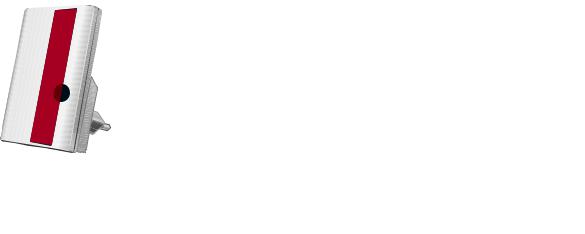
Lieferumfang und Gerätemerkmale
WPS
Power
WLAN
WPS
WPS
Power
WLAN
WPS-Taste
•WPS auslösen
•WLAN Mesh aktivieren
•Werkseinstellungen setzen
Statusanzeige
•Qualität des WLAN-Funksignals
•Verbindungszustände
WLAN-Funktion
FRITZ!WLAN Repeater 310
• Vergrößern des WLAN-Funknetzes
WLAN
• 802.11 n/g/b im 2,4 GHz-Band
Das ist der FRITZ!WLAN Repeater 310
In diesem Schnelleinstieg finden Sie die Einsatzund Bedienmöglichkeiten von Ihrem neuen FRITZ!WLAN Repeater 310. Umfassende Informationen und technische Details finden Sie im PDF-Handbuch auf unserer Internetseite avm.de/service.
Der FRITZ!WLAN Repeater 310 ist ein WLAN-Repeater, der die Reichweite Ihres WLAN-Funknetzes vergrößert. Computer, Tablet, Smart-TV und andere WLAN-Geräte können den FRITZ!WLAN Repeater 310 als Zugangspunkt zu Ihrem Internetrouter und dem Heimnetz nutzen. Im Heimnetz einer FRITZ!Box übernimmt der FRITZ!WLAN Repeater 310 automatisch die Einstellungen der FRITZ!Box. Mit einer FRITZ!Box ab FRITZ!OS 6.90 profitieren Sie außerdem von erweiterter WLAN Mesh-Funktionalität. Nähere Informationen zu den Vorteilen und der Einrichtung von WLAN Mesh finden Sie unter avm.de/mesh.
FRITZ!WLAN Repeater 310 verfügt über eine Benutzeroberfläche, die Sie auf allen angeschlossenen Geräten in einem Internetbrowser ö nen können.
Wir wünschen Ihnen viel Spaß mit Ihrem FRITZ!WLAN Repeater 310.
14 |
15 |
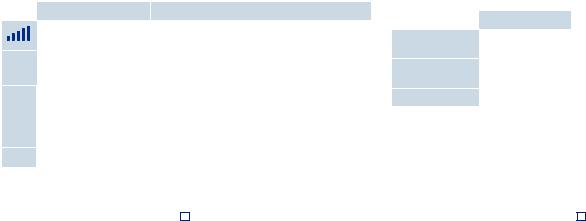
Leuchtdioden
Die Leuchtdioden zeigen den Betriebszustand:
|
leuchtet |
blinkt |
|
Qualität des WLAN-Funk- |
Verbindung zur WLAN-Basis ist unterbrochen |
|
signals |
|
|
|
|
Power FRITZ!WLAN Repeater 310 ist |
• FRITZ!WLAN Repeater 310 wird gestartet |
|
|
betriebsbereit |
• FRITZ!OS wird aktualisiert |
|
|
|
|
|
|
WLAN WLAN-Funktion aktiv |
• WPS wird ausgeführt, schnelles Blinken: WPS wurde |
|
|
|
abgebrochen |
|
|
• WLAN Mesh wird aktiviert |
|
|
• WLAN-Einstellungen werden übernommen |
|
|
|
alle |
Werkseinstellungen werden geladen |
|
|
|
16 |
WPS-Taste
Mit der WPS-Taste bedienen Sie den FRITZ!WLAN Repeater 310:
|
WPS-Taste drücken |
WPS auslösen / WLAN |
1 Sekunde |
Mesh aktivieren |
|
|
|
Mit anderer Basis |
6 Sekunden |
verbinden |
|
|
|
Werkseinstellungen |
15 Sekunden |
Sicherheit
•Betreiben Sie FRITZ!WLAN Repeater 310 an einem trockenen und staubfreien Ort. Sorgen Sie für ausreichende Belüftung.
•FRITZ!WLAN Repeater 310 ist für die Verwendung in Gebäuden vorgesehen. Es dürfen keine Flüssigkeiten in das Innere eindringen.
•Stecken Sie FRITZ!WLAN Repeater 310 in eine leicht erreichbare Steckdose.
•Ö nen Sie FRITZ!WLAN Repeater 310 nicht.
•Trennen Sie FRITZ!WLAN Repeater 310 vor der Reinigung vom Stromnetz.
17

FRITZ!WLAN Repeater 310 per Knopfdruck mit WLAN verbinden
1. |
Stecken Sie FRITZ!WLAN Repeater 310 in eine Steckdose in der Nähe Ihrer WLAN-Basisstation (zum |
|
1 |
|
|
||
|
Beispiel FRITZ!Box). |
|
|
2. |
Drücken Sie die WPS-Taste am FRITZ!WLAN Repeater 310. Die LED „WLAN“ blinkt. |
|
|
3. |
Drücken Sie innerhalb von 2 Minuten auf die Taste an Ihrer WLAN-Basisstation, die WPS startet. Beacht- |
||
|
en Sie dafür die Dokumentation dieses Geräts. |
|
|
4. |
Der FRITZ!WLAN Repeater 310 übernimmt die SSID (Funknetzname) und den WLAN-Netzwerkschlüssel |
|
|
|
Ihrer WLAN-Basisstation und stellt eine gesicherte WLAN-Verbindung her. „Power“, „WLAN“ und „ |
“ |
|
|
leuchten. |
|
|
Stecken Sie den FRITZ!WLANRepeater in eine Steckdose, die sich ungefähr auf halbem Weg zwischen der WLAN-Basisstation und den WLAN-Geräten befindet, für die das Funknetz erweitert werden soll.
FRITZ!WLAN Repeater 310 ist per WLAN mit Ihrem Heimnetz verbunden. Überprüfen Sie die Einstellungen und führen Sie gegebenfalls ein Update aus. Weiter auf Seite 21.
2 |
|
4 |
WPS
Power
WLAN

 WLAN
WLAN 

3
WPS
Power
WLAN
18 |
19 |

FRITZ!WLAN Repeater 310 per Assistenten mit WLAN verbinden
1.Stecken Sie FRITZ!WLAN Repeater 310 in eine Steckdose in der Nähe Ihrer WLAN-Basissta- tion (zum Beispiel FRITZ!Box).
2.Starten Sie die WLAN-Software an Ihrem Computer, wählen Sie das WLAN-Funknetz Ihres FRITZ!WLAN Repeater 310 aus und starten Sie den Verbindungsaufbau.
3.Geben Sie den Netzwerkschlüssel ein. Im FRITZ!WLAN Repeater 310 ist der Netzwerkschlüssel 00000000 (8-mal Null) voreingestellt.
Der Computer stellt eine Verbindung zum FRITZ!WLAN Repeater 310 her. Wenn die Verbindung hergestellt ist, leuchten die Leuchtdioden „Power“, „WLAN“ und „

 “.
“.
4.Stecken Sie den FRITZ!WLANRepeater in eine
Steckdose, die sich ungefähr auf halbem Weg zwischen der WLAN-Basisstation und den WLAN-Geräten befindet, für die das Funknetz erweitert werden soll.
Einrichtungsassistenten starten
1.Ö nen Sie einen Internetbrowser und geben Sie http://fritz.repeater in die Adresszeile ein. Der Einrichtungsassistent erscheint.
2.Ein Assistent führt Sie durch das Einrichten der WLAN-Verbindung zwischen dem FRITZ!WLAN Repeater 310 und Ihrer WLAN-Basisstation.
FRITZ!WLAN Repeater 310 ist per WLAN mit Ihrem Heimnetz verbunden. Überprüfen Sie die Einstellungen und führen Sie gegebenfalls ein Update aus. Lesen Sie weiter auf Seite 21.
FRITZ!WLAN Repeater 310 im Heimnetz
An einer FRITZ!Box mit FRITZ!OS ab 6.90
•Bei der Anmeldung an FRITZ!Boxen mit FRITZ!OS 6.90 und höher übernimmt FRITZ!WLAN Repeater 310 automatisch WLAN-Einstellungen der FRITZ!Box.
•Werden die Einstellungen der FRITZ!Box geändert übernimmt FRITZ!WLAN Repeater 310 die Änderungen automatisch.
•Updates für FRITZ!WLAN Repeater 310 können Sie direkt in der grafischen Darstellung der FRITZ!Box-Be- nutzeroberfläche unter Heimnetz/Heimnetzübersicht vornehmen.
•FRITZ!WLAN Repeater 310 profitiert von erweiterter WLAN Mesh-Funktionaltät. Beachten Sie die Hinweise auf avm.de/mesh.
An einer FRITZ!Box mit FRITZ!OS bis 6.6x
•Bei der Anmeldung an FRITZ!Boxen mit FRITZ!OS bis 6.6x übernimmt FRITZ!WLAN Repeater 310 automatisch WLAN-Einstellungen der FRITZ!Box.
•Updates für FRITZ!WLAN Repeater 310 können Sie in der FRITZ!Box-Benutzeroberfläche unter Heimnetz/ Heimnetzübersicht vornehmen.
21

An einer WLAN-Basisstation anderer Hersteller
•Bei der Anmeldung per WPS an einer WLAN-Basisstation übernimmt FRITZ!WLAN Repeater 310 die SSID (Funknetzname) und den WLAN-Netzwerkschlüssel der WLAN-Basisstation.
•Updates machen Sie direkt in der Benutzeroberfläche Ihres FRITZ!WLAN Repeater 310 unter System/ Update.
Die FRITZ!WLAN Repeater 310-Benutzeroberfläche können Sie auf allen angeschlossenen Geräten mit der IP-Adresse ö nen, die er von Ihrer WLAN-Basisstation erhalten hat.
Informieren Sie sich daher zunächst auf der Benutzeroberfläche Ihrer WLAN-Basisstation welche IP-Adresse FRITZ!WLAN Repeater 310 erhalten hat und geben Sie diese IP-Adresse dann in die Adresszeile eines Internetbrowsers ein.
Beachten Sie die Dokumentation Ihrer WLAN-Basisstation.
22
Technische Daten
•IEEE 802.11n, kompatibel zu IEEE 802.11b/g
•bis zu 300 Mbit/s (brutto), die tatsächlich erreichbare Nutzdatenrate liegt unter den angegebenen Werten
•WEP 64/128, WPA, WPA2 (802.11i)
•Gesamtleistungsaufnahme: ca. 3 Watt
•WLAN: 2,4 GHz max. 100 mW
•230 V, 50 Hz A/C
•0 °C bis +40 °C
•Maße: 81 mm x 51,5 mm x 66,5 mm
•Gewicht: ca. 63 g
•zwei Antennen, integriert
Systemvoraussetzungen
• 2,4 GHz WLAN-Basisstation nach
IEEE 802.11b/g/n, automatische IP-Adress- |
23 |
vergabe (DHCP)
•Die WLAN-Basisstation muss die Verschlüsselungsstandards WPA oder WPA2 unterstützen
•Für erweiterte Mesh-Funktionen: FRITZ!Box mit FRITZ!OS ab 6.90
•automatische IP-Adressvergabe (DHCP)
•Für Ersteinrichtung mit WPS: WPS-fähige WLAN-Basisstation
•Für Ersteinrichtung ohne WPS: Computer mit WLAN, der den WLAN-Verschlüsselungsstan- dard WPA unterstützt
•Für WLAN-Ersteinrichtung: Wenn in der WLAN-Basisstation der MAC-Adressfilter aktiv ist, muss die MAC-Adresse des FRITZ!WLAN Repeaters im MAC-Adressfilter als Ausnahme eingetragen werden
