Fritz! 546E Installation Manual

FRITZ!Powerline
546E
Connecting
and Operating
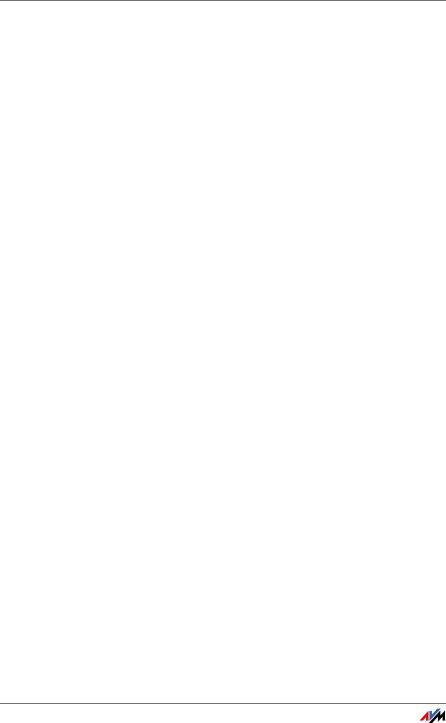
Table of Contents
1 Security Instructions. . . . . . . . . . . . . . . . . . . . . . . . . . . . . 6
2 Conventions in the Manual . . . . . . . . . . . . . . . . . . . . . . . 8
2.1 Symbols . . . . . . . . . . . . . . . . . . . . . . . . . . . . . . . . . . . . . . . . . . . . . . . . 8
2.2 Highlighting . . . . . . . . . . . . . . . . . . . . . . . . . . . . . . . . . . . . . . . . . . . . . 8
3 FRITZ!Powerline 546E . . . . . . . . . . . . . . . . . . . . . . . . . . . . 9
3.1 This Is FRITZ!Powerline 546E. . . . . . . . . . . . . . . . . . . . . . . . . . . . . . . . 9 3.2 Powerline: Data Transmission over the Electrical Wiring. . . . . . . . . . 9 3.3 Package Contents . . . . . . . . . . . . . . . . . . . . . . . . . . . . . . . . . . . . . . . . 9
4 Buttons, LEDs and LAN Ports . . . . . . . . . . . . . . . . . . . . . 10
4.1 Buttons and LEDs. . . . . . . . . . . . . . . . . . . . . . . . . . . . . . . . . . . . . . . . 10
4.2 LAN Ports . . . . . . . . . . . . . . . . . . . . . . . . . . . . . . . . . . . . . . . . . . . . . . 11
5 Integrated Socket . . . . . . . . . . . . . . . . . . . . . . . . . . . . . . 12
5.1 Maximum Capacity. . . . . . . . . . . . . . . . . . . . . . . . . . . . . . . . . . . . . . . 12
5.2 Using Multi-Outlet Strips . . . . . . . . . . . . . . . . . . . . . . . . . . . . . . . . . . 12
5.3 Intelligent Switching and Consumption Measurement . . . . . . . . . . 12
6 Using FRITZ!Powerline in the Powerline Network . . . . . 13
6.1 What Is a Powerline Network? . . . . . . . . . . . . . . . . . . . . . . . . . . . . . . 13 6.2 Expanding a Powerline Network with FRITZ!Powerline 546E. . . . . . 14
6.3Configuring a New Powerline Network with FRITZ!Powerline 546E. 15
7 Connecting PCs, Tablets, Smart TVs and Other Devices .17
7.1 Connecting a Network Device with LAN Cable . . . . . . . . . . . . . . . . . 17 7.2 Connecting a Hub or Switch . . . . . . . . . . . . . . . . . . . . . . . . . . . . . . . 17 7.3 Connecting Network Devices Wirelessly. . . . . . . . . . . . . . . . . . . . . . 18 7.4 Adopting the Wireless LAN Registration Data of the FRITZ!Box. . . . 19
8 Application Examples . . . . . . . . . . . . . . . . . . . . . . . . . . . 20
8.1 Wireless Internet Access from Anywhere in the Home . . . . . . . . . . 20 8.2 Connecting Network Devices by Cable and by Wireless LAN. . . . . . 21
FRITZ!Powerline 546E |
2 |
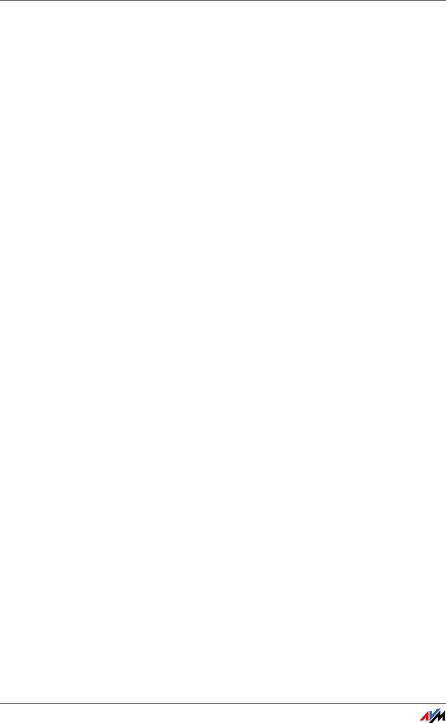
9 User Interface . . . . . . . . . . . . . . . . . . . . . . . . . . . . . . . . . 22
9.1 Settings and Functions in the User Interface . . . . . . . . . . . . . . . . . . 22 9.2 Opening the User Interface . . . . . . . . . . . . . . . . . . . . . . . . . . . . . . . . 22
9.3Special Case: Multiple FRITZ!Powerline Devices with Wireless LAN.22
9.4 Special Case: Another Internet Router (No FRITZ!Box). . . . . . . . . . . 23 9.5 Special Case: No Connection to the Home Network . . . . . . . . . . . . 23
10 Switching the Socket On and Off Manually . . . . . . . . . . 24
10.1 Switching On and Off with the Button . . . . . . . . . . . . . . . . . . . . . . . 24 10.2 Switching On and Off in the User Interface . . . . . . . . . . . . . . . . . . . 24 10.3 Switching On and Off with FRITZ!Fon . . . . . . . . . . . . . . . . . . . . . . . . 25 10.4 Switching On and Off with MyFRITZ!App . . . . . . . . . . . . . . . . . . . . . 25
11 Configuring Automatic Switching for Socket . . . . . . . . . 26
11.1 What Kind of Automatic Switching Can Be Set? . . . . . . . . . . . . . . . . 26 11.2 Configuring Automatic Switching . . . . . . . . . . . . . . . . . . . . . . . . . . . 27
12 Measuring Power Consumption . . . . . . . . . . . . . . . . . . . 28
13 Updating FRITZ!OS . . . . . . . . . . . . . . . . . . . . . . . . . . . . . 29
13.1 What Is FRITZ!OS? . . . . . . . . . . . . . . . . . . . . . . . . . . . . . . . . . . . . . . . 29
13.2 Performing a FRITZ!OS Update . . . . . . . . . . . . . . . . . . . . . . . . . . . . . 29
14 Operating Modes: Powerline Bridge, WLAN Bridge
and LAN Bridge . . . . . . . . . . . . . . . . . . . . . . . . . . . . . . . . 30
14.1 Which Operating Mode Do I Configure? . . . . . . . . . . . . . . . . . . . . . . 30 14.2 Wireless Data Rates . . . . . . . . . . . . . . . . . . . . . . . . . . . . . . . . . . . . . . 32 14.3 WLAN Bridge Operating Mode. . . . . . . . . . . . . . . . . . . . . . . . . . . . . . 32 14.4 LAN Bridge Operating Mode . . . . . . . . . . . . . . . . . . . . . . . . . . . . . . . 34
15 The FRITZ!Powerline Software . . . . . . . . . . . . . . . . . . . . 36
15.1 Downloading the FRITZ!Powerline Software. . . . . . . . . . . . . . . . . . . 36
15.2 Settings and Functions . . . . . . . . . . . . . . . . . . . . . . . . . . . . . . . . . . . 36
FRITZ!Powerline 546E |
3 |
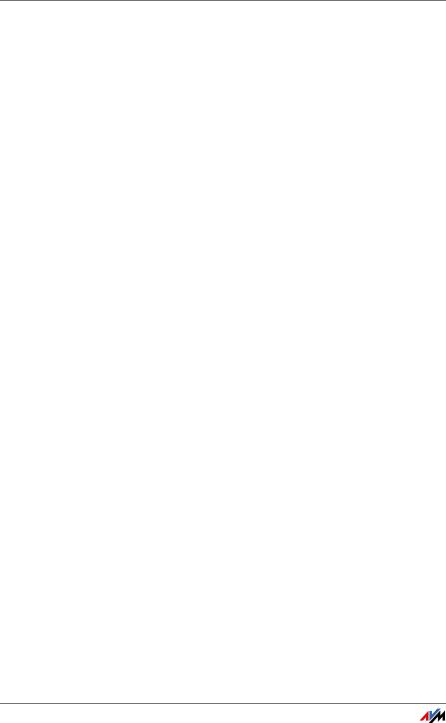
16 Changing the Network Password . . . . . . . . . . . . . . . . . . 37
16.1 When Must the Network Password Be Changed?. . . . . . . . . . . . . . . 37
16.2Changing the Network Password with the FRITZ!Powerline Software37
17 Optimizing Powerline Transmission Capacity . . . . . . . . 39
17.1 Finding the Ideal Outlet. . . . . . . . . . . . . . . . . . . . . . . . . . . . . . . . . . . 39
17.2 Avoiding Multi-Outlet Strips . . . . . . . . . . . . . . . . . . . . . . . . . . . . . . . 39
18 Loading Factory Settings . . . . . . . . . . . . . . . . . . . . . . . . 40
18.1 Restoring Factory Settings in the User Interface . . . . . . . . . . . . . . . 40 18.2 Loading the Factory Settings Using the Buttons . . . . . . . . . . . . . . . 40
19 Security in the Powerline Network . . . . . . . . . . . . . . . . . 41
19.1 FRITZ!Powerline Always Password Protected . . . . . . . . . . . . . . . . . . 41 19.2 No Access from Outside Permitted . . . . . . . . . . . . . . . . . . . . . . . . . . 41 19.3 Changing the Network Password . . . . . . . . . . . . . . . . . . . . . . . . . . . 41
20 Technical Information on Operating FRITZ!Powerline . . 42
20.1 Electromagnetic Interference . . . . . . . . . . . . . . . . . . . . . . . . . . . . . . 42
20.2Electricity Meter, Fuse Box, and GFCI Ground Fault Circuit
Interrupter . . . . . . . . . . . . . . . . . . . . . . . . . . . . . . . . . . . . . . . . . . . . . 42 20.3 Using FRITZ!Powerline with Cross Blocking in the Power Supply . . 43 20.4 Up to Four Powerline Networks in a Circuit. . . . . . . . . . . . . . . . . . . . 43
21 Technical Specifications. . . . . . . . . . . . . . . . . . . . . . . . . 44
22 Customer Service . . . . . . . . . . . . . . . . . . . . . . . . . . . . . . 46
22.1 Documentation on the FRITZ!Powerline . . . . . . . . . . . . . . . . . . . . . . 46 22.2 AVM Knowledge Base . . . . . . . . . . . . . . . . . . . . . . . . . . . . . . . . . . . . 46 22.3 Assistance from the Support Team . . . . . . . . . . . . . . . . . . . . . . . . . . 46
Legal Notice. . . . . . . . . . . . . . . . . . . . . . . . . . . . . . . . . . . 48
Legal Notice . . . . . . . . . . . . . . . . . . . . . . . . . . . . . . . . . . . . . . . . . . . . 48
Declaration of CE Conformity. . . . . . . . . . . . . . . . . . . . . . . . . . . . . . . 48
Manufacturer’s Warranty . . . . . . . . . . . . . . . . . . . . . . . . . . . . . . . . . . 49
Disposal Information . . . . . . . . . . . . . . . . . . . . . . . . . . . . . . . . . . . . . 49
FRITZ!Powerline 546E |
4 |
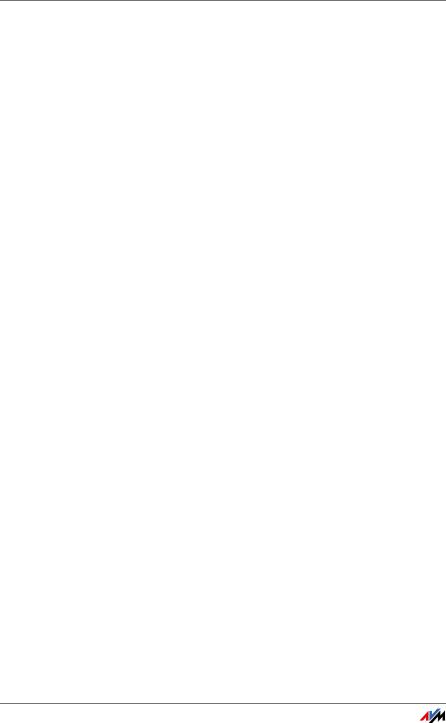
Index . . . . . . . . . . . . . . . . . . . . . . . . . . . . . . . . . . . . . . . . 50
FRITZ!Powerline 546E |
5 |
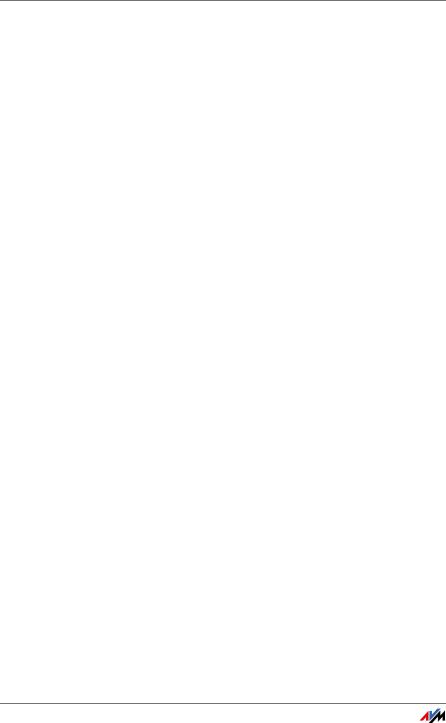
Security Instructions
1 Security Instructions
Be sure to observe the following security instructions to protect yourself and the FRITZ!Powerline from harm.
•FRITZ!Powerline has no on/off switch. This means it must be possible to disconnect FRITZ!Powerline from the power supply at any time.
–Insert FRITZ!Powerline into an electrical outlet that is easy to reach.
•Moisture and liquids that find their way into FRITZ!Powerline can cause electric shocks or short circuits.
–Only use FRITZ!Powerline indoors.
–Never let liquids get inside FRITZ!Powerline.
•The FRITZ!Powerline contains hazardous components and should only be opened by authorized repair technicians.
–Do not open the FRITZ!Powerline housing.
–If FRITZ!Powerline needs to be repaired, please take it to a specialized vendor.
•Dust, moisture, vapors and caustic cleaners or solvents can damage FRITZ!Powerline.
–Protect FRITZ!Powerline from dust, moisture and vapors.
–Install FRITZ!Powerline at a dust-free, dry location.
–Remove FRITZ!Powerline from the mains before cleaning.
–Clean FRITZ!Powerline with a slightly moist, lint-free cloth.
•Heat accumulation can lead to overheating of FRITZ!Powerline and subsequently damage FRITZ!Powerline.
–Install FRITZ!Powerline in a place that is protected from direct sunlight, and provide for sufficient ventilation.
FRITZ!Powerline 546E |
6 |
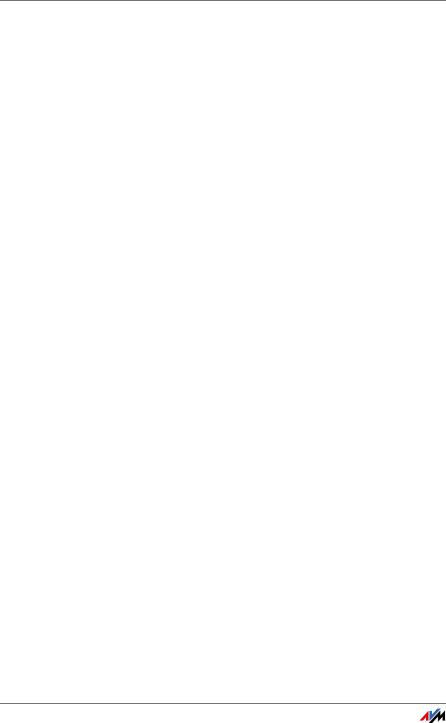
Security Instructions
–Avoid operating FRITZ!Powerline in the direct vicinity of a radiator or heating unit.
–The slits and openings on the housing of FRITZ!Powerline are for ventilation and must not be blocked or covered.
•Overloaded outlets, extension cords and power strips can lead to fires or electric shocks.
–Always plug FRITZ!Powerline directly into a wall outlet.
–Avoid using socket strips and extension cords if at all possible.
–If you would like to use multi-outlet power strips, then plug FRITZ!Powerline into the wall outlet and the multi-outlet strip in FRITZ!Powerline’s integrated socket.
–Do not connect multiple FRITZ!Powerline adapters with each other.
•Overloading the integrated outlet can damage FRITZ!Powerline and result in malfunction or an electrical accident.
–The integrated socket of FRITZ!Powerline may only carry a load up to the specified power limit of 2300 W and 10 A maximum.
•Electrical devices with heating functions like irons or heating units harbor an increased fire hazard.
–Never operate devices with fire hazards in the socket of FRITZ!Powerline without supervision.
FRITZ!Powerline 546E |
7 |
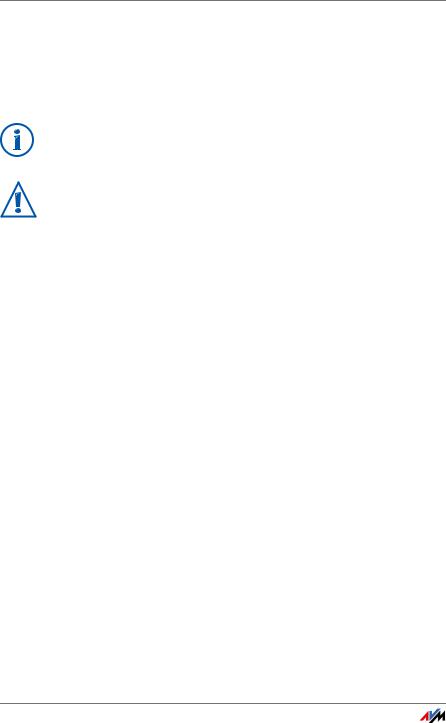
Conventions in the Manual
2 Conventions in the Manual
This manual uses various symbols and emphases:
2.1Symbols
This symbol marks useful hints and tips.
This symbol indicates important instructions that must be observed to avoid malfunctions.
2.2 |
Highlighting |
|
|
|
|
|
|
|
|
Highlighting |
Function |
|
|
Quotation marks |
Designate elements in the user interface |
|
|
|
and paths. |
|
|
|
Example: |
|
|
|
Click “System / Update” and then click |
|
|
|
the “Find New FRITZ!OS” button. |
|
|
|
|
|
|
Blue lettering |
Designates cross-references and ad- |
|
|
|
dresses for entry in the web browser. |
|
|
|
Example: |
|
|
|
See also the information on page 8. |
|
|
|
|
FRITZ!Powerline 546E |
8 |
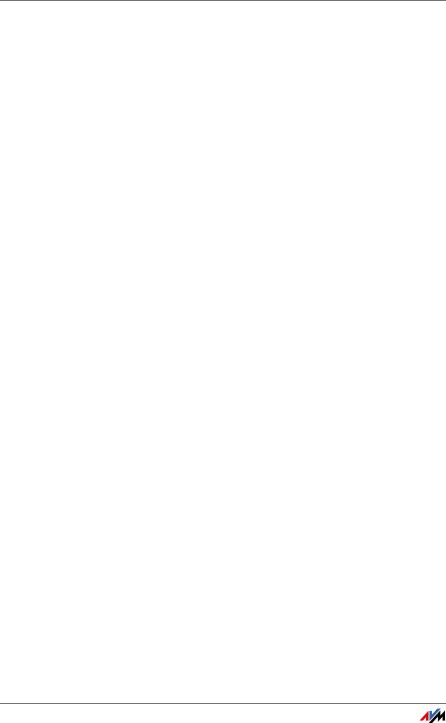
FRITZ!Powerline 546E
3 FRITZ!Powerline 546E
3.1This Is FRITZ!Powerline 546E
FRITZ!Powerline 546E is a powerline adapter with wireless
LAN and a smart plug.
FRITZ!Powerline connects network devices like PCs, notebooks, tablets and smart TV with your FRITZ!Box or another Internet router. The devices receive access to the home network and the Internet.
FRITZ!Powerline uses the power lines for data transmission to the FRITZ!Box.
Network devices can be connected with FRITZ!Powerline wirelessly or using a LAN cable.
You can integrate FRITZ!Powerline into an existing powerline network or combine it with a second Powerline adapter to create a new powerline network.
The integrated socket switches electrical devices on and off automatically according to your settings, can be controlled remotely on a computer, tablet, smartphone or FRITZ!Fon, and measures the energy consumption of connected devices.
3.2Powerline: Data Transmission over the Electrical Wiring
FRITZ!Powerline uses electrical wiring for data transmission. This allows for transmission over greater distances and through multiple walls and ceilings.
To ensure safe data transmission in the FRITZ!Powerline network, encryption and a unique network password are enabled in FRITZ!Powerline upon delivery; see also page 41.
3.3Package Contents
•1 FRITZ!Powerline 546E
•1 network cable
•printed product information
FRITZ!Powerline 546E |
9 |
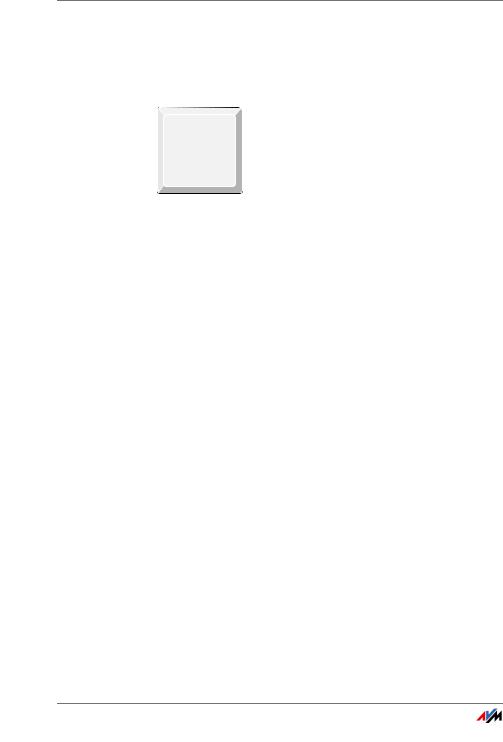
Buttons, LEDs and LAN Ports
4 Buttons, LEDs and LAN Ports
4.1Buttons and LEDs
FRITZ!Powerline has three buttons with integrated LEDs.
On/Off
WLAN•WPS
Powerline •Security
 On/Off
On/Off
WLAN•WPS
 Powerline •Security
Powerline •Security
Button Functions
The buttons have the following functions:
Button |
Press |
Function |
On/Off |
briefly |
Switches the socket on or |
|
|
off. |
|
|
|
WLAN • WPS |
briefly |
Switches wireless LAN on or |
|
|
off. |
|
|
|
|
long (at least |
Starts WPS. |
|
6 seconds) |
|
|
|
|
Powerline • Secur |
briefly |
Switches FRITZ!Powerline on |
ity |
|
or off. |
|
|
|
|
long (at least |
Establishes a secure power- |
|
6 seconds) |
line connection. |
|
|
|
FRITZ!Powerline 546E |
10 |
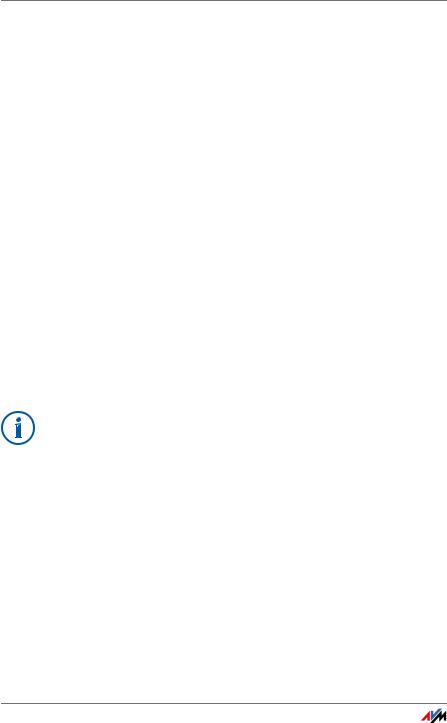
LAN Ports
Meaning of the LEDs
The LEDs show you the status of FRITZ!Powerline:
LED |
Condition |
Meaning |
On/Off |
on |
The socket is switched on. |
|
|
|
|
off |
The socket is switched off. |
|
|
|
|
flashing |
Performing a firmware update. |
|
|
|
WLAN • WPS |
on |
Wireless LAN is enabled. |
|
|
|
|
off |
Wireless LAN is disabled. |
|
|
|
|
flashing rapidly |
Performing WPS. |
|
|
|
|
flashing slowly |
Searching for the wireless access |
|
|
point. |
|
|
|
Powerline • Se |
on |
FRITZ!Powerline is supplied with |
curity |
|
power and connected with the |
|
|
powerline network. |
|
|
|
|
off |
FRITZ!Powerline is switched off. |
|
|
|
|
flashing rapidly |
FRITZ!Powerline is configuring se- |
|
|
curity settings. |
|
|
|
|
flashing slowly |
FRITZ!Powerline is not connected |
|
|
with the powerline network. |
|
|
|
You can switch off the LEDs in the FRITZ!Powerline user interface.
4.2LAN Ports
FRITZ!Powerline 546E has two LAN ports (network ports).
Both LAN ports are Fast Ethernet ports for data rates of up to 100 Mbit/s.
The LAN ports can be used as follows:
•To connect a PC, notebook, smart TV or other network devices; see page 17.
•To connect FRITZ!Box or another Internet router, see page 34.
FRITZ!Powerline 546E |
11 |
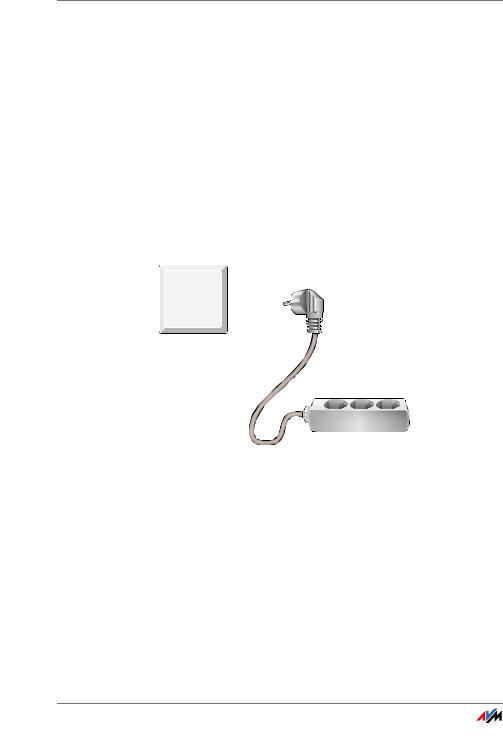
Integrated Socket
5 Integrated Socket
The integrated socket on the FRITZ!Powerline replaces the electrical outlet where you plug in FRITZ!Powerline.
5.1Maximum Capacity
The outlet is suitable for devices up to 2300 W and 10 A maximum.
5.2Using Multi-Outlet Strips
Always plug FRITZ!Powerline directly into a wall outlet.
If you would like to use a multi-outlet strip, insert it in the integrated FRITZ!Powerline socket.
 On/Off
On/Off
WLAN•WPS
Powerline •Security
5.3Intelligent Switching and Consumption Measurement
You can use the following functions with the outlet:
•Switch on and off on the PC, notebook, tablet, smartphone and FRITZ!Fon; see page 24
•Switch on and off automatically, for instance according to a weekly schedule or Google calendar; see page 26
•Measure and evaluate power consumption, see page 28
FRITZ!Powerline 546E |
12 |
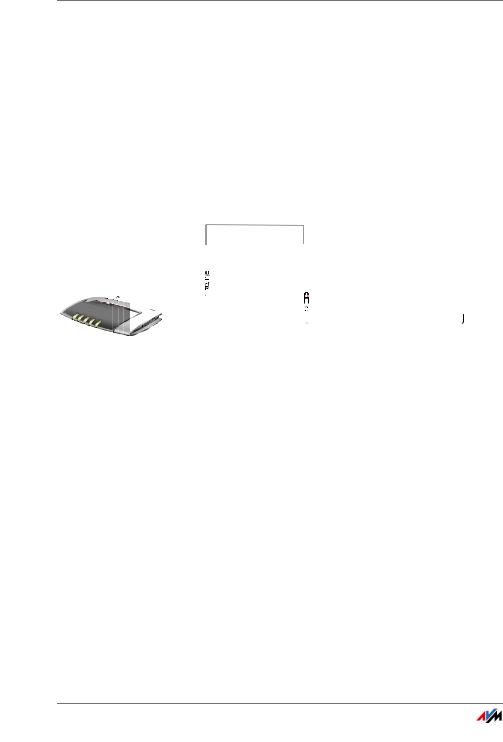
Using FRITZ!Powerline in the Powerline Network
6 Using FRITZ!Powerline in the Powerline Network
This section describes how to use FRITZ!Powerline 546E in the powerline network:
•You can use FRITZ!Powerline to expand an existing powerline network; see page 14
•You can use FRITZ!Powerline and a second powerline adapter to configure a new powerline network; see page 15
6.1What Is a Powerline Network?
Power 
LAN
Powerline
Powerline
 WLAN
WLAN
|
On/Off |
LAN |
WLAN•WPS |
Powerline •Security |
|
|
LAN
A powerline network consists of FRITZ!Powerline 546E and at least one other powerline adapter. The adapters are connected with each other over the electrical wiring (powerline).
The other powerline adapter is connected to the Internet router (for instance, FRITZ!Box) so that it connects the powerline network with the home network and with the Internet connection.
Notebooks, tablets and other network devices connected wirelessly or with a LAN cable receive access to the Internet and to the home network via FRITZ!Powerline 546E.
Advantages of a powerline network: Using the electrical wiring allows for transmission over greater distances and through multiple walls and ceilings.
FRITZ!Powerline 546E |
13 |
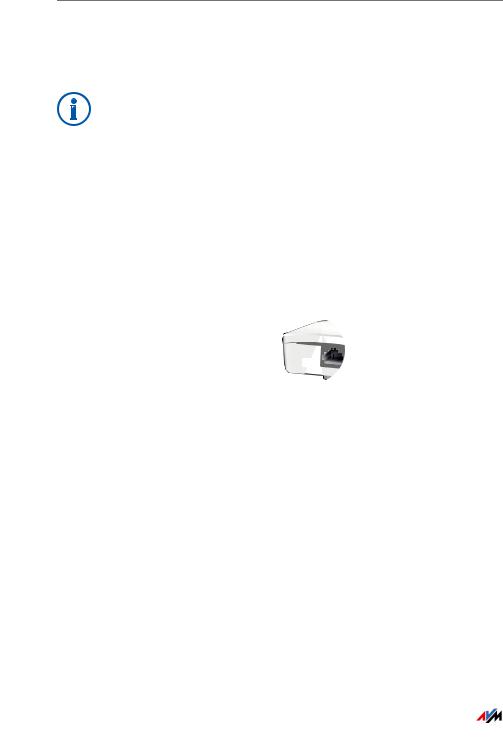
Expanding a Powerline Network with FRITZ!Powerline 546E
6.2Expanding a Powerline Network with FRITZ!Powerline 546E
If a powerline network is already set up, you can expand the powerline network with FRITZ!Powerline:
Before you launch operation of FRITZ!Powerline: Make note of the network key on the back of the device for later use.
1.Insert FRITZ!Powerline 546E in an outlet in the vicinity of a powerline adapter that is integrated in the powerline network.
2.Wait for the “Powerline • Security” LED to start flashing. This will take about a minute.
3.Press the button for secure powerline connections on the other powerline adapter. The button is labeled “Security”, “Powerline” or something similar.
This starts transmission of the network password.
Power
LAN
Powerline
4.For the next step you have two minutes: Press and hold down the “Powerline • Security” button on the FRITZ!Powerline 546E until the “Powerline • Security” LED begins flashing faster.
The FRITZ!Powerline is receiving the network password. When “Powerline • Security” lights up, FRITZ!Powerline is integrated in the powerline network.
 On/Off
On/Off
WLAN•WPS
Powerline •Security
On/Off
WLAN•WPS
Powerline •Security
|
|
|
|
|
|
FRITZ!Powerline 546E |
14 |
|
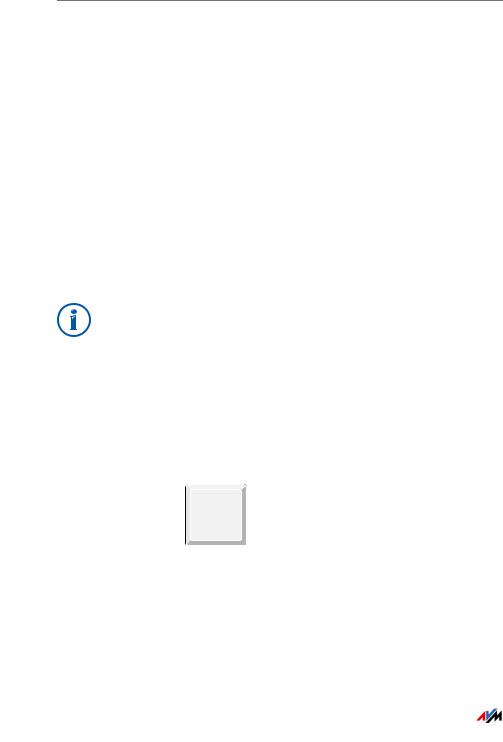
Configuring a New Powerline Network with FRITZ!Powerline 546E
5.Plug FRITZ!Powerline 546E into an outlet where you would like to use FRITZ!Powerline. You can use any outlet in the circuit.
Now you can connect PCs, notebooks, tablets, smart TVs and other network devices with FRITZ!Powerline, see Connecting PCs, Tablets, Smart TVs and Other Devices on page 17.
6.3Configuring a New Powerline Network with FRITZ!Powerline 546E
Requirements
The following requirement must be met in order to configure a new powerline network with FRITZ!Powerline 546E:
•You have a second powerline adapter.
Configuring the Powerline Network
Before you launch operation of FRITZ!Powerline: Make note of the network key on the back of the device for later use.
1.Insert the two powerline adapters into a multi-connector strip, or in two outlets located close to each other.
2.Wait for the “Powerline • Security” LED to start flashing. This will take about a minute.
3.Press and hold down the “Powerline • Security” button on FRITZ!Powerline 546E until the “Powerline • Security” LED begins flashing faster.
 On/Off
On/Off
WLAN•WPS
Powerline •Security
On/Off
WLAN•WPS
Powerline •Security
|
|
|
|
|
|
FRITZ!Powerline 546E |
15 |
|
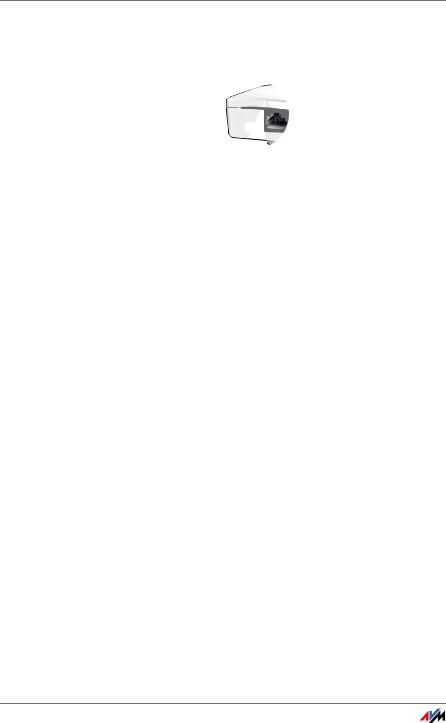
Configuring a New Powerline Network with FRITZ!Powerline 546E
4.Press the button for secure powerline connections on the second powerline adapter. The button is labeled “Security”, “Powerline” or something similar.
Power
LAN
Powerline
5.Wait until the “Powerline • Security” LED on FRITZ!Powerline 546E lights up.
The powerline network is configured.
6.Insert the second powerline adapter in an outlet near the FRITZ!Box.
7.Connect the second powerline adapter to the FRITZ!Box using a LAN cable.
Power 
LAN
Powerline
8.Plug FRITZ!Powerline 546E into an outlet where you would like to use FRITZ!Powerline. You can use any outlet in the circuit.
Now you can connect PCs, notebooks, tablets, smart TVs and other network devices with FRITZ!Powerline, see Connecting PCs, Tablets, Smart TVs and Other Devices on page 17.
FRITZ!Powerline 546E |
16 |
