Fritz! 7590 Installation Manual

Confi guration and Operation

Table of Contents
...............................................................................................
Table of Contents
General Remarks...................................................................................................... 7
Safety Instructions ............................................................................................ 8
About this User’s Manual ................................................................................ 12
Type Label ........................................................................................................... 14
Package Contents ............................................................................................. 16
Functions and Structure ......................................................................................... 17
Features................................................................................................................ 18
Connection Ports................................................................................................ 21
Keys....................................................................................................................... 23
LEDs ...................................................................................................................... 24
Requirements for Operation ........................................................................... 27
Connecting.................................................................................................................. 28
Overview: Connecting the FRITZ!Box............................................................. 29
Placement............................................................................................................. 30
Connecting to the Internet: Possibilities ....................................................... 33
Connecting to the Internet: Determining the DSL Line Type ..................... 34
Connecting to the Internet via an IP-based DSL Line .................................. 36
Connecting with the Internet via a DSL Line ................................................ 38
Connecting to the Internet Access: Cable Connection ................................ 40
Connecting with the Internet Access: Mobile Network ............................... 42
Connecting to the Internet Access: Existing Router .................................... 43
Connecting with the Landline ......................................................................... 45
Connecting a Computer with a Network ....................................................... 47
Connecting the Computer via Wireless LAN ................................................ 49
Connecting Telephones .................................................................................... 52
Connecting Smartphones ................................................................................ 56
Connecting a Door Intercom System ............................................................. 58
...............................................................................................
2FRITZ!Box7590
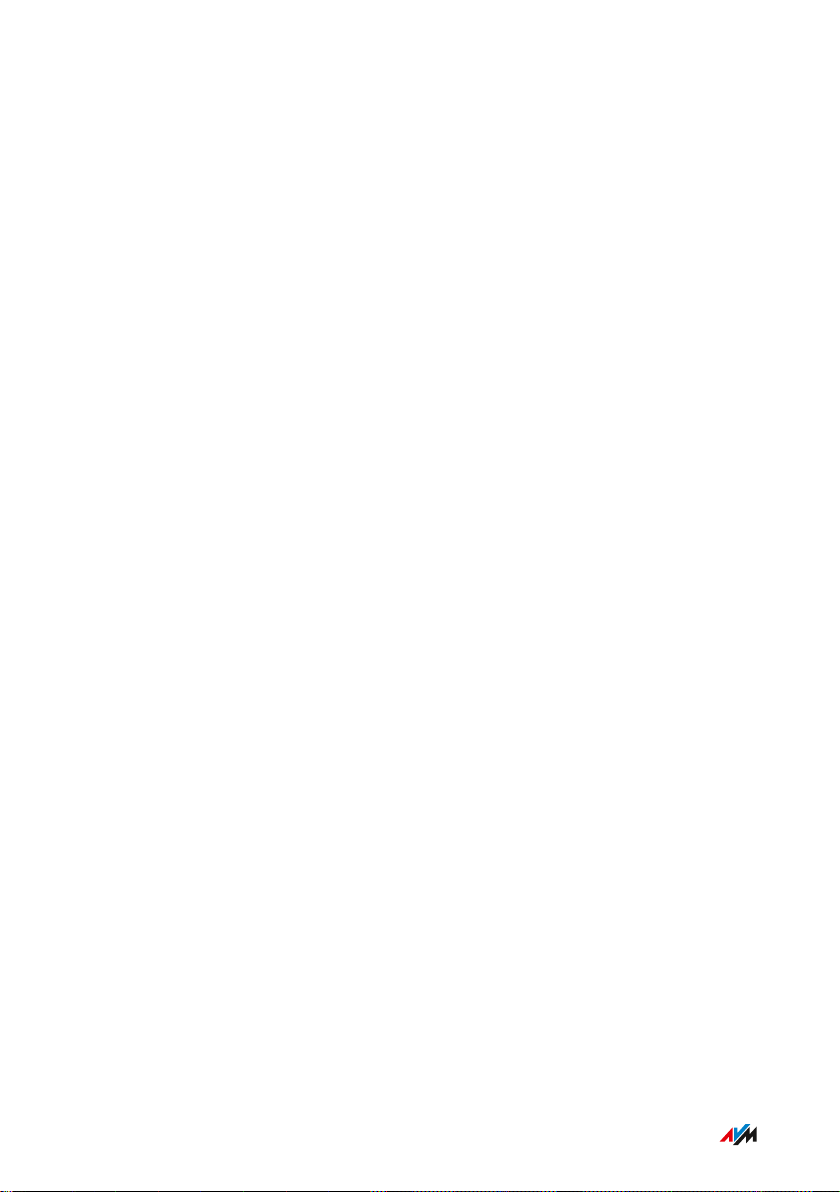
Table of Contents
...............................................................................................
User Interface ........................................................................................................... 59
Opening the User Interface ............................................................................. 60
Using the Wizard for Basic Configuration .................................................... 64
Logging Out of the User Interface .................................................................. 65
Using the Standard View and Advanced View.............................................. 67
Configuring................................................................................................................. 68
Overview: Configuring FRITZ!Box................................................................... 69
Configuring an Internet Connection via DSL ................................................ 70
Setting Up Internet Access via Cable Modem............................................... 71
Setting Up Internet Access via Mobile Broadband Modem ........................ 72
Setting Up Internet Access via Another Router........................................... 73
Setting Up Internet Access via a Wireless Device........................................ 74
Extending Wireless LAN Range ...................................................................... 76
Configuring Your Telephone Numbers ......................................................... 78
Configuring Telephones ................................................................................... 79
Configuring a Door Intercom System ............................................................ 81
Saving Power with the FRITZ!Box................................................................... 82
User Interface: Menu Overview.............................................................................. 84
Menu Overview: Settings and Features ........................................................ 85
User Interface: Internet Menu................................................................................ 86
Internet Menu: Settings and Features........................................................... 87
Configuring Parental Controls ........................................................................ 89
Editing Filter Lists ............................................................................................. 91
Configuring Priorities for Internet User ....................................................... 93
Setting Up Port Sharing.................................................................................... 95
Enabling Dynamic DNS..................................................................................... 97
Accessing the FRITZ!Box Remotely ............................................................... 98
Configuring VPN Remote Access.................................................................... 100
Configuring IPv6 ................................................................................................ 102
Configuring FRITZ!Box as a LISP Router....................................................... 104
...............................................................................................
3FRITZ!Box7590
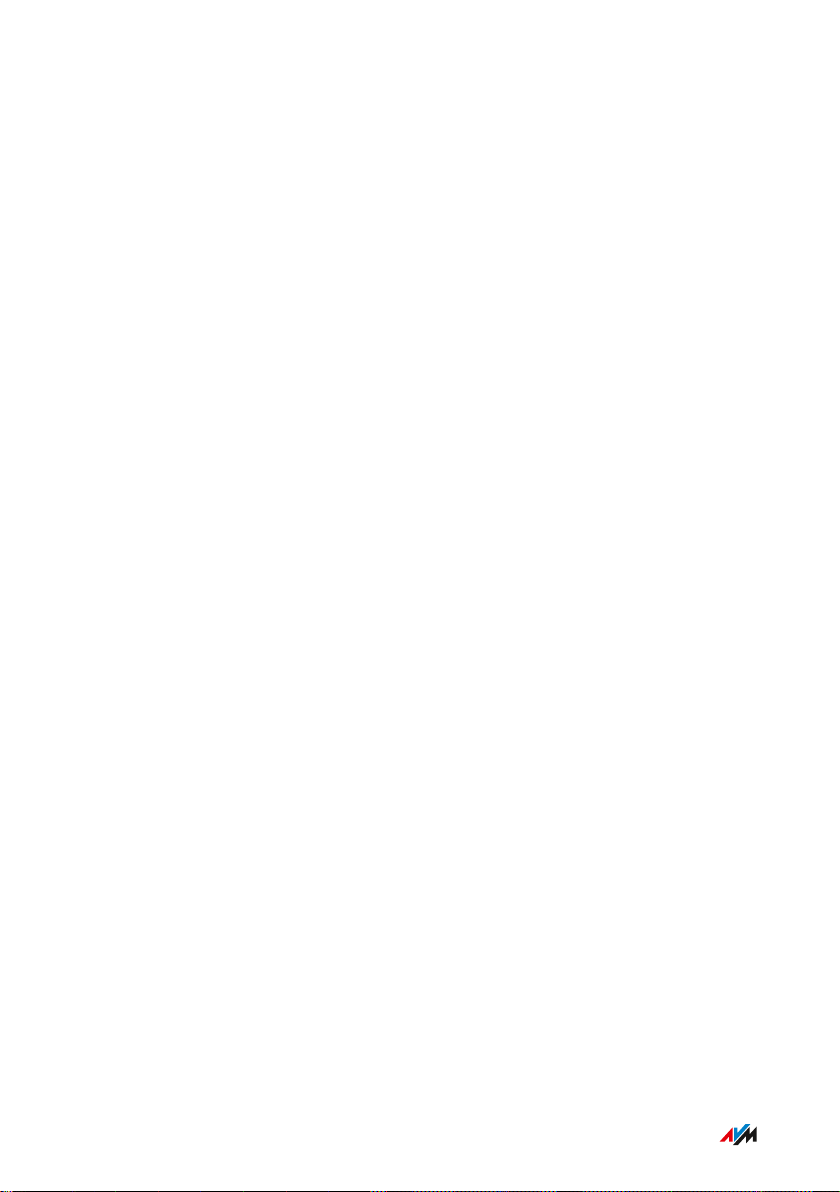
Table of Contents
...............................................................................................
User Interface: Telephony Menu............................................................................ 105
Telephony Menu: Settings and Features ...................................................... 106
Configuring and Using the Telephone Book ................................................. 108
Configuring and Using the Answering Machine........................................... 110
Configuring and Using the Fax Function....................................................... 112
Configuring Call Diversion ............................................................................... 113
Configuring Call Blocks .................................................................................... 114
Configuring Do Not Disturb ............................................................................. 116
Setting Up an Alarm ......................................................................................... 117
Configuring a Dialing Rule ............................................................................... 118
Configuring Call-by-Call Numbers ................................................................. 119
User Interface: Home Network Menu....................................................................120
Home Network Menu:Settings and Features................................................ 121
Keeping Track of All Devices .......................................................................... 123
Managing Network Devices ............................................................................. 124
Changing IPv4 Settings .................................................................................... 128
Distributing IPv4 Addresses ........................................................................... 131
Changing IPv6 Settings .................................................................................... 134
Configuring a Static IP Route .......................................................................... 136
Obtaining an IP Address Automatically ........................................................ 138
Configuring LAN Guest Access ....................................................................... 141
Configuring Wake on LAN ................................................................................ 143
Configuring USB Devices ................................................................................. 144
Configuring and Using the Media Server ...................................................... 152
Assigning a FRITZ!Box Name .......................................................................... 154
Controlling Smart Home Devices ................................................................... 155
User Interface: Wireless Menu............................................................................... 157
Wireless Menu: Settings and Features.......................................................... 158
Switching the Wireless Radio Network On and Off ..................................... 160
Selecting the Radio Channel............................................................................ 161
Configuring Wireless Guest Access .............................................................. 163
...............................................................................................
4FRITZ!Box7590
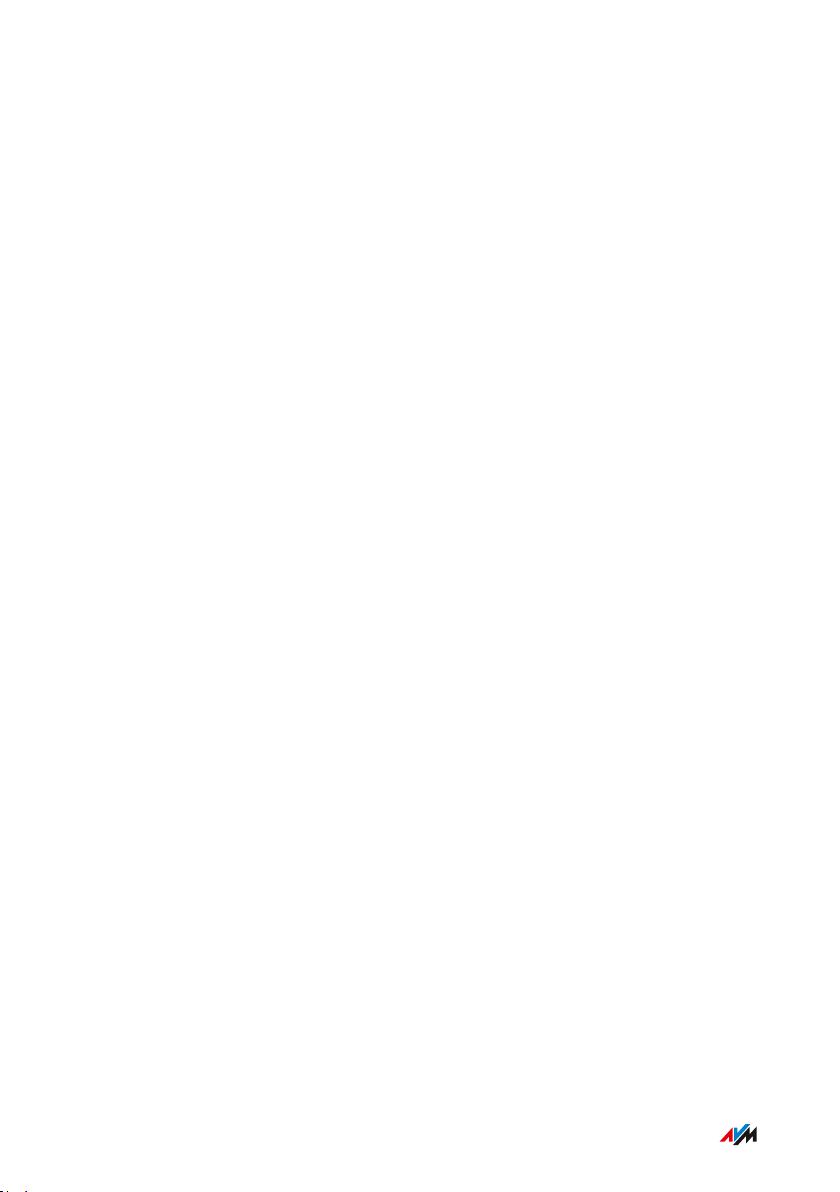
Table of Contents
...............................................................................................
User Interface: DECT Menu..................................................................................... 165
DECT Menu: Settings and Features................................................................ 166
Enabling DECT Eco............................................................................................. 167
Allowing Non-encrypted Connections ........................................................... 168
Switching DECT On and Off.............................................................................. 169
User Interface: Diagnostics Menu..........................................................................170
Diagnostics Menu: Settings and Features..................................................... 171
Starting the Function Diagnostics ................................................................. 172
Using Security Diagnostics ............................................................................. 174
User Interface: System Menu................................................................................. 176
System Menu: Settings and Functions........................................................... 177
Setting a FRITZ!Box Password ....................................................................... 179
Creating FRITZ!Box Users ............................................................................... 182
Configuring Push Services .............................................................................. 186
Selecting Signaling of the “Info” LED ............................................................ 188
Locking Buttons...................................................................................................189
Updating FRITZ!OS ............................................................................................ 190
Saving Settings ...................................................................................................195
Loading Settings ............................................................................................... 196
Restarting ........................................................................................................... 197
User Interface: Wizards Menu................................................................................198
Using Wizards .....................................................................................................199
FRITZ!NAS ................................................................................................................. 202
FRITZ!NAS Features.......................................................................................... 203
Expanding FRITZ!NAS Storage........................................................................ 205
Displaying FRITZ!NAS Storage in a File Manager........................................ 206
Saving FRITZ!NAS Storage .............................................................................. 207
MyFRITZ!..................................................................................................................... 208
Service for Remote Access to the FRITZ!Box .............................................. 209
Creating a New MyFRITZ! Account................................................................. 211
Using an Existing MyFRITZ! Account.............................................................. 212
...............................................................................................
5FRITZ!Box7590
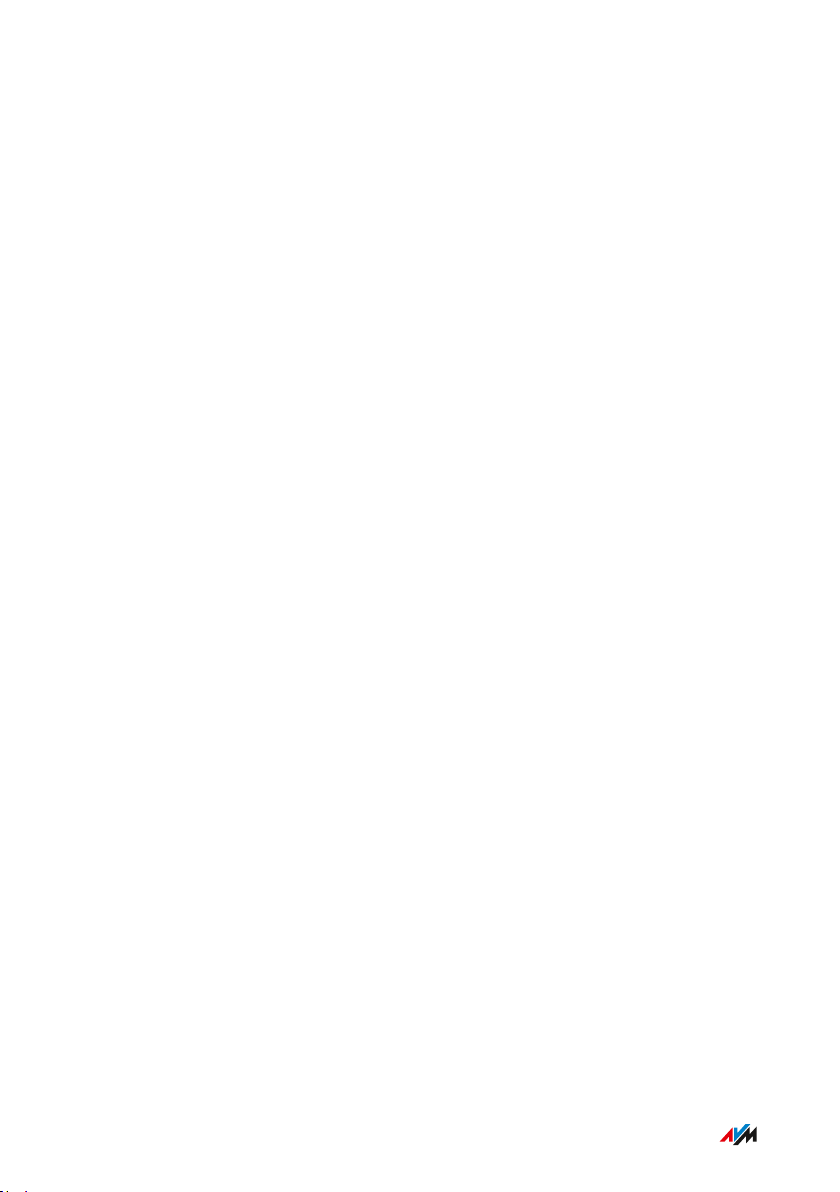
Table of Contents
...............................................................................................
Configuring the MyFRITZ!App: with Android ............................................... 213
Configuring the MyFRITZ!App: with iOS ........................................................ 215
Using MyFRITZ! ...................................................................................................216
Controlling FRITZ!Box with Keypad Codes ..........................................................217
Information on Keypad Codes......................................................................... 218
Configuration on the Telephone...................................................................... 219
Operation at the Telephone.............................................................................. 232
Operation on the Telephone (ISDN Convenience Features)........................ 244
Restoring Factory Settings with the Telephone ...........................................246
Malfunctions ..............................................................................................................248
Troubleshooting Procedures........................................................................... 249
Troubleshooting Chart...................................................................................... 250
Opening the User Interface with the Emergency IP Address .................... 253
Knowledge Base ................................................................................................ 255
Support ................................................................................................................ 256
Decommissioning......................................................................................................257
Restoring Factory Settings ............................................................................. 258
Disposal ............................................................................................................... 260
Appendix..................................................................................................................... 261
Technical Specifications................................................................................... 262
Drilling Template .............................................................................................. 266
Legal...................................................................................................................... 268
Information on Cleaning................................................................................... 270
Index............................................................................................................................ 271
...............................................................................................
6FRITZ!Box7590
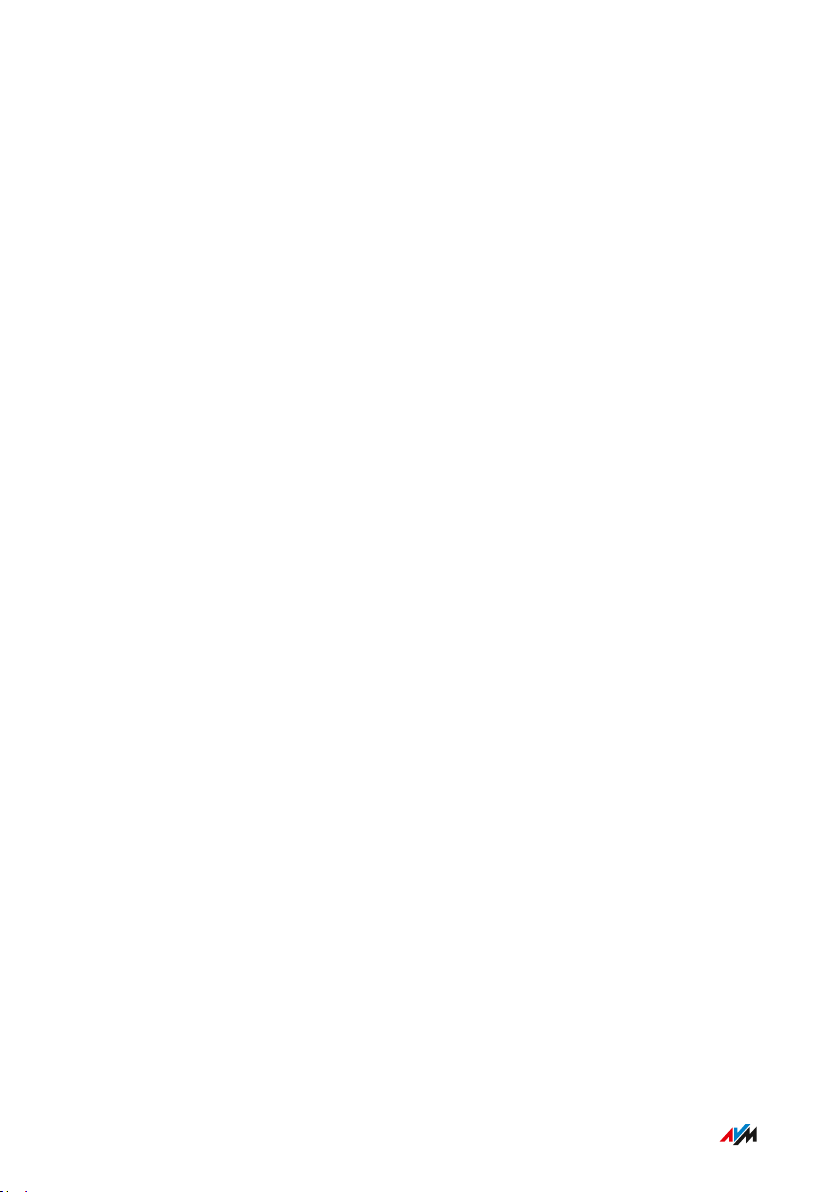
General Remarks
...............................................................................................
General Remarks
Safety Instructions .................................................................................................... 8
About this User’s Manual ......................................................................................... 12
Type Label .................................................................................................................. 14
Package Contents ...................................................................................................... 16
...............................................................................................
7FRITZ!Box7590

General Remarks
...............................................................................................
Safety Instructions
Overview
Before connecting the FRITZ!Box, observe the following security
instructions in order to protect yourself, the surroundings, and the
FRITZ!Box from harm.
Fires and Electrical Shocks
Overloaded outlets, extension cords and power strips can lead to fires
or electric shocks.
Avoid using socket strips and extension cords if at all possible.
•
Do not connect multiple extension cords or socket strips to each
•
other.
Overheating
Heat accumulation can lead to overheating of the FRITZ!Box and sub
sequently damage the FRITZ!Box.
Provide for sufficient air circulation around the FRITZ!Box.
•
Make sure that the ventilation slits on the FRITZ!Box housing are
•
always unobstructed.
The FRITZ!Box should not be placed on a carpet or on upholstered
•
furniture.
Do not cover the FRITZ!Box.
•
Power Surges Caused by Lightning
During electrical storms, electrical surges caused by lightning present
a danger to connected electrical devices.
Do not install the FRITZ!Box during an electrical storm.
•
During a storm, disconnect the FRITZ!Box from the power supply
•
and from the DSL or VDSL line.
...............................................................................................
8FRITZ!Box7590
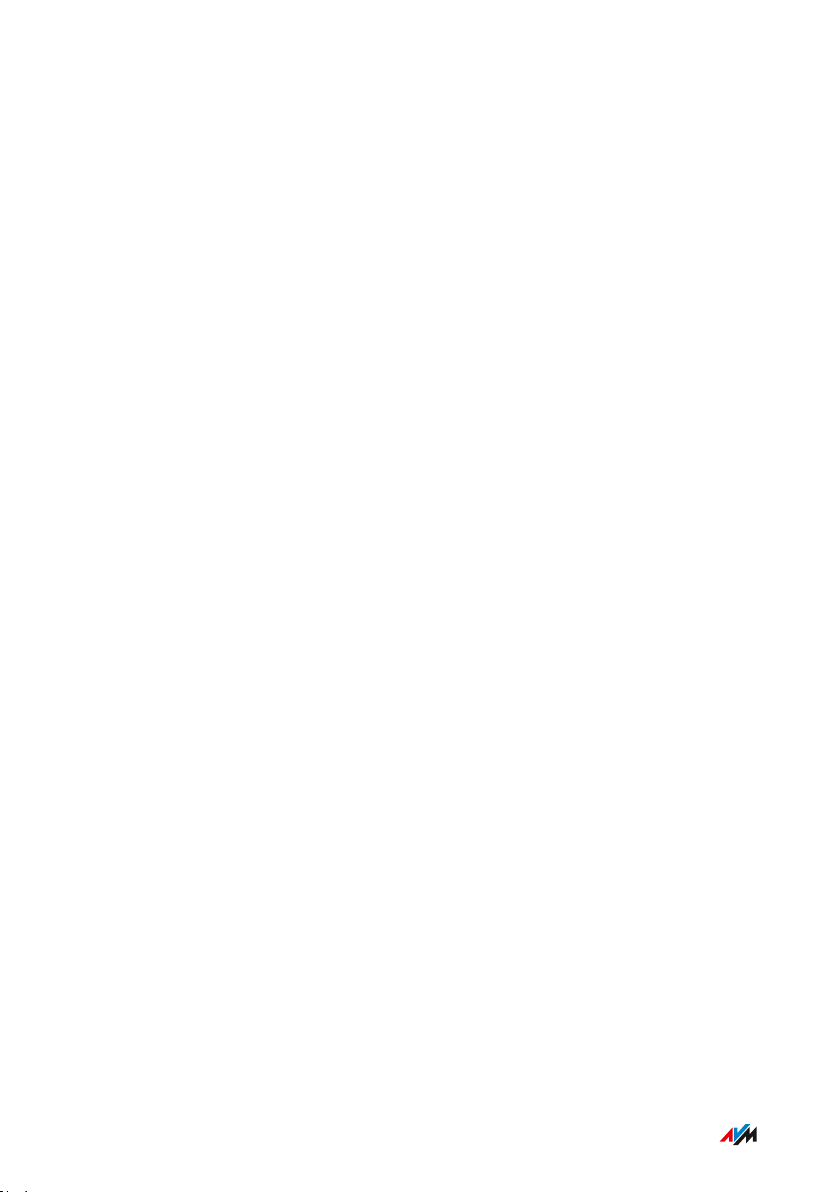
General Remarks
...............................................................................................
Moisture, Liquids and Vapors
Moisture, liquids and vapors that find their way into the FRITZ!Box can
cause electric shocks or short circuits.
Only use the FRITZ!Box indoors.
•
Never let liquids get inside the FRITZ!Box.
•
Protect the FRITZ!Box from vapors and moisture.
•
Improper Cleaning
Improper cleaning with strong detergents and solvents or wet cloths
can cause damage to the FRITZ!Box.
Please refer to the information about how to clean your
•
FRITZ!Box, see Rules, page 270.
Improper Opening and Repairs
The device contains hazardous components and should only be opened
by authorized repair technicians.
Do not open the FRITZ!Box housing.
•
If the FRITZ!Box needs to be repaired, please take it to a special
•
ized vendor.
Internet Security
Comprehensive information about how to protect your FRITZ!Box and
your home network from access by strangers is presented in the Inter
net at:
en.avm.de/guide
Radio and Electromagnetic Interference
Radio interference can be generated by every device that emits elec
tromagnetic signals. With so many radio waves from transmitting and
receiving devices, interference can occur when radio waves overlap.
...............................................................................................
9FRITZ!Box7590
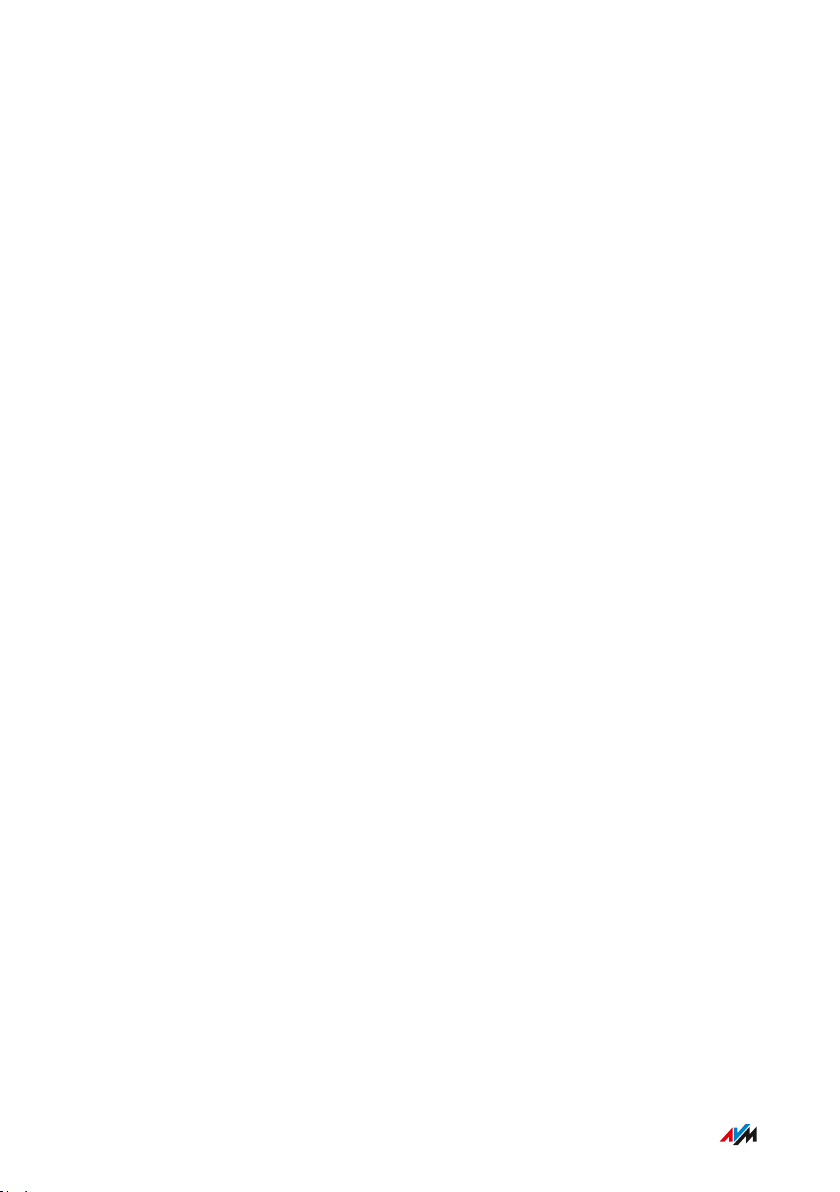
General Remarks
...............................................................................................
•
Do not use the FRITZ!Box in places where the use of radio devices
is prohibited.
Follow any instructions to switch off radio devices – especially in
•
hospitals, outpatient treatment centers, medical practices and
other medical facilities – in order to prevent interference with
sensitive medical equipment.
Consult your doctor and the manufacturer of your medical device
•
(pacemaker, hearing aid, electronically controlled implant, etc.) to
find out whether it could be affected by interference from your
FRITZ!Box.
If applicable, maintain the recommended minimum distance of
•
15cm recommended by the manufacturers of medical devices in
order to prevent malfunctions of your medical device.
Potentially Explosive Environments
Under unfavorable conditions, radio waves in the vicinity of explosive
environments can cause fires or explosions.
Do not install and operate your FRITZ!Box in the vicinity of flam
•
mable gases, explosive environments, areas in which the air con
tains chemicals or particles like grain, dust or metal powder, or in
the vicinity of detonation grounds.
In locations with potentially explosive atmospheres, and in the
•
vicinity of detonation grounds, follow the instructions to switch off
electronic devices in order to prevent interference with detonation
and ignition systems.
...............................................................................................
10FRITZ!Box7590
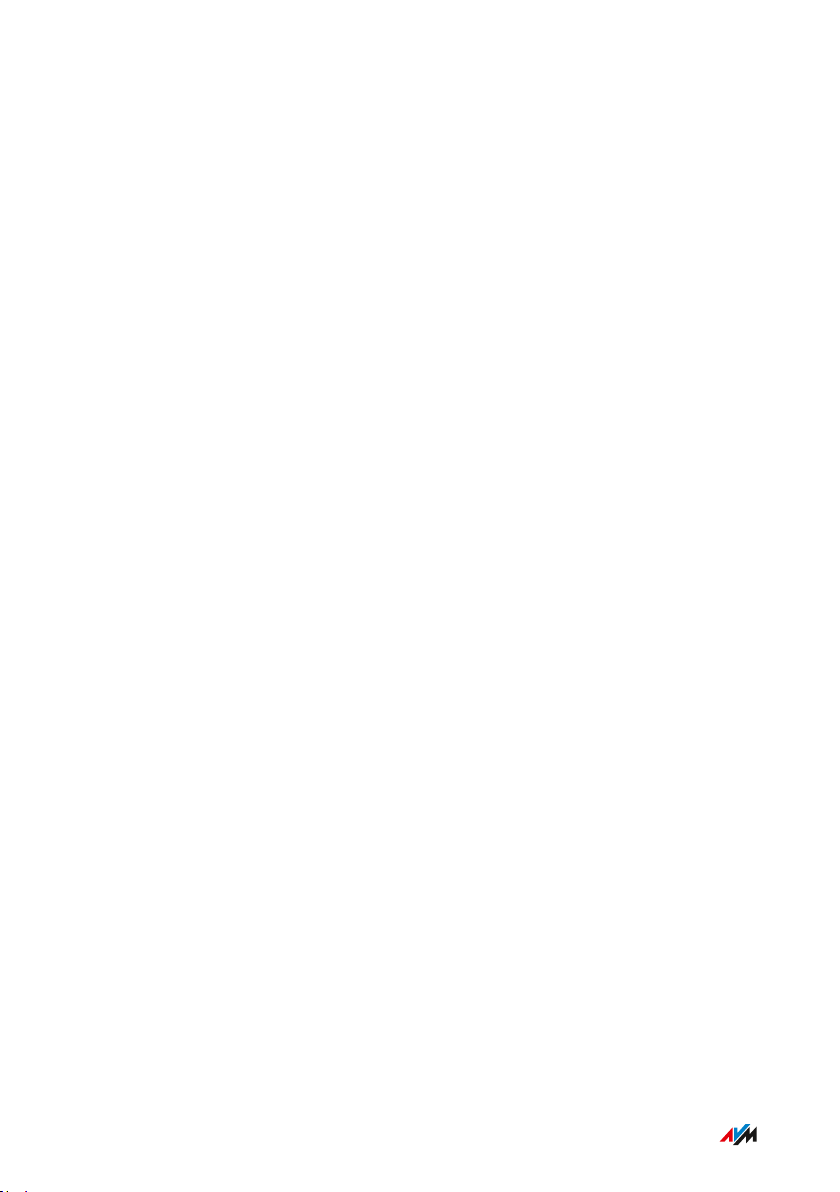
General Remarks
...............................................................................................
Electromagnetic Fields
The FRITZ!Box receives and transmits radio waves during operation.
The FRITZ!Box was designed and constructed to comply with the
•
threshold values for the exposition of radio waves recommended
by the International Commission on Non-ionizing Radiation Pro
tection (ICNIRP).
This directive was formulated by independent scientific organiza
•
tions after regular and careful evaluation of scientific studies. It
includes a large safety margin in order to ensure the safety of all
persons, regardless of their age and health.
For devices mounted in a fixed position that have their own power
•
connection, like the FRITZ!Box, compliance with the minimum dis
tance of 20cm defined in the ICNIRP guideline has been certified.
The measurements were conducted in accordance with the
European EN50385 standard.
...............................................................................................
11FRITZ!Box7590
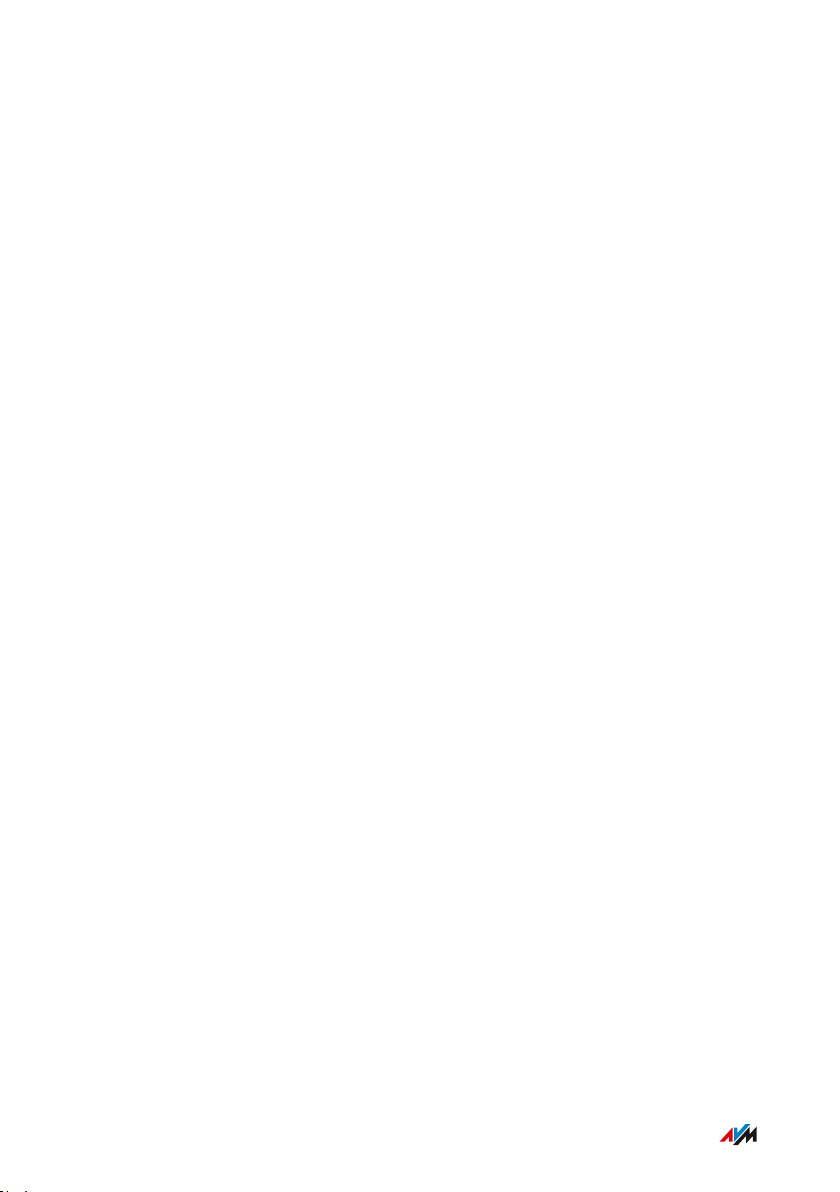
General Remarks
...............................................................................................
About this User’s Manual
Parts of the Customer Documentation
The customer documentation of the device is composed of the follow
ing kinds of documents:
User’s manual (this book)
•
Quick guide
•
Online help
•
Knowledge Base
•
Topics in the User’s Manual
This manual assists you in connecting, configuring and operating your
FRITZ!Box. Its purpose is not only to introduce to you the many func
tions of the device, but also to familiarize you with some of the techni
cal context.
Topics in the Quick Guide
The quick guide explains the basics of connecting and configuring the
FRITZ!Box without dealing with any special cases (for these, please
consult the manual). It is included in the device package as a printed
document.
Topics in the Online Help
The online help is a comprehensive guide on operating the FRITZ!OS
(FRITZ!Box software). It is opened in user interface by clicking the
question mark button.
...............................................................................................
12FRITZ!Box7590
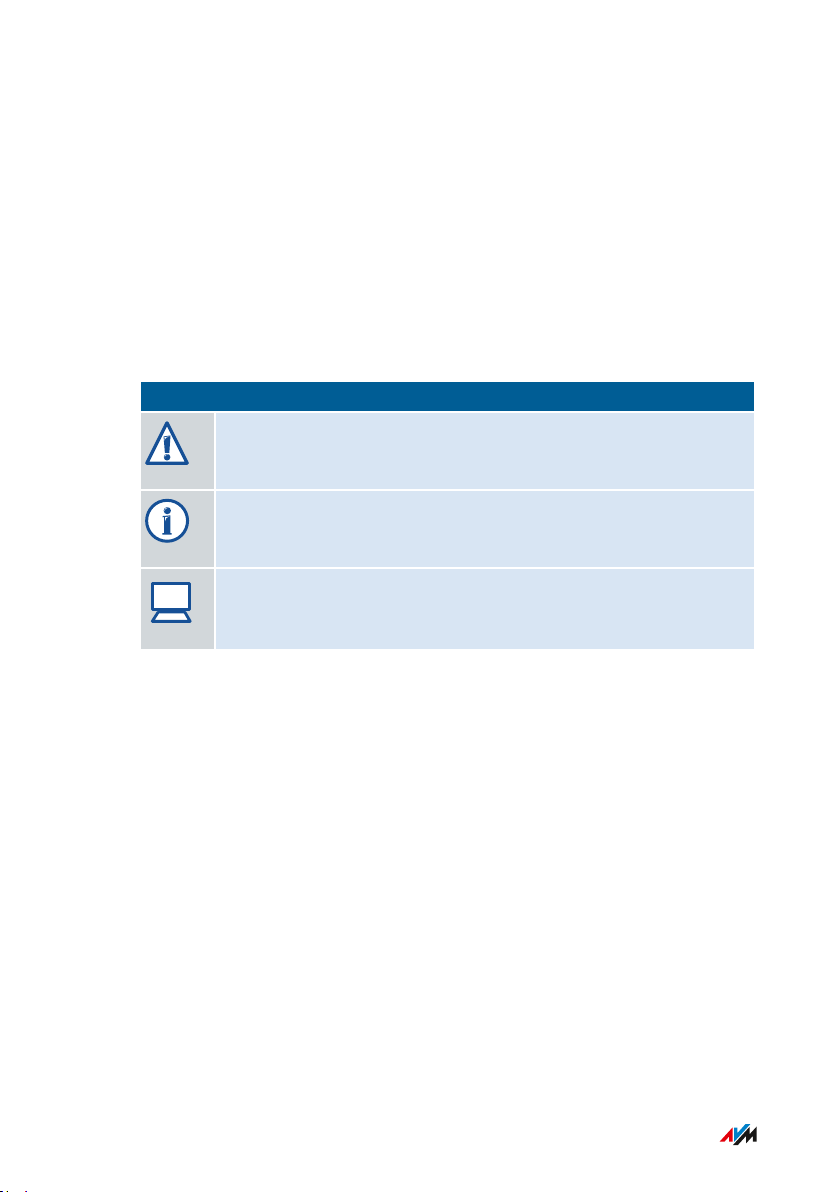
?
General Remarks
...............................................................................................
Topics in the Knowledge Base
The knowledge base is a compilation of solutions to common problems
with connecting, configuring and operating the FRITZ!Box. The know
ledge base on FRITZ!Box7590 is located in the “Service” area of the
AVM website:
en.avm.de/service
Symbols
The following symbols are used in this manual:
Symbol Meaning
Important message that should be complied with in order to
prevent material damage, errors or malfunctions
Useful tip for configuring and operating the FRITZ!Box
Reference to instructions in the FRITZ!Box online help
...............................................................................................
13FRITZ!Box7590
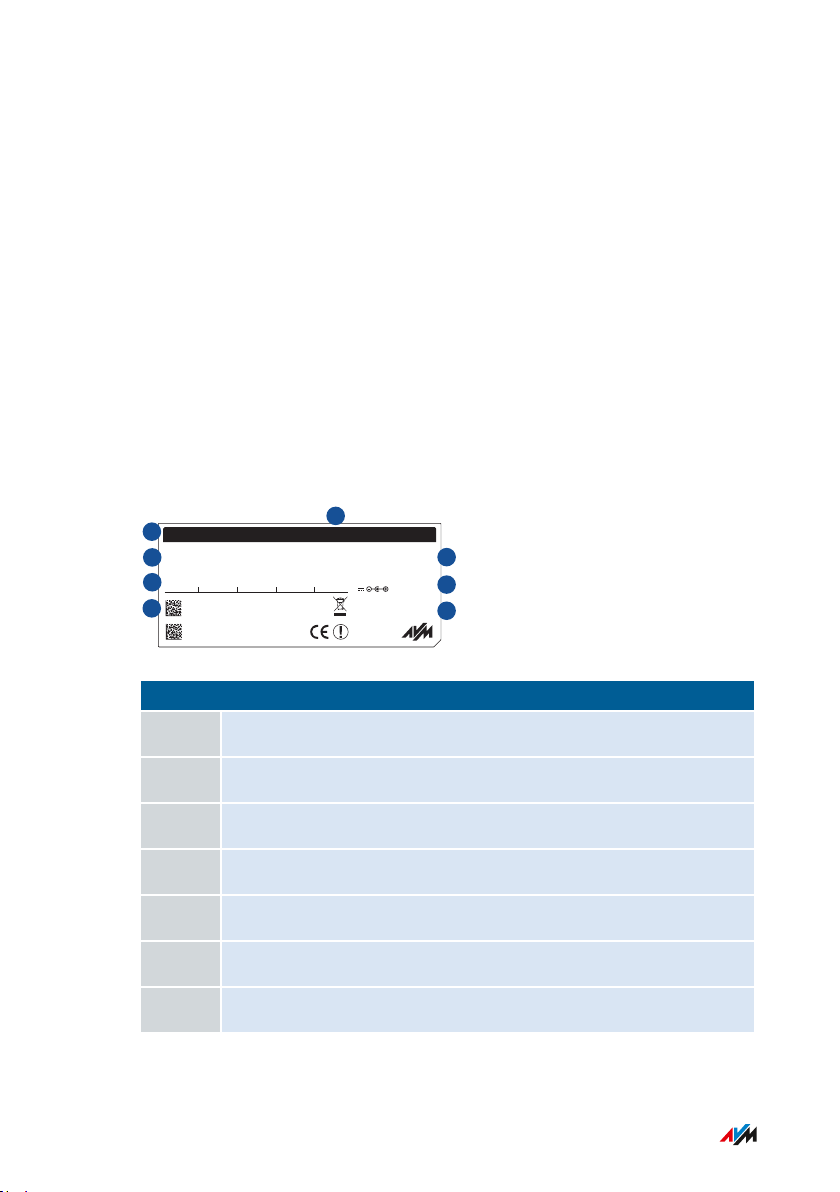
3779 8981 1562 8981 1234
FRITZ!Box 7590 WW afbecd1234
WLAN Network (SSID) FRITZ!Box password
Power unit: 311P0W134
12V 2,5A
Serial no.
WLAN Network Key (WPA2)
Artikel no.:
2000 2804
CWMP account
AVM GmbH,
10547 Berlin
FRITZ!Box 7590
Installation: http://fritz.box
Edition International
1
2
3
4
5
6
7
8
General Remarks
...............................................................................................
Type Label
Overview
The type label contains important information on your FRITZ!Box, such
as the network key and the serial number. The network key is required
in order to connect computers and other devices securely with the
FRITZ!Box. The serial number must be provided to the Support team
when submitting support requests.
Where to Find the Type Label
The type label is located on the bottom.
Structure of the Type Label
No. Meaning
1 Device name
2 Address of user interface
3 Name of wireless radio network (SSID)
4 Password of user interface
5 Network key
6 Power adapter specification
7 Serial number
...............................................................................................
14FRITZ!Box7590
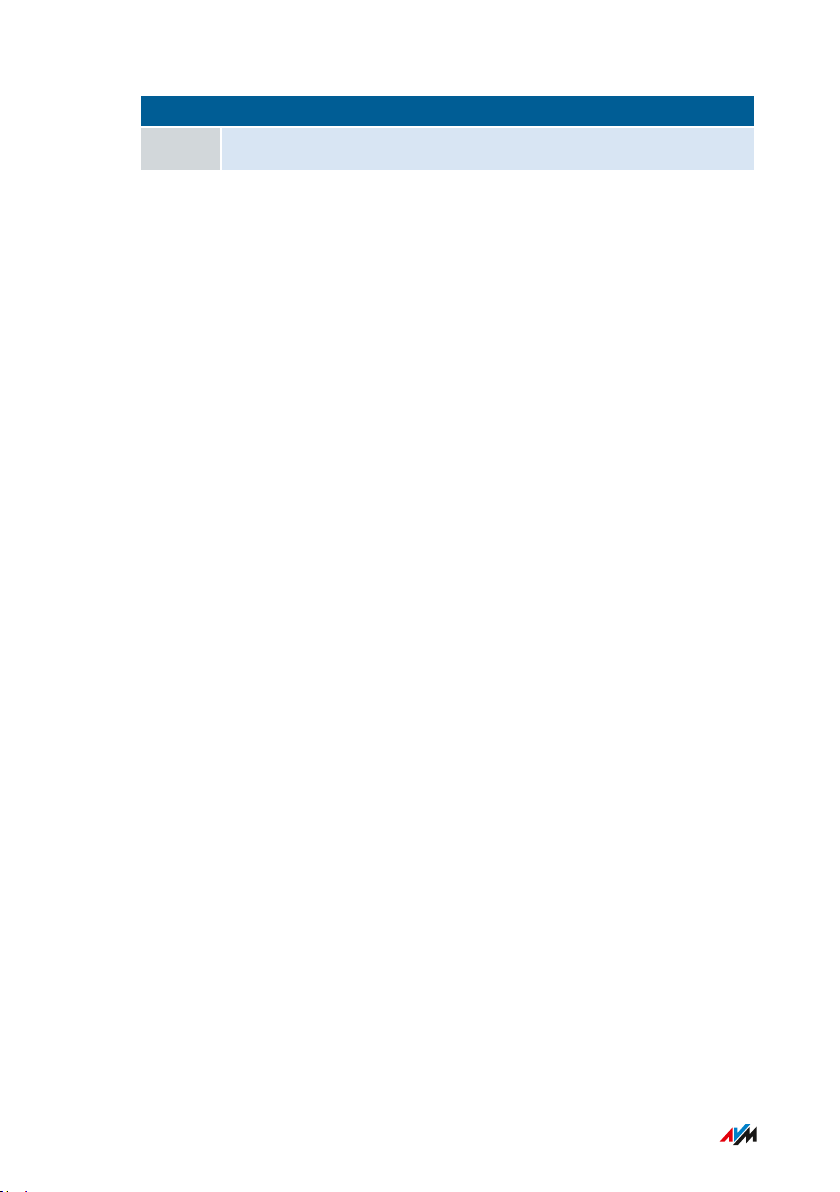
General Remarks
...............................................................................................
No. Meaning
8 Article number
...............................................................................................
15FRITZ!Box7590
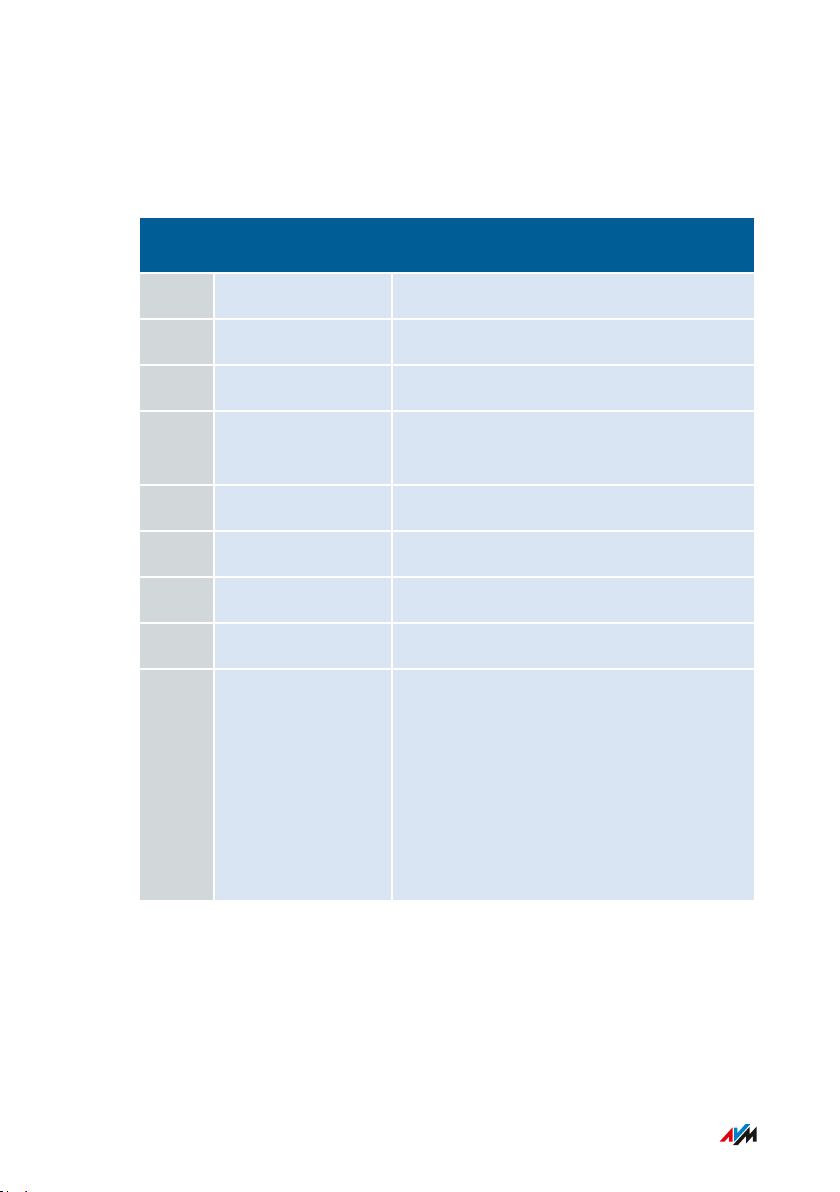
General Remarks
...............................................................................................
Package Contents
Package Contents
Num
Supplied Part Details
ber
1 FRITZ!Box7590
1 Power adapter white
1 Network cable also “LAN cable”, white
1 DSL/telephone
gray-black
cable
1 DSL cable gray
1 DSL adapter gray
1 Telephone adapter black
1 Quick guide Connecting the FRITZ!Box
1 Service card FRITZ!Notice: Looking up the FRITZ!Box
Factory Settings:
• Network key
• FRITZ!Box password
• Name of the radio network (SSID)
• Button and LEDs
...............................................................................................
16FRITZ!Box7590
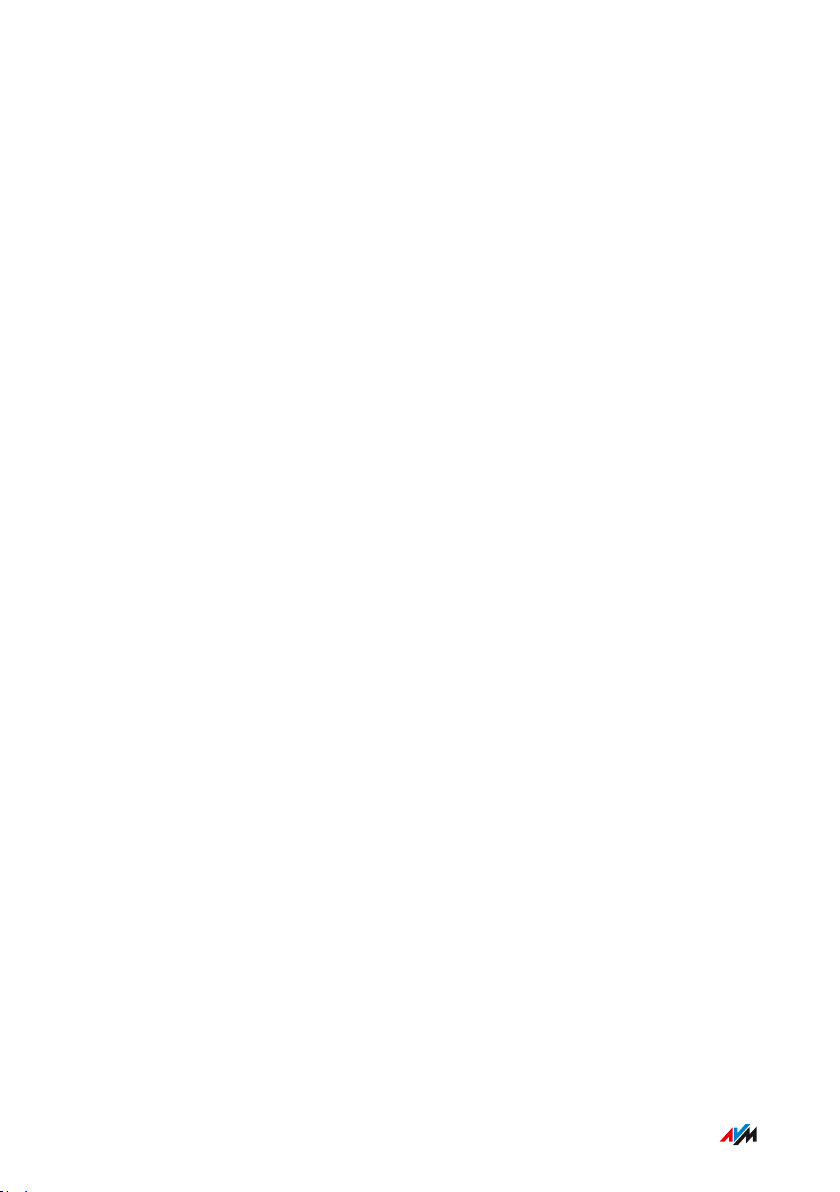
Functions and Structure
...............................................................................................
Functions and Structure
Features....................................................................................................................... 18
Connection Ports........................................................................................................ 21
Keys.............................................................................................................................. 23
LEDs ............................................................................................................................. 24
Requirements for Operation ................................................................................... 27
...............................................................................................
17FRITZ!Box7590
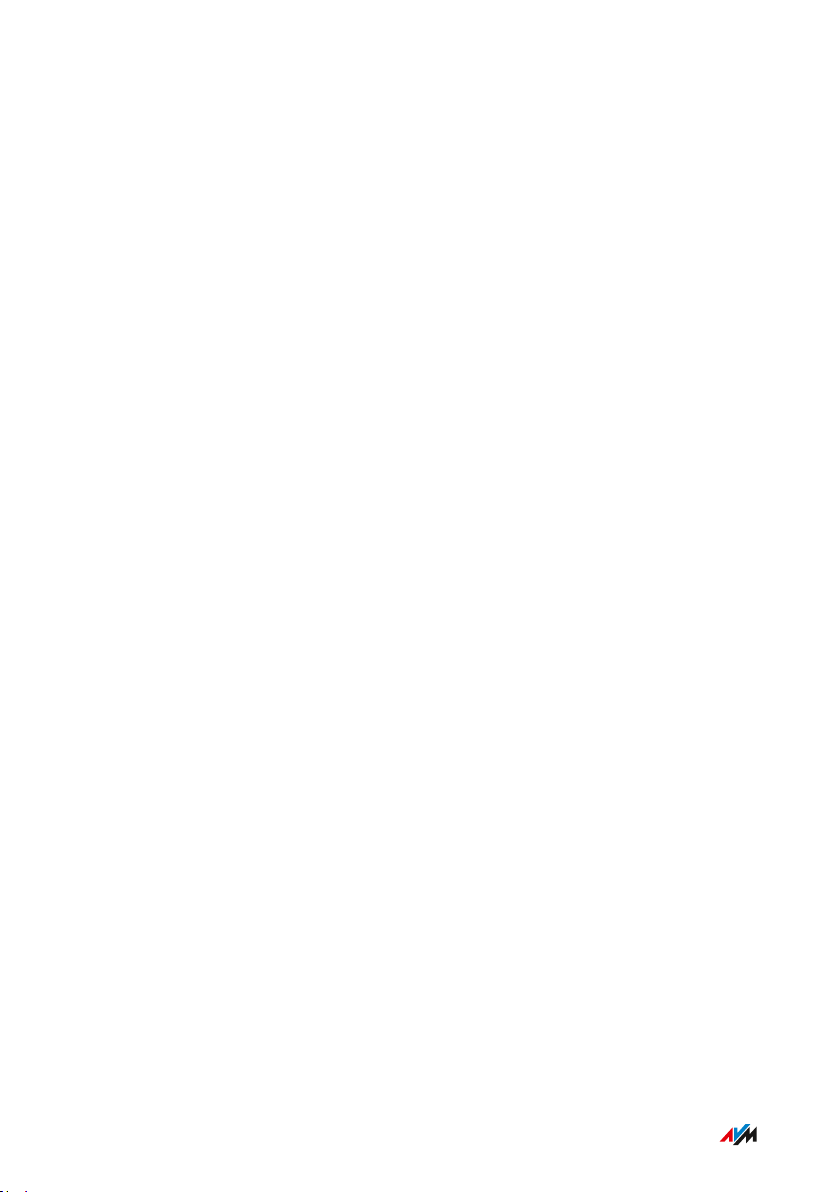
Functions and Structure
...............................................................................................
Features
Internet Router
The FRITZ!Box can be operated at these DSL connections:
ADSL line (up to 24)
•
VDSL line (up to 100)
•
VDSL line (up to 350)
•
Telephone System
The FRITZ!Box is a telephone system (or PBX: Private Branch
Exchange) for landline and for Internet telephony (IP telephony, VoIP).
You can operate the FRITZ!Box at an analog telephone line, at an ISDN
line, and at an IP-based line (All-IP).
The following devices can be connected to the FRITZ!Box:
6 cordless (DECT) telephones
•
2 analog devices (telephone, answering machine, fax)
•
ISDN telephones or ISDN telephone system
•
10 IP telephones (FRITZ!AppFon, for instance)
•
Upon request, an integrated answering machine saves voice messages
and sends them by e-mail.
Wireless access point
The FRITZ!Box is a wireless access point for any wireless LAN devices,
for instance:
Notebooks
•
Tablets
•
Smartphones
•
Wireless printers
•
...............................................................................................
18FRITZ!Box7590
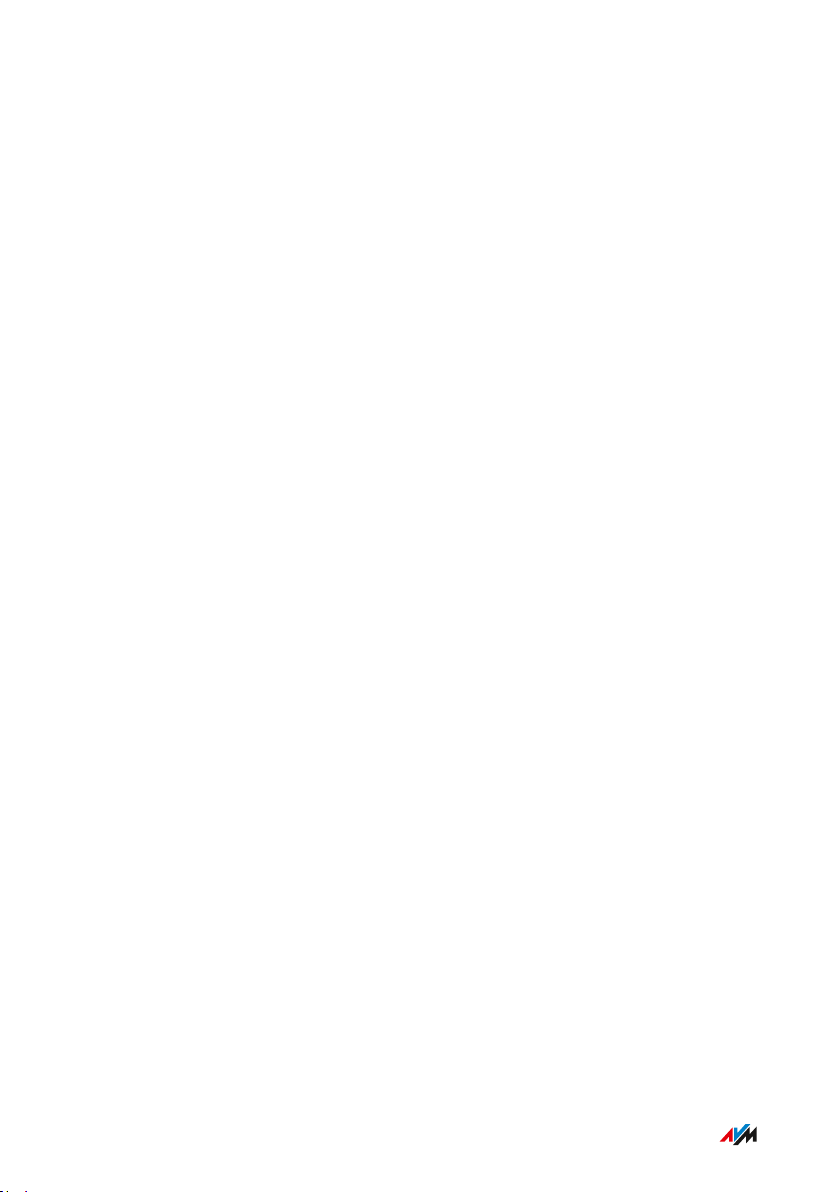
Functions and Structure
...............................................................................................
DECT Base Station
The FRITZ!Box is a DECT base station that supports the DECTULE
standard. The following DECT devices can be operated simultaneously
on the FRITZ!Box:
Up to 6 cordless (DECT) telephones
•
Up to 10 FRITZ!DECT200/210 outlet switches
•
Up to 12 FRITZ!DECT300/Comet DECT radiator controls
•
Hub in the Home Network
The FRITZ!Box is the hub in the home network. All of the devices con
nected with the FRITZ!Box make up the home network. With the
FRITZ!Box you can keep track of all devices. The functions available for
the home network include:
A media server for transmission of music, pictures and video to
•
playback device in the home network
MyFRITZ! makes access to your own FRITZ!Box possible even
•
from the Internet
512MB internal memory, can be expanded with USB devices
•
FRITZ!NAS provides for easy access to all files in the network.
•
USB Ports
The FRITZ!Box has two USB3.0 ports to which you can connect the fol
lowing devices:
USB storage devices (for example, flash drives. external hard
•
drives, card readers)
USB printers, USB all-in-one printers, USB scanners
•
USB modems
•
USB hubs
•
...............................................................................................
19FRITZ!Box7590
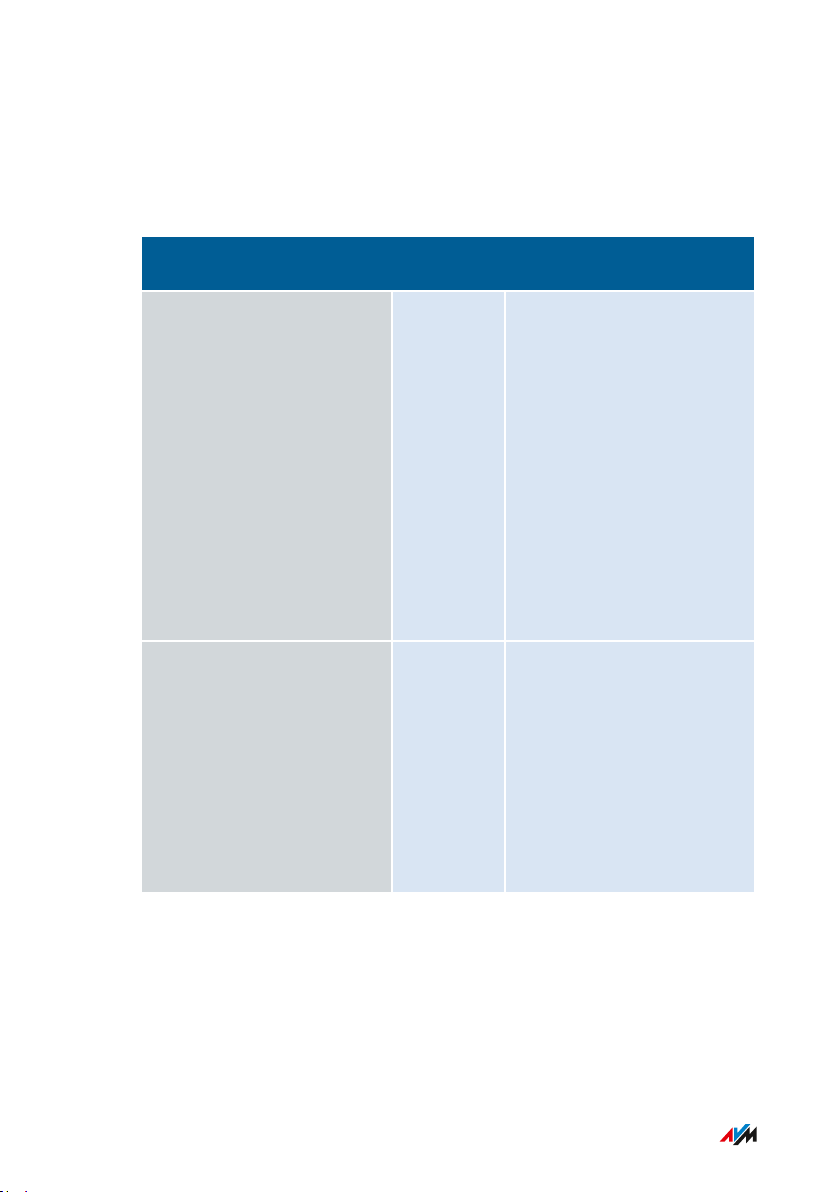
Functions and Structure
...............................................................................................
Smart Home
The following Smart Home devices can be registered with the
FRITZ!Box at the same time and configured and controlled via the
FRITZ!Box:
Type of Device Maximum
Number
FRITZ!DECT200/210 smart
10 • Control the power sup
plugs
FRITZ!DECT300/Comet
12 • Control the room tem
DECT radiator controls
Features
ply to connected
devices
• Measure the power
consumption of con
nected devices
• Configuration and
operation on the com
puter, tablet or smart
phone, even via the
Internet from on the go
perature automatically
and save energy costs
• Configuration and
operation on the com
puter, tablet or smart
phone, even via the
Internet from on the go
...............................................................................................
20FRITZ!Box7590
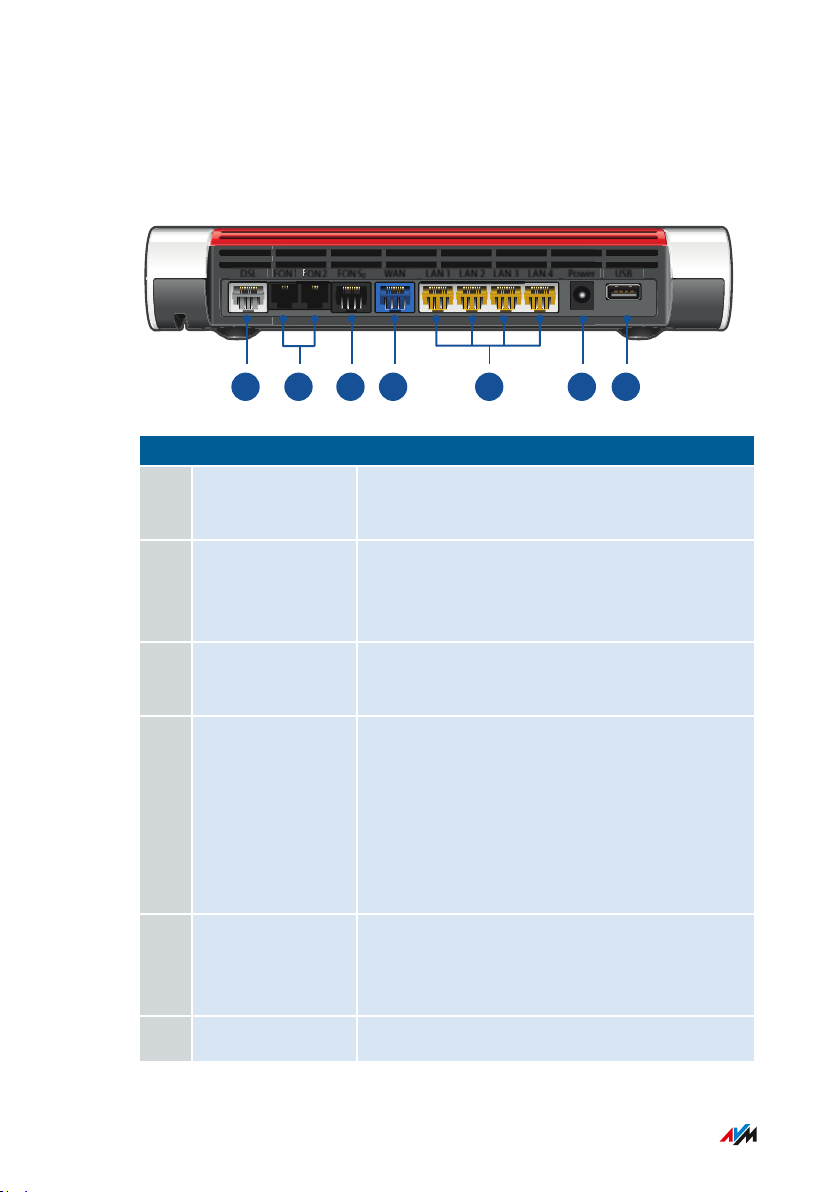
USBPowerLAN 4LAN 3LAN 2LAN 1WANFON S
0
FON 2
FON
FON 1DSL
1 2 3 54 6 7
Functions and Structure
...............................................................................................
Connection Ports
Back of the Device
No. Name Function
1 DSL Port for connecting to DSL (ADSL2+/VDSL)
and to the telephone network (analog/ISDN)
2 FON1 and FON2 RJ11 sockets for connecting analog tele
phones, fax machines and answering
machines
3 FONS
0
RJ45 socket for connecting ISDN telephones
and telephone systems (PBXs)
4 WAN • RJ45 socket for connecting to a modem
or a router for Internet access.
• For connecting the FRITZ!Box to DSL via
the “DSL” port: additional gigabit Ether
net port to connect computers and other
network-compatible devices
5 LAN1 to LAN4 Ports for connecting computers and other
network-compatible devices like hubs and
game consoles
6 Power Socket for plugging in the power supply
...............................................................................................
21FRITZ!Box7590
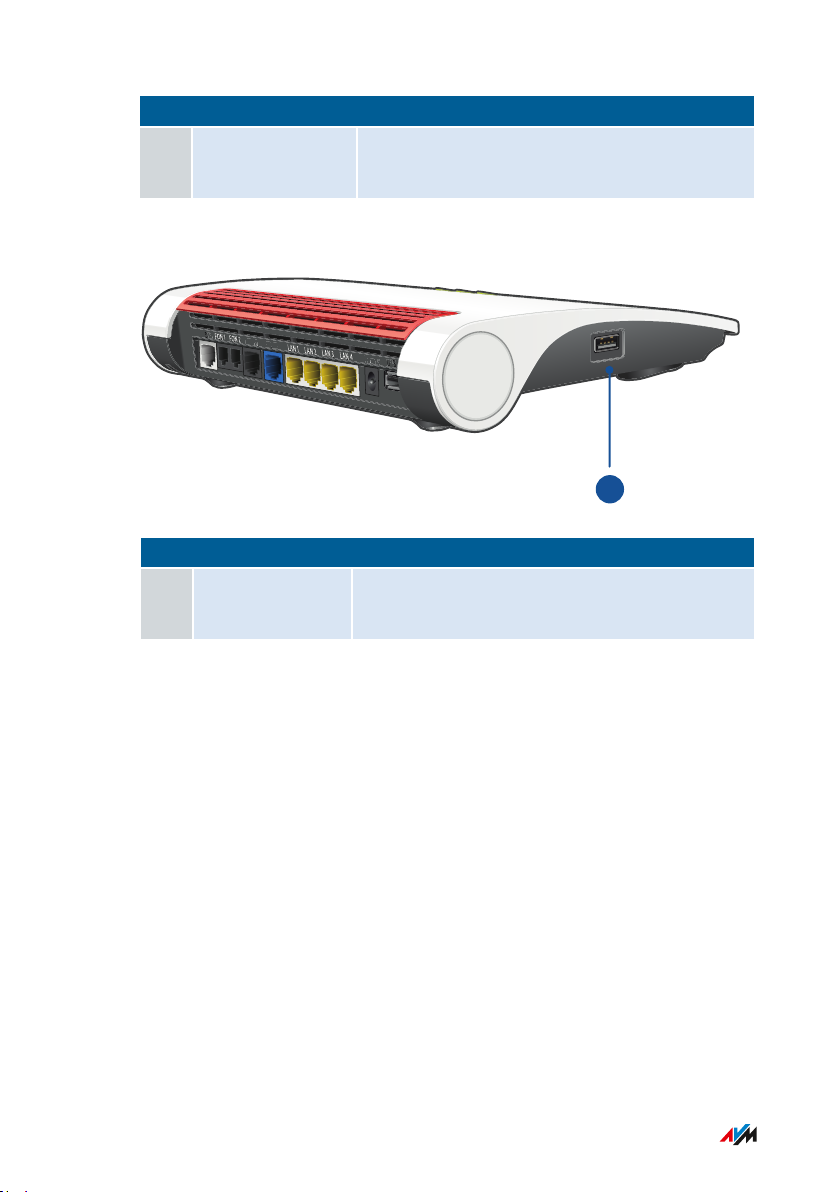
S
L
DSL
FON
FON
FON
S
FON
S
W
AN
WAN
P
o
w
e
r
Powe
r
U
S
B
US
B
US
B
1
Functions and Structure
...............................................................................................
No. Name Function
7 USB USB3.0 port for connecting USB devices like
printers or storage media
Left Side
No. Name Function
1 USB USB port for connecting USB devices like
printers or storage media
...............................................................................................
22FRITZ!Box7590
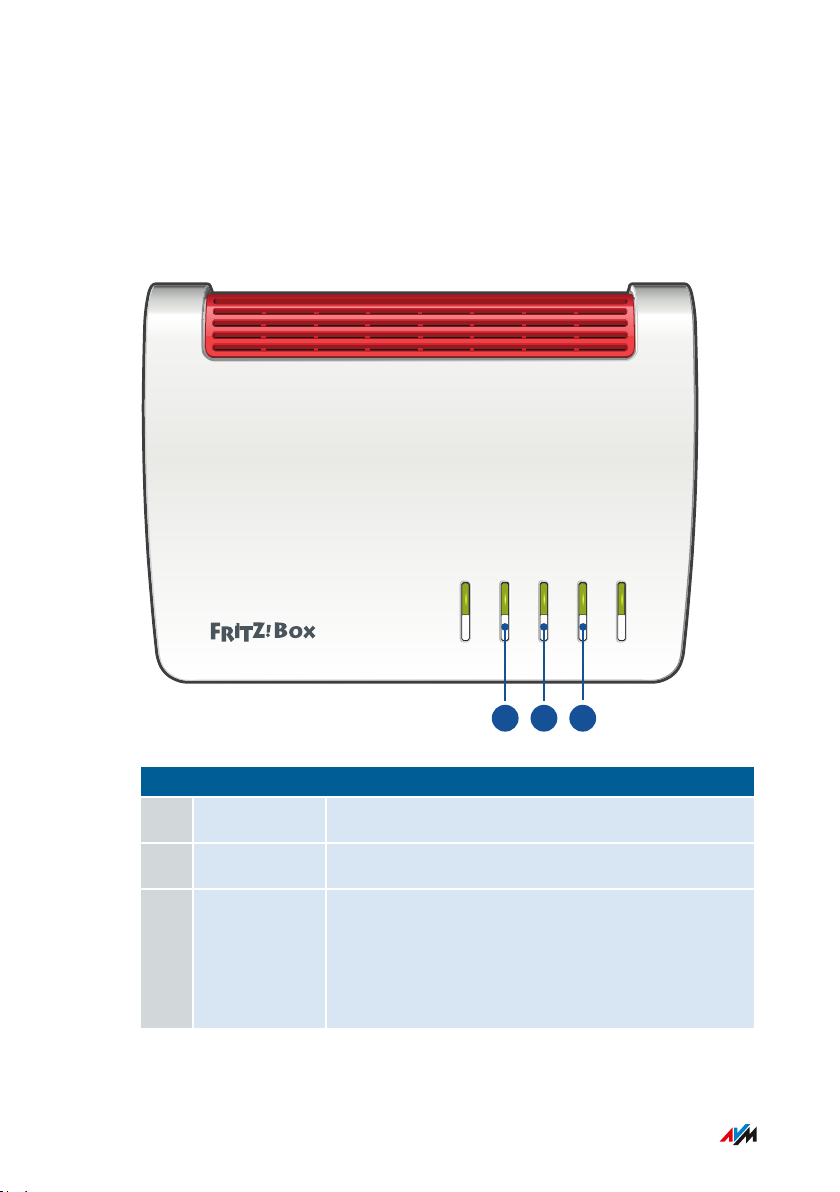
Power/DSL
WLAN
Fon/
DECT
Connect/WPS
Info
1 2 3
Functions and Structure
...............................................................................................
Keys
Button Functions
No. Name Function
1 WLAN Switch wireless LAN of the FRITZ!Box on and off
2 Fon/DECT Search for cordless telephones (paging call)
3 Connect/WPS • Register cordless telephones with the
FRITZ!Box; see page 52
• Register wireless devices with the
FRITZ!Box via WPS, see page 51
...............................................................................................
23FRITZ!Box7590
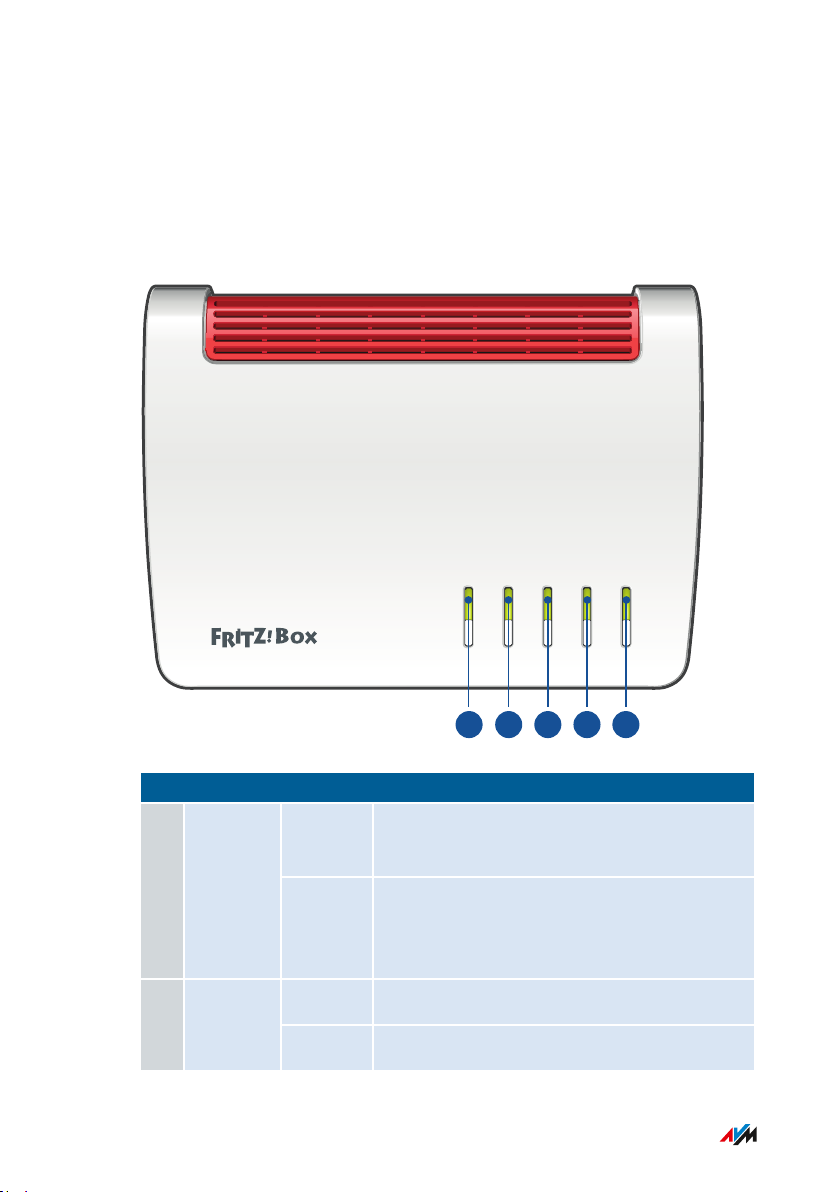
Power/DSL
WLAN
Fon/DECT
Connect/WPS
Info
1 2 3 4 5
Functions and Structure
...............................................................................................
LEDs
Meaning of the LEDs
No. LED Condition Meaning
1 Power/D
SL
on Device has electrical power and the DSL
line is ready for operation
flashing Device has electrical power and the con
nection to DSL is being established or has
been interrupted
on Wireless LAN is enabled2 WLAN
flashing Switching wireless LAN function on or off
...............................................................................................
24FRITZ!Box7590
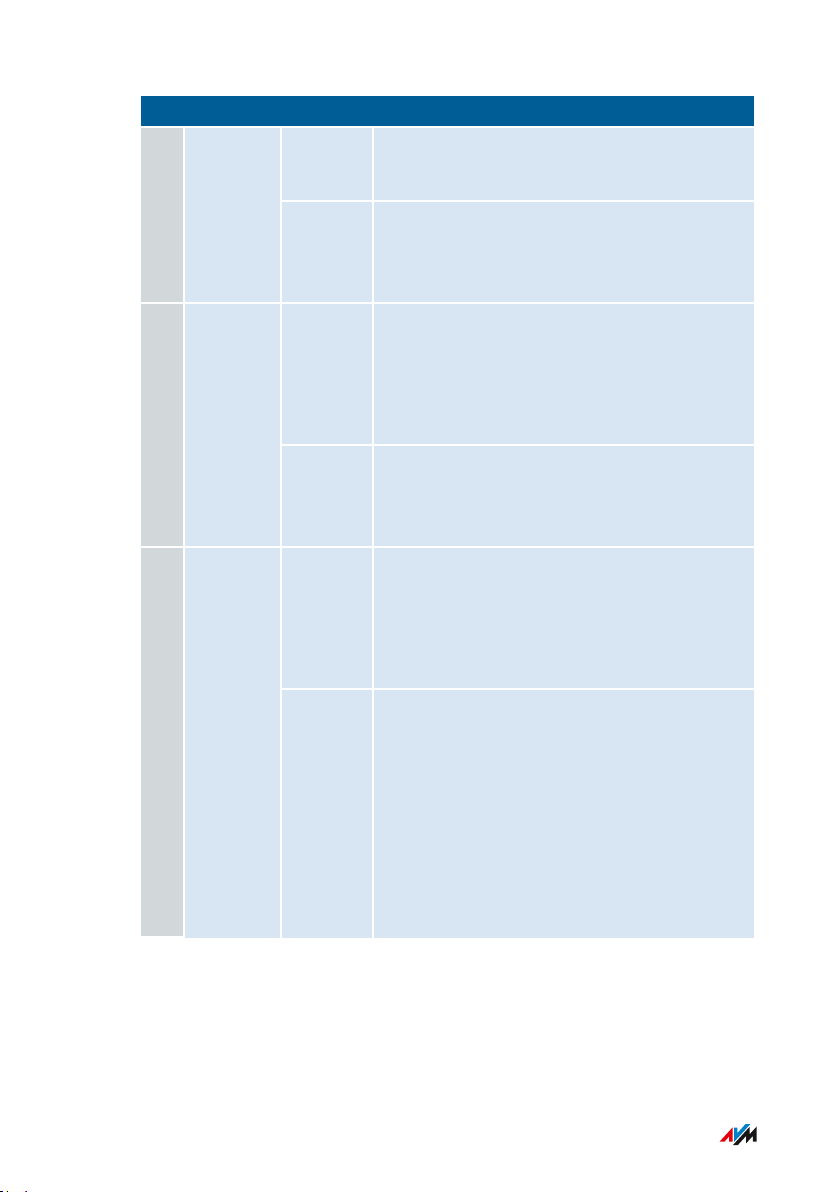
Functions and Structure
...............................................................................................
No. LED Condition Meaning
3 Fon/DECT
4 Con
nect/WPS
5 Info
on Telephone connection via Internet or land
line network active
flashing Messages in your voice mail/mail inbox
(function must be supported by your tele
phony provider)
flashing • Registration of a wireless device via
WPS in progress
• Registration of a DECT device in pro
gress
flashing
rapidly
WPS aborted: more than two wireless
devices are performing WPS at the same
time
glows
green
• Stick&Surf with FRITZ!WLANUSB
Stick is concluded
• Adjustable, see Selecting Signaling of
the “Info” LED, page 188
flashing
green
• Updating FRITZ!OS
• Stick&Surf with FRITZ!WLANUSB
Stick in progress
• Time budget for online time has been
reached
• Adjustable, see Selecting Signaling of
the “Info” LED, page 188
...............................................................................................
25FRITZ!Box7590
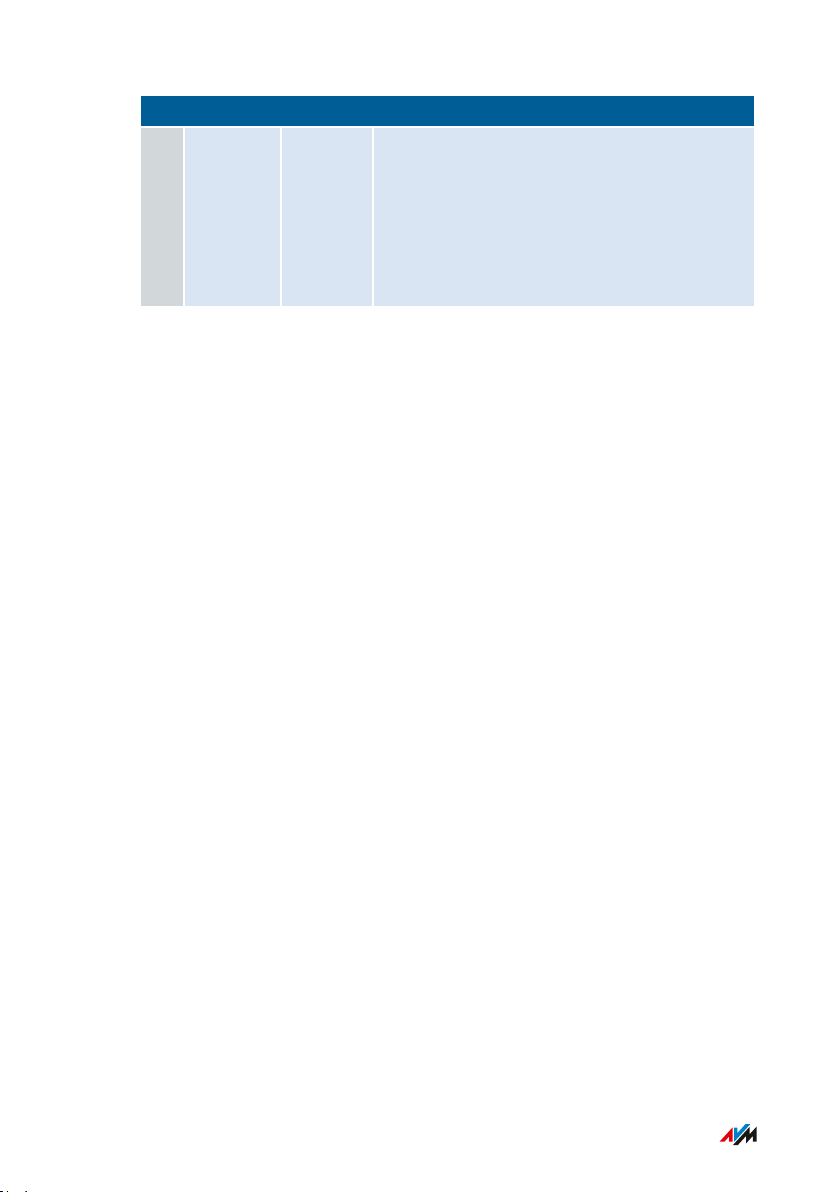
Functions and Structure
...............................................................................................
No. LED Condition Meaning
5 lights or
flashes
red
Error:
• Open the FRITZ!Box user interface,
see page 60.
• Follow the instructions on the
“Overview” page in the user interface
...............................................................................................
26FRITZ!Box7590
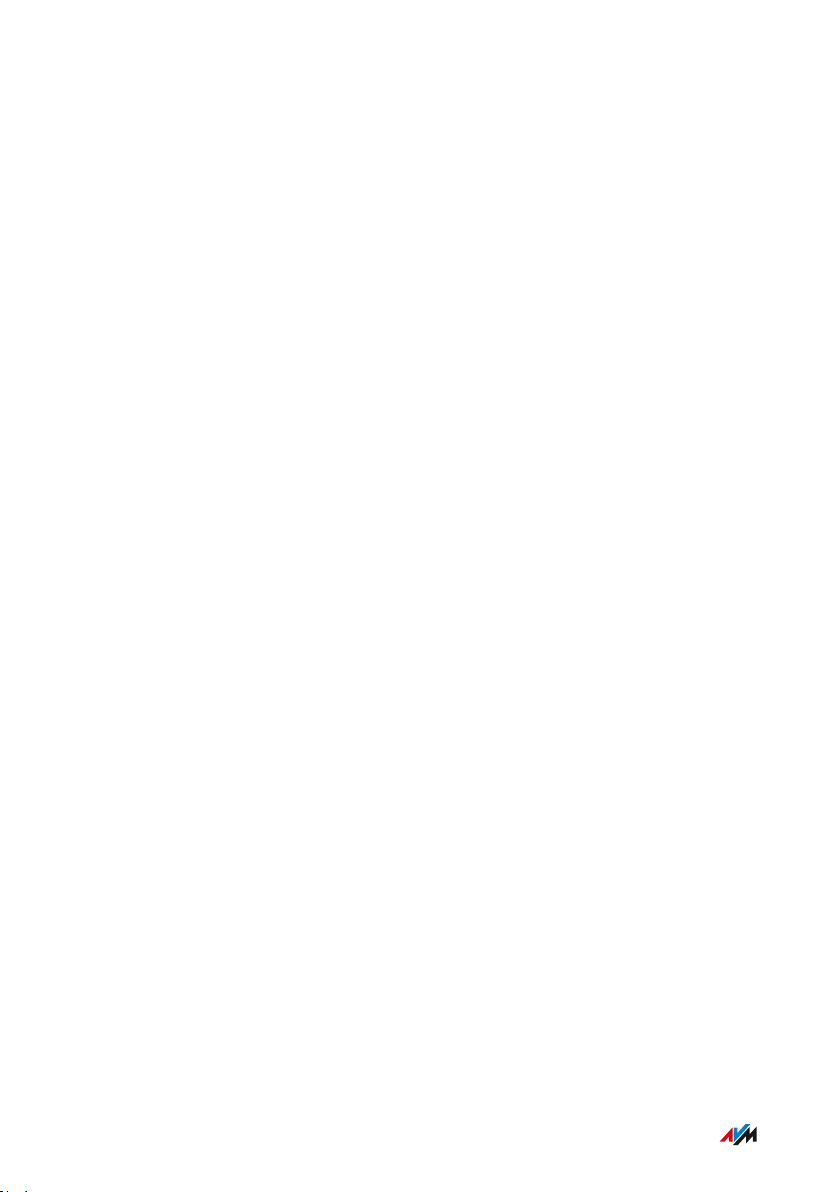
Functions and Structure
...............................................................................................
Requirements for Operation
Requirements
For an Internet connection via DSL:
•
DSL line or
-
VDSL line
-
For an Internet connection via cable:
•
cable connection with cable modem
-
For an Internet connection via mobile network:
•
USB modem with mobile Internet access
-
For an Internet connection via another access device
•
any Internet connection with a modem or router
-
Computer with network connection (to establish a connection with
•
the Internet connection of the FRITZ!Box via LAN cable)
Computer, tablet or smartphone with support for wireless LAN (to
•
establish a wireless connection with the Internet connection of the
FRITZ!Box)
An up-to-date web browser
•
For landline telephony:
•
analog telephone line or
-
ISDN point-to-multipoint line
-
Comprehensive technical information about your FRITZ!Box
see page 262.
...............................................................................................
27FRITZ!Box7590

Connecting
...............................................................................................
Connecting
Overview: Connecting the FRITZ!Box..................................................................... 29
Placement.................................................................................................................... 30
Connecting to the Internet: Possibilities ............................................................... 33
Connecting to the Internet: Determining the DSL Line Type ............................. 34
Connecting to the Internet via an IP-based DSL Line ......................................... 36
Connecting with the Internet via a DSL Line ........................................................ 38
Connecting to the Internet Access: Cable Connection ........................................ 40
Connecting with the Internet Access: Mobile Network ...................................... 42
Connecting to the Internet Access: Existing Router ........................................... 43
Connecting with the Landline ................................................................................. 45
Connecting a Computer with a Network ............................................................... 47
Connecting the Computer via Wireless LAN ........................................................ 49
Connecting Telephones ............................................................................................ 52
Connecting Smartphones ........................................................................................ 56
Connecting a Door Intercom System ..................................................................... 58
...............................................................................................
28FRITZ!Box7590
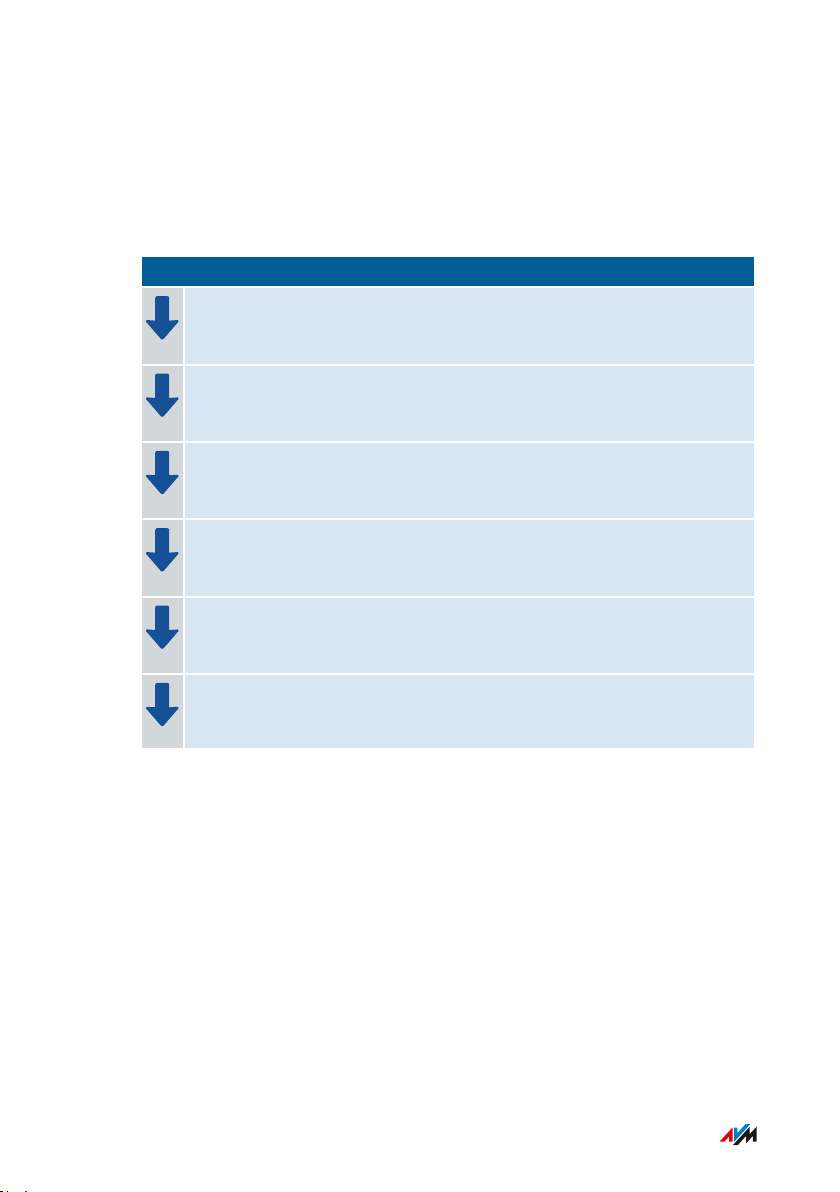
Connecting
...............................................................................................
Overview: Connecting the FRITZ!Box
Overview
Connecting the FRITZ!Box entails the following steps:
Instructions
Place or hang up the FRITZ!Box in a suitable location.
Connect the FRITZ!Box to the power supply.
Connect the FRITZ!Box with your ADSL or VDSL line.
Connect the FRITZ!Box with your landline.
Connect your computers and network devices to the FRITZ!Box.
Connect your telephones to the FRITZ!Box.
Preparation
• Remove any old cabling still attached to the sockets and con
nectors.
...............................................................................................
29FRITZ!Box7590
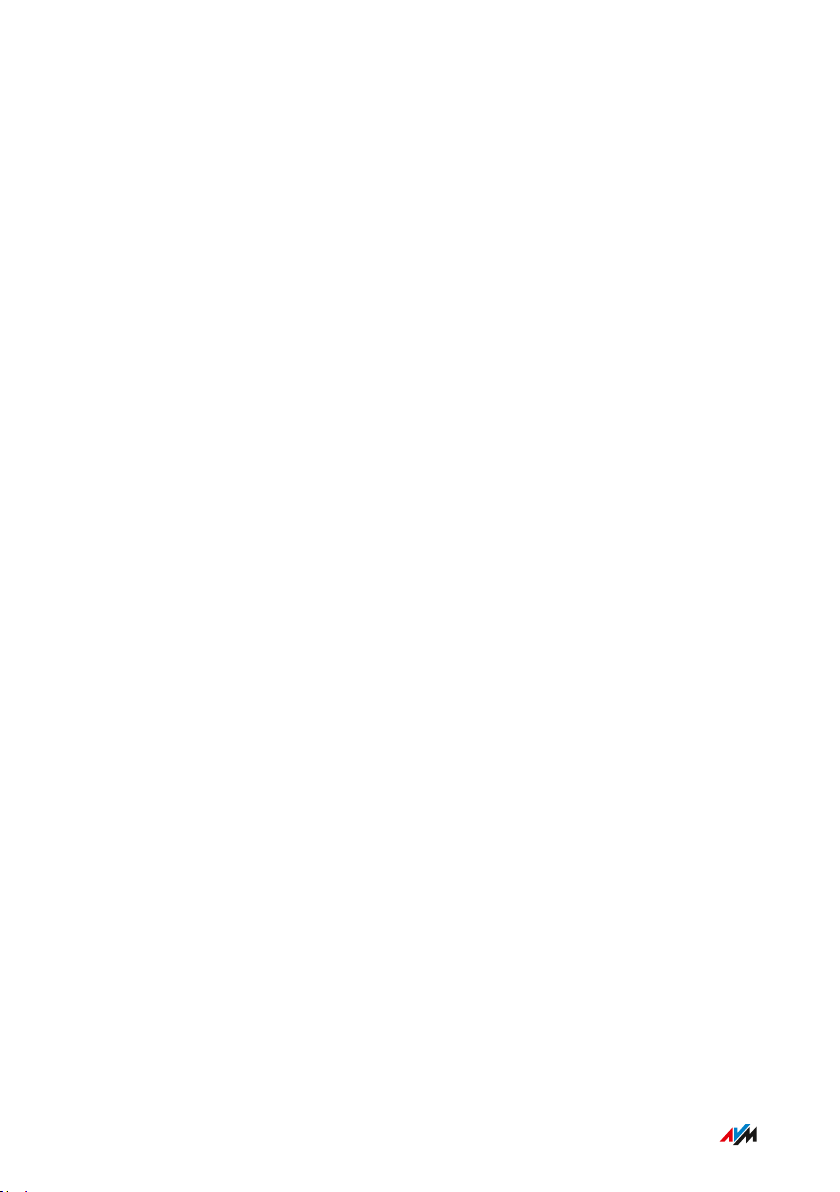
Connecting
...............................................................................................
Placement
Rules in General
Keep the following rules in mind for positioning the FRITZ!Box:
Set the up the FRITZ!Box near an electrical outlet that is easy to
•
reach, so that you can unplug the FRITZ!Box at any time.
The FRITZ!Box is intended only for indoor operation.
•
Place the FRITZ!Box in a dry location that is free of dust.
•
Do not place the FRITZ!Box on heat-sensitive surfaces like fur
•
niture with sensitive paintwork.
To avoid heat accumulation, the FRITZ!Box should not be placed
•
on carpets or upholstered furniture.
Provide for sufficient air circulation around the FRITZ!Box and do
•
not cover up the FRITZ!Box. The ventilation slits must never be
obstructed.
Rules for Optimum Wireless LAN Reception
Radio wave propagation during wireless LAN operation is strongly
dependent on the positioning of your FRITZ!Box. Keep the following
rules in mind for good reception:
Place the FRITZ!Box in central location.
•
Place the FRITZ!Box in a raised position.
•
Keep sufficient distance from potential sources of interference
•
like DECT base stations, microwave devices or electric devices
with large metal housings.
Place the FRITZ!Box so that it is not covered by other objects and
•
there are as few obstacles as possible between it and the other
wireless devices.
...............................................................................................
30FRITZ!Box7590
