Fritz! 6890 Installation Manual
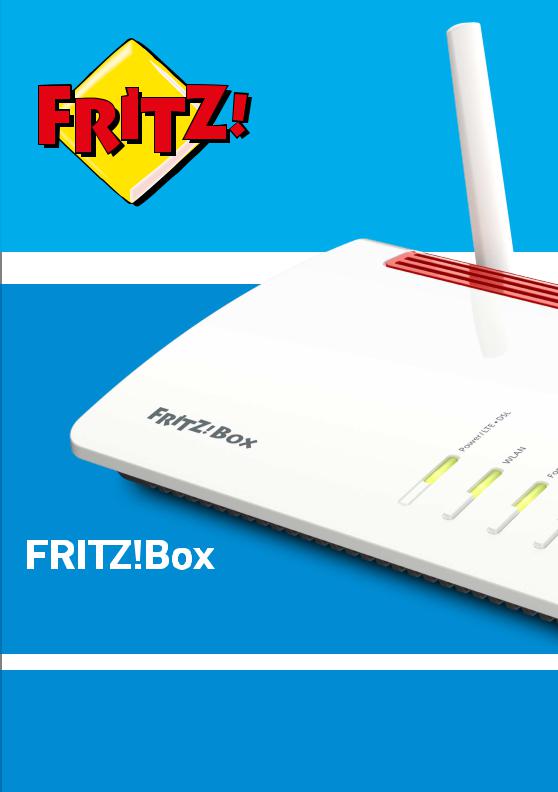
6890
Configuration and Operation

Table of Contents
...............................................................................................
Table of Contents
General Remarks...................................................................................................... |
7 |
Safety Instructions ............................................................................................ |
8 |
Parts of the Customer Documentation ......................................................... |
12 |
Device Data on the Type Label ....................................................................... |
14 |
Package Contents ............................................................................................. |
16 |
Functions and Structure ......................................................................................... |
17 |
Functions ............................................................................................................. |
18 |
Connection Ports................................................................................................ |
21 |
Buttons.................................................................................................................. |
24 |
LEDs (Light-emitting Diodes) ........................................................................... |
25 |
Requirements for Operation ........................................................................... |
28 |
Connecting ................................................................................................................. |
29 |
Overview: Connecting the FRITZ!Box............................................................. |
30 |
Placement............................................................................................................. |
31 |
Connecting to the Internet: Possibilities ....................................................... |
34 |
Connecting with the Internet Access: LTE .................................................... |
35 |
Connecting an Outdoor Antenna .................................................................... |
37 |
Connecting to Electrical Power ...................................................................... |
38 |
Connecting to the Internet: Determining the DSL Line Type ..................... |
39 |
Connecting to the Internet via an IP-based DSL Line .................................. |
41 |
Connecting with the Internet via a DSL Line ................................................ |
42 |
Connecting to the Internet Access: Cable Connection ................................ |
44 |
Connecting to the Internet Access: Fiber Optic Connection ....................... |
46 |
Connecting to the Internet Access: Existing Router .................................... |
48 |
Connecting with the Landline ......................................................................... |
49 |
Connecting a Computer with a Network ....................................................... |
51 |
Connecting the Computer via Wireless LAN ................................................ |
53 |
Connecting Telephones .................................................................................... |
56 |
...............................................................................................
FRITZ!Box 6890 |
2 |

Table of Contents
...............................................................................................
Connecting Smartphones ................................................................................ |
59 |
Connecting a Door Intercom System ............................................................. |
61 |
User Interface ........................................................................................................... |
62 |
Opening the User Interface.............................................................................. |
63 |
Using the Wizard for Basic Configuration .................................................... |
67 |
Logging Out of the User Interface .................................................................. |
69 |
Using the Standard View and Advanced View.............................................. |
71 |
Configuring ................................................................................................................ |
72 |
Overview: Configuring FRITZ!Box................................................................... |
73 |
Configuring Internet Access via Mobile Network ......................................... |
74 |
Configuring an Internet Connection via DSL ................................................ |
75 |
Configuring the Type of Access to the Internet ........................................... |
76 |
Setting Up Internet Access via Cable Modem............................................... |
78 |
Configuring Internet Access via Fiber Optic Modem.................................... |
80 |
Setting Up Internet Access via Another Router........................................... |
82 |
Configuring Internet Access via Another Router: IP client.......................... |
83 |
Extending Wireless LAN Range ...................................................................... |
85 |
Configuring Your Telephone Numbers ......................................................... |
87 |
Configuring Telephones ................................................................................... |
88 |
Configuring a Door Intercom System ............................................................ |
89 |
Saving Power with the FRITZ!Box................................................................... |
90 |
User Interface: Menu Overview.............................................................................. |
92 |
Menu Overview: Settings and Features ........................................................ |
93 |
User Interface: Internet Menu................................................................................ |
94 |
Internet Menu: Settings and Features........................................................... |
95 |
Configuring Parental Controls ........................................................................ |
97 |
Editing Filter Lists ............................................................................................. |
99 |
Configuring Priorities for Internet User ....................................................... |
101 |
Setting Up Port Sharing.................................................................................... |
103 |
Enabling Dynamic DNS..................................................................................... |
105 |
Accessing the FRITZ!Box Remotely ............................................................... |
106 |
...............................................................................................
FRITZ!Box 6890 |
3 |

Table of Contents
...............................................................................................
Configuring VPN Remote Access.................................................................... |
108 |
Configuring IPv6 ................................................................................................ |
110 |
User Interface: Telephony Menu............................................................................ |
112 |
Telephony Menu: Settings and Features ...................................................... |
113 |
Configuring and Using the Telephone Book ................................................. |
114 |
Configuring and Using the Answering Machine........................................... |
116 |
Configuring and Using the Fax Function....................................................... |
118 |
Configuring Call Diversion ............................................................................... |
119 |
Configuring Call Blocks .................................................................................... |
120 |
Configuring Do Not Disturb ............................................................................. |
122 |
Setting Up an Alarm ......................................................................................... |
123 |
Configuring a Dialing Rule ............................................................................... |
124 |
Configuring Call-by-Call Numbers ................................................................. |
125 |
User Interface: Home Network Menu.................................................................... |
126 |
Home Network Menu:Settings and Features................................................ |
127 |
Keeping Track of All Devices .......................................................................... |
128 |
Managing Network Devices ............................................................................. |
130 |
Changing IPv4 Settings .................................................................................... |
134 |
Distributing IPv4 Addresses ........................................................................... |
137 |
Changing IPv6 Settings .................................................................................... |
140 |
Configuring a Static IP Route .......................................................................... |
142 |
Obtaining an IP Address Automatically ........................................................ |
144 |
Configuring LAN Guest Access ....................................................................... |
147 |
Configuring Wake on LAN ................................................................................ |
149 |
Configuring USB Devices ................................................................................. |
150 |
Configuring and Using the Media Server ...................................................... |
158 |
Assigning a FRITZ!Box Name .......................................................................... |
160 |
Controlling Smart Home Devices ................................................................... |
161 |
User Interface: Wireless Menu............................................................................... |
163 |
Wireless Menu: Settings and Features.......................................................... |
164 |
Switching the Wireless Radio Network On and Off ..................................... |
165 |
...............................................................................................
FRITZ!Box 6890 |
4 |

Table of Contents
...............................................................................................
Selecting the Radio Channel............................................................................ |
166 |
Configuring Wireless Guest Access .............................................................. |
168 |
User Interface: DECT Menu..................................................................................... |
170 |
DECT Menu: Settings and Features................................................................ |
171 |
Enabling DECT Eco............................................................................................. |
172 |
Allowing Non-encrypted Connections ........................................................... |
173 |
Switching DECT On and Off.............................................................................. |
174 |
User Interface: Diagnostics Menu.......................................................................... |
175 |
Diagnostics Menu: Settings and Features..................................................... |
176 |
Starting the Function Diagnostics ................................................................. |
177 |
Using Security Diagnostics ............................................................................. |
179 |
User Interface: System Menu................................................................................. |
182 |
System Menu: Settings and Functions........................................................... |
183 |
Setting a FRITZ!Box Password ....................................................................... |
185 |
Creating FRITZ!Box Users ............................................................................... |
188 |
Configuring Push Services .............................................................................. |
192 |
Selecting Signaling of the “Info” LED ............................................................ |
194 |
Locking Buttons................................................................................................... |
195 |
Updating FRITZ!OS ............................................................................................ |
196 |
Saving Settings ................................................................................................... |
201 |
Loading Settings ............................................................................................... |
202 |
Restarting the FRITZ!Box ................................................................................ |
203 |
User Interface: Wizards Menu................................................................................ |
204 |
Using Wizards ..................................................................................................... |
205 |
FRITZ!NAS ................................................................................................................. |
208 |
FRITZ!NAS Features.......................................................................................... |
209 |
Expanding FRITZ!NAS Storage........................................................................ |
211 |
Displaying FRITZ!NAS Storage in a File Manager........................................ |
212 |
Saving FRITZ!NAS Storage .............................................................................. |
213 |
...............................................................................................
FRITZ!Box 6890 |
5 |

Table of Contents
...............................................................................................
MyFRITZ!..................................................................................................................... |
214 |
Service for FRITZ!Box Remote Access ......................................................... |
215 |
Creating a New MyFRITZ! Account................................................................. |
217 |
Use an Existing MyFRITZ! Account ................................................................. |
218 |
Configuring MyFRITZ!App: with Android ...................................................... |
219 |
Configuring MyFRITZ!App: with iOS ............................................................... |
221 |
Using MyFRITZ! ................................................................................................... |
222 |
Controlling FRITZ!Box with Keypad Codes .......................................................... |
223 |
Information on Keypad Codes......................................................................... |
224 |
Configuration on the Telephone...................................................................... |
225 |
Operation at the Telephone.............................................................................. |
232 |
Operation on the Telephone (ISDN Convenience Features)........................ |
244 |
Restoring Factory Settings with the Telephone ........................................... |
246 |
Malfunctions .............................................................................................................. |
248 |
Troubleshooting Procedures........................................................................... |
249 |
Troubleshooting Chart...................................................................................... |
250 |
Opening the User Interface with the Emergency IP Address .................... |
254 |
Knowledge Base ................................................................................................ |
256 |
Support ................................................................................................................ |
257 |
Decommissioning...................................................................................................... |
258 |
Restoring Factory Settings ............................................................................. |
259 |
Disposal ............................................................................................................... |
261 |
Appendix..................................................................................................................... |
262 |
Technical Specifications................................................................................... |
263 |
Drilling Template .............................................................................................. |
269 |
Legal...................................................................................................................... |
271 |
Information on Cleaning................................................................................... |
273 |
Index............................................................................................................................ |
274 |
...............................................................................................
FRITZ!Box 6890 |
6 |

General Remarks
...............................................................................................
General Remarks
Safety Instructions .................................................................................................... |
8 |
Parts of the Customer Documentation .................................................................. |
12 |
Device Data on the Type Label ................................................................................ |
14 |
Package Contents ...................................................................................................... |
16 |
...............................................................................................
FRITZ!Box 6890 |
7 |

General Remarks
...............................................................................................
Safety Instructions
Overview
Before connecting the FRITZ!Box, observe the following security instructions in order to protect yourself, the surroundings, and the FRITZ!Box from harm.
Fires and Electrical Shocks
Overloaded outlets, extension cords and power strips can lead to fires or electric shocks.
•Avoid using socket strips and extension cords if at all possible.
•Do not connect multiple extension cords or socket strips to each other.
Overheating
Heat accumulation can lead to overheating of the FRITZ!Box and sub sequently damage the FRITZ!Box.
•Provide for sufficient air circulation around the FRITZ!Box.
•Make sure that the ventilation slits on the FRITZ!Box housing are always unobstructed.
•The FRITZ!Box should not be placed on a carpet or on upholstered furniture.
•Do not cover the FRITZ!Box.
Power Surges Caused by Lightning
During electrical storms, electrical surges caused by lightning present a danger to connected electrical devices.
...............................................................................................
FRITZ!Box 6890 |
8 |

General Remarks
...............................................................................................
•Do not install the FRITZ!Box during an electrical storm.
•During a storm, disconnect the FRITZ!Box from the power supply and from the DSL or VDSL line .
•During a storm, disconnect the FRITZ!Box from the power supply.
Moisture, Liquids and Vapors
Moisture, liquids and vapors that find their way into the FRITZ!Box can cause electric shocks or short circuits.
•Only use the FRITZ!Box indoors.
•Never let liquids get inside the FRITZ!Box.
•Protect the FRITZ!Box from vapors and moisture.
Improper Cleaning
Improper cleaning with strong detergents and solvents or wet cloths can cause damage to the FRITZ!Box.
•Please refer to the information about how to clean your FRITZ!Box, see Rules, page 273.
Improper Opening and Repairs
The device contains hazardous components and should only be opened by authorized repair technicians.
•Do not open the FRITZ!Box housing.
•If the FRITZ!Box needs to be repaired, please take it to a special ized vendor.
Internet Security
Comprehensive information about how to protect your FRITZ!Box and your home network from access by strangers is presented in the inter net at:
en.avm.de/guide
...............................................................................................
FRITZ!Box 6890 |
9 |

General Remarks
...............................................................................................
Radio and Electromagnetic Interference
Radio interference can be generated by every device that emits elec tromagnetic signals. With so many devices transmitting and receiving radio waves, interference can occur when radio waves overlap.
•Do not use the FRITZ!Box in places where the use of radio devices is prohibited.
•Follow any instructions to switch off radio devices – especially in hospitals, outpatient treatment centers, medical practices and other medical facilities – in order to prevent interference with sensitive medical equipment.
•Consult your doctor and the manufacturer of your medical device (pacemaker, hearing aid, electronically controlled implant, etc.) to find out whether it could be affected by interference from your FRITZ!Box.
•If applicable, maintain the recommended minimum distance of 15 cm recommended by the manufacturers of medical devices in order to prevent malfunctions of your medical device.
Potentially Explosive Environments
Under unfavorable conditions, radio waves in the vicinity of explosive environments can cause fires or explosions.
•Do not install and operate your FRITZ!Box in the vicinity of explo sive environments, flammable gases, areas in which the air con tains chemicals or particles like grain, dust or metal powder, or in the vicinity of detonation grounds.
•In locations with potentially explosive atmospheres, and in the vicinity of detonation grounds, follow the instructions to switch off electronic devices in order to prevent interference with detonation and ignition systems.
...............................................................................................
FRITZ!Box 6890 |
10 |

General Remarks
...............................................................................................
Electromagnetic Fields
The FRITZ!Box receives and transmits radio waves during operation.
•The FRITZ!Box was designed and constructed to comply with the threshold values for the exposition of radio waves recommended by the International Commission on Non-ionizing Radiation Pro tection (ICNIRP).
•This directive was formulated by independent scientific organiza tions after regular and careful evaluation of scientific studies. It includes a large safety margin in order to ensure the safety of all persons, regardless of their age and health.
•For devices mounted in a fixed position that have their own power connection, like the FRITZ!Box, compliance with the minimum dis tance of 20 cm defined in the ICNIRP guideline has been certified. The measurements were conducted in accordance with the European EN 50385 standard.
...............................................................................................
FRITZ!Box 6890 |
11 |

General Remarks
...............................................................................................
Parts of the Customer Documentation
Overview
The customer documentation of the device is composed of the follow ing kinds of documents:
•User’s manual (this book)
•Quick guide
•Service card
•Online help
•Knowledge Base
Topics in the User’s Manual
This manual assists you in connecting, configuring and operating your FRITZ!Box. It introduces the diverse features of the device and explains various technical concepts.
Topics in the Quick Guide
The quick guide explains the basics of connecting and configuring the FRITZ!Box without dealing with any special cases (for these, please consult the manual). It is included in the device package as a printed document.
Topics in the Online Help
The online help assists you with instructions for configuring and oper ating your FRITZ!Box. It is opened in the FRITZ!Box user interface by clicking the question mark button.
Topics in the Knowledge Base
The knowledge base is a compilation of solutions to common problems with connecting, configuring and operating the FRITZ!Box. The
...............................................................................................
FRITZ!Box 6890 |
12 |
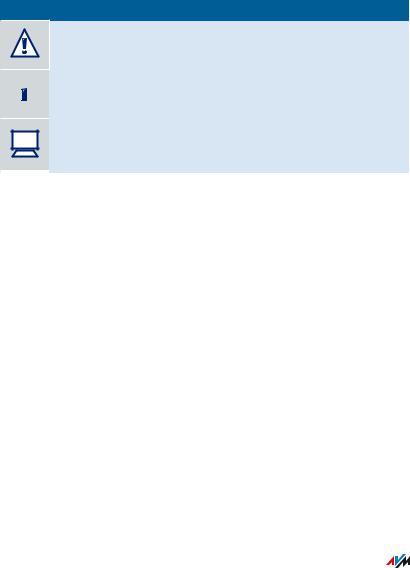
General Remarks
...............................................................................................
knowledge base on FRITZ!Box 6890 is located in the “Service” area of the AVM website:
en.avm.de/service
Symbols
The following symbols are used in this manual:
Symbol Meaning
Important message that should be complied with in order to prevent material damage, errors or malfunctions
 Useful tip for configuring and operating the FRITZ!Box
Useful tip for configuring and operating the FRITZ!Box
? |
Reference to instructions in the FRITZ!Box online help |
...............................................................................................
FRITZ!Box 6890 |
13 |
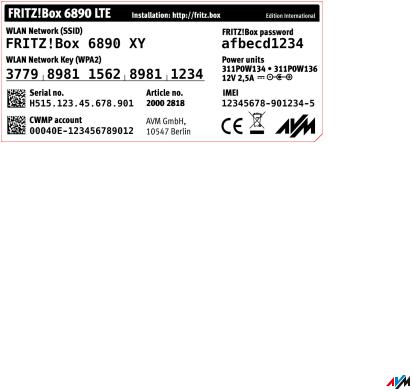
General Remarks
...............................................................................................
Device Data on the Type Label
Overview
Device data on your FRITZ!Box, such as the preconfigured network key, the FRITZ!Box password and the serial number, are presented on the type label on the bottom of the housing. The network key is required in order to connect computers and other devices securely with the FRITZ!Box. The FRITZ!Box password is needed to open the user inter face. The serial number must be provided to the Support team when submitting support requests, for instance.
Where to Find the Type Label
The type label is located on the bottom of the housing.
Device Data on the Type Label
|
|
|
|
No. |
Meaning |
||
1 |
Product name |
||
2 |
Address of user interface |
||
3 |
Name of wireless radio network (SSID) |
||
4 |
Password of user interface |
||
5 |
Network key |
||
|
|
|
|
...............................................................................................
FRITZ!Box 6890 |
14 |
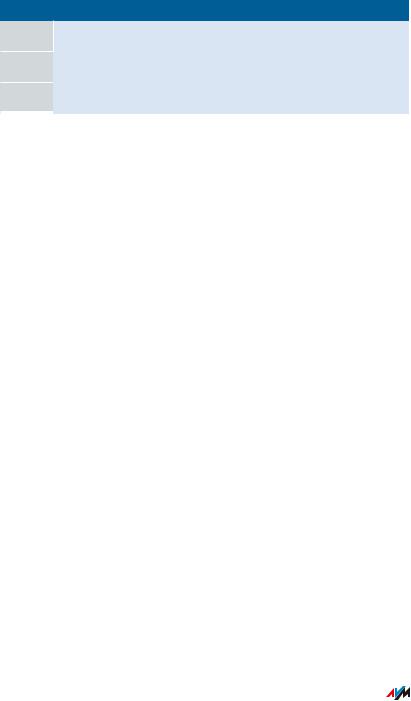
General Remarks
...............................................................................................
No. Meaning
6Power adapter specification
7Serial number
8Article number
...............................................................................................
FRITZ!Box 6890 |
15 |
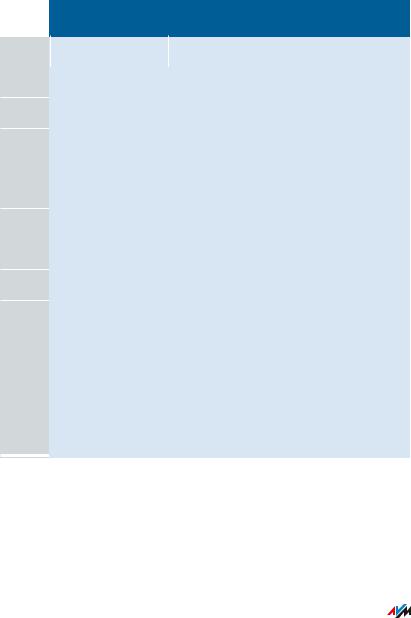
General Remarks
...............................................................................................
Package Contents
Package Contents |
|
|
||
|
|
|
|
|
|
Num |
Supplied Part |
Details |
|
|
ber |
|
|
|
1 |
FRITZ!Box 6890 |
|
|
|
2 |
LTE antennas |
screwable LTE antennas |
||
1 |
Power adapter |
white |
||
1 |
Network cable |
also “LAN cable”, yellow |
||
1 |
DSL/telephone |
gray-black |
||
|
|
cable |
|
|
1 |
DSL adapter |
gray |
|
|
1 |
Telephone adapter |
black |
||
1 |
Quick guide |
Connecting the FRITZ!Box |
||
1 |
Service card |
FRITZ! Notice: Looking up the FRITZ!Box |
||
|
|
|
factory settings: |
|
|
|
|
• |
Network key |
|
|
|
• |
FRITZ!Box password |
|
|
|
• Name of the radio network (SSID) |
|
|
|
|
• |
Button and LEDs |
AVM Accessories
The following accessories were developed by AVM and are not avail able from vendors.
...............................................................................................
FRITZ!Box 6890 |
16 |

Functions and Structure
...............................................................................................
Functions and Structure
Functions .................................................................................................................... |
18 |
Connection Ports........................................................................................................ |
21 |
Buttons......................................................................................................................... |
24 |
LEDs (Light-Emitting Diodes) .................................................................................... |
25 |
Requirements for Operation ................................................................................... |
28 |
...............................................................................................
FRITZ!Box 6890 |
17 |

Functions and Structure
...............................................................................................
Functions
Internet Router
The FRITZ!Box can be operated at the following DSL connections:
•ADSL line (up to 24 Mbit/s)
•VDSL line (up to 100 Mbit/s)
•VDSL line (up to 300 Mbit/s)
The internet connection is established via either the DSL line or the mobile telephone connection. If the internet connection is established via DSL, then the mobile telephone connection can be configured as a fallback.
Telephone System
The FRITZ!Box is a telephone system (or PBX: Private Branch Exchange) for landline and for internet telephony (IP telephony, VoIP). You can operate the FRITZ!Box at an analog telephone line, at an ISDN line, and at an IP-based line (All-IP).
The following devices can be connected to the FRITZ!Box:
•6 cordless (DECT) telephones
•2 analog devices (telephones, faxes, door intercoms)
•8 ISDN telephones or 1 ISDN telephone system
•10 IP telephones (FRITZ!App Fon, for instance)
Up to 5 integrated answering machines can be used to save voice mes sages and, upon request, send them to you by email.
...............................................................................................
FRITZ!Box 6890 |
18 |

Functions and Structure
...............................................................................................
Wireless Access Point
The FRITZ!Box is a wireless access point for any wireless LAN devices, for instance:
•Notebooks
•Tablets
•Smartphones
•Wireless printers
DECT Base Station
The FRITZ!Box is a DECT base station that supports the DECT ULE standard. The following DECT devices can be operated simultaneously on the FRITZ!Box:
•Up to 6 cordless (DECT) telephones
•Up to 10 FRITZ!DECT 200/210 outlet switches
•Up to 12 FRITZ!DECT 301/300/Comet DECT radiator controls
Hub in the Home Network
The FRITZ!Box is the hub in the home network. All of the devices con nected with the FRITZ!Box make up the home network. With the FRITZ!Box you can keep track of all devices. The functions available for the home network include:
•A media server for transmission of music, pictures and video to playback device in the home network
•MyFRITZ! makes access to your own FRITZ!Box possible even from the internet
•FRITZ!NAS provides for easy access to all files in the network.
...............................................................................................
FRITZ!Box 6890 |
19 |
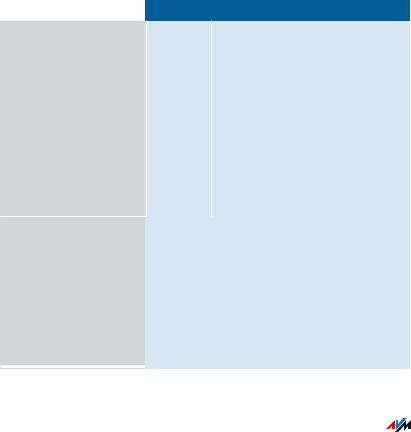
Functions and Structure
...............................................................................................
USB Port
The FRITZ!Box has a USB 3.0 port to which you can connect the follow ing devices:
•USB storage devices (for example, flash drives. external hard drives, card readers)
•USB printers, USB all-in-one printers, USB scanners
•USB hubs
Smart Home
The following Smart Home devices can be registered with the
FRITZ!Box at the same time and configured and controlled via the
FRITZ!Box:
Type of Device |
Number |
Features |
||
Switchable sockets |
up to 10 |
• |
Control the power supply to |
|
• |
FRITZ!DECT 200 |
|
|
connected devices |
|
|
|
||
• |
FRITZ!DECT 210 |
|
• Measure the power con |
|
|
|
sumption of connected |
||
|
|
|
|
|
|
|
|
|
devices |
|
|
|
• |
Configuration and operation |
|
|
|
|
on the computer, tablet or |
|
|
|
|
smartphone, even via the |
|
|
|
|
internet from on the go |
Radiator control |
up to 12 |
• |
Control the room temperat |
|
• |
FRITZ!DECT 300 |
|
|
ure automatically and save |
|
|
energy costs |
||
|
|
|
|
|
• |
FRITZ!DECT 301 |
|
• |
Configuration and operation |
|
|
|
||
• |
Comet DECT |
|
|
on the computer, tablet or |
|
|
|
|
smartphone, even via the |
|
|
|
|
internet from on the go |
...............................................................................................
FRITZ!Box 6890 |
20 |
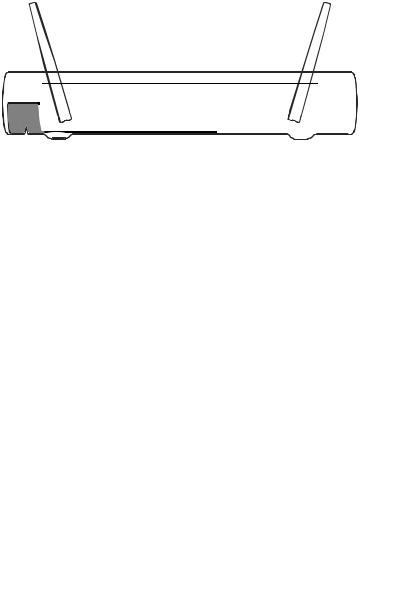
Functions and Structure
...............................................................................................
Connection Ports
Back of the Device
LTE |
DSL |
FON 2 |
FON S0 |
WAN |
LAN 1 LAN 2 LAN 3 LAN 4 |
POWER |
|
1 |
2 |
3 |
4 |
5 |
6 |
7 |
|
|
|
|
|
|
|
|
No. |
Name |
|
|
Function |
|
|
|
1 |
DSL |
|
|
Port for connecting to DSL (ADSL2+/VDSL) |
|||
|
|
|
|
and to the telephone network (analog/ISDN) |
|||
2 |
FON 2 |
|
|
RJ11 jack for connecting an analog tele |
|||
|
|
|
|
phone, fax machine, answering machine or a |
|||
|
|
|
|
door intercom system |
|
||
3 |
FON S0 |
|
|
RJ45 socket for connecting ISDN telephones |
|||
|
|
|
|
and telephone systems (PBXs) |
|||
4 |
WAN |
|
|
• RJ45 socket for connecting to a modem |
|||
|
|
|
|
|
or a router for Internet access |
||
|
|
|
|
• For connecting the FRITZ!Box to DSL via |
|||
|
|
|
|
|
the “DSL” port: additional gigabit Ether |
||
|
|
|
|
|
net port to connect computers and other |
||
|
|
|
|
|
network-compatible devices |
||
...............................................................................................
FRITZ!Box 6890 |
21 |
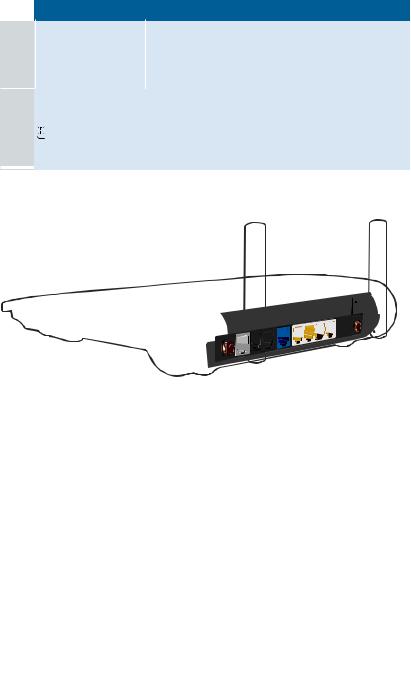
Functions and Structure
...............................................................................................
No. |
Name |
Function |
5 |
LAN 1 to LAN 4 |
Ports for connecting computers and other |
|
|
network-compatible devices like hubs and |
|
|
game consoles |
6 |
Power |
Socket for plugging in the power supply |
7 |
|
Card slot for the mobile communications SIM |
|
|
card |
Right Side
FON 1 |
|
DSL |
|
LTE |
|
|
|
|
|
1 |
No. |
Name |
Function |
1 |
FON 1 |
TAE jack for connecting an analog telephone, |
|
|
answering machine fax machine, or a door |
|
|
intercom system |
...............................................................................................
FRITZ!Box 6890 |
22 |
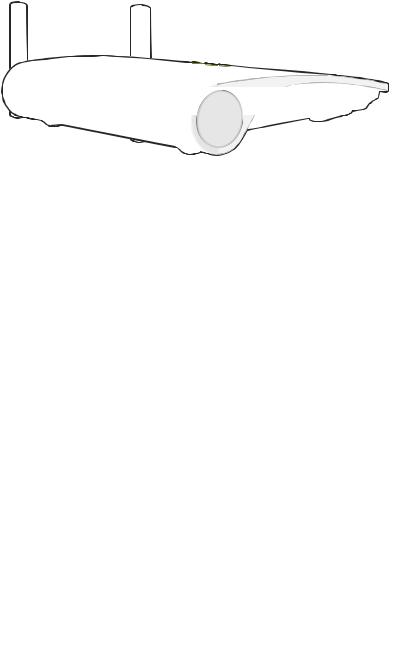
Functions and Structure
...............................................................................................
Left Side
WAN |
LAN1 |
LAN2 |
|
|
|
LAN3 |
|
||
|
|
USB |
||
|
|
|
|
|
1 |
|
|
|
No. |
Name |
Function |
1 |
USB |
USB port for connecting USB devices like |
|
|
printers or storage media |
...............................................................................................
FRITZ!Box 6890 |
23 |
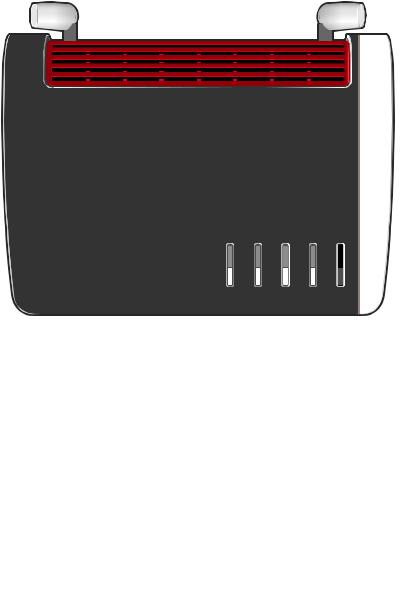
Functions and Structure
...............................................................................................
Buttons
Button Functions
POWER / LTE • DSL |
WLAN |
FON / DECT |
CONNECT / WPS |
INFO |
|
|
1 |
2 |
3 |
|
|
|
|
|
No. |
Name |
Function |
|
|
1 |
WLAN |
Switch wireless LAN of the FRITZ!Box on and off |
||
2 |
Fon/DECT |
Search for cordless telephones (paging call) |
||
3 |
Connect/WPS |
• Register cordless telephones with the |
||
|
|
FRITZ!Box; see page 56 |
|
|
|
|
• Register wireless devices with the |
||
|
|
FRITZ!Box via WPS, see page 55 |
||
...............................................................................................
FRITZ!Box 6890 |
24 |
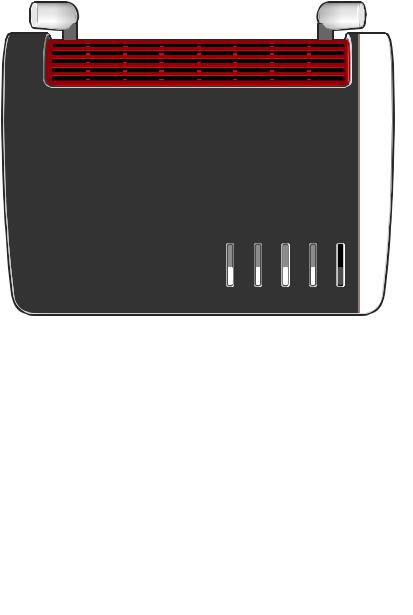
Functions and Structure
...............................................................................................
LEDs (Light-emitting Diodes)
Meaning of the LEDs
POWER / LTE • DSL |
WLAN |
FON / DECT |
CONNECT / WPS |
INFO |
|
|
|
1 |
2 |
3 |
4 |
5 |
|
|
|
|
|
|
|
|
No. |
LED |
Condition |
Meaning |
|
|
|
|
1 |
Power / LTE · |
on |
Device has electrical power, DSL |
||||
|
DSL |
|
line is ready for operation or mobile |
||||
|
|
|
network connection is ready |
||||
|
|
flashing |
Device has electrical power, mobile |
||||
|
|
|
or DSL connection being estab |
||||
|
|
|
lished or interrupted |
|
|||
2 |
WLAN |
on |
Wireless LAN is switched on |
||||
...............................................................................................
FRITZ!Box 6890 |
25 |
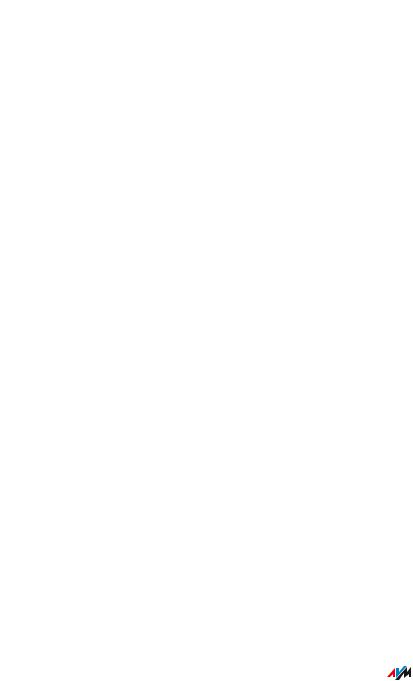
Functions and Structure
...............................................................................................
No. |
LED |
Condition |
Meaning |
|
2 |
WLAN |
flashing |
• Switching wireless LAN on or |
|
|
|
|
|
off |
|
|
|
• Applying changes to the wire |
|
|
|
|
|
less LAN settings |
3 |
Fon/DECT |
on |
Telephone connected via internet or |
|
|
|
|
landline connection |
|
|
|
flashing |
Messages in your voice mail/email |
|
|
|
|
inbox |
|
|
|
|
This function must be supported by |
|
|
|
|
your telephony provider. |
|
4 |
Connect/WPS |
flashing |
• |
Performing WPS |
|
|
|
• Registering a DECT device |
|
|
|
flashing |
WPS procedure aborted: more than |
|
|
|
rapidly |
two wireless devices performing |
|
|
|
|
WPS at the same time; repeat WPS |
|
|
|
|
procedure |
|
5 |
Info |
on |
• Stick & Surf with |
|
|
|
|
|
FRITZ!WLAN USB Stick con |
|
|
|
|
cluded |
|
|
|
• |
Adjustable, see Selecting |
|
|
|
|
Signaling of the “Info” LED, |
|
|
|
|
page 194 |
|
|
|
|
|
...............................................................................................
FRITZ!Box 6890 |
26 |
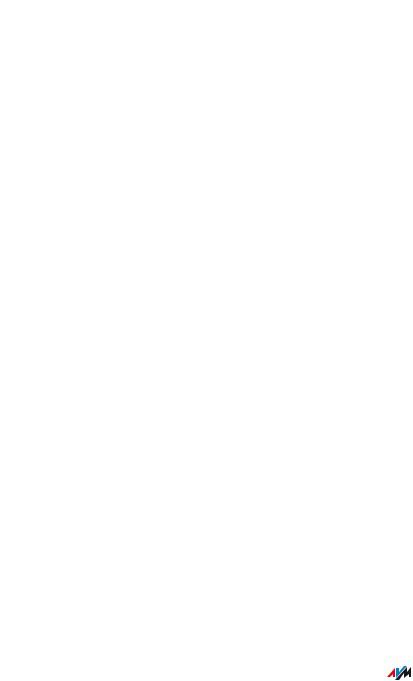
Functions and Structure
...............................................................................................
No. |
LED |
Condition |
Meaning |
|
5 |
Info |
flashing |
• |
Updating FRITZ!OS |
|
|
|
• Stick & Surf for |
|
|
|
|
|
FRITZ!WLAN USB Stick in pro |
|
|
|
|
gress |
|
|
|
• Time budget for online time |
|
|
|
|
|
has been reached |
|
|
|
• |
Adjustable, see Selecting |
|
|
|
|
Signaling of the “Info” LED, |
|
|
|
|
page 194 |
|
|
lights or |
Error: |
|
|
|
flashes |
• Open the FRITZ!Box user inter |
|
|
|
red |
|
face; see page 63. |
|
|
|
|
|
|
|
|
• Follow the instructions on the |
|
|
|
|
|
“Overview” page in the user |
|
|
|
|
interface |
|
|
|
|
|
...............................................................................................
FRITZ!Box 6890 |
27 |

Functions and Structure
...............................................................................................
Requirements for Operation
Requirements
•For an internet connection via DSL:
-DSL line or
-VDSL line
•For an internet connection via mobile network:
-an LTE SIM card or
•For an internet connection via cable:
-cable connection with cable modem
•For an internet connection via fiber optic:
-fiber optic connection with fiber optic modem
•For an internet connection via another access device
-any internet connection with a modem or router
•Computer with network connection (to establish a connection with the internet connection of the FRITZ!Box via LAN cable)
•Computer, tablet or smartphone with support for wireless LAN (to establish a wireless connection with the internet connection of the FRITZ!Box)
•An up-to-date web browser
•For landline telephony:
-analog telephone line or
-ISDN point-to-multipoint line
Comprehensive technical information about your FRITZ!Box see page 263.
...............................................................................................
FRITZ!Box 6890 |
28 |

Connecting
...............................................................................................
Connecting
Overview: Connecting the FRITZ!Box..................................................................... |
30 |
Placement.................................................................................................................... |
31 |
Connecting to the Internet: Possibilities ............................................................... |
34 |
Connecting with the Internet Access: LTE ............................................................ |
35 |
Connecting an Outdoor Antenna ............................................................................. |
37 |
Connecting to Electrical Power .............................................................................. |
38 |
Connecting to the Internet: Determining the DSL Line Type ............................. |
39 |
Connecting to the Internet via an IP-based DSL Line ......................................... |
41 |
Connecting with the Internet via a DSL Line ........................................................ |
42 |
Connecting to the Internet Access: Cable Connection ........................................ |
44 |
Connecting to the Internet Access: Fiber Optic Connection .............................. |
46 |
Connecting to the Internet Access: Existing Router ........................................... |
48 |
Connecting with the Landline ................................................................................. |
49 |
Connecting a Computer with a Network ............................................................... |
51 |
Connecting the Computer via Wireless LAN ........................................................ |
53 |
Connecting Telephones ............................................................................................ |
56 |
Connecting Smartphones ........................................................................................ |
59 |
Connecting a Door Intercom System ..................................................................... |
61 |
...............................................................................................
FRITZ!Box 6890 |
29 |
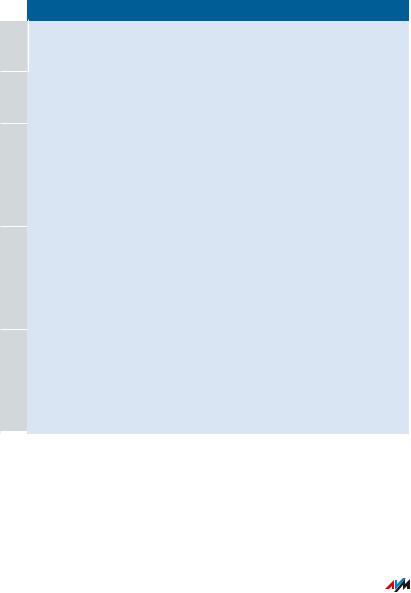
Connecting
...............................................................................................
Overview: Connecting the FRITZ!Box
Overview
Connecting the FRITZ!Box entails the following steps:
 Instructions
Instructions
 Insert the SIM card into the SIM card slot.
Insert the SIM card into the SIM card slot.
 Screw the LTE antennas onto the FRITZ!Box.
Screw the LTE antennas onto the FRITZ!Box.
 Place or hang up the FRITZ!Box in a suitable location.
Place or hang up the FRITZ!Box in a suitable location.
 Connect the FRITZ!Box to the power supply.
Connect the FRITZ!Box to the power supply.
 Connect the FRITZ!Box with your ADSL or VDSL line.
Connect the FRITZ!Box with your ADSL or VDSL line.
 Connect the FRITZ!Box with your landline.
Connect the FRITZ!Box with your landline.
 Connect your computers and network devices to the FRITZ!Box.
Connect your computers and network devices to the FRITZ!Box.
 Connect your telephones to the FRITZ!Box.
Connect your telephones to the FRITZ!Box.
...............................................................................................
FRITZ!Box 6890 |
30 |
