Fritz! 7583 Installation Manual
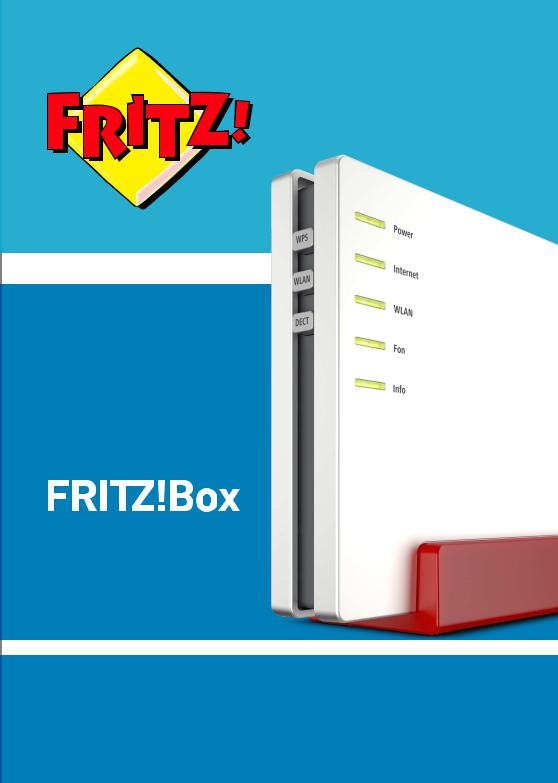
7583
Coniguration and Operation

Table of Contents
• • • • • • • • • • • • • • • • • • • • • • • • • • • • • • • • • • • • • • • • • • • • • • • • • • • • • • • • • • • • • • • • • • • • • • • • • • • • • • • • • • • • • • • • • • • • • • •
Table of Contents
General Remarks...................................................................................................... |
7 |
Safety Instructions ............................................................................................ |
8 |
Instructions and Help ....................................................................................... |
11 |
Symbols Used...................................................................................................... |
13 |
Device Data on the Type Label ....................................................................... |
14 |
Package Contents ............................................................................................. |
15 |
Functions and Structure ......................................................................................... |
16 |
Functions ............................................................................................................. |
17 |
Connection Sockets .......................................................................................... |
20 |
Buttons ................................................................................................................. |
23 |
LEDs ...................................................................................................................... |
24 |
Requirements for Operation ........................................................................... |
27 |
Connecting ................................................................................................................. |
28 |
Overview: Connecting the FRITZ!Box............................................................. |
29 |
Placement............................................................................................................. |
30 |
Connecting to Electrical Power ...................................................................... |
33 |
Connecting with the Internet via VDSL or G.fast connection ..................... |
34 |
Connecting to the Internet Access: Cable Connection ................................ |
36 |
Connecting to the Internet Access: Fiber Optic Modem .............................. |
38 |
Connecting to the Internet Access: Existing Router .................................... |
39 |
Connecting to the Internet Access: Mobile Network ................................... |
40 |
Connecting a Computer with a Network ....................................................... |
42 |
Connecting the Computer via Wireless LAN ................................................ |
44 |
Connecting Telephones .................................................................................... |
48 |
Connecting Smartphones ................................................................................ |
52 |
Connecting a Door Intercom System ............................................................. |
54 |
• • • • • • • • • • • • • • • • • • • • • • • • • • • • • • • • • • • • • • • • • • • • • • • • • • • • • • • • • • • • • • • • • • • • • • • • • • • • • • • • • • • • • • • • • • • • • • •
FRITZ!Box 7583 |
2 |

Table of Contents
• • • • • • • • • • • • • • • • • • • • • • • • • • • • • • • • • • • • • • • • • • • • • • • • • • • • • • • • • • • • • • • • • • • • • • • • • • • • • • • • • • • • • • • • • • • • • • •
User Interface ........................................................................................................... |
56 |
Opening the User Interface.............................................................................. |
57 |
Using the Wizard for Basic Configuration .................................................... |
60 |
Logging Out of the User Interface .................................................................. |
62 |
Using the Standard View and Advanced View.............................................. |
64 |
Configuring ................................................................................................................ |
65 |
Overview: Configuring the FRITZ!Box............................................................ |
66 |
Configuring an Internet Connection via VDSL or G.fast .............................. |
67 |
Configuring Internet Access via Cable Modem............................................. |
68 |
Configuring Internet Access via Fiber Optic Modem.................................... |
69 |
Configuring Internet Access via Another Router.......................................... |
71 |
Configuring Internet Access via Another Router: IP Client......................... |
72 |
Configuring Internet Access via a Wireless Device...................................... |
73 |
Configuring Internet Access via the Mobile Network .................................. |
74 |
Extending Wireless LAN Range ...................................................................... |
75 |
Expanding a Wireless Radio Network ........................................................... |
76 |
Configuring Your Telephone Numbers ......................................................... |
78 |
Configuring Telephones ................................................................................... |
79 |
Configuring a Door Intercom System ............................................................ |
81 |
Saving Power with the FRITZ!Box................................................................... |
82 |
Mesh with FRITZ! ...................................................................................................... |
84 |
Mesh in the Home Network of the FRITZ!Box .............................................. |
85 |
Updating the FRITZ!Box for Mesh................................................................... |
87 |
Integrating FRITZ!Repeater in the FRITZ!Box Mesh .................................... |
88 |
Integrating FRITZ!Powerline into the Mesh of the FRITZ!Box ................... |
90 |
Deploying an Additional FRITZ!Box as a Mesh Repeater............................ |
92 |
Using Telephony in the Mesh .......................................................................... |
93 |
User Interface: Overview Menu.............................................................................. |
94 |
Overview Menu: Settings and Features ........................................................ |
95 |
• • • • • • • • • • • • • • • • • • • • • • • • • • • • • • • • • • • • • • • • • • • • • • • • • • • • • • • • • • • • • • • • • • • • • • • • • • • • • • • • • • • • • • • • • • • • • • •
FRITZ!Box 7583 |
3 |

Table of Contents
• • • • • • • • • • • • • • • • • • • • • • • • • • • • • • • • • • • • • • • • • • • • • • • • • • • • • • • • • • • • • • • • • • • • • • • • • • • • • • • • • • • • • • • • • • • • • • •
User Interface: Internet Menu................................................................................ |
98 |
Internet Menu: Settings and Features........................................................... |
99 |
Using AVM Services for Diagnostics and Maintenance .............................. |
100 |
Configuring Parental Controls ........................................................................ |
102 |
Creating and Assigning Access Profiles ....................................................... |
104 |
Editing Filter Lists ............................................................................................. |
106 |
Configuring Priorities for Internet Use ......................................................... |
107 |
Configuring Port Sharing.................................................................................. |
109 |
Enabling Dynamic DNS..................................................................................... |
111 |
Remote Access to the FRITZ!Box ................................................................... |
112 |
Configuring VPN Remote Access.................................................................... |
114 |
Configuring IPv6 ................................................................................................ |
116 |
Configuring FRITZ!Box as a LISP Router....................................................... |
118 |
User Interface: Telephony Menu............................................................................ |
119 |
Telephony Menu: Settings and Features ...................................................... |
120 |
Configuring and Using the Telephone Book ................................................. |
121 |
Configuring and Using the Answering Machine........................................... |
123 |
Using the Fax Function..................................................................................... |
125 |
Configuring Call Diversion ............................................................................... |
126 |
Configuring Call Blocks .................................................................................... |
127 |
Configuring Do Not Disturb ............................................................................. |
129 |
Setting Up an Alarm ......................................................................................... |
130 |
Configuring a Dialing Rule ............................................................................... |
131 |
User Interface: Home Network Menu.................................................................... |
132 |
Home Network Menu: Settings and Features............................................... |
133 |
Managing the Home Network.......................................................................... |
134 |
Managing Network Devices ............................................................................. |
137 |
Changing IPv4 Settings .................................................................................... |
140 |
Distributing IPv4 Addresses ........................................................................... |
143 |
Changing IPv6 Settings .................................................................................... |
146 |
Configuring a Static IP Route .......................................................................... |
148 |
• • • • • • • • • • • • • • • • • • • • • • • • • • • • • • • • • • • • • • • • • • • • • • • • • • • • • • • • • • • • • • • • • • • • • • • • • • • • • • • • • • • • • • • • • • • • • • •
FRITZ!Box 7583 |
4 |

Table of Contents
• • • • • • • • • • • • • • • • • • • • • • • • • • • • • • • • • • • • • • • • • • • • • • • • • • • • • • • • • • • • • • • • • • • • • • • • • • • • • • • • • • • • • • • • • • • • • • •
Obtaining an IP Address Automatically ........................................................ |
150 |
Configuring LAN Guest Access ....................................................................... |
152 |
Configuring Wake on LAN ................................................................................ |
154 |
Configuring USB Devices ................................................................................. |
155 |
Configuring and Using the Media Server ...................................................... |
163 |
Assigning a FRITZ!Box Name .......................................................................... |
165 |
Controlling Smart Home Devices ................................................................... |
166 |
User Interface: Wireless Menu............................................................................... |
168 |
Wireless Menu: Settings and Features.......................................................... |
169 |
Switching the Wireless Radio Network On and Off ..................................... |
170 |
Selecting the Radio Channel............................................................................ |
171 |
Configuring Wireless Guest Access .............................................................. |
173 |
User Interface: DECT Menu..................................................................................... |
177 |
DECT Menu: Settings and Features................................................................ |
178 |
Enabling DECT Eco............................................................................................. |
179 |
Allowing Non-encrypted Connections ........................................................... |
180 |
Switching DECT On and Off.............................................................................. |
181 |
User Interface: Diagnostics Menu.......................................................................... |
182 |
Diagnostics Menu: Settings and Features..................................................... |
183 |
Starting the Function Diagnostics ................................................................. |
184 |
Using Security Diagnostics ............................................................................. |
186 |
User Interface: System Menu................................................................................. |
189 |
System Menu: Settings and Features............................................................ |
190 |
Configuring Push Services .............................................................................. |
191 |
Selecting Signaling of the “Info” LED ............................................................ |
193 |
Locking Buttons................................................................................................... |
194 |
Configuring FRITZ!Box Users and FRITZ!Box Password ............................ |
195 |
Saving Settings ................................................................................................... |
200 |
Loading Settings ............................................................................................... |
201 |
Restarting the FRITZ!Box ................................................................................ |
202 |
Updating FRITZ!OS ............................................................................................ |
203 |
• • • • • • • • • • • • • • • • • • • • • • • • • • • • • • • • • • • • • • • • • • • • • • • • • • • • • • • • • • • • • • • • • • • • • • • • • • • • • • • • • • • • • • • • • • • • • • •
FRITZ!Box 7583 |
5 |

Table of Contents
• • • • • • • • • • • • • • • • • • • • • • • • • • • • • • • • • • • • • • • • • • • • • • • • • • • • • • • • • • • • • • • • • • • • • • • • • • • • • • • • • • • • • • • • • • • • • • •
User Interface: Wizards Menu................................................................................ |
208 |
Using Wizards ..................................................................................................... |
209 |
FRITZ!NAS ................................................................................................................. |
211 |
FRITZ!NAS Features.......................................................................................... |
212 |
Expanding FRITZ!NAS Storage........................................................................ |
214 |
Displaying FRITZ!NAS in a File Manager....................................................... |
215 |
Saving FRITZ!NAS Storage .............................................................................. |
216 |
MyFRITZ! .................................................................................................................... |
217 |
What Is MyFRITZ!?.............................................................................................. |
218 |
Creating a MyFRITZ! Account .......................................................................... |
221 |
Configuring MyFRITZ!App: with Android ...................................................... |
222 |
Configuring MyFRITZ!App: with iOS ............................................................... |
223 |
Controlling FRITZ!Box with Keypad Codes .......................................................... |
224 |
Information on Keypad Codes......................................................................... |
225 |
Configuration on the Telephone...................................................................... |
227 |
Operating on the Telephone............................................................................. |
240 |
Restoring Factory Settings with the Telephone ........................................... |
252 |
Malfunctions .............................................................................................................. |
254 |
Troubleshooting Procedures........................................................................... |
255 |
Troubleshooting Chart...................................................................................... |
256 |
Opening the User Interface with the Emergency IP Address .................... |
259 |
Knowledge Base ................................................................................................ |
261 |
Support ................................................................................................................ |
262 |
Decommissioning and Disposal............................................................................. |
264 |
Decommissioning............................................................................................... |
265 |
Disposal ............................................................................................................... |
266 |
Appendix..................................................................................................................... |
267 |
Technical Specifications................................................................................... |
268 |
Legal...................................................................................................................... |
272 |
Information on Cleaning................................................................................... |
276 |
Index............................................................................................................................ |
277 |
• • • • • • • • • • • • • • • • • • • • • • • • • • • • • • • • • • • • • • • • • • • • • • • • • • • • • • • • • • • • • • • • • • • • • • • • • • • • • • • • • • • • • • • • • • • • • • •
FRITZ!Box 7583 |
6 |

General Remarks
• • • • • • • • • • • • • • • • • • • • • • • • • • • • • • • • • • • • • • • • • • • • • • • • • • • • • • • • • • • • • • • • • • • • • • • • • • • • • • • • • • • • • • • • • • • • • • •
General Remarks
Safety Instructions .................................................................................................... |
8 |
Instructions and Help ............................................................................................... |
11 |
Symbols Used............................................................................................................. |
13 |
Device Data on the Type Label ................................................................................ |
14 |
Package Contents ...................................................................................................... |
15 |
• • • • • • • • • • • • • • • • • • • • • • • • • • • • • • • • • • • • • • • • • • • • • • • • • • • • • • • • • • • • • • • • • • • • • • • • • • • • • • • • • • • • • • • • • • • • • • •
FRITZ!Box 7583 |
7 |

General Remarks
• • • • • • • • • • • • • • • • • • • • • • • • • • • • • • • • • • • • • • • • • • • • • • • • • • • • • • • • • • • • • • • • • • • • • • • • • • • • • • • • • • • • • • • • • • • • • • •
Safety Instructions
Overview
Before connecting the FRITZ!Box, observe the following security instructions in order to protect yourself, the surroundings, and the FRITZ!Box from harm.
Fires and Electrical Shocks
Overloaded outlets, extension cords and power strips can cause fires or electric shocks.
•Avoid using socket strips and extension cords if at all possible.
•Do not connect multiple extension cords or socket strips to each other.
Overheating
Heat accumulation can lead to overheating of the FRITZ!Box and subsequently damage the FRITZ!Box.
•Provide for sufficient air circulation around the FRITZ!Box.
•Make sure that the ventilation slits on the FRITZ!Box housing are always unobstructed.
•The FRITZ!Box should not be placed on carpets or upholstery.
•Do not cover the FRITZ!Box.
Power Surges Caused by Lightning
During electrical storms, electrical surges caused by lightning present a danger to connected electrical devices.
•Do not install the FRITZ!Box during an electrical storm.
Moisture, Liquids and Vapors
Moisture, liquids and vapors that find their way into the FRITZ!Box can cause electric shocks or short circuits.
•Only use the FRITZ!Box indoors.
•• • • • • • • • • • • • • • • • • • • • • • • • • • • • • • • • • • • • • • • • • • • • • • • • • • • • • • • • • • • • • • • • • • • • • • • • • • • • • • • • • • • • • • • • • • • • • •
FRITZ!Box 7583 |
8 |

General Remarks
•• • • • • • • • • • • • • • • • • • • • • • • • • • • • • • • • • • • • • • • • • • • • • • • • • • • • • • • • • • • • • • • • • • • • • • • • • • • • • • • • • • • • • • • • • • • • • •
•Never let liquids get inside the FRITZ!Box.
•Protect the FRITZ!Box from vapors and moisture.
Improper Cleaning
Improper cleaning with strong detergents, solvents or wet cloths can cause damage to the FRITZ!Box.
•Please refer to the information about how to clean your FRITZ!Box, see page 276.
Improper Opening and Repairs
The device contains hazardous components and should only be opened by authorized repair technicians.
•Do not open the FRITZ!Box housing.
•If the FRITZ!Box needs to be repaired, please take it to a special ized vendor.
Internet Security
Comprehensive information about how to protect your FRITZ!Box and your home network from access by strangers is presented in the internet at:
en.avm.de/guide
Radio and Electromagnetic Interference
Radio interference can be generated by every device that emits elec tromagnetic signals. With so many devices transmitting and receiving radio waves, interference can occur when radio waves overlap.
•Do not use the FRITZ!Box in places where the use of radio devices is prohibited.
•Follow any instructions to switch off radio devices – especially in hospitals, outpatient treatment centers, medical practices and other medical facilities – in order to prevent interference with sensitive medical equipment.
• • • • • • • • • • • • • • • • • • • • • • • • • • • • • • • • • • • • • • • • • • • • • • • • • • • • • • • • • • • • • • • • • • • • • • • • • • • • • • • • • • • • • • • • • • • • • • •
FRITZ!Box 7583 |
9 |

General Remarks
•• • • • • • • • • • • • • • • • • • • • • • • • • • • • • • • • • • • • • • • • • • • • • • • • • • • • • • • • • • • • • • • • • • • • • • • • • • • • • • • • • • • • • • • • • • • • • •
•Consult your doctor and the manufacturer of your medical device (pacemaker, hearing aid, electronically controlled implant, etc.) to find out whether it could be affected by interference from your FRITZ!Box.
•If applicable, maintain the recommended minimum distance of 15 cm recommended by the manufacturers of medical devices in order to prevent malfunctions of your medical device.
Potentially Explosive Environments
Under unfavorable conditions, radio waves in the vicinity of explosive environments can cause fires or explosions.
•Do not install and operate your FRITZ!Box in the vicinity of explo sive environments, flammable gases, areas in which the air contains chemicals or particles like grain, dust or metal powder, or in the vicinity of detonation grounds.
•In locations with potentially explosive atmospheres, and in the vicinity of detonation grounds, follow the instructions to switch off electronic devices in order to prevent interference with detonation and ignition systems.
• • • • • • • • • • • • • • • • • • • • • • • • • • • • • • • • • • • • • • • • • • • • • • • • • • • • • • • • • • • • • • • • • • • • • • • • • • • • • • • • • • • • • • • • • • • • • • •
FRITZ!Box 7583 |
10 |
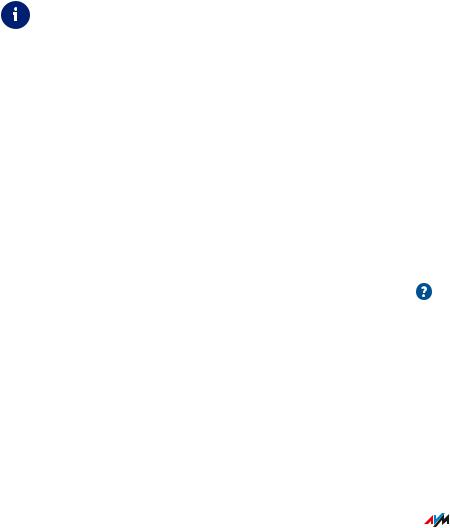
General Remarks
• • • • • • • • • • • • • • • • • • • • • • • • • • • • • • • • • • • • • • • • • • • • • • • • • • • • • • • • • • • • • • • • • • • • • • • • • • • • • • • • • • • • • • • • • • • • • • •
Instructions and Help
Media
Use the comprehensive customer documentation to connect, configure and operate your FRITZ!Box.
The latest information on products, important developments or updates is presented in the social media.
After a FRITZ!OS update, download the latest manual from en.avm.de/service/manuals.
Medium |
Contents |
Location |
|
Manual |
FRITZ!OS version status |
en.avm. |
|
de/service/manuals |
|||
|
|
||
|
Connecting, configuration and |
|
|
|
operation |
|
|
|
Range of functions of your |
|
|
|
FRITZ! device |
|
|
|
Technical specifications |
|
|
Quick guide |
Connecting and configuration |
Is provided in print |
|
|
|
with your FRITZ!Box |
|
Online help |
Instructions on configuration |
http://fritz.box / |
|
|
and operation |
|
|
|
Help on the functions and |
|
|
|
settings options in the user |
|
|
|
interface |
|
|
Knowledge |
Solutions for common prob |
en.avm.de/service |
|
base |
lems during connection, |
|
|
|
configuration and operation |
|
|
|
|
|
• • • • • • • • • • • • • • • • • • • • • • • • • • • • • • • • • • • • • • • • • • • • • • • • • • • • • • • • • • • • • • • • • • • • • • • • • • • • • • • • • • • • • • • • • • • • • • •
FRITZ!Box 7583 |
11 |
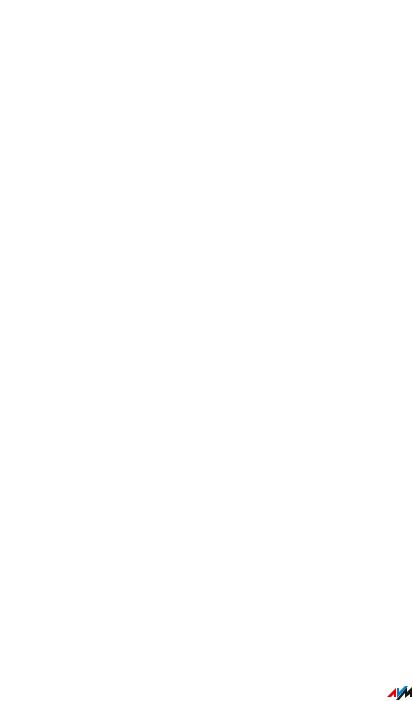
General Remarks
• • • • • • • • • • • • • • • • • • • • • • • • • • • • • • • • • • • • • • • • • • • • • • • • • • • • • • • • • • • • • • • • • • • • • • • • • • • • • • • • • • • • • • • • • • • • • • •
Medium |
Contents |
Location |
Social media |
The latest about the FRITZ!Box |
|
|
and your FRITZ!Box home |
|
|
network |
|
|
|
|
|
|
YouTube |
|
|
|
• • • • • • • • • • • • • • • • • • • • • • • • • • • • • • • • • • • • • • • • • • • • • • • • • • • • • • • • • • • • • • • • • • • • • • • • • • • • • • • • • • • • • • • • • • • • • • •
FRITZ!Box 7583 |
12 |
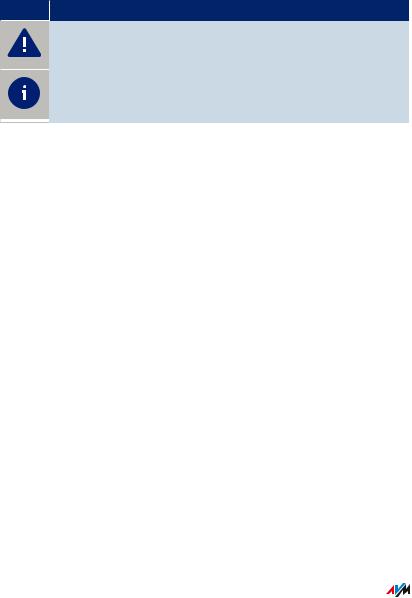
General Remarks
• • • • • • • • • • • • • • • • • • • • • • • • • • • • • • • • • • • • • • • • • • • • • • • • • • • • • • • • • • • • • • • • • • • • • • • • • • • • • • • • • • • • • • • • • • • • • • •
Symbols Used
Symbols used
The following symbols are used in this manual:
Symbol Meaning
Important message that should be complied with in order to prevent material damage, errors or malfunctions
Useful tip for configuring and operating the FRITZ!Box
• • • • • • • • • • • • • • • • • • • • • • • • • • • • • • • • • • • • • • • • • • • • • • • • • • • • • • • • • • • • • • • • • • • • • • • • • • • • • • • • • • • • • • • • • • • • • • •
FRITZ!Box 7583 |
13 |
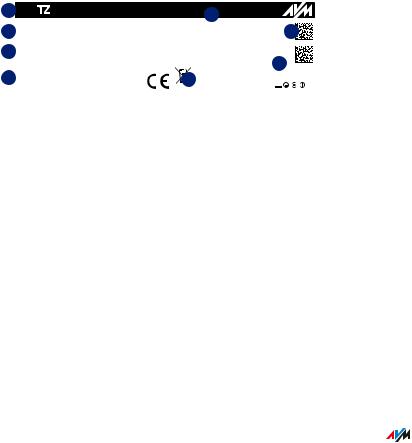
General Remarks
• • • • • • • • • • • • • • • • • • • • • • • • • • • • • • • • • • • • • • • • • • • • • • • • • • • • • • • • • • • • • • • • • • • • • • • • • • • • • • • • • • • • • • • • • • • • • • •
Device Data on the Type Label
Overview
Important device data on your FRITZ!Box, such as the preconfigured network key, the FRITZ!Box password and the serial number, are presented on the type label on the rear panel. The network key is required in order to safely connect computers and other devices with the FRITZ!Box. The FRITZ!Box password is needed to open the user interface. The serial number should be provided when submitting support requests.
Device Data on the Type Label
1 |
|
FRI !BOX 7583 Installation: http://fritz.box 2 |
|
|||||||||||||||||
|
WLAN Network (SSID) |
|
|
|
|
|
|
|
|
|
|
Serial no. |
|
|||||||
3 FRITZ!BOX 7583 WW |
|
|
|
|
|
|
|
H515.123.45.678.901 |
7 |
|||||||||||
5 |
WLAN Network Key (WPA2) |
|
|
|
|
|
|
|
|
|
CWMP account |
|
||||||||
|
|
|
|
|
|
|
|
|
00040E-123456789012 |
|
||||||||||
|
|
3779 |
|
8981 |
|
1562 |
|
8981 |
|
1234 |
|
|
|
|
|
Article no.: 2000 2847 8 |
|
|||
|
|
|
|
|
|
|
|
|
|
|
||||||||||
4 |
FRITZ!Box password |
AVM GMBH, |
|
|
|
|
|
|
|
|
||||||||||
|
|
|
|
|
Power units: 311P0W134, |
|
||||||||||||||
6 |
|
|||||||||||||||||||
|
|
AFBECD1234 |
10547 BERLIN |
|
|
|
|
|
|
|
311P0W165 12V 2,5A |
|
|
|
||||||
|
|
|
|
|
|
|
|
|
|
|
|
|
|
|
||||||
No. |
Meaning |
1 |
Product name |
2 |
Address of the user interface |
3 |
Name of wireless radio network (SSID) |
4 |
Password of the user interface |
5 |
Network key (wireless LAN password) |
6 |
Power adapter specification |
7 |
Serial number |
8 |
Article number |
|
|
• • • • • • • • • • • • • • • • • • • • • • • • • • • • • • • • • • • • • • • • • • • • • • • • • • • • • • • • • • • • • • • • • • • • • • • • • • • • • • • • • • • • • • • • • • • • • • •
FRITZ!Box 7583 |
14 |
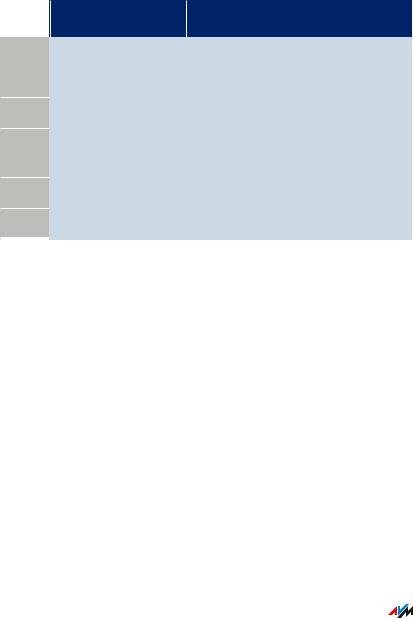
General Remarks
• • • • • • • • • • • • • • • • • • • • • • • • • • • • • • • • • • • • • • • • • • • • • • • • • • • • • • • • • • • • • • • • • • • • • • • • • • • • • • • • • • • • • • • • • • • • • • •
Package Contents
Package contents |
|
||
|
|
|
|
|
No. |
Supplied Part |
Details |
|
|
|
|
1 |
FRITZ!Box 7583 |
|
|
1 |
Power adapter |
white |
|
1 |
Network cable |
also “LAN cable”, yellow |
|
1 |
DSL cable |
Y cable, also suitable for bonding |
|
|
|
|
connections |
1 |
RJ45/2xRJ45 adapter |
black |
|
1 |
Quick guide |
Connecting the FRITZ!Box |
|
• • • • • • • • • • • • • • • • • • • • • • • • • • • • • • • • • • • • • • • • • • • • • • • • • • • • • • • • • • • • • • • • • • • • • • • • • • • • • • • • • • • • • • • • • • • • • • •
FRITZ!Box 7583 |
15 |

Functions and Structure
• • • • • • • • • • • • • • • • • • • • • • • • • • • • • • • • • • • • • • • • • • • • • • • • • • • • • • • • • • • • • • • • • • • • • • • • • • • • • • • • • • • • • • • • • • • • • • •
Functions and Structure
Functions .................................................................................................................... |
17 |
Connection Sockets ................................................................................................... |
20 |
Buttons ........................................................................................................................ |
23 |
LEDs ............................................................................................................................. |
24 |
Requirements for Operation ................................................................................... |
27 |
• • • • • • • • • • • • • • • • • • • • • • • • • • • • • • • • • • • • • • • • • • • • • • • • • • • • • • • • • • • • • • • • • • • • • • • • • • • • • • • • • • • • • • • • • • • • • • •
FRITZ!Box 7583 |
16 |

Functions and Structure
• • • • • • • • • • • • • • • • • • • • • • • • • • • • • • • • • • • • • • • • • • • • • • • • • • • • • • • • • • • • • • • • • • • • • • • • • • • • • • • • • • • • • • • • • • • • • • •
Functions
Internet Router
•VDSL2 line with vectoring, also bundled (bonding)
•VDSL2 line with supervectoring, also bundled (bonding)
•G.fast line, also bundled (bonding)
Telephone System
The FRITZ!Box is a telephone system (or PBX: Private Branch
Exchange) for internet telephony (IP telephony, VoIP) on IP-based lines.
The following devices can be connected to the FRITZ!Box:
•6 cordless (DECT) telephones
•2 analog devices (telephones, answering machines, door inter coms)
•8 ISDN telephones or 1 ISDN telephone system
•10 IP telephones (FRITZ!App Fon, for instance)
Up to five integrated answering machines can be used to save voice messages and, upon request, send them to you by email. Via the inte grated fax function you can also send and receive faxes without an external fax machine.
Wireless Access Point
The FRITZ!Box is a wireless access point for any wireless LAN devices, for instance:
•Notebooks
•Tablets
•Smartphones
•Wireless printers
• • • • • • • • • • • • • • • • • • • • • • • • • • • • • • • • • • • • • • • • • • • • • • • • • • • • • • • • • • • • • • • • • • • • • • • • • • • • • • • • • • • • • • • • • • • • • • •
FRITZ!Box 7583 |
17 |

Functions and Structure
• • • • • • • • • • • • • • • • • • • • • • • • • • • • • • • • • • • • • • • • • • • • • • • • • • • • • • • • • • • • • • • • • • • • • • • • • • • • • • • • • • • • • • • • • • • • • • •
DECT Base Station
The FRITZ!Box is a DECT base station that supports the DECT ULE stan dard. The following DECT devices can be operated simultaneously on the FRITZ!Box:
•up to 6 cordless (DECT) telephones
•up to 10 FRITZ!DECT 200/210 outlet switches
•up to 12 FRITZ!DECT 301/300/Comet DECT radiator controls
•up to 10 FRITZ!DECT 400 switches
•up to 10 Smart Home devices via HAN FUN
Hub in the Home Network
The FRITZ!Box is the hub in the home network. All of the devices connected with the FRITZ!Box make up the home network. With the FRITZ!Box you can keep track of all devices. The functions available for the home network include:
•A media server for transmission of music, pictures and video to playback devices in the home network
•MyFRITZ!, for access to your own FRITZ!Box over the internet from anywhere
•FRITZ!NAS, for easy access to all files in the network
USB Ports
The FRITZ!Box has two USB 3.0 ports to which you can connect the following devices:
•USB storage devices (for example, flash drives. external hard drives, card readers)
•USB printers, USB all-in-one printers, USB scanners
•USB hubs
• • • • • • • • • • • • • • • • • • • • • • • • • • • • • • • • • • • • • • • • • • • • • • • • • • • • • • • • • • • • • • • • • • • • • • • • • • • • • • • • • • • • • • • • • • • • • • •
FRITZ!Box 7583 |
18 |
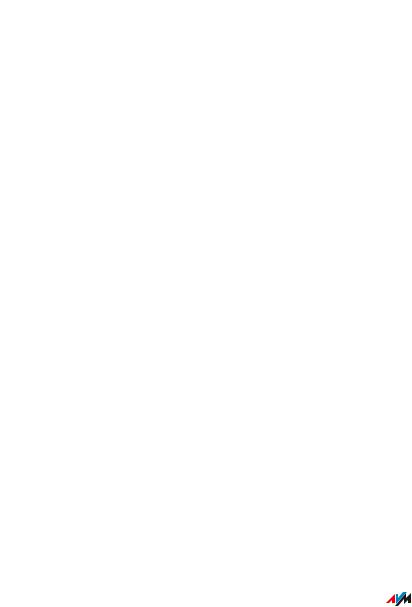
Functions and Structure
• • • • • • • • • • • • • • • • • • • • • • • • • • • • • • • • • • • • • • • • • • • • • • • • • • • • • • • • • • • • • • • • • • • • • • • • • • • • • • • • • • • • • • • • • • • • • • •
Smart Home
The following Smart Home devices can be registered with the
FRITZ!Box at the same time and configured and controlled via the
FRITZ!Box:
Type of Device |
Number |
Features |
||
Smart plugs |
up to 10 |
• Control the power supply to |
||
• |
FRITZ!DECT 200 |
|
|
connected devices |
• |
FRITZ!DECT 210 |
|
• |
Measure the power |
|
|
|
|
consumption of connected |
|
|
|
|
devices |
Radiator control |
up to 12 |
• Control the room tempera |
||
• |
FRITZ!DECT 300 |
|
|
ture automatically and save |
• |
FRITZ!DECT 301 |
|
|
energy costs |
|
|
|
||
• |
Comet DECT |
|
|
|
Button |
up to 10 |
• |
Switch smart plugs |
|
• |
FRITZ!DECT 400 |
|
|
|
Smart Home devices via |
up to 10 |
• |
Connect Smart Home |
|
HAN-FUN |
|
|
devices from other manu |
|
|
|
|
|
facturers with the FRITZ!Box |
|
|
|
• |
Switch smart plugs |
|
|
|
|
|
• • • • • • • • • • • • • • • • • • • • • • • • • • • • • • • • • • • • • • • • • • • • • • • • • • • • • • • • • • • • • • • • • • • • • • • • • • • • • • • • • • • • • • • • • • • • • • •
FRITZ!Box 7583 |
19 |
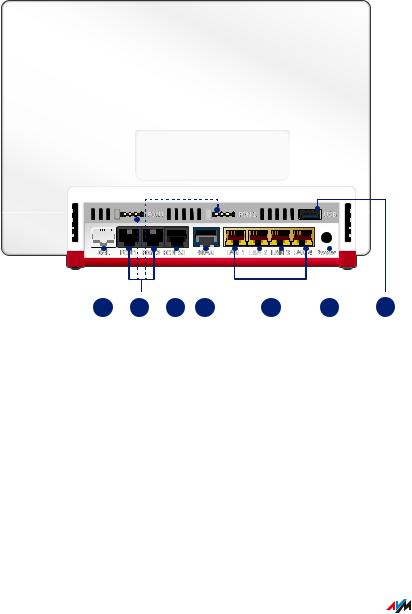
Functions and Structure
• • • • • • • • • • • • • • • • • • • • • • • • • • • • • • • • • • • • • • • • • • • • • • • • • • • • • • • • • • • • • • • • • • • • • • • • • • • • • • • • • • • • • • • • • • • • • • •
Connection Sockets
Connector Panel
|
|
|
|
|
|
|
|
|
|
|
|
|
|
|
|
|
|
|
|
7 |
|
|
|
|
|
|
|
|
|
|
|
|
|
|
|
|
|
|
|
|
|
|
|
|
|
|
|
|
|
|
|
|
|
|
|
|
|
|
|
|
|
|
|
|
|
|
|
|
|
|
|
|
|
|
|
|
|
|
|
|
|
|
|
|
1 |
|
|
2 |
3 |
|
|
4 |
|
5 |
|
6 |
|
|||||||
|
|
|
|
|
|
|
|
|
|
|
|
|
||||||||
No. |
Name |
|
Function |
|
|
|
|
|
|
|
|
|
||||||||
1 |
DSL |
|
Socket for connecting to the VDSL or G.fast |
|||||||||||||||||
|
|
|
|
|
|
|
|
line |
|
|
|
|
|
|
|
|
|
|||
2 |
FON 1 and FON 2 |
|
R11 and TAE sockets for connecting analog |
|||||||||||||||||
|
|
|
|
|
|
|
|
telephones, answering machines, fax |
|
|||||||||||
|
|
|
|
|
|
|
|
machines, and door intercom systems You |
||||||||||||
|
|
|
|
|
|
|
|
can use one of the FON 1 jacks and one of the |
||||||||||||
|
|
|
|
|
|
|
|
FON 2 jacks, but not all jacks at the same |
||||||||||||
|
|
|
|
|
|
|
|
time. |
|
|
|
|
|
|
|
|
|
|||
|
|
|
|
|
|
|
|
|
|
|
|
|
|
|
|
|
|
|
|
|
• • • • • • • • • • • • • • • • • • • • • • • • • • • • • • • • • • • • • • • • • • • • • • • • • • • • • • • • • • • • • • • • • • • • • • • • • • • • • • • • • • • • • • • • • • • • • • •
FRITZ!Box 7583 |
20 |
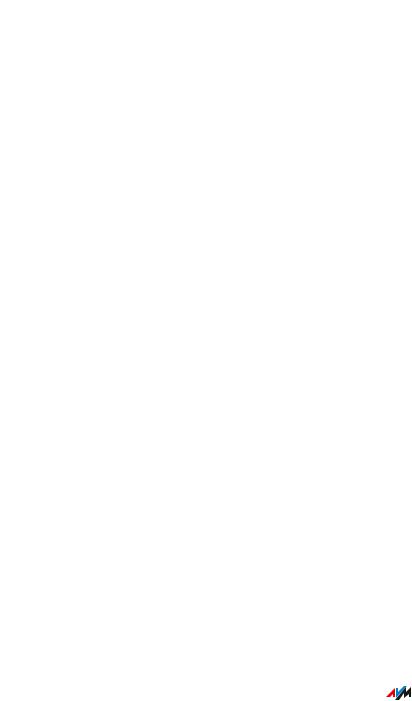
Functions and Structure
• • • • • • • • • • • • • • • • • • • • • • • • • • • • • • • • • • • • • • • • • • • • • • • • • • • • • • • • • • • • • • • • • • • • • • • • • • • • • • • • • • • • • • • • • • • • • • •
No. |
Name |
Function |
3 |
FON S0 |
RJ45 port for connecting ISDN telephones |
|
|
and telephone systems (PBXs) |
4 |
WAN |
RJ45 socket for connecting to a modem or a |
|
|
router for internet access. If the socket is not |
|
|
used for the internet connection, then it is an |
|
|
additional gigabit Ethernet port for |
|
|
connecting computers and other network- |
|
|
compatible devices. |
5 |
LAN 1 to LAN 4 |
Ports for connecting computers and other |
|
|
network-compatible devices like hubs and |
|
|
game consoles |
6 |
Power |
Socket for plugging in the power supply |
7 |
USB |
USB 3.0 port for connecting USB devices like |
|
|
printers or storage media |
|
|
|
• • • • • • • • • • • • • • • • • • • • • • • • • • • • • • • • • • • • • • • • • • • • • • • • • • • • • • • • • • • • • • • • • • • • • • • • • • • • • • • • • • • • • • • • • • • • • • •
FRITZ!Box 7583 |
21 |
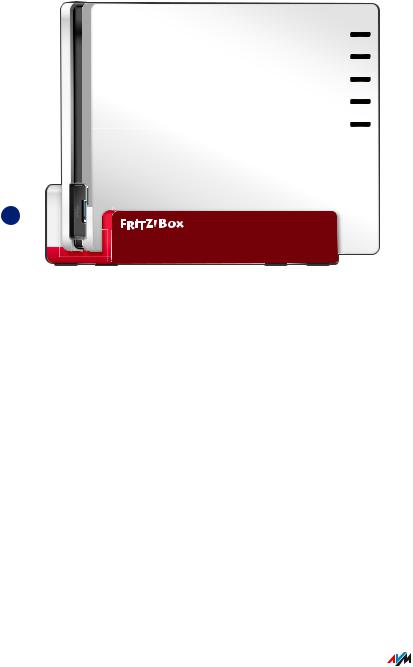
Functions and Structure
• • • • • • • • • • • • • • • • • • • • • • • • • • • • • • • • • • • • • • • • • • • • • • • • • • • • • • • • • • • • • • • • • • • • • • • • • • • • • • • • • • • • • • • • • • • • • • •
Connectors on the Sides: USB
POWER
INTERNET
WLAN
FON
INFO
1

No. |
Name |
Function |
1 |
USB |
USB 3.0 port for connecting USB devices like |
|
|
printers or storage media |
|
|
|
• • • • • • • • • • • • • • • • • • • • • • • • • • • • • • • • • • • • • • • • • • • • • • • • • • • • • • • • • • • • • • • • • • • • • • • • • • • • • • • • • • • • • • • • • • • • • • •
FRITZ!Box 7583 |
22 |
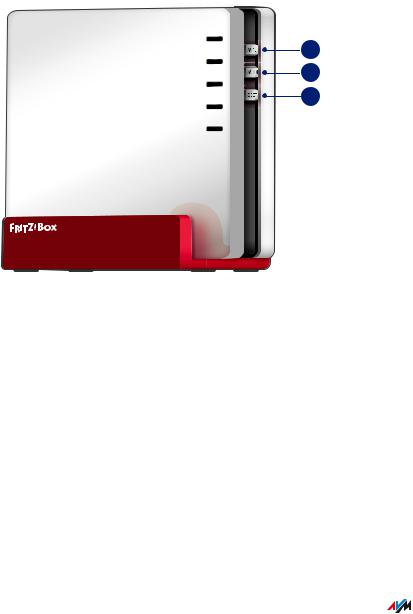
Functions and Structure
• • • • • • • • • • • • • • • • • • • • • • • • • • • • • • • • • • • • • • • • • • • • • • • • • • • • • • • • • • • • • • • • • • • • • • • • • • • • • • • • • • • • • • • • • • • • • • •
Buttons
Button Functions
POWER
1
INTERNET
2
WLAN
3
FON
INFO
No. |
Button |
Function |
1 |
WPS |
Register wireless devices with the FRITZ!Box via |
|
|
WPS; see page 47 |
2 |
WLAN |
Switch wireless LAN on and off; see page 170 |
3 |
DECT |
• Register cordless telephones with the |
|
|
FRITZ!Box; see page 48 |
|
|
• Find misplaced cordless phones (paging |
|
|
call) |
|
|
|
• • • • • • • • • • • • • • • • • • • • • • • • • • • • • • • • • • • • • • • • • • • • • • • • • • • • • • • • • • • • • • • • • • • • • • • • • • • • • • • • • • • • • • • • • • • • • • •
FRITZ!Box 7583 |
23 |
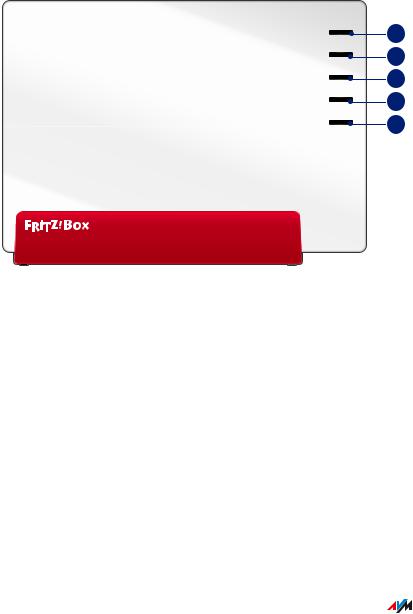
Functions and Structure
• • • • • • • • • • • • • • • • • • • • • • • • • • • • • • • • • • • • • • • • • • • • • • • • • • • • • • • • • • • • • • • • • • • • • • • • • • • • • • • • • • • • • • • • • • • • • • •
LEDs
Meaning of the LEDs
1
2
3
4
5
No. |
LED |
Condition |
Meaning |
1 |
Power |
off |
The device has no electric power |
|
|
flashing |
Device has electric power and connection |
|
|
|
to DSL is being established or is inter |
|
|
|
rupted |
|
|
on |
Device has electric power. The connection |
|
|
|
to DSL is being established. The |
|
|
|
FRITZ!Box is ready for operation |
2 |
Internet |
on |
Connected to internet |
|
|
|
|
• • • • • • • • • • • • • • • • • • • • • • • • • • • • • • • • • • • • • • • • • • • • • • • • • • • • • • • • • • • • • • • • • • • • • • • • • • • • • • • • • • • • • • • • • • • • • • •
FRITZ!Box 7583 |
24 |
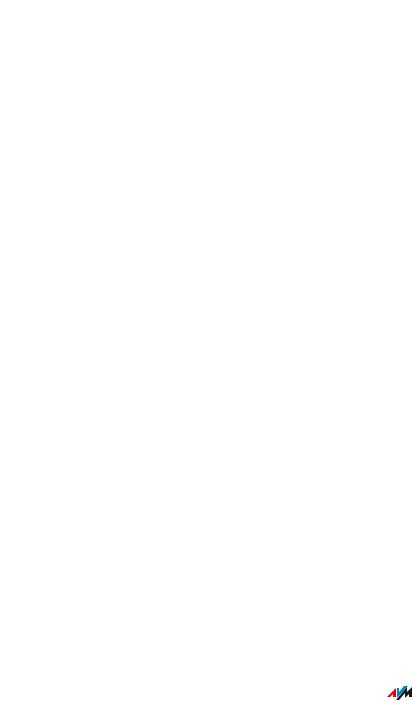
Functions and Structure
• • • • • • • • • • • • • • • • • • • • • • • • • • • • • • • • • • • • • • • • • • • • • • • • • • • • • • • • • • • • • • • • • • • • • • • • • • • • • • • • • • • • • • • • • • • • • • •
No. |
LED |
Condition |
Meaning |
2 |
Internet |
flashing |
There is an active connection to a modem |
|
|
|
or router, but the internet connection is |
|
|
|
not enabled or is being established now. |
3 |
WLAN |
off |
Wireless LAN is switched off |
|
|
on |
Wireless LAN is switched on |
|
|
lit up |
Registration of a wireless, DECT, Smart |
|
|
|
Home or powerline device successful |
|
|
flashing |
• Applying changes to the wireless |
|
|
|
LAN settings. |
|
|
|
• Switching wireless LAN function on |
|
|
|
or of |
|
|
|
• WPS in progress: Registration proce |
|
|
|
dure for a WiFi, DECT, Smart Home |
|
|
|
or powerline device in progress |
|
|
flashing |
WPS procedure aborted: More than two |
|
|
fast |
devices are performing WPS at the same |
|
|
|
time; repeat WPS procedure. |
4 |
Fon |
off |
No calls in progress |
|
|
on |
Telephone connected via landline |
|
|
|
network |
|
|
flashing |
Messages in your voice mail/email inbox |
|
|
|
This feature must be supported by your |
|
|
|
telephony provider. |
5 |
Info |
off |
None of the following processes active |
|
|
|
|
• • • • • • • • • • • • • • • • • • • • • • • • • • • • • • • • • • • • • • • • • • • • • • • • • • • • • • • • • • • • • • • • • • • • • • • • • • • • • • • • • • • • • • • • • • • • • • •
FRITZ!Box 7583 |
25 |
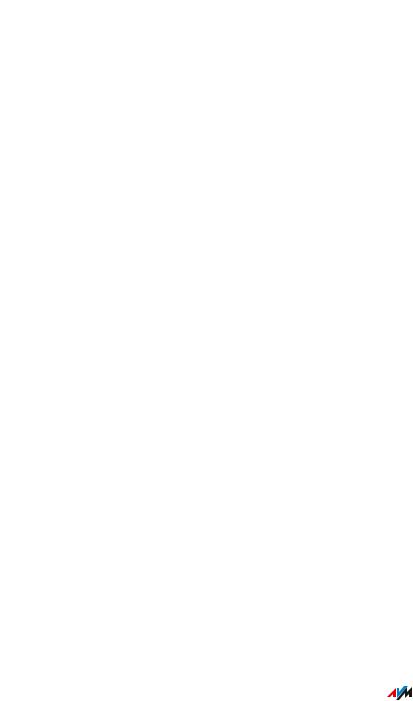
Functions and Structure
• • • • • • • • • • • • • • • • • • • • • • • • • • • • • • • • • • • • • • • • • • • • • • • • • • • • • • • • • • • • • • • • • • • • • • • • • • • • • • • • • • • • • • • • • • • • • • •
No. |
LED |
Condition |
Meaning |
|
|
on |
• Adjustable; see Selecting Signaling |
|
|
|
of the “Info” LED, page 193 |
|
|
|
• AVMStick & Surf with FRITZ!WLAN |
|
|
|
USB Stick is concluded |
|
|
flashing |
• FRITZ!OS Updating |
|
|
|
• Adjustable; see Selecting Signaling |
|
|
|
of the “Info” LED, page 193 |
|
|
|
• AVM Stick & Surf for FRITZ!WLAN |
|
|
|
USB Stick in progress |
|
|
on |
Error: |
|
|
or |
• Open the user interface, see page 57. |
|
|
|
|
|
|
flashing |
• Follow the instructions on the |
|
|
“Overview” page in the user inter |
|
|
|
red |
|
|
|
face. |
|
|
|
|
|
|
|
|
|
• • • • • • • • • • • • • • • • • • • • • • • • • • • • • • • • • • • • • • • • • • • • • • • • • • • • • • • • • • • • • • • • • • • • • • • • • • • • • • • • • • • • • • • • • • • • • • •
FRITZ!Box 7583 |
26 |

Functions and Structure
• • • • • • • • • • • • • • • • • • • • • • • • • • • • • • • • • • • • • • • • • • • • • • • • • • • • • • • • • • • • • • • • • • • • • • • • • • • • • • • • • • • • • • • • • • • • • • •
Requirements for Operation
Requirements
•For an internet connection via DSL:
-VDSL connection or
-G.fast connection
•For an internet connection via cable:
-cable connection with cable modem
•For an internet connection via fiber optic:
-fiber optic connection with fiber optic modem
•For an internet connection via mobile network:
-USB modem with mobile internet access
•For an internet connection via another access device
-any internet connection with a modem or router
•Computer with network connection (to establish a connection with the internet connection of the FRITZ!Box via LAN cable)
•Computer, tablet or smartphone with support for wireless LAN (to establish a wireless connection with the internet connection of the FRITZ!Box)
•An up-to-date web browser
For comprehensive technical information about your FRITZ!Box, see page 268.
• • • • • • • • • • • • • • • • • • • • • • • • • • • • • • • • • • • • • • • • • • • • • • • • • • • • • • • • • • • • • • • • • • • • • • • • • • • • • • • • • • • • • • • • • • • • • • •
FRITZ!Box 7583 |
27 |

Connecting
• • • • • • • • • • • • • • • • • • • • • • • • • • • • • • • • • • • • • • • • • • • • • • • • • • • • • • • • • • • • • • • • • • • • • • • • • • • • • • • • • • • • • • • • • • • • • • •
Connecting
Overview: Connecting the FRITZ!Box..................................................................... |
29 |
Placement.................................................................................................................... |
30 |
Connecting to Electrical Power .............................................................................. |
33 |
Connecting with the Internet via VDSL or G.fast connection ............................ |
34 |
Connecting to the Internet Access: Cable Connection ........................................ |
36 |
Connecting to the Internet Access: Fiber Optic Modem ..................................... |
38 |
Connecting to the Internet Access: Existing Router ........................................... |
39 |
Connecting to the Internet Access: Mobile Network ........................................... |
40 |
Connecting a Computer with a Network ............................................................... |
42 |
Connecting the Computer via Wireless LAN ........................................................ |
44 |
Connecting Telephones ............................................................................................ |
48 |
Connecting Smartphones ........................................................................................ |
52 |
Connecting a Door Intercom System ..................................................................... |
54 |
• • • • • • • • • • • • • • • • • • • • • • • • • • • • • • • • • • • • • • • • • • • • • • • • • • • • • • • • • • • • • • • • • • • • • • • • • • • • • • • • • • • • • • • • • • • • • • •
FRITZ!Box 7583 |
28 |
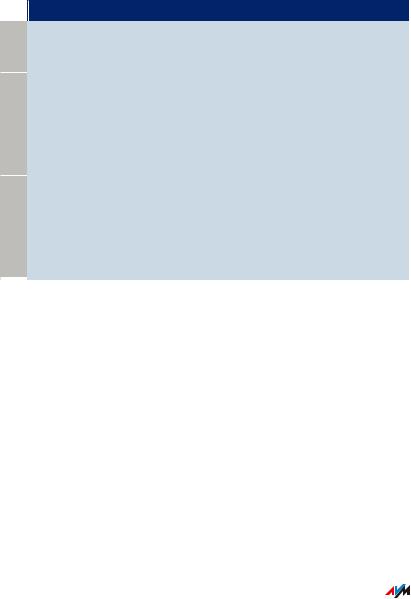
Connecting
• • • • • • • • • • • • • • • • • • • • • • • • • • • • • • • • • • • • • • • • • • • • • • • • • • • • • • • • • • • • • • • • • • • • • • • • • • • • • • • • • • • • • • • • • • • • • • •
Overview: Connecting the FRITZ!Box
Overview
Connecting the FRITZ!Box entails the following steps:
 Instructions
Instructions
 Place or hang up the FRITZ!Box in a suitable location.
Place or hang up the FRITZ!Box in a suitable location.
 Connect the FRITZ!Box to the power supply.
Connect the FRITZ!Box to the power supply.
 Connect the FRITZ!Box with your VDSL or G.fast connection.
Connect the FRITZ!Box with your VDSL or G.fast connection.
 Connect your computers and network devices to the FRITZ!Box.
Connect your computers and network devices to the FRITZ!Box.
 Connect your telephones to the FRITZ!Box.
Connect your telephones to the FRITZ!Box.
• • • • • • • • • • • • • • • • • • • • • • • • • • • • • • • • • • • • • • • • • • • • • • • • • • • • • • • • • • • • • • • • • • • • • • • • • • • • • • • • • • • • • • • • • • • • • • •
FRITZ!Box 7583 |
29 |
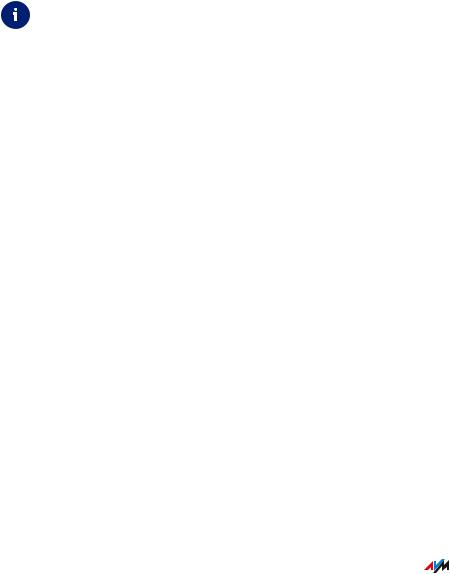
Connecting
• • • • • • • • • • • • • • • • • • • • • • • • • • • • • • • • • • • • • • • • • • • • • • • • • • • • • • • • • • • • • • • • • • • • • • • • • • • • • • • • • • • • • • • • • • • • • • •
Placement
Overview
You can either place the FRITZ!Box on a horizontal surface or mount it on a wall.
For ideal operating conditions, we recommend mounting the FRITZ!Box on a wall.
Rules for Setting Up the FRITZ!Box
•Only use the FRITZ!Box indoors.
•Position the FRITZ!Box near an electrical outlet that is easy to reach, so that you can unplug the FRITZ!Box at any time.
•Position the FRITZ!Box in a dry location that is free of dust.
•Do not place the FRITZ!Box on heat-sensitive surfaces like furni ture with sensitive paintwork.
•To avoid heat accumulation, the FRITZ!Box should not be placed on carpets or upholstered furniture.
•Provide for sufficient air circulation around the FRITZ!Box and do not cover up the FRITZ!Box. The ventilation slits must never be obstructed.
Rules for Optimum Wireless LAN Reception
Radio wave propagation during wireless LAN operation is strongly dependent on the position of your FRITZ!Box. Keep the following rules in mind for good reception:
•Position the FRITZ!Box in a central location.
•Position the FRITZ!Box in an elevated location.
• • • • • • • • • • • • • • • • • • • • • • • • • • • • • • • • • • • • • • • • • • • • • • • • • • • • • • • • • • • • • • • • • • • • • • • • • • • • • • • • • • • • • • • • • • • • • • •
FRITZ!Box 7583 |
30 |
