Page 1

Confi guration and Operation
Page 2

Table of Contents
...............................................................................................
Table of Contents
General Remarks...................................................................................................... 7
Safety Instructions ............................................................................................ 8
About this User’s Manual ................................................................................ 12
Type Label ........................................................................................................... 14
Package Contents ............................................................................................. 16
Functions and Structure ......................................................................................... 17
Features................................................................................................................ 18
Connection Ports................................................................................................ 21
Keys....................................................................................................................... 23
LEDs ...................................................................................................................... 24
Requirements for Operation ........................................................................... 27
Connecting.................................................................................................................. 28
Overview: Connecting the FRITZ!Box............................................................. 29
Placement............................................................................................................. 30
Connecting to the Internet: Possibilities ....................................................... 33
Connecting to the Internet: Determining the DSL Line Type ..................... 34
Connecting to the Internet via an IP-based DSL Line .................................. 36
Connecting with the Internet via a DSL Line ................................................ 38
Connecting to the Internet Access: Cable Connection ................................ 40
Connecting with the Internet Access: Mobile Network ............................... 42
Connecting to the Internet Access: Existing Router .................................... 43
Connecting with the Landline ......................................................................... 45
Connecting a Computer with a Network ....................................................... 47
Connecting the Computer via Wireless LAN ................................................ 49
Connecting Telephones .................................................................................... 52
Connecting Smartphones ................................................................................ 56
Connecting a Door Intercom System ............................................................. 58
...............................................................................................
2FRITZ!Box7590
Page 3
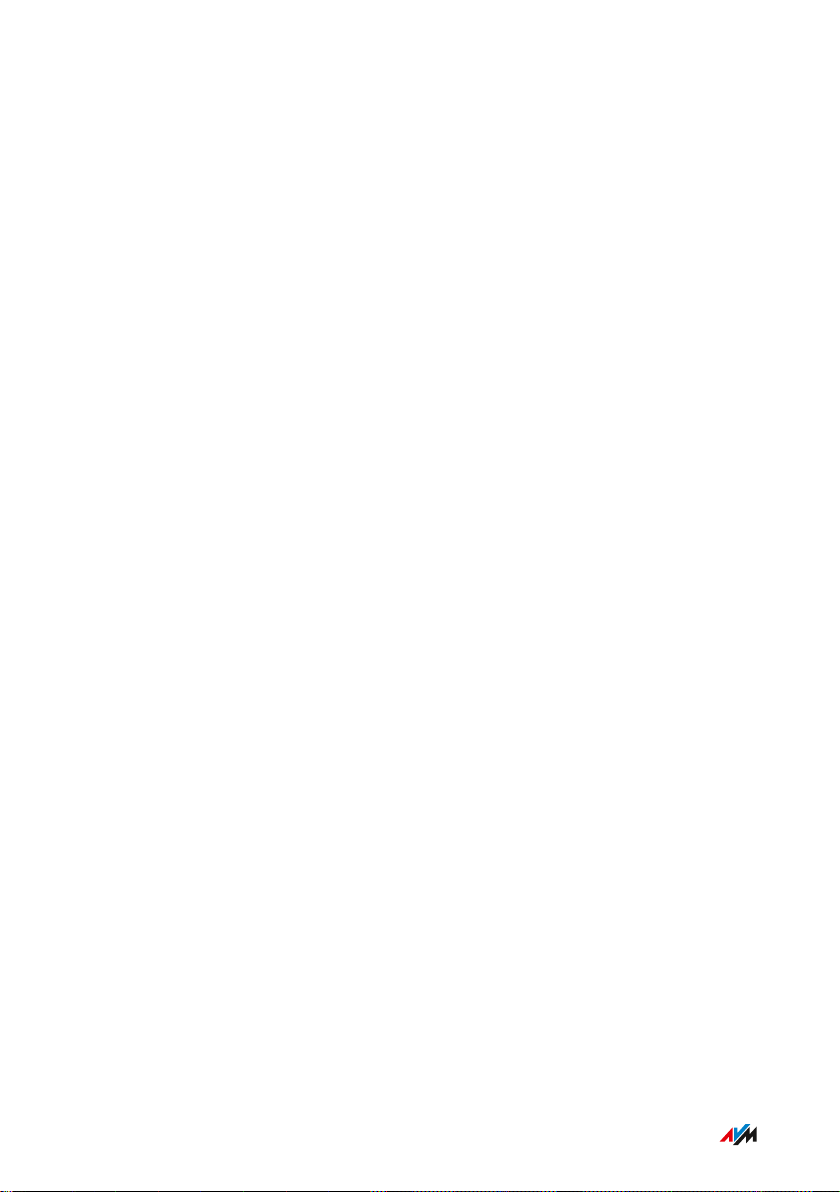
Table of Contents
...............................................................................................
User Interface ........................................................................................................... 59
Opening the User Interface ............................................................................. 60
Using the Wizard for Basic Configuration .................................................... 64
Logging Out of the User Interface .................................................................. 65
Using the Standard View and Advanced View.............................................. 67
Configuring................................................................................................................. 68
Overview: Configuring FRITZ!Box................................................................... 69
Configuring an Internet Connection via DSL ................................................ 70
Setting Up Internet Access via Cable Modem............................................... 71
Setting Up Internet Access via Mobile Broadband Modem ........................ 72
Setting Up Internet Access via Another Router........................................... 73
Setting Up Internet Access via a Wireless Device........................................ 74
Extending Wireless LAN Range ...................................................................... 76
Configuring Your Telephone Numbers ......................................................... 78
Configuring Telephones ................................................................................... 79
Configuring a Door Intercom System ............................................................ 81
Saving Power with the FRITZ!Box................................................................... 82
User Interface: Menu Overview.............................................................................. 84
Menu Overview: Settings and Features ........................................................ 85
User Interface: Internet Menu................................................................................ 86
Internet Menu: Settings and Features........................................................... 87
Configuring Parental Controls ........................................................................ 89
Editing Filter Lists ............................................................................................. 91
Configuring Priorities for Internet User ....................................................... 93
Setting Up Port Sharing.................................................................................... 95
Enabling Dynamic DNS..................................................................................... 97
Accessing the FRITZ!Box Remotely ............................................................... 98
Configuring VPN Remote Access.................................................................... 100
Configuring IPv6 ................................................................................................ 102
Configuring FRITZ!Box as a LISP Router....................................................... 104
...............................................................................................
3FRITZ!Box7590
Page 4
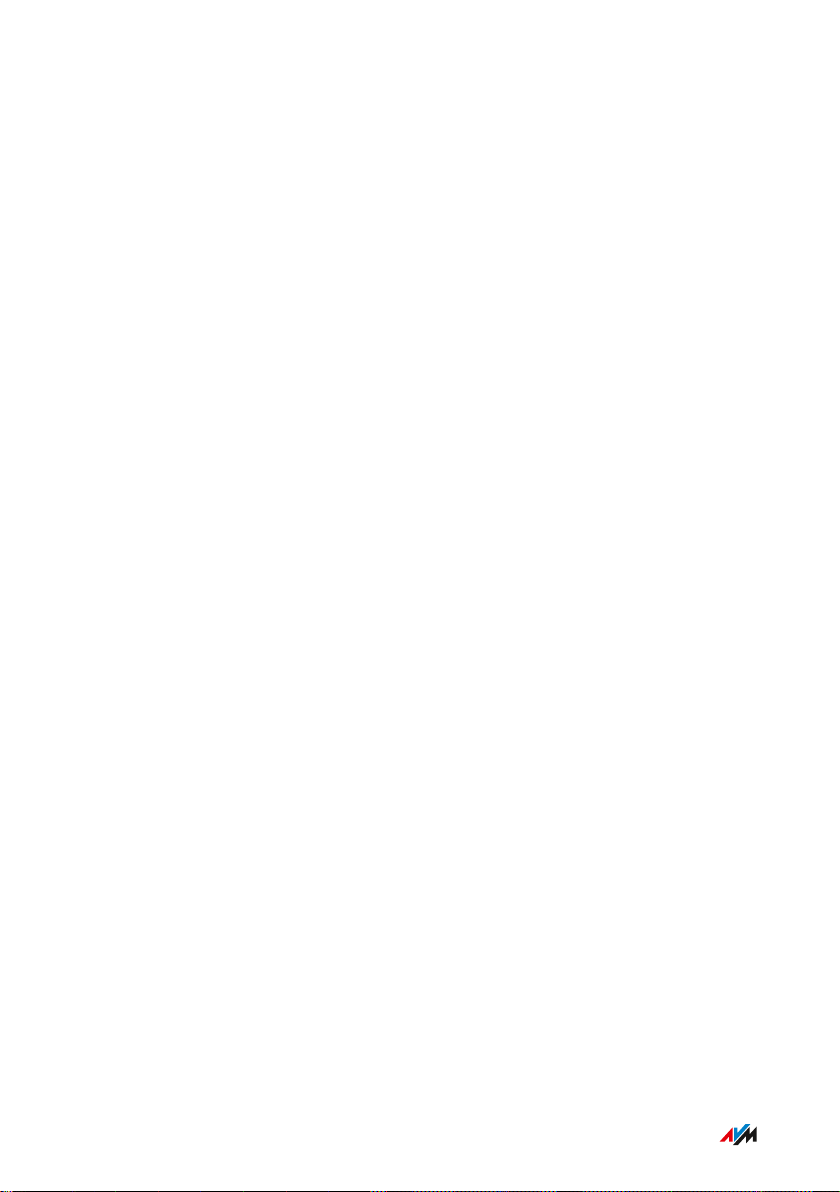
Table of Contents
...............................................................................................
User Interface: Telephony Menu............................................................................ 105
Telephony Menu: Settings and Features ...................................................... 106
Configuring and Using the Telephone Book ................................................. 108
Configuring and Using the Answering Machine........................................... 110
Configuring and Using the Fax Function....................................................... 112
Configuring Call Diversion ............................................................................... 113
Configuring Call Blocks .................................................................................... 114
Configuring Do Not Disturb ............................................................................. 116
Setting Up an Alarm ......................................................................................... 117
Configuring a Dialing Rule ............................................................................... 118
Configuring Call-by-Call Numbers ................................................................. 119
User Interface: Home Network Menu....................................................................120
Home Network Menu:Settings and Features................................................ 121
Keeping Track of All Devices .......................................................................... 123
Managing Network Devices ............................................................................. 124
Changing IPv4 Settings .................................................................................... 128
Distributing IPv4 Addresses ........................................................................... 131
Changing IPv6 Settings .................................................................................... 134
Configuring a Static IP Route .......................................................................... 136
Obtaining an IP Address Automatically ........................................................ 138
Configuring LAN Guest Access ....................................................................... 141
Configuring Wake on LAN ................................................................................ 143
Configuring USB Devices ................................................................................. 144
Configuring and Using the Media Server ...................................................... 152
Assigning a FRITZ!Box Name .......................................................................... 154
Controlling Smart Home Devices ................................................................... 155
User Interface: Wireless Menu............................................................................... 157
Wireless Menu: Settings and Features.......................................................... 158
Switching the Wireless Radio Network On and Off ..................................... 160
Selecting the Radio Channel............................................................................ 161
Configuring Wireless Guest Access .............................................................. 163
...............................................................................................
4FRITZ!Box7590
Page 5
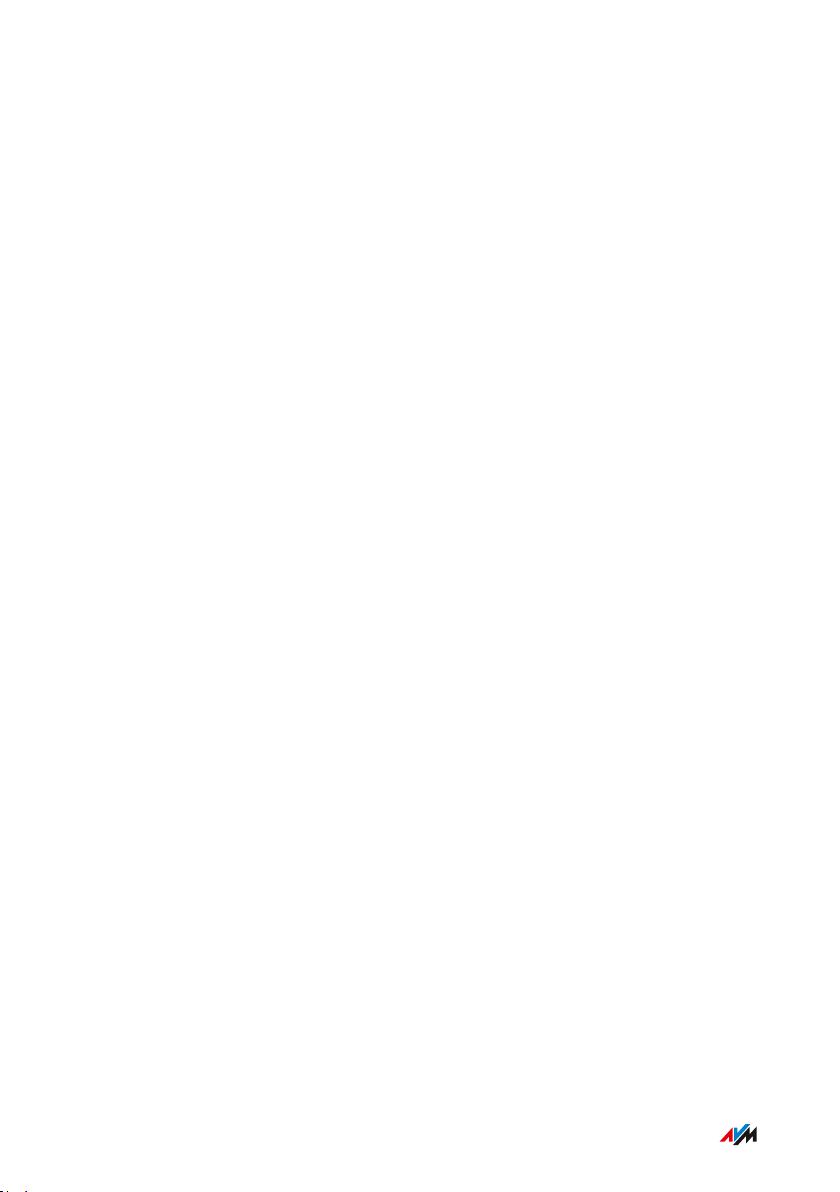
Table of Contents
...............................................................................................
User Interface: DECT Menu..................................................................................... 165
DECT Menu: Settings and Features................................................................ 166
Enabling DECT Eco............................................................................................. 167
Allowing Non-encrypted Connections ........................................................... 168
Switching DECT On and Off.............................................................................. 169
User Interface: Diagnostics Menu..........................................................................170
Diagnostics Menu: Settings and Features..................................................... 171
Starting the Function Diagnostics ................................................................. 172
Using Security Diagnostics ............................................................................. 174
User Interface: System Menu................................................................................. 176
System Menu: Settings and Functions........................................................... 177
Setting a FRITZ!Box Password ....................................................................... 179
Creating FRITZ!Box Users ............................................................................... 182
Configuring Push Services .............................................................................. 186
Selecting Signaling of the “Info” LED ............................................................ 188
Locking Buttons...................................................................................................189
Updating FRITZ!OS ............................................................................................ 190
Saving Settings ...................................................................................................195
Loading Settings ............................................................................................... 196
Restarting ........................................................................................................... 197
User Interface: Wizards Menu................................................................................198
Using Wizards .....................................................................................................199
FRITZ!NAS ................................................................................................................. 202
FRITZ!NAS Features.......................................................................................... 203
Expanding FRITZ!NAS Storage........................................................................ 205
Displaying FRITZ!NAS Storage in a File Manager........................................ 206
Saving FRITZ!NAS Storage .............................................................................. 207
MyFRITZ!..................................................................................................................... 208
Service for Remote Access to the FRITZ!Box .............................................. 209
Creating a New MyFRITZ! Account................................................................. 211
Using an Existing MyFRITZ! Account.............................................................. 212
...............................................................................................
5FRITZ!Box7590
Page 6
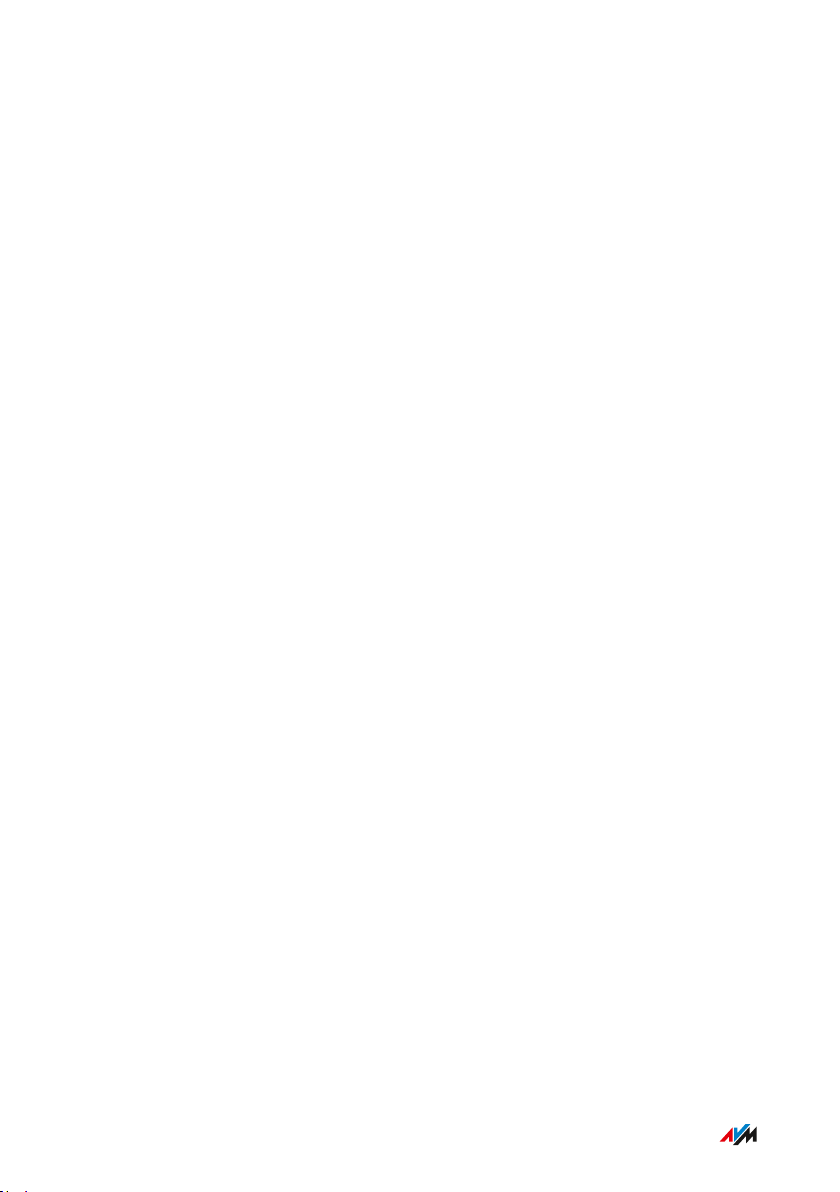
Table of Contents
...............................................................................................
Configuring the MyFRITZ!App: with Android ............................................... 213
Configuring the MyFRITZ!App: with iOS ........................................................ 215
Using MyFRITZ! ...................................................................................................216
Controlling FRITZ!Box with Keypad Codes ..........................................................217
Information on Keypad Codes......................................................................... 218
Configuration on the Telephone...................................................................... 219
Operation at the Telephone.............................................................................. 232
Operation on the Telephone (ISDN Convenience Features)........................ 244
Restoring Factory Settings with the Telephone ...........................................246
Malfunctions ..............................................................................................................248
Troubleshooting Procedures........................................................................... 249
Troubleshooting Chart...................................................................................... 250
Opening the User Interface with the Emergency IP Address .................... 253
Knowledge Base ................................................................................................ 255
Support ................................................................................................................ 256
Decommissioning......................................................................................................257
Restoring Factory Settings ............................................................................. 258
Disposal ............................................................................................................... 260
Appendix..................................................................................................................... 261
Technical Specifications................................................................................... 262
Drilling Template .............................................................................................. 266
Legal...................................................................................................................... 268
Information on Cleaning................................................................................... 270
Index............................................................................................................................ 271
...............................................................................................
6FRITZ!Box7590
Page 7
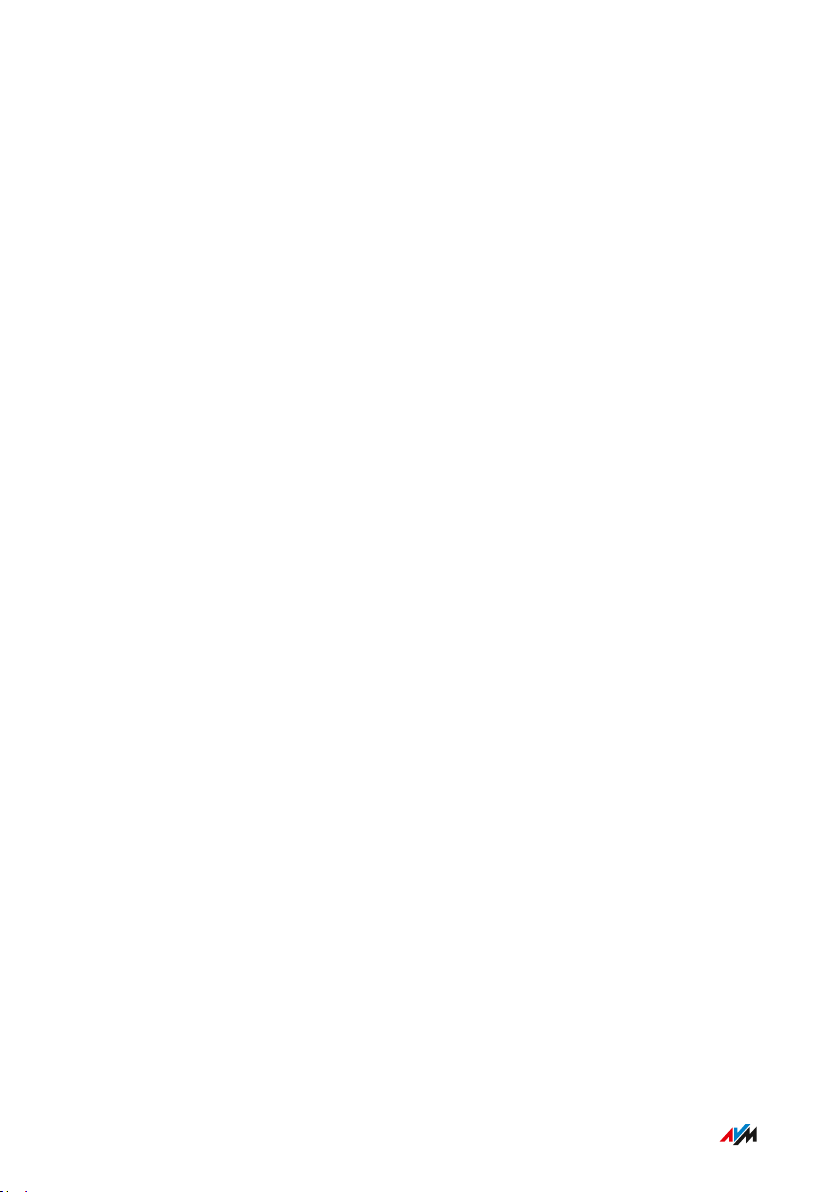
General Remarks
...............................................................................................
General Remarks
Safety Instructions .................................................................................................... 8
About this User’s Manual ......................................................................................... 12
Type Label .................................................................................................................. 14
Package Contents ...................................................................................................... 16
...............................................................................................
7FRITZ!Box7590
Page 8

General Remarks
...............................................................................................
Safety Instructions
Overview
Before connecting the FRITZ!Box, observe the following security
instructions in order to protect yourself, the surroundings, and the
FRITZ!Box from harm.
Fires and Electrical Shocks
Overloaded outlets, extension cords and power strips can lead to fires
or electric shocks.
Avoid using socket strips and extension cords if at all possible.
•
Do not connect multiple extension cords or socket strips to each
•
other.
Overheating
Heat accumulation can lead to overheating of the FRITZ!Box and sub
sequently damage the FRITZ!Box.
Provide for sufficient air circulation around the FRITZ!Box.
•
Make sure that the ventilation slits on the FRITZ!Box housing are
•
always unobstructed.
The FRITZ!Box should not be placed on a carpet or on upholstered
•
furniture.
Do not cover the FRITZ!Box.
•
Power Surges Caused by Lightning
During electrical storms, electrical surges caused by lightning present
a danger to connected electrical devices.
Do not install the FRITZ!Box during an electrical storm.
•
During a storm, disconnect the FRITZ!Box from the power supply
•
and from the DSL or VDSL line.
...............................................................................................
8FRITZ!Box7590
Page 9
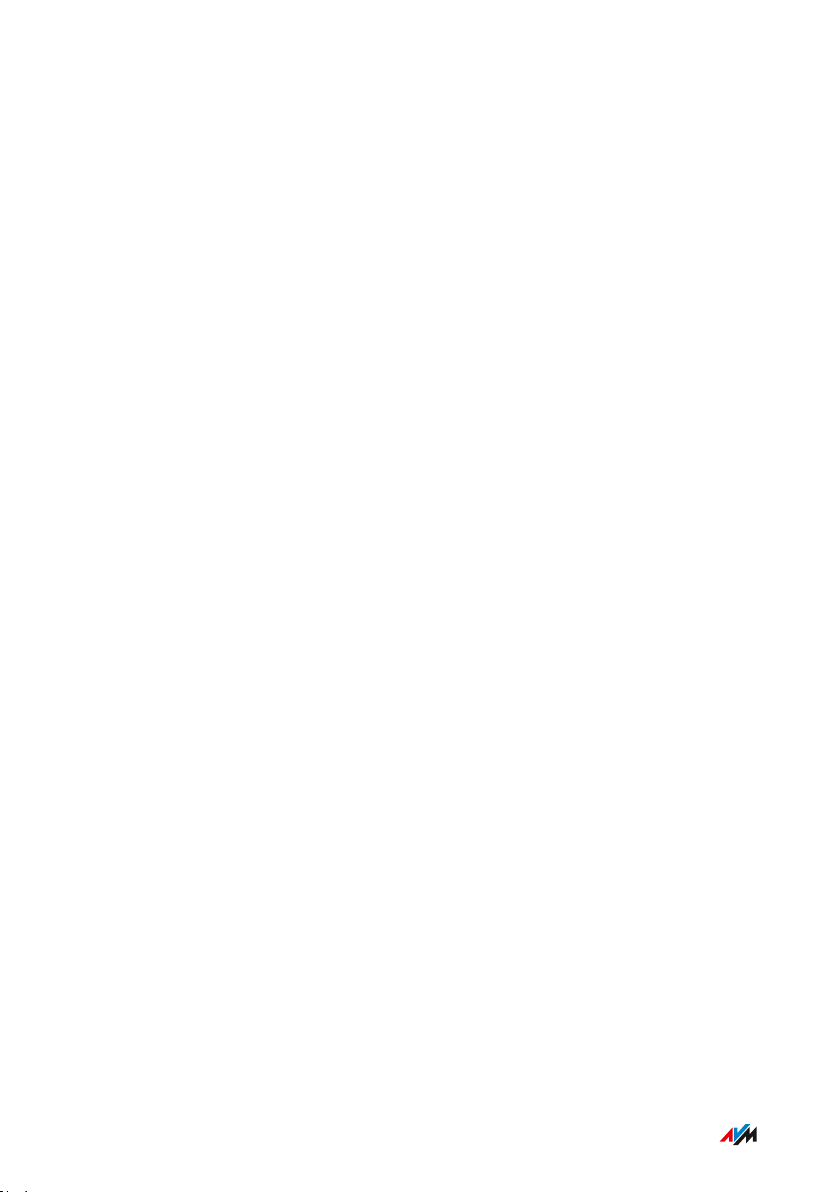
General Remarks
...............................................................................................
Moisture, Liquids and Vapors
Moisture, liquids and vapors that find their way into the FRITZ!Box can
cause electric shocks or short circuits.
Only use the FRITZ!Box indoors.
•
Never let liquids get inside the FRITZ!Box.
•
Protect the FRITZ!Box from vapors and moisture.
•
Improper Cleaning
Improper cleaning with strong detergents and solvents or wet cloths
can cause damage to the FRITZ!Box.
Please refer to the information about how to clean your
•
FRITZ!Box, see Rules, page 270.
Improper Opening and Repairs
The device contains hazardous components and should only be opened
by authorized repair technicians.
Do not open the FRITZ!Box housing.
•
If the FRITZ!Box needs to be repaired, please take it to a special
•
ized vendor.
Internet Security
Comprehensive information about how to protect your FRITZ!Box and
your home network from access by strangers is presented in the Inter
net at:
en.avm.de/guide
Radio and Electromagnetic Interference
Radio interference can be generated by every device that emits elec
tromagnetic signals. With so many radio waves from transmitting and
receiving devices, interference can occur when radio waves overlap.
...............................................................................................
9FRITZ!Box7590
Page 10
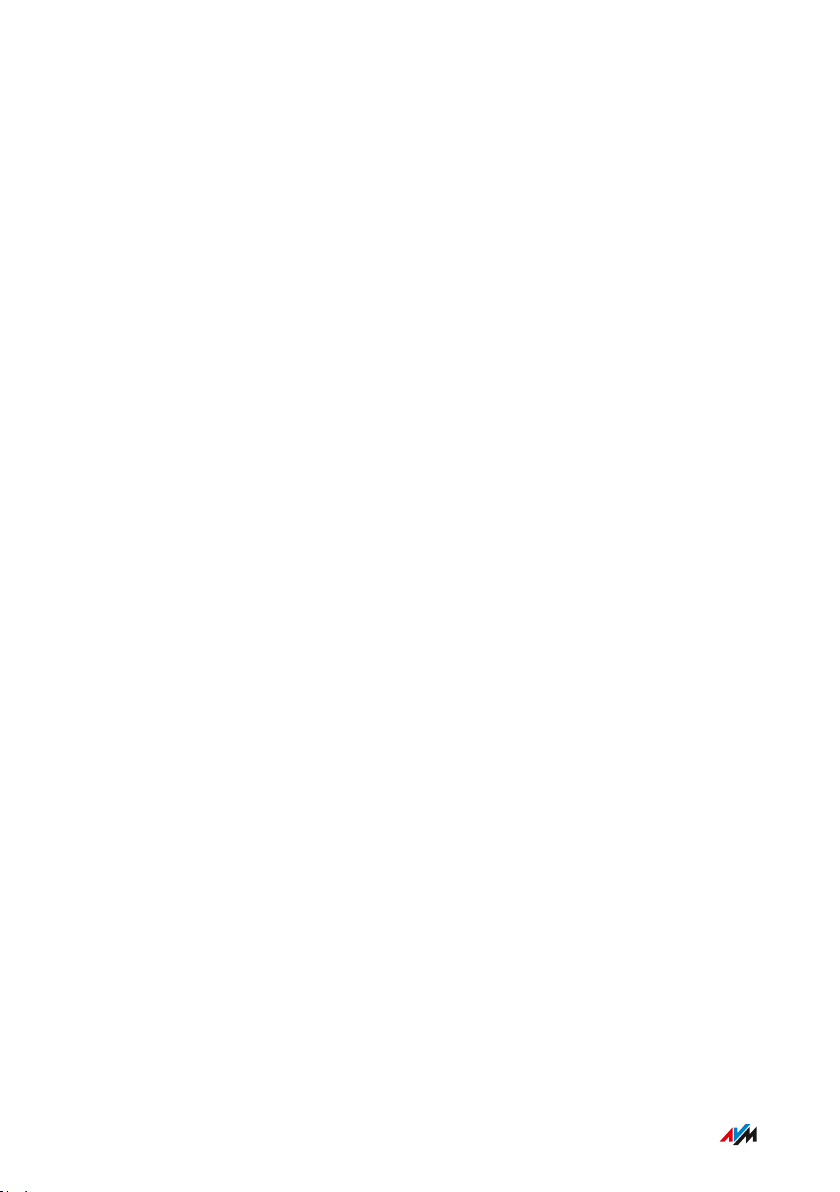
General Remarks
...............................................................................................
•
Do not use the FRITZ!Box in places where the use of radio devices
is prohibited.
Follow any instructions to switch off radio devices – especially in
•
hospitals, outpatient treatment centers, medical practices and
other medical facilities – in order to prevent interference with
sensitive medical equipment.
Consult your doctor and the manufacturer of your medical device
•
(pacemaker, hearing aid, electronically controlled implant, etc.) to
find out whether it could be affected by interference from your
FRITZ!Box.
If applicable, maintain the recommended minimum distance of
•
15cm recommended by the manufacturers of medical devices in
order to prevent malfunctions of your medical device.
Potentially Explosive Environments
Under unfavorable conditions, radio waves in the vicinity of explosive
environments can cause fires or explosions.
Do not install and operate your FRITZ!Box in the vicinity of flam
•
mable gases, explosive environments, areas in which the air con
tains chemicals or particles like grain, dust or metal powder, or in
the vicinity of detonation grounds.
In locations with potentially explosive atmospheres, and in the
•
vicinity of detonation grounds, follow the instructions to switch off
electronic devices in order to prevent interference with detonation
and ignition systems.
...............................................................................................
10FRITZ!Box7590
Page 11
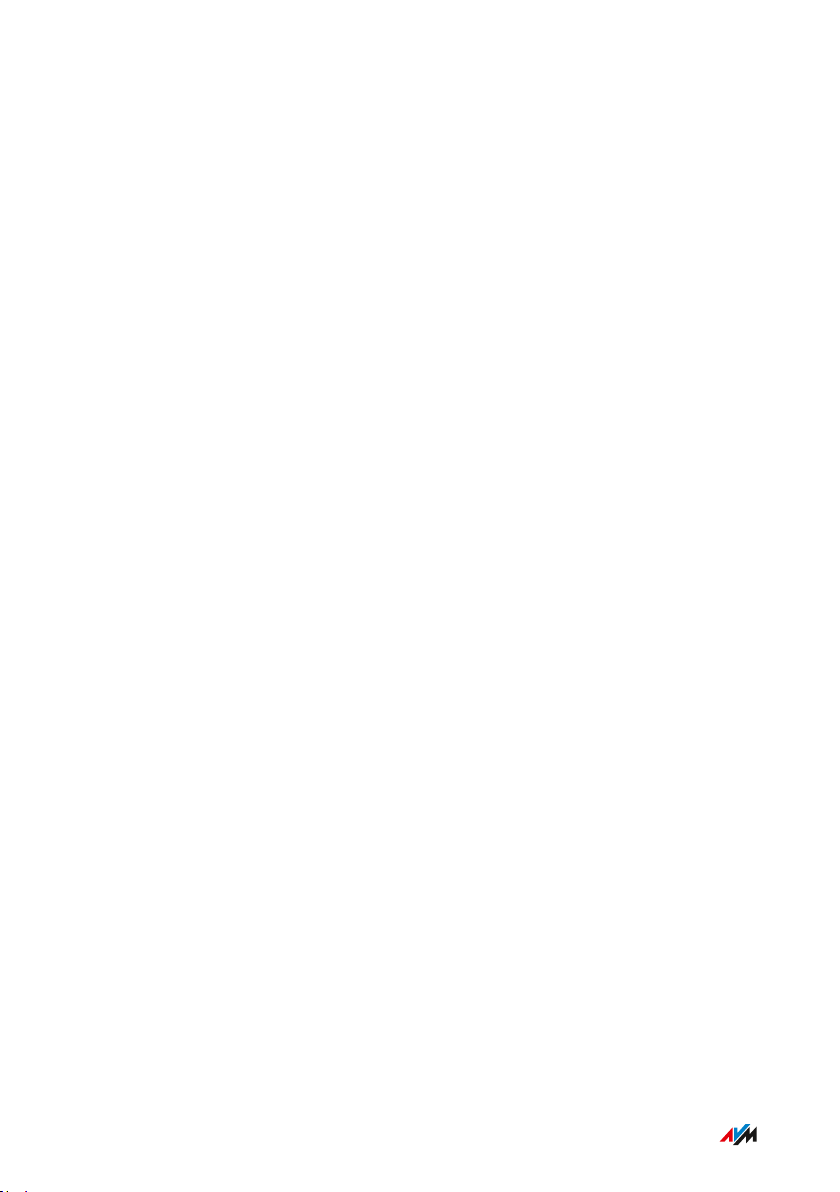
General Remarks
...............................................................................................
Electromagnetic Fields
The FRITZ!Box receives and transmits radio waves during operation.
The FRITZ!Box was designed and constructed to comply with the
•
threshold values for the exposition of radio waves recommended
by the International Commission on Non-ionizing Radiation Pro
tection (ICNIRP).
This directive was formulated by independent scientific organiza
•
tions after regular and careful evaluation of scientific studies. It
includes a large safety margin in order to ensure the safety of all
persons, regardless of their age and health.
For devices mounted in a fixed position that have their own power
•
connection, like the FRITZ!Box, compliance with the minimum dis
tance of 20cm defined in the ICNIRP guideline has been certified.
The measurements were conducted in accordance with the
European EN50385 standard.
...............................................................................................
11FRITZ!Box7590
Page 12
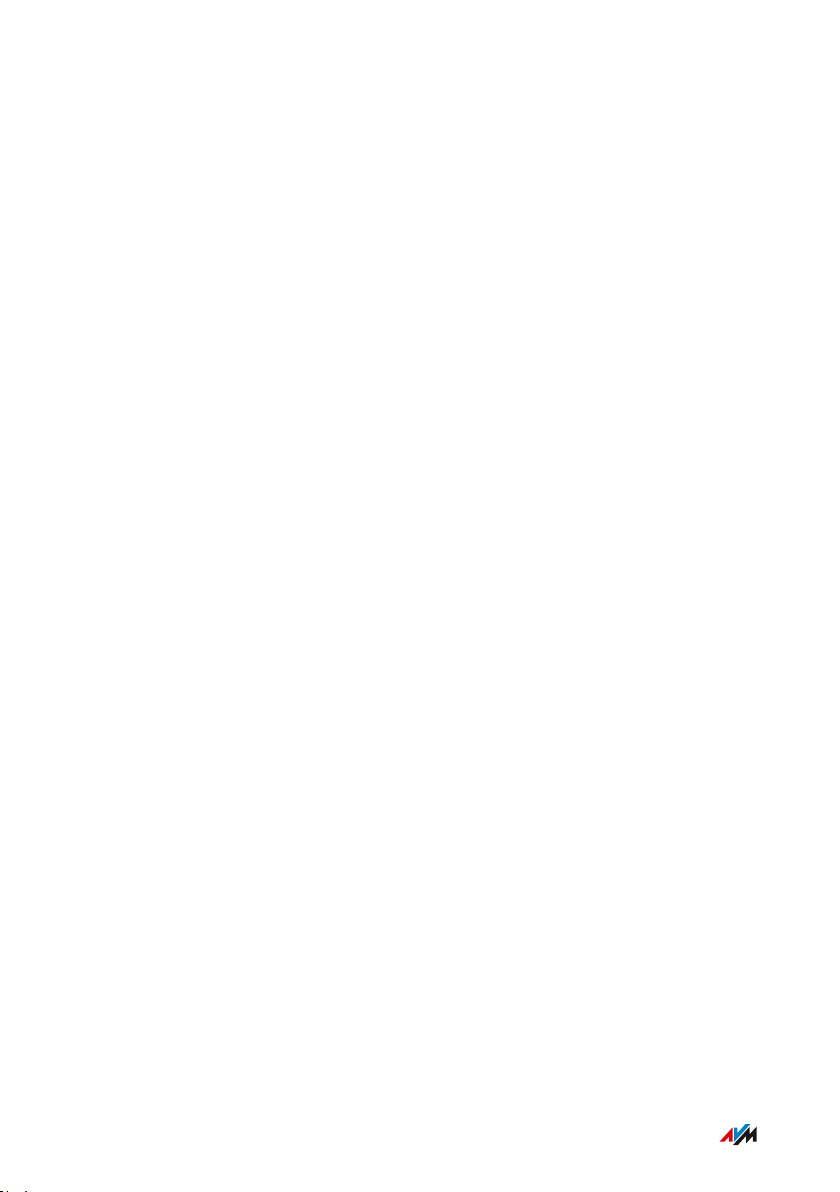
General Remarks
...............................................................................................
About this User’s Manual
Parts of the Customer Documentation
The customer documentation of the device is composed of the follow
ing kinds of documents:
User’s manual (this book)
•
Quick guide
•
Online help
•
Knowledge Base
•
Topics in the User’s Manual
This manual assists you in connecting, configuring and operating your
FRITZ!Box. Its purpose is not only to introduce to you the many func
tions of the device, but also to familiarize you with some of the techni
cal context.
Topics in the Quick Guide
The quick guide explains the basics of connecting and configuring the
FRITZ!Box without dealing with any special cases (for these, please
consult the manual). It is included in the device package as a printed
document.
Topics in the Online Help
The online help is a comprehensive guide on operating the FRITZ!OS
(FRITZ!Box software). It is opened in user interface by clicking the
question mark button.
...............................................................................................
12FRITZ!Box7590
Page 13
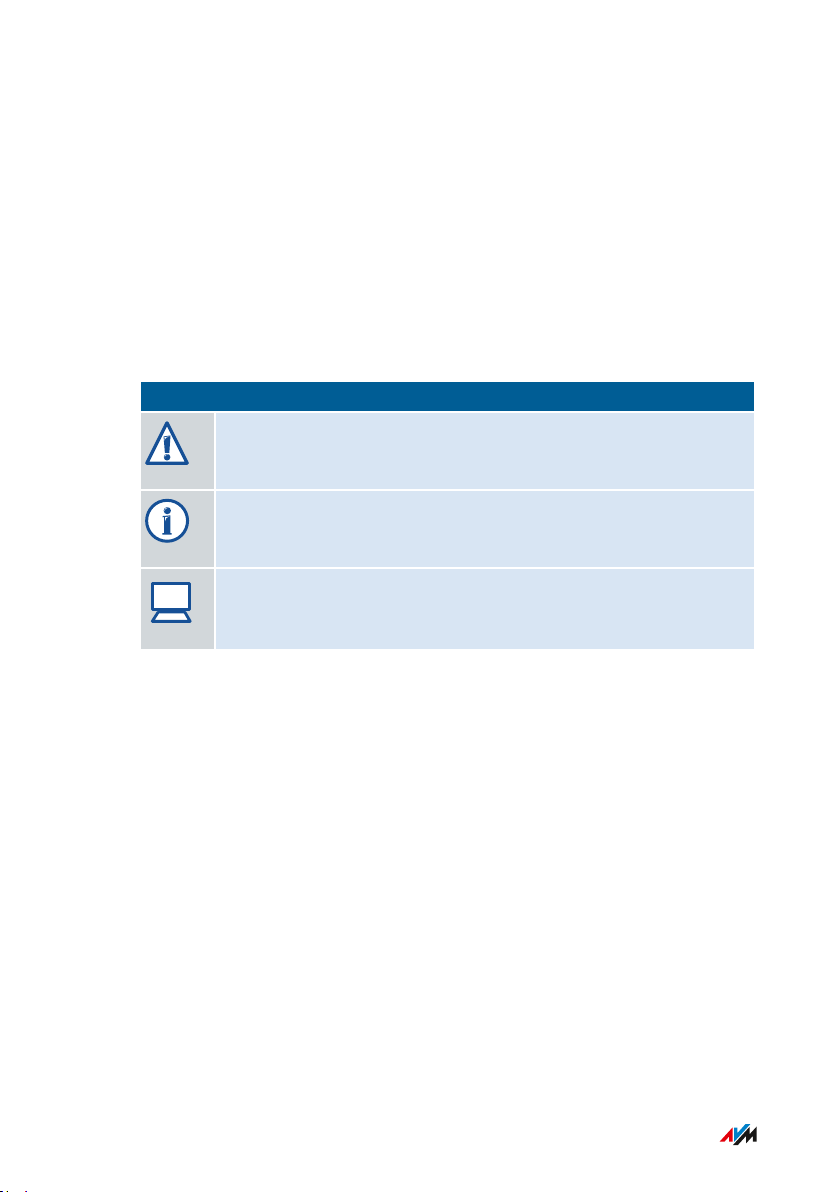
?
General Remarks
...............................................................................................
Topics in the Knowledge Base
The knowledge base is a compilation of solutions to common problems
with connecting, configuring and operating the FRITZ!Box. The know
ledge base on FRITZ!Box7590 is located in the “Service” area of the
AVM website:
en.avm.de/service
Symbols
The following symbols are used in this manual:
Symbol Meaning
Important message that should be complied with in order to
prevent material damage, errors or malfunctions
Useful tip for configuring and operating the FRITZ!Box
Reference to instructions in the FRITZ!Box online help
...............................................................................................
13FRITZ!Box7590
Page 14
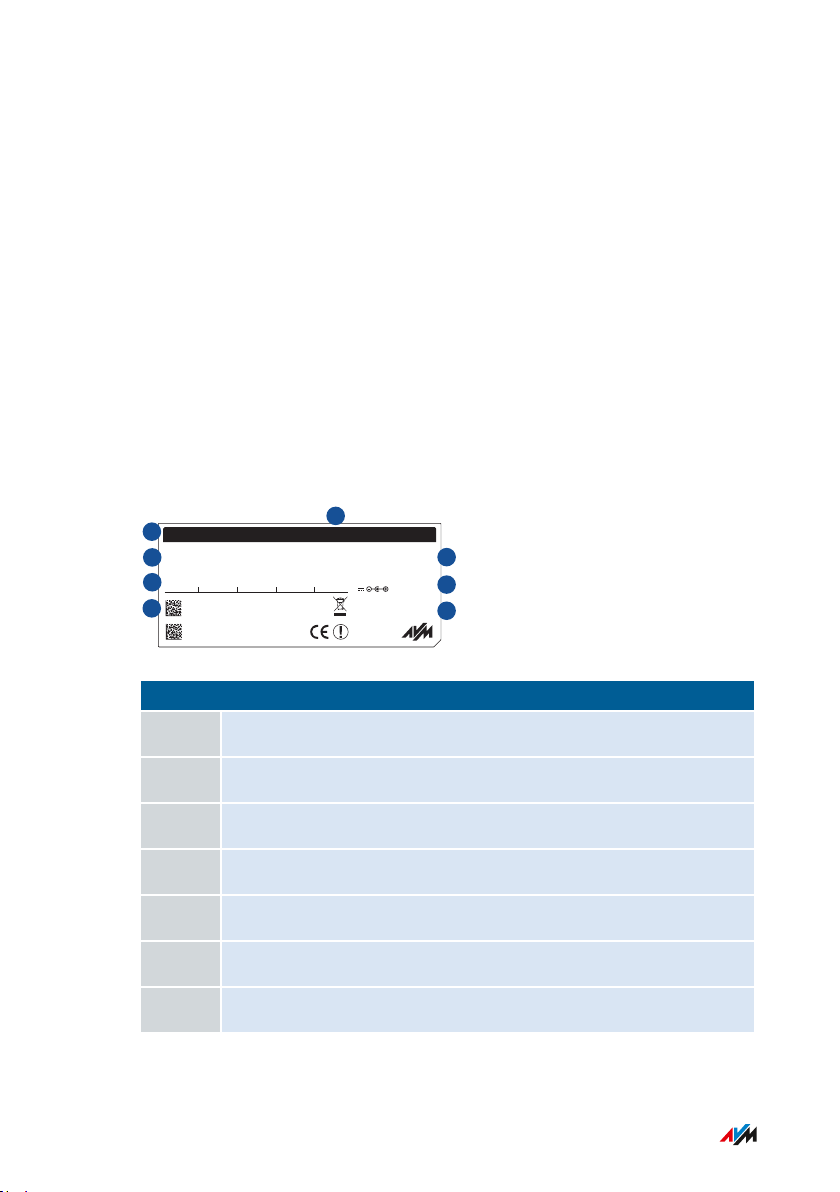
3779 8981 1562 8981 1234
FRITZ!Box 7590 WW afbecd1234
WLAN Network (SSID) FRITZ!Box password
Power unit: 311P0W134
12V 2,5A
Serial no.
WLAN Network Key (WPA2)
Artikel no.:
2000 2804
CWMP account
AVM GmbH,
10547 Berlin
FRITZ!Box 7590
Installation: http://fritz.box
Edition International
1
2
3
4
5
6
7
8
General Remarks
...............................................................................................
Type Label
Overview
The type label contains important information on your FRITZ!Box, such
as the network key and the serial number. The network key is required
in order to connect computers and other devices securely with the
FRITZ!Box. The serial number must be provided to the Support team
when submitting support requests.
Where to Find the Type Label
The type label is located on the bottom.
Structure of the Type Label
No. Meaning
1 Device name
2 Address of user interface
3 Name of wireless radio network (SSID)
4 Password of user interface
5 Network key
6 Power adapter specification
7 Serial number
...............................................................................................
14FRITZ!Box7590
Page 15
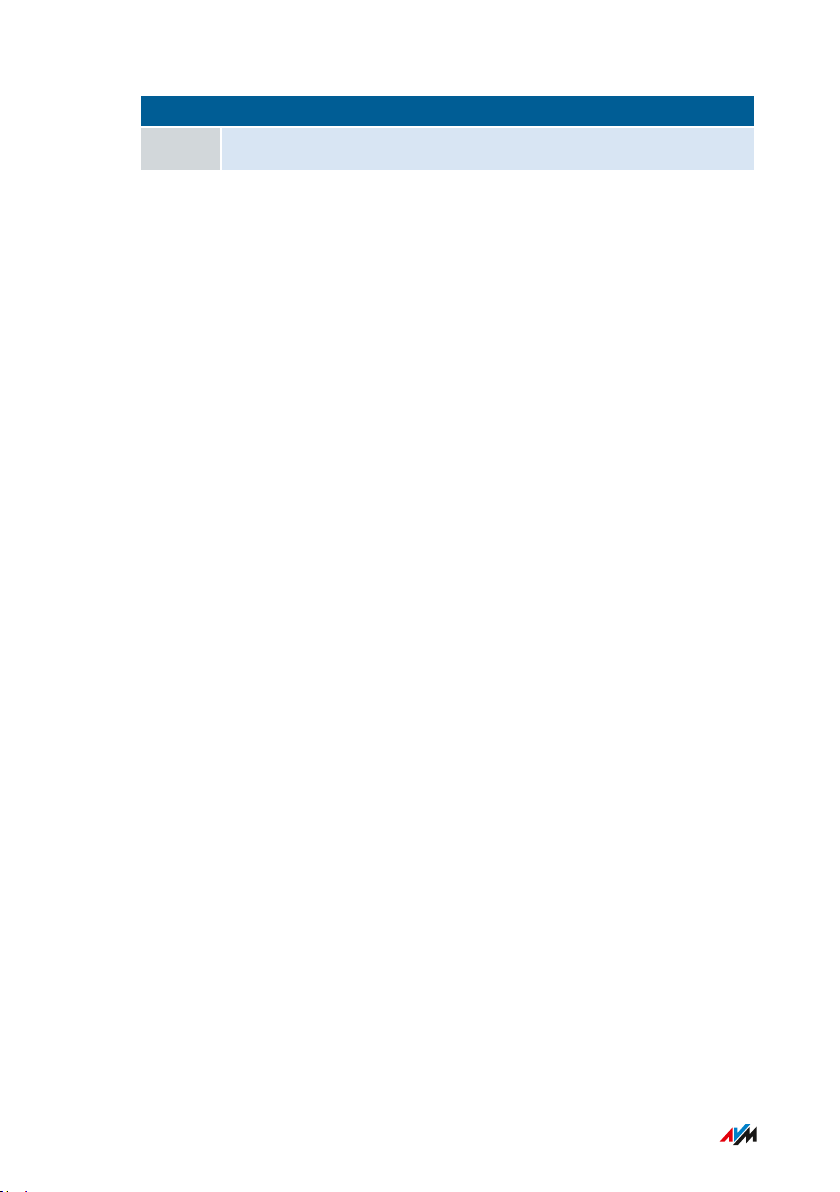
General Remarks
...............................................................................................
No. Meaning
8 Article number
...............................................................................................
15FRITZ!Box7590
Page 16
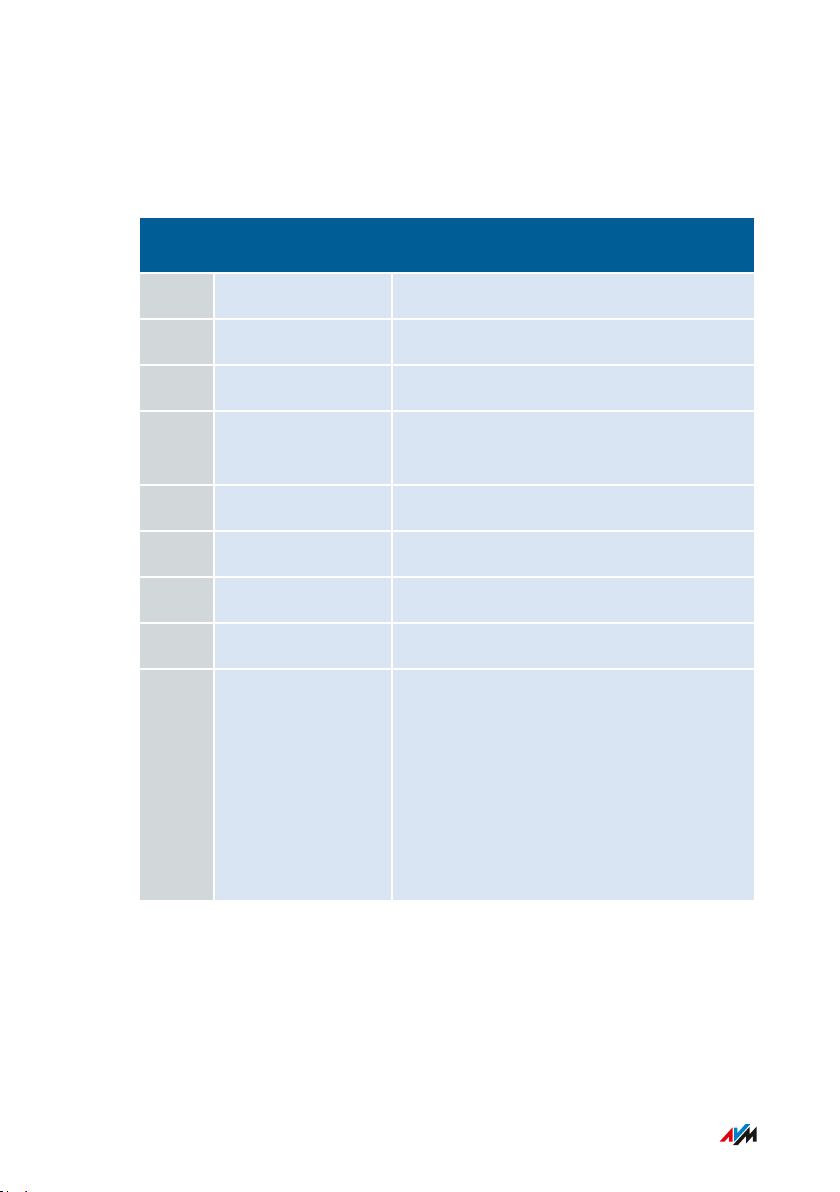
General Remarks
...............................................................................................
Package Contents
Package Contents
Num
Supplied Part Details
ber
1 FRITZ!Box7590
1 Power adapter white
1 Network cable also “LAN cable”, white
1 DSL/telephone
gray-black
cable
1 DSL cable gray
1 DSL adapter gray
1 Telephone adapter black
1 Quick guide Connecting the FRITZ!Box
1 Service card FRITZ!Notice: Looking up the FRITZ!Box
Factory Settings:
• Network key
• FRITZ!Box password
• Name of the radio network (SSID)
• Button and LEDs
...............................................................................................
16FRITZ!Box7590
Page 17
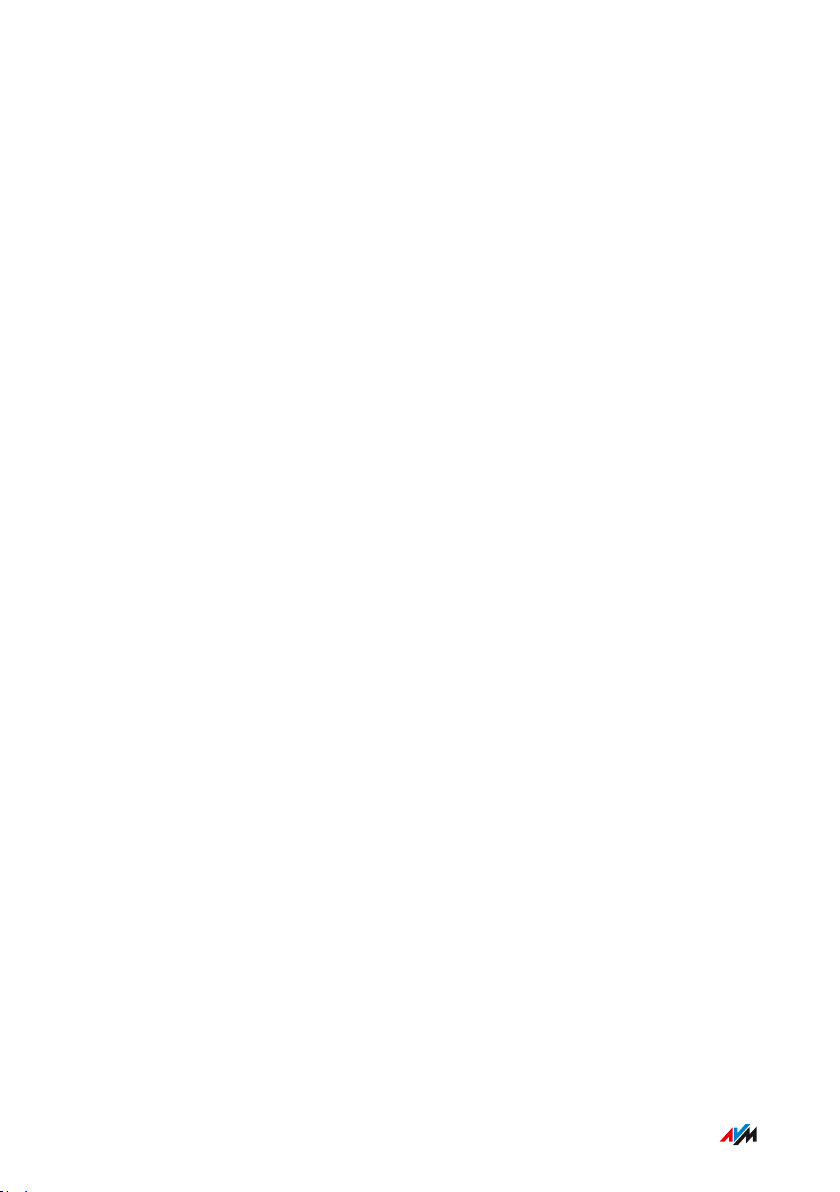
Functions and Structure
...............................................................................................
Functions and Structure
Features....................................................................................................................... 18
Connection Ports........................................................................................................ 21
Keys.............................................................................................................................. 23
LEDs ............................................................................................................................. 24
Requirements for Operation ................................................................................... 27
...............................................................................................
17FRITZ!Box7590
Page 18
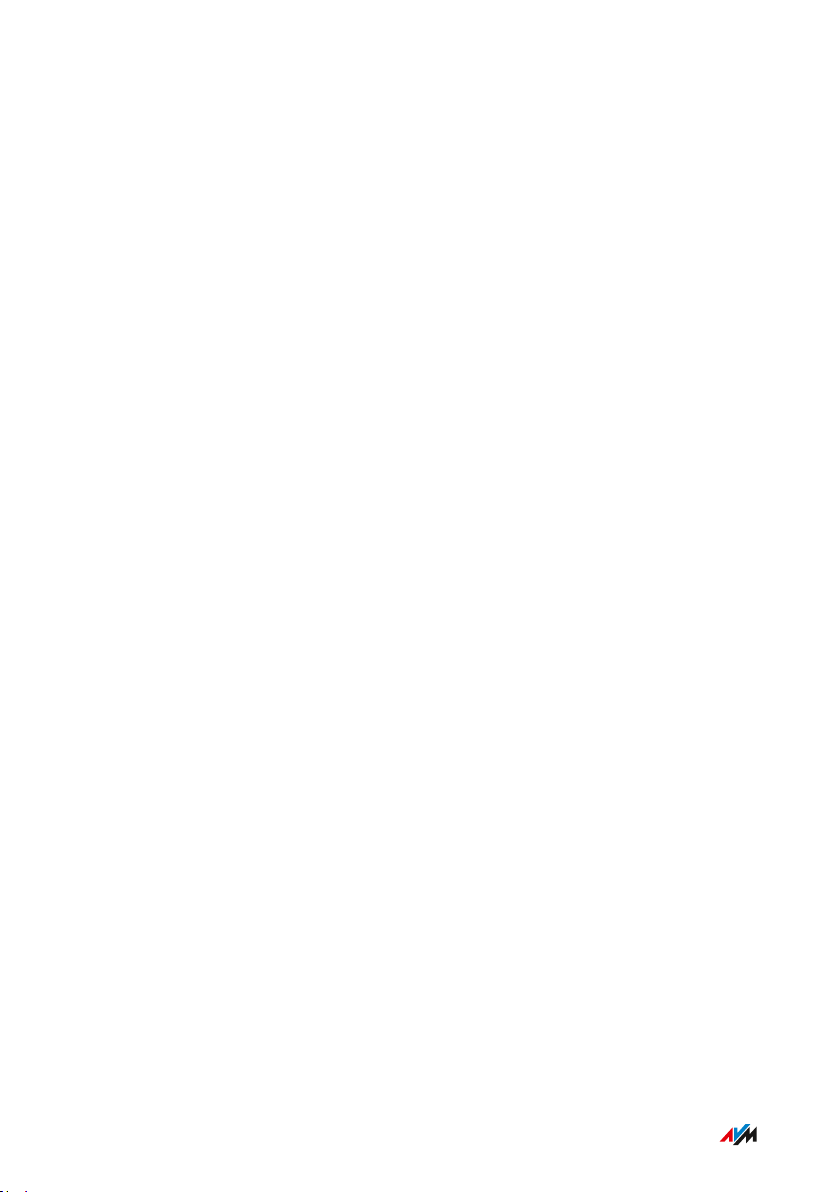
Functions and Structure
...............................................................................................
Features
Internet Router
The FRITZ!Box can be operated at these DSL connections:
ADSL line (up to 24)
•
VDSL line (up to 100)
•
VDSL line (up to 350)
•
Telephone System
The FRITZ!Box is a telephone system (or PBX: Private Branch
Exchange) for landline and for Internet telephony (IP telephony, VoIP).
You can operate the FRITZ!Box at an analog telephone line, at an ISDN
line, and at an IP-based line (All-IP).
The following devices can be connected to the FRITZ!Box:
6 cordless (DECT) telephones
•
2 analog devices (telephone, answering machine, fax)
•
ISDN telephones or ISDN telephone system
•
10 IP telephones (FRITZ!AppFon, for instance)
•
Upon request, an integrated answering machine saves voice messages
and sends them by e-mail.
Wireless access point
The FRITZ!Box is a wireless access point for any wireless LAN devices,
for instance:
Notebooks
•
Tablets
•
Smartphones
•
Wireless printers
•
...............................................................................................
18FRITZ!Box7590
Page 19
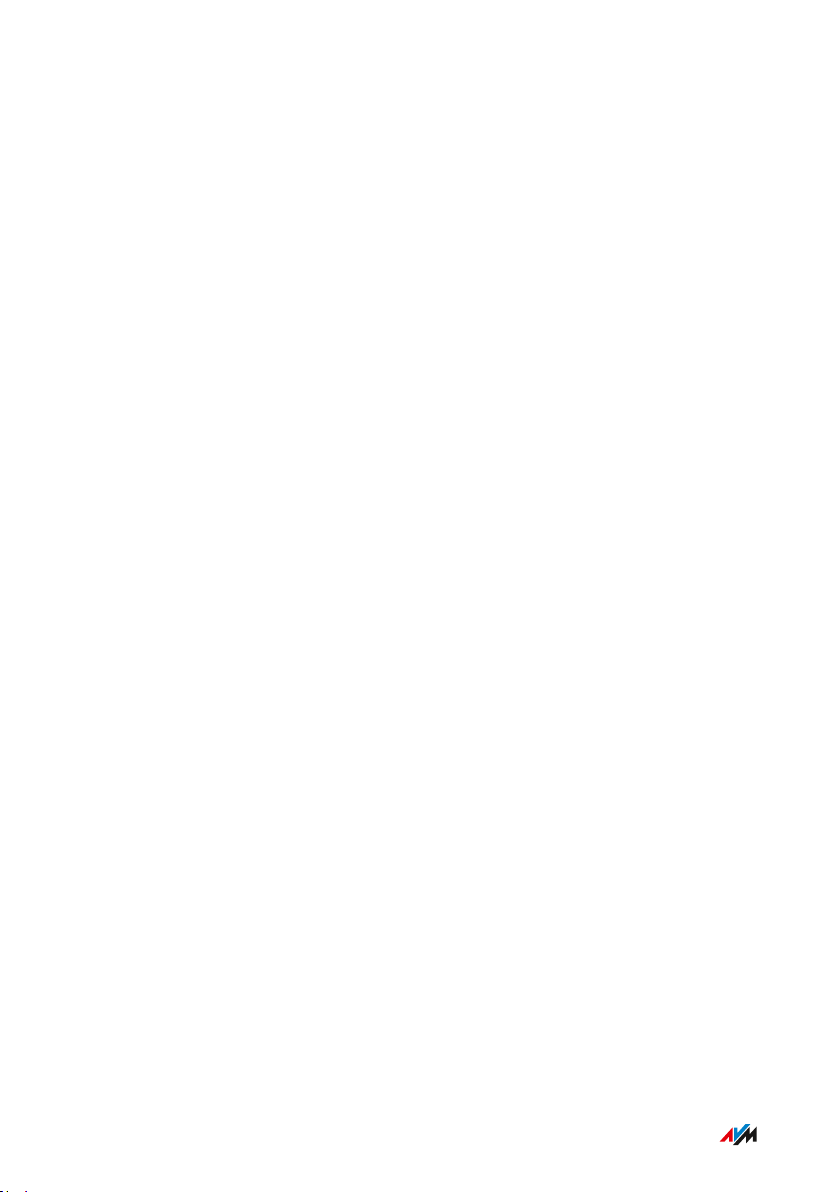
Functions and Structure
...............................................................................................
DECT Base Station
The FRITZ!Box is a DECT base station that supports the DECTULE
standard. The following DECT devices can be operated simultaneously
on the FRITZ!Box:
Up to 6 cordless (DECT) telephones
•
Up to 10 FRITZ!DECT200/210 outlet switches
•
Up to 12 FRITZ!DECT300/Comet DECT radiator controls
•
Hub in the Home Network
The FRITZ!Box is the hub in the home network. All of the devices con
nected with the FRITZ!Box make up the home network. With the
FRITZ!Box you can keep track of all devices. The functions available for
the home network include:
A media server for transmission of music, pictures and video to
•
playback device in the home network
MyFRITZ! makes access to your own FRITZ!Box possible even
•
from the Internet
512MB internal memory, can be expanded with USB devices
•
FRITZ!NAS provides for easy access to all files in the network.
•
USB Ports
The FRITZ!Box has two USB3.0 ports to which you can connect the fol
lowing devices:
USB storage devices (for example, flash drives. external hard
•
drives, card readers)
USB printers, USB all-in-one printers, USB scanners
•
USB modems
•
USB hubs
•
...............................................................................................
19FRITZ!Box7590
Page 20
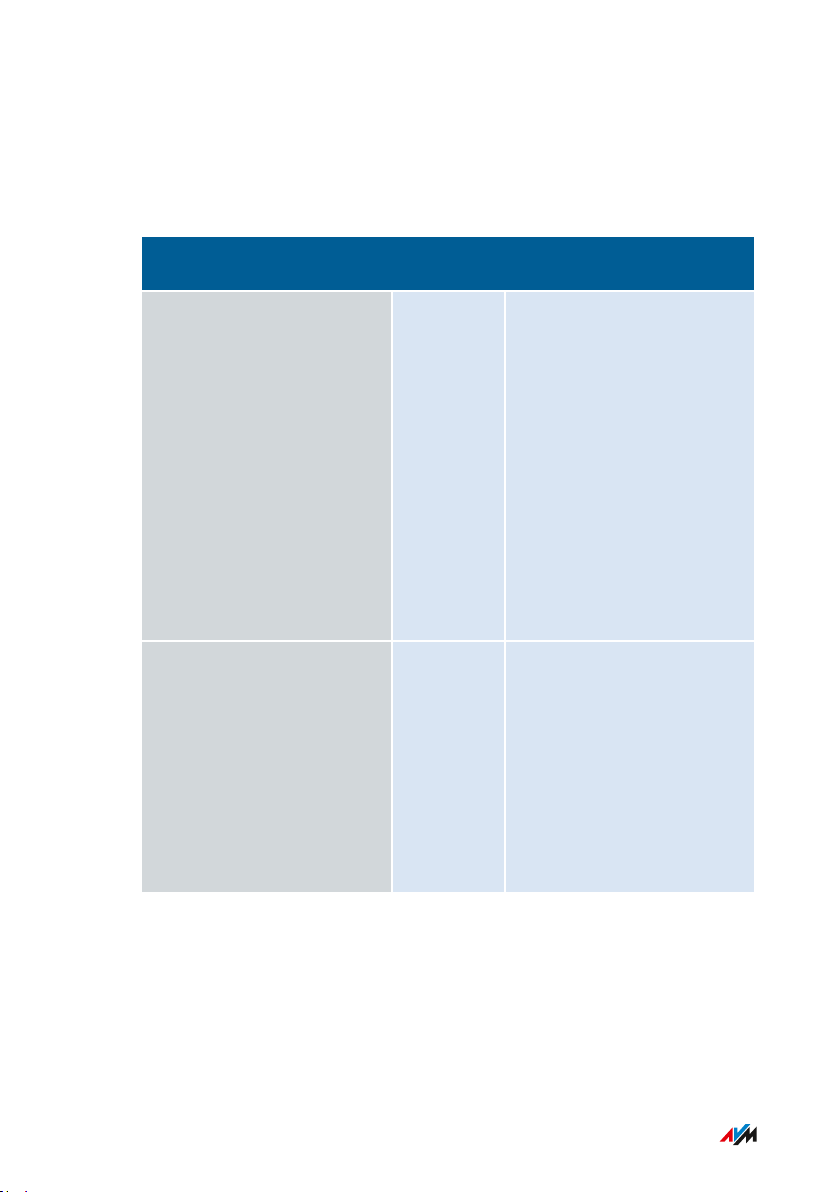
Functions and Structure
...............................................................................................
Smart Home
The following Smart Home devices can be registered with the
FRITZ!Box at the same time and configured and controlled via the
FRITZ!Box:
Type of Device Maximum
Number
FRITZ!DECT200/210 smart
10 • Control the power sup
plugs
FRITZ!DECT300/Comet
12 • Control the room tem
DECT radiator controls
Features
ply to connected
devices
• Measure the power
consumption of con
nected devices
• Configuration and
operation on the com
puter, tablet or smart
phone, even via the
Internet from on the go
perature automatically
and save energy costs
• Configuration and
operation on the com
puter, tablet or smart
phone, even via the
Internet from on the go
...............................................................................................
20FRITZ!Box7590
Page 21
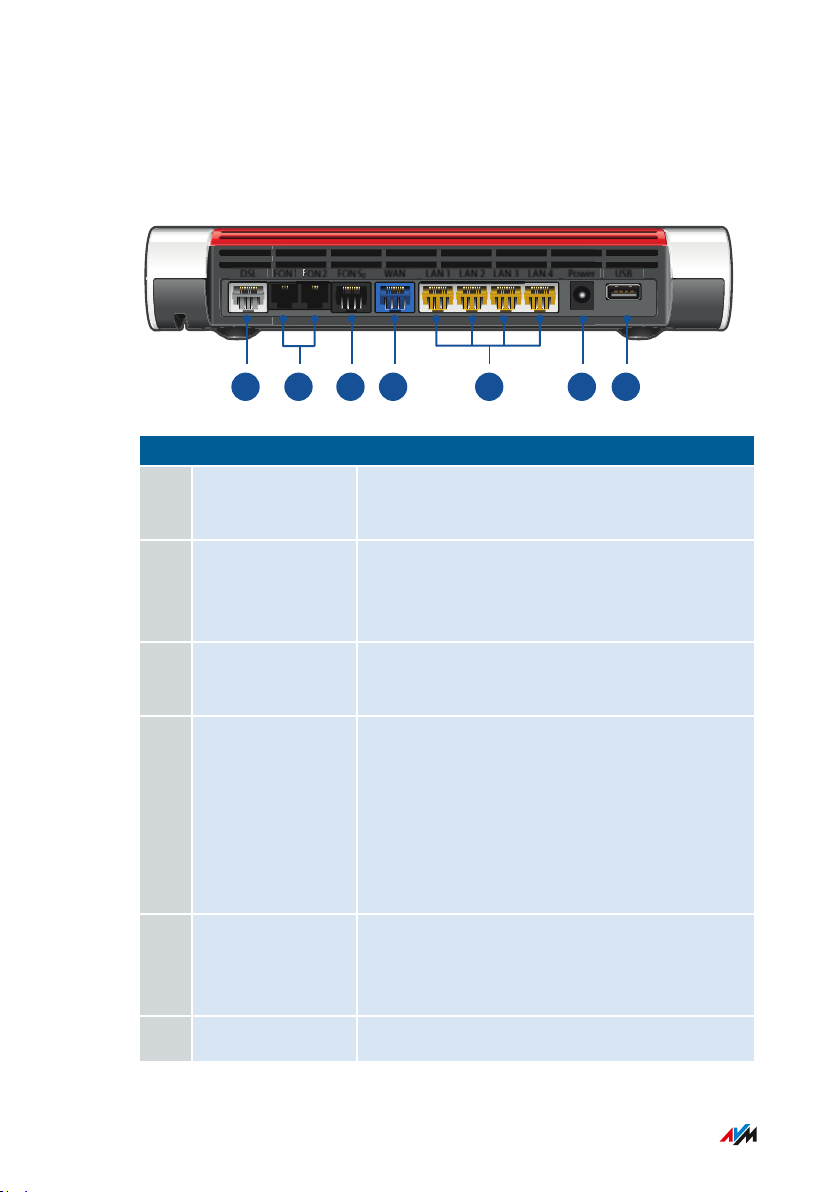
USBPowerLAN 4LAN 3LAN 2LAN 1WANFON S
0
FON 2
FON
FON 1DSL
1 2 3 54 6 7
Functions and Structure
...............................................................................................
Connection Ports
Back of the Device
No. Name Function
1 DSL Port for connecting to DSL (ADSL2+/VDSL)
and to the telephone network (analog/ISDN)
2 FON1 and FON2 RJ11 sockets for connecting analog tele
phones, fax machines and answering
machines
3 FONS
0
RJ45 socket for connecting ISDN telephones
and telephone systems (PBXs)
4 WAN • RJ45 socket for connecting to a modem
or a router for Internet access.
• For connecting the FRITZ!Box to DSL via
the “DSL” port: additional gigabit Ether
net port to connect computers and other
network-compatible devices
5 LAN1 to LAN4 Ports for connecting computers and other
network-compatible devices like hubs and
game consoles
6 Power Socket for plugging in the power supply
...............................................................................................
21FRITZ!Box7590
Page 22
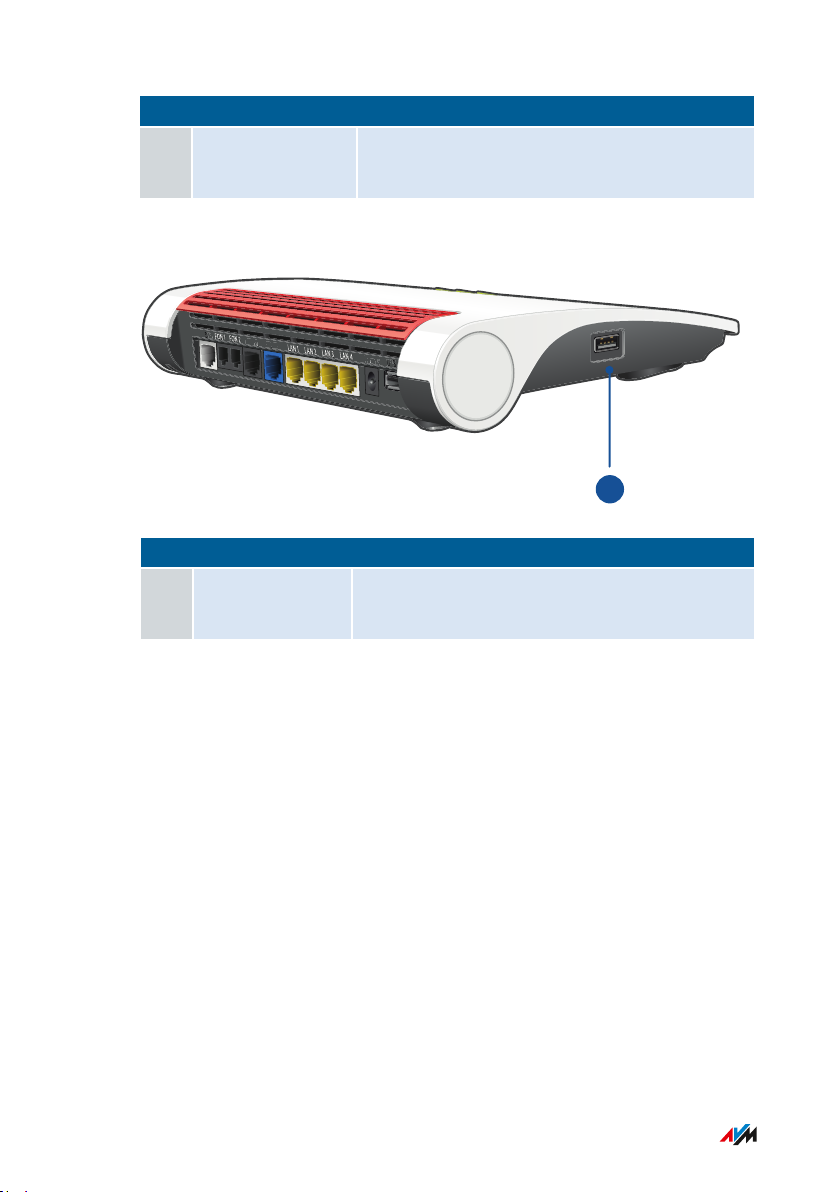
S
L
DSL
FON
FON
FON
S
FON
S
W
AN
WAN
P
o
w
e
r
Powe
r
U
S
B
US
B
US
B
1
Functions and Structure
...............................................................................................
No. Name Function
7 USB USB3.0 port for connecting USB devices like
printers or storage media
Left Side
No. Name Function
1 USB USB port for connecting USB devices like
printers or storage media
...............................................................................................
22FRITZ!Box7590
Page 23
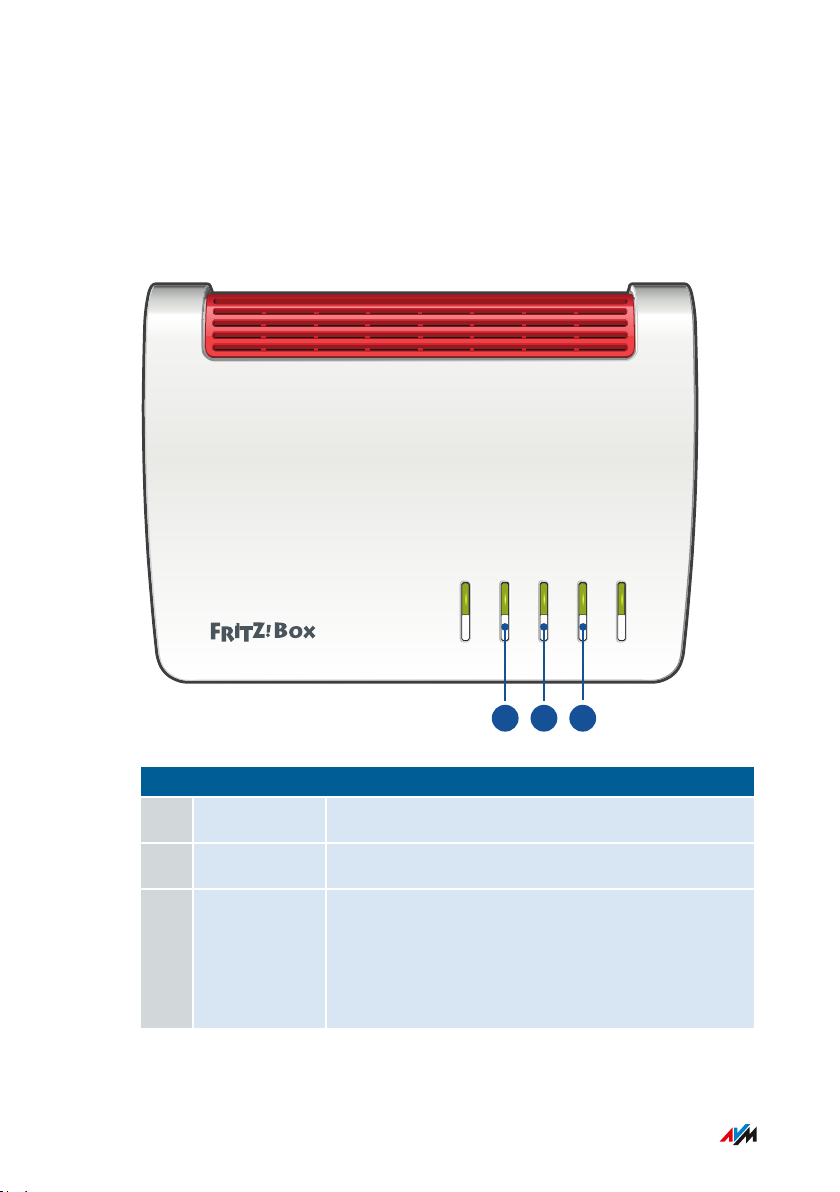
Power/DSL
WLAN
Fon/
DECT
Connect/WPS
Info
1 2 3
Functions and Structure
...............................................................................................
Keys
Button Functions
No. Name Function
1 WLAN Switch wireless LAN of the FRITZ!Box on and off
2 Fon/DECT Search for cordless telephones (paging call)
3 Connect/WPS • Register cordless telephones with the
FRITZ!Box; see page 52
• Register wireless devices with the
FRITZ!Box via WPS, see page 51
...............................................................................................
23FRITZ!Box7590
Page 24
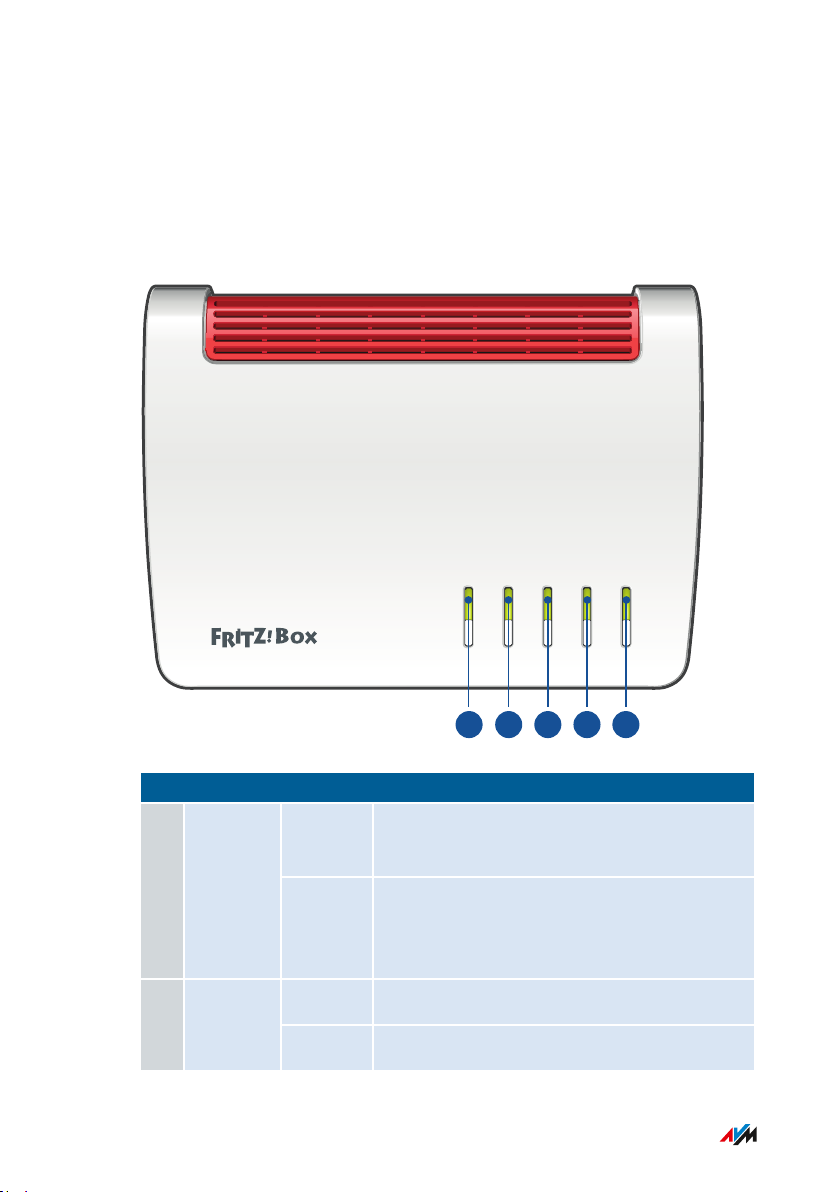
Power/DSL
WLAN
Fon/DECT
Connect/WPS
Info
1 2 3 4 5
Functions and Structure
...............................................................................................
LEDs
Meaning of the LEDs
No. LED Condition Meaning
1 Power/D
SL
on Device has electrical power and the DSL
line is ready for operation
flashing Device has electrical power and the con
nection to DSL is being established or has
been interrupted
on Wireless LAN is enabled2 WLAN
flashing Switching wireless LAN function on or off
...............................................................................................
24FRITZ!Box7590
Page 25
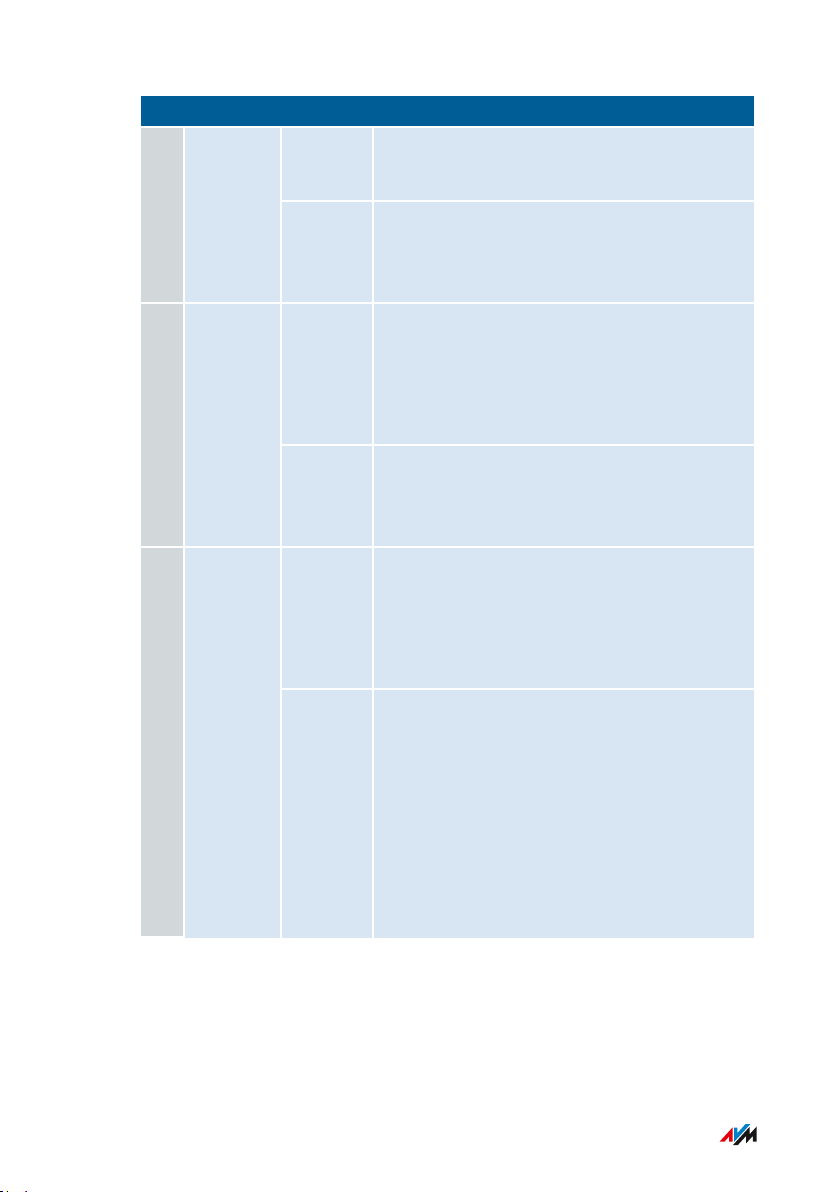
Functions and Structure
...............................................................................................
No. LED Condition Meaning
3 Fon/DECT
4 Con
nect/WPS
5 Info
on Telephone connection via Internet or land
line network active
flashing Messages in your voice mail/mail inbox
(function must be supported by your tele
phony provider)
flashing • Registration of a wireless device via
WPS in progress
• Registration of a DECT device in pro
gress
flashing
rapidly
WPS aborted: more than two wireless
devices are performing WPS at the same
time
glows
green
• Stick&Surf with FRITZ!WLANUSB
Stick is concluded
• Adjustable, see Selecting Signaling of
the “Info” LED, page 188
flashing
green
• Updating FRITZ!OS
• Stick&Surf with FRITZ!WLANUSB
Stick in progress
• Time budget for online time has been
reached
• Adjustable, see Selecting Signaling of
the “Info” LED, page 188
...............................................................................................
25FRITZ!Box7590
Page 26
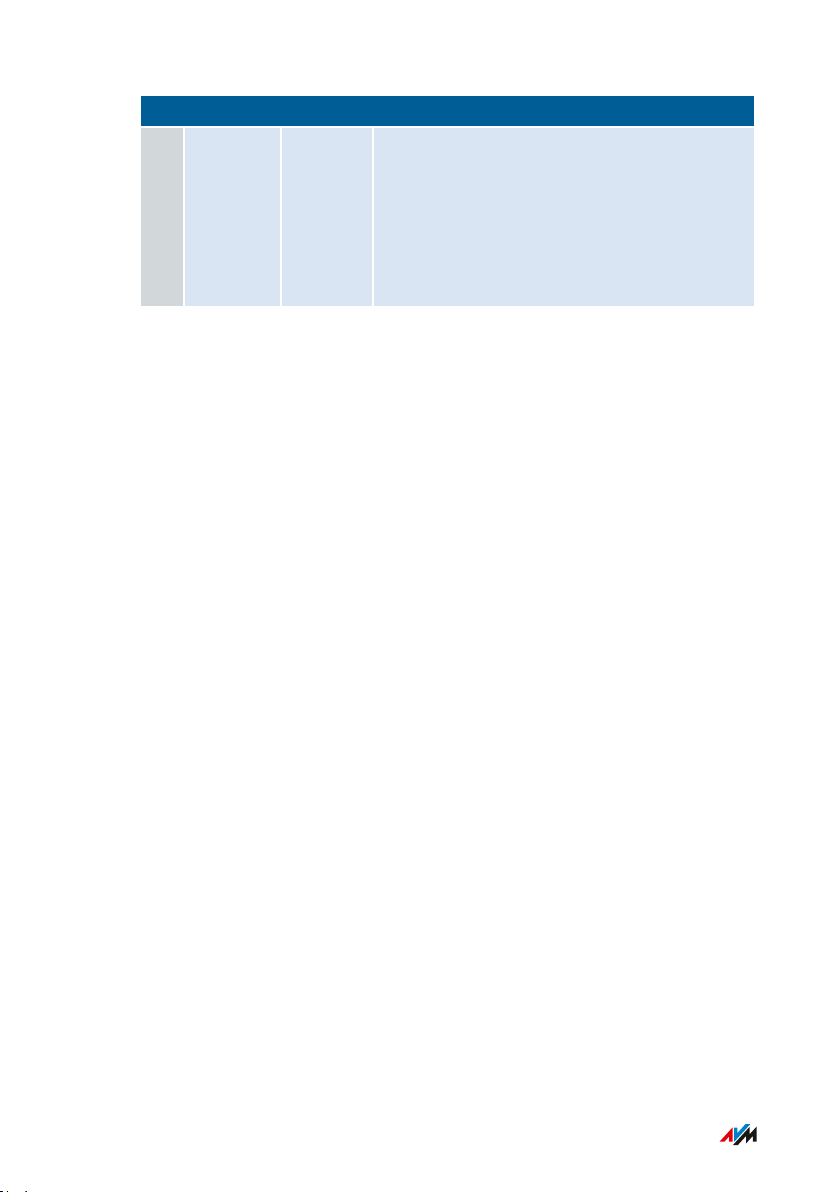
Functions and Structure
...............................................................................................
No. LED Condition Meaning
5 lights or
flashes
red
Error:
• Open the FRITZ!Box user interface,
see page 60.
• Follow the instructions on the
“Overview” page in the user interface
...............................................................................................
26FRITZ!Box7590
Page 27
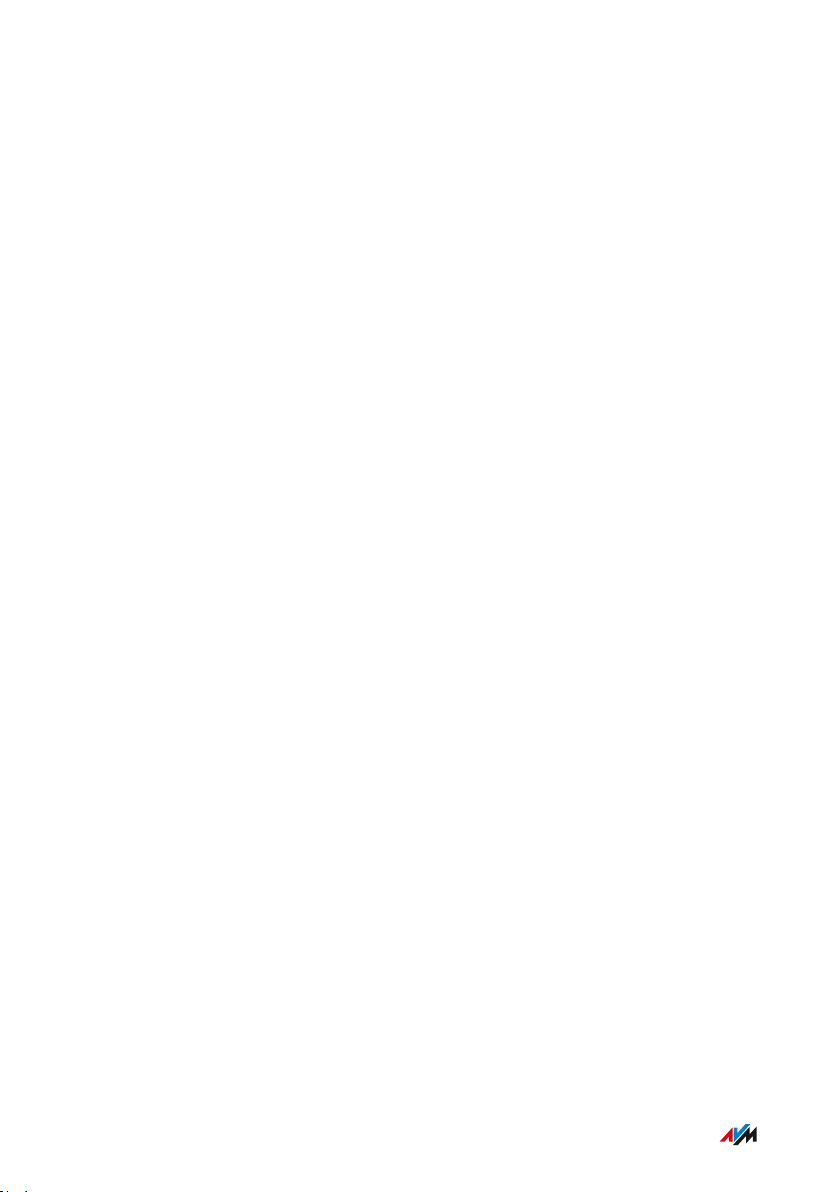
Functions and Structure
...............................................................................................
Requirements for Operation
Requirements
For an Internet connection via DSL:
•
DSL line or
-
VDSL line
-
For an Internet connection via cable:
•
cable connection with cable modem
-
For an Internet connection via mobile network:
•
USB modem with mobile Internet access
-
For an Internet connection via another access device
•
any Internet connection with a modem or router
-
Computer with network connection (to establish a connection with
•
the Internet connection of the FRITZ!Box via LAN cable)
Computer, tablet or smartphone with support for wireless LAN (to
•
establish a wireless connection with the Internet connection of the
FRITZ!Box)
An up-to-date web browser
•
For landline telephony:
•
analog telephone line or
-
ISDN point-to-multipoint line
-
Comprehensive technical information about your FRITZ!Box
see page 262.
...............................................................................................
27FRITZ!Box7590
Page 28

Connecting
...............................................................................................
Connecting
Overview: Connecting the FRITZ!Box..................................................................... 29
Placement.................................................................................................................... 30
Connecting to the Internet: Possibilities ............................................................... 33
Connecting to the Internet: Determining the DSL Line Type ............................. 34
Connecting to the Internet via an IP-based DSL Line ......................................... 36
Connecting with the Internet via a DSL Line ........................................................ 38
Connecting to the Internet Access: Cable Connection ........................................ 40
Connecting with the Internet Access: Mobile Network ...................................... 42
Connecting to the Internet Access: Existing Router ........................................... 43
Connecting with the Landline ................................................................................. 45
Connecting a Computer with a Network ............................................................... 47
Connecting the Computer via Wireless LAN ........................................................ 49
Connecting Telephones ............................................................................................ 52
Connecting Smartphones ........................................................................................ 56
Connecting a Door Intercom System ..................................................................... 58
...............................................................................................
28FRITZ!Box7590
Page 29
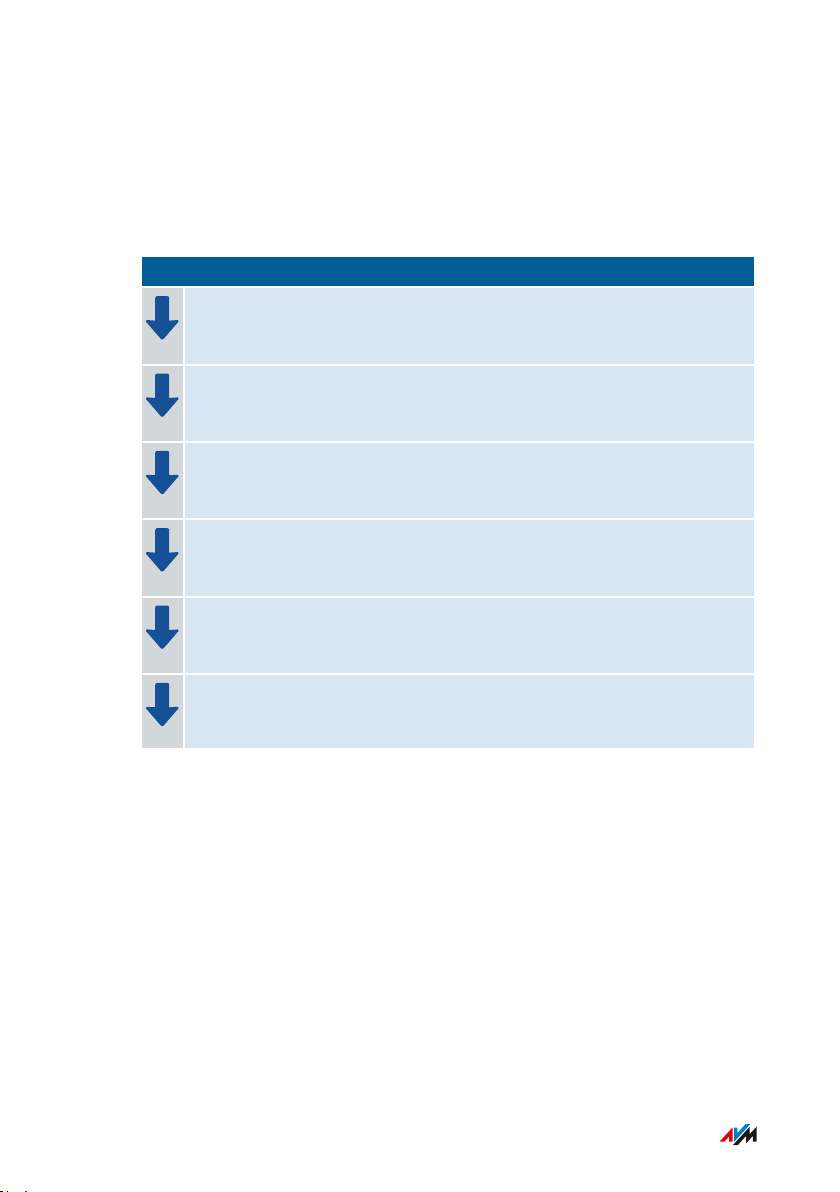
Connecting
...............................................................................................
Overview: Connecting the FRITZ!Box
Overview
Connecting the FRITZ!Box entails the following steps:
Instructions
Place or hang up the FRITZ!Box in a suitable location.
Connect the FRITZ!Box to the power supply.
Connect the FRITZ!Box with your ADSL or VDSL line.
Connect the FRITZ!Box with your landline.
Connect your computers and network devices to the FRITZ!Box.
Connect your telephones to the FRITZ!Box.
Preparation
• Remove any old cabling still attached to the sockets and con
nectors.
...............................................................................................
29FRITZ!Box7590
Page 30
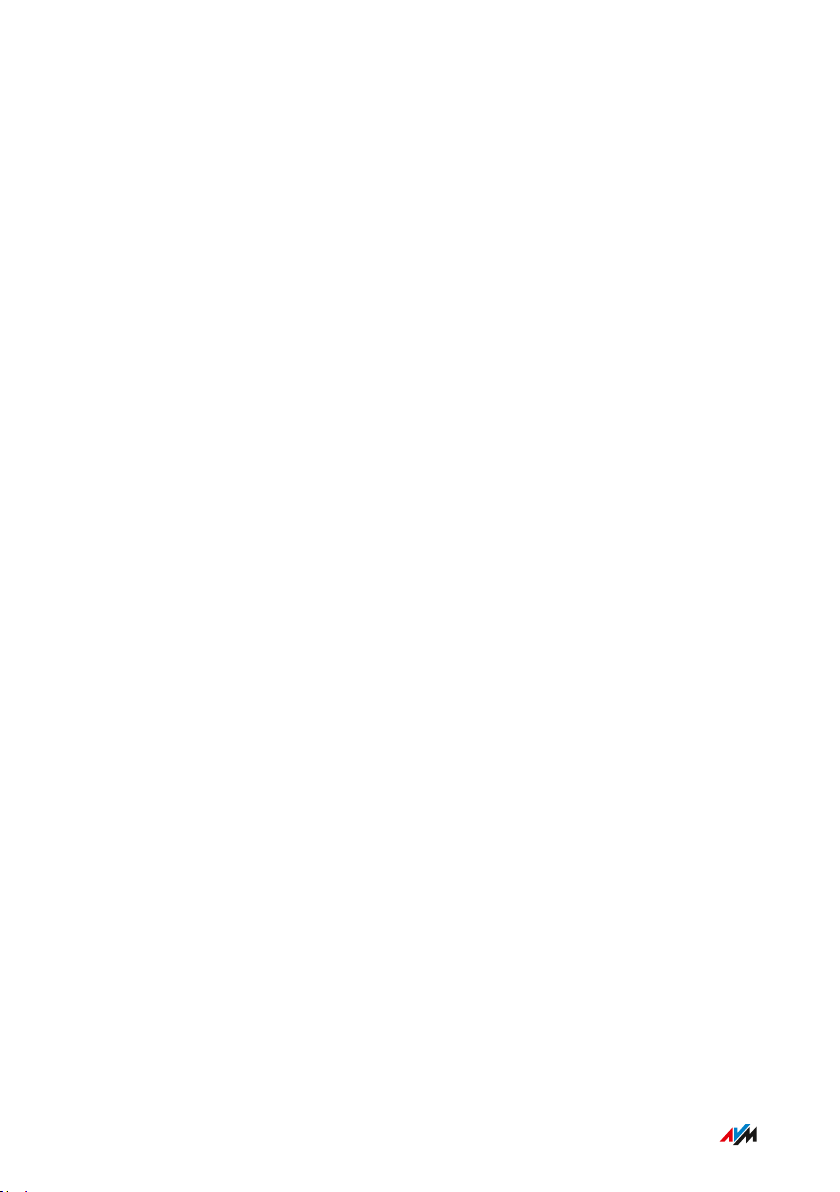
Connecting
...............................................................................................
Placement
Rules in General
Keep the following rules in mind for positioning the FRITZ!Box:
Set the up the FRITZ!Box near an electrical outlet that is easy to
•
reach, so that you can unplug the FRITZ!Box at any time.
The FRITZ!Box is intended only for indoor operation.
•
Place the FRITZ!Box in a dry location that is free of dust.
•
Do not place the FRITZ!Box on heat-sensitive surfaces like fur
•
niture with sensitive paintwork.
To avoid heat accumulation, the FRITZ!Box should not be placed
•
on carpets or upholstered furniture.
Provide for sufficient air circulation around the FRITZ!Box and do
•
not cover up the FRITZ!Box. The ventilation slits must never be
obstructed.
Rules for Optimum Wireless LAN Reception
Radio wave propagation during wireless LAN operation is strongly
dependent on the positioning of your FRITZ!Box. Keep the following
rules in mind for good reception:
Place the FRITZ!Box in central location.
•
Place the FRITZ!Box in a raised position.
•
Keep sufficient distance from potential sources of interference
•
like DECT base stations, microwave devices or electric devices
with large metal housings.
Place the FRITZ!Box so that it is not covered by other objects and
•
there are as few obstacles as possible between it and the other
wireless devices.
...............................................................................................
30FRITZ!Box7590
Page 31

Connecting
...............................................................................................
By slightly shifting the position of the FRITZ!Box it is often possible to
improve the wireless connection significantly. If reception is still
unsatisfactory, note our recommendations, see Extending Wireless
LAN Range, page 76.
Instructions: FRITZ!Box Placement
1. In compliance with the rules mentioned above, select a suitable
location for the FRITZ!Box.
2. Place the FRITZ!Box in this location.
Mounting Instructions: FRITZ!Box on the Wall
Damage to electric wiring or gas or water pipes during drilling can
present a significant danger. Before mounting the FRITZ!Box on the
wall, make sure that there are no electrical lines, gas or water pipes
located where you need to drill the holes. If necessary, check the site
with a pipe detector or consult with qualified experts.
1. In compliance with the rules mentioned above, select a suitable
location for mounting the FRITZ!Box on the wall.
2. Mark the spots for drilling at the desired location using the
drilling template (see Drilling Template, page 266).
3. Mount the FRITZ!Box on the wall.
Connecting Instructions: Plugging in to Electrical Power
Avoid using socket strips and extension cords if at all possible.
Do not connect multiple extension cords or socket strips to each other.
Use only the power adapter included with delivery.
...............................................................................................
31FRITZ!Box7590
Page 32

USBPowerLAN 4LAN 3LAN 2LAN 1WANFON S
0
FON 2
FON
FON 1DSL
Connecting
...............................................................................................
1. Remove the power adapter from the FRITZ!Box package.
2. Connect the power adapter to the socket on the FRITZ!Box
labeled “Power”.
3. Plug the power adapter into an AC power outlet.
The “Power/DSL” LED begins flashing after a few seconds to indicate
that the FRITZ!Box is ready for operation.
...............................................................................................
32FRITZ!Box7590
Page 33

Connecting
...............................................................................................
Connecting to the Internet: Possibilities
Overview
The FRITZ!Box can be connected using various types of Internet con
nections:
Type of Connection Connecting the FRITZ!Box
DSL directly to the DSL or VDSL line
Cable connection to the cable modem
Fiber optic connection to the fiber optic modem
Mobile communications net
work
with the USB broadband dongle
(UMTS/HSPA/LTE)
Any Internet connection to an existing router
...............................................................................................
33FRITZ!Box7590
Page 34

Connecting
...............................................................................................
Connecting to the Internet: Determining the DSL Line Type
Overview
You would like to use the FRITZ!Box on your DSL or VDSL line. So that
you can connect the FRITZ!Box correctly, you must know whether you
have an IP-based line or a landline.
Types of DSL Connections
There are two kinds of DSL connections, which use different technolo
gies for telephony. The two kinds of connections are the IP-based DSL
connection and the DSL connection with a landline:
Line Type Other Expressions
Used Frequently
IP-based DSL line • All-IP connection
• NGN line
• Splitterless con
nection
• Direct access
• Unbundled con
nection
DSL line with landline DSL or VDSL line with
a classic telephone
line
Technology for
Telephony
You make telephone
calls via the Internet.
The Internet protocol
(“IP” for short) is used
for both telephone and
data connections.
You make telephone
calls via the landline.
The landline is an ana
log telephone line or
an ISDN line.
You can also make
telephone calls via the
Internet.
...............................................................................................
34FRITZ!Box7590
Page 35

Connecting
...............................................................................................
Determining Your Line Type
If you do not know whether you have an IP-based DSL line or a DSL
line with a landline, contact your DSL provider, take a look at the
materials you received along with your DSL or VDSL line, or research
your telephony package in the Internet.
...............................................................................................
35FRITZ!Box7590
Page 36

Connecting
...............................................................................................
Connecting to the Internet via an IP-based DSL Line
Overview
If you have an IP-based DSL or VDSL line, then connect the FRITZ!Box
directly to the telephone jack.
Requirements
All cables have been removed from your telephone jack.
•
If a DSL splitter is still connected to your telephone jack from a
previous Internet connection, remove the cable. You can also
remove the DSL splitter.
Telephone jack (left)
...............................................................................................
36FRITZ!Box7590
Page 37

USBPowerLAN 4LAN 3LAN 2LAN 1WANFON
S
0
FON
2
FON
FON
1
DSL
Connecting
...............................................................................................
Instructions: Connecting to an IP-based Line
1. Insert the DSL cable into the “DSL” socket on the FRITZ!Box.
2. Insert the free end of the cable into the appropriate socket on
your telephone jack.
If the plug on the cable does not fit into the telephone jack, use
the DSL adapter included in the FRITZ!Box package.
After a short time the “Power/DSL” LED on the FRITZ!Box lights up.
The FRITZ!Box is ready to connect to the Internet.
...............................................................................................
37FRITZ!Box7590
Page 38

ISDN
Connecting
...............................................................................................
Connecting with the Internet via a DSL Line
Overview
If you have a DSL or VDSL line with an analog telephone line or ISDN
line, connect the FRITZ!Box to the DSL splitter. Use the DSL/telephone
cable included with delivery.
Requirements
A DSL splitter is connected to your telephone jack.
•
Line Type Sockets
DSL line with analog
telephone line
Telephone jack with DSL splitter
DSL line with ISDN
line
Telephone jack, DSL splitter and NT
...............................................................................................
38FRITZ!Box7590
Page 39

USBPowerLAN 4LAN 3LAN 2LAN 1WANFON
S
0
FON
2
FON
FON
1
DSL
Connecting
...............................................................................................
Instructions: Connecting to a DSL Connection with a Landline
1. Insert the long end of the DSL/telephone cable into the socket
on the FRITZ!Box labeled “DSL”.
2. Insert the short, gray end of the cable into the appropriate jack
on the DSL splitter.
If the plug on the gray end of the cable does not fit into the DSL
splitter, use the gray DSL adapter included in the FRITZ!Box
package.
After a short time the “Power/DSL” LED on the FRITZ!Box lights up.
The FRITZ!Box is ready to connect to the Internet.
...............................................................................................
39FRITZ!Box7590
Page 40

Connecting
...............................................................................................
Connecting to the Internet Access: Cable Connection
Overview
If you have a cable connection with a cable modem, you can connect
the FRITZ!Box to the cable modem, from where it interfaces with the
cable connection. Use a network cable.
Example Configuration
Instructions: Connecting with a Cable Modem
1. Connect the one end of the network cable to the LAN (Ethernet)
port on the cable modem.
2. Insert the other end of the network cable in the “WAN” port on
the FRITZ!Box.
...............................................................................................
40FRITZ!Box7590
Page 41

Connecting
...............................................................................................
3. Connect a computer with the FRITZ!Box, see page 47 or
see page 49.
4. Set up the Internet connection for connections via cable in the
FRITZ!Box; see see Setting Up Internet Access via Cable Modem,
page 71.
...............................................................................................
41FRITZ!Box7590
Page 42

Connecting
...............................................................................................
Connecting with the Internet Access: Mobile Network
Overview
The FRITZ!Box can connect to the Internet via the mobile communica
tions network.
Example Configuration
Instructions: Connecting the Mobile Broadband Dongle
1. Insert the mobile broadband dongle in a USB port of the
FRITZ!Box.
...............................................................................................
42FRITZ!Box7590
Page 43

DSL
Connecting
...............................................................................................
Connecting to the Internet Access: Existing Router
Overview
You can use the FRITZ!Box at an already existing Internet access. To do
this the FRITZ!Box is connected to the existing Internet router.
Example Configuration
Instructions: Connecting to the Router with a Network Cable
1. Insert the one end of the network cable to the “WAN” port on the
FRITZ!Box.
2. Insert the other end of the cable into a network socket on the
Internet router.
...............................................................................................
43FRITZ!Box7590
Page 44

Connecting
...............................................................................................
Connecting with the Router via Wireless LAN
If the router is a wireless access point, you can also connect the
FRITZ!Box with the router over wireless LAN; see Setting Up Internet
Access via a Wireless Device, page 74.
...............................................................................................
44FRITZ!Box7590
Page 45

USBPowerLAN 4LAN 3LAN 2LAN 1WANFON S
0
FON 2
FON
FON 1DSL
Connecting
...............................................................................................
Connecting with the Landline
Overview
You can connect the FRITZ!Box with the following landlines:
Analog telephone line
•
ISDN line
•
An analog telephone line is a single line with one telephone number.
ISDN lines have three or more telephone numbers.
Instructions: Connecting with the Analog Telephone Line
1. Insert the long, gray end of the DSL/telephone cable into the
socket on the FRITZ!Box labeled “DSL”.
2. Insert the short, black end of the cable into the telephone
adapter (black).
3. Then insert the telephone adapter into the appropriate socket of
your DSL splitter.
...............................................................................................
45FRITZ!Box7590
Page 46

USBPowerLAN 4LAN 3LAN 2LAN 1WANFON S
0
FON 2
FON
FON 1DSL
ISDN
Connecting
...............................................................................................
Instructions: Connecting with the ISDN Line
1. Insert the long, gray end of the DSL/telephone cable into the
socket on the FRITZ!Box labeled “DSL”.
2. Insert the short, black end of the cable into a jack (S0 interface)
on your ISDNNT.
...............................................................................................
46FRITZ!Box7590
Page 47

USBPowerLAN 4LAN 3LAN 2LAN 1WANFON S
0
FON 2
FON
FON 1DSL
Connecting
...............................................................................................
Connecting a Computer with a Network
Overview
You can connect computers and other network devices with the
FRITZ!Box using a network cable. This is recommended especially for
the initial configuration of your FRITZ!Box. The way a computer is con
nected to the FRITZ!Box is the same regardless of the operating sys
tem on the computer. Open the user interface of the FRITZ!Box in an
up-to-date web browser (see page 60).
The network cable used to connect the computer and other network
devices to the FRITZ!Box must be a maximum of 100m in length.
Instructions: Connecting the Computer Using a Network Cable
1. Insert the network cable into the network (LAN) port of the com
puter.
2. Insert the free end of the cable into a LAN port on the FRITZ!Box.
Instructions: Connecting a Network Hub or Network Switch
You can connect a network hub or network switch to the FRITZ!Box.
...............................................................................................
47FRITZ!Box7590
Page 48

Connecting
...............................................................................................
1. Insert the network cable included in the package into the uplink
port of the network hub or network switch.
2. Insert the free end of the cable into a LAN port on the FRITZ!Box.
...............................................................................................
48FRITZ!Box7590
Page 49

Connecting
...............................................................................................
Connecting the Computer via Wireless LAN
Overview
You can connect computers and other network devices to the
FRITZ!Box without cables via wireless LAN. You have the following
options to establish a secure wireless connection:
Establish a wireless connection using a network key
•
Establish a wireless connection using WPS
•
Security: Encryption Methods
The FRITZ!Box is preconfigured with encryption using today’s safest
method WPA2. This encryption method is supported by most of the
latest wireless devices. Select a different encryption method only if
you would like to deploy older network-compatible devices. The “WPA
+ WPA2” setting automatically uses the WPA mode most suitable for
your connections.
Please note the possible encryption mechanisms:
Mechanism Protocol Quality
WPA2 CCMP Very secure
WPA TKIP Secure
Non-encrypted – Very insecure, not recommended
Comprehensive information about how to protect your FRITZ!Box and
the wireless network from access by strangers is presented in the
Internet at:
en.avm.de/guide/security
Requirements
The “WLAN” LED on the FRITZ!Box lights up.
•
...............................................................................................
49FRITZ!Box7590
Page 50

Connecting
...............................................................................................
Instructions: Establishing a Wireless LAN Connection Using a Network Key
1. Start the wireless LAN software on your wireless device.
2. Search for wireless networks in the environment (see the docu
mentation of your wireless device) and select the wireless net
work of the FRITZ!Box.
The preconfigured name of the FRITZ!Box’s wireless network is
composed of “FRITZ!Box7590” and two random letters (for
instance, “FRITZ!Box7590 XY”), and is printed on the type label
on the bottom.
3. Click “Connect”.
4. Enter the network key of the FRITZ!Box. The network key is prin
ted on the bottom of the FRITZ!Box; see Type Label, page 14.
The wireless LAN connection will be established.
...............................................................................................
50FRITZ!Box7590
Page 51

P
o
w
er/
DSL
WLA
N
Fo
n/
D
ECT
Conne
c
t/WP
S
I
n
fo
Connect/
WPS
press and hold
until the
LED flashes
Connecting
...............................................................................................
Instructions: Establishing a Wireless Connection Using WPS
With WPS (Wi-Fi Protected Setup) you can connect a wireless device
with the FRITZ!Box quickly and easily without entering the wireless
network key of your FRITZ!Box. This key is transmitted to the wireless
device automatically.
1. Start the wireless LAN software on your wireless device.
2. Search for wireless networks in the environment on the wire
less device (see the documentation of your wireless device) and
select the wireless network of the FRITZ!Box.
The preconfigured name of the FRITZ!Box’s wireless network is
composed of “FRITZ!Box7590” and two random letters (for
instance, “FRITZ!Box7590 XY”). The name is printed on the type
label on the bottom.
3. Start the connection procedure via WPS (see the documentation
of your wireless device).
4. On the FRITZ!Box: Press the “Connect/WPS” button briefly.
The “Connect/WPS” LED on the FRITZ!Box flashes while the wireless
connection is being established.
...............................................................................................
51FRITZ!Box7590
Page 52

P
o
w
er/
DSL
WLA
N
Fo
n/
D
ECT
Conne
c
t/WP
S
I
n
fo
Connect/
WPS
press and hold
until the
LED flashes
Connecting
...............................................................................................
Connecting Telephones
Overview
You can connect telephones, fax machines, answering machines, and
telephone systems to your FRITZ!Box.
You can also connect cordless telephones like FRITZ!Fon to the
FRITZ!Box. A DECT base station is integrated in your FRITZ!Box.
During a power outage you cannot make any telephone calls with the
telephones connected with the FRITZ!Box.
Instructions: Registering a Cordless Telephone
You can register up to 6 cordless telephones with the FRITZ!Box.
1. Start the registration of your cordless telephone with a DECT
base station.
2. On the FRITZ!Box: Press the “Connect/WPS” button.
The “Connect/WPS” LED flashes.
3. Enter the PIN of the FRITZ!Box on the telephone (preset value:
0000).
4. In the user interface of your FRITZ!Box: Configure the telephone;
see Configuring Telephones, page 79.
...............................................................................................
52FRITZ!Box7590
Page 53

F
ON 1
FON 2
S
S
0
FON S
0
W
A
WAN
LAN 1
LAN 2
3
LAN 3
LAN 4
o
e
Po
wer
B
U
SB
FON 1
DSL
Connecting
...............................................................................................
Instructions: Connecting an Analog Telephone
1. Connect the telephone, the answering machine or the fax
machine to the “FON1” or “FON2” port.
2. In the user interface of your FRITZ!Box: Configure the connected
device; see Configuring Telephones, page 79.
...............................................................................................
53FRITZ!Box7590
Page 54

USBPowerLAN 4LAN 3LAN 2LAN 1WANFON S
0
FON 2
FON 1DSL
Connecting
...............................................................................................
Instructions: Connecting an ISDN Telephone
1. Connect the telephone to the “FONS0” port.
2. In the user interface of your FRITZ!Box: Configure the telephone;
see Configuring Telephones, page 79.
Connecting Multiple ISDN Devices
You can connect up to eight ISDN devices to the FRITZ!Box. The
FRITZ!Box can provide power to one ISDN device, but the other ISDN
devices must have their own power supply. Multiple ISDN devices can
be connected in the following ways:
You can use an ISDN distributor (available from vendors).
•
You can have a technician install a S0 bus, which is connected to
•
the “FONS0” port. Note for the technician: The “FONS0” port is ter
minated. Two terminating resistors are included in the FRITZ!Box.
Instructions: Connecting an IP Telephone
IP telephones are special telephones for Internet telephony (IP stands
for Internet Protocol). If your FRITZ!Box is connected with a landline,
you can use the connected IP telephone to make calls over the landline
network as well.
...............................................................................................
54FRITZ!Box7590
Page 55

Connecting
...............................................................................................
1. Connect the IP telephone to the FRITZ!Box using a LAN cable or
wireless LAN.
2. In the user interface of your FRITZ!Box: Configure the telephone;
see Configuring Telephones, page 79.
...............................................................................................
55FRITZ!Box7590
Page 56

Connecting
...............................................................................................
Connecting Smartphones
Overview
Your iPhone or Android smartphone can be registered with the
FRITZ!AppFon via wireless LAN using the FRITZ!Box. Then you can use
the smartphone to make calls to the numbers configured in your
FRITZ!Box whenever you are home. Advantage: No mobile communica
tion charges will be incurred for outgoing calls, and you can also take
calls to your home telephone line with your smartphone. The smart
phone can still be reached at your mobile telephone number.
Requirements
• iPhone or Android Smartphone
• The setting “Allow access for applications” is enabled in the
FRITZ!Box (in the user interface under “Home Network /Home
Network Overview / Network Settings”)
Instructions: Connecting a Smartphone
1. Establish a wireless LAN connection to the FRITZ!Box on your
smartphone.
2. Install FRITZ!AppFon on your smartphone. FRITZ!AppFon is
available from the Google Play Store and the Apple App Store.
3. Start the FRITZ!AppFon.
FRITZ!AppFon is automatically configured as an IP telephone in
the FRITZ!Box.
4. In the user interface of your FRITZ!Box: Configure the IP tele
phone “FRITZ!AppFon”; see Configuring Telephones, page 79.
Connection Status of FRITZ!AppFon
The icon in the FRITZ!AppFon title bar shows the state of the connec
tion with the FRITZ!Box.
...............................................................................................
56FRITZ!Box7590
Page 57

Connecting
...............................................................................................
Icon Meaning
Wireless connection to the FRITZ!Box is ac
tive.
You can make calls via the FRITZ!Box with
your smartphone.
...............................................................................................
57FRITZ!Box7590
Page 58

Connecting
...............................................................................................
Connecting a Door Intercom System
Overview
Door intercom systems with an a/b interface and IP door intercoms
can be connected to the FRITZ!Box. Then you have the following
options:
• You can answer the doorbell on your telephones, speak with visi
tors, and open the door, even on a mobile telephone or other tele
phone connection away from the home.
• You can have the camera image from your door intercom system
displayed on FRITZ!Fon telephones with a color display.
• You can configure a special ring tone to signal the doorbell on a
FRITZ!Fon.
Requirements
To connect a door intercom system with an a/b interface: The door
•
intercom system must dial a telephone number using DTMF tone
dialing whenever a button is pressed.
To connect an IP door intercom system: The door intercom system
•
must be configured as an SIP client (by entering the login data for
an SIP registrar).
Instructions: Connecting an IP Door Intercom System
1. Connect the IP door intercom system to the FRITZ!Box using a
LAN cable or wireless LAN.
2. In the user interface of your FRITZ!Box: Configure the door inter
com system; see Configuring a Door Intercom System, page 81.
...............................................................................................
58FRITZ!Box7590
Page 59

User Interface
...............................................................................................
User Interface
Opening the User Interface ..................................................................................... 60
Using the Wizard for Basic Configuration ............................................................ 64
Logging Out of the User Interface .......................................................................... 65
Using the Standard View and Advanced View...................................................... 67
...............................................................................................
59FRITZ!Box7590
Page 60

User Interface
...............................................................................................
Opening the User Interface
Overview
The FRITZ!Box has a user interface you can open in a web browser on
your computer or on mobile devices like a tablet or smartphone. In the
user interface you configure the FRITZ!Box, enable or disable func
tions, and receive information on connections, interfaces, and on the
entire home network. You can also configure whether and how you
would like to use the AVM services for diagnostics and maintenance of
your FRITZ!Box.
...............................................................................................
60FRITZ!Box7590
Page 61

1
2
3
4 5
6
7
8
User Interface
...............................................................................................
Areas of the User Interface
The following figure shows the most important areas of the user inter
face:
No. Function / Display
1 The FRITZ!Box user interface menu
2 System Information
• Product name or individually assigned name of the
FRITZ!Box
• FRITZ!OS installed
• Current power consumption
• Important notifications for secure, reliable operation of your
FRITZ!Box
...............................................................................................
61FRITZ!Box7590
Page 62

User Interface
...............................................................................................
No. Function / Display
3 Information about connections and interfaces
• Information on Internet and telephony connections and on all
FRITZ!Box ports
• Information on telephone calls and voice messages on the
integrated answering machine
• Devices connected to the FRITZ!Box, such as computers,
smartphones, network storage, printers, or Smart Home
devices
• Configured convenience features
4 Links to the FRITZ!NAS and MyFRITZ! areas
5 Pull-down menu
• Log off the user interface
• Change the password
• Switch between standard and advanced view
• Links to the FRITZ!NAS and MyFRITZ! areas
6 Link to the online help
7 Wizards for configuration of the FRITZ!Box
8 Supplementary links
• View: Switching between standard and advanced view
• Contents: overview of all pages in the user interface
• Manual: FRITZ!Box7590 PDF manual
• Newsletter: registering for the AVM newsletter
• en.avm.de: AVM web pages
...............................................................................................
62FRITZ!Box7590
Page 63

User Interface
...............................................................................................
Instructions: Opening the User Interface
1. Make sure that your computer, tablet or smartphone is connec
ted with the FRITZ!Box by wireless LAN or with the network
cable.
2. Start a web browser on your computer or mobile device.
3. Enter http://fritz.box in the address bar of the browser.
4. Enter the preset FRITZ!Box password and click “Log In”. The
preset password is printed on the type label on the bottom.
The FRITZ!Box user interface opens.
...............................................................................................
63FRITZ!Box7590
Page 64

User Interface
...............................................................................................
Using the Wizard for Basic Configuration
Overview
The first time the user interface is opened, the Wizard for Basic Config
uration of the FRITZ!Box is started. This wizard assists you in entering
your account information to connect to the Internet and use your tele
phones.
Requirements
The FRITZ!Box password has been supplied. The preset password
•
is printed on the type label on the bottom.
The account information has been supplied by your Internet ser
•
vice provider.
The telephone numbers have been supplied by your telephony
•
provider.
Instructions: Using the Wizard for Basic Configuration
To protect your private data, settings and account information, the wiz
ard starts by prompting you to assign a password for access to the
user interface.
1. Enter the preset FRITZ!Box password and click “Log In”. The
preset password is printed on the type label on the bottom.
2. Click “Next”.
3. Follow the wizard’s instructions.
Once the wizard is complete, the basic configuration of the
FRITZ!Box has been concluded. The FRITZ!Box is ready for the Inter
net and for telephony.
The wizard can be restarted at any time in the FRITZ!Box user inter
face.
...............................................................................................
64FRITZ!Box7590
Page 65

User Interface
...............................................................................................
Logging Out of the User Interface
Overview
Session IDs are assigned for access to the FRITZ!Box user interface.
The use of session IDs offers effective protection from attacks from the
Internet in which attackers send unauthorized data to a web applica
tion. For security reasons, we therefore recommend that you log out of
the user interface before surfing the web.
Use push services to have yourself notified each time someone logs on
or off of your FRITZ!Box; see Configuring Push Services, page 186.
Automatic Logout when Idle
If you have not logged out of the FRITZ!Box user interface, and have not
been active in the browser for 20minutes, you will be logged off auto
matically. You must log in again for further access to the FRITZ!Box
user interface.
...............................................................................................
65FRITZ!Box7590
Page 66

User Interface
...............................................................................................
Instructions: Manual Logout
1. Click the menu with the three dots (1) in the header of the
FRITZ!Box user interface:
2. Select “Log Out” from the drop-down menu (2).
You have been logged out of the FRITZ!Box user interface.
...............................................................................................
66FRITZ!Box7590
Page 67

User Interface
...............................................................................................
Using the Standard View and Advanced View
Overview
The FRITZ!Box user interface offers two views: the standard view and
the advanced view.
Upon delivery, the standard view is enabled in the FRITZ!Box. All of the
settings needed to operate the FRITZ!Box are available here.
In the advanced view, various menus display additional settings
options. The expanded menus contain settings for advanced users and
are not required for daily FRITZ!Box operation.
Instructions:Switching between the Views
You should only use the advanced view of the “Internet” and “Home
Network” menus if you have advanced network expertise. Combining
various settings in these menus can produce a situation in which the
user interface of the FRITZ!Box can no longer be opened.
1. Click in the area under the menu on “View” (1) to switch back
and forth between the “Standard” and “Advanced” views.
...............................................................................................
67FRITZ!Box7590
Page 68

Configuring
...............................................................................................
Configuring
Overview: Configuring FRITZ!Box........................................................................... 69
Configuring an Internet Connection via DSL ........................................................ 70
Setting Up Internet Access via Cable Modem....................................................... 71
Setting Up Internet Access via Mobile Broadband Modem ............................... 72
Setting Up Internet Access via Another Router.................................................... 73
Setting Up Internet Access via a Wireless Device............................................... 74
Extending Wireless LAN Range .............................................................................. 76
Configuring Your Telephone Numbers .................................................................. 78
Configuring Telephones ........................................................................................... 79
Configuring a Door Intercom System .................................................................... 81
Saving Power with the FRITZ!Box........................................................................... 82
...............................................................................................
68FRITZ!Box7590
Page 69

Configuring
...............................................................................................
Overview: Configuring FRITZ!Box
Overview
Configuration of the FRITZ!Box entails the following steps:
Instructions
Set up the Internet connection in the FRITZ!Box.
Set up the connected telephones and their telephone numbers in
the FRITZ!Box.
Configure your smartphone in the FRITZ!Box (optional).
Requirements
The FRITZ!Box is connected with the Internet access.
•
You have connected all of the telephones you want to use with the
•
FRITZ!Box.
...............................................................................................
69FRITZ!Box7590
Page 70

Configuring
...............................................................................................
Configuring an Internet Connection via DSL
Overview
Set up the Internet connection in the FRITZ!Box user interface. A wiz
ard assists you in entering the account information from your Internet
service provider. The first time the user interface is opened, the wizard
opens automatically.
Requirements
The account information has been supplied by your Internet ser
•
vice provider.
Instructions: Configuring Internet Access
1. Open the FRITZ!Box user interface, see page 60.
2. If the wizard does not start automatically, select the “Wizards”
menu.
3. Click the “Configure Internet Connection” Wizard and follow the
instructions.
Once the Internet access has been configured, you can open any
websites in the web browsers (for instance, en.avm.de).
...............................................................................................
70FRITZ!Box7590
Page 71

Configuring
...............................................................................................
Setting Up Internet Access via Cable Modem
Overview
The FRITZ!Box can be connected to a cable modem which provides the
Internet connection.
Instructions: Setting Up Internet Access on the Cable Connection
1. Open the FRITZ!Box user interface, see page 60.
2. Select the “Internet / Account Information” menu and the
“Internet Connection” tab.
3. In the “Connection” area, select the option “Connection to a cable
modem (cable connection)”.
4. For further settings, use the online help of the FRITZ!Box.
...............................................................................................
71FRITZ!Box7590
Page 72

?
Configuring
...............................................................................................
Setting Up Internet Access via Mobile Broadband Modem
Overview
The FRITZ!Box can provide Internet access via the mobile communica
tions network.
Requirements
A mobile broadband modem must be connected to the USB port of
•
the FRITZ!Box; see Connecting with the Internet Access: Mobile
Network, page 42.
Instructions: Setting Up Internet Access via Mobile Telephone Network
For instructions, see the Online Help at: “Internet / Mobile
Communications”.
...............................................................................................
72FRITZ!Box7590
Page 73

Configuring
...............................................................................................
Setting Up Internet Access via Another Router
Overview
The FRITZ!Box can be connected to a router that provides the Internet
connection.
Instructions: Setting Up Internet Access via WAN (as Router)
1. Open the FRITZ!Box user interface, see page 60.
2. Select the “Internet / Account Information” menu and the
“Internet Connection” tab.
3. From the “Connection” area, select the “Connection to external
modem or router” option.
4. For further settings, use the online help of the FRITZ!Box.
Instructions: Setting Up Internet Access via LAN (IP client)
1. Open the FRITZ!Box user interface, see page 60.
2. Select the “Internet / Account Information” menu and the
“Internet Connection” tab.
3. From the “Connection” area, select the “Connection to external
modem or router” option.
4. In the “Operating Mode” menu, select the “Share existing Inter
net connection in the network (IP client mode)” setting.
5. For further settings, use the online help of the FRITZ!Box.
...............................................................................................
73FRITZ!Box7590
Page 74

Configuring
...............................................................................................
Setting Up Internet Access via a Wireless Device
Overview
You can use the FRITZ!Box at an already existing Internet access over
a wireless LAN connection. The FRITZ!Box can share the Internet con
nection of another device via a wireless LAN connection. The other
device can be a router, for instance, or a smartphone configured as a
hotspot.
The FRITZ!Box is connected with the radio network of other device. In
this type of connection the FRITZ!Box works as an independent router
to provide a network with its own network address range.
Requirements
The radio network transmits in the 2.4-GHz frequency range.
•
The connection is encrypted using WPA2.
•
The radio network allows the FRITZ!Box to set up a wireless LAN
•
connection.
Instructions: Setting Up Internet Access via Wireless LAN
1. Open the FRITZ!Box user interface, see page 60.
2. Select the “Internet / Account Information” menu.
3. Select the “Existing connection over wireless LAN” entry from
the “Internet service provider” list.
A list of the radio networks in the vicinity is displayed.
4. Select the radio network with which you want to connect the
FRITZ!Box.
...............................................................................................
74FRITZ!Box7590
Page 75

Configuring
...............................................................................................
5. Enter the network key of the radio network in the “Network key”
field in the “Security” area.
6. Click “Apply”.
The FRITZ!Box is configured as a router and the network range is
changed automatically. The FRITZ!Box, along with the connected net
work devices, forms its own self-contained network.
...............................................................................................
75FRITZ!Box7590
Page 76

Configuring
...............................................................................................
Extending Wireless LAN Range
Overview
In large apartments or houses the wireless LAN radio signal does not
always reach every corner. However, you can generally extend the
range of your wireless network by placing your FRITZ!Box at a better
location. If this is not sufficient, you can improve the range of the radio
signal with peripheral equipment like wireless repeaters.
Measures to Improve Wireless Coverage
The following conditions favor the extension of your FRITZ!Box's wire
less radio signal:
The FRITZ!Box is positioned in a central location.
•
The FRITZ!Box is placed in a raised position.
•
The FRITZ!Box is unobstructed, meaning that it is not inside a cab
•
inet or behind another object.
Structural circumstances are accounted for, such as thick con
•
crete walls or ceilings.
Sources of interference in the vicinity of your wireless radio net
•
work (for instance, microwaves, refrigerator or baby monitor)
have been eliminated.
The FRITZ!Box uses frequency ranges that are used by as few oth
•
er devices as possible (can be checked under “Wireless / Radio
Channel”).
Extending the Wireless Radio Network
If the FRITZ!Box is placed in a favorable location, but the radio signal
still does not reach all of your rooms, then you can extend the range of
the radio signal with a wireless repeater. You can also deploy a second
FRITZ!Box as a wireless repeater.
...............................................................................................
76FRITZ!Box7590
Page 77

DSL
?
Configuring
...............................................................................................
Example Configuration: Using a FRITZ!WLANRepeater
Extending the Wireless Network with a FRITZ!WLANRepeater
You can extend your wireless radio network with a wireless repeater.
In combination with the FRITZ!Box the AVM FRITZ!WLANRepeater is
especially suitable. All models of the series can be integrated into your
wireless network and your home network. For more information, see
the web address:
en/avm.de/products/fritzwlan
Instructions: Using an Existing FRITZ!Box as a Wireless Repeater
For instructions, see the Online Help at: “Wireless / Repeater”.
...............................................................................................
77FRITZ!Box7590
Page 78

Configuring
...............................................................................................
Configuring Your Telephone Numbers
Overview
The following telephone numbers must be configured in the FRITZ!Box:
Landline telephone numbers you would like to assign to tele
•
phones, answering machines and other devices
Internet telephone numbers that are not configured automatically
•
Some telephony providers configure your Internet telephone numbers
automatically. This remote configuration starts right after the
FRITZ!Box is connected to the Internet or after the FRITZ!Box user
interface is opened.
Instructions: Configuring Your Own Telephone Numbers
1. Open the FRITZ!Box user interface, see page 60.
2. Select “Wizards / Manage Telephone Numbers”.
3. Click “Add Telephone Number” and follow the wizard’s instruc
tions.
...............................................................................................
78FRITZ!Box7590
Page 79

Configuring
...............................................................................................
Configuring Telephones
Overview
Once you have connected your telephones, answering machines and
fax machines to the FRITZ!Box, configure these devices in the
FRITZ!Box. For each device, specify:
Telephone number for outgoing calls to the public telephone net
•
work
How incoming calls should be handled: Should the device ring
•
(telephone) or pick up (fax machine, answering machine) for every
call, or only respond to calls for certain telephone numbers?
Internal name of the device to be displayed in the call list of the
•
FRITZ!Box
Further settings that depend on the kind of device. For analog and
•
DECT telephones, for instance, you can enable the “call waiting”
function.
Requirements
Your own telephone numbers are set up in the FRITZ!Box (see the
•
previous section).
Instructions: Configuring Telephones and Other Devices
1. Open the FRITZ!Box user interface, see page 60.
2. Select “Telephony / Telephony Devices”.
...............................................................................................
79FRITZ!Box7590
Page 80

Configuring
...............................................................................................
3. If the device to be configured is not yet included in the list of
telephony devices, click “Configure New Device”. Follow the
wizard’s instructions.
The wizard guides you through the assignment of telephone
numbers and enters the device in the list.
4. To configure further settings for a device in the list, click the
“Edit” button of the device .
The kind of device determines which additional settings are
available.
...............................................................................................
80FRITZ!Box7590
Page 81

Configuring
...............................................................................................
Configuring a Door Intercom System
Overview
Once you have connected your door intercom system to the FRITZ!Box,
configure the door intercom system in the FRITZ!Box. Specify the tele
phones or telephone numbers to which door calls should be forwar
ded. You can also configure other settings, for instance, to have the
camera image sent from the door intercom system to your FRITZ!Fon.
Requirements
Your telephones are configured in the FRITZ!Box (see previous
•
section).
Instructions: Configuring a Door Intercom System
1. Open the FRITZ!Box user interface, see page 60.
2. Select “Telephony / Telephony Devices”.
3. Click “Configure New Device”. With the “Edit” button you
can also change the settings of a door intercom system that has
already been configured.
...............................................................................................
81FRITZ!Box7590
Page 82

Configuring
...............................................................................................
Saving Power with the FRITZ!Box
Overview
The FRITZ!Box offers various settings for energy-saving operation. The
following section describes how you can configure these settings and
what potential energy-savings can be expected.
Viewing Information on Energy Consumption
The current power consumption of the total FRITZ!Box system is dis
played on the “Overview” page of the user interface.
Information on the power consumption of the individual areas, and on
the average power consumption over the last 24 hours, is presented in
the FRITZ!Box user interface under “System / Energy Monitor / Energy
Consumption”.
Using Savings Potential
What How Where
Wire
less
Set up a wireless LAN
schedule, see page 160
“Wireless LAN / Schedule” menu
LAN
Switch off wireless LAN,
see page 160
• “WLAN” button
• “Wireless / Radio Network”
menu
Reduce the maximum trans
mitter power
LAN Use the LAN port in energy-
saving (Green) mode
“Wireless / Radio Channel”
menu
“Home Network / Home Network
Overview / Network Settings”
menu
...............................................................................................
82FRITZ!Box7590
Page 83

?
Configuring
...............................................................................................
What How Where
USB Use the USB port in energy-
saving (Green) mode,
“Home Network / USB Devices /
USB Settings”
see page 151
Saving Power with Smart Home
With intelligent Smart Home devices like FRITZ!DECT, electrical appli
ances are integrated into the home network. This way they can be
switched on and off by timer. At the same time, they inform the
FRITZ!Box about consumption, energy costs incurred, and the CO2
footprint.
Instructions: Configuring a Timer for Electrical Appliances in the Home Net
work
For instructions, see the Online Help at: “Home Network / Smart
Home”.
...............................................................................................
83FRITZ!Box7590
Page 84

User Interface: Menu Overview
...............................................................................................
User Interface: Menu Overview
Menu Overview: Settings and Features ................................................................ 85
...............................................................................................
84FRITZ!Box7590
Page 85

User Interface: Menu Overview
...............................................................................................
Menu Overview: Settings and Features
Overview
The “Overview” menu is the start page of the FRITZ!Box user interface.
This page presents an overview of all FRITZ!Box features and compo
nents: Energy consumption, connections, ports, calls, answering
machine messages, convenience functions (parental controls, alarm,
etc.) and all devices in the home network.
In addition to the overview, next to the energy consumption and the
FRITZ!OS version currently installed, you will also find notifications
important for secure, reliable operation of your FRITZ!Box.
“Overview” menu
Description of the FRITZ!Box User Interface
For a comprehensive description of the FRITZ!Box user interface: see
User Interface, page 59.
...............................................................................................
85FRITZ!Box7590
Page 86

User Interface: Internet Menu
...............................................................................................
User Interface: Internet Menu
Internet Menu: Settings and Features.................................................................... 87
Configuring Parental Controls ................................................................................ 89
Editing Filter Lists ..................................................................................................... 91
Configuring Priorities for Internet User ................................................................ 93
Setting Up Port Sharing............................................................................................ 95
Enabling Dynamic DNS.............................................................................................. 97
Accessing the FRITZ!Box Remotely ....................................................................... 98
Configuring VPN Remote Access............................................................................100
Configuring IPv6 .......................................................................................................102
Configuring FRITZ!Box as a LISP Router.............................................................. 104
...............................................................................................
86FRITZ!Box7590
Page 87

User Interface: Internet Menu
...............................................................................................
Internet Menu: Settings and Features
Overview
The “Internet” menu pools all of the features that have to do with the
Internet. Here is where you configure your Internet connection, and
use access profiles to control the use of the Internet in your network,
for instance by setting up blacklists and whitelists. For secure access
to the FRITZ!Box from the Internet you can set up a MyFRITZ! account
using an e-mail address and password. And users interested in tech
nology can read information on the DSL connection here.
“Internet” menu
Description of the Submenus
The online help of the user interface includes a detailed description of
the submenus.
...............................................................................................
87FRITZ!Box7590
Page 88

User Interface: Internet Menu
...............................................................................................
On the Following Pages
The following pages present information on important settings, options
and procedures included in this menu.
...............................................................................................
88FRITZ!Box7590
Page 89

User Interface: Internet Menu
...............................................................................................
Configuring Parental Controls
Overview
The parental controls feature allows you to control the use of the Inter
net by network devices. For each individual network device, you can
limit the duration and content of Internet use.
Criteria
The following settings for Internet use are defined in an access profile:
Criterion Description
Online time Specifies when and for how long
Internet access is permitted
Permitted websites Specifies which websites may be
accessed
Internet access for network
applications
Specifies which network applications
are allowed to communicate over the
Internet (for instance, file sharing
programs or chat platforms)
Rules
In the FRITZ!Box there are four preconfigured access profiles
•
available for use: “Standard”, “Guest”, “Unrestricted”, and
“Blocked”.
You can create as many of your own access profiles as you wish.
•
Every network device that registers with the home network for the
•
first time automatically receives the “Standard” access profile.
Every network device that registers with the FRITZ!Box guest net
•
work automatically receives the “Guest” access profile.
...............................................................................................
89FRITZ!Box7590
Page 90

?
?
User Interface: Internet Menu
...............................................................................................
Example
You have three children and would like to control the Internet use of
each child in different ways.
Create an individual access profile for each child.
•
Include in this access profile the time and content restrictions to
•
be imposed on the given child.
Requirements
The parental controls can be used in the FRITZ!Box only if the
•
FRITZ!Box provides the Internet connection. If the FRITZ!Box is
configured as an IP client that uses the Internet connection of
another router, you must use the corresponding features offered
by the other router.
Instructions: Configuring Parental Controls for a Network Device
1. Create an access profile with the desired restrictions, if the
access profile does not exist already.
For instructions, see the Online Help at: “Internet / Fil
ters / Access Profiles”.
2. Assign the access profile to the network device.
For instructions, see the Online Help at: “Internet / Fil
ters / Parental Controls”.
...............................................................................................
90FRITZ!Box7590
Page 91

User Interface: Internet Menu
...............................................................................................
Editing Filter Lists
Overview
You can use a filter list to block access to websites with inappropriate
content. Upon delivery, there are two empty lists in the FRITZ!Box. You
must enter the web sites in these lists. These lists can then be used as
filters in the access profiles.
Types of Lists
Access to websites with inappropriate content can be blocked using
the blacklist or whitelist.
Filter List Function and Use
Blacklist • Access is blocked to websites included in the
blacklist.
• Use the blacklist if access to most websites is
allowed and just a few are to be blocked.
Whitelist • Access is allowed to websites included in the
whitelist.
• Use the whitelist if access to most websites is
blocked and only a few are allowed to be
accessed.
Requirements
The filter lists can be used in the FRITZ!Box only if the FRITZ!Box
•
provides the Internet connection. If the FRITZ!Box is configured as
an IP client that uses the Internet connection of another router,
you must use the corresponding features offered by the other
router.
...............................................................................................
91FRITZ!Box7590
Page 92

?
User Interface: Internet Menu
...............................................................................................
Instructions: Editing Filter Lists
For instructions, see the Online Help at: “Internet / Filters / Lists”.
...............................................................................................
92FRITZ!Box7590
Page 93

User Interface: Internet Menu
...............................................................................................
Configuring Priorities for Internet User
Overview
For network devices or network applications you can define different
priorities for access to the Internet connection. You can reserve band
width for the home network whenever the guest network of the
FRITZ!Box is in use.
Prioritization Categories
There are three prioritization categories for network applications:
Real-time applications have the highest priority. This category is
•
intended for applications with high demands on transmission
speed and reaction times (for example, Internet telephony, IPTV,
video on demand). If an application of this category uses the Inter
net connection to full capacity, no other data will be transmitted.
Prioritized applications have intermediate priority. This category
•
is intended for applications that require a fast reaction time (for
example, company access, terminal applications, games). These
applications will be granted higher priority. When an application of
this category uses the full capacity of the Internet connection, the
data of other applications will be transferred with lower priority.
Background applications have the lowest priority. This category is
•
for applications that run in the background and are treated with
low priority when the Internet connection is running at capacity
(for instance, automatic updates, peer-to-peer services). If no oth
er network applications are active, then the background applica
tions receive the entire bandwidth.
Reserving Bandwidth for the Home Network
All of the network devices connected with the FRITZ!Box share the
bandwidth available on the connection. This means that devices in the
home network and in the guest network have to share bandwidth. You
...............................................................................................
93FRITZ!Box7590
Page 94

?
User Interface: Internet Menu
...............................................................................................
can reserve bandwidth for the home network. Whenever the bandwidth
reserved for the home network is not needed, it can be used by the
devices in the guest network.
Instructions: Configuring Priorities
For instructions, see the Online Help at: “Internet / Filters /
Prioritization”.
...............................................................................................
94FRITZ!Box7590
Page 95

User Interface: Internet Menu
...............................................................................................
Setting Up Port Sharing
Overview
With default settings in the FRITZ!Box, programs on your computer and
LAN cannot be accessed from the Internet. For applications like online
games and file sharing software or server services like HTTP, FTP,
VPN, terminal and remote access servers, you have to make your com
puter accessible for other Internet users.
Port Sharing
Using port sharing you allow incoming connections from the Internet.
By releasing certain ports for incoming connections, you grant con
trolled access to the computers in your network to other Internet
users.
Port Sharing on Protocols
Port sharing in the FRITZ!Box is possible on the following protocols:
Protocol Internet Protocol Explanation
PING IPv4
The FRITZ!Box responds to ping inqui
ries from the Internet addressed to the
IPv4 address of the FRITZ!Box.
IPv6
The FRITZ!Box responds to ping inqui
ries from the Internet addressed to the
IPv6 address of the FRITZ!Box. Addi
tionally, you can set up PING6 port
sharing rules for each computer in the
home network since each computer
has its own globally valid IPv6
address.
...............................................................................................
95FRITZ!Box7590
Page 96

?
User Interface: Internet Menu
...............................................................................................
Protocol Internet Protocol Explanation
TCP
UDP
IPv4 Within IPv4 networks you can open the
FRITZ!Box firewall for the protocols
TCP and UDP when entering the port
range. One port can be opened for
exactly one computer.
IPv6 Within IPv6 networks you can open the
FRITZ!Box firewall for the protocols
TCP and UDP when entering the port
range. One port can be opened for
each computer in the network.
ESP
GRE
IPv4 Within IPv4 networks you can open the
firewall for the two protocols ESP and
GRE, which do not use ports.
Instructions: Configuring Port Sharing
For instructions, see the Online Help at: “Internet / Permit Access /
Port Sharing”.
...............................................................................................
96FRITZ!Box7590
Page 97

?
User Interface: Internet Menu
...............................................................................................
Enabling Dynamic DNS
Overview
Every time the Internet connection is interrupted, the Internet service
provider re-assigns the IP address. The IP address may change in the
process. Dynamic DNS is an Internet service that makes it possible for
the FRITZ!Box to remain accessible from the Internet at all times under
a fixed name, the domain name, even though the public IP address
changes.
You must register with a dynamic DNS provider to use this service.
Every time the IP address changes, the FRITZ!Box transmits the new IP
address to the dynamic DNS provider in the form of an update request.
Then the domain name is assigned to the current IP address by the
dynamic DNS provider.
Dynamic DNS and MyFRITZ!
MyFRITZ! can be used as an alternative to dynamic DNS. The two ser
vices can also be used in parallel. For more information on MyFRITZ!;
see Possible Uses, page 209.
Requirements
You are registered with a dynamic DNS provider and have set up a
•
domain name.
The advanced view is enabled in the FRITZ!Box user interface (see
•
Using the Standard View and Advanced View, page 67).
Instructions: Enabling Dynamic DNS
For instructions, see the Online Help at: “Internet / Permit Access /
DynDNS”.
...............................................................................................
97FRITZ!Box7590
Page 98

User Interface: Internet Menu
...............................................................................................
Accessing the FRITZ!Box Remotely
Overview
Over the Internet it is possible to access the user interface of the
FRITZ!Box. With a laptop, smartphone or tablet you can configure set
tings in the FRITZ!Box user interface.
HTTPS, FTP and FTPS
Protocol Function
HTTPS (Hypertext Trans
fer Protocol Secure)
HTTPS is an Internet protocol for bugproof communication between the web
server and the browser in the World Wide
Web.
Enable this protocol to allow access to the
FRITZ!Box from the Internet.
FTP (File Transfer Pro
tocol)
FTP is a network protocol for transmitting
files in IP networks.
Enable this protocol to allow access by
FTP to the FRITZ!Box storage media from
the Internet.
FTPS (FTP over SSL) FTPS is a method for encrypting the FTP
protocol.
Enable this protocol to secure transmis
sion over FTP.
...............................................................................................
98FRITZ!Box7590
Page 99

?
User Interface: Internet Menu
...............................................................................................
Requirements
Access to the user interface: Every user who would like to access
•
the FRITZ!Box externally from the Internet requires a FRITZ!Box
user account which is authorized for access from the Internet.
Access to storage: Every user who would like to access the stor
•
age of the FRITZ!Box externally from the Internet requires a
FRITZ!Box user account with the rights to access from the Internet
and to access the contents on the storage media.
The protocols for the desired access must be enabled in the
•
FRITZ!Box.
Instructions: Enabling HTTPS, FTP and FTPS in the FRITZ!Box
For instructions, see the Online Help at: “Internet / Permit Access /
FRITZ!Box Services”.
...............................................................................................
99FRITZ!Box7590
Page 100

VPN
User Interface: Internet Menu
...............................................................................................
Configuring VPN Remote Access
Overview
VPN stands for Virtual Private Network. Via VPN a secure remote
access to the network of the FRITZ!Box can be established. The con
nection is established via the Internet. The data are transmitted in
encrypted form via what is known as a tunnel. This excludes the pos
sibility of unauthorized access to the data. In this way you can allow
field representatives to connect with the corporate network over
VPN—for instance, via their own laptops.
This section addresses system administrators.
That is why the settings for this function are enabled only in the
advanced view of the FRITZ!Box user interface.
Example Configuration
...............................................................................................
100FRITZ!Box7590
