Page 1
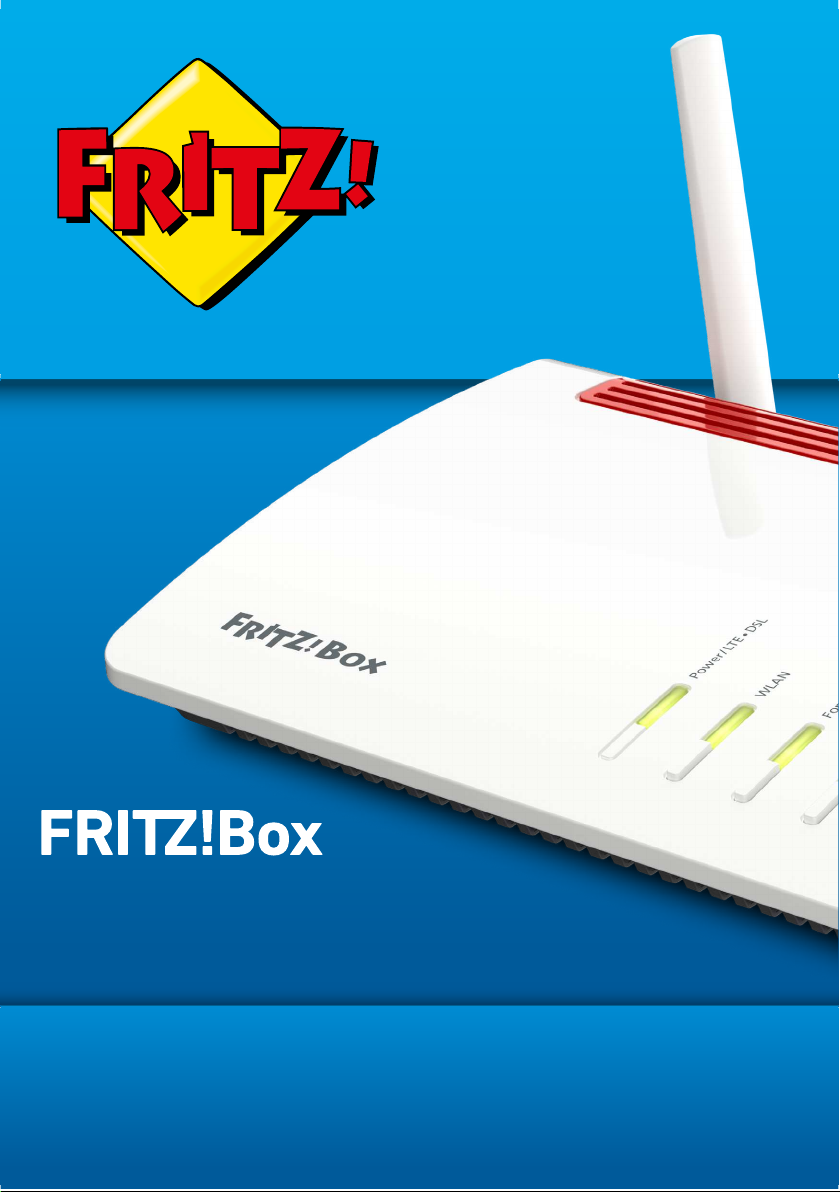
Configuration and Operation
Page 2
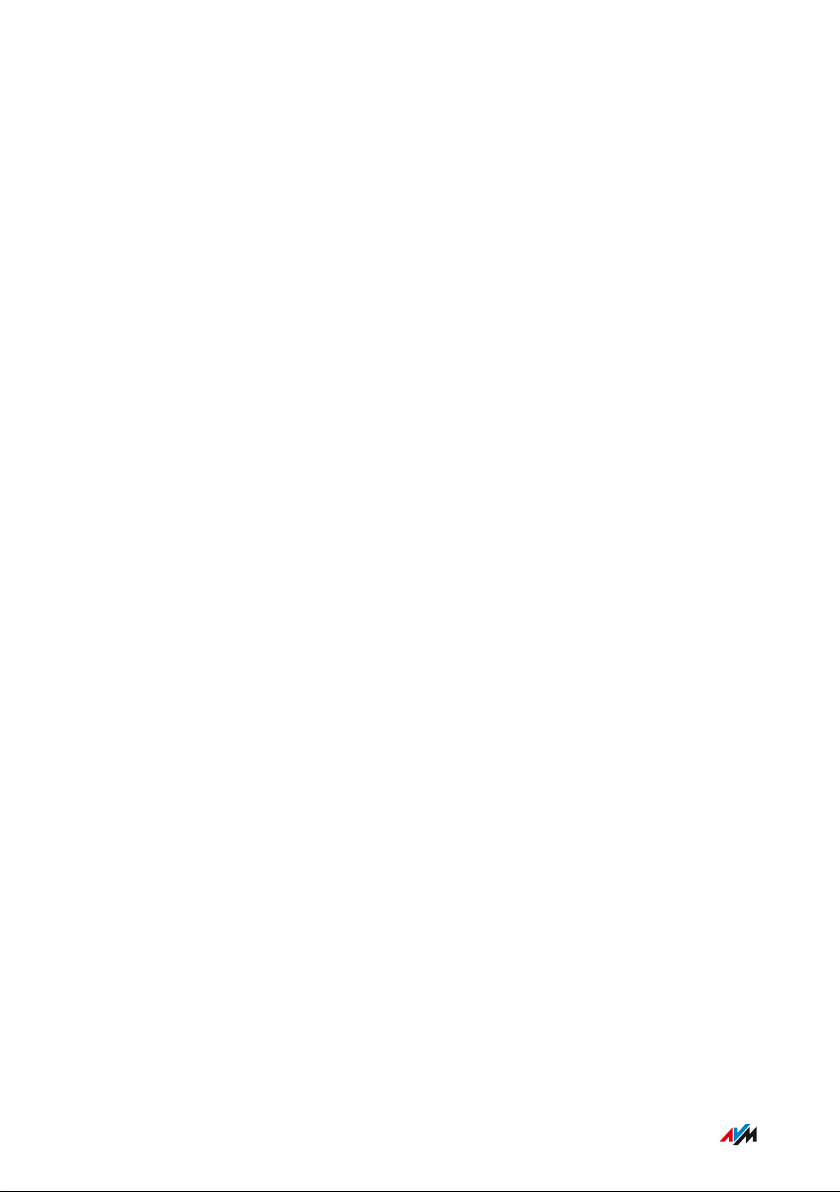
Table of Contents
...............................................................................................
Table of Contents
General Remarks...................................................................................................... 7
Safety Instructions ............................................................................................ 8
Parts of the Customer Documentation ......................................................... 12
Device Data on the Type Label ....................................................................... 14
Package Contents ............................................................................................. 16
Functions and Structure ......................................................................................... 17
Functions ............................................................................................................. 18
Connection Ports................................................................................................ 21
Buttons.................................................................................................................. 24
LEDs (Light-emitting Diodes) ........................................................................... 25
Requirements for Operation ........................................................................... 28
Connecting ................................................................................................................. 29
Overview: Connecting the FRITZ!Box............................................................. 30
Placement............................................................................................................. 31
Connecting to the Internet: Possibilities ....................................................... 34
Connecting with the Internet Access: LTE .................................................... 35
Connecting an Outdoor Antenna .................................................................... 37
Connecting to Electrical Power ...................................................................... 38
Connecting to the Internet: Determining the DSL Line Type ..................... 39
Connecting to the Internet via an IP-based DSL Line .................................. 41
Connecting with the Internet via a DSL Line ................................................ 42
Connecting to the Internet Access: Cable Connection ................................ 44
Connecting to the Internet Access: Fiber Optic Connection ....................... 46
Connecting to the Internet Access: Existing Router .................................... 48
Connecting with the Landline ......................................................................... 49
Connecting a Computer with a Network ....................................................... 51
Connecting the Computer via Wireless LAN ................................................ 53
Connecting Telephones .................................................................................... 56
...............................................................................................
2FRITZ!Box6890
Page 3
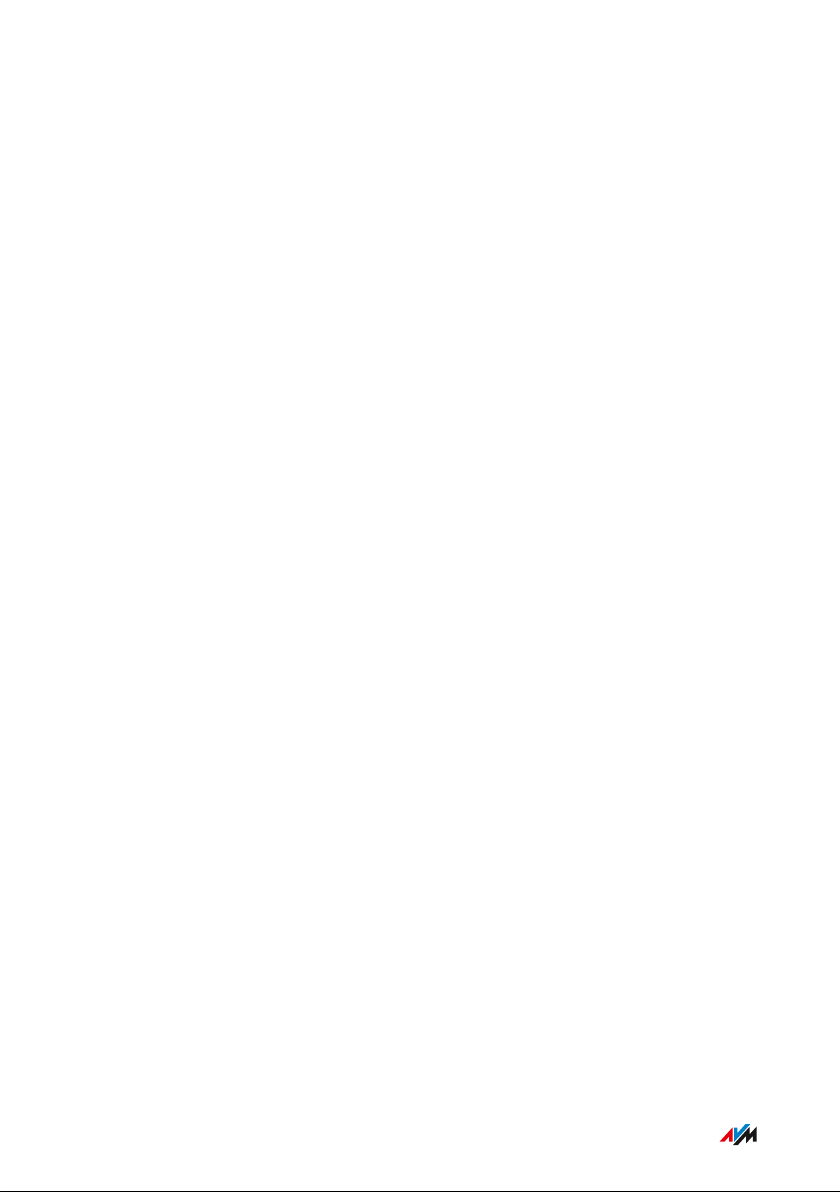
Table of Contents
...............................................................................................
Connecting Smartphones ................................................................................ 59
Connecting a Door Intercom System ............................................................. 61
User Interface ........................................................................................................... 62
Opening the User Interface.............................................................................. 63
Using the Wizard for Basic Configuration .................................................... 67
Logging Out of the User Interface .................................................................. 69
Using the Standard View and Advanced View.............................................. 71
Configuring ................................................................................................................ 72
Overview: Configuring FRITZ!Box................................................................... 73
Configuring Internet Access via Mobile Network ......................................... 74
Configuring an Internet Connection via DSL ................................................ 75
Configuring the Type of Access to the Internet ........................................... 76
Setting Up Internet Access via Cable Modem............................................... 78
Configuring Internet Access via Fiber Optic Modem.................................... 80
Setting Up Internet Access via Another Router........................................... 82
Configuring Internet Access via Another Router: IP client.......................... 83
Extending Wireless LAN Range ...................................................................... 85
Configuring Your Telephone Numbers ......................................................... 87
Configuring Telephones ................................................................................... 88
Configuring a Door Intercom System ............................................................ 89
Saving Power with the FRITZ!Box................................................................... 90
User Interface: Menu Overview.............................................................................. 92
Menu Overview: Settings and Features ........................................................ 93
User Interface: Internet Menu................................................................................ 94
Internet Menu: Settings and Features........................................................... 95
Configuring Parental Controls ........................................................................ 97
Editing Filter Lists ............................................................................................. 99
Configuring Priorities for Internet User ....................................................... 101
Setting Up Port Sharing.................................................................................... 103
Enabling Dynamic DNS..................................................................................... 105
Accessing the FRITZ!Box Remotely ............................................................... 106
...............................................................................................
3FRITZ!Box6890
Page 4
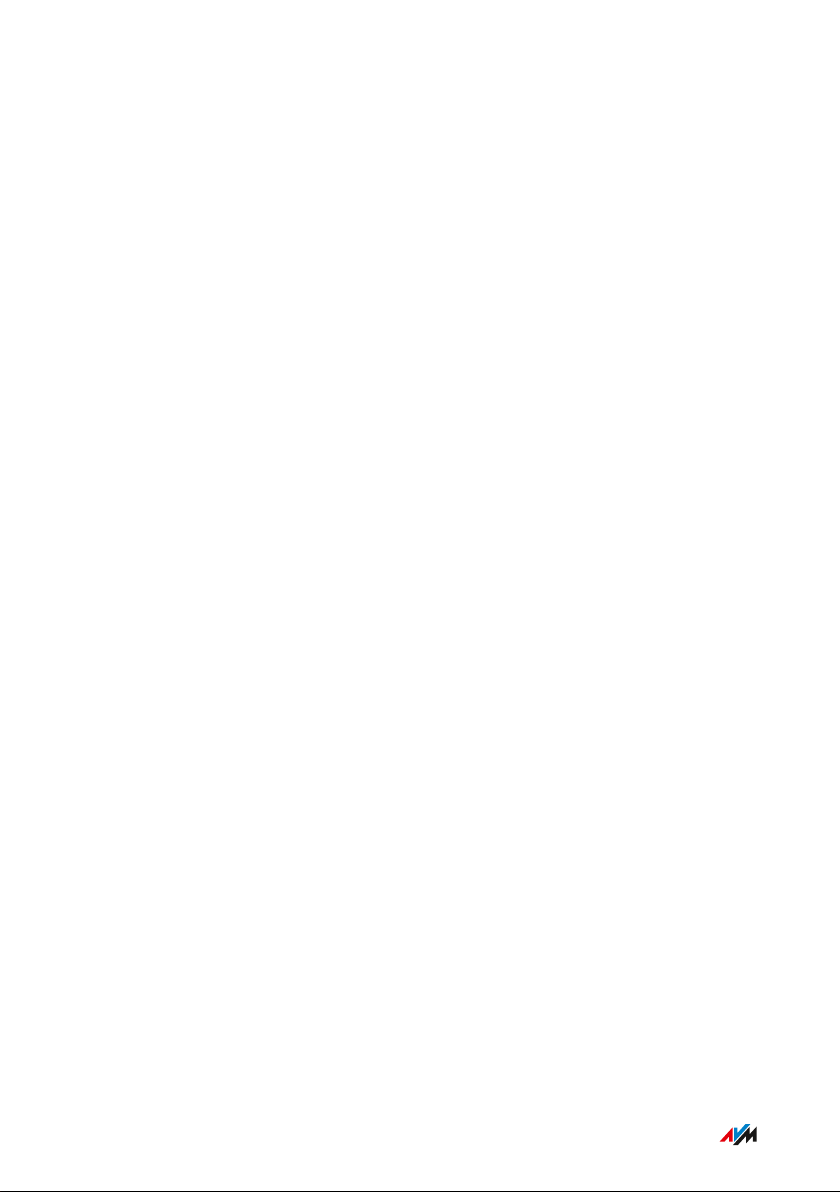
Table of Contents
...............................................................................................
Configuring VPN Remote Access.................................................................... 108
Configuring IPv6 ................................................................................................ 110
User Interface: Telephony Menu............................................................................ 112
Telephony Menu: Settings and Features ...................................................... 113
Configuring and Using the Telephone Book ................................................. 114
Configuring and Using the Answering Machine........................................... 116
Configuring and Using the Fax Function....................................................... 118
Configuring Call Diversion ............................................................................... 119
Configuring Call Blocks .................................................................................... 120
Configuring Do Not Disturb ............................................................................. 122
Setting Up an Alarm ......................................................................................... 123
Configuring a Dialing Rule ............................................................................... 124
Configuring Call-by-Call Numbers ................................................................. 125
User Interface: Home Network Menu....................................................................126
Home Network Menu:Settings and Features................................................ 127
Keeping Track of All Devices .......................................................................... 128
Managing Network Devices ............................................................................. 130
Changing IPv4 Settings .................................................................................... 134
Distributing IPv4 Addresses ........................................................................... 137
Changing IPv6 Settings .................................................................................... 140
Configuring a Static IP Route .......................................................................... 142
Obtaining an IP Address Automatically ........................................................ 144
Configuring LAN Guest Access ....................................................................... 147
Configuring Wake on LAN ................................................................................ 149
Configuring USB Devices ................................................................................. 150
Configuring and Using the Media Server ...................................................... 158
Assigning a FRITZ!Box Name .......................................................................... 160
Controlling Smart Home Devices ................................................................... 161
User Interface: Wireless Menu............................................................................... 163
Wireless Menu: Settings and Features.......................................................... 164
Switching the Wireless Radio Network On and Off ..................................... 165
...............................................................................................
4FRITZ!Box6890
Page 5
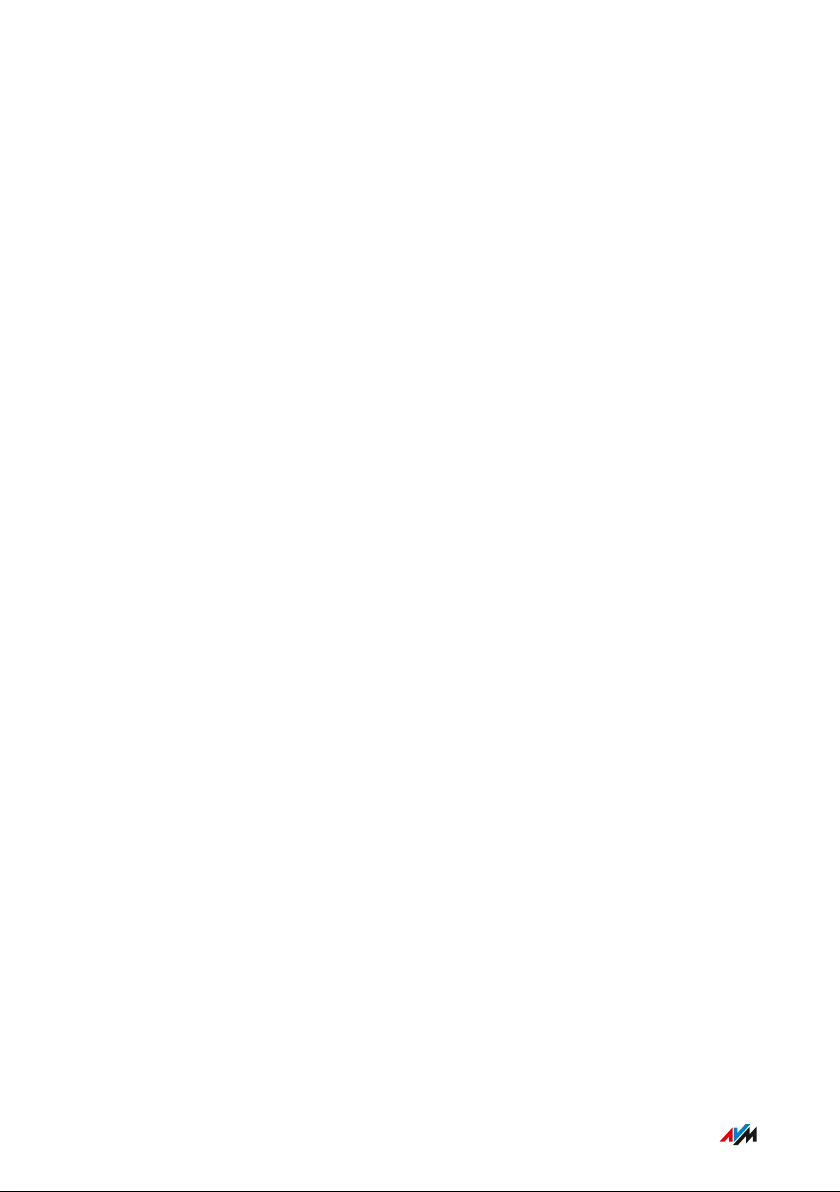
Table of Contents
...............................................................................................
Selecting the Radio Channel............................................................................ 166
Configuring Wireless Guest Access .............................................................. 168
User Interface: DECT Menu..................................................................................... 170
DECT Menu: Settings and Features................................................................ 171
Enabling DECT Eco............................................................................................. 172
Allowing Non-encrypted Connections ........................................................... 173
Switching DECT On and Off.............................................................................. 174
User Interface: Diagnostics Menu..........................................................................175
Diagnostics Menu: Settings and Features..................................................... 176
Starting the Function Diagnostics ................................................................. 177
Using Security Diagnostics ............................................................................. 179
User Interface: System Menu................................................................................. 182
System Menu: Settings and Functions........................................................... 183
Setting a FRITZ!Box Password ....................................................................... 185
Creating FRITZ!Box Users ............................................................................... 188
Configuring Push Services .............................................................................. 192
Selecting Signaling of the “Info” LED ............................................................ 194
Locking Buttons...................................................................................................195
Updating FRITZ!OS ............................................................................................ 196
Saving Settings ...................................................................................................201
Loading Settings ............................................................................................... 202
Restarting the FRITZ!Box ................................................................................ 203
User Interface: Wizards Menu................................................................................204
Using Wizards .....................................................................................................205
FRITZ!NAS ................................................................................................................. 208
FRITZ!NAS Features.......................................................................................... 209
Expanding FRITZ!NAS Storage........................................................................ 211
Displaying FRITZ!NAS Storage in a File Manager........................................ 212
Saving FRITZ!NAS Storage .............................................................................. 213
...............................................................................................
5FRITZ!Box6890
Page 6
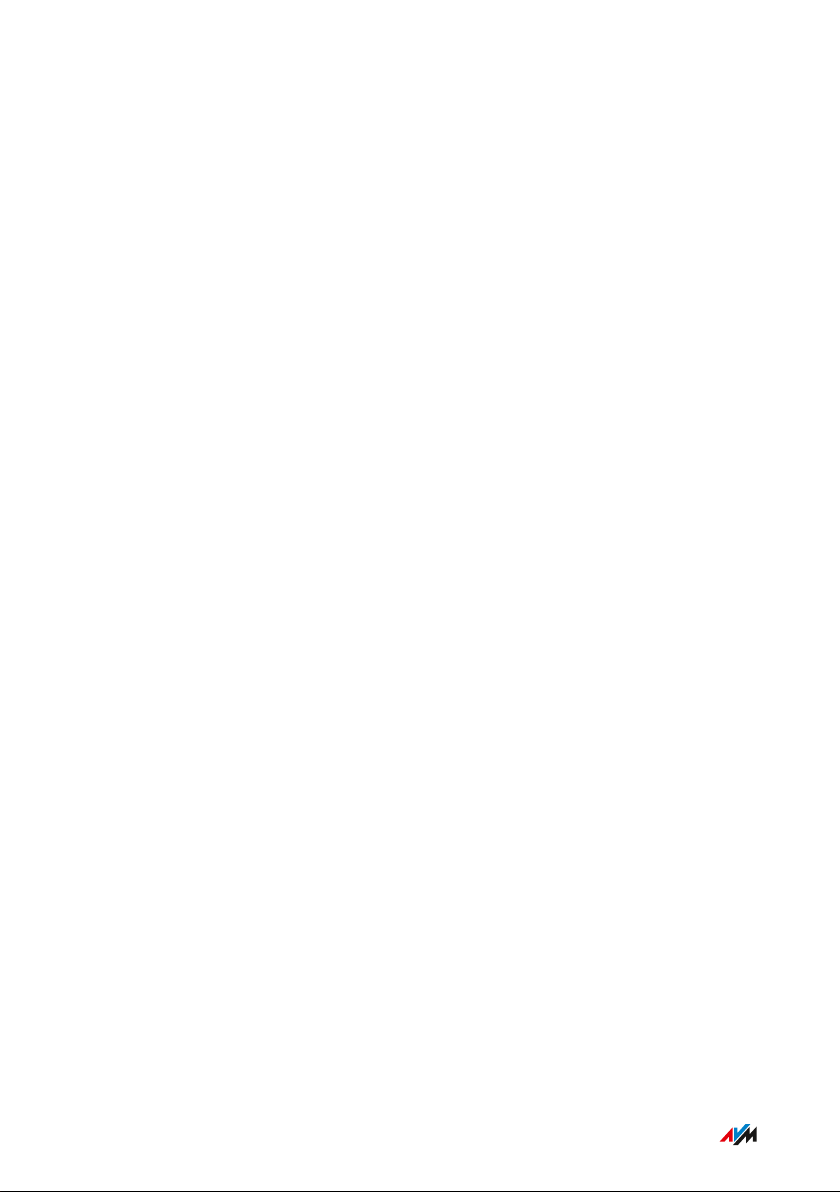
Table of Contents
...............................................................................................
MyFRITZ!..................................................................................................................... 214
Service for FRITZ!Box Remote Access ......................................................... 215
Creating a New MyFRITZ! Account................................................................. 217
Use an Existing MyFRITZ! Account ................................................................. 218
Configuring MyFRITZ!App: with Android ...................................................... 219
Configuring MyFRITZ!App: with iOS ............................................................... 221
Using MyFRITZ! ...................................................................................................222
Controlling FRITZ!Box with Keypad Codes ..........................................................223
Information on Keypad Codes......................................................................... 224
Configuration on the Telephone...................................................................... 225
Operation at the Telephone.............................................................................. 232
Operation on the Telephone (ISDN Convenience Features)........................ 244
Restoring Factory Settings with the Telephone ...........................................246
Malfunctions ..............................................................................................................248
Troubleshooting Procedures........................................................................... 249
Troubleshooting Chart...................................................................................... 250
Opening the User Interface with the Emergency IP Address .................... 254
Knowledge Base ................................................................................................ 256
Support ................................................................................................................ 257
Decommissioning......................................................................................................258
Restoring Factory Settings ............................................................................. 259
Disposal ............................................................................................................... 261
Appendix..................................................................................................................... 262
Technical Specifications................................................................................... 263
Drilling Template .............................................................................................. 269
Legal...................................................................................................................... 271
Information on Cleaning................................................................................... 273
Index............................................................................................................................ 274
...............................................................................................
6FRITZ!Box6890
Page 7
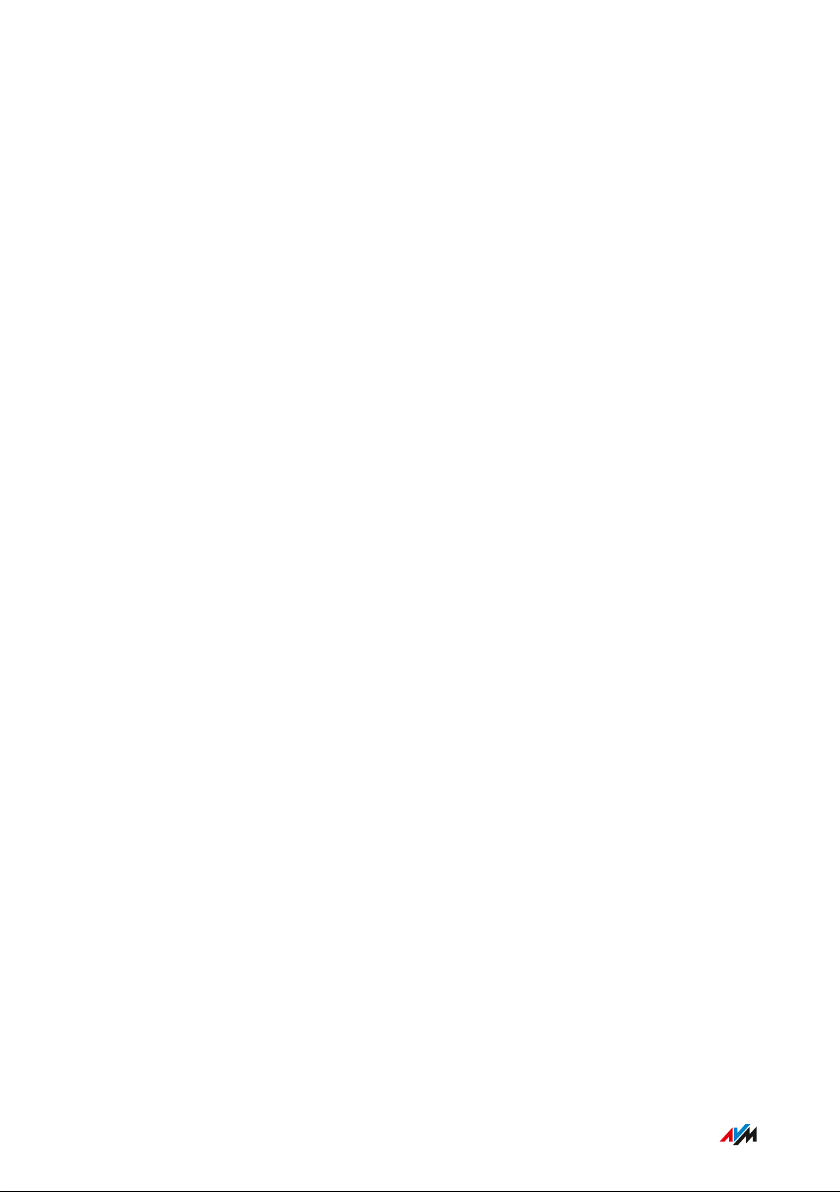
General Remarks
...............................................................................................
General Remarks
Safety Instructions .................................................................................................... 8
Parts of the Customer Documentation .................................................................. 12
Device Data on the Type Label ................................................................................ 14
Package Contents ...................................................................................................... 16
...............................................................................................
7FRITZ!Box6890
Page 8
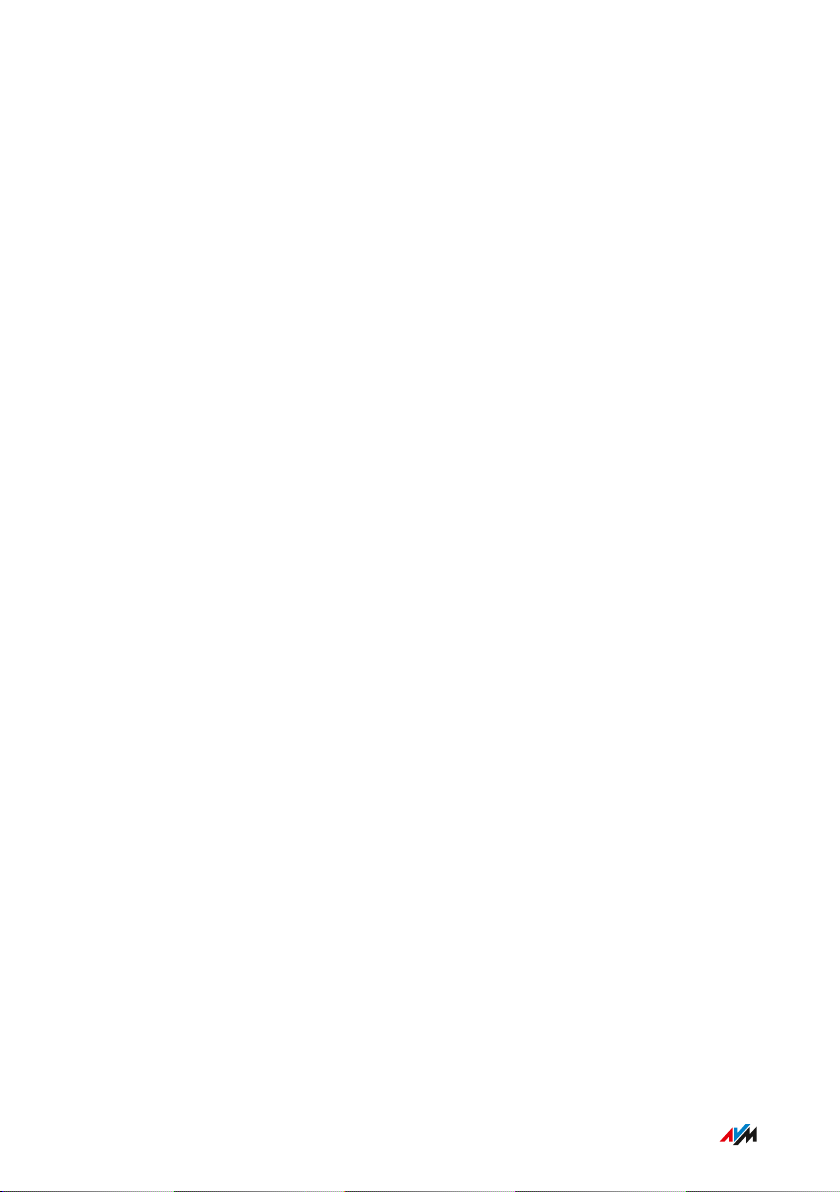
General Remarks
...............................................................................................
Safety Instructions
Overview
Before connecting the FRITZ!Box, observe the following security
instructions in order to protect yourself, the surroundings, and the
FRITZ!Box from harm.
Fires and Electrical Shocks
Overloaded outlets, extension cords and power strips can lead to fires
or electric shocks.
Avoid using socket strips and extension cords if at all possible.
•
Do not connect multiple extension cords or socket strips to each
•
other.
Overheating
Heat accumulation can lead to overheating of the FRITZ!Box and sub
sequently damage the FRITZ!Box.
Provide for sufficient air circulation around the FRITZ!Box.
•
Make sure that the ventilation slits on the FRITZ!Box housing are
•
always unobstructed.
The FRITZ!Box should not be placed on a carpet or on upholstered
•
furniture.
Do not cover the FRITZ!Box.
•
Power Surges Caused by Lightning
During electrical storms, electrical surges caused by lightning present
a danger to connected electrical devices.
...............................................................................................
8FRITZ!Box6890
Page 9
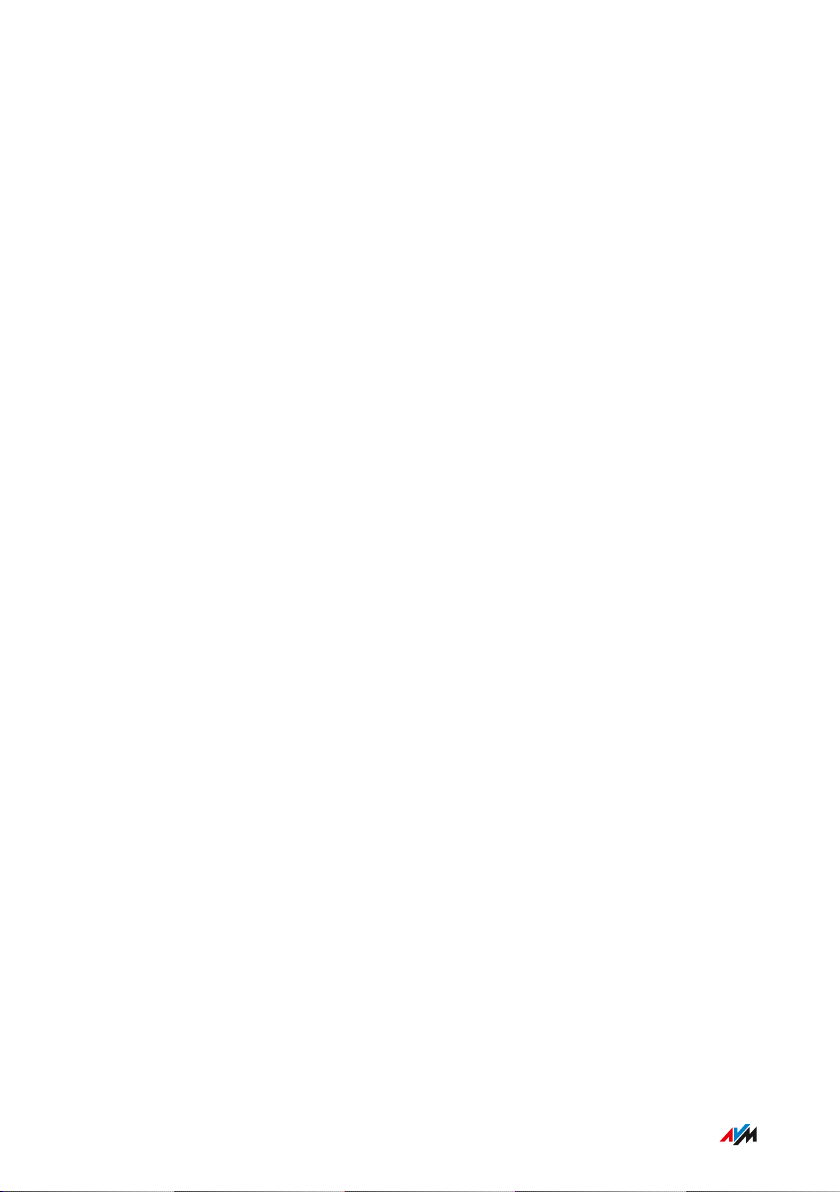
General Remarks
...............................................................................................
•
Do not install the FRITZ!Box during an electrical storm.
During a storm, disconnect the FRITZ!Box from the power supply
•
and from the DSL or VDSL line .
During a storm, disconnect the FRITZ!Box from the power supply.
•
Moisture, Liquids and Vapors
Moisture, liquids and vapors that find their way into the FRITZ!Box can
cause electric shocks or short circuits.
Only use the FRITZ!Box indoors.
•
Never let liquids get inside the FRITZ!Box.
•
Protect the FRITZ!Box from vapors and moisture.
•
Improper Cleaning
Improper cleaning with strong detergents and solvents or wet cloths
can cause damage to the FRITZ!Box.
Please refer to the information about how to clean your
•
FRITZ!Box, see Rules, page 273.
Improper Opening and Repairs
The device contains hazardous components and should only be opened
by authorized repair technicians.
Do not open the FRITZ!Box housing.
•
If the FRITZ!Box needs to be repaired, please take it to a special
•
ized vendor.
Internet Security
Comprehensive information about how to protect your FRITZ!Box and
your home network from access by strangers is presented in the inter
net at:
en.avm.de/guide
...............................................................................................
9FRITZ!Box6890
Page 10
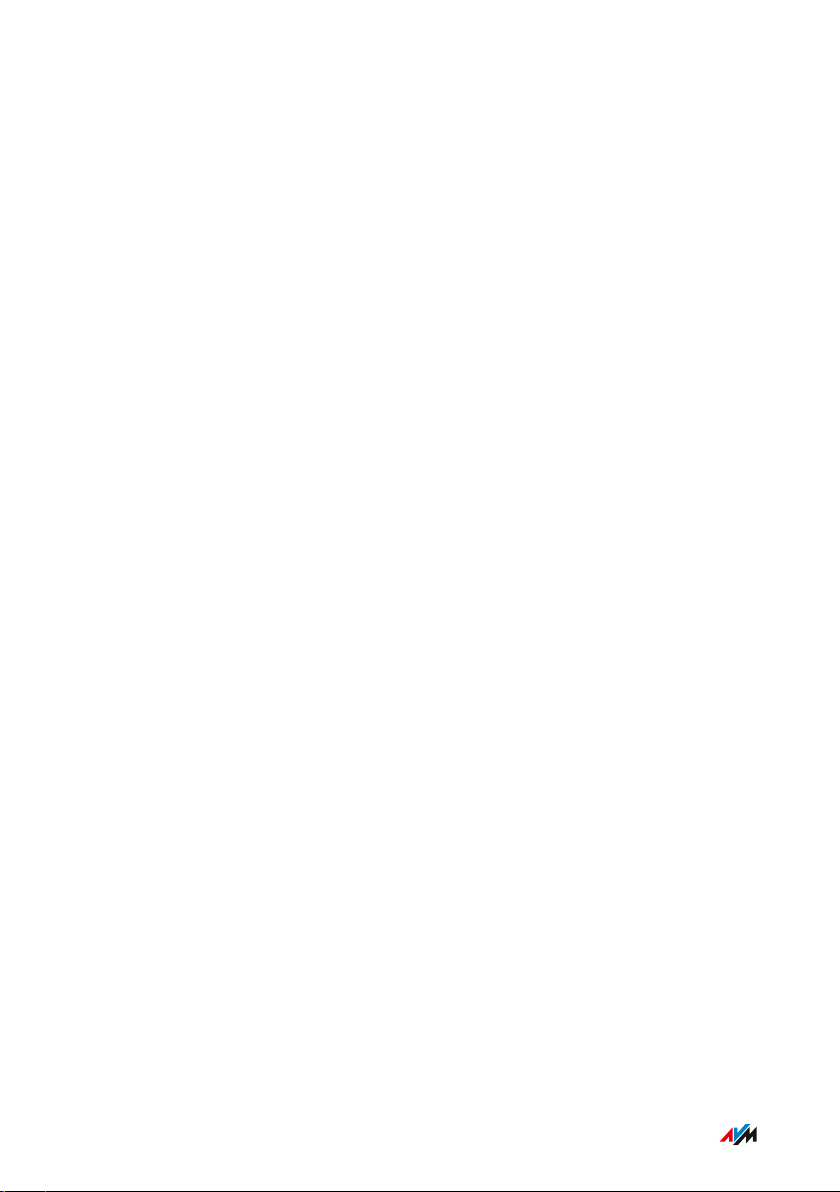
General Remarks
...............................................................................................
Radio and Electromagnetic Interference
Radio interference can be generated by every device that emits elec
tromagnetic signals. With so many devices transmitting and receiving
radio waves, interference can occur when radio waves overlap.
Do not use the FRITZ!Box in places where the use of radio devices
•
is prohibited.
Follow any instructions to switch off radio devices – especially in
•
hospitals, outpatient treatment centers, medical practices and
other medical facilities – in order to prevent interference with
sensitive medical equipment.
Consult your doctor and the manufacturer of your medical device
•
(pacemaker, hearing aid, electronically controlled implant, etc.) to
find out whether it could be affected by interference from your
FRITZ!Box.
If applicable, maintain the recommended minimum distance of
•
15cm recommended by the manufacturers of medical devices in
order to prevent malfunctions of your medical device.
Potentially Explosive Environments
Under unfavorable conditions, radio waves in the vicinity of explosive
environments can cause fires or explosions.
• Do not install and operate your FRITZ!Box in the vicinity of explo
sive environments, flammable gases, areas in which the air con
tains chemicals or particles like grain, dust or metal powder, or in
the vicinity of detonation grounds.
• In locations with potentially explosive atmospheres, and in the
vicinity of detonation grounds, follow the instructions to switch off
electronic devices in order to prevent interference with detonation
and ignition systems.
...............................................................................................
10FRITZ!Box6890
Page 11
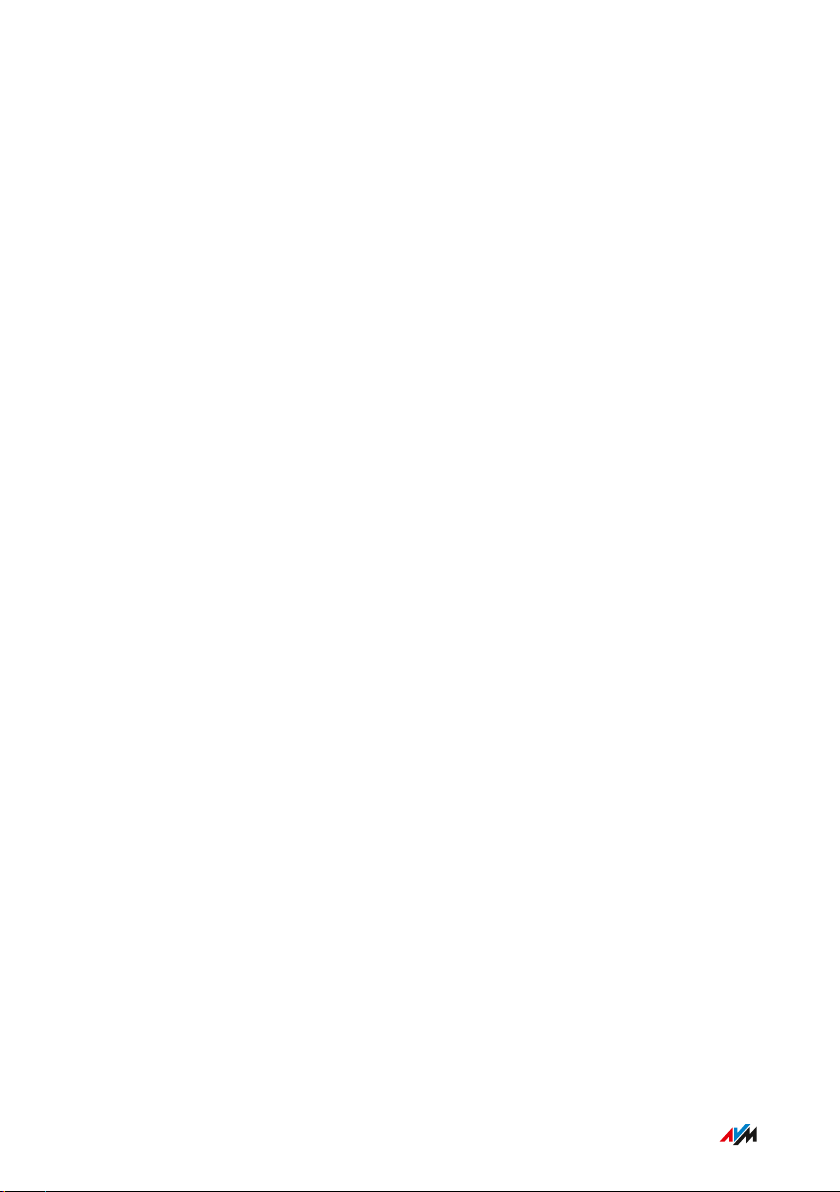
General Remarks
...............................................................................................
Electromagnetic Fields
The FRITZ!Box receives and transmits radio waves during operation.
The FRITZ!Box was designed and constructed to comply with the
•
threshold values for the exposition of radio waves recommended
by the International Commission on Non-ionizing Radiation Pro
tection (ICNIRP).
This directive was formulated by independent scientific organiza
•
tions after regular and careful evaluation of scientific studies. It
includes a large safety margin in order to ensure the safety of all
persons, regardless of their age and health.
For devices mounted in a fixed position that have their own power
•
connection, like the FRITZ!Box, compliance with the minimum dis
tance of 20cm defined in the ICNIRP guideline has been certified.
The measurements were conducted in accordance with the
European EN50385 standard.
...............................................................................................
11FRITZ!Box6890
Page 12
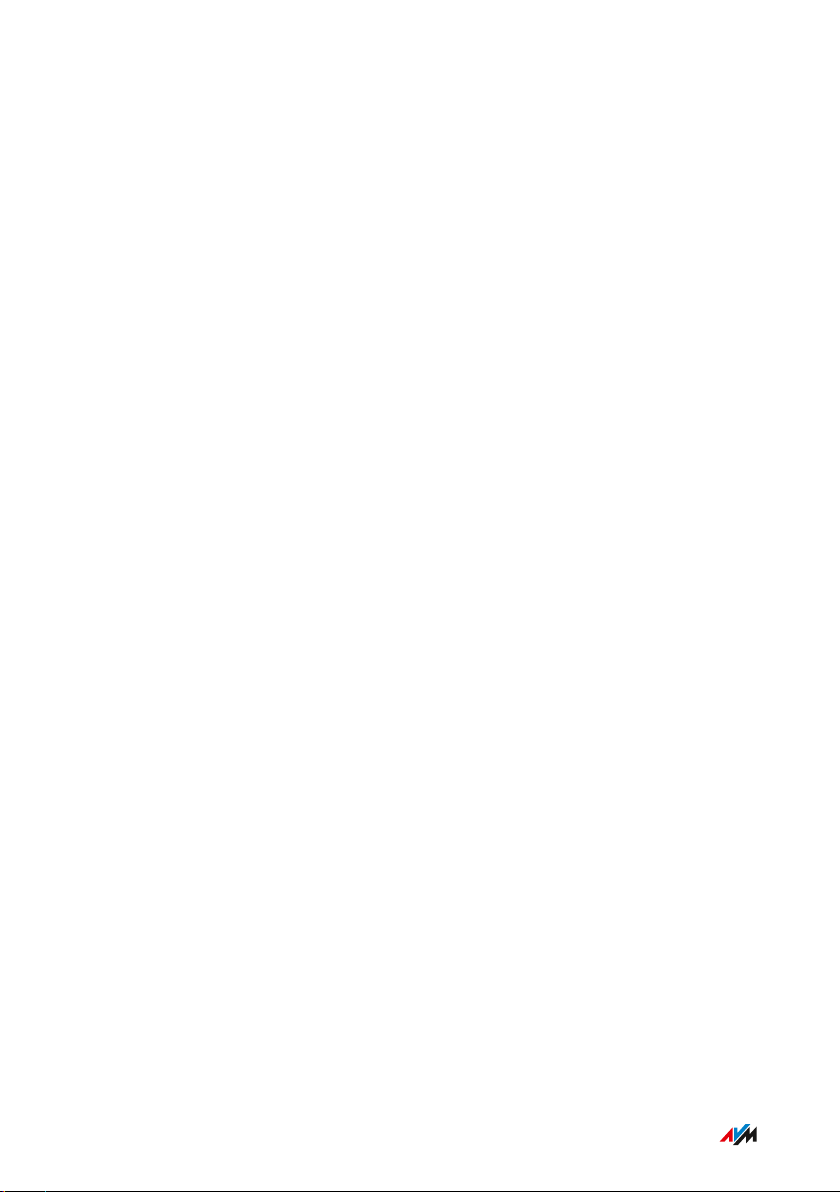
General Remarks
...............................................................................................
Parts of the Customer Documentation
Overview
The customer documentation of the device is composed of the follow
ing kinds of documents:
User’s manual (this book)
•
Quick guide
•
Service card
•
Online help
•
Knowledge Base
•
Topics in the User’s Manual
This manual assists you in connecting, configuring and operating your
FRITZ!Box. It introduces the diverse features of the device and explains
various technical concepts.
Topics in the Quick Guide
The quick guide explains the basics of connecting and configuring the
FRITZ!Box without dealing with any special cases (for these, please
consult the manual). It is included in the device package as a printed
document.
Topics in the Online Help
The online help assists you with instructions for configuring and oper
ating your FRITZ!Box. It is opened in the FRITZ!Box user interface by
clicking the question mark button.
Topics in the Knowledge Base
The knowledge base is a compilation of solutions to common problems
with connecting, configuring and operating the FRITZ!Box. The
...............................................................................................
12FRITZ!Box6890
Page 13
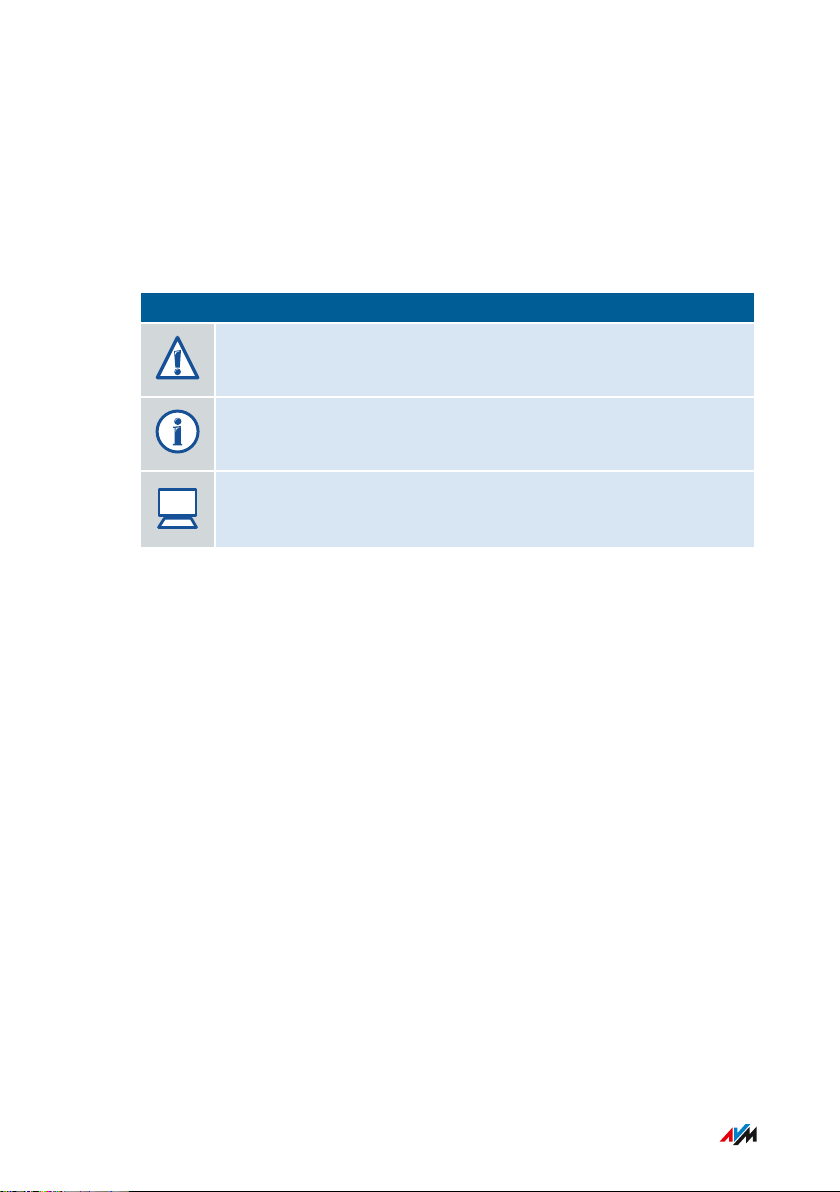
?
General Remarks
...............................................................................................
knowledge base on FRITZ!Box6890 is located in the “Service” area
of the AVM website:
en.avm.de/service
Symbols
The following symbols are used in this manual:
Symbol Meaning
Important message that should be complied with in order to
prevent material damage, errors or malfunctions
Useful tip for configuring and operating the FRITZ!Box
Reference to instructions in the FRITZ!Box online help
...............................................................................................
13FRITZ!Box6890
Page 14
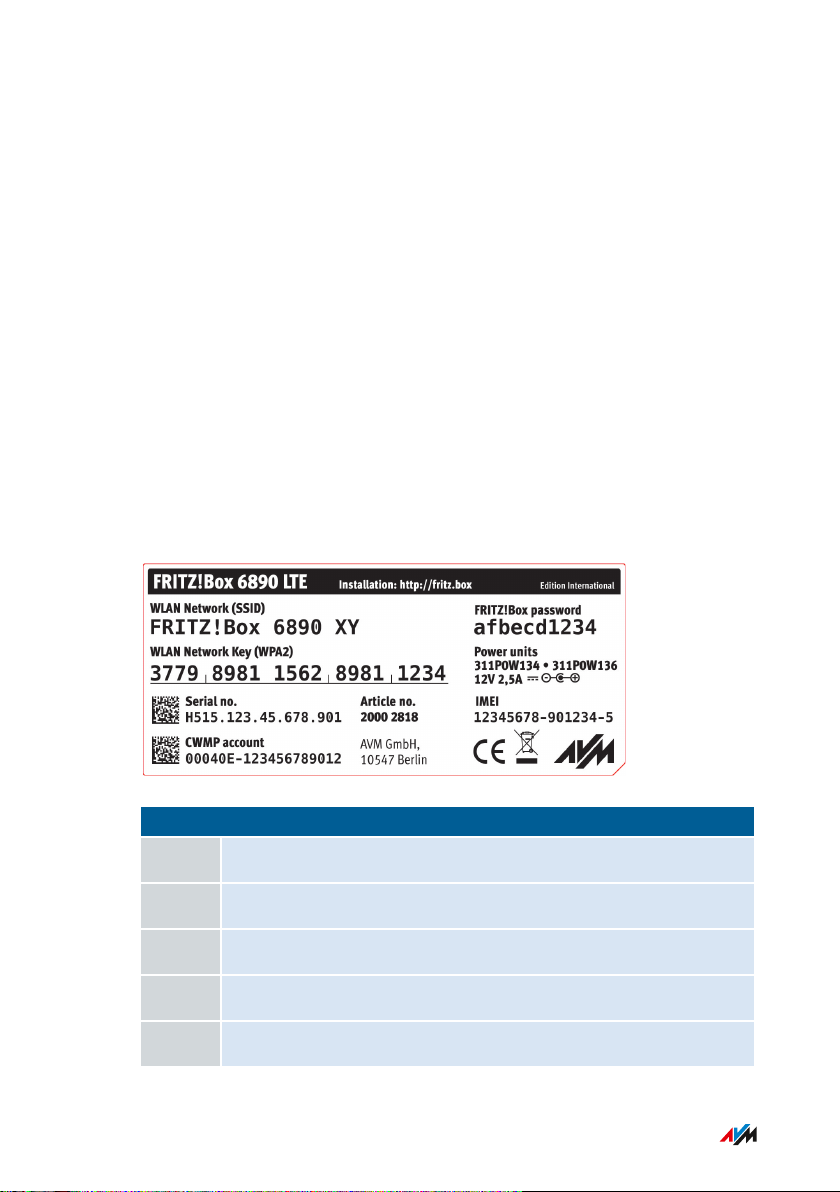
Edition International
General Remarks
...............................................................................................
Device Data on the Type Label
Overview
Device data on your FRITZ!Box, such as the preconfigured network key,
the FRITZ!Box password and the serial number, are presented on the
type label on the bottom of the housing. The network key is required in
order to connect computers and other devices securely with the
FRITZ!Box. The FRITZ!Box password is needed to open the user inter
face. The serial number must be provided to the Support team when
submitting support requests, for instance.
Where to Find the Type Label
The type label is located on the bottom of the housing.
Device Data on the Type Label
No. Meaning
1 Product name
2 Address of user interface
3 Name of wireless radio network (SSID)
4 Password of user interface
5 Network key
...............................................................................................
14FRITZ!Box6890
Page 15
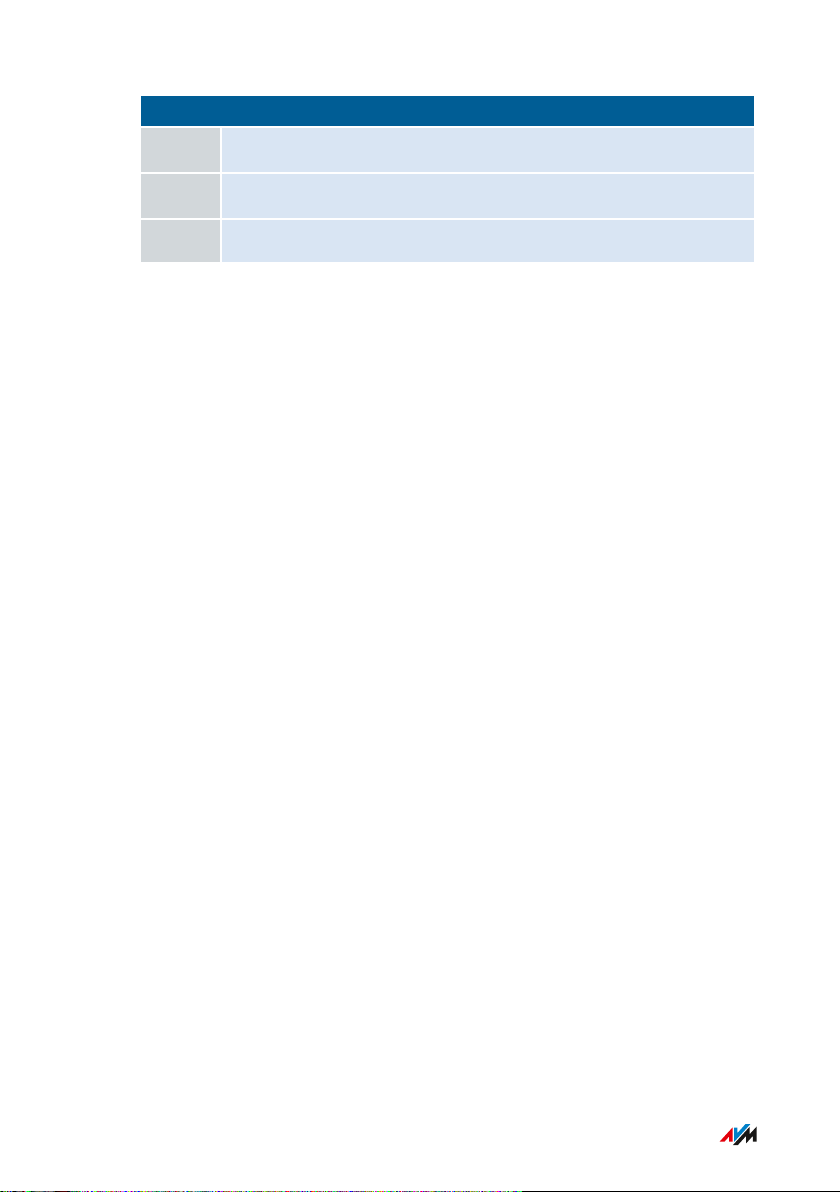
General Remarks
...............................................................................................
No. Meaning
6 Power adapter specification
7 Serial number
8 Article number
...............................................................................................
15FRITZ!Box6890
Page 16
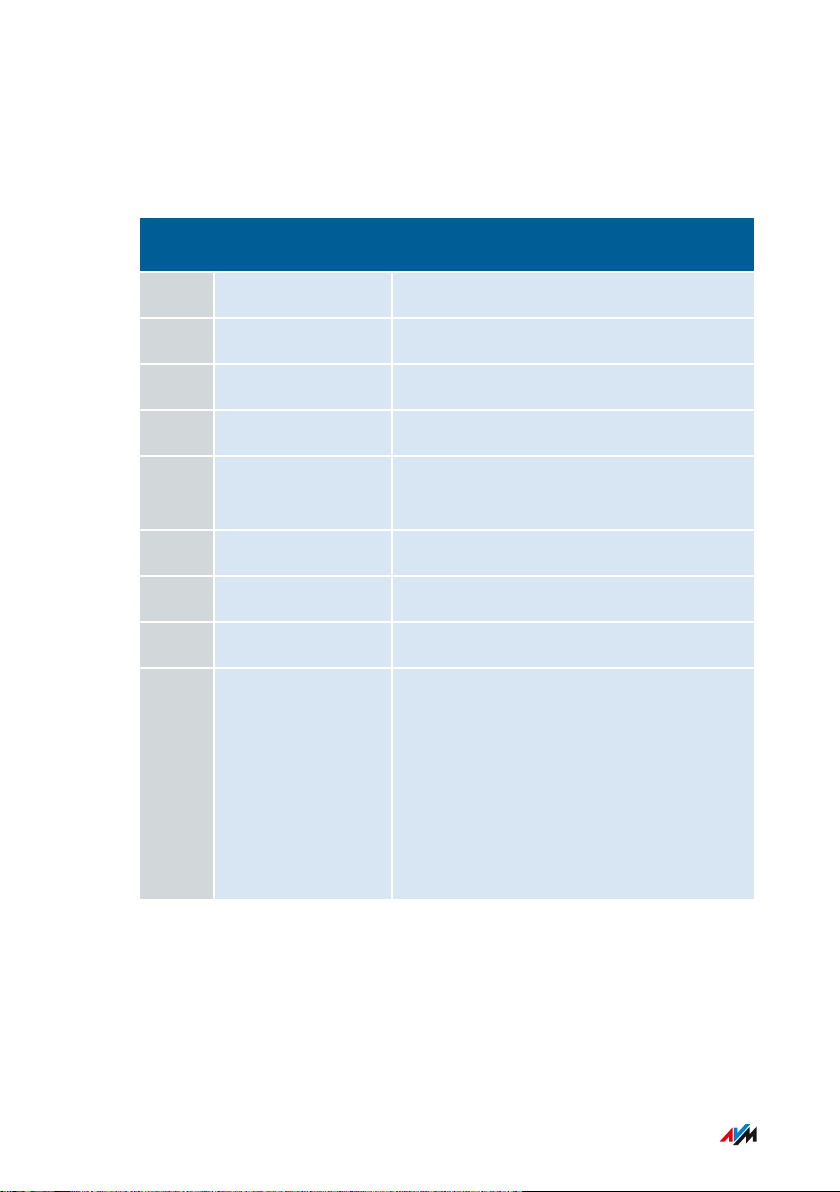
General Remarks
...............................................................................................
Package Contents
Package Contents
Num
Supplied Part Details
ber
1 FRITZ!Box6890
2 LTE antennas screwable LTE antennas
1 Power adapter white
1 Network cable also “LAN cable”, yellow
1 DSL/telephone
gray-black
cable
1 DSL adapter gray
1 Telephone adapter black
1 Quick guide Connecting the FRITZ!Box
1 Service card
FRITZ!Notice: Looking up the FRITZ!Box
factory settings:
• Network key
• FRITZ!Box password
• Name of the radio network (SSID)
• Button and LEDs
AVM Accessories
The following accessories were developed by AVM and are not avail
able from vendors.
...............................................................................................
16FRITZ!Box6890
Page 17
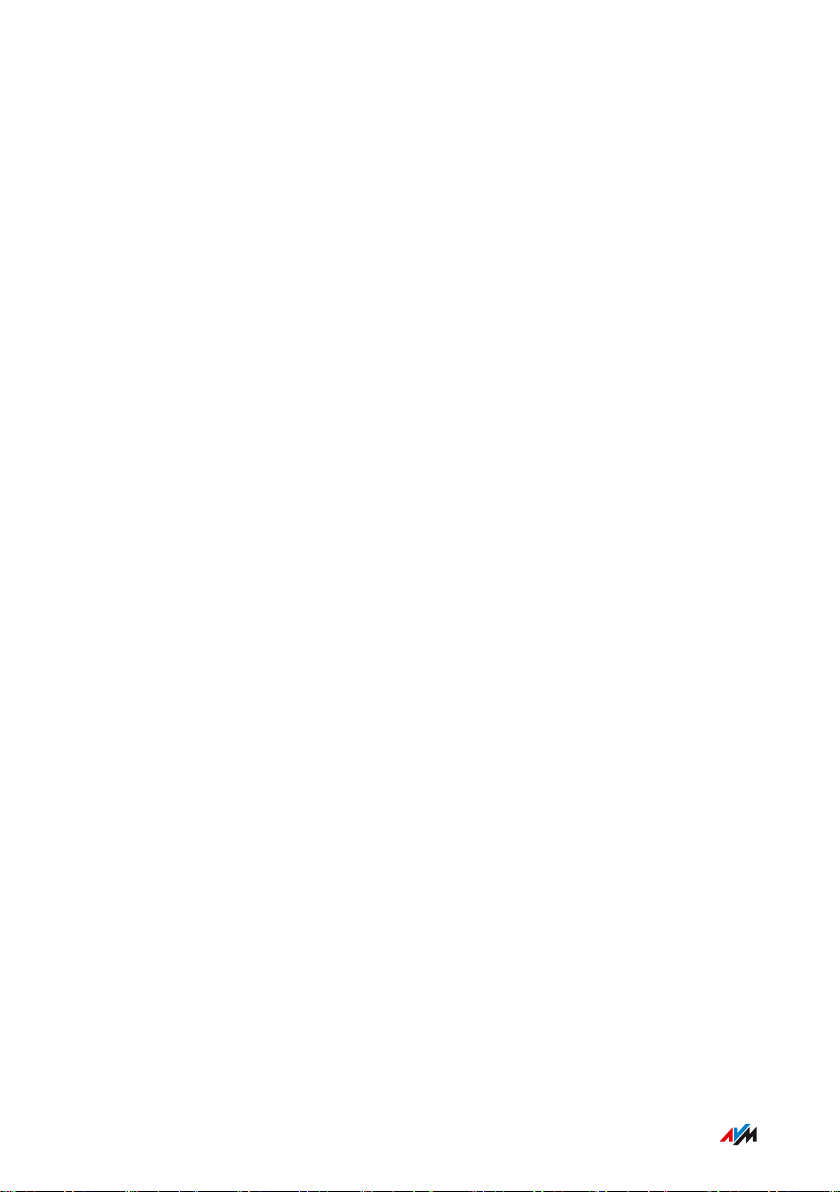
Functions and Structure
...............................................................................................
Functions and Structure
Functions .................................................................................................................... 18
Connection Ports........................................................................................................ 21
Buttons......................................................................................................................... 24
LEDs (Light-Emitting Diodes) .................................................................................... 25
Requirements for Operation ................................................................................... 28
...............................................................................................
17FRITZ!Box6890
Page 18
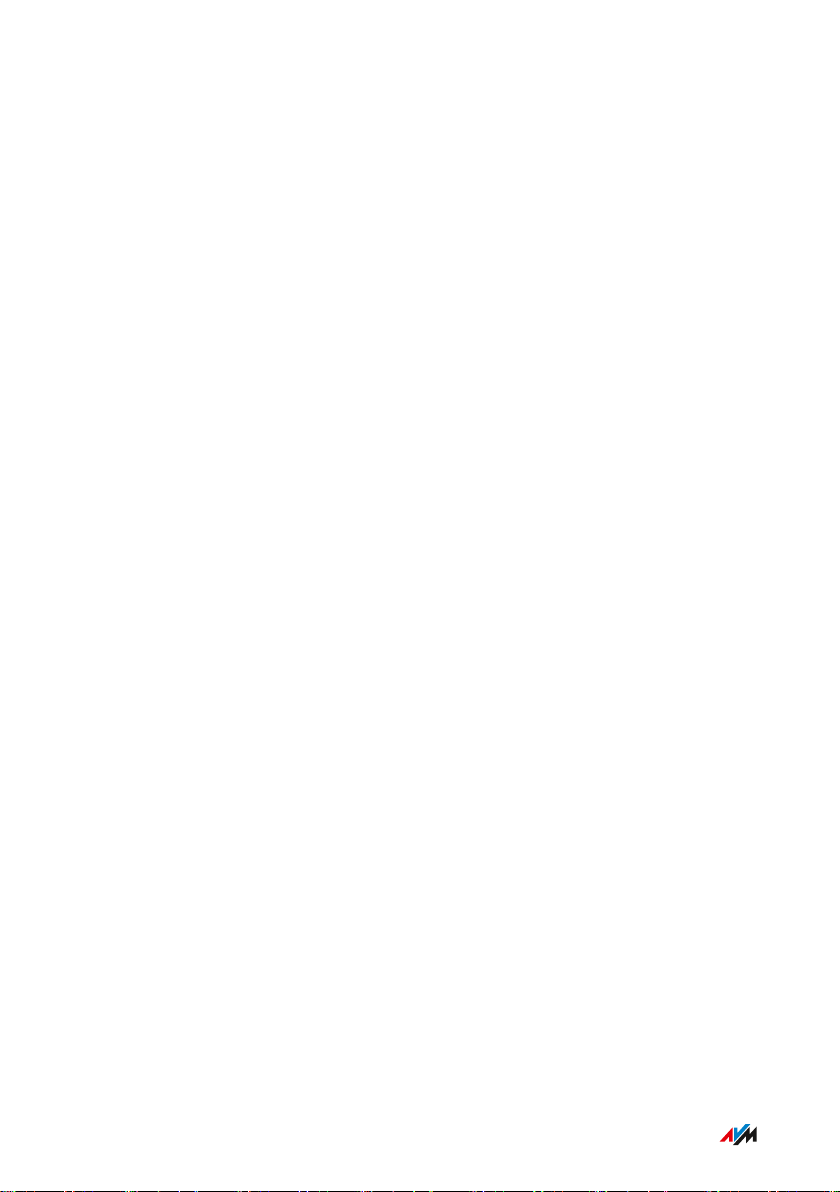
Functions and Structure
...............................................................................................
Functions
Internet Router
The FRITZ!Box can be operated at the following DSL connections:
ADSL line (up to 24Mbit/s)
•
VDSL line (up to 100Mbit/s)
•
VDSL line (up to 300Mbit/s)
•
The internet connection is established via either the DSL line or the
mobile telephone connection. If the internet connection is established
via DSL, then the mobile telephone connection can be configured as a
fallback.
Telephone System
The FRITZ!Box is a telephone system (or PBX: Private Branch
Exchange) for landline and for internet telephony (IP telephony, VoIP).
You can operate the FRITZ!Box at an analog telephone line, at an ISDN
line, and at an IP-based line (All-IP).
The following devices can be connected to the FRITZ!Box:
6 cordless (DECT) telephones
•
2 analog devices (telephones, faxes, door intercoms)
•
8 ISDN telephones or 1 ISDN telephone system
•
10 IP telephones (FRITZ!AppFon, for instance)
•
Up to 5 integrated answering machines can be used to save voice mes
sages and, upon request, send them to you by email.
...............................................................................................
18FRITZ!Box6890
Page 19
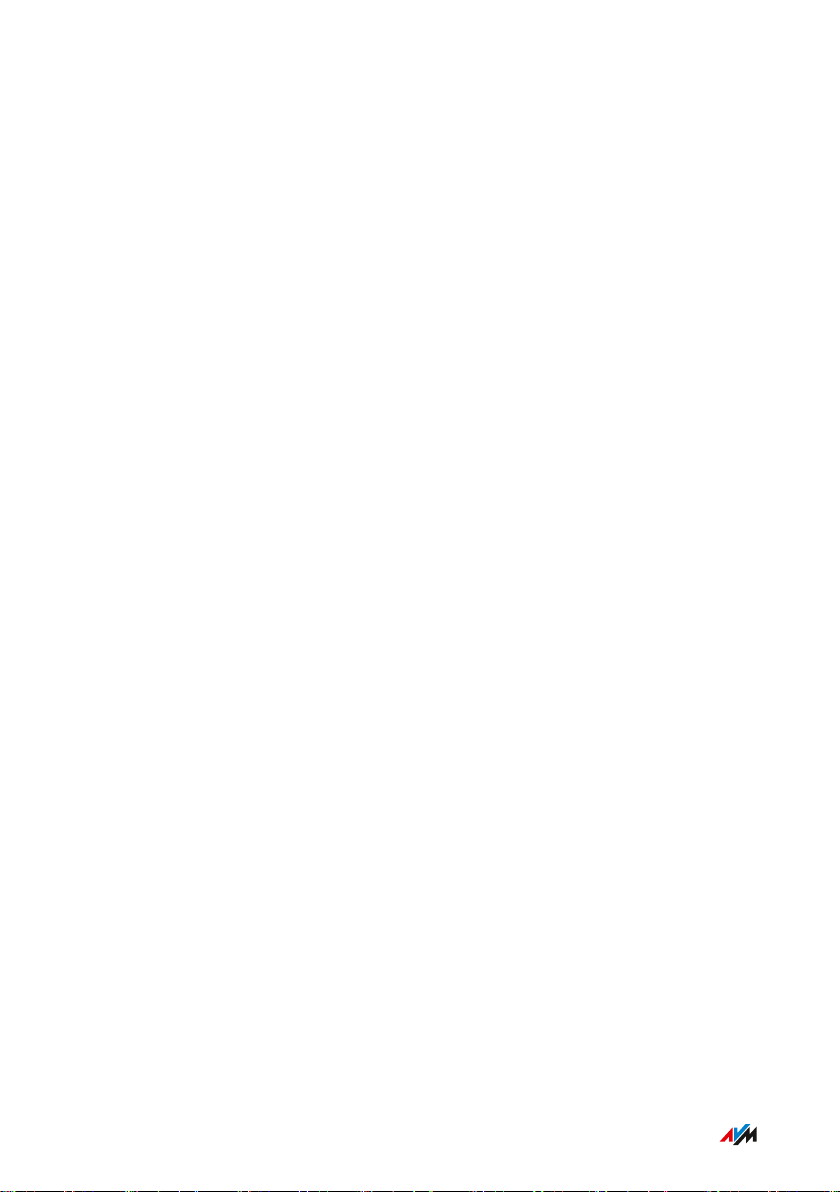
Functions and Structure
...............................................................................................
Wireless Access Point
The FRITZ!Box is a wireless access point for any wireless LAN devices,
for instance:
Notebooks
•
Tablets
•
Smartphones
•
Wireless printers
•
DECT Base Station
The FRITZ!Box is a DECT base station that supports the DECTULE
standard. The following DECT devices can be operated simultaneously
on the FRITZ!Box:
Up to 6 cordless (DECT) telephones
•
Up to 10 FRITZ!DECT200/210 outlet switches
•
Up to 12 FRITZ!DECT301/300/Comet DECT radiator controls
•
Hub in the Home Network
The FRITZ!Box is the hub in the home network. All of the devices con
nected with the FRITZ!Box make up the home network. With the
FRITZ!Box you can keep track of all devices. The functions available for
the home network include:
A media server for transmission of music, pictures and video to
•
playback device in the home network
MyFRITZ! makes access to your own FRITZ!Box possible even
•
from the internet
FRITZ!NAS provides for easy access to all files in the network.
•
...............................................................................................
19FRITZ!Box6890
Page 20
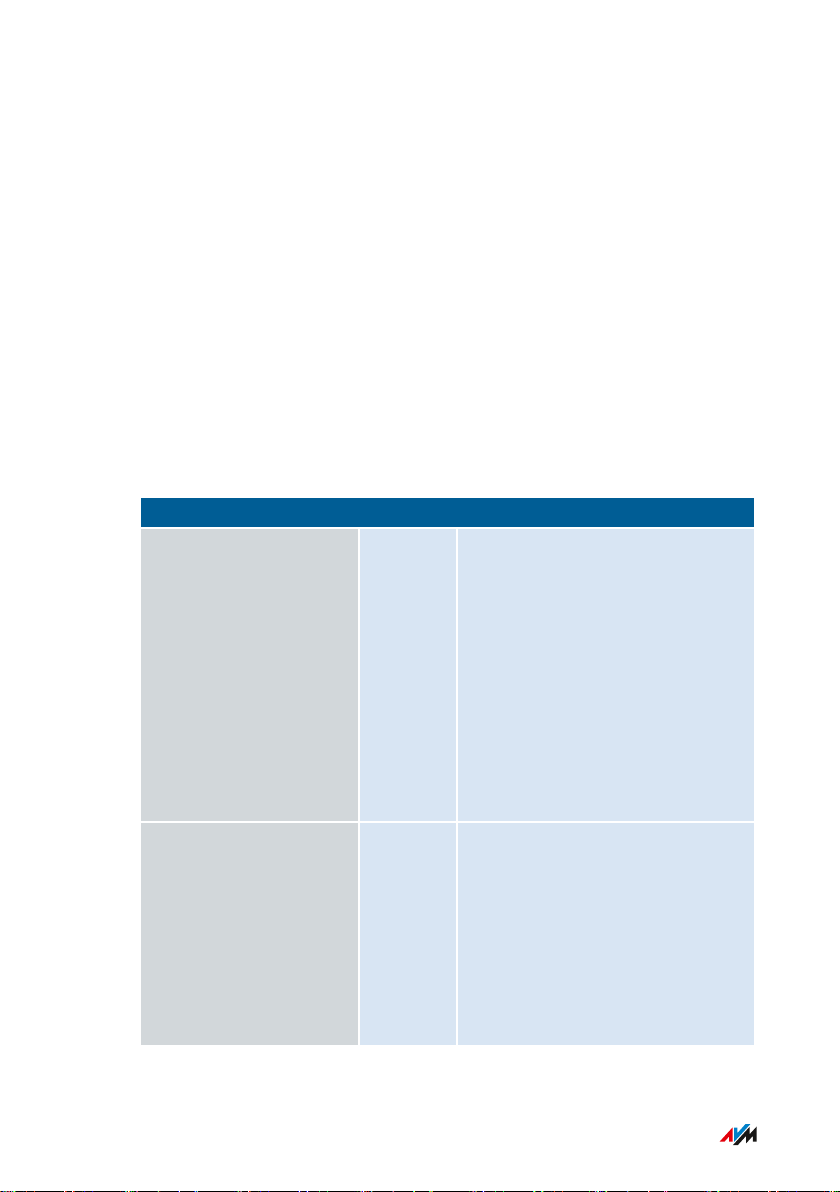
Functions and Structure
...............................................................................................
USB Port
The FRITZ!Box has a USB3.0 port to which you can connect the follow
ing devices:
USB storage devices (for example, flash drives. external hard
•
drives, card readers)
USB printers, USB all-in-one printers, USB scanners
•
USB hubs
•
Smart Home
The following Smart Home devices can be registered with the
FRITZ!Box at the same time and configured and controlled via the
FRITZ!Box:
Type of Device Number Features
Switchable sockets
• FRITZ!DECT200
• FRITZ!DECT210
up to 10 • Control the power supply to
connected devices
• Measure the power con
sumption of connected
devices
• Configuration and operation
on the computer, tablet or
smartphone, even via the
internet from on the go
Radiator control
• FRITZ!DECT300
up to 12 • Control the room temperat
ure automatically and save
energy costs
• FRITZ!DECT301
• Configuration and operation
• Comet DECT
on the computer, tablet or
smartphone, even via the
internet from on the go
...............................................................................................
20FRITZ!Box6890
Page 21
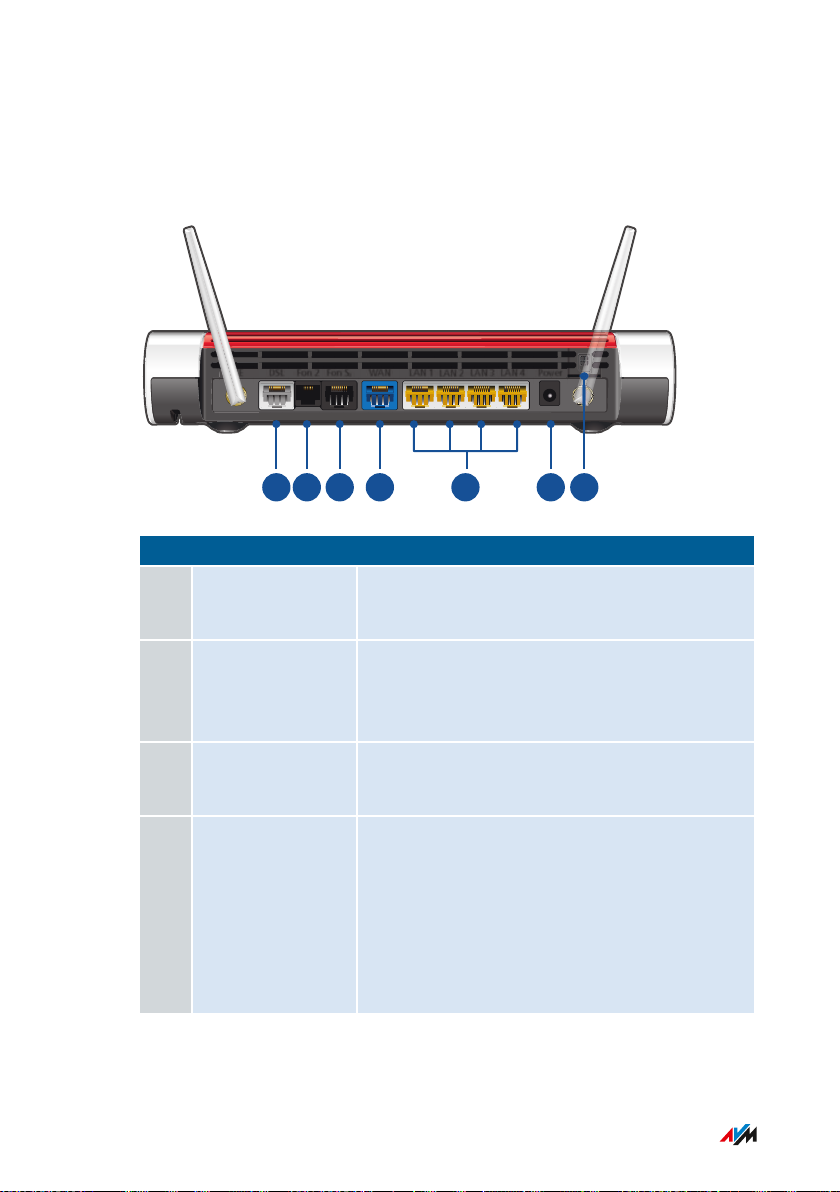
PowerL
AN 4LAN 3
LAN 2
LAN 1WANFon S
0
Fon 2DSL
LTE
1234567
Functions and Structure
...............................................................................................
Connection Ports
Back of the Device
No. Name Function
1 DSL Port for connecting to DSL (ADSL2+/VDSL)
and to the telephone network (analog/ISDN)
2 FON2 RJ11 jack for connecting an analog tele
phone, fax machine, answering machine or a
door intercom system
3 FONS
0
RJ45 socket for connecting ISDN telephones
and telephone systems (PBXs)
4 WAN • RJ45 socket for connecting to a modem
or a router for Internet access
• For connecting the FRITZ!Box to DSL via
the “DSL” port: additional gigabit Ether
net port to connect computers and other
network-compatible devices
...............................................................................................
21FRITZ!Box6890
Page 22
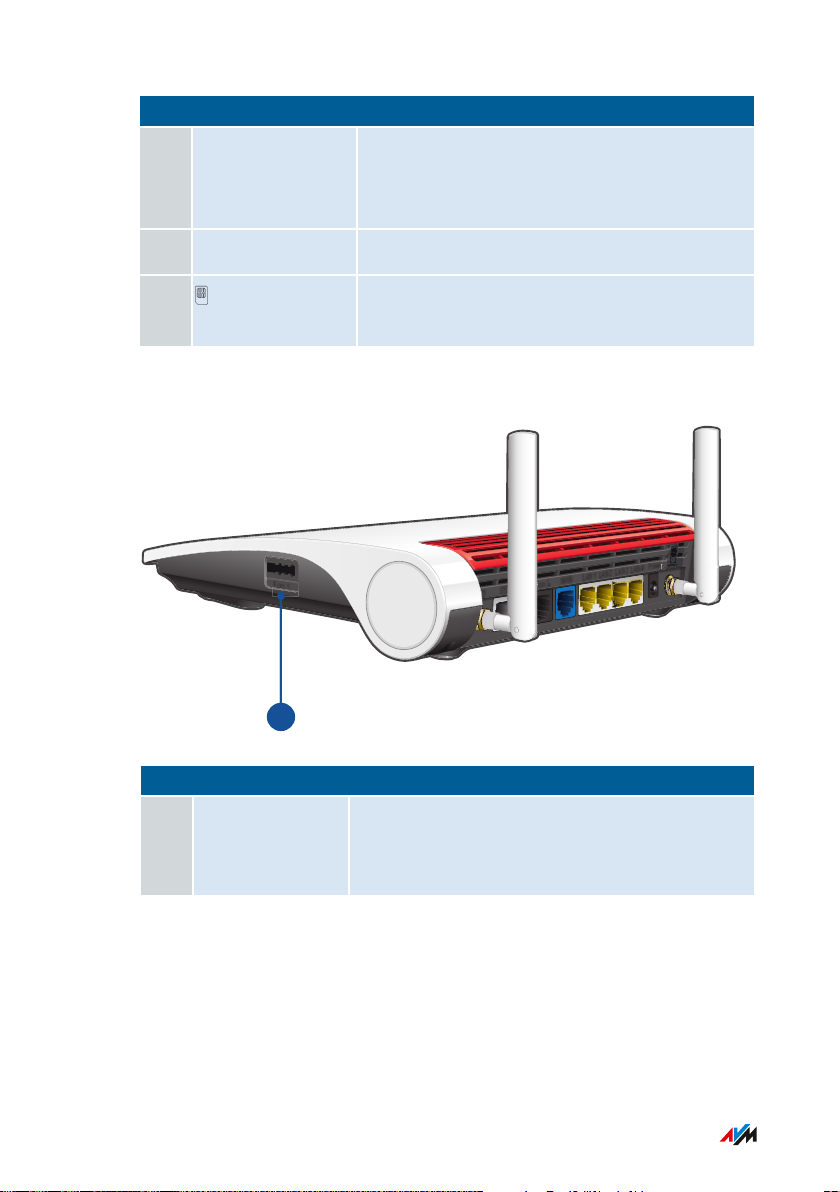
Power
Fon S
0
LAN 4
LAN 3
LAN 2
LAN 1
WAN
Fon 2
DSL
LTE
Fon 1
Fon S
1
Functions and Structure
...............................................................................................
No. Name Function
5 LAN1 to LAN4 Ports for connecting computers and other
network-compatible devices like hubs and
game consoles
6 Power Socket for plugging in the power supply
7 Card slot for the mobile communications SIM
card
Right Side
No. Name Function
1 FON1 TAE jack for connecting an analog telephone,
answering machine fax machine, or a door
intercom system
...............................................................................................
22FRITZ!Box6890
Page 23
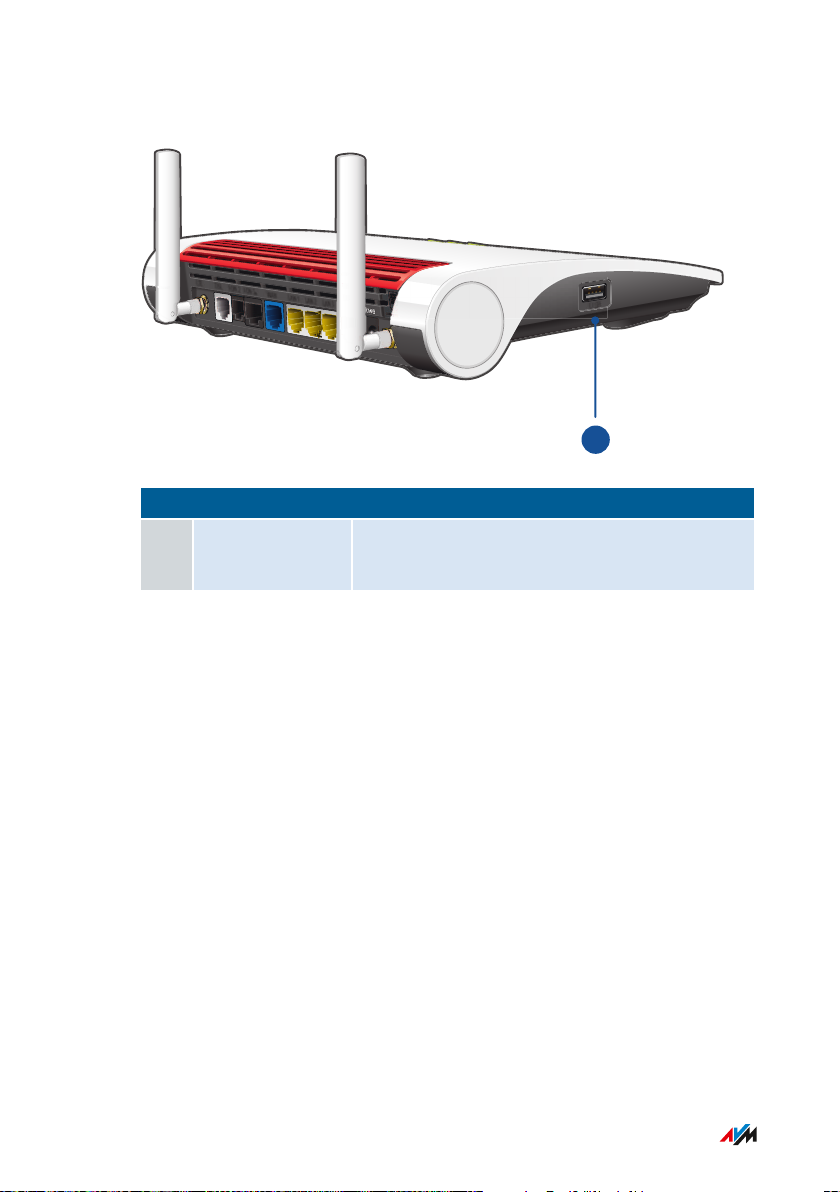
USB
LAN 4
LAN 3
LAN 2
LAN
1
WAN
FON S
0
FON 2
DSL
LTE
1
Functions and Structure
...............................................................................................
Left Side
No. Name Function
1 USB USB port for connecting USB devices like
printers or storage media
...............................................................................................
23FRITZ!Box6890
Page 24
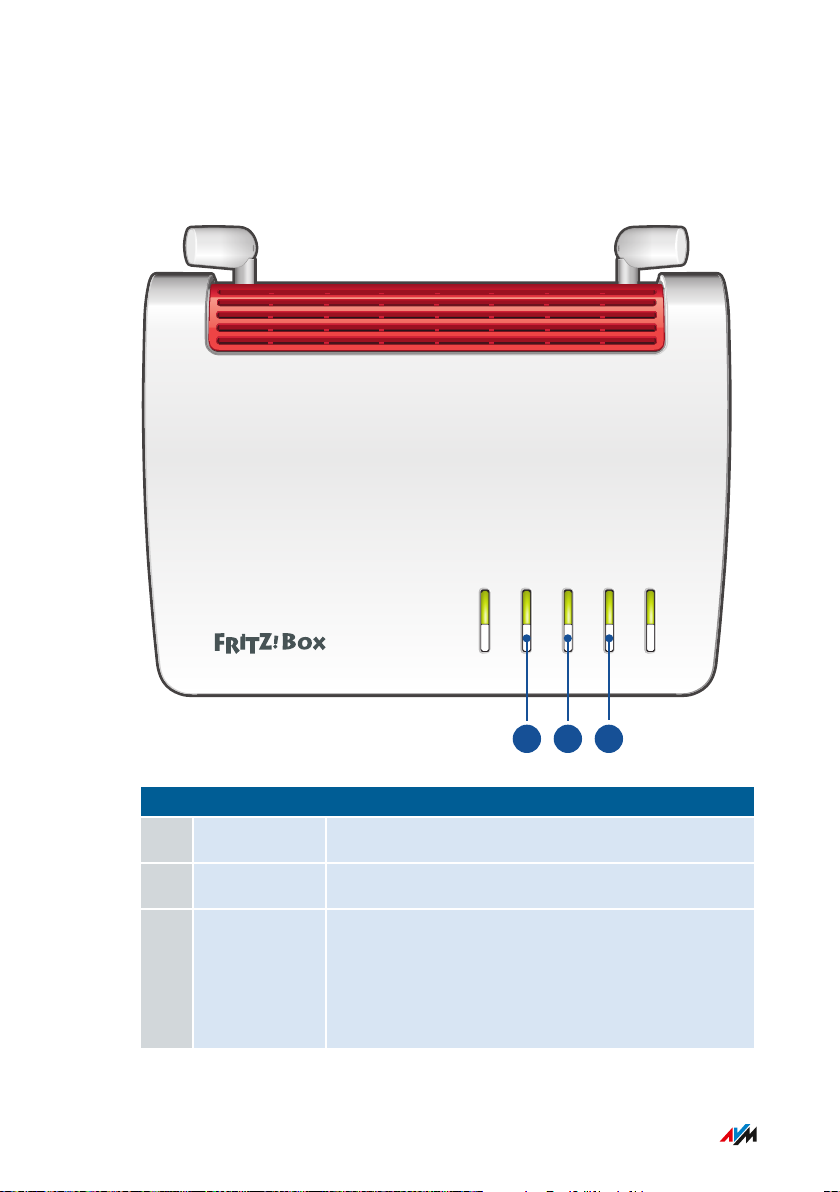
Info
Connect/WPS
Fon/DECT
WLAN
Power/LTE • DSL
1 2 3
Functions and Structure
...............................................................................................
Buttons
Button Functions
No. Name Function
1 WLAN Switch wireless LAN of the FRITZ!Box on and off
2 Fon/DECT Search for cordless telephones (paging call)
3 Connect/WPS • Register cordless telephones with the
FRITZ!Box; see page 56
• Register wireless devices with the
FRITZ!Box via WPS, see page 55
...............................................................................................
24FRITZ!Box6890
Page 25
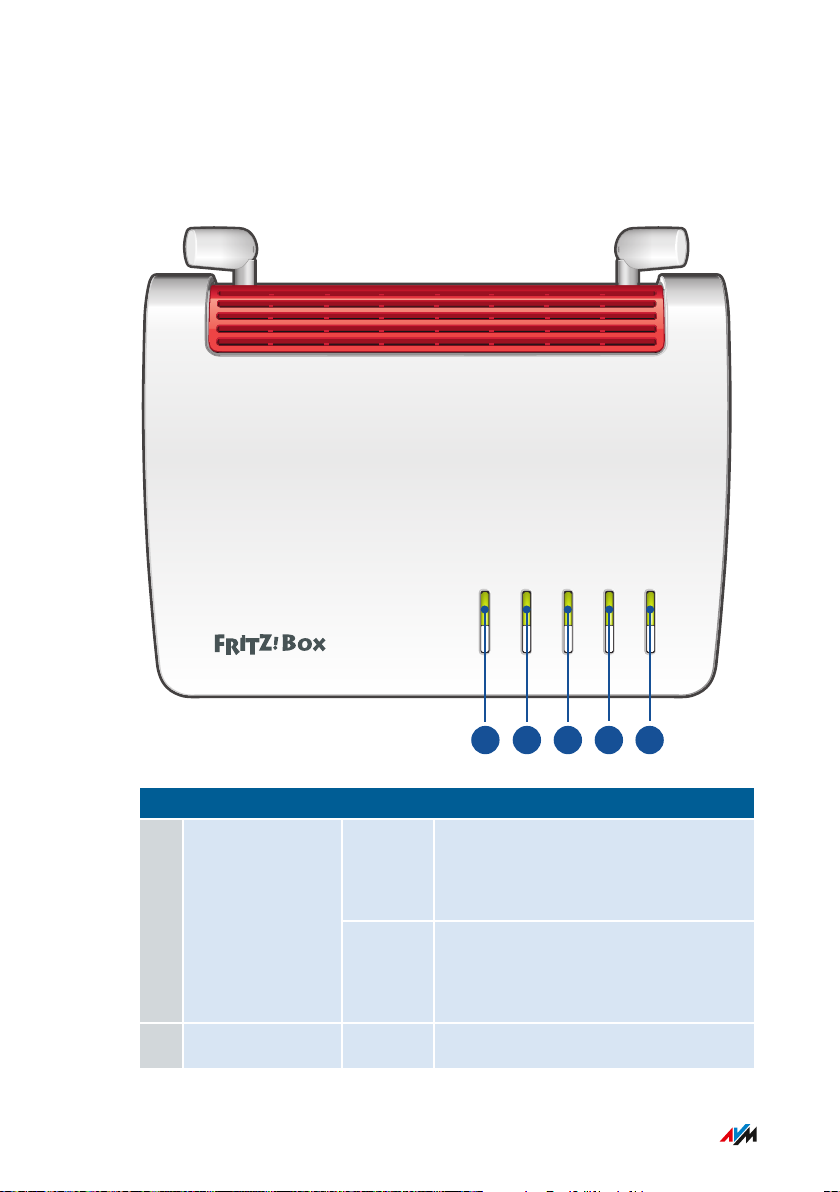
Info
Connect/WPS
Fon/DECT
WLAN
Power/LTE • DSL
1 2 3 4 5
Functions and Structure
...............................................................................................
LEDs (Light-emitting Diodes)
Meaning of the LEDs
No. LED Condition Meaning
1 Power / LTE ·
DSL
on Device has electrical power, DSL
line is ready for operation or mobile
network connection is ready
flashing Device has electrical power, mobile
or DSL connection being estab
lished or interrupted
2 WLAN on Wireless LAN is switched on
...............................................................................................
25FRITZ!Box6890
Page 26
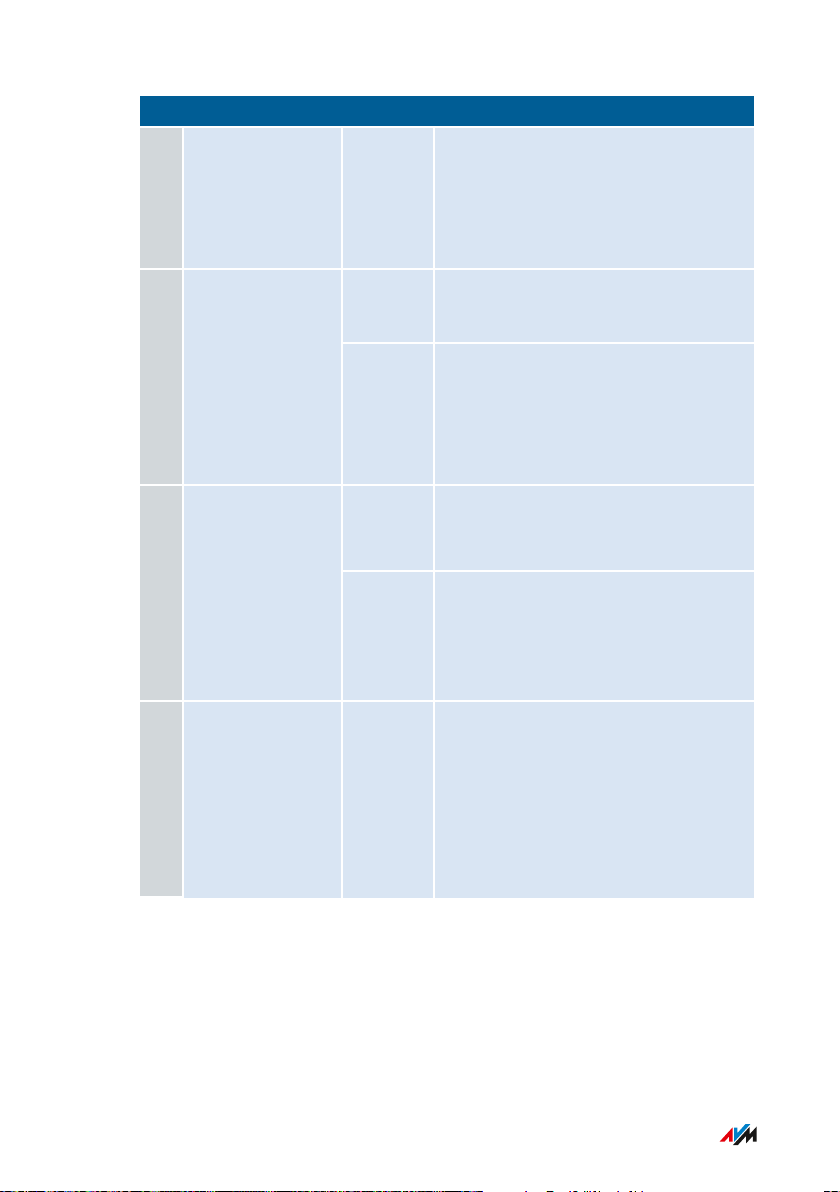
Functions and Structure
...............................................................................................
No. LED Condition Meaning
2 WLAN flashing • Switching wireless LAN on or
off
• Applying changes to the wire
less LAN settings
3 Fon/DECT
on Telephone connected via internet or
landline connection
flashing Messages in your voice mail/email
inbox
This function must be supported by
your telephony provider.
4 Connect/WPS
flashing • Performing WPS
• Registering a DECT device
flashing
rapidly
WPS procedure aborted: more than
two wireless devices performing
WPS at the same time; repeat WPS
procedure
5 Info on • Stick & Surf with
FRITZ!WLANUSB Stick con
cluded
• Adjustable, see Selecting
Signaling of the “Info” LED,
page 194
...............................................................................................
26FRITZ!Box6890
Page 27
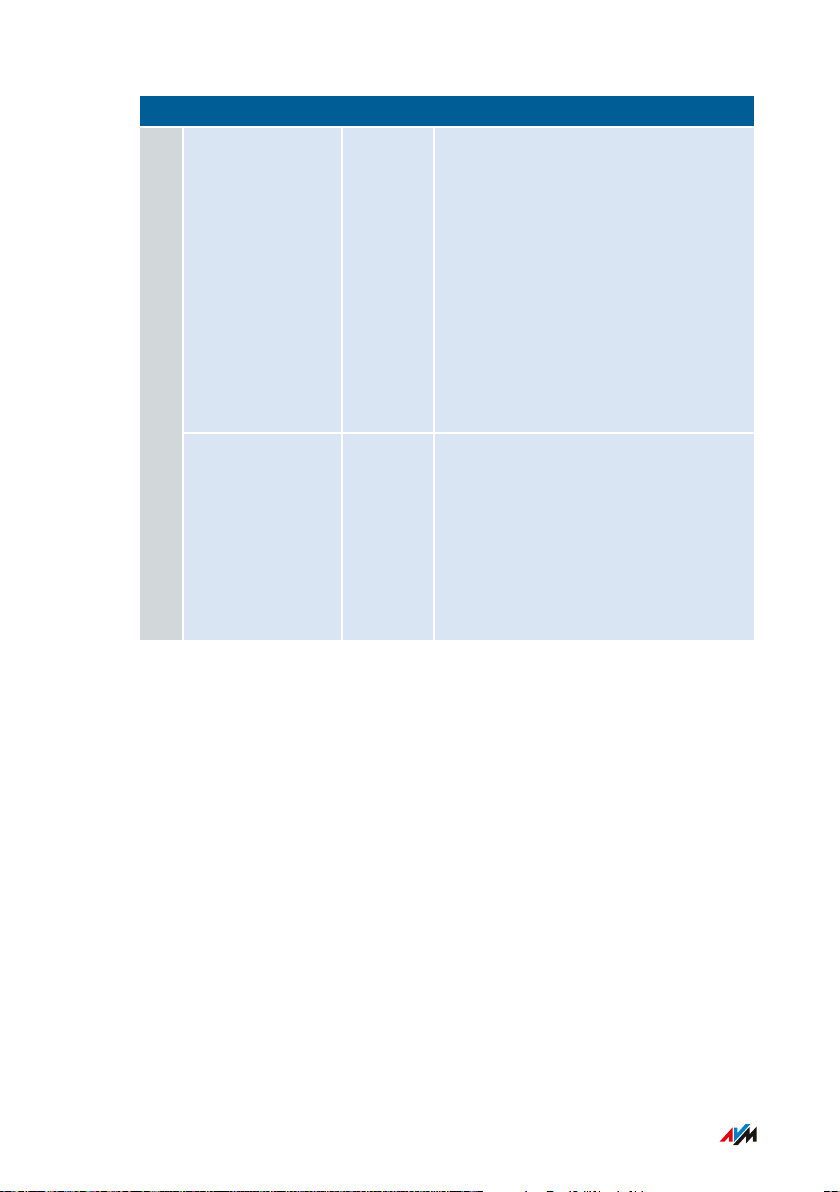
Functions and Structure
...............................................................................................
No. LED Condition Meaning
Info flashing • Updating FRITZ!OS
5
• Stick&Surf for
FRITZ!WLANUSB Stick in pro
gress
• Time budget for online time
has been reached
• Adjustable, see Selecting
Signaling of the “Info” LED,
page 194
lights or
flashes
red
Error:
• Open the FRITZ!Box user inter
face; see page 63.
• Follow the instructions on the
“Overview” page in the user
interface
...............................................................................................
27FRITZ!Box6890
Page 28
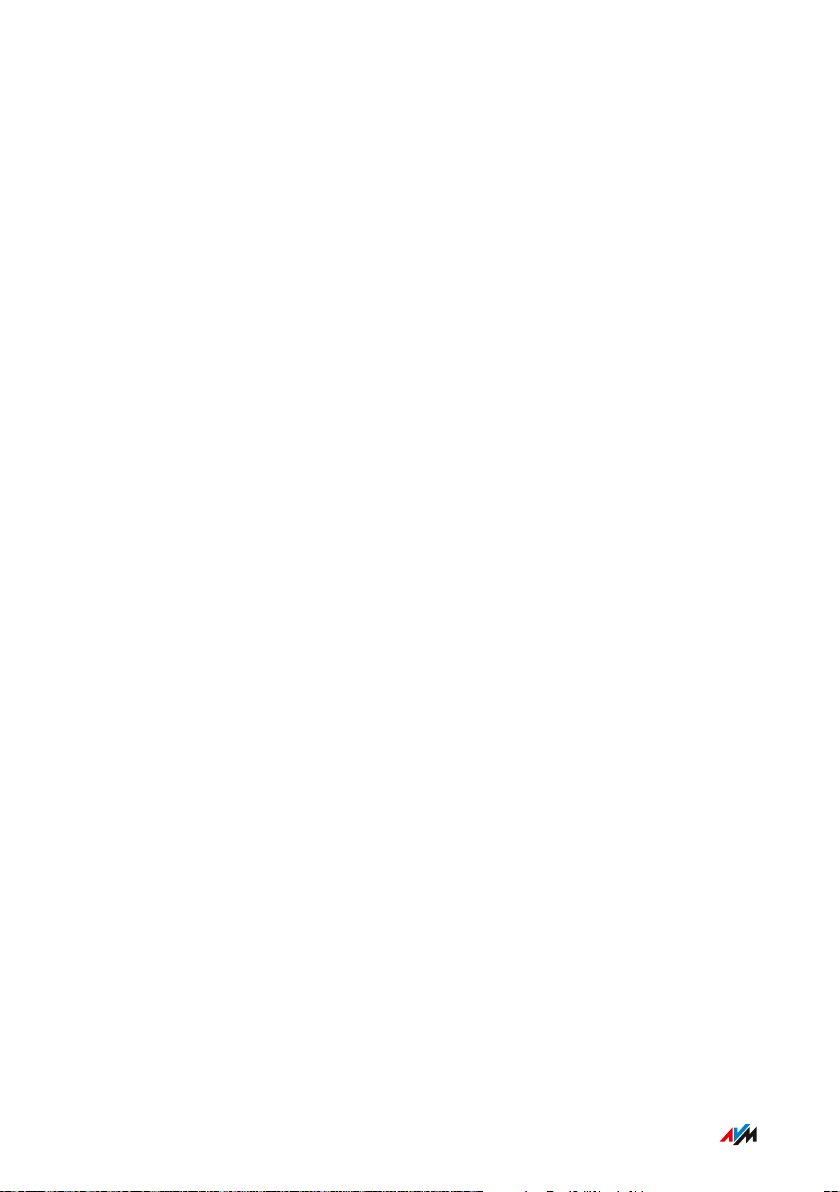
Functions and Structure
...............................................................................................
Requirements for Operation
Requirements
For an internet connection via DSL:
•
DSL line or
-
VDSL line
-
For an internet connection via mobile network:
•
an LTE SIM card or
-
For an internet connection via cable:
•
cable connection with cable modem
-
For an internet connection via fiber optic:
•
fiber optic connection with fiber optic modem
-
For an internet connection via another access device
•
any internet connection with a modem or router
-
Computer with network connection (to establish a connection with
•
the internet connection of the FRITZ!Box via LAN cable)
Computer, tablet or smartphone with support for wireless LAN (to
•
establish a wireless connection with the internet connection of the
FRITZ!Box)
An up-to-date web browser
•
For landline telephony:
•
analog telephone line or
-
ISDN point-to-multipoint line
-
Comprehensive technical information about your FRITZ!Box
see page 263.
...............................................................................................
28FRITZ!Box6890
Page 29
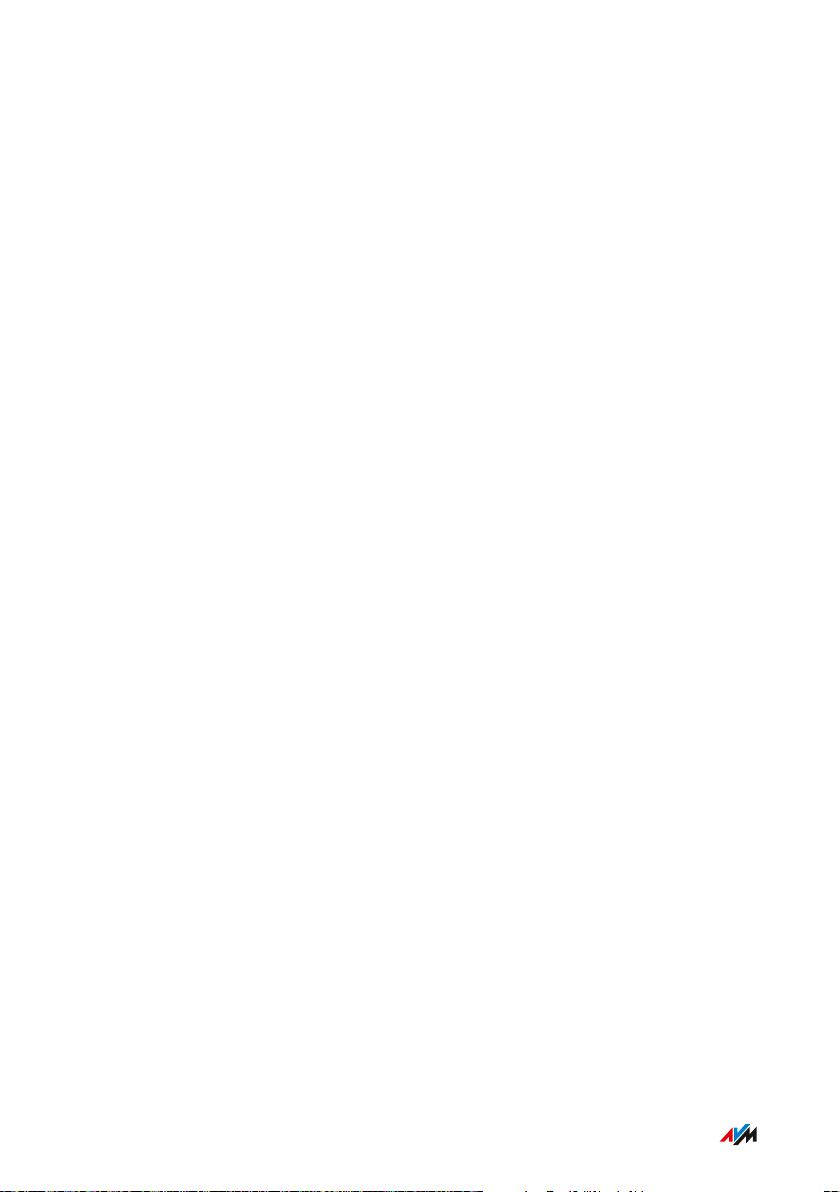
Connecting
...............................................................................................
Connecting
Overview: Connecting the FRITZ!Box..................................................................... 30
Placement.................................................................................................................... 31
Connecting to the Internet: Possibilities ............................................................... 34
Connecting with the Internet Access: LTE ............................................................ 35
Connecting an Outdoor Antenna ............................................................................. 37
Connecting to Electrical Power .............................................................................. 38
Connecting to the Internet: Determining the DSL Line Type ............................. 39
Connecting to the Internet via an IP-based DSL Line ......................................... 41
Connecting with the Internet via a DSL Line ........................................................ 42
Connecting to the Internet Access: Cable Connection ........................................ 44
Connecting to the Internet Access: Fiber Optic Connection .............................. 46
Connecting to the Internet Access: Existing Router ........................................... 48
Connecting with the Landline ................................................................................. 49
Connecting a Computer with a Network ............................................................... 51
Connecting the Computer via Wireless LAN ........................................................ 53
Connecting Telephones ............................................................................................ 56
Connecting Smartphones ........................................................................................ 59
Connecting a Door Intercom System ..................................................................... 61
...............................................................................................
29FRITZ!Box6890
Page 30
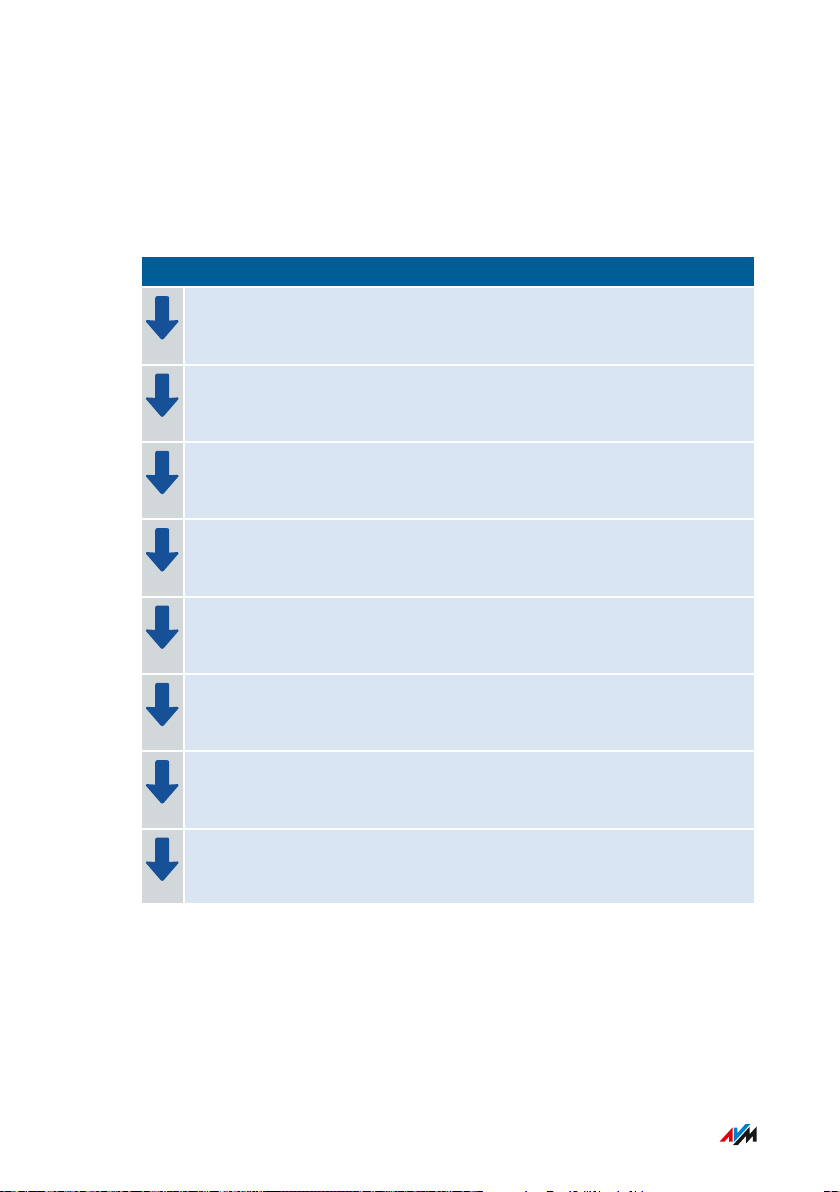
Connecting
...............................................................................................
Overview: Connecting the FRITZ!Box
Overview
Connecting the FRITZ!Box entails the following steps:
Instructions
Insert the SIM card into the SIM card slot.
Screw the LTE antennas onto the FRITZ!Box.
Place or hang up the FRITZ!Box in a suitable location.
Connect the FRITZ!Box to the power supply.
Connect the FRITZ!Box with your ADSL or VDSL line.
Connect the FRITZ!Box with your landline.
Connect your computers and network devices to the FRITZ!Box.
Connect your telephones to the FRITZ!Box.
...............................................................................................
30FRITZ!Box6890
Page 31

Connecting
...............................................................................................
Placement
Overview
You can either place the FRITZ!Box or mount it on a wall.
For ideal operating conditions, we recommend mounting the FRITZ!Box
on a wall.
Rules in General
Keep the following rules in mind for positioning the FRITZ!Box:
Position the FRITZ!Box near an electrical outlet that is easy to
•
reach, so that you can unplug the FRITZ!Box at any time.
The FRITZ!Box is intended only for indoor operation.
•
Position the FRITZ!Box in a dry location that is free of dust.
•
Do not place the FRITZ!Box on heat-sensitive surfaces like fur
•
niture with sensitive paintwork.
To avoid heat accumulation, the FRITZ!Box should not be placed
•
on carpets or upholstered furniture.
Provide for sufficient air circulation around the FRITZ!Box and do
•
not cover up the FRITZ!Box. The ventilation slits must never be
obstructed.
Rules for Optimum LTE Reception
Use the alignment aid of the FRITZ!Box to determine the best pos
•
sible position of the FRITZ!Box and its antennas for LTE reception.
The alignment aid is located in the FRITZ!Box user interface
(see page 63) under “Internet / LTE Information / Reception”.
...............................................................................................
31FRITZ!Box6890
Page 32

Connecting
...............................................................................................
Rules for Optimum Wireless LAN Reception
Radio wave propagation during wireless LAN operation is strongly
dependent on the positioning of your FRITZ!Box. Keep the following
rules in mind for good reception:
Position the FRITZ!Box in a central location.
•
Position the FRITZ!Box in an elevated location.
•
Keep sufficient distance from potential sources of interference
•
like DECT base stations, microwave devices or electric devices
with large metal housings.
Position the FRITZ!Box so that it is not covered by other objects
•
and there are as few obstacles as possible between it and the oth
er wireless devices.
By slightly shifting the position of the FRITZ!Box it is often possible to
improve the wireless connection significantly. If reception is still
unsatisfactory, note our recommendations, see Extending Wireless
LAN Range, page 85.
Instructions: FRITZ!Box Placement
1. In compliance with the rules mentioned above, select a suitable
location for the FRITZ!Box.
2. Place the FRITZ!Box in this location.
Instructions: Mounting FRITZ!Box on the Wall
Damage to electric wiring or gas or water pipes during drilling can
present a significant danger. Before mounting the FRITZ!Box on the
wall, make sure that there are no electrical lines, gas or water pipes
located where you need to drill the holes. If necessary, check the site
with a pipe detector or consult with qualified experts.
...............................................................................................
32FRITZ!Box6890
Page 33

Connecting
...............................................................................................
1. In compliance with the rules mentioned above, select a suitable
location for mounting the FRITZ!Box on the wall.
2. Mark the spots for drilling at the desired location using the
drilling template (see Drilling Template, page 269).
3. Mount the FRITZ!Box on the wall with the socket strip down.
...............................................................................................
33FRITZ!Box6890
Page 34

Connecting
...............................................................................................
Connecting to the Internet: Possibilities
Overview
The FRITZ!Box can be connected using various types of internet con
nections:
Type of Connection Connecting the FRITZ!Box
DSL directly to the DSL or VDSL line
Mobile using a SIM card for LTE or
UMTS/HSPA+
Cable connection to the cable modem
Fiber optic connection to the fiber optic modem
Any internet connection to an existing router
...............................................................................................
34FRITZ!Box6890
Page 35

Insert the mini SIM card
a
s shown
until the card snaps
in place. Press the card
again to release it.
P
ower
L
A
N
4
LA
N 3
LAN 2
LAN
1
Connecting
...............................................................................................
Connecting with the Internet Access: LTE
Overview
Your FRITZ!Box provides internet access via an LTE radio connection.
The connection to the LTE radio network is established using the SIM
card.
Instructions: Inserting the SIM Card
1. Pick up the FRITZ!Box so that you are facing the underside of the
device and can read the “SIM Card” label on the slot.
2. Insert the SIM card into the slot with the slanted edge of the
card on the left and the contacts facing downwards.
3. Push the SIM card gently into the slot until it clicks into place.
A few millimeters of the SIM card protrude from the slot.
...............................................................................................
35FRITZ!Box6890
Page 36

Connect and
screw in
the antennas
P
o
w
er
Fon
S
0
L
AN
4
L
A
N 3
2
LAN
1
WA
Fon 2
D
SL
Fo
n 1
Fon S
0
LAN
LAN 1
WAN
Fon 2
DSL
LTE
Connecting
...............................................................................................
Instructions: Screwing on the LTE Antennas
1. Pick up the two LTE antennas included in the package.
2. Screw the antennas onto the sockets labeled “LTE”.
...............................................................................................
36FRITZ!Box6890
Page 37

Pow
e
r
F
on S
0
L
AN
4
L
AN
3
L
AN 2
LAN 1
WAN
Fon
2
DSL
L
T
E
Fon 1
Exter
na
l antenna
Exter
na
l antenna
Connecting
...............................................................................................
Connecting an Outdoor Antenna
Overview
You can connect an outside antenna to the FRITZ!Box, which you can
mount on the roof or wall. In areas located on the edge of LTE radio
coverage, the two LTE antennas included in the package may not be
sufficient for successful radio traffic.
Requirements
The outside antenna fits with SMA connectors (the antenna sock
•
ets on the FRITZ!Box are SMA connectors).
The antenna cable has an SMA connector.
•
Rules
The FRITZ!Box receives on both antenna sockets and transmits on
•
one. The transmission socket is the left antenna socket next to the
“DSL” socket.
If your outdoor antenna has only one connector, connect the
•
antenna to the transmitting socket of the FRITZ!Box.
If your outdoor antenna has two connectors, connect the antenna
•
to both antenna sockets on the FRITZ!Box.
Instructions: Connecting an Outdoor Antenna with One Connector
1. Connect the outdoor antenna to the transmitting socket of the
FRITZ!Box.
2. Connect the one of the LTE antennas included with delivery to
the other antenna socket on the FRITZ!Box.
...............................................................................................
37FRITZ!Box6890
Page 38

PowerLAN 4LAN 3
LAN 2
LAN 1WANFon S
0
Fon 2DSL
LTE
Connecting
...............................................................................................
Connecting to Electrical Power
Overview
Connect the FRITZ!Box to the power supply.
Connecting Instructions: Plugging in to Electrical Power
Avoid using socket strips and extension cords if at all possible.
Do not connect multiple extension cords or socket strips to each other.
Use only the power adapter included with delivery.
1. Remove the power adapter from the FRITZ!Box package.
2. Connect the power adapter to the socket on the FRITZ!Box
labeled “Power”.
3. Plug the power adapter into an AC power outlet.
The “Power / LTE · DSL” LED begins flashing after a few seconds to
indicate that the FRITZ!Box is ready for operation.
...............................................................................................
38FRITZ!Box6890
Page 39

Connecting
...............................................................................................
Connecting to the Internet: Determining the DSL Line Type
Overview
You would like to use the FRITZ!Box on your DSL or VDSL line . So that
you can connect the FRITZ!Box correctly, you must know whether you
have an IP-based line or a landline.
Types of DSL Connections
There are two kinds of DSL connections, which use different technolo
gies for telephony. The two kinds of connections are the IP-based DSL
connection and the DSL connection with a landline:
Line Type Other Expressions
Used
IP-based DSL
line
• All-IP connection
• NGN line
• Splitterless con
nection
• Direct access
• Unbundled con
nection
DSL line with
landline
DSL or VDSL line with
a classic telephone
line
Technology for Telephony
You make telephone calls via
the internet.
The internet protocol (“IP” for
short) is used for both tele
phone and data connections.
You make telephone calls via
the landline.
The landline is an analog tele
phone line or an ISDN line.
You can also make telephone
calls via the internet.
...............................................................................................
39FRITZ!Box6890
Page 40

Connecting
...............................................................................................
Determining Your Line Type
If you do not know whether you have an IP-based DSL line or a DSL
line with a landline, contact your DSL provider, take a look at the
materials you received along with your DSL or VDSL line , or research
your telephony package in the internet.
...............................................................................................
40FRITZ!Box6890
Page 41

Connecting
...............................................................................................
Connecting to the Internet via an IP-based DSL Line
Overview
If you have an IP-based DSL or VDSL line , then connect the FRITZ!Box
directly to the telephone jack.
Requirements
All cables have been removed from your telephone jack.
•
If a DSL splitter is still connected to your telephone jack from a
previous internet connection, remove the cable. You can also
remove the DSL splitter.
Telephone jack (left)
...............................................................................................
41FRITZ!Box6890
Page 42

ISDN
Connecting
...............................................................................................
Connecting with the Internet via a DSL Line
Overview
If you have a DSL or VDSL line with an analog telephone line or ISDN
line, connect the FRITZ!Box to the DSL splitter. Use the DSL/telephone
cable included with delivery.
Requirements
A DSL splitter is connected to your telephone jack.
•
Line Type Sockets
DSL line with analog
telephone line
Telephone jack with DSL splitter
DSL line with ISDN
line
Telephone jack, DSL splitter and NT
...............................................................................................
42FRITZ!Box6890
Page 43

PowerLAN 4LAN 3
LAN 2
LAN 1WANFon S0Fon 2DSL
LTE
Connecting
...............................................................................................
Instructions: Connecting to a DSL Connection with a Landline
1. Insert the long end of the DSL/telephone cable into the socket
on the FRITZ!Box labeled “DSL”.
2. Insert the short, gray end of the cable into the appropriate sock
et on the DSL splitter.
If the plug on the gray end of the cable does not fit into the DSL
splitter, use the gray DSL adapter included in the FRITZ!Box
package.
After a short time the “Power / LTE · DSL” LED on the FRITZ!Box
lights up. The FRITZ!Box is ready to connect to the internet.
...............................................................................................
43FRITZ!Box6890
Page 44

FRITZ!Box
Internet
Connecting
...............................................................................................
Connecting to the Internet Access: Cable Connection
Overview
If you have a cable connection with a cable modem, you can connect
the FRITZ!Box to the cable modem, from where it interfaces with the
cable connection. Use a network cable.
Example Configuration
Instructions: Connecting with a Cable Modem
1. Connect the one end of the network cable to the LAN (Ethernet)
port on the cable modem.
2. Insert the other end of the network cable in the “WAN” port on
the FRITZ!Box.
...............................................................................................
44FRITZ!Box6890
Page 45

Connecting
...............................................................................................
3. Connect a computer with the FRITZ!Box, see page 51 or
see page 53.
4. Set up the internet connection for connections via cable in the
FRITZ!Box; see see Setting Up Internet Access via Cable Modem,
page 78.
...............................................................................................
45FRITZ!Box6890
Page 46

FRITZ!Box
Internet
Connecting
...............................................................................................
Connecting to the Internet Access: Fiber Optic Connection
Overview
You can connect your FRITZ!Box to a fiber optic modem (FTTH-ONT).
Requirements
• A fiber optic modem that is connected to your fiber optic
connection
• A network cable (for instance, from the FRITZ!Box package)
Example Configuration
...............................................................................................
46FRITZ!Box6890
Page 47

Connecting
...............................................................................................
Instructions: Connecting to a Fiber Optic Modem
1. Insert one end of the network cable in the “WAN” port on the
FRITZ!Box.
2. Insert the other end of the network cable into the LAN (Ethernet)
port on the fiber optic modem.
...............................................................................................
47FRITZ!Box6890
Page 48

Internet
FRITZ!Box
Router
Connecting
...............................................................................................
Connecting to the Internet Access: Existing Router
Overview
You can use the FRITZ!Box at an already existing internet access. To do
this the FRITZ!Box is connected to the existing internet router.
Example Configuration
Instructions: Connecting to the Router with a Network Cable
1. Insert the one end of the network cable to the “WAN” port on the
FRITZ!Box.
2. Insert the other end of the cable into a network socket on the
internet router.
...............................................................................................
48FRITZ!Box6890
Page 49

PowerLAN 4LAN 3
LAN 2
LAN 1WANFon S0Fon 2DSL
LTE
Connecting
...............................................................................................
Connecting with the Landline
Overview
You can connect the FRITZ!Box with the following landlines:
Analog telephone line
•
ISDN line
•
An analog telephone line is a single line with one telephone number.
ISDN lines have three or more telephone numbers.
Instructions: Connecting with the Analog Telephone Line
1. Insert the long, gray end of the DSL/telephone cable into the
socket on the FRITZ!Box labeled “DSL”.
2. Insert the short, black end of the cable into the telephone
adapter (black).
3. Then insert the telephone adapter into the appropriate socket of
your DSL splitter.
...............................................................................................
49FRITZ!Box6890
Page 50

PowerLAN 4LAN 3
LAN 2
LAN 1WANFon S0Fon 2DSL
LTE
ISDN
Connecting
...............................................................................................
Instructions: Connecting with the ISDN Line
1. Insert the long, gray end of the DSL/telephone cable into the
socket on the FRITZ!Box labeled “DSL”.
2. Insert the short, black end of the cable into a jack (S0 interface)
on your ISDNNT.
...............................................................................................
50FRITZ!Box6890
Page 51

PowerLAN 4LAN 3
LAN 2
LAN 1WANFon S
0
Fon 2DSL
LTE
Connecting
...............................................................................................
Connecting a Computer with a Network
Overview
You can connect computers and other network devices with the
FRITZ!Box using a network cable. This is recommended especially for
the initial configuration of your FRITZ!Box. The way a computer is con
nected to the FRITZ!Box is the same regardless of the operating sys
tem on the computer. Open the user interface of the FRITZ!Box in an
up-to-date web browser (see page 63).
Rules
The network cable used to connect the computer and other net
•
work devices to the FRITZ!Box must be a maximum of 100m in
length.
Instructions: Connecting the Computer Using a Network Cable
1. Insert the network cable into the network (LAN) port of the com
puter.
2. Insert the free end of the cable into a LAN port on the FRITZ!Box.
...............................................................................................
51FRITZ!Box6890
Page 52

Connecting
...............................................................................................
Instructions: Connecting a Network Hub or Network Switch
You can connect a network hub or network switch to the FRITZ!Box.
1. Insert the network cable included in the package into the uplink
port of the network hub or network switch.
2. Insert the free end of the cable into a LAN port on the FRITZ!Box.
...............................................................................................
52FRITZ!Box6890
Page 53

Connecting
...............................................................................................
Connecting the Computer via Wireless LAN
Overview
You can connect computers and other network devices to the
FRITZ!Box without cables via wireless LAN.
Encryption
WPA encryption with WPA2 mode is preconfigured in the FRITZ!Box.
WPA2 mode is more secure than the older WPA mode.
The more up to date the encryption mode, the more secure the wire
less connection:
Encryption Mode Protocol Security
WPA2 CCMP Very secureWPA
WPA TKIP Secure
non-encrypted – – Very insecure, not
recommended
The encryption method and mode must be supported by the network
devices. Set the encryption mode in the FRITZ!Box according to the fol
lowing table:
Mode Use
WPA2 This mode is preconfigured in the FRITZ!Box. This
mode is suitable if you use only network devices
that support WPA2. Most up to date wireless
devices support this mode.
WPA + WPA2 Set this mode if you would also like to use older
network devices that do not support WPA2. With
this setting the FRITZ!Box automatically uses the
WPA mode most suitable for your connections.
...............................................................................................
53FRITZ!Box6890
Page 54

Connecting
...............................................................................................
Network devices that do not support WPA can establish only nonencrypted wireless connections to the FRITZ!Box. You should avoid
using such devices if at all possible.
Comprehensive information about how to protect your FRITZ!Box and
the wireless network from access by strangers is presented in the
internet at:
en.avm.de/guide/security
Requirements
Wireless LAN must be enabled in the FRITZ!Box. Wirelesss LAN is
enabled when the “WLAN” LED is lit up.
Instructions: Entering the Network Key Manually
1. Start the wireless LAN software on your wireless device.
2. Search for wireless networks in the environment (see the docu
mentation of your wireless device) and select the wireless net
work of the FRITZ!Box.
The preconfigured name of the FRITZ!Box’s wireless network is
composed of “FRITZ!Box6890” and two random letters (for
instance, “FRITZ!Box6890 XY”), and is printed on the type label
on the bottom of the housing.
3. Click “Connect”.
4. Enter the network key of the FRITZ!Box. The network key is
printed on the bottom of the housing of the FRITZ!Box; see
Device Data on the Type Label, page 14.
The wireless LAN connection will be established.
...............................................................................................
54FRITZ!Box6890
Page 55

Info
C
o
nnect
/
W
P
S
Fo
n
/DECT
WLAN
Power/LTE • DSL
Connect/WPS
Press and hold
until
the LED flashes
Connecting
...............................................................................................
Transferring the Instructions: Network Key Using WPS
With WPS (Wi-Fi Protected Setup) you can connect a wireless device
with the FRITZ!Box quickly and easily without entering the wireless
network key of your FRITZ!Box. This key is transmitted to the wireless
device automatically.
1. Start the wireless LAN software on your wireless device.
2. Search for wireless networks in the environment on the wire
less device (see the documentation of your wireless device) and
select the wireless network of the FRITZ!Box.
The preconfigured name of the FRITZ!Box’s wireless network is
composed of “FRITZ!Box6890” and two random letters (for
instance, “FRITZ!Box6890 XY”). The name is printed on the type
label on the bottom of the housing.
3. Start the connection procedure via WPS (see the documentation
of your wireless device).
4. On the FRITZ!Box: Press the “Connect/WPS” button briefly.
The “Connect/WPS” LED on the FRITZ!Box flashes while the wireless
connection is being established.
...............................................................................................
55FRITZ!Box6890
Page 56

Info
C
o
nnect
/
W
P
S
Fo
n
/DECT
WLAN
Power/LTE • DSL
Connect/WPS
Press and hold
until
the LED flashes
Connecting
...............................................................................................
Connecting Telephones
Overview
You can also connect cordless telephones like FRITZ!Fon to the
FRITZ!Box. A DECT base station is integrated in your FRITZ!Box.
During a power outage you cannot make any telephone calls with the
telephones connected with the FRITZ!Box.
Instructions: Registering a Cordless Telephone
You can register up to 6 cordless telephones with the FRITZ!Box.
1. Start the registration of your cordless telephone with a DECT
base station.
2. On the FRITZ!Box: Press the “Connect/WPS” button.
The “Connect/WPS” LED flashes.
3. Enter the PIN of the FRITZ!Box on the telephone (preset value:
0000).
4. In the user interface of your FRITZ!Box: Configure the telephone;
see Configuring Telephones, page 88.
...............................................................................................
56FRITZ!Box6890
Page 57

PowerLAN 4LAN 3
LAN 2
LAN 1WANFon S
0
Fon 2DSL
LTE
Connecting
...............................................................................................
Instructions: Connecting an ISDN Telephone
1. Connect the telephone to the “FONS0” port.
2. In the user interface of your FRITZ!Box: Configure the telephone;
see Configuring Telephones, page 88.
Connecting Multiple ISDN Devices
You can connect up to eight ISDN devices to the FRITZ!Box. The
FRITZ!Box can provide power to one ISDN device, but the other ISDN
devices must have their own power supply. Multiple ISDN devices can
be connected in the following ways:
You can use an ISDN distributor (available from vendors).
•
You can have a technician install a S0 bus, which is connected to
•
the “FONS0” port. Note for the technician: The “FONS0” port is ter
minated. Two terminating resistors are included in the FRITZ!Box.
Instructions: Connecting an IP Telephone
IP telephones are special telephones for internet telephony (IP stands
for Internet Protocol). If your FRITZ!Box is connected with a landline,
you can use the connected IP telephone to make calls over the landline
network as well.
...............................................................................................
57FRITZ!Box6890
Page 58

Connecting
...............................................................................................
1. Connect the IP telephone to the FRITZ!Box using a LAN cable or
wireless LAN.
2. In the user interface of your FRITZ!Box: Configure the telephone;
see Configuring Telephones, page 88.
...............................................................................................
58FRITZ!Box6890
Page 59

Connecting
...............................................................................................
Connecting Smartphones
Overview
Your iPhone or Android smartphone can be registered with the
FRITZ!Box via wireless LAN using the FRITZ!AppFon. Then you can use
the smartphone to make calls to the numbers configured in your
FRITZ!Box whenever you are home. Advantage: No mobile communica
tion charges will be incurred for outgoing calls, and you can also take
calls to your home telephone line with your smartphone. The smart
phone can still be reached at your mobile telephone number.
Requirements
• iPhone or Android smartphone
• The setting “Allow access for applications” is enabled in the
FRITZ!Box (in the user interface under “Home Network / Home
Network Overview / Network Settings”)
Instructions: Connecting a Smartphone
1. Establish a wireless LAN connection to the FRITZ!Box on your
smartphone.
2. Install FRITZ!AppFon on your smartphone. FRITZ!AppFon is
available from the Google Play Store and the Apple App Store.
3. Start the FRITZ!AppFon.
FRITZ!AppFon is automatically configured as an IP telephone in
the FRITZ!Box.
4. In the user interface of your FRITZ!Box: Configure the IP tele
phone “FRITZ!AppFon”; see Configuring Telephones, page 88.
Connection Status of FRITZ!AppFon
The icon in the FRITZ!AppFon title bar shows the state of the connec
tion with the FRITZ!Box.
...............................................................................................
59FRITZ!Box6890
Page 60

Connecting
...............................................................................................
Icon Meaning
Wireless connection to the FRITZ!Box is act
ive.
You can make calls via the FRITZ!Box with
your smartphone.
...............................................................................................
60FRITZ!Box6890
Page 61

Connecting
...............................................................................................
Connecting a Door Intercom System
Overview
Door intercom systems with an a/b interface and IP door intercoms
can be connected to the FRITZ!Box. Then you have the following
options:
• You can answer the doorbell on your telephones, speak with visi
tors, and open the door, even on a mobile telephone or other tele
phone connection away from the home.
• You can have the camera image from your door intercom system
displayed on FRITZ!Fon telephones with a color display.
• You can configure a special ring tone to signal the doorbell on a
FRITZ!Fon.
Requirements
To connect a door intercom system with an a/b interface: The door
•
intercom system must dial a telephone number using DTMF tone
dialing whenever a button is pressed.
To connect an IP door intercom system: The door intercom system
•
must be configured as an SIP client (by entering the login data for
an SIP registrar).
Instructions: Connecting an IP Door Intercom System
1. Connect the IP door intercom system to the FRITZ!Box using a
LAN cable or wireless LAN.
2. In the user interface of your FRITZ!Box: Configure the door inter
com system; see Configuring a Door Intercom System, page 89.
...............................................................................................
61FRITZ!Box6890
Page 62

User Interface
...............................................................................................
User Interface
Opening the User Interface...................................................................................... 63
Using the Wizard for Basic Configuration ............................................................ 67
Logging Out of the User Interface .......................................................................... 69
Using the Standard View and Advanced View...................................................... 71
...............................................................................................
62FRITZ!Box6890
Page 63

User Interface
...............................................................................................
Opening the User Interface
Overview
The FRITZ!Box has a user interface you can open in a web browser on
your computer or on mobile devices like a tablet or smartphone. In the
user interface you configure the FRITZ!Box, enable or disable func
tions, and receive information on connections, interfaces, and on the
entire home network. You can also configure whether and how you
would like to use the AVM services for diagnostics and maintenance of
your FRITZ!Box.
...............................................................................................
63FRITZ!Box6890
Page 64

1
2
3
4 5
6
7
8
User Interface
...............................................................................................
Areas of the User Interface
The following figure shows the most important areas of the user inter
face:
No. Function / Display
1 The FRITZ!Box user interface menu
2 System Information
• Product name or individually assigned name of the
FRITZ!Box
• FRITZ!OS installed
• Current power consumption
• Important notifications for secure, reliable operation of your
FRITZ!Box
...............................................................................................
64FRITZ!Box6890
Page 65

User Interface
...............................................................................................
No. Function / Display
3 Information about connections and interfaces
• Information on internet and telephony connections and on all
FRITZ!Box interfaces
• Information on telephone calls and voice messages on the
integrated answering machine
• Devices connected to the FRITZ!Box, such as computers,
smartphones, network storage, printers, or Smart Home
devices
• Configured convenience features
4 Links to the FRITZ!NAS and MyFRITZ! areas
5 3 vertical dots menu
• Log off the user interface
• Change the password
• Switch between standard and advanced view
• Links to the FRITZ!NAS and MyFRITZ! areas
6 Link to the online help
7 Wizards for configuration of the FRITZ!Box
8 Related Links
• View: Switching between standard and advanced view
• Contents: overview of all pages in the user interface
• Manual: FRITZ!Box6890 (PDF)
• Tips & Tricks: Link to the FRITZ!Box Knowledge Base
• en.avm.de: AVM web pages
...............................................................................................
65FRITZ!Box6890
Page 66

User Interface
...............................................................................................
Instructions: Opening the User Interface
1. Start a web browser on your computer or mobile device and
enter http://fritz.box in the address bar.
2. Enter the preset FRITZ!Box password and click “Log In”.
The preset password is printed on the type label on the bottom
of the housing.
The FRITZ!Box user interface opens.
...............................................................................................
66FRITZ!Box6890
Page 67

User Interface
...............................................................................................
Using the Wizard for Basic Configuration
Overview
The first time the user interface is opened, the Wizard for Basic Config
uration of the FRITZ!Box is started. This wizard assists you in entering
your account information to connect to the internet and use your tele
phones.
Requirements
The FRITZ!Box password has been supplied. The preset password
•
is printed on the type label on the bottom of the housing.
The account information has been supplied by your internet ser
•
vice provider.
The telephone numbers have been supplied by your telephony
•
provider.
Instructions: Using the Wizard for Basic Configuration
To protect your private data, settings and account information, the wiz
ard starts by prompting you to assign a password for access to the
user interface.
You can also choose whether you would like to use the AVM services
for diagnostics and maintenance of your FRITZ!Box.
1. Enter the preset FRITZ!Box password and click “Log In”. The
preset password is printed on the type label on the bottom of
the housing.
2. Choose whether you would like to use the AVM services for
diagnostics and maintenance. We recommend leaving this
option enabled. You can change the setting later at any time.
...............................................................................................
67FRITZ!Box6890
Page 68

User Interface
...............................................................................................
3. Click “Next.”
4. Follow the wizard’s instructions.
Once the wizard is complete, the basic configuration of the
FRITZ!Box has been concluded. The FRITZ!Box is ready for the inter
net and for telephony.
...............................................................................................
68FRITZ!Box6890
Page 69

User Interface
...............................................................................................
Logging Out of the User Interface
Overview
Session IDs are assigned for access to the FRITZ!Box user interface.
The use of session IDs offers effective protection from attacks from the
internet in which attackers send unauthorized data to a web applica
tion. For security reasons, we therefore recommend that you log out of
the user interface before surfing the web.
Use push services to have yourself notified each time someone logs on
or off of your FRITZ!Box; see Configuring Push Services, page 192.
Automatic Logout when Idle
If you have not logged out of the FRITZ!Box user interface, and have not
been active in the browser for 20minutes, you will be logged off auto
matically. You must log in again to regain access to the FRITZ!Box user
interface
...............................................................................................
69FRITZ!Box6890
Page 70

User Interface
...............................................................................................
Instructions: Manual Logout
1. Click the menu with the three dots (1) in the header of the
FRITZ!Box user interface:
2. Click “Log Out” (2) in the menu.
You have been logged out of the FRITZ!Box user interface.
...............................................................................................
70FRITZ!Box6890
Page 71

User Interface
...............................................................................................
Using the Standard View and Advanced View
Overview
The FRITZ!Box user interface offers two views: the standard view and
the advanced view.
The standard view of the FRITZ!Box user interface includes all settings
and functions that are needed for normal operation of the FRITZ!Box.
In the advanced view, additional settings options are offered for
advanced users. These settings are not required for everyday opera
tion of the FRITZ!Box.
Instructions: Switching between the Views
You should only use the advanced view of the “Internet” and “Home
Network” menus if you have advanced network expertise. Combining
various settings in these menus can produce a situation in which the
user interface of the FRITZ!Box can no longer be opened.
1. Click in the area to the left under the menu on “View” (1) to
switch back and forth between the “Standard” and “Advanced”
views.
...............................................................................................
71FRITZ!Box6890
Page 72

Configuring
...............................................................................................
Configuring
Overview: Configuring FRITZ!Box........................................................................... 73
Configuring Internet Access via Mobile Network ................................................ 74
Configuring an Internet Connection via DSL ........................................................ 75
Configuring the Type of Access to the Internet ................................................... 76
Setting Up Internet Access via Cable Modem....................................................... 78
Configuring Internet Access via Fiber Optic Modem........................................... 80
Setting Up Internet Access via Another Router.................................................... 82
Configuring Internet Access via Another Router: IP client................................. 83
Extending Wireless LAN Range .............................................................................. 85
Configuring Your Telephone Numbers .................................................................. 87
Configuring Telephones ........................................................................................... 88
Configuring a Door Intercom System .................................................................... 89
Saving Power with the FRITZ!Box........................................................................... 90
...............................................................................................
72FRITZ!Box6890
Page 73

Configuring
...............................................................................................
Overview: Configuring FRITZ!Box
Overview
Configuration of the FRITZ!Box entails the following steps:
Instructions
Set up the internet connection in the FRITZ!Box.
Set up the connected telephones and their telephone numbers in
the FRITZ!Box.
Configure your smartphone in the FRITZ!Box (optional).
Requirements
The FRITZ!Box is connected with the internet access.
•
You have connected all of the telephones you want to use with the
•
FRITZ!Box.
...............................................................................................
73FRITZ!Box6890
Page 74

Configuring
...............................................................................................
Configuring Internet Access via Mobile Network
Overview
The internet connection for the mobile telephone network has to be set
up once in the FRITZ!Box, then it is always available. The first time you
open the FRITZ!Box user interface, you will automatically be prompted
to configure the internet connection.
Requirements
• A SIM card from a mobile communications network provider has
been inserted in the SIM card slot of the FRITZ!Box.
• You have the PIN you received along with the SIM card at hand.
Instructions: Configuring Internet Access
1. Open the FRITZ!Box user interface; see page 63.
2. If the wizard does not start automatically, select the “Wizards”
menu.
3. Click the “Check Internet Connection” Wizard and follow the
instructions.
4. Start your web browser and enter a web address, for instance
en.avm.de.
The requested internet page is displayed.
...............................................................................................
74FRITZ!Box6890
Page 75

Configuring
...............................................................................................
Configuring an Internet Connection via DSL
Overview
The internet access is set up in the FRITZ!Box user interface. A wizard
assists you in entering the account information from your internet ser
vice provider. The first time the user interface is opened, the wizard
opens automatically.
Requirements
The account information has been supplied by your internet ser
•
vice provider.
Instructions: Configuring Internet Access
1. Open the FRITZ!Box user interface; see page 63.
2. If the wizard does not start automatically, select the “Wizards”
menu.
3. Click the “Configure Internet Connection” Wizard and follow the
instructions.
After the internet connection has been configured you can check
your access to the internet.
...............................................................................................
75FRITZ!Box6890
Page 76

Configuring
...............................................................................................
Configuring the Type of Access to the Internet
Overview
In the FRITZ!Box6890 you can configure the internet connection for
two types of access: for internet access via LTE mobile connections,
and for the DSL or WAN connection. You can specify which internet
connection the FRITZ!Box uses to establish the internet connection.
Options
You can choose among the following options for types of internet
access:
Selection Behavior of the FRITZ!Box
Use mobile communications
for internet connection
The FRITZ!Box establishes its own con
nection to the internet via the mobile
network.
Use DSL/WAN for internet
connection
The FRITZ!Box establishes the internet
connection via the DSL/WAN connec
tion.
For the option “Use DSL/WAN for internet connection” an additional
setting can be specified:
Setting Behavior of the FRITZ!Box
Use mobile connection as
fallback (available for DSL
only)
When the DSL connection fails, the
FRITZ!Box establishes the internet con
nection via the mobile network. This
fallback function works only for the DSL
line, not for connections to a modem or
another router.
...............................................................................................
76FRITZ!Box6890
Page 77

Configuring
...............................................................................................
Configuring the Type of Internet Connection
1. Open the FRITZ!Box user interface; see page 63.
2. In the “Internet / Account Information” menu, select the
“General” page.
3. Select the internet connection there.
4. Click “Apply”.
...............................................................................................
77FRITZ!Box6890
Page 78

Configuring
...............................................................................................
Setting Up Internet Access via Cable Modem
Overview
You can connect the FRITZ!Box to a cable modem which provides the
internet connection.
Operating Mode of the FRITZ!Box
If the FRITZ!Box is connected with the internet access via cable
modem, the following applies:
• The FRITZ!Box obtains the public IP address from the internet ser
vice provider via DHCP.
• The FRITZ!Box establishes the internet connection itself.
• The FRITZ!Box functions as a router.
• The FRITZ!Box opens up its own IP network.
• The firewall of the FRITZ!Box is enabled.
Requirements
The FRITZ!Box is connected to a cable modem, which is connected
•
with the cable junction; see Connecting to the Internet Access:
Cable Connection, page 44.
Instructions: Setting Up Internet Access on the Cable Connection
1. Open the FRITZ!Box user interface; see page 63.
2. Select the “Internet / Account Information” menu and the
“Internet Connection” tab.
3. In the “Internet Service Provider” area, select the settings “More
internet service providers” and then “Other internet service
provider”.
...............................................................................................
78FRITZ!Box6890
Page 79

Configuring
...............................................................................................
4. In the “Connect via” area, select the option “Connection to a
cable modem (cable connection)”.
5. For further settings, use the online help of the FRITZ!Box.
...............................................................................................
79FRITZ!Box6890
Page 80

Configuring
...............................................................................................
Configuring Internet Access via Fiber Optic Modem
Overview
You can connect the FRITZ!Box to a fiber optic modem which provides
the internet connection.
Operating Mode of the FRITZ!Box
If the FRITZ!Box is connected with the internet access via fiber optic
modem, the following applies:
The FRITZ!Box obtains the public IP address from the internet ser
•
vice provider via DHCP or PPPoE.
The FRITZ!Box establishes the internet connection itself.
•
The FRITZ!Box functions as a router.
•
The FRITZ!Box opens up its own IP network.
•
The firewall of the FRITZ!Box is enabled.
•
Requirements
The FRITZ!Box is connected to a fiber optic modem, which is con
•
nected with the fiber optic connection; see Connecting to the
Internet Access: Fiber Optic Connection, page 46.
Instructions: Configuring Internet Access on the Fiber Optic Connection
1. Open the FRITZ!Box user interface; see page 63.
2. Select the “Internet / Account Information” menu and the
“Internet Connection” tab.
3. In the “Internet Service Provider” area, select the settings “More
internet service providers” and then “Other internet service
provider”.
...............................................................................................
80FRITZ!Box6890
Page 81

Configuring
...............................................................................................
4. From the “Connect via” area, select the “Connection to an
external modem or router” option.
5. For further settings, use the online help of the FRITZ!Box.
...............................................................................................
81FRITZ!Box6890
Page 82

Configuring
...............................................................................................
Setting Up Internet Access via Another Router
Overview
You can connect the FRITZ!Box to a router which provides the internet
connection.
Operating Mode of the FRITZ!Box
The following applies to this kind of Internet connection:
The FRITZ!Box receives an IP address from the upstream device
•
via DHCP (default setting).
The FRITZ!Box functions as its own router.
•
The FRITZ!Box opens up its own IP network.
•
The firewall of the FRITZ!Box is enabled.
•
Requirements
The FRITZ!Box is connected with a router that provides the Inter
•
net connection; see Connecting to the Internet Access: Existing
Router, page 48.
Instructions: Setting Up Internet Access via WAN (as Router)
1. Open the FRITZ!Box user interface; see page 63.
2. Select the “Internet / Account Information” menu and the
“Internet Connection” tab.
3. In the “Internet Service Provider” area, select the settings “More
internet service providers” and then “Other internet service
provider”.
4. From the “Connect via” area, select the “Connection to an
external modem or router” option.
5. For further settings, use the online help of the FRITZ!Box.
...............................................................................................
82FRITZ!Box6890
Page 83

Configuring
...............................................................................................
Configuring Internet Access via Another Router: IP client
Overview
You can connect the FRITZ!Box as an IP client to a router which
provides the internet connection.
Operating Mode of the FRITZ!Box
The following apply in IP client mode:
The FRITZ!Box receives an IP address from the upstream router
•
via DHCP (default setting).
The FRITZ!Box becomes a part of the router’s IP network.
•
The network devices connected to the FRITZ!Box receive their IP
•
addresses from the upstream router.
The firewall of the FRITZ!Box is disabled.
•
Requirements
• The FRITZ!Box is connected with a router that provides the inter
net connection; see Connecting to the Internet Access: Existing
Router, page 48.
Instructions: Setting Up Internet Access via LAN (IP Client)
1. Open the FRITZ!Box user interface; see page 63.
2. Select the “Internet / Account Information” menu and the
“Internet Connection” tab.
3. In the “Internet Service Provider” area, select the settings “More
internet service providers” and then “Other internet service
provider”.
4. From the “Connect via” area, select the “Connection to an
external modem or router” option.
...............................................................................................
83FRITZ!Box6890
Page 84

Configuring
...............................................................................................
5. In the “Operating Mode” menu, select the “Share existing inter
net connection in the network (IP client mode)” setting.
6. For further settings, use the online help of the FRITZ!Box.
...............................................................................................
84FRITZ!Box6890
Page 85

Configuring
...............................................................................................
Extending Wireless LAN Range
Overview
In large apartments or houses the wireless LAN radio signal does not
always reach every corner. However, you can generally extend the
range of your wireless network by placing your FRITZ!Box at a better
location. If this is not sufficient, you can improve the range of the radio
signal with peripheral equipment like wireless repeaters.
Measures to Improve Wireless Coverage
The following conditions favor the extension of your FRITZ!Box's wire
less radio signal:
The FRITZ!Box is positioned in a central location.
•
The FRITZ!Box is placed in a raised position.
•
The FRITZ!Box is unobstructed, meaning that it is not inside a cab
•
inet or behind another object.
Structural circumstances are accounted for, such as thick con
•
crete walls or ceilings.
Sources of interference in the vicinity of your wireless radio net
•
work (for instance, microwaves, refrigerator or baby monitor)
have been eliminated.
The FRITZ!Box uses frequency ranges that are used by as few oth
•
er devices as possible (can be checked under “Wireless / Radio
Channel”).
Extending the Wireless Radio Network
If the FRITZ!Box is placed in a favorable location, but the radio signal
still does not reach all of your rooms, then you can extend the range of
the radio signal with a wireless repeater. You can also deploy a second
FRITZ!Box as a wireless repeater.
...............................................................................................
85FRITZ!Box6890
Page 86

FRITZ!Box
Internet
?
Configuring
...............................................................................................
Example Configuration: Using a FRITZ!WLANRepeater
Extending the Wireless Network with a FRITZ!WLANRepeater
You can extend your wireless radio network with a wireless repeater.
In combination with the FRITZ!Box the AVM FRITZ!WLANRepeater is
especially suitable. All models of the series can be integrated into your
wireless network and your home network. For more information, see
the web address:
en/avm.de/products/fritzwlan
Instructions: Using an Existing FRITZ!Box as a Wireless Repeater
For instructions, see the Online Help at: “Wireless / Repeater”.
...............................................................................................
86FRITZ!Box6890
Page 87

Configuring
...............................................................................................
Configuring Your Telephone Numbers
Overview
The following telephone numbers must be configured in the FRITZ!Box:
Landline telephone numbers you would like to assign to tele
•
phones, answering machines and other devices
Internet telephone numbers that are not configured automatically
•
Some telephony providers configure your internet telephone numbers
automatically. This remote configuration starts right after the
FRITZ!Box is connected to the internet or after the FRITZ!Box user
interface is opened.
Instructions: Configuring Your Own Telephone Numbers
1. Open the FRITZ!Box user interface; see page 63.
2. Select “Wizards / Manage Telephone Numbers”.
3. Click “Add Telephone Number” and follow the wizard’s instruc
tions.
...............................................................................................
87FRITZ!Box6890
Page 88

Configuring
...............................................................................................
Configuring Telephones
Overview
Once you have connected your telephones, answering machines and
fax machines to the FRITZ!Box, configure these devices in the
FRITZ!Box. For each device, specify:
Telephone number for outgoing calls to the public telephone net
•
work
How incoming calls should be handled: Should the device ring
•
(telephone) or pick up (fax machine, answering machine) for every
call, or only respond to calls for certain telephone numbers?
Internal name of the device to be displayed in the call list of the
•
FRITZ!Box
Further settings that depend on the kind of device. For analog and
•
DECT telephones, for instance, you can enable the “call waiting”
function.
Requirements
Your own telephone numbers are set up in the FRITZ!Box (see the
•
previous section).
...............................................................................................
88FRITZ!Box6890
Page 89

Configuring
...............................................................................................
Configuring a Door Intercom System
Overview
Once you have connected your door intercom system to the FRITZ!Box,
configure the door intercom system in the FRITZ!Box. Specify the tele
phones or telephone numbers to which door calls should be forwarded. You can also configure other settings, for instance, to have the
camera image sent from the door intercom system to your FRITZ!Fon.
Requirements
Your telephones are configured in the FRITZ!Box (see previous
•
section).
Instructions: Configuring a Door Intercom System
1. Open the FRITZ!Box user interface; see page 63.
2. Select “Telephony / Telephony Devices”.
3. Click “Configure New Device”. With the “Edit” button you
can also change the settings of a door intercom system that has
already been configured.
...............................................................................................
89FRITZ!Box6890
Page 90

Configuring
...............................................................................................
Saving Power with the FRITZ!Box
Overview
The FRITZ!Box offers various settings for energy-saving operation. The
following section describes how you can configure these settings and
what potential energy-savings can be expected.
Viewing Information on Energy Consumption
The current power consumption of the total FRITZ!Box system is dis
played on the “Overview” page of the user interface.
Information on the power consumption of the individual areas, and on
the average power consumption over the last 24 hours, is presented in
the FRITZ!Box user interface under “System / Energy Monitor / Energy
Consumption”.
Using Savings Potential
What How Where
Wire
less
Set up a wireless LAN
schedule, see page 165
Switch off wireless LAN,
see page 165
Reduce the maximum trans
mitter power
LAN Use the LAN port in energy-
saving (Green) mode
“Wireless LAN / Schedule” menu
• “Wireless / Radio Network”
menu
“Wireless / Radio Channel”
menu
“Home Network / Home Network
Overview / Network Settings”
menu
USB Use the USB port in energy-
saving (Green) mode,
“Home Network / USB Devices /
USB Settings”
see page 157
...............................................................................................
90FRITZ!Box6890
Page 91

?
Configuring
...............................................................................................
Saving Power with Smart Home
With intelligent Smart Home devices like FRITZ!DECT, electrical appli
ances are integrated into the home network. This way they can be
switched on and off by timer. At the same time, they inform the
FRITZ!Box about consumption, energy costs incurred, and the CO2
footprint.
Instructions: Configuring a Timer for Electrical Appliances in the Home Network
For instructions, see the Online Help at: “Home Network / Smart
Home”.
...............................................................................................
91FRITZ!Box6890
Page 92

User Interface: Menu Overview
...............................................................................................
User Interface: Menu Overview
Menu Overview: Settings and Features ................................................................ 93
...............................................................................................
92FRITZ!Box6890
Page 93

User Interface: Menu Overview
...............................................................................................
Menu Overview: Settings and Features
Overview
The “Overview” menu is the start page of the FRITZ!Box user interface.
This page presents an overview of all FRITZ!Box features and compo
nents: Energy consumption, connections, ports, calls, answering
machine messages, convenience functions (parental controls, alarm,
etc.) and all devices in the home network.
In addition to the overview, next to the FRITZ!OS version currently
installed, you will also find notifications important for secure, reliable
operation of your FRITZ!Box.
“Overview” menu
The FRITZ!Box User Interface
For a comprehensive description of the FRITZ!Box user interface: see
User Interface, page 62.
...............................................................................................
93FRITZ!Box6890
Page 94

User Interface: Internet Menu
...............................................................................................
User Interface: Internet Menu
Internet Menu: Settings and Features.................................................................... 95
Configuring Parental Controls ................................................................................ 97
Editing Filter Lists ..................................................................................................... 99
Configuring Priorities for Internet User ...............................................................101
Setting Up Port Sharing...........................................................................................103
Enabling Dynamic DNS.............................................................................................105
Accessing the FRITZ!Box Remotely ......................................................................106
Configuring VPN Remote Access............................................................................108
Configuring IPv6 .......................................................................................................110
...............................................................................................
94FRITZ!Box6890
Page 95

User Interface: Internet Menu
...............................................................................................
Internet Menu: Settings and Features
Overview
The “Internet” menu pools all of the features that have to do with the
internet. Here is where you configure your internet connection, and use
access profiles to control the use of the internet in your network, for
instance by setting up blacklists and whitelists. For secure access to
the FRITZ!Box from the internet you can set up a MyFRITZ! account
using an email address and password. FRITZ!Box users interested in
technology can read information on the LTE connection and the DSL
connection here.
“Internet” menu
Description of the Submenus
The online help of the user interface includes a detailed description of
the submenus.
...............................................................................................
95FRITZ!Box6890
Page 96

User Interface: Internet Menu
...............................................................................................
On the Following Pages
The following pages present information on settings, options and pro
cedures included in this menu.
...............................................................................................
96FRITZ!Box6890
Page 97

User Interface: Internet Menu
...............................................................................................
Configuring Parental Controls
Overview
The parental controls feature allows you to control the use of the inter
net by network devices. For each individual network device, you can
limit the duration and content of internet use.
Criteria
The following settings for internet use are defined in an access profile:
Criterion Description
Online time Specifies when and for how long
internet access is permitted
Permitted websites Specifies which websites may be
accessed
Internet access for network
applications
Specifies which network applications
are allowed to communicate over the
internet (for instance, file sharing
programs or chat platforms)
Rules
In the FRITZ!Box there are four preconfigured access profiles
•
available for use: “Standard”, “Guest”, “Unrestricted”, and
“Blocked”.
You can create as many of your own access profiles as you wish.
•
Every network device that registers with the home network for the
•
first time automatically receives the “Standard” access profile.
Every network device that registers with the FRITZ!Box guest net
•
work automatically receives the “Guest” access profile.
...............................................................................................
97FRITZ!Box6890
Page 98

?
?
User Interface: Internet Menu
...............................................................................................
Example
You have three children and would like to control the internet use of
each child in different ways.
Create an individual access profile for each child.
•
Include in this access profile the time and content restrictions to
•
be imposed on the given child.
Requirements
The parental controls can be used in the FRITZ!Box only if the
•
FRITZ!Box provides the internet connection. If the FRITZ!Box is
configured as an IP client that uses the Internet connection of
another router, you must use the corresponding features offered
by the other router.
Instructions: Configuring Parental Controls for a Network Device
1. Create an access profile with the desired restrictions, if the
access profile does not exist already.
For instructions, see the Online Help at: “Internet / Fil
ters / Access Profiles”.
2. Assign the access profile to the network device.
For instructions, see the Online Help at: “Internet / Fil
ters / Parental Controls”.
...............................................................................................
98FRITZ!Box6890
Page 99

User Interface: Internet Menu
...............................................................................................
Editing Filter Lists
Overview
You can use a filter list to block access to websites with inappropriate
content. Upon delivery, there are two empty lists in the FRITZ!Box. You
must enter the web sites in these lists. These lists can then be used as
filters in the access profiles.
Types of Lists
Access to websites with inappropriate content can be blocked using
the blacklist or whitelist.
Filter List Function and Use
Blacklist • Access is blocked to websites included in the
blacklist.
• Use the blacklist if access to most websites is
allowed and just a few are to be blocked.
Whitelist • Access is allowed to websites included in the
whitelist.
• Use the whitelist if access to most websites is
blocked and only a few are allowed to be
accessed.
Requirements
The filter lists can be used in the FRITZ!Box only if the FRITZ!Box
•
provides the internet connection. If the FRITZ!Box is configured as
an IP client that uses the internet connection of another router,
you must use the corresponding features offered by the other
router.
...............................................................................................
99FRITZ!Box6890
Page 100

?
User Interface: Internet Menu
...............................................................................................
Instructions: Editing Filter Lists
For instructions, see the Online Help at: “Internet / Filters / Lists”.
...............................................................................................
100FRITZ!Box6890
