Fritz! 6820 LTE Installation Manual
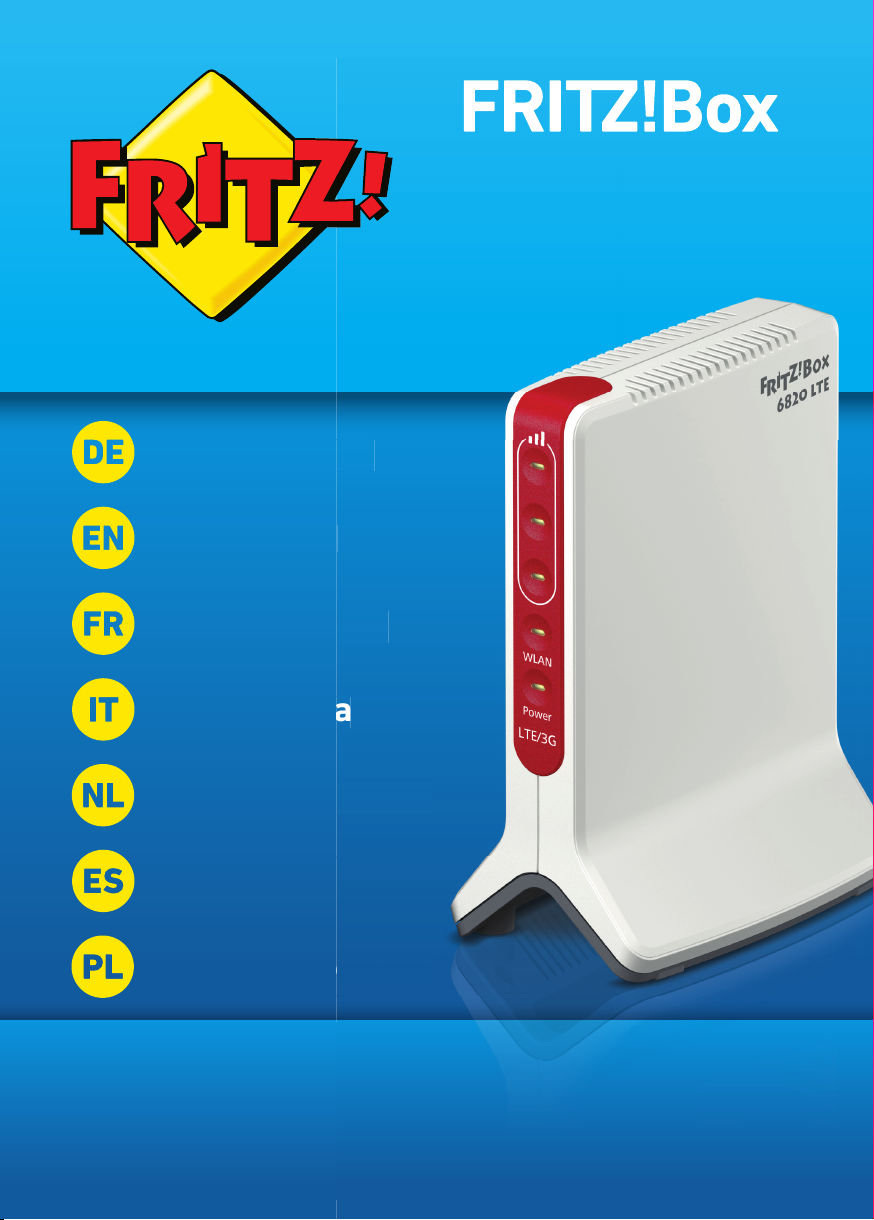
g
e
iding
g
i
6820
LTE
Kurzanleitung
Quick Guide
Notice abrégée
Guida rapida
Korte handleiding
Guía rápida
Instrukcja obsługi
n
é
e
słu
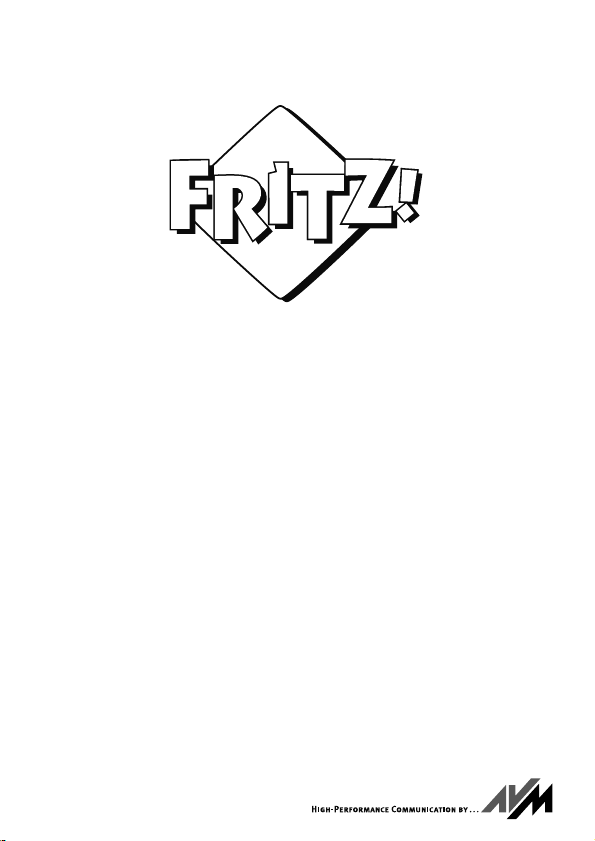
FRITZ!Box 6820 LTE
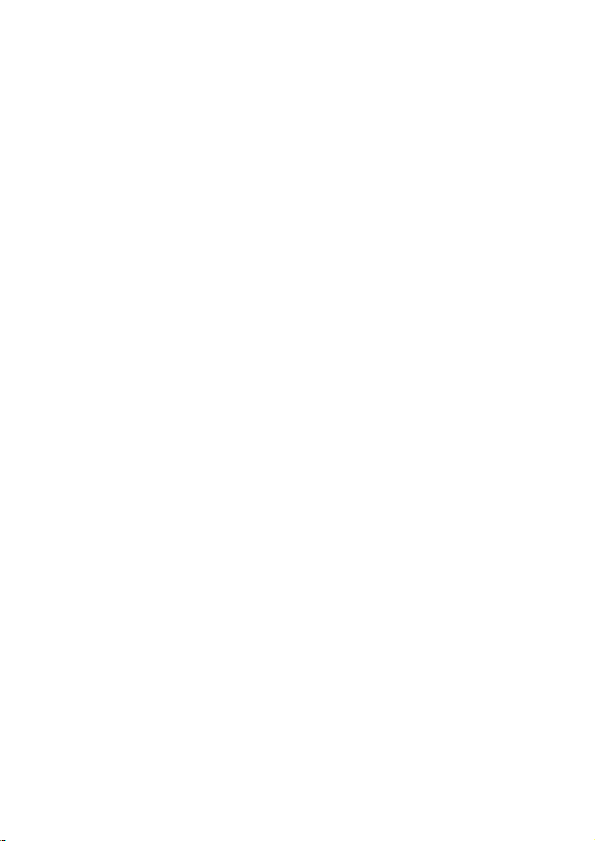
Deutsch . . . . . . . . . . . . . . . . . . . . . . . . . . . . . . . . . 3
English. . . . . . . . . . . . . . . . . . . . . . . . . . . . . . . . . 12
Français . . . . . . . . . . . . . . . . . . . . . . . . . . . . . . . . 20
Italiano. . . . . . . . . . . . . . . . . . . . . . . . . . . . . . . . . 29
Nederlands . . . . . . . . . . . . . . . . . . . . . . . . . . . . . 38
Español . . . . . . . . . . . . . . . . . . . . . . . . . . . . . . . . 47
Polski . . . . . . . . . . . . . . . . . . . . . . . . . . . . . . . . . . 56
2
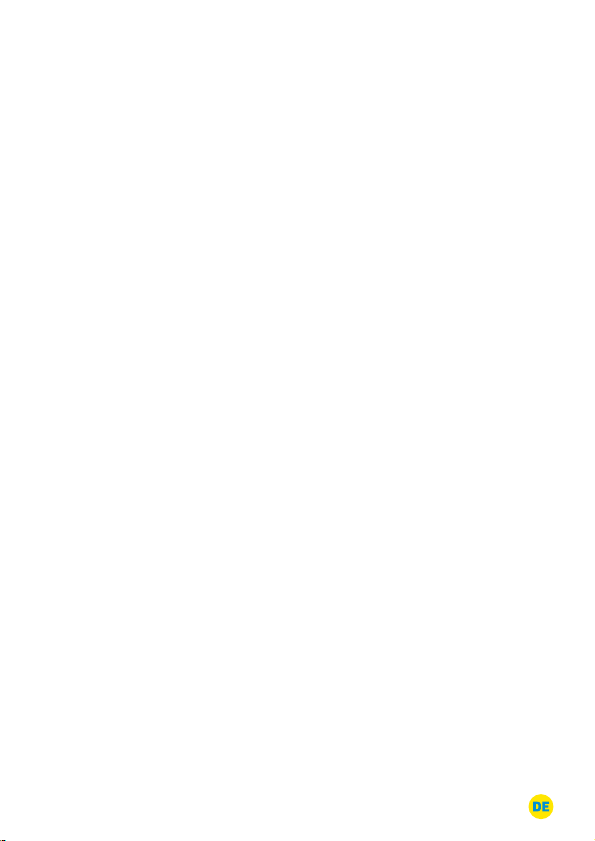
Deutsch
Lieferumfang
• FRITZ!Box 6820 LTE
• ein Netzteil
• ein Netzwerkkabel
• eine Kurzanleitung
Sicherheitshinweise
• Installieren Sie die FRITZ!Box nicht bei Gewitter.
• Trennen Sie die FRITZ!Box bei Gewitter vom Strom.
• Die Lüftungsschlitze der FRITZ!Box müssen immer frei sein.
• Stellen Sie die FRITZ!Box nicht auf wärmeempfindliche Flä-
chen.
• Schließen Sie die FRITZ!Box an eine leicht erreichbare Steck-
dose an.
• Die FRITZ!Box darf nur innerhalb von Gebäuden verwendet
werden.
FRITZ!Box 6820 LTE 3
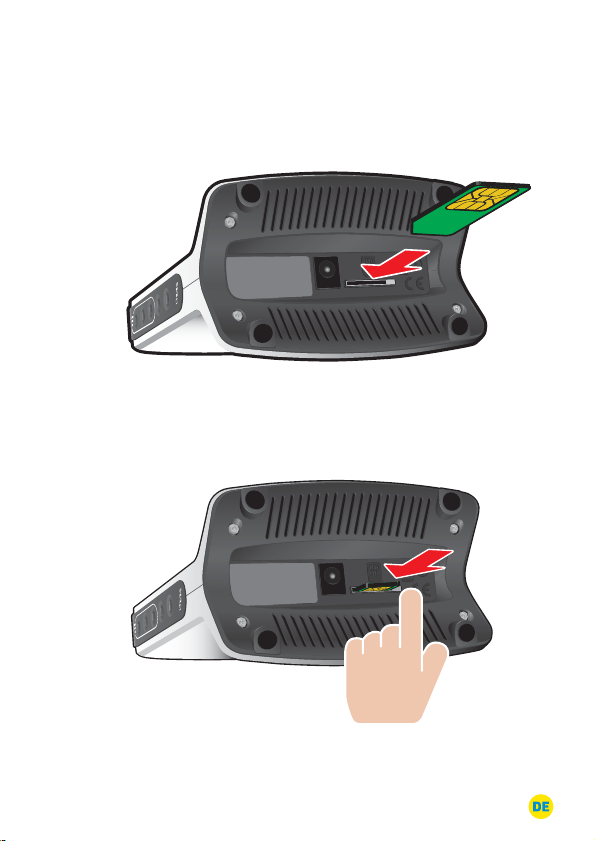
SIM-Karte einstecken
Power
SIM-Card
Power
SIM-Card
Info
Phone
WLAN
DECT
Power/LTE
Power
Power
SIM-Card
SIM-Card
WLAN
Power
• Stecken Sie Ihre SIM-Karte in den SIM-Steckplatz.
SIM-Card
Power
WLAN
• Drücken Sie die SIM-Karte in den SIM-Steckplatz bis sie einrastet.
Power
FRITZ!Box 6820 LTE 4

Am Strom anschließen
Power
SIM-Card
• Schließen Sie die FRITZ!Box am Strom an.
SIM-Card
Power
WLAN
Power
Geräte über WLAN verbinden
Sie können die WLAN-Verbindung mit WPS herstellen oder den WLANNetzwerkschlüssel der FRITZ!Box am WLAN-Gerät eingeben.
Mobile Geräte mit einer Kamera, wie Smartphones oder Tablets, können den QR-Code des WLAN-Netzwerkschlüssels einscannen und auf
diesem Weg die WLAN-Verbindung herstellen. Den QR-Code finden
Sie auf der im Lieferumfang enthaltenen FRITZ! Notiz.
FRITZ!Box 6820 LTE 5
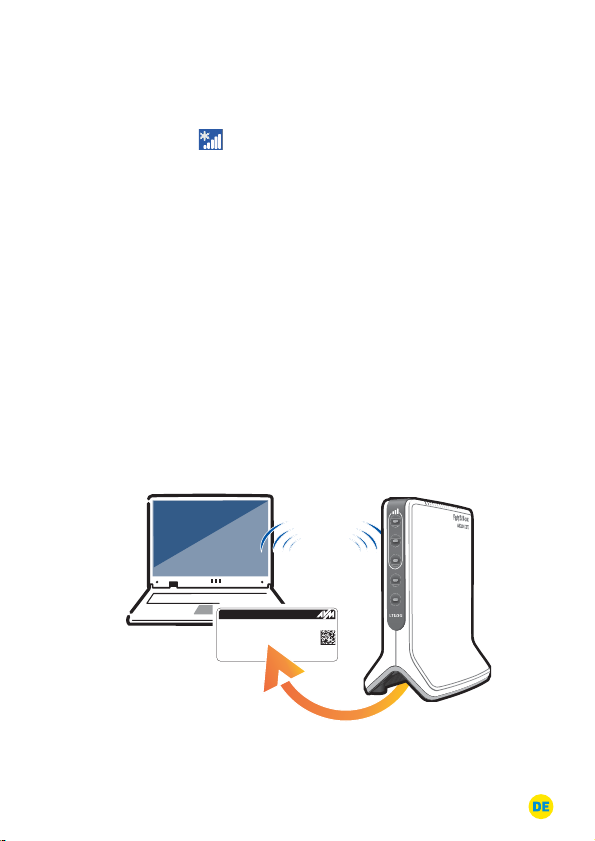
WLAN-Schnellverbindung (WPS)
WLAN
• Klicken Sie in der Taskleiste Ihres Computers auf das WLAN-
Symbol
.
• Auf dem Bildschirm erscheint eine Liste mit Drahtlosnetzwerken.
• Wählen Sie das Drahtlosnetzwerk Ihrer FRITZ!Box 6820 LTE aus
und klicken Sie „Verbinden“.
• Für diesen Schritt haben Sie zwei Minuten Zeit: Drücken Sie an
der FRITZ!Box 6820 LTE kurz auf den Taster „WPS“.
Computer anschließen (WLAN)
• Starten Sie das WLAN-Programm Ihres Computers.
• Suchen Sie das Netzwerk der FRITZ!Box 6820 LTE.
• Geben Sie den WLAN-Netzwerkschlüssel Ihrer FRITZ!Box ein.
Den WLAN-Netzwerkschlüssel finden Sie auf der Geräteunter
seite sowie auf der im Lieferumfang enthaltenen FRITZ! Notiz.
WLAN
WLAN
r
e
w
FRITZ!Box 6820 LTE
FRITZ!Box 6820 WW
WLAN Network (SSID):
WLAN Network Key (WPA2):
3779 8981 1562 8981 1234
zigzag5481
FRITZ!Box password:
T515.123.45.678.901
Serial no.:
Power unit: 311P0W093 • Article no.: 2000 2727
©AVM GmbH
Po
-
FRITZ!Box 6820 LTE 6
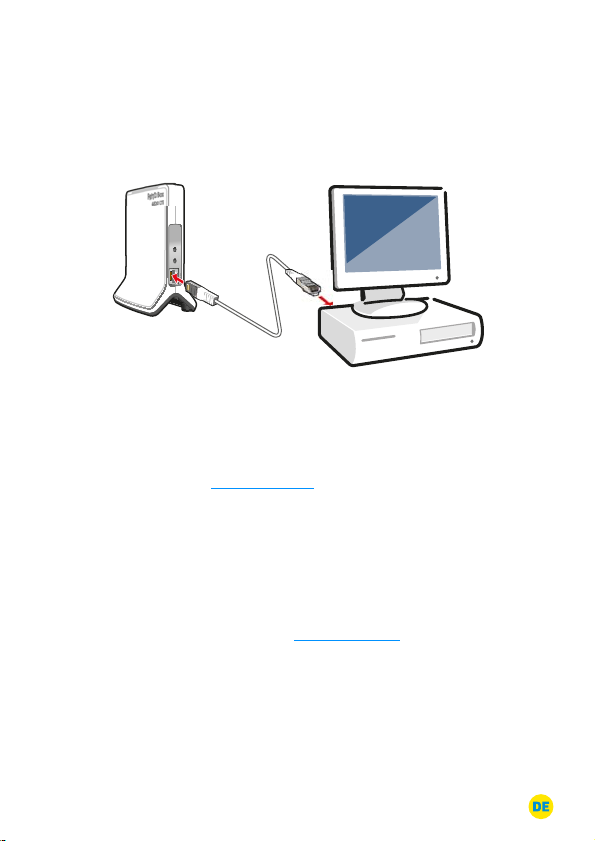
Computer anschließen (LAN)
WPS
WPS
LAN
WLAN
N
WLAN
Computer und andere Netzwerkgeräte verbinden Sie per Netzwerkkabel mit der FRITZ!Box.
Benutzeroberfläche
• Starten Sie einen Internetbrowser.
• Geben Sie http://fritz.box als Adresse ein.
PIN eingeben
• Richten Sie die FRITZ!Box mit der PIN Ihrer SIM-Karte ein.
• Starten Sie den Assistenten in der Benutzeroberfläche.
• Beim ersten Aufruf von http://fritz.box wird der Assistent auto-
matisch geöffnet.
• Folgen Sie den Anweisungen auf dem Bildschirm.
FRITZ!Box 6820 LTE 7
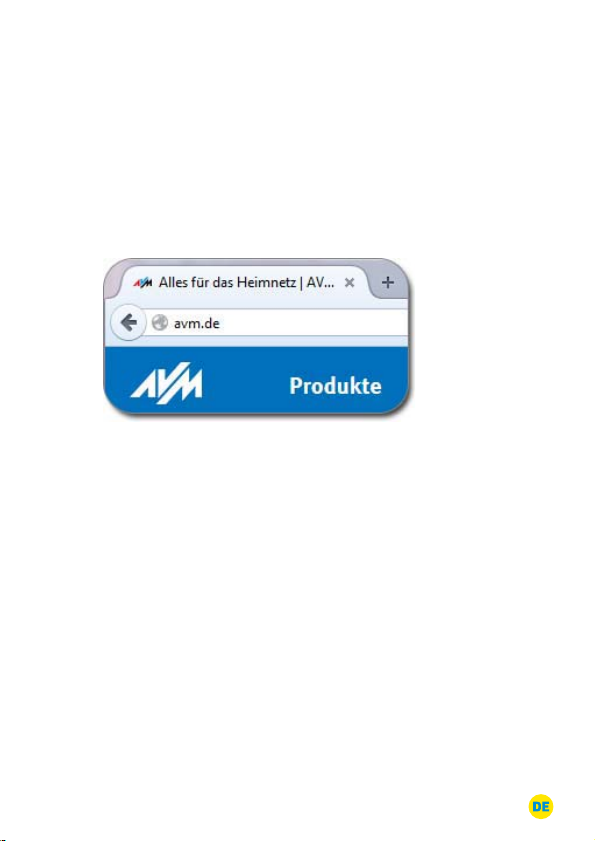
Surfen
Sobald die FRITZ!Box mit der PIN Ihrer SIM-Karte eingerichtet ist,
können Sie mit angeschlossenen Computern im Internet surfen.
• Starten Sie einen Internetbrowser.
• Geben Sie eine Adresse ein.
Viel Spaß beim Surfen mit Ihrer FRITZ!Box!
FRITZ!Box 6820 LTE 8

LEDs
LED Zustand Bedeutung
leuchtet
leuchtet
leuchtet
blinkt
WLAN leuchtet
blinkt • die WLAN-Einstellungen werden übernommen
Power leuchtet
blinkt
• hohe Signalstärke
• mittlere Signalstärke
• geringe Signalstärke
• bei Update
• der für den Online-Zähler angegebene Wert ist
erreicht
Hinweis: Für diese Funktion muss in der FRITZ!Box
Oberfläche unter „Internet / Online-Monitor / OnlineZähler“ der Tarif eingerichtet werden.
• WLAN-Funktion ist aktiv
• das Funknetz wird ein- oder ausgeschaltet
• WPS wird ausgeführt
• Bereitschaft der FRITZ!Box, Stromzufuhr besteht und
Mobilfunk-Verbindung ist betriebsbereit
• Stromzufuhr besteht, die Mobilfunk-Verbindung wird
gerade hergestellt oder ist unterbrochen
FRITZ!Box 6820 LTE 9
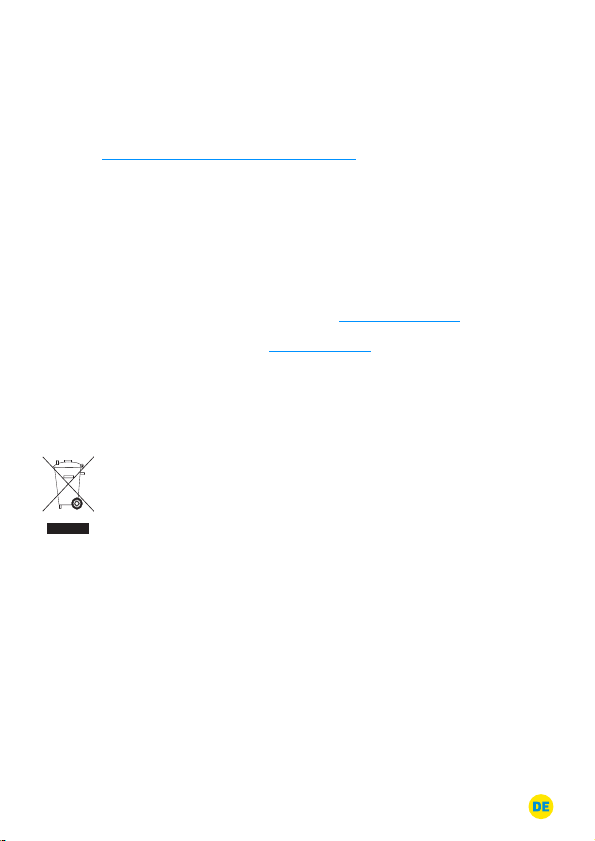
Kundenservice
Das FRITZ!Box-Handbuch liegt im Internet für Sie bereit:
avm.de/service/handbuecher/fritzbox. Die Garantiebedingungen für
Ihre FRITZ!Box finden Sie im Handbuch. Die Lizenzbestimmungen Ih
rer FRITZ!Box finden Sie in der Benutzeroberfläche unter „Rechtliche
Hinweise“.
In der Benutzeroberfläche der FRITZ!Box können Sie eine ausführliche Hilfe aufrufen. Im Internet bietet Ihnen AVM ausführliche Informationen zu Ihrem AVM-Produkt sowie Ankündigungen neuer Produktversionen und neuer Produkte: avm.de/produkte/.
Auf unserer Internetseite avm.de/service können Sie in der AVM-Wis-
sensdatenbank nach Lösungen suchen und Kontakt mit dem Support
aufnehmen.
Entsorgungshinweise
FRITZ!Box 6820 LTE und alle im Lieferumfang enthaltenen Elektronikteile dürfen gemäß europäischen Richtlinien nicht über den Hausmüll entsorgt werden.
Entsorgen Sie alle im Lieferumfang enthaltenen Elektronikteile bei einer Sammelstelle für elektrische und elektronische Altgeräte.
-
FRITZ!Box 6820 LTE 10
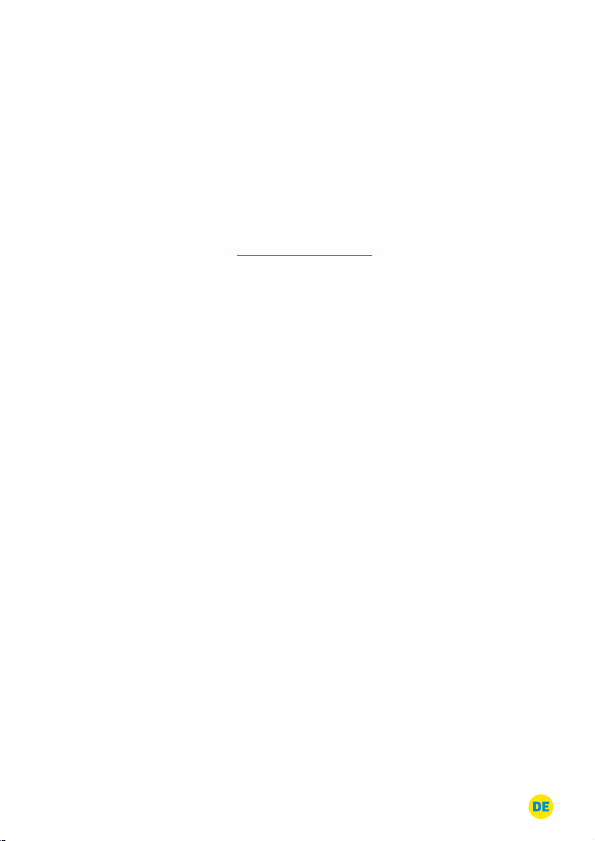
CE-Konformitätserklärung
Hiermit erklärt AVM, dass sich das Gerät in Übereinstimmung mit
den grundlegenden Anforderungen und den anderen relevanten Vorschriften der Richtlinien 2014/53/EU, 2009/125/EG sowie
2011/65/EU befindet.
Die Langfassung der CE-Konformitätserklärung finden Sie in englischer Sprache unter http://en.avm.de/ce.
FRITZ!Box 6820 LTE 11
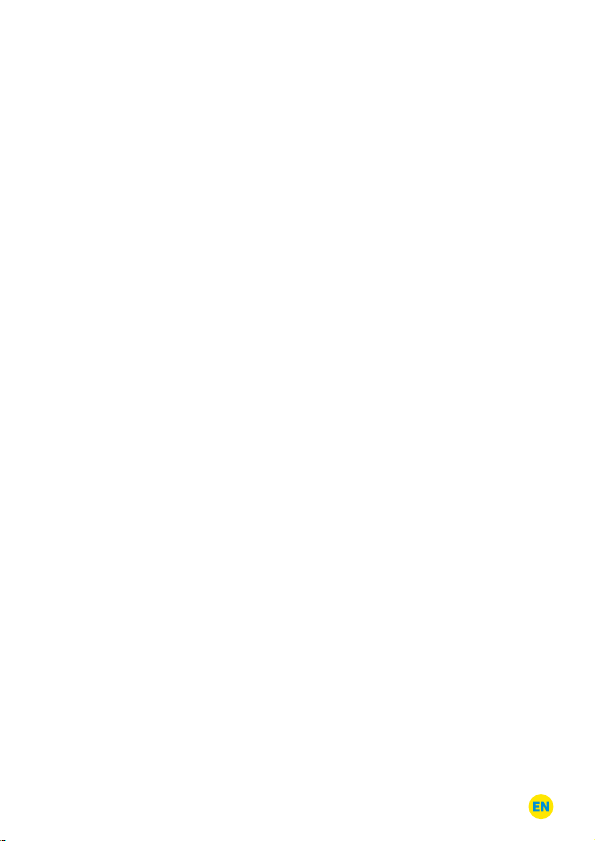
English
Package Contents
• FRITZ!Box 6820 LTE
• one power supply unit
• one network cable
• one quick guide
Safety Instructions
• Do not install the FRITZ!Box during an electrical storm.
• During a storm, disconnect the FRITZ!Box from electrical power.
• The ventilation slits of the FRITZ!Box must never be obstructed.
• Do not place the FRITZ!Box on excessively heat-sensitive
surfaces.
• Connect the FRITZ!Box to an easily accessible outlet.
• The FRITZ!Box is intended only for indoor operation.
FRITZ!Box 6820 LTE 12
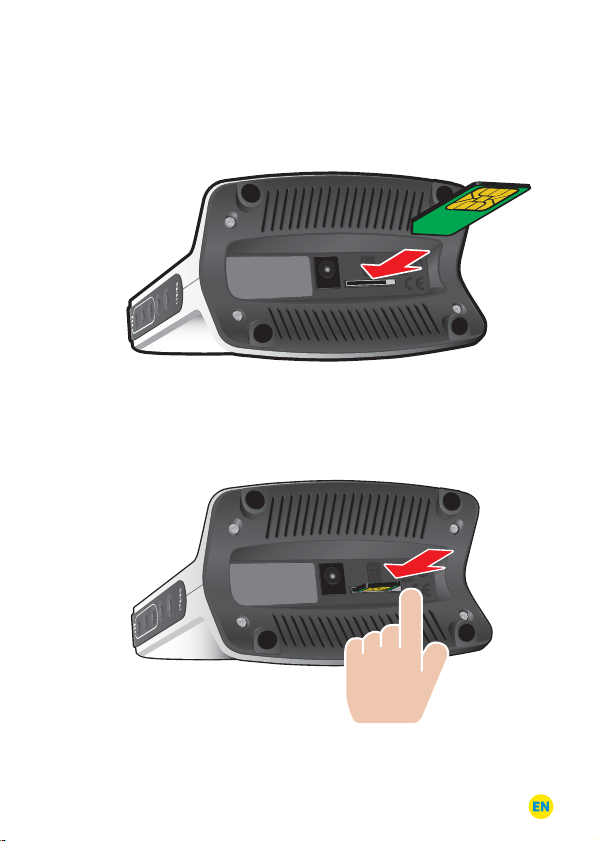
Inserting the SIM Card
Power
SIM-Card
Power
SIM-Card
Info
Phone
WLAN
DECT
Power/LTE
Power
Power
SIM-Card
SIM-Card
WLAN
Power
• Insert your SIM card into the SIM card slot.
SIM-Card
Power
WLAN
• Push the SIM card gently into the slot until it clicks into place.
Power
FRITZ!Box 6820 LTE 13
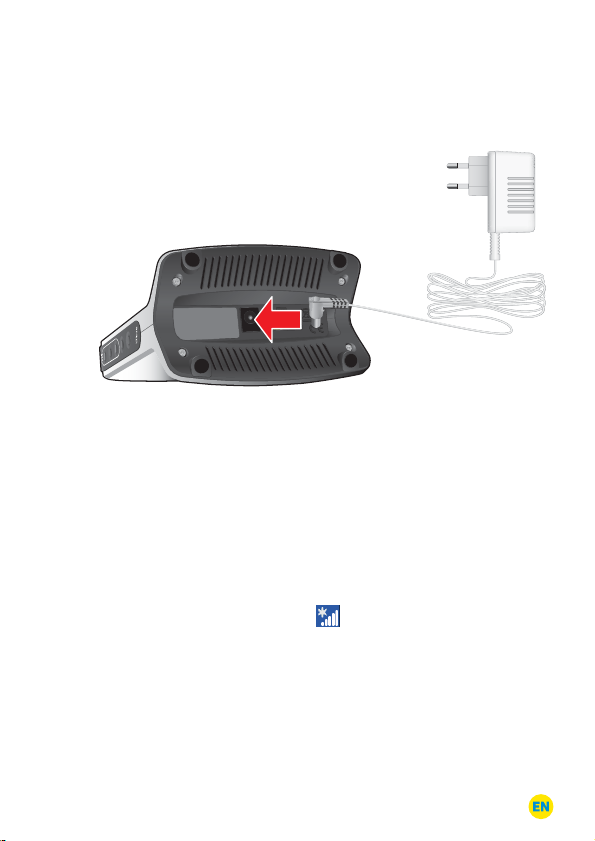
Connecting to Electrical Power
Power
SIM-Card
• Connect the FRITZ!Box to electrical power.
SIM-Card
Power
WLAN
Power
Connecting Devices via Wireless LAN
You can establish the wireless LAN connection using WPS or by
entering the network key of the FRITZ!Box on the wireless device.
Mobile devices with a camera, like smartphones or tablets, can scan
the QR code of the network key to establish a wireless LAN
connection. The QR code is printed on the FRITZ! Notice included with
delivery.
Wireless LAN Quick Connection (WPS)
• Click the wireless LAN icon in the task bar or your computer.
• A list appears on the screen showing all wireless networks.
• Select the wireless network of your FRITZ!Box 6820 LTE an d
click “Connect”.
• For this step you have two minutes: Press the “WPS” button on
the FRITZ!Box 6820 LTE briefly.
FRITZ!Box 6820 LTE 14
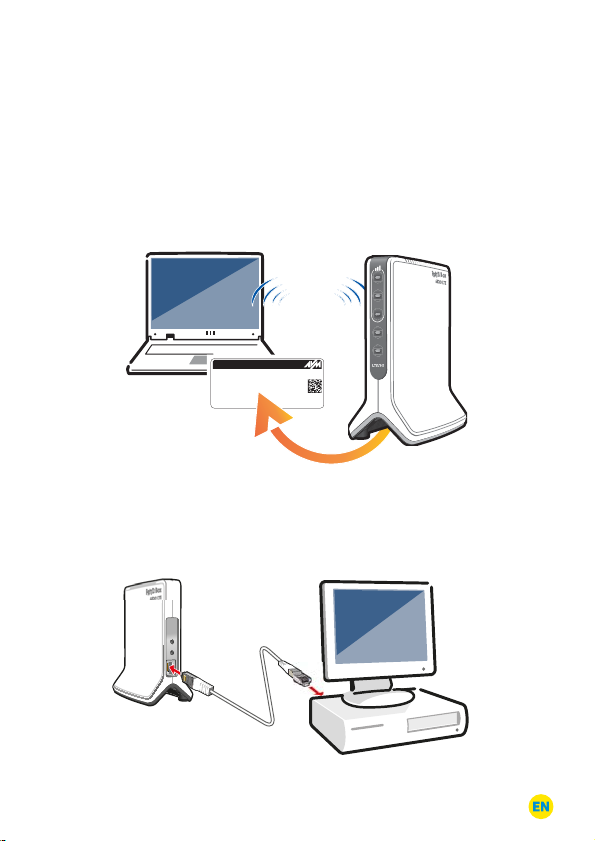
Connecting to the Computer (Wireless LAN)
WLANWLAN
WPS
WPS
LAN
WLAN
N
WLAN
• Start your computer’s WLAN program.
• Search for the network of the FRITZ!Box 6820 LTE.
• Enter the network key of your FRITZ!Box. The wireless network
key is printed on the base of the device and on the FRITZ!
Notice included with delivery.
WLAN
wer
FRITZ!Box 6820 LTE
FRITZ!Box 6820 WW
WLAN Network (SSID):
WLAN Network Key (WPA2):
3779 8981 1562 8981 1234
zigzag5481
FRITZ!Box password:
T515.123.45.678.901
Serial no.:
Power unit: 311P0W093 • Article no.: 2000 2727
©AVM GmbH
Po
Connecting to the Computer (LAN)
You connect computers and other network devices with the FRITZ!Box
using a network cable.
FRITZ!Box 6820 LTE 15
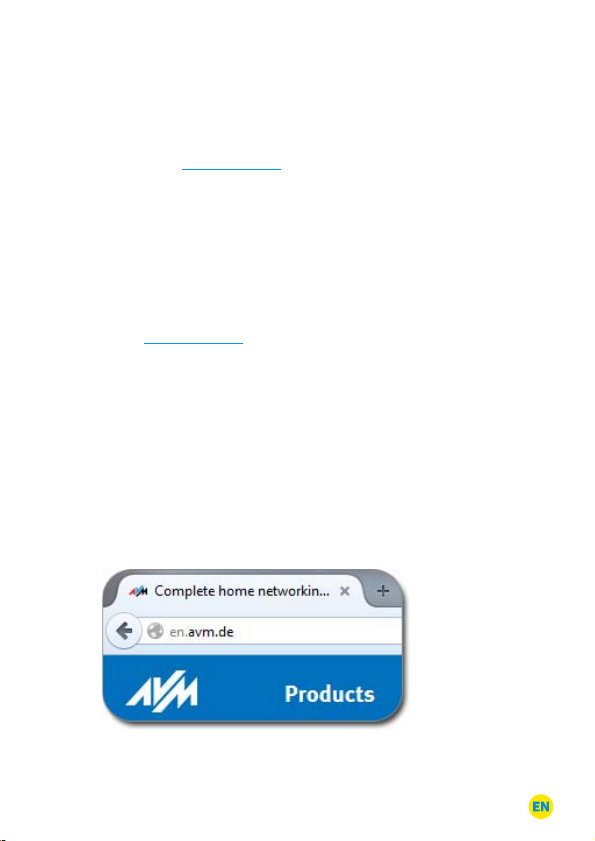
User Interface
• Start a web browser.
• Enter http://fritz.box in the address field.
Enter the PIN
• Configure the FRITZ!Box with the PIN of your SIM card.
• Start the Wizard in the user interface.
• The Wizard opens automatically the first time you enter
http://fritz.box.
• Follow the instructions displayed on the screen.
Surfing
As soon as the FRITZ!Box has been configured with the PIN of your
SIM card, you can surf the web using connected computers.
• Start a web browser.
• Enter an address.
Have fun surfing with your FRITZ!Box!
FRITZ!Box 6820 LTE 16
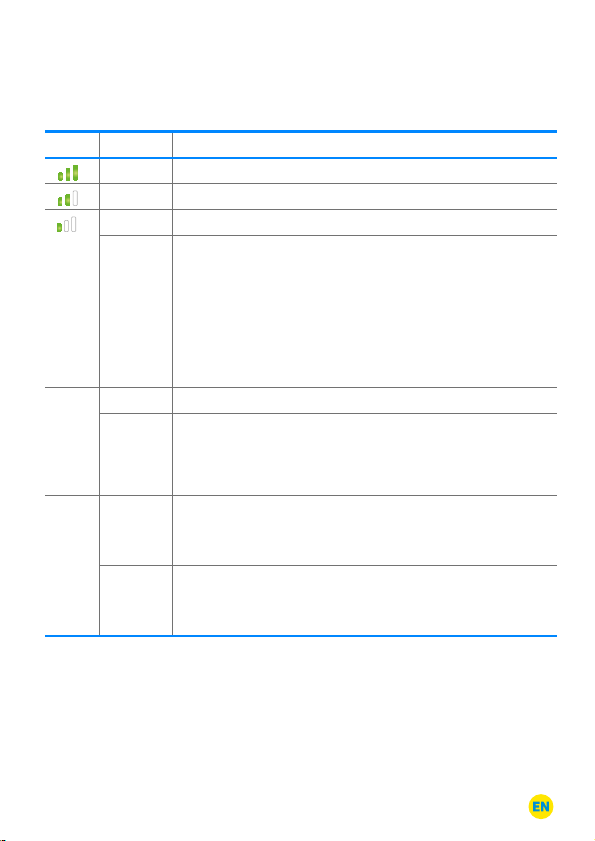
LEDs
LED Condition Meaning
on
on
on
flashing
WLAN on
flashing • adopting the wireless LAN settings
Power on
flashing
• strong signal
• average signal strength
• weak signal
• updating
• the value specified for the online meter has been
reached.
Note: For this function the rate must be set up in the
FRITZ!Box user interface under “Internet / Online
Monitor / Online Meter”.
• Wireless LAN function is enabled
• switching the radio network on or off
• performing WPS
• the FRITZ!Box is ready for operation; power supply is
connected and the mobile communications
connection is ready for operation.
• Power supply is connected; the connection to the
mobile network is being established or has been
interrupted.
FRITZ!Box 6820 LTE 17
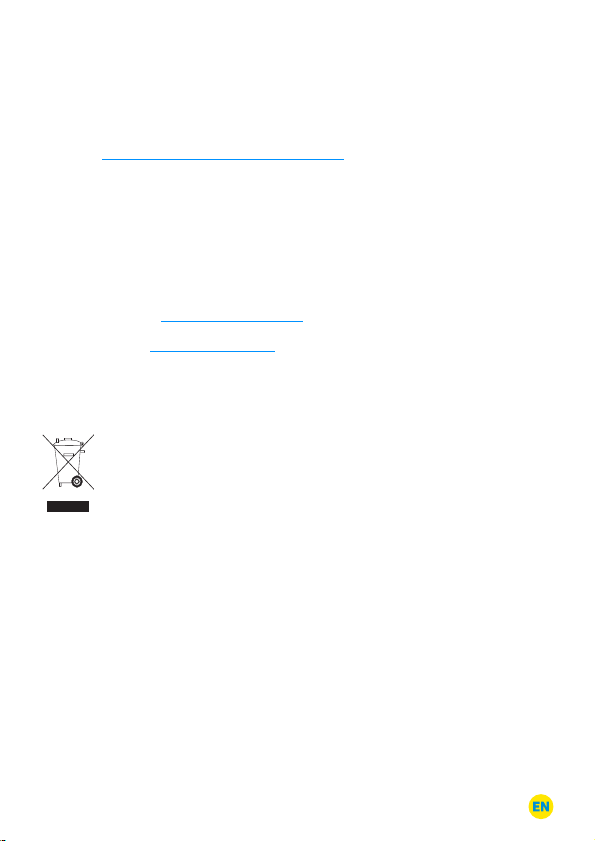
Customer Service
The FRITZ!Box manuals are available for you on our website:
en/avm.de/service/manuals/fritzbox. The warranty conditions for
your FRITZ!Box are presented in the manual. The licensing conditions
are presented in the FRITZ!Box user interface under the “Legal
Notice” heading.
In the FRITZ!Box user interface you can open the detailed Help. On its
website AVM presents comprehensive information on your AVM
products as well as new product announcements and new product
versions:
On our en.avm.de/service you can look for solutions in the
Knowledge Base and contact our Support desk.
en.avm.de/products.
Disposal Instructions
In accordance with European regulations, the FRITZ!Box 6820 LTE, as
well as all electronic components contained in the package, may not
be disposed with household waste.
Please dispose of all electronic components included with delivery at
a collection point in your local community for the disposal of electric
and electronic appliances.
FRITZ!Box 6820 LTE 18
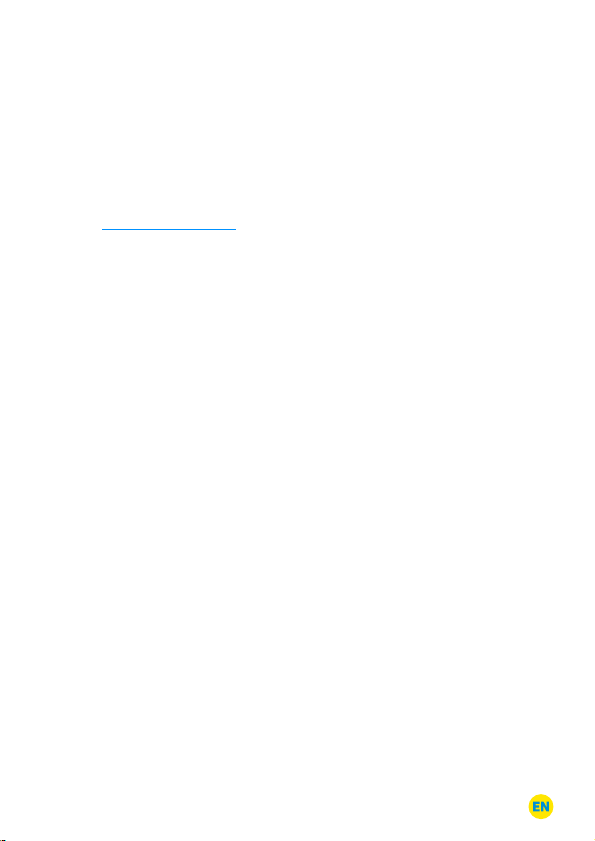
Declaration of CE Conformity
AVM declares herewith that the device is compliant with the basic
requirements and the relevant rules in directives 2014/53/EU,
2009/125/EC and 2011/65/EU.
The long version of the declaration of CE conformity is available at
http://en.avm.de/ce.
FRITZ!Box 6820 LTE 19
