Page 1

Connecting
and Operating
FRITZ!Powerline
546E
Page 2
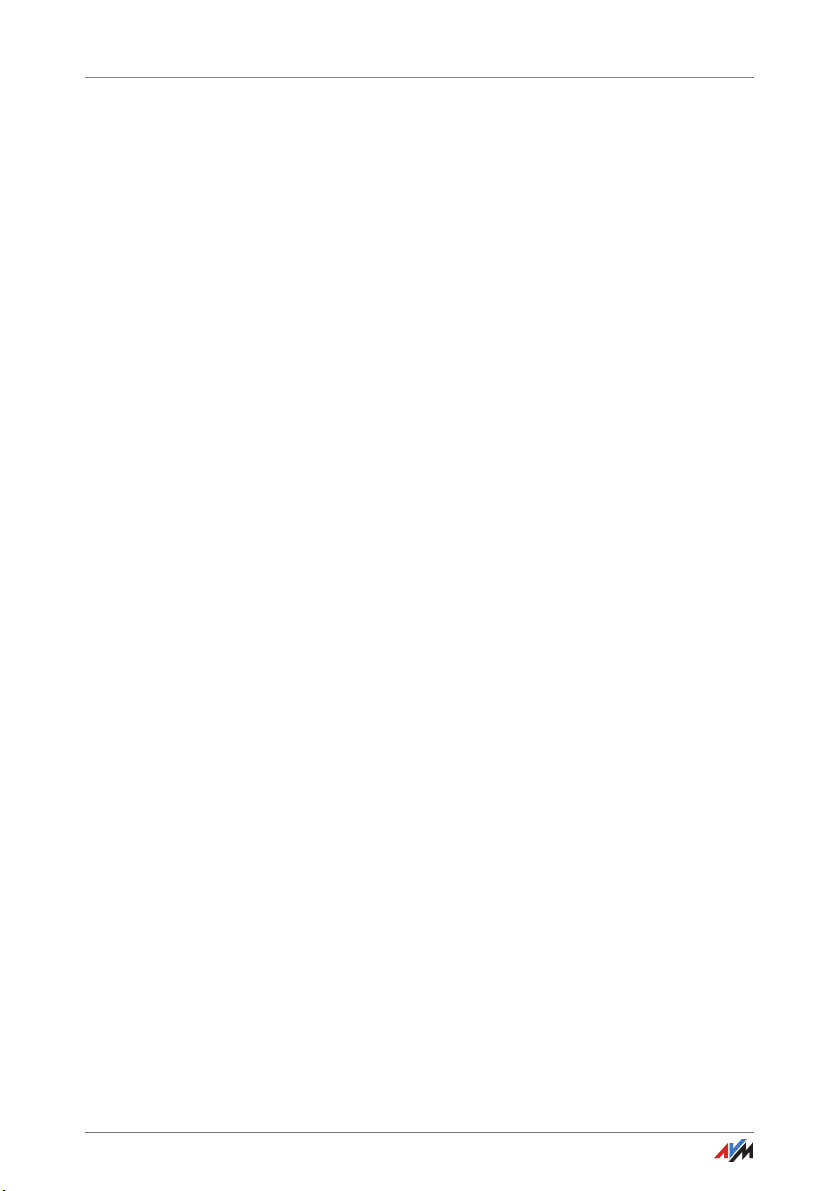
Table of Contents
1 Security Instructions. . . . . . . . . . . . . . . . . . . . . . . . . . . . . 6
2 Conventions in the Manual . . . . . . . . . . . . . . . . . . . . . . . 8
2.1 Symbols . . . . . . . . . . . . . . . . . . . . . . . . . . . . . . . . . . . . . . . . . . . . . . . . 8
2.2 Highlighting . . . . . . . . . . . . . . . . . . . . . . . . . . . . . . . . . . . . . . . . . . . . . 8
3 FRITZ!Powerline 546E . . . . . . . . . . . . . . . . . . . . . . . . . . . . 9
3.1 This Is FRITZ!Powerline 546E. . . . . . . . . . . . . . . . . . . . . . . . . . . . . . . . 9
3.2 Powerline: Data Transmission over the Electrical Wiring. . . . . . . . . . 9
3.3 Package Contents . . . . . . . . . . . . . . . . . . . . . . . . . . . . . . . . . . . . . . . . 9
4 Buttons, LEDs and LAN Ports . . . . . . . . . . . . . . . . . . . . . 10
4.1 Buttons and LEDs. . . . . . . . . . . . . . . . . . . . . . . . . . . . . . . . . . . . . . . . 10
4.2 LAN Ports . . . . . . . . . . . . . . . . . . . . . . . . . . . . . . . . . . . . . . . . . . . . . . 11
5 Integrated Socket . . . . . . . . . . . . . . . . . . . . . . . . . . . . . . 12
5.1 Maximum Capacity. . . . . . . . . . . . . . . . . . . . . . . . . . . . . . . . . . . . . . . 12
5.2 Using Multi-Outlet Strips. . . . . . . . . . . . . . . . . . . . . . . . . . . . . . . . . . 12
5.3 Intelligent Switching and Consumption Measurement . . . . . . . . . . 12
6 Using FRITZ!Powerline in the Powerline Network . . . . . 13
6.1 What Is a Powerline Network?. . . . . . . . . . . . . . . . . . . . . . . . . . . . . . 13
6.2 Expanding a Powerline Network with FRITZ!Powerline 546E. . . . . . 14
6.3 Configuring a New Powerline Network with FRITZ!Powerline 546E. 15
7 Connecting PCs, Tablets, Smart TVs and Other Devices .
7.1 Connecting a Network Device with LAN Cable . . . . . . . . . . . . . . . . . 17
7.2 Connecting a Hub or Switch . . . . . . . . . . . . . . . . . . . . . . . . . . . . . . . 17
7.3 Connecting Network Devices Wirelessly. . . . . . . . . . . . . . . . . . . . . . 18
7.4 Adopting the Wireless LAN Registration Data of the FRITZ!Box. . . . 19
17
8 Application Examples. . . . . . . . . . . . . . . . . . . . . . . . . . . 20
8.1 Wireless Internet Access from Anywhere in the Home . . . . . . . . . . 20
8.2 Connecting Network Devices by Cable and by Wireless LAN. . . . . . 21
FRITZ!Powerline 546E 2
Page 3
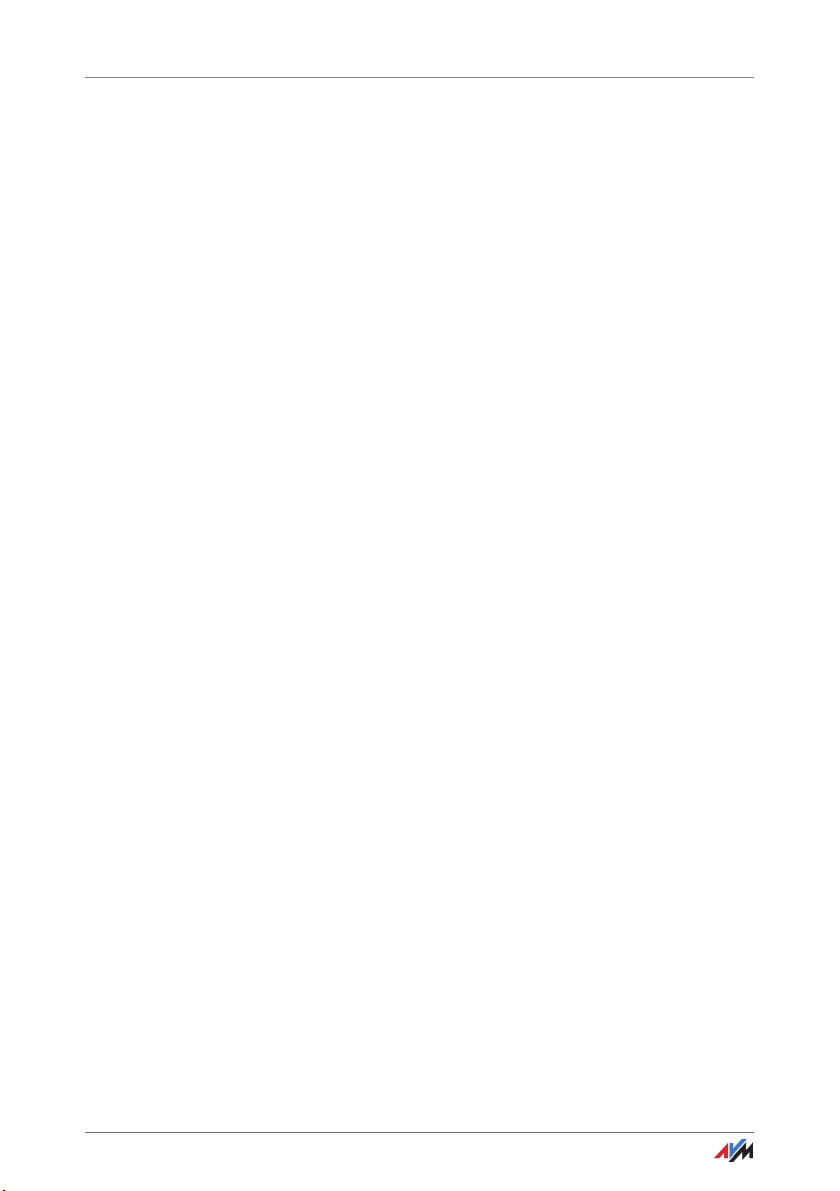
9 User Interface . . . . . . . . . . . . . . . . . . . . . . . . . . . . . . . . . 22
9.1 Settings and Functions in the User Interface . . . . . . . . . . . . . . . . . . 22
9.2 Opening the User Interface . . . . . . . . . . . . . . . . . . . . . . . . . . . . . . . . 22
9.3 Special Case: Multiple FRITZ!Powerline Devices with Wireless LAN. 22
9.4 Special Case: Another Internet Router (No FRITZ!Box). . . . . . . . . . . 23
9.5 Special Case: No Connection to the Home Network . . . . . . . . . . . . 23
10 Switching the Socket On and Off Manually. . . . . . . . . . 24
10.1 Switching On and Off with the Button . . . . . . . . . . . . . . . . . . . . . . . 24
10.2 Switching On and Off in the User Interface . . . . . . . . . . . . . . . . . . . 24
10.3 Switching On and Off with FRITZ!Fon . . . . . . . . . . . . . . . . . . . . . . . . 25
10.4 Switching On and Off with MyFRITZ!App . . . . . . . . . . . . . . . . . . . . . 25
11 Configuring Automatic Switching for Socket. . . . . . . . . 26
11.1 What Kind of Automatic Switching Can Be Set?. . . . . . . . . . . . . . . . 26
11.2 Configuring Automatic Switching . . . . . . . . . . . . . . . . . . . . . . . . . . . 27
12 Measuring Power Consumption . . . . . . . . . . . . . . . . . . . 28
13 Updating FRITZ!OS . . . . . . . . . . . . . . . . . . . . . . . . . . . . . 29
13.1 What Is FRITZ!OS? . . . . . . . . . . . . . . . . . . . . . . . . . . . . . . . . . . . . . . . 29
13.2 Performing a FRITZ!OS Update . . . . . . . . . . . . . . . . . . . . . . . . . . . . . 29
14 Operating Modes: Powerline Bridge, WLAN Bridge
and LAN Bridge . . . . . . . . . . . . . . . . . . . . . . . . . . . . . . . . 30
14.1 Which Operating Mode Do I Configure? . . . . . . . . . . . . . . . . . . . . . . 30
14.2 Wireless Data Rates. . . . . . . . . . . . . . . . . . . . . . . . . . . . . . . . . . . . . . 32
14.3 WLAN Bridge Operating Mode. . . . . . . . . . . . . . . . . . . . . . . . . . . . . . 32
14.4 LAN Bridge Operating Mode . . . . . . . . . . . . . . . . . . . . . . . . . . . . . . . 34
15 The FRITZ!Powerline Software . . . . . . . . . . . . . . . . . . . . 36
15.1 Downloading the FRITZ!Powerline Software. . . . . . . . . . . . . . . . . . . 36
15.2 Settings and Functions . . . . . . . . . . . . . . . . . . . . . . . . . . . . . . . . . . . 36
FRITZ!Powerline 546E 3
Page 4
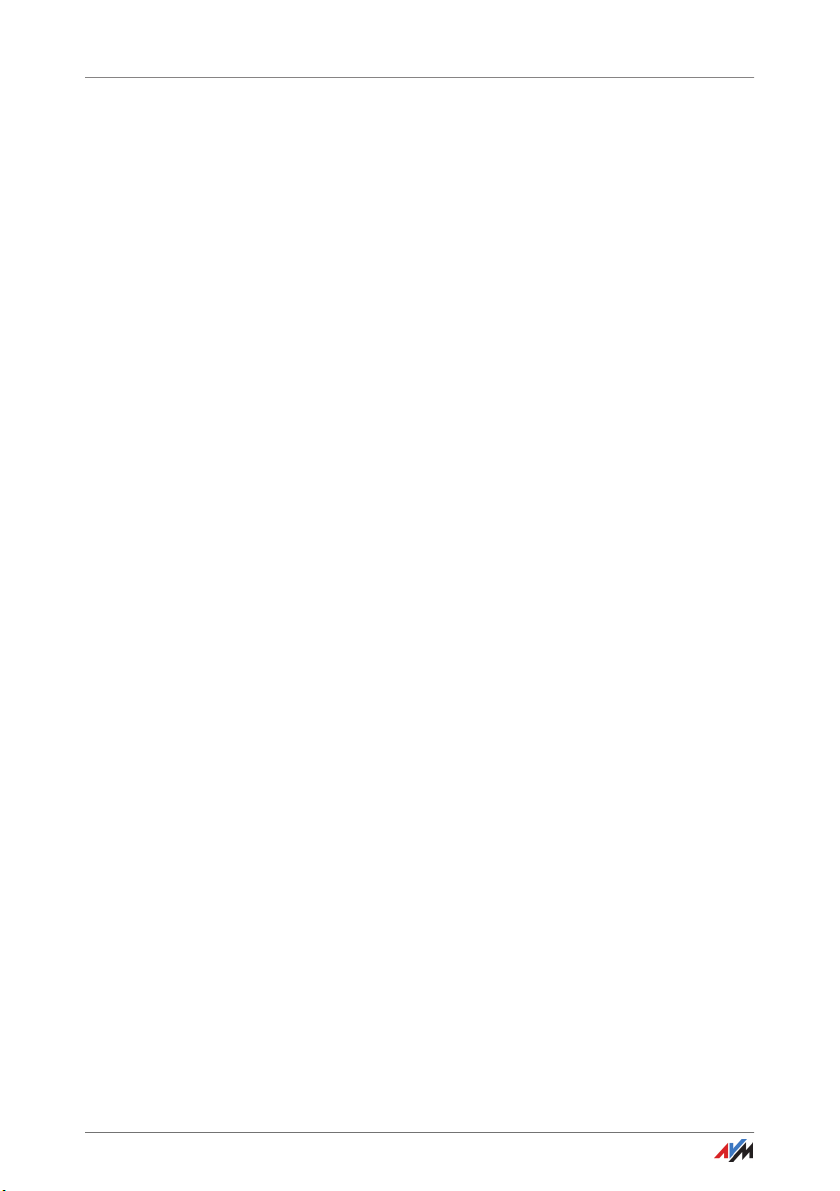
16 Changing the Network Password . . . . . . . . . . . . . . . . . . 37
16.1 When Must the Network Password Be Changed?. . . . . . . . . . . . . . . 37
16.2 Changing the Network Password with the FRITZ!Powerline Software37
17 Optimizing Powerline Transmission Capacity . . . . . . . . 39
17.1 Finding the Ideal Outlet. . . . . . . . . . . . . . . . . . . . . . . . . . . . . . . . . . . 39
17.2 Avoiding Multi-Outlet Strips . . . . . . . . . . . . . . . . . . . . . . . . . . . . . . . 39
18 Loading Factory Settings . . . . . . . . . . . . . . . . . . . . . . . . 40
18.1 Restoring Factory Settings in the User Interface . . . . . . . . . . . . . . . 40
18.2 Loading the Factory Settings Using the Buttons . . . . . . . . . . . . . . . 40
19 Security in the Powerline Network . . . . . . . . . . . . . . . . . 41
19.1 FRITZ!Powerline Always Password Protected . . . . . . . . . . . . . . . . . . 41
19.2 No Access from Outside Permitted . . . . . . . . . . . . . . . . . . . . . . . . . . 41
19.3 Changing the Network Password . . . . . . . . . . . . . . . . . . . . . . . . . . . 41
20 Technical Information on Operating FRITZ!Powerline . . 42
20.1 Electromagnetic Interference . . . . . . . . . . . . . . . . . . . . . . . . . . . . . . 42
20.2 Electricity Meter, Fuse Box, and GFCI Ground Fault Circuit
Interrupter . . . . . . . . . . . . . . . . . . . . . . . . . . . . . . . . . . . . . . . . . . . . . 42
20.3 Using FRITZ!Powerline with Cross Blocking in the Power Supply . . 43
20.4 Up to Four Powerline Networks in a Circuit. . . . . . . . . . . . . . . . . . . . 43
21 Technical Specifications. . . . . . . . . . . . . . . . . . . . . . . . . 44
22 Customer Service . . . . . . . . . . . . . . . . . . . . . . . . . . . . . . 46
22.1 Documentation on the FRITZ!Powerline . . . . . . . . . . . . . . . . . . . . . . 46
22.2 AVM Knowledge Base . . . . . . . . . . . . . . . . . . . . . . . . . . . . . . . . . . . . 46
22.3 Assistance from the Support Team . . . . . . . . . . . . . . . . . . . . . . . . . . 46
Legal Notice. . . . . . . . . . . . . . . . . . . . . . . . . . . . . . . . . . . 48
Legal Notice . . . . . . . . . . . . . . . . . . . . . . . . . . . . . . . . . . . . . . . . . . . . 48
Declaration of CE Conformity. . . . . . . . . . . . . . . . . . . . . . . . . . . . . . . 48
Manufacturer’s Warranty . . . . . . . . . . . . . . . . . . . . . . . . . . . . . . . . . . 49
Disposal Information. . . . . . . . . . . . . . . . . . . . . . . . . . . . . . . . . . . . . 49
FRITZ!Powerline 546E 4
Page 5
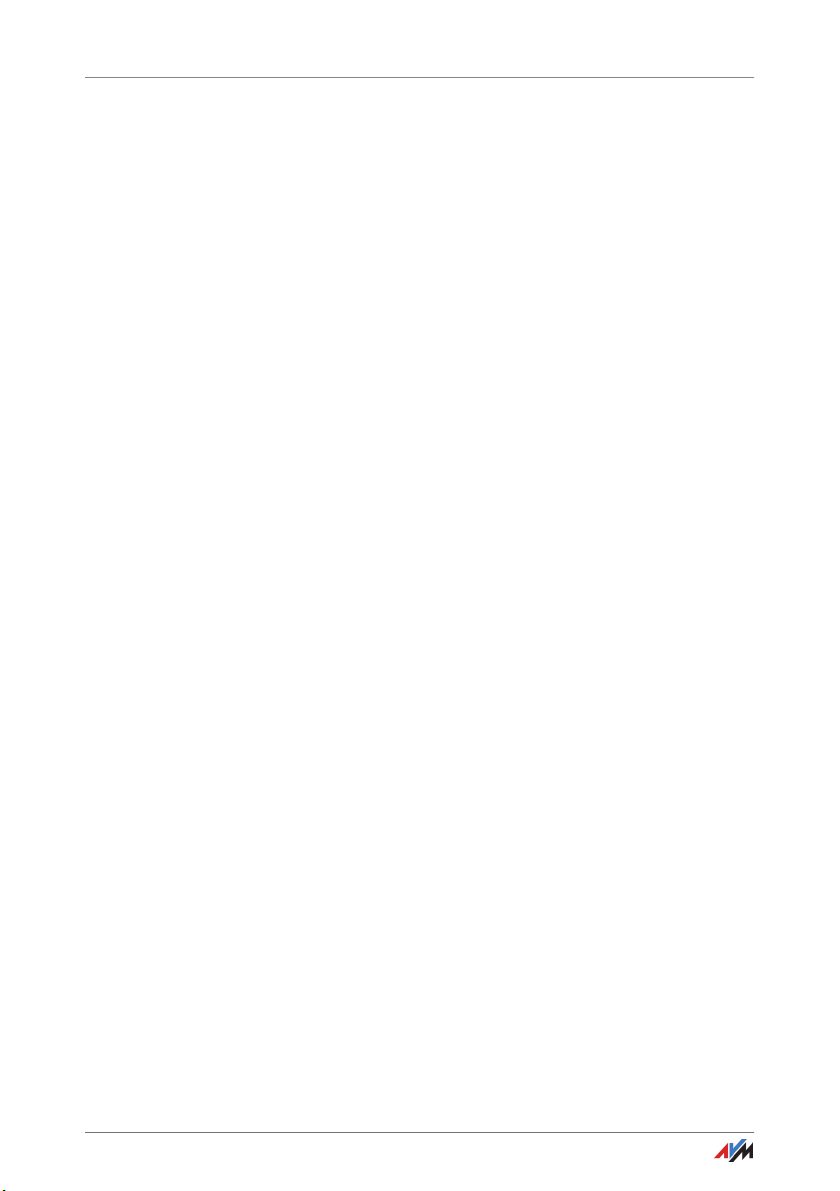
Index . . . . . . . . . . . . . . . . . . . . . . . . . . . . . . . . . . . . . . . . 50
FRITZ!Powerline 546E 5
Page 6
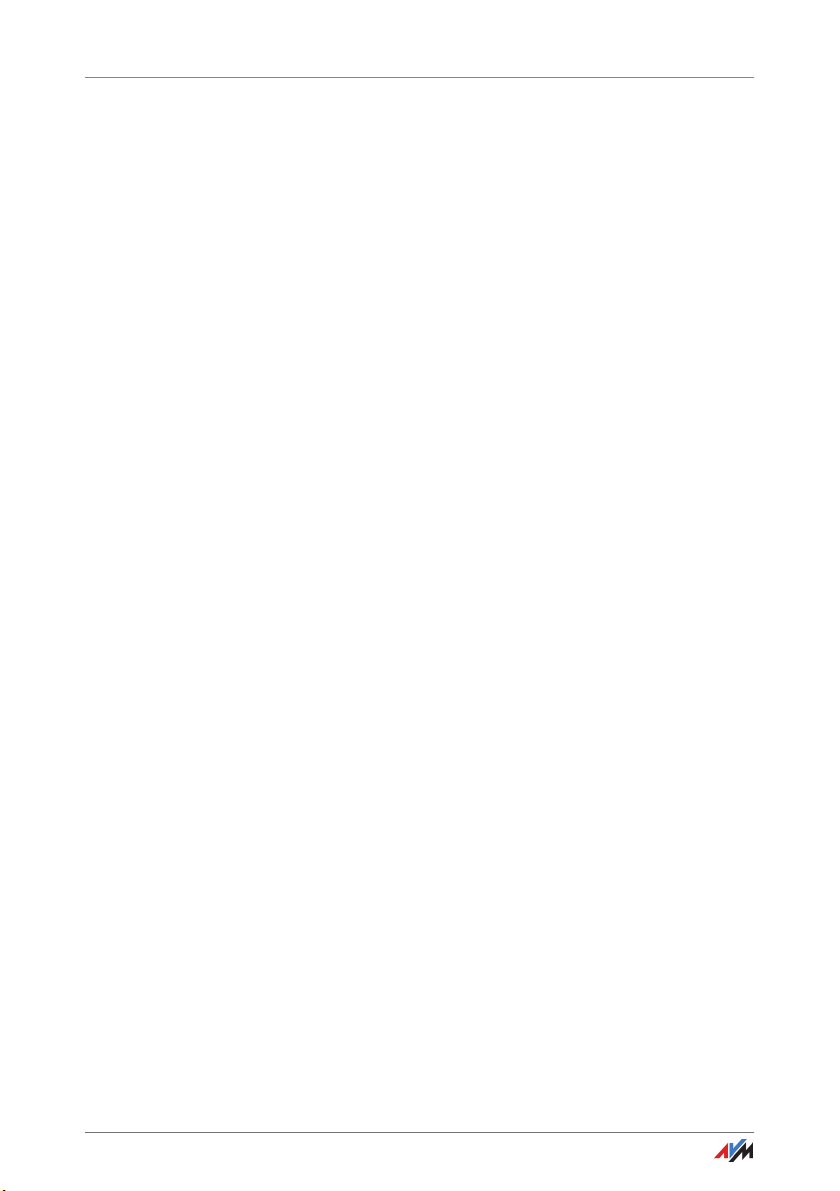
Security Instructions
1 Security Instructions
Be sure to observe the following security instructions to protect yourself and the FRITZ!Powerline from harm.
• FRITZ!Powerline has no on/off switch. This means it
must be possible to disconnect FRITZ!Powerline from the
power supply at any time.
– Insert FRITZ!Powerline into an electrical outlet that is
easy to reach.
• Moisture and liquids that find their way into FRITZ!Pow-
erline can cause electric shocks or short circuits.
– Only use FRITZ!Powerline indoors.
– Never let liquids get inside FRITZ!Powerline.
• The FRITZ!Powerline contains hazardous components
and should only be opened by authorized repair technicians.
– Do not open the FRITZ!Powerline housing.
– If FRITZ!Powerline needs to be repaired, please take it
to a specialized vendor.
• Dust, moisture, vapors and caustic cleaners or solvents
can damage FRITZ!Powerline.
– Protect FRITZ!Powerline from dust, moisture and va-
pors.
– Install FRITZ!Powerline at a dust-free, dry location.
– Remove FRITZ!Powerline from the mains before
cleaning.
– Clean FRITZ!Powerline with a slightly moist, lint-free
cloth.
• Heat accumulation can lead to overheating of FRITZ!Pow-
erline and subsequently damage FRITZ!Powerline.
– Install FRITZ!Powerline in a place that is protected
from direct sunlight, and provide for sufficient ventilation.
FRITZ!Powerline 546E 6
Page 7
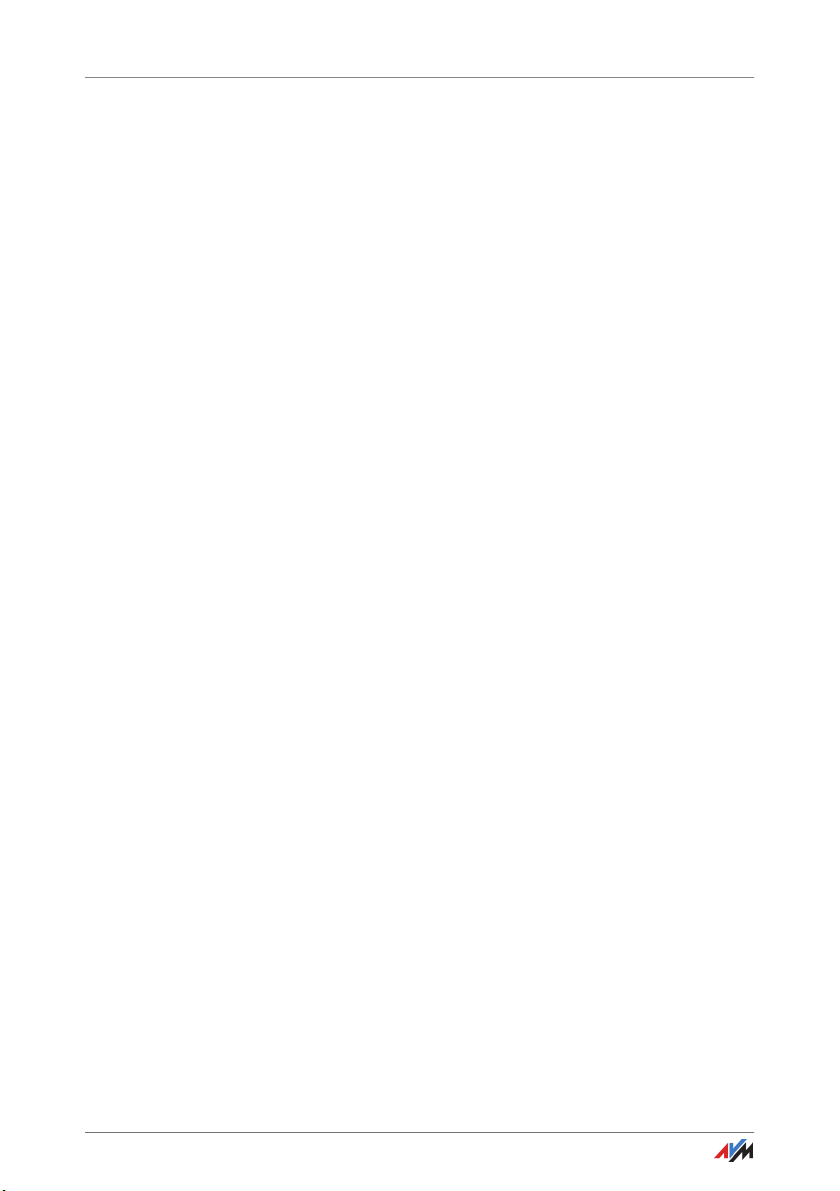
Security Instructions
• Overloaded outlets, extension cords and power strips
• Overloading the integrated outlet can damage
– Avoid operating FRITZ!Powerline in the direct vicinity
of a radiator or heating unit.
– The slits and openings on the housing of FRITZ!Pow-
erline are for ventilation and must not be blocked or
covered.
can lead to fires or electric shocks.
– Always plug FRITZ!Powerline directly into a wall out-
let.
– Avoid using socket strips and extension cords if at all
possible.
– If you would like to use multi-outlet power strips,
then plug FRITZ!Powerline into the wall outlet and the
multi-outlet strip in FRITZ!Powerline’s integrated
socket.
– Do not connect multiple FRITZ!Powerline adapters
with each other.
FRITZ!Powerline and result in malfunction or an electrical
accident.
– The integrated socket of FRITZ!Powerline may only
carry a load up to the specified power limit of 2300 W
and 10 A maximum.
• Electrical devices with heating functions like irons or
heating units harbor an increased fire hazard.
– Never operate devices with fire hazards in the socket
of FRITZ!Powerline without supervision.
FRITZ!Powerline 546E 7
Page 8
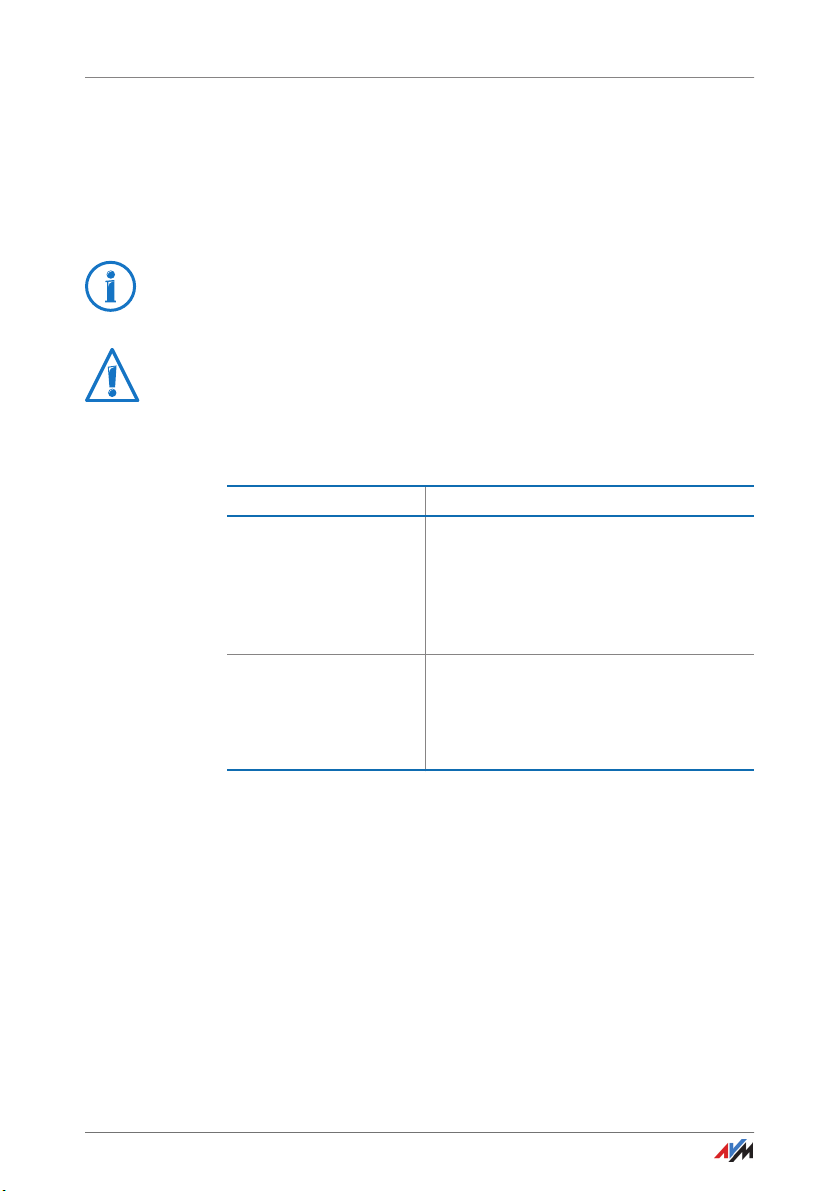
Conventions in the Manual
2 Conventions in the Manual
This manual uses various symbols and emphases:
2.1 Symbols
This symbol marks useful hints and tips.
This symbol indicates important instructions that must be
observed to avoid malfunctions.
2.2 Highlighting
Highlighting Function
Quotation marks Designate elements in the user interface
and paths.
Example:
Click “System / Update” and then click
the “Find New FRITZ!OS” button.
Blue lettering Designates cross-references and ad-
dresses for entry in the web browser.
Example:
See also the information on page 8.
FRITZ!Powerline 546E 8
Page 9
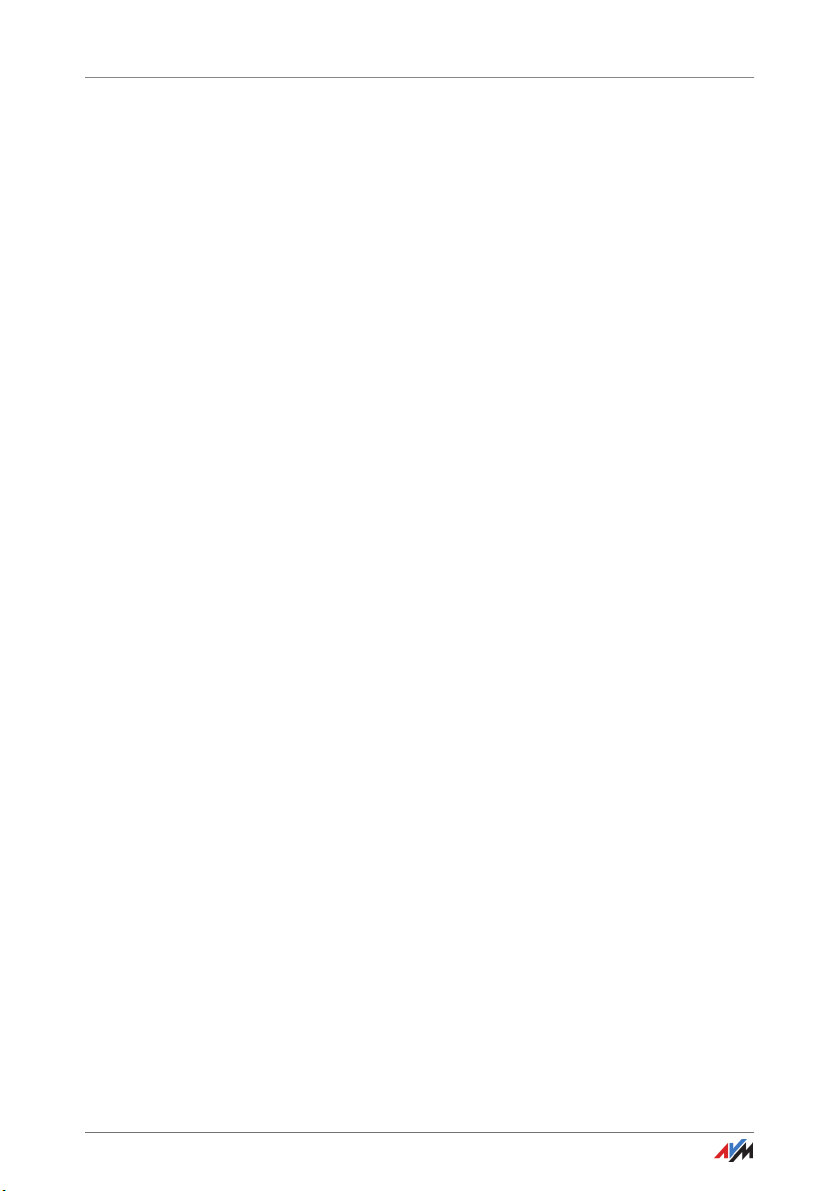
FRITZ!Powerline 546E
3 FRITZ!Powerline 546E
3.1 This Is FRITZ!Powerline 546E
FRITZ!Powerline 546E is a powerline adapter with wireless
LAN and a smart plug.
FRITZ!Powerline connects network devices like PCs, notebooks, tablets and smart TV with your FRITZ!Box or another
Internet router. The devices receive access to the home network and the Internet.
FRITZ!Powerline uses the power lines for data transmission to
the FRITZ!Box.
Network devices can be connected with FRITZ!Powerline wirelessly or using a LAN cable.
You can integrate FRITZ!Powerline into an existing powerline
network or combine it with a second Powerline adapter to create a new powerline network.
The integrated socket switches electrical devices on and off
automatically according to your settings, can be controlled remotely on a computer, tablet, smartphone or FRITZ!Fon, and
measures the energy consumption of connected devices.
3.2 Powerline: Data Transmission over the Electrical Wiring
FRITZ!Powerline uses electrical wiring for data transmission.
This allows for transmission over greater distances and
through multiple walls and ceilings.
To ensure safe data transmission in the FRITZ!Powerline network, encryption and a unique network password are enabled
in FRITZ!Powerline upon delivery; see also page 41.
3.3 Package Contents
• 1 FRITZ!Powerline 546E
• 1 network cable
• printed product information
FRITZ!Powerline 546E 9
Page 10
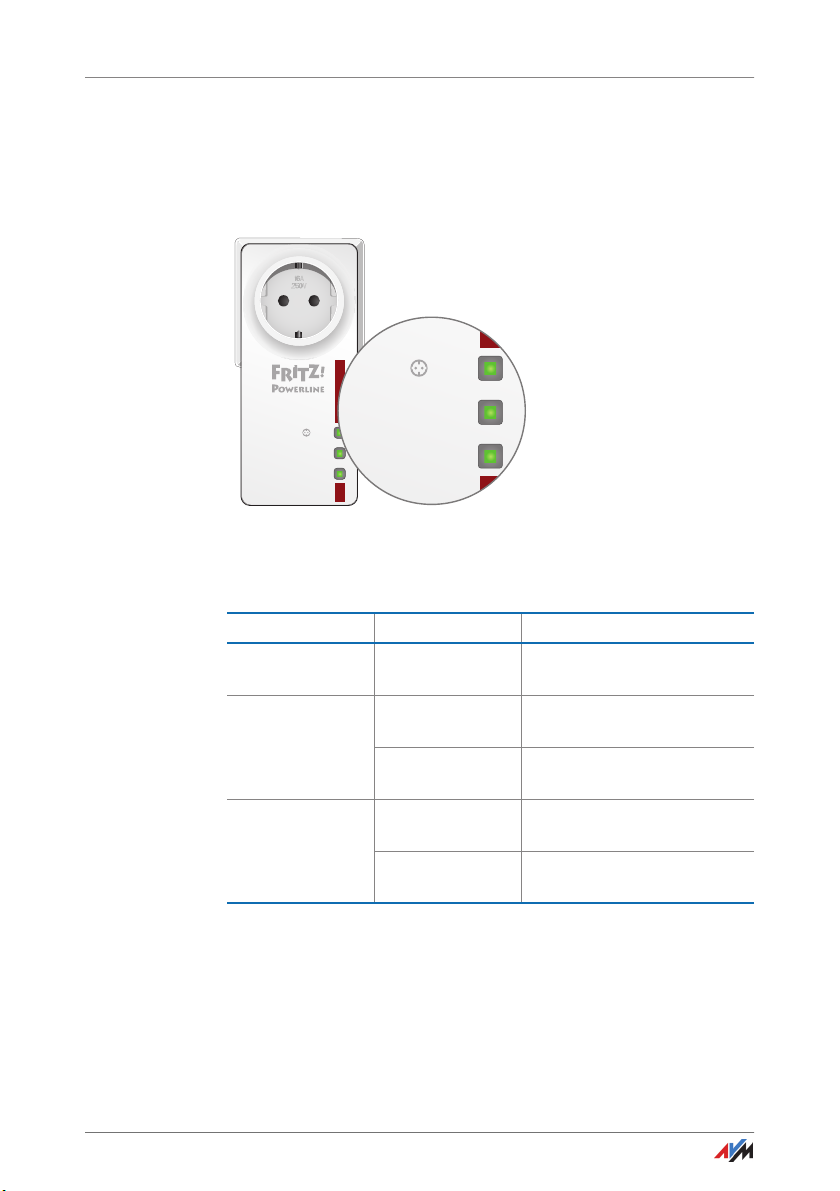
Buttons, LEDs and LAN Ports
On/O
WLAN•WPS
Powerline •Security
4 Buttons, LEDs and LAN Ports
4.1 Buttons and LEDs
FRITZ!Powerline has three buttons with integrated LEDs.
On/O
WLAN•WPS
Powerline •Security
Button Functions
The buttons have the following functions:
Button Press Function
On/Off briefly Switches the socket on or
WLAN • WPS briefly Switches wireless LAN on or
long (at least
6 seconds)
Powerline • Secur
ity
briefly Switches FRITZ!Powerline on
long (at least
6 seconds)
off.
off.
Starts WPS.
or off.
Establishes a secure powerline connection.
FRITZ!Powerline 546E 10
Page 11
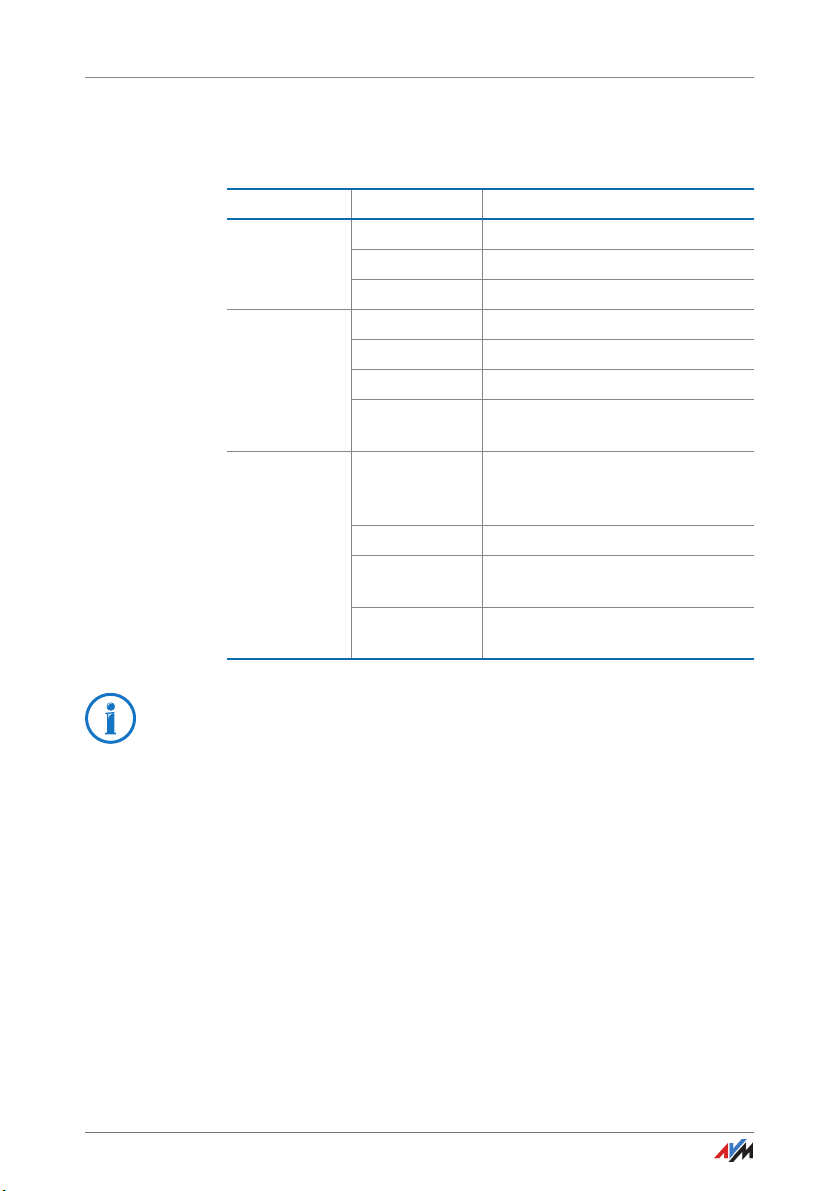
LAN Ports
Meaning of the LEDs
The LEDs show you the status of FRITZ!Powerline:
LED Condition Meaning
On/Off on The socket is switched on.
off The socket is switched off.
flashing Performing a firmware update.
WLAN • WPS on Wireless LAN is enabled.
off Wireless LAN is disabled.
flashing rapidly Performing WPS.
flashing slowly Searching for the wireless access
point.
Powerline • Se
curity
on FRITZ!Powerline is supplied with
power and connected with the
powerline network.
off FRITZ!Powerline is switched off.
flashing rapidly FRITZ!Powerline is configuring se-
curity settings.
flashing slowly FRITZ!Powerline is not connected
with the powerline network.
You can switch off the LEDs in the FRITZ!Powerline user interface.
4.2 LAN Ports
FRITZ!Powerline 546E has two LAN ports (network ports).
Both LAN ports are Fast Ethernet ports for data rates of up to
100 Mbit/s.
The LAN ports can be used as follows:
• To connect a PC, notebook, smart TV or other network
devices; see page 17.
• To connect FRITZ!Box or another Internet router, see
page 34.
FRITZ!Powerline 546E 11
Page 12
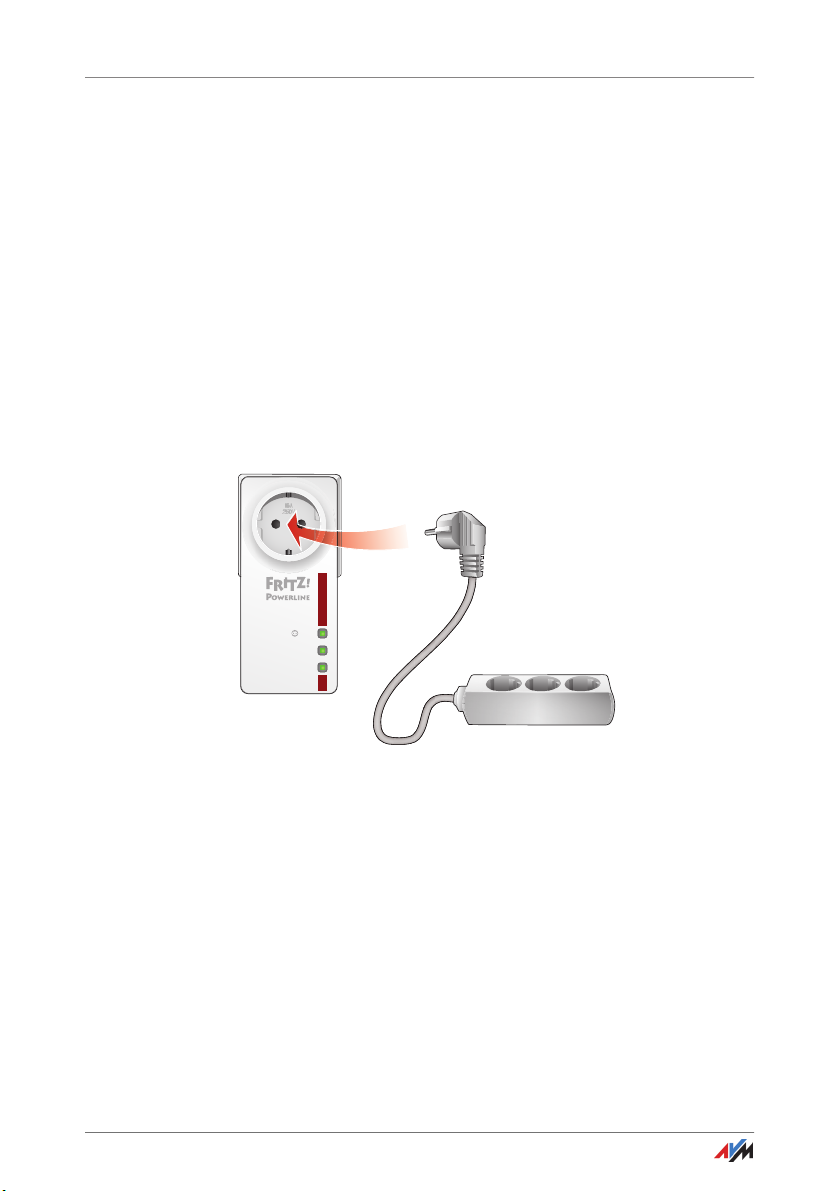
Integrated Socket
5 Integrated Socket
The integrated socket on the FRITZ!Powerline replaces the
electrical outlet where you plug in FRITZ!Powerline.
5.1 Maximum Capacity
The outlet is suitable for devices up to 2300 W and 10 A maximum.
5.2 Using Multi-Outlet Strips
Always plug FRITZ!Powerline directly into a wall outlet.
If you would like to use a multi-outlet strip, insert it in the integrated FRITZ!Powerline socket.
On/O
WLAN•WPS
Powerline •Security
5.3 Intelligent Switching and Consumption Measurement
You can use the following functions with the outlet:
• Switch on and off on the PC, notebook, tablet, smart-
phone and FRITZ!Fon; see page 24
• Switch on and off automatically, for instance according
to a weekly schedule or Google calendar; see page 26
• Measure and evaluate power consumption, see page 28
FRITZ!Powerline 546E 12
Page 13

Using FRITZ!Powerline in the Powerline Network
6 Using FRITZ!Powerline in the Powerline Network
This section describes how to use FRITZ!Powerline 546E in the powerline network:
• You can use FRITZ!Powerline to expand an existing powerline net-
work; see page 14
• You can use FRITZ!Powerline and a second powerline adapter to
configure a new powerline network; see page 15
6.1 What Is a Powerline Network?
Powerline
Power
LAN
Powerline
On/O
WLAN•WPS
LAN
Power/DSL
Internet
Festnetz
WLAN
Info
Powerline •Security
WLAN
LAN
A powerline network consists of FRITZ!Powerline 546E and at
least one other powerline adapter. The adapters are connected with each other over the electrical wiring (powerline).
The other powerline adapter is connected to the Internet router (for instance, FRITZ!Box) so that it connects the powerline
network with the home network and with the Internet connection.
Notebooks, tablets and other network devices connected
wirelessly or with a LAN cable receive access to the Internet
and to the home network via FRITZ!Powerline 546E.
Advantages of a powerline network: Using the electrical wiring allows for transmission over greater distances and
through multiple walls and ceilings.
FRITZ!Powerline 546E 13
Page 14
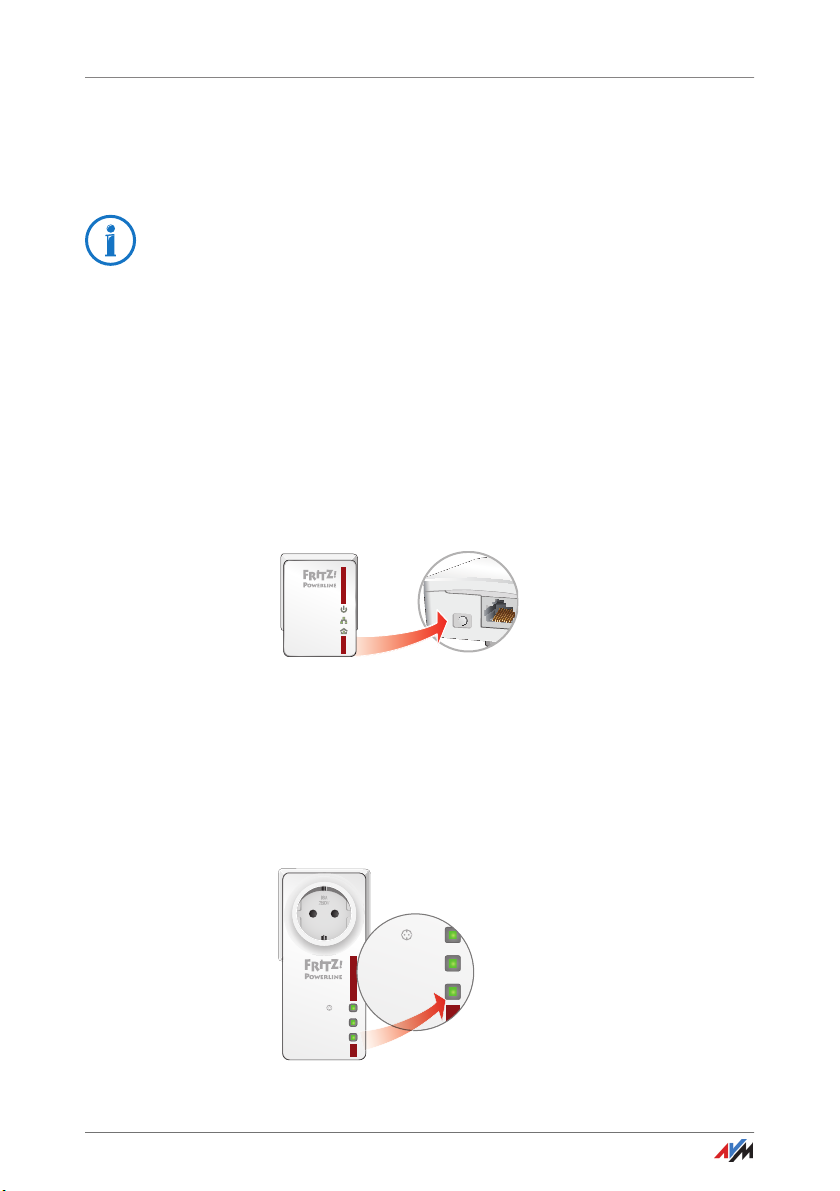
Expanding a Powerline Network with FRITZ!Powerline 546E
Pow
Security
On/O
WLAN•WPS
Powerline •Security
i
ttt
y
6.2 Expanding a Powerline Network with FRITZ!Powerline 546E
If a powerline network is already set up, you can expand the
powerline network with FRITZ!Powerline:
Before you launch operation of FRITZ!Powerline: Make note
of the network key on the back of the device for later use.
1. Insert FRITZ!Powerline 546E in an outlet in the vicinity of
a powerline adapter that is integrated in the powerline
network.
2. Wait for the “Powerline • Security” LED to start flashing.
This will take about a minute.
3. Press the button for secure powerline connections on
the other powerline adapter. The button is labeled “Security”, “Powerline” or something similar.
This starts transmission of the network password.
Power
LAN
Powerline
4. For the next step you have two minutes: Press and hold
down the “Powerline • Security” button on the
FRITZ!Powerline 546E until the “Powerline • Security”
LED begins flashing faster.
The FRITZ!Powerline is receiving the network password.
When “Powerline • Security” lights up, FRITZ!Powerline
is integrated in the powerline network.
On/O
WLAN•WPS
Powerline •Security
FRITZ!Powerline 546E 14
Page 15
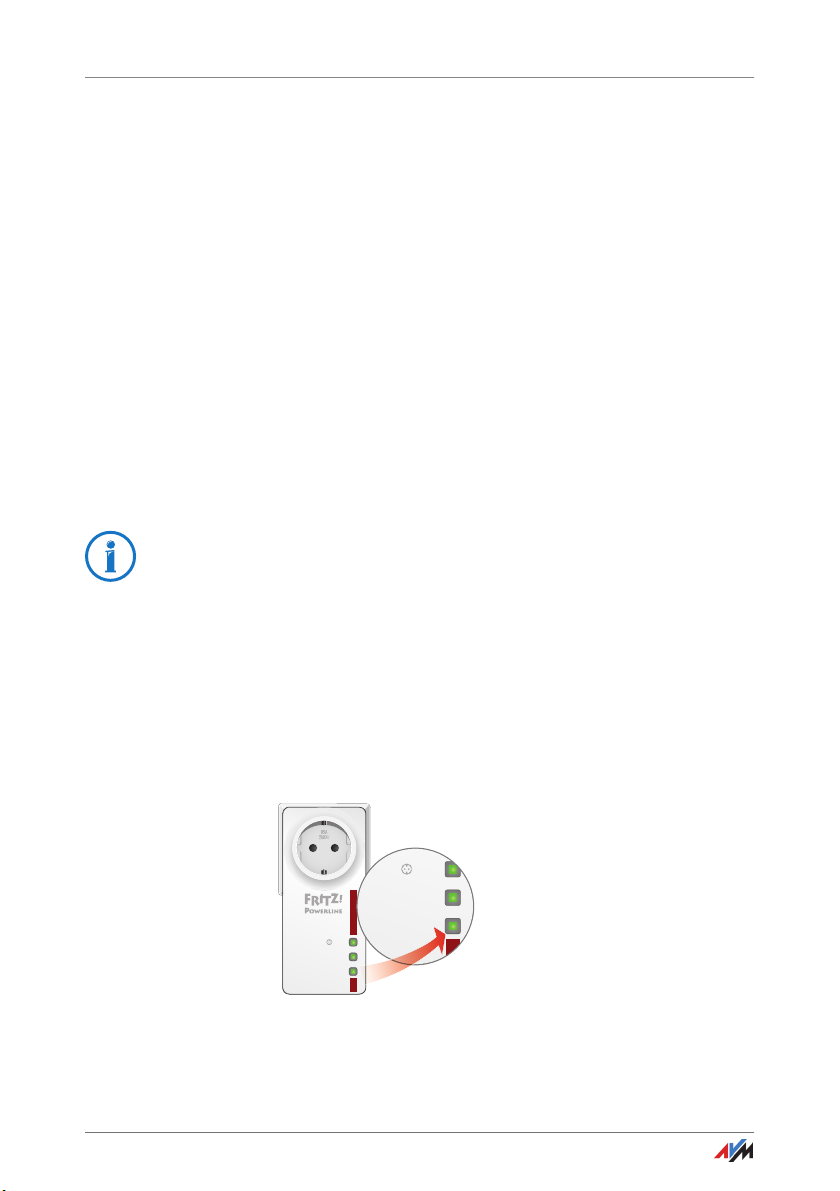
Configuring a New Powerline Network with FRITZ!Powerline 546E
On/O
WLAN•WPS
Powerline •Security
t
y
5. Plug FRITZ!Powerline 546E into an outlet where you
would like to use FRITZ!Powerline. You can use any outlet in the circuit.
Now you can connect PCs, notebooks, tablets, smart TVs and
other network devices with FRITZ!Powerline, see Connecting
PCs, Tablets, Smart TVs and Other Devices on page 17.
6.3 Configuring a New Powerline Network with FRITZ!Powerline 546E
Requirements
The following requirement must be met in order to configure a
new powerline network with FRITZ!Powerline 546E:
• You have a second powerline adapter.
Configuring the Powerline Network
Before you launch operation of FRITZ!Powerline: Make note
of the network key on the back of the device for later use.
1. Insert the two powerline adapters into a multi-connector
strip, or in two outlets located close to each other.
2. Wait for the “Powerline • Security” LED to start flashing.
This will take about a minute.
3. Press and hold down the “Powerline • Security” button
on FRITZ!Powerline 546E until the “Powerline • Security”
LED begins flashing faster.
On/O
WLAN•WPS
Powerline •Security
FRITZ!Powerline 546E 15
Page 16
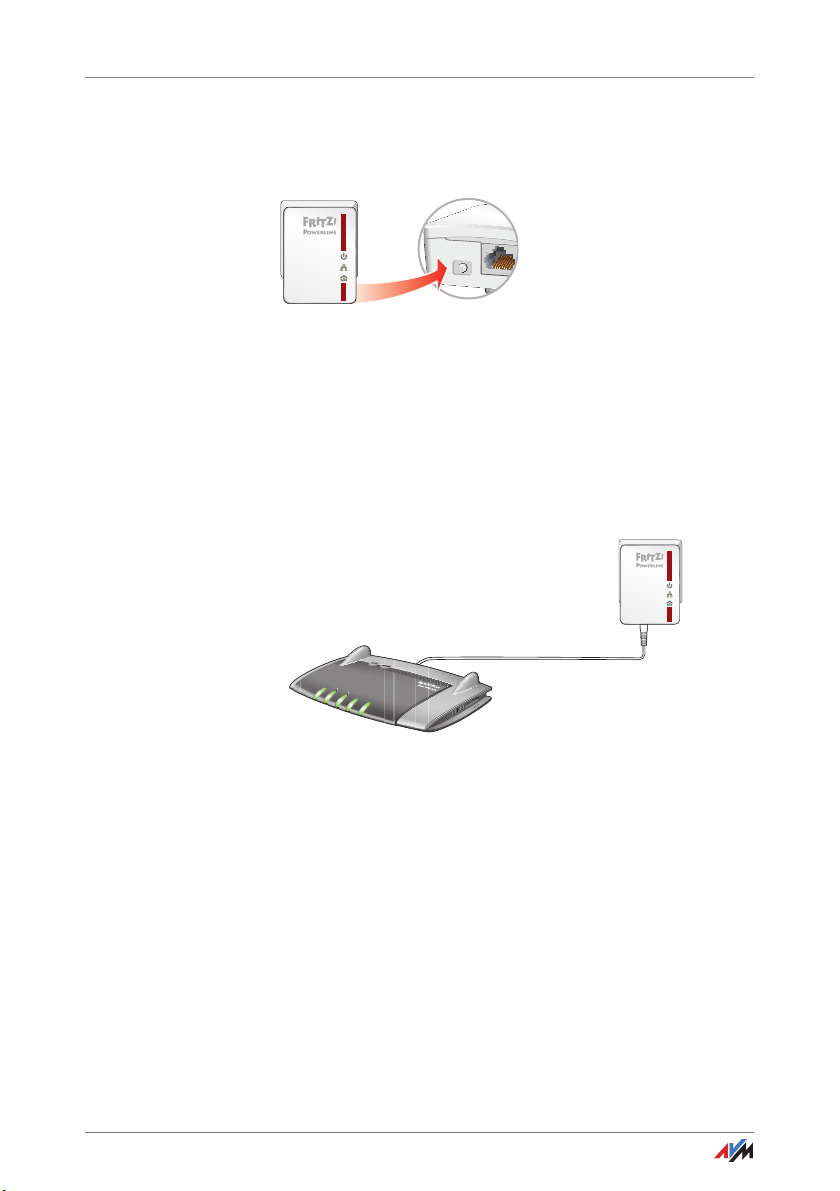
Configuring a New Powerline Network with FRITZ!Powerline 546E
Pow
Security
4. Press the button for secure powerline connections on
the second powerline adapter. The button is labeled
“Security”, “Powerline” or something similar.
Power
LAN
Powerline
5. Wait until the “Powerline • Security” LED on
FRITZ!Powerline 546E lights up.
The powerline network is configured.
6. Insert the second powerline adapter in an outlet near
the FRITZ!Box.
7. Connect the second powerline adapter to the FRITZ!Box
using a LAN cable.
Power
LAN
Powerline
8. Plug FRITZ!Powerline 546E into an outlet where you
would like to use FRITZ!Powerline. You can use any outlet in the circuit.
Now you can connect PCs, notebooks, tablets, smart TVs and
other network devices with FRITZ!Powerline, see Connecting
PCs, Tablets, Smart TVs and Other Devices on page 17.
FRITZ!Powerline 546E 16
Power/DSL
Internet
Festnetz
WLAN
Info
Page 17

Connecting PCs, Tablets, Smart TVs and Other Devices
7 Connecting PCs, Tablets, Smart TVs and Other Devices
PCs, notebooks, tablets, smartphones, smart TVs and other
network devices can be connected with FRITZ!Powerline using
a LAN cable or wirelessly.
Other network devices include Blu-ray players, satellite/TV receivers, printers, network storage devices and IP telephones.
Via FRITZ!Powerline the network devices receive access to the
home network and to the FRITZ!Box’s Internet connection.
7.1 Connecting a Network Device with LAN Cable
On/O
WLAN•WPS
Powerline •Security
1. Insert a LAN cable in the “LAN 1” or “LAN 2” port on the
FRITZ!Powerline.
2. Insert the free end of the cable into the LAN socket on
the network device.
The network device is connected securely with the Internet
access of the FRITZ!Box via the powerline connection.
7.2 Connecting a Hub or Switch
You can also connect a network hub or switch to the LAN
ports on FRITZ!Powerline. Network devices connected to the
hub or switch can exchange data with all other devices in the
home network.
FRITZ!Powerline 546E 17
Page 18

Connecting Network Devices Wirelessly
7.3 Connecting Network Devices Wirelessly
Network devices that support wireless LAN can be connected
wirelessly with the FRITZ!Powerline 546E and the home network.
You can establish wireless connections using WPS or a wireless LAN software.
Establishing a Wireless LAN Connection Using WPS
FRITZ!Powerline supports the WPS Push Button method for
establishing wireless connections. You can use this method if
your network device has a WPS button, or if WPS can be started in the wireless LAN software of the network device.
1. Press the “WLAN • WPS” button of the FRITZ!Powerline
until the LED in the button flashes.
2. Start WPS on the network device within two minutes.
The wireless LAN connection will be established.
Entering the Network Key in Wireless LAN Software
1. Remove FRITZ!Powerline from the outlet briefly and take
note of the network key printed on the back of the device.
If you have already assigned a new network key in the
user interface (see page 22), be sure to enter the new
one.
2. Start the wireless LAN software on the network device.
3. Search for wireless networks in the vicinity.
4. Select the wireless network of FRITZ!Powerline.
The preconfigured name of the wireless LAN radio network (SSID) is “FRITZ!Powerline 546E”.
5. Enter the network key.
6. Start the connection procedure.
FRITZ!Powerline 546E 18
Page 19

Adopting the Wireless LAN Registration Data of the FRITZ!Box
On/O
WLAN•WPS
Powerline •Security
t
y
7.4 Adopting the Wireless LAN Registration Data of the FRITZ!Box
At the touch of a button FRITZ!Powerline can adopt the wireless radio network name (SSID) and the network key of the
FRITZ!Box.
Wireless devices on which a wireless LAN connection to the
FRITZ!Box is already configured then automatically connect
with FRITZ!Powerline when they change location.
Example
The FRITZ!Box is located in the home office and FRITZ!Powerline is in the living room one floor above it. The same radio
network name (SSID) and the same network key are configured in both devices.
Your notebook is connected with the FRITZ!Box via wireless
LAN. When you leave the wireless network of the FRITZ!Box
with the notebook to go to the living room, the notebook automatically connects with the FRITZ!Powerline there.
Adopting the Wireless LAN Registration Data of the
FRITZ!Box
1. Press the “Powerline • Security” button on
FRITZ!Powerline 546E until the “Powerline • Security”
LED starts flashing.
On/O
WLAN•WPS
Powerline •Security
2. Press the button for WPS on the FRITZ!Box until the
“WLAN” LED on the FRITZ!Box starts flashing. The button
is labeled “WPS”, “WLAN / WPS” or “WLAN”.
FRITZ!Powerline adopts the wireless LAN registration data of
the FRITZ!Box.
Any necessary changes to the wireless LAN registration data
FRITZ!Powerline 546E 19
can be made in the user interface (see page 22).
Page 20

Application Examples
8 Application Examples
The following sections contain several examples for how to use
FRITZ!Powerline 546E in your home network.
8.1 Wireless Internet Access from Anywhere in the Home
On/O
WLAN
Powerline
With the FRITZ!Powerline 546E you can provide an Internet
connection to the entire household.
• FRITZ!Powerline 546E is connected over the power lines
with another adapter in a powerline network. This is how
FRITZ!Powerline accesses the Internet connection in the
basement.
• In the attic a tablet PC and a smartphone are connected
with FRITZ!Powerline 546E over wireless LAN and
through this to the Internet connection.
FRITZ!Powerline 546E 20
Power/DSL
Internet
Festnetz
WLAN
Info
INTERNET
Page 21

Connecting Network Devices by Cable and by Wireless LAN
8.2 Connecting Network Devices by Cable and by Wireless LAN
On/O
WLAN
Powerline
Power/DSL
Internet
Festnetz
WLAN
Info
INTERNET
With FRITZ!Powerline 546E you can integrate network devices
into the home network by cable (LAN) and using wireless LAN.
• FRITZ!Powerline 546E is connected over the power lines
with another adapter in a powerline network. This is how
FRITZ!Powerline accesses the Internet connection in the
basement.
• In the attic a game console is connected to
FRITZ!Powerline 546E with a LAN cable, and through this
it has access to the Internet.
Via the second LAN port on FRITZ!Powerline 546E a television is connected with the network and thus with the
Internet.
• On the floor below, a computer is connected with
FRITZ!Powerline 546E via wireless LAN.
FRITZ!Powerline 546E 21
Page 22

User Interface
9 User Interface
FRITZ!Powerline has a user interface that can be opened in a web
browser on a PC, notebook, tablet or smartphone.
9.1 Settings and Functions in the User Interface
You can configure and operate FRITZ!Powerline in the user interface, for instance:
• Socket: switch on and off, set up automatic switching,
measure power consumption
• Change wireless LAN settings
• Change network settings
• Perform a FRITZ!OS update
9.2 Opening the User Interface
Here is how to open the user interface when FRITZ!Powerline
is located in the home network of a FRITZ!Box:
1. Open a web browser on a PC, notebook or tablet in the
home network.
2. In the web browser, enter the address
http://fritz.powerline or 192.168.178.2.
The user interface appears.
9.3 Special Case: Multiple FRITZ!Powerline Devices with Wireless LAN
If you have more than one FRITZ!Powerline devices with wireless LAN, this is how to open the user interface (each device
has its own user interface):
1. Open a web browser on a PC, notebook or tablet in the
home network.
2. In the web browser, enter the address http://fritz.box.
The user interface of FRITZ!Box appears.
3. Click “Home Network”.
FRITZ!Powerline 546E 22
Page 23

Special Case: Another Internet Router (No FRITZ!Box)
4. To open the user interface of a FRITZ!Powerline, click the
name of the device or enter the IP address in the web
browser:
9.4 Special Case: Another Internet Router (No FRITZ!Box)
Here is how to open the user interface when FRITZ!Powerline
is located in the home network of another Internet router (no
FRITZ!Box):
1. Open the user interface of the Internet router.
2. Check the IP address of FRITZ!Powerline.
3. Open a web browser on a PC, notebook or tablet in the
home network.
4. Enter the IP address of FRITZ!Powerline in the web
browser.
The user interface appears.
9.5 Special Case: No Connection to the Home Network
Here is how to open the user interface if FRITZ!Powerline is
not integrated in the home network and does not have a connection with your Internet router (FRITZ!Box):
1. Plug a FRITZ!Powerline adapter into an outlet.
2. Connect a PC, notebook or tablet to FRITZ!Powerline.
You can establish a wireless connection or use a LAN
cable.
3. Open a web browser on the connected device.
4. In the web browser, enter the address
http://fritz.powerline or 192.168.178.2.
The user interface appears.
FRITZ!Powerline 546E 23
Page 24

Switching the Socket On and Off Manually
10 Switching the Socket On and Off Manually
The integrated socket can be switched on and off with a button or controlled remotely on various devices.
The socket can be switched on and off on the following
devices:
• on the PC, notebook, tablet and smartphone in the
FRITZ!Powerline user interface
• with a FRITZ!Fon cordless telephone
• on a smartphone in the MyFRITZ!App
The socket is switched off upon delivery.
10.1 Switching On and Off with the Button
To switch the socket on or off, press the “On/Off” but-
ton.
On/O
10.2 Switching On and Off in the User Interface
You can switch the socket on and off in the FRITZ!Powerline
user interface on a PC, notebook, tablet or smartphone.
1. Open the FRITZ!Powerline user interface (see page 22).
2. Select “Home Network / Smart Home”.
3. To switch the socket on or off, click one of the following
icons:
Icon Meaning
Socket is off
Socket is on
FRITZ!Powerline 546E 24
Page 25

Switching On and Off with FRITZ!Fon
10.3 Switching On and Off with FRITZ!Fon
In the home network of a FRITZ!Box you can switch the socket
on and off with up-to-date FRITZ!Fon cordless phones:
1. Press the menu key on the FRITZ!Fon.
2. Select “Home Network” and then press “OK”.
3. Select “Smart Home” and then press “OK”.
4. Select FRITZ!Powerline and press the display key “On” or
“Off”.
10.4 Switching On and Off with MyFRITZ!App
On smartphones and tablets with Android or iOS, you can
switch the socket on and off with MyFRITZ!App.
1. Install the MyFRITZ!App on your smartphone or tablet.
2. Connect with the FRITZ!Box using your smartphone or
tablet and open the MyFRITZ!App.
3. Register the MyFRITZ!App with the FRITZ!Box.
4. Tap on “Smart Home” in the MyFRITZ!App.
5. To switch the FRITZ!Powerline socket on or off, tap on
one of the following icons:
Icon Meaning
FRITZ!Powerline 546E 25
Socket is off
Socket is on
Page 26

Configuring Automatic Switching for Socket
11 Configuring Automatic Switching for Socket
You can configure automatic switching for the integrated
socket.
11.1 What Kind of Automatic Switching Can Be Set?
The following automatic switching settings can be configured:
Switching Features / Functions
Daily The times defined for switching on and off are
valid for all days of the week.
According to
schedule
Random The socket switches on and off multiple times
Periodic The socket switches on and off at regular inter-
Once The socket is switched on or off for a previously
Sunrise/Sunset The socket switches on at sunrise or at sunset.
Calendar (Google) The socket switches on and off at the times you
Different times can be set for switching devices
on and off on different days of the week. Multiple switching times per day can be configured.
in a freely selected period of time. The switching times are selected at random.
vals. You define how long the socket remains
on and how long it remains off.
defined length of time. The time at which the
socket switches on or off can be chosen at will.
You define how long the socket remains
switched on.
define in your Google calendar.
FRITZ!Powerline 546E 26
Page 27

Configuring Automatic Switching
11.2 Configuring Automatic Switching
1. Open the FRITZ!Powerline user interface (see page 22).
2. Select “Home Network / Smart Home”.
3. Click the “Automatic Switching” button:
4. Configure automatic switching.
For detailed instructions, click the Help button in the user interface:
FRITZ!Powerline 546E 27
Page 28

Measuring Power Consumption
12 Measuring Power Consumption
The FRITZ!Powerline user interface displays and records the
power consumption of connected electrical devices.
1. Open the user interface (see page 22).
2. Select “Home Network / Smart Home”.
3. Click the “Energy Display” button.
For information on the measured data, click the Help button
in the user interface:
FRITZ!Powerline 546E 28
Page 29

Updating FRITZ!OS
13 Updating FRITZ!OS
AVM provides free updates for the FRITZ!OS of your
FRITZ!Powerline 546E.
13.1 What Is FRITZ!OS?
FRITZ!OS is the firmware for FRITZ!Powerline. FRITZ!OS updates contain further developments of existing functions and
often also introduce new functions.
13.2 Performing a FRITZ!OS Update
Here is how to perform an update to the latest FRITZ!OS version:
After the FRITZ!OS update FRITZ!Powerline will turn itself off
for a moment. Connected devices will briefly have no power.
1. Open the user interface (see page 22).
2. Select “System / Update”.
3. Click the “Find New FRITZ!OS” button.
4. If a new FRITZ!OS is found, click the “Start Update” but-
ton.
Do not remove FRITZ!Powerline from the power supply
during the FRITZ!OS update.
The FRITZ!OS update is transferred to FRITZ!Powerline. Then
FRITZ!Powerline turns off briefly before restarting.
FRITZ!Powerline 546E 29
Page 30

Operating Modes: Powerline Bridge, WLAN Bridge and LAN Bridge
14 Operating Modes: Powerline Bridge, WLAN Bridge
and LAN Bridge
In FRITZ!Powerline you can configure the operating mode “Powerline
bridge” (preconfigured), “WLAN bridge” or “LAN bridge”.
14.1 Which Operating Mode Do I Configure?
Which operating mode is right for you depends on how you
would like to use FRITZ!Powerline 546E.
In every operating mode FRITZ!Powerline connects devices
like PCs, notebooks, tablets and smart TVs with your Internet
router (FRITZ!Box). The devices are connected with FRITZ!Powerline by LAN cable or via wireless LAN.
FRITZ!Powerline 546E 30
Page 31

Which Operating Mode Do I Configure?
Operating Mode Function
Powerline bridge
(preset)
WLAN bridge FRITZ!Powerline works as a wireless repeater and
LAN bridge
FRITZ!Powerline connects the PC, notebook and
other devices with the Internet router (FRITZ!Box)
over the power lines:
• Add FRITZ!Powerline 546E to an existing Pow-
erline network or
• Configure a new powerline network using
FRITZ!Powerline 546E and at least one other
powerline adapter
Instructions: Using FRITZ!Powerline in the Power-
line Network on page 13
expands the network range of your wireless router (FRITZ!Box)
Instructions: WLAN Bridge Operating Mode on
page 32
• FRITZ!Powerline connects the PC, notebook
and other devices with the Internet router
(FRITZ!Box) via the home’s Ethernet wiring or
• FRITZ!Powerline connects wireless devices
like tablets and smartphones via wireless
LAN with an Internet router that does not
have wireless LAN itself (without additional
powerline adapters)
Instructions: LAN Bridge Operating Mode on
page 34
FRITZ!Powerline 546E 31
Page 32

Wireless Data Rates
14.2 Wireless Data Rates
For wireless connections with devices like PCs, notebooks,
tablets and smart TV, the following data rates are available:
Operating Mode Data Rate
Powerline bridge Full data rate of up to 300 Mbit/s
WLAN bridge FRITZ!Powerline uses the wireless LAN connec-
tion to transmit data not only to the wireless
devices, but also to the FRITZ!Box.
This means that only part of the data rate is
available for connections to your wireless devices.
LAN bridge Full data rate of up to 300 Mbit/s
14.3 WLAN Bridge Operating Mode
Power/DSL
Internet
Festnetz
WLAN
Info
WLAN
Powerline •Security
WLAN
On/O
WLAN•WPS
LAN
In the WLAN bridge operating mode you connect FRITZ!Powerline with your FRITZ!Box or another wireless router via wireless LAN. FRITZ!Powerline works as a wireless repeater and
expands the network range of the wireless router.
Network devices like a PC, notebook, tablet or smart TV that
are located outside the range of your FRITZ!Box’s wireless
network can be connected with FRITZ!Powerline via LAN cable
or wirelessly. Through FRITZ!Powerline the network devices
receive access to the home network and the Internet.
Requirements
FRITZ!Powerline is used at a location with good reception of
the wireless radio network of the FRITZ!Box.
FRITZ!Powerline 546E 32
Page 33

WLAN Bridge Operating Mode
Configuring a WLAN Bridge
1. Open the user interface (see page 22).
2. Select “System / Operating Mode”.
3. Click the “Change Operating Mode” button.
4. Select “WLAN bridge” as the operating mode and click
“Next”. A Wizard starts, which guides you through configuration of the WLAN bridge.
Settings and Button Functions
When the WLAN bridge to the Internet router has been established, the following settings and button functions apply:
• WLAN: If the Internet router is a FRITZ!Box, FRITZ!Power-
line adopts the name of the wireless radio network and
the network key of the FRITZ!Box.
When you select the radio network of the FRITZ!Powerline on a wireless device, it will automatically connect
with the device (FRITZ!Powerline or FRITZ!Box) with the
stronger wireless signal.
• FRITZ!Powerline is a network device in the FRITZ!Box
home network.
• FRITZ!Powerline 546E receives its IP address from the
DHCP server of the FRITZ!Box.
• The “WLAN • WPS” button starts WPS, in order to con-
nect network devices with FRITZ!Powerline via wireless
LAN; see also page 18.
• With the “Powerline • Security” button you can integrate
powerline devices into the powerline network.
FRITZ!Powerline 546E 33
Page 34

LAN Bridge Operating Mode
14.4 LAN Bridge Operating Mode
LAN LAN
Power/DSL
Internet
Festnetz
WLAN
Info
In the LAN bridge operating mode you connect
FRITZ!Powerline 546E to your Internet router (FRITZ!Box) using
the home’s Ethernet wiring or a LAN cable.
Network devices like a PC, notebook, tablet or smart TV can
be connected with FRITZ!Powerline via LAN cable or wirelessly. Through FRITZ!Powerline the network devices receive access to the home network and the Internet.
Configuring a LAN Bridge
Powerline •Security
WLAN
On/O
WLAN•WPS
1. Insert one end of a LAN cable into the “LAN 1” port on
the FRITZ!Powerline.
2. Insert the free end of the cable into a LAN socket on your
Internet router (FRITZ!Box) or into a socket of your
home’s Ethernet wiring.
3. Open the user interface (see page 22).
4. Select “System / Operating Mode”.
5. Click the “Change Operating Mode” button.
6. Select “LAN bridge” as the operating mode and click
“Next”. A Wizard starts, which guides you through configuration of the LAN bridge.
FRITZ!Powerline 546E 34
Page 35

LAN Bridge Operating Mode
Settings and Button Functions
As soon as the LAN bridge to the Internet router has been established, the following settings and button functions apply:
• WLAN: In the FRITZ!Powerline user interface you have the
option of changing the name of the wireless network and
the network key.
• FRITZ!Powerline is a network device in the FRITZ!Box
home network.
• FRITZ!Powerline receives its IP address from the DHCP
server of the FRITZ!Box.
• The “WLAN • WPS” button starts WPS, in order to con-
nect network devices with FRITZ!Powerline via wireless
LAN.
• With the “Powerline • Security” button you can integrate
powerline devices into the powerline network.
FRITZ!Powerline 546E 35
Page 36

The FRITZ!Powerline Software
15 The FRITZ!Powerline Software
With the FRITZ!Powerline software you manage your FRITZ!Powerline
network.
15.1 Downloading the FRITZ!Powerline Software
Under
en.avm.de/service/fritzpowerline/software-for-fritzpowerline
you can download FRITZ!Powerline for free.
The program is available for Windows 8, 7 and Vista.
15.2 Settings and Functions
• Overview of all powerline adapters
• Add a powerline adapter to the network
• Change the network password; see also page 37
• Rename the FRITZ!Powerline adapter
FRITZ!Powerline 546E 36
Page 37

Changing the Network Password
16 Changing the Network Password
You can change the password for your FRITZ!Powerline network.
16.1 When Must the Network Password Be Changed?
A new network password must be configured in the following
cases:
• The old password is no longer secure, for instance be-
cause it is known to persons who should not have access to the powerline network.
• Two or more smaller networks are to be made out of one
larger powerline network.
16.2 Changing the Network Password with the FRITZ!Powerline Software
A new network password can be entered in the FRITZ!Powerline software.
Preparations: Installing the FRITZ!Powerline Software
1. Download the FRITZ!Powerline software from:
en.avm.de/service/fritzpowerline/software-forfritzpowerline
2. Install the program on a computer.
Configuring a New Network Password
1. Insert each FRITZ!Powerline adapter into an outlet.
2. Use a LAN cable to connect the FRITZ!Powerline adapter
to the computer on which the FRITZ!Powerline software
is installed.
3. Start the FRITZ!Powerline program.
4. Double-click the icon of a FRITZ!Powerline that is not
connected with the computer.
The “Device Profile” window opens.
FRITZ!Powerline 546E 37
Page 38

Changing the Network Password with the FRITZ!Powerline Software
5. Enter a new password and then click “OK”.
The “Device Password” window appears.
6. In the “Device password” field, enter the password print-
ed on the sticker on the underside of the FRITZ!Powerline
adapter.
7. Click “OK”.
The FRITZ!Powerline restarts.
8. Repeat steps 4 to 7 for all other FRITZ!Powerline adapt-
ers that are not connected to the computer. Always enter
the same network password.
9. Next, go to the FRITZ!Powerline software and double-
click the icon of the FRITZ!Powerline connected with the
computer.
The “Device Profile” window opens.
10. Enter the same network password as for the other
FRITZ!Powerline adapters.
11. Click “OK”.
The powerline connection will be established. The process is
completed as soon as the “Powerline” LEDs on the
FRITZ!Powerline adapters light up.
FRITZ!Powerline 546E 38
Page 39

Optimizing Powerline Transmission Capacity
17 Optimizing Powerline Transmission Capacity
With the following tips you can optimize transmission capacity in the
powerline network.
17.1 Finding the Ideal Outlet
In contrast to the cabling in computer networks, the wires for
electric power does not offer any shielding. Every branch, every socket and every switch on the way between two stations
reduces transmission capacity.
The shorter and more direct route over the electrical wiring,
the higher the transmission capacity.
The FRITZ!Powerline software shows the transmission capacity (gross) for each FRITZ!Powerline adapter.
To find the ideal power outlet, compare the transmission capacity at various outlets.
17.2 Avoiding Multi-Outlet Strips
Multi-outlet strips have the following disadvantages:
• Because multi-outlet strips are junctions, they reduce
transmission capacity.
• Connected electrical devices can interfere with the pow-
erline signal.
• In multi-outlet strips with surge protection, the integrat-
ed filter can block the powerline signal.
Therefore please note:
Never use multi-outlet strips with surge protection in
front of a powerline adapter.
If you have to use a multi-outlet strip, insert the multi-
outlet strip in the FRITZ!Powerline socket and FRITZ!Powerline in a wall outlet.
A power line filter is integrated in the FRITZ!Powerline
socket to block interference from electrical devices.
FRITZ!Powerline 546E 39
Page 40

Loading Factory Settings
18 Loading Factory Settings
The factory settings can be restored in the user interface or
using the buttons.
FRITZ!Powerline has the following settings upon delivery:
• The “Powerline bridge” operating mode is preset.
• The IP address 192.168.178.2 is preconfigured.
• The DHCP server of FRITZ!Powerline is switched on by de-
fault.
• Wireless LAN is enabled.
• FRITZ!Powerline has a wireless network name and its
own network key.
• The socket is switched off.
18.1 Restoring Factory Settings in the User Interface
1. Open the FRITZ!Powerline user interface (see page 22).
2. Select “System / Backup”.
3. Click the “Factory Settings” tab.
4. Click the “Load Factory Settings” button.
FRITZ!Powerline loads the factory settings and restarts.
18.2 Loading the Factory Settings Using the Buttons
Press the buttons “On/Off” and “Powerline • Security”
at the same time and hold them down for 10 seconds.
FRITZ!Powerline loads the factory settings and restarts.
FRITZ!Powerline 546E 40
Page 41

Security in the Powerline Network
19 Security in the Powerline Network
Various security mechanisms of FRITZ!Powerline 546E ensure the
safety of your FRITZ!Powerline network.
19.1 FRITZ!Powerline Always Password Protected
A powerline network with FRITZ!Powerline 546E is protected
with a unique password:
• When you set up a new powerline network with
FRITZ!Powerline 546E, the network is protected by encryption (128-bit AES) and a unique network password.
Both are enabled in FRITZ!Powerline upon delivery.
The password protects from unauthorized access and is
used to encrypt the transmitted data.
• When you integrate FRITZ!Powerline 546E into an exist-
ing powerline network that does not have a unique network password, a unique password is configured automatically.
19.2 No Access from Outside Permitted
No access to a FRITZ!Powerline is possible from outside your
home or your apartment:
Anyone who wants to integrate a powerline adapter into the
FRITZ!Powerline network must press the “Security” button on
a FRITZ!Powerline adapter.
Pressing the button starts transmission of the network password to the new powerline adapter.
19.3 Changing the Network Password
The preconfigured network password can be changed. For instructions, see page 37.
FRITZ!Powerline 546E 41
Page 42

Technical Information on Operating FRITZ!Powerline
20 Technical Information on Operating FRITZ!Powerline
20.1 Electromagnetic Interference
There are norms that limit the emission of high-frequency interference for all electronic devices. The standard EN 55022
(Information technology equipment—Radio disturbance characteristics—Limits and methods of measurement) applies for
FRITZ!Powerline adapters. FRITZ!Powerline does not cause
any more interference than power drills, refrigerators, or similar appliances.
No disturbance of wireless communications applications is to
be expected.
Radio reception is generally restricted to the FM band between 87.20 and 108.00 MHz. The FRITZ!Powerline band is
considerably lower, at 2 to 68 MHz.
No disturbance of amateur radio bands are to be expected,
either. Within the frequency bands of amateur radio,
FRITZ!Powerline transmits at a lower level; in comparison to
conventional radio technologies, the transmitter capacity is
low and through symmetrical coupling only a very small part
of it is radiated by the power line.
20.2 Electricity Meter, Fuse Box, and GFCI Ground Fault Circuit Interrupter
In some cases, the signal of powerline adapters can be received even on the other side of an electricity meter, fuse box
or GFCI (or RCCB: residual-current circuit breaker)—even by
unauthorized users like neighbors.
However, data traffic in your FRITZ!Powerline network is protected from unauthorized access; see Security in the Power-
line Network on page 41.
FRITZ!Powerline 546E 42
Page 43

Using FRITZ!Powerline with Cross Blocking in the Power Supply
20.3 Using FRITZ!Powerline with Cross Blocking in the Power Supply
Home networking with FRITZ!Powerline is possible even when
the FRITZ!Powerline adapters are used in different phases
(phase conductors) of the home’s own electrical wiring.
FRITZ!Powerline sends (“modulates”) the network data to the
electrical wiring as high-frequency signals. This results in
“crosstalk” of the powerline signal from one phase to the other as soon as the phase conductors run in close parallel over
a distance of at least 0.5 meters. Since this is the case in almost all buildings, FRITZ!Powerline can also be used across
different phases.
20.4 Up to Four Powerline Networks in a Circuit
Up to four FRITZ!Powerline networks can be set up within a
single circuit.
By using different network passwords you can ensure that the
participants in the individual networks can communicate
safely, and that the networks do not interfere with each other.
FRITZ!Powerline 546E 43
Page 44

Technical Specifications
21 Technical Specifications
Powerline
• Up to several hundred meters range on the power line
• Security: Encryption with 128-bit AES (upon delivery) for
connecting and communications
• Powerline data rate: up to 500 Mbit/s. This is a gross
value. The attainable user data rates are lower. The power lines and ambient conditions can also lower the data
rate.
• Bandwidth used: 2 to 68 MHz
• Quality of Service: Integrated QoS adaptations
• Compatible with IEEE P1901
• Compatible with 200-, 500- and 500-Mbit/s powerline
adapters and the IEEE 1901
• Implementation possible in parallel with a powerline
network compliant with an older standard
Wireless LAN
• Wireless access point with support for wireless networks
compliant with the standards
– IEEE 802.11b—11 Mbit/s
– IEEE 802.11g—54 Mbit/s
– IEEE 802.11n—300 Mbit/s (2.4 GHz)
• Two single band antennas built in
• Wireless security with WPA and WPA2 (802.11i)
• Support for Wi-Fi Protected Setup (WPS)
• Repeater function option; increases the range of the
FRITZ!Box wireless network
LAN
• 2 Fast Ethernet ports (10/100 Base-T)
FRITZ!Powerline 546E 44
Page 45

Technical Specifications
Socket
• Integrated socket for maximum load of 2300 W and 10 A
• Socket with intelligent switching (automatic and manu-
• Controlled using a computer, notebook, smartphone or
• Measurement accuracy: up to 5 Watt: +/- 100 mW, from
• Integrated power line filter to minimize high-frequency
• Actuator identification number (AIN) on the rear of the
Physical Specifications
• Low power consumption of circa 6 W during operation
• Supply voltage: 230 V AC, 50 Hz
maximum
al), measurement and analysis of consumption
tablet
5 Watt: +/- 2%
interference in powerline communication, caused by
connected consumers
FRITZ!Powerline housing
• Dimensions: (H x W x D): ca. 132 x 59 x 41 mm (without
plug)
• Weight: ca. 220 g
• Ambient conditions:
– operating temperature: 0 °C to 40 °C
– relative humidity: 10% to 90%, no condensation
FRITZ!Powerline 546E 45
Page 46

Customer Service
22 Customer Service
22.1 Documentation on the FRITZ!Powerline
Help
In the FRITZ!Powerline user interface you can open the detailed Help by clicking the “Help” icon.
Manual
A PDF file of the latest manual can be downloaded from the
Internet at the following address:
en.avm.de/service/manuals/fritzpowerline
The Adobe Reader for reading PDF files can be downloaded
from the Internet free of charge at adobe.com.
22.2 AVM Knowledge Base
The AVM Knowledge Base contains answers to questions frequently posed to our Support team.
en.avm.de/service
22.3 Assistance from the Support Team
Should problems with your FRITZ!Powerline arise, we advise:
First search for a solution in the AVM Knowledge Base.
Support by e-mail
You can send us an English-language e-mail request at any
time using the “Service” area of our website. You can reach
the service area at en.avm.de/service/support-request/your-
support-request.
1. Select the product group and your product for which you
need support.
You will receive a selection of FAQs.
2. If you need more help, click the “Submit support re-
quest” link to open the e-mail support form.
FRITZ!Powerline 546E 46
Page 47

Assistance from the Support Team
3. Fill out the form and send it to AVM by clicking the “Sub-
mit support request” button.
Our Support team will respond by e-mail as quickly as possible.
FRITZ!Powerline 546E 47
Page 48

Legal Notice
Legal Notice
This documentation and the software it describes are protected by copyright. AVM grants the nonexclusive right to use the software, which is supplied exclusively in object code format. The licensee may create only one copy of the software, which may be used exclusively for backup use.
AVM reserves all rights that are not expressly granted to the licensee. Without previous approval
in writing, and except for in cases permitted by law, it is particularly prohibited to
• copy, propagate or in any other manner make this documentation or this software publicly ac-
cessible, or
• process, disassemble, reverse engineer, translate, decompile or in any other manner open
the software and subsequently copy, propagate or make the software publicly accessible in
any other manner.
This documentation and software have been produced with all due care and checked for correctness in accordance with the best available technology. AVM GmbH disclaims all liability and warranties, whether express or implied, relating to the AVM product’s quality, performance or suitability for any given purpose which deviates from the performance specifications contained in the
product description. The licensee bears all risk in regard to hazards and impairments of quality
which may arise in connection with the use of this product.
AVM will not be liable for damages arising directly or indirectly from the use of the manual or the
software, nor for incidental or consequential damages, except in case of intent or gross negligence. AVM expressly disclaims all liability for the loss of or damage to hardware or software or
data as a result of direct or indirect errors or destruction and for any costs (including connection
charges) related to the documentation and the software and due to incorrect installations not performed by AVM itself.
The information in this documentation and the software are subject to change without notice for
the purpose of technical improvement.
© AVM GmbH 2012—2015. All rights reserved. Documentation release 04/2015
AVM Audiovisuelles Marketing
und Computersysteme GmbH
Alt-Moabit 95
D 10559 Berlin
Germany
Trademarks: Trademarks like AVM, FRITZ! and FRITZ!Box (product names and logos) are protected
trademarks owned by AVM GmbH. Microsoft, Windows and the Windows logo are trademarks
owned by Microsoft Corporation in the USA and/or other countries. Apple, App Store, iPhone, iPod
and iPad are trademarks owned by Apple Inc. in the USA and/or other countries. IOS is a trademark owned by Cisco Technology Inc. in the USA and/or other countries. Google and Android are
trademarks owned by Google Inc. in the USA and/or other countries. All other trademarks (like
product names, logos, commercial names) are owned by their respective holders.
AVM Computersysteme
Vertriebs GmbH
Alt-Moabit 95
D 10559 Berlin
Germany
AVM in the Internet:
en.avm.de
Declaration of CE Conformity
AVM declares herewith that the device is compliant with the basic requirements and the relevant
rules in directives 1999/5/EC or 2004/108/EC and 2006/95/EC, 2009/125/EC and 2011/65/EU.
The declaration of CE conformity is available at en.avm.de/ce.
FRITZ!Powerline 546E 48
Page 49

Manufacturer’s Warranty
We offer a manufacturer’s warranty of 2 years on the hardware of this original product. The warranty period begins with the purchase date from the first end user. Compliance with the warranty period can be proven by submission of the original invoice or comparable documents. This warranty
does not restrict your warranty rights based on the contract of sale or other statutory rights.
Within the warranty period, we will remove defects to the product which are demonstrably due to
faults in materials or manufacturing. Our warranty does not cover defects which occur due to incorrect installation, improper use, non-observance of instructions in the user manual, normal
wear and tear or defects in the environment of the system (third-party hardware or software). We
may, at our discretion, repair or replace the defective product. Claims other than the right to the
removal of defects which is mentioned in these terms of warranty are not constituted.
We guarantee that the software conforms with general specifications, not, however, that the software meets your individual requirements. Delivery costs will not be reimbursed. Products which
have been replaced revert to our ownership. Claims recognized under warranty entail neither an
extension or recommencement of the warranty period. If we reject a warranty claim, this claim
lapses no later than six months after being rejected by us.
This warranty shall be governed by German substantive law, to the exclusion of the United Nations
Convention on Contracts for the International Sale of Goods (CISG).
Disposal Information
In accordance with European regulations, the FRITZ!Powerline 546E, as well as all devices and
electronic components contained in the package, may not be disposed with household waste.
After use, please dispose of FRITZ!Powerline 546E and all electronic components and devices included with delivery at a collection point in your local community for the disposal of electric and
electronic appliances.
Symbol for the separate collection of electric and electronic devices
FRITZ!Powerline 546E 49
Page 50

Index
A
application examples . . . . . . . . . . . . . . 20
automatic switching . . . . . . . . . . . . . . . 26
B
buttons . . . . . . . . . . . . . . . . . . . . . . . . . 10
C
CE conformity declaration . . . . . . . . . . 48
circuit. . . . . . . . . . . . . . . . . . . . . . . . . . . 43
connecting
adding to powerline network. . . . . 14
computers and other devices . . . . 17
new powerline network . . . . . . . . . 15
starting operation. . . . . . . . . . . . . . 13
connecting computers . . . . . . . . . . . . . 17
connecting smart TVs . . . . . . . . . . . . . . 17
conventions. . . . . . . . . . . . . . . . . . . . . . . 8
copyright . . . . . . . . . . . . . . . . . . . . . . . . 48
cross blocking. . . . . . . . . . . . . . . . . . . . 43
customer service. . . . . . . . . . . . . . . . . . 46
D
data rates . . . . . . . . . . . . . . . . . . . . . . . 44
declaration of CE conformity . . . . . . . . 48
disposal. . . . . . . . . . . . . . . . . . . . . . . . . 49
documentation . . . . . . . . . . . . . . . . . . . 46
G
GFCI ground fault circuit interrupter . . 42
H
help
customer service . . . . . . . . . . . . . . 46
knowledge base . . . . . . . . . . . . . . . 46
latest manual . . . . . . . . . . . . . . . . . 46
support team . . . . . . . . . . . . . . . . . 46
user interface . . . . . . . . . . . . . . . . . 46
home’s LAN wiring . . . . . . . . . . . . . . . . 34
hub. . . . . . . . . . . . . . . . . . . . . . . . . . . . . 17
I
imprint . . . . . . . . . . . . . . . . . . . . . . . . . . 48
information in the Internet
knowledge base . . . . . . . . . . . . . . . 46
K
kinds of connection . . . . . . . . . . . . . . . 30
L
LAN bridge. . . . . . . . . . . . . . . . . . . . . . . 34
LAN port. . . . . . . . . . . . . . . . . . . . . . 10, 17
LEDs . . . . . . . . . . . . . . . . . . . . . . . . . . . . 10
legal notice . . . . . . . . . . . . . . . . . . . . . . 48
E
electricity meter . . . . . . . . . . . . . . . . . . 42
encryption . . . . . . . . . . . . . . . . . . . . . . . 41
energy consumption. . . . . . . . . . . . . . . 28
Ethernet home wiring . . . . . . . . . . . . . . 34
F
factory settings . . . . . . . . . . . . . . . . . . . 40
firmware update . . . . . . . . . . . . . . . . . . 29
FRITZ!OS update . . . . . . . . . . . . . . . . . . 29
fuse box. . . . . . . . . . . . . . . . . . . . . . . . . 42
FRITZ!Powerline 546E 50
M
manufacturer’s warranty. . . . . . . . . . . . 49
multi-outlet power strip . . . . . . . . . . . . . 6
multi-outlet strips . . . . . . . . . . . . . . 12, 39
N
network devices
connecting wirelessly. . . . . . . . . . . 18
connecting with LAN cable. . . . . . . 17
network hub/switch . . . . . . . . . . . . . . . 17
network password. . . . . . . . . . . . . . 37, 41
network port . . . . . . . . . . . . . . . . . . . . . 10
notice
legal. . . . . . . . . . . . . . . . . . . . . . . . . 48
Page 51

O
operating modes. . . . . . . . . . . . . . . . . . 30
outlet . . . . . . . . . . . . . . . . . . . . . . . . . . . 39
P
package contents . . . . . . . . . . . . . . . . . . 9
phase conductors . . . . . . . . . . . . . . . . . 43
power consumption . . . . . . . . . . . . . . . 28
power outlet strips . . . . . . . . . . . . . . . . 12
powerline
configuring a network. . . . . . . . . . . 13
data rate . . . . . . . . . . . . . . . . . . . . . 44
R
recycling . . . . . . . . . . . . . . . . . . . . . . . . 49
remote control, socket . . . . . . . . . . . . . 24
S
security in the powerline network . . . . 41
security instructions . . . . . . . . . . . . . . . . 6
socket . . . . . . . . . . . . . . . . . . . . . . . . . . 12
automatic switching. . . . . . . . . . . . 26
controlling remotely . . . . . . . . . . . . 24
switching manually. . . . . . . . . . . . . 24
starting operation . . . . . . . . . . . . . . . . . 13
support
by e-mail . . . . . . . . . . . . . . . . . . . . . 46
switch . . . . . . . . . . . . . . . . . . . . . . . 10, 17
symbols . . . . . . . . . . . . . . . . . . . . . . . . . . 8
W
warranty. . . . . . . . . . . . . . . . . . . . . . . . . 49
wireless LAN
connecting devices. . . . . . . . . . . . . 18
data rates . . . . . . . . . . . . . . . . . 32, 44
wireless LAN bridge . . . . . . . . . . . . . . . 32
wireless repeater. . . . . . . . . . . . . . . . . . 32
wireless LAN
registration data. . . . . . . . . . . . . . . 19
WPS . . . . . . . . . . . . . . . . . . . . . . . . . . . . 18
T
technical specifications . . . . . . . . . . . . 44
transmission speeds. . . . . . . . . . . . . . . 44
U
update . . . . . . . . . . . . . . . . . . . . . . . . . . 29
user interface . . . . . . . . . . . . . . . . . .2236
FRITZ!Powerline 546E 51
