Fritz! 540E Installation Manual

Customer Service
• Manual : en.avm.de/service/manuals/fritzpowerline
• Support : en.avm.de/service/support-request/your-support-request
412015006
en.avm.de
AVM GmbH, Alt-Moabit 95, D-10559 Berlin
Germany
Installation
and Operation
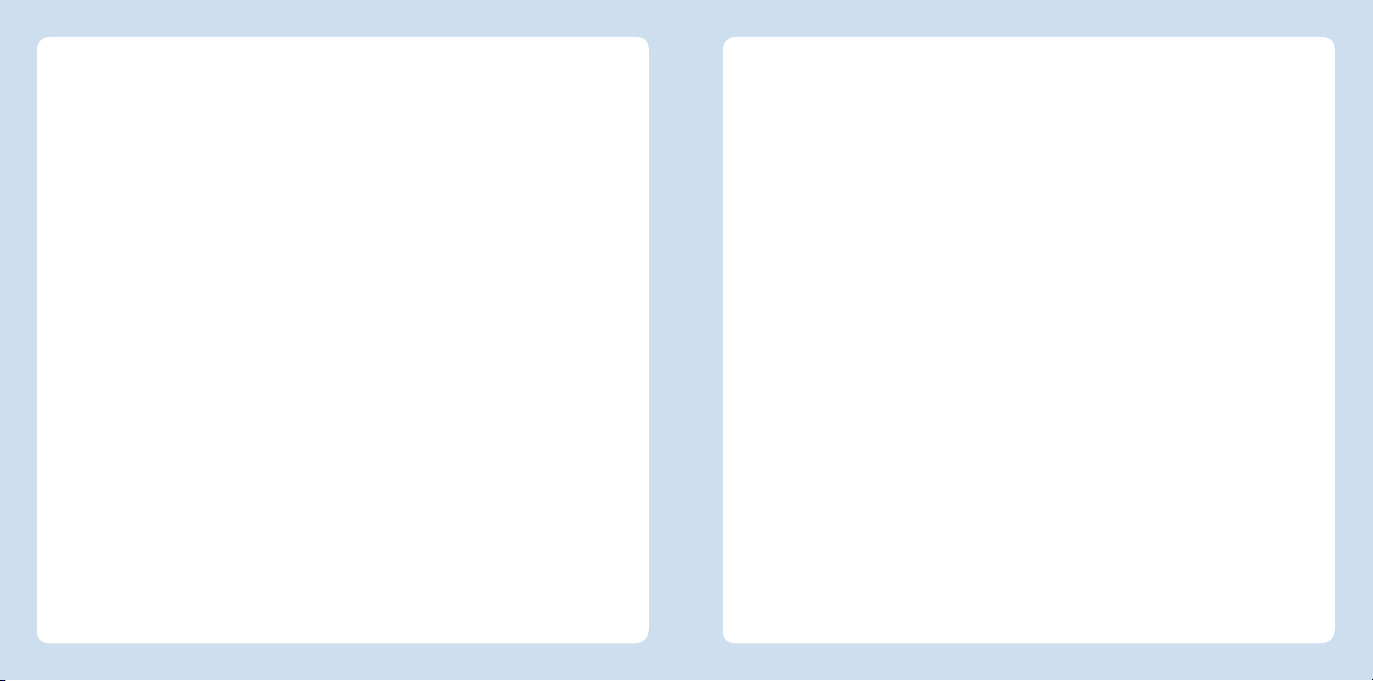
English
Deutsch
Español
Français
Italiano
Nederlands
.............................................. 4
.............................................. 16
............................................ 28
............................................ 40
............................................ 52
............................................ 64
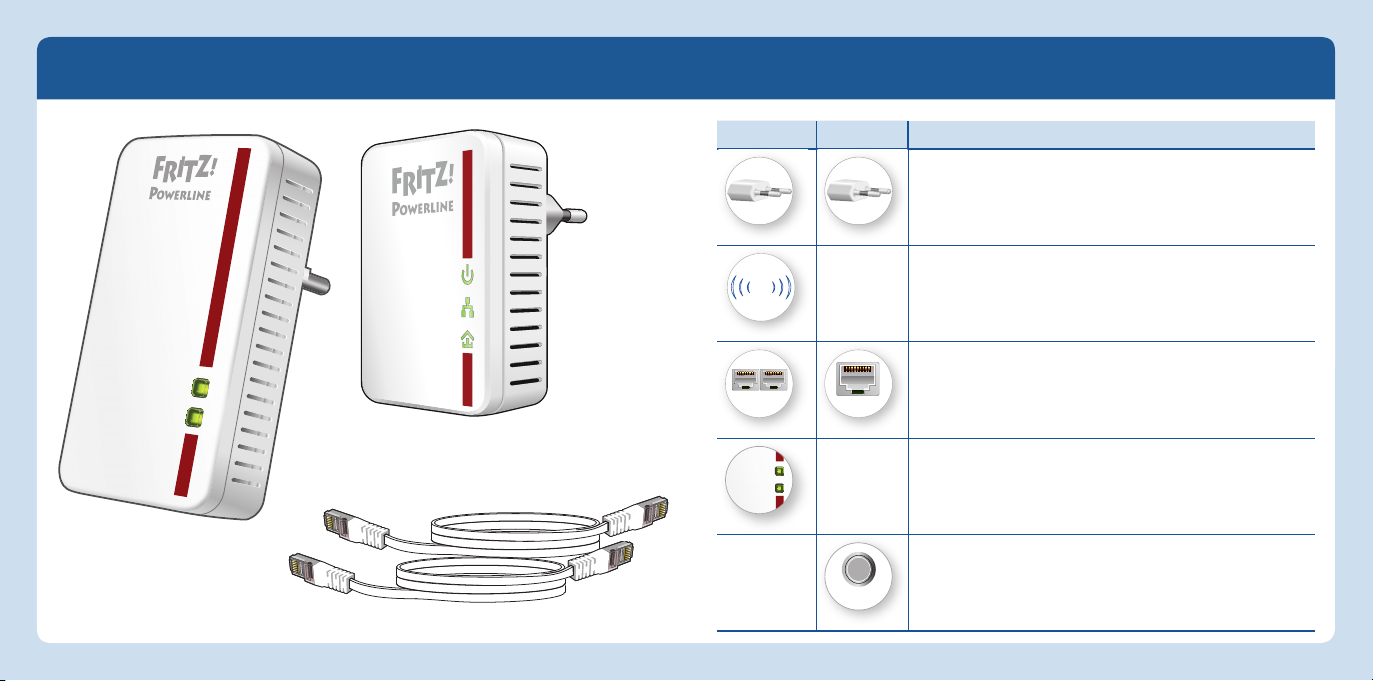
Package Contents and Device Features
WLANt
WPS
Powerline
t Security
Security
English
540E 510E
Function
• Power supply
• Interface to the powerline network
English
WLAN
Powerline t Security
t WPS
Power
LAN
Powerline
WLAN
LAN
LAN
LAN
• Wireless access point
• For connecting to the wireless radio network
• For connecting network devices
1 FRITZ!Powerline510E
• Status display
• Establish safe connections
1 FRITZ!Powerline540E
2 LAN cables
• Establish a secure powerline connection
4 5
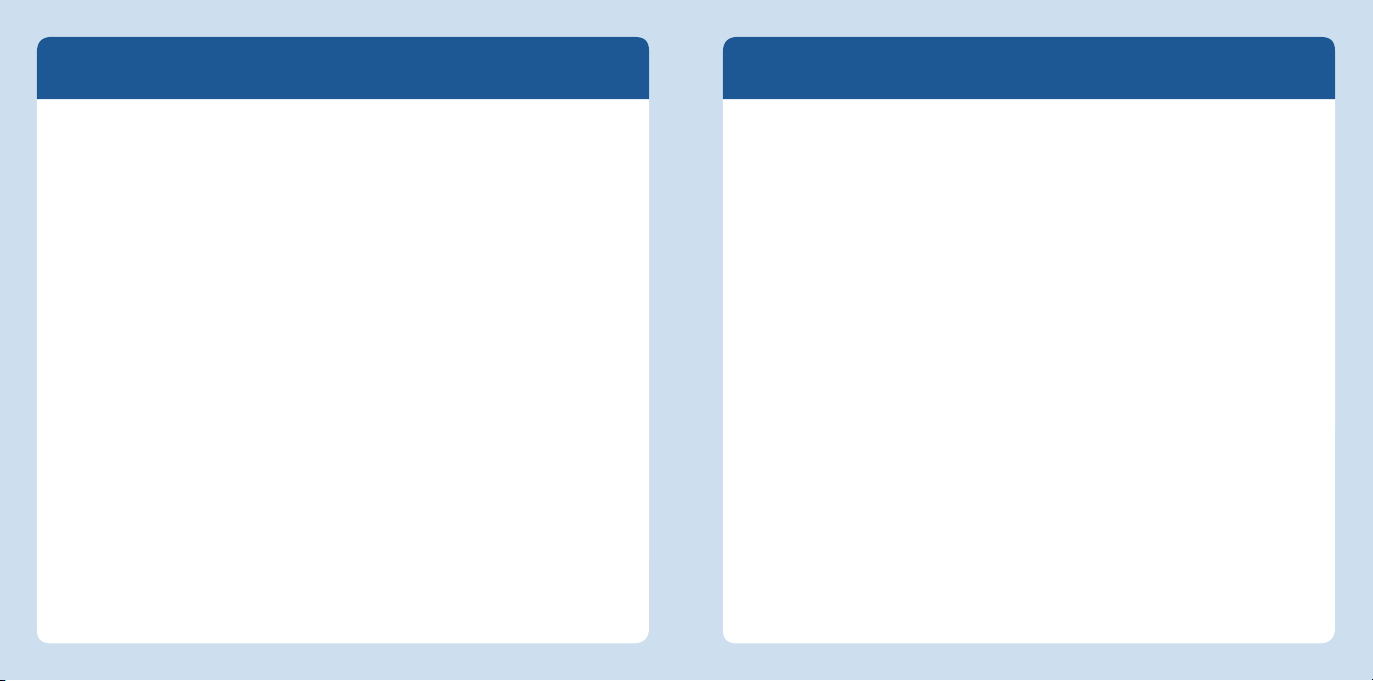
This Is the FRITZ!Powerline540E WLAN Set
English
This quick introduction shows you the possibilities for deploying and operating your
FRITZ!Powerline 540E WLANSet. The FRITZ!Powerline540E WLAN Set is comprised of
the powerline adapters FRITZ!Powerline 510E and FRITZ!Powerline 540E.
The FRITZ!Powerline540E WLAN Set lets you set up a complete powerline network
that is encrypted and ready for secure operation immediately upon delivery.
FRITZ!Powerline510E is the connection from your Internet router to the powerline
network. FRITZ!Powerline 540E is the second powerline adapter in your network, which
can be deployed at any location in your home There FRITZ!Powerline 540E is the fast,
secure access point for your wireless LAN and network devices to your home network
and the Internet.
For device settings FRITZ!Powerline 540E has a user interface which you can open in a
web browser on all connected devices.
The FRITZ!Powerline 540E is a versatile, easy to use device that can expand the range
of your home network over powerline and wireless LAN connections.
Comprehensive information and technical details are presented in the PDF manuals for
the FRITZ!Powerline 510E and FRITZ!Powerline 540E products available on our website
http://en.avm.de/service
Have fun with your FRITZ!Powerline 540E WLAN Set.
Security
Operate the FRITZ!WLAN Repeater 540E WLAN Set in a dry place that is free of
dust and protected from direct sunlight, and provide for sufficient ventilation.
The FRITZ!Powerline 540E WLAN Set is intended for indoor use only. Never let
liquids get inside the FRITZ!Powerline adapters.
Plug the FRITZ!Powerline adapters into easily accessible outlets in your home.
Do not open the FRITZ!Powerline adapters. Opening and/or repairing the device
can present a hazard.
Remove the FRITZ!Powerline adapters from the mains before cleaning. Clean the
device using a moist cloth.
English
76
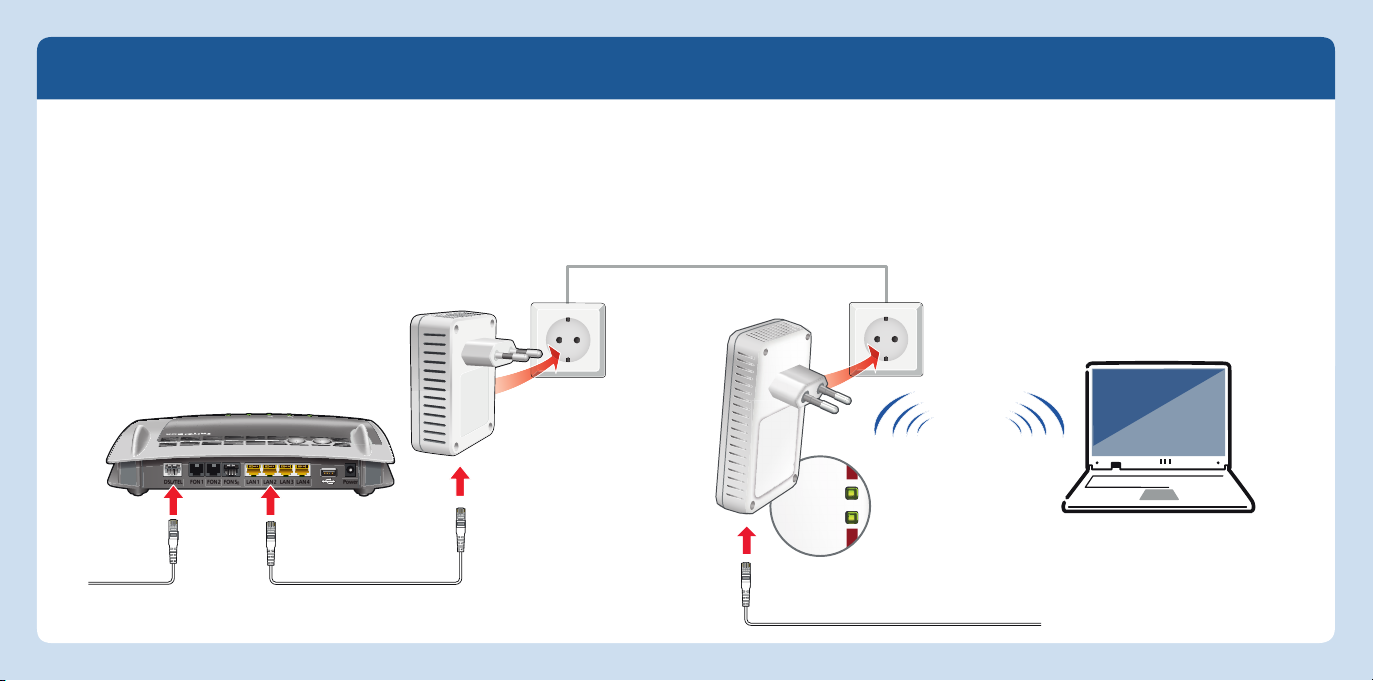
WLAN
•
WP
S
Powerline
•
Starting Operation of the FRITZ!Powerline540E WLAN Set
English
1. Insert the FRITZ!Powerline510E in an outlet and use the LAN cable to connect it with your
Internet router (FRITZ!Box).
2. Insert FRITZ!Powerline 540E in an outlet close to your Internet router (FRITZ!Box) and wait
until Powerline • Security lights up permanently.
3. If your Internet router is a FRITZ!Box, you can transfer the wireless LAN settings of the
FRITZ!Box directly to FRITZ!Powerline 540E: Simply press the WLAN-WPS button on
WLAN
Info
DSL/TEL FON 1 FON 2 LAN 1 LAN 2 LAN 3 LAN 4
FON S
0
Internet
Festnetz
Internet
Power / DSL
WPS
WLAN
DECT
Power
8 9
FRITZ!Powerline and hold it down for 6 to 10 seconds. Then start WPS on the FRITZ!Box
(press and hold WPS or WLAN until the WLAN LED fl ashes).
4. Insert FRITZ!Powerline 540E into a socket at the location where you need access to the Internet and the home network for your smartphone, tablet and other network devices. For
instructions on how to connecxt your devices with FRITZ!Powerline 540E, go to page 10.
WLAN
Network devices
English
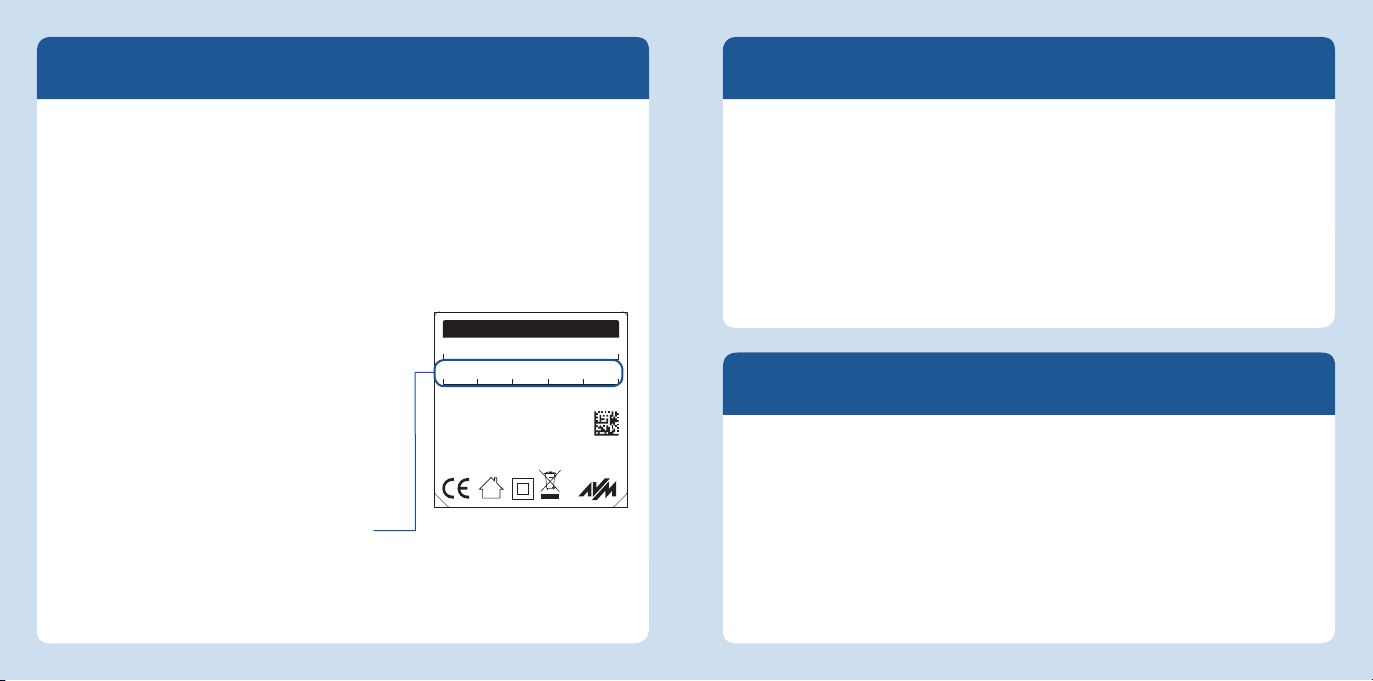
Connecting Wireless LAN and Network Devices
The FRITZ!Powerline540E User Interface
English
With your wireless and network devices (smartphone, laptop, for instance) you can
use FRITZ!Powerline 540E as an access point to the home network and the Internet.
You can connect devices using a LAN cable or wirelessly.
If you have adopted the wireless LAN settings of the FRITZ!Box (see page 9), the
following applies:
FRITZ!Powerline adopted the name (SSID) and the network key of the FRITZ!Box’s
wireless network. When a wireless connection is established, wireless devices
automatically select the wireless network (FRITZ!Powerline 540E or FRITZ!Box)
with the stronger radio signal.
If you move to a different location in your home
with a wireless device (notebook, for instance),
the device switches automatically between the
two wireless networks.
If you did not adopt the wireless settings of the
FRITZ!Box in FRITZ!Powerline 540E, establish
wireless connections as follows:
1. Remove FRITZ!Powerline 540E from the outlet
and take note of the network key printed
on the back of the device.
FRITZ!Powerline 540E
Powerline device password:
ABCD-EFGH-IJKL-MNOP
Network key (WPA2):
3779 8981 1562 8981 1234
Powerline-MAC:
00:00:00:00:00:00
Serial no.:
D022.454.40.000.001
2000 2667
Article no.:
230V~; 0,1A; 50Hz
Button functions:
WLAN • WPS: Status display, wireless device registration
Powerline • Security: Status display, device registration
AVM GmbH, 10547 Berlin
Example Do not use this
network key
v2
2. Select your FRITZ!Powerline 540E’s wireless network
on the wireless device and enter the network key.
Open the FRITZ!Powerline 540E user interface in your web browser by entering
fritz.powerline, if FRITZ!Powerline 540E is connected with a FRITZ!Box.
192.168.178.2, if FRITZ!Powerline 540E is
the <
IP address>. The IP address is assigned by your Internet router as soon as
not connected with a router yet.
one or more FRITZ!Powerline 540E adapters are located in your home network.
In the user interface you can, for instance, configure wireless LAN settings, switch
on and off wireless LAN, Powerline and the LEDs, change the operating mode, or
perform a FRITZ!OS update.
Access the Home Network
FRITZ!Powerline 540E can establish acccess to the home network of your FRITZ!Box
or your Internet router via a powerline, a wireless LAN or a LAN bridge (connection)
herstellen. The recommended and preconfi gured access method is the Powerline
Bridge. When access is established via a wireless bridge, FRITZ!Powerline 540E can
work as a pure wireless repeater to expand the radio network of your Internet router.
With the LAN bridge FRITZ!Powerline 540E expands your Ethernet home wiring.
The type of access can be switched in the FRITZ!Powerline 540E user interface For
more information, see the instructions in the FRITZ!Powerline 540E PDF manual at
http://en/avm.de/service/manuals/fritzpowerline.
10 11
English
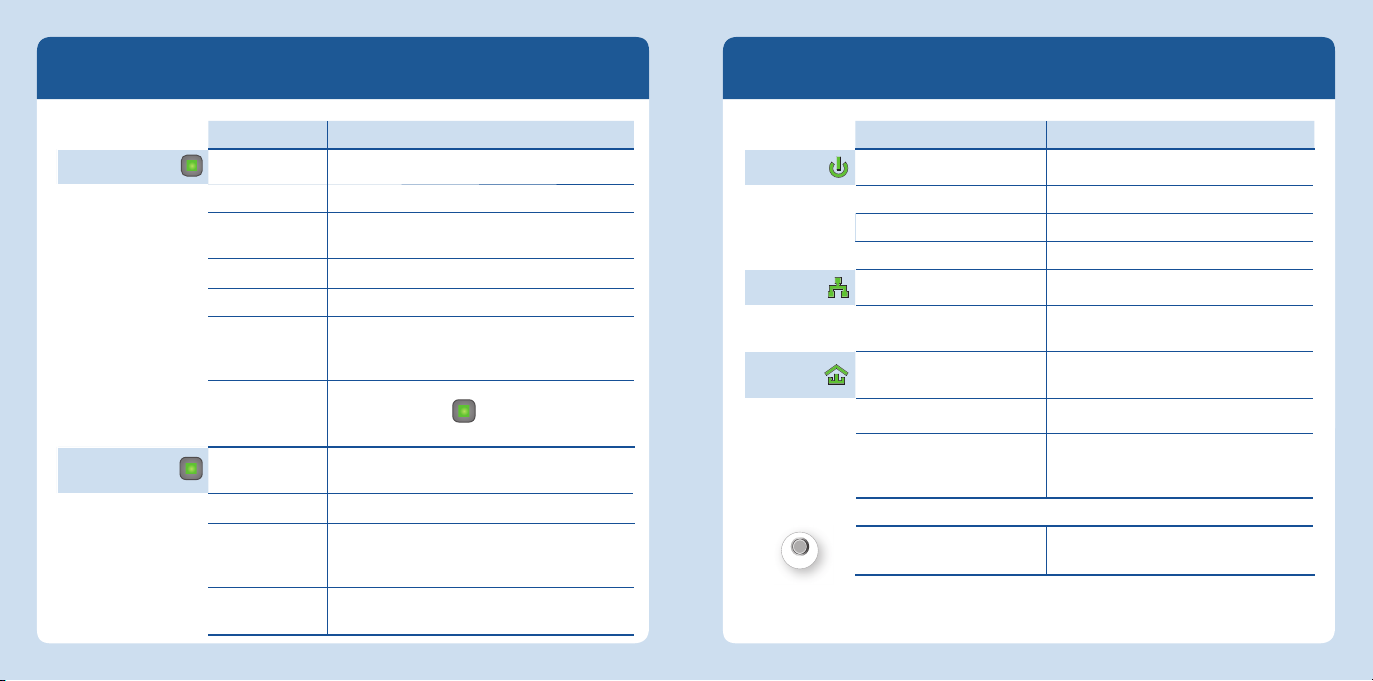
Operating FRITZ!Powerline 540E Manually
Security
The FRITZ!Powerline510E Status Display
English
8-"/t814
1PXFSMJOFt4FDVSJUZ
Operation Condition
on The wireless LAN function is enabled
flashing WPS quick connection in progress
flashing rapidly Searching for the base station in the Wireless
off WLAN function is switched off
press briefly Starting a WPS quick connection
press and hold
for longer than
six seconds
Reset for factory settings, press
on is connected with the powerline network and
flashing resetting or configuring security settings
off is off, or did not detect any compatible powerline
press briefly Integrating FRITZ!Powerline 540E safely into an
Bridge operating mode
Adopt the wireless settings of the FRITZ!Box
1PXFSMJOFt4FDVSJUZ
time for longer than 10 seconds
ready for data exchange
devices, or did not detect any devices that use
the same network key
existing powerline network
and hold at the same
Power
LAN
Powerline
LED Condition
on
flashing restarting
flashing slowly is on standby
off has no electrical power
on
off
on
flashing
off
press and hold for 10 to 15
seconds
has electrical power
the LAN port is in use
no LAN cable is connected or the device on
the LAN cable is switched off
is connected with the powerline network
and ready for data exchange
configuring security settings
did not detect any compatible powerline
devices or did not detect any devices that
use the same network key
Factory Settings
12 13
English
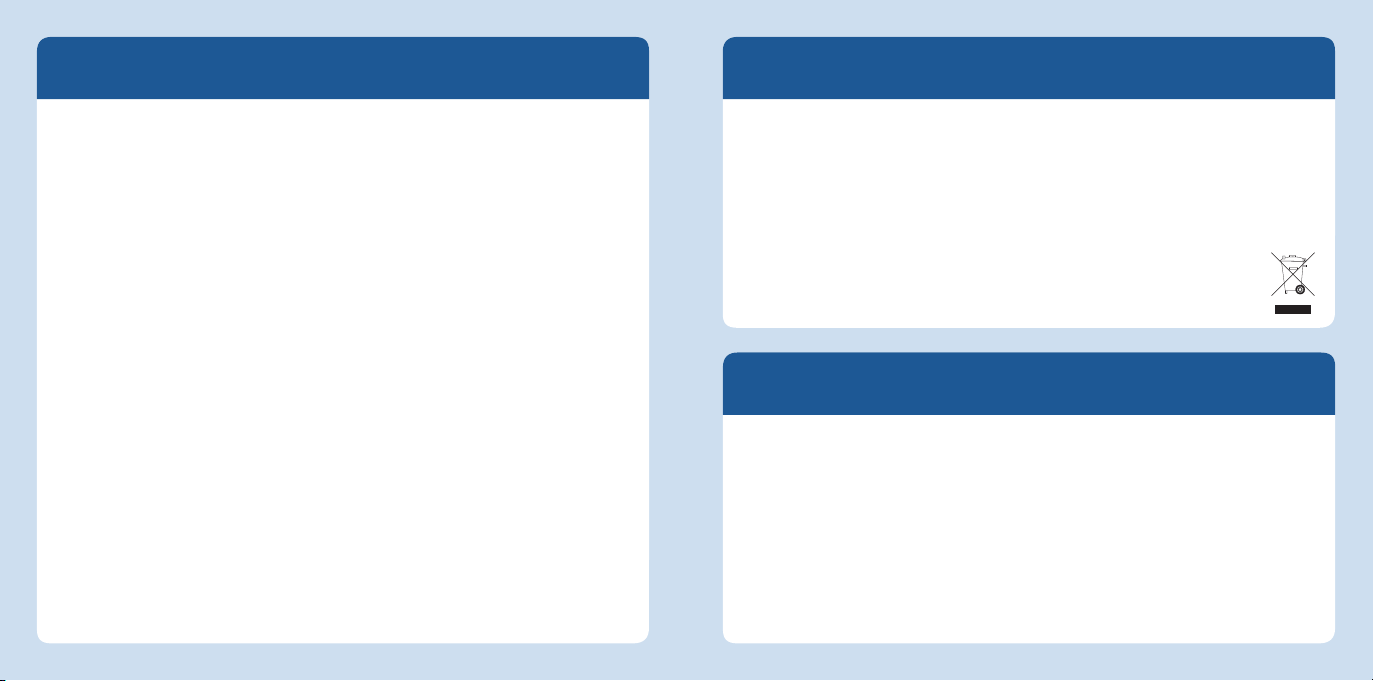
Properties
English
Expands the home network using your home‘s wiring - without laying any new
cables
Powerline transmission at up to 500Mbit/s: Photos, music, video in HD, VoIP,
surfing, gaming
Wireless LAN at up to 300Mbit/s connects computers, tablet, printer and other
network devices
FRITZ!Powerline 540E: 2 x Fast Ethernet (100 Mbit/s) for connecting TV, Blu-ray,
sound system
FRITZ!Powerline 510E: Fast Ethernet for connecting network devices
Wireless LAN security with WPA2, simple configuration with WPS at the touch of
a button
Powerline connection securely encrypted ex works with AES 128-bit, powerline
network expanded at the push of a button
Configuration and update in the web browser with
the software available at
https://en.avm.de/service/fritzpowerline/software-for-fritzpowerline.
http://fritz.powerline or using
Disposal
In accordance with the Electrical and Electronic Equipment Act, the FRITZ!Powerline
540E WLAN Set and cable may not be disposed with household waste. Please bring
these to your local collection points for disposal.
CE Declaration
AVM declares herewith that the FRITZ!Powerline 540E WLAN Set is compliant with the
basic requirements and the relevant rules in directives 2014/53/EU or 2014/30/EU
and 2014/35/EU, 2009/125/EC and 2011/65/EU.
The declaration of CE conformity is available at
http://en.avm.de/ce.
English
14 15
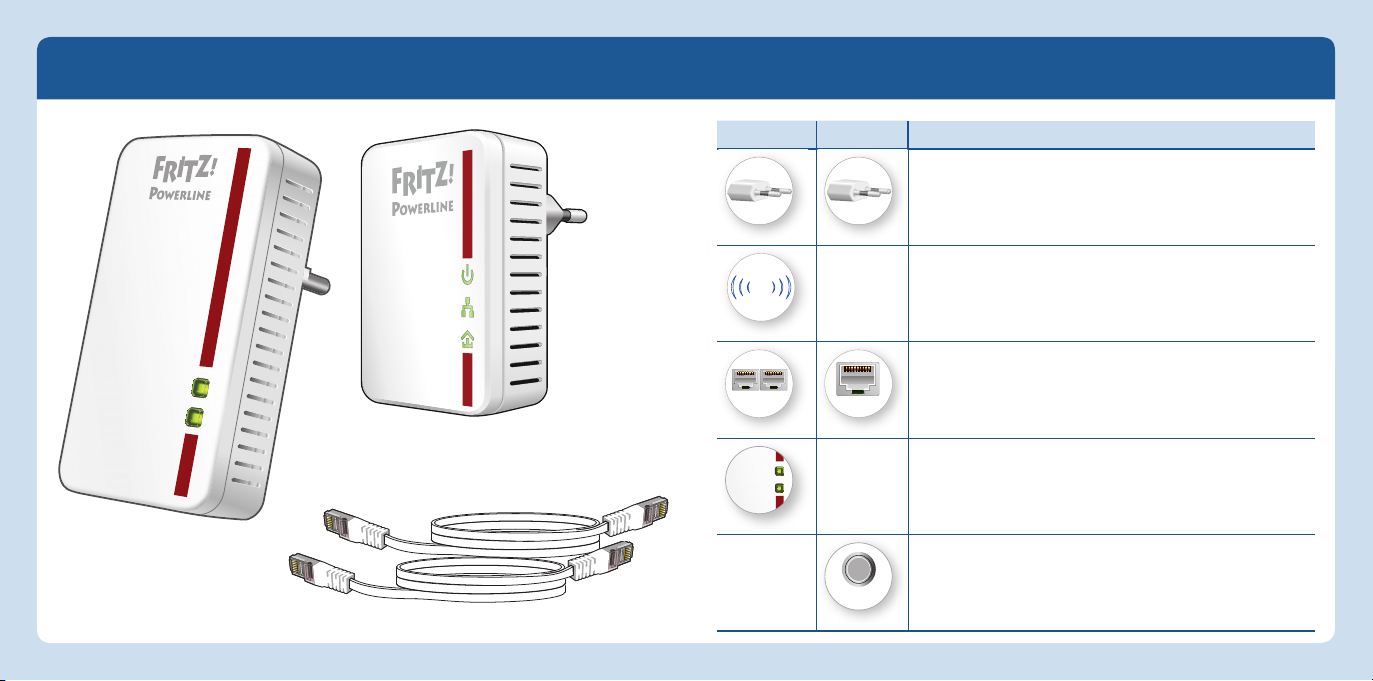
Lieferumfang und Gerätemerkmale
WLANt
WPS
Powerline
t Security
Security
Deutsch
540E 510E
Funktion
Deutsch
• Stromversorgung
• Schnittstelle zum Powerline-Netzwerk
WLAN
Powerline t Security
t WPS
Power
LAN
Powerline
WLAN
LAN
LAN
LAN
• WLAN Access Point
• Verbindung zum WLAN-Funknetz
• Anschluss von Netzwerkgeräten
1 FRITZ!Powerline510E
• Statusanzeige
• Verbindungen sicher herstellen
1 FRITZ!Powerline540E
2 LAN-Kabel
• Powerline-Verbindung sicher herstellen
16 17
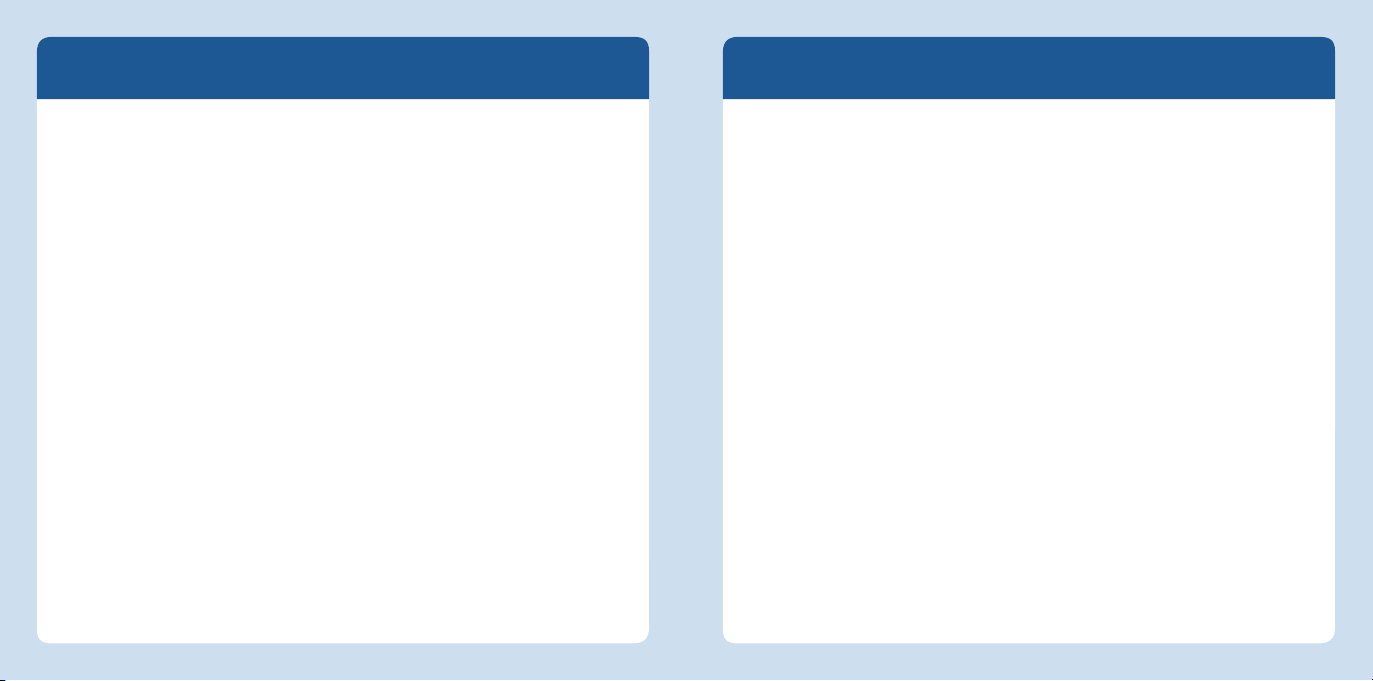
Das ist FRITZ!Powerline540E WLAN Set
Deutsch
Dieser Schnelleinstieg zeigt Ihnen die Einsatz- und Bedienmöglichkeiten des
FRITZ!Powerline540E WLAN Set. FRITZ!Powerline540E WLAN Set besteht aus den
Powerline-Adaptern FRITZ!Powerline510E und FRITZ!Powerline540E.
Mit FRITZ!Powerline540E WLAN Set haben Sie ein komplettes Powerline-Netzwerk, das
ab Werk sicher und sofort einsatzbereit ist. FRITZ!Powerline510E ist die Verbindung
von Ihrem Internetrouter zum Powerline-Netzwerk. FRITZ!Powerline540E ist der zweite
Powerline-Adapter in Ihrem Netzwerk, den Sie an beliebiger Stelle im Haushalt einset-
zen können. Dort ist FRITZ!Powerline540E der schnelle und sichere Zugangspunkt für
Ihre WLAN- und Netzwerkgeräte zu Ihrem Heimnetz und dem Internet.
FRITZ!Powerline540E hat eine Benutzeroberfl äche für Geräteeinstellungen, die
Sie auf allen angeschlossenen Geräten in einem Internetbrowser öff nen können.
FRITZ!Powerline510E kann mit dem Programm AVM FRITZ!Powerline verwaltet werden.
FRITZ!Powerline540E WLAN Set ist vielseitig und einfach einsetzbar und kann die
Reichweite Ihres Heimnetzes über Powerline, über WLAN- und über LAN-Verbindungen
erweitern.
Umfassende Informationen und technische Details fi nden Sie in den PDF-Handbüchern der FRITZ!-Produkte FRITZ!Powerline510E und FRITZ!Powerline540E auf
unserer Internetseite http://avm.de/service.
Wir wünschen Ihnen viel Spaß mit Ihrem FRTIZ!Powerline 540E WLAN Set.
Sicherheit
Betreiben Sie FRITZ!Powerline540E WLAN Set an trockenen und staubfreien
Orten ohne direkte Sonneneinstrahlung und sorgen Sie für ausreichende
Belüftung.
FRITZ!Powerline540E WLAN Set ist für die Verwendung in Gebäuden vorgesehen.
Es dürfen keine Flüssigkeiten in das Innere der FRITZ!Powerline-Adapter
eindringen
Stecken Sie die FRITZ!Powerline-Adapter in leicht erreichbare Steckdosen.
Öffnen Sie die FRITZ!Powerline-Adapter nicht. Durch Öffnen und/oder
unsachgemäße Reparaturen können Sie sich in Gefahr bringen.
Trennen Sie die FRITZ!Powerline-Adapter vor der Reinigung vom Stromnetz.
Verwenden Sie für die Reinigung ein feuchtes Tuch.
Deutsch
1918
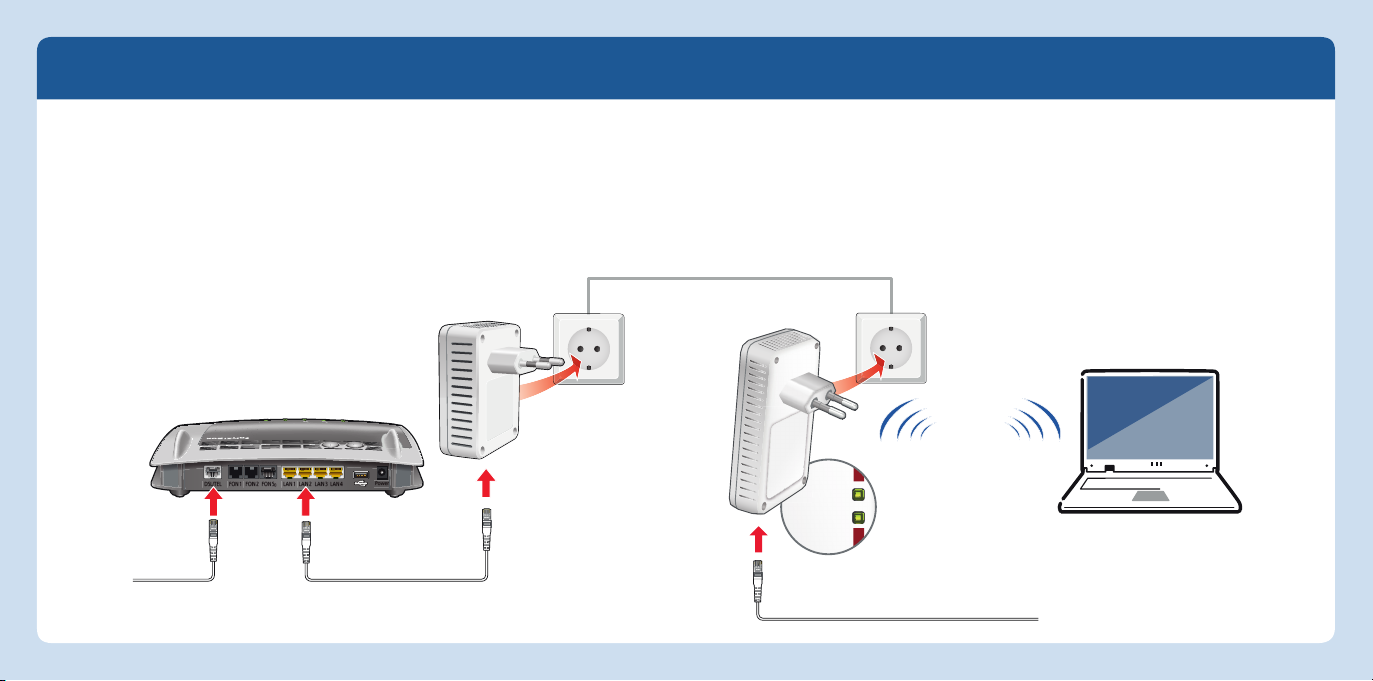
WLAN
• WPS
Powerline •
W
FRITZ!Powerline540E WLAN Set in Betrieb nehmen
Deutsch
1. Stecken Sie FRITZ!Powerline 510E in eine Steckdose und verbinden Sie ihn über LANKabel mit Ihrem Internetrouter (FRITZ!Box).
2. Stecken Sie FRITZ!Powerline 540E in eine Steckdose in der Nähe Ihres Internetrouters
(FRITZ!Box) und warten Sie, bis Powerline • Security dauerhaft leuchtet.
3. Wenn Ihr Internetrouter eine FRITZ!Box ist, können Sie die WLAN-Einstellungen der
WLAN
Info
DSL/TEL FON 1 FON 2 LAN 1 LAN 2 LAN 3 LAN 4
FON S
0
Festnetz
Power / DSL
Internet
WPS
WLAN
DECT
Power
FRITZ!Box direkt in FRITZ!Powerline 540E übernehmen: Dafür drücken Sie 6 bis 10
Sekunden auf den WLAN-WPS-Taster von FRITZ!Powerline. Anschließend starten Sie an
der FRITZ!Box WPS (WPS- oder WLAN-Taster gedrückt halten, bis die WLAN-LED blinkt).
4. Stecken Sie FRITZ!Powerline 540E dort in eine Steckdose, wo Sie für Smartphone,
Tablet und andere Netzwerkgeräte einen Zugang zum Internet und Heimnetz benötigen.
Wie Sie Ihre Geräte mit FRITZ!Powerline 540E verbinden, lesen Sie auf Seite 22.
WLAN
Deutsch
20 21
Netzwerkgeräte
Internet
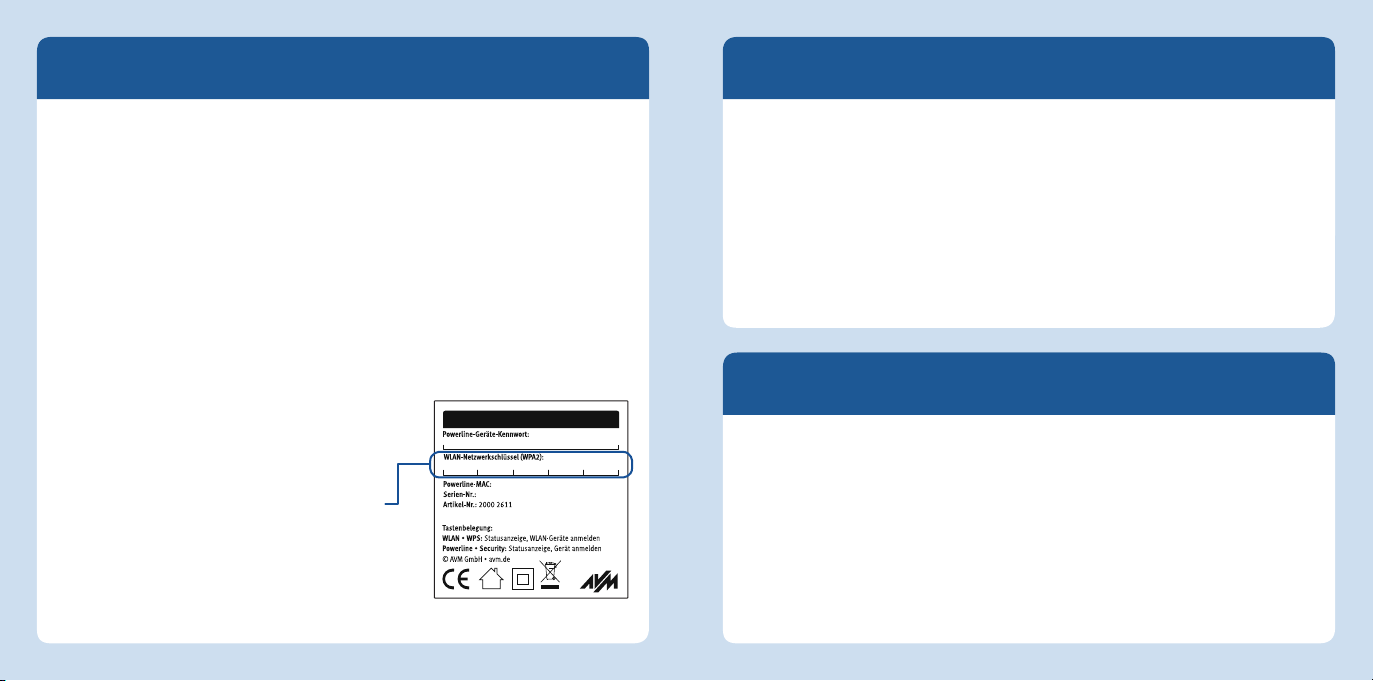
WLAN- und Netzwerkgeräte anschließen
Deutsch
Mit Ihren WLAN- und Netzwerkgeräten (z. B. Smartphone, Laptop) nutzen Sie
FRITZ!Powerline 540E als Zugangspunkt zum Heimnetz und Internet. Sie können
Geräte mit einem LAN-Kabel anschließen oder über WLAN.
Wenn Sie die WLAN-Einstellungen der FRITZ!Box übernommen haben (siehe Seite 21),
gilt Folgendes:
FRITZ!Powerline hat den Namen (SSID) und den Netzwerkschlüssel des WLAN-
Netzes von der FRITZ!Box übernommen. WLAN-Geräte wählen beim Herstellen
einer WLAN-Verbindung automatisch das WLAN-Netz (FRITZ!Powerline 540E oder
FRITZ!Box), dessen Funksignal stärker ist.
Wenn Sie sich mit einem WLAN-Gerät in Ihrer Wohnung oder Ihrem Haus bewegen,
wechselt das Gerät automatisch zwischen beiden WLAN-Netzen.
Wenn Sie die WLAN-Einstellungen der FRITZ!Box
nicht in FRITZ!Powerline 540E übernommen haben,
stellen Sie WLAN-Verbindungen so her:
1. Ziehen Sie FRITZ!Powerline 540E aus der
Steckdose und notieren Sie sich den WLAN-
Netzwerkschlüssel von der Geräterückseite.
2. Wählen Sie am WLAN-Gerät das Funknetz von
FRITZ!Powerline 540E aus und geben Sie den
WLAN-Netzwerkschlüssel ein.
22 23
FRITZ!Powerline 540E
ABCD- EFGH- IJK -MNOPL
3779 8981 1562 8981 1234
230V~; 0,1A; 50Hz
Beispiel. Verwenden Sie diesen
Netzwerkschlüssel nicht.
v2
Benutzeroberfl äche FRITZ!Powerline 540E
Öff nen Sie die FRITZ!Powerline540E-Benutzeroberfl äche in Ihrem Internetbrowser mit
fritz.powerline, wenn FRITZ!Powerline 540E mit einer FRITZ!Box verbunden ist.
192.168.178.2, wenn FRITZ!Powerline 540E noch nicht mit einem Router verbunden ist.
der <
IP-Adresse>. Die IP-Adresse wird von Ihrem Internetrouter vergeben, sobald
sich ein oder mehrere FRITZ!Powerline 540E in Ihrem Heimnetz befinden.
In der Benutzeroberfläche können Sie zum Beispiel WLAN-Einstellungen vornehmen,
aber auch WLAN, Powerline und die Leuchtdioden ein- und ausschalten, sowie die
Betriebsart wechseln oder ein FRITZ!OS-Update durchführen.
Heimnetz-Zugang FRITZ!Powerline 540E
FRITZ!Powerline 540E kann den Zugang zum Heimnetz Ihrer FRITZ!Box oder Ihres
Internetrouters über eine Powerline-, eine WLAN- oder eine LAN-Brücke (Verbindung)
herstellen. Die empfohlene und voreingestellte Zugangsart ist die Powerline-Brücke.
Mit der Zugangsart WLAN-Brücke kann FRITZ!Powerline 540E als reiner WLANRepeater das Funknetz Ihres Internetrouters erweitern. Mit der LAN-Brücke erweitert
FRITZ!Powerline 540E Ihre Ethernet-Hausverkabelung.
Sie können die Zugangsart in der Benutzeroberfl äche von FRITZ!Powerline 540E
ändern. Beachten Sie dafür die Hinweise im FRITZ!Powerline 540E-PDF-Handbuch auf
avm.de/service/handbuecher/fritzpowerline.
Deutsch
