Page 1
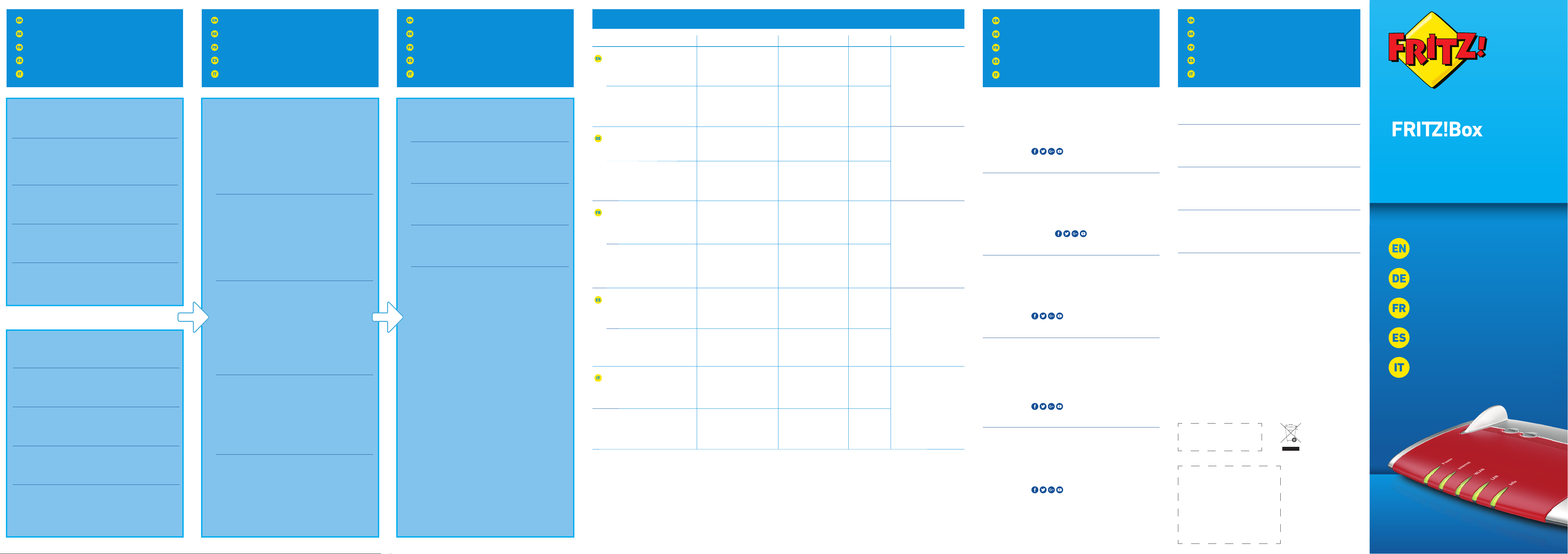
Setting Up in the User Interface
In der Benutzeroberfl äche einrichten
Confi guration sur l’interface utilisateur
Confi gurar en la interfaz de usuario
Impostare nell’interfaccia utente
Surfi ng the Net
Im Internet surfen
Naviguer sur Internet
Navegar en Internet
Navigare in Internet
LED
Service
Service
Service
Servicio de asistencia
Assistenza
Declaration of CE Conformity
CE-Konformitätserklärung
DéclarationCE de conformité
Declaración de conformidad CE
Dichiarazione di conformità CE
AVM declares herewith that the device is compliant with the basic
requirements and the relevant rules in directives 2014/53/EU,
2009/125/EC and 2011/65/EU. The long version of the declaration of
CE conformity is available at http://en.avm.de/ce.
Hiermit erklärt AVM, dass sich das Gerät in Übereinstimmung mit
den grundlegenden Anforderungen und den anderen relevanten
Vorschriften der Richtlinien 2014/53/EU, 2009/125/EG sowie 2011/65/
EU befi ndet. Die Langfassung der CE-Konformitätserklärung fi nden Sie
in englischer Sprache unter
http://en.avm.de/ce.
AVM déclare par la présente que l’appareil est conforme aux exigences
essentielles et aux instructions pertinentes des directives 2014/53/UE,
2009/125/CE et 2011/65/UE. Vous trouverez la version longue de la
déclaration de conformité CE à l’adresse :
http://en.avm.de/ce (en langue anglaise).
Por la presente declara AVM, que el dispositivo cumple con los
requisitos esenciales y las disposiciones pertinentes de las Directivas
2014/53/UE, 2009/125/CE y 2011/65/UE. Podrá encontrar la
declaración CE completa (en idioma inglés) en la página:
http://en.avm.
de/ce.
AVM dichiara che il dispositivo è conforme ai requisiti fondamentali e
alle disposizioni inerenti alle direttive 2014/53/UE, 2009/125/CE e
2011/65/UE. La versione integrale della dichiarazione di conformità CE
si trova in inglese in:
http://en.avm.de/ce.
© AVM Computersysteme Vertriebs GmbH • Documentation release 01/2018 • 521457003
Power Internet WLAN LAN Info
fl ashing
There is an active connection
to a modem or router, but the
Internet connection has not been
established or is still connecting
Applying wireless LAN
settings, turning radio
network on or off ,
performing WPS
green
• Updating FRITZ!OS.
• An event specifi ed by the
user is being signaled.
red
An error occurred. Open
a web browser and enter
http://fritz.box.
on
Device has electrical power,
FRITZ!Box is ready for operation
An Internet connection is active The wireless LAN function is
enabled
A network
connection
has been
established to
at least one
network device
blinkt
Die Verbindung zu einem Modem
oder Router besteht, aber die
Internetverbindung besteht nicht
oder wird gerade hergestellt
WLAN-Einstellungen werden
übernommen, Funknetz wird
ein- oder ausgeschaltet,
WPS wird ausgeführt oder
abgebrochen
grün
• FRITZ!OS wird
aktualisiert.
• Ein frei einstellbares
Ereignis wird angezeigt.
rot
• Es ist ein Fehler
aufgetreten: öff nen Sie
http://fritz.box in Ihrem
Internetbrowser
leuchtet
Stromzufuhr besteht, die
FRITZ!Box ist betriebsbereit
Eine Internetverbindung besteht Die WLAN-Funktion ist aktiv Eine Verbindung
zu mindestens
einem
Netzwerkgerät
besteht
clignote
La connexion à un modem ou
à un routeur est établie, mais
la connexion Internet n’est
pas établie ou est en cours
d’établissement
Les paramètres de l’accès
sans fi l vont être acceptés,
le réseau sans fi l va être
allumé ou éteint, le WPS est
en train d’être exécuté
vert
• FRITZ!OS est en cours de
mise à jour.
• Un événement que
vous avez vous-même
confi guré vous est
signalé.
rouge
• Une erreur s’est produite.
Ouvrez un navigateur
Internet puis saisissez
l’adresse
http://fritz.box
allumée
Le courant arrive correctement,
FRITZ!Box est prête à
fonctionner
Une liaison Internet est en cours La fonction sans fi l est active Il existe une
connexion
réseau avec
au moins un
périphérique
réseau
parpadea
Se ha establecido la conexión a un
módem o router, pero la conexión
a Internet no está activa o se está
estableciendo
Se está aceptando la
confi guración, se está
encendiendo o apagando
la red inalámbrica, se está
ejecutando WPS
verde
• Se está actualizando el
FRITZ!OS.
• Un acontecimiento, que ha
confi gurado previamente,
es visualizado.
rojo
• Ha ocurrido un error:
abra
http://fritz.box en el
navegador web.
brilla
Hay suministro de corriente,
FRITZ!Box está funcionando,
Existe una conexión a Internet La red WiFi se encuentra
activa
Existe una
conexión a la
red a través de
un dispositivo
de red
lampeggia
esiste la connessione ad un
modem o ad un router, ma la
connessione Internet manca
oppure è in corso
le impostazioni wireless
vengono applicate, la rete
wireless viene attivata
o disattivata, WPS viene
eseguito
verde
• FRITZ!OS viene
aggiornato.
• Viene visualizzato un
evento impostato a scelta.
rosso
• Si è verifi cato un errore:
aprite
http://fritz.box nel
browser
acceso
alimentazione disponibile, il
FRITZ!Box è pronto per l’uso
è attiva una connessione
Internet
la funzione wireless è attiva esiste una
connessione di
rete con almeno
un dispositivo
di rete
You connected your FRITZ!Box with a router with an
integrated DSL modem or a cable modem and use this
modem’s existing internet connection. You can surf the
web without making any further settings.
Sie haben Ihre FRITZ!Box mit einem Router mit
eingebautem DSL-Modem oder einem Kabelmodem
verbunden und nutzen die bestehende Internetverbindung
dieses Modems. Sie können ohne weitere Einstellungen im
Internet surfen.
Vous avez connecté votre FRITZ!Box à un routeur avec
modemDSL intégré ou à un modemcâble, et vous utilisez
la connexion Internet déjà existante de ce modem. Vous
pouvez naviguer sur Internet sans aucun autre réglage.
Ha conectado su FRITZ!Box a un router con un módem
ADSL integrado o a un módem de cable y está utilizando
la conexión a Internet de este módem. Podrá navegar en
Internet sin tener que hacer ningún ajuste adicional.
Avete collegato il FRITZ!Box ad un router con modem DSL
integrato o ad un modem via cavo e usate la connessione
Internet disponibile di questo modem. Potete navigare su
Internet senza ulteriori impostazioni.
You connected the FRITZ!Box with a DSL or cable modem.
The FRITZ!Box must receive its own account information
for the Internet connection. Work through the following
steps.
Sie haben die FRITZ!Box mit einem DSL- oder
Glasfasermodem verbunden. Die FRITZ!Box muss eigene
Internetzugangsdaten für die Internetverbindung erhalten.
Führen Sie die folgenden Schritte aus.
Vous avez connecté votre FRITZ!Box à un modemDSL ou
à un modem fi bre optique. Votre FRITZ!Box doit recevoir
ses propres données d’accès pour la connexion Internet.
Veuillez procéder comme suit.
Ha conectado su FRITZ!Box a un módem DSL o un terminal
de fi bra óptica. FRITZ!Box tiene que tener datos de acceso
a Internet para establecer conexión. Siga para ello los
pasos siguientes.
Avete collegato il FRITZ!Box ad un modem DSL o a fi bra
ottica. Per la connessione Internet il FRITZ!Box deve
ricevere dati propri di accesso. Eseguite le seguenti
operazioni.
Here is how to set up the FRITZ!Box for internet
connections.
• Open a web browser on the computer and enter
http://fritz.box.
• Follow the instructions and enter your FRITZ!Box
password. Your FRITZ!Box password is printed on a
sticker on the base of the FRITZ!Box and at the end of
this guide.
• Enter your internet account information. You received
your internet account information from your internet
provider.
So richten Sie die FRITZ!Box für Internetverbindungen ein.
• Öff nen Sie einen Internetbrowser und geben Sie
http://fritz.box ein.
• Folgen Sie den Anweisungen und geben Sie Ihr
FRITZ!Box-Kennwort ein. Ihr FRITZ!Box-Kennwort
steht auf einem Aufkleber auf der Unterseite der
FRITZ!Box und am Ende dieser Anleitung.
• Geben Sie die Internetzugangsdaten ein. Ihre
Zugangsdaten haben Sie von Ihrem Internetanbieter
erhalten.
Pour confi gurer votre FRITZ!Box en vue des connexions
Internet, veuillez eff ectuer les opérations suivantes.
• Ouvrez un navigateur Internet puis saisissez l’adresse
http://fritz.box.
• Suivez les instructions puis saisissez votre mot de
passe FRITZ!Box. Le mot de passe FRITZ!Box fi gure
sur l’autocollant placé sur la partie inférieure de votre
FRITZ!Box, ainsi qu’au bas de cette notice.
• Saisissez les données d’accès à Internet. Vous
avez recu vos données d’accès de la part de votre
fournisseur d’accès à Internet.
De la siguiente manera podrá confi gurar su FRITZ!Box
para la conexión a Internet.
• Abra un explorador de Internet e indique la
http://fritz.box.
• Siga las instrucciones e indique la contraseña de su
FRITZ!Box. La contraseña se encuentra en una etiqueta
adhesiva en su FRITZ!Box o al fi nal de esta guía.
• Indique los datos de acceso a Internet. Su proveedor le
habrá enviado estos datos.
Per le connessioni a Internet confi gurate il FRITZ!Box
come segue.
• Aprite un browser web e digitate http://fritz.box.
• Seguite le istruzioni e digitate la password per il
FRITZ!Box. La password si trova sull’adesivo collocato
alla base del FRITZ!Box e alla fi ne di queste istruzioni.
• Immettete i dati di accesso a Internet. I dati di accesso
corrispondenti vi sono stati comunicati dal vostro
provider di Internet.
With this the FRITZ!Box is ready and you can surf the web
with all connected computers.
• Start a web browser.
• Enter a web address.
Die FRITZ!Box ist damit bereit und Sie können mit allen
angeschlossenen Computern im Internet surfen.
• Starten Sie einen Internetbrowser.
• Geben Sie eine Internetadresse ein.
Votre FRITZ!Box est prête, vous pouvez commencer à
naviguer sur Internet avec tous les ordinateurs connectés.
• Démarrez un navigateur Internet.
• Saisissez une adresse Internet.
FRITZ!Box estará disponible y podrá navegar en Internet
desde cualquiera de los ordenadores conectados.
• Inicie un explorador de Internet.
• Indique una dirección de Internet.
Il FRITZ!Box ora è pronto e potete navigare su Internet con
tutti i computer collegati.
• Avviate un browser web.
• Immettete un indirizzo Internet.
Service information and help can be found on our website and in the social
networks:
Service
en.avm.de/service
Manual en.avm.de/service/manuals
Guide en.avm.de/guide
Downloads en.avm.de/nc/service/downloads
Support request en.avm.de/service/support-request/your-support-request
Social networks
Legal notices and technical specifi cations are presented in the FRITZ!Box Help
and in the manual
.
Service und Hilfe fi nden Sie auf unseren Internetseiten und in den sozialen
Netzwerken:
Service
avm.de/service
Handbuch avm.de/handbuecher
Ratgeber avm.de/ratgeber
Updates avm.de/download
Support avm.de/support
Netzwerke
Rechtliche Hinweise und Technische Daten fi nden Sie in der FRITZ!Box-Hilfe
und im Handbuch.
Vous trouverez nos services et notre aide sur notre site et dans les réseaux
sociaux :
Service
be.avm.de/fr/service
Manuel be.avm.de/fr/service/manuels/
Conseils be.avm.de/fr/conseils
Téléchargements be.avm.de/fr/nc/service/telechargements
Support technique be.avm.de/fr/service/ondersteuning/selection-de-produit
Réseaux sociaux
Vous trouverez nos mentions légales et spécifi cations techniques dans l’aide
de la FRITZ!Box et dans le manuel
.
En nuestro sitio web y en las redes sociales podrá encontrar ayuda y
asistencia:
Servicio
es.avm.de/servicio
Manual es.avm.de/servicio/manuales-de-usuario
Consejos útiles es.avm.de/consejos-utiles
Descargas es.avm.de/nc/servicio/descargas
Soporte técnico es.avm.de/servicio/solicitud-de-soporte-tecnico/
seleccion-de-productos
Redes sociales
La información legal y los datos técnicos de su FRITZ!Box se encuentran en la
ayuda y en el manual de usuario.
Sul nostro sito web e sui social network potete trovare aiuto e assistenza:
Assistenza
it.avm.de/assistenza
Manual it.avm.de/assistenza/manuali
Guida it.avm.de/guida
Download it.avm.de/nc/assistenza/download
Assistenza it.avm.de/assistenza/richiesta-di-assistenza/selezione-
prodotti
Social networks
Nella guida del FRITZ!Box e nel manuale potete trovare le informazioni legali
e i dati tecnici
.
PEFC
55 x 42mm
Quick Guide
Kurzanleitung
Notice abrégée
Guía rápida
Guida rapida
0
Select Internet Connection
Internetzugang auswählen
Sélectionner l’accès à Internet
Seleccionar el tipo de acceso a Internet
Selezionare il tipo di connessione Internet
04
Page 2

Package Contents
Lieferumfang
Contenu de la livraison
Contenido del paquete
Contenuto
Safety Instructions
Sicherheitshinweise
Consignes de sécurité
Advertencias de seguridad
Indicazioni di sicurezza
Connecting to Electrical Power
Am Strom anschließen
Branchement au réseau électrique
Conectar a la alimentación eléctrica
Collegamento alla rete elettrica
Connecting to a Modem
An einem Modem anschließen
Connexion à un modem
Conectar a un módem
Collegamento ad un modem
Wireless LAN Quick Connection (WPS)
WLAN-Schnellverbindung (WPS)
Connexion sans fi l rapide (WPS)
Conexión inalámbrica rápida (WPS)
Connessione wireless rapida (WPS)
Connecting a Computer via Wireless LAN
Computer per WLAN anschließen
Connecter un ordinateur par le biais du réseau sans fi l
Conexión a través de la red inalámbrica
Collegamento di un computer via wireless
Connecting a Computer to the LAN Port
Computer an LAN anschließen
Raccorder un ordinateur au réseau local
Conexión a través de LAN
Collegamento di un computer alla rete LAN
USB Ports
USB-Anschluss
Ports USB
Conexión USB
Porte USB
• Do not install the FRITZ!Box during an electrical storm.
• During a storm, disconnect the FRITZ!Box from the power supply
and from the Internet.
• The ventilation slits of the FRITZ!Box must never be obstructed.
• Do not place the FRITZ!Box on excessively heat-sensitive surfaces.
• Insert the FRITZ!Box into an outlet that is easy to reach.
• The FRITZ!Box is intended only for indoor operation.
See also the security instructions in your FRITZ!Box manual.
• Installieren Sie die FRITZ!Box nicht bei Gewitter.
• Trennen Sie die FRITZ!Box bei Gewitter vom Strom und vom
Internet.
• Die Lüftungsschlitze der FRITZ!Box müssen immer frei sein.
• Stellen Sie die FRITZ!Box nicht auf wärmeempfi ndliche Flächen.
• Schließen Sie die FRITZ!Box an eine leicht erreichbare Steckdose
an.
• Die FRITZ!Box darf nur innerhalb von Gebäuden verwendet werden.
Beachten Sie auch die Sicherheitshinweise in Ihrem FRITZ!BoxHandbuch.
• N’installez pas votre FRITZ!Box pendant un orage.
• En cas d’orage, débranchez votre FRITZ!Box du réseau
d’alimentation électrique et d’Internet.
• Les fentes d’aération de votre FRITZ!Box doivent toujours être bien
dégagées.
• Ne posez pas votre FRITZ!Box sur des surfaces sensibles à la
chaleur.
• Branchez FRITZ!Box sur une prise facile d’accès.
• FRITZ!Box doit être utilisée uniquement à l’intérieur d’un bâtiment.
Tenez compte des consignes de sécurité fournies dans le manuel
devotre FRITZ!Box
.
• No instale su FRITZ!Box durante una tormenta eléctrica.
• Desconecte su FRITZ!Box durante una tormenta eléctrica tanto de la
corriente, como de Internet.
• No se debe bloquear la rejilla de ventilación de su FRITZ!Box.
• No coloque su FRITZ!Box sobre una superfi cie que no resista el
calor, ya que el router se calienta durante el uso normal.
• Conecte su FRITZ!Box a una toma eléctrica de fácil acceso.
• Su FRITZ!Box sólo debe ser utilizado en interiores.
Tenga en cuenta las indicaciones de seguridad que encontrará
en el manual de usuario de FRITZ!Box.
• Non installate il FRITZ!Box durante un temporale.
• Durante i temporali scollegate il FRITZ!Box dall’alimentazione
elettrica e da Internet.
• Le fessure di ventilazione del router devono restare sempre libere.
• Non collocate il FRITZ!Box su superfi ci sensibili al calore.
• Collegate il Fritz!Box ad una presa di corrente facilmente
accessibile.
• Il FRITZ!Box va utilizzato esclusivamente all’interno degli edifi ci.
Rispettare le istruzioni di sicurezza riportate nel manuale utente
del FRITZ!Box.
Connect the FRITZ!Box to electrical power. The “Power” LED starts fl ashing.
Schließen Sie die FRITZ!Box an den Strom an. Die Leuchtdiode „Power“ beginnt zu blinken.
Raccordez FRITZ!Box au réseau électrique. Le voyant lumineux «Power» commence à clignoter.
Conecte su FRITZ!Box a la alimentación eléctrica. El díodo “Power” comenzará a parpadear.
Collegate il FRITZ!Box alla rete elettrica. Il LED “Power” inizia a lampeggiare.
Computers with wireless LAN can be connected with the FRITZ!Box
using WPS:
• Click the wireless LAN icon in the Windows task bar.
• A list appears on the screen showing all wireless networks.
• Select the wireless network of your FRITZ!Box 4040 and click
“Connect”.
• Press the “WLAN/WPS” button on the FRITZ!Box 4040 until the
“WLAN” LED begins fl ashing.
Sie können WLAN-Geräte per WPS mit der FRITZ!Box verbinden:
• Klicken Sie in der Taskleiste auf das WLAN-Symbol.
• Auf dem Bildschirm erscheint eine Liste mit Drahtlosnetzwerken.
• Wählen Sie das Drahlosnetzwerk Ihrer FRITZ!Box 4040 aus und
klicken Sie auf „Verbinden“.
• Drücken Sie den WLAN/WPS-Taster der FRITZ!Box 4040 bis die
Leuchtdiode „WLAN“ blinkt.
Vous pouvez connecter vos périphériques sans fi l à FRITZ!Box par
WPS:
• Cliquez sur l’icône de réseau sans fi l dans la barre des tâchesde
Windows.
• Une liste de réseaux sans fi l s’affi che sur votre écran.
• Sélectionnez le réseau sans fi l de votre FRITZ!Box4040, puis
cliquez sur «Connecter».
• Enfoncez la touche«WLAN/WPS» de votre FRITZ!Box4040
jusqu’à ce que le voyant lumineux «WLAN» clignote.
Podrá conectar dispositivos inalámbricos a FRITZ!Box a través de
WPS:
• Haga clic en la barra de tareas de Windows sobre el símbolo de la
red inalámbrica.
• En la pantalla aparecerá una lista de las redes inalámbricas en su
entorno.
• Seleccione la red de su FRITZ!Box 4040 y haga clic sobre
“Conectar”.
• Presione el botón “WLAN/WPS” en su FRITZ!Box 4040 hasta que
el indicador “WLAN” parpadee.
Tramite WPS potete collegare al FRITZ!Box i dispositivi wireless:
• Nella barra delle applicazioni di Windows cliccate l’icona della
rete wireless.
• Sullo schermo compare una lista delle reti wireless.
• Selezionate la rete wireless del FRITZ!Box 4040 e cliccate
“Collega”.
• Premete il tasto “WLAN/WPS” del FRITZ!Box 4040 fi nché il LED
“WLAN” non lampeggia.
Connect the white network cable to the “WAN” port on the FRITZ!Box and to a LAN port on a router with an integrated DSL modem, to a cable
modem or to a DSL modem.
Schließen Sie das weiße Netzwerkkabel an die Buchse „WAN“ der FRITZ!Box und an eine LAN-Buchse eines Kabel- oder eines DSL-Modems oder
eines Routers mit eingebautem DSL-Modem an.
Branchez le câble réseau de couleur blanche sur la prise femelle «WAN» de FRITZ!Box, et sur la prise femelle LAN d’un routeur avec modemDSL
intégré, d’un modem câble ou d’un modemDSL.
Conecte el cable de red blanco al puerto de conexión “WAN” de su FRITZ!Box y a un puerto de red del router con el módem integrado (ADSL o
cable).
Collegate il cavo di rete bianco alla porta “WAN” del FRITZ!Box e ad una porta LAN di un router con un modem DSL integrato, di un modem via cavo
o di un modem DSL.
Computers with wireless LAN and the operating system MACOS or others can be connected with the FRITZ!Box using the network key. The
network key is printed on the underside of the FRITZ!Box.
Computer mit WLAN und dem Betriebssystem MACOS oder anderen können Sie mit dem WLAN-Netzwerkschlüssel an der FRITZ!Box
anschließen. Sie fi nden den WLAN-Netzwerkschlüssel auf der Unterseite der FRITZ!Box.
Vous pouvez connecter vos ordinateurs dotés d’une fonction sans fi l et du système d’exploitation MACOS ou autres à FRITZ!Box à l’aide de la clé
réseau sans fi l. Vous trouverez cette clé sur une étiquette collée sur la face inférieure de FRITZ!Box.
Ordenadores con conexión WiFi y el sistema operativo MAC OS u otro pueden conectarse a su FRITZ!Box indicando la clave de la red inalámbrica
.
Encontrará la clave de red en la pegatina en la parte inferior de FRITZ!Box.
Potete collegare al FRITZ!Box i computer dotati di funzione wireless e del sistema operativo MAC OS o di altri sistemi, usando la chiave di rete
wireless. La chiave di rete wireless si trova alla base del FRITZ!Box.
You can also connect your computer with the FRITZ!Box using a LAN
cable.
Sie können Ihren Computer auch mit einem LAN-Kabel an die
FRITZ!Box anschließen.
Vous pouvez également raccorder votre ordinateur à FRITZ!Box à
l’aide d’un câbleLAN.
También podrá conectar ordenadores a su FRITZ!Box con ayuda de
un cable LAN.
Potete collegare il computer al FRITZ!Box tramite un cavo LAN.
As a media server, the FRITZ!Box can transmit music, image and
video fi les from USB storage media throughout the home network.
Your computers and all other devices that support UPnPAV in the
FRITZ!Box home network can access the central media collection.
If you connect a USB printer to the FRITZ!Box, it can be used by all
devices in the FRITZ!Box home network.
Als Mediaserver kann die FRITZ!Box Musik-, Video- und Bilddateien
von Ihren USB-Speichermedien im Heimnetz übertragen. Ihre
Computer und alle anderen UPnP-AV-fähigen Geräte im FRITZ!BoxHeimnetz können auf diese zentrale Mediensammlung gemeinsam
zugreifen. Wenn Sie einen USB-Drucker an die FRITZ!Box
anschließen, kann dieser Drucker von den Geräten im FRITZ!BoxHeimnetz gemeinsam verwendet werden.
À titre de serveur multimédia, FRITZ!Box peut transmettre, au sein du
réseau domestique, des fi chiers musique, vidéo et image enregistrés
sur vos supports de stockage USB. De cette façon, vos ordinateurs
ainsi que tous les périphériques compatibles UPnpAV de votre
réseau domestique peuvent avoir accès à cette collection multimédia
centrale. Si vous reliez une imprimanteUSB à FRITZ!Box, cette même
imprimante pourra donc être utilisée par tous les périphériques se
trouvant au sein de votre réseau domestique.
Como servidor multimedia su FRITZ!Box puede transmitir en la
red doméstica la música, los vídeos y fotos que haya guardado en
un almacenamiento USB. Su ordenador y todos los dispositivo que
soportan UPnP AV en la red doméstica de FRITZ!Box pueden acceder
a esta colección de medios. Si conecta una impresora USB a su
FRITZ!Box, todos los dispositivos en la red doméstica de FRITZ!Box
podrán utilizarla.
Come media server, il FRITZ!Box può trasmettere fi le musicali,
video e immagini dai vostri supporti di memoria USB nella rete
domestica. I vostri computer e tutti gli altri dispositivi che supportano
UPnPAV nella rete domestica del FRITZ!Box possono accedere a
questa raccolta multimediale centrale contemporaneamente. Se
si connette una stampante USB al FRITZ!Box, questa può essere
utilizzata contemporaneamente dai dispositivi nella rete domestica
del FRITZ!Box.
0
Settings upon Delivery
Notice
Info
• Flashes for freely selectable events
• Lights red for important message on http://fritz.box
LAN
• Lights up when there is a connection
to a network device
WLAN
• Lights up when wireless LAN is on
• Flashes during WPS registration
Internet
• Lights up when Internet connection is active
• Flashes when the Internet connection
is interrupted
Power
• Lights up when FRITZ!Box
has electrical power
WPS Button
• Register wireless device
(Wi-Ĭ Protected Setup)
WLAN Button
• Switch wireless LAN on/oı
es for freely selectable eve
nts
ts red for
mpo
rtant mes
sag
e on
pg
tt
p:/
/fritz.bo
x
p
h
ts up when there is a connection
n
etw
orkdevic
ts up when wireless LAN is o
n
hes during WPS registratio
n
e
h
ts up when Internet connection is acti
ve
sh
w
h
enth
Internet
co
nne
t
i
on
n
terrupte
d
r
h
ts up when
FRITZ!
Box
electrical pow
er
B
utto
n
ister wireless devi
ce
-
Ĭ Protected Setup
utt
on
i
tch wireless LAN on/oı
P
ower
Fiber
WLAN
Fo
n
Inf
o
DE
CT
W
L
A
N
W
P
S
WLAN
1 2
Info
WLAN
Internet
LAN
Power
WLAN
WPS
Starting the wireless LAN
function and
entering
the network key
WLAN
wer
w
Pow
w
WAN
LAN
LAN
LAN
LAN
t
es
h
i
Power
e
Start wireless LAN function
FRITZ!Box 4040
Installation: http://fritz.box
WLAN Network (SSID):
FRITZ!Box 4040 WW
WLAN Network Key (WPA2):
3779 8981 1562 8981 1234
Serial no.:
H515.123.45.678.901
CWMP account:
00040E-123456789012
Power units: 311P0W067 • 311P0W0112 12V 1,4A
FRITZ!Box password:
afbecd1234
Artikel-Nr.: 2000 2767
AVM GmbH, 10547 Berlin
WAN
LAN
LAN
LAN
LAN
Power
Internet
WLAN
WLAN
WPS
WLAN
WAN
LAN 1 LAN 2 LAN 3 LAN 4
WPS
LAN
Info
WLAN
WPS
)
04
c
e
h
Quick Guide
Kurzanleitung
Notice abrégée
Guía rápida
Guida rapida
WAN
LAN 1 LAN 2 LAN 3 LAN 4
WLAN
WAN
LAN 1 LAN 2 LAN 3 LAN 4
WPS
