Ford F-550 Quick Start Guide
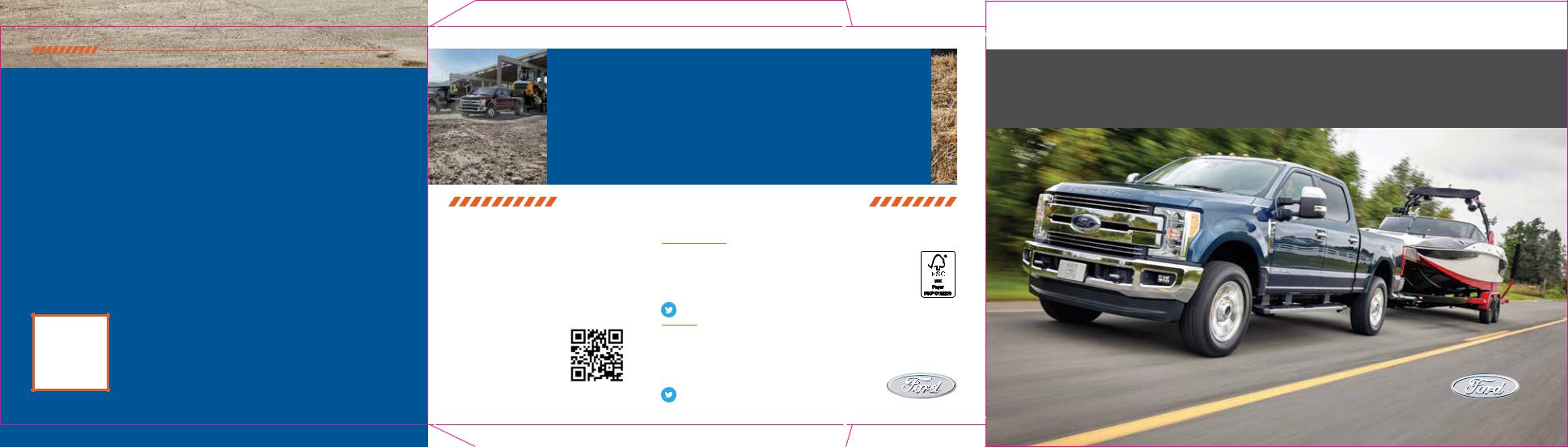
CARD/STICKERS/POCKET (SLEEVE) IMPORTANT
•The operation of the Trailer Reverse Guidance depends on how and where you place these stickers.
•DO NOT ATTEMPT TO PLACE THE STICKERS UNTIL YOU READ THROUGH THIS GUIDE.
TrailerReverseGuidance.com
Scan the QR code for step-by-step videos of the Trailer Reverse Guidance set up.
NOVEMBER 2016 • SECOND PRINTING QUICK START GUIDE TRAILER REVERSE GUIDANCE • SUPER DUTY LITHO IN U.S.A. • HC3J 19G217 DA
This Trailer Reverse Guidance Quick Start Guide is not intended to replace your vehicle Owner’s Manual which contains more detailed information concerning the features of your vehicle, as well as important safety warnings designed to help reduce the risk of injury to you and your passengers. Please read your entire Owner’s Manual carefully as you begin learning about your new vehicle and refer to the appropriate chapters when questions arise. All information contained in this Trailer Reverse Guidance Quick Start Guide was accurate at the time of duplication. We reserve the right to change features, operation and/or functionality of any vehicle specification at any time. Your Ford dealer is the best source for the most current information. For detailed operating and safety information, please consult your Owner’s Manual.
WARNING: Driving while distracted can result in loss of vehicle control, crash and injury.
We strongly recommend that you use extreme caution when using any device that may take your focus off the road. Your primary responsibility is the safe operation of your vehicle. We recommend against the use of any hand-held device while driving and encourage the use of voice-operated systems when possible. Make sure you are aware of all applicable local laws that may affect the use of electronic devices while driving.
LEARN MORE ABOUT YOUR NEW VEHICLE
To put QR tags to work for you, use your mobile phone’s browser or app store link to download a QR tag reader. Then follow the directions to scan the QR tag and see your vehicle’s features come to life.
United States
Ford Customer Relationship Center
1-800-392-3673 (FORD)
(TDD for the hearing impaired: 1-800-232-5952) owner.ford.com
owner.ford.com (U.S.) |
@FordService |
Canada
Ford Customer Relationship Centre
1-800-565-3673 (FORD)
(TDD for the hearing impaired: 1-888-658-6805) ford.ca
ford.ca (Canada) |
@FordServiceCA |
2017
SUPER DUTY
TRAILER REVERSE GUIDANCE
QUICK START GUIDE 




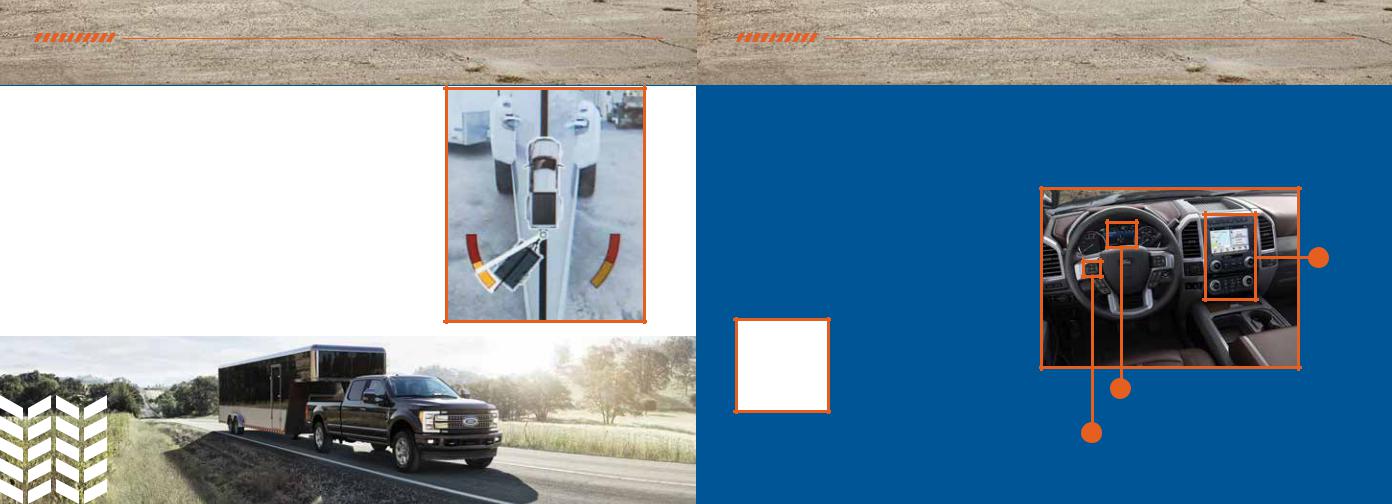
WHAT IS TRAILER REVERSE GUIDANCE?
Trailer Reverse Guidance (TRG) is a driver assistance feature that helps take the guesswork out of getting your trailer positioned where you want it, quickly and easily, while you're driving in reverse. Even if you're a novice, TRG lets you back up your trailer like a pro.
DO THE ONE-TIME PER TRAILER SET UP (INCLUDED IN THIS GUIDE) TO
START USING THIS FEATURE.
•READ THIS GUIDE.
•POSITION THE STICKER.
WE CAN'T STRESS THIS ENOUGH:
STICKER PLACEMENT IS EXTREMELY IMPORTANT AND THERE ARE SPECIFIC PLACEMENT RULES.
MAKE SURE YOU PAY SPECIAL ATTENTION TO PAGES 10 AND 11 FOR THE RIGHT PLACE TO PUT THE STICKER.
•FOLLOW THE ONE-TIME PER TRAILER SET UP PROCESS.
HOW TO USE THIS GUIDE
Set up this feature by following all six steps listed in this guide. Scan the QR code with your smartphone to see the step-by-step videos. See the next page for what you need to complete the set up.
1. Position your truck and trailer. pg 5.
2.Follow the information display prompts. pg 6–9.
3.Place the sticker. pg 10-11.
4.Measure key points. pg 12–13.
5.Enter your measurements into the information display. pg 14–15.
6.Confirm the sticker location and calibrate the system. pg 16–17.
7.Feature Operation. pg 18–22.
TrailerReverseGuidance.com
SCAN THE QR CODE FOR STEP-BY-STEP VIDEOS OF THE TRAILER REVERSE GUIDANCE SET UP.
To set up this feature, use the:
(a)5-way steering wheel controls on your steering column
(b)Information display in your instrument cluster
(c)Center display
B Informationdisplay
A5-way Steering Wheel Controls
C
Center
Display
2 |
3 |
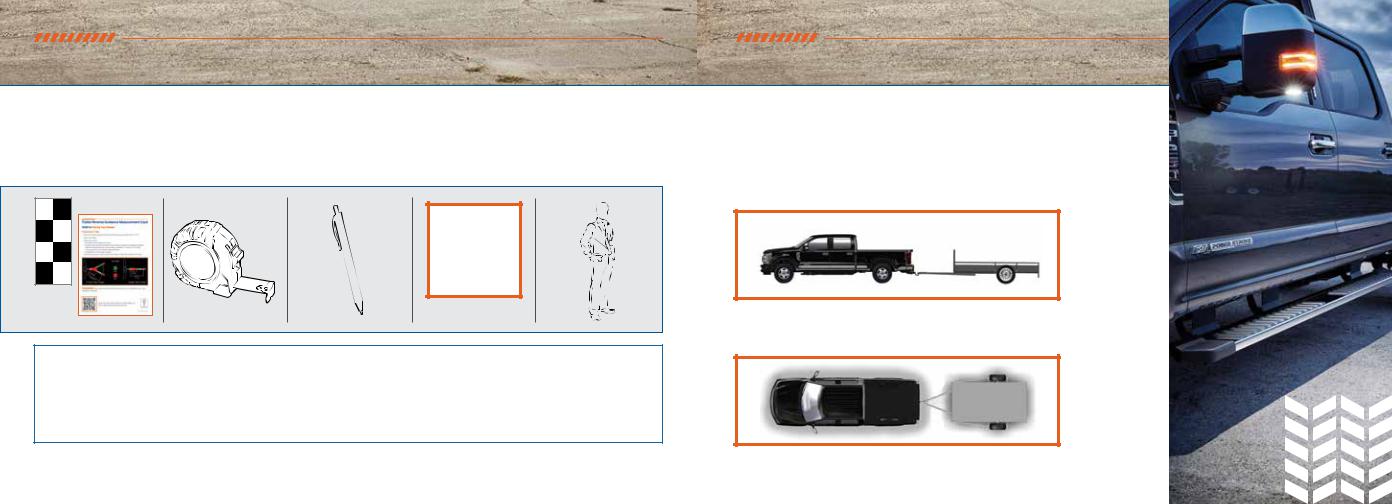
WHAT YOU NEED FOR A ONE-TIME SET UP
MAKE SURE YOU HAVE THE FOLLOWING ITEMS:
This guide with |
|
|
|
An adult or older |
|
|
Pen to record your |
|
child assistant |
||
the measurement card |
Tape measure |
Step-by-Step Videos |
|||
measurements |
to help you with |
||||
and the stickers in the |
(English or Metric) |
(Optional) |
|||
in the guide |
measurements |
||||
inside back cover pocket |
|
|
|||
|
|
|
(optional) |
||
|
|
|
|
||
|
|
|
|
|
TrailerReverseGuidance.com |
ONE-TIME SET UP
Once you input your trailer’s information into the information display, it is stored for easy recall. That way, when you want to use the Trailer Reverse Guidance to help you back your trailer into your desired position, you can choose it from the information display. You will not have to run through this set up again unless you want to add another trailer. You can store information for up to 10 trailers within this feature.
TRAILER REVERSE GUIDANCE FEATURE SET UP
Read and follow all of these steps carefully to get the best results.
STEP 1: POSITION YOUR TRUCK AND TRAILER
•Hitch your conventional trailer to the truck and connect the electrical wiring harness. Check to make sure that the wiring is working.
•Park your truck and hitched trailer on a level surface.
•Make sure that the trailer and truck are in line with each other. You can do this by putting the truck in drive (D) and pulling straight forward.
4 |
5 |

TRAILER REVERSE GUIDANCE FEATURE SET UP
STEP 2: FOLLOW THE INFORMATION DISPLAY PROMPTS
To begin programming the Trailer Reverse Guidance feature, use the five-way controls on your steering wheel to access your Information Display menus.
5-way Steering
Wheel Controls
Navigate to the towing menu.
Select Trailer Setup from the available options.
Select Add a Trailer and press OK to confirm.
6
TRAILER REVERSE GUIDANCE FEATURE SET UP
SET UP YOUR SYSTEM
Name your trailer.
Use the 5-way steering wheel controls to choose the alphanumeric characters. Press the right arrow to advance to the next letter. When finished spelling out the name of the trailer, press OK to confirm.
Select the type of brake system for your trailer.
Select DEFAULT if your trailer has electric, surge or no brakes.
Press OK to select and advance to the next screen.
Select the brake effort for your trailer.
The default value is Low and is the recommended setting for most trailers. If your trailer's brakes require more initial voltage, or if you prefer more aggressive trailer braking, then select either the Medium or the High setting.
7
