Epson WF-C879R User Manual
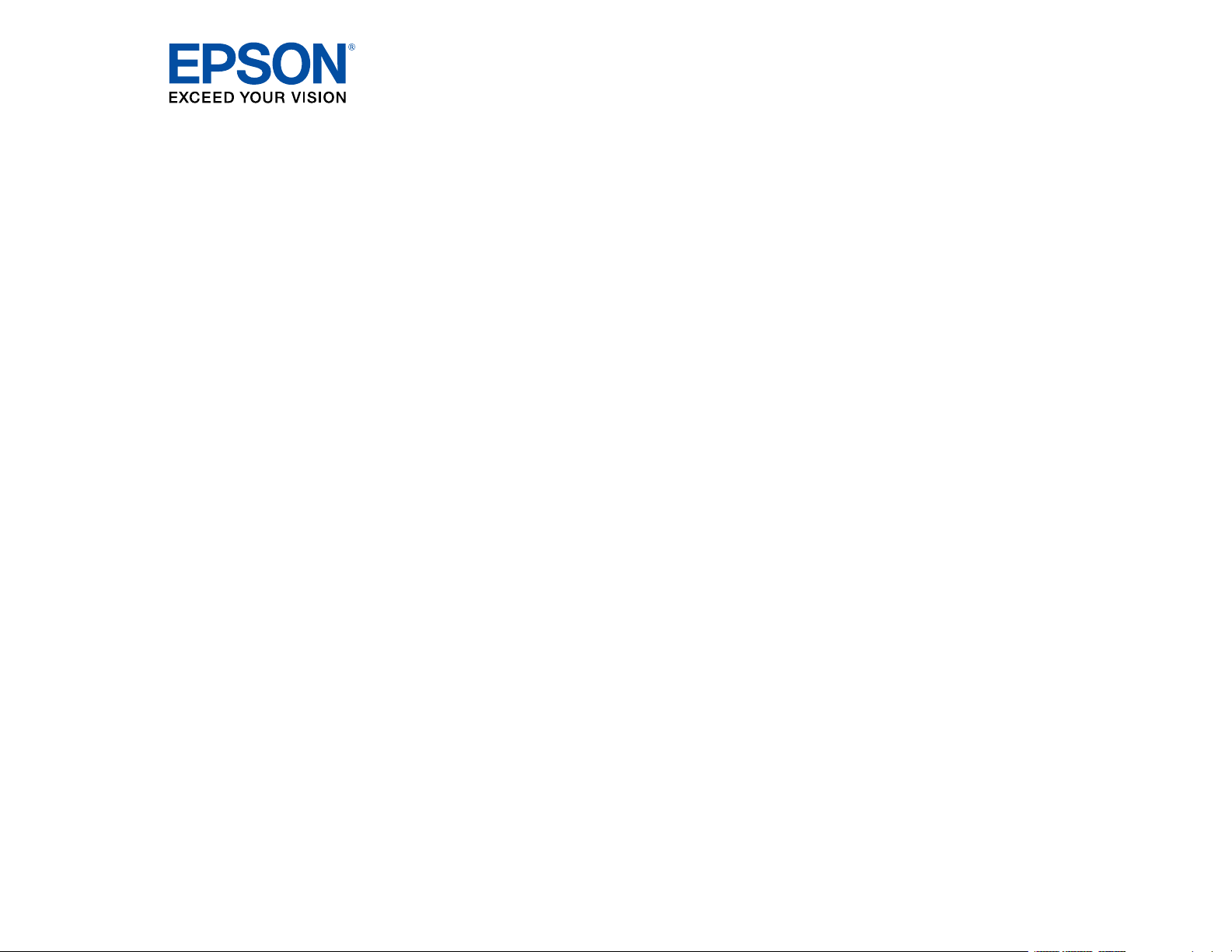
WF-C879R User's Guide
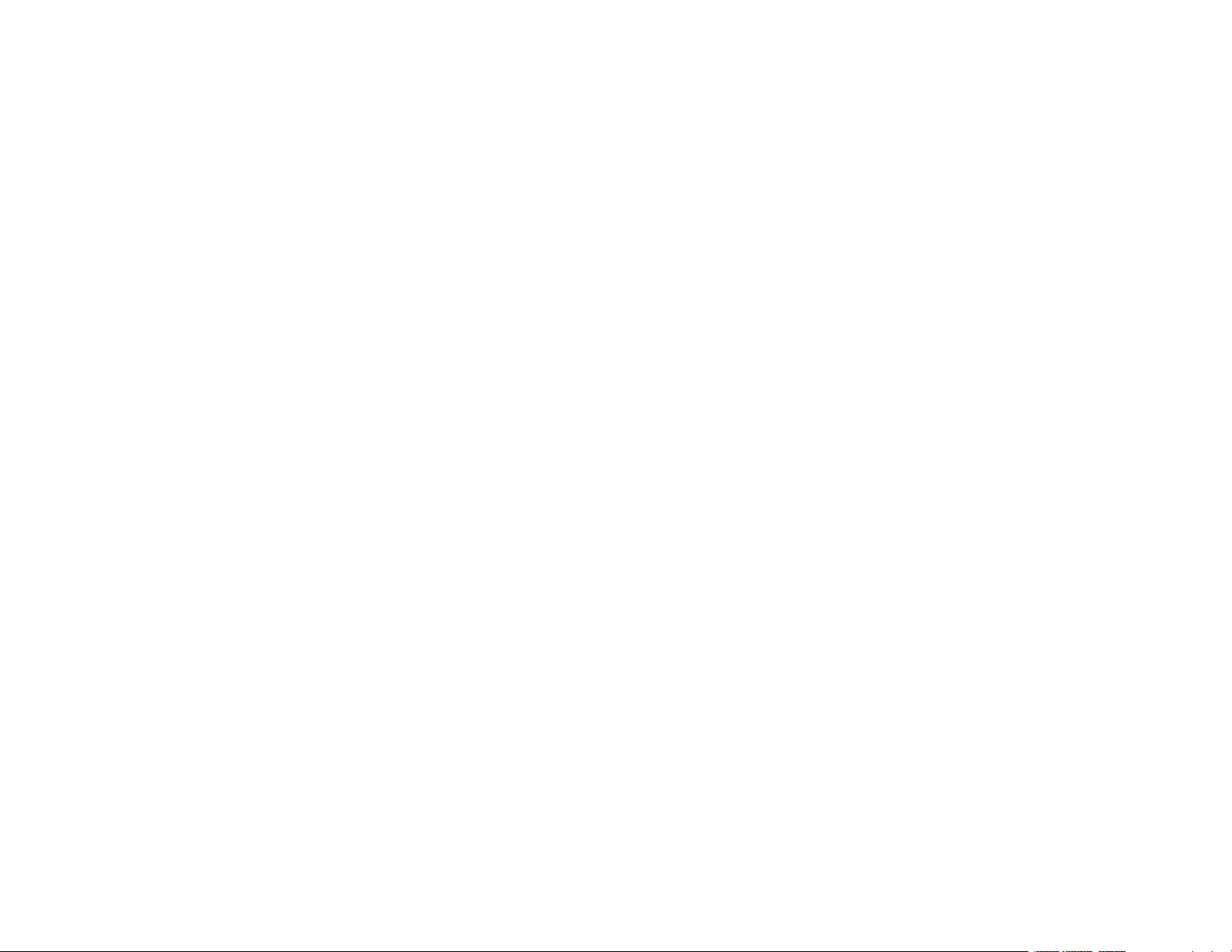
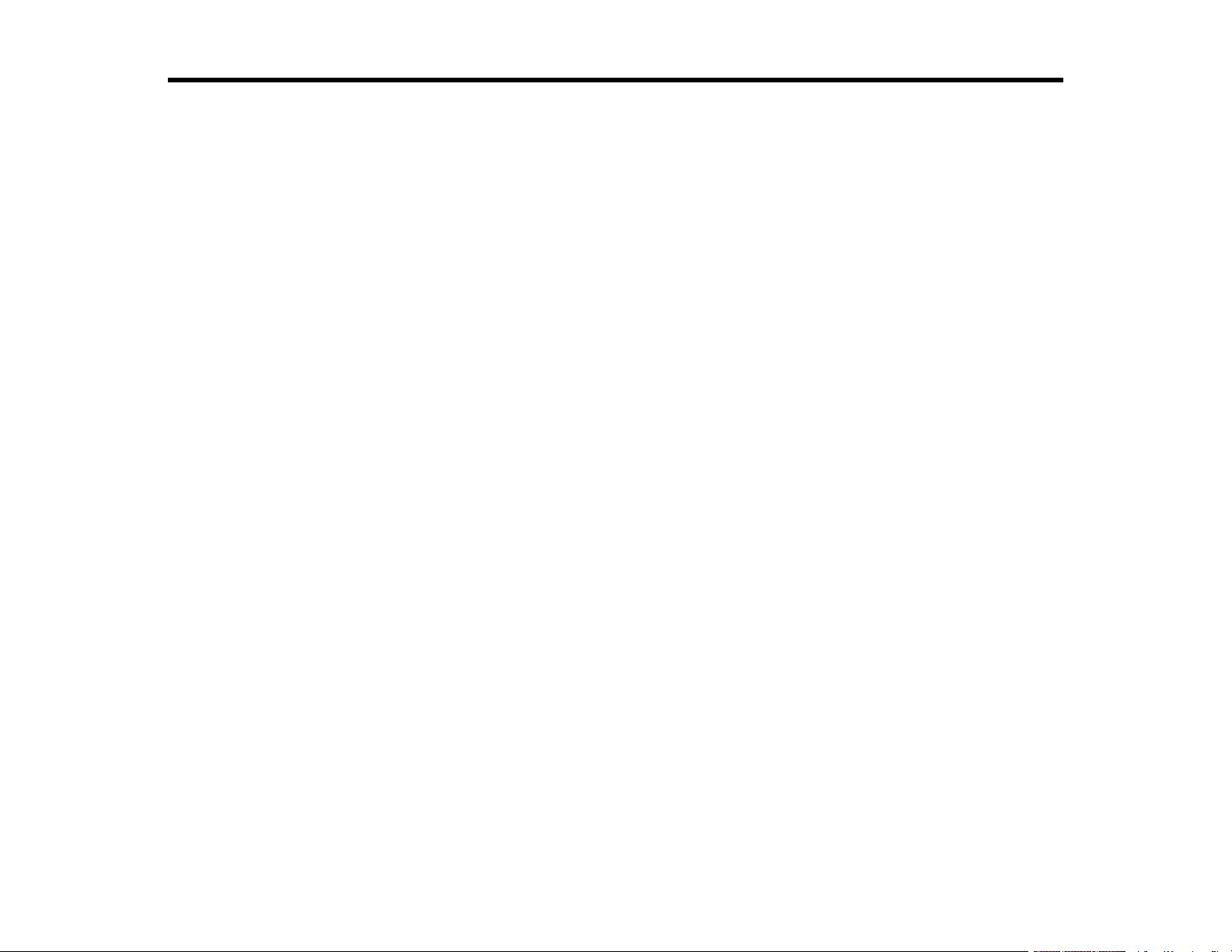
Contents
WF-C879R User's Guide............................................................................................................................ 15
Product Basics .......................................................................................................................................... 16
Installing or Using Optional Parts ....................................................................................................... 16
Optional Accessories and Replacement Parts .............................................................................. 16
Installing the Optional Printer Stand .............................................................................................. 17
Installing the Optional Paper Cassette Units ................................................................................. 25
Enabling the Optional Paper Cassettes - Windows................................................................... 32
Enabling the Optional Paper Cassettes - Mac .......................................................................... 33
Using the Optional Manual Stapler ................................................................................................ 35
Installing the Optional Ethernet Board ........................................................................................... 36
Product Parts Locations ..................................................................................................................... 37
Product Parts - Front and Inside .................................................................................................... 38
Product Parts - Top and Back........................................................................................................ 41
Product Parts - Back...................................................................................................................... 44
Using the Control Panel ..................................................................................................................... 47
Control Panel Buttons and Lights .................................................................................................. 47
Status Icon Information ............................................................................................................. 48
Selecting the Date and Time ......................................................................................................... 49
Selecting Your Country or Region ................................................................................................. 51
Setting a Password and Locking the Control Panel ....................................................................... 51
Entering Characters on the LCD Screen................................................................................... 53
Using Presets............................................................................................................................ 54
Setting User Feature Restrictions (Access Control) ...................................................................... 57
Changing LCD Screen Language.................................................................................................. 58
Adjusting Control Panel Sounds.................................................................................................... 58
Adjusting the Screen Brightness.................................................................................................... 60
Turning Off the Operation Time Out Setting .................................................................................. 60
Preventing PC Connection via USB .............................................................................................. 61
Checking for Software Updates.......................................................................................................... 62
Using Power Saving Settings ............................................................................................................. 63
3
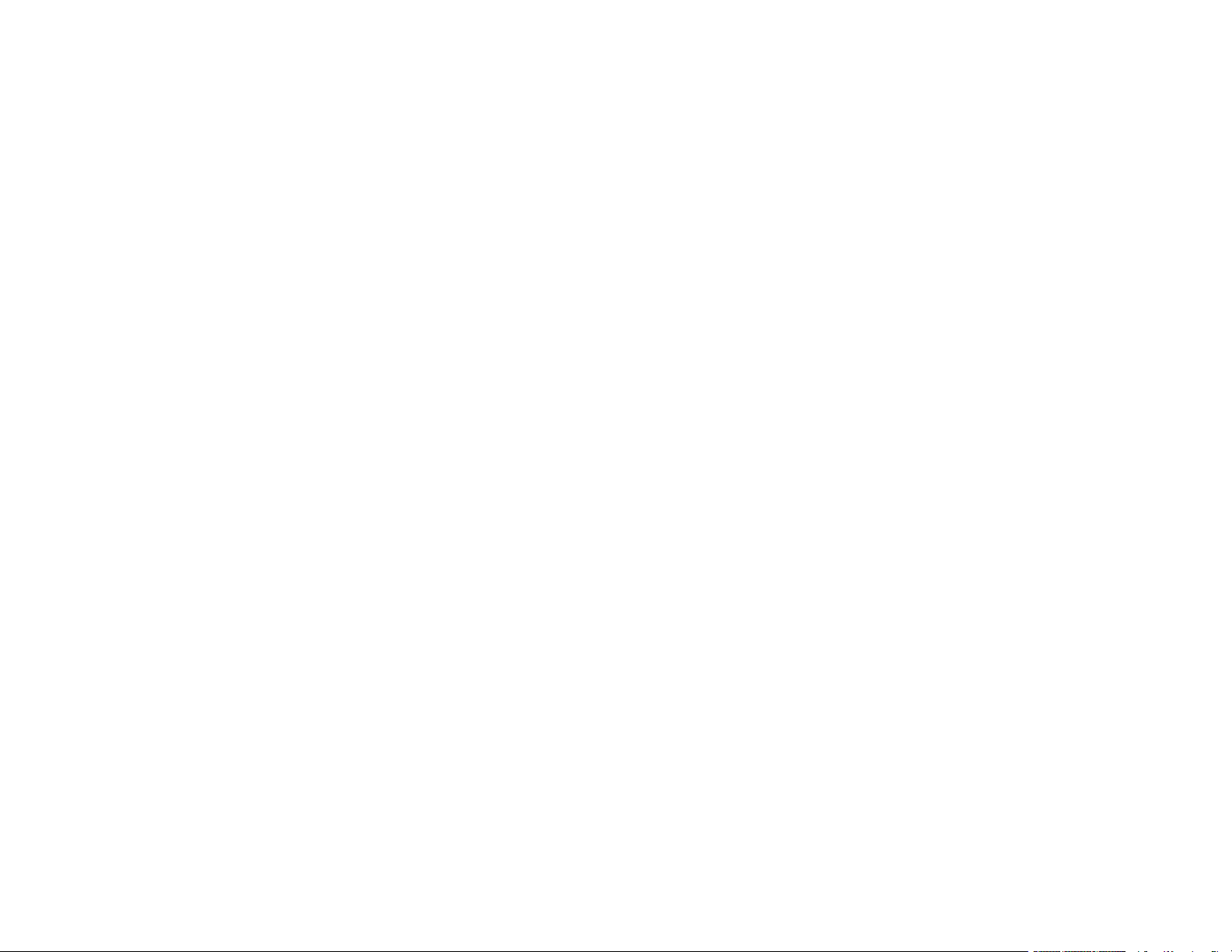
Changing the Sleep Timer Settings ............................................................................................... 63
Changing the Power Off Timer Settings ........................................................................................ 64
Epson Connect Solutions for Smartphones, Tablets, and More ......................................................... 65
Setting Up Epson Connect Services.............................................................................................. 66
Using Epson Email Print ............................................................................................................... 67
Using the Epson iPrint Mobile App ................................................................................................ 67
Using Epson Remote Print ........................................................................................................... 68
Using Epson Scan to Cloud........................................................................................................... 68
Using AirPrint .................................................................................................................................... 69
Android Printing Using the Epson Print Enabler ................................................................................ 70
Using Fire OS Printing ....................................................................................................................... 70
Using Windows 10 Mobile Printing .................................................................................................... 71
Using Epson Print and Scan App with Windows Tablets ................................................................... 71
Wi-Fi or Wired Networking........................................................................................................................ 72
Network Security Recommendations ................................................................................................. 72
Wi-Fi Infrastructure Mode Setup......................................................................................................... 73
Selecting Wireless Network Settings from the Control Panel ........................................................ 74
Wi-Fi Direct Mode Setup .................................................................................................................... 76
Enabling Wi-Fi Direct Mode........................................................................................................... 77
Wi-Fi Protected Setup (WPS)............................................................................................................. 79
Using WPS to Connect to a Network ............................................................................................. 79
Printing a Network Status Sheet......................................................................................................... 80
Printing a Network Connection Report ............................................................................................... 81
Network Connection Report Codes and Messages ....................................................................... 82
Configuring Email Server Settings...................................................................................................... 87
Changing or Updating Network Connections ..................................................................................... 88
Accessing the Web Config Utility................................................................................................... 89
Changing a USB Connection to a Wi-Fi Connection...................................................................... 89
Changing a Wi-Fi Connection to a Wired Network Connection...................................................... 89
Connecting to a New Wi-Fi Router ................................................................................................ 90
Disabling Wi-Fi Features ............................................................................................................... 91
Enabling PCL or PostScript Printing ....................................................................................................... 92
Installing the PCL Driver - Windows .................................................................................................. 92
4
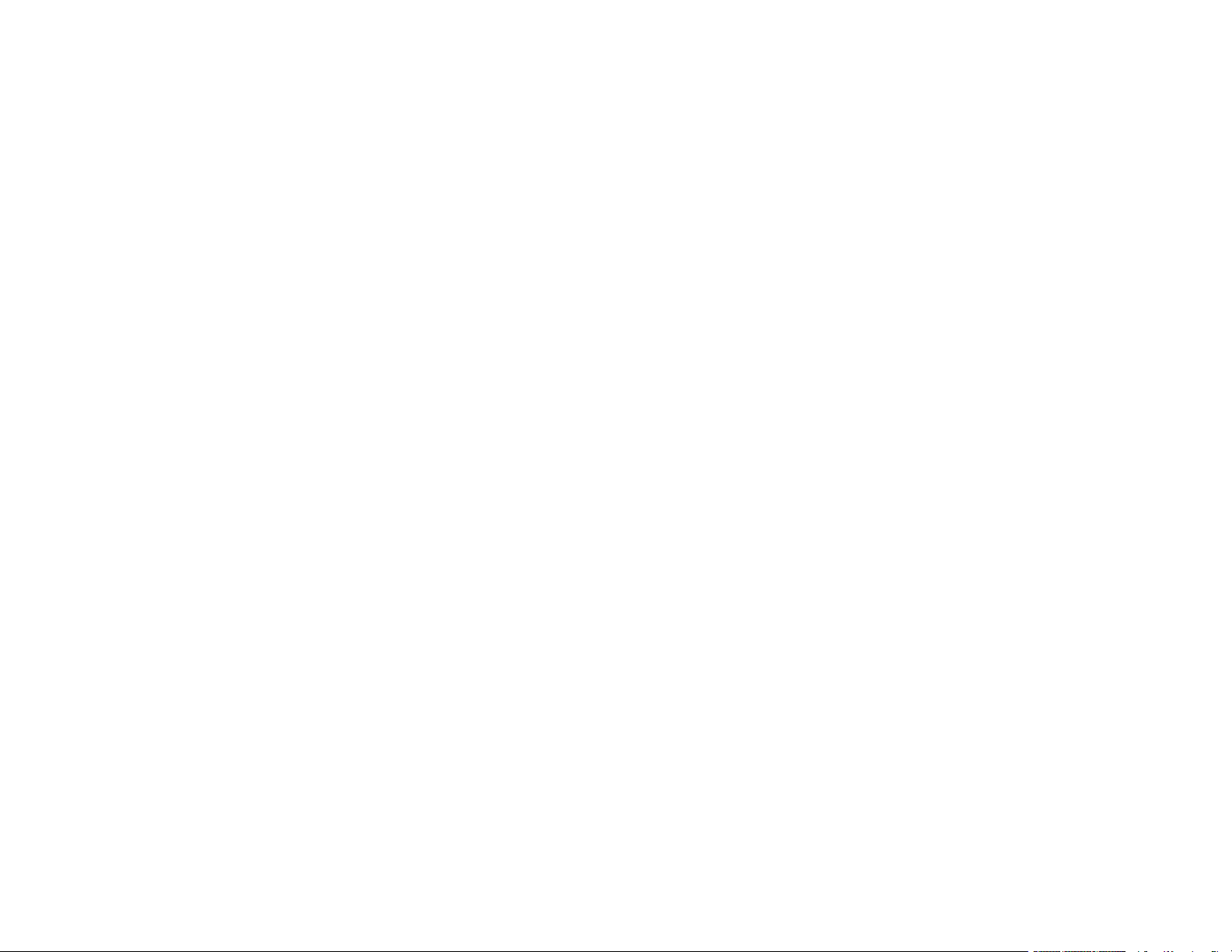
Installing the PostScript (PS3) Printer Software - Windows ............................................................... 94
Installing the PostScript (PS3) Printer Software - Mac ....................................................................... 94
Selecting PDL (Page Description Language) Settings ....................................................................... 95
PDL Print Configuration Options.................................................................................................... 96
Selecting Printer Language and Interface Settings ............................................................................ 98
Printing Language and Interface Options ...................................................................................... 99
Printing a PCL or PS3 (PostScript) Status Sheet ............................................................................. 100
Loading Paper ......................................................................................................................................... 102
Loading Paper in the Paper Cassettes and Rear Paper Feeder....................................................... 102
Paper Loading Capacity................................................................................................................... 108
Double-sided Printing Capacity........................................................................................................ 116
Compatible Epson Papers................................................................................................................ 121
Paper or Media Type Settings - Printing Software............................................................................ 124
Selecting the Paper Settings for Each Source - Control Panel ......................................................... 125
Paper Type Settings - Control Panel ........................................................................................... 127
Selecting Default Paper Settings - Administrator.............................................................................. 128
Selecting the Default Printer Settings .......................................................................................... 128
Paper Source Settings Options............................................................................................... 129
Selecting the Universal Print Settings.......................................................................................... 130
Universal Print Settings Options ............................................................................................. 131
Placing Originals on the Product ........................................................................................................... 133
Placing Originals on the Scanner Glass ........................................................................................... 133
Placing Originals in the Automatic Document Feeder ...................................................................... 134
Copying .................................................................................................................................................... 140
Copying Documents or Photos......................................................................................................... 140
Copying Options............................................................................................................................... 141
Printing from a Computer ....................................................................................................................... 145
Printing with the Standard Epson Printer Software - Windows ......................................................... 145
Synchronizing Printer Settings for Optional Units - Windows ...................................................... 146
Selecting Basic Print Settings - Windows .................................................................................... 147
Paper Source Options - Windows ........................................................................................... 150
Print Quality Options - Windows ............................................................................................. 150
5
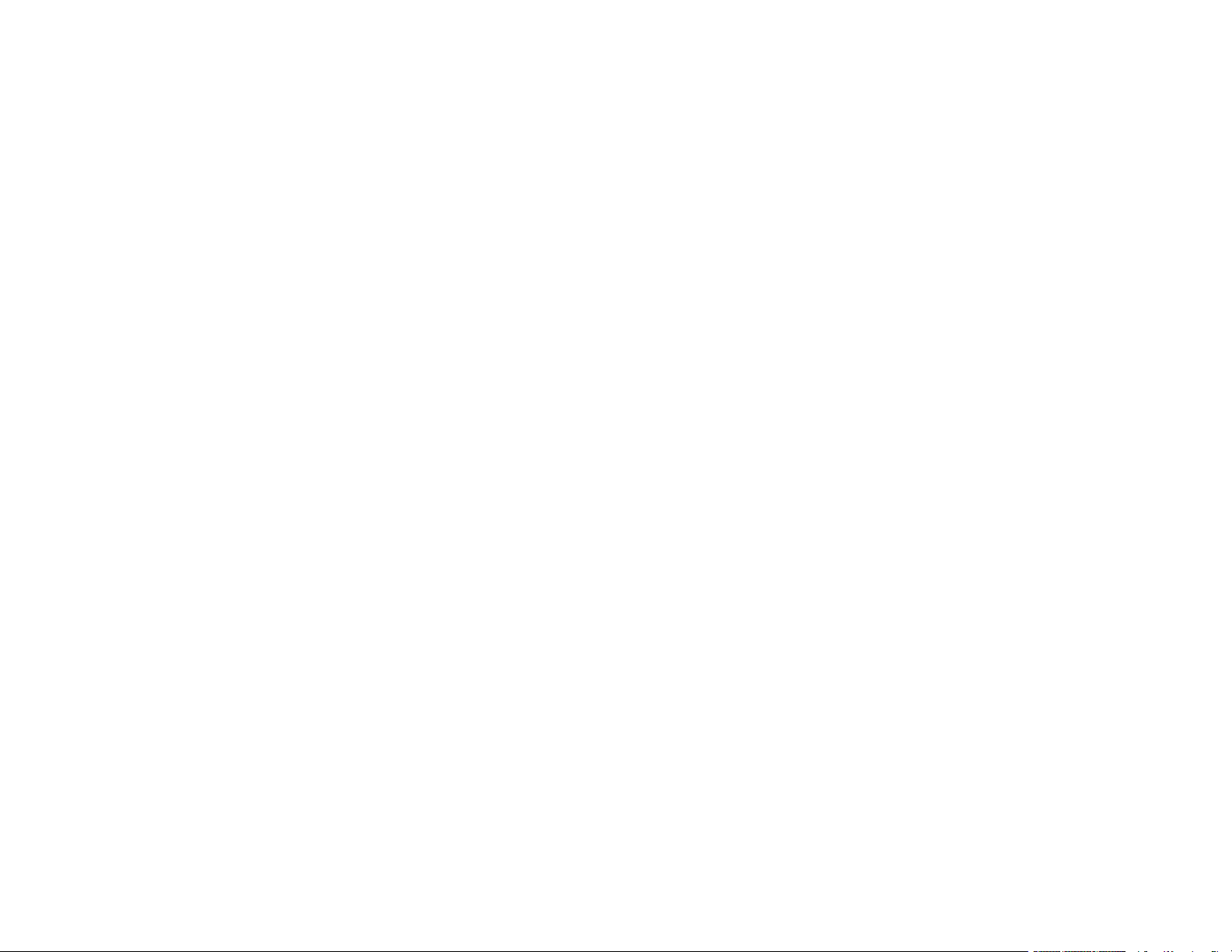
Multi-Page Printing Options - Windows................................................................................... 151
Selecting Double-sided Printing Settings - Windows ................................................................... 151
Double-sided Printing Options - Windows............................................................................... 154
Print Density Adjustments - Windows ..................................................................................... 154
Selecting Additional Print Options - Windows.............................................................................. 155
Custom Color Correction Options - Windows.......................................................................... 157
Image Options and Additional Settings - Windows.................................................................. 158
Header/Footer Settings - Windows ......................................................................................... 159
Selecting a Printing Preset - Windows......................................................................................... 160
Selecting Extended Settings - Windows ...................................................................................... 161
Extended Settings - Windows ................................................................................................. 162
Printing Your Document or Photo - Windows............................................................................... 164
Locking Printer Settings - Windows ............................................................................................. 164
Locked Setting Options........................................................................................................... 166
Entering a User ID and Password for Printing ............................................................................. 168
Selecting Default Print Settings - Windows.................................................................................. 169
Changing the Language of the Printer Software Screens ....................................................... 170
Changing Automatic Update Options .......................................................................................... 171
Printing with the Epson Standard Printer Software - Mac................................................................. 172
Selecting Basic Print Settings - Mac ........................................................................................... 172
Paper Source Options - Mac................................................................................................... 176
Print Quality Options - Mac ..................................................................................................... 176
Print Options - Mac ................................................................................................................. 176
Selecting Page Setup Settings - Mac .......................................................................................... 177
Selecting Print Layout Options - Mac........................................................................................... 178
Selecting Double-sided Printing Settings - Mac........................................................................... 178
Double-sided Printing Options and Adjustments - Mac........................................................... 180
Managing Color - Mac ................................................................................................................. 180
Color Matching and Color Options - Mac ................................................................................ 181
Selecting Printing Preferences - Mac .......................................................................................... 182
Printing Preferences - Mac...................................................................................................... 183
Printing Your Document or Photo - Mac ...................................................................................... 184
Checking Print Status - Mac.................................................................................................... 185
6
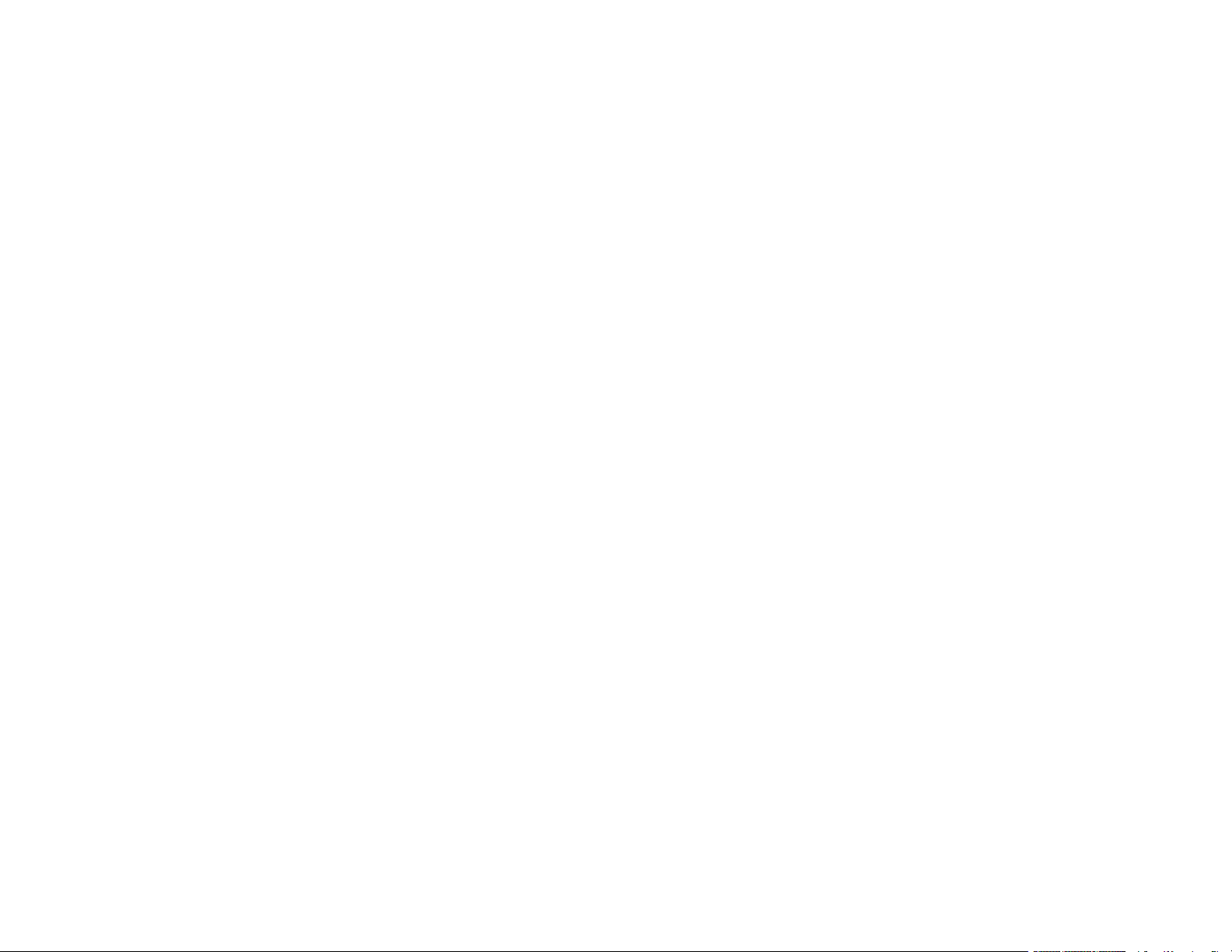
Printing with the PCL Printer Software - Windows............................................................................ 185
Synchronizing Printer Settings - PCL Driver - Windows .............................................................. 186
Selecting Basic Print Settings - PCL Driver - Windows................................................................ 188
Selecting Default Print Settings - PCL Driver - Windows ............................................................. 190
Locking Printer Settings - PCL Driver - Windows......................................................................... 192
PCL Driver Locked Setting Options ........................................................................................ 193
Printing with the PostScript (PS3) Printer Software - Windows ........................................................ 194
Enabling the Optional Paper Cassettes - PostScript Printer Software - Windows ....................... 195
Selecting Basic Print Settings - PostScript Printer Software - Windows ...................................... 196
Selecting Default Print Settings - PostScript Printer Software - Windows.................................... 199
Printing with the PostScript (PS3) Printer Software - Mac ................................................................ 201
Enabling the Optional Paper Cassettes - PostScript Printer Software - Mac ............................... 201
Selecting Basic Print Settings - PostScript Printer Software - Mac ............................................. 202
Cancelling Printing Using a Product Button...................................................................................... 207
Scanning .................................................................................................................................................. 208
Starting a Scan................................................................................................................................. 208
Starting a Scan Using the Product Control Panel ........................................................................ 208
Scanning to Email ................................................................................................................... 210
Scanning to a Connected Computer ....................................................................................... 212
Scanning to a Memory Device ................................................................................................ 215
Scanning to the Cloud ............................................................................................................. 216
Setting Up a WSD Port (Windows 7/Windows Vista) .............................................................. 219
Control Panel Scanning Options............................................................................................. 219
Setting Up and Scanning to a Network Folder or FTP Server...................................................... 221
Creating a Shared Network Folder.......................................................................................... 222
Registering Contacts for Network Folder or FTP Scanning - Web Config ............................... 223
Registering Contacts for Email, Network, or FTP Scanning - Control Panel ........................... 225
Scanning to a Network Folder or FTP Server.......................................................................... 226
Starting a Scan Using the Epson Scan 2 Icon ............................................................................. 229
Starting a Scan from a Scanning Program................................................................................... 231
Starting a Scan from a Smart Device........................................................................................... 233
Scanning in Epson Scan 2 ............................................................................................................... 233
Additional Scanning Settings - Main Settings Tab ....................................................................... 237
7
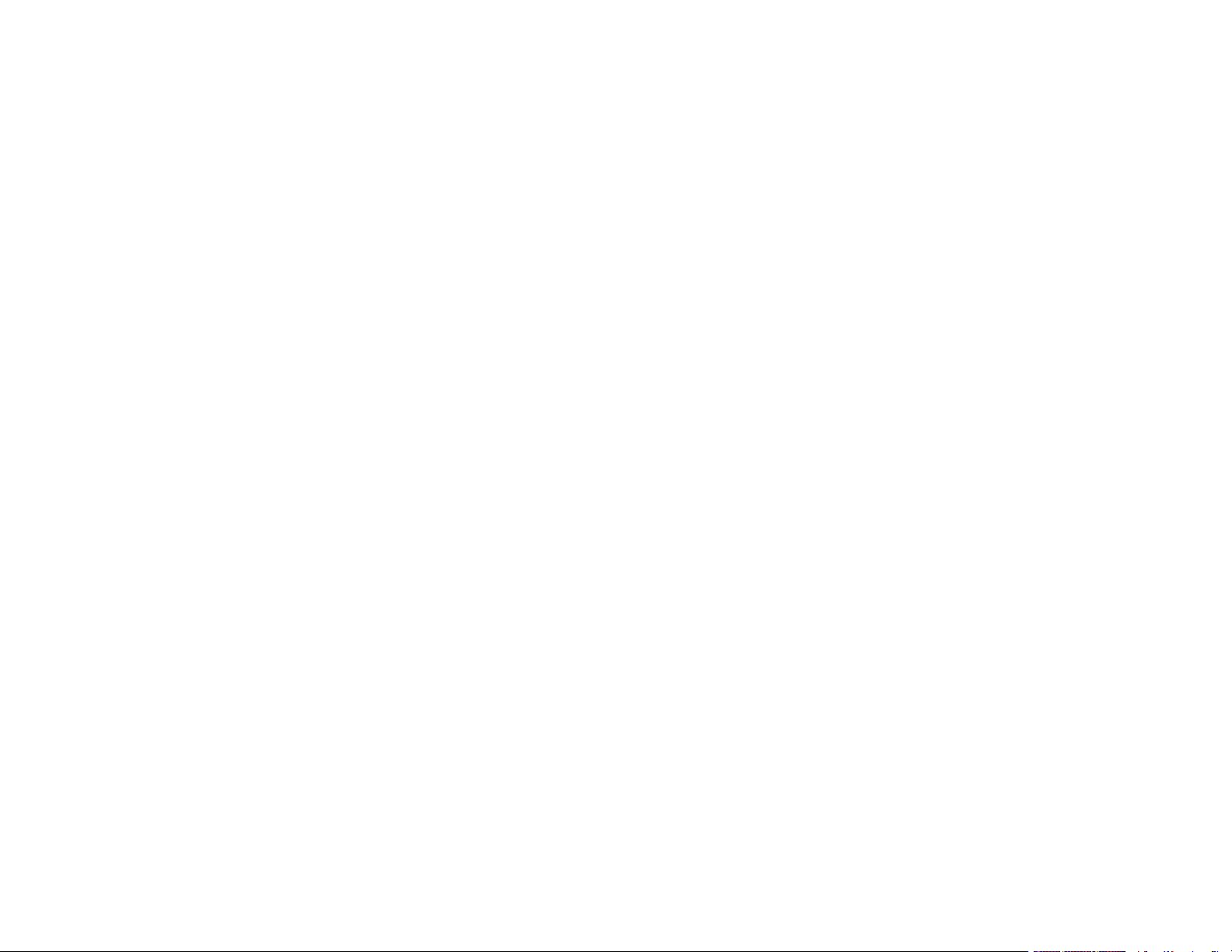
Additional Scanning Settings - Advanced Settings Tab............................................................... 238
Saving Scanned Documents as a Searchable PDF Using Epson Scan 2 ................................... 239
Image Format Options................................................................................................................. 241
Scan Resolution Guidelines ........................................................................................................ 241
Scanning with Document Capture Pro or Document Capture .......................................................... 242
Scanning with Simple Scan in Document Capture Pro - Windows .............................................. 242
Scanning with Job Scan in Document Capture Pro - Windows.................................................... 244
Adding and Assigning Scan Jobs with Document Capture Pro - Windows ............................. 245
Scanning Two Originals onto One Sheet (Stitching Images) - Windows ..................................... 248
Scanning Multi-Page Originals as Separate Files - Windows ...................................................... 251
Scanning with Document Capture - Mac ..................................................................................... 254
Adding and Assigning Scan Jobs with Document Capture - Mac............................................ 257
Entering a User ID and Password for Scanning ............................................................................... 258
Faxing....................................................................................................................................................... 259
Connecting a Telephone or Answering Machine.............................................................................. 259
Setting Up Fax Features .................................................................................................................. 265
Setting Up Basic Fax Features .................................................................................................... 265
Using the Fax Setup Wizard ................................................................................................... 265
Selecting the Line Type........................................................................................................... 267
Setting the Number of Rings to Answer .................................................................................. 268
Selecting Advanced Fax Settings................................................................................................ 269
Basic Settings - Fax ................................................................................................................ 270
Send Settings - Fax................................................................................................................. 272
Receive Settings - Fax............................................................................................................ 273
Report Settings - Fax .............................................................................................................. 276
Security Settings - Fax............................................................................................................ 277
Setting Up the Fax Utility - Windows............................................................................................ 278
Setting Up Fax Features Using the Fax Utility - Mac ................................................................... 279
Setting Up Contacts and Contact Groups......................................................................................... 280
Creating a Contact....................................................................................................................... 281
Editing or Deleting a Contact ....................................................................................................... 283
Creating a Contact Group............................................................................................................ 285
Editing or Deleting a Contact Group ............................................................................................ 287
8
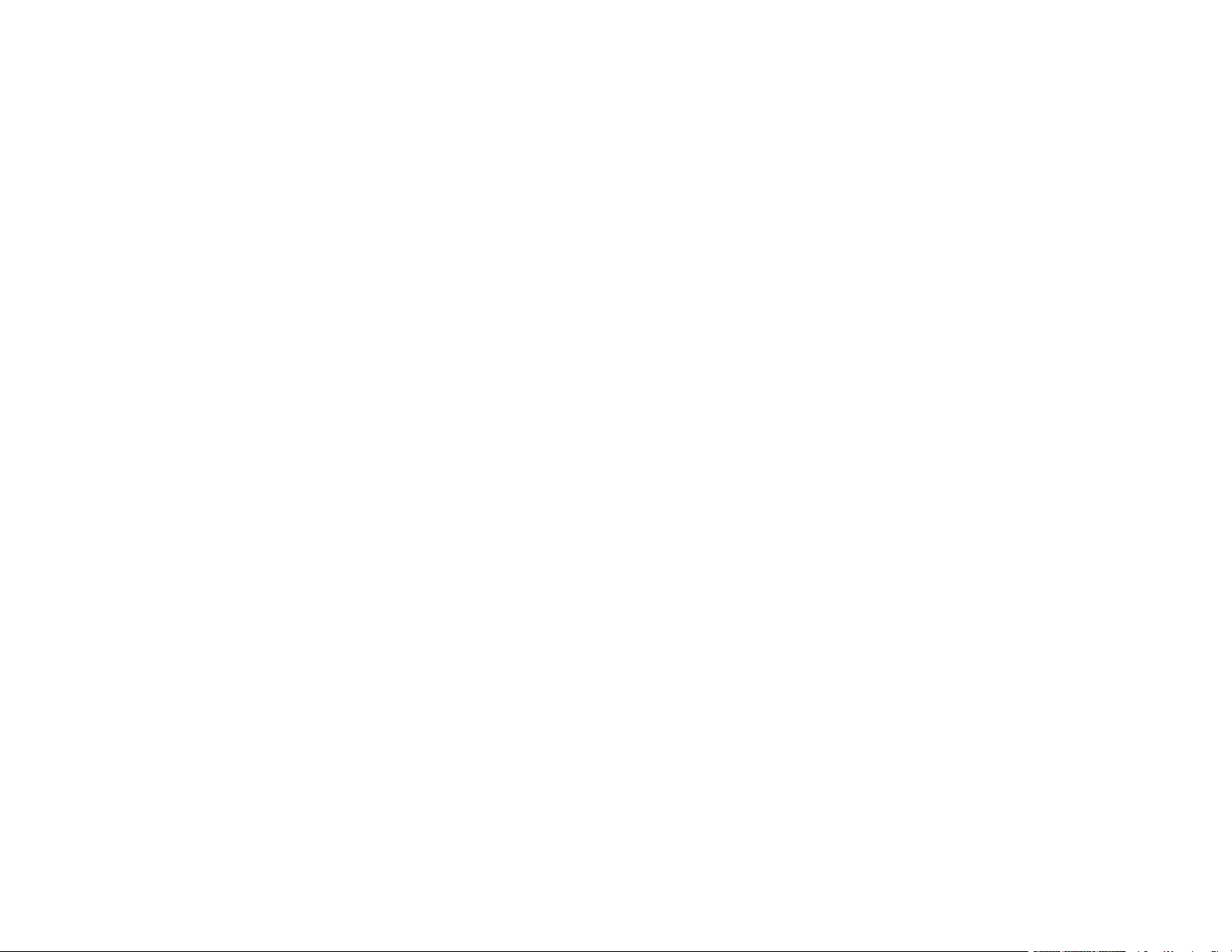
Sending Faxes ................................................................................................................................. 288
Sending Faxes from the Product Control Panel........................................................................... 289
Sending a Fax Using the Keypad, Contact List, or History...................................................... 289
Fax Sending Options .............................................................................................................. 292
Sending a Fax at a Specified Time ......................................................................................... 293
Sending a Fax on Demand ..................................................................................................... 295
Sending a Stored Fax ............................................................................................................. 296
Dialing Fax Numbers from a Connected Telephone ............................................................... 297
Sending Faxes Using the Fax Utility - Windows .......................................................................... 298
Sending Faxes Using the Fax Utility - Mac .................................................................................. 301
Receiving Faxes............................................................................................................................... 304
Fax Reception ............................................................................................................................. 304
Receiving Faxes Automatically ................................................................................................... 305
Receiving Faxes Manually........................................................................................................... 305
Forwarding Received Faxes........................................................................................................ 306
Receiving a Fax by Polling .......................................................................................................... 307
Viewing a Fax on the LCD Screen (Using the Fax Box)............................................................... 308
Checking Fax Status ....................................................................................................................... 309
Printing Fax Reports......................................................................................................................... 310
Fax Report Options ..................................................................................................................... 311
Using External USB Devices with Your Product................................................................................... 313
Connecting a USB Device................................................................................................................ 313
Disconnecting a USB Device............................................................................................................ 313
Viewing and Printing from the LCD Screen ...................................................................................... 314
Printing JPEG Photos.................................................................................................................. 314
Print Setting Options - JPEG Mode......................................................................................... 316
Printing TIFF and PDF Files ....................................................................................................... 317
Print Setting Options - TIFF Mode........................................................................................... 318
Print Setting Options - PDF Mode ........................................................................................... 319
Transferring Files on a USB Device ................................................................................................. 320
Setting Up File Sharing for File Transfers from Your Computer................................................... 320
Transferring Files from a USB Device to Your Computer ............................................................ 321
9
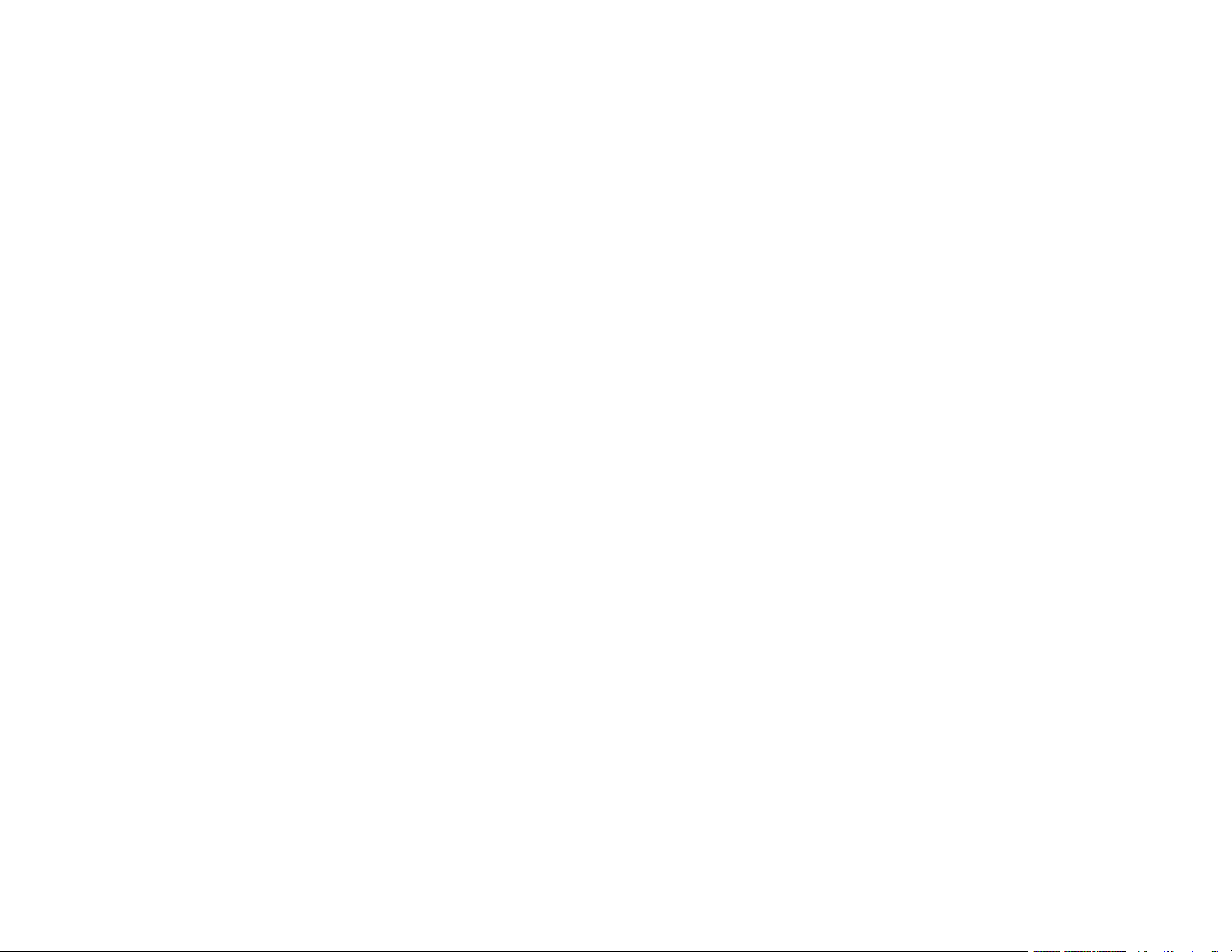
Replacing Ink Supply Units (Ink Packs), Maintenance Boxes, and Cassette Rollers ........................ 323
Check Ink and Maintenance Box Status........................................................................................... 323
Checking Ink Status on the LCD Screen...................................................................................... 324
Checking Ink and Maintenance Box Status - Windows................................................................ 325
Checking Ink and Maintenance Box Status - Mac ....................................................................... 326
Purchase Epson Ink Packs and Maintenance Boxes ....................................................................... 328
Ink Supply Unit (Ink Pack) and Maintenance Box Part Numbers ................................................. 328
Removing and Installing Ink Packs................................................................................................... 329
Maintenance Box Replacement ....................................................................................................... 331
Optional Staple Cartridge Replacement........................................................................................... 332
Replacing the Rollers for Paper Cassette 1...................................................................................... 333
Replacing the Rollers for Optional Paper Cassettes 2 to 4............................................................... 340
Resetting the Roller Counter on the LCD Screen ............................................................................. 346
Adjusting Print Quality............................................................................................................................ 348
Print Head Maintenance................................................................................................................... 348
Checking the Nozzles Using the Product Control Panel .............................................................. 348
Cleaning the Print Head Using the Product Control Panel........................................................... 350
Power Cleaning Using the Product Control Panel ............................................................................ 352
Print Quality Adjustment................................................................................................................... 353
Adjusting the Print Quality Using the Product Control Panel........................................................ 353
Adjusting the Quality for Each Paper Type .................................................................................. 355
Cleaning the Paper Guide ................................................................................................................ 357
Cleaning and Transporting Your Product ............................................................................................. 359
Cleaning Your Product ..................................................................................................................... 359
Cleaning the Scanner Glass............................................................................................................. 359
Cleaning the Automatic Document Feeder....................................................................................... 361
Cleaning the Paper Rollers .............................................................................................................. 366
Transporting Your Product ............................................................................................................... 367
Removing the Optional Printer Stand .......................................................................................... 369
Removing the Optional Paper Cassettes..................................................................................... 371
Solving Problems .................................................................................................................................... 373
Viewing the Help Screen .................................................................................................................. 373
Product Status Messages ................................................................................................................ 374
10
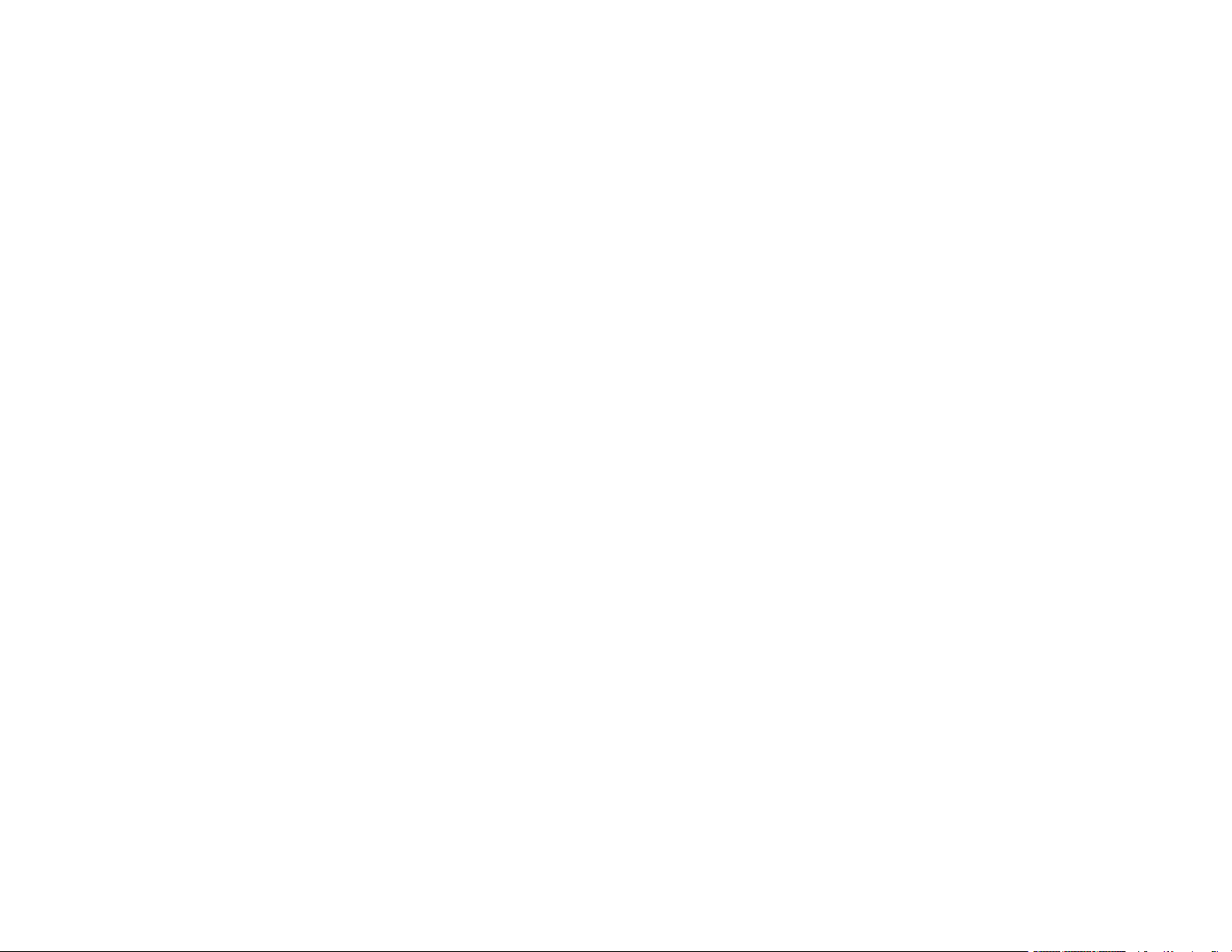
Job Status Error Codes .................................................................................................................... 377
Running a Product Check ................................................................................................................ 381
Resetting Control Panel Defaults ..................................................................................................... 383
Solving Setup Problems ................................................................................................................... 384
Product Does Not Turn On or Off................................................................................................. 384
Noise After Ink Installation ........................................................................................................... 384
Software Installation Problems .................................................................................................... 385
Solving Network Problems ............................................................................................................... 385
Product Cannot Connect to a Wireless Router or Access Point .................................................. 386
Network Software Cannot Find Product on a Network................................................................. 387
Wireless Network Connection is Unstable on a Mac ................................................................... 388
USB 3.0 Connection is Unstable When Using a USB 2.0 Cable.................................................. 388
Product Does Not Appear in Mac Printer Window ....................................................................... 388
Cannot Print Over a Network....................................................................................................... 389
Cannot Scan Over a Network ...................................................................................................... 390
Solving Copying Problems ............................................................................................................... 391
Product Makes Noise, But Nothing Copies.................................................................................. 391
Product Makes Noise When It Sits for a While............................................................................. 392
Solving Copy Quality Problems........................................................................................................ 392
Copies Have Incorrect or Faint Colors......................................................................................... 392
Position, Size, or Margins of Copies are Incorrect ....................................................................... 393
Solving Paper Problems................................................................................................................... 393
Paper Feeding Problems............................................................................................................. 394
Originals Do Not Feed From the Automatic Document Feeder.................................................... 395
Paper Jam Problems ................................................................................................................... 396
Paper Ejection Problems ............................................................................................................. 397
Solving Problems Printing from a Computer..................................................................................... 397
Nothing Prints.............................................................................................................................. 397
Product Icon Does Not Appear in Windows Taskbar ................................................................... 398
Printing is Slow ............................................................................................................................ 399
Solving Page Layout and Content Problems.................................................................................... 400
Inverted Image............................................................................................................................. 401
Too Many Copies Print ................................................................................................................ 401
11
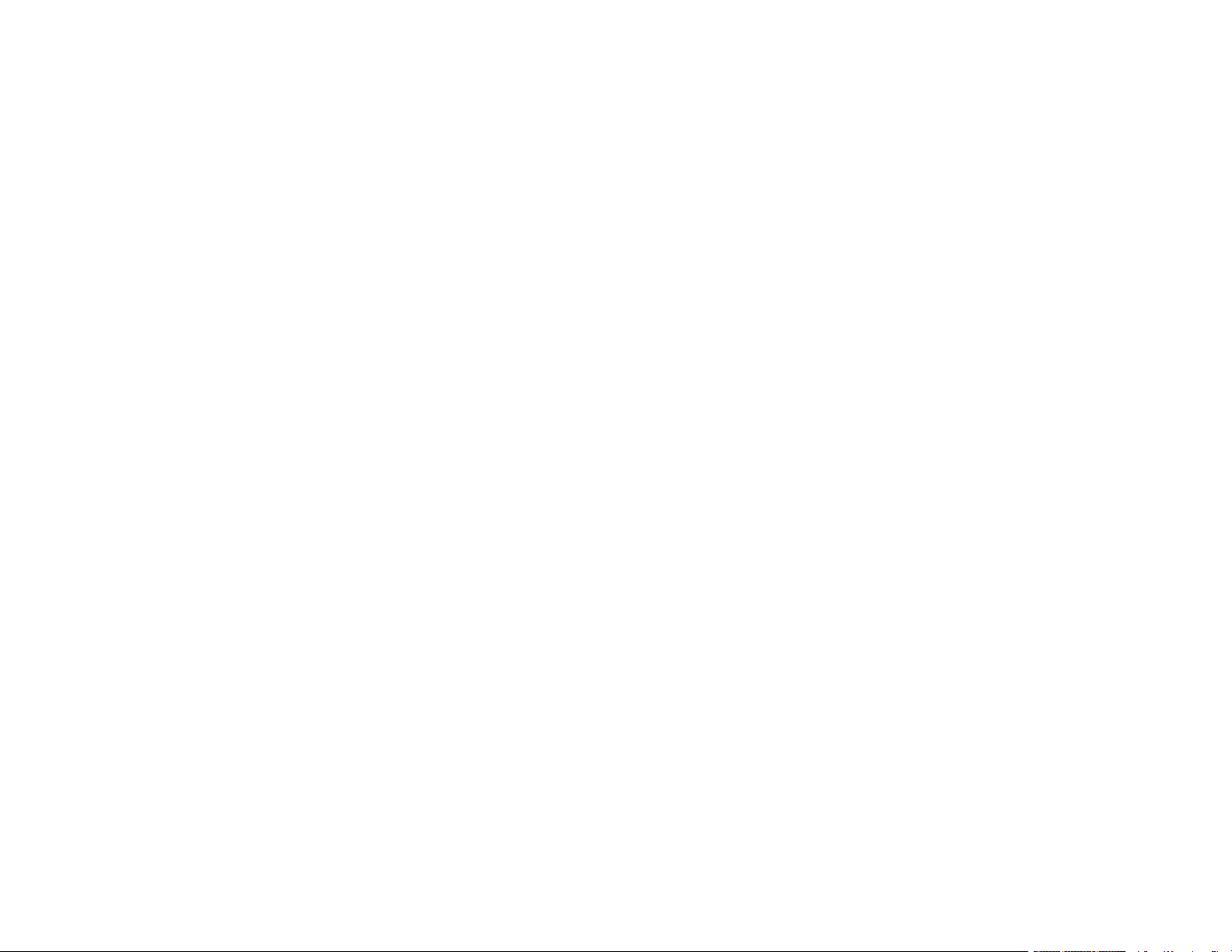
Blank Pages Print ........................................................................................................................ 401
Incorrect Margins on Printout....................................................................................................... 402
Incorrect Characters Print............................................................................................................ 402
Incorrect Image Size or Position.................................................................................................. 403
Slanted Printout........................................................................................................................... 403
Solving Print Quality Problems......................................................................................................... 404
White or Dark Lines in Printout .................................................................................................... 404
Blurry or Smeared Printout .......................................................................................................... 405
Faint Printout or Printout Has Gaps ............................................................................................. 407
Grainy Printout............................................................................................................................. 408
Incorrect Colors ........................................................................................................................... 409
Solving Scanning Problems ............................................................................................................. 410
Scanning Software Does Not Operate Correctly ......................................................................... 410
Cannot Start Epson Scan 2 ......................................................................................................... 410
Solving Scanned Image Quality Problems ....................................................................................... 411
Image Consists of a Few Dots Only............................................................................................. 411
Line of Dots Appears in All Scanned Images............................................................................... 412
Straight Lines in an Image Appear Crooked ................................................................................ 412
Scanned Image Quality Problems ............................................................................................... 412
Image Colors are Patchy at the Edges ........................................................................................ 414
Ripple Patterns Appear in an Image ............................................................................................ 414
Scanned Image Edges are Cropped ........................................................................................... 414
Solving Faxing Problems.................................................................................................................. 414
Cannot Send or Receive Faxes................................................................................................... 415
Cannot Receive Faxes with a Telephone Connected to Your Product ........................................ 416
Fax Memory Full Error Appears................................................................................................... 417
Fax Quality is Poor ...................................................................................................................... 418
Sent Fax is Received in an Incorrect Size ................................................................................... 418
Received Fax is Not Printed ........................................................................................................ 419
Solving USB Device Problems ......................................................................................................... 419
Cannot View or Print from a USB Device..................................................................................... 419
Cannot Save Files on a USB Device ........................................................................................... 420
Cannot Transfer Files To or From a USB Device......................................................................... 420
12
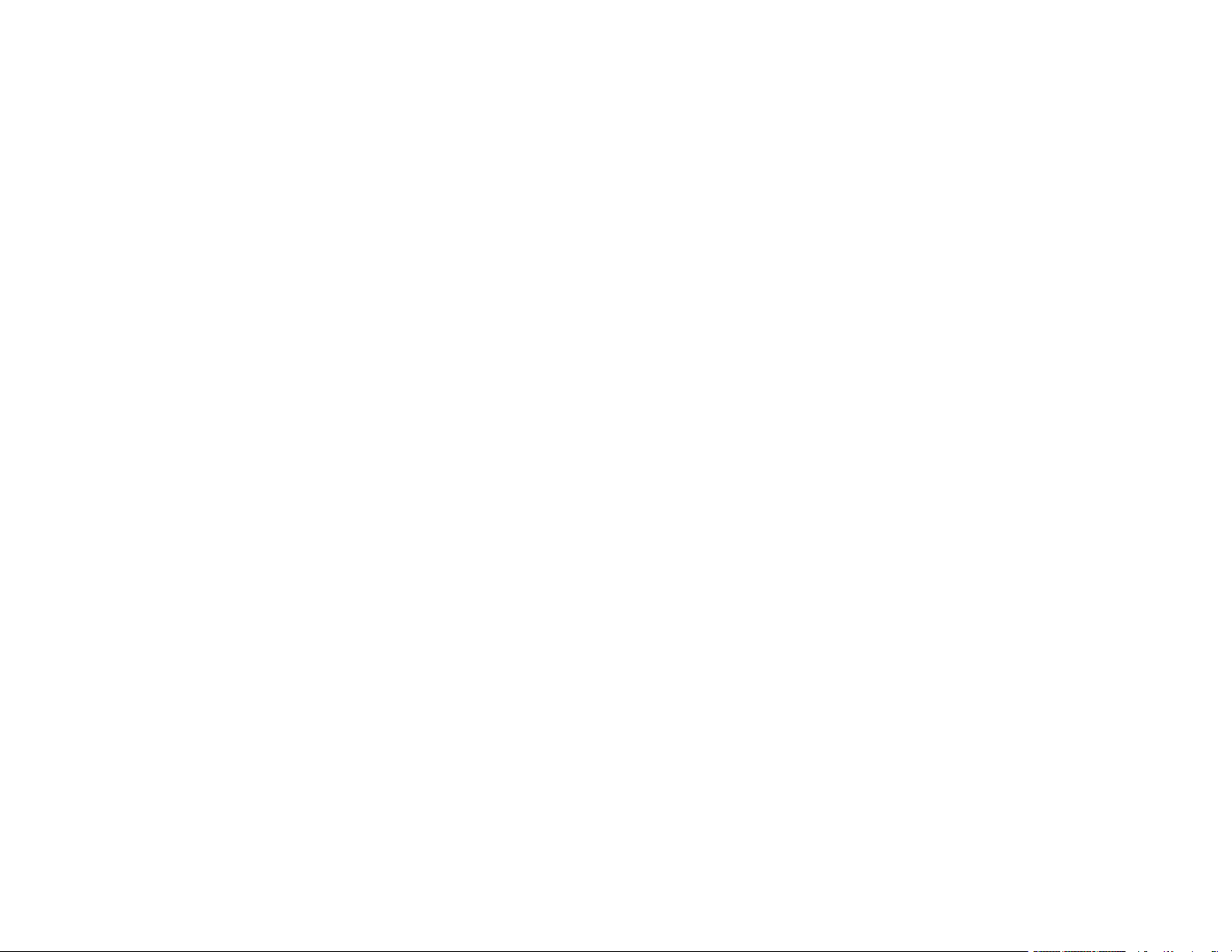
Uninstall Your Product Software....................................................................................................... 421
Uninstalling Product Software - Windows.................................................................................... 421
Uninstalling Product Software - Mac............................................................................................ 422
Where to Get Help............................................................................................................................ 422
Technical Specifications ........................................................................................................................ 424
Windows System Requirements ...................................................................................................... 424
Mac System Requirements .............................................................................................................. 425
Paper Specifications ........................................................................................................................ 426
Printable Area Specifications ........................................................................................................... 428
Scanning Specifications ................................................................................................................... 429
Automatic Document Feeder (ADF) Specifications .......................................................................... 430
Fax Specifications ............................................................................................................................ 431
Ink Pack Specifications .................................................................................................................... 432
Dimension Specifications ................................................................................................................. 433
Electrical Specifications ................................................................................................................... 434
Environmental Specifications ........................................................................................................... 434
Interface Specifications .................................................................................................................... 435
External USB Device Specifications................................................................................................. 435
Network Interface Specifications ...................................................................................................... 436
Safety and Approvals Specifications ................................................................................................ 438
Notices ..................................................................................................................................................... 440
Important Safety Instructions............................................................................................................ 440
General Product Safety Instructions ............................................................................................ 440
Ink Pack Safety Instructions ........................................................................................................ 442
Wireless Connection Safety Instructions ..................................................................................... 443
LCD Screen Safety Instructions................................................................................................... 443
Telephone Equipment Safety Instructions ................................................................................... 444
FCC Compliance Statement............................................................................................................. 444
Binding Arbitration and Class Waiver ............................................................................................... 447
Trademarks...................................................................................................................................... 450
Copyright Notice............................................................................................................................... 450
libTIFF Software Acknowledgment.............................................................................................. 451
A Note Concerning Responsible Use of Copyrighted Materials................................................... 452
13
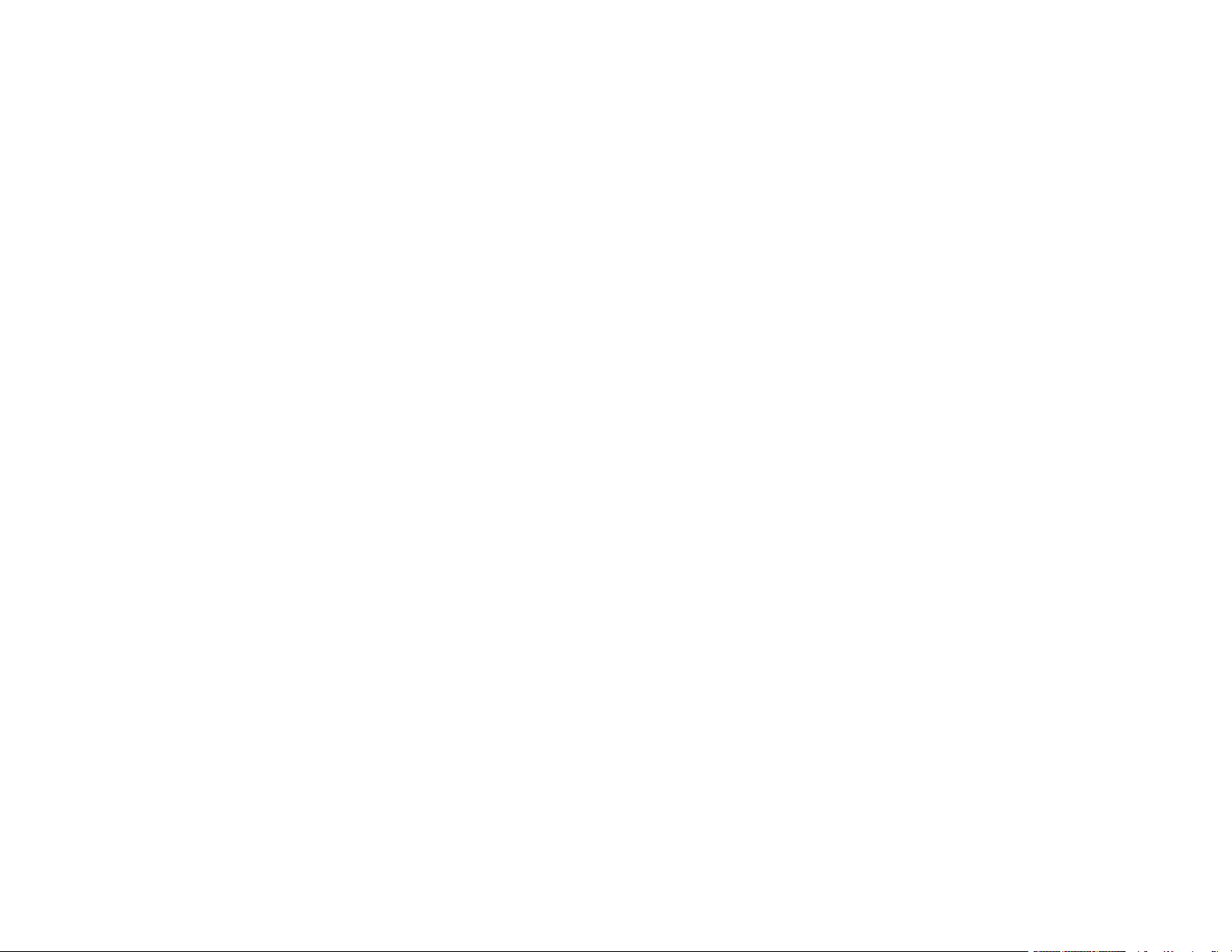
Default Delay Times for Power Management for Epson Products ............................................... 452
Copyright Attribution.................................................................................................................... 452
14
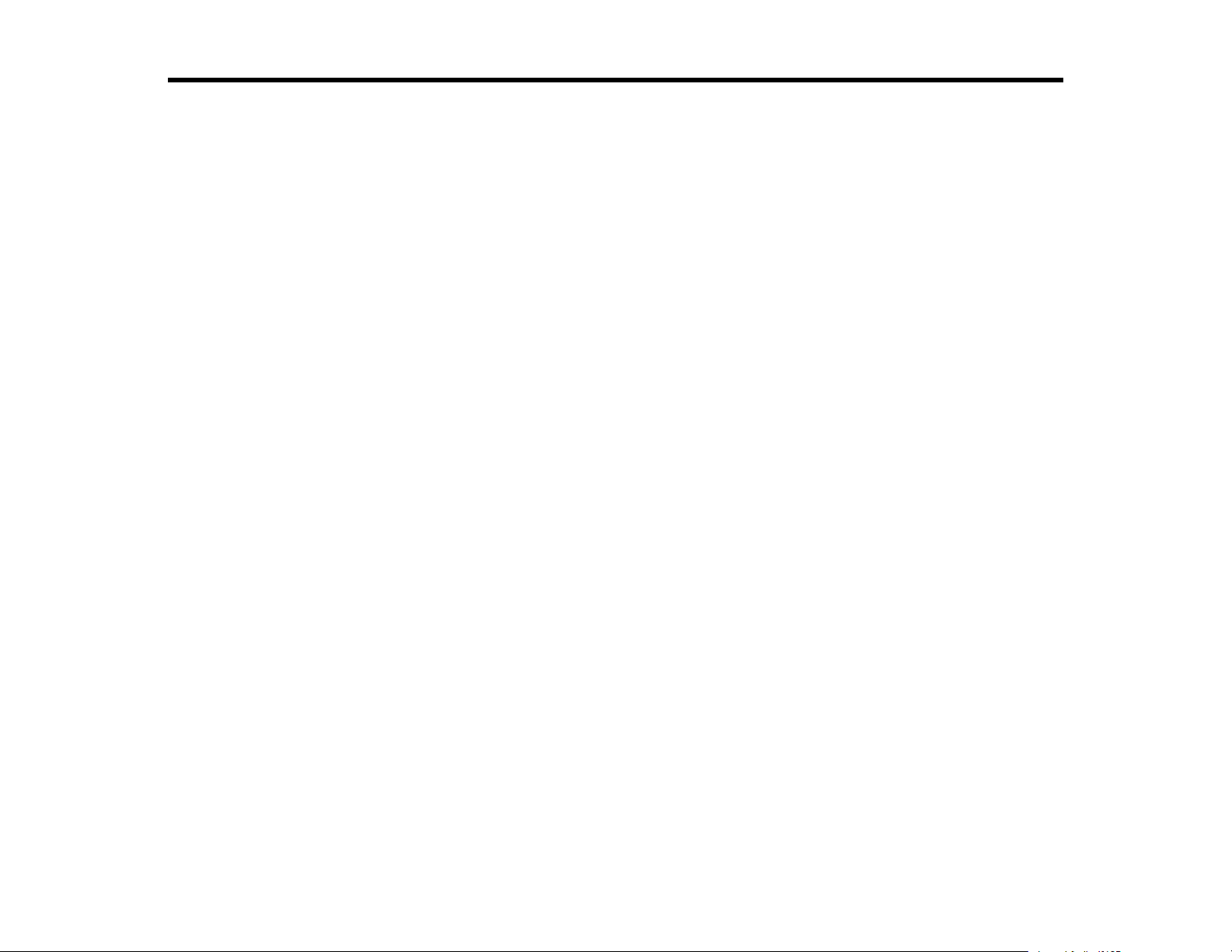
WF-C879R User's Guide
Welcome to the WF-C879R User's Guide.
For a printable PDF copy of this guide, click here.
15

Product Basics
See these sections to learn about the basic features of your product.
Note: Printing software instructions in this manual are intended for use with the standard Epson printer
software. For more information on using the Printer Command Language (PCL) or PostScript (PS3)
printer software, please see the appropriate sections.
Installing or Using Optional Parts
Product Parts Locations
Using the Control Panel
Checking for Software Updates
Using Power Saving Settings
Epson Connect Solutions for Smartphones, Tablets, and More
Using AirPrint
Android Printing Using the Epson Print Enabler
Using Fire OS Printing
Using Windows 10 Mobile Printing
Using Epson Print and Scan App with Windows Tablets
Installing or Using Optional Parts
Follow the instructions in this section to install or use optional parts. If you are installing optional paper
cassettes, you must first install the printer stand if you install any optional paper cassettes.
Optional Accessories and Replacement Parts
Installing the Optional Printer Stand
Installing the Optional Paper Cassette Units
Using the Optional Manual Stapler
Installing the Optional Ethernet Board
Parent topic: Product Basics
Optional Accessories and Replacement Parts
You can purchase genuine Epson accessories at epson.com (U.S. sales), epson.ca (Canadian sales), or
epson.com.jm (Caribbean sales). You can also purchase accessories from an Epson authorized reseller.
To find the nearest one, call 800-GO-EPSON (800-463-7766) in the U.S. or 800-807-7766 in Canada.
16
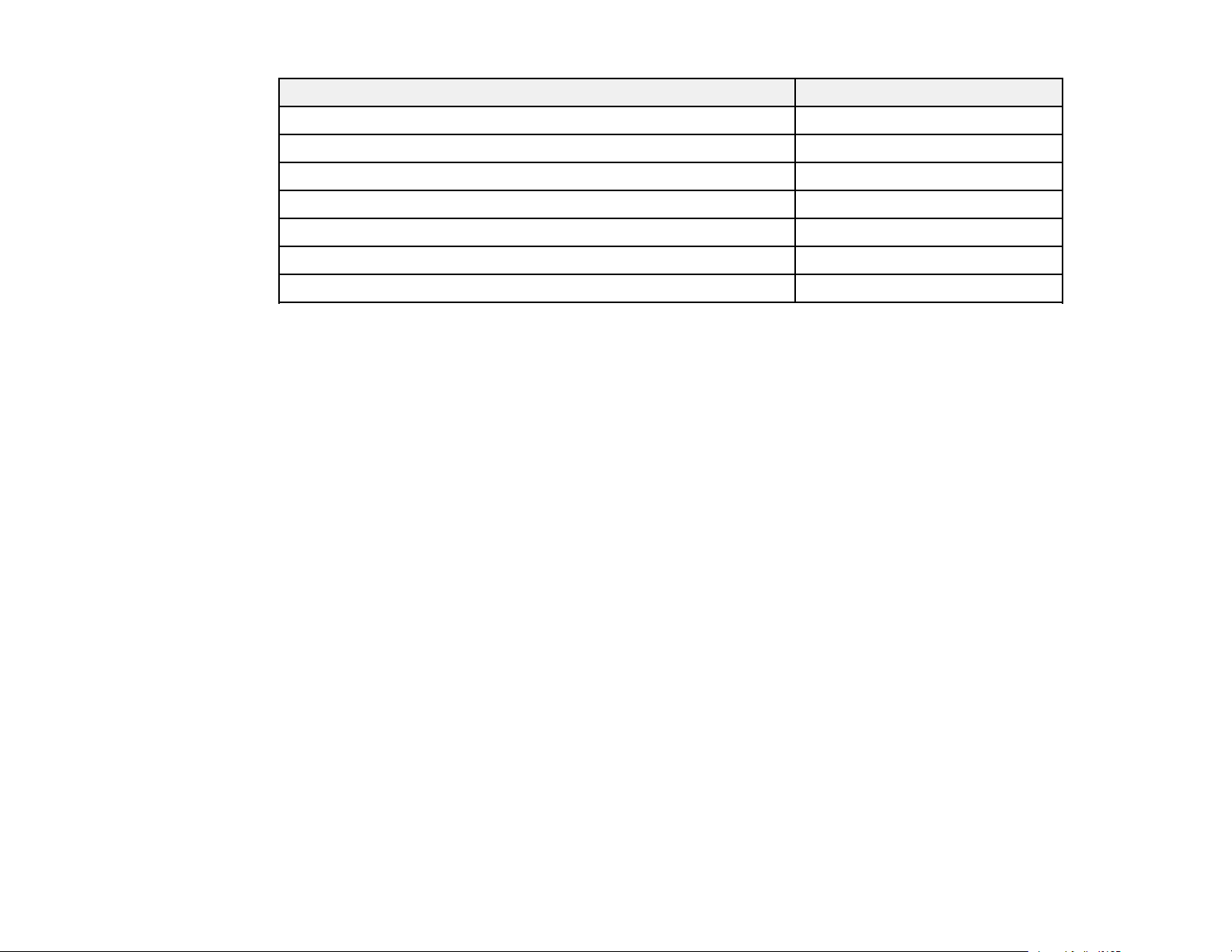
Option or part Part number
Replacement maintenance box T6714
Optional printer stand C12C934321
Optional paper cassette C12C932611
Optional stapler* C12C934361
Optional stapler cartridge refill C12C934911
Optional fax board* C12C934491
Optional Ethernet board C12C934471
*Must be installed by an Epson authorized reseller or technician.
Parent topic: Installing or Using Optional Parts
Installing the Optional Printer Stand
You can install the optional printer stand as a base if the printer will be placed on the floor. You must
install the printer stand if you install any optional paper cassettes.
1. Turn off the product, and unplug the power cord and any connected cables.
Warning: To avoid electric shock, make sure you unplug the power cord.
2. Remove the printer stand from its packaging and remove any protective materials.
17
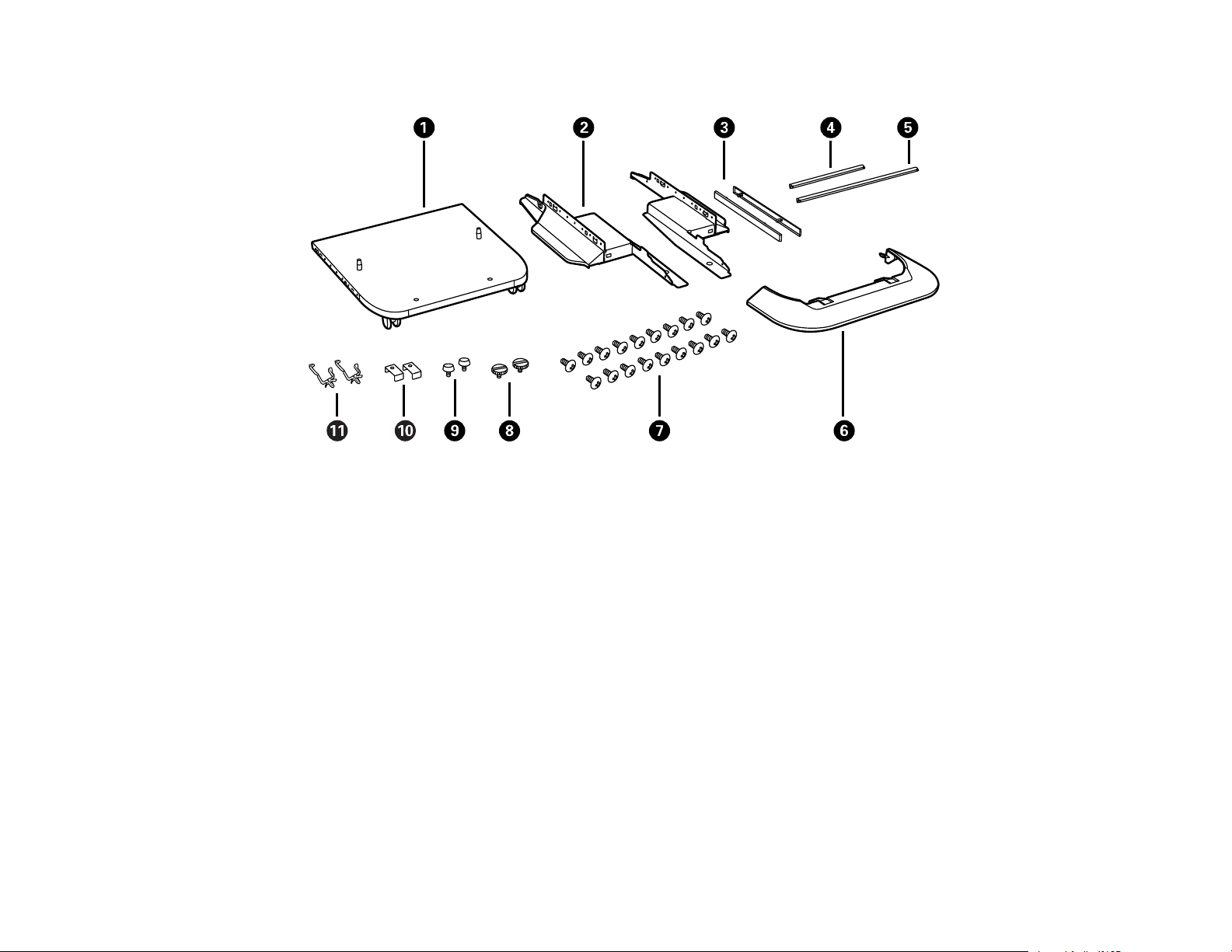
3. Make sure you have all the items shown here:
1 Printer stand
2 Side stands (×2)
3 Side stand attachments (×2)
4 Front reinforcing bar
5 Rear reinforcing bar
6 Front cover
7 Side stand and reinforcing bar screws (×18)
8 Cabinet screws (×2)
9 Bracket screws (x2)
10 Rear brackets (x2)
11 Cable clamps (x2)
18
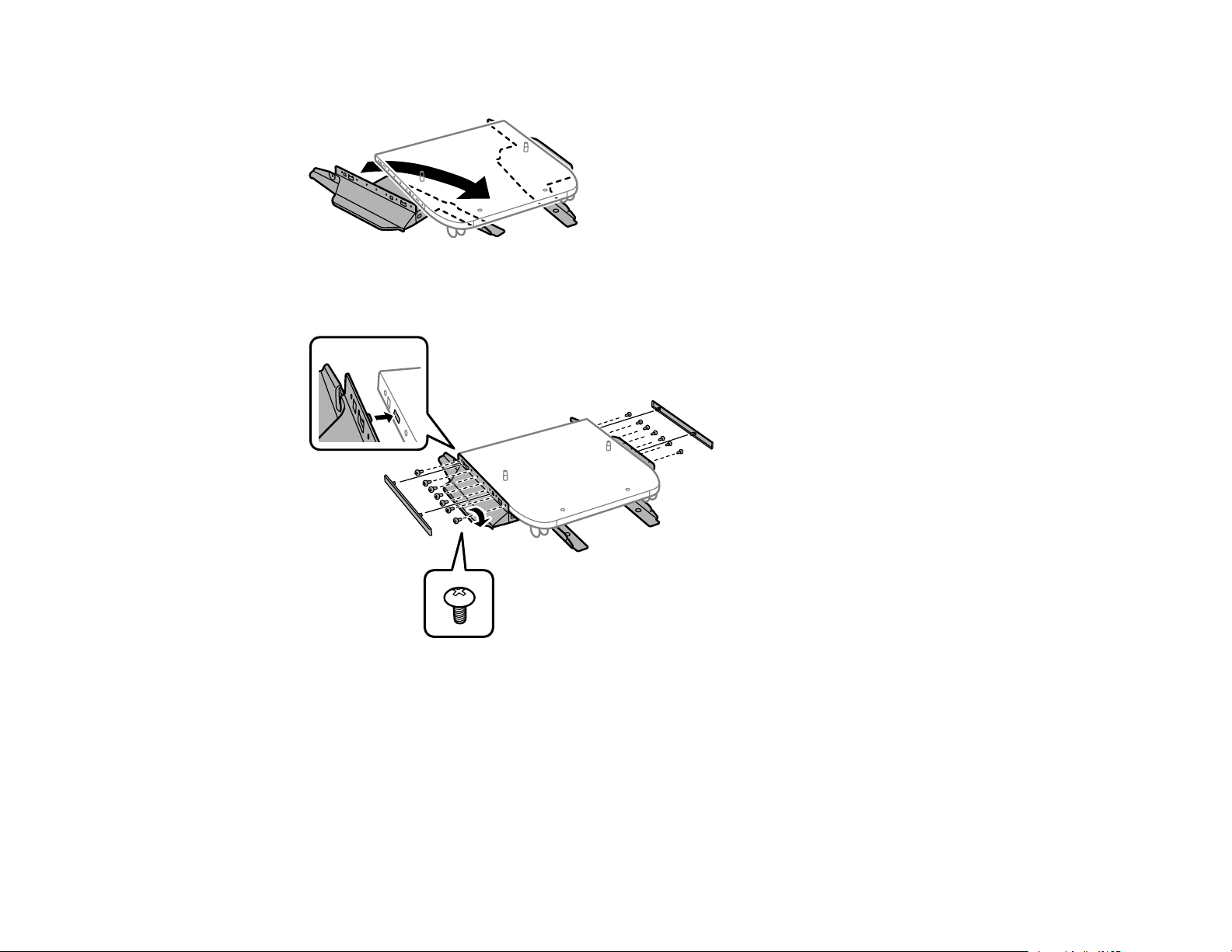
4. Place the stands between the printer stand's casters as shown.
5. Secure the side stands to the printer stand using the side stand attachments and the included
screws.
Caution: Make sure the stands are securely attached or the product may fall over.
19
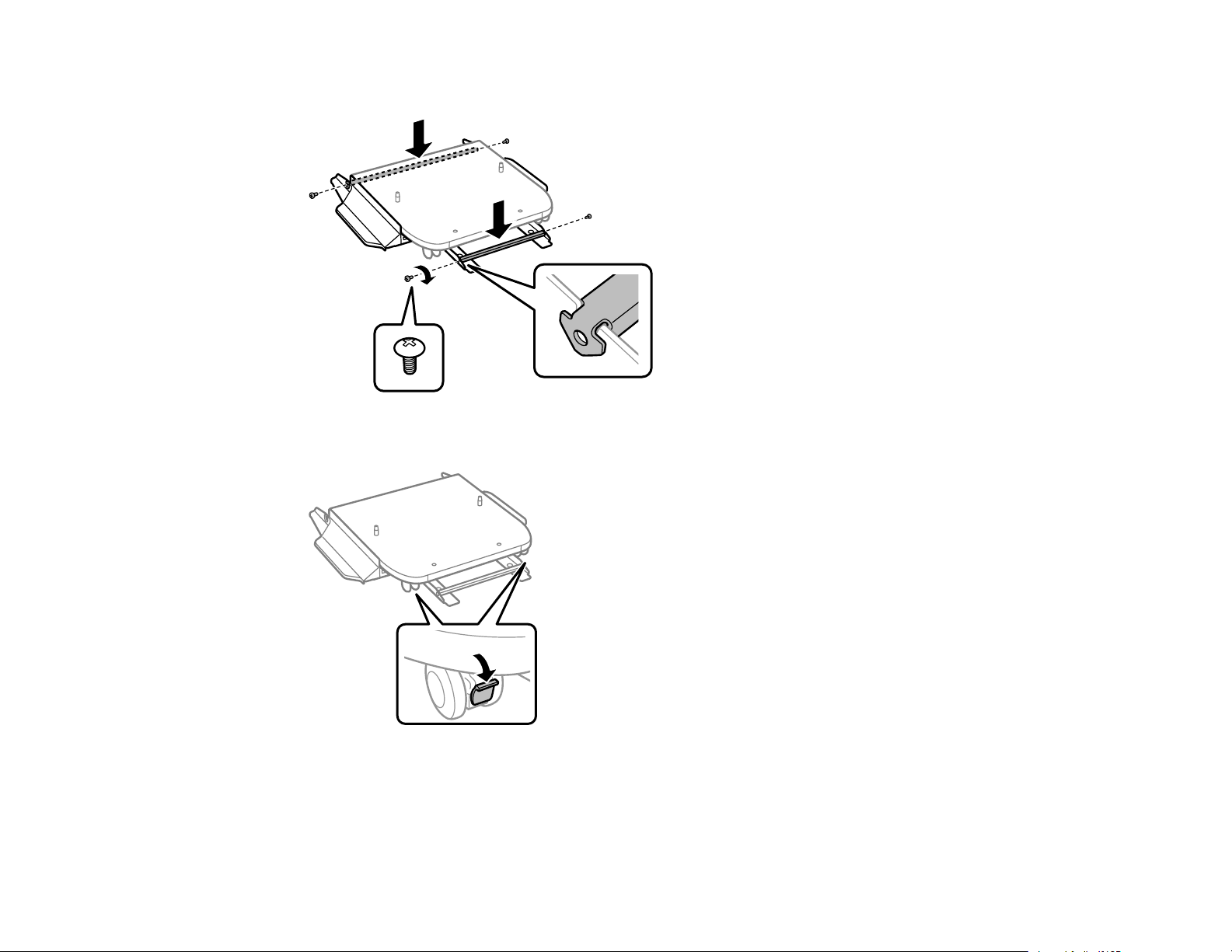
6. Attach and secure the reinforcing bars to the stands using the included screws.
7. Place the printer stand on the floor and lock the front casters.
20
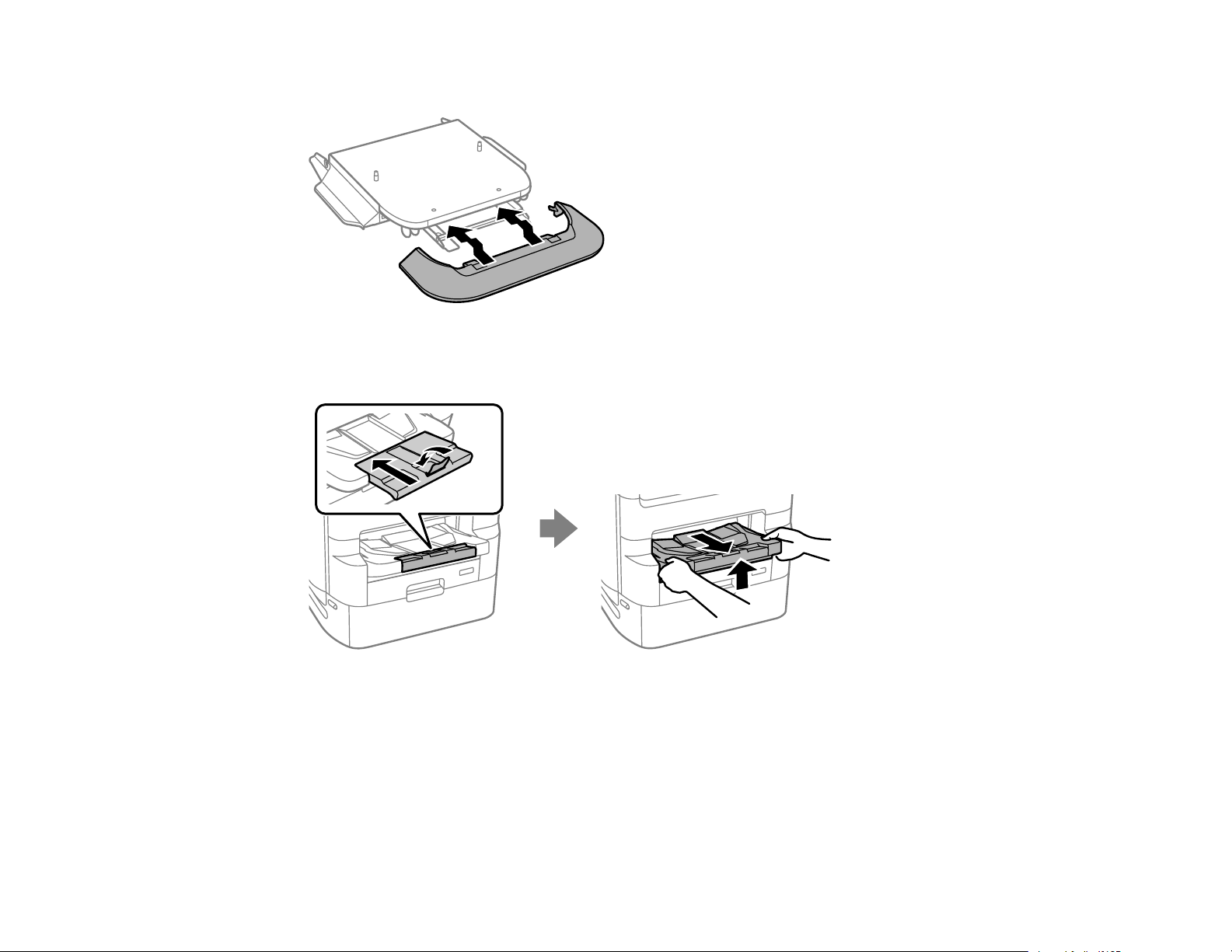
8. Attach the front cover to the stands as shown.
9. Close the paper stopper on the output tray, if necessary, and push in the output tray. Lift and remove
the output tray from the product.
21
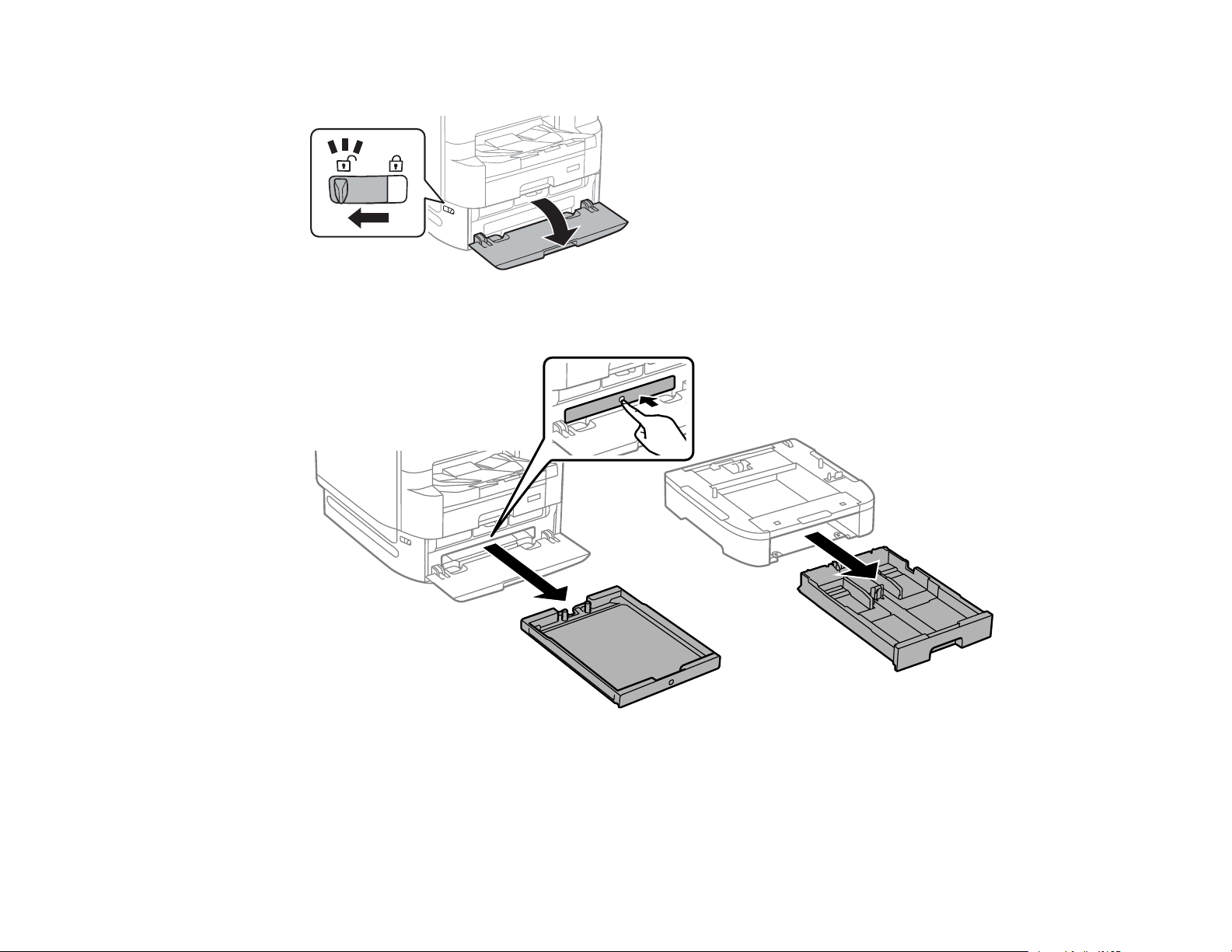
10. Unlock and open the ink pack tray cover.
11. Press the black ink pack tray to release it, then pull the tray out and remove the paper cassette (C1).
22
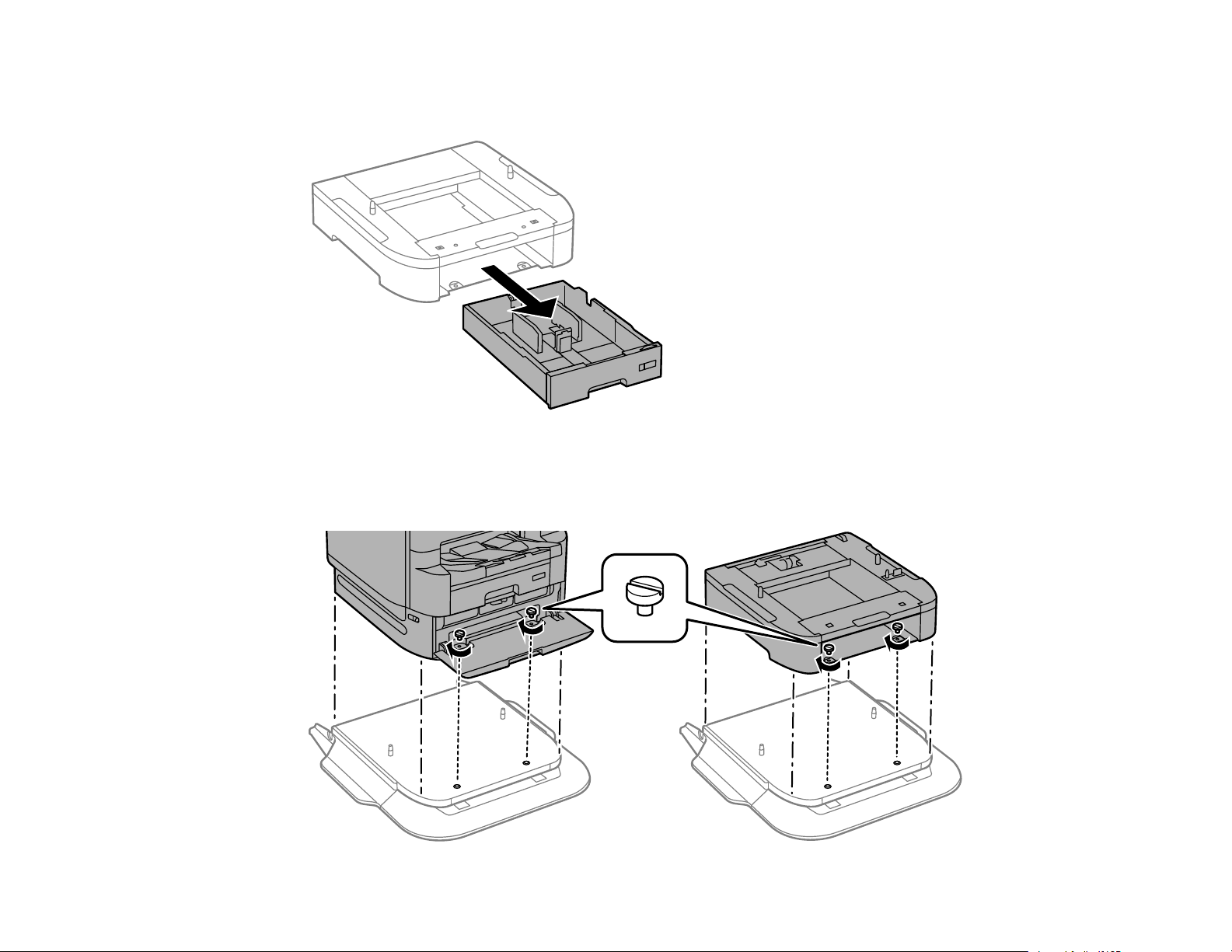
Note: If you are installing the printer stand under an optional paper cassette unit, remove the paper
cassette from the optional cassette unit instead.
12. Lift up your product or optional cassette unit and gently lower it onto the printer stand with the
corners aligned. Secure the product or optional cassette unit to the printer stand using the included
screws.
23
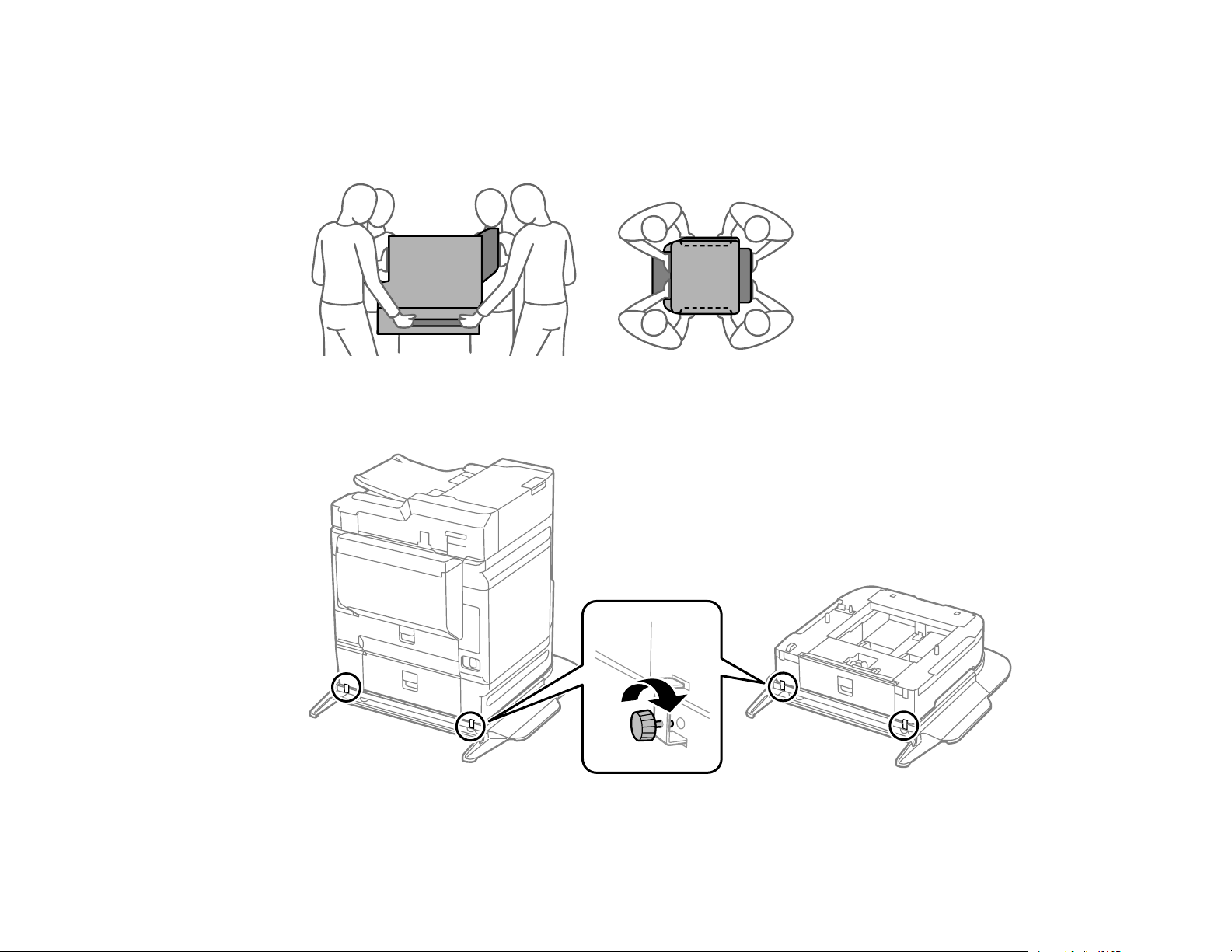
Note: Screws may be left over after installation.
Warning: To lift the product, have four or more people hold it as shown here. Lifting from other areas
may cause the product to fall or cause you to pinch your fingers when placing the product down.
13. Secure the back of the product or optional cassette unit to the printer stand using the included
brackets and screws as shown.
24
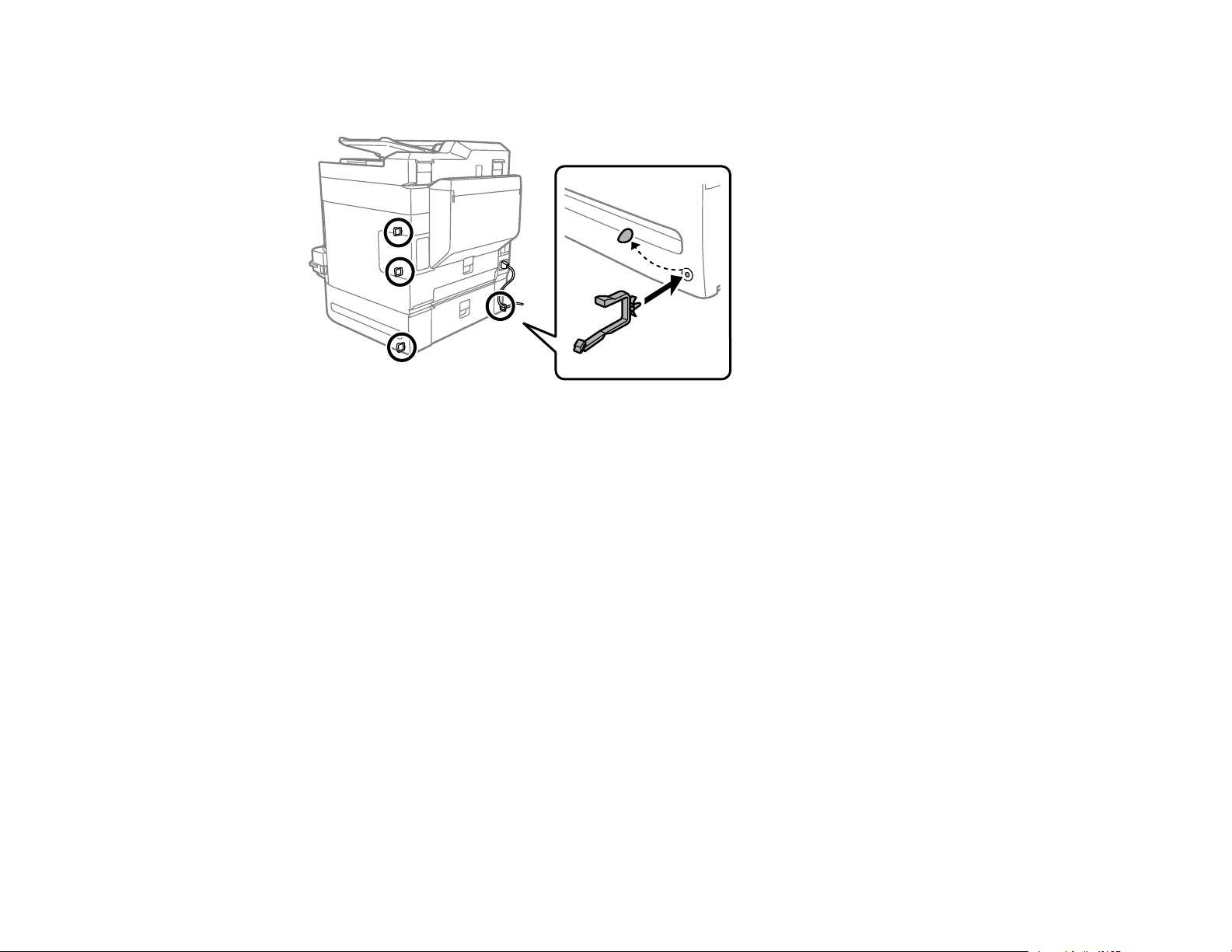
14. Remove any seals from the back of the product, and install the cable clamps in any of the locations
shown here.
Note: You can route the product's power cord or other connection cables through the clamps.
15. Reinsert the black ink pack tray and close the ink pack tray cover.
16. Reinsert the paper cassette you removed and reattach the output tray.
17. Connect the power cord and other connection cables, then plug in the product.
Parent topic: Installing or Using Optional Parts
Related references
Optional Accessories and Replacement Parts
Installing the Optional Paper Cassette Units
You can install up to three optional paper cassette units to provide more paper capacity. You must first
install the optional printer stand before you install an optional cassette unit.
1. Turn off the product, and unplug the power cord and any connected cables.
Warning: To avoid electric shock, make sure you unplug the power cord.
2. Remove the paper cassette unit from its packaging and remove any protective materials.
25
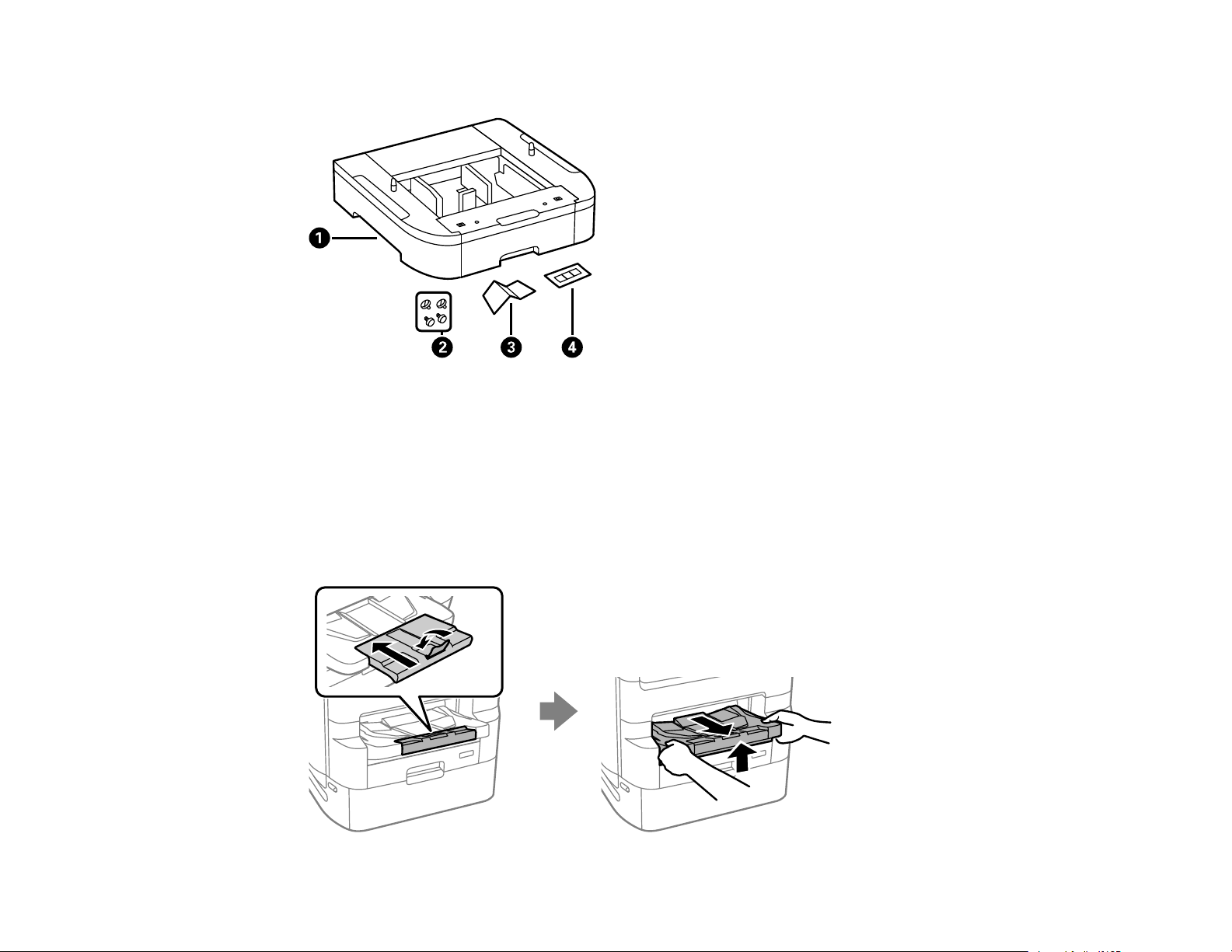
3. Make sure you have all the items shown here:
1 Optional cassette
2 Screws (×4)
3 Paper size label
4 Cassette number sticker
4. Close the paper stopper on the output tray, if necessary, and push in the output tray. Lift and remove
the output tray from the product.
26
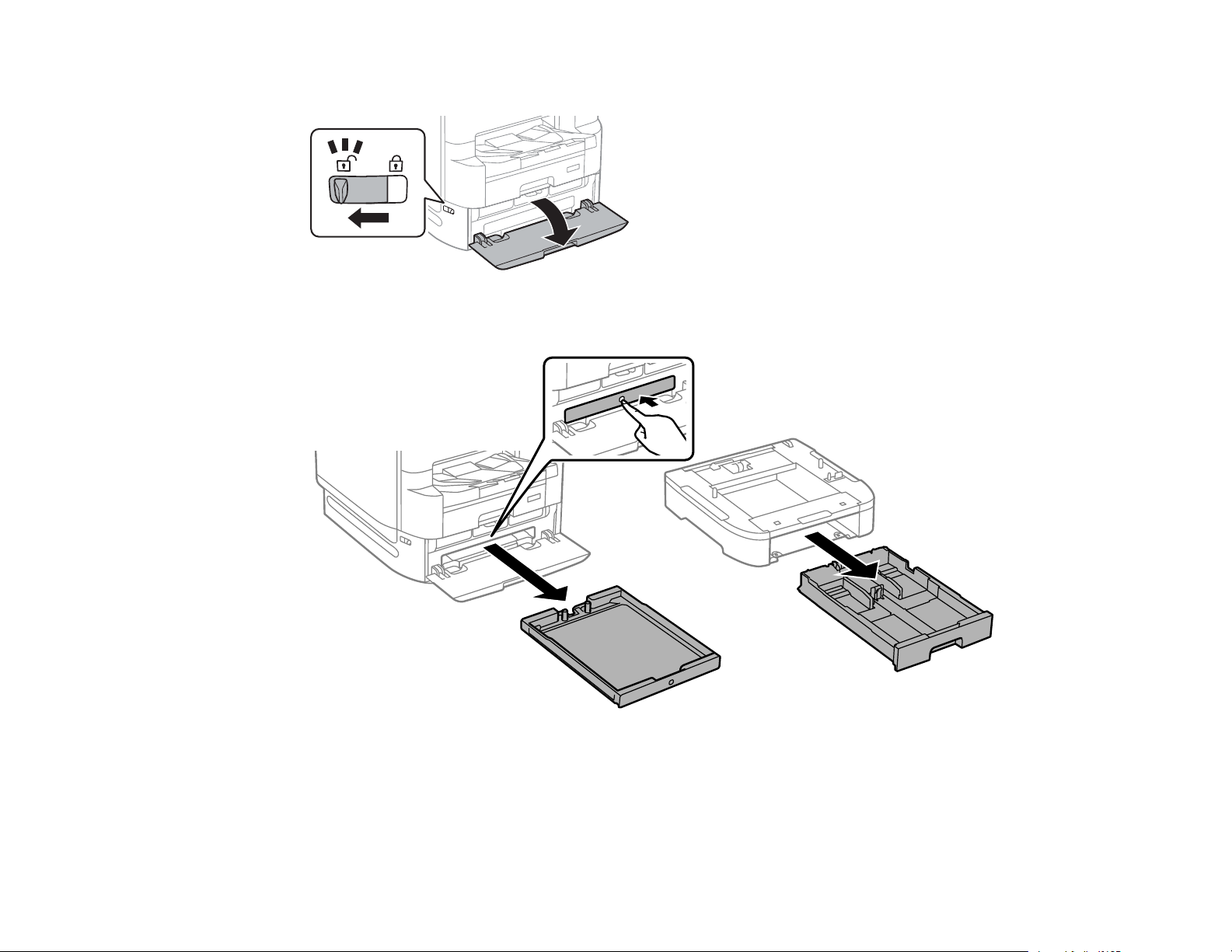
5. Unlock and open the ink pack tray cover.
6. Press the black ink pack tray to release it, then pull the tray out and remove the paper cassette (C1).
27
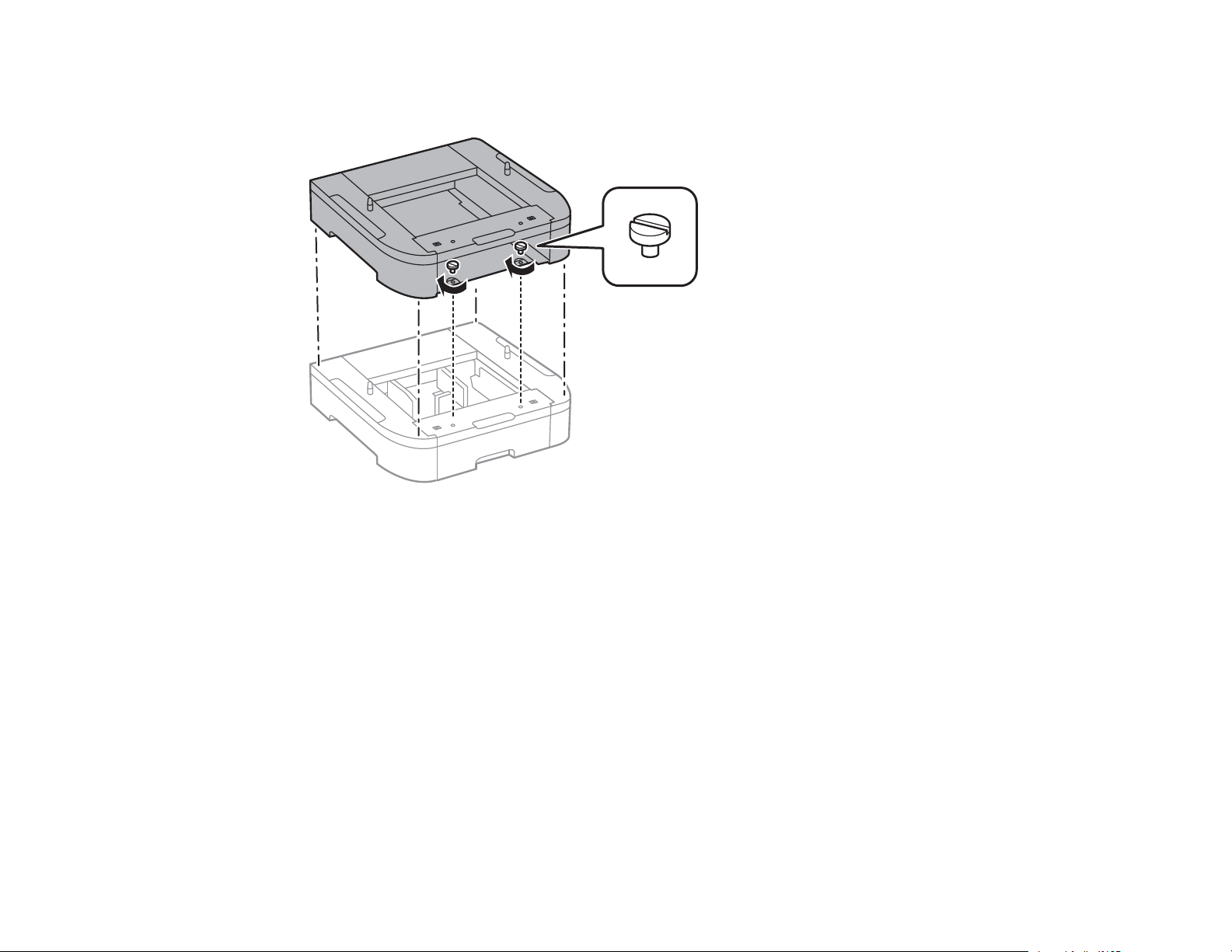
7. Stack all optional paper cassette units on top of each other and secure them to each other with the
included screws.
28
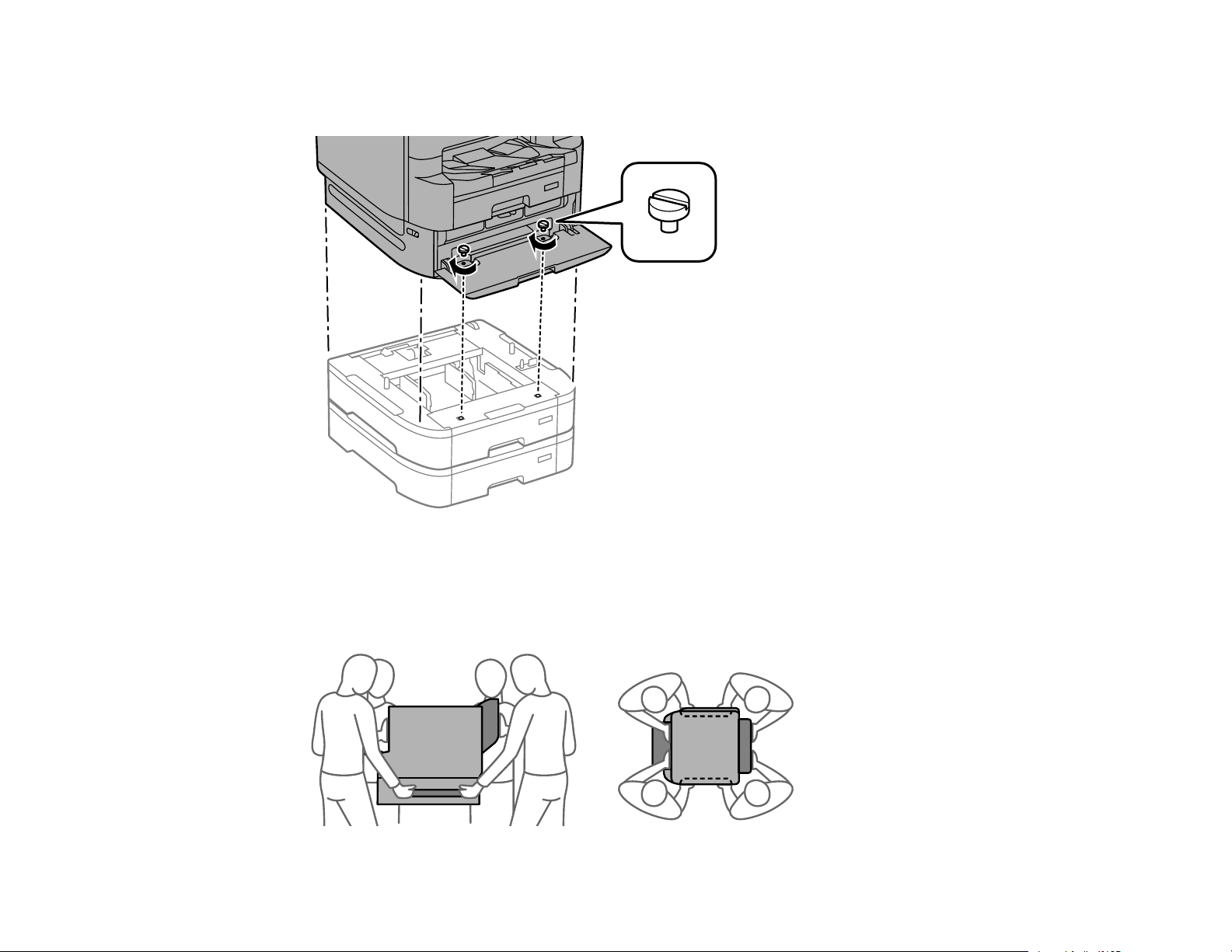
8. Lift up your product and gently lower it onto the paper cassette unit with the corners aligned. Secure
the product to the paper cassette unit using the included screws.
Note: Screws may be left over after installation.
Warning: To lift the product, have four people hold it as shown here. Lifting from other areas may
cause the product to fall or cause you to pinch your fingers when placing the product down.
29
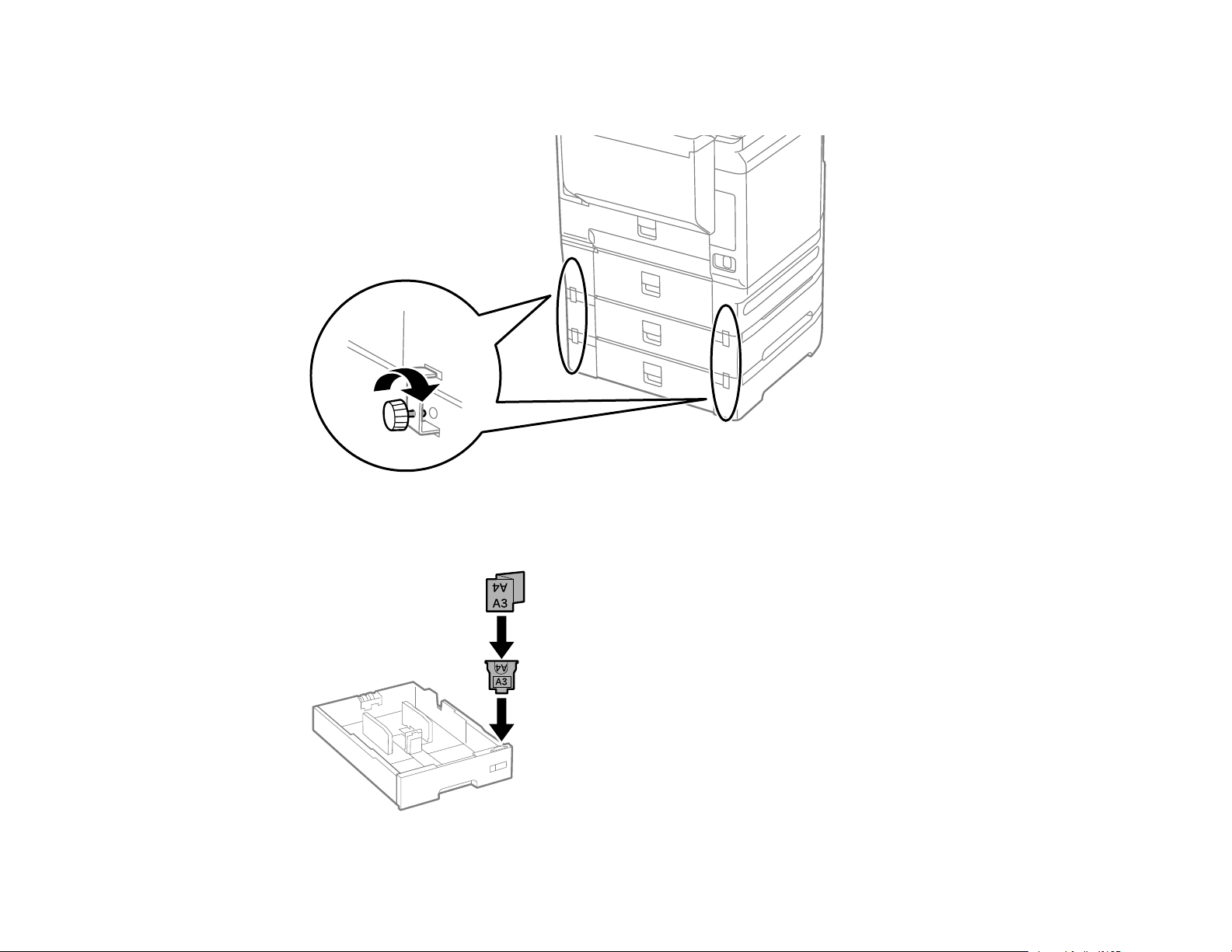
9. Secure the back of the paper cassette units to each other and to the product using the included
brackets and screws as shown.
10. Insert a label into the holder indicating the paper size to be loaded in each of the paper cassettes.
30
