Emerson 1F95U-42WF, ST75, NH-AWIFI, OH-AWIFI Installation Manual
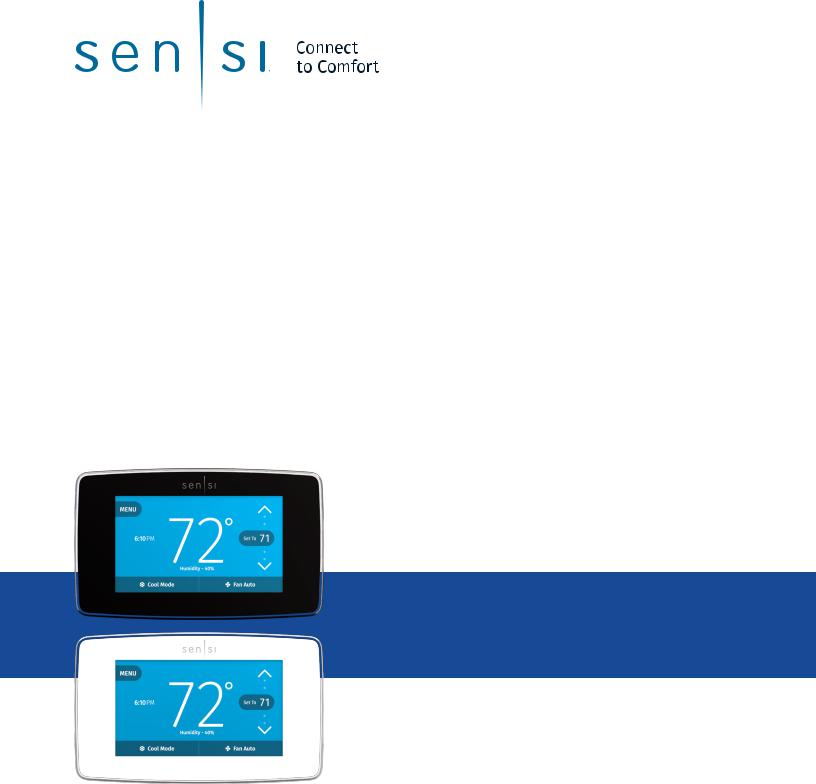
SENSITM TOUCH SMART THERMOSTAT
Installation guide
Models: 1F95U-42WF series, ST75 series, NH-AWIFI, OH-AWIFI Version: January 2020
©2020 Emerson Electric Co. All rights reserved R-5021.
Table of Contents
Downloading the app and creating an account |
3 |
Installing the Sensi thermostat |
4 |
Connecting the Sensi thermostat |
7 |
Troubleshooting |
8 |
Notes |
10 |
Sensi Touch Smart Thermostat | INSTALLATION GUIDE |
2 |
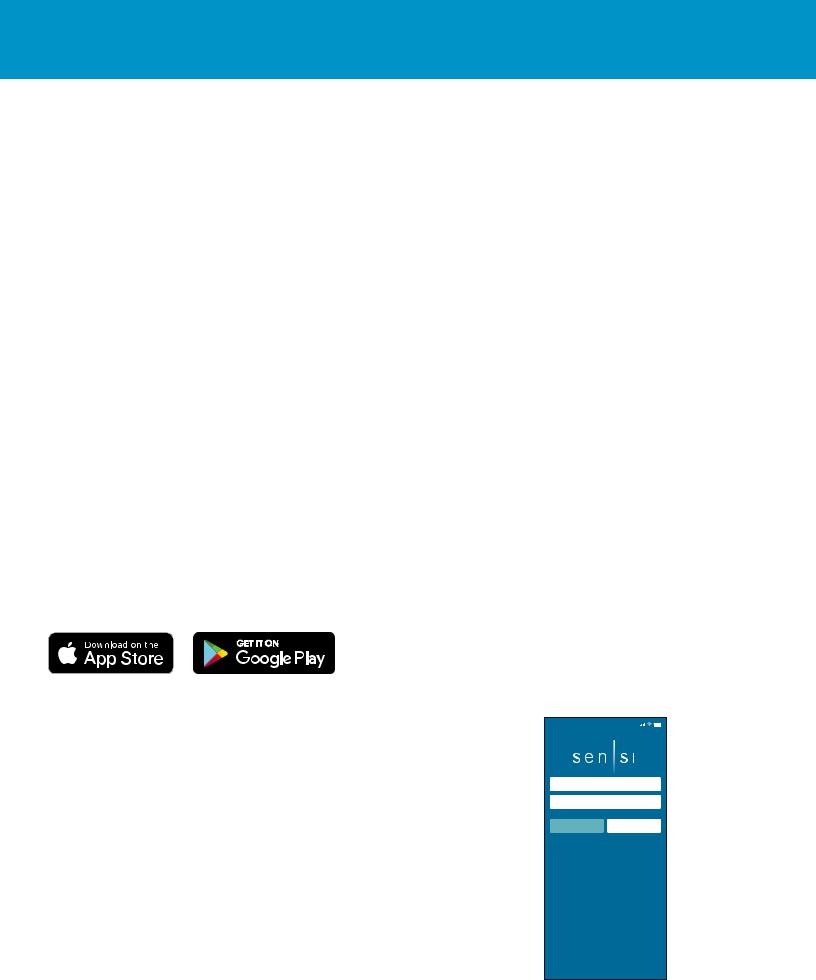
DOWNLOADING THE APP AND CREATING AN ACCOUNT
You Will Need
Gather this information before you begin installation for a smoother walk through.
•Wi-Fi Network Name/SSID
- Make sure this is a 2.4GHz network.
•Wi-Fi Network Password
•Screwdriver
•Hardware in Sensi Touch Smart Thermostat packaging
Download the Sensi app
The Sensi Touch Smart Thermostat is a Wi-Fi enabled device. To install and configure your thermostat correctly, you must use the Sensi app. To start the installation process, download the Sensi app to your smart phone or tablet. It is a free download. The Sensi app requires the following Operating System (OS) software to download:
Android (Google Play) version 5.0 or later iOS (Apple) version 10.0 or later
*Note that in the iOS store, the Sensi App will ONLY appear on an “iPhone only” search. On an iPad, change the search criteria in the App Store.
Create an account
When you download the Sensi app, you will be prompted to create an account. This is required to access your thermostat remotely and use all the features Sensi offers. Use a valid email address and a password of your choosing to create an account.
Remember this email address and password. Your Sensi thermostat will be linked to this email address once it is registered.
*Note that the “Install a device” option is only for installing to HomeKit only. You will lose available features without creating an account.
9:41
Password
|
Forget Password |
Create Account |
Sign In |
Install Sensi Thermostat with HomeKit
Sensi Touch Smart Thermostat | INSTALLATION GUIDE |
3 |
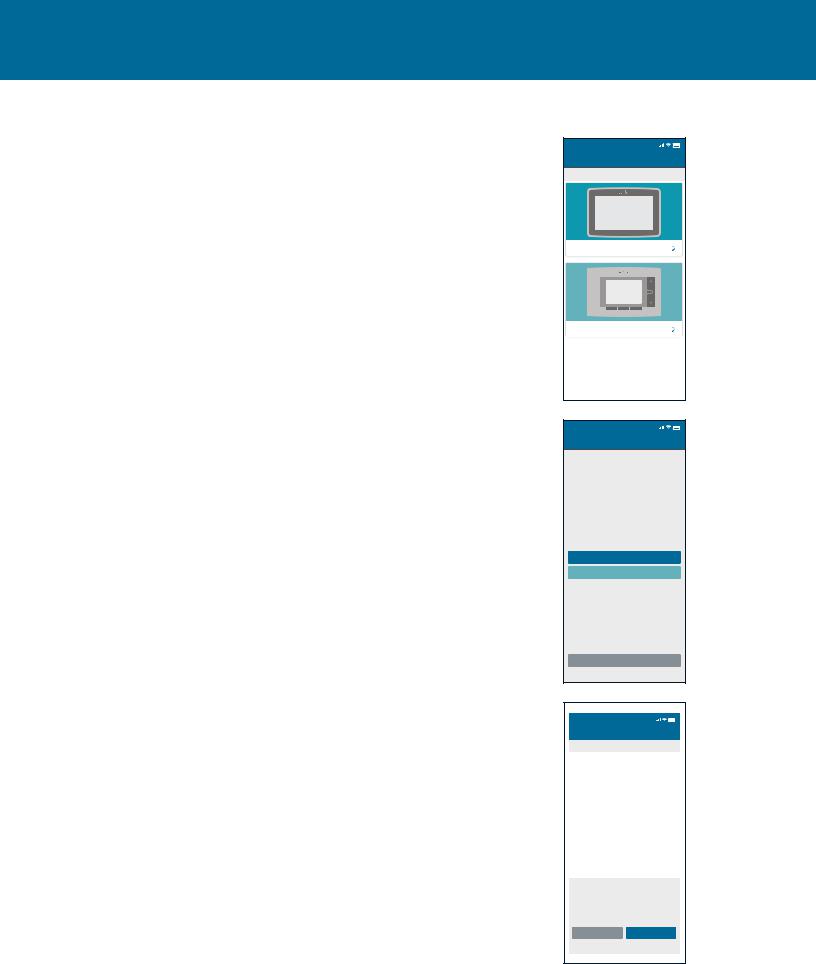
INSTALLING THE SENSI THERMOSTAT
Installation
Once you have downloaded the Sensi app, and have created an account, you are ready to install the thermostat to your wall and connect it to Wi-Fi. If no thermostats are registered yet, tap the plus (+) sign to add a thermostat.
First, choose which thermostat you purchased. The Sensi Touch Smart Thermostat option is for the following model numbers:
•1F95U-42WF series
•ST75 series
•NH-AWIFI, OH-AWIFI
Note: You can check your model number on the back of the thermostat faceplate.
Install Path
After creating an account, signing in and choosing your model, the app will ask you whether or not the thermostat is already on the wall. You will either choose “No, it needs to be installed,” or “Yes, it is on the wall.”
The first option will walk through the entire installation process. If you did not have this thermostat professionally installed, choose this option.
The second option is for connecting your thermostat to Wi-Fi only. If you have had a professional install your thermostat, and you just need to connect
the Sensi thermostat to your home Wi-Fi network, choose this option.
No, it needs to be installed.
This option will walk you through the entire installation process, including identifying and connecting your wiring, as well as connecting to Wi-Fi. The Sensi app will walk through a step-by-step process for installation.
Gather Tools
and Package Contents
Gather all the necessary tools for installation.
9:41
Cancel Add Thermostat
Select your thermostat
Touch Wi-Fi Thermostat
Wi-Fi Thermostat
9:41
Cancel Add Thermostat
Is you thermostat on the wall
No, it needs to be installed
Yes, it is on the wall
Previous
9:41
Cancel Install
Gather Tools and Package Contents
Before we begin, you’ll need to gather the rolling tools: Phillips and/or Flathead Screwdriver, Drill with 3/16 (4 mm) bit, Wire Cutter. You may also need needle-nose pliers.
Video: Installation overview
Previous |
Next |
Sensi Touch Smart Thermostat | INSTALLATION GUIDE |
4 |
