Ecovacs 500 DC3G User Manual

Instruction Manual
Manuel d’instructions
Manual de instrucciones
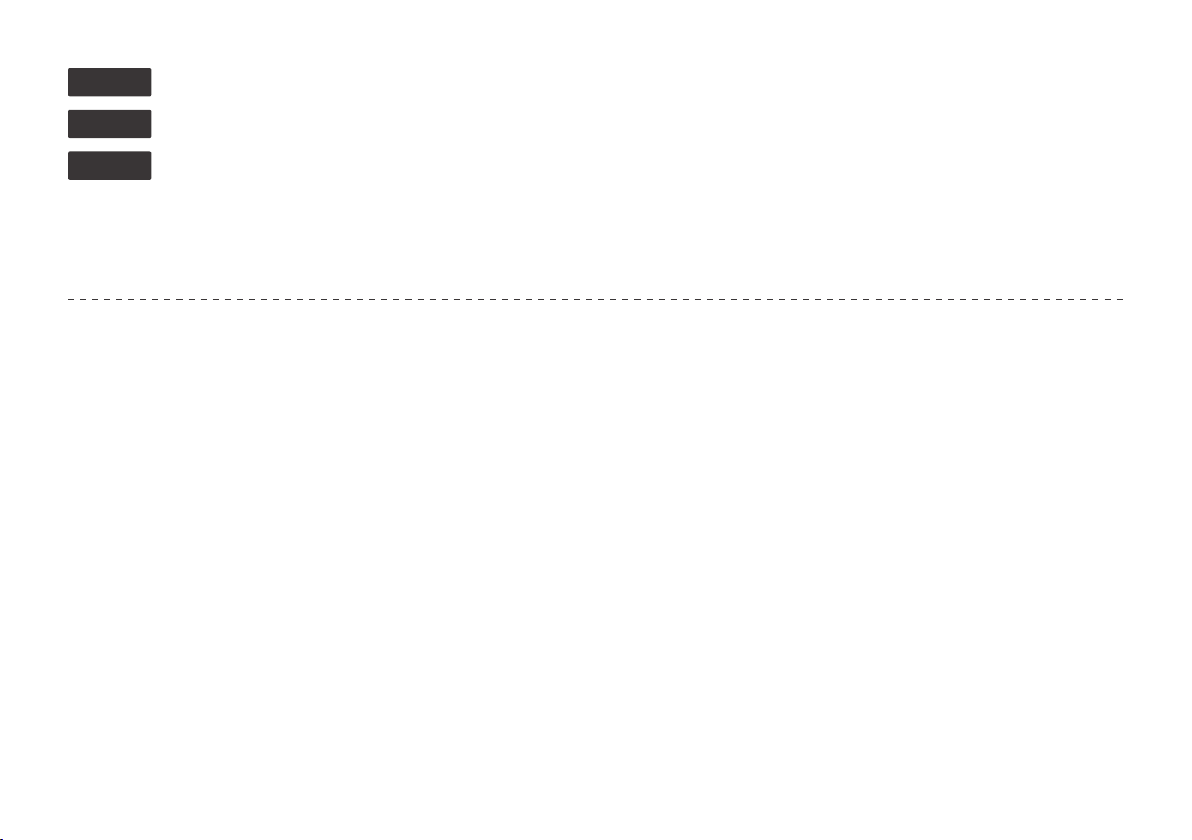
EN
Instruction Manual
........................................................................................................... 2
FR-CA
ES-LATAM
Congratulations on the purchase of your ECOVACS ROBOTICS DEEBOT! We hope it brings you many years of
satisfaction. We believe that your new robot will help keep your home clean and give you more quality time to do other
things.
Live Smart. Enjoy Life.
Should you encounter situations that have not been properly addressed in this Instruction Manual, please contact our
Customer Service Center where a technician will be able to help you with your specic problem or question.
For more information, please visit the ECOVACS ROBOTICS ofcial website: www.ecovacs.com
The company reserves the right to make technological and/or design changes to this product for continuous improvement.
Manuel d’instructions
Manual de instrucciones
.................................................................................................... 25
.............................................................................................. 49
Thank you for choosing DEEBOT!
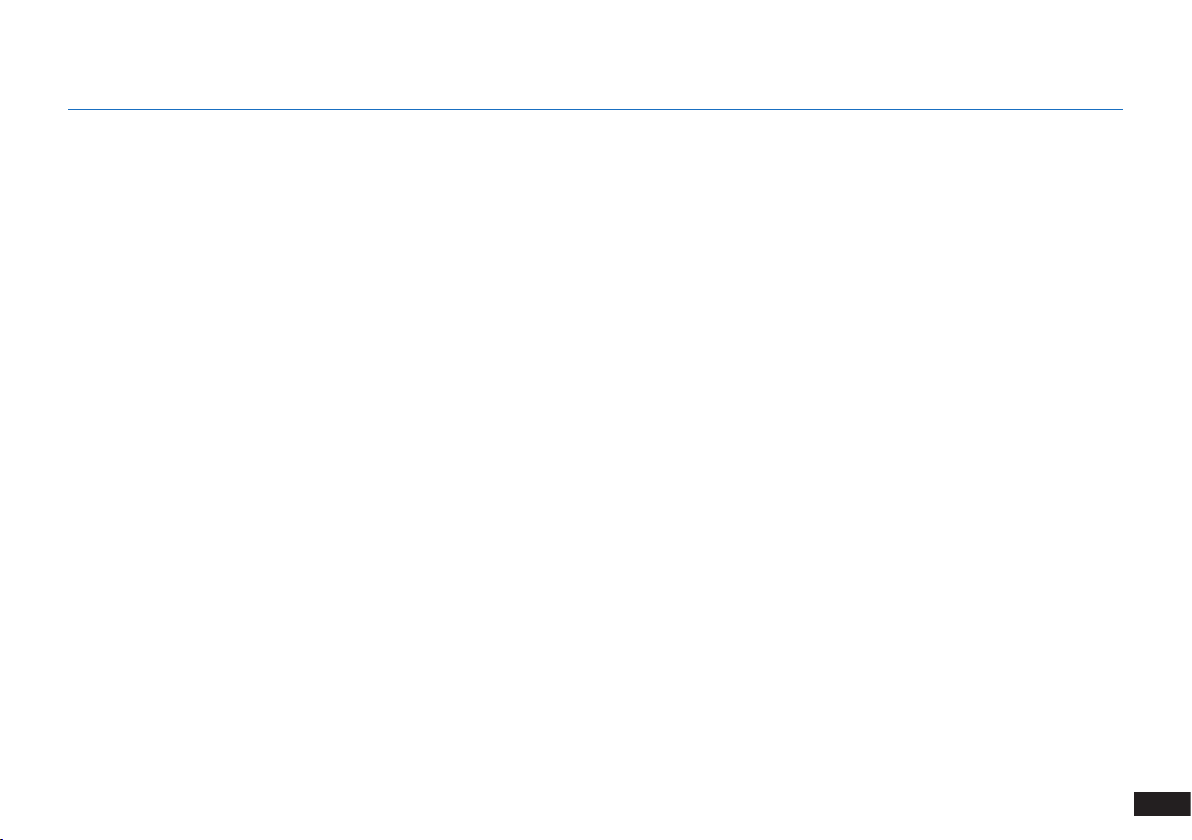
Contents
1. Important Safety Instructions ...........................................................................................................................................4
2. Package Contents .............................................................................................................................................................9
3. Operating and Programming ..........................................................................................................................................12
4. Maintenance .....................................................................................................................................................................17
5. Indicator Light and Alarm Sounds .................................................................................................................................21
6. Troubleshooting ..............................................................................................................................................................22
7. Technical Specifications .................................................................................................................................................24
3
EN
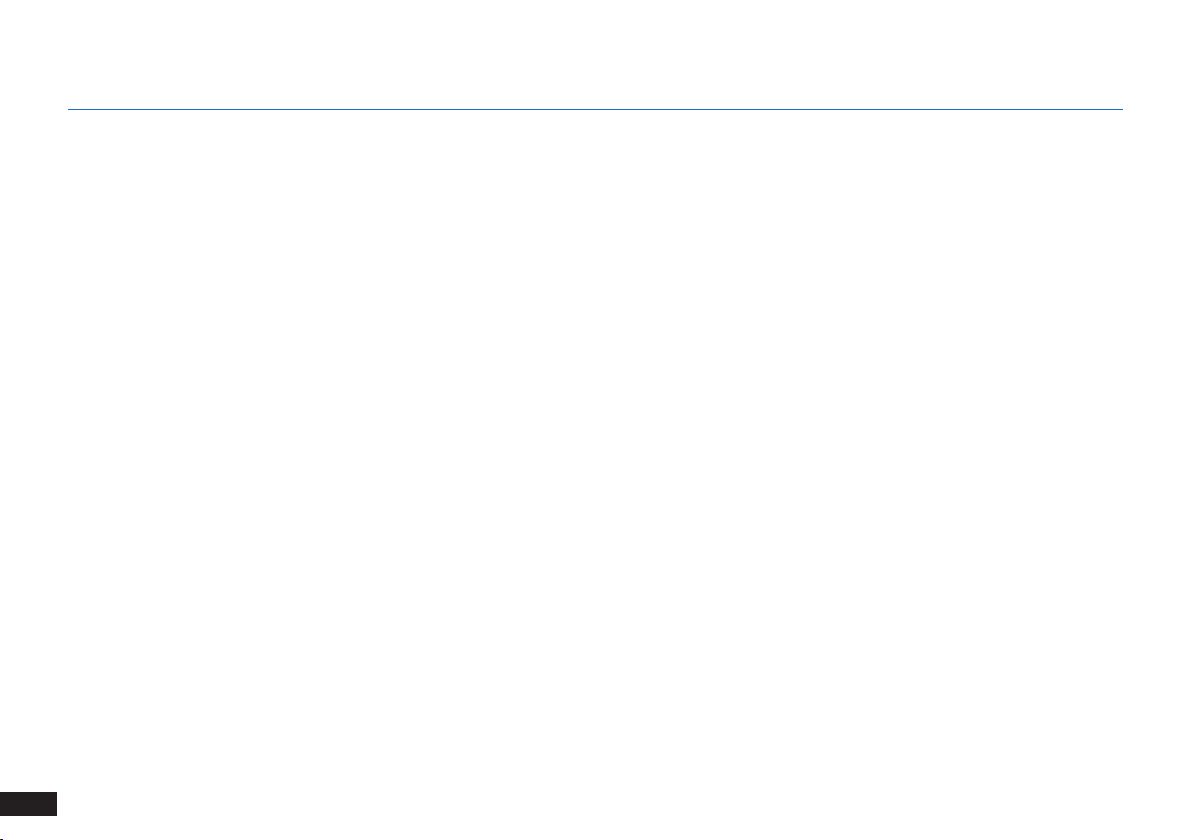
1. Important Safety Instructions
Household use only
IMPORTANT SAFETY
INSTRUCTIONS
When using an electrical appliance, basic precautions
should always be followed, including the following:
READ ALL INSTRUCTIONS BEFORE USING
THIS APPLIANCE.
WARNING:
and instructions. Failure to follow the warnings
and instructions may result in electric shock,
fire or serious injury.
1. Do not allow to be used as a toy. Close attention
is necessary when used by or near children.
2. Clear the area to be cleaned. Remove power
cords and small objects from the oor that could
entangle the Appliance. Tuck rug fringe under
the rug base, and lift items such as curtains and
tablecloths off the oor.
4
EN
Read all safety warnings
3. If there is a drop off in the cleaning area due to a
step or stairs, you should operate the Appliance
to ensure that it can detect the step without
falling over the edge. It may become necessary
to place a physical barrier at the edge to keep
the unit from falling. Make sure the physical
barrier is not a trip hazard.
4. Only use as described in this manual. Only
use attachments recommended or sold by the
manufacturer.
5. Please make sure your power supply voltage
matches the power voltage marked on the
Charging Dock.
6. For INDOOR use ONLY. Do not use the
Appliance in outdoor, commercial or industrial
environments.
7. Non-rechargeable batteries are prohibited.
For battery information, please refer to
Specications section.
8. Do not use without dust bin and/or filters in
place.
9. Do not operate the Appliance in an area where
there are lit candles or fragile objects on the
oor to be cleaned.
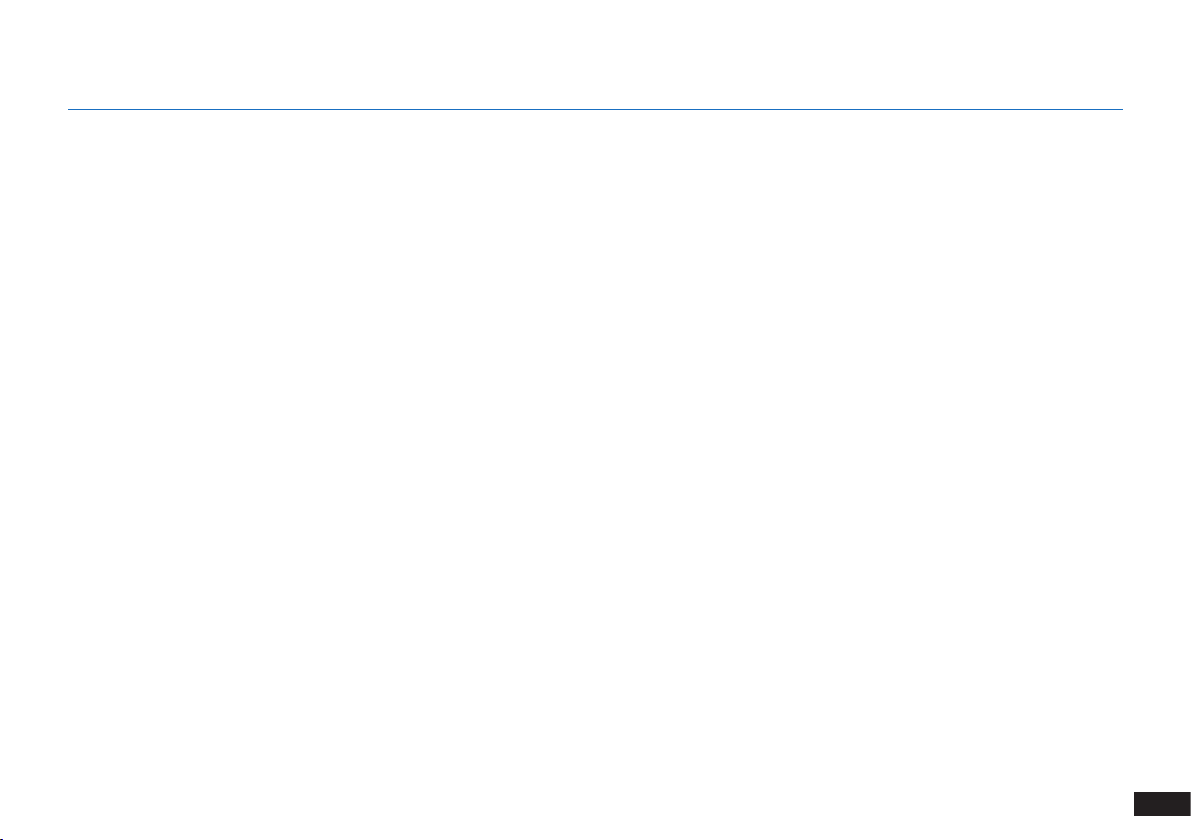
1. Important Safety Instructions
10. Do not use and store in extremely hot or cold
environments (below -5°C/23˚F or above
40°C/104˚F). Please charge the robot in
temperature above 0°C/32°F and below
40°C/104°F.
11. Keep hair, loose clothing, ngers, and all parts
of body away from any openings and moving
parts.
Do not operate the Appliance in a room where an
12.
infant or child is sleeping.
13. Do not use Appliance on wet surfaces or
surfaces with standing water.
14. Do not allow the Appliance to pick up large
objects like stones, large pieces of paper or any
item that may clog the Appliance.
15. Do not use Appliance to pick up flammable or
combustible materials such as gasoline, printer
or copier toner, or use in areas where they may
be present.
16. Do not use Appliance to pick up anything that is
burning or smoking, such as cigarettes, matches,
hot ashes, or anything that could cause a re.
17. Do not put objects into the suction intake. Do
not use if the suction intake is blocked. Keep the
intake clear of dust, lint, hair, or anything that
may reduce air ow.
18. Take care not to damage the power cord. Do
not pull on or carry the Appliance or Charging
Dock by the power cord, use the power cord
as a handle, close a door on the power cord, or
pull power cord around sharp edges or corners.
Do not run Appliance over the power cord. Keep
power cord away from hot surfaces. Do not
unplug by pulling on cord. To unplug, grasp the
plug, not the cord.
19. If the power cord is damaged, it must be
replaced by the manufacturer or its service
agent in order to avoid a hazard.
20. Do not use the Charging Dock if it is damaged.
21. Do not use with a damaged power cord
or receptacle. Do not use the Appliance or
Charging Dock if it is not working properly, has
been dropped, damaged, left outdoors, or come
in contact with water. It must be repaired by the
manufacturer or its service agent in order to
avoid a hazard.
22. Turn OFF the power switch before cleaning or
maintaining the Appliance.
5
EN
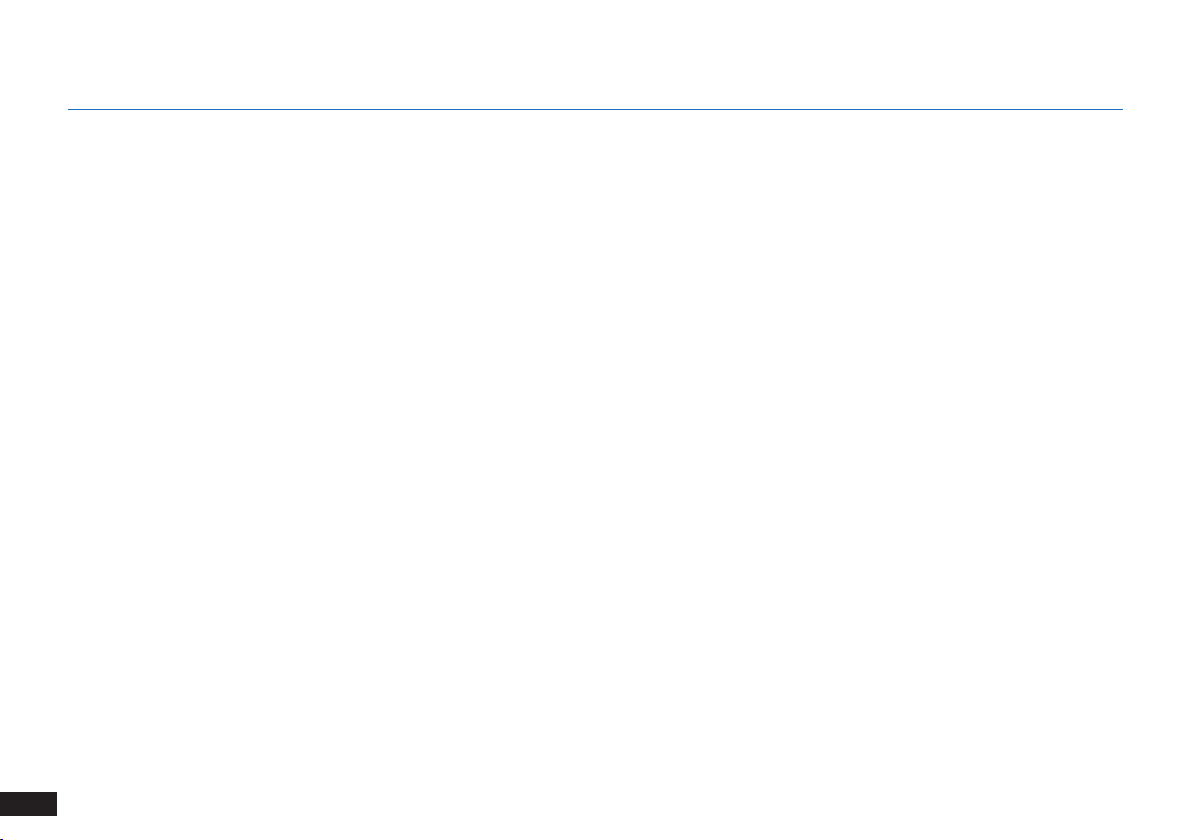
1. Important Safety Instructions
23. The plug must be removed from the receptacle
before cleaning or maintaining the Charging Dock.
24. Remove the Appliance from the Charging Dock,
and turn OFF the power switch to the Appliance
before removing the battery for disposal of the
Appliance.
25. The battery must be removed and discarded
according to local laws and regulations before
disposal of the Appliance.
26. Please dispose of used batteries according to
local laws and regulations.
27. Do not incinerate the Appliance even if it is
severely damaged. The batteries can explode in
a re.
28. When not using the Charging Dock for a long period
of time, please unplug it.
29. The Appliance must be used in accordance
with the directions in this Instruction Manual.
ECOVACS ROBOTICS cannot be held liable or
responsible for any damages or injuries caused
by improper use.
30. The robot contains batteries that are only
replaceable by skilled persons. To replace or
remove the battery, please contact Customer
Service.
31. If the robot will not be used for a long time, fully
charge the robot and power OFF for storage
and unplug the Charging Dock.
32. Prevent unintentional starting. Ensure the switch
is in the off position before connecting to battery
pack, picking up or carrying the appliance.
Carrying the appliance with your finger on the
switch or energizing appliance that have the
switch on invites accidents.
33. When battery pack is not in use, keep it away
from other metal objects, like paper clips, coins,
keys, nails, screws or other small metal objects
that can make a connection from one terminal to
another. Shorting the battery terminals together
may cause burns or a re.
34. Under abusive conditions, liquid may be ejected
from the battery; avoid contact. If contact
accidentally occurs, flush with water. If liquid
contacts eyes, additionally seek medical help.
Liquid ejected from the battery may cause
irritation or burns.
EN
6

1. Important Safety Instructions
35. Do not use a battery pack or appliance that is
damaged or modified. Damaged or modified
batteries may exhibit unpredictable behavior
resulting in re, explosion or risk of injury.
36. Do not expose a battery pack or appliance to
fire or excessive temperature. Exposure to
fire or temperature above 130°C may cause
explosion. The temperature of 130°C can be
replaced by the temperature of 265°F.
37. Follow all charging instructions and do
not charge the battery pack or appliance
outside of the temperature range specified
in the instructions. Charging improperly or at
temperatures outside of the specified range
may damage the battery and increase the risk
of re.
38. Have servicing performed by a qualified repair
person using only identical replacement parts.
This will ensure that the safety of the product is
maintained.
39. Do not modify or attempt to repair the appliance
or the battery pack (as applicable) except as
indicated in the instructions for use and care.
40. Place the cords from other appliances out of the
area to be cleaned.
41. Do not operate the vacuum in a room that has
lit candles on furniture that the vacuum may
accidentally hit or bump into.
42. Do not allow children to sit on the vacuum.
43. Recharge only with the charger specied by the
manufacturer. A charger that is suitable for one
type of battery pack may create a risk of fire
when used with another battery pack.
44. Use appliances only with specically designated
battery packs. Use of any other battery packs
may create a risk of injury and re.
45. Do not handle plug or appliance with wet hands.
SAVE THESE INSTRUCTIONS
7
EN
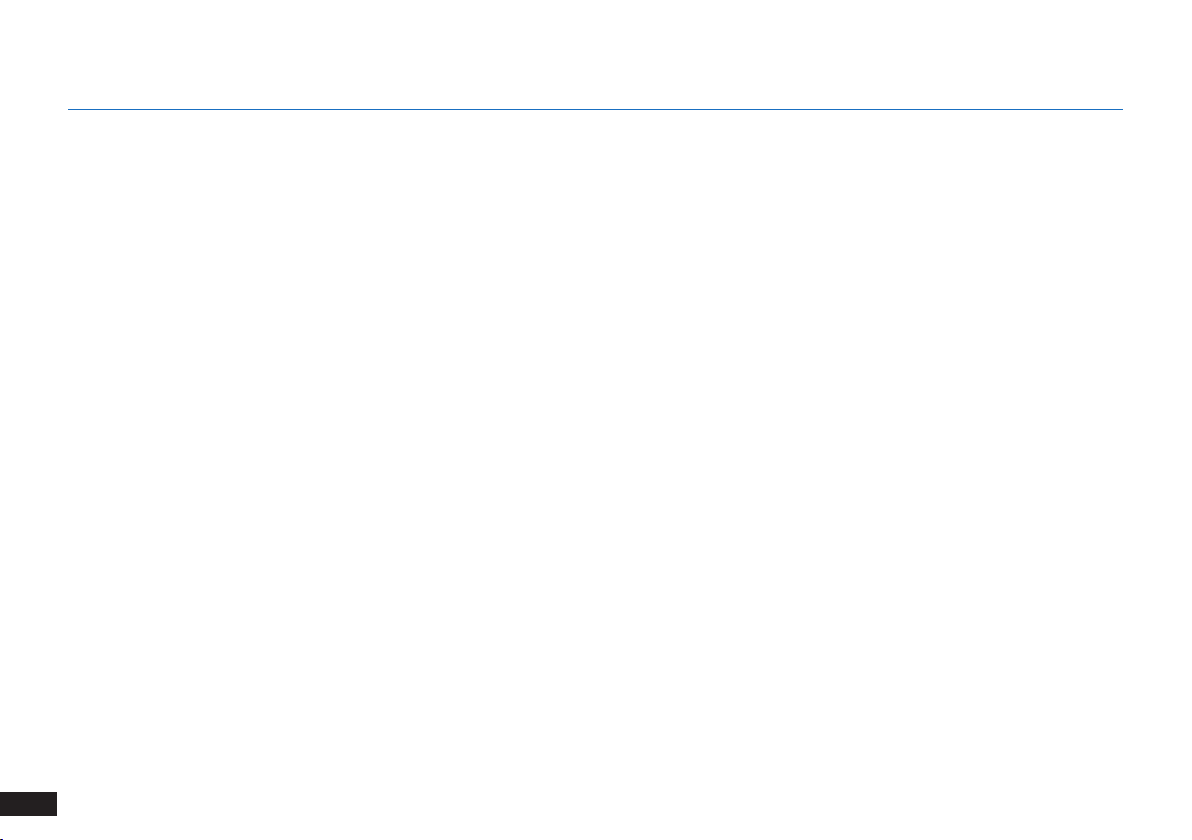
1. Important Safety Instructions
This device complies with Part 15 of the FCC Rules / Industry Canada
licence-exempt RSS standard(s). Operation is subject to the following
two conditions: (1) this device may not cause harmful interference,
and (2) this device must accept any interference received, including
interference that may cause undesired operation.
Changes or modifications not expressly approved by the party
responsible for compliance could void the user's authority to operate
the equipment.
NOTE:
This equipment has been tested and found to comply with
the limits for a Class B digital device, pursuant to part 15 of the FCC
Rules. These limits are designed to provide reasonable protection
against harmful interference in a residential installation. This
equipment generates uses and can radiate radio frequency energy
and, if not installed and used in accordance with the instructions,
may cause harmful interference to radio communications. However,
there is no guarantee that interference will not occur in a particular
installation. If this equipment does cause harmful interference to
radio or television reception, which can be determined by turning the
equipment off and on, the user is encouraged to try to correct the
interference by one or more of the following measures:
- Reorient or relocate the receiving antenna.
- Increase the separation between the equipment and receiver.
- Connect the equipment into an outlet on a circuit different from that
to which the receiver is connected.
- Consult the dealer or an experienced radio/TV technician for help.
FCC RF Radiation Exposure Statement Caution: To maintain
compliance with the FCC’s RF exposure guidelines, place the product
at least 20cm from nearby persons.
To ensure compliance, operations at closer than this distance is not
recommended.
This device contains licence-exempt transmitter(s)/receiver(s)
8
EN
that comply with Innovation, Science and Economic Development
Canada’s licence-exempt RSS(s). Operation is subject to the following
two conditions:
1) This device may not cause interference.
2) This device must accept any interference, including interference
that may cause undesired operation of the device.
To disable Wi-Fi module on DEEBOT, turn the robot's Bottom Power
Switch ON. Place the robot on the Charging Dock making sure the
Charging Contacts on DEEBOT and the Charging Dock Pins make a
connection. Press and hold the AUTO Mode Button on the robot for
10 seconds until DEEBOT emits 3 beeps.
To enable Wi-Fi module on DEEBOT, turn the robot's Bottom Power
Switch OFF and then power ON. The Wi-Fi module is turned on when
DEEBOT is restarted.
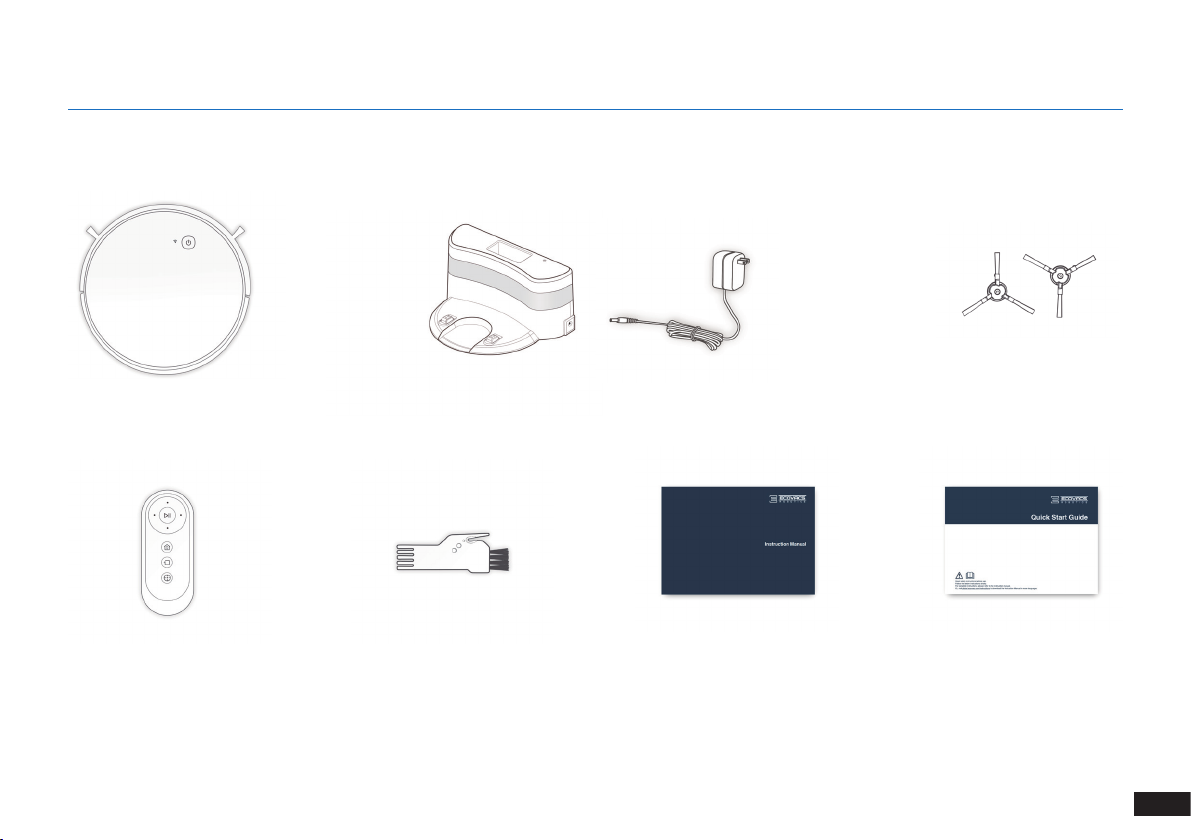
2.1 Package Contents
2. Package Contents
Robot
Remote Control with
Batteries
Note: Figures and illustrations are for reference only and may differ from actual product appearance.
Product design and specications are subject to changes without notice.
Multi-Function Cleaning
Charging Dock + Power Adapter
Tool
Instruction Manual Quick Start Guide
(2) Side Brushes
9
EN
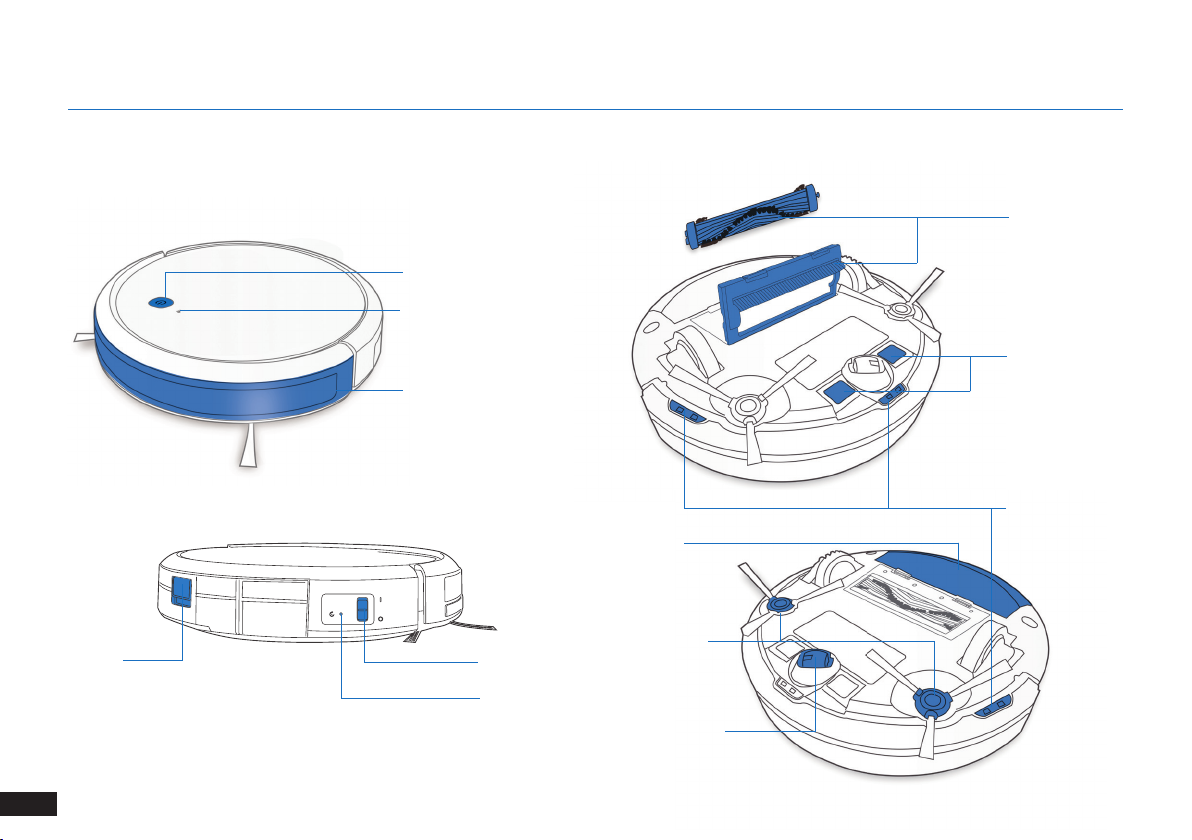
2. Package Contents
2.3 Product Diagram
Robot
Dust Bin
Release Button
Bottom View
Main Brush Option
AUTO Mode Button
Wi-Fi Indicator
Charging Contacts
Anti-Collision Sensors and
Bumper
Anti-Drop Sensors
Dust Bin
Side Brushes
Power Switch
Reset Button
Universal Wheel
EN
10
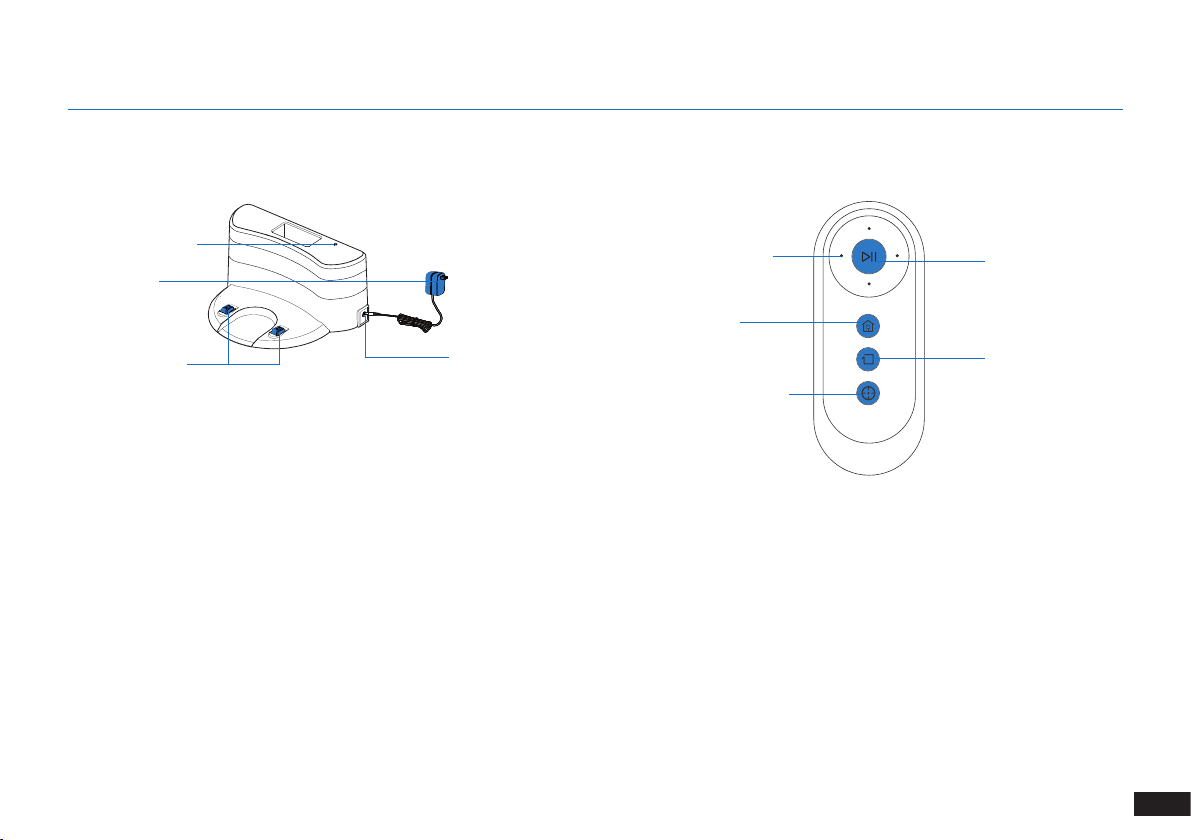
Charging Dock Remote Control
2. Package Contents
Power Indicator Light
Power Adapter
Charging Dock Pins
Power Adapter Port
Direction Control Buttons
Return to Charger
Mode Button
Spot Cleaning Mode Button
START/PAUSE Button
Edge Cleaning Button
11
EN

3. Operating and Programming
3.1 Notes Before Cleaning
WARNING: Do not use DEEBOT on wet surfaces or surfaces with standing water.
Before using the product on a rug with tasseled edges, please fold the
rug edges under.
It may be necessary to place a physical barrier at the edge of a drop to
stop the unit from falling over the edge.
12
EN
Tidy up the area to be cleaned by putting furniture, such as chairs, in
their proper place.
Remove power cords and small objects from the oor that the robot
could be obstructed by.
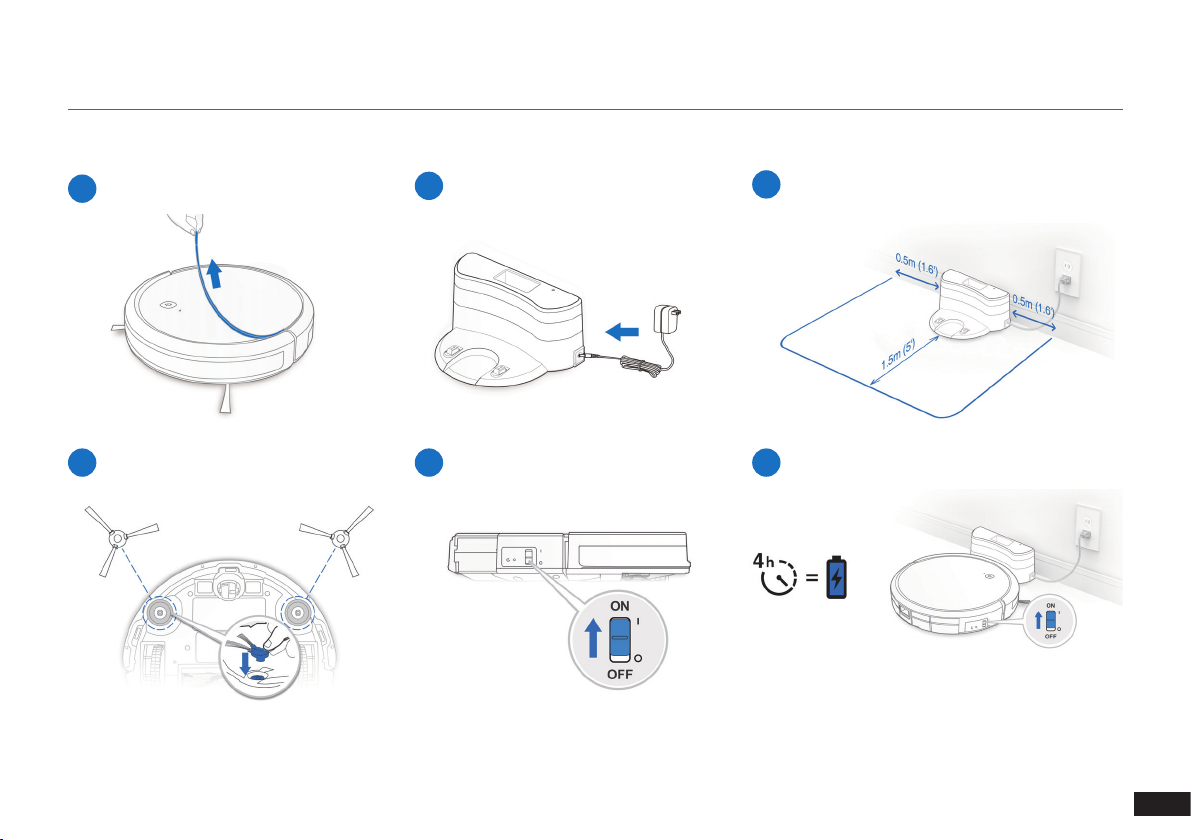
3.2 Preparation
Remove Protective Strip
1
Plug in Adapter
2
3. Operating and Programming
Charging Dock Placement
3
Install Side Brushes
4
Power ON
5
Charge DEEBOT
6
Note: When DEEBOT completes the cleaning cycle or
when battery power gets low, DEEBOT automatically
returns to the Charging Dock to recharge itself.
13
EN
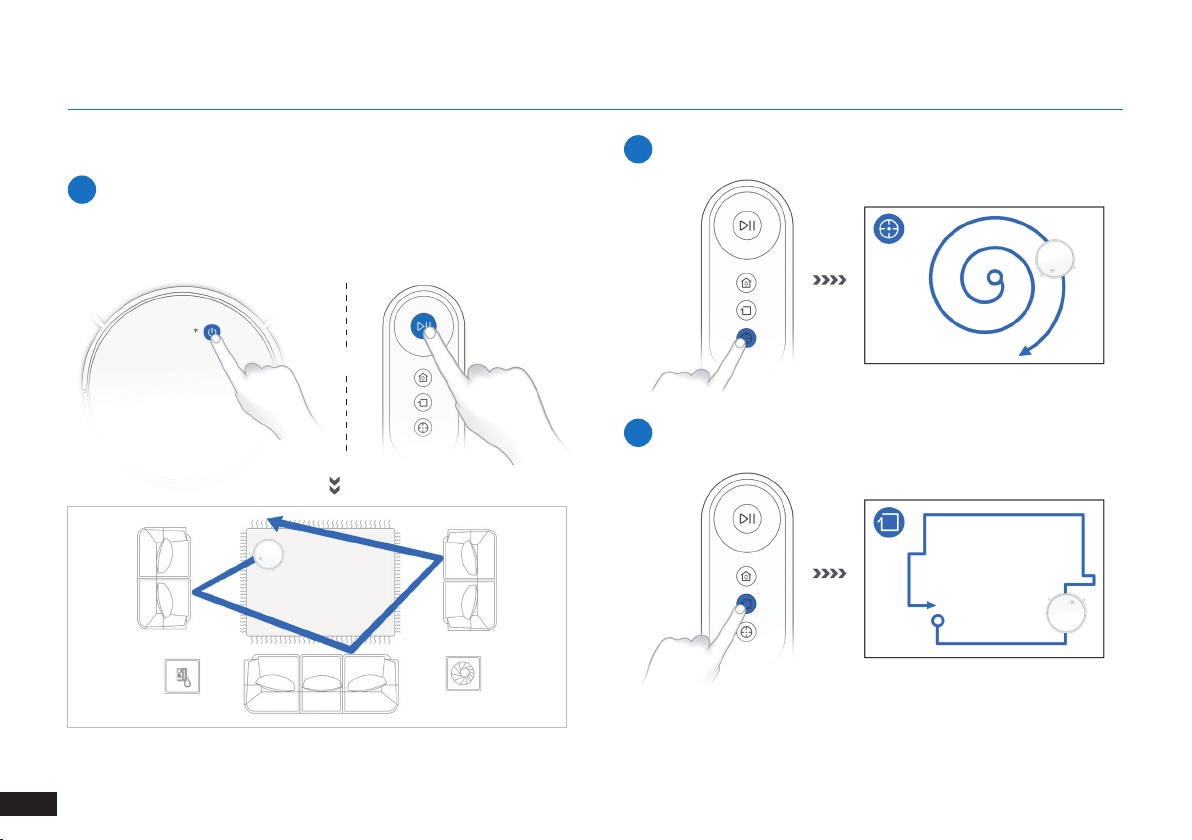
3. Operating and Programming
3.3 Selecting Cleaning Mode
AUTO Cleaning Mode
1
A Random Cleaning Pattern (optimized for carpets) will be selected by
default.
OR
Spot Cleaning Mode (Less than 3 minutes)
2
Edge Cleaning Mode
3
EN
14
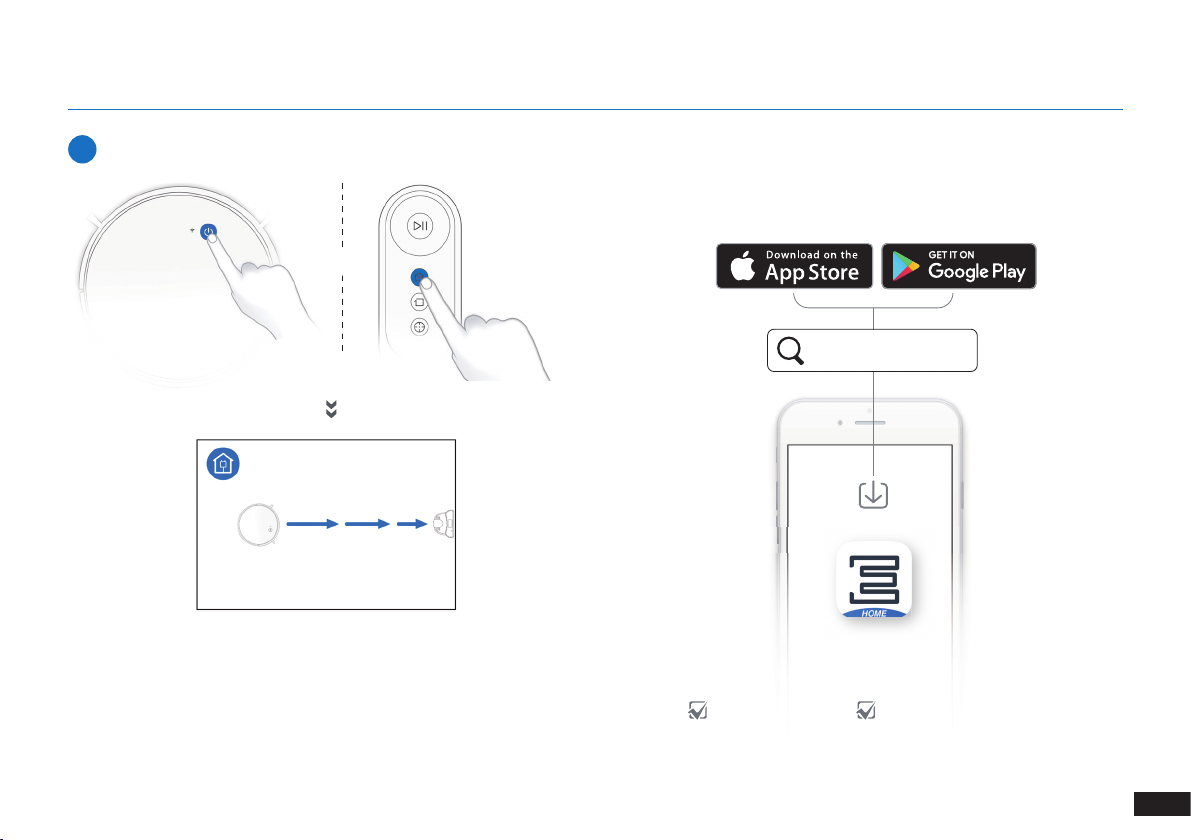
3. Operating and Programming
Return to Charging Dock
4
≥3s
All the functions mentioned above can be enabled on the App.
Download ECOVACS App to access more features, including
Edge Cleaning, Scheduled Cleaning, etc.
2
OR
ECOVACS HOME
iOS 9.0 or later Android 4.0 or later
15
EN
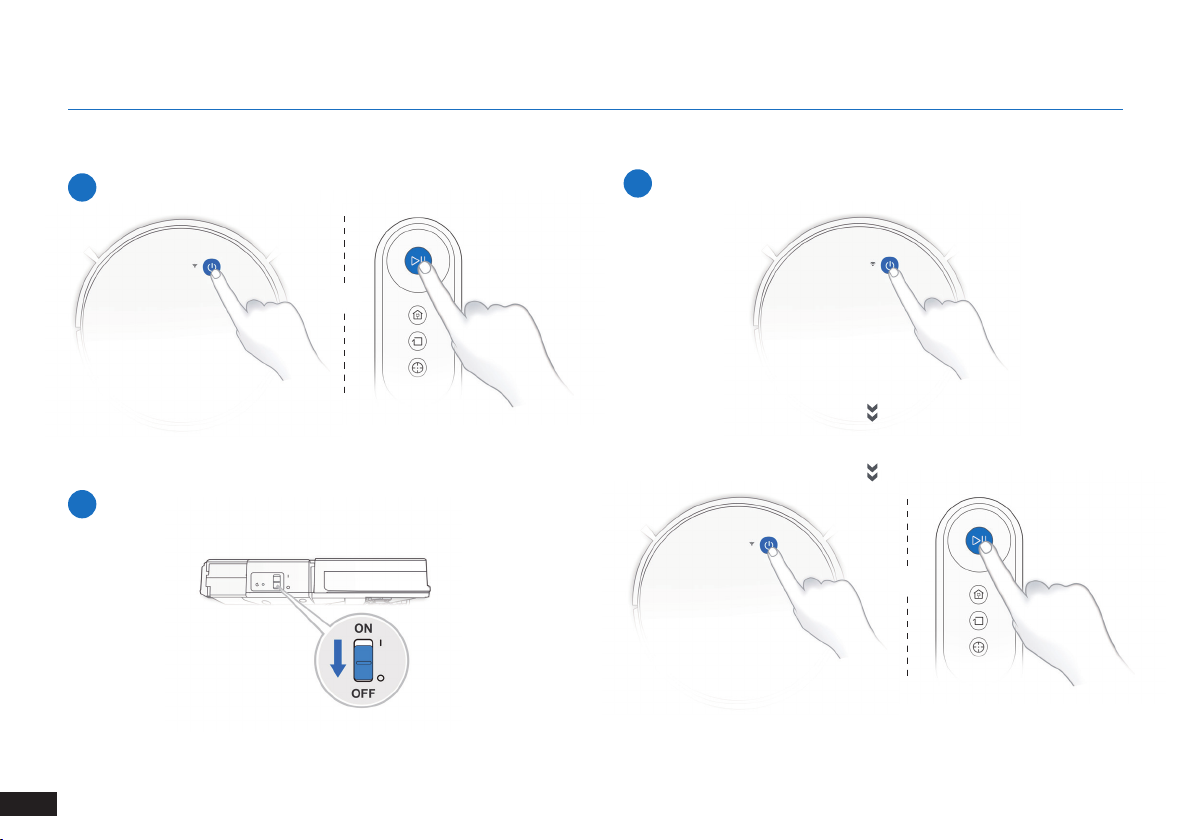
3. Operating and Programming
3.4 Pause, Wake Up, Power Off
Pause
1
OR
Wake Up
2
Note: The robot’s Control Panel stops glowing after the robot is paused
for a few minutes. Press the AUTO Mode Button on DEEBOT to wake
up the robot.
Power OFF
3
Note: When DEEBOT is not working, it is recommended to keep it
switched ON and charging.
16
EN
Press the AUTO button on DEEBOT to wake it up
OR
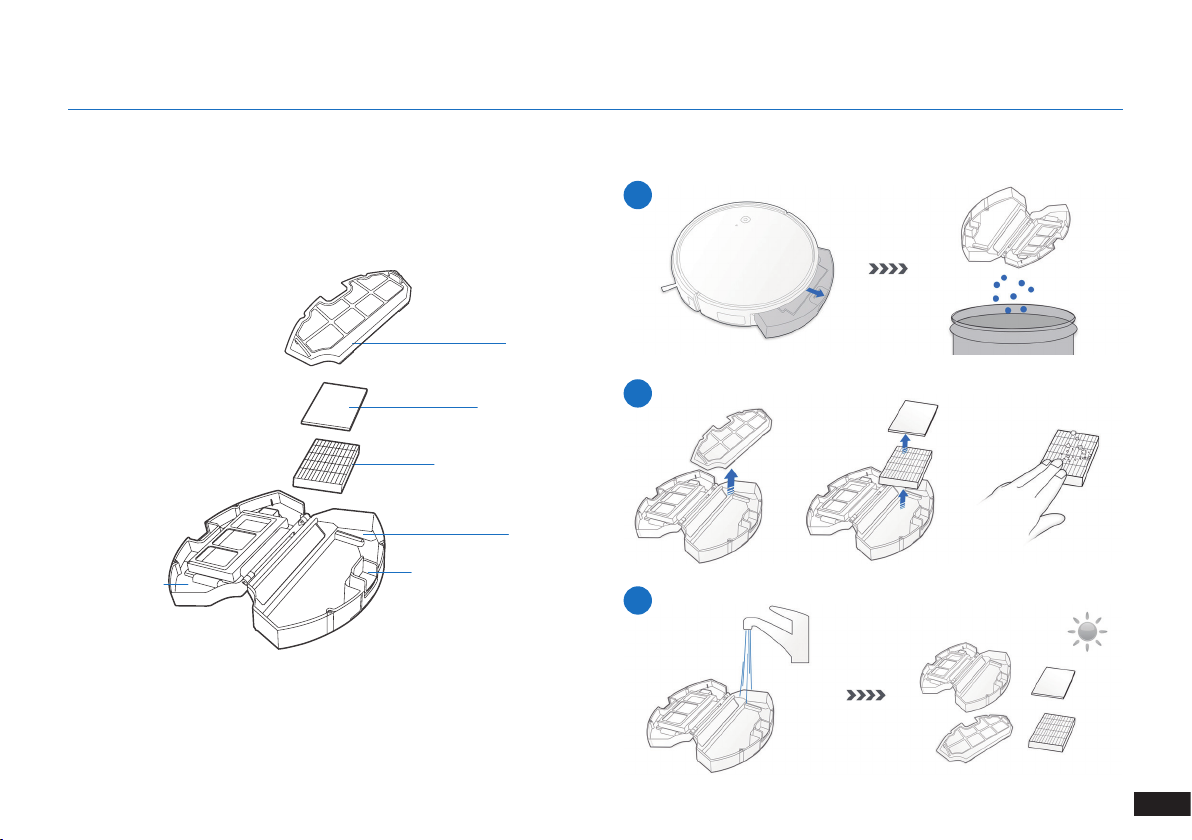
4. Maintenance
Before performing cleaning and maintenance tasks on DEEBOT, turn the robot OFF and unplug the Charging Dock.
4.1 Dust Bin and Filters
Dust Bin
Filter Net
1
Dust Bin Cover
Sponge Filter
High Efciency Filter
Dust Bin
Dust Bin Release Button
2
3
17
EN
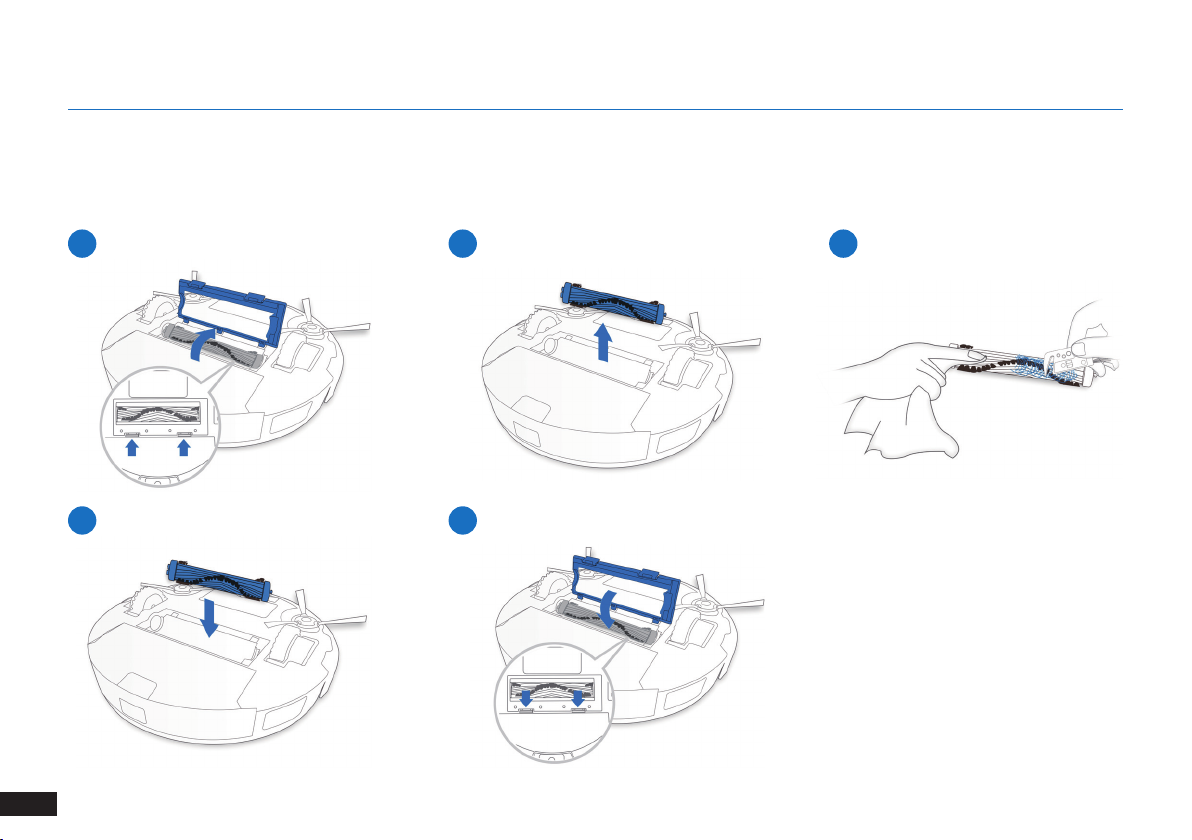
4. Maintenance
4.2 Main Brush and Side Brushes
Note: A Multi-Function Cleaning Tool is provided for easy maintenance. Handle with care, this cleaning tool has sharp edges.
Main Brush
EN
18
1
4
2
5
3
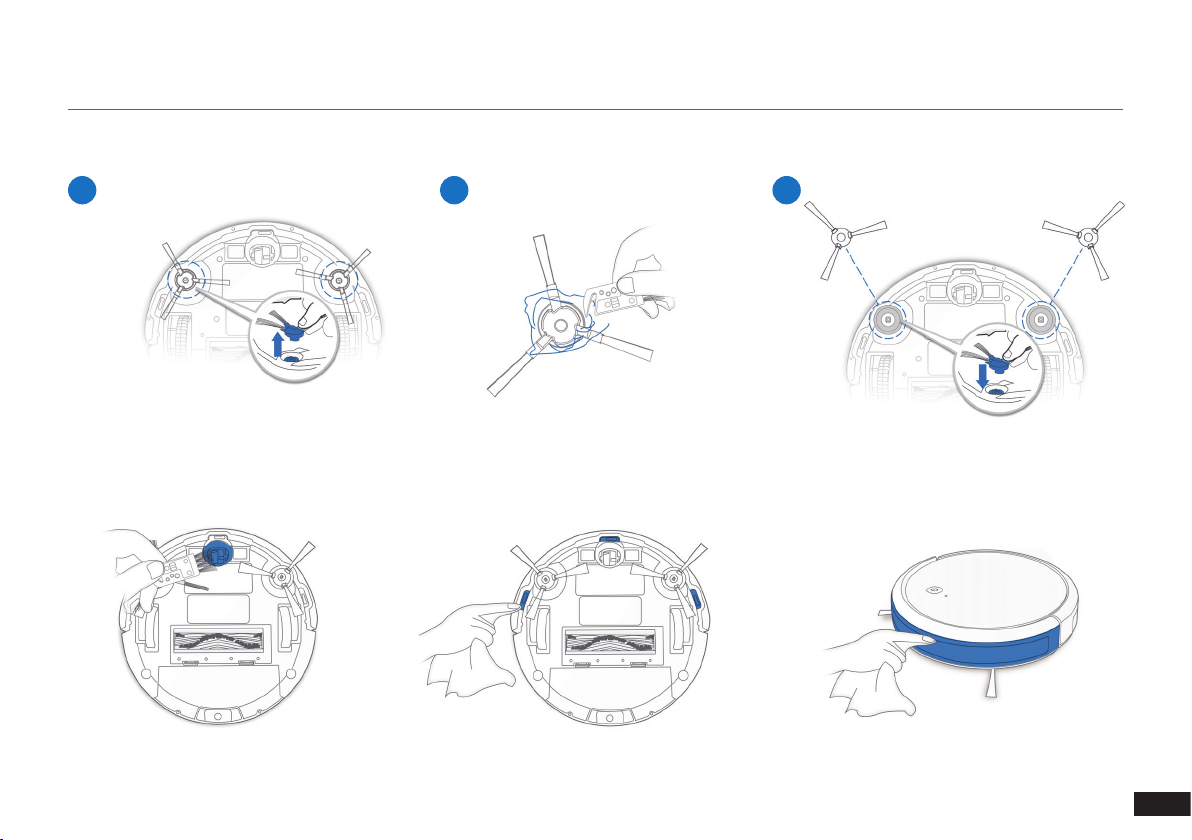
Side Brushes
1 2 3
4.3 Other Components
4. Maintenance
19
EN
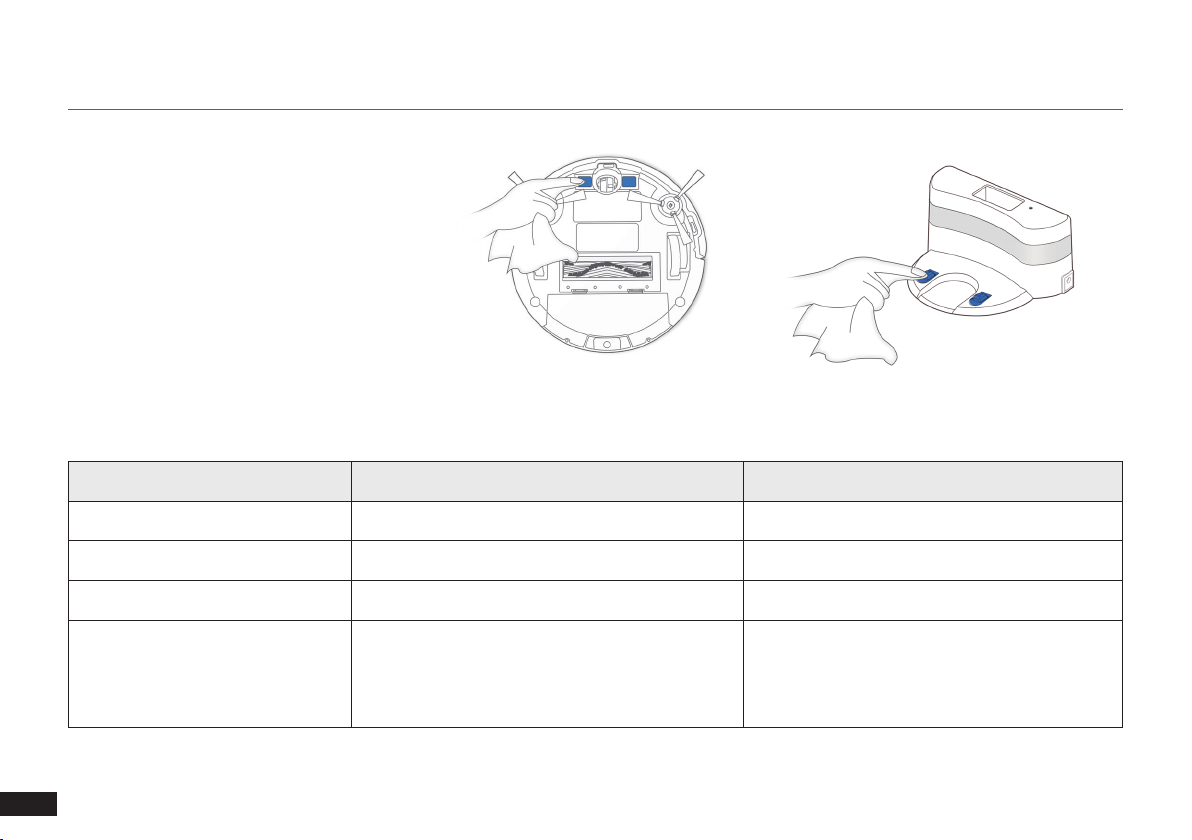
4. Maintenance
Note: Before cleaning the robot’s Charging Contacts
and Charging Dock Pins, turn the robot OFF and
unplug the Charging Dock.
4.4 Regular Maintenance
To keep DEEBOT running at peak performance, perform maintenance tasks and replace parts with the following frequencies:
Robot Part Maintenance Frequency Replacement Frequency
Side Brush Once every 2 weeks Every 3-6 months
Main Brush Once per week Every 6-12 months
Sponge Filter/ High Efciency Filter Once per week Every 3-6 months
Universal Wheel
Anti-Drop Sensors
Bumper
Charging Contacts
Charging Dock Pins
A Multi-Function Cleaning Tool is provided for easy maintenance. Handle with care, this cleaning tool has sharp edges.
Note: ECOVACS manufactures various replacement parts and ttings. Please contact Customer Service for more information on replacement parts.
Once per week /
EN
20
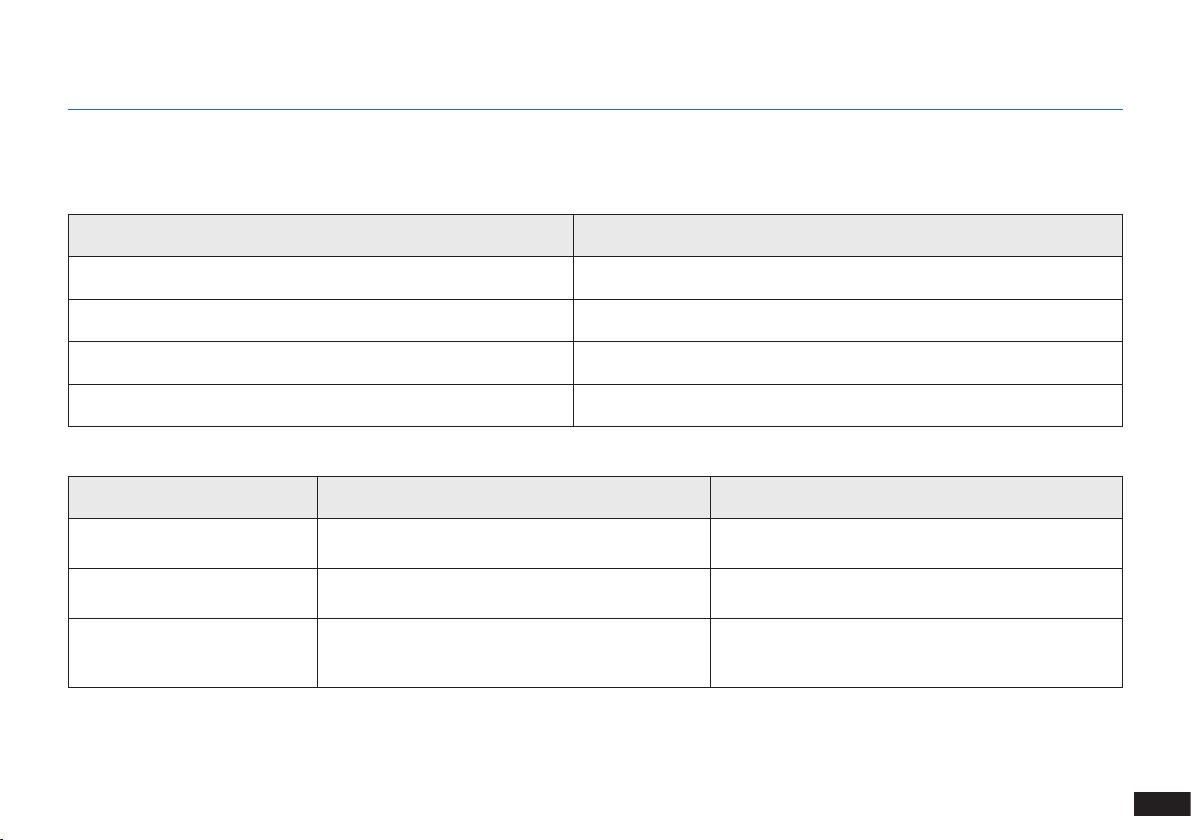
5. Indicator Light and Alarm Sounds
DEEBOT will tell you something is wrong with an alarm indicator light and sounds. More detailed support is available through the ECOVACS App and
online website.
Indicator Light
Scenario Indicator Light
The robot is cleaning AUTO Mode Button glows a solid WHITE
The robot is charging AUTO Mode Button ashes WHITE
The robot has low battery AUTO Mode Button glows a solid RED
The robot has a problem AUTO Mode Button ashes RED
Alarm Sounds
Alarm Sound Problems Solution
One Beep Main Brush or Side Brush is tangled.
Two Beeps Anti-Drop Sensor Malfunction
Continuous Beeps
The Robot is suspended or the Driving Wheels are
tangled.
Clean Main Brush or Side Brush as mentioned in
Section 4 Maintenance.
Use a cleaning cloth to wipe the Anti-Drop Sensor
clean.
Put the Robot back on the ground or gently pat the
bumper and clean the Driving Wheel as mentioned in
Section 4 Maintenance.
21
EN
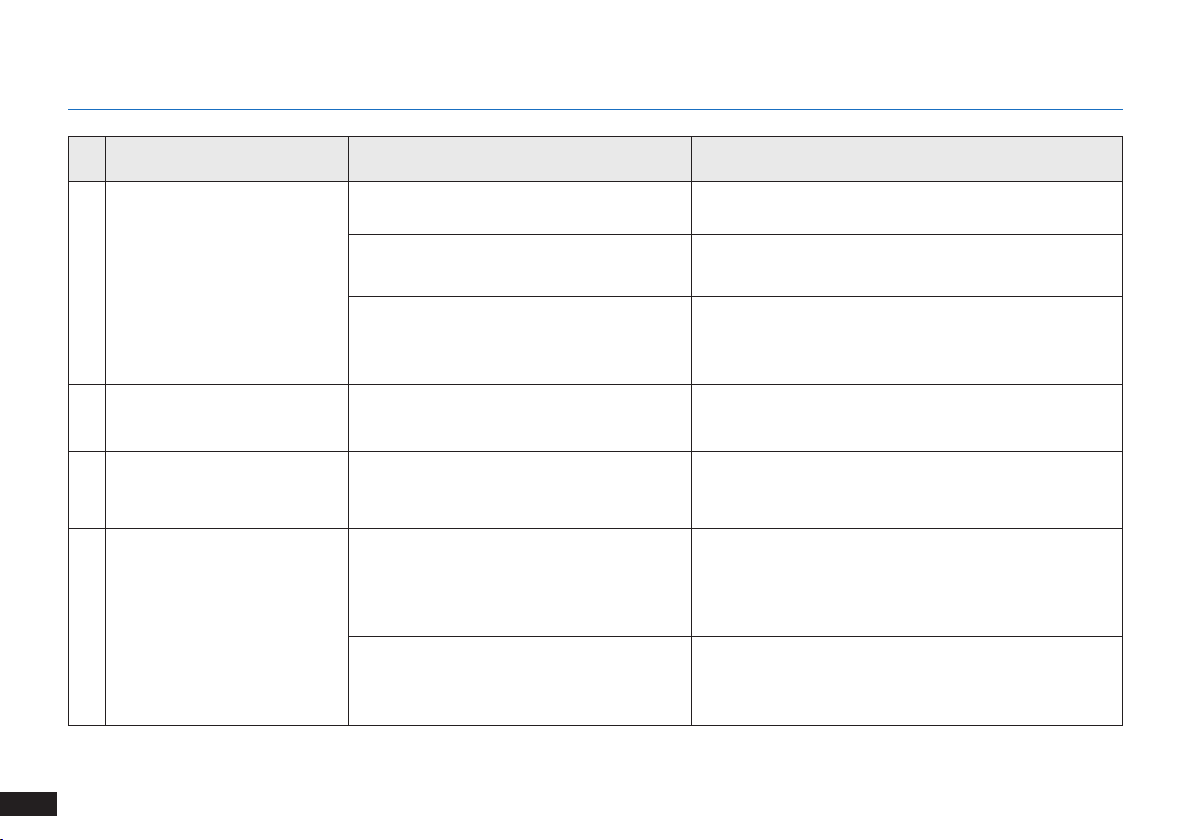
6. Troubleshooting
No. Malfunction Possible Causes Solutions
DEEBOT is not switched ON. Switch ON DEEBOT.
EN
1 DEEBOT is not charging.
DEEBOT cannot return to the
2
Charging Dock.
DEEBOT gets stuck while
3
working and stops.
DEEBOT returns to the
4
Charging Dock before it has
nished cleaning.
22
DEEBOT has not connected to the Charging
Dock.
The battery is completely discharged.
The Charging Dock is not correctly placed. Refer to section 3.2 to correctly place the Charging Dock.
DEEBOT is tangled with something on the oor
(electrical wires, curtains, carpet fringing, etc.).
When the battery gets low, DEEBOT
automatically switches to Return to Charger
Mode and returns to the Charging Dock to
recharge itself.
Working time varies according to oor
surface, room complexity and the Cleaning
Mode selected.
Be sure that the robot’s Charging Contacts have
connected to the Charging Dock Pins.
Re-activate the battery. Switch ON DEEBOT. Place
DEEBOT on the Charging Dock by hand, remove after
charging for 3 minutes, repeat 3 times; then charge
normally.
DEEBOT will try various ways to free itself. If it is
unsuccessful, manually remove the obstacles and restart.
This is normal. No solution necessary.
This is normal. No solution necessary.
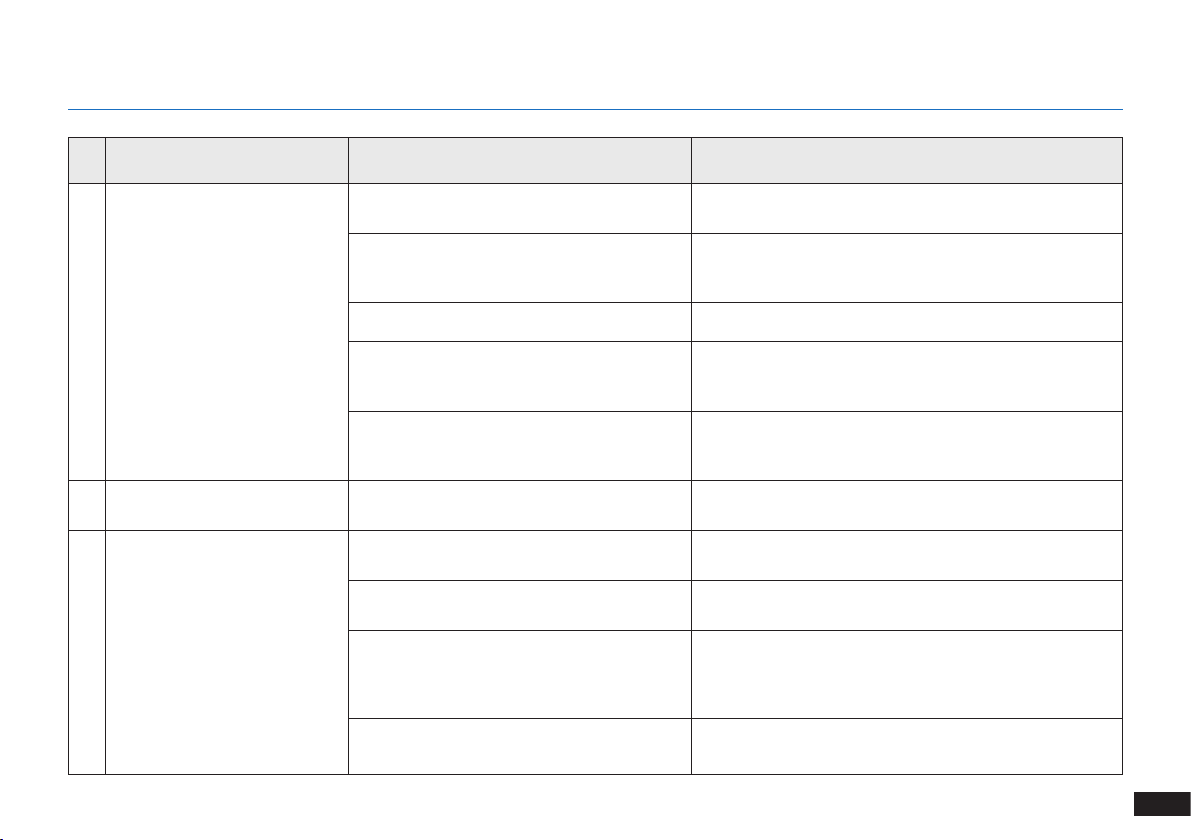
6. Troubleshooting
No. Malfunction Possible Causes Solutions
DEEBOT does not clean
5
automatically at the scheduled
time.
DEEBOT does not clean the
6
whole area.
DEEBOT is not able to connect
7
to the home Wi-Fi network.
Time Scheduling function is cancelled.
The Continued Cleaning function is turned
ON and DEEBOT has just nished cleaning
the scheduled cleaning area.
DEEBOT is switched OFF. Switch ON DEEBOT.
The robot’s battery is low.
The robot’s Suction Intake is blocked and/or
there is debris stuck in its components.
The cleaning area is not tidy.
Incorrect home Wi-Fi username or password
entered.
DEEBOT is not within range of your home
Wi-Fi signal.
Network setup started before DEEBOT was
ready.
Your smartphone’s operating system needs to
be updated.
Program DEEBOT to clean at specic times using the
ECOVACS App.
This is normal. No solution necessary.
Keep DEEBOT switched ON and connected to the
Charging Dock to make sure it has a full battery to work at
any time.
Power OFF DEEBOT, clean the Dust Bin and invert the
robot. Clean the robot’s Suction Intake, Side Brushes and
the Main Brush as described in Section 4.
Remove small objects from the oor and tidy up the
cleaning area before DEEBOT starts cleaning.
Enter the correct home Wi-Fi username and password.
Make sure DEEBOT is within range of your home Wi-Fi
signal.
Turn ON Power Switch. Press the RESET Button for 3
seconds. DEEBOT is ready for network setup when it
plays a musical tune and its Wi-Fi Indicator light ashes
slowly.
Update your smartphone’s operating system. The ECOVACS
App runs on iOS 9.0 and above, Android 4.0 and above.
23
EN
