Dual DC525BI User Manual
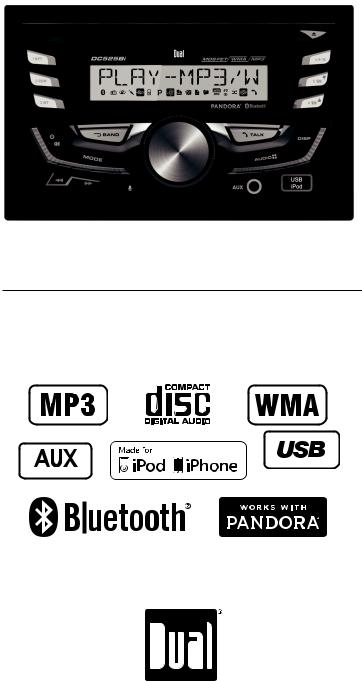
DC525Bi
INSTALLATION/OWNER'S MANUAL
AM/FM/CD Receiver
Fronta d RearInputs
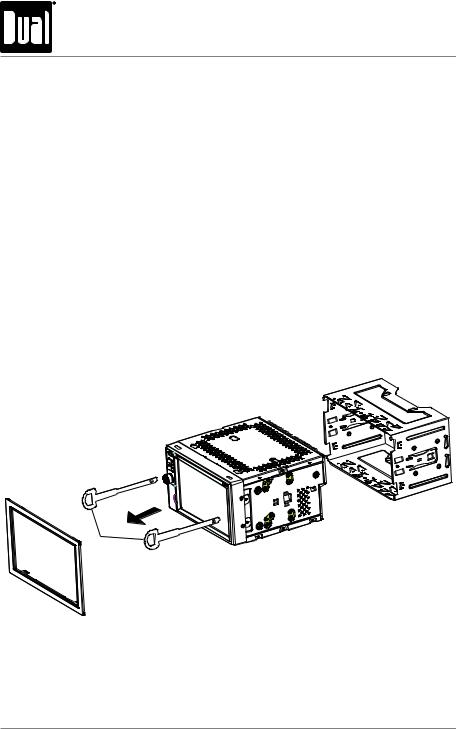
DC525Bi INSTALLATION
Preparation
Please read entire manual before installation.
Before You Start
•Disconnect negative battery terminal. Consult a qualified technician for instructions.
•Avoid installing the unit where it would be subject to high temperatures, such as from direct sunlight, or where it would be subject to dust, dirt or excessive vibration.
Getting Started
•Remove trim ring from unit.
•Remove 2 transit screws located on top of the unit.
•Insert the supplied keys into the slots as shown, and slide the unit out of the mounting sleeve.
•Install mounting sleeve into opening, bending tabs to secure.
•Connect wiring harness and antenna. Consult a qualified technician if you are unsure.
•Certain vehicles may require an installation kit and/or wiring harness adapter (sold separately).
•Test for correct operation and slide into mounting sleeve to secure.
•Snap trim ring into place.
TYPICAL FRONT-LOAD
MOUNTING METHOD
2
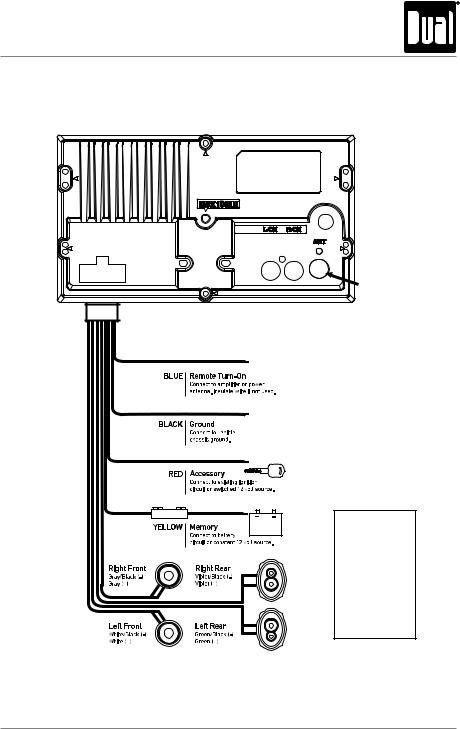
DC525Bi INSTALLATION
Wiring Diagram
Antenna
Connector
10 AMP
AGC Fuse
FUSE
When replacing the fuse, make sure new fuse is the correct type and amperage. Using an incorrect fuse could
damage the radio. The DC525Bi uses one 10 amp ATM fuse located beside the wiring connector.
3
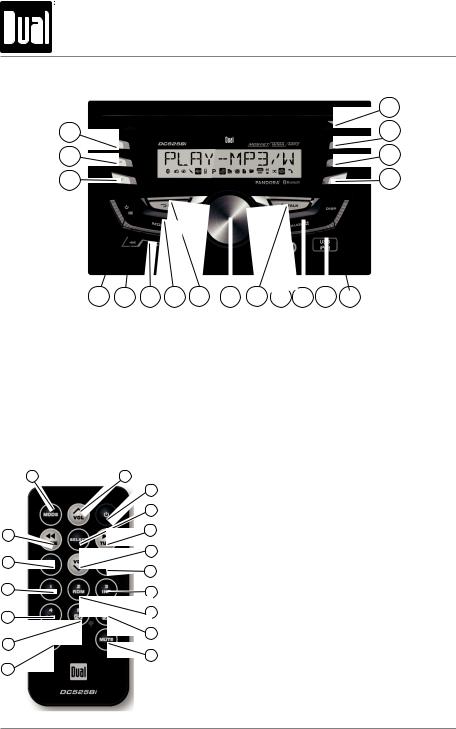
DC525Bi OPERATION
|
Control Locations - Receiver |
|
18 |
1 |
17 |
2 |
16 |
3 |
15 |
|
|
|
|
|
|
|
|
|
|
|
10 |
|
|
|
|
|
|
|
|
|
|
|
|
|
|
|
|
|
|
|
|
|
|
|
|
|
|
|
|
|
|
|
|
|
|
|
|
|
|
|
|
|
|
|
|
|
|
|
|
|
4 |
|
|
|
6 |
7 |
8 |
9 |
|
|
13 |
|
|
|
|||||
|
5 |
|
|
12 |
|
|
|
||||||||||||
|
|
|
|
14 |
|||||||||||||||
1. |
Preset 1 / Repeat |
|
|
|
|
|
|
|
|
|
10. |
Bluetooth Talk |
|||||||
2. |
Preset 2 / Random |
|
|
|
|
|
|
11. |
Auxiliary Input |
||||||||||
3. |
Preset 3 / Intro |
|
|
|
|
|
|
|
|
|
12. |
Audio / Menu |
|||||||
4. |
Power / Mute |
|
|
|
|
|
|
|
|
|
13. |
USB Input |
|
|
|||||
5. |
Tune / Track Down |
|
|
|
|
|
|
14. |
Display |
|
|
|
|
||||||
6. |
Tune / Track Up |
|
|
|
|
|
|
|
|
|
15. |
Preset 6 |
|
/ Folder up |
|||||
7. |
Mode |
|
|
|
|
|
|
|
|
|
16. |
Preset 7 |
|
/ Folder down |
|||||
8. |
Band / Go Back |
|
|
|
|
|
|
|
|
|
17. |
Preset 4 |
|
/ Play / Pause |
|||||
9. |
Volume Knob |
|
|
|
|
|
|
|
|
|
18. |
Eject |
|
|
|
|
|
||
1 |
2 |
|
3 |
|
4 |
17 |
5 |
|
|
|
6 |
16 |
7 |
|
|
15 |
8 |
|
|
14 |
9 |
|
|
|
10 |
13 |
|
|
11 |
12 |
|
1.Mode
2.Volume Up
3.Power
4.Select
5.Tune / Track Up
6.Volume Down
7.Band / Go Back
8.Preset 3 / Intro
9.Preset 2 / Random
10.Preset 6 / Folder Up / Thumbs Up
11.Mute
12.Audio / Menu
13.Preset 5 / Folder Down / Thumbs Down
14.Preset 4 / Play / Pause
15.Preset 1 / Repeat
16.Bluetooth Talk
17.Tune / Track Down
4
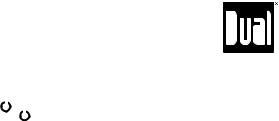
|
|
|
|
|
|
DC525Bi OPERATION |
|
|
|
|
|
|
|
|
General Operation |
|||||
Power On/Off |
|
Press |
|
or |
|
any other button (except EJECT) to turn the unit |
|
|
|
||||
|
|
|||||
|
|
on. Press |
|
to turn the unit off. |
||
|
|
|
||||
Mode |
|
Press MODE to select between AM/FM, CD player, auxiliary |
||||
|
|
front/rear, USB, operation of iPod®/iPhone® and Bluetooth. |
||||
|
|
Modes of operation are shown in the display. |
||||
|
|
NOTE: CD, USB and operation of iPod modes will not appear |
||||
|
|
unless a CD is inserted or USB/iPod devices are connected. |
||||
Auxiliary Input |
|
The DC525Bi offers a 3.5 mm port on the front panel to |
||||
|
|
connect audio device, MP3 player, etc. Press MODE to select |
||||
|
|
AUX mode. |
||||
Volume |
|
Adjust volume using volume knob (00-30). |
||||
Display |
|
Press DISP to select between clock and different types of |
||||
|
|
information, such as radio frequency, CD track/elapsed time |
||||
|
|
or MP3/WMA song information. |
||||
Reset |
|
Press RESET upon initial installation or if abnormal |
||||
|
|
operation occurs. Reset button is located behind the front |
||||
|
|
panel. |
||||
Set the Clock |
|
With the unit on, press and hold DISP until the clock begins |
||||
|
|
to flash, then release. Press TUNE nnto adjust the hours |
||||
|
|
and TUNE llto adjust the minutes. Press DISP momen- |
||||
|
|
tarily to save the selected time. |
||||
12/24-hour Clock |
|
The clock will display 12-hour AM/PM time in USA frequency |
||||
|
|
spacing mode (PM 10:00). In European frequency spacing |
||||
|
|
mode, the clock will display 24-hour time (22:00). |
||||
Setup Menu |
|
Press and hold AUDIO/MENU for more than 3 seconds to |
||||
|
|
access the setup menu. Press AUDIO/MENU momentarily |
||||
|
|
to select between the menu functions and rotate the volume |
||||
|
|
knob left/right to adjust or activate the desired function. |
||||
|
|
|
|
|
|
|
5
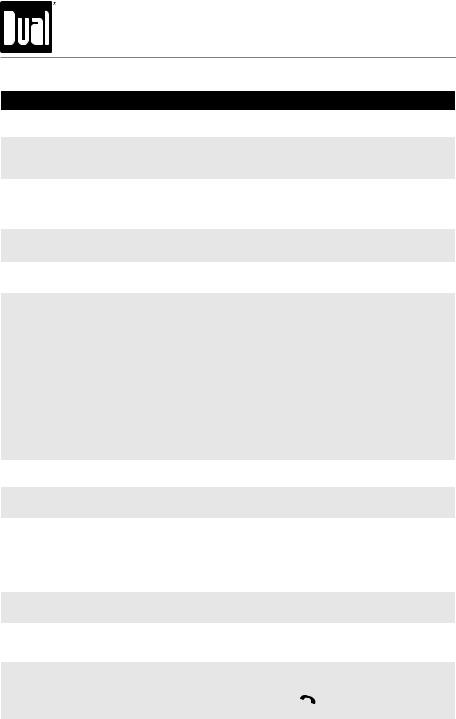
DC525Bi OPERATION
General Operation - Setup Menu
Menu Function |
Options |
Action |
|
|
Auto Station |
AUTO STORE |
Press SELECT to seek and save 6 strong stations in the |
|
|
Store |
current band. (Tuner mode only) |
|
|
|
|
|
|
||
Local/Distance |
LOCAL OFF |
Activates distance tuning (Tuner mode only). |
|
|
|
Activates local tuning for strong station reception only (Tuner |
|
||
Tuning |
LOCAL ON |
|
||
|
mode only). |
|
|
|
|
|
|
|
|
Tuner |
FREQ USA |
Programs the unit to USA tuner spacing. |
|
|
(200kHz for FM and 10kHz for AM). (Tuner mode only) |
|
|||
|
|
|||
Frequency |
|
|
|
|
|
Programs the unit to European tuner spacing. |
|
||
Spacing |
FREQ EURO |
|
||
|
(50kHz for FM and 9kHz for AM). (Tuner mode only) |
|
||
|
|
|
||
Auxiliary |
AUX ON |
Enables the front panel 3.5mm auxiliary input. |
|
|
Input |
AUX OFF |
Disables the front panel 3.5mm auxiliary input. |
|
|
|
|
|||
Beep |
BEEP OFF |
Disables the confirmation beep. |
|
|
Confirmation |
BEEP ON |
Enables the confirmation beep. |
|
|
|
|
|
||
|
LED AUTO |
Programs unit to automatically rotate through all LED colors. |
|
|
|
BLUE |
Programs unit to use blue LED display. |
|
|
|
GREEN |
Programs unit to use green LED display. |
|
|
|
|
|
|
|
|
RED |
Programs unit to use red LED display. |
|
|
|
|
|
|
|
LED Color |
YELLOW |
Programs unit to use yellow LED display. |
|
|
|
|
|
|
|
|
PURPLE |
Programs unit to use purple LED display. |
|
|
|
|
|
|
|
|
CYAN |
Programs unit to use cyan LED display. |
|
|
|
WHITE |
Programs unit to use white LED display. |
|
|
|
|
|
|
|
|
LED ADJ |
Press and rotate the volume knob to adjust each RGB color |
|
|
|
level. After adjustment, that color will appear on the LCD. |
|
||
|
|
|
||
Programmable |
PRO-VOL # |
Programs unit to always turn on at a specific volume |
|
|
Turn On Volume |
(default is OFF). Any volume level 1-30 can be selected. |
|
||
|
|
|||
Power on |
MSG OFF |
Disables power on message. (example: GOOD MORNING) |
|
|
Message |
MSG ON |
Enables power on message to be displayed. |
|
|
|
|
|||
|
SCROLL 15 S |
Programs unit to scroll information every 15 seconds (default). |
|
|
Scrolling |
SCROLL ONCE |
Programs unit to scroll once, then show the first 10 characters |
|
|
on display. |
|
|
||
Option |
|
|
|
|
SCROLL ON |
Programs unit to scroll continuously. |
|
||
|
|
|||
|
SCROLL OFF |
Programs unit to show the first 10 characters on the display. |
|
|
Demonstration |
DEMO OFF |
Disables the demonstration mode. |
|
|
Mode |
DEMO ON |
Enables the demonstration message. |
|
|
|
|
|||
Bluetooth |
BT ON |
Enables Bluetooth functionality. |
|
|
|
|
|
|
|
BT OFF |
Disables Bluetooth functionality. |
|
|
|
|
|
|
||
|
|
|
|
|
|
ANSWER ON |
Programs unit to automatically answer every incoming phone |
|
|
|
call after 2-3 rings. |
|
|
|
Auto Answer |
|
|
|
|
ANSWER OFF |
Programs unit to require the |
button must be pressed to |
|
|
|
|
|||
|
answer incoming phone calls. |
|
|
|
|
|
|
|
|
|
|
|
|
|
|
|
|
|
|
6
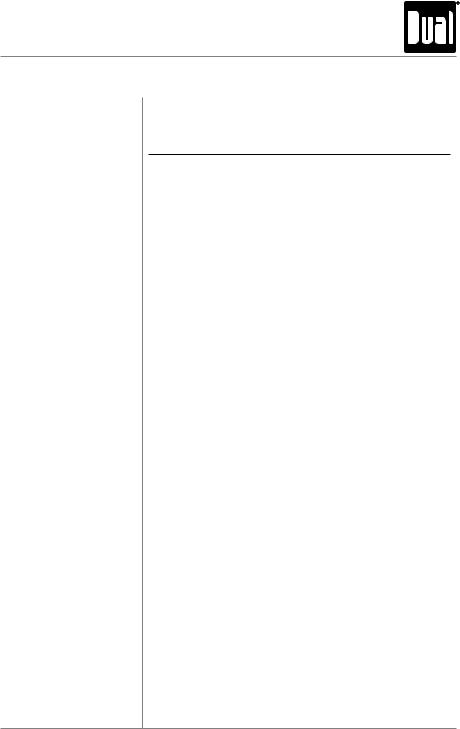
DC525Bi OPERATION
General Operation
Audio Press AUDIO/MENU momentarily to select between Bass, Treble, Balance, Fader, Subwoofer and Source Volume Level.

 BASS
BASS  MIDDLE
MIDDLE  TREBLE
TREBLE  BALANCE
BALANCE  FADER
FADER LOUD
LOUD EQ
EQ  SOURCE LEVEL
SOURCE LEVEL 
Bass Press AUDIO/MENU until BASS appears then rotate volume knob left/right to adjust ( -6 minimum / +6 maximum).
Treble Press AUDIO/MENU until TREBLE appears then rotate volume knob left/right to adjust ( -6 minimum / +6 maximum).
Balance Press AUDIO/MENU until BAL appears then rotate volume knob left/right to adjust (BAL LEFT 12 - BAL RIGHT 12). BAL EVEN represents equal balance
Fader Press AUDIO/MENU until FADER appears then rotate volume knob left/right to adjust (FADER FRONT 12 - FADER REAR 12). FADER EVEN represents equal fader
EQ Press EQ, then turn the volume knob to cycle through the following equalization curves: FLAT (default), POP, JAZZ, CLASSIC, BEAT, ROCK and USER. Any manual adjustment to the Bass or Treble settings are automatically saved as USER.
Loudness Press AUDIO/MENU until LOUD appears then rotate volume knob left/right to adjust LOUD ON/OFF.
Source Volume Level The source volume level control allows a gain adjustment for each audio source: AM, FM, CD, AUX, operation of iPod, Pandora and USB. Set the source volume level for each mode, depending on the relative volume of each audio source.
To set the source volume level, press AUDIO/MENU until SRC LEVEL appears. After one second, the current mode will appear on the display. Turn the volume knob to adjust the audio level of the current source (-3 minimum/+3 maximum).
Note: Only the current mode will be available for adjustment. To adjust another mode of operation, press MODE until the desired mode is selected, then set the
source volume level for that mode.
7
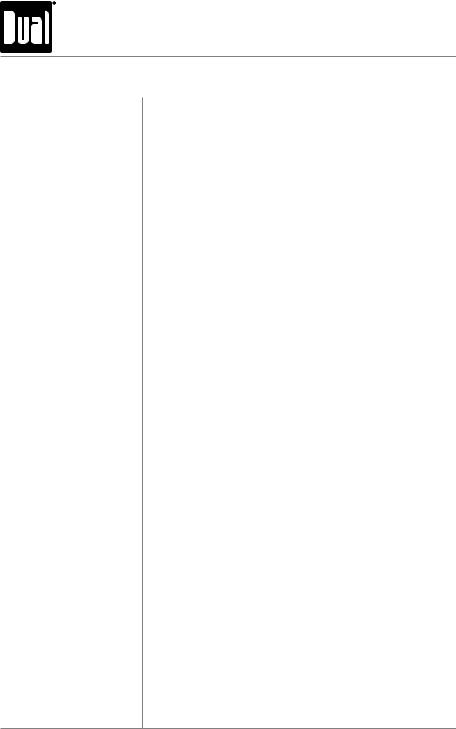
DC525Bi OPERATION
AM/FM Tuner Operation
Seek Tuning Press TUNE nnor TUNE llfor more than one second to seek to the next strong station.
Manual Tuning Press TUNE nnor TUNE llmomentarily to change radio frequency up or down one step at a time. Press and hold to advance quickly.
Band Press BAND to select between FM1, FM2, FM3, AM1 and
AM2 bands.
Storing and Recalling Up to 18 FM stations and 12 AM stations can be stored. To Station Presets store a station, select the desired band and station. Press
and hold the desired preset button (1-6) for more than
2 seconds. When stored, the preset number will appear in the display. The station can be recalled anytime by pressing the corresponding preset button.
8
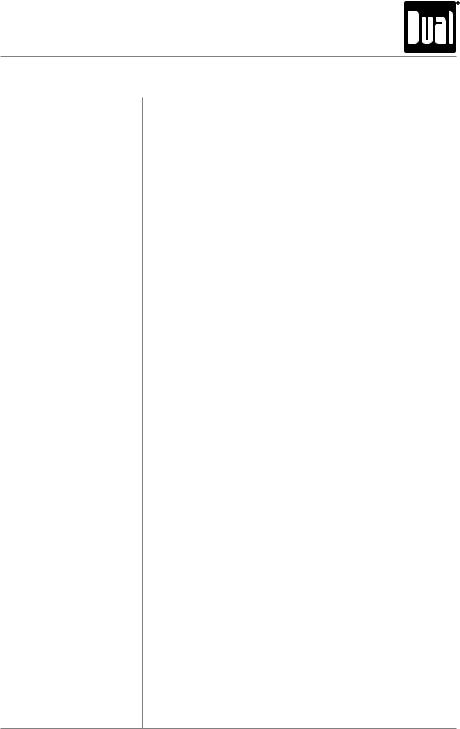
DC525Bi OPERATION
CD Player Operation
Insert CD
Eject CD
Track Select
Fast Forward and Reverse
Pause
Intro
Repeat
Random
CD-R/CD-RW Compatibility
With the label facing up, insert a standard size CD into the CD slot. The CD will automatically begin playback.
Press EJECT to eject the CD. The unit will change to previous mode of operation. If the disc is not removed within 10 seconds, the unit will reload the disc. The unit does not have to be turned on to eject CD.
Press TRACK ll to skip to the beginning of the next track. Press TRACK nn to return to the beginning of the current track. Pressing TRACK nn again skips to the beginning of the previous track.
Press and hold TRACK llor TRACK nn to fast forward or reverse a track.
Press l/ II to temporarily stop CD playback. Press l/ II again to resume playback.
Press INT to enter the Intro menu, then turn the volume knob to select one of the following options:
•OFF - Cancels the INT function.
•ALL - Plays the first 10 seconds of each track.
Press RPT to enter the Repeat menu, then turn the volume knob to select one of the following options:
•ALL - Plays all tracks on CD.
•TRACK - Continuously repeats selected track.
Press RDM to enter the Random menu, then turn the volume knob to select one of the following options:
•OFF - Cancels the RDM function.
•ALLPlays all tracks in random order.
Some CD-Rs and CD-RWs may be incompatible with this unit, depending on media type and recording method. In addition, the following CDs may be incompatible with this unit:
CDs exposed to extreme temperatures or direct sunlight for extended periods of time, CDs recorded in which a recording session failed or a re-recording was attempted and, or encrypted or copy-protected CDs which do not conform to the audio CD-DA red book recording standard.
9
