Page 1
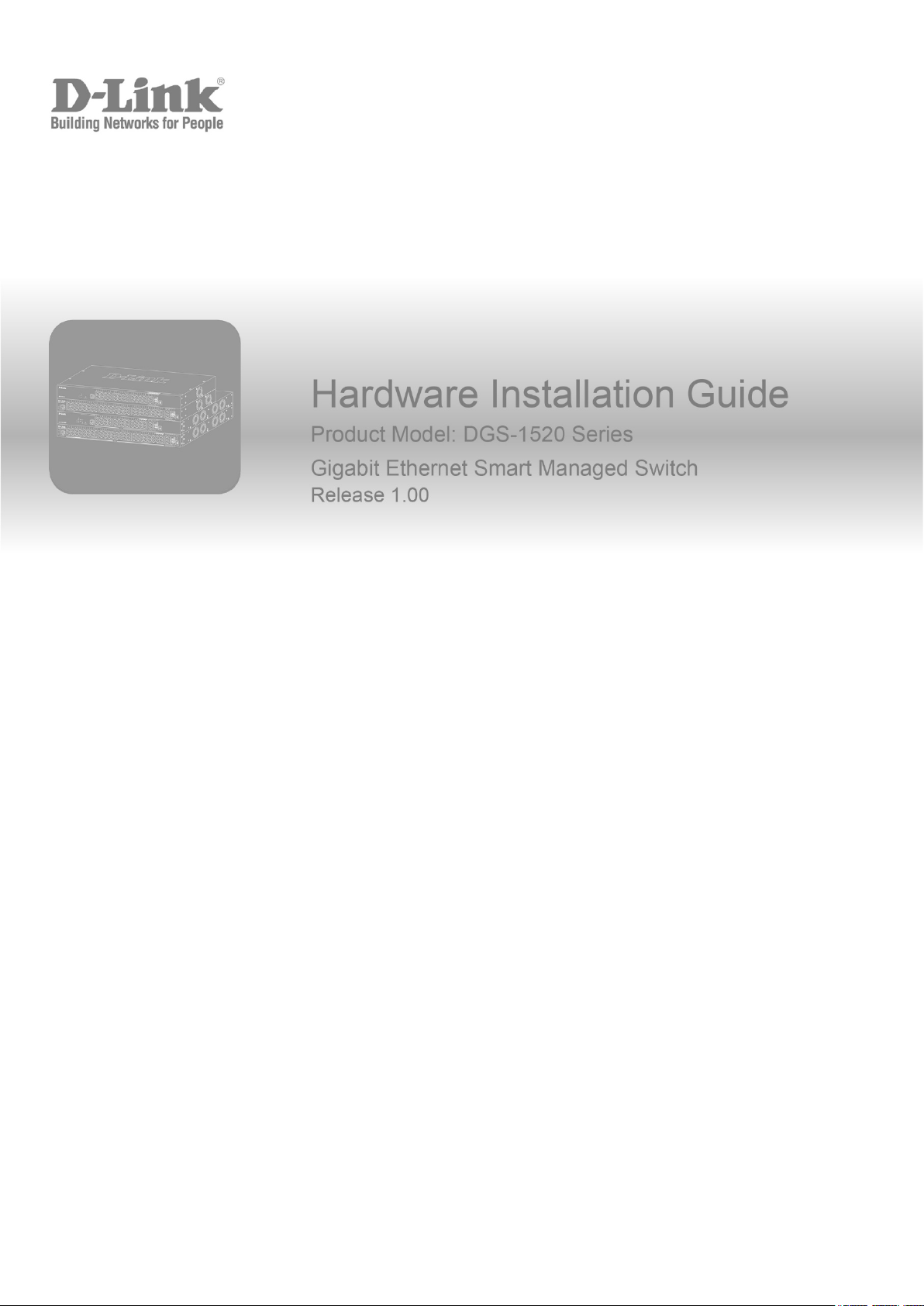
DGS-1520 Series Gigabit Ethernet Smart Managed Switch
Hardware Installation Guide
Page 2
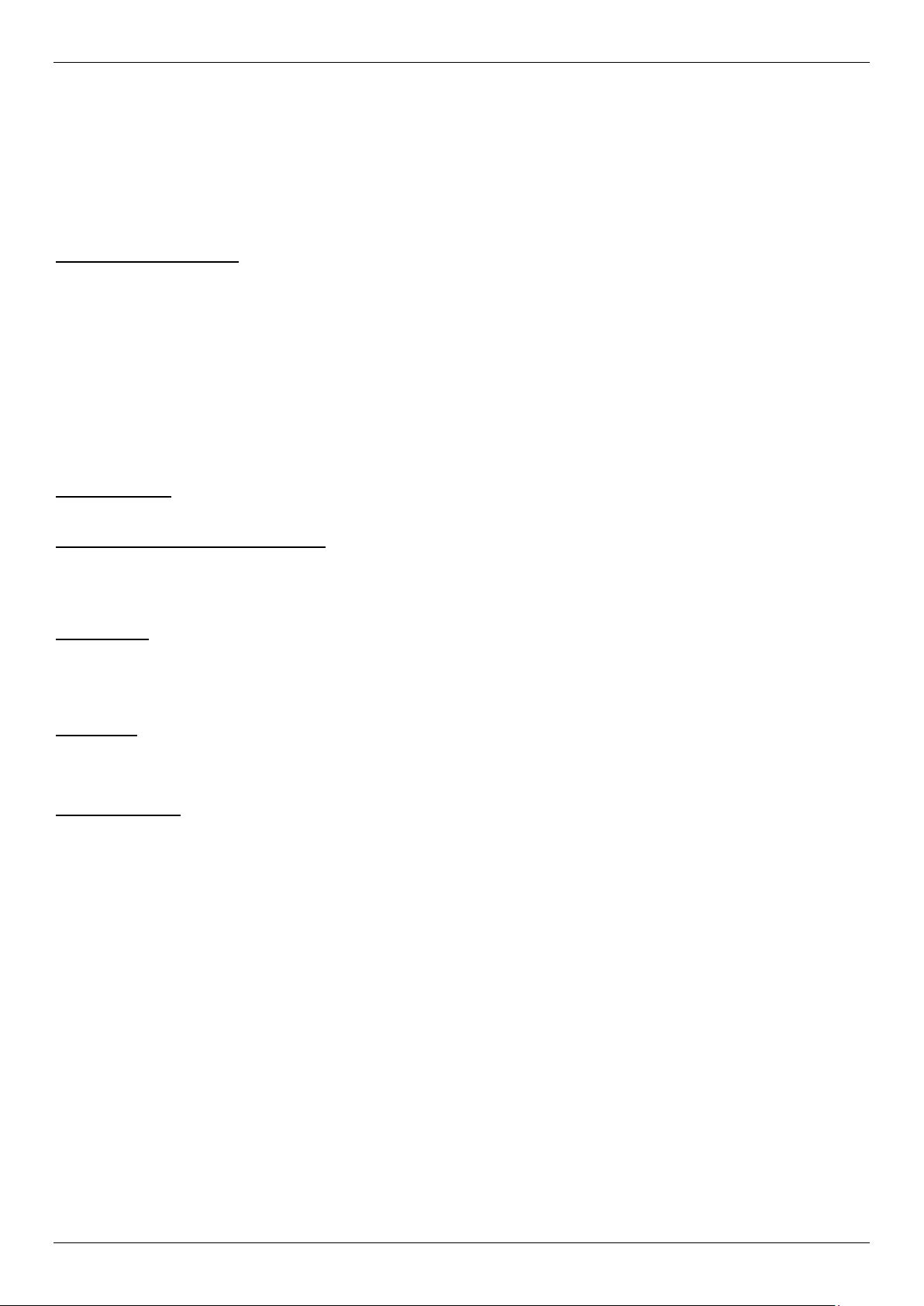
DGS-1520 Series Gigabit Ethernet Smart Managed Switch Hardware Installation Guide
Information in this document is subject to change without notice. Reproduction in any manner whatsoever, without the written
permission of D-Link Corporation, is strictly forbidden.
Trademarks used in this text: D-Link and the D-LINK logo are trademarks of D-Link Corporation; Microsoft and Windows are
registered trademarks of Microsoft Corporation.
Other trademarks and trade names may be used in this document to refer to either the entities claiming the marks and names or
their products. D-Link Corporation disclaims any proprietary interest in trademarks and trade names other than its own.
© 2020 D-Link Corporation. All rights reserved.
FCC Compliance Statement
This device complies with Part 15 of the FCC Rules. Operation is subject to the following two conditions: (1) This device may not
cause harmful interference, and (2) this device must accept any interference received, including interference that may cause
undesired operation.
D-Link Corporate
17595 Mt. Hermann Street
Fountain Valley, CA 92708
(800) 326-1688
CE Mark Warning
This equipment is compliant with Class A of CISPR 32. In a residential environment, this equipment may cause radio interference.
Avertissement Concernant la Marque CE
Cet équipement est conforme à la classe A de la norme CISPR 32. Dans un environnement résidentiel, cet équipement peut
provoquer des interférences radio.
VCCI Warning
この装置は、クラス A 機器です。この装置を住宅環境で使用すると電波妨害を引き起こすことがあります。この場合には使用者が
適切な対策を講ずるよう要求されることがあります。 VCCI-A
BSMI Notice
此為甲類資訊技術設備,於居住環境中使用時,可能會造成射頻擾動,在此種情況下,使用者會被要求採取某些適當的對策。
Safety Compliance
Warning: Class 1 Laser Product: When using a fiber optic media expansion module, never look at the transmit laser while it is
powered on. In addition, never look directly at the fiber TX port and fiber cable ends when they are powered on.
Avertissement: Produit Laser de Classe 1: Ne regardez jamais le laser tant qu’il est sous tension. Ne regardez jamais
directement le port TX (Transmission) à fibres optiques et les embouts de câbles à fibres optiques tant qu’ils sont sous tension.
ii
Page 3
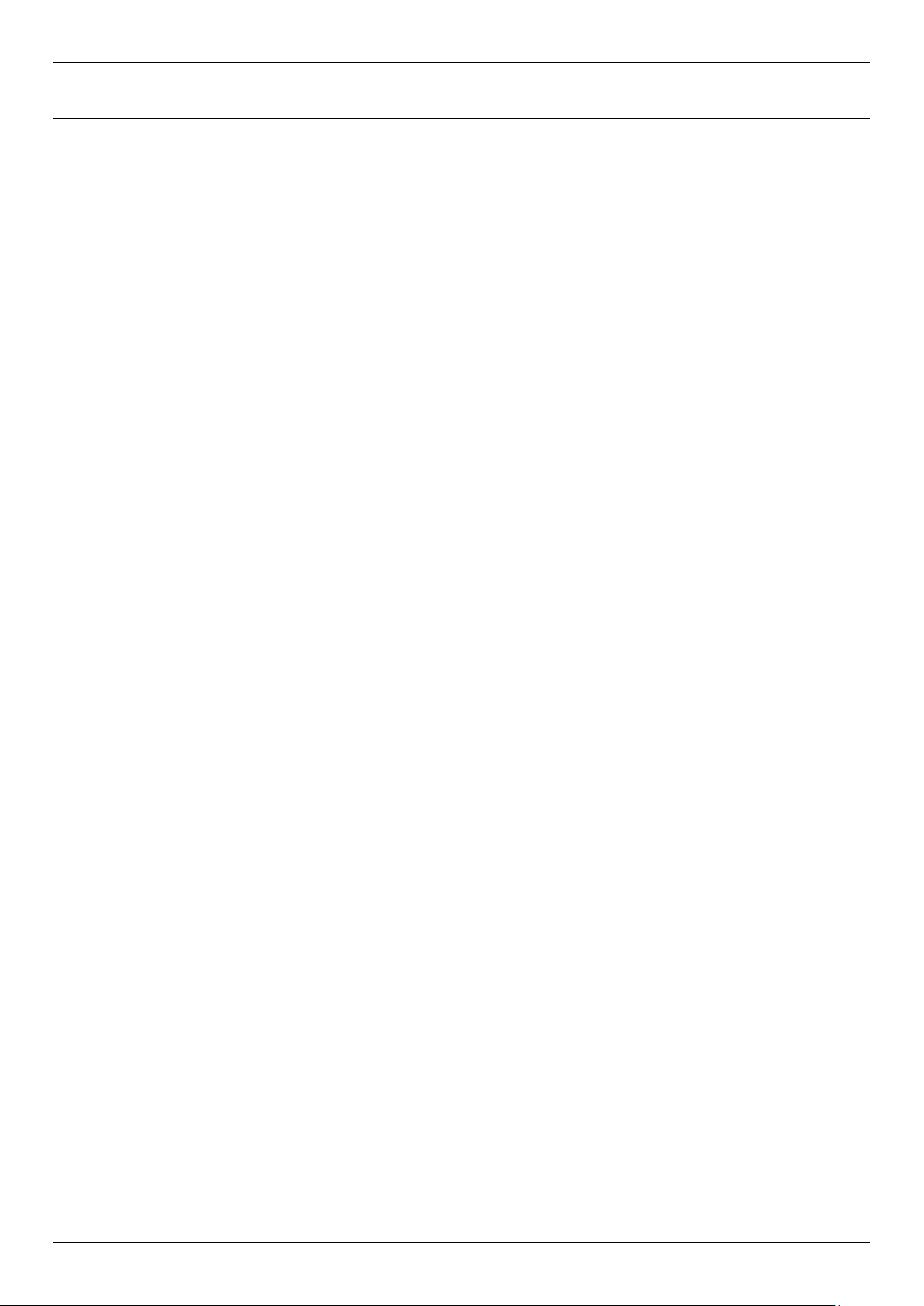
DGS-1520 Series Gigabit Ethernet Smart Managed Switch Hardware Installation Guide
Table of Contents
Intended Readers ................................................................................................................................................... v
Typographical Conventions .................................................................................................................................... v
Notes and Cautions ................................................................................................................................................ v
1. Introduction ........................................................................................................................................................... 1
Switch Description .................................................................................................................................................. 1
Package Contents .................................................................................................................................................. 1
2. Hardware Components ........................................................................................................................................ 2
Front Panel Components ........................................................................................................................................ 2
Front Panel LED Indicators ............................................................................................................................... 4
Rear Panel Components ........................................................................................................................................ 6
Rear Panel LED Indicators ................................................................................................................................ 8
Side Panel Components ......................................................................................................................................... 9
Smart Fans ...................................................................................................................................................... 10
3. Installation ........................................................................................................................................................... 11
Installation Guidelines ........................................................................................................................................... 11
Installing the Switch without a Rack ..................................................................................................................... 11
Installing the Switch in a Standard 19" Rack ........................................................................................................ 12
Installing Transceivers into the Transceiver Ports ................................................................................................ 13
Connecting AC Power to the Switch ..................................................................................................................... 14
Installing the AC Power Cord Retainer ............................................................................................................ 14
Connecting PoH to the Switch .............................................................................................................................. 17
Installing the Redundant Power Supply (RPS) ..................................................................................................... 18
Connecting the DPS-700 RPS to the Switch ................................................................................................... 18
4. Switch Connections ........................................................................................................................................... 20
Stacking the Switch .............................................................................................................................................. 20
Switch to Switch .................................................................................................................................................... 23
Switch to Server .................................................................................................................................................... 24
Switch to End Node .............................................................................................................................................. 24
5. Switch Management ........................................................................................................................................... 25
Management Options ........................................................................................................................................... 25
Command Line Interface (CLI) ............................................................................................................................. 25
Connecting to the Console Port ...................................................................................................................... 25
Logging into the CLI ........................................................................................................................................ 26
Creating a User Account ................................................................................................................................. 26
Configuring the IP Address.............................................................................................................................. 26
Web User Interface (Web UI) ............................................................................................................................... 27
Connecting to the Web UI ............................................................................................................................... 27
Logging into the Web UI .................................................................................................................................. 27
Web Interface Navigation ................................................................................................................................ 28
SNMP-based Management .................................................................................................................................. 29
Connecting using SNMP ................................................................................................................................. 29
Traps ................................................................................................................................................................ 29
Management Information Base (MIB) ............................................................................................................. 29
Appendix A - Technical Specifications ....................................................................................................................... 30
Appendix B - Cables and Connectors ......................................................................................................................... 35
Ethernet Cable ...................................................................................................................................................... 35
Console Cable ...................................................................................................................................................... 36
iii
Page 4
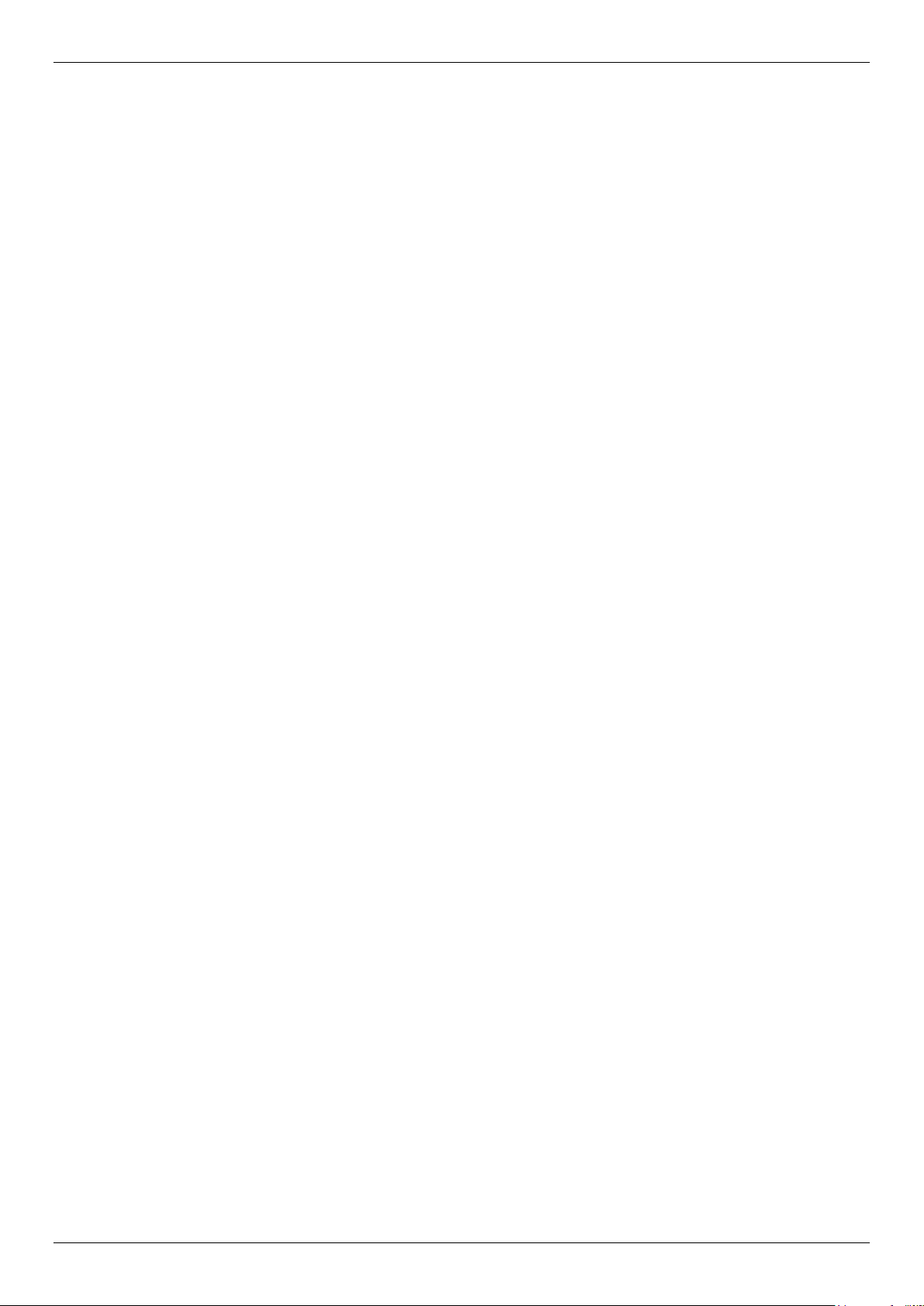
DGS-1520 Series Gigabit Ethernet Smart Managed Switch Hardware Installation Guide
Redundant Power Supply (RPS) Cable ................................................................................................................ 37
Appendix C - ERPS Information .................................................................................................................................. 38
Safety/Sécurité .............................................................................................................................................................. 39
Safety Instructions ................................................................................................................................................ 39
Safety Cautions ............................................................................................................................................... 39
Consignes de sécurité .......................................................................................................................................... 40
Précautions de sécurité ................................................................................................................................... 40
General Precautions for Rack-Mountable Products ............................................................................................. 42
Protecting Against Electrostatic Discharge ........................................................................................................... 43
Warranty & Technical Support .................................................................................................................................... 44
iv
Page 5
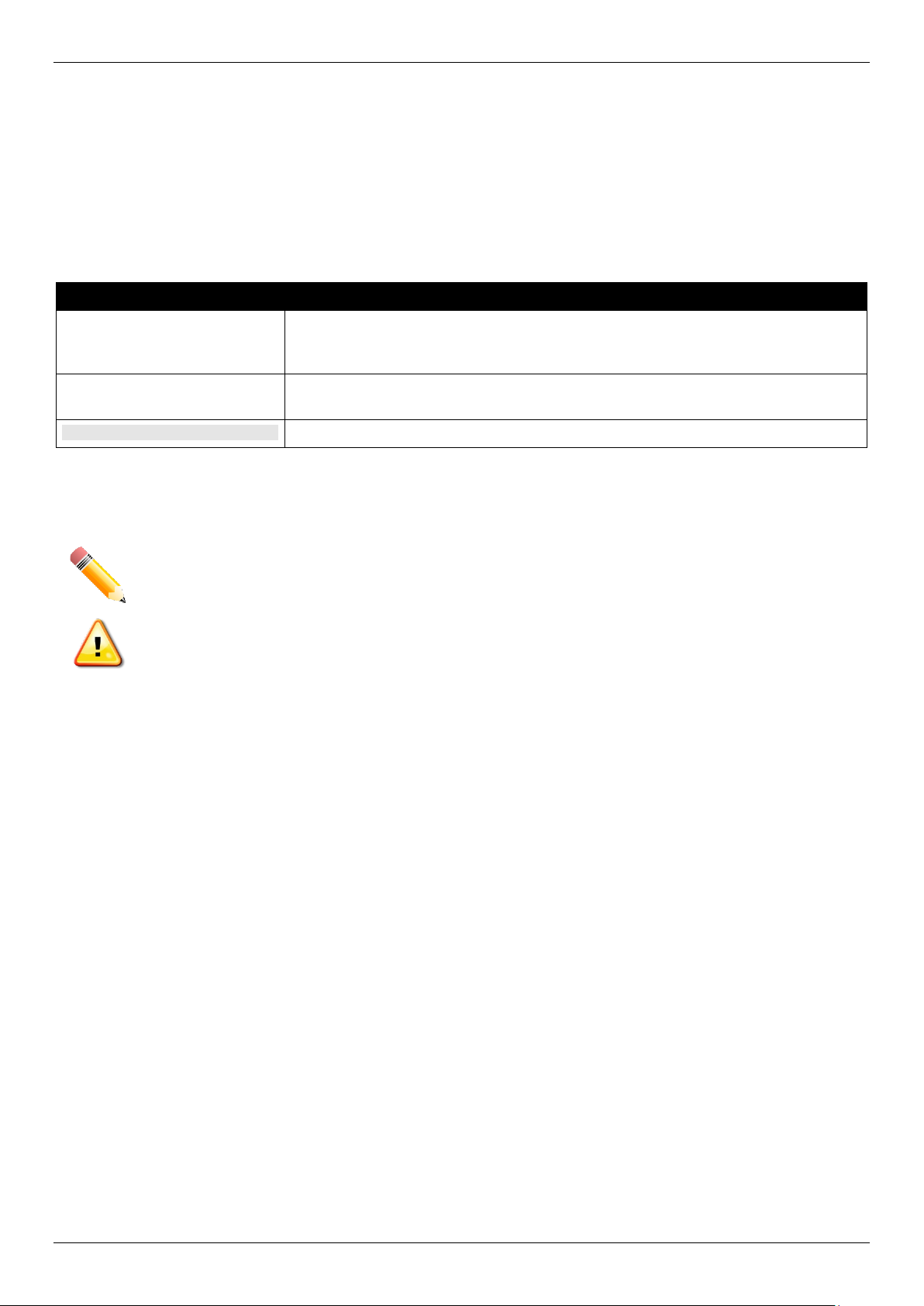
DGS-1520 Series Gigabit Ethernet Smart Managed Switch Hardware Installation Guide
Intended Readers
The DGS-1520 Series Gigabit Ethernet Smart Managed Switch Hardware Installation Guide contains detailed
information about the hardware specifications of the switches in this series. It also contains brief information on how to
configure and manage a switch in this series. This manual is intended for advanced level users that are familiar with
network management concepts and terminology.
Typographical Conventions
Convention Description
Boldface Font
Initial capital letter This convention is used to indicate a window name or keyboard key. For example,
Blue Courier Font
This convention is used to place emphasis on keywords. It also indicates a button,
toolbar icon, menu, menu item, system message, or a prompt appearing on the
screen. For example, click the Apply button.
press the Enter key.
This convention is used to represent a CLI example.
Notes and Cautions
NOTE: A note indicates important information that helps you make better use of your device.
CAUTION: A caution indicates a potential for property damage, personal injury, or death.
ATTENTION: Une précaution indique un risque de dommage matériel, de blessure corporelle ou de
mort.
v
Page 6
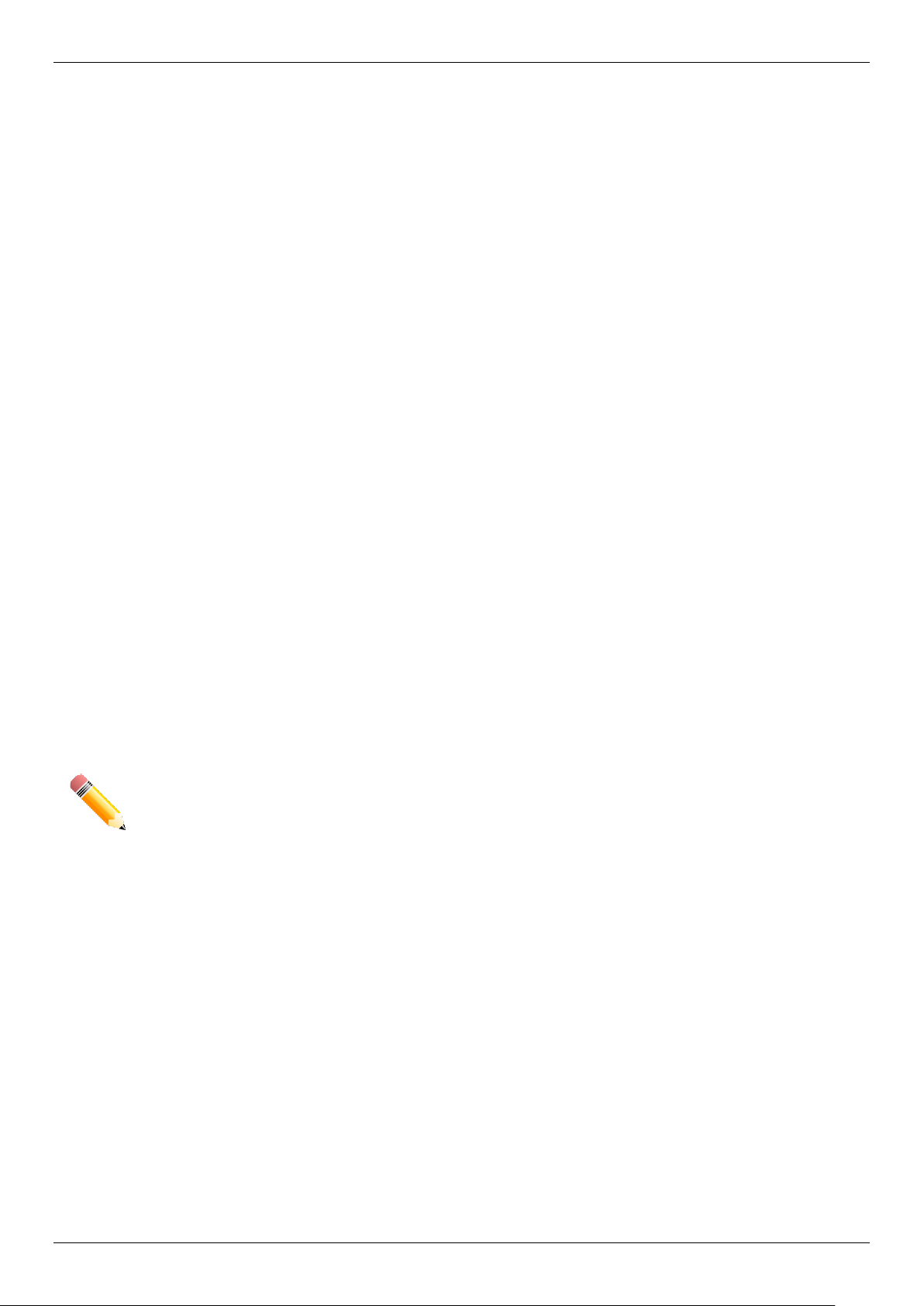
DGS-1520 Series Gigabit Ethernet Smart Managed Switch Hardware Installation Guide
1. Introduction
Switch Description
Package Contents
Switch Description
The DGS-1520 series is the latest next generation of Smart Managed switches from D-Link. Switches in this series
feature a wide selection of different ports types and speeds that can be used to interconnect a variety of networking
devices to communicate with each other. The SFP+ ports, with fiber-optical cabling, can be used to uplink connections
that may span over great distances. Switches in this series also implement D-Link’s innovative third generation Green
Ethernet technology (IEEE 802.3az) to save power from links that are inactive by turning LEDs off based on a
customized schedule and by allowing ports to enter a hibernated state automatically.
In the DGS-1520 Series, the following switches are available: DGS-1520-28, DGS-1520-28MP, DGS-1520-52, and
DGS-1520-52MP. Some features, throughout this guide, will apply to all the switches within the DGS-1520 Series.
When referring to these universal features, we will simply refer to the product as the Switch.
Package Contents
Open the shipping carton of the Switch and carefully unpack its contents. The carton should contain the following
items:
• One DGS-1520 series switch
• One AC power cord
• One AC power cord retainer set
• One console cable (RJ45 to RS-232)
• Four rubber feet with adhesive backing
• One rack mounting kit, containing two brackets and a number of screws
• One quick installation guide
NOTE: If any item is missing or damaged, please contact your local D-Link reseller for replacement.
1
Page 7
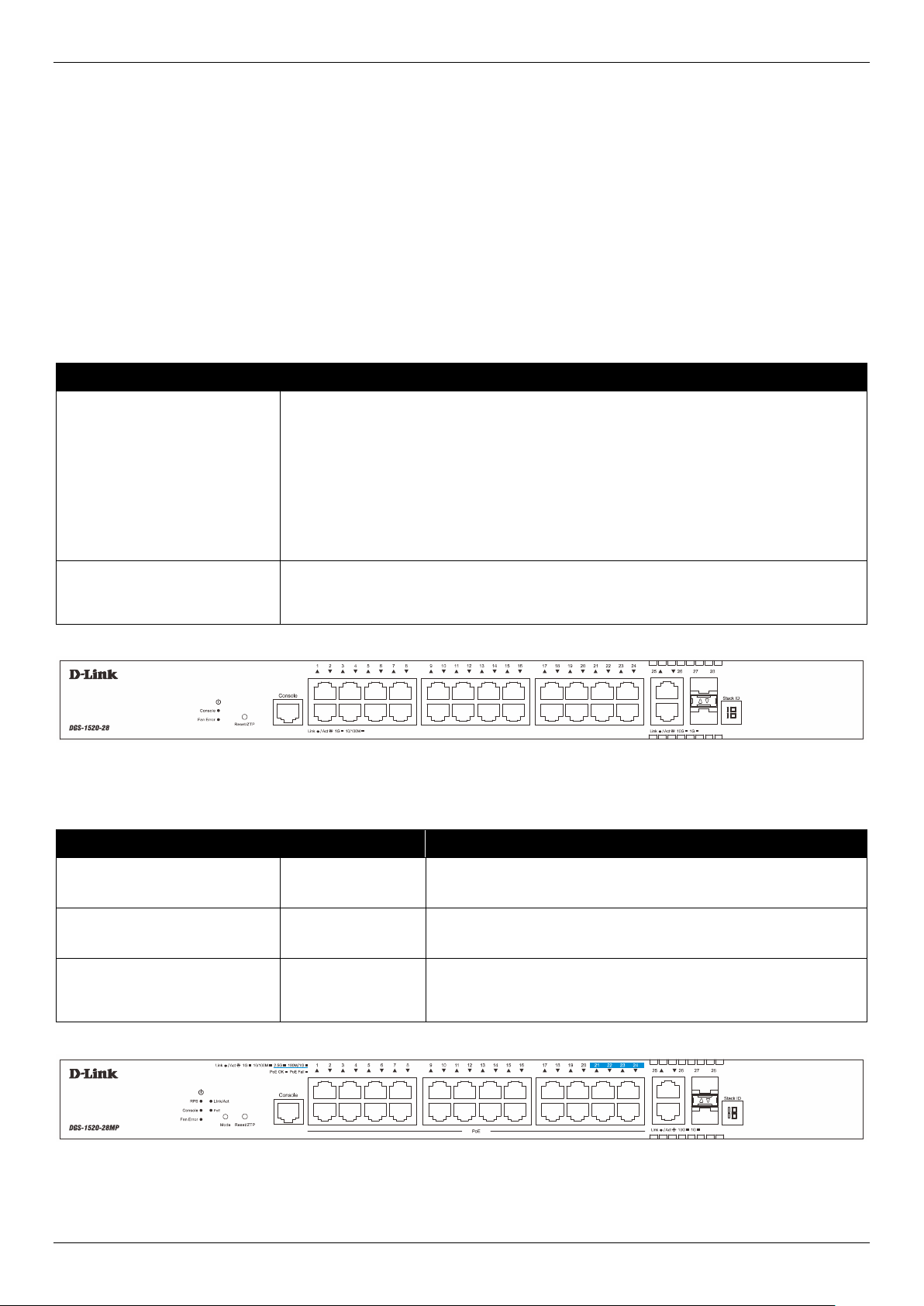
DGS-1520 Series Gigabit Ethernet Smart Managed Switch Hardware Installation Guide
2. Hardware Components
Front Panel Components
Rear Panel Components
Side Panel Components
Front Panel Components
The front panel features components like LED indicators, a reset button, a Console port, and a variety of Ethernet
ports. These components are described in detail below.
This following table lists the front panel components on all the switches in the series:
Port Description
Reset Button
Console Port
This following table lists the front panel components unique to the DGS-1520-28:
Port Type Port Number Description
The reset button is used to reboot the switch or to reset the switch to its factory
default settings depending on how long this button is pressed.
• Press and hold for less than 5 seconds - This reboots the Switch. All
unsaved configurations will be lost.
• Press and hold for between 5 and 10 seconds - This reboots the Switch
and restarts the ZTP function. All unsaved configurations will be lost.
• Press and hold for more than 10 seconds - This resets the software
configuration on the Switch to the factory default settings.
The console port is used to connect to the CLI of the switch. The connection is outof-band and the console cable (included in the package) must be used for the
connection.
Figure 2-1 DGS-1520-28 Front Panel
RJ45 Port
(10/100/1000 Mbps)
RJ45 Port
(1/10 Gbps)
SFP+ Ports
(1/10 Gbps)
Ports 1 to 24 This switch is equipped with 24 RJ45 Ethernet ports that can
operate at 10 Mbps, 100 Mbps, and 1 Gbps wire-speeds.
Ports 25 to 26 This switch is equipped with 2 RJ45 Ethernet ports that can
operate at 1 Gbps and 10 Gbps wire-speeds.
Ports 27 to 28 This switch is equipped with 2 SFP/SFP+ ports that can
operate at 1 Gbps and 10 Gbps wire-speeds and support a
wide collection of SFP/SFP+ transceivers.
Figure 2-2 DGS-1520-28MP Front Panel
2
Page 8
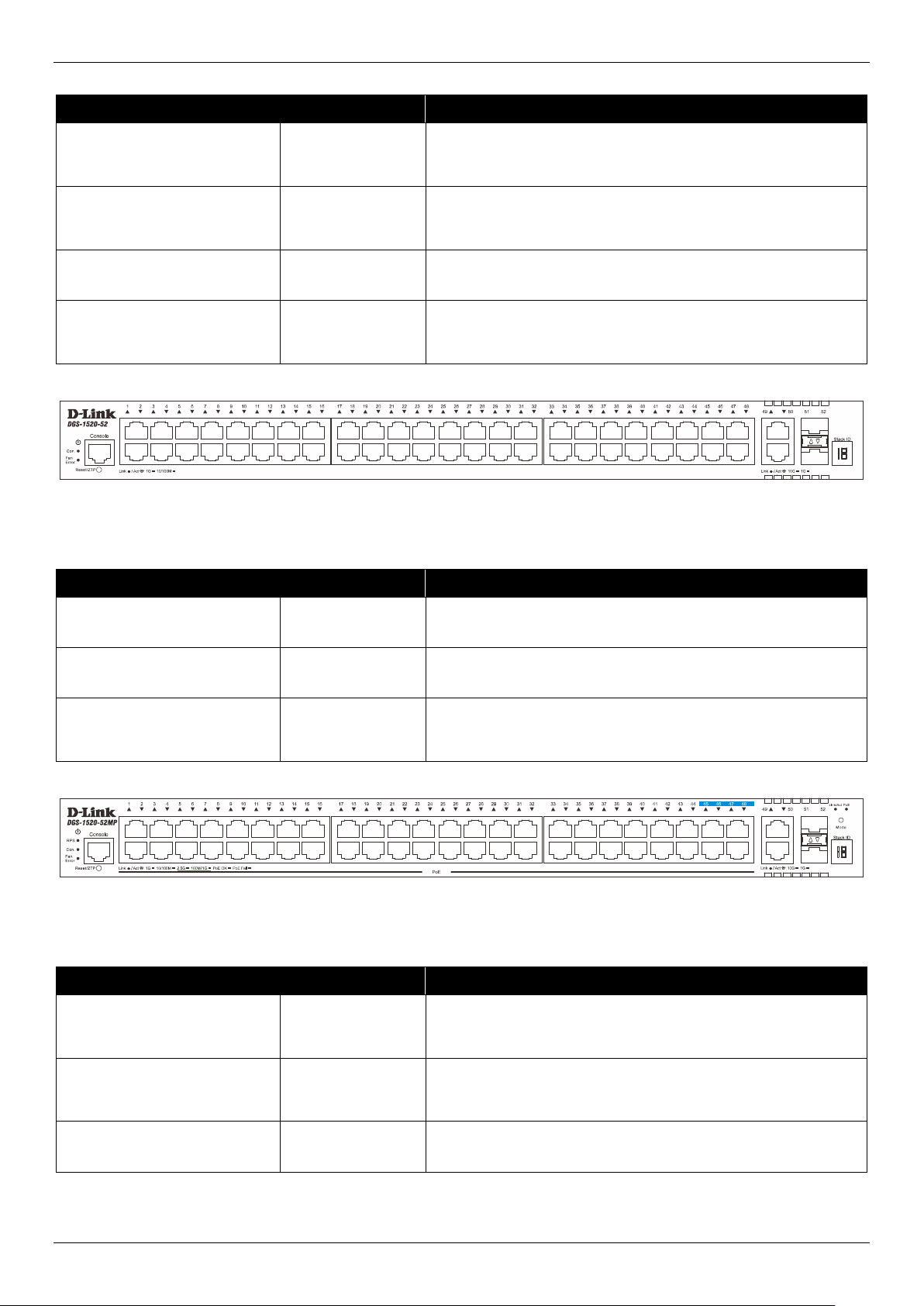
DGS-1520 Series Gigabit Ethernet Smart Managed Switch Hardware Installation Guide
This following table lists the front panel components unique to the DGS-1520-28MP:
Port Type Port Number Description
RJ45 PoE Port
(10/100/1000 Mbps)
Ports 1 to 20 This switch is equipped with 20 RJ45 PoE ports that can
operate at 10 Mbps, 100 Mbps, and 1 Gbps wire-speeds and
supply IEEE 802.3af/at power to PDs.
RJ45 PoE Port
(100/1000/2500 Mbps)
Ports 21 to 24 This switch is equipped with 4 RJ45 PoE ports that can
operate at 100 Mbps, 1 Gbps, and 2.5 Gbps wire-speeds and
supply IEEE 802.3af/at power to PDs.
RJ45 Port
(1/10 Gbps)
SFP+ Ports
(1/10 Gbps)
Ports 25 to 26 This switch is equipped with 2 RJ45 Ethernet ports that can
operate at 1 Gbps and 10 Gbps wire-speeds.
Ports 27 to 28 This switch is equipped with 2 SFP/SFP+ ports that can
operate at 1 Gbps and 10 Gbps wire-speeds and support a
wide collection of SFP/SFP+ transceivers.
Figure 2-3 DGS-1520-52 Front Panel
This following table lists the front panel components unique to the DGS-1520-52:
Port Type Port Number Description
RJ45 Port
(10/100/1000 Mbps)
RJ45 Port
(1/10 Gbps)
SFP+ Ports
(1/10 Gbps)
Ports 1 to 48 This switch is equipped with 48 RJ45 Ethernet ports that can
operate at 10 Mbps, 100 Mbps, and 1 Gbps wire-speeds.
Ports 49 to 50 This switch is equipped with 2 RJ45 Ethernet ports that can
operate at 1 Gbps and 10 Gbps wire-speeds.
Ports 51 to 52 This switch is equipped with 2 SFP/SFP+ ports that can
operate at 1 Gbps and 10 Gbps wire-speeds and support a
wide collection of SFP/SFP+ transceivers.
Figure 2-4 DGS-1520-52MP Front Panel
This following table lists the front panel components unique to the DGS-1520-52MP:
Port Type Port Number Description
RJ45 PoE Port
(10/100/1000 Mbps)
Ports 1 to 44 This switch is equipped with 44 RJ45 PoE ports that can
operate at 10 Mbps, 100 Mbps, and 1 Gbps wire-speeds and
supply IEEE 802.3af/at power to PDs.
RJ45 PoE Port
(100/1000/2500 Mbps)
RJ45 Port
(1/10 Gbps)
Ports 45 to 48 This switch is equipped with 4 RJ45 PoE ports that can
operate at 100 Mbps, 1 Gbps, and 2.5 Gbps wire-speeds and
supply IEEE 802.3af/at power to PDs.
Ports 49 to 50 This switch is equipped with 2 RJ45 Ethernet ports that can
operate at 1 Gbps and 10 Gbps wire-speeds.
3
Page 9
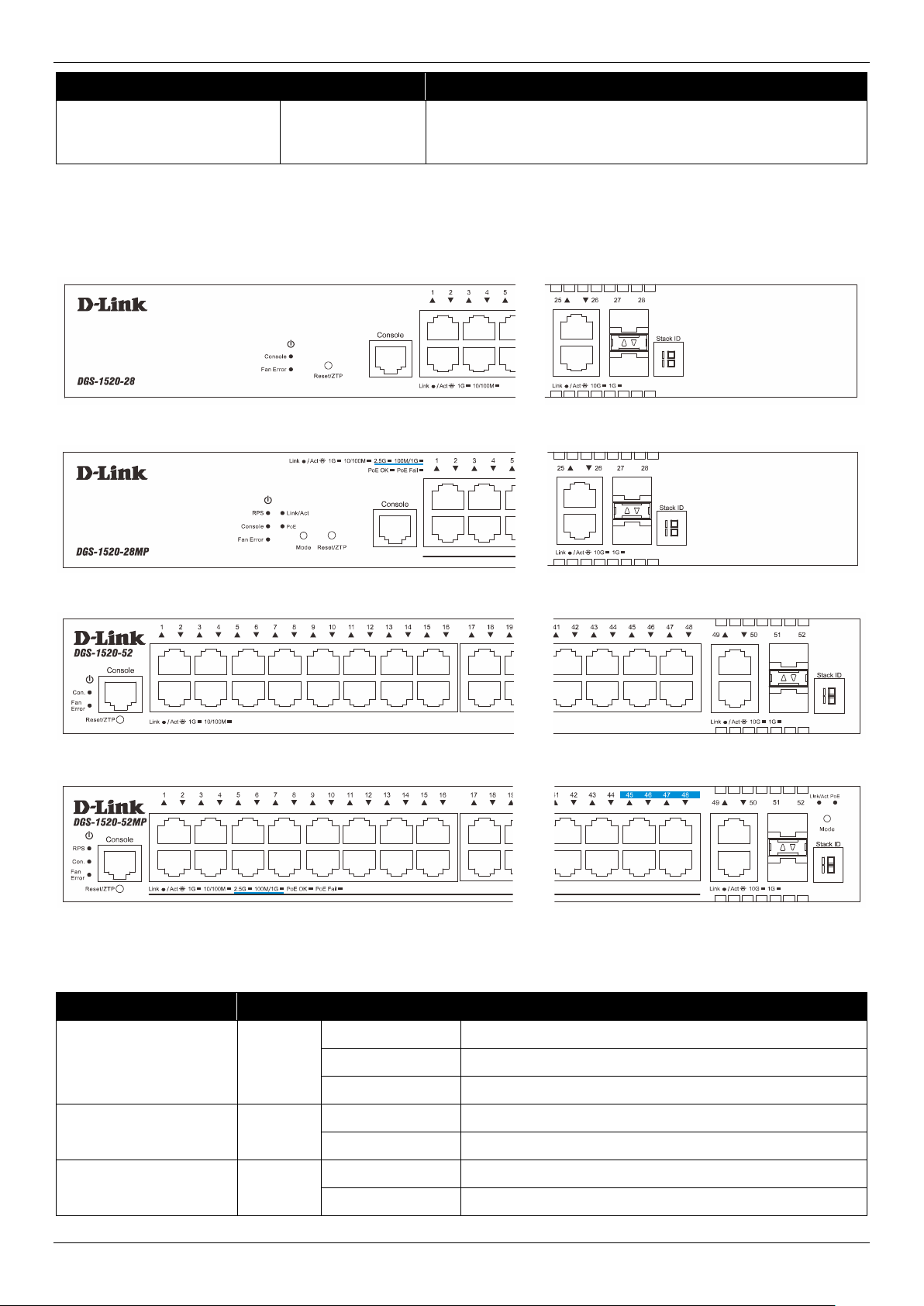
DGS-1520 Series Gigabit Ethernet Smart Managed Switch Hardware Installation Guide
Port Type Port Number Description
SFP+ Ports
(1/10 Gbps)
Ports 51 to 52 This switch is equipped with 2 SFP/SFP+ ports that can
operate at 1 Gbps and 10 Gbps wire-speeds and support a
wide collection of SFP/SFP+ transceivers.
Front Panel LED Indicators
The LED indicators provide valuable information in a variety of ways like their color, blinking times, and location.
Figure 2-5 DGS-1520-28 Front Panel LED Indicators
Figure 2-6 DGS-1520-28MP Front Panel LED Indicators
Figure 2-7 DGS-1520-52 Front Panel LED Indicators
Figure 2-8 DGS-1520-52MP Front Panel LED Indicators
The front panel LED indicators (per device) are described in the following table:
LED Color Status Description
Power
RPS
(PoE Switches Only)
Console
Green On (Solid) Power on
On (Blinking) Performing system self-test
Off Power off
Green On (Solid) RPS on
Off RPS off
Green On (Solid) Console session is active (user logged in)
Off Console session is inactive (user logged out)
4
Page 10
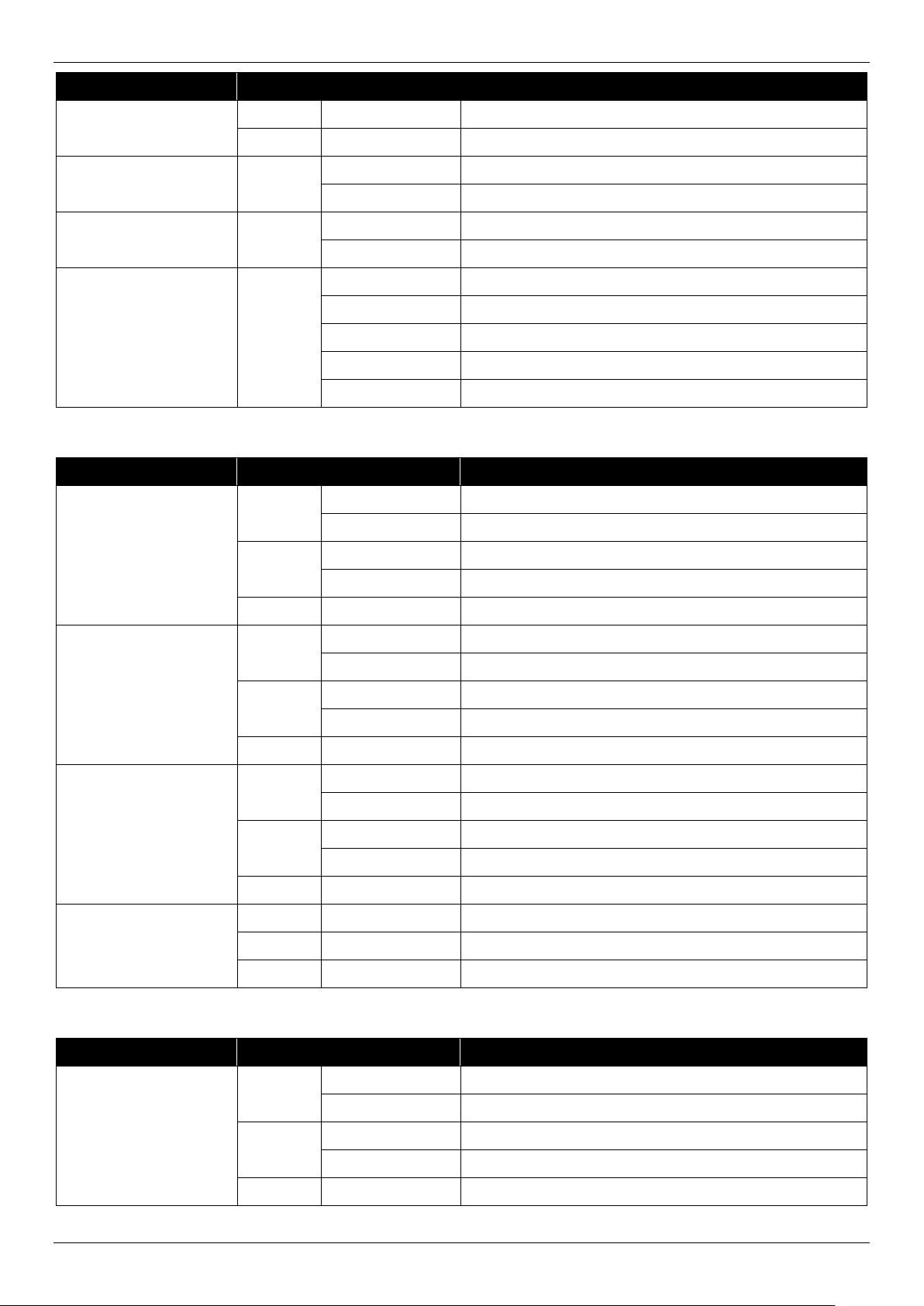
DGS-1520 Series Gigabit Ethernet Smart Managed Switch Hardware Installation Guide
LED Color Status Description
Fan Error
Link/Act Mode
(PoE Switches Only)
PoE Mode
(PoE Switches Only)
Stack ID
(7-segment LED)
The front panel LED indicators (per RJ45 port) are described in the following table:
LED Color Status Description
Link/Act
(1G, 10/100M)
(top of each port)
Green On (Solid) Normal operation (diagnostics test passed)
Red On (Solid) Fan off (due to fan runtime failure)
Green On (Solid)
Off
Green On (Solid)
Off
Green
Green On (Solid) Active connection at 1 Gbps through the port
Amber On (Solid) Active connection at 10/100 Mbps through the port
On (Solid) 1 to 8
On (Solid) H
On (Solid) h
On (Solid) e
On (Solid) G
On (Blinking) Data transmitted and received through the port
Link/Act/Speed mode selected (via Mode button)
PoE mode selected (via Mode button)
PoE mode selected (via Mode button)
Link/Act/Speed mode selected (via Mode button)
The stacking ID number of the switch in the stack
The switch is the master switch in the stack
The switch is the backup master switch in the stack
There was an error in the system’s self-test
The Safeguard engine entered the exhausted mode
On (Blinking) Data transmitted and received through the port
Off Off Inactive connection or no link present
Link/Act
(2.5G, 100M/1G)
(PoE Switches Only)
(top of each port)
Link/Act
(10G, 1G)
(top of each port)
PoE OK/Fail
(PoE Switches Only)
(top of each port)
The front panel LED indicators (per SFP+ port) are described in the following table:
Green On (Solid) Active connection at 2.5 Gbps through the port
On (Blinking) Data transmitted and received through the port
Amber On (Solid) Active connection at 100 Mbps or 1 Gbps through port
On (Blinking) Data transmitted and received through the port
Off Off Inactive connection or no link present
Green On (Solid) Active connection at 10 Gbps through the port
On (Blinking) Data transmitted and received through the port
Amber On (Solid) Active connection at 1 Gbps through the port
On (Blinking) Data transmitted and received through the port
Off Off Inactive connection or no link present
Green On (Solid) Power being supplied to PD through the port
Amber On (Solid) An error condition is occurring
Off Off No power being supplied through the port
LED Color Status Description
Link/Act
(top of each port)
Green On (Solid) Active connection at 10 Gbps through the port
On (Blinking) Data transmitted and received through the port
Amber On (Solid) Active connection at 1 Gbps through the port
On (Blinking) Data transmitted and received through the port
Off Off Link down or no link
5
Page 11
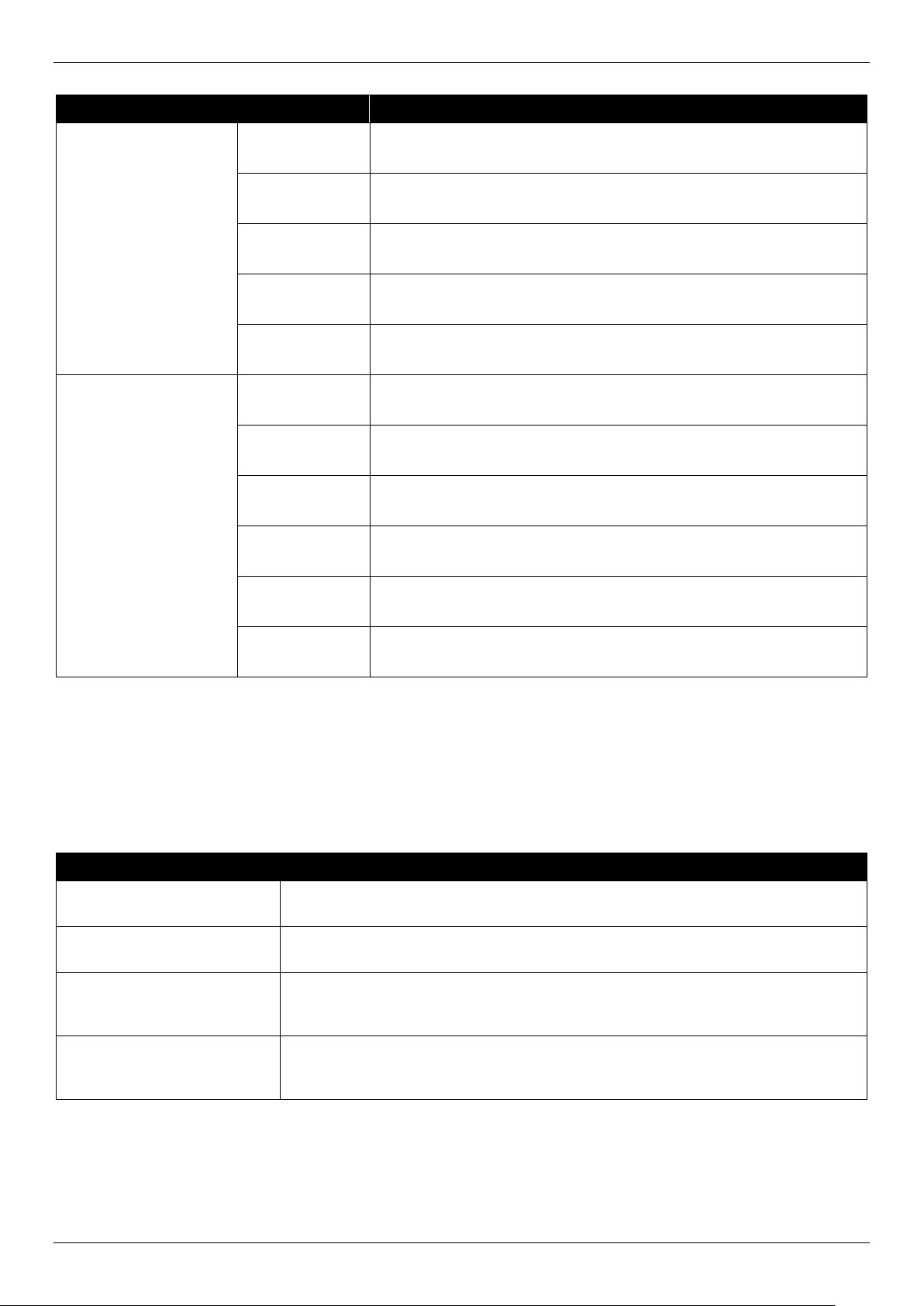
DGS-1520 Series Gigabit Ethernet Smart Managed Switch Hardware Installation Guide
The behavior of the LEDs during the booting or rebooting process is described in the following table:
Switch LED(s) Behavior
DGS-1520-28
DGS-1520-52
DGS-1520-28MP
DGS-1520-52MP
Power LED
Console LED
Fan LED
Stacking LED
Link/Act LEDs
Power LED
Console LED
Fan LED
Stacking LED
Blinks green when the switch is powered on.
Then, lights solid green until the system is ready.
Lights solid green when the switch is powered on.
Then, returns to normal operation when the system is ready.
Lights solid green when the switch is powered on.
Then, returns to normal operation when the system is ready.
Lights solid green when the switch is powered on.
Then, returns to normal operation when the system is ready.
Light solid green and amber when the switch is powered on.
Then, blinks green until the system is ready.
Blinks green when the switch is powered on.
Then, lights solid green until the system is ready.
Lights solid green when the switch is powered on.
Then, returns to normal operation when the system is ready.
Lights solid green when the switch is powered on.
Then, returns to normal operation when the system is ready.
Lights solid green when the switch is powered on.
Then, returns to normal operation when the system is ready.
Link/Act Mode
LED
Link/Act LEDs
Lights solid green when the switch is powered on.
Then, returns to normal operation when the system is ready.
Light solid green and amber when the switch is powered on.
Then, blinks green until the system is ready.
Rear Panel Components
The rear panel features components like an AC power socket, a security lock, an electrical ground point, and more.
These components are described in detail below.
This following table lists the front panel components on all the switches in the series:
Port Description
AC Power Connector
Power Cord Retainer Hole
Switch GND
The AC power cord (included in the package) can be plugged into this receptacle
to supply the switch with 100-240 VAC power at 50-60 Hz.
The power cord retainer hole is used to insert the power cord retainer to secure the
AC power cord.
Use an electrical grounding wire and connect one end of the wire to the switch
GND and the other end of the wire to an electrical grounding point most commonly
found on the Switch mounting rack itself.
Security Lock
The Kensington-compatible security lock can be used to connect the Switch to a
secure immovable device. Insert the lock into the notch and turn the key to secure
the lock. The lock-and-cable apparatus should be purchased separately.
6
Page 12
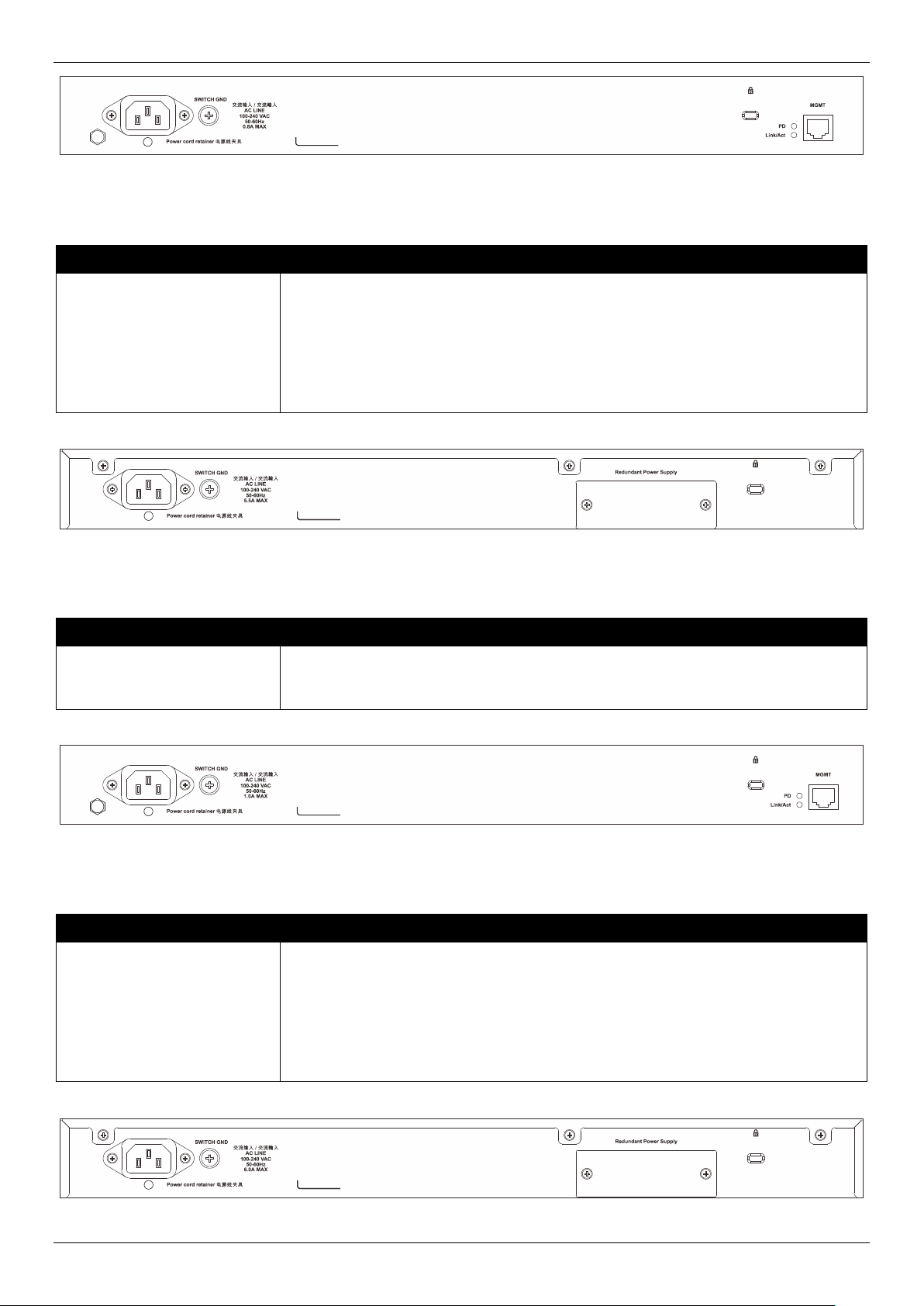
DGS-1520 Series Gigabit Ethernet Smart Managed Switch Hardware Installation Guide
Figure 2-9 DGS-1520-28 Rear Panel
This following table lists the front panel components unique to the DGS-1520-28:
Port Description
MGMT Port
(PoH IN Port)
The RJ45 Management (MGMT) port is an IP-based, Out-Of-Band (OOB) port for
Telnet, Web, or SNMP management that operates at 10/100/1000 Mbps wirespeed. This port can be used to configure the Switch without being connected to
the network.
The MGMT port can also be used to supply the Switch with 90W DC power using
Power over HDBaseT. This can be used as the main power source or as the
secondary power source to the Switch.
Figure 2-10 DGS-1520-28MP Rear Panel
This following table lists the front panel components unique to the DGS-1520-28MP:
Port Description
Redundant Power Supply
The RPS port can be used to connect an optional external load-sharing RPS to the
Switch. When the internal power fails, the external RPS will immediately supply
power to the Switch automatically.
Figure 2-11 DGS-1520-52 Rear Panel
This following table lists the front panel components unique to the DGS-1520-52:
Port Description
MGMT Port
(PoH IN Port)
The RJ45 Management (MGMT) port is an IP-based, Out-Of-Band (OOB) port for
Telnet, Web, or SNMP management that operates at 10/100/1000 Mbps wirespeed. This port can be used to configure the Switch without being connected to
the network.
The MGMT port can also be used to supply the Switch with 90W DC power using
Power over HDBaseT. This can be used as the main power source or as the
secondary power source to the Switch.
Figure 2-12 DGS-1520-52MP Rear Panel
7
Page 13
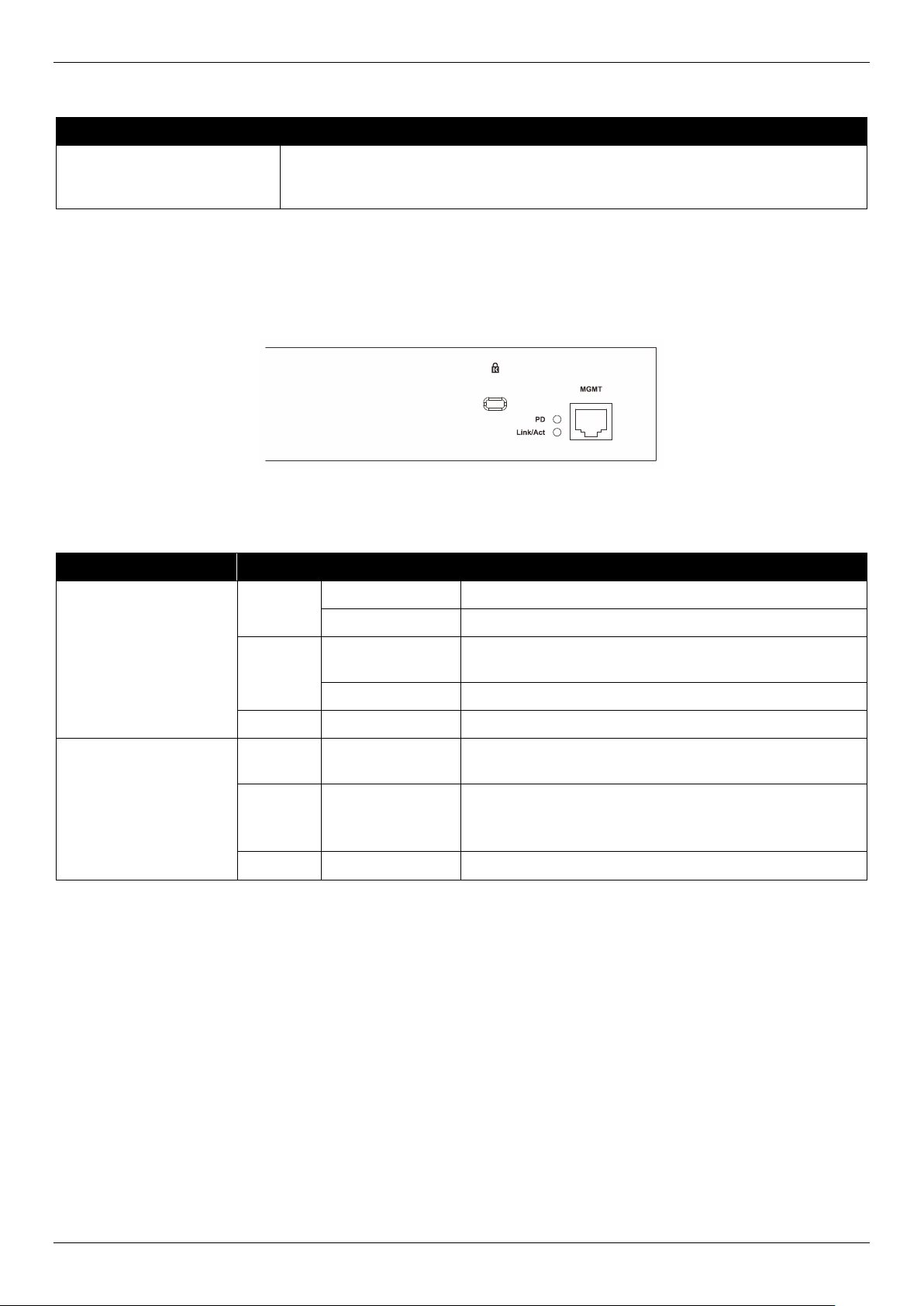
DGS-1520 Series Gigabit Ethernet Smart Managed Switch Hardware Installation Guide
This following table lists the front panel components unique to the DGS-1520-52MP:
Port Description
Redundant Power Supply
The RPS port can be used to connect an optional external load-sharing RPS to the
Switch. When the internal power fails, the external RPS will immediately supply
power to the Switch automatically.
Rear Panel LED Indicators
The rear panel LED indicators provide valuable information in a variety of ways like their color, blinking times, and
location.
Figure 2-13 DGS-1520-28/52 Rear Panel LED Indicators
The rear panel LED indicators (per device) are described in the following table:
LED Color Status Description
Link/Act
Green On (Solid) Active connection at 1 Gbps through the MGMT port
PD
On (Blinking) Data transmitted and received through the MGMT port
Amber On (Solid) Active connection at 10/100 Mbps through the MGMT
port
On (Blinking) Data transmitted and received through the MGMT port
Off Off Inactive connection or no link present
Green On (Solid) Receiving DC power from PoH PSE connected to the
MGMT port
Amber On (Solid) Normal MGMT connection active (no PoH supplied).
When a PSE is connected, this light indicates that a
power supply failure has occurred.
Off Off No PoH PSE or MGMT connection is present
8
Page 14
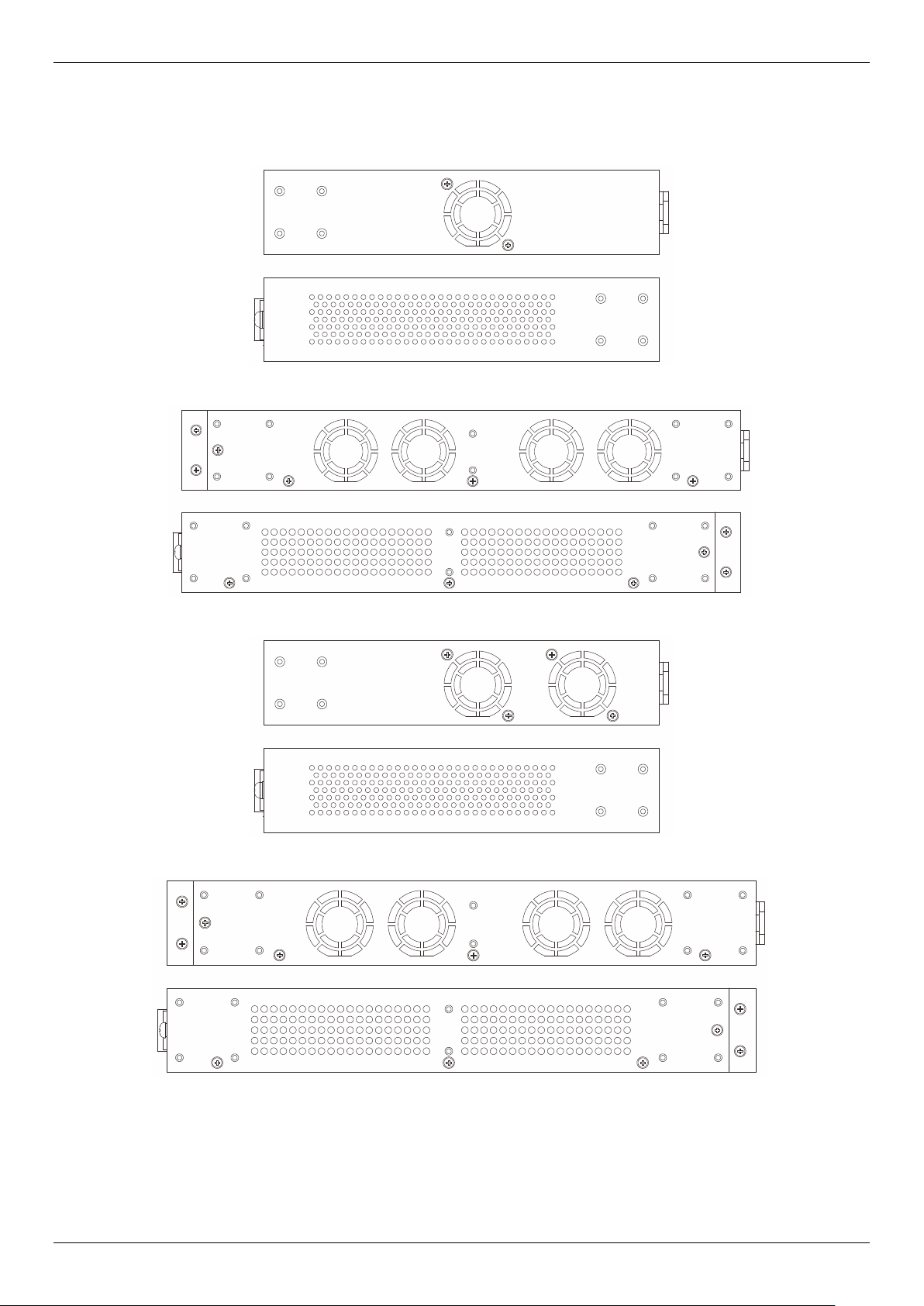
DGS-1520 Series Gigabit Ethernet Smart Managed Switch Hardware Installation Guide
Side Panel Components
The side panels feature components like heat vents, fans, and rack-mounting screw holes. These components are
described in detail below. The heat vents are used to dissipate internal heat and facilitate internal air circulation.
Figure 2-14 DGS-1520-28 Side Panels
Figure 2-15 DGS-1520-28MP Side Panels
Figure 2-16 DGS-1520-52 Side Panels
Figure 2-17 DGS-1520-52MP Side Panels
9
Page 15
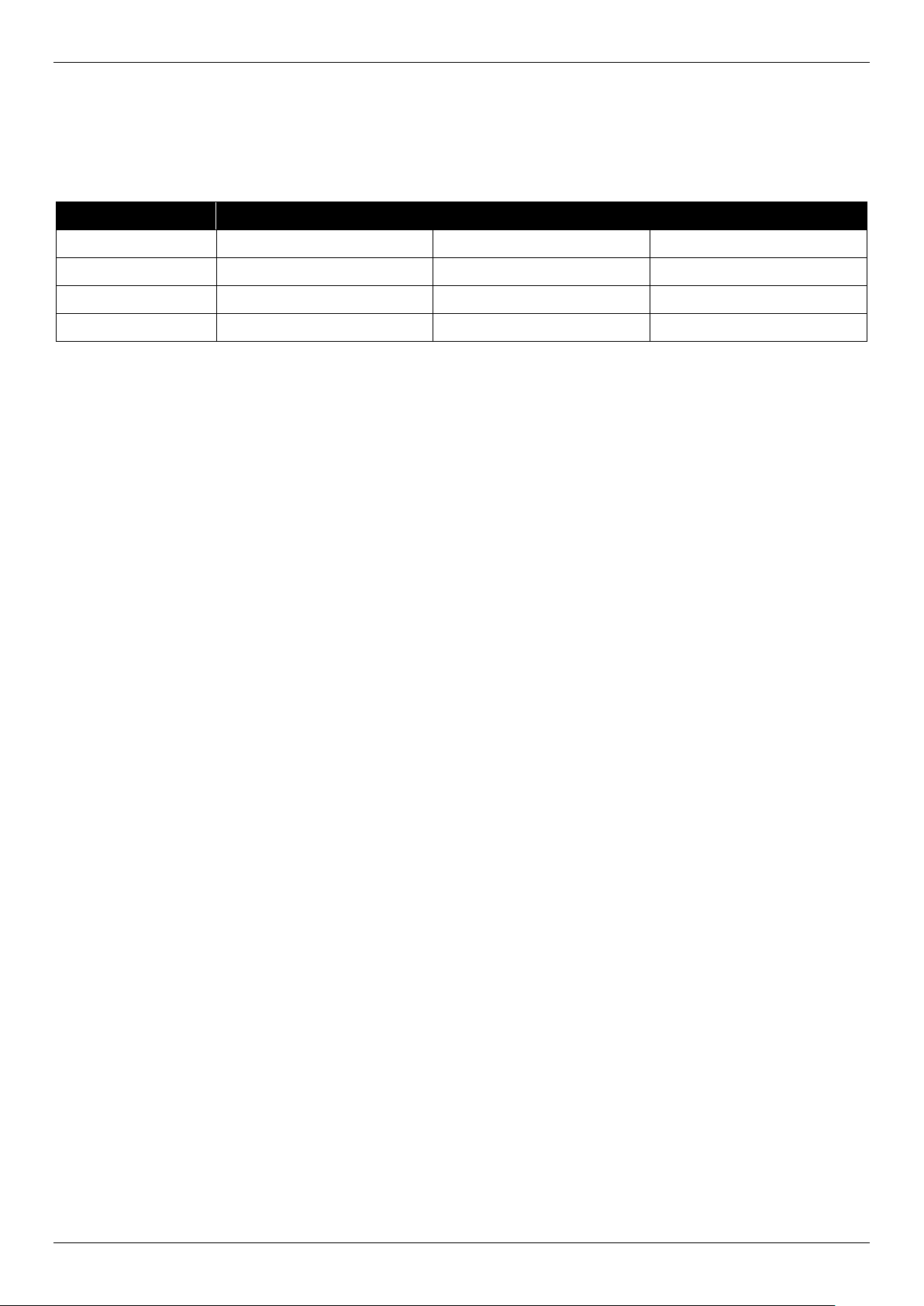
DGS-1520 Series Gigabit Ethernet Smart Managed Switch Hardware Installation Guide
Smart Fans
The DGS-1520 Series Switches includes smart fans that will automatically change their speed depending on the
internal temperature detected by the sensors built-in the Switch’s hardware.
The following table lists at what temperature the speed of the fan(s) will change:
Module Low Speed Medium Speed High Speed
DGS-1520-28
DGS-1520-28MP
DGS-1520-52
DGS-1520-52MP
Below 30°C Above 33°C / Below 37°C Above 40°C
Below 30°C Above 33°C / Below 37°C Above 40°C
Below 30°C Above 33°C / Below 37°C Above 40°C
Below 30°C Above 33°C / Below 37°C Above 40°C
10
Page 16
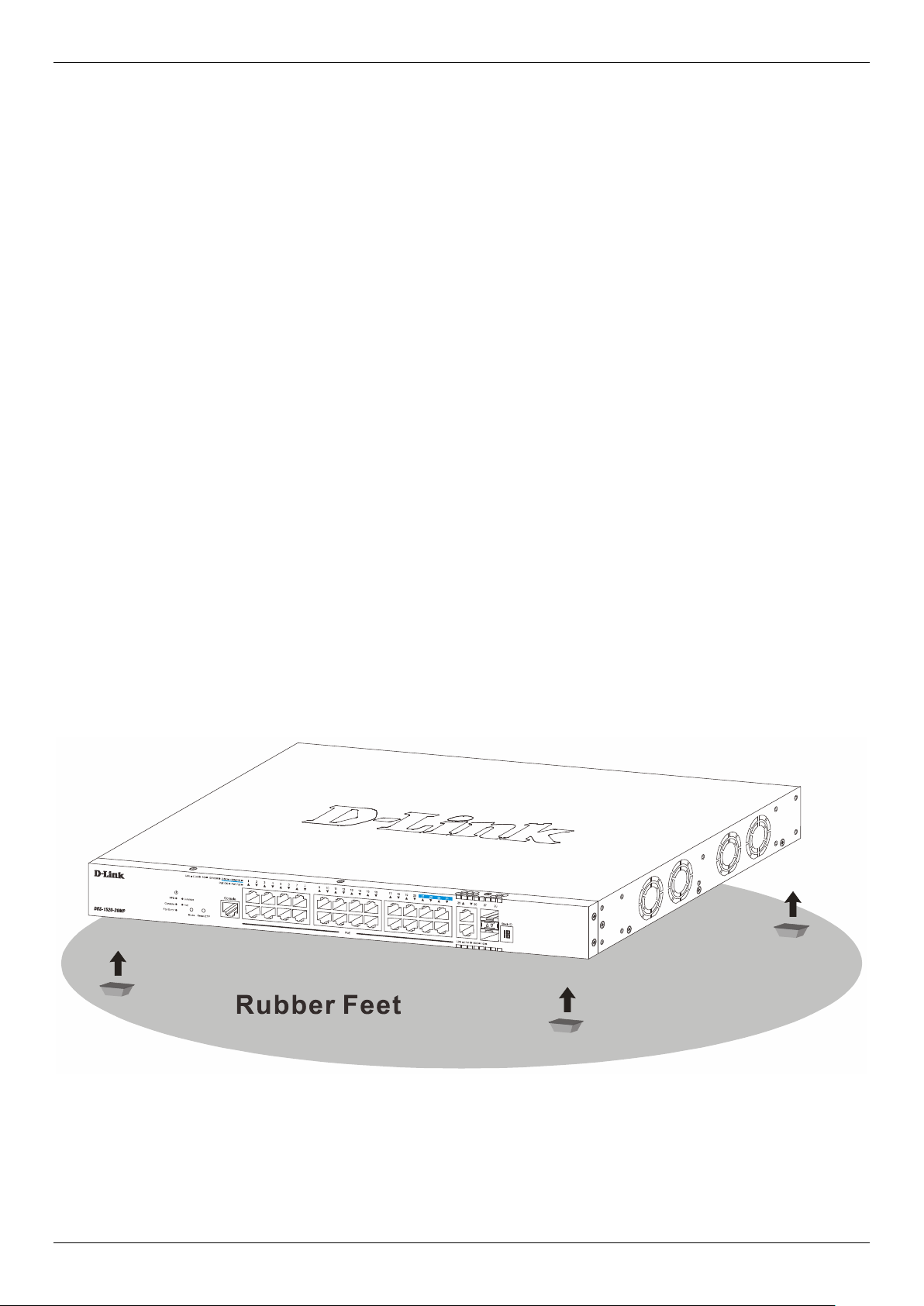
DGS-1520 Series Gigabit Ethernet Smart Managed Switch Hardware Installation Guide
3. Installation
Installation Guidelines
Installing the Switch without a Rack
Installing the Switch in a Standard 19" Rack
Installing Transceivers into the Transceiver Ports
Connecting AC Power to the Switch
Connecting PoH to the Switch
Installing the Redundant Power Supply (RPS)
Installation Guidelines
This section will discuss the hardware installation guidelines that the user must follow in order to properly and safely
install this switch into the appropriate environment.
• Visually inspect the power cord and see that it is fully secured to both the power connector, on the Switch, and
the electrical outlet that supplies power.
• Install the Switch in a fairly cool and dry place within the acceptable operating temperature and humidity
ranges. For more information about the acceptable operating temperature and humidity ranges, refer to the
Physical and Environmental section.
• Install the Switch in a site free from strong electromagnetic field generators such as motors, vibration, dust, and
direct exposure to sunlight.
Installing the Switch without a Rack
This section is used to guide the user through installing the Switch in an area other than a switch rack. Attach the
included rubber feet to the bottom of the Switch. Take note that there should be marked blocks on the bottom of the
Switch to indicate where to attach the rubber feet. These markings are usually found in each corner on the bottom of
the device. The rubber feet cushion the Switch, protecting the casing from scratches and preventing it from scratching
other surfaces.
Figure 3-1 Attaching rubber feet to the Switch
Install the Switch on a sturdy, level surface that can support the weight of the Switch. Do not place any heavy objects
on the Switch. The power outlet should be within 1.82 meters (6 feet) of the Switch. Make sure that there is proper
heat dissipation from and adequate ventilation around the Switch. Leave at least 10 cm (4 inches) of space at the
front, sides, and rear of the Switch for ventilation.
11
Page 17
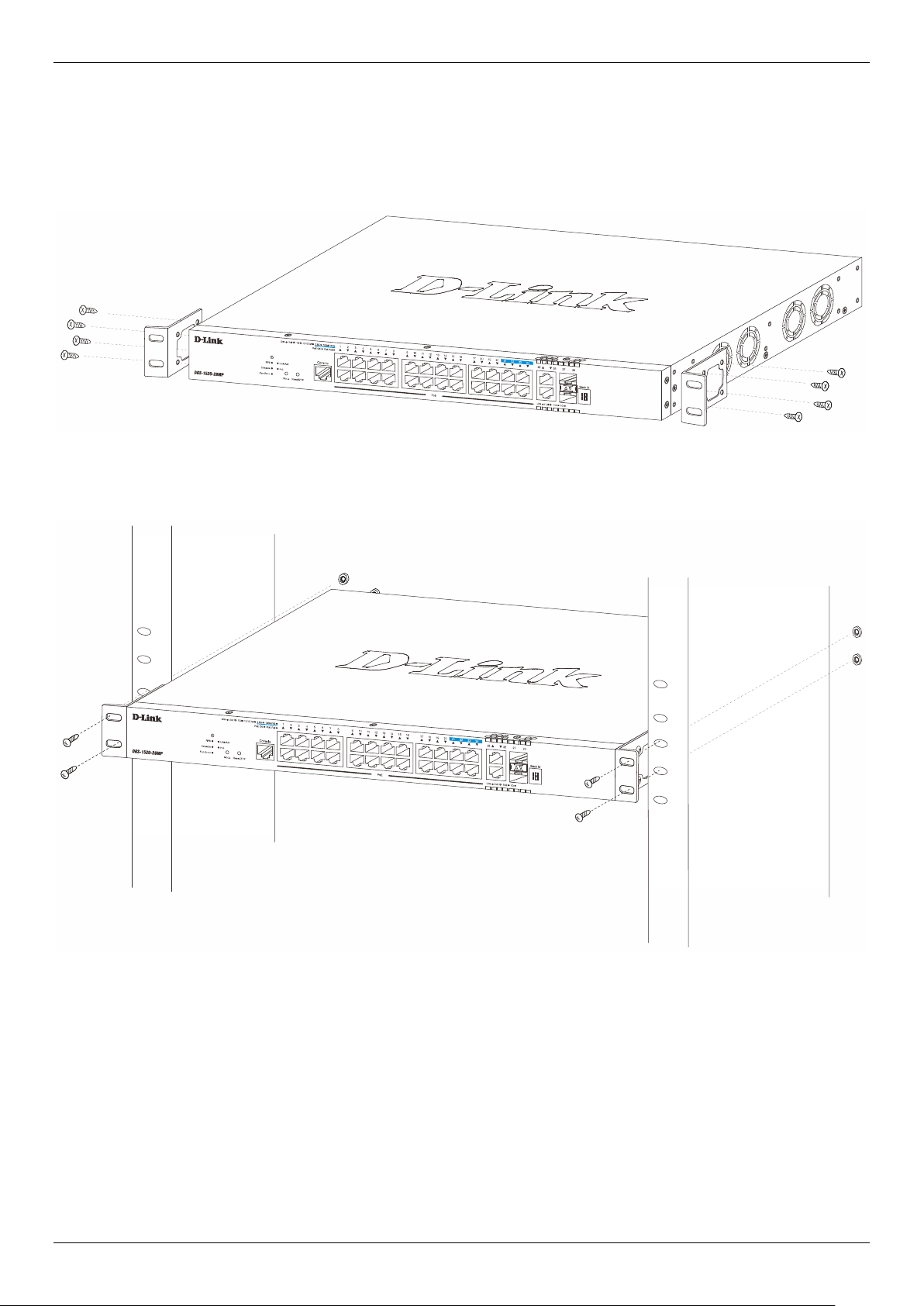
DGS-1520 Series Gigabit Ethernet Smart Managed Switch Hardware Installation Guide
Installing the Switch in a Standard 19" Rack
This section is used to guide the user through installing the Switch into a switch rack. The Switch can be mounted in a
standard 19"(1U) rack using the rack mounting kit included in the package contents.
Fasten the mounting brackets to the sides of the Switch using the screws provided.
Figure 3-2 Attaching rack-mount brackets to the Switch
Fasten the mounting brackets in any available open space in the rack using the screws provided.
Figure 3-3 Installing the Switch in a Rack
Make sure that there is adequate space around the Switch to allow for proper airflow, ventilation, and cooling.
12
Page 18

DGS-1520 Series Gigabit Ethernet Smart Managed Switch Hardware Installation Guide
Installing Transceivers into the Transceiver Ports
The Switch is equipped with SFP+ ports that can be used to connect various networking devices to this switch that do
not support the standard RJ45 wiring connection. These ports are generally used to connect this switch to optical fiber
connections and can be used to connect devices to the Switch over great distances. The maximum distance that the
RJ45 wiring connection can reach is 100 meters. Fiber optic connections can span several kilometers.
The figure below illustrates how to insert SFP/SFP+ transceivers into the SFP+ ports.
Figure 3-4 Inserting transceivers into the transceiver ports
NOTE: For the full list of D-Link SFP/SFP+ transceivers that are supported on the Switch, refer to the
Supported SFP/SFP+ Transceivers table on page 33.
NOTE: Only use pluggable optical modules and Direct-Attach Cables (DAC) that meet the following
regulatory requirements:
• Class 1 Laser Product
• UL and/or CSA registered component for North America
• FCC 21 CFR Chapter 1, Sub-chapter J in accordance with FDA & CDRH requirements
• IEC/EN 60825-1/-2: 2007 2nd edition or later, European Standard
13
Page 19

DGS-1520 Series Gigabit Ethernet Smart Managed Switch Hardware Installation Guide
Connecting AC Power to the Switch
To connect AC power to the Switch, plug one end of the AC power cord into the AC power socket of the Switch and
the other end of the AC power cord into the local AC power source outlet. There is no power switch/button on the
Switch. The system will power on automatically.
After the system is powered on, the Power LED will blink green to indicate that the system is booting up. In the event
of a power failure, just as a precaution, unplug the power cord from the Switch. After the power returned, plug the
power cord back into the power socket of the Switch.
Installing the AC Power Cord Retainer
To prevent accidental removal of the AC power cord, it is recommended to install the AC Power Cord Retainer Set
together with the AC power cord. The AC Power Cord Retainer Set is included in the package contents.
With the rough side facing down, insert the tie wrap into the hole below the power socket.
Figure 3-5 Insert Tie Wrap into the Switch
Plug the AC power cord into the power socket of the Switch.
Figure 3-6 Connect the power cord to the Switch
14
Page 20

DGS-1520 Series Gigabit Ethernet Smart Managed Switch Hardware Installation Guide
Slide the retainer through the tie wrap until the end of the cord.
Figure 3-7 Slide the Retainer through the Tie Wrap
Circle the tie of the retainer around the power cord and into the locker of the retainer.
Figure 3-8 Circle around the power cord
15
Page 21

DGS-1520 Series Gigabit Ethernet Smart Managed Switch Hardware Installation Guide
Fasten the tie of the retainer until the power cord is secured.
Figure 3-9 Secure the power cord
16
Page 22

DGS-1520 Series Gigabit Ethernet Smart Managed Switch Hardware Installation Guide
Connecting PoH to the Switch
When AC power is not available, the Switch can be powered using PoH (Power over HDBaseT) through the MGMT
port. Adhering to HDBaseT, up to 90 Watts of DC power can be provided to the Switch from Power Sourcing
Equipment (PSE) over a Category 5e/6a LAN cable.
When AC power is used, the PoH connection to the MGMT port can be used as a backup power supply to the Switch.
When AC power fails, the PoH DC power through the MGMT port will keep the Switch powered on until AC power
returns.
NOTE: Only the DGS-1520-28 and DGS-1520-52 feature a MGMT PoH-capable port on the back panel.
NOTE: The D-Link DPS-520 Managed PSE is the recommended DC power sourcing equipment for the
Switch.
CAUTION: Do not connect the RPS to AC power before the PoH cable is connected. This might damage
the internal power supply.
ATTENTION: Ne branchez pas le RPS sur le courant alternatif avant que le câble PoH ne soit branché.
Cela pourrait endommager l'alimentation électrique interne.
The following diagram illustrates how to connect the powered Ethernet cable from the PSE (at the bottom) to the
MGMT port on the Switch (at the top).
Figure 3-10 Connecting the PSE to the MGMT Port
CAUTION: Leave at least 15 cm (6 inches) of space at the rear of the Switch when an RPS is installed
to prevent cable damage.
ATTENTION: Laissez un espace d’au moins 15 cm (6 pouces) à l'arrière du commutateur lorsqu'un RPS
est installé pour éviter d'endommager les câbles.
17
Page 23

DGS-1520 Series Gigabit Ethernet Smart Managed Switch Hardware Installation Guide
Installing the Redundant Power Supply (RPS)
An RPS is an external unit, enclosed in solid metal casing, with sockets to connect AC or DC-powered sources at one
end and to connect to a switch’s internal power supply on the other end. The RPS provides a low-cost, simple solution
to the problem of an inadvertent failure of the internal power supply of an Ethernet switch, which can result in the
shutdown of that switch, the devices attached to its ports, or an entire network.
Connecting the DPS-700 RPS to the Switch
The D-Link DPS-700 is the recommended RPS for the Switch. This RPS is designed to conform to the wattage
requirements of D-Link’s Ethernet and Gigabit switches and can be connected to the RPS port of the Switch using a
22-pin DC power cable. A standard, three-pronged AC power cable connects the RPS to the main power source.
CAUTION: Do not connect the RPS to AC power before the DC power cable is connected. This might
damage the internal power supply.
ATTENTION: Ne branchez pas le RPS sur le courant alternatif avant que le câble d'alimentation en
To connect the RPS to the Switch, remove the AC power cord from the AC power port of the Switch.
With a Phillips-head screwdriver, remove the RPS port cover by unscrewing the two screws that hold the RPS cover in
place.
courant continu ne soit branché. Cela pourrait endommager l'alimentation électrique interne.
Figure 3-11 Removing the RPS port cover
Insert one end of the 22-pin DC power cable into the RPS port on the switch and the other end into the RPS. Connect
the RPS to the main AC power source.
Figure 3-12 Connecting the DPS-700
18
Page 24

DGS-1520 Series Gigabit Ethernet Smart Managed Switch Hardware Installation Guide
A green LED on the front panel of the RPS will be on to indicate a successful connection. Reconnect the AC power
cord to the AC power port of the Switch. The RPS LED indicator on the front panel of the Switch will indicate that an
RPS is present and now in operation. No software configuration is required.
CAUTION: Leave at least 15 cm (6 inches) of space at the rear of the Switch when an RPS is installed
to prevent cable damage.
ATTENTION: Laissez un espace d’au moins 15 cm (6 pouces) à l'arrière du commutateur lorsqu'un RPS
est installé pour éviter d'endommager les câbles.
NOTE: Only the DGS-1520-28MP and DGS-1520-52MP feature a 22-pin RPS port on the back panel.
Always keep the RPS port cover installed when there is no RPS connected to the Switch.
Figure 3-13 Reinstalling the RPS port cover (when no RPS is connected)
19
Page 25

DGS-1520 Series Gigabit Ethernet Smart Managed Switch Hardware Installation Guide
4. Switch Connections
Stacking the Switch
Switch to Switch
Switch to Server
Switch to End Node
Stacking the Switch
Switches in this series support stacking up to 8 switches together while being managed through one console
connection or MGMT connection on the master switch or through any of the RJ45/SFP+ ports using Telnet, the Web
UI, and SNMP. This cost-effective switch provides an affordable solution for administrators to upgrade their networks
using the stacking ports to scale and stack the Switches. This increases overall reliability, serviceability, and
availability.
Switches in the series can be physically stacked with optical fiber cables or Direct Attached Cables (DACs) with SFP+
connectors. Only the last four SFP+ ports on the Switch can be used for physical stacking.
The following stacking topologies are supported on the Switch:
• Duplex Chain - This topology stacks switches together in a chain-link format. Using this method, data transfer
is only possible in one direction. If there is a break in the chain, data transfer will be affected.
• Duplex Ring - This topology stacks switches in a ring or circle format where data can be transferred in two
directions. It is very resilient because if there is a break in the ring, data can still be transferred through the
stacking cables between switches in the stack using the alternate path.
20
Page 26

DGS-1520 Series Gigabit Ethernet Smart Managed Switch Hardware Installation Guide
In the following diagram, switches are stacked in the Duplex Chain topology using the two 10GBASE-T ports.
Figure 4-1 Duplex Chain Stacking Topology
21
Page 27

DGS-1520 Series Gigabit Ethernet Smart Managed Switch Hardware Installation Guide
In the following diagram, switches are stacked in the Duplex Ring topology using the two 10GBASE-T ports.
Figure 4-2 Duplex Ring Stacking Topology
Physical stacking needs to be enabled and can be configured to support a 2-port or 4-port stacking configuration.
SIO1 (Stacking Input/Output 1) and SIO2 are logical stacking port pairs. A logical stacking port pair must always be
connected to the same Switch in the stack. Splitting logical stacking port pairs between different Switches in the stack
might not guarantee a stable stacking connection.
The following table lists the stacking configuration with the corresponding SIO port pairs:
Configuration Switch Logical SIO1 Logical SIO2 Bandwidth
2-port 10GBASE-T DGS-1520-28
DGS-1520-28MP
DGS-1520-52
DGS-1520-52MP
2-port SFP+ DGS-1520-28
DGS-1520-28MP
DGS-1520-52
Port 25 Port 26 40 Gbps (full-duplex)
Port 25 Port 26 40 Gbps (full-duplex)
Port 49 Port 50 40 Gbps (full-duplex)
Port 49 Port 50 40 Gbps (full-duplex)
Port 27 Port 28 40 Gbps (full-duplex)
Port 27 Port 28 40 Gbps (full-duplex)
Port 51 Port 52 40 Gbps (full-duplex)
22
Page 28

DGS-1520 Series Gigabit Ethernet Smart Managed Switch Hardware Installation Guide
Configuration Switch Logical SIO1 Logical SIO2 Bandwidth
DGS-1520-52MP
4-port DGS-1520-28
DGS-1520-28MP
DGS-1520-52
DGS-1520-52MP
NOTE: SIO1 (Stacking Input/Output 1) and SIO2 are logical stacking port pairs. A logical stacking port
pair must always be connected to the same Switch in the stack. Splitting logical stacking port
pairs between different Switches in the stack might not guarantee a stable stacking connection.
Port 25 and 26 Port 27 and 28 80 Gbps (full-duplex)
Port 25 and 26 Port 27 and 28 80 Gbps (full-duplex)
Port 49 and 50 Port 51 and 52 80 Gbps (full-duplex)
Port 49 and 50 Port 51 and 52 80 Gbps (full-duplex)
Port 51 Port 52 40 Gbps (full-duplex)
Switch to Switch
The Switch can be used to connect to any other switch or hub in the network. This network topology is used when the
Switch does not have enough ports to cater for all the end nodes in the network.
There is a great deal of flexibility on how connections are made using the appropriate cabling.
• Connect a 10BASE-T or 100BASE-TX switch port to the Switch using a Category 3/4/5 UTP/STP cable.
• Connect a 1000BASE-T switch port to the Switch via a Category 5e UTP/STP cable.
• Connect a 2.5GBASE-T switch port to the Switch via a Category 5e/6 UTP/STP cable.
• Connect a 10GBASE-T switch port to the Switch via a Category 6a UTP/STP cable.
• Connect a fiber uplink switch port to the Switch's SFP+ port via a fiber optical cable.
Figure 4-3 Switch to another Switch/Hub
23
Page 29

DGS-1520 Series Gigabit Ethernet Smart Managed Switch Hardware Installation Guide
Switch to Server
The Switch is ideal for connecting to a network backbone, server, or server farm. The RJ45 ports operate at speeds of
10/100 Mbps and 1/2.5/10 Gbps. The SFP+ ports operate at speeds of 1/10 Gbps.
Figure 4-4 Switch to a Server
Switch to End Node
An end node is a generic name for edge networking devices that will be connected to this switch. Typical examples of
end nodes are Personal Computers (PCs), Notebooks, Access Points, Print Servers, VoIP Phones and more. Each
end node should be fitted with an RJ45 networking port. Normally, end nodes will connect to this switch by using a
standard twisted-pair UTP/STP network cable. When a successful connection is established, the corresponding port
light will illuminate and blink to indicate that network activity is taking place on that port.
The diagram below displays a typical end node connected to the Switch.
Figure 4-5 Switch to End Node
24
Page 30

DGS-1520 Series Gigabit Ethernet Smart Managed Switch Hardware Installation Guide
5. Switch Management
Management Options
Command Line Interface (CLI)
Web User Interface (Web UI)
SNMP-based Management
Management Options
To configure, manage, and monitor the software features on the Switch, users can connect to the Command Line
Interface (CLI), Web User Interface (Web UI), or through the means of third-party SNMP software.
Command Line Interface (CLI)
The CLI provides access to all of the software features available on the Switch. These features can be enabled,
configured, disabled, or monitored by simply entering the appropriate command after the CLI prompt and pressing the
Enter key. The Console port offers an Out-Of-Band (OOB) connection to the CLI and the LAN ports offers an in-band
connection to the CLI using Telnet or SSH.
NOTE: For more information about the CLI, refer to the DGS-1520 Series CLI Reference Guide.
Connecting to the Console Port
The Console port is used to connect to the CLI of the Switch. Connect the DB9 connector of the console cable
(included in the packaging) to the Serial (COM) port of the computer. Connect the RJ45 connector of the console
cable to the Console port on the Switch.
To access the CLI through the Console port, Terminal Emulation Software must be used like PuTTY or Tera Term.
The Switch uses a connection of 115200 bits per second with no flow control enabled.
Figure 5-1 Console Connection Settings
After the boot sequence completed, the CLI login screen is displayed.
NOTE: The default username and password for the CLI and Web UI is admin.
25
Page 31

DGS-1520 Series Gigabit Ethernet Smart Managed Switch Hardware Installation Guide
Logging into the CLI
At the login screen, enter the Username and Password and press Enter after each entry to access the CLI.
DGS-1520-28MP Gigabit Ethernet Smart Managed Switch
Command Line Interface
Firmware: Build 1.00.018
Copyright(C) 2020 D-Link Corporation. All rights reserved.
User Access Verification
Username:admin
Password:*****
Switch#
NOTE: For security reasons, it is highly recommended to configure a personal username and password
for this Switch.
Creating a User Account
To create a new user account, use the username command in the Global Configuration Mode.
Switch# configure terminal
Switch(config)# username NewUser password 12345
Switch(config)# username NewUser privilege 15
Switch(config)#
A user account with the username 'NewUser', password '12345', and privilege level 15 was created.
NOTE: Usernames can be up to 32 characters in length. Passwords can be up to 32 plain-text
characters in length. Passwords are case sensitive.
Configuring the IP Address
To configure the IP address of the Switch, use the ip address command in the VLAN Interface Configuration Mode.
Switch# configure terminal
Switch(config)# interface vlan 1
Switch(config-if)# ip address 10.50.50.50 255.0.0.0
Switch(config-if)#
The IP address of the Switch was change to '10.50.50.50' with the subnet mask of '255.0.0.0'.
26
Page 32

DGS-1520 Series Gigabit Ethernet Smart Managed Switch Hardware Installation Guide
Web User Interface (Web UI)
The Web UI, a graphical representation, provides access to most of the software features available on the Switch.
These features can be enabled, configured, disabled, or monitored using any standard web browser, like Microsoft’s
Internet Explorer, Mozilla Firefox, Google Chrome, or Safari. The MGMT port offers an Out-Of-Band (OOB)
connection to the Web UI and the LAN ports offers an in-band connection to the Web UI using HTTP or HTTPS (SSL).
NOTE: For more information about the Web UI, refer to the DGS-1520 Series Web UI Reference Guide.
Connecting to the Web UI
To access the Web UI, open a standard web browser, enter the IP address of the Switch into the address bar of the
browser, and press the Enter key.
Figure 5-2 IP address in Internet Explorer
NOTE: The default IP address of the switch is 10.90.90.90 (subnet mask 255.0.0.0).
The default username and password is admin.
Logging into the Web UI
In the authentication window, enter the User Name and Password and click the Login button to access the Web UI.
Figure 5-3 Web UI Login Window
NOTE: For security reasons, it is highly recommended to configure a personal username and password
for this Switch.
27
Page 33

DGS-1520 Series Gigabit Ethernet Smart Managed Switch Hardware Installation Guide
AREA 1
AREA 2
AREA 3
AREA 4
Web Interface Navigation
After accessing the Web UI, the following will be displayed:
Figure 5-4 Web User Interface Areas
The Web UI is divided into four distinct areas that are described in the table below:
Area Number Function
AREA 1
AREA 2 In this area, a toolbar with access to functions like Save, Tools, Online Help,
AREA 3
AREA 4
In this area, a graphical near real-time image of the front panel of the Switch is
displayed with ports and expansion modules. Some management functions like
port monitoring are also accessible here.
Click the D-Link logo to go to the D-Link website.
customized Language preferences, and a Logout option is available.
The user account and IP address, currently accessing the Web UI, is displayed
on the right in this toolbar.
In this area, the software features available in the Web UI are grouped into
folders containing hyperlinks that will open window frames in Area 4.
There is also a search option in this area that can be used to search for
specific feature keywords in the Web UI to easily find the link to the set of
features.
In this area, configuration and monitoring window frames are available based
on the selections made in Area 3.
28
Page 34

DGS-1520 Series Gigabit Ethernet Smart Managed Switch Hardware Installation Guide
SNMP-based Management
The Switch can be managed with an SNMP-compatible console program. The Switch supports Simple Network
Management Protocol (SNMP) versions 1, 2c, and 3. An SNMP agent decodes the incoming SNMP messages and
responds to requests with MIB objects stored in the database. The SNMP agent updates the MIB objects to generate
statistics and counters.
Connecting using SNMP
In SNMP versions 1 and 2c, user authentication is accomplished using community strings, which function like
passwords. The remote user SNMP application and the Switch must use the same community string. SNMP packets
from any station that were not authenticated are ignored (dropped).
The default community strings for the Switch are:
• public - Allows authorized management stations to retrieve MIB objects.
• private - Allows authorized management stations to retrieve and modify MIB objects.
SNMPv3 uses a more sophisticated authentication process that is separated into two parts. The first part is to
maintain a list of users and their attributes that are allowed to act as SNMP managers. The second part describes
what each user on that list can do as an SNMP manager.
The Switch allows groups of users to be listed and configured with a shared set of privileges. This SNMP version may
also be set for a listed group of SNMP managers. Thus, a group of SNMP managers can be created to view read-only
information or receive traps using SNMP version 1, while assigning a higher level of security to another group,
granting read/write privileges using SNMP version 3.
Using SNMP version 3 individual users or groups of SNMP managers can be allowed to perform or be restricted from
performing specific SNMP management functions. The functions that have been allowed or restricted are defined
using the Object Identifier (OID) associated with a specific MIB. An additional layer of security is available for SNMP
version 3 in that SNMP messages may be encrypted.
Traps
Traps are messages that are sent by an SNMP-enabled device to the Network Management Station (NMS) and can
be used to alert network personnel of events that occur on the Switch. These events can be as serious, like a reboot
(someone accidentally turned off the Switch), or less serious like a port status change. The Switch generates traps
and sends them to a pre-configured IP address, usually an NMS. Typical traps include trap messages for
Authentication Failure and Topology Change.
Management Information Base (MIB)
A MIB stores management and counter information. The Switch uses the standard MIB-II Management Information
Base module. Consequently, values for MIB objects can be retrieved from any SNMP-based network management
software. In addition to the standard MIB-II, the Switch also supports its own proprietary enterprise MIB as an
extended Management Information Base. The proprietary MIB may also be retrieved by specifying the MIB Object
Identifier. MIB values can be either read-only or read-write.
29
Page 35

DGS-1520 Series Gigabit Ethernet Smart Managed Switch Hardware Installation Guide
Appendix A - Technical Specifications
Physical Specifications
Feature Description
Dimensions
Weight
AC Power Supply
(Internal)
Redundant Power Supply
DGS-1520-28 441 mm (W) x 207.4 mm (D) x 44 mm (H)
DGS-1520-28MP 441 mm (W) x 308.5 mm (D) x 44 mm (H)
DGS-1520-52 441 mm (W) x 207.4 mm (D) x 44 mm (H)
DGS-1520-52MP 441 mm (W) x 308.5 mm (D) x 44 mm (H)
All switch are 19-inch, 1 U Rack-mount size
DGS-1520-28 2.33 kg
DGS-1520-28MP 4.29 kg
DGS-1520-52 2.78 kg
DGS-1520-52MP 4.80 kg
DGS-1520-28 100~240 VAC, 50~60 Hz, 0.8 A Max
DGS-1520-28MP 100~240 VAC, 50~60 Hz, 5.5 A Max
DGS-1520-52 100~240 VAC, 50~60 Hz, 1.0 A Max
DGS-1520-52MP 100~240 VAC, 50~60 Hz, 6.0 A Max
DGS-1520-28 Optional RPS through the MGMT port (HDBaseT) on the
DGS-1520-52
DGS-1520-28MP Optional RPS through the RPS port (22-pin) on the back
DGS-1520-52MP
back panel.
Supports the DPS-520.
panel.
Supports the DPS-700.
Fans
Power Consumption
(Maximum)
The IC Sensor detects the temperature on the switch automatically and adjusts
the speed.
DGS-1520-28 1 fan
DGS-1520-28MP 4 fans
DGS-1520-52 2 fans
DGS-1520-52MP 4 fans
DGS-1520-28
DGS-1520-28MP
DGS-1520-52
DGS-1520-52MP
100 VAC -
240 VAC -
100 VAC PoE On
PoE Off
240 VAC PoE On
PoE Off
100 VAC -
240 VAC -
100 VAC PoE On
30.4 Watts
30.2 Watts
810.2 Watts with RPS
452.3 Watts without RPS
44.2 Watts
812.7 Watts with RPS
453.3 Watts without RPS
45.2 Watts
50.7 Watts
51.2 Watts
908.2 Watts with RPS
30
PoE Off
479.5 Watts without RPS
66.3 Watts
Page 36

DGS-1520 Series Gigabit Ethernet Smart Managed Switch Hardware Installation Guide
Physical Specifications
Power Consumption
(Standby)
MTBF
Security Lock
240 VAC PoE On
PoE Off
DGS-1520-28
DGS-1520-28MP
DGS-1520-52
DGS-1520-52MP
DGS-1520-28 468251.5 Hours (with AC power)
DGS-1520-28MP 333945.6 Hours (with AC power)
DGS-1520-52 364887.5 Hours (with AC power)
DGS-1520-52MP 328173.6 Hours (with AC power)
Provides a Kensington-compatible security lock, on the rear panel of the Switch,
to be able to connect to a secure immovable device. Insert the lock into the
notch and turn the key to secure the lock. The lock-and-cable apparatus should
be purchased separately
100 VAC -
240 VAC -
100 VAC -
240 VAC -
100 VAC -
240 VAC -
100 VAC -
240 VAC -
858.9 Watts with RPS
455.6 Watts without RPS
65.8 Watts
20.9 Watts
21.5 Watts
37.2 Watts
37.3 Watts
25.5 Watts
26.8 Watts
39.8 Watts
40.7 Watts
Environment Specifications
Feature Description
Temperature Operating: -5°C to 50°C (23°F to 122°F)
Storage: -40°C to 70°C (-40°F to 158°F)
Humidity Operating: 10 % to 95 % RH (non-condensing)
Storage: 5 % to 95 % RH (non-condensing)
Altitude
Feature Description
Switching Capacity
MAC Address Table
Transmission Method
0 to 2000 meters (6562 feet) above sea level
Performance Specification
DGS-1520-28 128 Gbps
DGS-1520-28MP 140 Gbps
DGS-1520-52 176 Gbps
DGS-1520-52MP 188 Gbps
Up to 16K entries (512 static MAC addresses)
Store and forward
Packet Buffer
Packet Forwarding Rate
(Maximum)
DGS-1520-28 2 MB
DGS-1520-28MP 2 MB
DGS-1520-52 2 MB (x2)
DGS-1520-52MP 2 MB (x2)
DGS-1520-28 95.24 Mpps
DGS-1520-28MP 104.16 Mpps
31
Page 37

DGS-1520 Series Gigabit Ethernet Smart Managed Switch Hardware Installation Guide
Performance Specification
DGS-1520-52 130.95 Mpps
DGS-1520-52MP 139.88 Mpps
Priority Queues
Physical Stacking
Virtual Stacking
(Clustering)
Feature Description
Console Port
Supports the following:
• Up to 8 Priority Queues per port
Supports the following:
• Physical stacking through the last 4 ports on the front panel
• Stacking configurations: 2-port 10GBASE-T, 2-port SFP+, or 4-port
• Linear/Ring bi-directional redundant stacking topologies
• Up to 40 Gbps or 80 Gbps full-duplex bandwidth
• Up to 8 physical units per stack
• Backup master for redundancy
• Inter-stacking trunking and mirroring
Supports the following:
• D-Link Single IP Management (Version 1.6)
• Manage Up to 32 devices in a virtual stack with a single IP address
The RJ45 console port provides out-of-band access to the CLI using the following
settings:
Baud Rate
Port Type Specifications
115200 (default), 19200, 38400, and 9600 bps
RJ45 Ports
Data Bits
Stop Bit
Parity
Flow Control
The RJ45 Ethernet ports provides in-band access to the CLI and Web UI,
interconnect nodes, and support the following standards and features:
Standards IEEE 802.3 (10BASE-T)
The following features are supported on the RJ45 ports:
• Half/Full-Duplex operations on 10BASE-T and 100BASE-TX ports
• Back Pressure for Half-Duplex mode
• Head-of-line blocking prevention
• Manual/auto MDI/MDIX configuration
• Auto-Negotiation for each port
8
1
None
None
IEEE 802.3u (100BASE-TX)
IEEE 802.3ab (1000BASE-T)
IEEE 802.3bz (2.5GBASE-T) (28MP/52MP Only)
IEEE 802.3an (10GBASE-T)
IEEE 802.3az (Energy-Efficient Ethernet)
IEEE 802.3x (Full-Duplex, Flow Control)
SFP+ Ports
The SFP+ transceiver ports provides in-band access to the CLI and Web UI,
interlink network segments, and support the following standards and features:
Standards IEEE 802.3z (1000BASE-X)
IEEE 802.3ah (1000BASE-BX10)
IEEE 802.3ae (10GBASE-R)
32
Page 38

DGS-1520 Series Gigabit Ethernet Smart Managed Switch Hardware Installation Guide
Port Type Specifications
All SFP+ port are backwards compatible to support SFP transceivers. For the full
list of D-Link transceivers that are supported on the Switch, refer to the
Supported SFP/SFP+ Transceivers table on page 33.
PoE Ports
(DGS-1520-28MP/52MP Only)
The PoE ports on the front panels of the Switch can supply PDs with DC power
over the Ethernet cables connecting them.
Standards IEEE 802.3af (Power over Ethernet, 15.4 Watt)
IEEE 802.3at (Power over Ethernet, 30 Watt)
The following features are supported on the PoE ports:
• Automatically recognizes the PD connection and immediately provides
power using the Auto-Discovery feature
• Automatically disables only the port(s) with a current over 350/600 mA for
IEEE 802.3af/at with a minimum voltage output of 44/50 V
• Automatically disables only the port(s) with a short using the Active Circuit
Protection feature
• Priority configurable between Low, Medium, and High. Default is Low.
• Prevents cross-port current leakage in a multi-port system with DC isolation
through the termination circuitry
The following classifications apply to IEEE 802.3af/at-capable devices:
Class Usage Guaranteed Output Power By PSE
0 Default 15.4 Watt
1 Optional 4.0 Watt
2 Optional 7.0 Watt
MGMT Port
(DGS-1520-28/52 Only)
3 Optional 15.4 Watt
4 Optional (802.3at Only) 30 Watt
The total PoE power budget is 370 Watts.
The total PoE power budget with an RPS (DPS-700) is 740 Watts.
This port provides out-of-band Telnet, Web, and SNMP access to the Switch.
This port can receive 90W Power over HDBaseT power to the Switch.
Standards Power over HDBaseT (PoH)
IEEE 802.3 (10BASE-T)
IEEE 802.3u (100BASE-TX)
IEEE 802.3ab (1000BASE-T)
IEEE 802.3x (Full-Duplex, Flow Control)
The following classifications apply to HDBaseT-capable devices:
Classification PSE Guaranteed
Output Power
4 (4-pair) Default Type 4 90 Watt 71 Watt
Supported SFP/SFP+ Transceivers
SFP Fiber Transceivers
PD Maximum Input
Power
Product Code Standard Mode Distance TX RX
DEM-310GT
DEM-311GT
DEM-312GT2
DEM-314GT
1000BASE-LX Single-mode 10 km 1310 nm
1000BASE-SX Multi-mode 550 m 850 nm
1000BASE-SX Multi-mode 2 km 1310 nm
1000BASE-LHX Single-mode 50 km 1550 nm
33
Page 39

DGS-1520 Series Gigabit Ethernet Smart Managed Switch Hardware Installation Guide
Supported SFP/SFP+ Transceivers
DEM-315GT
Product Code Standard Mode Distance TX RX
DEM-431XT
DEM-432XT
DEM-433XT
DEM-434XT
Product Code Standard Connector Distance TX/RX Power Amps
DGS-712
Product Code Standard Mode Distance TX RX
DEM-330T
DEM-330R
DEM-331T
DEM-331R
1000BASE-ZX Single-mode 80 km 1550 nm
SFP+ Fiber Transceivers
10GBASE-SR Multi-mode 300 m 850 nm
10GBASE-LR Single-mode 10 km 1310 nm
10GBASE-ER Single-mode 40 km 1550 nm
10GBASE-ZR Single-mode 80 km 1550 nm
SFP Copper Transceivers
1000BASE-T SFP to RJ45 100 m - 3.3 V 375 mA
WDM (BiDi) SFP Transceivers
1000BASE-BX-D Single-mode 10 km 1550 nm 1310 nm
1000BASE-BX-U Single-mode 10 km 1310 nm 1550 nm
1000BASE-BX-D Single-mode 40 km 1550 nm 1310 nm
1000BASE-BX-U Single-mode 40 km 1310 nm 1550 nm
WDM (BiDi) SFP+ Transceivers
Product Code Standard Mode Distance TX RX
DEM-436XT-BXD
DEM-436XT-BXU
Product Code Standard Cable Dist. Wire
DEM-CB100S
DEM-CB300S
DEM-CB700S
EMC Certifications
Safety Certifications
10GBASE-LR Single-mode 20 km 1330 nm 1270 nm
10GBASE-LR Single-mode 20 km 1270 nm 1310 nm
SFP+ Direct Attached Cables (DAC)
Ω
10G SFP+ Twinaxial 1 m 30 AWG
10G SFP+ Twinaxial 3 m 30 AWG
10G SFP+ Twinaxial 7 m 30 AWG
Certifications
CE Class A, FCC Class A, VCCI Report Class A, C-Tick Report Class A, BSMI
UL Mark (62368-1), CB Report (IEC60950-1), CB Report (IEC62368-1), LVD
Report (62368-1), BSMI
100 Ω
100 Ω
100 Ω
Amps
0.5 A
0.5 A
0.5 A
34
Page 40

DGS-1520 Series Gigabit Ethernet Smart Managed Switch Hardware Installation Guide
1
RD+ (receive)
TD+ (transmit)
2
RD - (receive)
TD - (transmit)
3
TD+ (transmit)
RD+ (receive)
4
1000BASE-T/10GBASE-T
1000BASE-T/10GBASE-T
5
1000BASE-T/10GBASE-T
1000BASE-T/10GBASE-T
6
TD - (transmit)
RD- (receive)
7
1000BASE-T/10GBASE-T
1000BASE-T/10GBASE-T
8
1000BASE-T/10GBASE-T
1000BASE-T/10GBASE-T
Appendix B - Cables and Connectors
Ethernet Cable
When connecting the Switch to another switch, a bridge, or hub, a straight-through Category 5/5e/6a/7 cable is
necessary. The following diagrams and tables show the standard RJ45 receptacle/connector and their pin
assignments.
Figure B-1 Standard RJ45 port and connector
RJ45 Pin Assignment:
Contact MDI-X Port MDI-II Port
35
Page 41

DGS-1520 Series Gigabit Ethernet Smart Managed Switch Hardware Installation Guide
1
Not Used
Not Used
2
RXD
Not Used
3
TXD
TXD
4
Not Used
GND
5
GND (shared)
GND
6
Not Used
RXD
7
Not Used
Not Used
8
Not Used
Not Used
Console Cable
A console cable is used to connect to the RJ45 console port of the Switch to access the command line interface. The
following diagram and table show the standard RJ45 to RS-232cable and pin assignments.
Figure B-2 Console to RJ45 Cable
RJ45 to RS-232 Cable Pin Assignment Table:
Contact Console (DB9/RS232) RJ45
36
Page 42

DGS-1520 Series Gigabit Ethernet Smart Managed Switch Hardware Installation Guide
1
-54Vrtn
-54Vrtn
2
-54V
-54V
3
+12V
+12V
4
+12V
+12V
5
+12V
+12V
6
+12V
+12V
7
NC/GND
GND
8
+12Ven
+12Ven
9
LS-54V
LS-54V
10
-54V
-54V
11
-54Vrtn
-54Vrtn
12
GND
NC/GND
13
GND
GND
14
RPS Present
Status_2
15
Status_1
RPS PG
16
Status_2
RPS Present
17
RPS PG
Status_1
18
GND
GND
19
+12VRTNsen
+12VRTNsen
20
LS+12V
LS+12V
21
-54Vsen
-54Vsen
22
-54VRTNsen
-54VRTNsen
Redundant Power Supply (RPS) Cable
When connecting the Switch to a Redundant Power Supply, an RPS cable is necessary. The following diagram and
table show the standard RPS receptacle/connector and their pin assignments.
Figure B-3 RPS 22-pin DC Power Cable
RPS 22-pin DC Power Cable Pin Assignment Table:
Pin Switch RPS
37
Page 43

DGS-1520 Series Gigabit Ethernet Smart Managed Switch Hardware Installation Guide
Appendix C - ERPS Information
Only hardware-based ERPS supports the Fast Link Drop Interrupt feature with a recovery time of 50 milliseconds in a
16-node ring. The distance must be less than 1200 kilometers.
Model Name ERPS Port 1 to 8 Port 9 to 26 Port 27 to 28
DGS-1520-28
Model Name ERPS Port 1 to 4 Port 5 to 26 Port 27 to 28
DGS-1520-28MP
Model Name ERPS Port 1 to 8 Port 9 to 24 Port 25 to 32 Port 33 to 50 Port 51 to 52
DGS-1520-52
Model Name ERPS Port 1 to 8 Port 9 to 24 Port 25 to 28 Port 29 to 50 Port 51 to 52
DGS-1520-52MP
Hardware-based V V
Software-based V
Hardware-based V V
Software-based V
Hardware-based V V V
Software-based V V
Hardware-based V V V
Software-based V V
38
Page 44

DGS-1520 Series Gigabit Ethernet Smart Managed Switch Hardware Installation Guide
Safety/Sécurité
Safety Instructions
Consignes de sécurité
General Precautions for Rack-Mountable Products
Protecting Against Electrostatic Discharge
Safety Instructions
Please pay careful attention to the following safety guidelines to ensure your own personal safety and to help protect
your system from potential damage.
Safety Cautions
To greatly reduce the risk of physical injury, electrical shock, fire, and damage to equipment, observe the following
precautions.
Observe and follow service markings.
• Do not attempt to service any product, except when it is explained in the system’s documentation.
• Opening or removing covers, marked with a high voltage sign, may expose the user to electrical shock.
• Only a trained service technician should service components inside these compartments.
If any of the following conditions occur, unplug the product from the electrical outlet and replace the part or contact
your trained service provider:
• Damage to the power cable, extension cable, or plug.
• An object has fallen into the product.
• The product has been exposed to water.
• The product has been dropped or damaged.
• The product does not operate correctly when the operating instructions are correctly followed.
General safety cautions:
• Electrical Hazard: Only qualified personnel should perform installation procedures.
• Before servicing, disconnect all power cords to remove power from the device.
• Keep the system away from radiators and heat sources. Also, do not block cooling vents.
• Do not spill food or liquids on system components, and never operate the product in a wet environment. If the
system gets wet, contact your trained service provider.
• Do not push any objects into the openings of the system. Doing so can cause fire or electric shock by shorting
out interior components.
• Only use this product with approved equipment.
• Allow the product to cool before removing the cover or touching internal components.
• Operate the product only from the type of external power source indicated on the electrical ratings label. If
unsure of the type of power source required, consult your service provider or local power company.
• Be sure that attached devices are electrically rated to operate with the power available in your location.
• Use only approved power cable(s). If you have not been provided with a power cable for your system or for any
AC-powered option intended for your system, purchase a power cable that is approved for use in your country.
The power cable must be rated for the product and for the voltage and current marked on the product's
electrical ratings label. The voltage and current rating of the cable should be greater than the ratings marked on
the product.
• To help prevent electric shock, plug the system and peripheral power cables into properly grounded electrical
outlets. These cables are equipped with three-prong plugs to help ensure proper grounding. Do not use adapter
plugs or remove the grounding prong from a cable. If using an extension cable is necessary, use a 3-wire cable
with properly grounded plugs.
39
Page 45

DGS-1520 Series Gigabit Ethernet Smart Managed Switch Hardware Installation Guide
• Observe the extension cable and power strip ratings. Make sure that the total ampere rating of all products
plugged into the extension cable or power strip does not exceed 80 percent of the ampere ratings limit for the
extension cable or power strip.
• To help protect the system from sudden, transient increases and decreases in electrical power, use a surge
suppressor, line conditioner, or uninterruptible power supply (UPS).
• Position system cables and power cables carefully. Route cables so that they cannot be stepped on or tripped
over. Be sure that nothing rests on any cables.
• Do not modify power cables or plugs. Consult a licensed electrician or your power company for site
modifications. Always follow your local or national wiring rules.
When connecting or disconnecting power to and from hot-pluggable power supplies, observe the following guidelines:
• Install the power supply before connecting the power cable to the power supply.
• Unplug the power cable before removing the power supply.
• If the system has multiple sources of power, disconnect power from the system by unplugging all power cables
from the power supplies.
• Move products with care and ensure that all casters and stabilizers are firmly connected to the system. Avoid
sudden stops and uneven surfaces.
To help avoid damage to the system, be sure that the voltage selection switch, on the power supply, is set to match
the power available at the Switch’s location:
• 115V/60Hz is used mostly in North and South America as well as Far Eastern countries like as South Korea
and Taiwan
• 100V/50Hz is used mostly in Eastern Japan and 100V/60Hz in Western Japan
• 230V/50Hz is used mostly in Europe, the Middle East, Africa and the Far East
Consignes de sécurité
Veuillez prêter une attention particulière aux consignes de sécurité suivantes pour assurer votre sécurité personnelle
et protéger votre système des dommages potentiels.
Précautions de sécurité
Pour réduire considérablement les risques de blessure physique, de choc électrique, d'incendie et de détérioration du
matériel, observez les précautions suivantes.
Observez et respectez les marquages relatifs à l'entretien et/ou aux réparations.
• N'essayez pas de réparer un produit, sauf si cela est expliqué dans la documentation du système.
• L'ouverture ou le retrait des capots, signalés par un symbole de haute tension, peut exposer l'utilisateur à un
choc électrique.
• Seul un technicien de maintenance qualifié est habilité à réparer les composants à l'intérieur de ces
compartiments.
Si l'un des cas suivants se produit, débranchez l'appareil du secteur et remplacez la pièce concernée ou contactez
votre prestataire de services agréé.
• Endommagement du câble d'alimentation, du câble de rallonge ou de la fiche.
• Un objet est tombé dans le produit.
• Le produit a été exposé à l'eau.
• Le produit est tombé ou a été endommagé.
• Le produit ne fonctionne pas correctement lorsque les instructions d'utilisation sont correctement suivies.
Précautions générales de sécurité:
• Danger électrique: Seul le personnel qualifié doit effectuer les procédures d'installation.
40
Page 46

DGS-1520 Series Gigabit Ethernet Smart Managed Switch Hardware Installation Guide
• Avant de procéder à l'entretien, débranchez tous les cordons d'alimentation pour mettre le périphérique hors
tension.
• Eloignez le système des radiateurs et des sources de chaleur. Par ailleurs, n'obturez pas les fentes d'aération.
• Ne versez pas de liquide sur les composants du système et n'introduisez pas de nourriture à l'intérieur. Ne
faites jamais fonctionner l'appareil dans un environnement humide. Si le système est mouillé, contactez votre
prestataire de services qualifié.
• N'insérez aucun objet dans les fentes de l'appareil. Vous risqueriez de provoquer un incendie ou un choc
électrique en court-circuitant les composants internes.
• Utilisez ce produit uniquement avec un équipement approuvé.
• Laissez l'appareil refroidir avant de déposer le capot ou de toucher les composants internes.
• Faites fonctionner le produit uniquement avec la source d'alimentation indiquée sur l'étiquette signalétique où
figurent les caractéristiques électriques nominales. Si vous ne savez pas avec certitude quel type de source
d'alimentation est requis, consultez votre prestataire de services ou votre compagnie d'électricité.
• Assurez-vous que les caractéristiques nominales des appareils branchés correspondant à la tension du réseau
électrique.
• Utilisez uniquement des câbles d'alimentation homologués. Si un câble d'alimentation n'est pas fourni pour le
système ou pour un composant/accessoire alimenté par CA destiné au système, procurez-vous un câble
d'alimentation homologué pour une utilisation dans votre pays. Le câble d'alimentation doit être adapté à
l'appareil et ses caractéristiques nominales doivent correspondre à celles figurant sur l'étiquette du produit. La
tension et le courant nominaux du câble doivent être supérieurs aux valeurs nominales indiquées sur l'appareil.
• Pour éviter tout risque de choc électrique, branchez les câbles d'alimentation du système et des périphériques
à des prises électriques correctement mises à la masse. Ces câbles sont équipés de fiches à trois broches
pour garantir une mise à la masse appropriée. N'utilisez pas d'adaptateur de prise, et n'éliminez pas la broche
de mise à la masse du câble. Si un câble de rallonge est nécessaire, utilisez un câble à 3 fils avec des fiches
correctement mises à la terre.
• Respectez les caractéristiques nominales de la rallonge ou du bloc multiprise. Assurez-vous que l'intensité
nominale totale de tous les produits branchés à la rallonge ou au bloc multiprise ne dépasse pas 80 % de
l'intensité nominale limite de la rallonge ou du bloc multiprise.
• Pour protéger le système contre les pics et les chutes de tension transitoires et soudains, utilisez un
parasurtenseur, un filtre de secteur ou une alimentation sans interruption (ASI).
• Positionnez les câbles système et les câbles d'alimentation avec soin. Acheminez les câbles de manière à ce
qu'ils ne puissent pas être piétinés ou trébuchés. Veillez à ce que rien ne repose sur les câbles.
• Ne modifiez pas les câbles ou les fiches d'alimentation. Contactez un électricien qualifié ou la compagnie
d'électricité si des modifications sur site sont nécessaires. Respectez toujours la règlementation locale ou
nationale en matière de câblage.
Lors de la connexion ou de la déconnexion de l'alimentation vers et depuis des blocs d'alimentation enfichables à
chaud, respectez les consignes suivantes:
• Installez l'alimentation avant d'y brancher le câble d'alimentation.
• Débranchez le câble d'alimentation avant de couper l'alimentation.
• Si le système possède plusieurs sources d'alimentation, mettez-le hors tension en débranchant tous les câbles
d'alimentation des prises.
• Déplacez les appareils avec précaution et assurez-vous que les roulettes et/ou que les pieds stabilisateurs sont
bien fixés au système. Évitez les arrêts brusques et les surfaces inégales.
Pour éviter d'endommager le système, assurez-vous que le commutateur de sélection de tension de l'alimentation est
réglé sur l'alimentation disponible à l'emplacement du commutateur:
• 115 V/60 Hz est principalement utilisé en Amérique du Nord et du Sud, ainsi que dans des pays d'ExtrêmeOrient tels que la Corée du Sud et Taïwan.
• 100 V/50 Hz est utilisé principalement dans l'est du Japon et 100 V/ 60 Hz dans l'ouest du Japon.
• 230 V/50 Hz est principalement utilisé en Europe, au Moyen-Orient, en Afrique et en Extrême-Orient.
41
Page 47

DGS-1520 Series Gigabit Ethernet Smart Managed Switch Hardware Installation Guide
General Precautions for Rack-Mountable Products
Please pay careful attention to the following precautions concerning rack stability and safety. Systems are considered
to be components in a rack. Thus, a component refers to any system, as well as to various peripherals or supporting
hardware:
CAUTION: Installing systems in a rack without the front and side stabilizers installed could cause the
rack to tip over, potentially resulting in bodily injury under certain circumstances. Therefore,
always install the stabilizers before installing components in the rack. After installing
system/components in a rack, never pull more than one component out of the rack on its slide
ATTENTION: Le montage de systèmes sur un rack dépourvu de pieds stabilisateurs avant et latéraux
• Before working on the rack, make sure that the stabilizers are secured to the rack, extended to the floor, and
that the full weight of the rack rests on the floor. Install front and side stabilizers on a single rack or front
stabilizers for joined multiple racks before working on the rack.
• Always load the rack from the bottom up, and load the heaviest item in the rack first.
• Make sure that the rack is level and stable before extending a component from the rack.
• Use caution when pressing the component rail release latches and sliding a component into or out of a rack; the
slide rails can pinch your fingers.
• After a component is inserted into the rack, carefully extend the rail into a locking position, and then slide the
component into the rack.
• Do not overload the AC supply branch circuit that provides power to the rack. The total rack load should not
exceed 80 percent of the branch circuit rating.
• Ensure that proper airflow is provided to components in the rack.
• Do not step on or stand on any component when servicing other components in a rack.
assemblies at one time. The weight of more than one extended component could cause the rack
to tip over and may result in serious injury.
peut faire basculer le rack, pouvant causer des dommages corporels dans certains cas. Par
conséquent, installez toujours les pieds stabilisateurs avant de monter des composants sur le
rack. Après l'installation d'un système ou de composants dans un rack, ne sortez jamais plus
d'un composant à la fois hors du rack sur ses glissières. Le poids de plusieurs composants sur
les glissières en extension peut faire basculer le rack, pouvant causer de graves dommages
corporels.
CAUTION: Never defeat the ground conductor or operate the equipment in the absence of a suitably
installed ground conductor. Contact the appropriate electrical inspection authority or an
electrician if uncertain that suitable grounding is available.
ATTENTION: Ne neutralisez jamais le conducteur de masse et ne faites jamais fonctionner le matériel
en l'absence de conducteur de masse dûment installé. Contactez l'organisme de contrôle en
électricité approprié ou un électricien qualifié si vous n'êtes pas sûr qu'un système de mise à la
CAUTION: The system chassis must be positively grounded to the rack cabinet frame. Do not attempt to
ATTENTION: La carcasse du système doit être positivement reliée à la masse du cadre du rack.
masse adéquat soit disponible.
connect power to the system until grounding cables are connected. Completed power and safety
ground wiring must be inspected by a qualified electrical inspector. An energy hazard will exist if
the safety ground cable is omitted or disconnected.
N'essayez pas de mettre le système sous tension si les câbles de mise à la masse ne sont pas
raccordés. Le câblage de l'alimentation et de la mise à la masse de sécurité doit être inspecté
par un inspecteur qualifié en électricité. Un risque électrique existe si le câble de mise à la
masse de sécurité est omis ou débranché.
42
Page 48

DGS-1520 Series Gigabit Ethernet Smart Managed Switch Hardware Installation Guide
Protecting Against Electrostatic Discharge
Static electricity can harm delicate components inside the system. To prevent static damage, discharge static
electricity from your body before touching any of the electronic components, such as the microprocessor. This can be
done by periodically touching an unpainted metal surface on the chassis.
The following steps can also be taken prevent damage from electrostatic discharge (ESD):
• When unpacking a static-sensitive component from its shipping carton, do not remove the component from the
antistatic packing material until ready to install the component in the system. Just before unwrapping the
antistatic packaging, be sure to discharge static electricity from your body.
• When transporting a sensitive component, first place it in an antistatic container or packaging.
• Handle all sensitive components in a static-safe area. If possible, use antistatic floor pads, workbench pads and
an antistatic grounding strap.
43
Page 49

Subject to the terms and conditions set forth herein, D-Link Systems, Inc. (“D-Link”) provides this Limited Warranty:
• Only to the person or entity that originally purchased the product from D-Link or its authorized reseller or distributor, and
• Only for products purchased and delivered within the fifty states of the United States, the District of Columbia, U.S. Possessions or Protectorates,
U.S. Military Installations, or addresses with an APO or FPO.
Limited Warranty: D-Link warrants that the hardware portion of the D-Link product described below (“Hardware”) will be free from material defects in
workmanship and materials under normal use from the date of original retail purchase of the product, for the period set forth below (“Warranty Period”),
except as otherwise stated herein.
Limited Lifetime Warranty for the product is defined as follows:
• Hardware: For as long as the original customer/end user owns the product, or five (5) years after product discontinuance, whichever occurs first
(excluding power supplies and fans)
• Power supplies and fans: Three (3) Year
• Spare parts and spare kits: Ninety (90) days
The customer's sole and exclusive remedy and the entire liability of D-Link and its suppliers under this Limited Warranty will be, at D-Link’s option, to
repair or replace the defective Hardware during the Warranty Period at no charge to the original owner or to refund the actual purchase price paid. Any
repair or replacement will be rendered by D-Link at an Authorized D-Link Service Office. The replacement hardware need not be new or have an identical
make, model or part. D-Link may, at its option, replace the defective Hardware or any part thereof with any reconditioned product that D-Link reasonably
determines is substantially equivalent (or superior) in all material respects to the defective Hardware. Repaired or replacement hardware will be
warranted for the remainder of the original Warranty Period or ninety (90) days, whichever is longer, and is subject to the same limitations and exclusions.
If a material defect is incapable of correction, or if D-Link determines that it is not practical to repair or replace the defective Hardware, the actual price
paid by the original purchaser for the defective Hardware will be refunded by D-Link upon return to D-Link of the defective Hardware. All Hardware or part
thereof that is replaced by D-Link, or for which the purchase price is refunded, shall become the property of D-Link upon replacement or refund.
Limited Software Warranty: D-Link warrants that the software portion of the product (“Software”) will substantially conform to D-Link’s then current
functional specifications for the Software, as set forth in the applicable documentation, from the date of original retail purchase of the Software for a period
of ninety (90) days (“Software Warranty Period”), provided that the Software is properly installed on approved hardware and operated as contemplated in
its documentation. D-Link further warrants that, during the Software Warranty Period, the magnetic media on which D-Link delivers the Software will be
free of physical defects. The customer's sole and exclusive remedy and the entire liability of D-Link and its suppliers under this Limited Warranty will be,
at D-Link’s option, to replace the non-conforming Software (or defective media) with software that substantially conforms to D-Link’s functional
specifications for the Software or to refund the portion of the actual purchase price paid that is attributable to the Software. Except as otherwise agreed
by D-Link in writing, the replacement Software is provided only to the original licensee, and is subject to the terms and conditions of the license granted by
D-Link for the Software. Replacement Software will be warranted for the remainder of the original Warranty Period and is subject to the same limitations
and exclusions. If a material non-conformance is incapable of correction, or if D-Link determines in its sole discretion that it is not practical to replace the
non-conforming Software, the price paid by the original licensee for the non-conforming Software will be refunded by D-Link; provided that the nonconforming Software (and all copies thereof) is first returned to D-Link. The license granted respecting any Software for which a refund is given
automatically terminates.
Non-Applicability of Warranty: The Limited Warranty provided hereunder for Hardware and Software portions of D-Link's products will not be applied to
and does not cover any refurbished product and any product purchased through the inventory clearance or liquidation sale or other sales in which D-Link,
the sellers, or the liquidators expressly disclaim their warranty obligation pertaining to the product and in that case, the product is being sold "As-Is"
without any warranty whatsoever including, without limitation, the Limited Warranty as described herein, notwithstanding anything stated herein to the
contrary.
Submitting A Claim: The customer shall return the product to the original purchase point based on its return policy. In case the return policy period has
expired and the product is within warranty, the customer shall submit a claim to D-Link as outlined below:
• The customer must submit with the product as part of the claim a written description of the Hardware defect or Software nonconformance in sufficient
detail to allow D-Link to confirm the same, along with proof of purchase of the product (such as a copy of the dated purchase invoice for the product)
if the product is not registered.
• The customer must obtain a Case ID Number from D-Link Technical Support at 1-877-453-5465, who will attempt to assist the customer in resolving
any suspected defects with the product. If the product is considered defective, the customer must obtain a Return Material Authorization (“RMA”)
number by completing the RMA form and entering the assigned Case ID Number at https://rma.dlink.com/
• After an RMA number is issued, the defective product must be packaged securely in the original or other suitable shipping package to ensure that it
will not be damaged in transit, and the RMA number must be prominently marked on the outside of the package. Do not include any manuals or
accessories in the shipping package. D-Link will only replace the defective portion of the product and will not ship back any accessories.
• The customer is responsible for all in-bound shipping charges to D-Link. No Cash on Delivery (“COD”) is allowed. Products sent COD will either be
rejected by D-Link or become the property of D-Link. Products shall be fully insured by the customer and shipped to D-Link Systems, Inc., 17595
Mt. Herrmann, Fountain Valley, CA 92708. D-Link will not be held responsible for any packages that are lost in transit to D-Link. The repaired or
replaced packages will be shipped to the customer via UPS Ground or any common carrier selected by D-Link. Return shipping charges shall be
prepaid by D-Link if you use an address in the United States, otherwise we will ship the product to you freight collect. Expedited shipping is available
upon request and provided shipping charges are prepaid by the customer.
D-Link may reject or return any product that is not packaged and shipped in strict compliance with the foregoing requirements, or for which an RMA
number is not visible from the outside of the package. The product owner agrees to pay D-Link’s reasonable handling and return shipping charges for any
product that is not packaged and shipped in accordance with the foregoing requirements, or that is determined by D-Link not to be defective or nonconforming.
What Is Not Covered: The Limited Warranty provided herein by D-Link does not cover: Products that, in D-Link’s judgment, have been subjected to
abuse, accident, alteration, modification, tampering, negligence, misuse, faulty installation, lack of reasonable care, repair or service in any way that is not
contemplated in the documentation for the product, or if the model or serial number has been altered, tampered with, defaced or removed; Initial
installation, installation and removal of the product for repair, and shipping costs; Operational adjustments covered in the operating manual for the product,
and normal maintenance; Damage that occurs in shipment, due to act of God, failures due to power surge, and cosmetic damage; Any hardware,
software, firmware or other products or services provided by anyone other than D-Link; and Products that have been purchased from inventory clearance
or liquidation sales or other sales in which D-Link, the sellers, or the liquidators expressly disclaim their warranty obligation pertaining to the product.
While necessary maintenance or repairs on your Product can be performed by any company, we recommend that you use only an Authorized D-Link
Service Office. Improper or incorrectly performed maintenance or repair voids this Limited Warranty.
Disclaimer of Other Warranties: EXCEPT FOR THE LIMITED WARRANTY SPECIFIED HEREIN, THE PRODUCT IS PROVIDED “AS-IS” WITHOUT
ANY WARRANTY OF ANY KIND WHATSOEVER INCLUDING, WITHOUT LIMITATION, ANY WARRANTY OF MERCHANTABILITY, FITNESS FOR A
PARTICULAR PURPOSE AND NON-INFRINGEMENT. IF ANY IMPLIED WARRANTY CANNOT BE DISCLAIMED IN ANY TERRITORY WHERE A
PRODUCT IS SOLD, THE DURATION OF SUCH IMPLIED WARRANTY SHALL BE LIMITED TO NINETY (90) DAYS. EXCEPT AS EXPRESSLY
COVERED UNDER THE LIMITED WARRANTY PROVIDED HEREIN, THE ENTIRE RISK AS TO THE QUALITY, SELECTION AND PERFORMANCE
OF THE PRODUCT IS WITH THE PURCHASER OF THE PRODUCT.
.
Page 50

Limitation of Liability: TO THE MAXIMUM EXTENT PERMITTED BY LAW, D-LINK IS NOT LIABLE UNDER ANY CONTRACT, NEGLIGENCE,
STRICT LIABILITY OR OTHER LEGAL OR EQUITABLE THEORY FOR ANY LOSS OF USE OF THE PRODUCT, INCONVENIENCE OR DAMAGES OF
ANY CHARACTER, WHETHER DIRECT, SPECIAL, INCIDENTAL OR CONSEQUENTIAL (INCLUDING, BUT NOT LIMITED TO, DAMAGES FOR LOSS
OF GOODWILL, LOSS OF REVENUE OR PROFIT, WORK STOPPAGE, COMPUTER FAILURE OR MALFUNCTION, FAILURE OF OTHER
EQUIPMENT OR COMPUTER PROGRAMS TO WHICH D-LINK’S PRODUCT IS CONNECTED WITH, LOSS OF INFORMATION OR DATA
CONTAINED IN, STORED ON, OR INTEGRATED WITH ANY PRODUCT RETURNED TO D-LINK FOR WARRANTY SERVICE) RESULTING FROM
THE USE OF THE PRODUCT, RELATING TO WARRANTY SERVICE, OR ARISING OUT OF ANY BREACH OF THIS LIMITED WARRANTY, EVEN IF
D-LINK HAS BEEN ADVISED OF THE POSSIBILITY OF SUCH DAMAGES. THE SOLE REMEDY FOR A BREACH OF THE FOREGOING LIMITED
WARRANTY IS REPAIR, REPLACEMENT OR REFUND OF THE DEFECTIVE OR NON-CONFORMING PRODUCT. THE MAXIMUM LIABILITY OF DLINK UNDER THIS WARRANTY IS LIMITED TO THE PURCHASE PRICE OF THE PRODUCT COVERED BY THE WARRANTY. THE FOREGOING
EXPRESS WRITTEN WARRANTIES AND REMEDIES ARE EXCLUSIVE AND ARE IN LIEU OF ANY OTHER WARRANTIES OR REMEDIES,
EXPRESS, IMPLIED OR STATUTORY.
Governing Law: This Limited Warranty shall be governed by the laws of the State of California. Some states do not allow exclusion or limitation of
incidental or consequential damages, or limitations on how long an implied warranty lasts, so the foregoing limitations and exclusions may not apply. This
Limited Warranty provides specific legal rights and you may also have other rights which vary from state to state.
Trademarks: D-Link is a registered trademark of D-Link Systems, Inc. Other trademarks or registered trademarks are the property of their respective
owners.
Copyright Statement: No part of this publication or documentation accompanying this product may be reproduced in any form or by any means or used
to make any derivative such as translation, transformation, or adaptation without permission from D-Link Corporation/D-Link Systems, Inc., as stipulated
by the United States Copyright Act of 1976 and any amendments thereto. Contents are subject to change without prior notice. Copyright 2004 by D-Link
Corporation/D-Link Systems, Inc. All rights reserved.
CE Mark Warning: This is a Class A product. In a residential environment, this product may cause radio interference, in which case the user may be
required to take adequate measures.
FCC Statement: This equipment has been tested and found to comply with the limits for a Class A digital device, pursuant to part 15 of the FCC Rules.
These limits are designed to provide reasonable protection against harmful interference in a commercial installation. This equipment generates, uses, and
can radiate radio frequency energy and, if not installed and used in accordance with the instructions, may cause harmful interference to radio
communication. However, there is no guarantee that interference will not occur in a particular installation. Operation of this equipment in a residential
environment is likely to cause harmful interference to radio or television reception. If this equipment does cause harmful interference to radio or television
reception, which can be determined by turning the equipment off and on, the user is encouraged to try to correct the interference by one or more of the
following measures:
• Reorient or relocate the receiving antenna.
• Increase the separation between the equipment and receiver.
• Connect the equipment into an outlet on a circuit different from that to which the receiver is connected.
• Consult the dealer or an experienced radio/TV technician for help.
For detailed warranty information applicable to products purchased outside the United States, please contact the corresponding
local D-Link office.
Page 51

Product Registration
Register your D-Link product online at http://support.dlink.com/register/
Product registration is entirely voluntary and failure to complete or return this form will
not diminish your warranty rights.
Page 52

Technical Support
U.S. and Canadian customers
This guide is only for initial configuration. Please refer to the user manual
to learn more or visit http://www.mydlink.com for more information.
Also feel free to contact us. U.S. and Canadian customers can contact
D-Link Technical Support through our website.
USA
http://support.dlink.com
Canada
http://support.dlink.ca
Page 53

Europe customers
TECHNICAL SUPPORT
TECHNISCHE
UNTERSTÜTZUNG
ASSISTANCE TECHNIQUE
ASISTENCIA TÉCNICA
SUPPORTO TECNICO
TECHNISCHE
ONDERSTEUNING
POMOC TECHNICZNA
TECHNICKÁ PODPORA
TECHNIKAI TÁMOGATÁS
TEKNISK STØTTE
TEKNISK SUPPORT
TEKNINEN TUKI
TEKNISK SUPPORT
ASSISTÊNCIA TÉCNICA
ΤΕΧΝΙΚΉ ΥΠΟΣΤΉΡΙΞΗ
TEHNIČKA PODRŠKA
TEHNIČNA PODPORA
SUPORT TEHNIC
ТЕХНИЧЕСКА ПОДДРЪЖКА
TECHNICKÁ PODPORA
eu.dlink.com/supp ort
Page 54

Australia customers
Tel: 1300-700-100
24/7 Technical Support
Web: http://www.dlink.com.au
E-mail: support@dlink.com.au
India customers
Tel: +91-832-2856000 or 1860-233-3999
Web: www.dlink.co.in
E-Mail: helpdesk@in.dlink.com
Singapore, Thailand, Indonesia, Malaysia, Philippines,
Vietnam customers
Singapore - www.dlink.com.sg
Thailand - www.dlink.co.th
Indonesia - www.dlink.co.id
Malaysia - www.dlink.com.my
Philippines - www.dlink.com.ph
Vietnam - www.dlink.com.vn
Korea customers
Tel : 1899-3540
Monday to Friday 9:30am to 6:30pm
Web : http://d-link.co.kr
E-mail : support@kr.dlink.com
New Zealand customers
Tel: 0800-900-900
24/7 Technical Support
Web: http://www.dlink.co.nz
E-mail: support@dlink.co.nz
South Africa and Sub Sahara Region customers
Tel: +27 12 661 2025
08600 DLINK (for South Africa only)
Monday to Friday 8:30am to 9:00pm South Africa Time
Web: http://www.d-link.co.za
E-mail: support@za.dlink.com
Page 55

D-Link Middle East
Dubai, U.A.E.
Tel: +971-4-8809022
Fax: +971-4-8809066 / 8809069
Technical Support: +971-4-8809033
General Inquiries: info.me@me.dlink.com
Tech Support: support.me@me.dlink.com
Egypt:
Technical Support Call Center: +20 2258 66777
General Inquiries: info.eg@me.dlink.com
Tech Support : support.eg@me.dlink.com
Kingdom of Saudi Arabia:
Technical Support:
+966 1121 70009
General Inquiries: info.sa@me.dlink.com
Tech Support: support.sa@me.dlink.com
Pakistan:
Technical Support: +92-21-34548310, 34305069
General Inquiries: info.pk@me.dlink.com
Tech Support: support.pk@me.dlink.com
Morocco:
Phone office: +212 700 13 14 15
Email: morocco@me.dlink.com
Bahrain:
Technical Support: +973 1 3332904
Tech Support: support.me@me.dlink.com
Kuwait:
Tech Support: kuwait@me.dlink.com
Page 56

Техническая Поддержка
Обновления программного обеспечения и документация доступны на
Интернет-сайте D-Link.
D-Link предоставляет бесплатную поддержку для клиентов в течение
гарантийного срока.
Клиенты могут обратиться в группу технической поддержки D-Link по
телефону или через Интернет.
Техническая поддержка компании D-Link работает в круглосуточном
режиме ежедневно, кроме официальных праздничных дней. Звонок
бесплатный по всей России.
Техническая поддержка D-Link:
8-800-700-5465
Техническая поддержка через Интернет:
http://www.dlink.ru
e-mail: support@dlink.ru
Изготовитель:
Д-Линк Корпорейшн, 114, Тайвань, Тайпей, Нэйху Дистрикт, Шинху 3-Роуд,
Уполномоченный представитель, импортер:
ООО “Д-Линк Трейд”
390043, г.Рязань, пр. Шабулина, д.16
Тел.: +7 (4912) 503-505
№ 289
Page 57

Офисы
Россия
Москва, Графский переулок, 14
Тел. : +7 (495) 744-00-99
E-mail: mail@dlink.ru
Україна
Київ, вул. Межигірська, 87-А
Тел.: +38 (044) 545-64-40
E-mail: ua@dlink.ua
Moldova
Chisinau; str.C.Negruzzi-8
Tel: +373 (22) 80-81-07
E-mail:info@dlink.md
Беларусь
Мінск, пр-т Незалежнасці, 169
Тэл.: +375 (17) 218-13-65
E-mail: support@dlink.by
Қазақстан
Алматы, Құрманғазы к-cі,143 үй
Тел.: +7 (727) 378-55-90
E-mail: almaty@dlink.ru
Հայաստան
Երևան, Դավթաշեն 3-րդ
թաղամաս, 23/5
Հեռ.՝ +374 (10) 39-86-67
Էլ. փոստ՝ info@dlink.am
Latvija
Rīga, Lielirbes iela 27
Tel.: +371 (6) 761-87-03
E-mail: info@dlink.lv
Lietuva
Vilnius, Žirmūnų 139-303
Tel.: +370 (5) 236-36-29
E-mail: info@dlink.lt
Eesti
E-mail: info@dlink.ee
Türkiye
Uphill Towers Residence A/99
Ataşehir /ISTANBUL
Tel: +90 (216) 492-99-99
Email: info.tr@dlink.com.tr
לארשי
םימישגמה חר 20
ןולטמ תירק
הווקת חתפ
072-2575555
support@dlink.co.il
Page 58

Soporte Técnico Para Usuarios En Latino America
Por favor revise el número telefónico del Call Center de su país en
http://www.dlinkla.com/soporte/call-center
Soporte Técnico de D-Link a través de Internet
Horario de atención Soporte Técnico en www.dlinkla.com
e-mail: soporte@dlinkla.com & consultas@dlinkla.com
Clientes de Brasil
Caso tenha dúvidas na instalação do produto, entre em contato com o
Suporte Técnico D-Link.
Acesse o site:
www.dlink.com.br/suporte
Page 59

D-Link
如果您還有任何本使用手冊無法協助您解決的產品相關問題,台灣、香港或是澳門用戶
可至網站、電子郵件或電話等方式與D-Link技術支援工程師聯絡。
D-Link
台灣
台灣技術諮詢服務專線
台灣手機付費電話
台灣網站:
台灣電子郵件:
產品保固期限、台灣技術諮詢時間、維修據點查詢,請參考
說明
香港、澳門
香港技術諮詢服務專線
友訊科技 台灣分公司 技術支援資訊
免付費技術諮詢專線
0800-002-615
(02) 6600-0123#8715
http://www.dlink.com.tw
dssqa_service@dlink.com.tw
D-Link
技術諮詢專線
(852) 8100 8892
http://www.dlink.com.tw
網頁
香港網站:
香港電子郵件:
香港、澳門維修據點查詢請參考
如果您是其他地區的用戶,請參考
資訊以取得相關支援服務。
http://www.dlink.com.hk
service@cn.synnex-grp.com
http://www.dlink.com.hk/contact.html
D-Link
www.dlink.com
網站
網頁說明。
查詢全球各地分公司的聯絡
Page 60

Pelanggan Indonesia
Update perangkat lunak dan dokumentasi pengguna dapat diperoleh
pada situs web D-Link.
Dukungan Teknis untuk pelanggan:
Tel: 0800-14014-97 (Layanan Bebas Pulsa)
Dukungan Teknis D-Link melalui Internet:
Pertanyaan Umum: sales@id.dlink.com
Bantuan Teknis: support@id.dlink.com
Website : http://www.dlink.co.id
日本のお客様
この度は弊社製品をお買い上げいただき、誠にありがとうございます。
製品に同梱されている保証書の購入元にお問い合わせください。
中國客戶
技術支持中心電話:
400-629-6688(
技術支持中心郵箱:
家用産品熱線
) 4006-828-828(
dlink400@cn.dlink.com
企業産品熱線)
各地維修中心地址請登錄官方網站查詢
網址:
400
http://www.dlink.com.cn
電話工作時間:工作日
9:00-19:00
;節假日
9:00-18:00
Page 61

Registration Card
All Countries and Regions Excluding USA
Print, type or use block letters.
Your name: Mr./Ms_____________________________________________________________________________
Organization: ________________________________________________ Dept. ____________________________
Your title at organization: ________________________________________________________________________
Telephone: ______________ _________________________ Fax:___________________________ _____________
Organization's full address: ______________________________________________________________________
__________________________ ___________________________________________ _______________________
Country: _____________________________________________________________________________________
Date of purchase (Month/Day/Year): _______________________________________________________________
Product Model Product Serial No. * Product installed in type of
computer
Product was purchased from:
Reseller's name: ______________________________________________________________________________
Telephone: _______________________________________
Answers to the following questions help us to support your product:
1. Where and how will the product primarily be used?
Home Office Travel Company Business Home Business Personal Use
2. How many employees work at installation site?
1 employee 2-9 10-49 50-99 100-499 500-999 1000 or more
3. What network protocol(s) does your organization use ?
XNS/IPX TCP/IP DECnet Others_____________________________
4. What network operating system(s) does your organization use ?
D-Link LANsmart Novell NetWare NetWare Lite SCO Unix/Xenix PC NFS 3Com 3+Open Cisco Network
Banyan Vines DECnet Pathwork Windows NT Windows 98 Windows 2000/ME Windows XP
Others__________________________________________
5. What network management program does your organization use ?
D-View HP OpenView/Windows HP OpenView/Unix SunNet Manager Novell NMS
NetView 6000 Others________________________________________
6. What network medium/media does your organization use ?
Fiber-optics Thick coax Ethernet Thin coax Ethernet 10BASE-T UTP/STP
100BASE-TX 1000BASE-T
7. What applications are used on your network?
Desktop publishing Spreadsheet Word processing CAD/CAM
Database management Accounting Others_____________________
8. What category best describes your company?
Aerospace Engineering Education Finance Hospital Legal Insurance/Real Estate Manufacturing
Retail/Chain store/Wholesale Government Transportation/Utilities/Communication VAR
System house/company Other________________________________
9. Would you recommend your D-Link product to a friend?
Yes No Don't know yet
10.Your comments on this product?
__________________________________________________________________________________________
__________________________________________________________________________________________
Wireless 802.11b and 802.11g wireless 802.11a Others_________________
* Product installed in
computer serial No.
(* Applies to adapters only)
Page 62

