D-Link DES-3225G, DES-3225GF User Manual
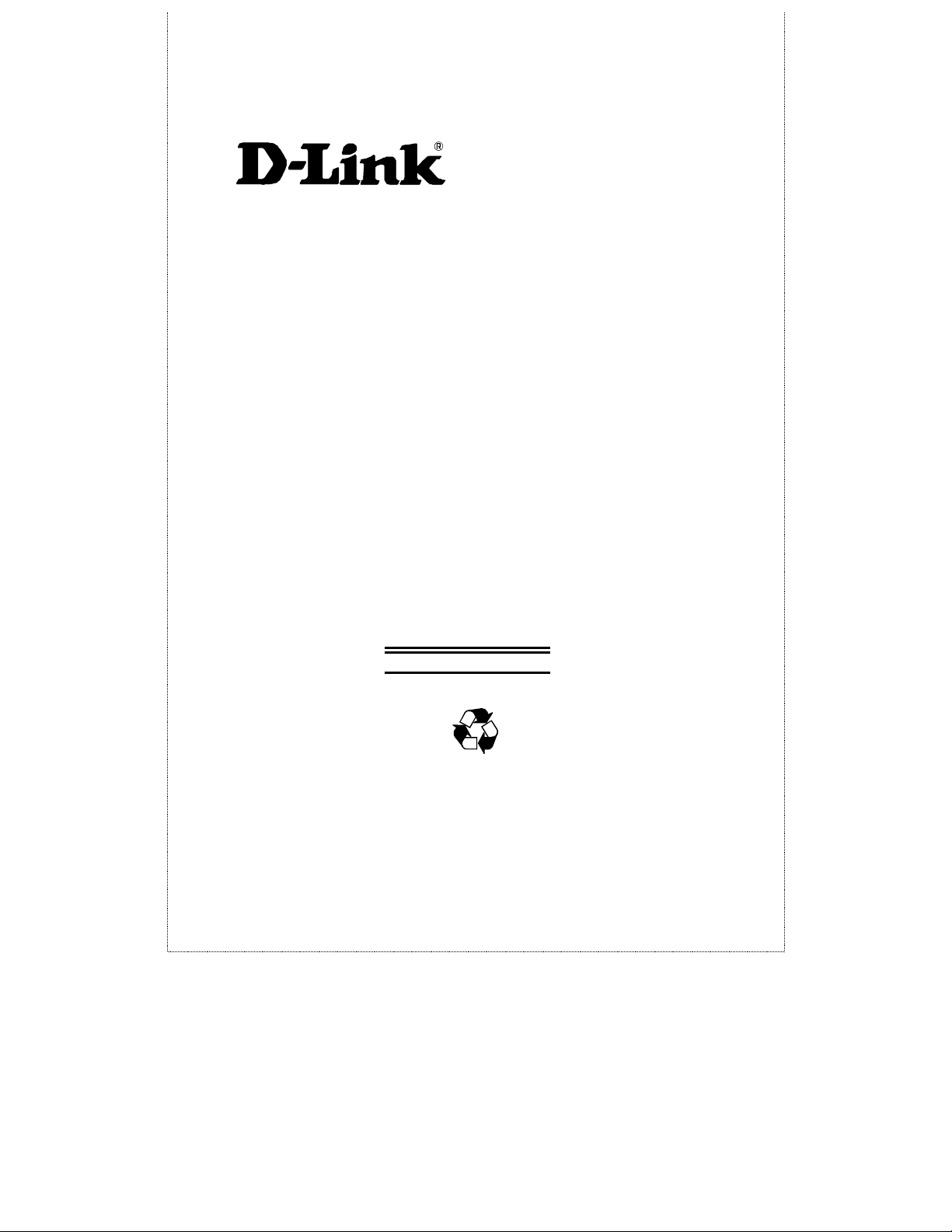
DES-3225G
DES-3225GF
24-Port Fast Ethernet
Switch
User’s Guide
First Edition (October, 1999)
6DES3225G.01
Printed In Taiwan
RECYCLABLE
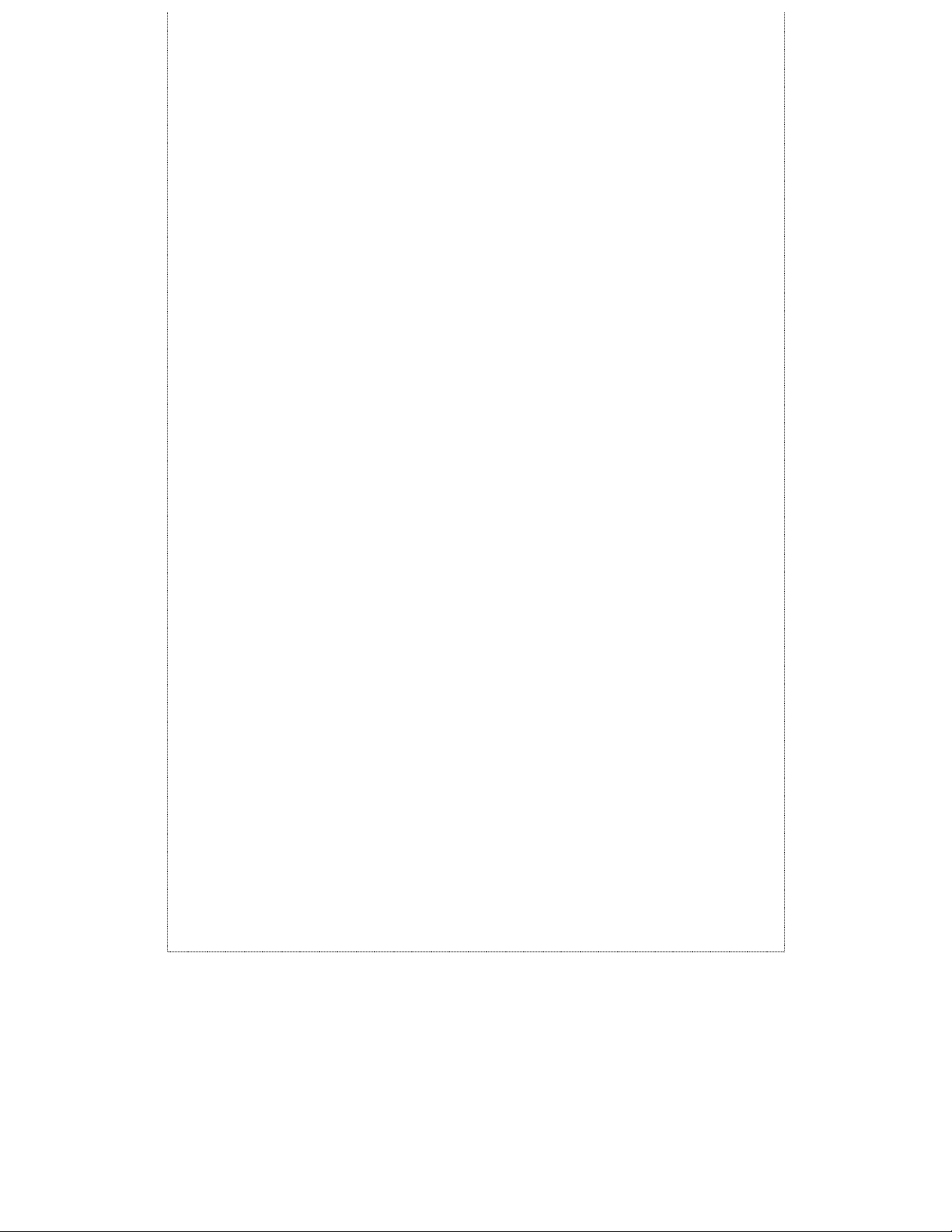
Wichtige Sicherheitshinweise
1. Bitte lesen Sie sich diese Hinweise sorgfältig durch.
2. Heben Sie diese Anleitung für den spätern Gebrauch auf.
3. Vor jedem Reinigen ist das Gerät vom Stromnetz zu trennen. Vervenden Sie
keine Flüssig- oder Aerosolreiniger. Am besten dient ein angefeuchtetes Tuch
zur Reinigung.
4. Um eine Beschädigung des Gerätes zu vermeiden sollten Sie nur Zubehörteile
verwenden, die vom Hersteller zugelassen sind.
5. Das Gerät is vor Feuchtigkeit zu schützen.
6. Bei der Aufstellung des Gerätes ist auf sichern Stand zu achten. Ein Kippen oder
Fallen könnte Verletzungen hervorrufen. Verwenden Sie nur si chere Standorte
und beachten Sie die Aufstellhinweise des Herstellers.
7. Die Belüftungsöffnungen dienen zur Luftzirkulation die das Gerät vor
Überhitzung schützt. Sorgen Sie dafür, daß diese Öffnungen nicht abgedeckt
werden.
8. Beachten Sie beim Anschluß an das Stromnetz die Anschlußwerte.
9. Die Netzanschlußsteckdose muß aus Gründen der elektrischen Sicherheit einen
Schutzleiterkontakt haben.
10. Verlegen Sie die Netzanschlußleitung so, daß niemand darüber fallen kann. Es
sollete auch nichts auf der Leitung abgestellt werden.
11. Alle Hinweise und Warnungen die sich am Geräten befinden sind z u beachten.
12. Wird das Gerät über einen längeren Zeitraum nicht benutzt, sollten Sie es vom
Stromnetz trennen. Somit wird im Falle einer Überspannung eine Beschädigung
vermieden.
13. Durch die Lüftungsöffnungen dürfen niemals Gegenstände oder Flüssigkeiten in
das Gerät gelangen. Dies könnte einen Brand bzw. Elektrischen Schlag auslösen.
14. Öffnen Sie niemals das Gerät. Das Gerät darf aus Gründen der elektrischen
Sicherheit nur von authorisiertem Servicepersonal geöffnet werden.
15. Wenn folgende Situationen auftreten ist das Gerät vom Stromnetz zu trennen und
von einer qualifizierten Servicestelle zu überprüfen:
a – Netzkabel oder Netzstecker sint beschädigt.
b – Flüssigkeit ist in das Gerät eingedrungen.
c – Das Gerät war Feuchtigkeit ausgesetzt.
d – Wenn das Gerät nicht der Bedienungsanleitung ensprechend funktioniert
oder Sie mit Hilfe dieser Anleitung keine Verbesserung erzielen.
e – Das Gerät ist gefallen und/oder das Gehäuse ist beschädigt.
f – Wenn das Gerät deutliche Anzeichen eines Defektes aufweist.
16. Bei Reparaturen dürfen nur Orginalersatzteile bzw. den Orginalteilen
entsprechende Teile verwendet werden. Der Einsatz von u ng ee igneten
Ersatzteilen kann eine weitere Beschädigung hervorrufen.
17. Wenden Sie sich mit allen Fragen die Service und Repartur betreffen an Ihren
Servicepartner. Somit stellen Sie die Betriebssiche rheit des Gerätes sicher .
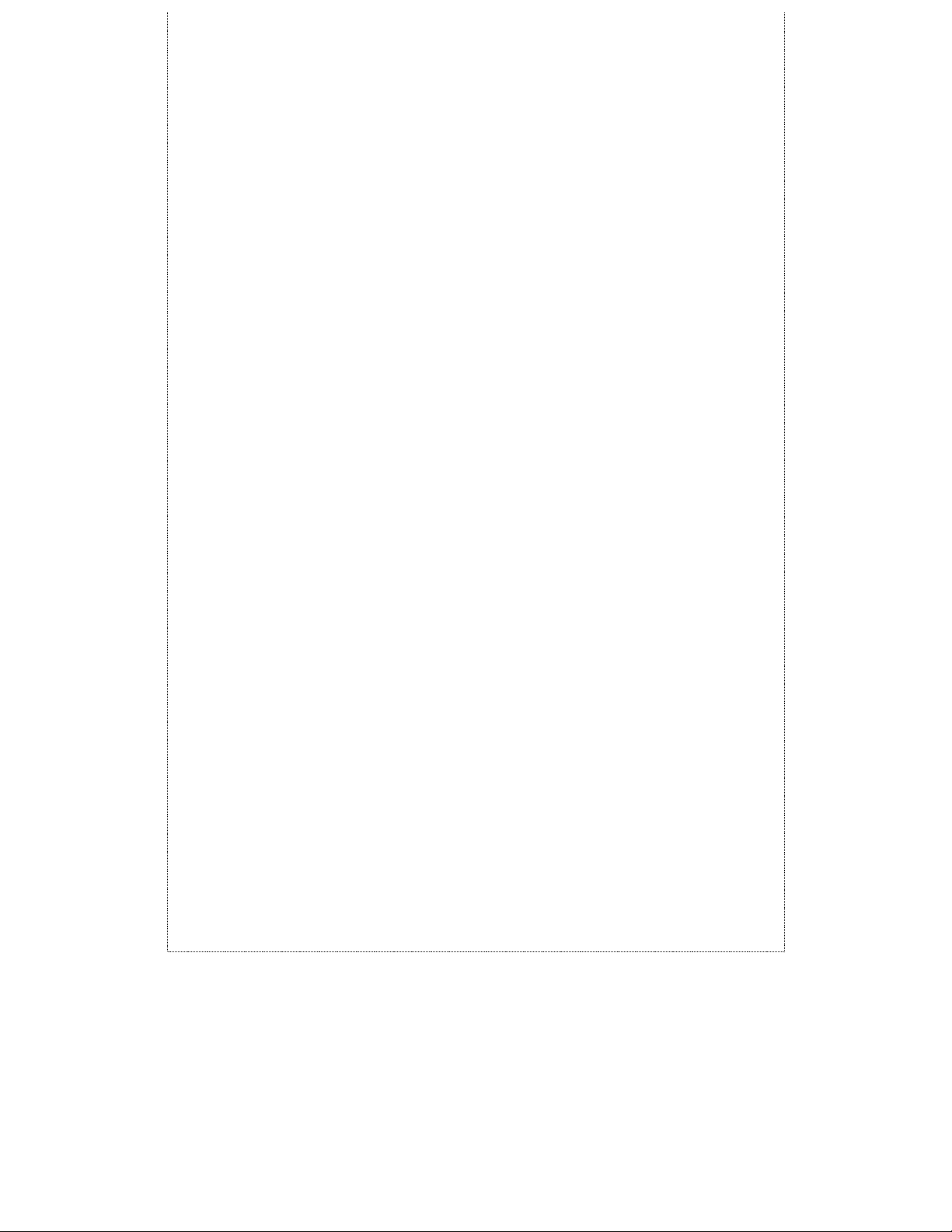
18. Zum Netzanschluß dieses Gerätes ist eine geprüfte Leitung zu verwenden, Für
einen Nennstrom bis 6A und einem Gerätegewicht gr•ßer 3kg ist eine Leitung
nicht leichter als H05VV-F, 3G, 0.75mm2 einzusetzen.
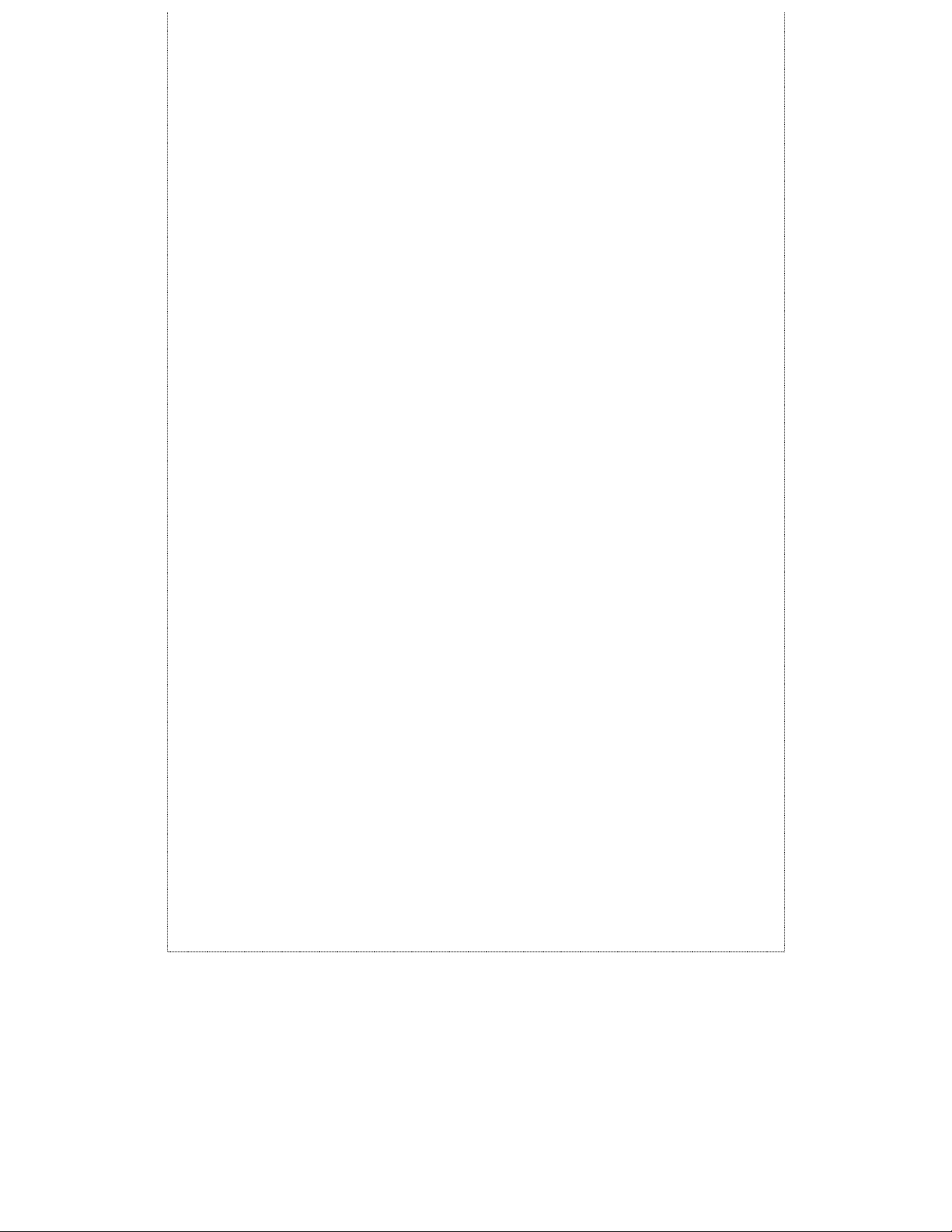
WARRANTIES EXCLUSIVE
IF THE D-LINK PRODUCT DOES NOT OPERATE AS WARRANTED ABOVE, THE
CUSTOMER'S SOLE REMEDY SHALL BE, AT D-LINK'S OPTION, REPAIR OR
REPLACEMENT. THE FOREGOING WARRANTIES AND REMEDIES ARE
EXCLUSIVE AND ARE IN LIEU OF ALL OTHER WARRANTIES, EXPRESSED OR
IMPLIED, EITHER IN FACT OR BY OPERATION OF LAW, STATUTORY OR
OTHERWISE, INCLUDING WARRANTIES OF MERCHANTABILITY AND FITNESS
FOR A PARTICULAR PURPOSE. D-LINK NEITHER ASSUMES NOR AUTHORIZES
ANY OTHER PERSON TO ASSUME FOR IT ANY OTHER LIABILITY IN CONNECTION
WITH THE SALE, INSTALLATION MAINTENANCE OR USE OF D-LINK'S PRODUCTS
D-LINK SHALL NOT BE LIABLE UNDER THIS WARRANTY IF ITS TESTING AND
EXAMINATION DISCLOSE THAT THE ALLEGED DEFECT IN THE PRODUCT DOES
NOT EXIST OR WAS CAUSED BY THE CUSTOMER'S OR ANY THIRD PERSON'S
MISUSE, NEGLECT, IMPROPER INSTALLATION OR TESTING, UNAUTHORIZED
ATTEMPTS TO REPAIR, OR ANY OTHER CAUSE BEYOND THE RANGE OF THE
INTENDED USE, OR BY ACCIDENT, FIRE, LIGHTNING OR OTHER HAZARD.
LIMITATION OF LIABILITY
IN NO EVENT WILL D-LINK BE LIABLE FOR ANY DAMAGES, INCLUDING LOSS OF
DATA, LOSS OF PROFITS, COST OF COVER OR OTHER INCIDENTAL,
CONSEQUENTIAL OR INDIRECT DAMAGES ARISING OUT THE INSTALLATION,
MAINTENANCE, USE, PERFORMANCE, FAILURE OR INTERRUPTION OF A D- LINK
PRODUCT, HOWEVER CAUSED AND ON ANY THEORY OF LIABILITY. THIS
LIMITATION WILL APPLY EVEN IF D-LINK HAS BEEN ADVISED OF THE
POSSIBILITY OF SUCH DAMAGE.
IF YOU PURCHASED A D-LINK PRODUCT IN THE UNITED STATES, SOME STATES
DO NOT ALLOW THE LIMITATION OR EXCLUSION OF LIABILITY FOR
INCIDENTAL OR CONSEQUENTIAL DAMAGES, SO THE ABOVE LIMITATION MAY
NOT APPLY TO YOU.
Limited Warranty
Hardware:
D-Link warrants each of its hardware products to be free from defects in
workmanship and materials under normal use and service for a period commencing
on the date of purchase from D-Link or its Authorized Reseller and extending for the
length of time stipulated by the Authorized Reseller or D-Link Branch Office nearest
to the place of purchase.
This Warranty applies on the condition that the product Registration Card is filled
out and returned to a D-Link office within ninety (90) days of purchase. A list of
D-Link offices is provided at the back of this manual, together with a copy of the
Registration Card.
If the product proves defective within the applicable warranty period, D-Link will
provide repair or repl acement of the p roduct. D-Link shall have the sole discretion
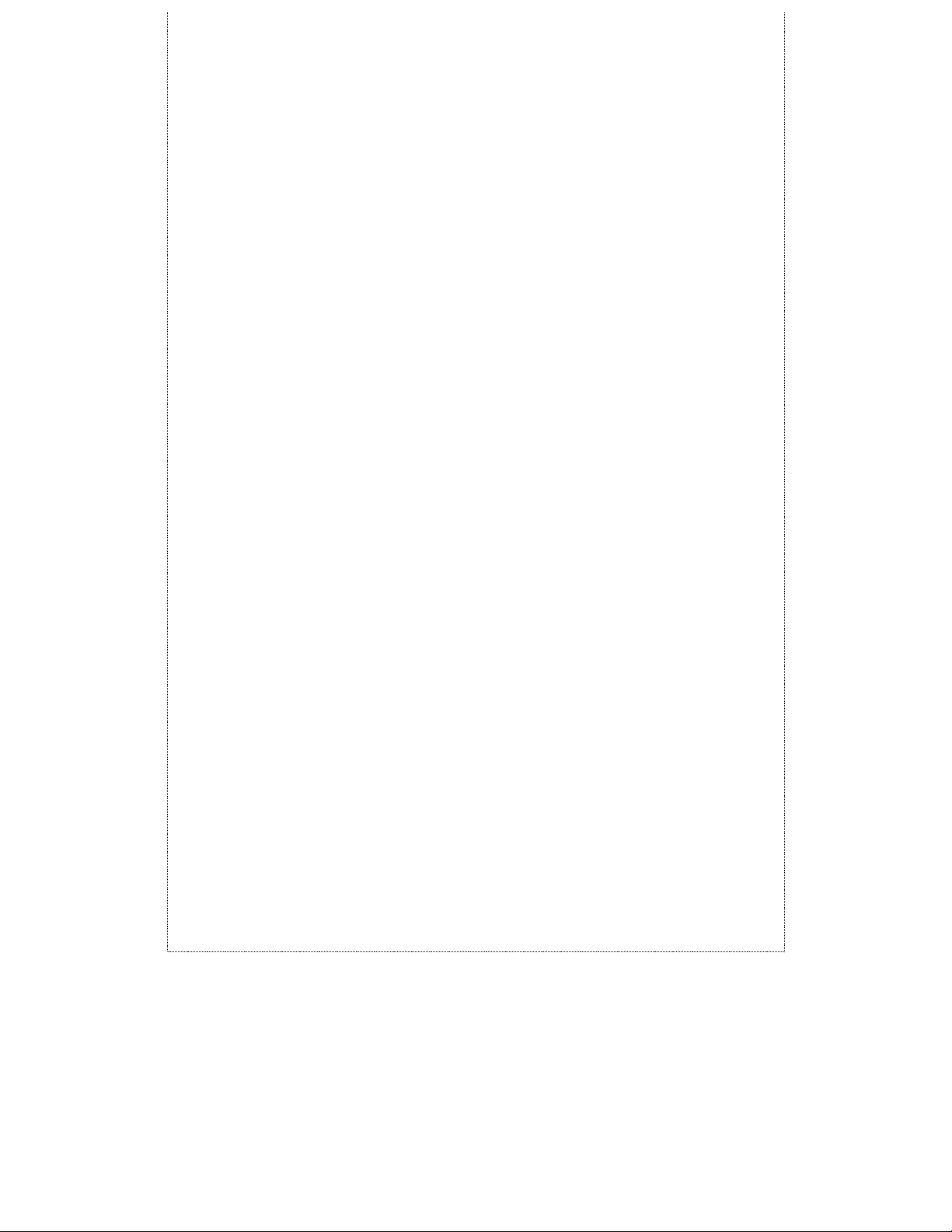
whether to repair or replace, and replacement product may be new or reconditioned.
Replacement product shall be of equivalent or better specifications, relative to the
defectiv e product, but need not be identical. A ny product or part repaired by D-Link
pursuant to this warranty shall have a warranty period of not less than 90 days, from
date of such repair, irrespective of any earlier expiration of original warranty period.
When D-Link provides replacement, then the defective product becomes the property
of D-Link.
Warranty service may be obtained by contacting a D-Link office within the applicable
warranty period, and requesting a Return Material Authorization (RMA) number. If a
Registration Card for the product in question has not been returned to D-Link, then a
proof of purchase (such as a copy of the dated purchase invoice) must be provided. If
Purchaser's circumstances require special handling of warranty correction, then at
the time of requesting RMA number, Purchaser may also propose special procedure
as may be suitable to the cas e.
After an RMA n um ber is issued , the defec tive product mus t be pa ckaged securely in
the original or other suitable shipping package to ensure that it will not be damaged
in transit, and the RMA number must be prominently marked on the outside of the
package. The package must be mailed or otherwise shipped to D-Link with all costs
of mailing/shipping/insurance prepaid. D-Link shall never be responsible for any
software, firmware, information, or memory data of Purchaser contained in, stored
on, or integrated with any product returned to D-Link pursuant to this warranty.
Any package returned to D-Link without an RMA number will be rejected and
shipped back to Purchaser at Purchaser's expense, and D-Link reserves the right in
such a case to levy a rea so n abl e h andling charg e in addition m aili ng or shipping
costs.
Software:
Warranty service for software products may be obtained by contacting a D-Link office
within the applicable warranty period. A list of D-Link offices is provided at the back
of this manual, together with a copy of the Registration Card. If a Registration Card
for the product in question has not been returned to a D-Link office, then a proof of
purchase (such as a copy of the dated purchase invoice) must be provided when
requesting wa rra nty s er v ic e. The term "purchase" in this software warr anty refers to
the purchase transaction and resulting license to use such software.
D-Link warrants that its software products will perform in substantial conformance
with the applicable product documentation provided by D-Link with such software
product, for a period of ninety (90) days from the date of purchase from D-Link or its
Authorized Reseller. D-Link warrants the magnetic media, on which D-Link provides
its software product, against failure during the same warranty period. This warranty
applies to purchased software, and to replacement software provided by D-Link
pursuant to this warranty, but shall not apply to any update or replacement which
may be provided for download via the Internet, or to any update which may
otherwi se be pro v ided free of charge .
D-Link's sole obligation under this software warranty shall be to replace any
defective software product with product which substantially conforms to D-Link's
applicable product documentation. Purchaser assumes responsibility for the
selection of appropriate application and system/platform software and associated
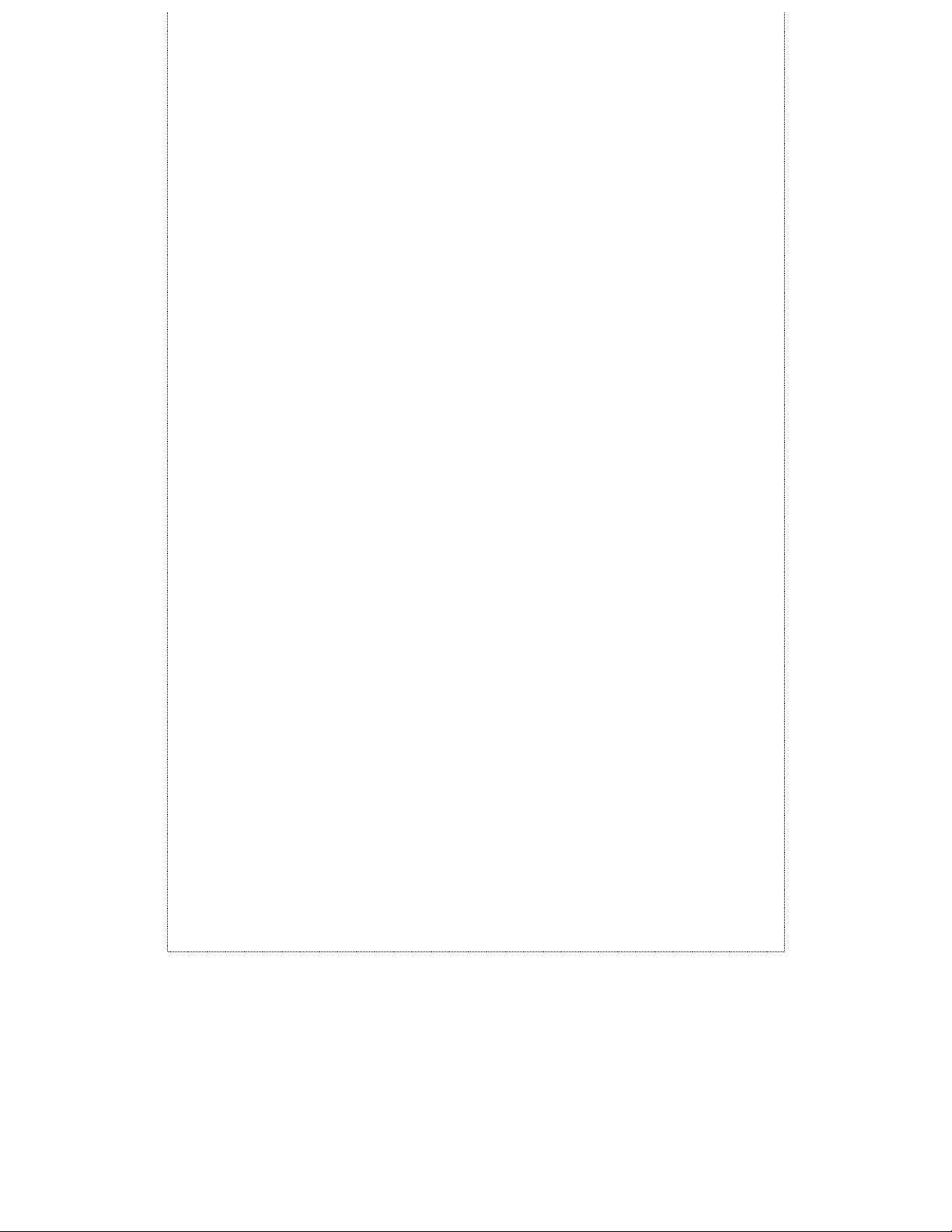
reference materials. D-Link makes no warranty that its softwar e pr oducts will work
in combination with any hardware, or any application or system/platform software
product provided by any third party, excepting only such products as are expressly
represented, in D-Link's applicable product documentation as being compatible.
D-Link's obligation under this warran ty sha l l be a reasonable effort to provide
compatibility, but D-Link shall have no obligation to provide compatibility when
there is fault in the third-party hardware or software. D-Link makes no warranty
that operation of its software products will be uninterrupted or absolutely error-free,
and no warranty that all defects in the software product, within or without the scope
of D-Link's applicable product documentation, will be corrected.
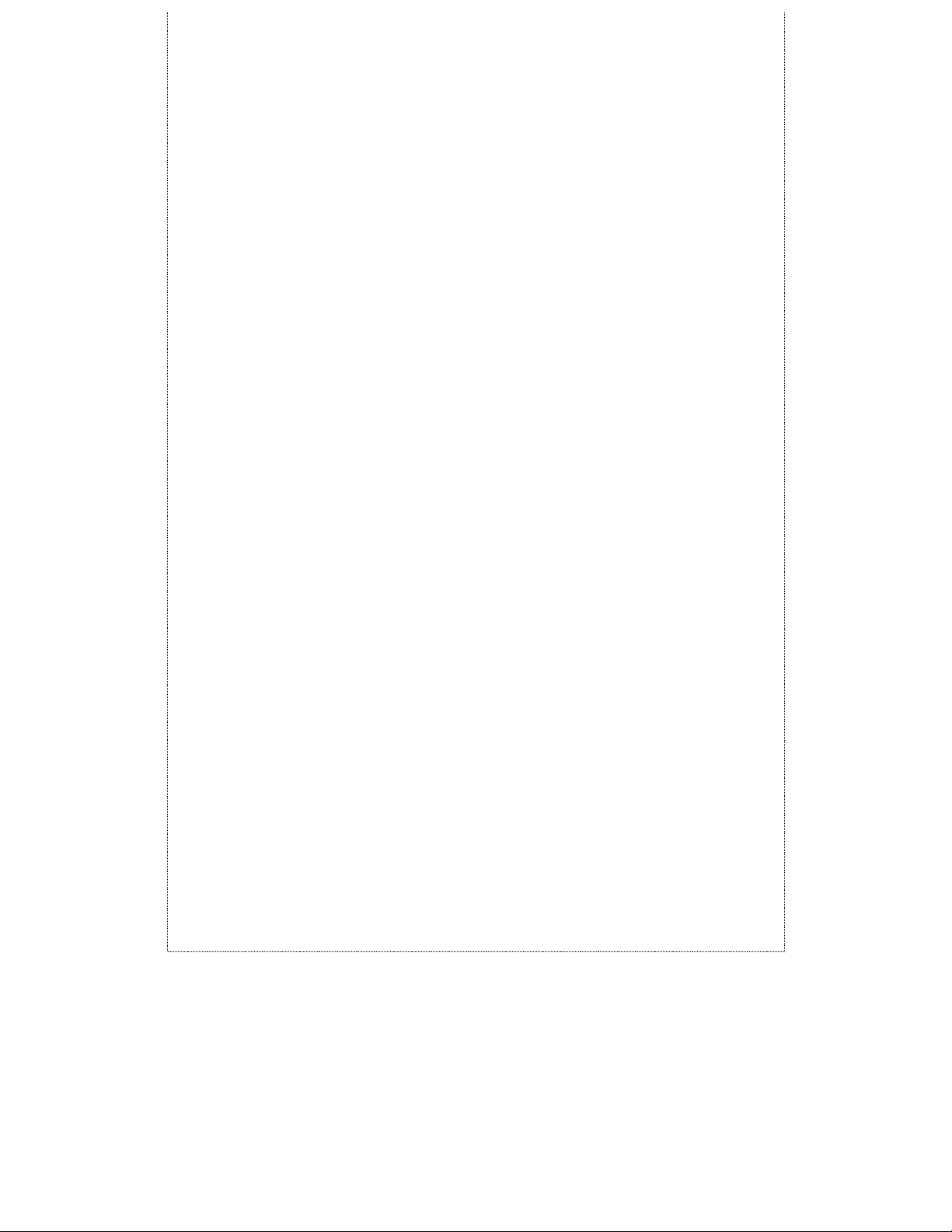
D-Link Offices for Registration and Warranty Service
The product's Registration Card, provided at the back of this manual, must be sent to
a D-Link office. To obtain an RMA number for warranty service as to a hardware
product, or to obtain warranty service as to a software product, contact the D-Link
office nearest you. An address/telephone/fax/e-mail/Web site list of D-Link offices is
provided in the back of this manual.
Trademarks
Copyright 1999 D-Link Corp oration.
Contents subject to change without prior notice.
D-Link is a registered trademark of D-Link Corporation/D-Link
Systems, Inc. All other trademarks belong to their respective
proprietors.
Copyrig ht Statement
No part of this publication may be reproduced in any form or by
any means or used to make any derivative such as translation,
transformation, or adaptation without permission from D-Link
Corporation/D-Link Systems Inc., as stipulated by the United
States Copyright Act of 1976.
FCC Warni ng
This equipment has been tested and found to comply with the
limits for a Class A digital device, pursuant to Part 15 of the FCC
Rules. These limits are designed to provide reasonable
protection against harmful interference when the equipment is
operated in a commercial environment. This equipment
generates, uses, and can radiate radio frequency energy and, if
not installed and used in accordance with this user ’s guide, may
cause harmful interference to radio communications. Operation
of this equipment in a residential area is likely to cause harmful
interference in which case the user will be required to correct
the interference at his own expense.
CE Mark Warning
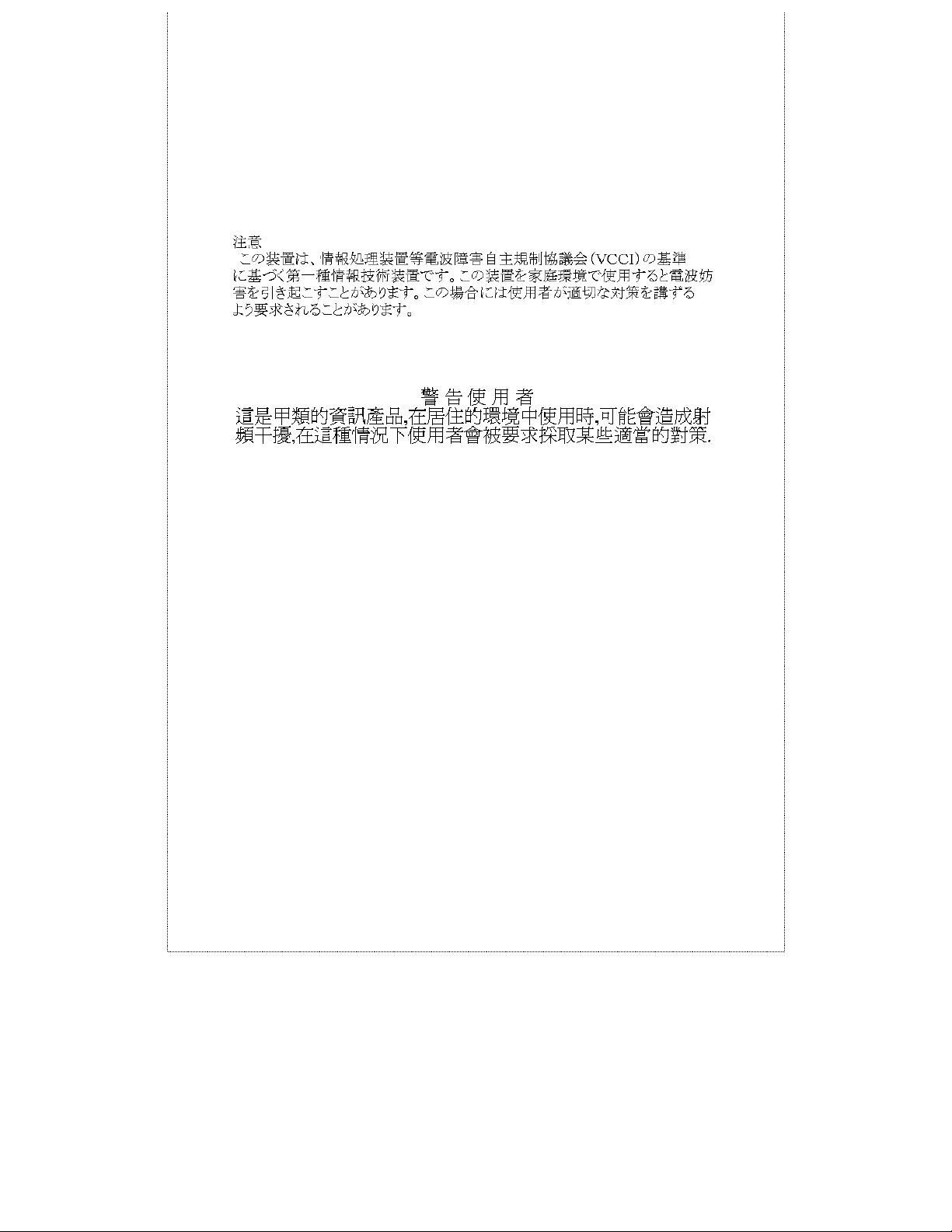
This is a Class A product. In a domestic environment, this
product may cause radio interference in which case the user may
be required to take adequate measures.
VCCI Warning
BSMI Warning
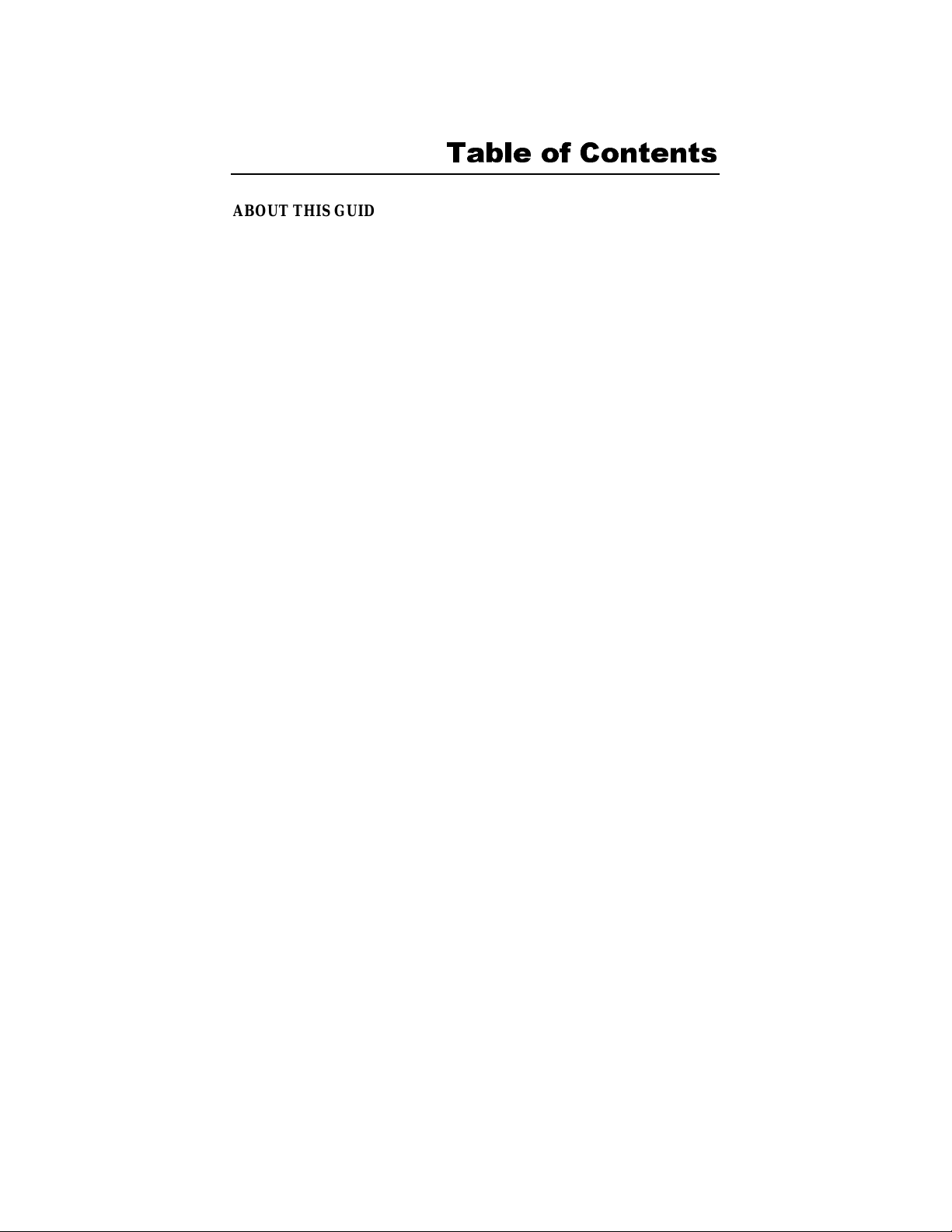
ABOUT THIS GUIDE ................................ ................................ ............. V
T
................................ ................................ ................................ .....
ERMS
O
VERVIEW OF THIS USER’S GUIDE
INTRODUCTION................................ ................................ .................... 1
................................ .............................
V
V
F
AST ETHERNET TECHNOLOGY
G
IGABIT ETHERNET TECHNOLOGY
S
WITCHING TECHNOLOGY
F
EATURES
................................ ................................ ................................ 4
................................ ................................ . 1
................................ ............................ 2
................................ ................................ ........ 3
Ports ................................ ................................ ................................ .... 4
Performance features ................................ ................................ ........... 5
Management................................ ................................ ......................... 6
UNPACKING AND SETUP................................ ................................ ..... 7
U
NPACKING
I
NSTALLATION
................................ ................................ .............................. 7
................................ ................................ .......................... 8
Desktop or Shelf Installation ................................ ................................ 8
Rack Installation ................................ ................................ .................. 9
P
OWER ON
................................ ................................ ............................... 10
Power Failure................................ ................................ ..................... 11
IDENTIFYING EXTERNA L COMPONENTS................................ ......12
F
RONT PANEL
R
EAR PANEL
S
IDE PANELS
O
PTIONAL PLUG-IN MODULES
................................ ................................ .......................... 12
................................ ................................ ............................ 13
................................ ................................ ........................... 14
................................ ................................ ..15
100BASE-TX Module ................................ ................................ ..........15
100BASE-FX Fiber Module................................ ................................ .16
100BASE-FX Fiber (MTRJ Type) Module................................ ............17
1000BASE-SX Gigabit Module ................................ ............................ 17
LED I
NDICATORS
................................ ................................ .................... 18
CONNECTING THE SWITCH................................ .............................. 20
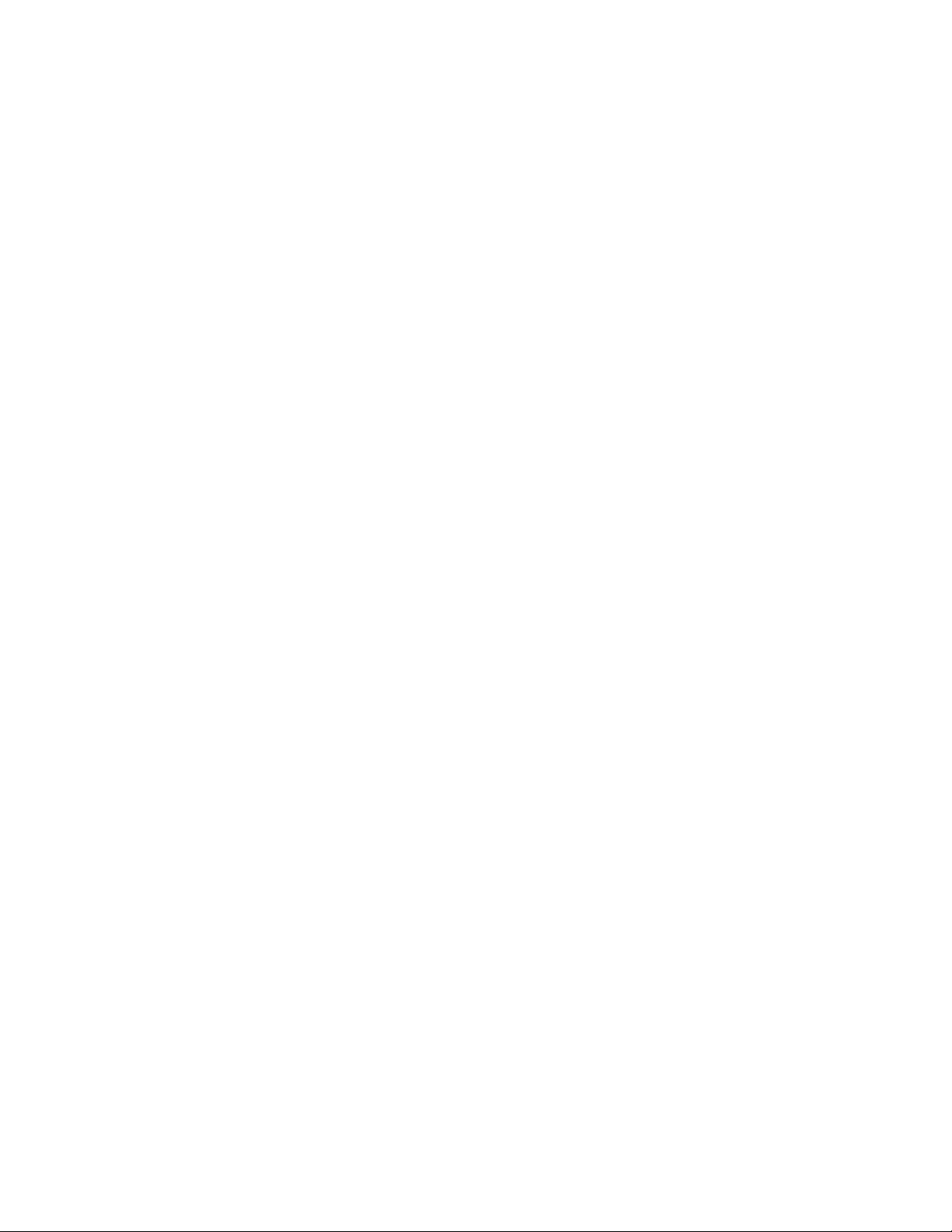
S
WITCH TO END NODE
S
WITCH TO HUB OR SWITCH
................................ ................................ .............20
................................ ................................ .....21
10BASE-T Device................................ ................................ ................ 23
100BASE-TX Device ................................ ................................ ........... 23
SWITCH MANAGEMENT CONCEPTS................................ ............... 24
L
OCAL CONSOLE MANAGEMENT
................................ .............................. 24
Diagnostic (console) port (RS-232 DCE)................................ ............. 25
IP A
DDRESSES AND
................................ ................................ ................................ .....26
T
RAPS
................................ ................................ ................................ ......28
MIB
S
P
ACKET FORWARDING
SNMP C
OMMUNITY NAMES
................................ ................................ .............30
................................ ......26
Aging Time................................ ................................ .......................... 30
Filtering Database ................................ ................................ ..............31
S
PANNING TREE ALGORITHM
................................ ................................ ...32
STA Operation Levels................................ ................................ ..........32
On the Bridge Level................................ ................................ .................... 33
On the Port Level................................ ................................ ........................ 34
User-Changeable STA Parameters ................................ ...................... 34
Illustration of STA................................ ................................ ...............36
P
ORT TRUNKING
................................ ................................ ...................... 38
VLAN................................ ................................ ................................ ....40
MAC-based VLANs................................ ................................ ..............41
Port-based VLANs................................ ................................ ...............42
VLA N Segmentation................................ ................................ ................... 43
Sharing Resources Across VLANs ................................ .............................. 43
VLANs Spanning Multiple Switches................................ ........................... 45
B
ROADCAST STORMS
................................ ................................ ...............49
Segmenting Broadcast Domains ................................ .......................... 50
Eliminating Broadcast Storms................................ ............................. 50
USING THE CONSOLE INTERFACE................................ .................. 52
C
ONNECTING TO THE SWITCH
C
ONSOLE USAGE CONVENTIONS
F
IRST TIME CONNECTING TO THE SWITCH
................................ ................................ ..52
................................ ............................... 53
................................ ............... 54
User Accounts Management................................ ................................ 56
Saving Changes................................ ................................ ................... 57
L
OGGING ONTO THE SWITCH CONSOLE BY REGISTERED USERS
................ 59
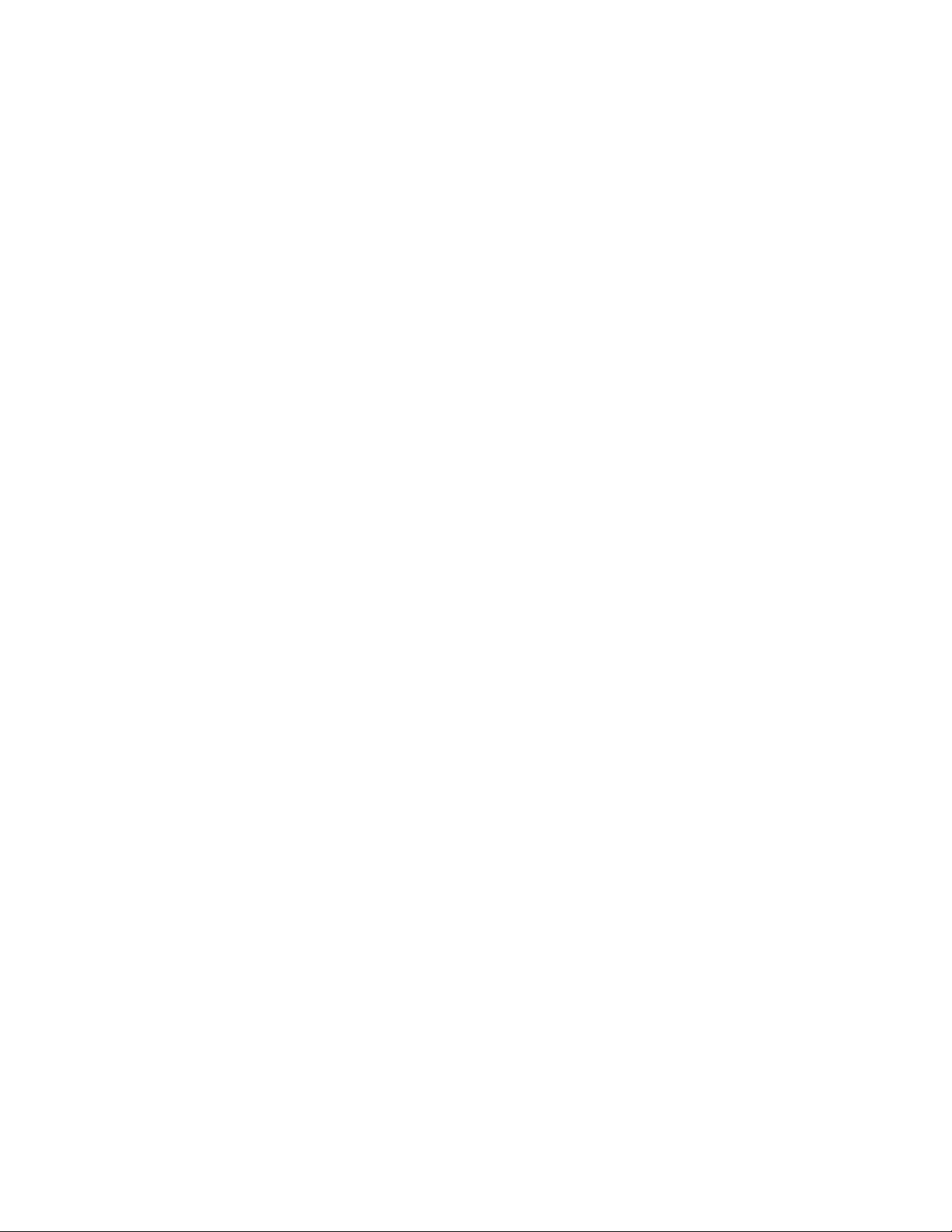
Create/Modify User Accounts................................ ................................ ..... 59
View/Delete User Accounts................................ ................................ ........ 61
S
ETTING UP THE SWITCH
................................ ................................ .........62
Configuration................................ ................................ ...................... 62
Configure IP Address................................ ................................ .................. 63
Configure Console................................ ................................ ...................... 65
Configure Switch................................ ................................ ........................ 66
Configure Ports................................ ................................ ........................... 69
Configure Slot1 Module................................ ................................ .............. 73
Configure Slot2 Module................................ ................................ .............. 76
Configure Port Mirroring................................ ................................ ............ 78
Configure Spanning Tree Protocol................................ ............................... 79
Configure Filtering and Forwarding Table................................ ................... 85
Configure IGMP Filtering................................ ................................ ........... 90
Configure VLAN................................ ................................ ........................ 94
Configure Trunk................................ ................................ ....................... 104
Update Firmware and Configuration Files ................................ ........105
System Utilities ................................ ................................ ................. 107
Ping Test ................................ ................................ ................................ .. 107
Save Settings to TFTP Server................................ ................................ .... 109
Save Switch History to TFTP Server ................................ ......................... 110
SNMP Manager Configuration................................ .......................... 111
S
WITCH MONITORING
................................ ................................ ............113
Network Monitoring................................ ................................ ..........113
Traffic Statistics ................................ ................................ ....................... 114
Browse Address Table................................ ................................ .............. 121
Browse IGMP Status................................ ................................ ................. 122
Switch History................................ ................................ .......................... 124
R
ESETTING THE SWITCH
................................ ................................ ........125
Restart System................................ ................................ ................... 126
Factory Reset................................ ................................ .................... 126
Logout................................ ................................ ............................... 127
WEB-BASED NETWORK MANAGEMENT ................................ .....128
I
NTRODUCTION
G
ETTING STARTED
M
ANAGEMENT
................................ ................................ ...................... 128
................................ ................................ ................ 129
................................ ................................ ...................... 129
Configure Switch................................ ................................ ............... 130
IP Setti ngs................................ ................................ ................................ 131
Port Settings................................ ................................ ............................. 132
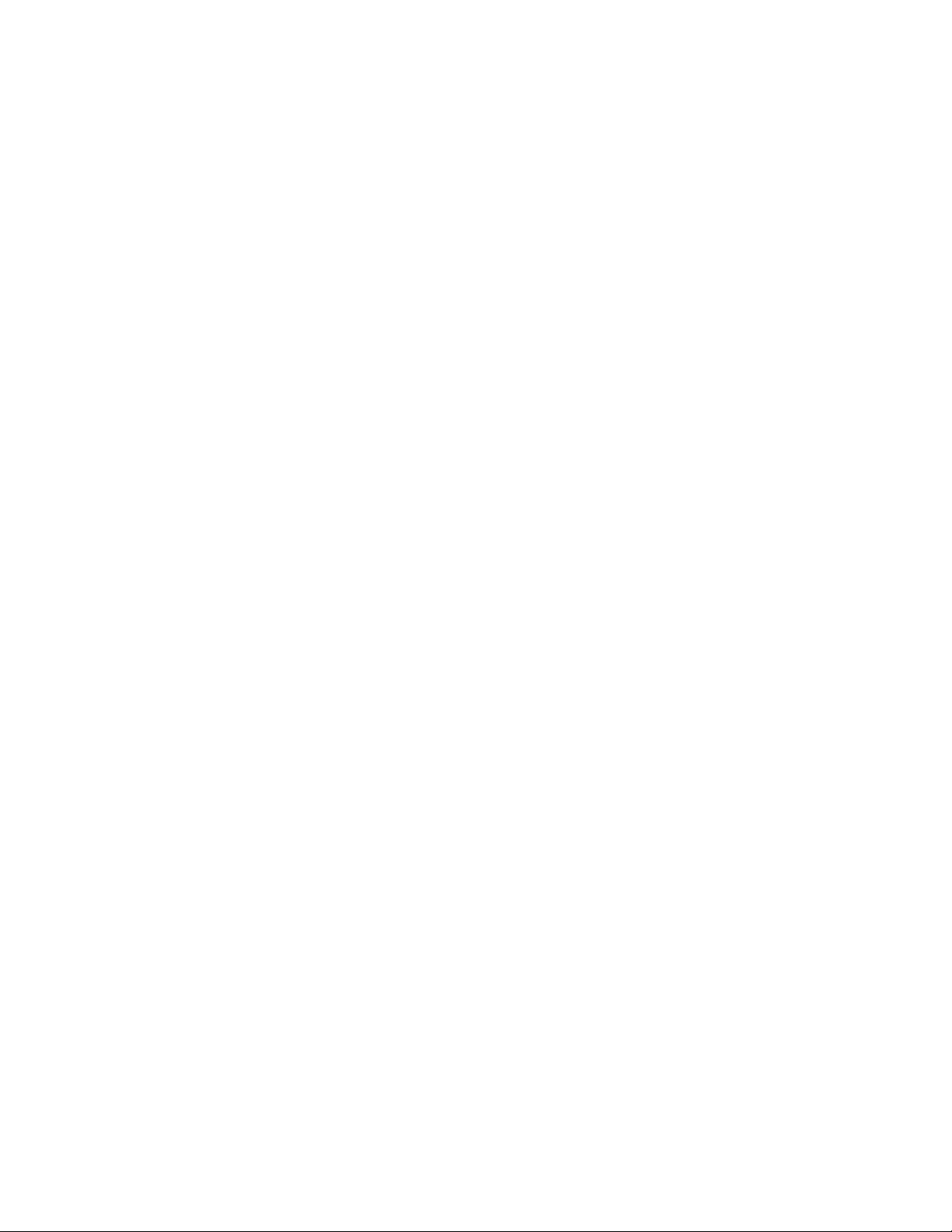
Port Mirroring ................................ ................................ .......................... 135
Switch Settings................................ ................................ ......................... 136
Filtering and Forwarding Table ................................ ................................ . 139
Spanning Tree ................................ ................................ .......................... 147
IGMP Filtering................................ ................................ ......................... 152
VLAN................................ ................................ ................................ ....... 155
Trunk ................................ ................................ ................................ ....... 161
Configure Management................................ ................................ .....162
Traps and Community Strings................................ ................................ ... 162
User Accounts................................ ................................ ........................... 164
Console Port Settings................................ ................................ ................ 165
Monitor................................ ................................ ............................. 166
Switch Overview ................................ ................................ ...................... 167
Port Statistics................................ ................................ ............................ 168
Browse Address Table................................ ................................ .............. 175
Browse IGMP Status................................ ................................ ................. 176
Switch History................................ ................................ .......................... 177
Reset and Update ................................ ................................ .............. 178
Reboot Switch ................................ ................................ .......................... 178
Reset to Factory Default................................ ................................ ............ 179
Update Firmware................................ ................................ ...................... 180
Change Configuration File................................ ................................ ........ 181
Save Settings to TFTP Server................................ ................................ .... 182
Upload Log File................................ ................................ ........................ 183
Save Changes................................ ................................ .................... 184
Help................................ ................................ ................................ ..184
TECHNICAL SPECI F I CA TIONS ................................ ........................ 185
RJ-45 PIN SPECIFICATION ................................ ............................... 188
SAMPLE CONFIGURATION F I LE................................ .................... 190
Commands ................................ ................................ ............................... 190
Notes about the Configuration File ................................ ........................... 192
RUNTIME SWITCHING SOFTWARE DEFAULT SETTINGS........193
INDEX ................................ ................................ ................................ ...195
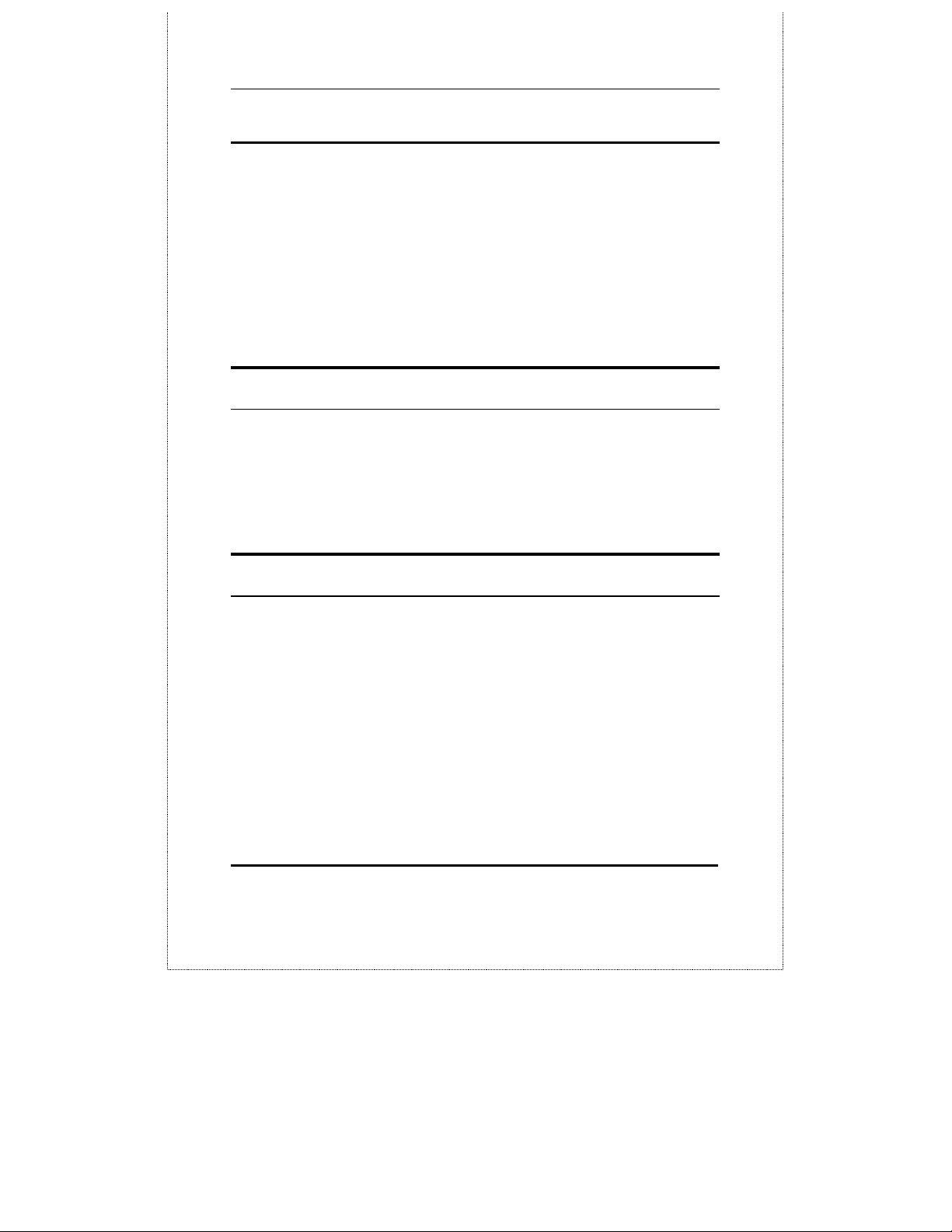
24-port NWay Ethernet Swi t ch User’s Guide
BOUT THIS
A
This User’s guide tells you how to install your DES-3225G,
how to connect it to your Ethernet network, and how to set
its configuration using either the built-in console interface
or Web-based management.
UIDE
G
Terms
For simplicity, this documentation uses the terms “Switch”
(first letter upper case) to refer to the DES-3225G 24-port
NWay Ethernet Switch, and “switch” (first letter lower case)
to refer to all Ethernet switches, including the DES-3225G.
Overview of this User’s Guide
♦
Chapter 1,
features.
♦
Chapter 2,
started with the basic installation of the Switch.
♦
Chapter 3,
Describes the front panel, rear panel, optional plugin modules, and LED indicators of the Switch.
About This Guide
Introduction
Unpacking and Setup
Identifying External Components
. Describes the Switch and its
. Helps you get
.
v
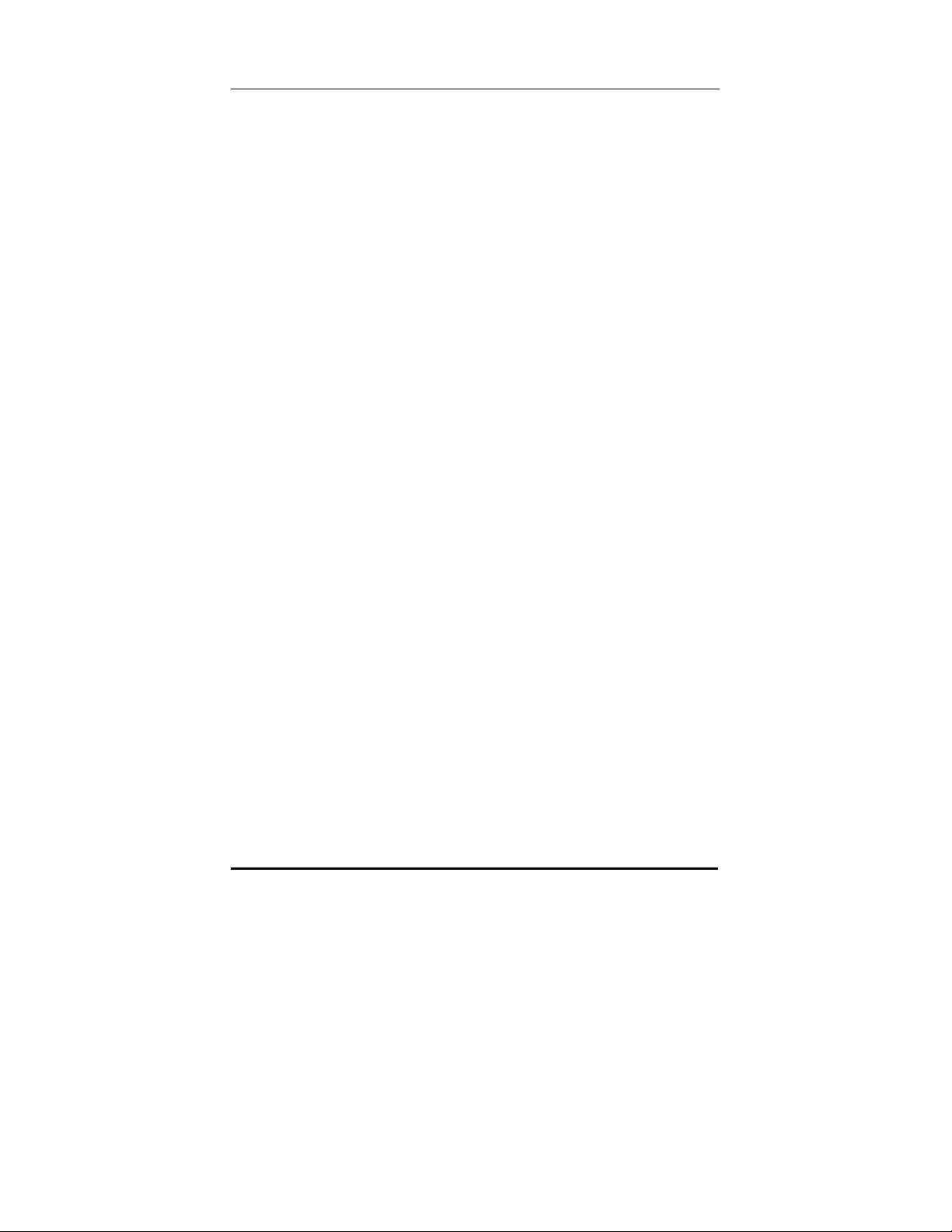
24-port NWay Ethernet Swi t ch User’s Guide
♦
Chapter 4,
Connecting the Switch
. Tells how you can
connect the DES-3225G to your Ethernet network.
♦
Chapter 5,
Switch Management
. Talks about Local
Console Management via the RS-232 DCE console
port and other aspects about how to manage the
Switch.
♦
Chapter 6,
Using the Console Interface
. Tells how to
use the built-in console interface to change, set, and
monitor Switch performance and security.
♦
Chapter 7,
Web-Based Network Management
how to manage the Switch through an Internet
browser.
♦
Appendix A,
Technical Specifications
. Lists the
technical specifications of the DES-3225G.
♦
Appendix B,
RJ-45 Pin Specifications
. Shows the
details and pin assignments for the RJ-45
receptacle/connector.
. Tells
♦
Appendix C,
♦
Appendix D,
Settings
vi
Sample Configuration File.
Runtime Switching Software Default
.
About This Guide
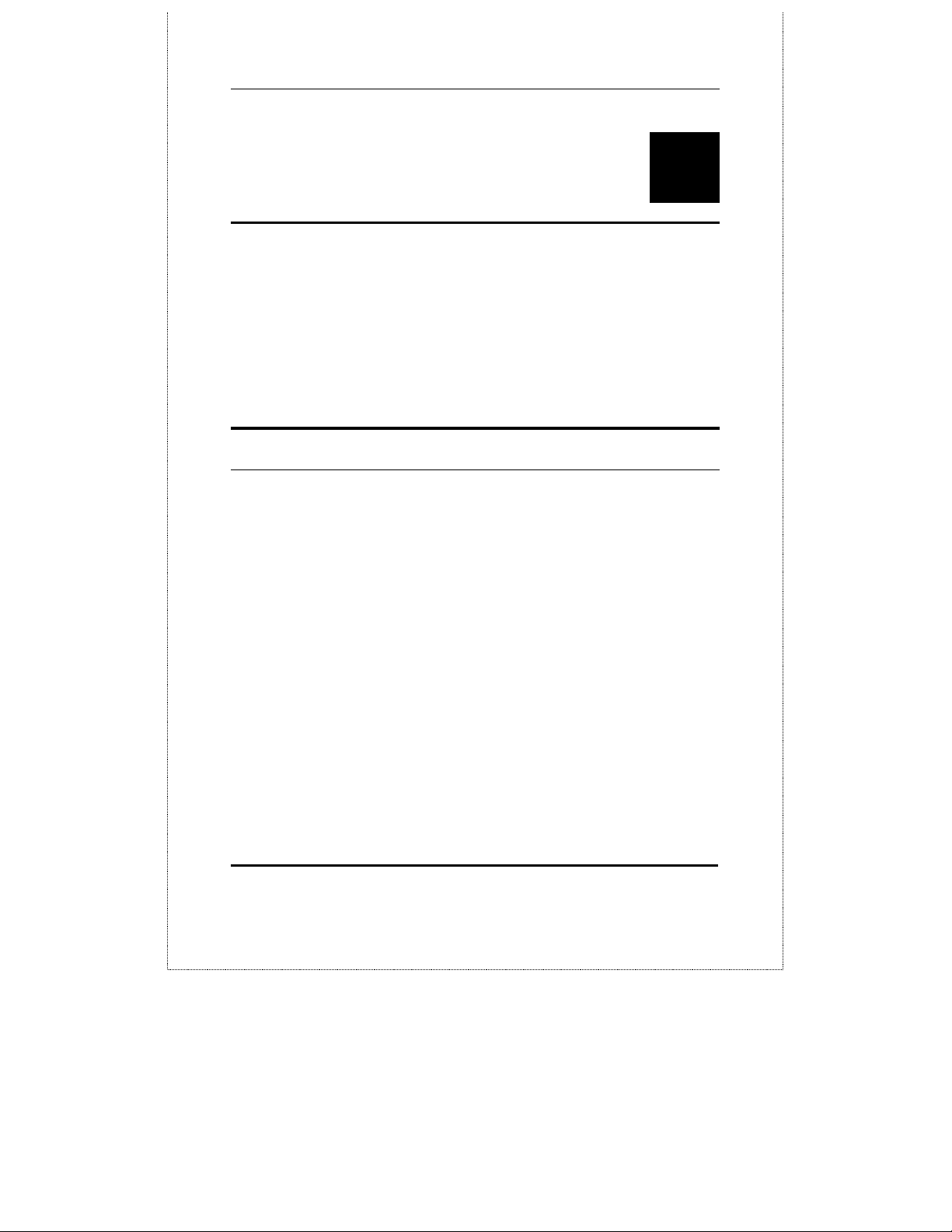
24-port NWay Ethernet Swi t ch User’s Guide
1
NTRODUCTION
I
This section describes the features of the Switch, as well as
giving some background information about Ethernet/Fast
Ethernet, Gigabit Ethernet, and switching technology.
Fast Ethernet Technolog
The growing importance of LANs and the increasing
complexity of desktop computing applications are fueling
the need for high performance networks. A number of
high-speed LAN technologies are proposed to pr ovide
greater bandwidth and improve client/server response
times. Among them, Fast Ethernet, or 100BASE-T, provides
a non-disruptive, smooth evolution from the current
10BASE-T technology. The dominating market position
virtually guarantee cost effective and high performance
Fast Ethernet solutions in the years to come.
100Mbps Fast Ethernet is a standard specified by the IEEE
802.3 LAN committee. It is an extensi on of the 10Mbps
Ethernet standard with the ability to transmit and receive
data at 100Mbps, while mainta in ing th e Carrier Sense
Multiple Access with Collision Detection (CSMA/CD)
Ethernet protocol.
Introduction
1
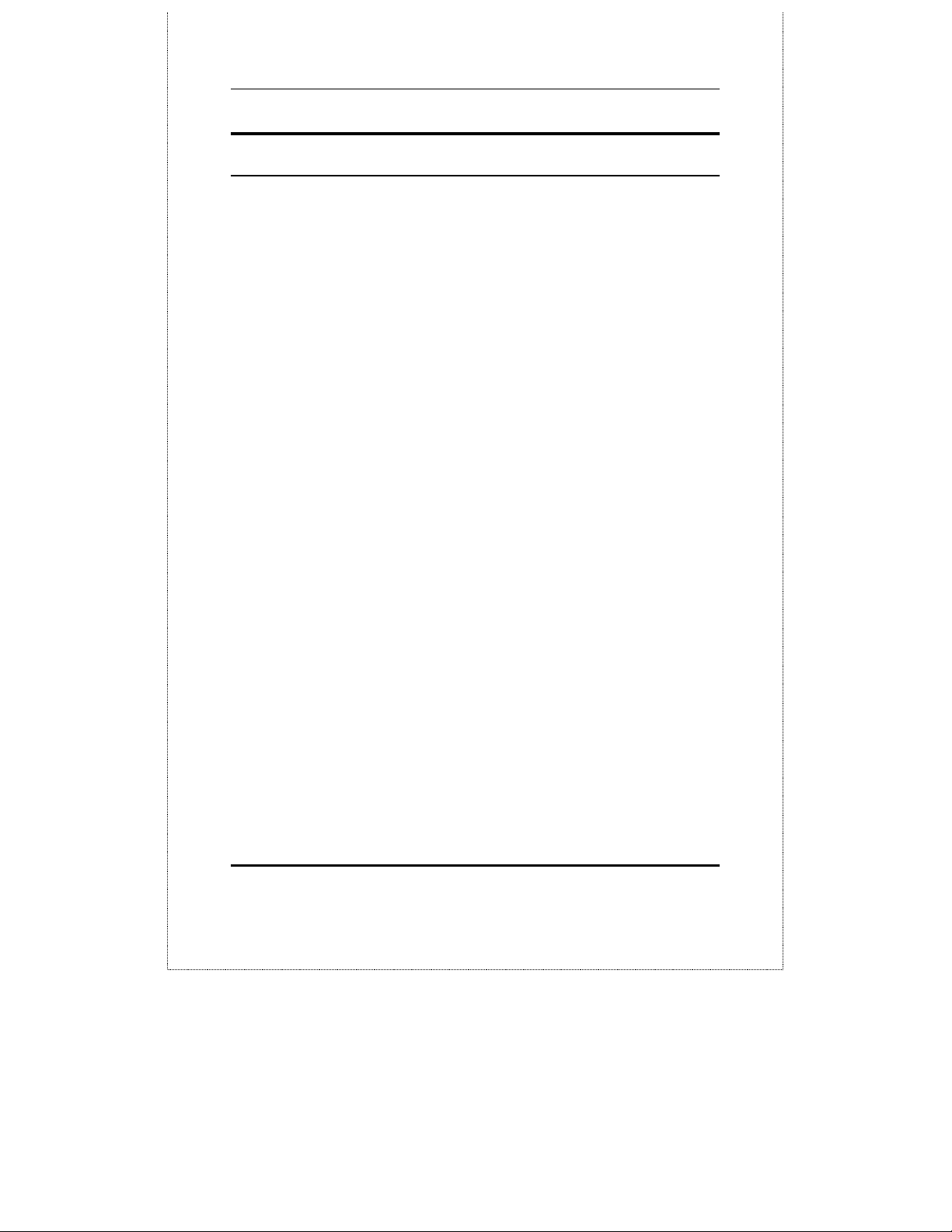
24-port NWay Ethernet Swi t ch User’s Guide
Gigabit Ethernet Technolog
Gigabit Ethernet is an extension of IEEE 802.3 Ethernet
utilizing the same packet structure, format, and support
for CSMA/CD protocol, full duplex, flow control, and
management objects, but with a tenfold increase in
theoretical throughput over 100Mbps Fast Ethernet and a
one hundred-fold increase over 10Mbps Ethernet. Since it
is compatible with all 10Mbps and 100Mbps Ethernet
environments, Gigabit Ethernet provides a
straightforward upgrade without wasting a company’s
existing investment in hardware, software, and trained
personnel.
The increased speed and extra bandwidth offered by
Gigabit Ethernet is essential to coping with the network
bottlenecks that frequently develop as computers and their
busses get faster and more users use applications that
generate more traffic. Upgrading key components, such as
your backbone and servers to Gigabit Ethernet can greatly
improve network response times as well as significantly
speed up the traffic between your subnets.
Gigabit Ethernet enables fast optical fiber connections to
support video conferencing, complex imaging, and similar
data-intensive applications. Likewise, since data transfers
occur 10 times faster than Fast Ethernet, servers outfitted
with Gigabit Ethernet NIC’s are able to perform 10 times
the number of operations in the same amount of time.
In addition, the phenomenal bandwidth delivered by
Gigabit Ethernet is the most cost-effective method to take
advantage of today and tomorrow’s rapidly improving
switching and routing internetworking technologies. And
with expected advances in the coming years in silicon
2 Introduction
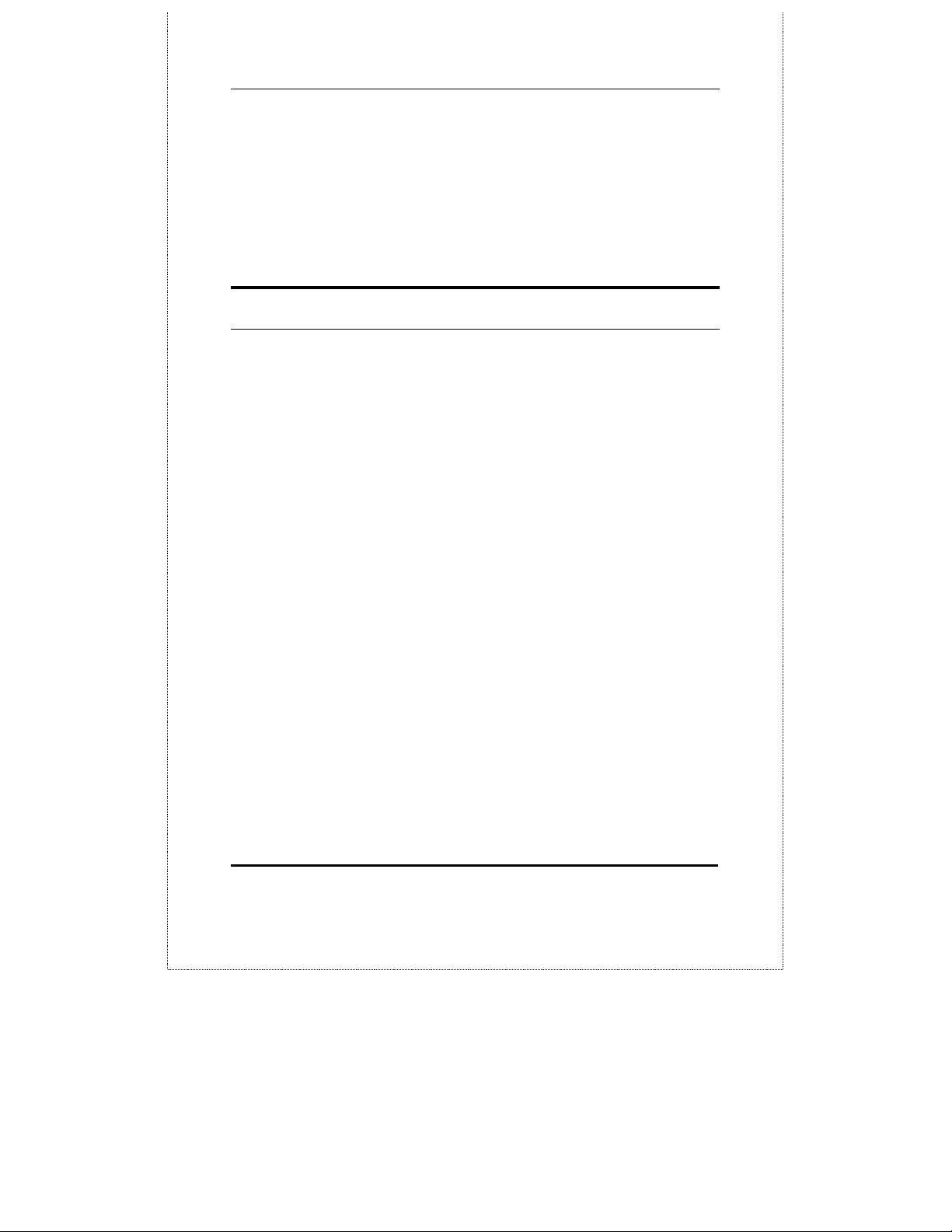
24-port NWay Ethernet Swi t ch User’s Guide
technology and digital signal processing that will enable
Gigabit Ethernet to eventually operate over unshielded
twisted-pair (UTP) cabling, outfitting your network with a
powerful 1000Mbps-capable backbone/server connection
creates a flexible foundation for the next generation of
network technology products.
Switching Techno l og
Another key development pushing the limits of Ethernet
technology is in the field of switching technology. A switch
bridges Ethernet packets at the MAC address level of the
Ethernet protocol transmitting among connected Ethernet
or fast Ethernet LAN segments.
Switching is a cost-effective way of increasing the total
network capacity available to users on a local area
network. A switch increases capacity and decreases
network loading by making it possible for a local area
network to be divided into different
compete with each other for network transmission
capacity, giving a decreased load on each.
segments
which don’t
The switch acts as a high-speed selective bridge between
the individual segments. Traffic that needs to go from one
segment to another (from one port to another) is
automatically forwarded by the switch, without
interfering with any other segments (ports). This allows
the total network capacity to be multiplied, while still
maintaining the same network cabling and adapter cards.
For Fast Ethernet or Gigabit Ethernet networks, a switch
is an effective way of eliminating problems of chaining
hubs beyond the “two-repeater limit.” A switch can be used
Introduction
3
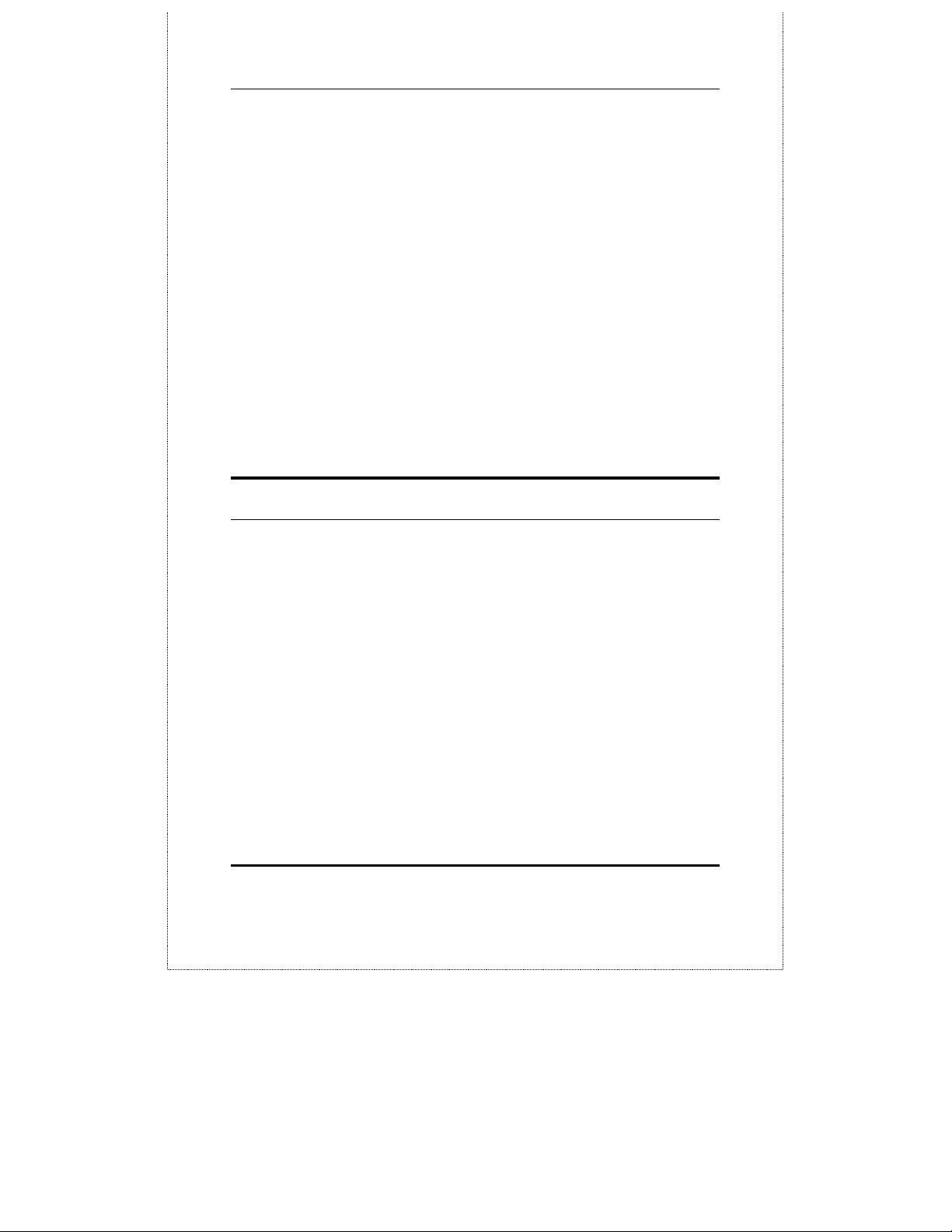
24-port NWay Ethernet Swi t ch User’s Guide
to split parts of the network into di fferent collision
domains, for example, making it possible to expand your
Fast Ethernet network beyond the 205 meter network
diameter limit for 100BASE-TX networks. Switches
supporting both traditi onal 10Mbps Ethernet a nd 100Mbps
Fast Ethernet are also id eal for bridg ing be tween existing
10Mbps networks and new 100Mbps networks.
Switching LAN technology is a marked improvement over
the previous generation of network bridges, which were
characterized by higher latencies. Routers have also been
used to segment local area networks, but the cost of a
router and the setup and maintenance required make
routers relatively impractical. Today ’s switches are an
ideal solution to most kinds of local area network
congestion problems.
Features
The DES-3225G Switch was designed for easy installation
and high performance in an environment where traffic on
the network and the number of users increase
continuously.
Switch features include:
Ports
♦
24 high performance NWay ports all operating at
10/100 Mbps for connecting to end stations, servers
and hubs (22 MDI-X 10/100 Ethernet UTP ports and 2
MDI-II Uplink ports).
4 Introduction
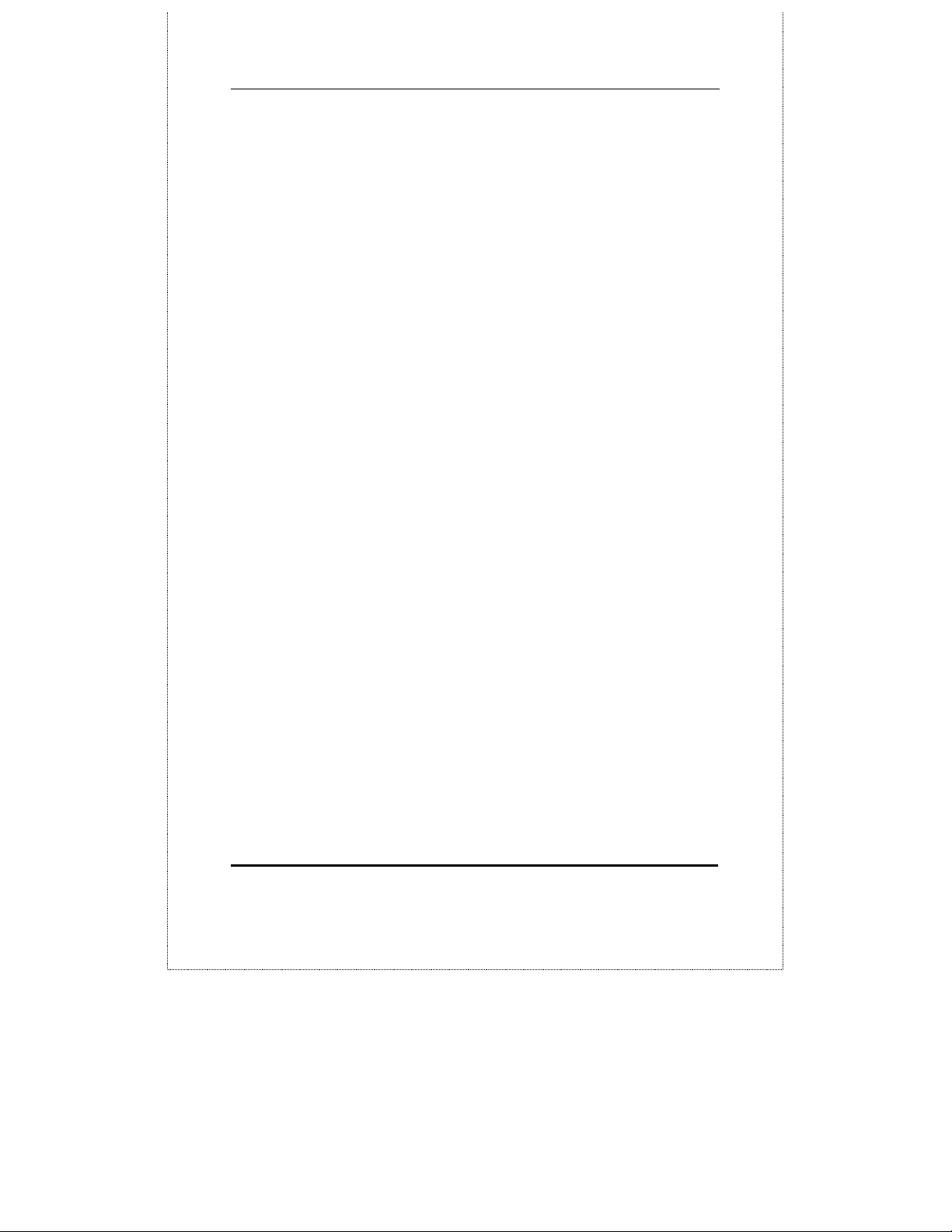
24-port NWay Ethernet Swi t ch User’s Guide
♦
All ports can aut o-negotiate (NWay ) between 10Mbps/
100Mbps, half-duplex or full duplex and flow control.
♦
One rear panel slide-in module interface for a 1-port
1000BASE-SX Gigabit Ethernet module for
connecting to another switch.
♦
One slide-in module interface in the front panel for 1
or 2 port 10/100M Ethernet connection. Three
modules are ava ilable: 2 ports TX module, 2 ports FX
MT-RJ type module, and 1 port FX SC type module.
♦
RS-232 DCE Diagnostic port (console port) for setting
up and managing the Switch via a connection to a
console terminal or PC using a terminal emulation
program.
Performance features
♦
Store and forward switching scheme capability to
support rate adaptation and protocol conversion.
♦
Full and half-duplex for both 10Mbps and 100Mbps
connections. The 1000BASE-SX Gigabit Ethernet
module operates at full-duplex only. Full-duplex
allows the switch port to simultaneously transmit
and receive data, and only works with connections to
full-duplex capable end stations and switches.
Connections to hubs must take place at half-duplex.
♦
Auto-p o larity d e t e c t io n and corr ec tion of incorrect
polarity on the receive twisted-pair at each port.
♦
Data forwarding rate 14,880pps per port at 100% of
wire-speed for 10Mbps speed.
Introduction
5
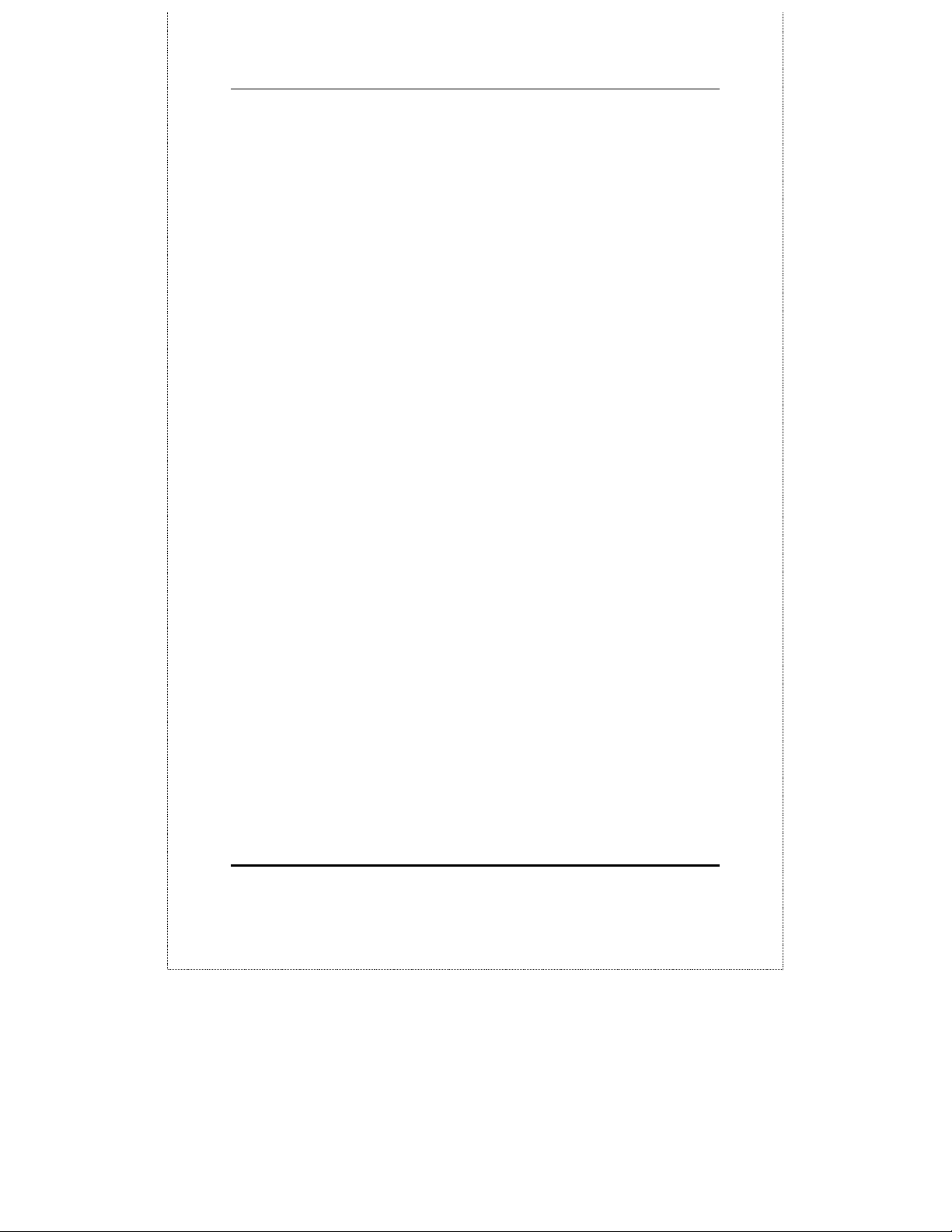
24-port NWay Ethernet Swi t ch User’s Guide
♦
Data forwarding rate 148,800pps per port at 100% of
wire-speed for 100Mbps speed.
♦
Data filtering rate eliminates all error packets, runts,
etc. at 14,880pps per port at 100% of wire-speed for
10Mbps speed.
♦
Data filtering rate eliminates all error packets, runts,
etc. at 148,800pps per port at 100% of wire-speed for
100Mbps speed.
♦
12K active MAC address en try table per device with
automatic learning and a g i ng (10 to 9999 seconds).
♦
12 MB packet buffer per device.
♦
Broadcast storm filtering.
♦
IGMP Multicast support.
Management
♦
RS-232 console port for out-of-band network
management via a console terminal or PC.
♦
Spanning Tree Algorithm Protocol for creation of
alternative backup paths and prevention of network
loops.
♦
Fully configurable either in-band or out-of-band
control via SNMP based software.
♦
Flash memory for software upgrades. This can be
done in-band via TFTP or out-of-band via the console.
♦
Built-in SNMP management: Bridge MIB (RFC 1493),
RMON MIB (RFC 1757), and MIB-II (RFC 1213).
6 Introduction
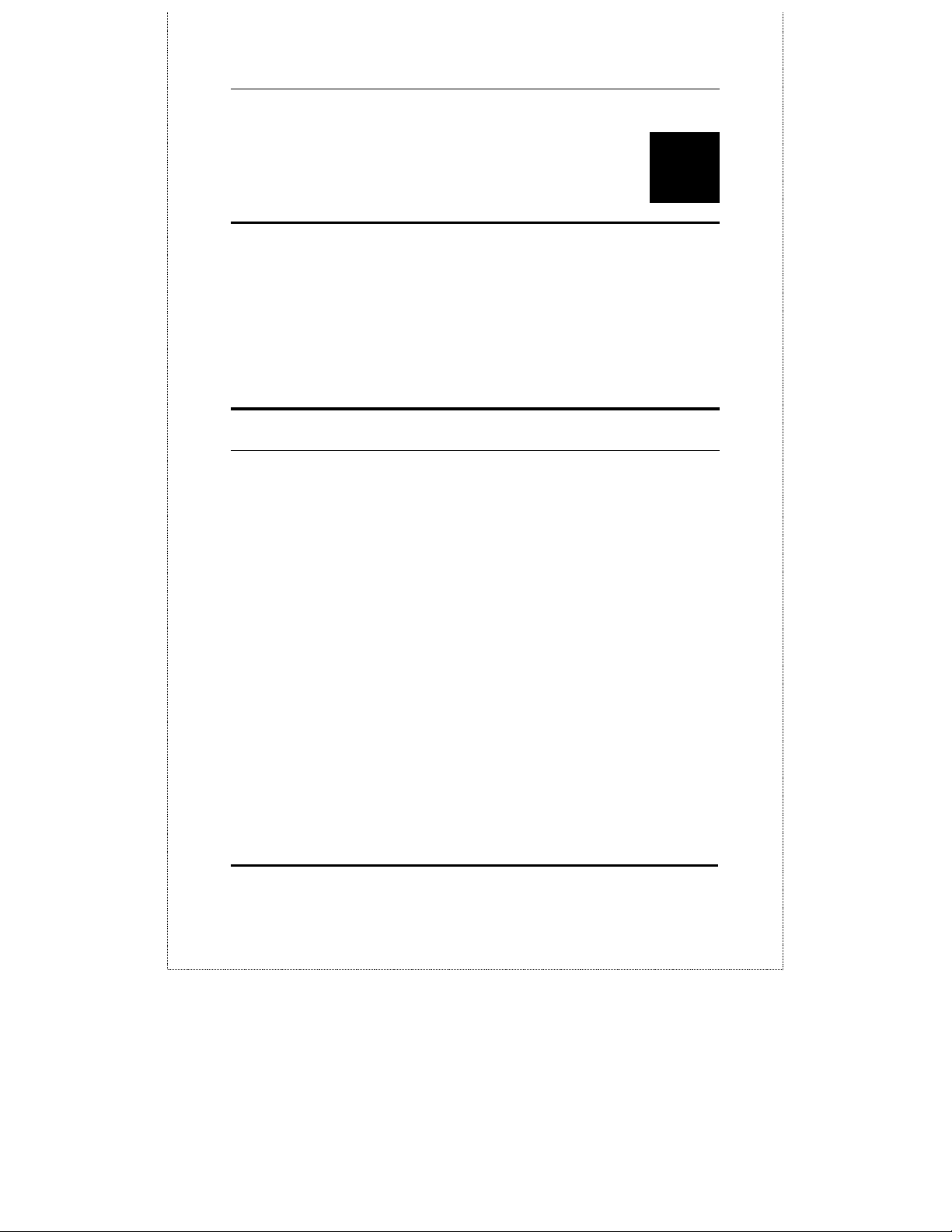
24-port NWay Ethernet Swi t ch User’s Guide
2
NPACKING AND SETUP
U
This chapter provides unpacking and setup information
for the Switch.
Unpacking
Open the shipping carton of the Switch and carefully
unpack its contents. The carton should contain the
following items:
♦
One DES-3225G 24-port NWay Ethernet Switch
♦
One 2-port 100BASE-TX Fast Ethernet module
preinstalled on front panel (DES-3225GF includes a 1port 100BASE-FX module preinstalled).
♦
Mounting kit: 2 mounting brackets and screws
♦
Four rubber feet with adhesive backing
♦
One AC power cord
♦
This User’s Guide CD-ROM with a Registration Card
Unpacking and Setup
7
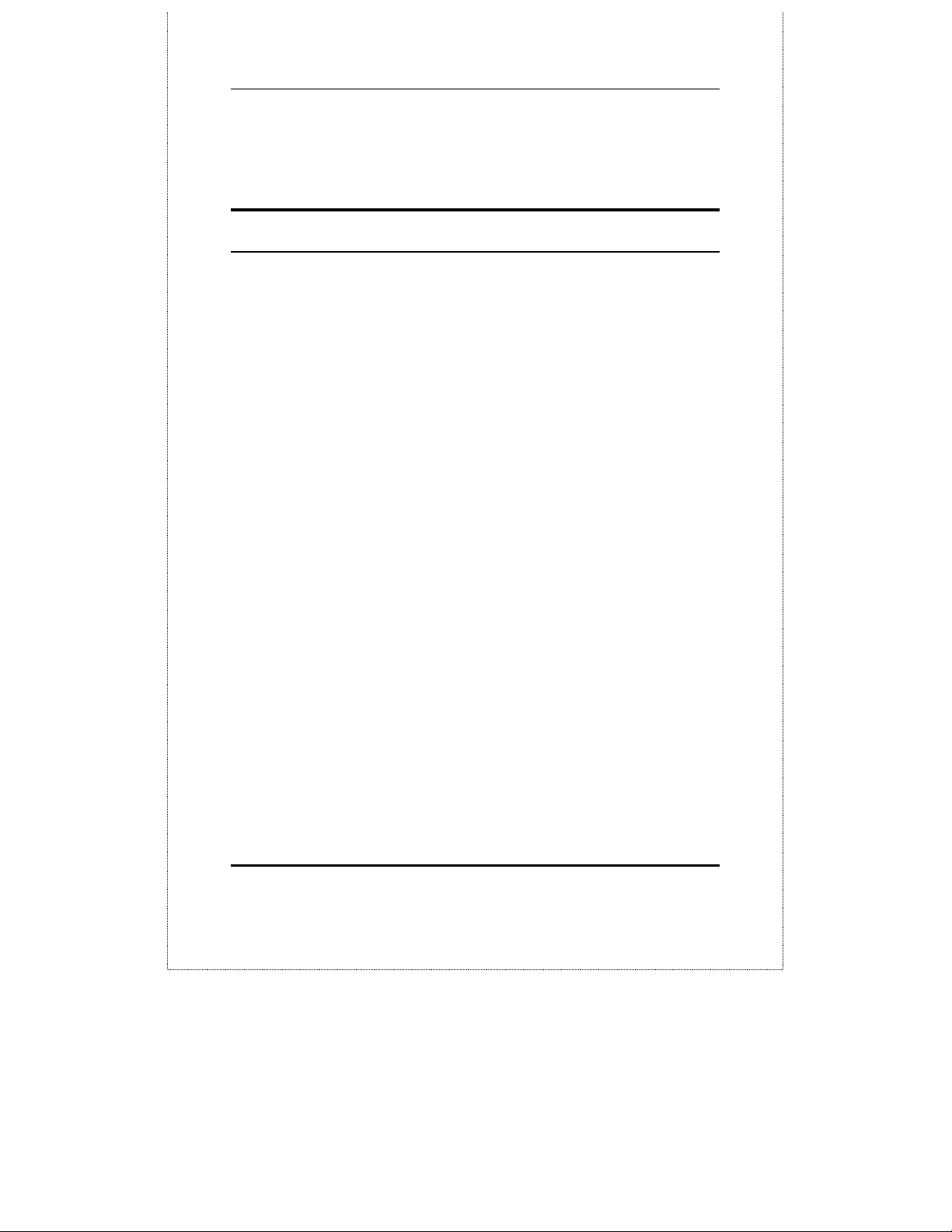
24-port NWay Ethernet Swi t ch User’s Guide
If any item is found missing or damaged, please contact
your local D-Link reseller for replacement.
Installation
Use the following guidelines when choosing a place to
install the Switch:
♦
The surface must support at least 5 kg.
♦
The power outlet should be within 1.82 meters (6 feet)
of the device.
♦
Visually inspect the power cord and see that it is
secured to the AC power connector.
♦
Make sure that there is proper heat dissipation from
and adequate ventilation around the switch. Do not
place heavy objects on the switch.
Desktop or Shelf Installation
When installing the Switch on a desktop or shelf, the
rubber feet included with the device should first be
attached. Attach these cushioning feet on the bottom at
each corner of the device. Allow adequate space for
ventilation between the device and the objects around it.
8 Unpacking and Setup
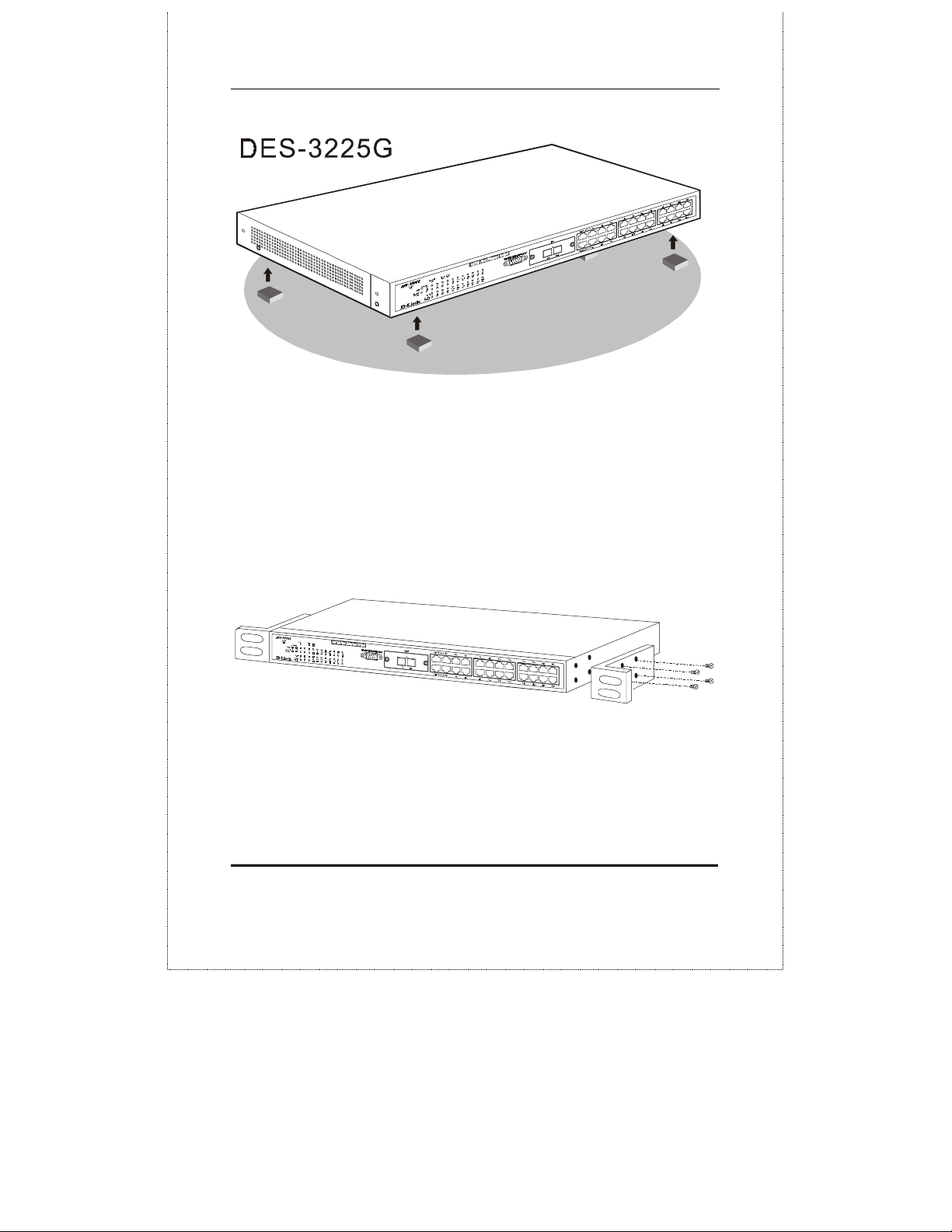
24-port NWay Ethernet Swi t ch User’s Guide
Figur e 2 - 1 . Ins t a l l i ng r u b be r fe e t f o r de sk top installation
Rack Installation
The DES-3225G can be mounted in an EIA standard-sized,
19-inch rack, which c an be placed in a wiring closet with
other equipment. To install, attach the mount ing brackets
on the switch’s side panels (one on each side) and secure
them with the screws provided.
Figure 2- 2A . Attaching the mounting brackets to the switch
Then, use the screws provided with the equipment rack to
mount the switch on the rack.
Unpacking and Setup
9
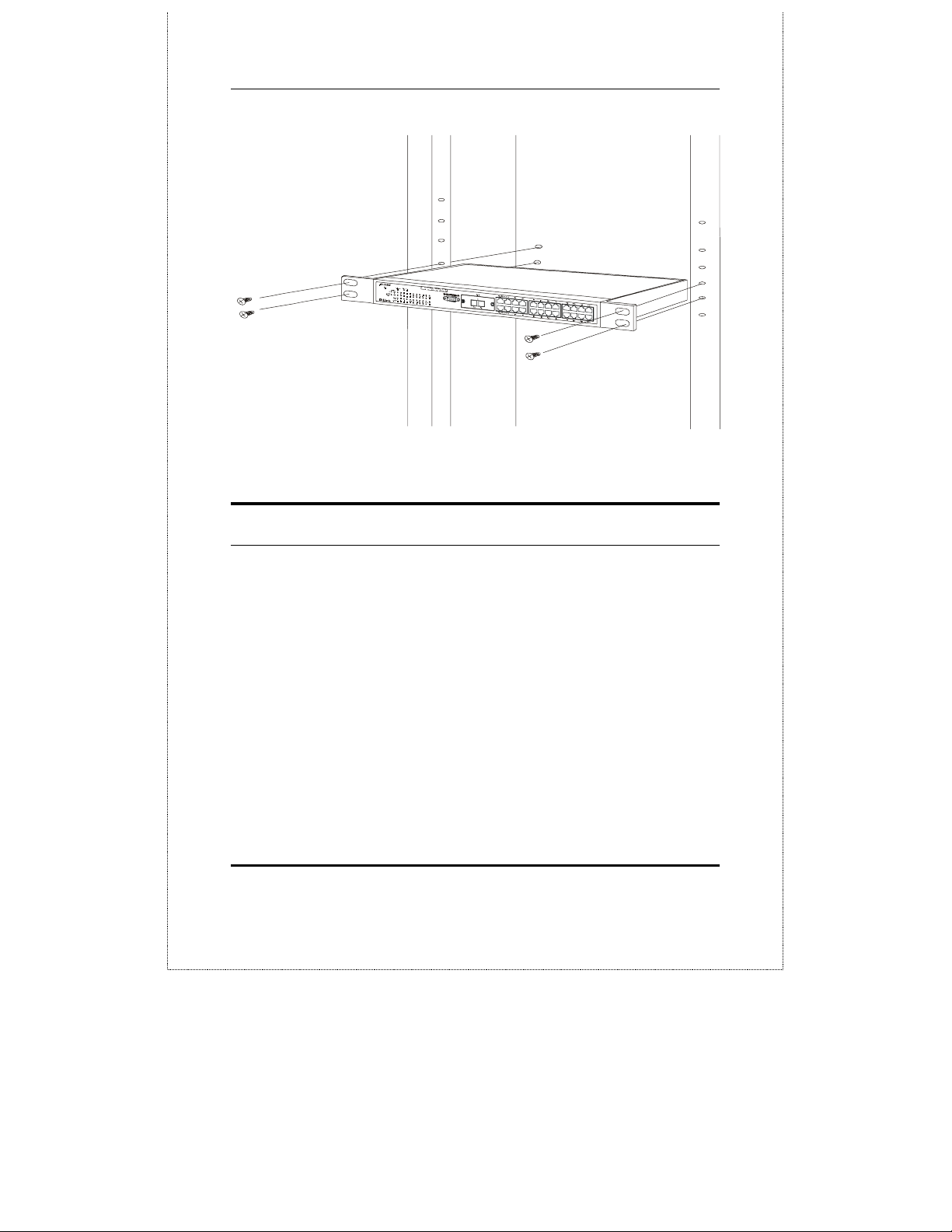
24-port NWay Ethernet Swi t ch User’s Guide
Figure 2-2B. Installing the switch on an equipment rack
Power on
The DES-3225G switch can be used with AC power supply
100-240 VAC, 50 - 60 Hz. The power switch is located at the
rear of the unit adjacent to the AC power connector and
the system fan. The switch ’s power supply will adjust to
the local power source automatically and may be turned
on without having any or all LAN segment cables
connected.
After the power switch is turned on, the LED indicators
should respond as follows:
♦
All LED indicators will momentarily blink. This
blinking of the LED indicators represents a reset of
the system.
10 Unpacking and Setup
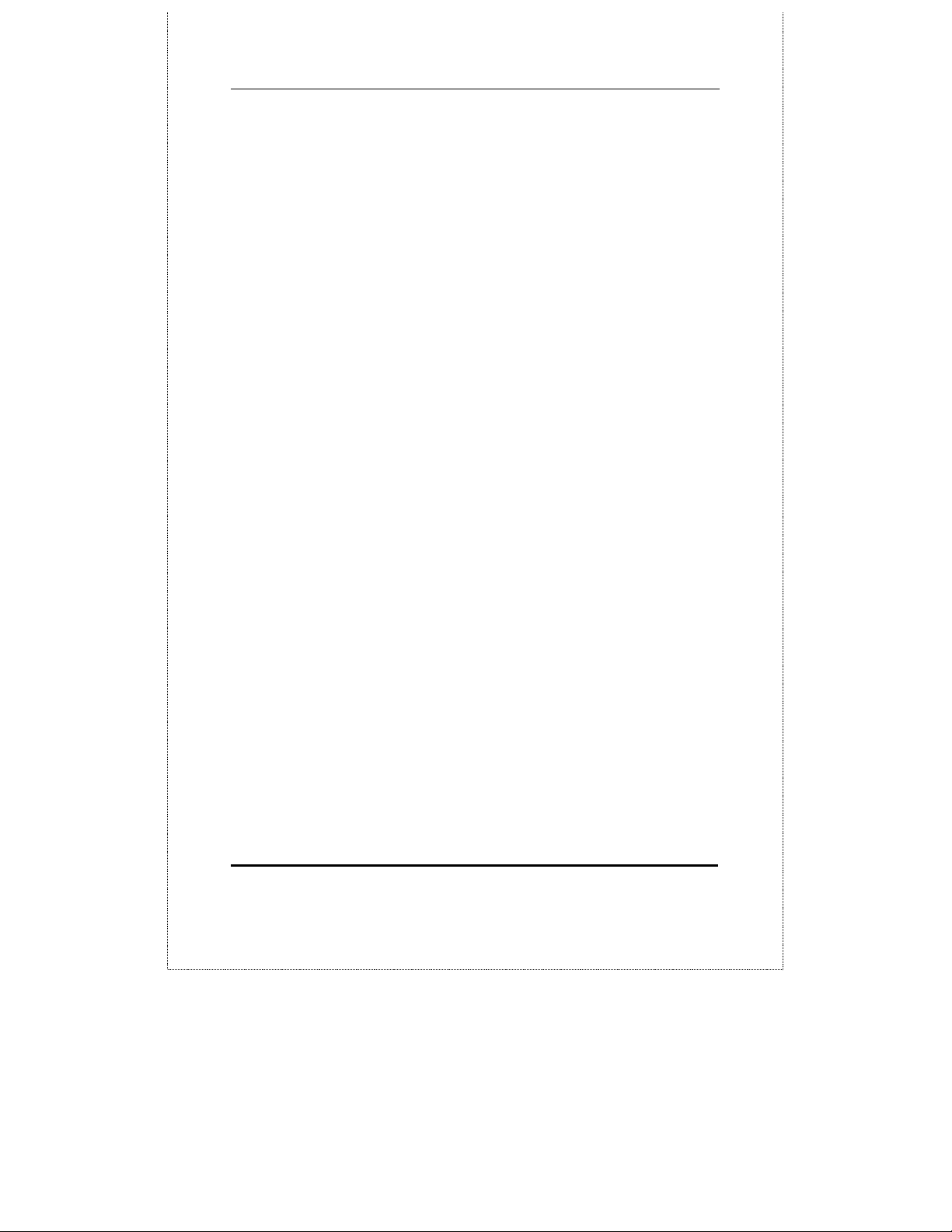
24-port NWay Ethernet Swi t ch User’s Guide
♦
The power LED indicator will blink while the Switch
loads onboard software and performs a self-test. After
approximately 20 seconds, the LED will light again to
indicate the switch is in a ready state.
♦
The console LED indicator will remain ON if there is
a connection at the RS-232 port, otherwise this LED
indicator is OFF.
♦
The 100M LED indicator may remain ON or OFF
depending on the transmission speed.
Power Failure
As a precaution, in the event of a power failure, unplug the
switch. When power is resumed, plug the switch back in.
Unpacking and Setup
11
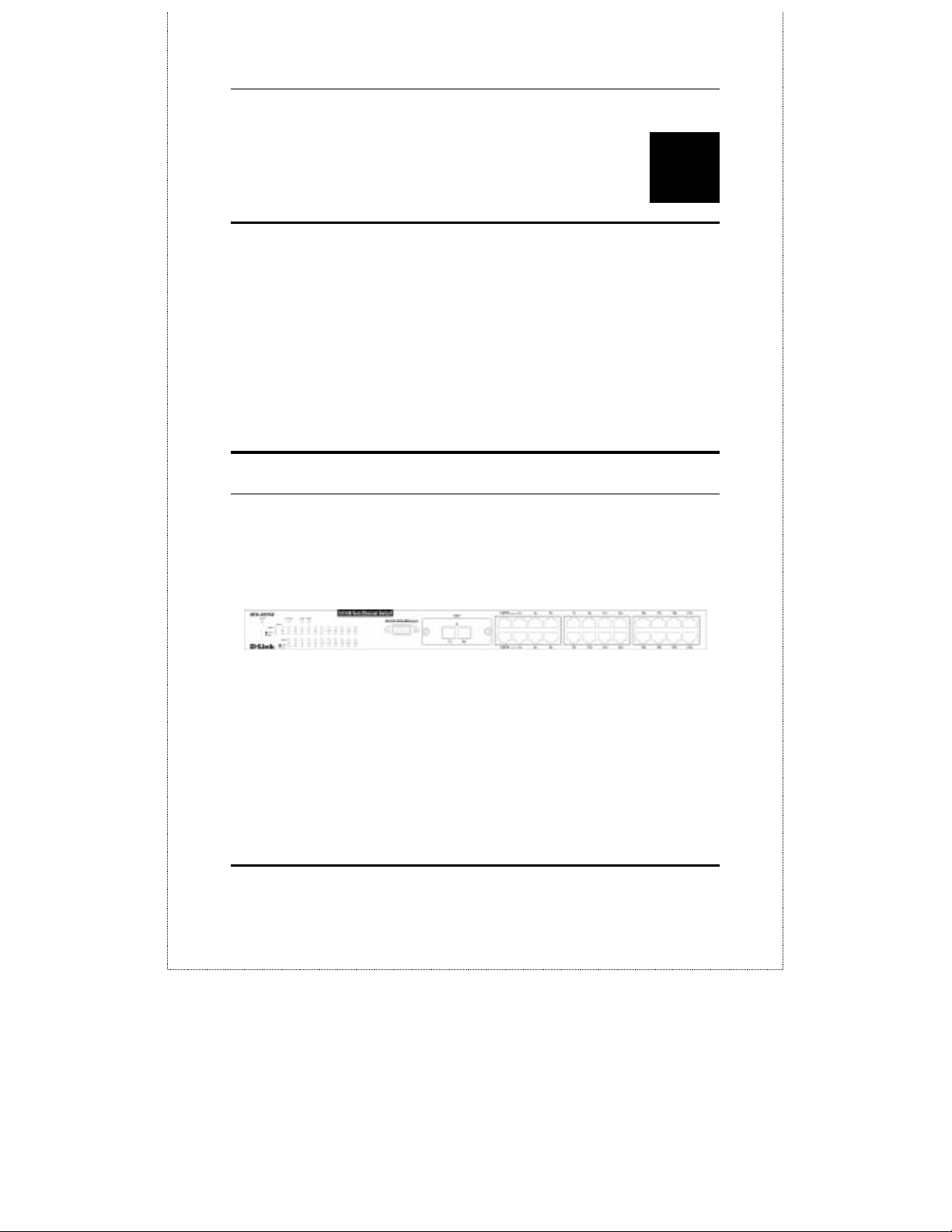
24-port NWay Ethernet Swi t ch User’s Guide
3
DENTIFYING EXTERNAL
I
OMPONENTS
C
This chapter describes the front panel, rear panel, optional
plug-in modules, and LED indicators of the DES-3225G.
Front Panel
The front panel of the Switch consists of LED indicators,
an RS-232 communication port, a slide-in module slot, two
uplink ports, and 22 (10/100 Mbps) Ethernet/Fast Ethernet
ports.
Figu re 3-1. Front panel view of the Switch
♦
Comprehensive LED indicators display the status of
the switch and the network. A description of these
LED indicators follows (see the
section below).
12 Identifying External Components
LED Indicators
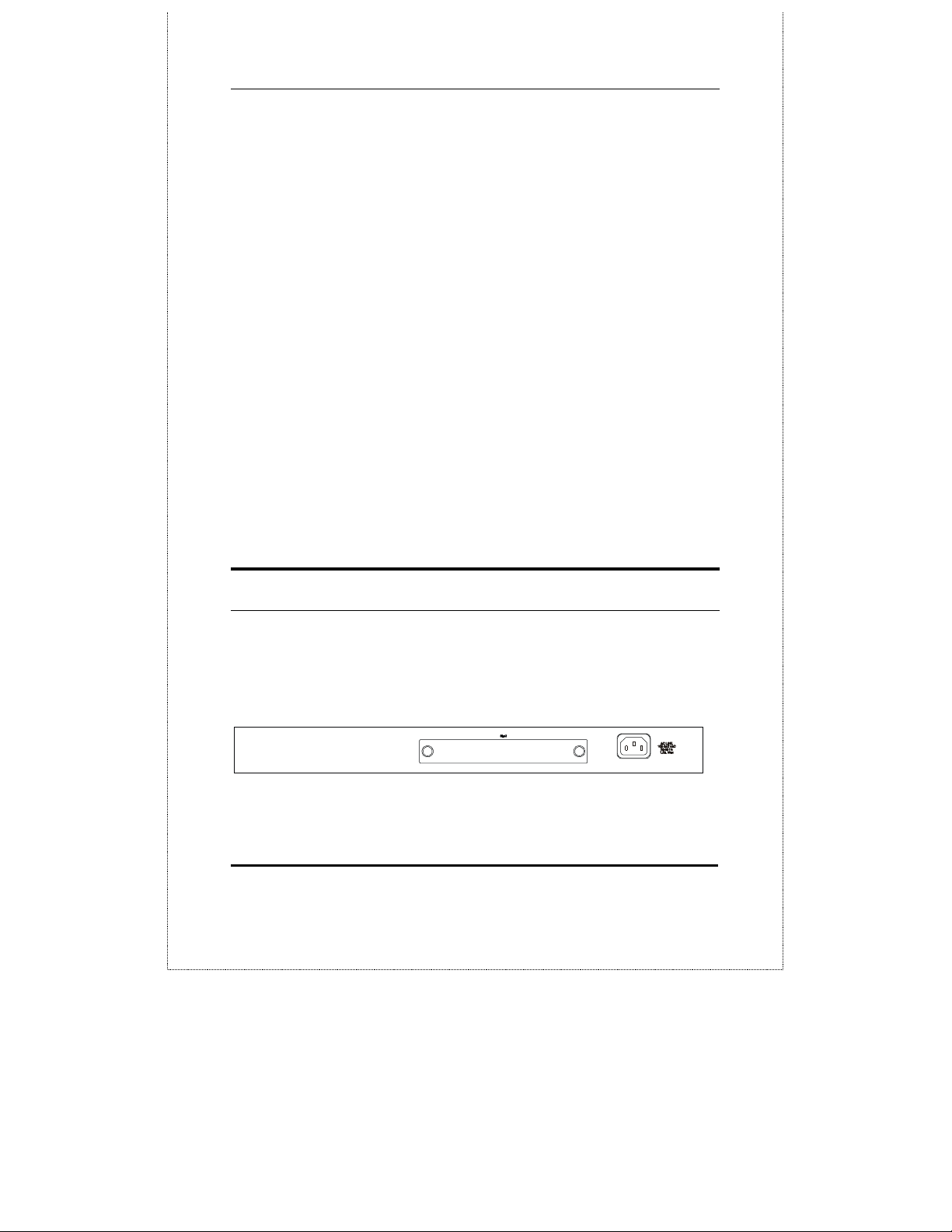
24-port NWay Ethernet Swi t ch User’s Guide
♦
An RS-232 DCE console port for setting up and
managing the switch via a connection to a console
terminal or PC using a terminal emulation program.
♦
A front-panel slide-in module slot for 10/100 Mbps
Ethernet ports can accommodate a 2-port
10/100BASE-TX Fast Ethernet module, a 2-port
100BASE-FX MT-RJ type module, or a 1-port
100BASE-FX SC type module.
♦
Two MDI-II Uplink jacks which can be used to connect
a straight-through cable to a normal (non-Uplink)
port on a switch or hub. Do not use port 1X if the top
Uplink port is occupied or Port 2X if the bottom
Uplink port is occupied.
♦
Twenty-two high-performance, NWay Ethernet ports
all of which operate at 10/100 Mbps for connections to
end stations, servers and hubs. All ports can autonegotiate between 10Mbps or 100Mbps, full or half
duplex, and flow control.
Rear Panel
The rear panel of the switch consists of a slot for an
optional Gigabit Ethernet fiber port and an AC power
connector. The following displays the rear panel of the
switch.
Figure 3-2. Rear panel view of the Switch
Identifying External Components
13
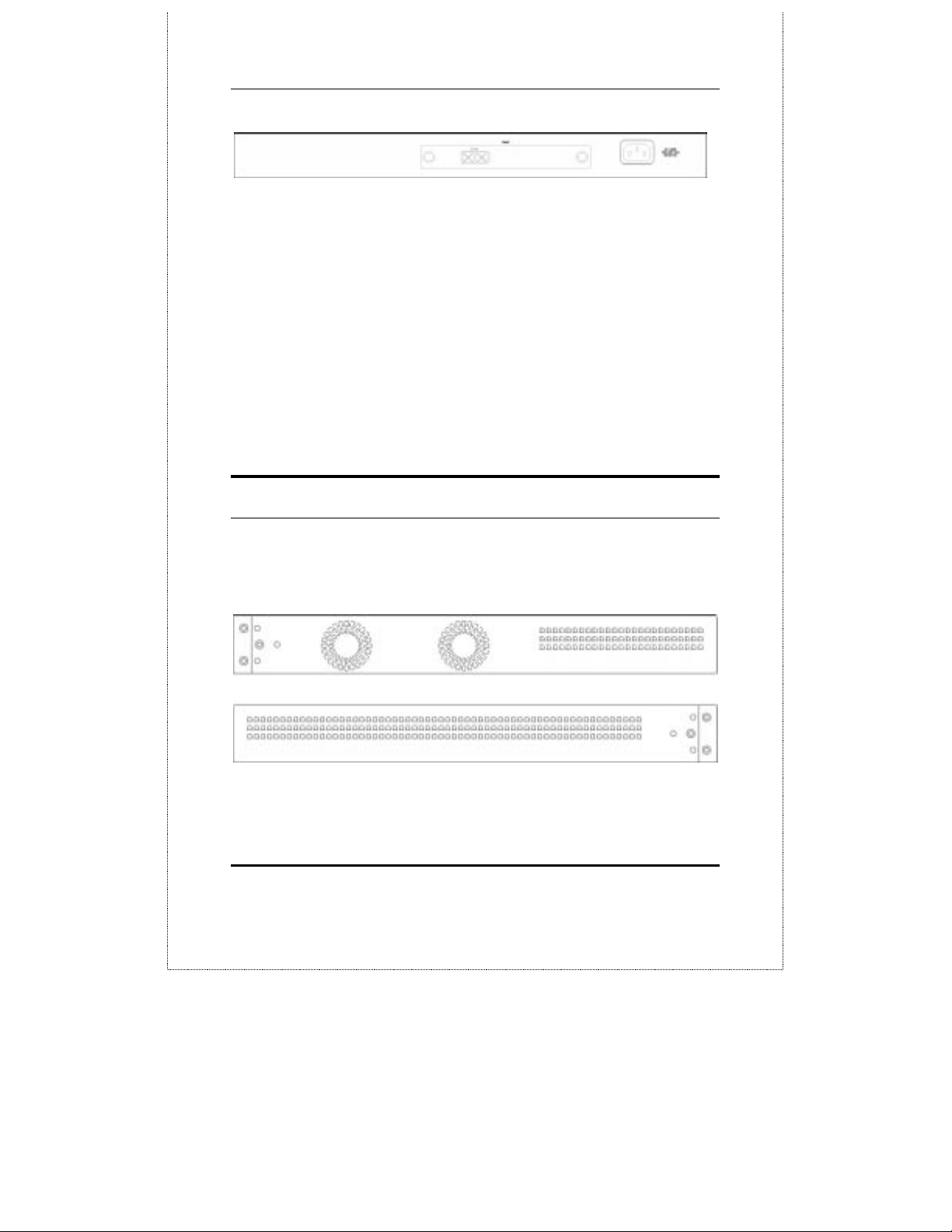
24-port NWay Ethernet Swi t ch User’s Guide
Figure 3-3. Rear panel view of the Switch fitted with the optional
Gigabit Ethernet slide-in modul
♦
The optional Gigabit Ethernet slide-in module has a
1000BASE-SX fiber port for connecting to another
switch.
♦
The AC power connector is a standard three-pronged
connector that supports the power cord. Plug-in the
female connector of the provided power cord into this
socket, and the male side of the cord into a power
outlet. Supported input voltages range from 100 ~ 240
VAC at 50 ~ 60 Hz.
Side Panels
The right side panel of the Switch contains two system
fans (see the top part of the diagram below). The left side
panel contains heat vents.
Figure 3-4. Side panel views of the Switch
14 Identifying External Components
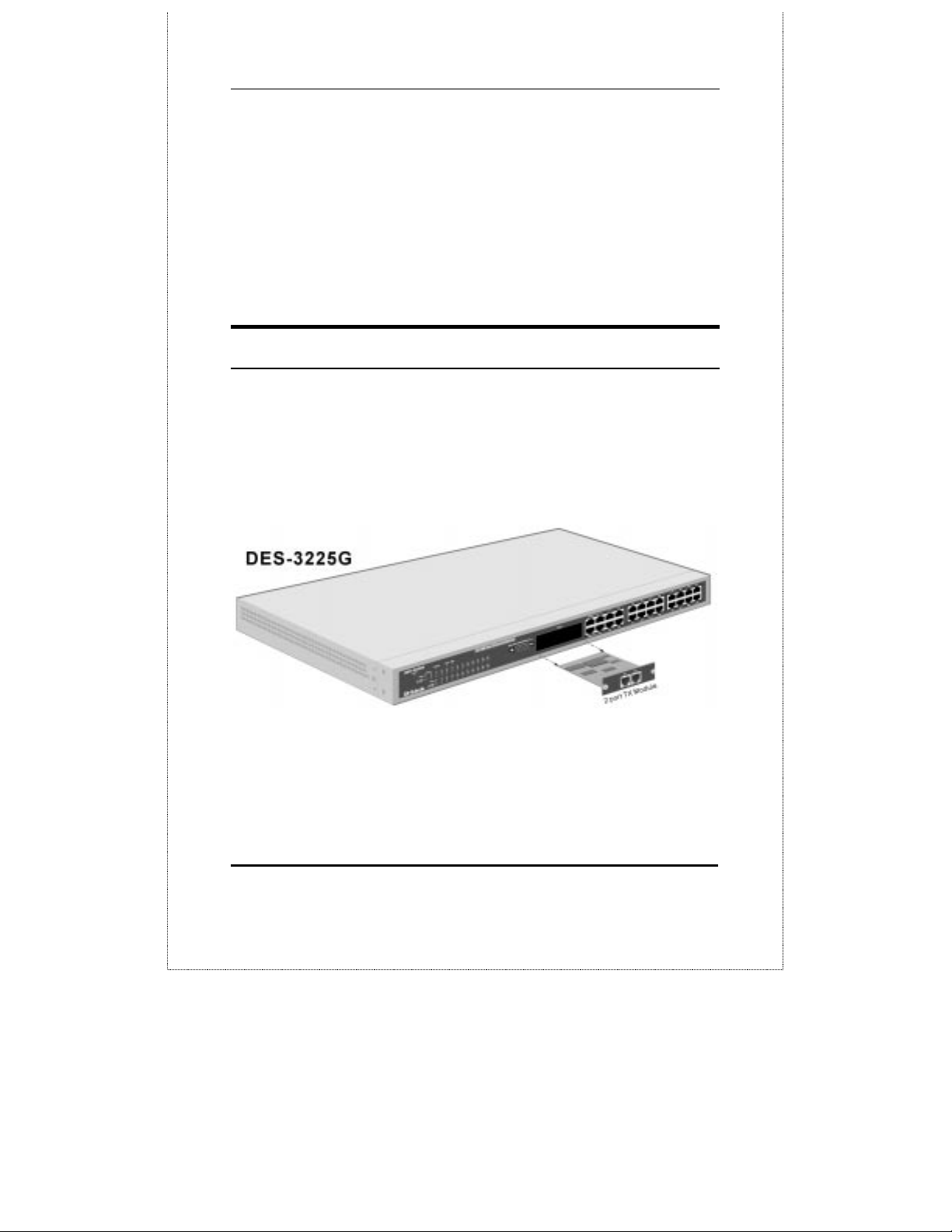
24-port NWay Ethernet Swi t ch User’s Guide
♦
The system fans are used to dissipate heat. The sides
of the system also provide heat vents to serve the
same purpose. Do not block these openings, and leave
at least 6 inches of space at the rear and sides of the
switch for proper ventilation. Be reminded that
without proper heat dissipation and air circulation,
system components might overheat, which could lead
to system failure.
Optional Plug-in Modules
The DES-3225G 24-port NWay Ethernet Switch is able to
accommodate a range of plug-in modules in order to
increase functionality and performance.
100BASE-TX Module
Figure 3-5. 100BASE-TX two-port modul
♦
Front-panel module.
♦
Connects to 100Base-TX devices at full or half duplex.
Identifying External Components
15
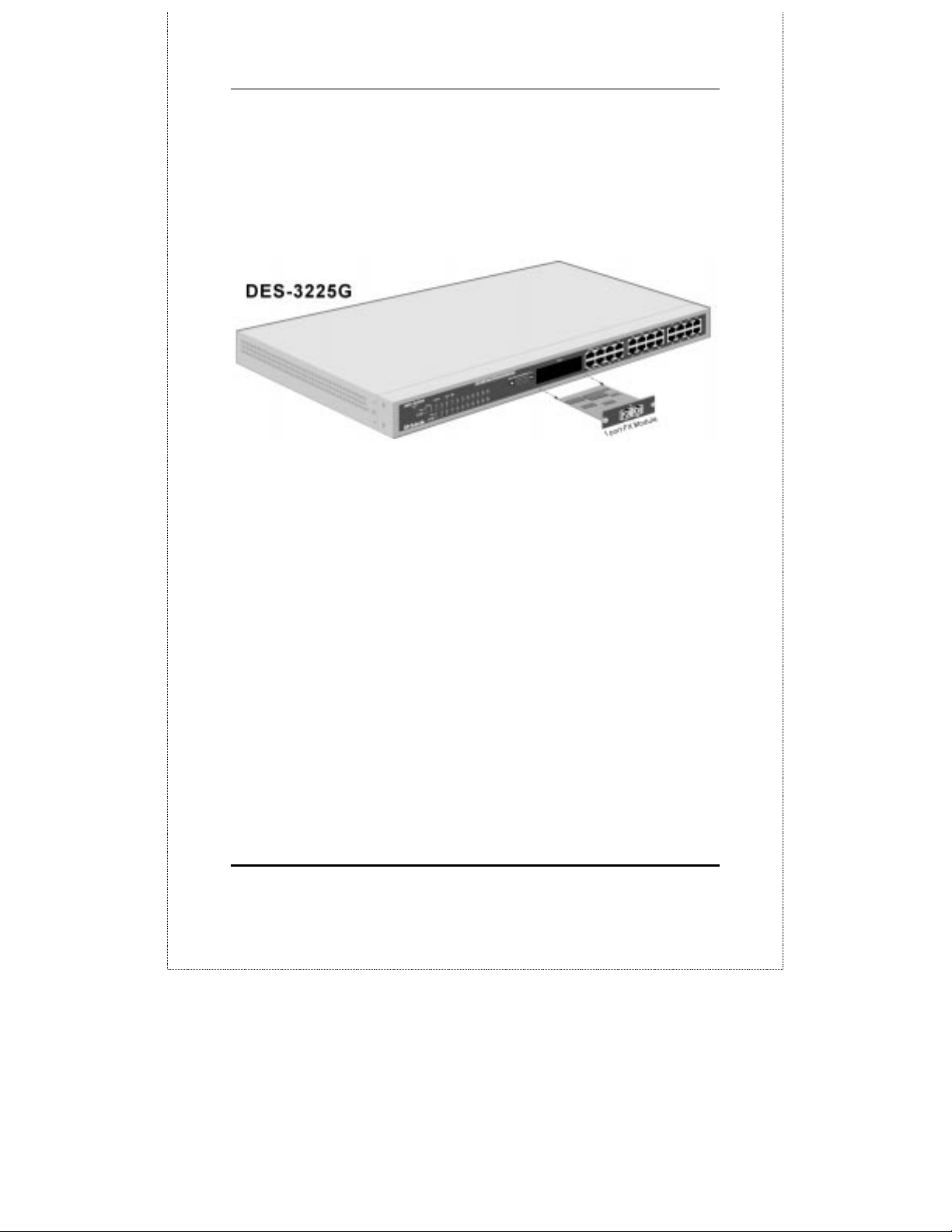
24-port NWay Ethernet Swi t ch User’s Guide
♦
Supports Category 5 UTP or STP cable connections of
up to 100 meters.
100BASE-FX Fiber Module
Figure 3-6. 100BASE-FX one-port modul
♦
Front-panel module.
♦
Connects to 100BASE-FX devices at full or half-duplex.
♦
Supports multi-mode fiber-optic cable connections of up
to 412 meters in half-duplex or 2 km in full-duplex mode.
16 Identifying External Components
