Dish Network DishPVR 501, 121716, DishPVR 508 User Manual

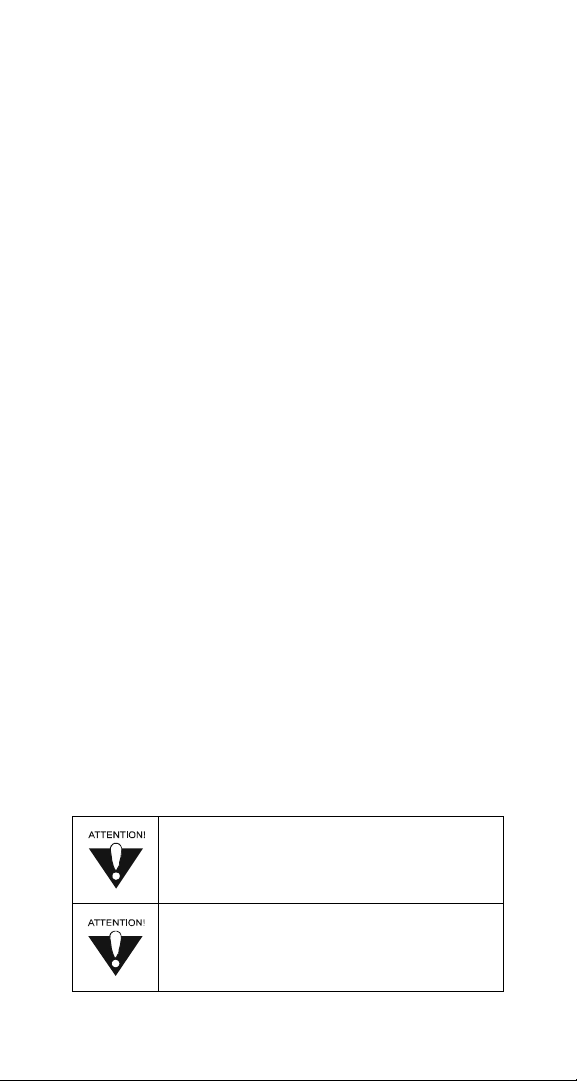
REGULATORY FACTORS
WIRELESS REMOTE CONTROL
This device complies with Part 15 of FCC Rules. Operation is subject to the following two
conditions:
(1) this device may not cause harmful interference, and
(2) this device must accept any interference received, including interference that may
causeundesiredoperation.
Changes or modifications to this device may void your authority to operate this equipment.
This equipment has been tested and found to comply with the limits for a Class B digital
device, pursuant to Part 15 of the FCC Rules. These limits are designed to provide
protection against harmful i nterferencein a residentialinstallation.This equipment
generates, uses and can radiate radio fr equency energy and, if not installed and used in
accordance with the instructions, may cause harmful interference to radio communications.
However,there is no guarantee thatinterference will not occur in a particular installation. If
thisequipmentdoes causeharmfulinterference to radio or television reception,which can
be determined by turning the equipment offand on, the use is en couraged to try to correct
the interferenceby one or moreof the followingmeasures:
• Re-orient or relocatethe receiving antenna.
• Increase the separation between the equipment and receiver.
• Connect the equipment into an outlet on a circuit different from that to which the
receiver is connected.
• Consult the dealer or an experience radio/TV technician for help.
SAFETY INSTRUCTIONS
You must keep safety in mind while using this device. Keep these
and any other instructions forfuture reference.
INSTALLATION
Observe Warnings: Carefully follow all warnings on the device
and in the operatinginstructions.
Heat: DO NOT place the device near heat sources such as radiators, stoves, heat
registers, or other appliancesthat produce heat.
CARE AND USE
Cleaning: DO NOT useliquid,abrasive,solvent, or aerosolcleaners.Use a damp cloth
for cleaning.
When Not in Use: Remove the batteries if this device is to be
left unattendedor unusedfor a long periodof time.
Referservicing to qualified personnelwhen a solid object
or liquid has fallen onto or into the device.
DO NOT attempt to service this device. Refer all
servicing to qualified personnel. Opening covers other
than the battery cover will void the warranty.
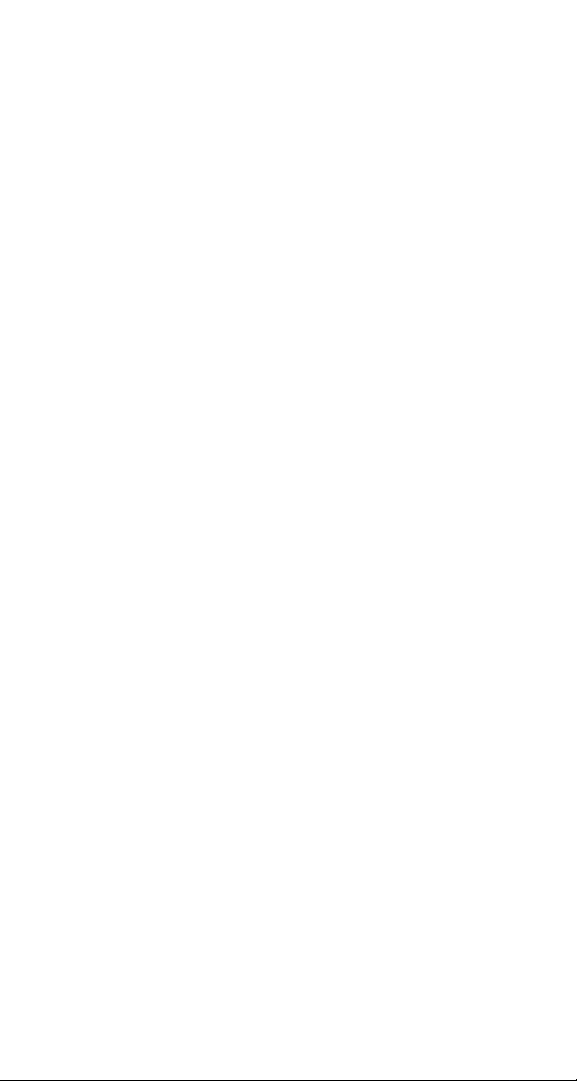
CONTENTS OF THIS USER GUIDE
Remote Co ntrol Basics.......................................2
Remote Control Batteries.................................... 2
Remote Control Signals: UHF and IR ................. 3
Install an Attenuator............................................4
Remote Control Modes....................................... 5
Remote Co ntrol Setup ........................................6
Set Up the Remote Control................................. 6
SettingUptoControlOtherDevices....6
Scan for Device Codes.........................7
Check the Device Codes......................8
Change the Address ........................................... 9
Switch Between TV and Device
Volume Control.................................................. 10
Remote Co ntrol Buttons................................... 11
Control the Receiver ..........................................11
Control a TV (or a Second TV).......................... 17
Control a VCR (Second VCR or a DVD Player) 20
Control a Cable TV Box .................................... 22
Control a Tuner or Amplifier.............................. 24
Device Codes ....................................................26
TV Codes ..........................................................26
VCR Codes .......................................................28
Cable TV Box Codes.........................................29
DVD Player Codes............................................ 30
Tuner/Amplifier Codes.......................................30
Troubleshoot the Remote Control ...................31
Limited Warranty...............................................3 3
If You Need He lp ................................................35
Index...................................................................3 6
121716 1

REMOTE CONTROL BASICS
This remote controlgives you easy accessto all the features
of a DISH Network satellite TV receiver and lets you control PVR
featuresof a DISH Network DishPVR satellitereceiver.These PVR
featureslet you record programming with full digital quality,
without a VCR.
You can set up the remote to control the satellite TV receiver and up to
threeother devices. These devicescan be a TV,a VCR or DVD player,
and a third device.
REMOTE CONTROL BATTERIES
The remote controlrequires AAA batteries.
When you replace old batteries, you should
replace all of the batteries. Use batteries of
thesamekind,for example, alkaline or
carbon zinc,and don’t mix batteries of
different kinds. Alkaline batteries last longer.
1. Press down on the battery cover’s
top latch and lift the cover off.
2. Take out all of the old batteries.
3. Put t he new batteriesin. Make sure
you match the plus (“+”) ends with the
plus markings on the battery case.
4. Fit the battery cover’sbottom tab
back into the slot at the bottom of the
batterycase, and snap the cover back
into place.
2 121716
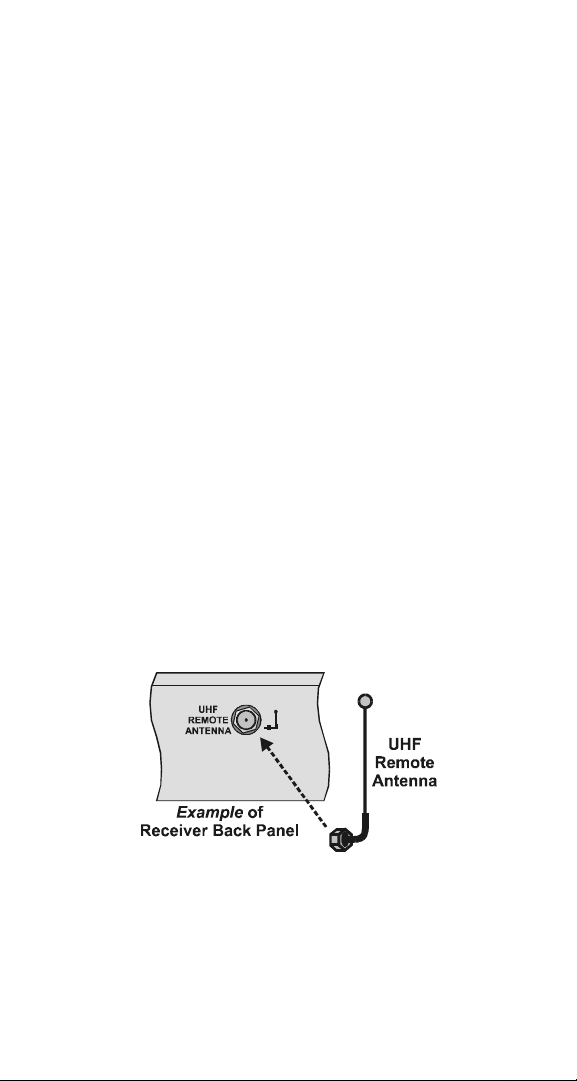
REMOTE CONTROL SIGNALS: UHF AND IR
Theremotecontrolusesboth Ultra High Frequency (UHF) radio
signalsand Infrared (IR) light signals to control the receiver
but uses only IR signals to control other devices.
• IRsignals travel only short distances(40 feet or less),
and can’t go through walls or other solid objects.
You must point the remote control right at the device
you want to control, with no objects to block the signal path.
• UHFsignals travel long distances(100 feet or more) and can
go through walls and other solid objects. Because UHF signals
travel so far, the receivermay respond to signalsfrom ot her
nearby remote controls.To handle this problem, see Change the
Addresson page 9. If this doesn’twork, see Install an Attenuator
on page 4.
• You need to attach the UHF remote antenna to the receiver’s
back panel UHF REMOTE ANTENNA input so you can use the
UHF capabilitiesof the remote (as shown in the diagram below).
Note: Set the antenna straight up so you can use the remote
from as far away as possible.Don’t let the antenna touch
anything.
Note: If you don’tattach the antenna,you can still use theremote
to control the receiver at short distances.This is because
the remote sends both IR and UHF signals to the receiver.
121716 3
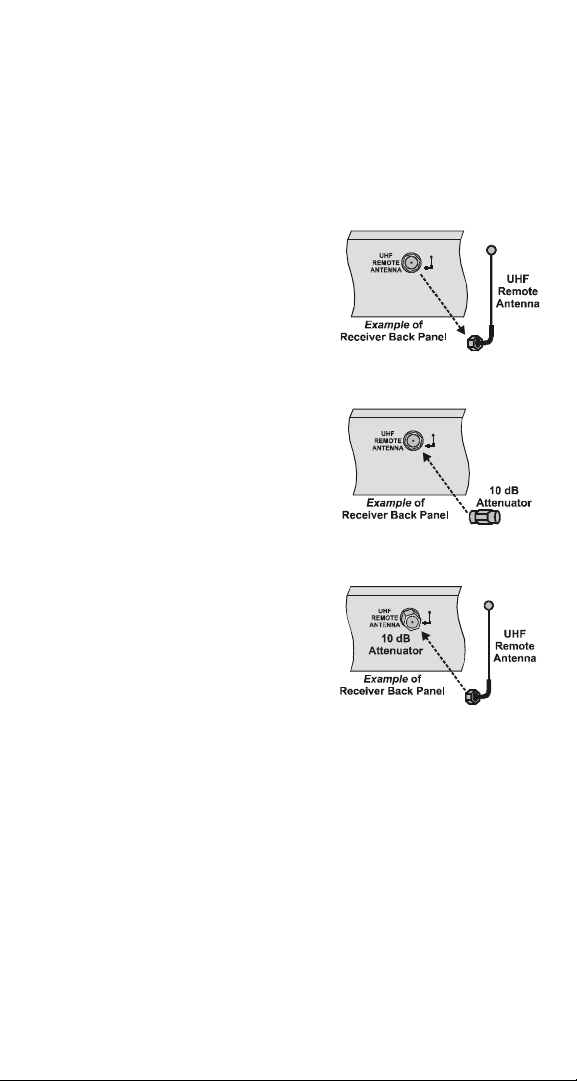
INSTALL AN ATTENUATOR
Stray UHF signalscan block signals from the remote control
to the receiver. To preventblocks, you can installa 10 dB attenuator
(you can buy one from a consumer electronics parts store).
Note: This will help keep out stray UHF signals, but also cut down
how far away you can use the remote control.
1. Take the UHF antenna off
of the receiver’s back panel
UHF REMOTE ANTENNA
input.
2. Put a 10 dB attenuatoronto the
UHF REMOTE ANTENNA
input.
3. Put t he UHF antenna onto the
attenuator.
4 121716
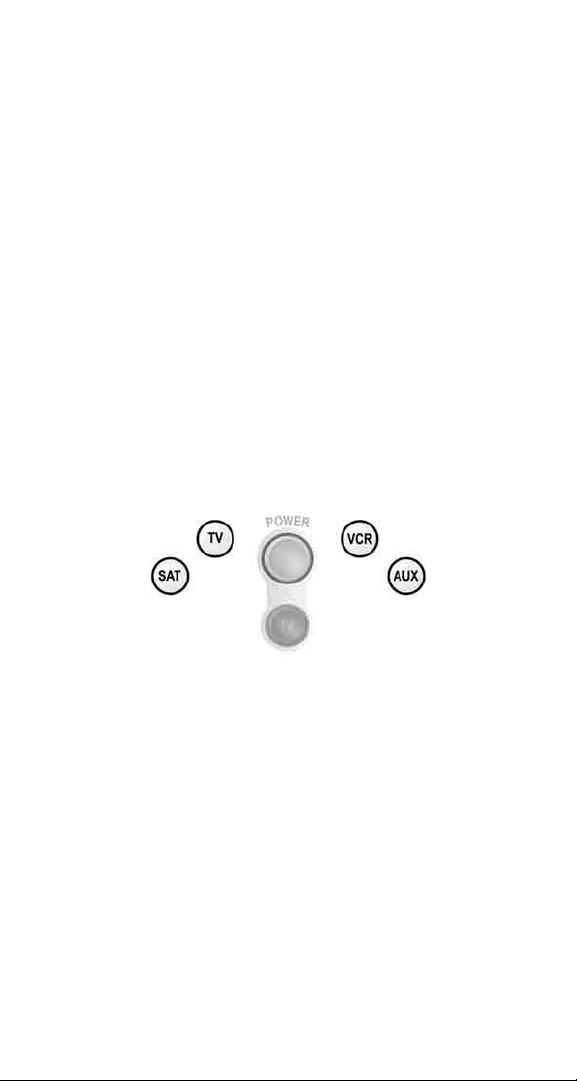
REMOTE CONTROL MODES
REGULAR MODES
You can set the remote to four different modes to control the receiver
or other devices.
Set up the remote to control a device like a TV or a VCR. See Set Up
theRemoteControlon page 6 for what to do.
Note:Theremotecomesalready set up to control the receiver,unless
you have changed the address on your receiver.
Use the remote control’s mode buttons, SAT (“satellite” receiver), TV,
VCR (for a VCR or a DVD player), and AUX (“auxiliary,” for a cable
TV box, a tuner, a second TV, a second VCR, a DVD player, or an
audio amplifier)to set the remote to the right mode for the device.To
change the mode, press the button for the device you want the remote
to control. The mode button stays lit for two seconds to show you’ve
set the remote to that mode.
LIMITED MODE
You can program your remote control in limited mode to keep from
accidentally changing the channel on your TV or VCR. When you use
the remote to control your TV in limited mode, you will only be able to
use the POW ER, MUT E,andVOLUME buttons. Also, when you use
the remote to control your VCR in limited mode, you will only be able
to use the POWER and VCR function buttons. Set Up the Remote
Control on page 6 has a step that tells the remote control to go into
limitedmode.
Note: Limited mode is not used with cable boxes or amplifiers.
121716 5
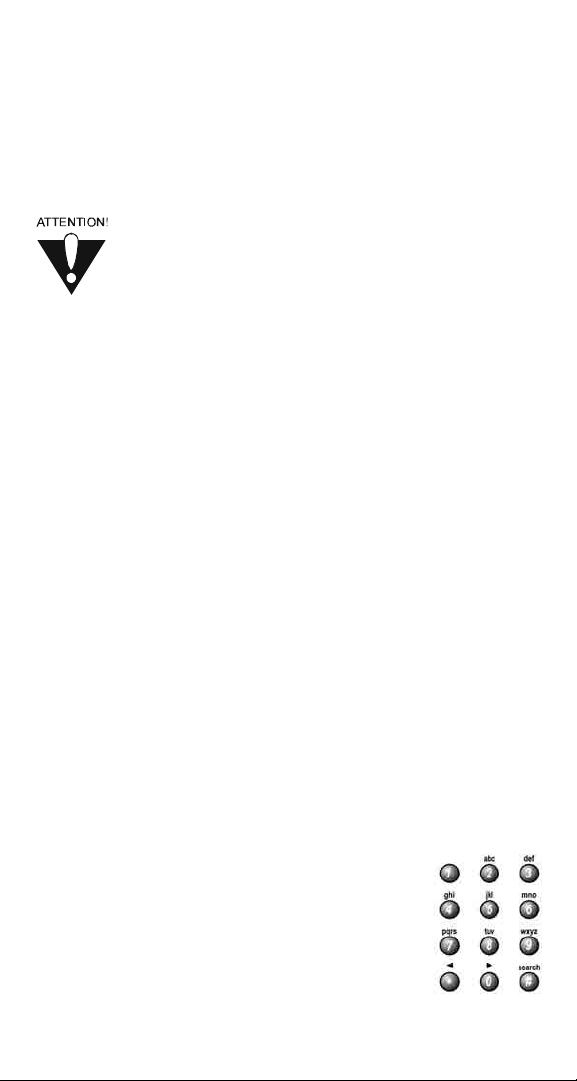
REMOTE CONTROL SETUP
SET UPTHEREMOTE CONTROL
On the next few pages we tell you how to set up the remote to control
a TV, a VCR, or other devices.
When you get the remote it’s already set up to control the
receiver, unless you have changed the address on your
receiver. However, you must set up the remote to control
theTVbeforeyoucanusetheMUTE and VOLUME
buttons.To set up the remote control,you can either
followthe directions in Setting Up to Control Other
Devices below or Scan for Device Codes on page 7.
SETTING UPTOCONTROL OTHER DEVICES
You can set up the remote to control other devicesusing the device
codes listed on page 26. Here’s what to do:
1. Use the device’s buttons or its remote control to turn the
device on.
2. Find the brand name of the device in the tables startingon
page 26.
If the brand isn’t listed,see Scan for Device Codes on page 7.
3. Press and hold the mode button for the device you want
the remote to control, for about three seconds. When all the
other mode buttons light up, let go of the mode button - that
mode button should now be flashing.
For example, hold the TV mode button for a TV until all of the
other mode buttons light. When you let go, the TV mode light
will flash.
4. Only for the AUX mode,usetheNUMBER PAD to enter 0 for
a second TV, or 1 for a second VCR, or 2 for a tuner, amplifier,
or cable box.
For any other mode, skip to step 5.
5. Use the number buttons to enter one of the
device codes from the table.
6. Only for limited mode,press1.
Note: If you want to use all of the remote
control’s featuresin TV mode, reprogram the
remote controlfollowing these instructions
but skip this step.
6 121716
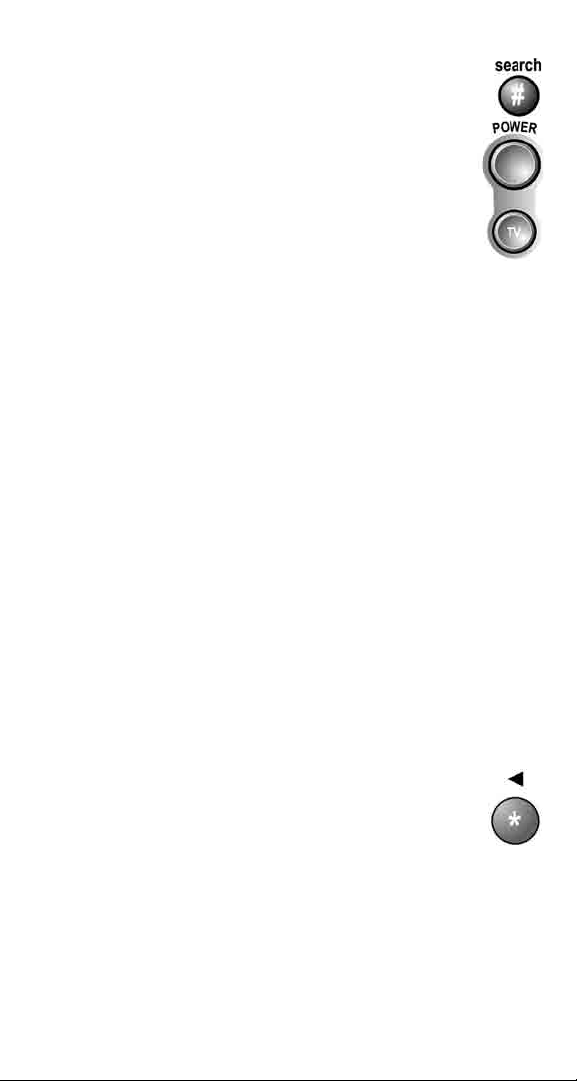
7. Press the POUND (#) button. If you entered the code
correctly, the mode button flashes three times.
8. Press the blank POWER button to test if the code
works for the device. If it does, the device should
turn off.
9. Turn the device back on and try some other buttons
to make sure they work. Sometimes, the blank POWER button
works when other buttons don’t. If the code works for other
buttons, stop here.
10.If the code youentered doesn’t work, do steps3 through 9 again
with another device code from the tables.
11.If you cannot find a code that works, try Scan for Device Codes
below.
SCAN FOR DEVICE CODES
If the code for your device is not listed in the tables starting on page 26,
use this procedureto scan the remote control’s memory for t he device
code. Here’s what to do:
1. Use the device’s buttons or its remote control to turn the
device on.
2. Press and hold the mode button for the device you want the
remote to control, for about three seconds. When all the other
mode buttons light up, let go of the mode button - that mode
button should now be flashing.
For example, hold the TV m ode button for a TV until all of the
other mode buttons light. When you let go, the TV mode light
will flash.
3. Only for the AUX mode, use the number buttons
to enter 0 for a second TV, 1 for a second VCR,
or 2 for a tuner, amplifier, or cable box. Then press
the STAR (*) button.
For any other mode, skip to step 4.
121716 7
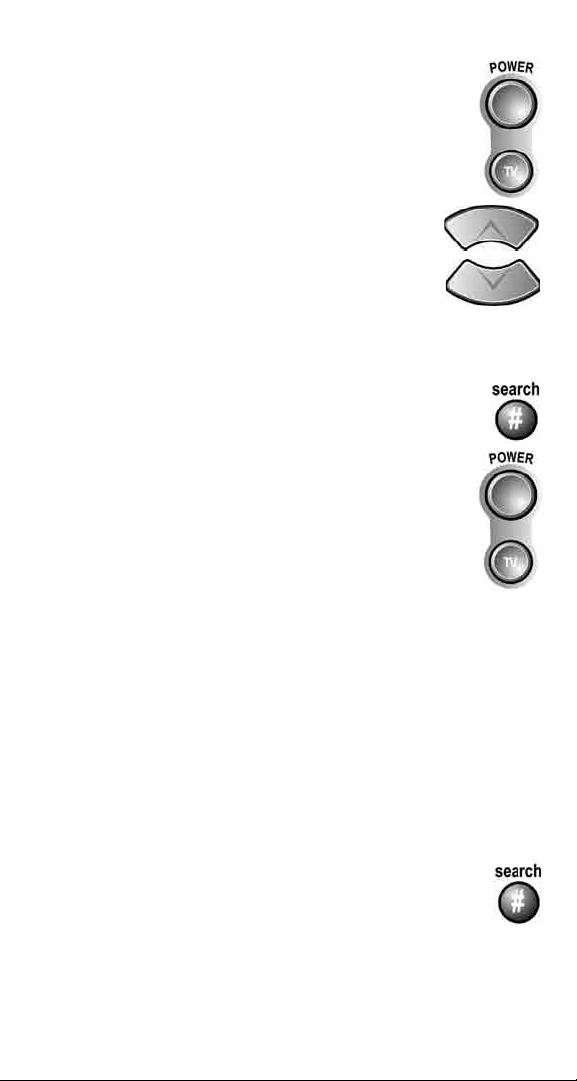
4. Press the blank POWER button.
5. Press the UP or DOWN ARROW button until
the deviceturns off. You will have to do this
repeatedly to scan through all codes.
Note: Do not press the ARROW buttons too
quickly because you could skip over the code
for your device.
Note: The mode button for the device will flash rapidlyeight
times when you’ve scanned all the codes for that device.
6. If the remote reachesthe correct code, the device
turns off.When this happens,press the POUND (#)
button to store the code in the remote.
7. Press the blank POWER button to turn the device
back on.
8. Try some other buttons to make sure they work.
Sometimes, the blank POWER button works
when other buttons don’t.
CHECK THE DEVICE CODES
You can find out what device code you’ve set for each remote control
mode. Here’s what to do:
1. Press and hold the mode button for the device you want the
remote to control, for about three seconds. When all the other
mode buttons light up, let go of the mode button - that mode
button should now be flashing.
For example, hold the TV m ode button for a TV until all of the
other mode buttons light. When you let go, the TV mode light
will flash.
2. Press the POUND (#) button twice. The mode button
flashesthe number for each digit of the device code,
with a pause between the groups of flashes. A quick
flash is for zero. For example, if the code is 570, the
mode button flashes five times, pauses, flashes seven times,
pauses, and flashesonce quickly.
8 121716
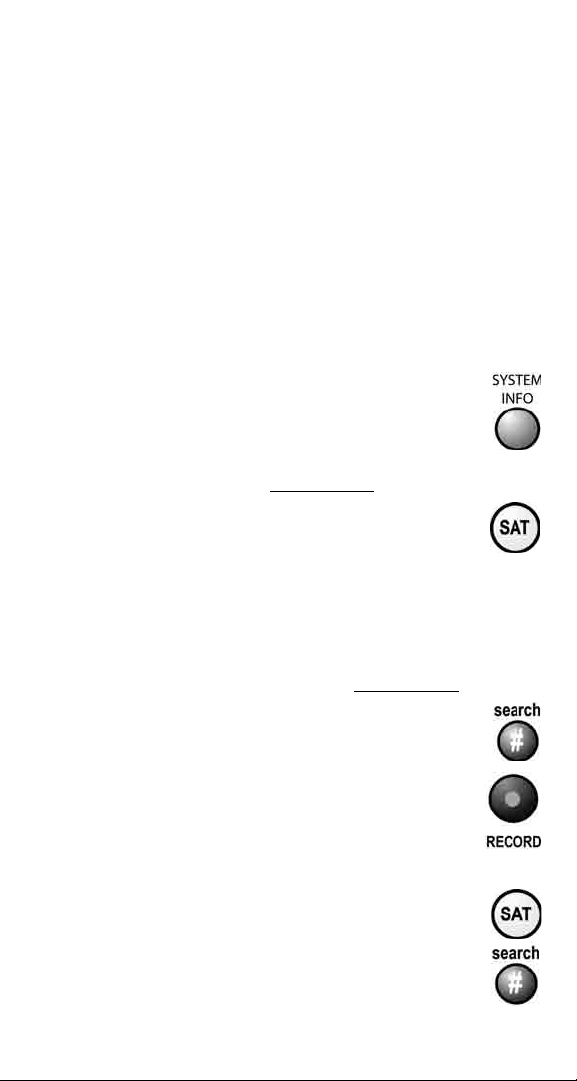
For AUX mode, the first group of flashes tells you what the
AUX mode controls. A quick flash (zero) before the three-digit
code isfora TV; one regularflash is for a VCR; and twoflashes
is for a tuner, amplifier, or cable box. For example, if the TV
code is570,the AUX mode buttonflashes oncequickly,pauses,
flashesfive times, pauses, flashes seventimes, pauses, and
flashesonce quickly.
CHANGE THE ADDRESS
Because UHF signals travel long distances and go through walls,
a neighbor’s remote may control your receiver by mistake. To handle
this problem, you can change the remote control and receiveraddress.
1. Open the Important System Information screen.
Press the receiver’s front panel SYSTEM INFO
button.
The Important System Information screen shows
a Remote Address.
Write down this number:
2. Press and hold the SAT mode button about three
seconds,until all the mode buttons light up,
and then let go of the SAT button. The SAT mode
button will blink.
3. Use the number buttons to enter any number
from1to16,butnot the one you found in step 1. The SAT
mode button goes out after you enter each digit, and then lights
up again.
Write down the number you entered:
4. Press the POUND (#) button.
If you entered the address correctly, the SAT mode
button will flash three times.
5. Press the RECORD button.
6. Make sure the Remote Address on the Important
System Information screen now is the same as the
one you entered in step 3. If it isn’t,the remote can’t
control the receiver.
7. To check the remote control address, press and hold
the SAT mode button for three seconds. Then, let go
of the SAT button, and press the POUND (#)button
twice.TheSAT mode buttonflashes the same number
of times as the address you entered in step 3.
121716 9
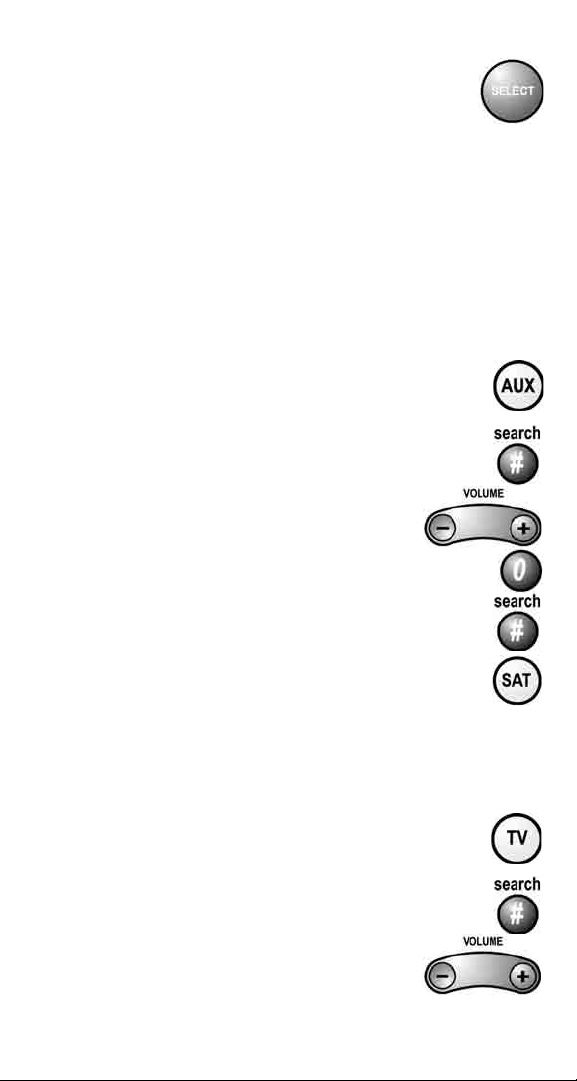
8. Press the SELECT button to close the
Important System Information screen.
SWITCH BETWEEN TV AND DEVICE VOLUME CONTROL
When yousetup t he remote to control a TV, the MUTE and VOLUME
buttonscontrolthe TV volume. However, if you want to use the AUX
mode to control a tuner or amplifier and the device has a volume
setting,you can set up the remote to control the device’s volume
insteadof the TV volume.
To set the remote to control the device’svolume:
1. Press and hold the AUX mode button
for threeseconds,and then let go ofit. The AUX mode
button will blink.
2. Press the POUND (#) button.
3. Press the plus (+) side of the VOLUME
button.
4. Press the 0 number button.
5. Press the POUND (#) button.
The AUX mode button flashes three times.
6. Press the SAT mode button.
7. Press the plus (+) and minus (-) sides of the VOLUME
button.
The device’s volume changes and the AUX mode
button lights instead of the TV mode button.
To set the remotebackto control the TV volume:
1. Press and hold the TV mode button
for three seconds, and then let go of it. The TV mode
button will blink.
2. Press the POUND (#) button.
3. Press the plus (+) side of the VOLUME
button.
10 121716
