Denon DN-V300 Owner's Manual
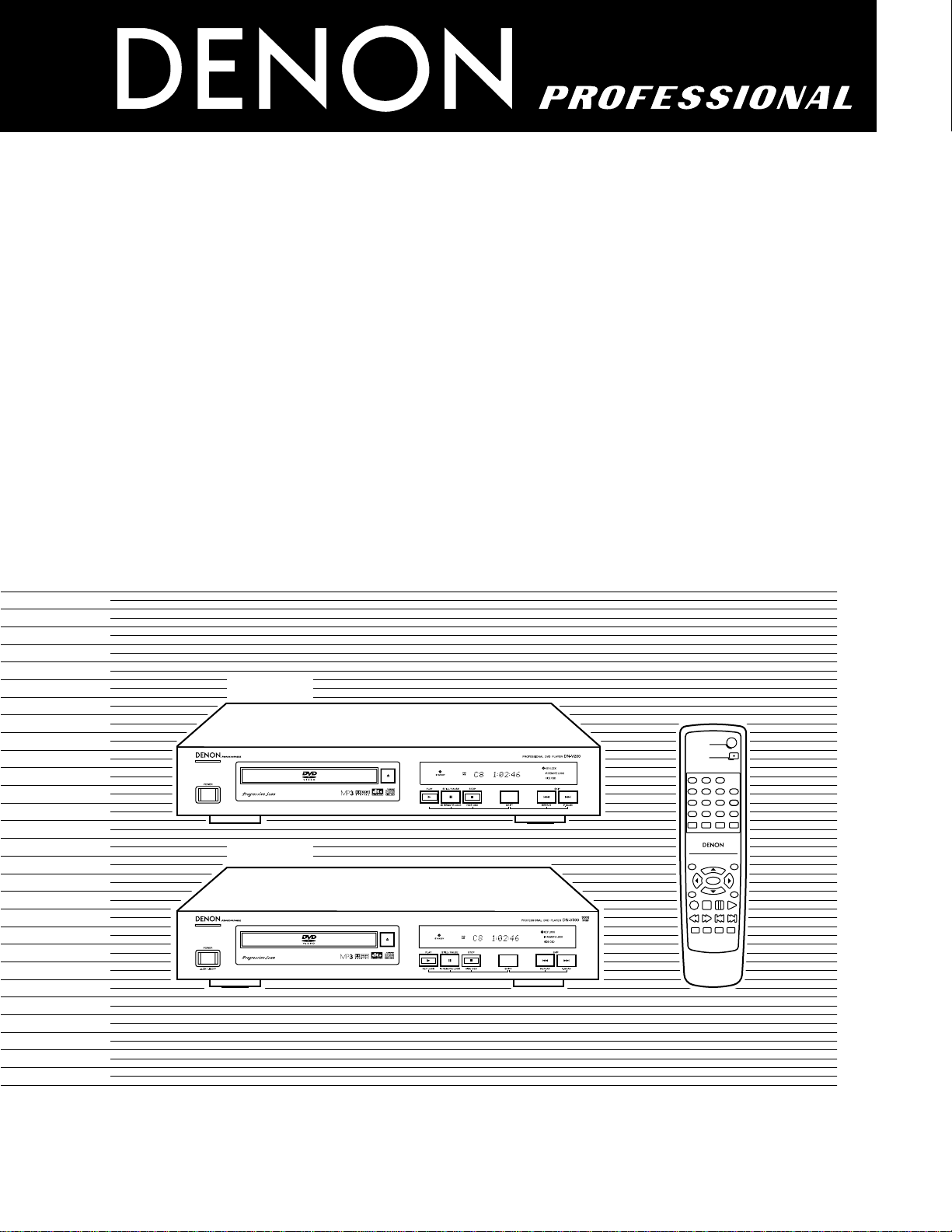
DVD VIDEO PLAYER
DN-V200/DN-V300
OPERATING INSTRUCTIONS
MODE D’EMPLOI
INSTRUCCIONES DE OPERACION
TOP MENU
/PBC
MENU
RETURN
ANGLE
DISPLAY
STOP
STILL/PAUSE
PLAY
RC-963
DVD POWER
123
456
789
0+10
OPEN/CLOSE
A-B REPEAT
REPEAT
AUDIO
SUBTITLE
ENTER
SETUP NTSC/PAL
ZOOM SLIDE SHOW
SLOW/SEARCH SKIP
CALL
RANDOM
CLEAR
PROG /
DIRECT
FOR ENGLISH READERS PAGE 006 ~ PAGE 061
POUR LES LECTEURS FRANCAIS PAGE 062 ~ PAGE 117
PARA LECTORES DE ESPAÑOL PAGINA 118 ~ PAGINA 173
DN-V200
DN-V300
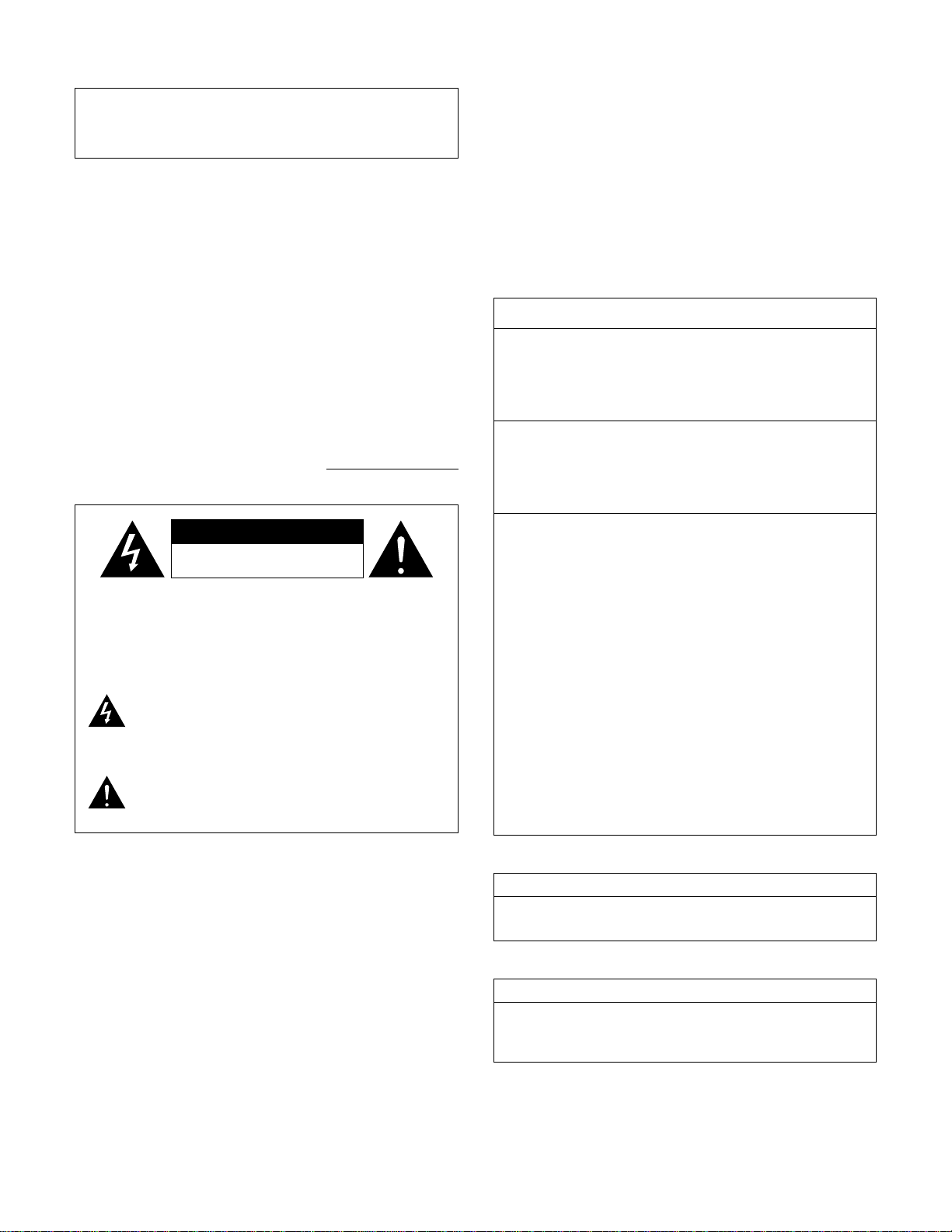
2
IMPORTANT TO SAFETY
WARNING:
TO PREVENT FIRE OR SHOCK HAZARD, DO NOT EXPOSE
THIS APPLIANCE TO RAIN OR MOISTURE.
CAUTION:
1. Handle the power supply cord carefully
Do not damage or deform the power supply cord. If it is damaged or
deformed, it may cause electric shock or malfunction when used.
When removing from wall outlet, be sure to remove by holding the plug
attachment and not by pulling the cord.
2. Do not open the top cover
In order to prevent electric shock, do not open the top cover.
If problems occur, contact your DEALER.
3. Do not place anything inside
Do not place metal objects or spill liquid inside the DVD video player.
Electric shock or malfunction may result.
Please, record and retain the Model name and serial number of your set
shown on the rating label.
Model No. DN-V200/DN-V300 Serial No.
NOTE:
This DVD video player uses the semiconductor laser. To allow you to enjoy
music at a stable operation, it is recommended to use this in a room of 10
°C (50 °F) ~ 35 °C (95 °F).
CAUTION:
USE OF CONTROLS OR ADJUSTMENTS OR REFORMANCE OF
PROCEDURES OTHER THAN THOSE SPECIFIED HEREIN MAY RESULT
IN HAZARDOUS RADIATION EXPOSURE.
THE COMPACT DISC PLAYER SHOULD NOT BE ADJUSTED OR
REPAIRED BY ANYONE EXCEPT PROPERLY QUALIFIED SERVICE
PERSONNEL.
• FOR CANADA MODEL ONLY
CAUTION
TO PREVENT ELECTRIC SHOCK, MATCH WIDE BLADE OF PLUG
TO WIDE SLOT, FULLY INSERT.
• POUR LES MODELE CANADIENS UNIQUEMENT
ATTENTION
POUR ÉVITER LES CHOCS ÉLECTRIQUES, INTERODUIRE LA LAME
LA PLUS LARGE DE LA FICHE DANS LA BORNE CORRESPONDANTE
DE LA PRISE ET POUSSER JUSQU’ AU FOND.
1. PRODUCT
This product complies with Part 15 of the FCC Rules. Operation is
subject to the following two conditions: (1) this product may not cause
harmful interference, and (2) this product must accept any interference
received, including interference that may cause undesired operation.
2. IMPORTANT NOTICE: DO NOT MODIFY THIS PRODUCT
This product, when installed as indicated in the instructions contained
in this manual, meets FCC requirements. Modification not expressly
approved by DENON may void your authority, granted by the FCC, to
use the product.
3. NOTE
This product has been tested and found to comply with the limits for a
Class B digital device, pursuant to Part 15 of the FCC Rules. These
limits are designed to provide reasonable protection against harmful
interference in a residential installation.
This product generates, uses and can radiate radio frequency energy
and, if not installed and used in accordance with the instructions, may
cause harmful interference to radio communications. However, there is
no guarantee that interference will not occur in a particular installation.
If this product does cause harmful interference to radio or television
reception, which can be determined by turning the product OFF and
ON, the user is encouraged to try to correct the interference by one or
more of the following measures:
• Reorient or relocate the receiving antenna.
• Increase the separation between the equipment and receiver.
• Connect the product into an outlet on a circuit different from that to
which the receiver is connected.
• Consult the local retailer authorized to distribute this type of product
or an experienced radio/TV technician for help.
FCC INFORMATION (For US customers)
CAUTION
RISK OF ELECTRIC SHOCK
DO NOT OPEN
CAUTION:
TO REDUCE THE RISK OF ELECTRIC SHOCK, DO NOT REMOVE
COVER (OR BACK). NO USER SERVICEABLE PARTS INSIDE.
REFER SERVICING TO QUALIFIED SERVICE PERSONNEL.
The lightning flash with arrowhead symbol, within an
equilateral triangle, is intended to alert the user to the
presence of uninsulated “dangerous voltage” within the
product’s enclosure that may be of sufficient magnitude to
constitute a risk of electric shock to persons.
The exclamation point within an equilateral triangle is
intended to alert the user to the presence of important
operating and maintenance (servicing) instructions in the
literature accompanying the appliance.
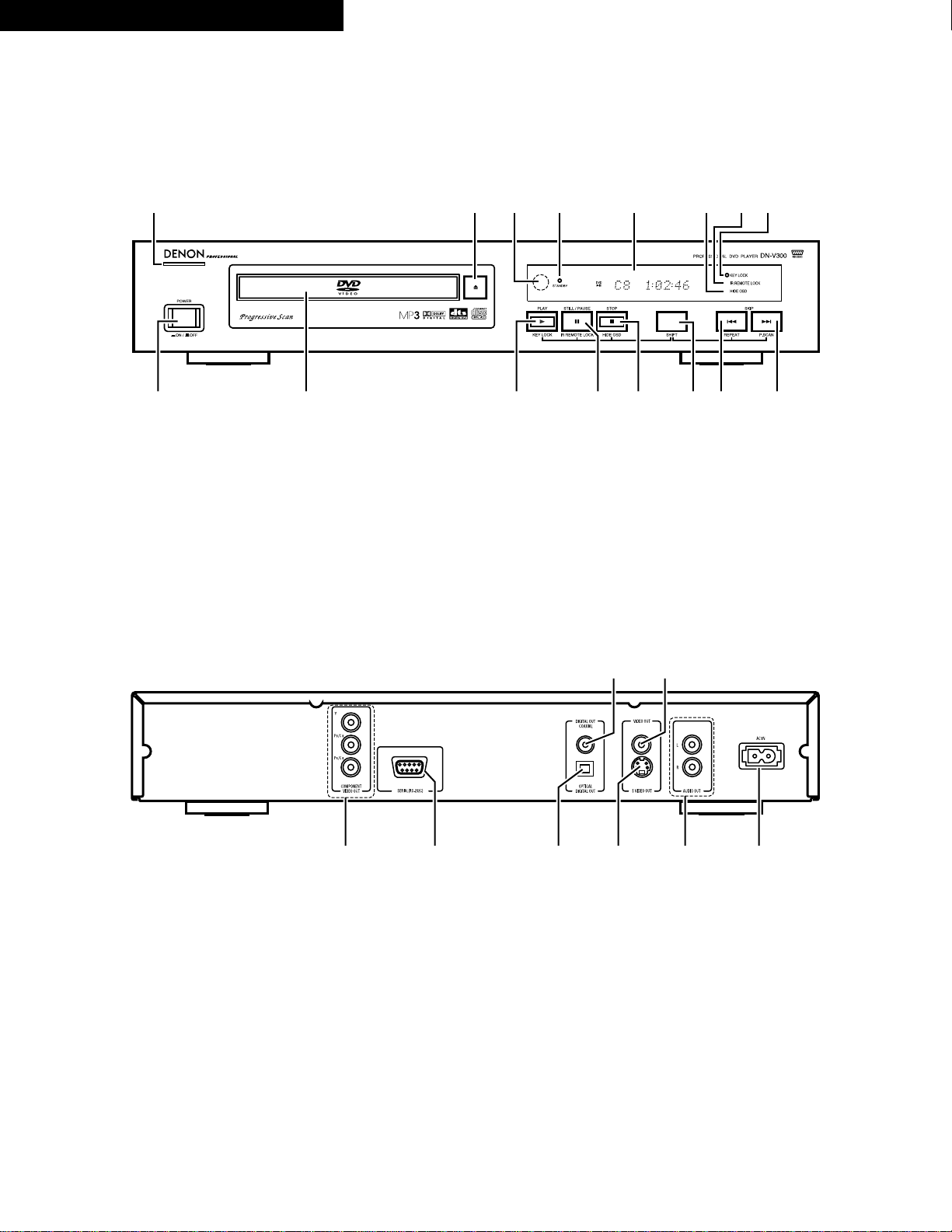
3
FRONT PANEL
PANNEAU AVANT
PANEL FRONTAL
REAR PANEL
PANNEAU ARRIERE
PANEL TRASERO
!7
!9
@0
@1
@2
@4
@3
!8
i
o
!0
!1
qw yer
t
u
!2
!3
!4
!5
!6
ENGLISH FRANCAIS ESPAÑOL
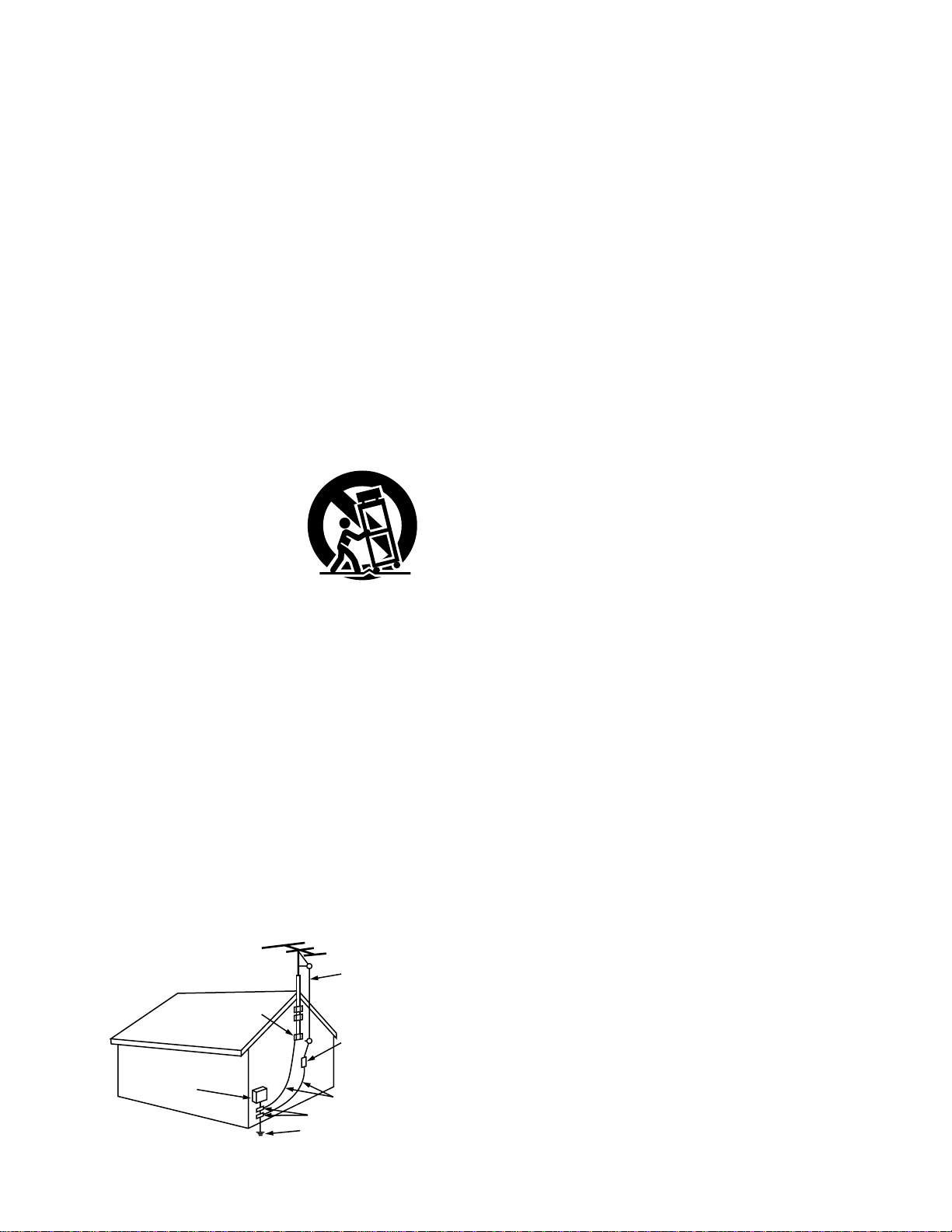
4
SAFETY INSTRUCTIONS
1. Read Instructions – All the safety and operating instructions
should be read before the product is operated.
2. Retain Instructions – The safety and operating instructions
should be retained for future reference.
3. Heed Warnings – All warnings on the product and in the
operating instructions should be adhered to.
4. Follow Instructions – All operating and use instructions should
be followed.
5. Cleaning – Unplug this product from the wall outlet before
cleaning. Do not use liquid cleaners or aerosol cleaners.
6. Attachments – Do not use attachments not recommended by
the product manufacturer as they may cause hazards.
7. Water and Moisture – Do not use this product near water – for
example, near a bath tub, wash bowl, kitchen sink, or laundry
tub; in a wet basement; or near a swimming pool; and the like.
8. Accessories – Do not place this product on an unstable cart,
stand, tripod, bracket, or table. The product may fall, causing
serious injury to a child or adult, and serious damage to the
product. Use only with a cart, stand, tripod, bracket, or table
recommended by the manufacturer, or sold with the product.
Any mounting of the product should follow the manufacturer’s
instructions, and should use a
mounting accessory
recommended by the
manufacturer.
9. A product and cart
combination should be
moved with care. Quick
stops, excessive force,
and uneven surfaces may
cause the product and cart
combination to overturn.
10. Ventilation – Slots and openings in the cabinet are provided for
ventilation and to ensure reliable operation of the product and to
protect it from overheating, and these openings must not be
blocked or covered. The openings should never be blocked by
placing the product on a bed, sofa, rug, or other similar surface.
This product should not be placed in a built-in installation such
as a bookcase or rack unless proper ventilation is provided or
the manufacturer’s instructions have been adhered to.
11. Power Sources – This product should be operated only from the
type of power source indicated on the marking label. If you are
not sure of the type of power supply to your home, consult your
product dealer or local power company. For products intended
to operate from battery power, or other sources, refer to the
operating instructions.
12. Grounding or Polarization – This product may be equipped with
a polarized alternating-current line plug (a plug having one blade
wider than the other). This plug will fit into the power outlet only
one way. This is a safety feature. If you are unable to insert the
plug fully into the outlet, try reversing the plug. If the plug
should still fail to fit, contact your electrician to replace your
obsolete outlet. Do not defeat the safety purpose of the
polarized plug.
13. Power-Cord Protection – Power-supply cords should be routed
so that they are not likely to be walked on or pinched by items
placed upon or against them, paying particular attention to
cords at plugs, convenience receptacles, and the point where
they exit from the product.
15. Outdoor Antenna Grounding – If an outside antenna or cable
system is connected to the product, be sure the antenna or
cable system is grounded so as to provide some protection
against voltage surges and built-up static charges. Article 810 of
the National Electrical Code, ANSI/NFPA 70, provides
information with regard to proper grounding of the mast and
supporting structure, grounding of the lead-in wire to an
antenna discharge unit, size of grounding conductors, location
of antenna-discharge unit, connection to grounding electrodes,
and requirements for the grounding electrode. See Figure A.
16. Lightning – For added protection for this product during a
lightning storm, or when it is left unattended and unused for
long periods of time, unplug it from the wall outlet and
disconnect the antenna or cable system. This will prevent
damage to the product due to lightning and power-line surges.
17. Power Lines – An outside antenna system should not be
located in the vicinity of overhead power lines or other electric
light or power circuits, or where it can fall into such power lines
or circuits. When installing an outside antenna system, extreme
care should be taken to keep from touching such power lines or
circuits as contact with them might be fatal.
18. Overloading – Do not overload wall outlets, extension cords, or
integral convenience receptacles as this can result in a risk of
fire or electric shock.
19. Object and Liquid Entry – Never push objects of any kind into
this product through openings as they may touch dangerous
voltage points or short-out parts that could result in a fire or
electric shock. Never spill liquid of any kind on the product.
20.
Servicing – Do not attempt to service this product yourself as
opening or removing covers may expose you to dangerous
voltage or other hazards. Refer all servicing to qualified
service personnel.
21.
Damage Requiring Service – Unplug this product from the
wall outlet and refer servicing to qualified service
personnel
under the following conditions:
a) When the power-supply cord or plug is damaged,
b) If liquid has been spilled, or objects have fallen into the
product,
c) If the product has been exposed to rain or water,
d) If the product does not operate normally by following the
operating instructions. Adjust only those controls that are
covered by the operating instructions as an improper
adjustment of other controls may result in damage and will
often require extensive work by a qualified technician to
restore the product to its normal operation,
e) If the product has been dropped or damaged in any way, and
f) When the product exhibits a distinct change in performance
– this indicates a need for service.
22. Replacement Parts – When replacement parts are required, be
sure the service technician has used replacement parts
specified by the manufacturer or have the same characteristics
as the original part. Unauthorized substitutions may result in
fire, electric shock, or other hazards.
23. Safety Check – Upon completion of any service or repairs to this
product, ask the service technician to perform safety checks to
determine that the product is in proper operating condition.
24. Wall or Ceiling Mounting – The product should be mounted to a
wall or ceiling only as recommended by the manufacturer.
25. Heat – The product should be situated away from heat sources
such as radiators, heat registers, stoves, or other products
(including amplifiers) that produce heat.
FIGURE A
EXAMPLE OF ANTENNA GROUNDING
AS PER NATIONAL
ELECTRICAL CODE
ANTENNA
LEAD IN
WIRE
GROUND
CLAMP
ELECTRIC
SERVICE
EQUIPMENT
ANTENNA
DISCHARGE UNIT
(NEC SECTION 810-20)
GROUNDING CONDUCTORS
(NEC SECTION 810-21)
GROUND CLAMPS
POWER SERVICE GROUNDING
ELECTRODE SYSTEM
(NEC ART 250, PART H)
NEC - NATIONAL ELECTRICAL CODE
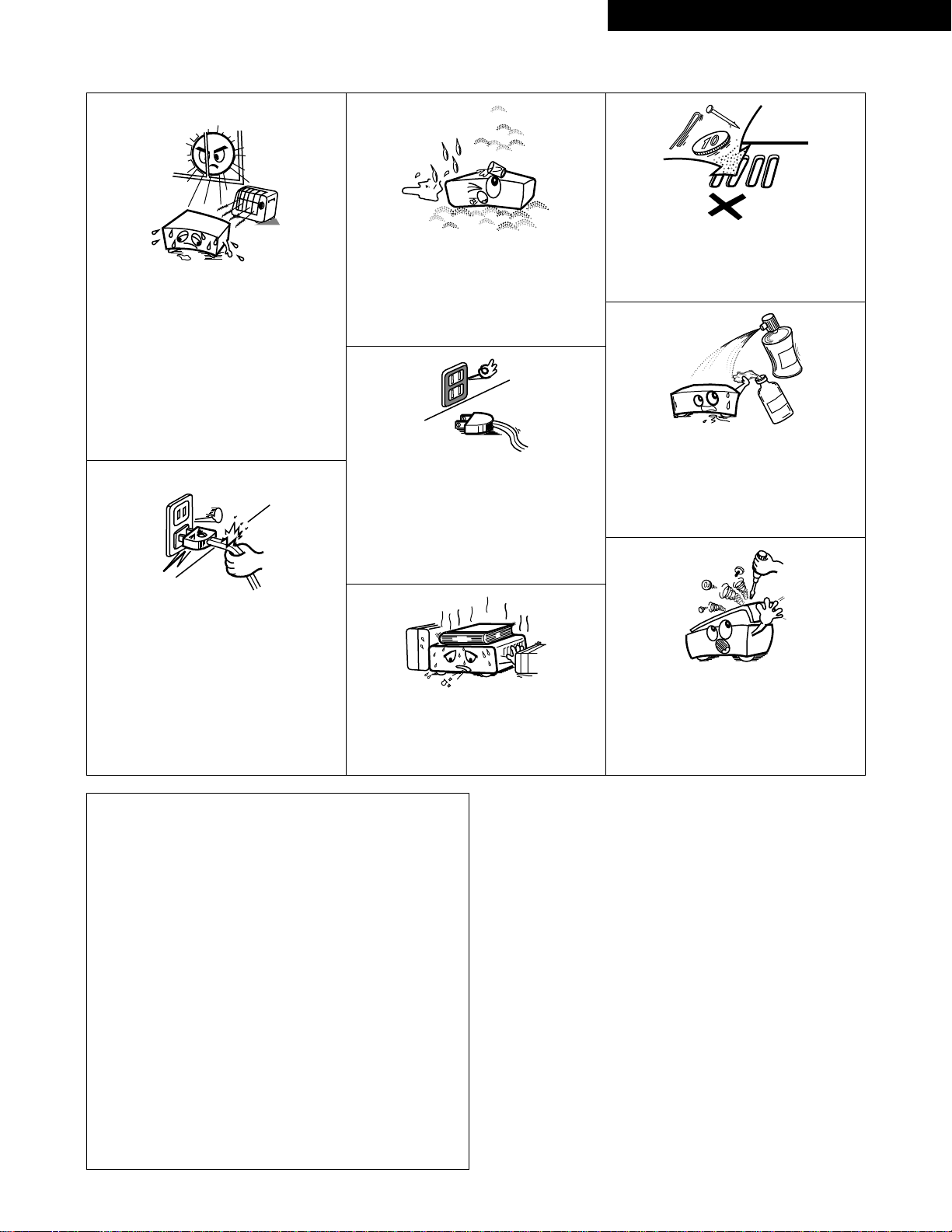
5
NOTE ON USE / OBSERVATIONS RELATIVES A L’UTILISATION / NOTAS SOBRE EL USO
• Avoid high temperatures.
Allow for sufficient heat dispersion when
installed on a rack.
• Eviter des températures élevées.
Tenir compte d’une dispersion de chaleur
suffisante lors de l’installation sur une
étagère.
• Evite altas temperaturas.
Permite la suficiente dispersión del calor
cuando está instalado en la consola.
• Keep the set free from moisture, water,
and dust.
• Protéger l’appareil contre l’humidité,
l’eau et lapoussière.
• Mantenga el equipo libre de humedad,
agua y polvo.
• Do not let foreign objects in the set.
• Ne pas laisser des objets étrangers dans
l’appareil.
•
No deje objetos extraños dentro del equipo.
• Do not let insecticides, benzene, and
thinner come in contact with the set.
•
Ne pas mettre en contact des insecticides,
du benzène et un diluant avec l’appareil.
• No permita el contacto de insecticidas,
gasolina y diluyentes con el equipo.
• Unplug the power cord when not using
the set for long periods of time.
• Débrancher le cordon d’alimentation
lorsque l’appareil n’est pas utilisé
pendant de longues périodes.
• Desconecte el cordón de energía cuando
no utilice el equipo por mucho tiempo.
• Do not obstruct the ventilation holes.
• Ne pas obstruer les trous d’aération.
• No obstruya los orificios de ventilación.
• Never disassemble or modify the set in
any way.
•
Ne jamais démonter ou modifier l’appareil
d’une manière ou d’une autre.
• Nunca desarme o modifique el equipo de
ninguna manera.
✽ (For sets with ventilation holes)
• Handle the power cord carefully.
Hold the plug when unplugging the cord.
• Manipuler le cordon d’alimentation avec
précaution.
Tenir la prise lors du débranchement du
cordon.
•
Maneje el cordón de energía con cuidado.
Sostenga el enchufe cuando desconecte
el cordón de energía.
ENGLISHFRANCAISESPAÑOL
CAUTION:
• The ventilation should not be impeded by covering the ventilation
openings with items, such as newspapers, table-cloths, curtains, etc.
• No naked flame sources, such as lighted candles, should be placed on the
apparatus.
• Please be care the environmental aspects of battery disposal.
• The apparatus shall not be exposed to dripping or splashing for use.
• No objects filled with liquids, such as vases, shall be placed on the
apparatus.
ATTENTION:
• La ventilation ne doit pas être gênée en recouvrant les ouvertures de la
ventilation avec des objets tels que journaux, rideaux, tissus, etc.
• Aucune flamme nue, par exemple une bougie, ne doit être placée sur
l’appareil.
• Veillez à respecter l’environnement lorsque vous jetez les piles usagées.
• L’appareil ne doit pas être exposé à l’eau ou à l’humidité.
• Aucun objet contenant du liquide, par exemple un vase, ne doit être placé
sur l’appareil.
PRECAUCIÓN:
• La ventilación no debe quedar obstruida por hacerse cubierto las
aperturas con objetos como periódicos, manteles, cortinas, etc.
• No debe colocarse sobre el aparato ninguna fuente inflamable sin
protección, como velas encendidas.
• A la hora de deshacerse de las pilas, respete la normativa para el cuidado
del medio ambiente.
• No se expondrá el aparato al goteo o salpicaduras cuando se utilice.
• No se colocarán sobre el aparato objetos llenos de líquido, como jarros.
Copyrights
2
It is prohibited by law to reproduce, broadcast, rent or play discs in
public without the consent of the copyright holder.
Droits d’auteur
2
La reproduction, la diffusion, la location, le prêt ou la lecture
publique de ces disques sont interdits sans le consentement du
détenteur des droits d’auteur.
Derechos de Autor
2
De acuerdo con las leyes está prohibido reproducir, emitir, alquilar
o interpretar discos en público sin la autorización del propietario de
los derechos de autor.

6
ENGLISH
— TABLE OF CONTENTS —
z
Features.......................................................................................7
x
Discs........................................................................................7, 8
c
Cautions on Handling Discs.........................................................9
v
Connections ........................................................................10~14
b
Part Names and Functions ..................................................15, 16
n
Remote Control Unit............................................................17, 18
m
Loading Discs ............................................................................19
,
Changing the Default Settings ............................................20~31
.
Playback ..............................................................................32~35
⁄0
Playing Repeatedly ..............................................................36, 37
⁄1
Playing Tracks in the Desired Order ..........................................38
• ACCESSORIES
Please check to make sure the following items are included with the main unit in the carton:
q Audio cord ................................................................................1
w Video cord (2P) .........................................................................1
e Video cord (3P COMPONENT) .................................................1
r Remote control unit (RC-963)...................................................1
t R03/AAA batteries....................................................................2
y Power supply cord....................................................................1
u Operating instructions ..............................................................1
i Service station list ....................................................................1
TO
P MENU
/PBC
M
EN
U
R
E
T
U
R
N
ANG
LE
D
I
S
P
L
A
Y
S
T
O
P
STILL/PAUSE
P
L
A
Y
R
C-963
D
V
D
P
O
W
E
R
O
P
E
N
/C
L
O
S
E
A
-
B
R
E
P
E
A
T
REPEAT
A
U
D
IO
S
U
B
T
I
T
L
E
E
N
T
E
R
S
E
T
U
P
N
T
S
C
/P
A
L
ZOOM
SLIDE SHOW
S
K
IP
C
A
L
L
RANDO
M
C
L
E
A
R
PRO
G /
DIR
EC
T
S
L
O
W
/S
E
A
R
C
H
12
3
456
7
8
9
0+
1
0
we
r
⁄2
Playing Tracks in the Random Order .........................................39
⁄3
Using the On-Screen Display.....................................................40
⁄4
Using the Multiple Audio,
Subtitle and Angle Functions ..............................................41~43
⁄5
Using the Menus.................................................................44, 45
⁄6
Playing in the Zoom Mode ........................................................46
⁄7
MP3 file Playback ................................................................47, 48
⁄8
Playing Still Picture Files (JPEG format)..............................49~51
⁄9
Advanced Function..............................................................52~59
¤0
Troubleshooting .........................................................................60
¤1
Main Specifications....................................................................61
ty
q
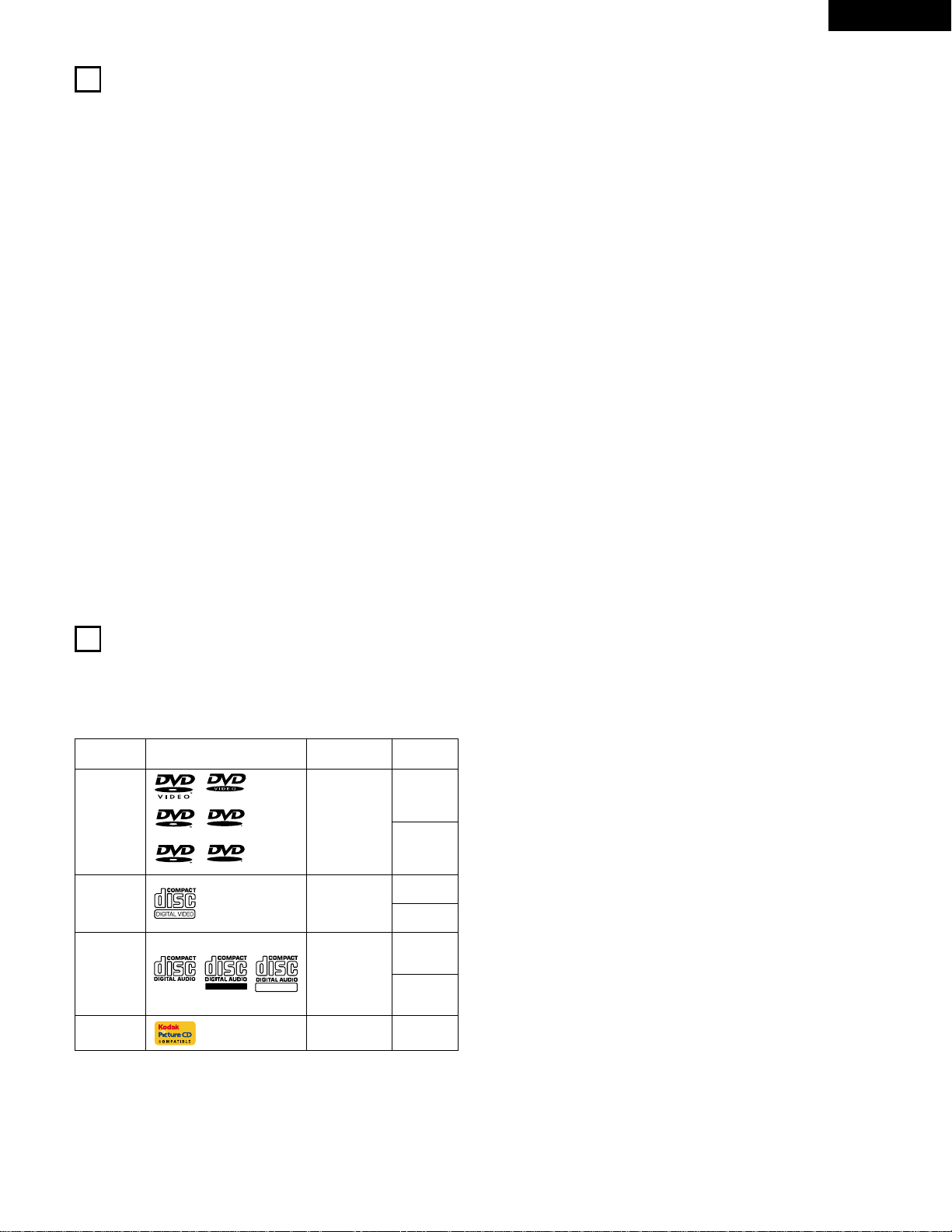
7
ENGLISH
1
FEATURES
1. High precision 96 kHz 24-bit D/A converter
The DN-V200/DN-V300 is equipped with a 24-bit D/A converter
for faithful D/A conversion of the high quality 24-bit data. This
further enhances such aspects of audio performance as the
S/N ratio, dynamic range and distortion and makes full use of
the possibilities for high quality sound provided by a high
number of bits and high sampling rates.
2. Progressive Scan function
The DN-V200/DN-V300 is equipped with a progressive scan
function achieving playback with high picture quality. Movies
and other DVD software can be recreated with a picture quality
near that of the original.
3. Advanced function
(1) KEY LOCK
Operation of the buttons on the front panel (aside from the
POWER button) is disabled to prevent accidental operation.
(2) IR REMOTE LOCK
Operation of the buttons on the remote control unit is
disabled to prevent accidental operation.
(3) HIDE OSD
Switch the OSD and the display of the icons that appear on
the screen on and off.
(4) AUTO PLAY
By this function the player can start playback automatically
after power on.
4. Serial remote control (DN-V300 only)
Commands can be sent to the DVD player and the status
requested and sent to the host via RS-232C.
5. Change the image on the DVD Player wallpaper
The image on the DVD player wallpaper can be changed at the
user‘s discretion.
2
DISCS
• The types of discs listed on the table below can be used on the
DN-V200/DN-V300.
The marks are indicated on the disc labels or jackets.
Usable
discs
Mark (logo)
Recorded
signals
Disc size
DVD video
DVD audio
(NOTE 1)
DVD-R
DVD-RW
(NOTE 2)
Digital audio
+
Digital video
(MPEG2)
12 cm
8 cm
12 cm
8 cm
12 cm
8 cm
Digital audio
+
Digital video
(MPEG1)
Digital audio
MP3
WMA
Digital picture
(JPEG)
Video CD
CD
CD-R
CD-RW
(NOTE 3)
Recordable
ReWritable
12 cm
Digital picture
(JPEG)
Picture CD
R
R
R
W
R
W
2 The following types of discs cannot be played on the DN-
V200/DN-V300:
• DVDs with region numbers other than “1” or “ALL”
• DVD-ROM/RAMs
• SACD
• CD-ROMs
• CDVs (Only the audio part can be played.)
• CD-Gs (Only the audio is output.)
• Photo CDs
NOTE 1: Video part which based on DVD-video specification only
can be played.
NOTE 2: Playing DVD-R and DVD-RW discs
DVD-R and DVD-RW discs recorded in video format on
a DVD recorder can be played on the DN-V200/DN-V300.
Discs that have not be finalized cannot be played.
Depending on the disc’s recording status, the disc may
not be accepted or may not be played normally (the
picture or sound may be not be smooth, etc.).
NOTE 3: According to recording quality, some CD-R/RW cannot
be played.
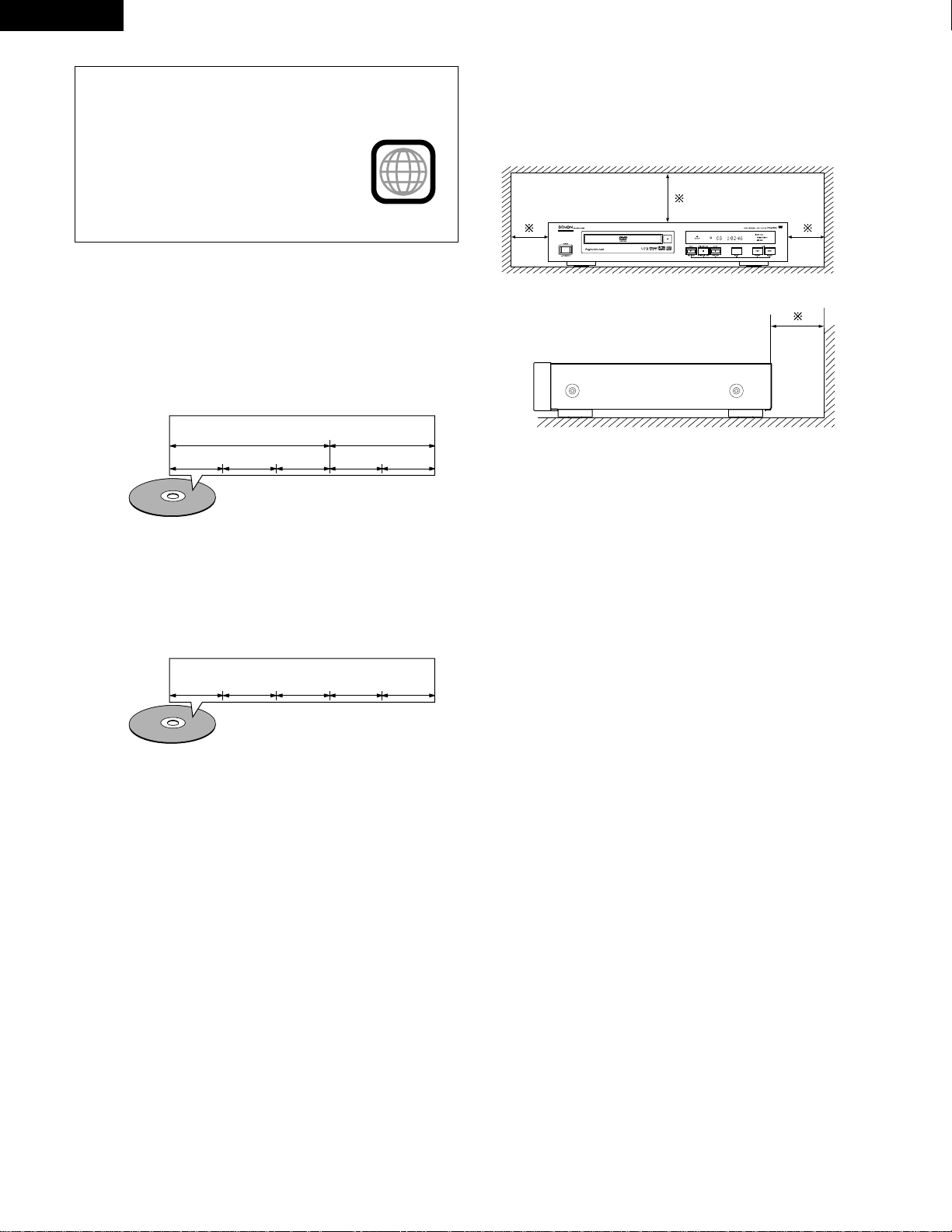
8
ENGLISH
• Playback control (video CDs)
Video CDs including the words “playback control” on the
disc or jacket are equipped with a function for displaying
menus on the TV screen for selecting the desired position,
displaying information, etc., in dialog fashion.
In this manual, playing video CDs using such menus is
referred to “menu playback”.
Video CDs with playback control can be used on the DNV200/DN-V300.
• Tracks (video and music CDs)
Video and music CDs are divided into sections called
“tracks”.
Numbers are allotted to these sections. These numbers are
called “track numbers”.
For example:
For example:
Title 1
Chapter 1 Chapter 2 Chapter 3 Chapter 1 Chapter 2
Title 2
Track 1 Track 2 Track 3 Track 4 Track 5
2 Disc terminology
• Titles and chapters (DVD-videos)
DVD-videos are divided into several large sections called
“titles” and smaller sections called “chapters”.
Numbers are allotted to these sections. These numbers are
called “title numbers” and “chapter numbers”.
NOTE:
• This DVD player is designed and manufactured to
respond to the Region Management Information that is
recorded on a DVD disc.
If the Region number described on the
DVD disc does not correspond to the
Region number of this DVD player, this
DVD player cannot play this disc.
The Region number for this DVD player is 1.
1
CAUTIONS ON INSTALLATION
Note:
For heat dispersal, do not install this equipment in a confined
space such as a book case or similar unit.
Note
Wall
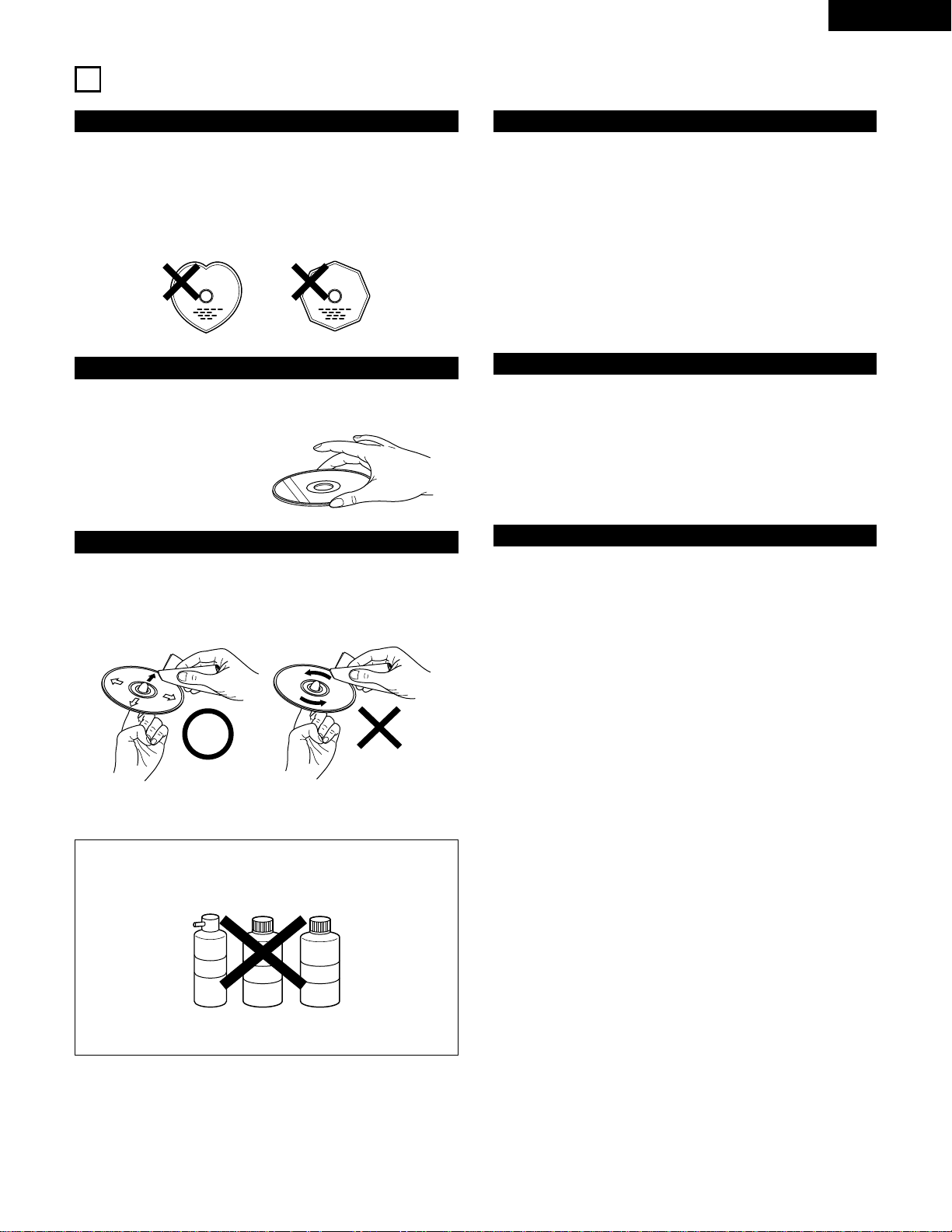
9
ENGLISH
3
CAUTIONS ON HANDLING DISCS
Discs
Only the discs including the marks shown on page 7 can be
played on the DN-V200/DN-V300.
Note, however, that discs with special shapes (heart-shaped
discs, hexagonal discs, etc.) cannot be played on the DNV200/DN-V300. Do not attempt to play such discs, as they may
damage the player.
Cautions on Handling Discs
• Do not get fingerprints, grease or dirt on discs.
• Be especially careful not to scratch discs when removing them
from their cases.
• Do not bend discs.
• Do not heat discs.
• Do not enlarge the center hole.
• Do not write on the labeled (printed) side with a ball-point pen
or a pencil.
• Water droplets may form on the surface if the disc is moved
suddenly from a cold place to a warm one. Do not use a
hairdryer, etc., to dry the disc.
Cautions on Storing Discs
• Always eject discs after playing them.
• Keep discs in their cases to protect them from dust, scratches
and warping.
• Do not put discs in the following places:
1. Places exposed to direct sunlight for long periods of time
2. Humid or dusty places
3. Places exposed to heat from heaters, etc.
Cautions on Loading Discs
• Only load one disc at a time. Loading one disc on top of another
may result in damage or scratch the discs.
• Load 8 cm discs securely in the disc guide, without using an
adapter. If the disc is not properly loaded, it may slip out of the
guide and block the disc tray.
• Be careful not to let your fingers get caught when the disc tray
is closing.
• Do not place anything but discs in the disc tray.
• Do not load cracked or warped discs or discs that have been
fixed with adhesive, etc.
• Do not use discs on which the adhesive part of cellophane tape
or glue used to attach the label is exposed, or discs with traces
of tape or labels that have been peeled off. Such discs may get
stuck inside the player, resulting in damage.
Holding Discs
Avoid touching the surface of discs when loading and unloading
them.
Cleaning Discs
2
Fingerprints or dirt on the disc may lower sound and picture
quality or cause breaks in playback. Wipe off fingerprints or dirt.
2
Use a commercially available disc cleaning set or a soft cloth to
wipe off fingerprints or dirt.
Be careful not to get
fingerprints on the signal
surface (the side which
shines in rainbow colors).
Wipe gently from the middle
outwards.
Do not wipe with a circular
motion.
NOTE:
• Do not use record spray or antistatic. Also do not use
volatile chemicals such as benzene or thinner.
Record
spray
Thinner Benzene
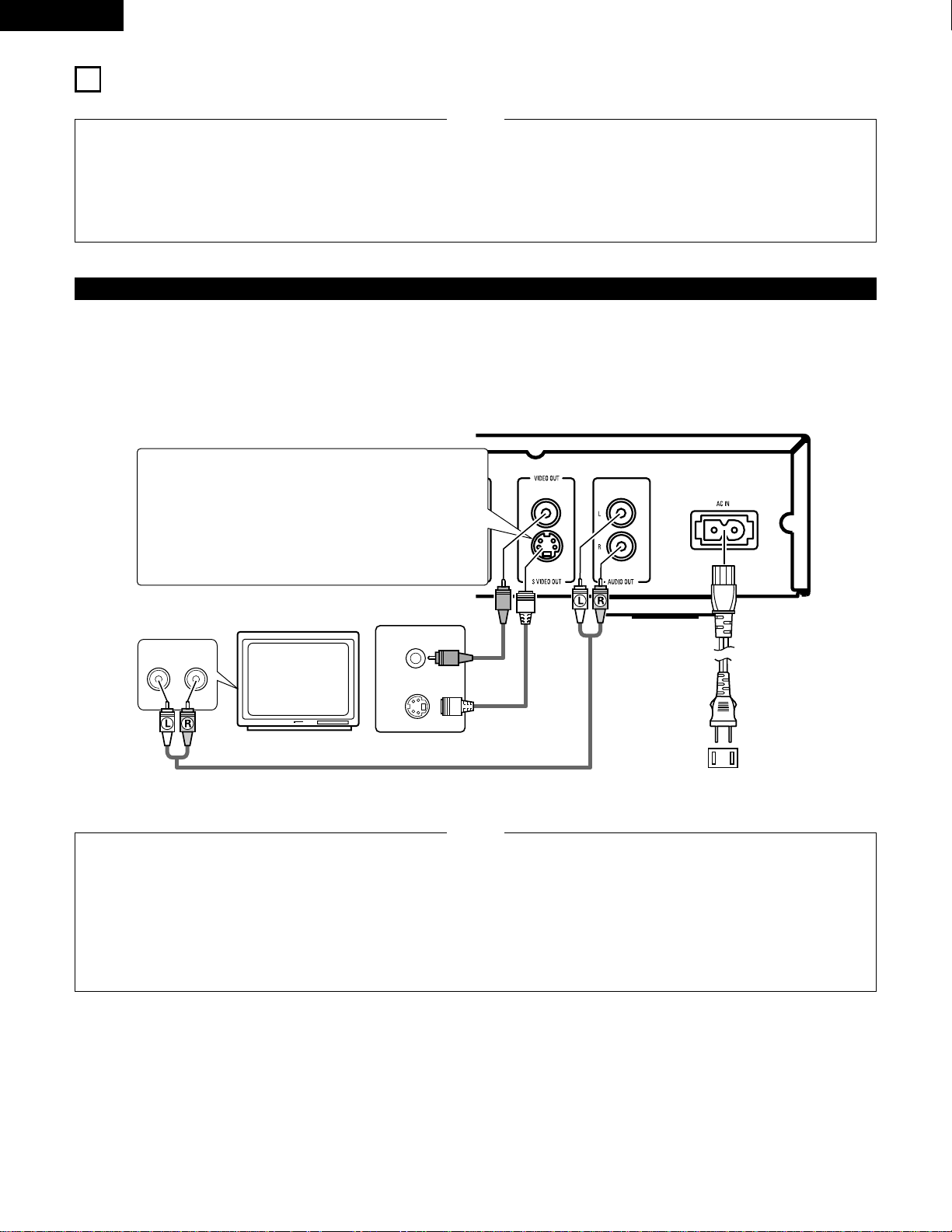
10
ENGLISH
VIDEO IN
S-VIDEO IN
AUDIO IN
LR
4
CONNECTIONS
• Read the manuals of all the components when making
connections.
• Keep the power supply cord unplugged until all connections
have been completed.
• If the power is on when connections are made, noise may
be generated and damage the speakers.
• Be sure to connect the left and right channels properly, L
(left) to L, R (right) to R.
• Plug the power supply cord securely into the power outlet.
Incomplete connection may result in noise.
• Binding the power supply cord together with connection
cords may result in humming or noise.
NOTES:
(1) Connecting to a TV
• Use the included audio video cord to connect the TV’s video input connector and audio input connectors to the DN-V200/DN-V300’s
VIDEO OUT or S-VIDEO OUT and AUDIO OUT.
• Check that “P.SCAN” on the front panel display is off. If “P.SCAN” is lit, press the “SHIFT” and “P.SCAN” button on the front panel
so that “P.SCAN” turns off. Pictures are not output properly if “P.SCAN” is lit.
DN-V200/DN-V300
TV
S-Video output connector
The video signals are divided into color (C) and
brightness (Y) signals, achieving a clearer picture.
If the TV is equipped with an S-Video input connector,
we recommend connecting it to the DN-V200/DNV300’s S-Video output connector using a commercially
available S-Video connection cord.
To power outlet
• Connect the DN-V200/DN-V300’s video outputs to the TV
either directly or through an AV amplifier. Do not connect it
via a VCR (video cassette recorder). Some discs contain
copy prohibit signals. If such discs are played via a VCR, the
copy prohibit system may cause disturbance in the picture.
• Set the “TV TYPE” in “VIDEO SETUP” in “SETUP“ to
comply with your TV’s video format. When the TV is NTSC
formatted, set to NTSC (see page 23).
• Set the “TV ASPECT” in “VIDEO SETUP” in “SETUP” to
comply with your TV’s aspect (see page 22).
• No audio signals are output from the DN-V200/DN-V300’s
“AUDIO OUT” connector when discs recorded in DTS are
played.
NOTES:
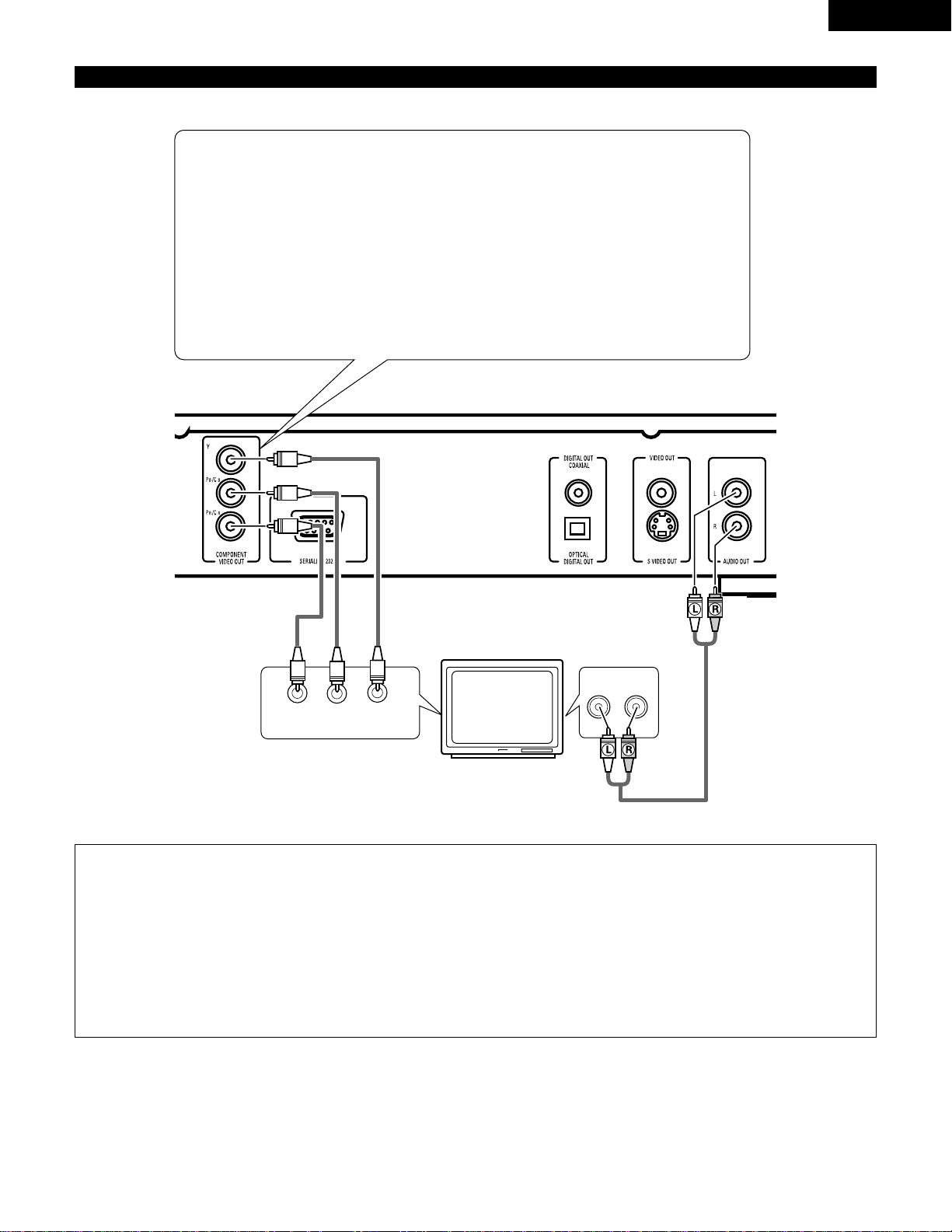
11
ENGLISH
(2) Connecting to a TV or Monitor Equipped with Color Component Input Connectors
AUDIO IN
LR
COMPONENT VIDEO IN
P
R/CR PB/CB Y
Color component output connectors (PR/CR, PB/CBand Y)
The red (P
R/CR
), blue (PB/CB) and brightness (Y) signals are output independently, achieving
more faithful reproduction of the colors.
• The color component input connectors may be marked differently on some TVs or monitors
(P
R
, PBand Y/R-Y, B-Y and Y/CR, CBand Y, etc.). For details, refer to the TV’s operating
instructions.
• If your TV is compatible with progressive scan, press the “SHIFT” and “P.SCAN” button on
the front panel so that “P.SCAN” lights on the display. This results in a high quality picture
with little flickering. (No signals are output from the Video out, S-Video output (S terminal)
when “P.SCAN” is lit.)
NOTES:
• Use the three commercially available video cords to connect the DN-V200/DN-V300’s color component output connectors to the
TV or monitor.
• Set the “TV TYPE“ in “VIDEO SETUP“ in “SETUP“ to comply with your TV's video format. When the TV is NTSC formatted, set
to NTSC (see page 23).
• Set the “VIDEO OUT” in “VIDEO SETUP” in “SETUP” to comply with Progressive TV.
• To use with 2-channel audio output, set “STEREO” in “DOWNMIX” in “AUDIO SETUP” in “SETUP” at the initial settings (see
page 25).
• Set the “TV ASPECT” in “VIDEO SETUP” in “SETUP” to comply with your TV’s aspect (see page 22).
• No audio signals are output from the DN-V200/DN-V300’s “AUDIO OUT” connector when discs recorded in DTS are played.
TV
DN-V200/DN-V300
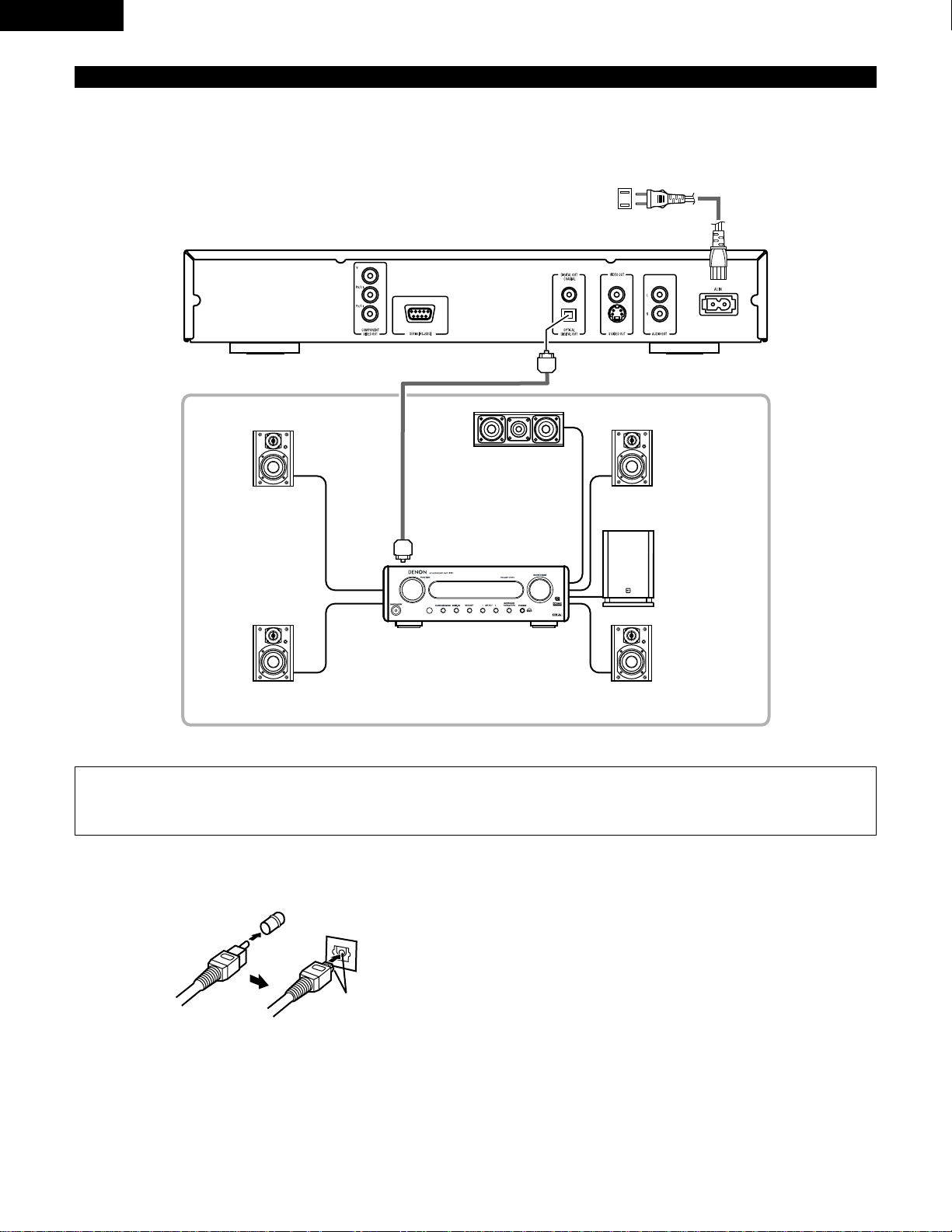
12
ENGLISH
2 Connecting an optical fiber cable to the digital audio input connector (OPTICAL)
Line up in proper direction
Remove the dust cap, line up the cable in the proper directly, then insert it securely as far as it goes.
NOTE:
• Harsh noise that could harm your ears or damage the speakers is generated when a DVD recorded in DTS is played while using
a decoder, etc., that is not DTS-compatible.
(3) Connecting to a AV amplifier with a Built-in decoder
When DVDs recorded in Dolby Digital or DTS are played, Dolby Digital or DTS bitstream signals are output from the DVD player’s digital
audio output connectors. If a Dolby Digital or DTS decoder is connected, you can achieve sound with the power and sense of presence
of a movie theater or concert hall.
DN-V200/DN-V300
Digital audio input
connector (OPTICAL)
Front speaker
(left)
Surround speaker
(left)
Center speaker
AV amplifier with a built-in decoder
(AV control center)
Front speaker
(right)
Subwoofer
Surround speaker
(right)
To power outlet
Optical fiber cable
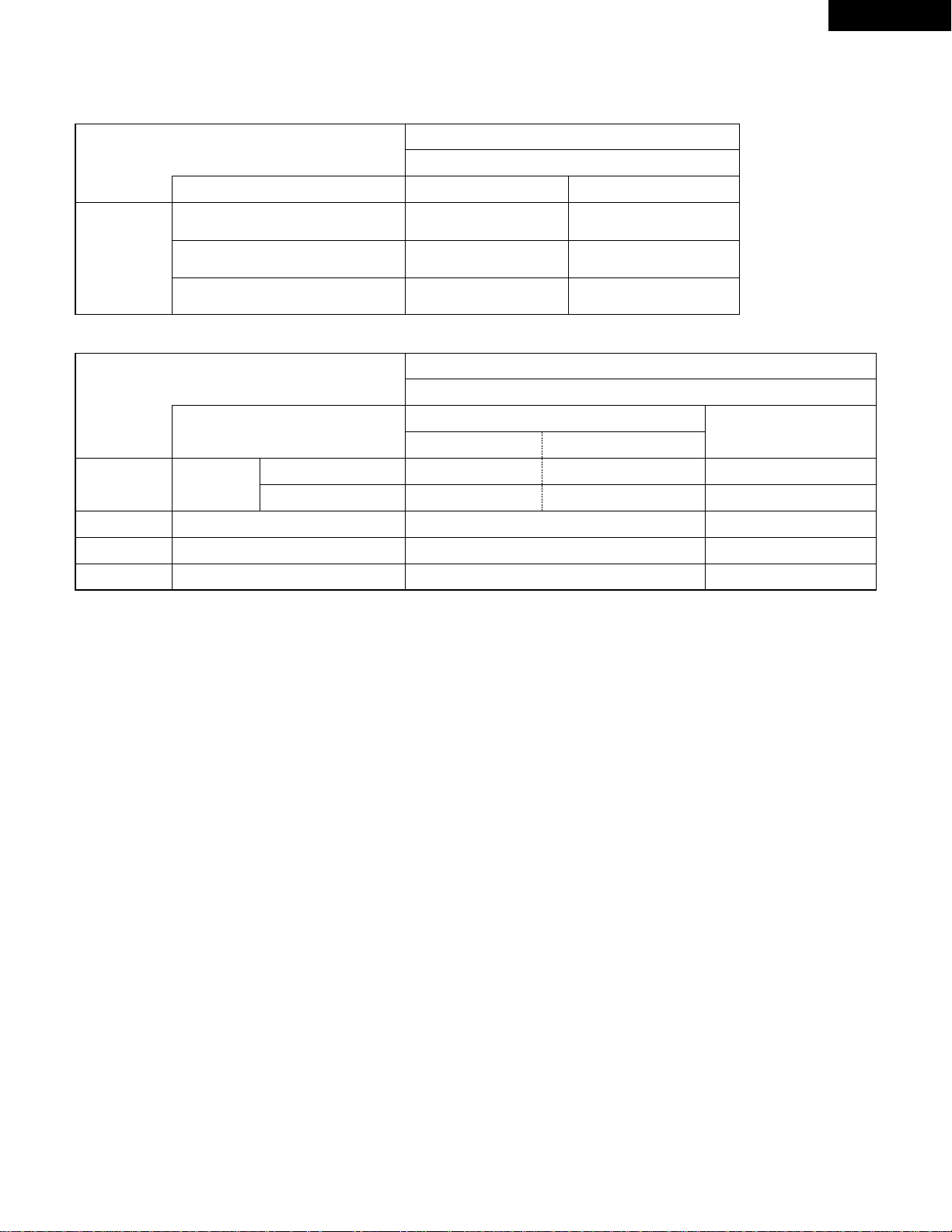
13
ENGLISH
2 Sound output from the DN-V200/DN-V300’s digital audio output connectors
In the case of bit stream output
*1 Only 48 kHz/16 bit sources are output.
*2 When playing copyright-protected linear PCM DVDs, in consideration of copyrights, no digital signals are output for sources exceeding
48 kHz/16 bits. When playing such sources, either set to “96k>48k” or make analog connections.
• Linear PCM audio is a signal recording format used for music CDs.
While signals are recorded at 44.1 kHz/16 bit for music CDs, for DVDs they are recorded at 48 kHz/16 bit to 96kHz/24 bit, providing
higher sound quality than music CDs.
OFF
Audio recording format
Linear PCM
Video CD
Music CD
MP3 CD
44.1 kHz / 16 bit PCM
44.1 kHz / 16 bit PCMMPEG 1
44.1 kHz / 16 bit Linear PCM
MP3 (MPEG-1 Audio Layer 3)
96 kHz / 16 ~ 24 bit
48 kHz / 16 ~ 24 bit
LPCM (44.1 kHz / 48 kHz)
48 kHz / 16 bit PCM
48 kHz / 16 bit PCM
ON
DVD video
44.1 kHz / 16 bit PCM
44.1 kHz / 16 bit PCM
No output data (*2)
No output data (*1)
32 ~ 48 kHz / 16 bit PCM
Copy protection ON
48 kHz / 16 ~ 24 bit PCM
96 kHz / 16 ~ 24 bit PCM
Copy protection OFF
32 ~ 48 kHz / 16 bit PCM
Settings
NORMALAudio recording format
Dolby Digital
DTS
DIGITAL OUT
DTS bitstream
2 channels PCM
(48 kHz / 16 bit)
PCM
DVD video
Dolby Digital bitstream
DTS bitstream
Settings
In the case of PCM output
MPEG Audio
2 channels PCM
(48 kHz / 16 bit)
2 channels PCM
(48 kHz / 16 bit)
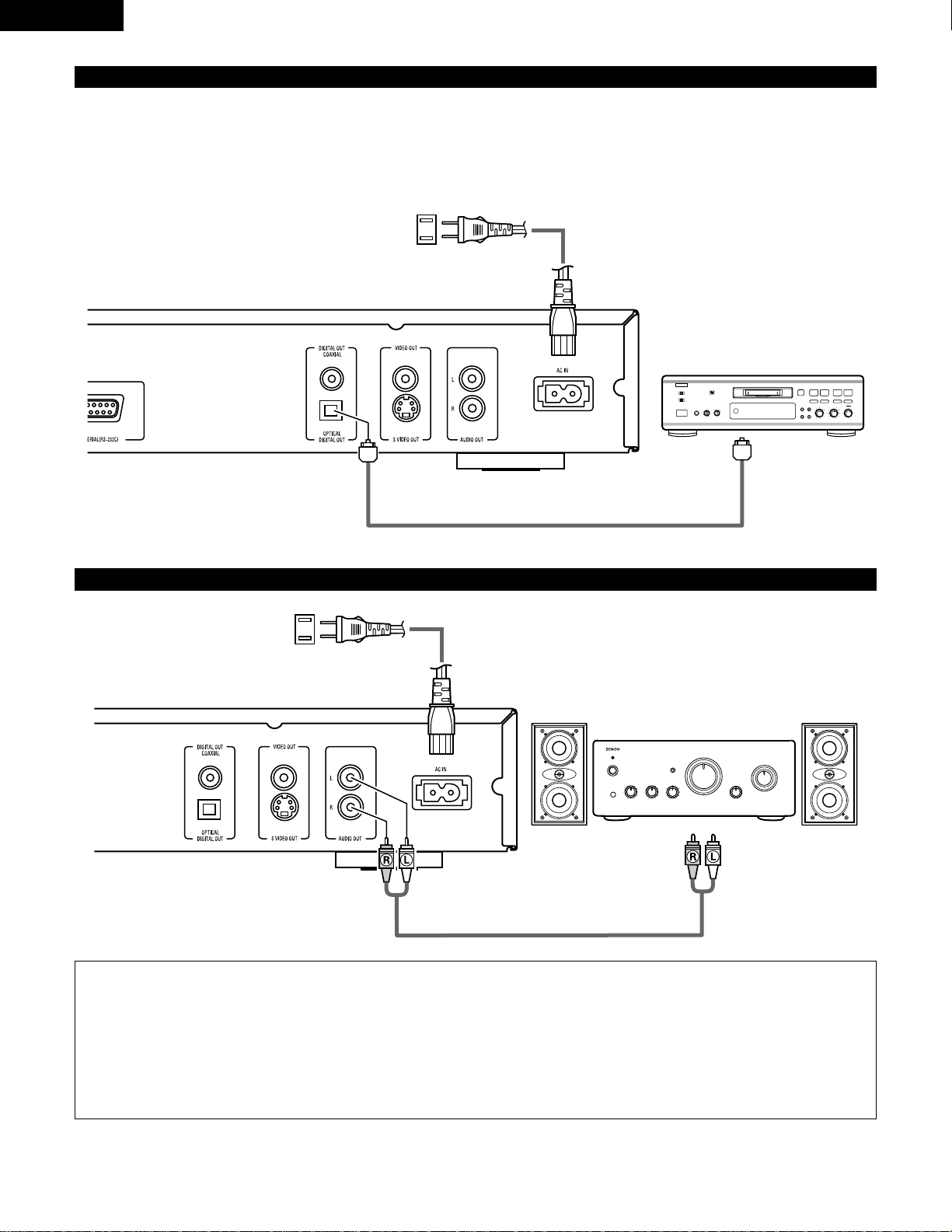
14
ENGLISH
✽ Set the “AUDIO SETUP” default setting as shown below (see page 25).
• “DIGITAL OUT” → “PCM”
“96k LPCM OUT” → “96k>48k”
Playing DVDs with incorrect settings may result noise that could damage your ears or the speakers.
(4) Connecting to a Digital Recorder (MD Recorder, DAT Deck, etc.)
89
B
Optical fiber cable
DN-V200/DN-V300
(5) Connecting to a Stereo Component
DN-V200/DN-V300
Stereo component
NOTES:
• When connecting to a stereo device with 2 audio channels
q After setting “SETUP MENU MODE” at “SYSTEM SETUP” to “EXPERT”, set “DOWNMIX” under “AUDIO SETUP” to either
“STEREO” or “LT/RT” (see page 25).
For sources recorded in multiple channels, analog signals downmixed into two channels are output. (For sources for which
downmixing is prohibited, only the FL and FR channels are output.)
w Set “96kLPCM OUT” at “AUDIO SETUP” under “SETUP” to “96k>48k” (see pages 25). (When set to “96k>48k”, analog audio
signals converted to 48 kHz or less are output for linear PCM sources.)
Digital audio
input connector
(OPTICAL)
To power outlet
To power outlet
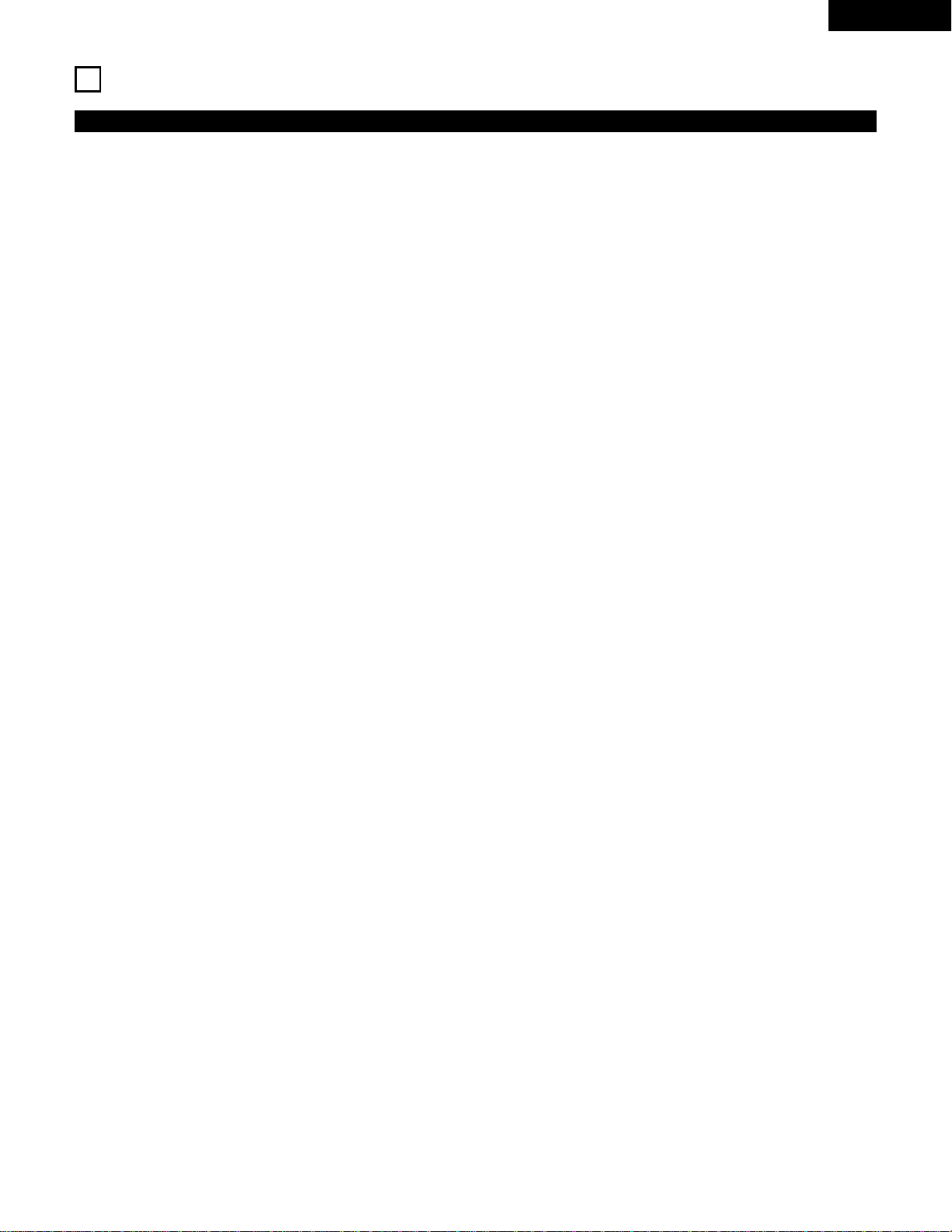
15
ENGLISH
5
PART NAMES AND FUNCTIONS
(1) Front Panel
See page 3.
q
POWER button
• Press once to turn the power on.
• Press again to set to the “OFF” position and turn the
power off.
• Set the power to the standby mode by pressing the
POWER button on the remote control unit while the
power is on.
• Turn the power on from the standby mode by pressing the
POWER button on the remote control unit.
w
Disc tray
• Load discs here (see page 19).
• Press the Open/Close button
!5 to open and close the
disc tray.
• The disc tray is also closed when the PLAY/KEY LOCK
button
e is pressed.
e
PLAY (1) / KEY LOCK button
• Press this button to play the disc (see page 32).
• Used in combination with the SHIFT button to turn the
KEY LOCK mode on and off (see page 52).
r
STILL/PAUSE (3) / IR REMOTE LOCK button
• Press this button to pause images or music or to play
images frame by frame (see page 34).
• Used in combination with the SHIFT button to turn the IR
REMOTE LOCK mode on and off (see page 52).
t
STOP (2) / HIDE OSD button
• Press this to stop the disc (see page 34).
• Used in combination with the SHIFT button to turn the
HIDE OSD mode on and off (see page 52).
y
SHIFT button
• Used in combination with other buttons to perform
advanced functions (see pages 52, 53).
u
SKIP (8) / REPEAT button
• Press this to move back to the beginning of the current
track (or chapter).
• Press again to move back to the beginning of the previous
track (or chapter). (See page 35.)
• Used in combination with the SHIFT button to switch the
repeat mode (see page 36).
i
SKIP (9) / P.SCAN button
• Press this to move ahead to the beginning of the next
track (or chapter). (See page 35.)
• Used in combination with the SHIFT button to switch
between progressive scan and interlaced scan.
o
KEY LOCK indicator
• Lights when the KEY LOCK mode is on.
!0
IR REMOTE LOCK indicator
• Lights when the IR REMOTE LOCK mode is on.
!1
HIDE OSD indicator
• Lights when the HIDE OSD mode is on.
!2
Display
• Information on the disc that is currently playing is shown
on the display (see page 16).
!3
STANDBY indicator
• This lights when the power is in the standby mode.
!4
Remote control sensor
!5
Open/Close button (5)
• Press this button to open and close the disc tray (see page
19).
!6
Power indicator
• This indicator lights when the power is on.
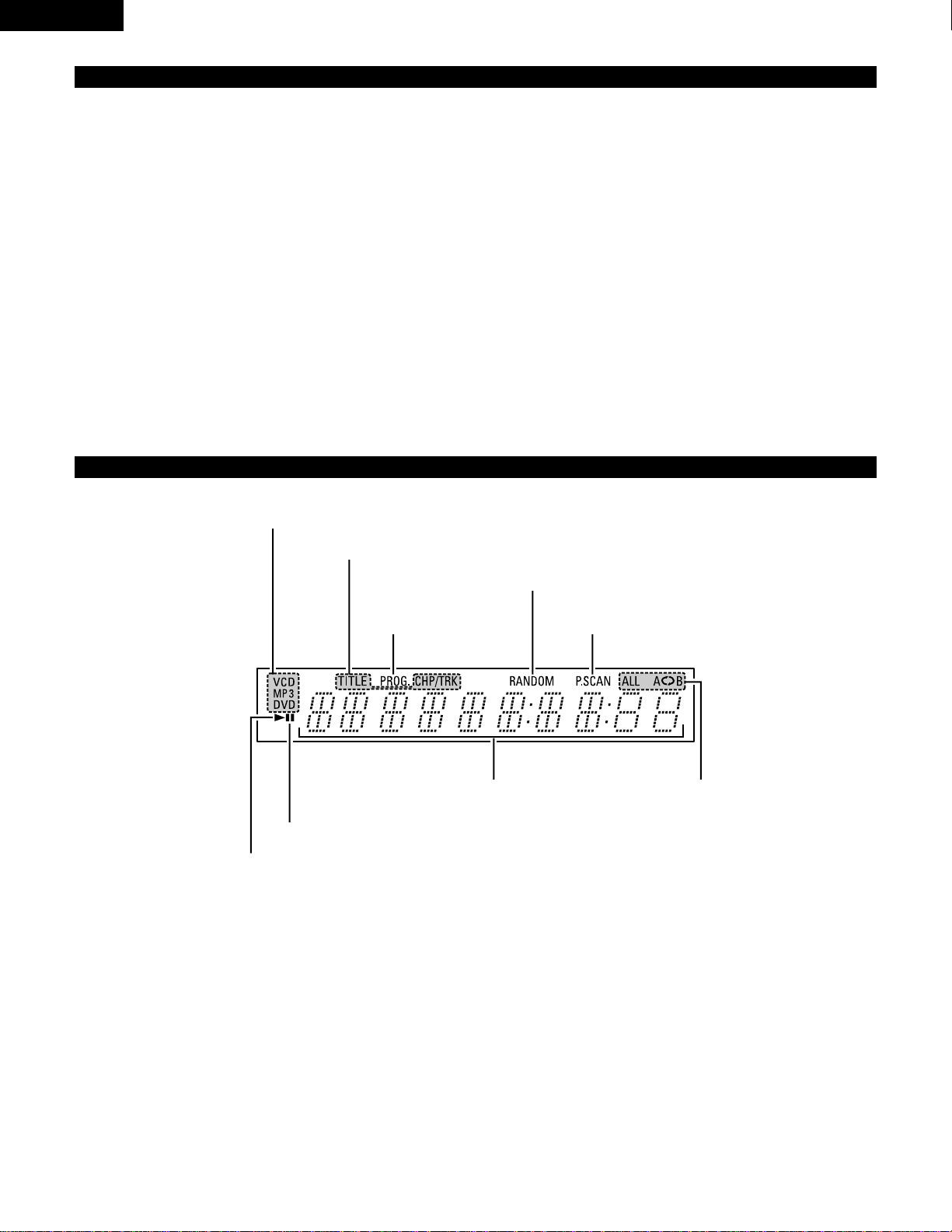
16
ENGLISH
(2) Rear Panel
!7
Component video output connectors
(COMPONENT VIDEO OUT)
• Connect using the included video cord.
!8
SERIAL REMOTE terminal (DN-V300 only)
• This is the terminal for serial control from an external
device.
!9
Digital audio output connector (OPTICAL)
• Connect using an optical fiber cable (available in stores).
• Digital data is output from this connector.
@0
S-Video output connector (S-VIDEO OUT)
• Connect using an S-Video connection cord (available in
stores).
@1
Audio output connectors (AUDIO OUT)
• Connect using the included audio cord.
(3) Display
@2
Power input (AC IN)
• Connect to AC power supply using the included power
supply cord.
@3
Video output connector (VIDEO OUT)
• Connect using the included video cord.
@4
Digital audio output connector (COAXIAL)
• Connect using an digital audio cord.
Connect a commercially available 75 Ω/ohms pin-plug cord.
• Digital data is output from this connector.
Lights to indicate the currently playing disc.
These light to indicate the names of the sections of the disc being played.
Lights in the random play mode.
Lights in the programmed play
mode.
Lights when progressive video signals
are being output.
Displays the title, track number and elapsed
time during playback.
Lights in the repeat
play mode.
Lights in the still/pause mode.
Lights during playback, flashes when the resume play memory function is activated.
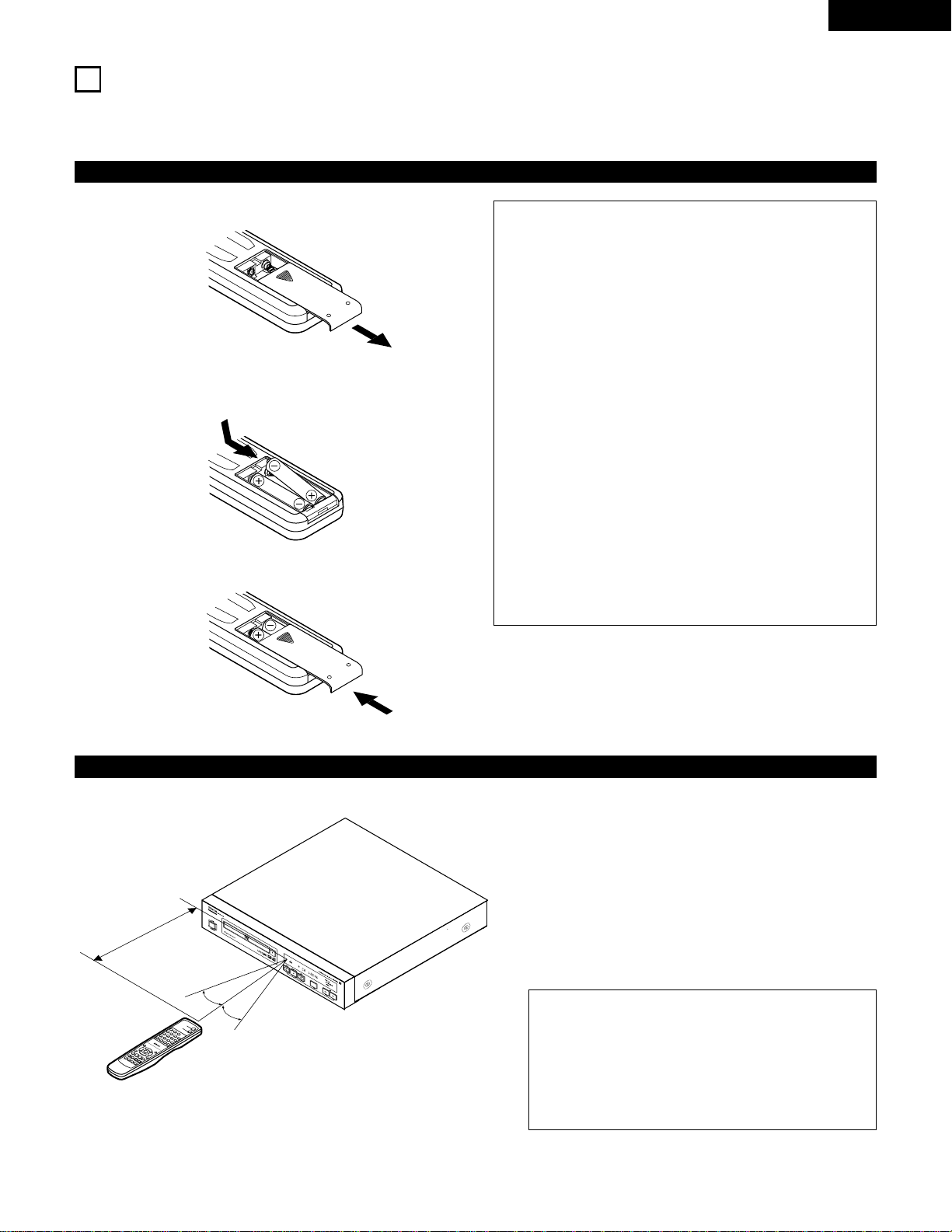
17
ENGLISH
6
REMOTE CONTROL UNIT
2 The DN-V200/DN-V300 can be controlled from a distance using the included remote control unit (RC-963).
(1) Inserting Batteries
q Remove the remote control unit’s rear cover.
w Place two R03/AAA batteries in the battery compartment in
the direction indicated by the marks.
e Close the rear cover.
Cautions On Batteries
• Use R03/AAA batteries in this remote control unit.
• Replace the batteries with new ones approximately once a
year, though this depends on the frequency with which the
remote control unit is used.
• If the remote control unit does not operate from close to the
main unit, replace the batteries with new ones, even if less
than a year has passed.
• The included battery is only for verifying operation.
Replace it with a new battery as soon as possible.
• When inserting the batteries, be careful to do so in the
proper direction, following the <and >marks in the remote
control unit’s battery compartment.
• To prevent damage or battery fluid leakage:
• Do not use a new battery with an old one.
• Do not use two different types of batteries.
• Do not short-circuit, disassemble, heat or dispose of batteries
in flames.
• Remove the batteries when not planning to use the remote
control unit for a long period of time.
• If the batteries should leak, carefully wipe off the fluid from
the inside of the battery compartment, then insert new
batteries.
(2) Using the Remote Control Unit
• When operating the remote control unit, point it at the
remote control sensor as shown on the diagram.
• The remote control unit can be used from a direct
distance of approximately 7 meters. This distance will be
shorter, however, if there are obstacles in the way or if
the remote control unit is not pointed directly at the
remote control sensor.
• The remote control unit can be operated at a horizontal
angle of up to 30° with respect to the remote control
sensor.
NOTES:
• It may be difficult to operate the remote control unit if
the remote control sensor is exposed to direct sunlight
or strong artificial light.
• Do not press buttons on the main unit and on the
remote control unit at the same time. Doing so will
result in malfunction.
T
O
P
M
E
N
U
/
P
B
C
M
E
N
U
R
E
T
U
R
N
A
N
G
L
E
D
I
S
P
L
A
Y
S
T
O
P
S
T
I
L
L
/
P
A
U
S
E
P
L
A
Y
R
C
9
6
3
D
V
D
P
O
W
E
R
O
P
E
N
/C
L
O
S
E
A
B
R
E
P
E
A
T
R
E
P
E
A
T
A
U
D
IO
S
U
B
T
I
T
L
E
E
N
T
E
R
S
E
T
U
P
N
T
S
C
/P
A
L
Z
O
O
M
S
L
I
D
E
S
H
O
W
S
K
IP
C
A
L
L
R
A
N
D
O
M
C
L
E
A
R
P
R
O
G
/
D
I
R
E
C
T
S
L
O
W
/S
E
A
R
C
H
30°
30°
Approx.
7 meters
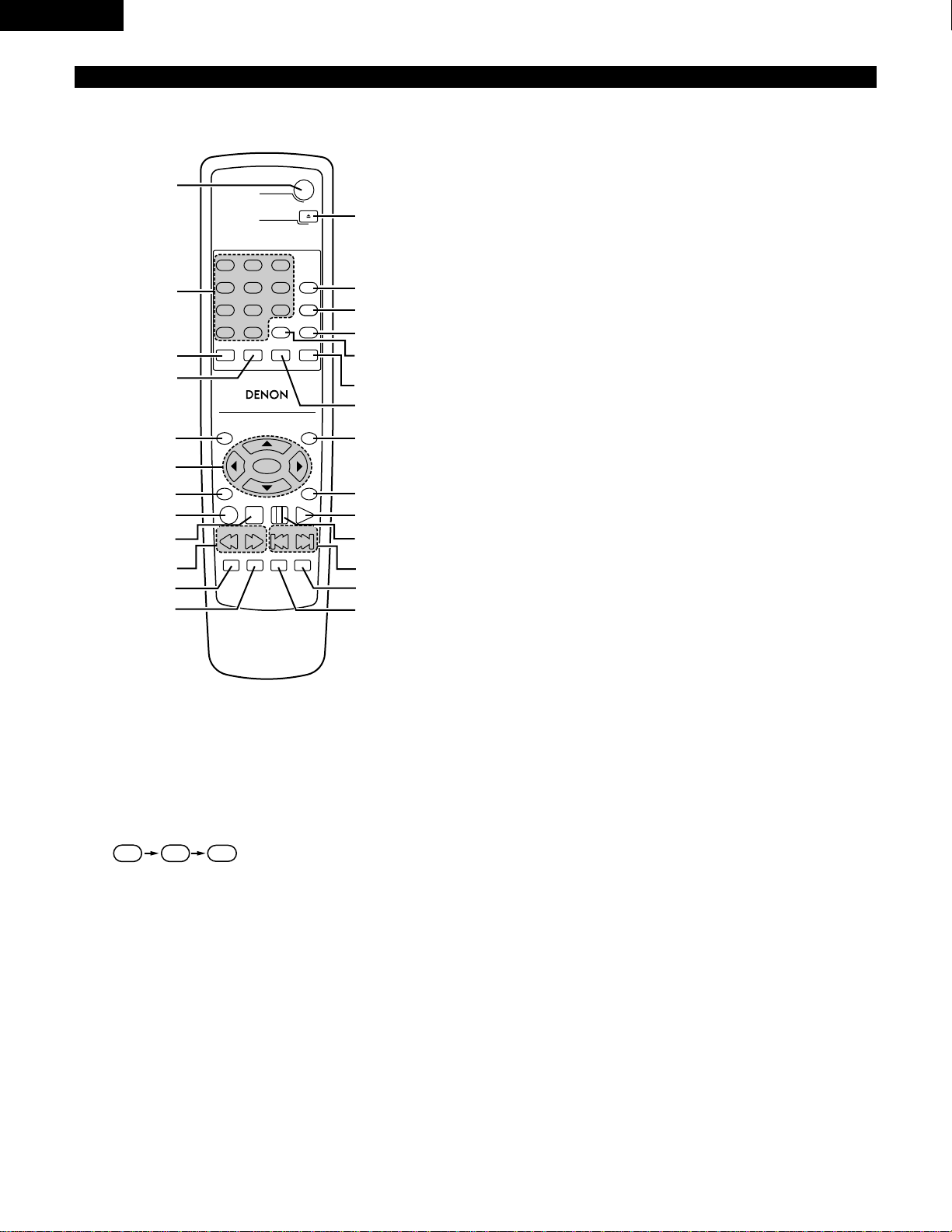
18
ENGLISH
(3) Names and Functions of Remote Control Unit Buttons
TOP MENU
/PBC
MENU
RETURN
ANGLE
DISPLAY
STOP
STILL/PAUSE
PLAY
RC-963
DVD POWER
123
456
789
0 +10
OPEN/CLOSE
A-B REPEAT
REPEAT
AUDIO
SUBTITLE
ENTER
SETUP NTSC/PAL
ZOOM SLIDE SHOW
SLOW/SEARCH SKIP
CALL
RANDOM
CLEAR
PROG /
DIRECT
q
w
!3
!4
!5
!6
!7
!9
@0
@2
@3
@4
@5
@6
@1
!8
e
r
t
y
u
i
o
!1
!0
!2
2 Button not explained here function in the same way as the corresponding buttons on the main unit.
q
DVD POWER button
• Press this to switch the power between on and standby.
w
Number buttons
• Use these to input numbers.
• Use the +10 button to input numbers of 10 or over.
• Example: To input 25
e
SUBTITLE button
• Press this to switch the DVD’s subtitle language.
r
AUDIO button
• For DVDs, press this to switch the audio language. For
video CDs, press this to switch the channel between
“LR”, “L” and “R”.
t
TOP MENU/PBC button
• The top menu stored on the disc is displayed.
5
+10 +10
y
Cursor buttons / ENTER button
• Use the • and ª buttons to select in the vertical direction.
• Use the
0 and 1 buttons to select in the horizontal direction.
• Press the ENTER button to select the item selected with the
cursor buttons.
u
ANGLE button
• Press this to switch the angle.
i
DISPLAY button
• Press this to display the ON-SCREEN.
o
STOP button (2)
!0
SLOW/SEARCH buttons (67)
!1
SETUP button
• Press this to display the default setting screen.
!2
NTSC/PAL button
• Use this to switch the set’s video output format (NTSC/PAL).
!3
OPEN/CLOSE button (5)
!4
PROG/DIRECT button
• Press this to switch between the normal play, programmed
play.
!5
CALL button
• Press this to check the program contents.
!6
RANDOM button
• Press this to play the tracks on the video or music CD in
random order.
!7
CLEAR button
• Press this to clear numbers that you have input.
!8
A-B REPEAT button
• Use this to repeat sections between two specific points.
!9
REPEAT button
• Press this to play tracks repeatedly.
@0
MENU button
• The DVD menu stored on the disc is displayed.
@1
RETURN button
• Press this to return to the previous menu screen.
@2
PLAY button (1)
@3
STILL/PAUSE button (3)
@4
SKIP buttons (89)
@5
SLIDE SHOW button
• The way of switching to the next image during continuous
JPEG image playback (SLIDE SHOW) can be selected.
@6
ZOOM button
• Press this to enlarge the image.
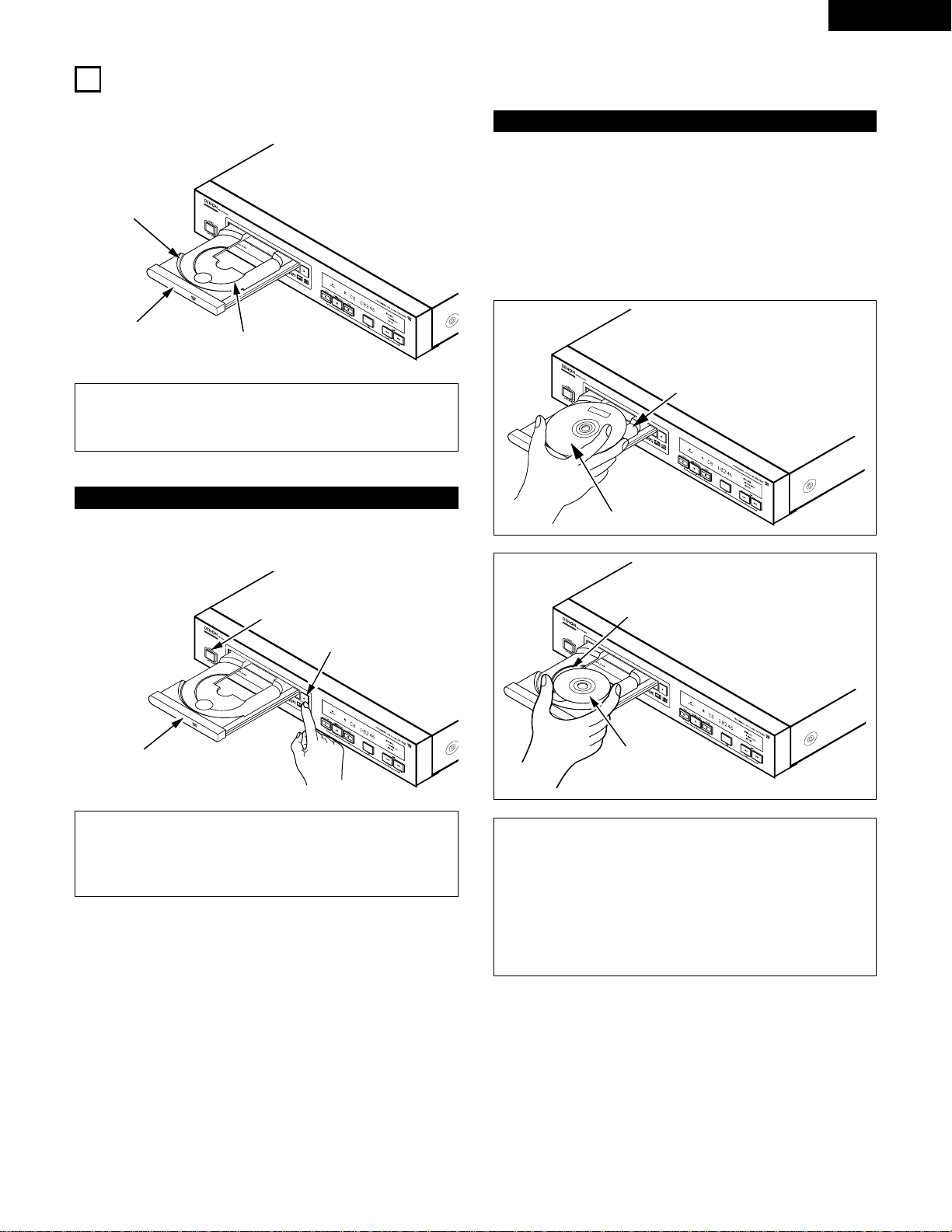
19
ENGLISH
7
LOADING DISCS
2 Set discs in the disc tray with the labeled (printed) side facing up.
Inner disc guide
(8 cm disc)
Disc tray
NOTE:
• Do not move the DN-V200/DN-V300 while a disc is playing.
Doing so may scratch the disc.
(1) Opening and Closing the Disc Tray
q Turn on the power.
w Press the Open/Close button.
Disc tray
Open/Close button
NOTES:
• Be sure to turn on the power before opening and closing
the disc tray.
• Do not strike on the button with a pencil, etc.
(2) Loading Discs
• Pick up the disc carefully so as not to touch the signal surface
and hold it with the labeled side facing up.
• With the disc tray fully open, set the disc in the disc tray.
• Set 12 cm discs in the outer tray guide (Figure 1), 8 cm discs in
the inner tray guide (Figure 2).
• Press the Open/Close button. The disc is automatically loaded.
• The disc tray can also be closed automatically to load the disc
by pressing the PLAY button.
Figure 1
Outer disc guide
12 cm disc
Figure 2
Inner disc guide
8 cm disc
NOTES:
• If your foreign object is caught in the disc tray during
closing, simply press the Open/Close button again and
the tray will open.
• Do not press the disc tray in by hand when the power is
off. Doing so will damage it.
• Do not place foreign objects in the disc tray. Doing so will
damage it.
Outer disc guide
(12 cm disc)
POWER button
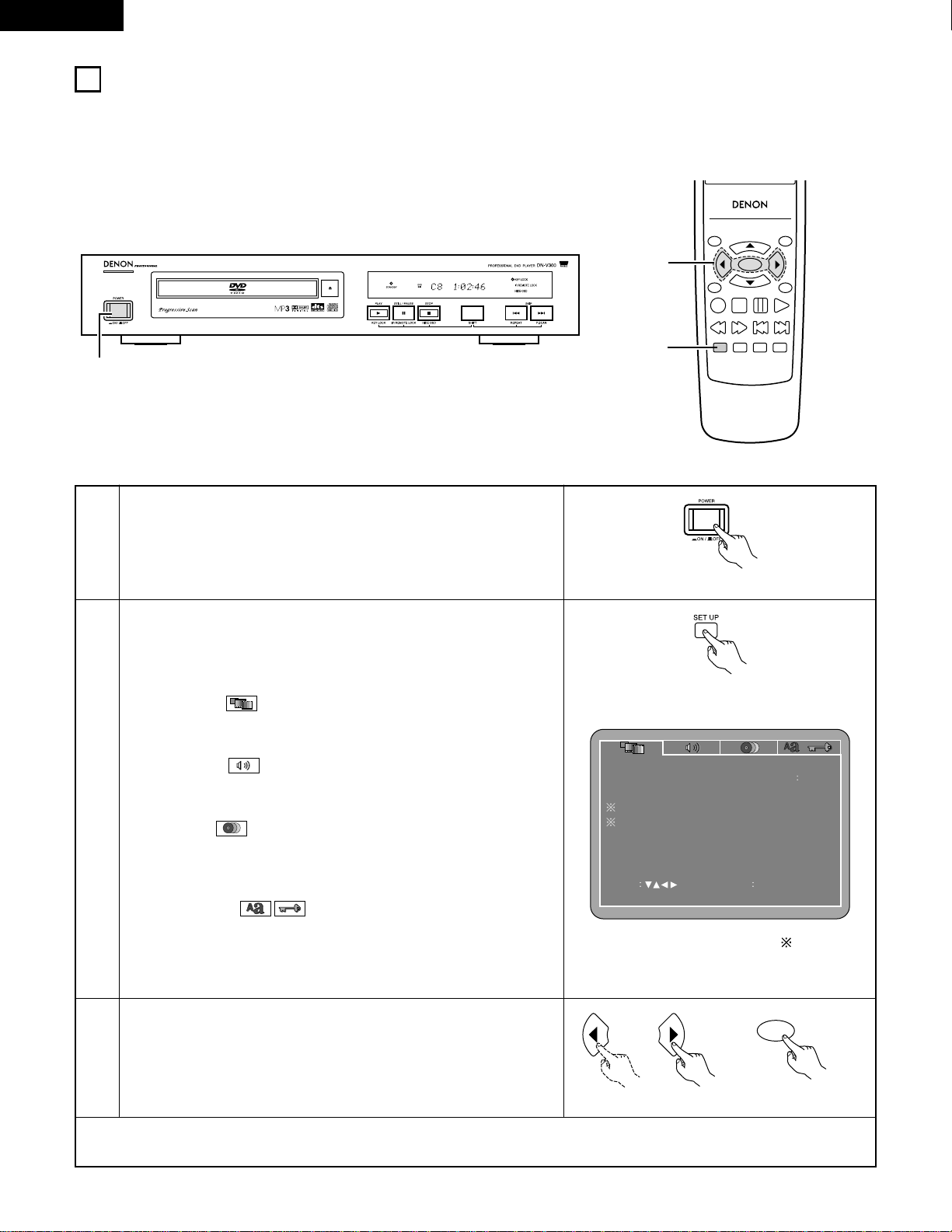
20
ENGLISH
2
3
Use the 0and 1cursor buttons to select the desired setting item.
• Select “VIDEO SETUP” (see page 22, 23).
• Select “AUDIO SETUP” (see page 24, 25).
• Select “DISC SETUP” (see page 26~28).
• Select “SYSTEM SETUP” (see page 29~31).
VIDEO SETUP
TV ASPECT
SLIDE SHOW
TV TYPE
VIDEO MODE
SET TV ASPECT
SET ENT ER BUTTONSELECT
4 3 P S
MULTI
AUTO
5 SEC
8
CHANGING THE DEFAULT SETTINGS
TOP MENU
/PBC
MENU
RETURN
ANGLE
DISPLAY
STOP
STILL/PAUSE
PLAY
RC-963
ENTER
SETUP NTSC/PAL
ZOOM SLIDE SHOW
SLOW/SEARCH SKIP
3
2
Remote control unit
Remote control unit
ENTER
✽
To exit the setup mode
Press the RETURN or SETUP button.
1
Turn on the power.
• Press the POWER button, the power indicator lights and the power
turns on.
Main unit
2 Make the initial settings to suit your usage conditions before starting playback.
The initial settings are retained until they are next changed, even if the power is turned off.
11
Remote control unit
In the stop mode, press the SETUP button.
• The setup (default settings) screen appears.
NOTE:
• For some menus, the initial values can be changed during playback.
VIDEO SETUP
Use this to set the DN-V200/DN-V300’s screen mode. (TV aspect and
TV type.)
AUDIO SETUP
Use this to set the DN-V200/DN-V300’s audio output mode.
(Digital and LPCM output settings.)
DISC SETUP
Use this to set the language to be used when playing the disc.
If the set language is not offered on that disc, the discs default language
is set.
SYSTEM SETUP
On-screen display language setting: The initial settings screen’s language
setting, etc., the viewing restriction level and playback of adult DVDs you
do not want children, etc., to see can be restricted. The number of initial
setting items can be increased.
For the display of items marked “ ”, see page
21.
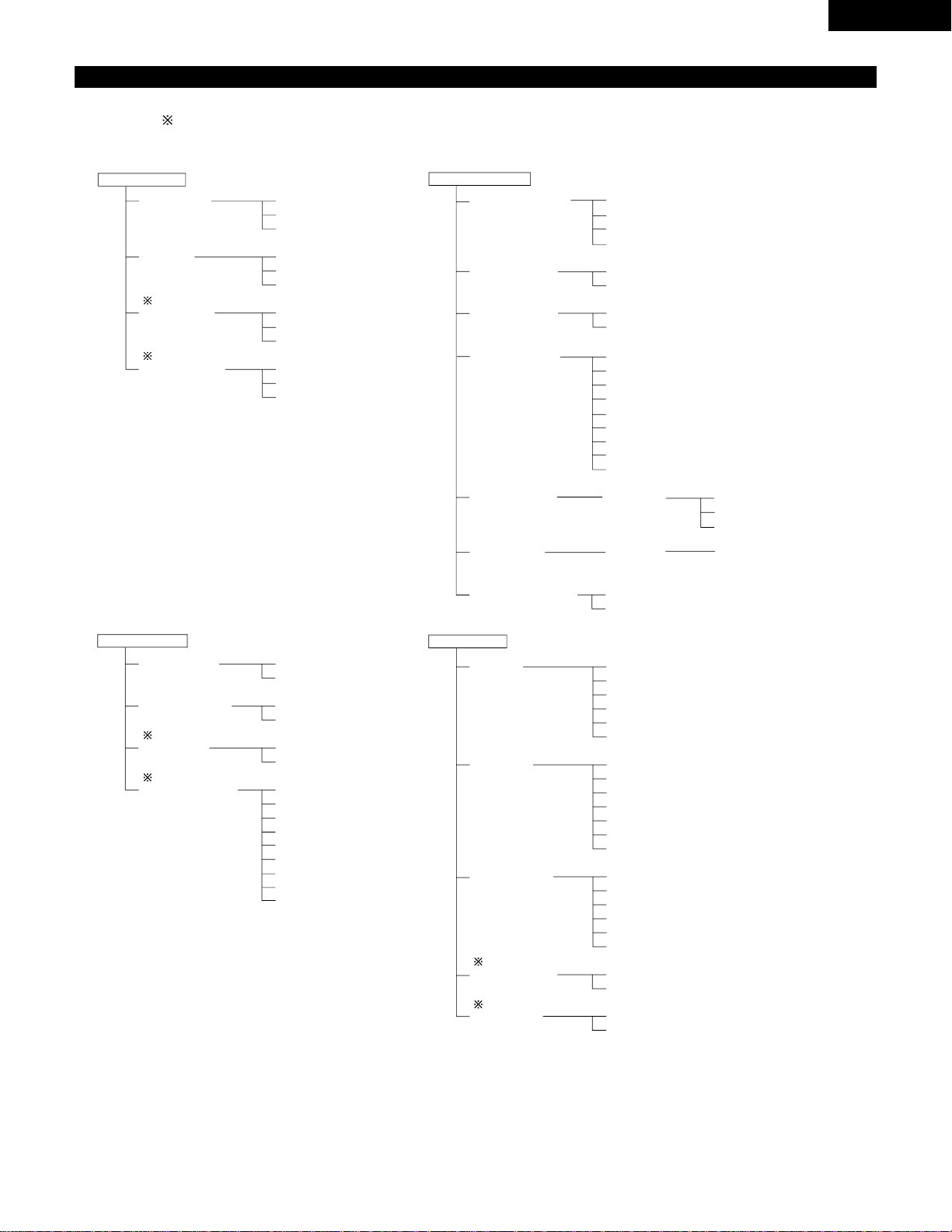
21
ENGLISH
DISC SETUP
DIALOG
SUBTITLE
DISC MENUS
ANGLE MARK
CAPTIONS
ENGLISH
FRENCH
SPANISH
GERMAN
ITALIAN
OTHERS
OFF
ENGLISH
FRENCH
SPANISH
GERMAN
ITALIAN
OTHERS
ENGLISH
FRENCH
SPANISH
GERMAN
ITALIAN
OTHERS
ON
OFF
OFF
ON
VIDEO SETUP
TV ASPECT
TV TYPE
VIDEO MODE
SLIDE SHOW
4:3 PS
4:3 LB
WIDE (16:9)
NTSC
MULTI
PAL
AUTO
FILM
VIDEO
5 SEC
10 SEC
15 SEC
AUDIO SETUP
DIGITAL OUT
96k LPCM OUT
DOWNMIX
COMPRESSION
NORMAL
PCM
96k
96k>48k
LT/RT
STEREO
OFF
8
7
6
5
4
3
2
1
SYSTEM SETUP
OSD LANGUAGE
WALL PAPER
AUTO PLAY
RATING LEVEL
PASSWORD
DEFAULTS
SETUP MENU MODE
ENGLISH
FRANÇAIS
ESPAÑOL
DEUTSCH
BLACK
PICTURE
OFF
ON
8
NO LIMIT
1
2
3
4
5
6
7
RESET
BASIC
EXPERT
CHANGE
OLD PASSWORD
NEW PASSWORD
CONFIRM PASSWORD
PASSWORD
Setup items for use
Bold characters indicate factory defaults.
The mark of is indicated when SETUP MENU MODE is set up by an EXPERT.
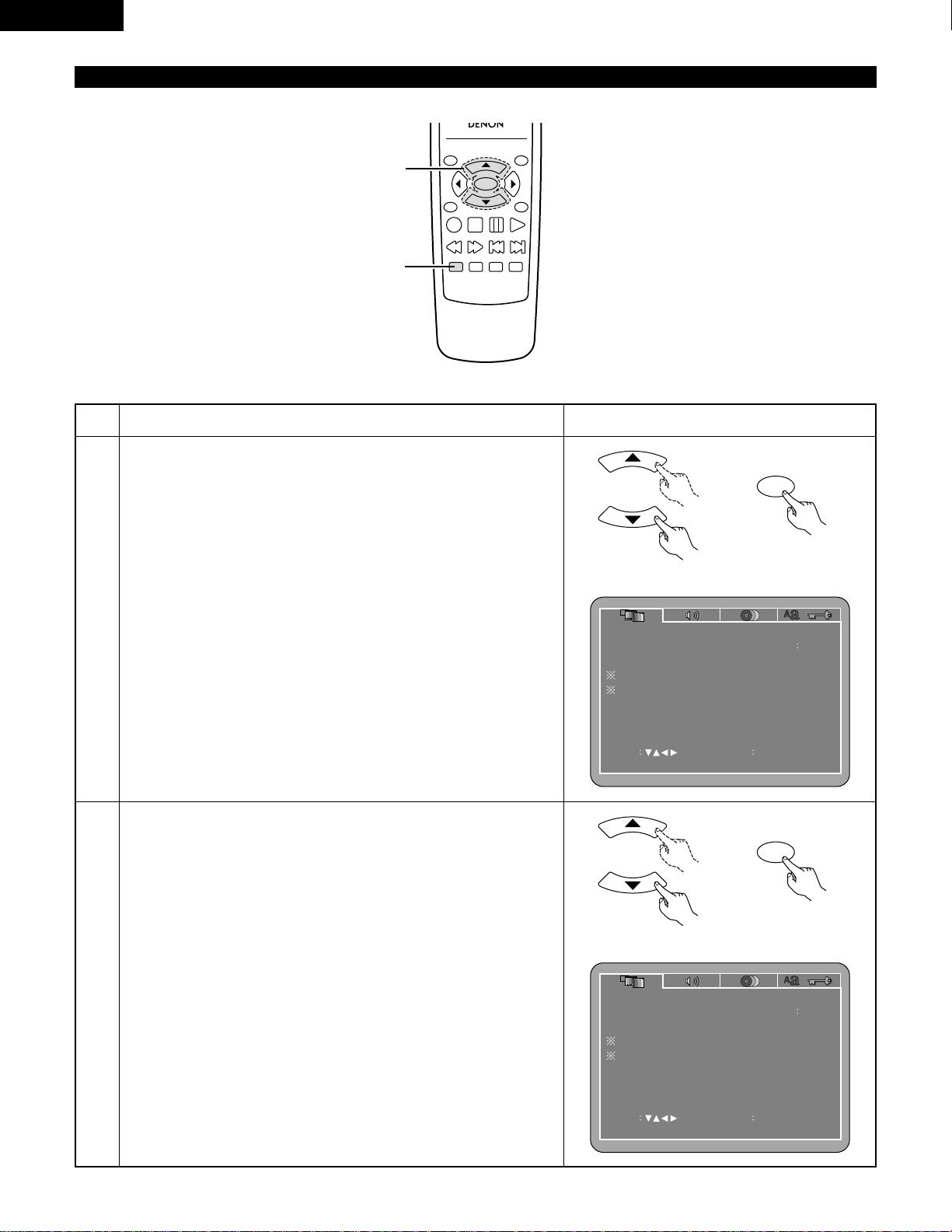
22
ENGLISH
When “VIDEO SETUP” is selected
TOP MENU
/PBC
MENU
RETURN
ANGLE
DISPLAY
STOP
STILL/PAUSE
PLAY
RC-963
ENTER
SETUP NTSC/PAL
ZOOM SLIDE SHOW
SLOW/SEARCH SKIP
2,3
1
3
Use the •and ªcursor buttons to select the desired setting.
q
When “TV ASPECT” is selected:
Press the ENTER button several times and select the aspect.
4:3 PS (Factory default)
Select this to play wide DVDs in the pan & scan mode (with the
sides of the picture cut off). Discs for which pan & scan is not
specified are played in the letter box mode.
4:3 LB
Select this to play wide DVDs in the letter box mode (with black
strips at the top and bottom).
WIDE (16:9)
Select this to play wide DVDs in the full-screen mode.
VIDEO SETUP
TV ASPECT
SLIDE SHOW
TV TYPE
VIDEO MODE
SET TV ASPECT
SET ENT ER BUTTON
SELECT
4 3 P S
MULTI
AUTO
5 SEC
2
Use the •and ªcursor buttons to select the desired setting, then press
the ENTER button.
TV ASPECT
Use this to set the shape of your TV’s screen.
TV TYPE
Use this to set your TV’s video format (NTSC, PAL or MULTI).
VIDEO MODE
The play DVD video, select the desired video mode (“AUTO”, “FILM”,
“VIDEO”).
SLIDE SHOW
The time interval for switching to the next still picture when playing
slide shows of still pictures (in JPEG format) can be set.
NOTES:
• The video mode and slide show are displayed when the “SETUP
MENU MODE” at “SYSTEM SETUP” is set to “EXPERT”.
• When the video output is set to “PROGRESSIVE SCAN”, signals are
only output from the COMPONENT connector.
VIDEO SETUP
TV ASPECT
SLIDE SHOW
TV TYPE
VIDEO MODE
SET TV ASPECT
SET ENT ER BUTTONSELECT
4 3 P S
MULTI
AUTO
5 SEC
Remote control unit
ENTER
Remote control unit
1
See page 20.
Remote control unit
ENTER
Remote control unit
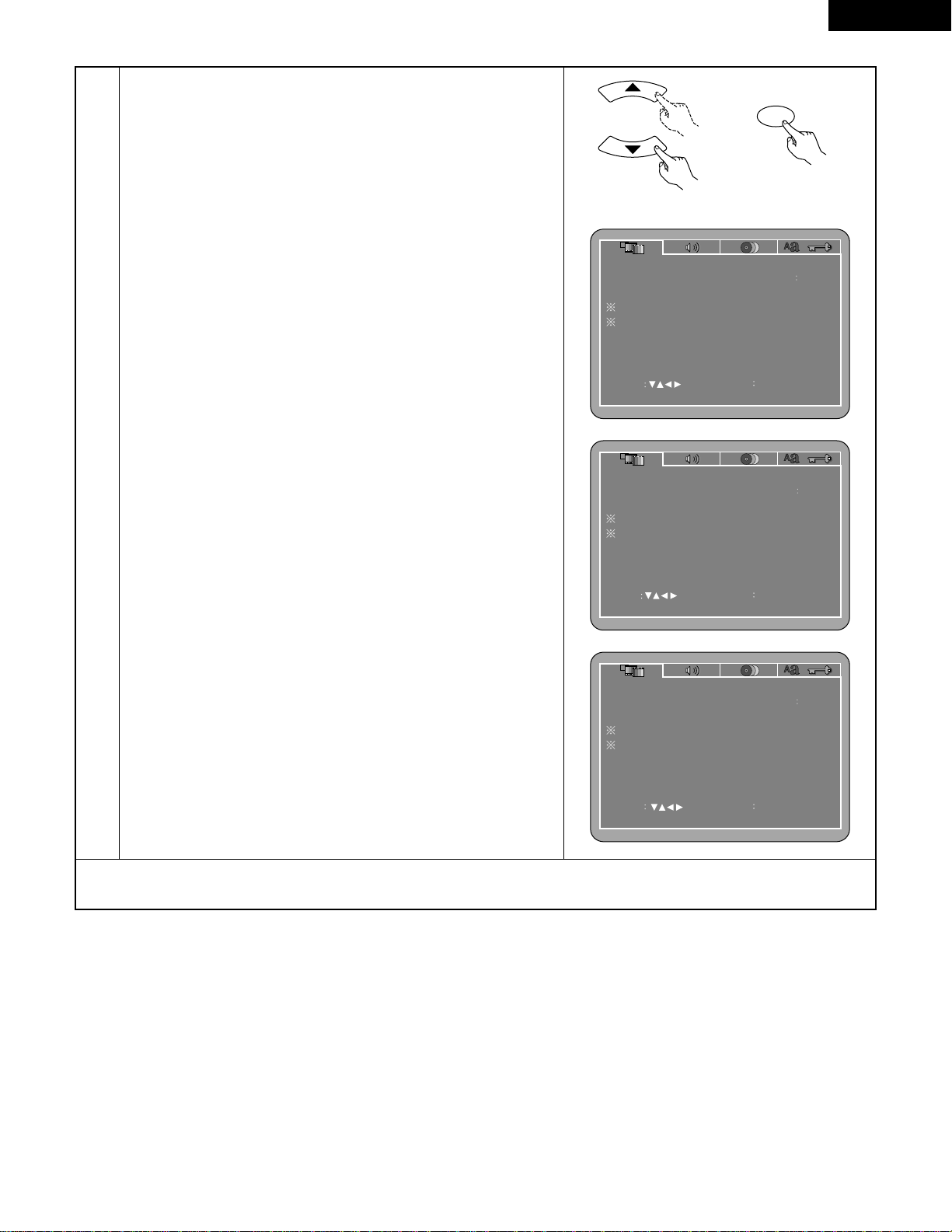
23
ENGLISH
3
w
When “TV TYPE” is selected:
Press the ENTER button several times and select the type.
NTSC (Factory default)
Select this when your TV’s video format is NTSC.
If NTSC is selected, output format is fixed to NTSC.
PAL
Select this when your TV’s video format is PAL.
If PAL is selected, output format is fixed to PAL.
MULTI
Select this when your TV is compatible with both the NTSC and PAL
formats.
If you play the disc recorded NTSC format, signal from video output
terminal will be switched to NTSC is selected, output format is fixed
to NTSC.
e
When “VIDEO MODE” is selected:
Press the ENTER button several times and select the video mode.
AUTO (Factory default)
The set identifies the type of material on the disc being played (film
or video) and selects the mode automatically. This mode is suited for
playing discs containing both film and video material.
FILM
This mode is best suited for playing discs containing film material or
video material recorded with the progressive scan method.
VIDEO
This mode is best suited for playing discs containing video material.
r
When “SLIDE SHOW” is selected:
Press the ENTER button several times and select the slide switching
interval.
The time interval can be set within 5 and 15 seconds. (The factory
default setting is 5 seconds.)
NOTE:
• If stripes of noise appear on the picture or the picture is unclear when
playing a specific DVD video disc, try changing the video mode.
VIDEO SETUP
TV ASPECT
SLIDE SHOW
TV TYPE
VIDEO MODE
SET TV TYPE
4 3 P S
SET ENT ER BUTTON
SELECT
MULTI
AUTO
5 SEC
VIDEO SETUP
TV ASPECT
SLIDE SHOW
TV TYPE
VIDEO MODE
SET ENT ER BUTTON
SELECT
SET VIDEO MODE
4 3 P S
MULTI
AUTO
5 SEC
VIDEO SETUP
TV ASPECT
SLIDE SHOW
TV TYPE
VIDEO MODE
SELECT
SET ENT ER BUTTON
4 3 P S
SET SLIDE INTERVAL TIME
MULTI
AUTO
5 SEC
✽
To exit the setup mode
Press the RETURN or SETUP button.
Remote control unit
ENTER
Remote control unit
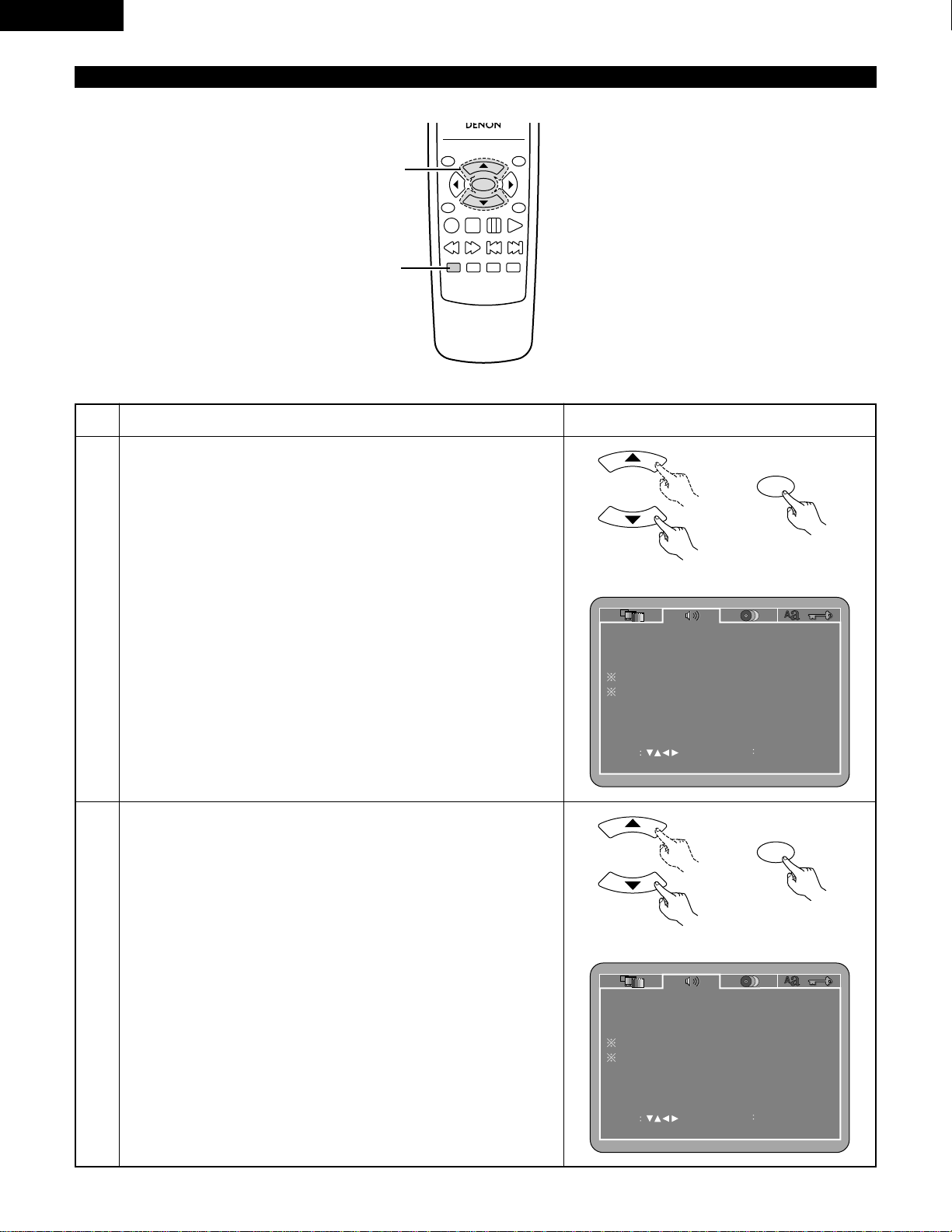
24
ENGLISH
When “AUDIO SETUP” is selected
TOP MENU
/PBC
MENU
RETURN
ANGLE
DISPLAY
STOP
STILL/PAUSE
PLAY
RC-963
ENTER
SETUP NTSC/PAL
ZOOM SLIDE SHOW
SLOW/SEARCH SKIP
2,3
1
1
2
3
See page 20.
Use the •and ªcursor buttons to select the desired setting.
DIGITAL OUT
Use this to select the digital output’s signal format.
96k LPCM OUT
Use this to set the digital audio output when playing DVDs recorded in
linear PCM audio.
DOWNMIX
Set this when connecting the unit to a stereo device.
COMPRESSION
Use this to set the dynamic range output when playing discs.
NOTE:
• Downmix and compression are displayed when the “SETUP MENU
MODE” at “SYSTEM SETUP” is set to “EXPERT”.
q
When “DIGITAL OUT” is selected:
Press the ENTER button several times and select the output format.
NORMAL
When playing DVDs recorded in Dolby Digital or DTS, bitstream
signals are output from the digital audio output terminals. When
playing DVDs recorded in linear PCM, linear PCM signals are output.
Select “NORMAL” when making digital connections to an AV
amplifier with built-in Dolby Digital and DTS decoder.
PCM (Factory default)
When playing Dolby Digital bitstream signals or DVDs recorded in
linear PCM, the signals are converted into 48 kHz/16-bit PCM (2channel) signals and output from the digital outputs. When playing
DVDs recorded in PCM, linear PCM signals are output.
SET ENT ER BUTTON
SELECT
AUDIO SETUP
DIGITAL OUT
DOWNMIX
96K LPCM OUT
COMPRESSION
PCM
96K
LT/RT
OFF
SET DIGITAL OUT
SET ENT ER BUTTON
SELECT
AUDIO SETUP
DIGITAL OUT
DOWNMIX
96K LPCM OUT
COMPRESSION
PCM
96K
LT/RT
OFF
SET DIGITAL OUT
Remote control unit
ENTER
Remote control unit
Remote control unit
ENTER
Remote control unit
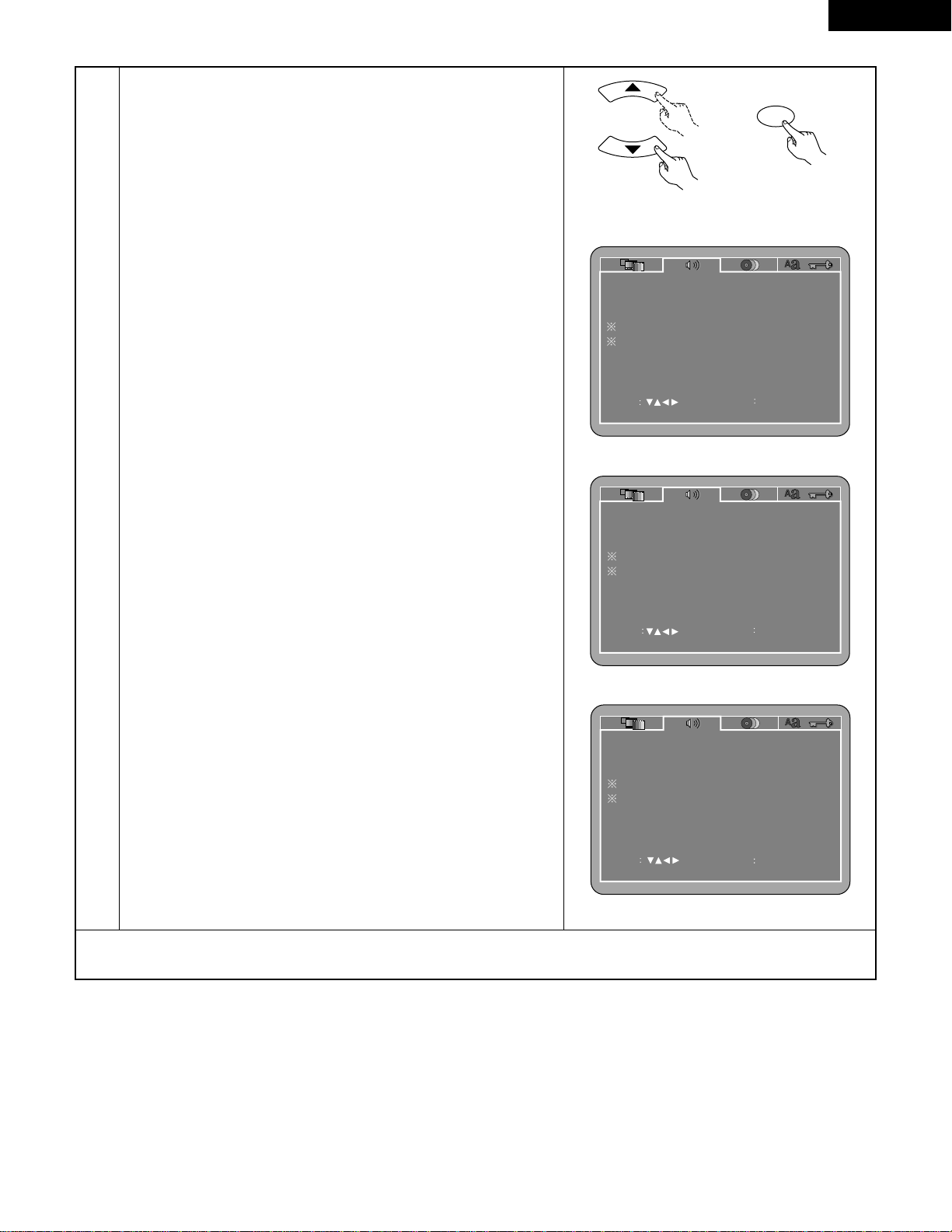
25
ENGLISH
w
When “96k LPCM OUT” is selected:
Press the ENTER button several times and select the conversion
mode.
96k (Factory default)
When playing linear PCM DVDs that are not copyright-protected, for
2-channel PCM audio signals up to 96 kHz, linear PCM signals are
output as such without being converted from the digital outputs.
PCM signals of 48 kHz/16 bits and lower are output, regardless of
whether they are copyright-protected or not.
For DVDs containing multi-channel PCM signals, the digital signals
are down-mixed for output into two channels, front left and right.
(Only the front left and right channels are output for sources for
which down-mixing is prohibited.)
When playing copyright-protected linear PCM DVDs, in consideration
of copyrights, no digital signals are output for sources exceeding 48
kHz/16 bits. When playing such sources, either set to “96k>48k” or
make analog connections (see page 14).
96k>48k
Linear PCM and packed PCM signals are converted to 44.1 kHz or
48 kHz and output. (The PCM digital audio output signals are
converted to 48 kHz or less in consideration of copyrights.) When
making digital connections to an AV amplifier that is not compatible
with 96 kHz/88.2 kHz signals, set to “96k>48k”.
When playing DVDs recorded in linear PCM or packed PCM and the
unit is set to output digital and analog audio signals simultaneously,
the analog audio output signals are also converted to 48 kHz or
below, so we recommend setting to “96k” and also making analog
connections.
e
When “DOWNMIX” is selected:
Press the ENTER button several times and select the output format.
LT/RT (Factory default)
Set this when connecting the unit to a Dolby Pro Logic decoder.
STEREO
Set this when connecting the unit to a stereo device.
r
When “COMPRESSION” is selected:
OFF (Factory default)
Select this for the standard range.
LEVEL
Select this to achieve powerful sound even when the volume is low.
This setting is suited for watching DVDs late at night with the
volume low. (This setting is only valid for DVDs recorded in Dolby
Digital.)
SELECT
SET ENT ER BUTTON
AUDIO SETUP
DIGITAL OUT
DOWNMIX
96K LPCM OUT
COMPRESSION
PCM
96K
LT/RT
OFF
SET 96K LPCM TO 48K OUT
SELECT
SET ENT ER BUTTON
AUDIO SETUP
DIGITAL OUT
DOWNMIX
96K LPCM OUT
COMPRESSION
PCM
96K
LT/RT
OFF
SET DOWNMIX MODE
SELECT
SET ENT ER BUTTON
AUDIO SETUP
DIGITAL OUT
DOWNMIX
96K LPCM OUT
COMPRESSION
PCM
96K
LT/RT
OFF
DYNAMIC RANGE COMPRESSION
3
Remote control unit
ENTER
Remote control unit
✽
To exit the setup mode
Press the RETURN or SETUP button.
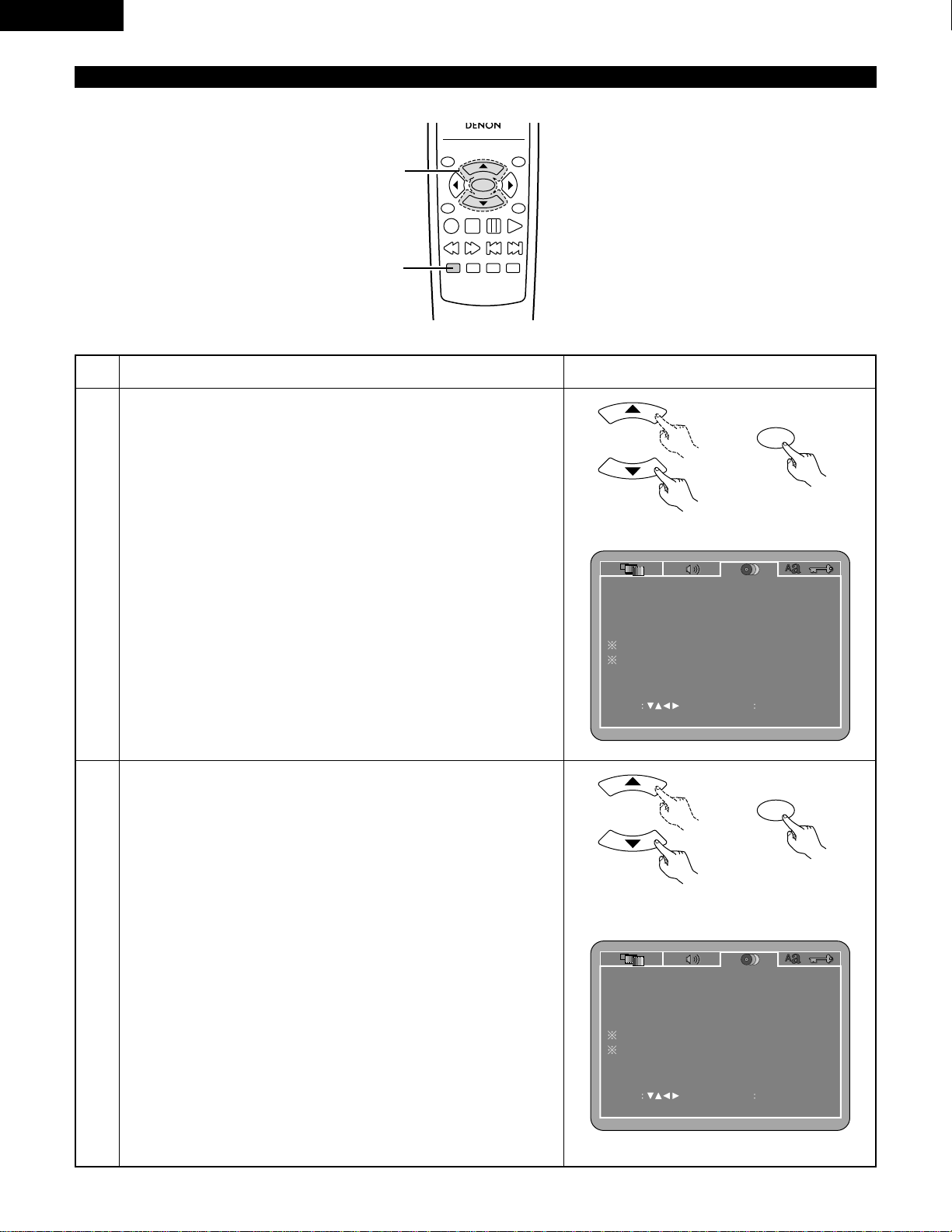
26
ENGLISH
When “DISC SETUP” is selected
TOP MENU
/PBC
MENU
RETURN
ANGLE
DISPLAY
STOP
STILL/PAUSE
PLAY
RC-963
ENTER
SETUP NTSC/PAL
ZOOM SLIDE SHOW
SLOW/SEARCH SKIP
2,3
1
1
2
3
See page 20.
Use the •and ªcursor buttons to select the desired setting, then press
the ENTER button.
DIALOG
Use this to set the language of the sound output from the speakers.
SUBTITLE
Use this to set the language of the subtitles displayed on the TV.
DISC MENUS
Use this to set the language of the menus recorded on the disc (top
menu, etc.).
ANGLE MARK
Angle marks are displayed/not displayed on the screen.
CAPTIONS
Use this to set whether or not to display the closed captions recorded
on DVDs.
NOTE:
• Angle marks and captions are displayed when “SET UP MENU
MODE” at “SYSTEM SETUP” is set to “EXPERT”.
q
When “DIALOG” is selected:
Press the ENTER button several times and select the language.
ENGLISH (Factory default)
Select this when you want to play the DVD with the sound in
English.
FRENCH
Select this when you want to play the DVD with the sound in
French.
SPANISH
Select this when you want to play the DVD with the sound in
Spanish.
GERMAN
Select this when you want to play the DVD with the sound in
German.
ITALIAN
Select this when you want to play the DVD with the sound in Italian.
OTHERS
Use the number buttons to input the language number.
(See “Language code list” on page 28.)
SELECT SET ENT ER BUTTON
DISC SETUP
DIALOG
DISC MENUS
SUBTITLE
ANGLE MARK
CAPTIONS
ENGLISH
OFF
ENGLISH
ON
OFF
SET DISC LANGUAGE ( DIALOG )
SELECT SET ENT ER BUTTON
DISC SETUP
DIALOG
DISC MENUS
SUBTITLE
ANGLE MARK
CAPTIONS
ENGLISH
OFF
ENGLISH
ON
OFF
SET DISC LANGUAGE ( DIALOG )
Remote control unit
ENTER
Remote control unit
Remote control unit
ENTER
Remote control unit
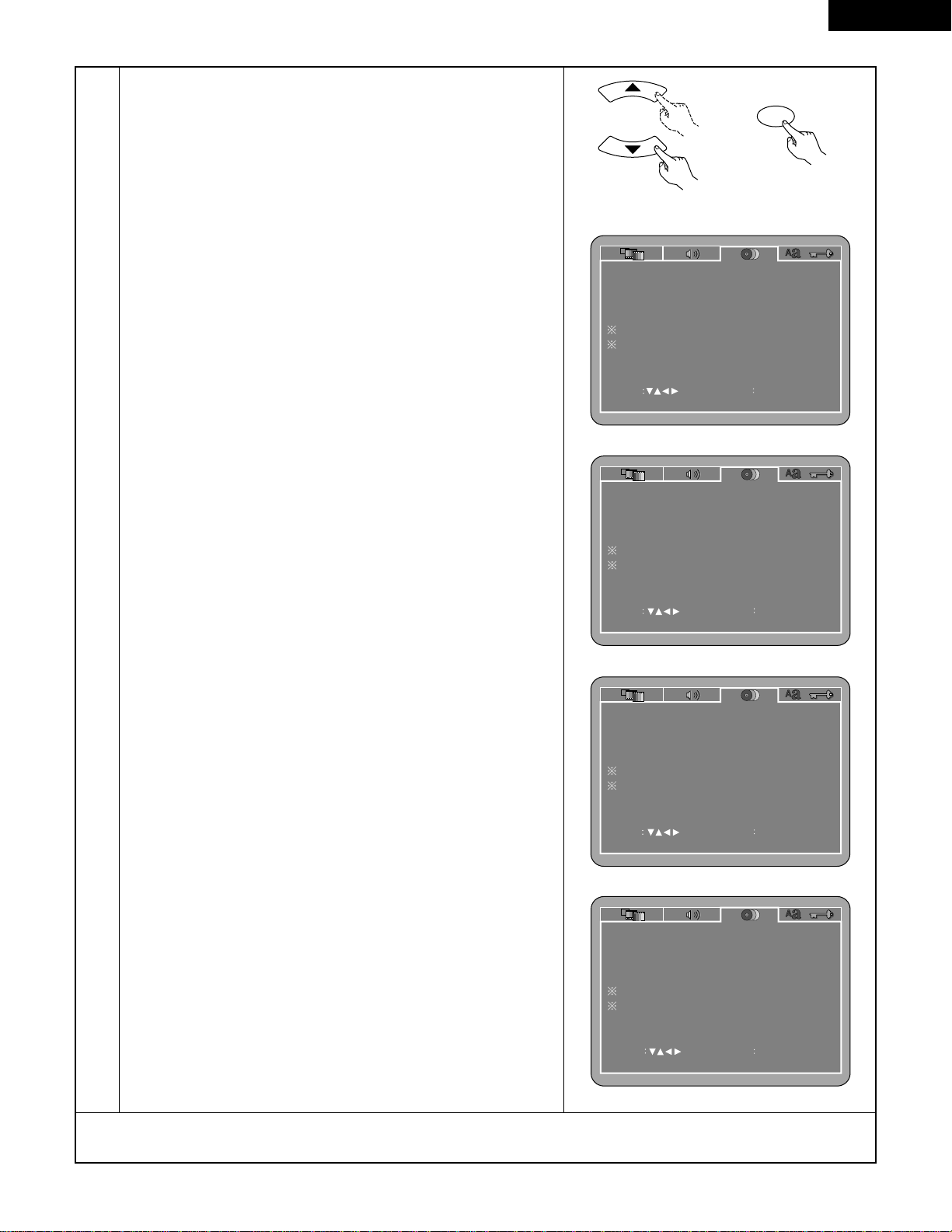
27
ENGLISH
3
w
When “ SUBTITLE” is selected:
Press the ENTER button several times and select the language.
OFF (Factory default)
Select this if you do not want to display the subtitles. (For some
discs it is not possible to turn off the subtitle display.)
ENGLISH
Select this when you want to play the DVD with the subtitles in English.
FRENCH
Select this when you want to play the DVD with the subtitles in French.
SPANISH
Select this when you want to play the DVD with the subtitles in Spanish.
GERMAN
Select this when you want to play the DVD with the subtitles in German.
ITALIAN
Select this when you want to play the DVD with the subtitles in Italian.
OTHERS
Use the number buttons to input the language number.
(See “Language code list” on page 28.)
e
When “DISC MENUS” is selected:
Press the ENTER button several times and select the language.
ENGLISH (Factory default)
Select this when you want to display the menus in English.
FRENCH
Select this when you want to display the menus in French.
SPANISH
Select this when you want to display the menus in Spanish.
GERMAN
Select this when you want to display the menus in German.
ITALIAN
Select this when you want to display the menus in Italian.
OTHERS
Use the number buttons to input the language number.
(See “Language code list” on page 28.)
r
When “ANGLE MARK” is selected:
Press the ENTER button several times and select “ON” or “OFF”.
ON (factory default)
The angle mark is displayed when scenes at which angles are
recorded are played.
OFF
The angle mark is not displayed, even when scenes at which angles
are recorded are played.
t
When “CAPTIONS” is selected:
Press the ENTER button several times and select “ON” or “OFF”.
OFF (Factory default)
Select this when you do not want to display the captions on the
screen when playing DVDs containing English captions.
ON
Select this to display the captions on the screen when playing DVDs
containing English captions.
SELECT
SET ENT ER BUTTON
DISC SETUP
DIALOG
DISC MENUS
SUBTITLE
ANGLE MARK
CAPTIONS
ENGLISH
OFF
ENGLISH
ON
OFF
SET MENU LANGUAGE
SELECT
SET ENT ER BUTTON
DISC SETUP
DIALOG
DISC MENUS
SUBTITLE
ANGLE MARK
CAPTIONS
ENGLISH
OFF
ENGLISH
ON
SET ANGLE MARK
SELECT
SET ENT ER BUTTON
DISC SETUP
DIALOG
DISC MENUS
SUBTITLE
ANGLE MARK
CAPTIONS
ENGLISH
OFF
ENGLISH
ON
OFF
SET CLOSED CAPTION
DISC SETUP
DIALOG
DISC MENUS
SUBTITLE
ANGLE MARK
CAPTIONS
SET ENT ER BUTTON
SELECT
ENGLISH
OFF
ENGLISH
ON
OFF
SET SUBTITLE LANGUAGE
✽
To exit the setup mode
Press the RETURN or SETUP button.
Remote control unit
ENTER
Remote control unit
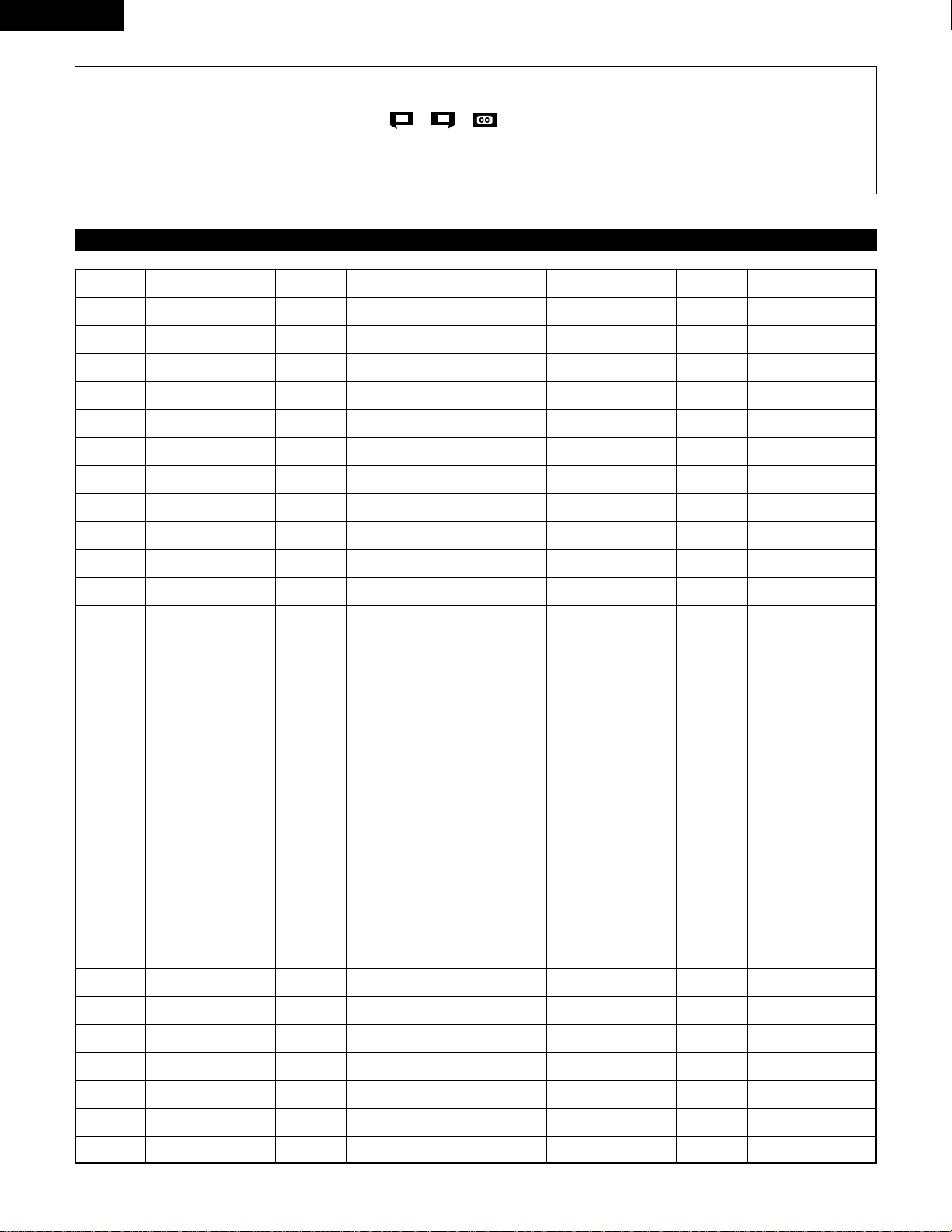
28
ENGLISH
NOTES:
• An English caption decoder is required to display English captions.
• DVDs with caption signals are indicated by the , , mark.
English captions cannot be displayed when playing DVDs which do not contain caption signals.
• The characters in which the captions are displayed (capital letters, small letters, italics, etc.) depend on the DVD and cannot be
selected with the DN-V200/DN-V300.
Language code list
Code
6565
6566
6570
6577
6582
6583
6588
6590
6665
6669
6671
6672
6678
6679
6682
6765
6779
6783
6789
6865
6869
6890
6976
6978
6979
6983
6984
6985
7065
7073
7074
Code
7079
7082
7089
7165
7168
7176
7178
7185
7265
7273
7282
7285
7289
7365
7378
7383
7384
7387
7465
7473
7487
7565
7575
7576
7577
7578
7579
7583
7585
7589
7665
Code
7678
7679
7684
7686
7771
7773
7775
7776
7778
7779
7782
7783
7784
7789
7865
7869
7876
7879
7982
8065
8076
8083
8084
8185
8277
8279
8285
8365
8368
8372
8373
Language
Afar
Abkhazian
Afrikaans
Ameharic
Arabic
Assamese
Aymara
Azerbaijani
Bashkir
Byelorussian
Bulgarian
Bihari
Bengali; Bangla
Tibetan
Breton
Catalan
Corsican
Czech
Welsh
Danish
German
Bhutani
Greek
English
Esperanto
Spanish
Estonian
Basque
Persian
Finnish
Fiji
Language
Faroese
French
Frisian
Irish
Scots Gaelic
Galician
Guarani
Gujarati
Hausa
Hindi
Croatian
Hungarian
Armenian
Interlingua
Indonesian
Icelandic
Italian
Hebrew
Japanese
Yiddish
Javanese
Georgian
Kazakh
Greenlandic
Cambodian
Kannada
Korean
Kashmiri
Kurdish
Kirghiz
Latin
Language
Lingala
Laothian
Lithuanian
Latvian, Lettish
Malagasy
Maori
Macedonish
Malayalam
Mongolian
Moldavian
Marathi
Malay
Maltese
Burmese
Nauru
Nepali
Dutch
Norwegian
Oriya
Panjabi
Polish
Pashto, Pushto
Portuguese
Quechua
Rhaeto-Romance
Romanian
Russian
Sanskrit
Sindhi
Serbo-Croatian
Singhalese
Code
8375
8376
8377
8378
8379
8381
8382
8385
8386
8387
8465
8469
8471
8472
8473
8475
8476
8479
8482
8484
8487
8575
8582
8590
8673
8679
8779
8872
8979
9072
9085
Language
Slovak
Slovenian
Samoan
Shona
Somali
Albanian
Serbian
Sundanese
Swedish
Swahili
Tamil
Telugu
Tajik
Thai
Tigrinya
Turkmen
Tagalog
Tonga
Turkish
Tata r
Twi
Ukrainian
Urdu
Uzbek
Vietnamese
Volapük
Wolof
Xhosa
Yoruba
Chinese
Zulu
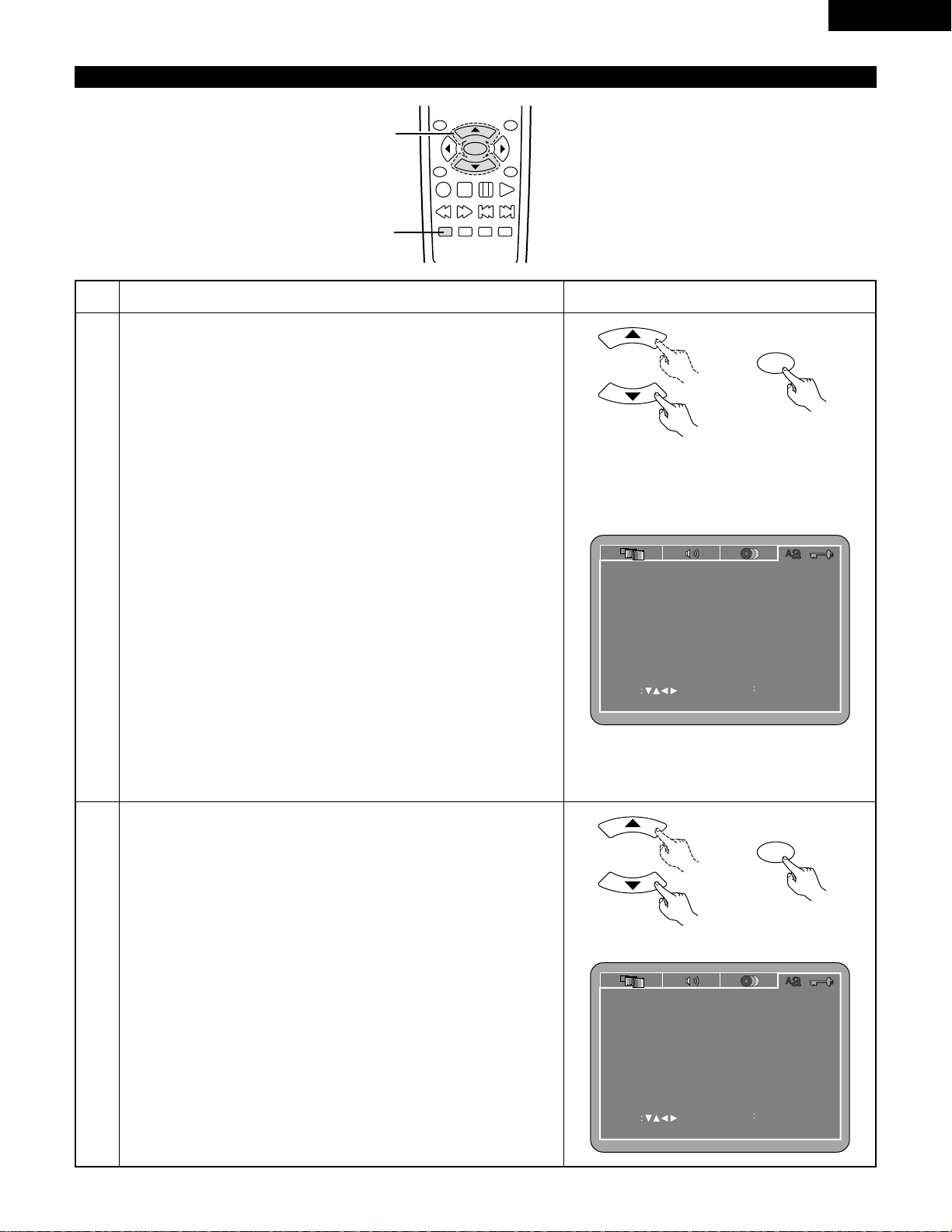
29
ENGLISH
When “SYSTEM SETUP” is selected
TOP MENU
/PBC
MENU
RETURN
ANGLE
DISPLAY
STOP
STILL/PAUSE
PLAY
ENTER
SETUP NTSC/PAL
ZOOM SLIDE SHOW
SLOW/SEARCH SKIP
2,3
1
1
2
3
See page 20.
Use the •and ªcursor buttons to select the desired setting.
OSD LANGUAGE
Use this to set the language for the default setting screen and messages
displayed on the TV screen (“PLAY”, etc.)
WALL PAPER
Use this to select the image to be shown on the screen in the stop
mode and CD play mode.
AUTO PLAY
It is possible to start playback automatically after the power is turned
on.
RATING LEVEL
Use this to restrict playback of adult DVDs you do not want children to
view. Note that even with adult DVDs, viewing cannot be restricted
unless the restriction level is recorded on the disc.
It is however possible to disable playback of all DVDs.
PASSWORD
Use this to change the password.
The set’s password is set to “0000” by default.
DEFAULTS
Use this to restore settings changed at “INITIAL SETTINGS” to their
original (default) values.
SETUP MENU MODE
The number of initial setting items can be increased.
q
When “OSD LANGUAGE” is selected:
Press the ENTER button several times and select “LANGUAGE”.
ENGLISH (Factory default)
Select this to set the OSD language to English.
FRANÇAIS
Select this to set the OSD language to French.
ESPAÑOL
Select this to set the OSD language to Spanish.
DEUTSCH
Select this to set the OSD language to German.
SELECT
SET ENT ER BUTTON
SYSTEM SETUP
OSD LANGUAGE
RATING LEVEL
WALL PAPER
DEFAULTS
SETUP MENU MODE
PASSWORD
RESET
CHANGE
AUTO PLAY
OFF
ENGLISH
BLACK
8
BASIC
SET OSD LANGUAGE
SELECT
SET ENT ER BUTTON
SYSTEM SETUP
OSD LANGUAGE
RATING LEVEL
WALL PAPER
DEFAULTS
SETUP MENU MODE
PASSWORD
RESET
CHANGE
AUTO PLAY
OFF
ENGLISH
BLACK
8
BASIC
SET OSD LANGUAGE
Remote control unit
ENTER
Remote control unit
Remote control unit
ENTER
Remote control unit
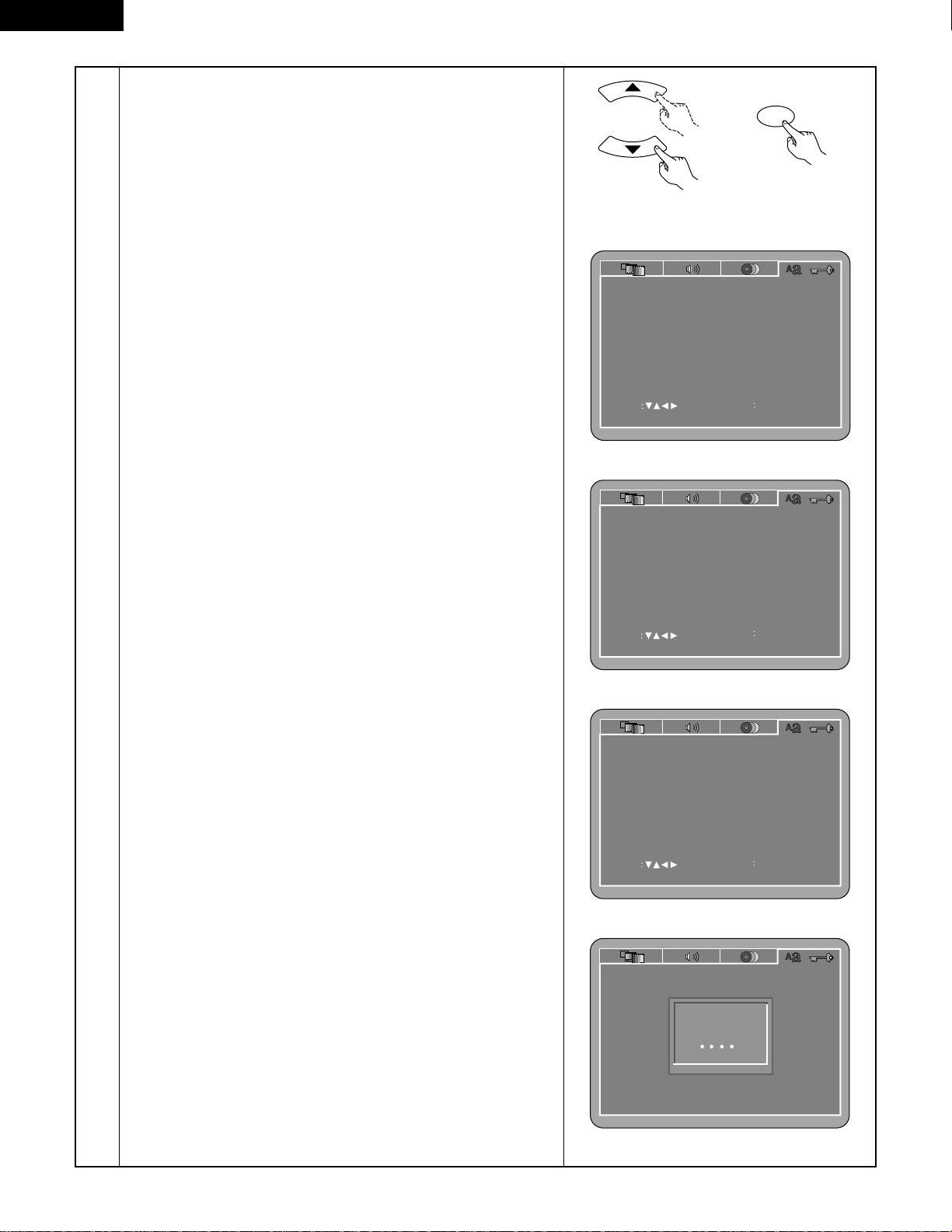
30
ENGLISH
3
w
When “WALL PAPER” is selected:
BLACK (Factory default)
Select this to display a black background on the TV display.
PICTURE
Select this to display the wallpaper on the TV display.
This wallpaper can be changed at the user’s discretion.
(See page 54.)
e
When “AUTO PLAY” is selected:
OFF (Factory default)
After turning on the power, press the PLAY button to start playing
the disc.
ON
After the power turns on, disc playback starts automatically.
• A playable disc must be loaded for this function to work.
• Playback of the main program begins. The menu screen is not
displayed.
• The resume play function is disabled.
• If the repeat play mode, random play mode, etc., was set when
the power was last turned off, playback starts with those settings.
• If the KEY LOCK mode, IR REMOTE LOCK mode, HIDE OSD
mode, etc., were turned on when the power was last turned off,
playback starts with those settings.
• If the loaded disc is one on which MP3 or JPEG files are recorded,
the root directory is set as the current folder when the power is
turned on, regardless of which folder was selected when the
power was last turned off.
r
When “RATING LEVEL” is selected:
1. Press the ENTER button.
2. Use the number buttons to input the password (a 4-digit number),
then press the ENTER button.
• The password is initially set to “0000”.
• The password can be changed by changing it to a new
password at “PASSWORD”. (See below.)
3. Press the ENTER button several times and select “LEVEL”.
LEVEL 8 (Factory default)
LEVEL 1 to 7
The lower the level, the stricter the restrictions.
No restrictions
Select this when you want to play all DVDs (for adults, general
audiences and children).
t
When “PASSWORD” is selected:
1. Press the ENTER button.
2. Use the number buttons to input the previously set password (a
4-digit number), next input the new password, then input the
new password again, and finally press the ENTER button.
• The password is initially set to “0000”.
• Be careful not to forget the password.
• The settings cannot be changed until the proper password is
input.
SELECT
SET ENT ER BUTTON
SYSTEM SETUP
OSD LANGUAGE
RATING LEVEL
WALL PAPER
DEFAULTS
SETUP MENU MODE
PASSWORD
RESET
CHANGE
AUTO PLAY
OFF
ENGLISH
BLACK
8
BASIC
AUTO PLAY
SELECT
SET ENT ER BUTTON
SYSTEM SETUP
OSD LANGUAGE
RATING LEVEL
WALL PAPER
DEFAULTS
SETUP MENU MODE
PASSWORD
RESET
CHANGE
AUTO PLAY
OFF
ENGLISH
BLACK
8
BASIC
SET PARENTAL CONTROL
SYSTEM SETUP
OSD LANGUAGE
RATING LEVEL
WALL PAPER
DEFAULTS
SETUP MENU MODE
PASSWORD
RESET
CHANGE
AUTO PLAY
OFF
OLD PASSWORD
ENGLISH
BLACK
8
BASIC
PLEASE ENTER OLD PASSWORD
SET ENT ER BUTTON
SELECT
SYSTEM SETUP
OSD LANGUAGE
RATING LEVEL
WALL PAPER
DEFAULTS
SETUP MENU MODE
PASSWORD
RESET
CHANGE
AUTO PLAY
OFF
ENGLISH
BLACK
8
BASIC
SET WALL PAPER
Remote control unit
ENTER
Remote control unit
