Page 1
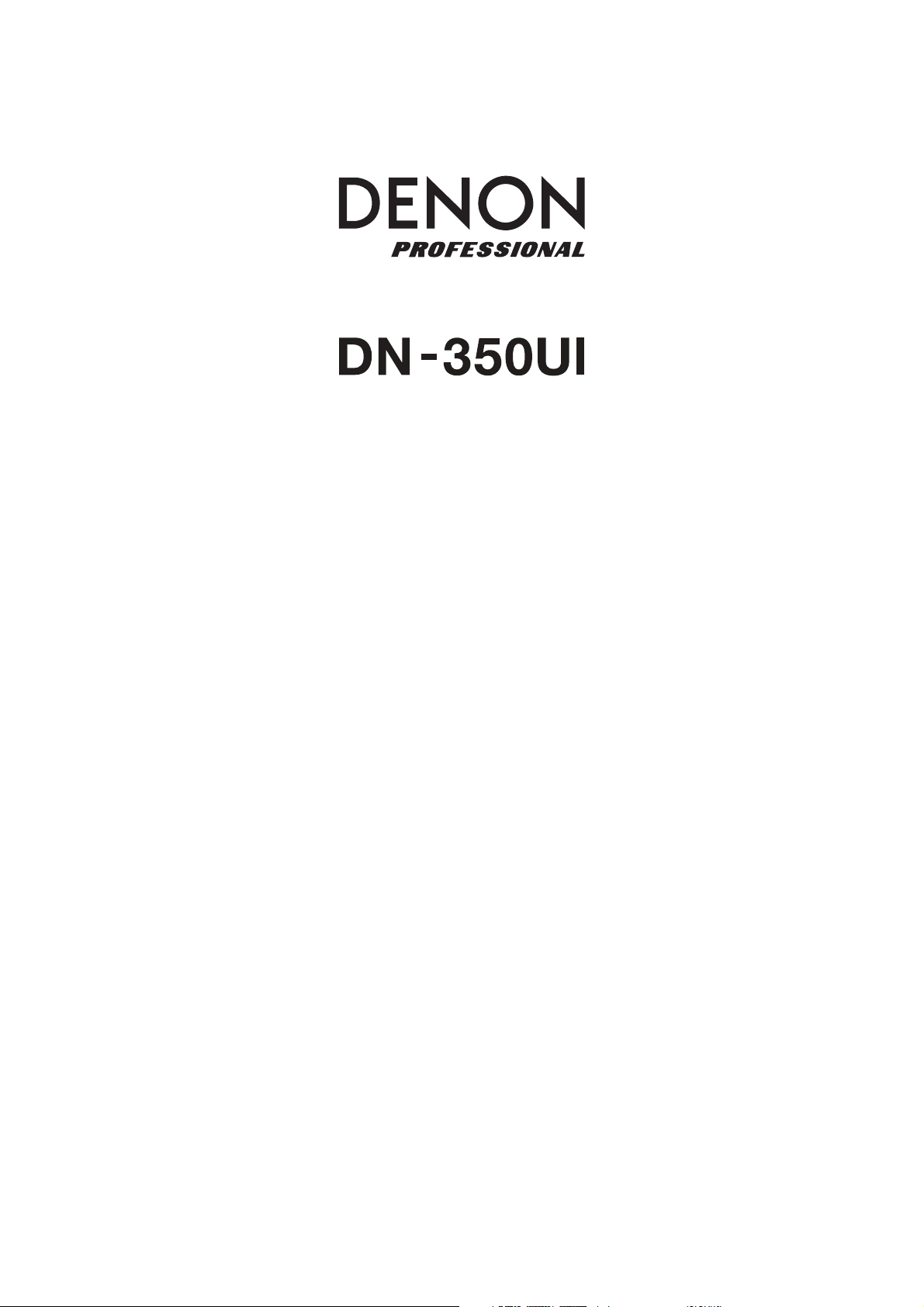
A
User Guide
Guía del usuario
Guide d’utilisation
Guida per l’uso
Benutzerhandbuch
ppendix
English (3–13)
Español (14–24)
Français (25–35)
Italiano (36–46)
Deutsch (47–57)
English (58)
Page 2
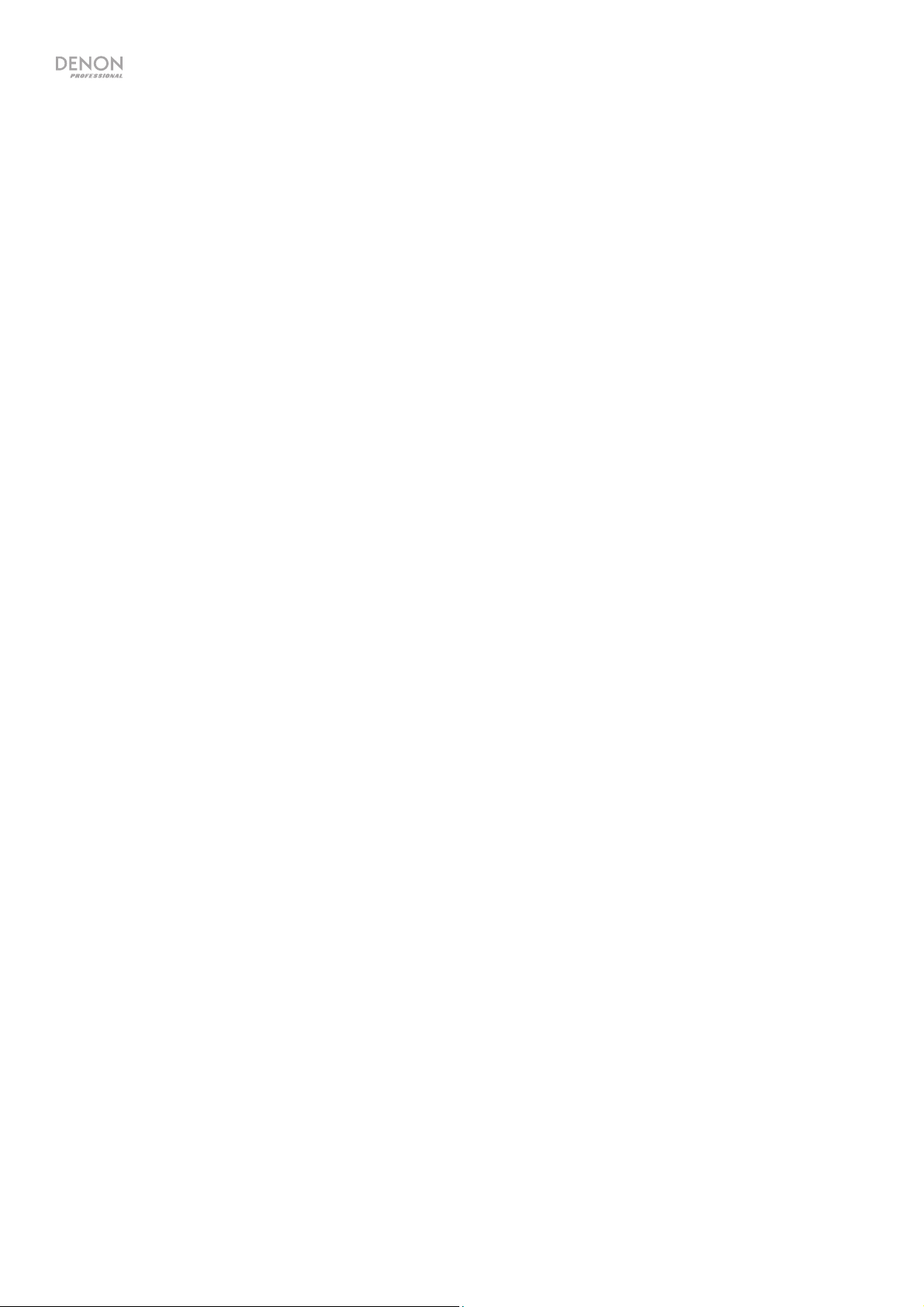
2
Page 3

A
A
User Guide (English)
Introduction
Please see this guide’s Setup chapter to learn how to integrate DN-350UI with your audio system, and then
refer to the Operation chapter to start using DN-350UI.
Box Contents Support
DN-350UI
Rack Ears with Screws User Guide
Power Cable Safety & Warranty Manual
Remote Control
Safety Instructions
Please also see the included Safety and Warranty Manual for more information.
Before turning the power on:
FM Indoor Antenna Cable
For the latest information about this product
(system requirements, compatibility information,
etc.) and product registration, visit denonpro.com.
For additional product support, visit
denonpro.com/support.
Make sure all connections are secure and correct and that there are no problems
with the connection cables.
Power is supplied to some of the circuitry even when the unit is powered off. When
the unit will not be used for long periods of time, disconnect the power cable from
the power outlet.
Proper ventilation:
bout condensation:
Cautions on using mobile
phones:
Moving the unit:
bout care:
Rackmount warnings:
(required rack specifications
for mounting the unit in a rack)
Rack installation:
If the unit is left in a room which is not properly ventilated or is full of smoke from
cigarettes, dust, etc. for long periods of time, the surface of the optical pickup may
get dirty, causing incorrect operation.
If there is a major difference in temperature between the inside of the unit and the
surroundings, condensation may form inside the unit, causing the unit not to
operate properly. If this happens, let the unit sit for an hour or two while powered
off, and wait until there is little difference in temperature before using the unit.
Using a mobile phone near this unit may cause noise. If this occurs, move the
mobile phone away from this unit when it is in use.
Before moving the unit, turn off its power and disconnect the power cable from the
power outlet. Next, disconnect its connection cables from other devices before
moving it.
Wipe the cabinet and control panel clean with a soft cloth.
Follow the instructions when using a chemical cleaner.
Do not use benzene, paint thinner, insecticide, or other organic solvents to clean
the unit. These materials can cause material changes and discoloration.
EIA standard 19-inch (48.3cm) rack
1U-size installation compatible rack
Rack that has a guide rail or shelf board that can support this device.
This product will work normally when the player unit is mounted
within 10° off the vertical plane at the front panel. (See image.)
Maximum
10°
Unit
3
Page 4

Features
Front Panel
3
5
6
8
10
7
1
1. Power: Press this button to turn the unit on or off. Make sure the AC In is properly connected to a power
outlet. Do not turn the unit off during media playback—doing so could damage your media.
2. Home: Press this button to return to the home menu of the currently selected source in the display.
3. Info: Press this button to toggle through available information about the current source.
4. Favorites: Press this button to save a station as a favorite.
5. Source: Press this button to select the playback source: FM, Music Player, Internet Radio, Spotify, or
Bluetooth.
6. USB Port: Connect a mass-storage-class USB device to this port.
7. Display: This screen indicates the unit's current operation.
8. Remote Sensor: Point the remote control at this sensor when operating it.
9. Play/Pause: Press this button to start, resume, or pause playback.
10. Stop: Press this button to stop playback.
11. Previous: Press this button to skip to the previous track or station. In FM Mode, press and hold this button
to quickly scan through stations.
12. Next: Press this button to skip to the next track or station. In FM Mode, press and hold this button to
quickly scan through stations.
13. Back: Press this button to move back in the menu.
14. Jog Dial: Turn this dial to browse options shown in the display. Press this dial to confirm a selection. Press
and hold this dial to access the main menu.
2
4
9
11
12
14
13
Rear Panel
10
1
1. Analog Outputs (Unbalanced, RCA): Use a standard stereo RCA cable to connect these outputs to
external speakers, a sound system, etc.
2. Analog Outputs (Balanced, XLR): Use XLR cables to connect these outputs to external speakers, a sound
system, etc.
3. Digital Output (Coaxial): Use a standard coaxial cable to connect this output to a receiver, sound system,
etc.
4. Digital Output (Optical): Use a digital optical TOSLINK cable (IEC60958 Type II S/PDIF compatible) to
connect this output to a receiver, sound system, etc.
5. FM Antenna Terminal: Connect the included FM antenna to this terminal.
6. Bluetooth Receiver: This is the built-in antenna used to receive signal from a Bluetooth device.
4
2
3
4
5
6
7
8
9
11
Page 5
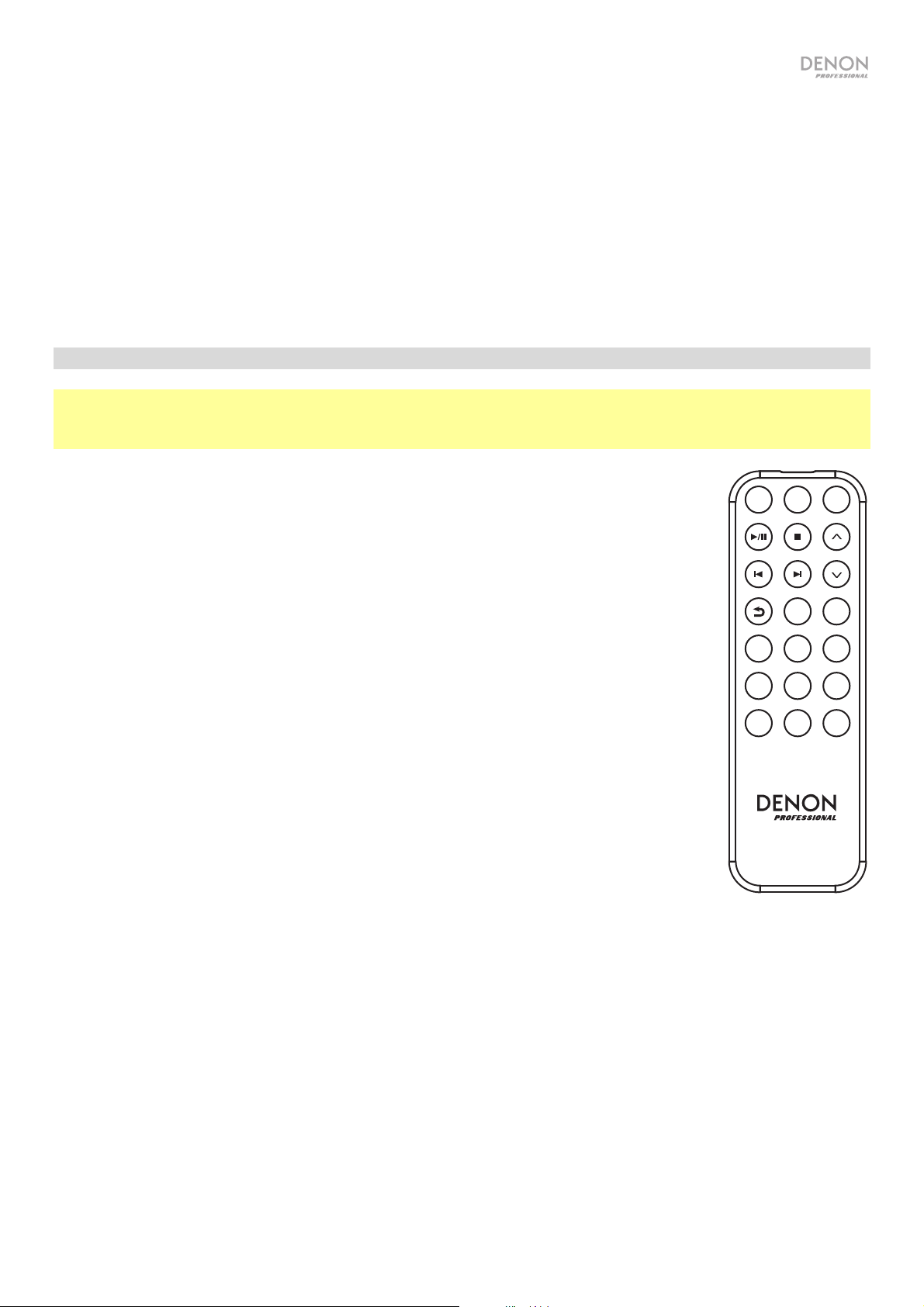
7. Ethernet Port: This port lets you connect DN-350UI to a network. Use a standard Ethernet cable to
connect this port to a network switch or router.
8. USB Port: This USB port is used to update the unit's firmware. Visit denonpro.com to check for
available updates.
9. USB Operation Switch: When the firmware update USB port is not in use, leave this switch in the Off
position. When updating the unit, set this switch to the Update position.
10. WLAN Antenna: Adjust the built-in wireless LAN antenna to improve wireless reception.
11. AC Input: Use the included power cable to connect this input to a power outlet.
Remote Control
Note: Point the remote control at the remote sensor when operating it. If the remote sensor is exposed to
direct sunlight, strong artificial light (like from an inverter-type fluorescent lamp), or infrared light, the unit
or remote control may not function properly.
• Source: Press this button to select the playback source: FM, Music Player,
MENU
Internet Radio, Spotify, or Bluetooth.
SELECTSOURCE
• Menu: Press this button to return to the main menu.
• Select: Press this button to confirm a selection.
• Play/Pause: Press this button to start, resume, or pause playback.
• Stop: Press this button to stop playback.
• Previous/Next: Press these buttons to skip to the previous or next track or
station. In FM mode, press and hold these buttons to quickly scan through the
stations.
• Up/Down: Press these buttons to move up or down in the display.
• Back: Press this button to move back in the display.
• Number Buttons (0–9): Use these buttons to input values for selections in the
display, such as FM Preset number.
• Fav: Press this button to add the current station or podcast as a favorite. In FM
mode, press and hold it to access the list of presets.
12
3 45
678
90
9
DN-350UI
FAV
5
Page 6

Setup
Important: Connect all cables securely and properly (with stereo cables: left with left, right with right), and
do not bundle them with the power cable.
1. Use XLR cables, a stereo RCA cable, a digital coaxial cable, or a digital optical TOSLINK cable to
connect the Outputs (Analog or Digital) to the inputs of your external receiver, amp, powered
monitors, etc.
2. Connect the FM Antenna on the back of the unit, if needed.
3. After completing all the connections, use the included power cable to connect the AC Input to a
power outlet.
4. Power on DN-350UI.
5. To connect DN-350UI to a network, turn the Jog Dial to select System Settings from the main
menu, and then choose Internet Setup. Use the Wizard to automatically search for and connect to
local networks. To manually configure network settings, choose Manual Settings. For wired network
connections, make sure DN-350UI is connected to your network switch or router by Ethernet cable
from the Ethernet port.
Example
Powered Monitors
FM Antenna
USB Flash
Drive
Receiver
Bluetooth Device Router
Items not listed under Introduction > Box Contents are sold separately.
Power
6
Page 7

Operation
Menu Operation
To navigate the menus:
• Turn the Jog Dial or press the Up/Down buttons on the remote control to scroll through options in the
display.
• Press the Jog Dial or the Select button on the remote control to select an option.
• Press the Back button to move backwards in the menu.
See the following sections for information on each Source Menu item:
FM Spotify
Music Player Bluetooth
Internet Radio System Settings
FM
Important:
If you cannot receive a good broadcast signal, we recommend installing an outdoor antenna. For details,
inquire at the retail store where you purchased the unit.
When you receive a clear a broadcast signal, fix the antenna with tape in a position where the noise level
is minimal.
In FM mode, you can perform any of the following operations:
• Briefly press the Previous and Next buttons to increase or decrease the frequency.
• Press and hold the Previous and Next buttons to seek backward or forward through the frequencies
to the next clear station. You can press the Play/Pause or Stop buttons to stop seeking at any time.
• Briefly press the Favorites button to save a station as a preset. Use the Jog Dial or the Up/Down
buttons on the remote control to select which preset slot you want to save the station to. Press the
Jog Dial or the Select button on the remote control to save the station.
• Press and hold the Favorites button to access the list of saved presets. Use the Jog Dial or the
Up/Down buttons on the remote control to scroll through the list. Press the Jog Dial or the Select
button on the remote control to select a preset.
• Turn the Jog Dial to quickly switch between presets. You can also enter the preset number using the
Number Buttons on the remote control.
• Press the Home button to access the FM Menu, which contains the options listed below.
Audio Settings
Select this option to adjust the FM radio audio settings. Choose Stereo or Mono or Mono Only.
Scan Settings
Select this option to adjust the settings for the Auto Scan process. Choose Strong Station or All
Stations.
7
Page 8
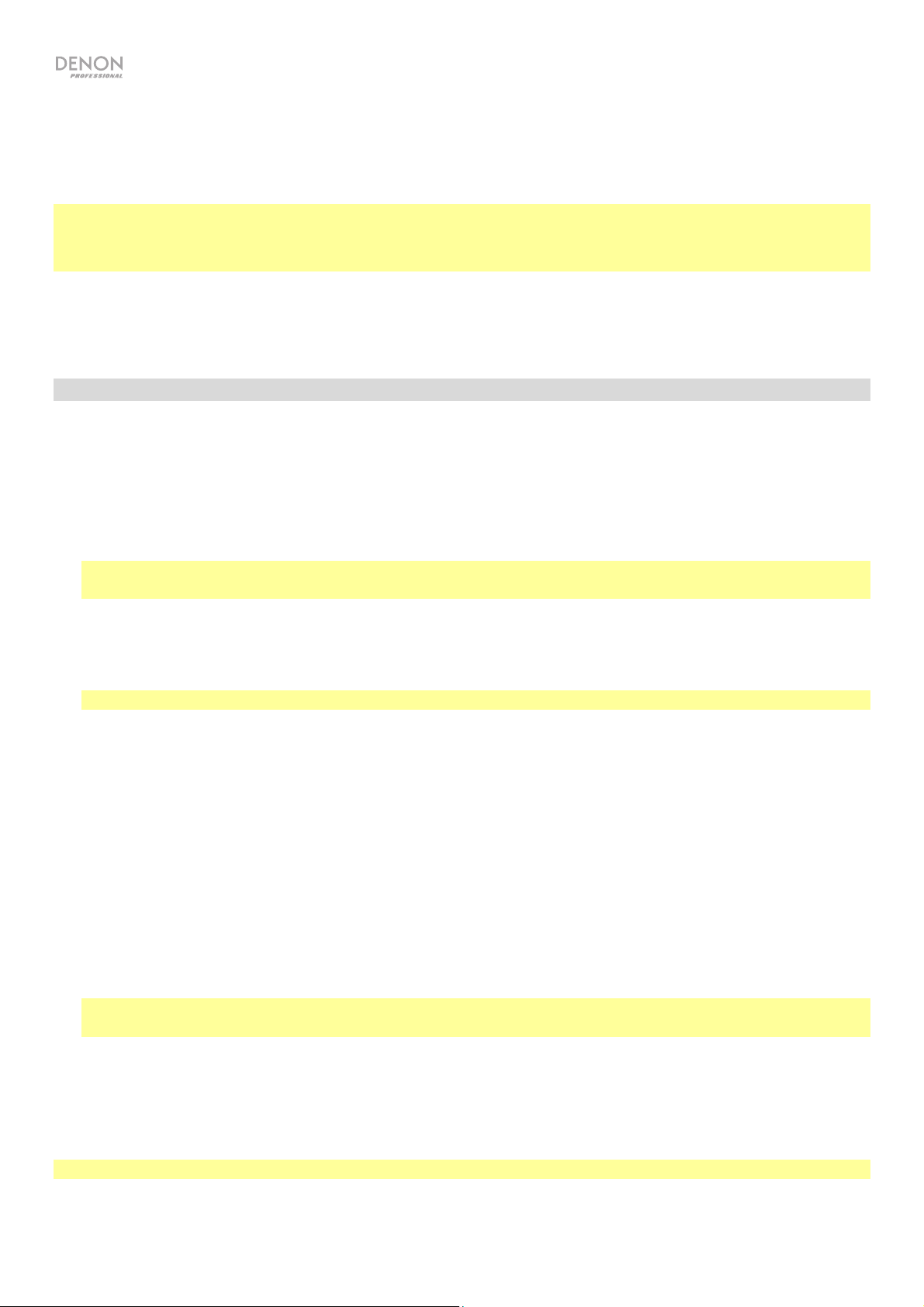
Auto Scan
Select this option to begin the auto scan process. DN-350UI will automatically scan for stations with clear
reception and save them to preset numbers. The display will show the progress of the auto scan and number of
stations found. When the process is completed successfully, the display will show Complete.
Important:
The preset memory can hold up to 30 FM stations.
If the preset memory reaches its 30-station limit during the Auto Scan process, the process will stop.
System Settings
See Operation > System Settings for more information.
Music Player
UPNP Server
Select this option to browse and stream media from a PC (or other device) on the same network as DN-350UI
using the UPnP (Universal Plug and Play) protocol.
1. Make sure the PC and DN-350UI are powered on and connected to the same network.
2. On your PC, open a UPnP compatible media server. Windows Media Player is recommended for most
users, but other software can be used.
Note: For Windows Media Player users, make sure your audio files have been added to the Windows Media
Player Library.
3. On DN-350UI, select UPNP Server in the Music Player menu and select your PC from the list of available
devices on the network.
4. Use the Jog Dial to scroll through the connected device’s library. Press it to begin streaming the selected
media. You can control the media playback using DN-350UI's controls.
Note: Playback must be stopped to return to browsing the connected device's library.
DMR Mode
Select this option to use DN-350UI as a DLNA (Digital Living Network Alliance) Digital Media Renderer (DMR).
This allows you to stream media directly to DN-350UI from a PC (or other device) on the same network.
Directions for setting up a DLNA media server may differ depending on your computer's operating system and
the program you would like to use. Consult your media server’s documentation to find out how to set up media
streaming.
1. Make sure the PC and DN-350UI are powered on and connected to the same network.
2. On your PC, open a DLNA compatible media server. Windows Media Player is recommended for most
users, but other software can be used.
3. On DN-350UI, select DMR Mode in the Music Player menu. The display will show "Waiting For User".
4. In Windows Media Player, right-click the track you would like to play. Navigate to Play To and select
Denon Professional DN-350UI.
Note: If DN-350UI does not appear in your list of devices, make sure your PC has been set to allow media
streaming access for DN-350UI.
5. A Play To menu will appear where you can add and remove tracks and control the playback on DN-350UI.
USB Storage
Select this option to enter USB Mode. When a compatible USB device is inserted into the front panel USB
Port, the contents of the device will be available here.
Note: Only mp3, wav, and wma files are supported for USB playback.
8
Page 9

Internet Radio
Last Listened
Select this option to view stations that have been recently played.
Station List
Select this option to browse Internet radio stations and podcasts.
• My Favorites: Displays Stations and Podcasts saved as Favorites. To save an Internet radio station or
podcast as a favorite, press the Favorites button while listening. You can also manage your favorite
stations by creating a Frontier Silicon Radio Portal account at wifiradio-frontier.com.
• Local Stations: Automatically displays stations in your area.
• HDi: Displays HD-quality Internet radio stations.
• Stations: Select this option to find an Internet radio station using the methods below.
o Location: Browse stations according to location. Once you have selected a location, you can then
also sort by Genre in that location.
o Genre: Browse stations by genre.
o Search Stations: Allows you to search for a station by name. Use the Jog Dial to select a
character and press it to enter the character. You can also use the Previous/Next and Up/Down
buttons on the remote control to select a character, and press Select to enter it. When you are
finished entering your text, select OK to perform the search.
o Popular stations: Browse popular stations.
o New Stations: Browse recently added stations.
• Podcasts: Select this option to find a podcast using the methods below.
o Location: Browse podcasts according to location. Once you have selected a location, you can
then also sort by Genre in that location.
o Genre: Browse podcasts by genre.
o Search Podcasts: Allows you to search for a podcast by name. Use the Jog Dial to select a
character and press it to enter the character. You can also use the Previous/Next and Up/Down
buttons on the remote control to select a character, and press Select to enter it. When you are
finished entering your text, select OK to perform the search.
• My Added Stations: If you know a station that is not found in the database, you can add it yourself
through the Frontier Silicon Radio Portal at wifiradio-frontier.com.
• Help: Select
this option for assistance using DN-350UI.
o Get access code: This code is used to register your DN-350UI with the Frontier Silicon Radio
Portal at wifiradio-frontier.com. This service allows you to easily browse, organize, and sync
stations and podcasts across devices.
o FAQ: Displays some frequently asked questions for troubleshooting your unit. Select the question
to listen to related troubleshooting tips.
System Settings
See Operation > System Settings for more information.
9
Page 10

Spotify
How to use Connect
You’ll need Spotify Premium to use Connect, see details overleaf.
1. Add your new device to the same WiFi network as your phone, tablet or PC (see product user
instructions for details).
2. Open the Spotify app on your phone, tablet or PC, and play any song.
3. If you’re using the app on a phone—tap the song image in the bottom left of the screen. For tablet and
PC move to Step 4.
4. Tap the Connect icon (
).
5. Pick your device from the list. If you can’t see it, just check it’s connected to the same WiFi network as
your phone, tablet or PC.
All done! Happy listening.
Bluetooth
To pair your Bluetooth device to DN-350UI:
1. Make sure your Bluetooth device is powered on and within range.
2. Press the Source button on DN-350UI and select Bluetooth. The Display will show Pairing while it
searches for an available device.
3. On your device, enter the Bluetooth settings menu and select DN-350UI.
Note: Some older Bluetooth devices may require you to enter a PIN. If this is the case, enter 0000 as
the PIN.
4. The display will show Connected when a successful connection is made.
With Bluetooth sources, you can perform any of the following operations:
• To start, pause, or resume playback, press the Play/Pause button.
• To stop playback, press the Stop button.
• To skip to another track, press the Previous or Next buttons.
Note: In some apps, pressing the Previous or Next buttons may go to another playlist or music genre.
• Press the Home button to access the Bluetooth Menu and the following options:
o BT Devices List: Select this option to view the 5 most recently connected Bluetooth devices. Use
the Jog Wheel to select the device, and press it to connect. Make sure your device is on and
within range when attempting to pair.
o System Settings: See Operation > System Settings for more information.
To unpair your device, enter your device's Bluetooth settings menu, and disconnect from DN-350UI. The
display will show Disconnected.
Important:
• DN-350UI will not receive audio from a phone call. While using it, we recommend disabling your
cellular connection, if possible.
• Do not use DN-350UI near a microwave oven, which can interfere with the reception.
• While DN-350UI is paired with a Bluetooth device, other Bluetooth devices cannot pair to it. You must
unpair ("disconnect") the current Bluetooth device from DN-350UI to make it available to others.
10
Page 11

System Settings
Select System Settings to access the following sub-menu options.
Internet Setup
Select this option to configure and view your network settings.
• Wizard: Select this option to automatically search for and connect to available networks. If the
network is password protected, you will be prompted to enter it using the Jog Dial. If the unit fails to
connect to the selected network, it will return to the Select Network page.
• View Settings: Select this option to view current network settings.
o Active adapter: Displays whether the unit is actively using a Wired or Wireless connection.
o MAC Address: Displays the current MAC Address.
o DHCP: Indicates whether DHCP is enabled or disabled. This setting can be changed by using the
Manual Settings option below.
o SSID: Displays the name of the current network.
o IP Settings: Select this option to view information for the IP Address, Subnet Mask, Gateway
Address, Primary DNS, and Secondary DNS settings.
o Wlan Region: Displays the current WLAN Region. This setting can be changed using the Wlan
Region option below.
• Wlan Region: Select this option to choose the WLAN Region for your area.
• Manual Settings: Select this option to manually set up a Wired or Wireless connection.
• Network Profile: Displays recently connect networks. Use the Jog Dial to select a network, and press
it to delete the network profile.
Factory Reset
Select this option to reset DN-350UI to its default settings.
Software Info
Select this option to view the unit's current MCU, BT, and FS versions.
Software Update
Select this option to check for software updates.
11
Page 12
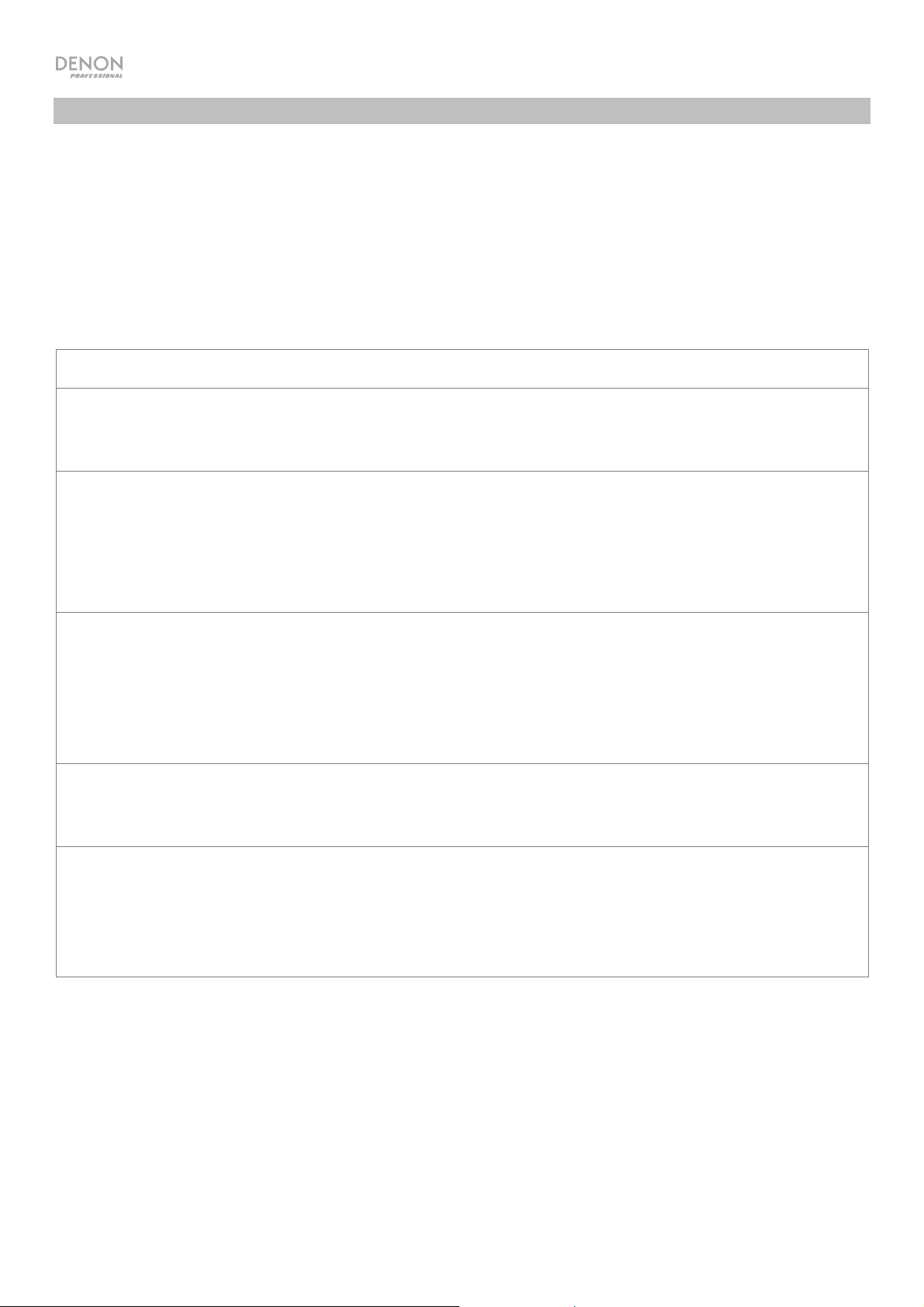
Troubleshooting
If you encounter a problem, try doing these things first:
• Make sure all cables and other connected devices are properly and securely connected.
• Make sure you are using DN-350UI as described in this user guide.
• Make sure your other devices or media are working properly.
• If you believe DN-350UI is not working properly, check the following table for your problem and
solution.
Problem: Solution: Please see:
Power does not turn on.
DN-350UI does not
produce any sound, or
the sound is distorted.
Audio from my Bluetooth
device does not play
through DN-350UI.
Pairing my Bluetooth
device to DN-350UI
requires a PIN.
Make sure DN-350UI’s power input is properly
connected to a power outlet using the included power
cable.
Make sure all cable and device connections are secure
and correct.
Make sure none of the cables are damaged.
Make sure the settings on your Bluetooth device,
loudspeaker, mixer, etc. are correct.
Make sure you have properly paired your Bluetooth
device.
Improve the Bluetooth signal reception by moving your
Bluetooth device closer to DN-350UI. Also, remove
obstacles (walls, furniture, etc.) so there is a clear line
of sight between your Bluetooth device and DN-350UI.
Enter 0000 as the PIN. (Some older Bluetooth devices
may require you to enter a PIN.)
Setup
Setup
Setup,
Operation
Operation
Using the radio produces
noise.
12
Make sure the antenna is properly connected.
Change the position or orientation of the antenna.
Use an outdoor FM antenna.
Move other cables away from the antenna.
Operation
Page 13
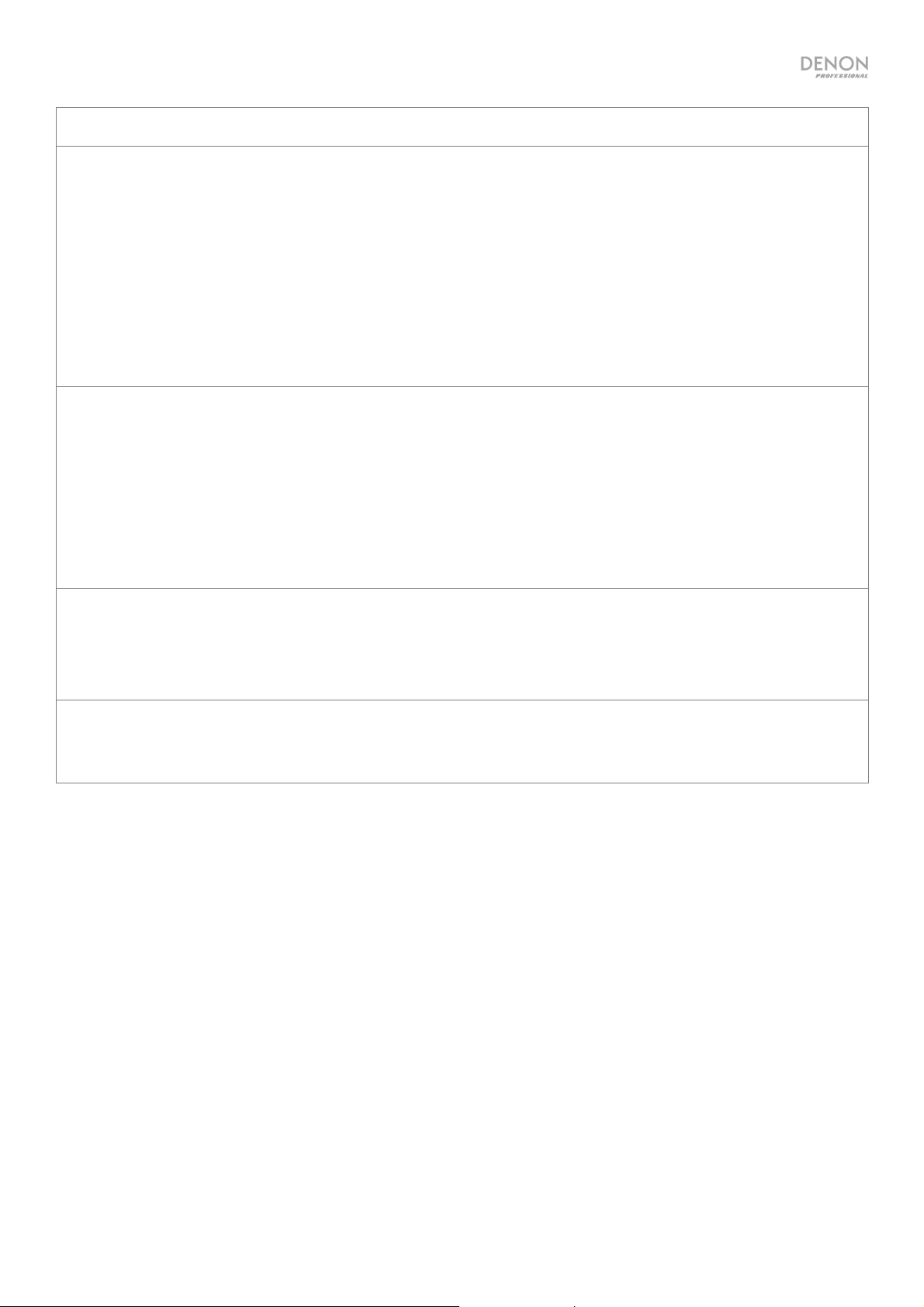
Problem: Solution: Please see:
No Device appears even
when a USB device is
inserted.
Files on a USB device do
not appear.
Files on a USB device
cannot play.
Disconnect and reconnect the USB device to make
sure it is securely inserted.
Make sure the USB device is of a mass storage class
or compatible with MTP.
Make sure the USB device is formatted using a FAT16
or FAT32 file system.
Do not use a USB hub or USB extension cable.
Not all USB devices are guaranteed to work; some
may not be recognized.
Make sure the files are of a supported file format. Files
that are not supported by this unit will not appear.
Make sure the USB device uses a folder structure that
the unit supports: up to 999 folders (up to 8 folder
levels, including the root) and up to 999 files.
If your USB device is partitioned, make sure the files
are in the first partition. The unit will not show other
partitions.
Make sure the files are of a supported file format. Files
that are not supported by this unit will not appear.
Operation
Operation
Operation
File names do not appear
properly.
Make sure the files are not copyright-protected. The
unit cannot play copyright-protected files.
Make sure the files are using only supported
characters. Characters that are not supported will be
replaced with a “.”
Operation
13
Page 14

A
A
V
A
A
A
Guía del usuario (Español)
Introducción
Consulte el capítulo Instalación de esta guía para aprender a integrar el DN-350UI con su sistema de audio y
luego consulte el capítulo Functionamiento para comenzar a utilizar el DN-350UI.
Contenido de la caja Soporte
DN-350UI Antena de FM para interiores Para obtener la información más completa
Orejas de rack con tornillos Guía del usuario
Cable de corriente Manual la seguridad y garantía
Control remoto
Instrucciones de seguridad
Para más información, consulte también el Manual de seguridad y garantía incluido.
ntes de encender la unidad:
segúrese de que todas las conexiones estén aseguradas y correctas y que
no haya problemas con los cables de conexión.
Algunos circuitos permanecen alimentados aun cuando la unidad está
apagada. Cuando la unidad no se utilizará durante largos períodos de tiempo,
desconecte el cable de corriente de la toma de corriente.
acerca de este product (los requisitos del
sistema, compatibilidad, etc) y registro del
producto, visite denonpro.com.
Para obtener soporte adicional del producto,
visite denonpro.com/support.
entilación apropiada:
cerca de la condensación:
Precauciones sobre el uso de
teléfonos móviles:
Cómo mover la unidad:
Cómo cuidar la unidad:
dvertencias para el montaje en
rack:
(especificaciones para rack requeridas
para montar la unidad en un rack)
Instalación del rack:
14
Si la unidad se deja en una sala que no está ventilada apropiadamente o está
llena de humo de cigarrillos, polvo, etc., durante largos períodos de tiempo, la
superficie óptica puede ensuciarse, causando un funcionamiento incorrecto.
Si existe una gran diferencia de temperatura entre el interior de la unidad y los
alrededores, puede acumularse condensación en el interior, haciendo que la
unidad no funcione correctamente. Si esto ocurriera, deje la unidad apagada
durante una o dos horas y espere hasta que haya una menor diferencia de
temperatura antes de utilizar la unidad.
Utilizar un teléfono móvil cerca de esta unidad puede ocasionar ruido. Si esto
ocurriera, aleje el teléfono móvil de la unidad cuando lo esté utilizando.
ntes de mover la unidad, apáguela y desconecte el cable de corriente de la
toma de corriente. A continuación, desconecte sus cables de conexión con
otros dispositivos antes de moverlo.
Limpie el gabinete y el panel de control con un paño suave.
Siga las instrucciones cuando utilice un limpiador químico.
No utilice benceno, diluyente de pintura, insecticidas u otros solventes
orgánicos para limpiar la unidad. Estas sustancias pueden causar cambios y
decoloración en los materiales.
Rack EIA estándar de 19 pulg. (48,3 cm)
Rack compatible con instalación de tamaño 1U
Rack que posee un riel guía o estante capaz de acomodar
este dispositivo
Este producto funcionará normalmente cuando la unidad de
reproducción se monte a menos de 10° respecto del plano
vertical del panel frontal.
Máximo
de 10°
Unidad
Page 15
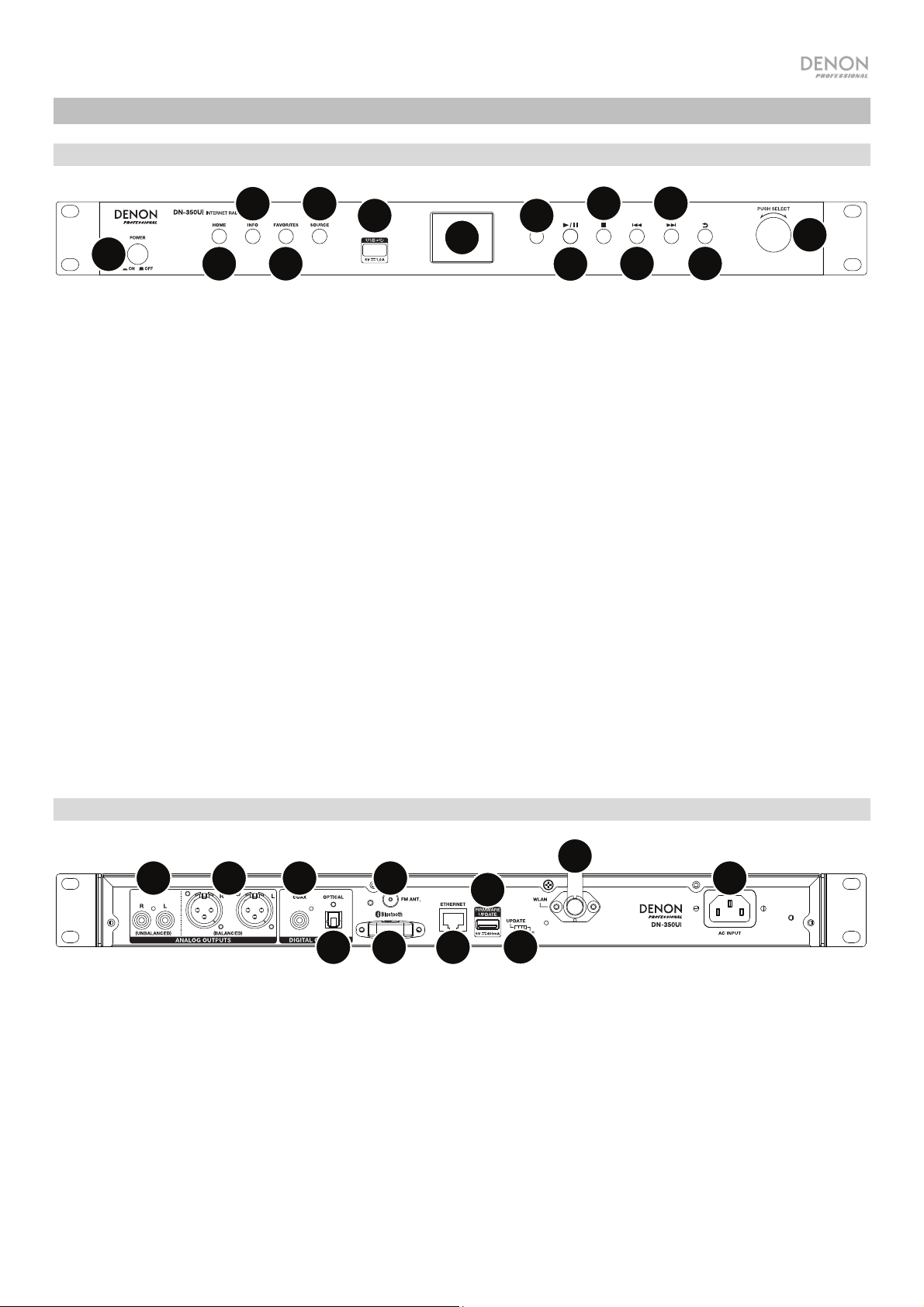
Características
Panel frontal
3
5
6
8
10
7
1
1. Botón de encendido: Pulse este botón para encender o apagar la unidad. Asegúrese de que la entrada AC
In esté conectada firmemente a la toma de corriente. No apague la unidad mientras esté reproduciendo
medios—esto podría dañarlos.
2. Home: Pulse este botón para regresar al menú inicial de la fuente actualmente seleccionada en la pantalla.
3. Info: Pulse este botón para alternar la información disponible sobre la fuente actual.
4. Favorites: Pulse este botón para guardar una estación como favorita.
5. Source: Pulse este botón para seleccionar la fuente de reproducción: FM, Music Player, Internet Radio,
Spotify, o Bluetooth.
6. Puerto USB: Conecte un dispositivo USB de almacenamiento masivo a este puerto.
7. Pantalla: Esta pantalla indica el funcionamiento actual de la unidad.
8. Sensor remoto: Apunte el control remoto hacia este sensor al utilizarlo.
9. Botón Reproducir/Pausa: Pulse este botón para iniciar, reanudar o poner en pausa la reproducción.
10. Botón Parar: Pulse este botón para detener la reproducción.
11. Anterior: Pulse este botón para saltar a la pista o estación anterior. En modo de FM, mantenga pulsado
este botón para explorar rápidamente las estaciones.
12. Siguiente: Pulse este botón para saltar a la pista o estación siguiente. En modo de FM, mantenga pulsado
este botón para explorar rápidamente las estaciones.
13. Volver: Pulse este botón para desplazarse hacia atrás por el menú.
14. Tecla giratoria: Gire esta tecla para navegar por las opciones que se muestran en la pantalla. Pulse esta
Tecla giratoria para confirmar una selección. Mantenga pulsado este cuadrante para acceder al menú
principal.
2
4
9
11
12
14
13
Panel trasero
10
1
1. Salidas analógicas (desbalanceadas, RCA): Utilice un cable RCA estéreo estándar para conectar a estas
salidas altavoces externos, un sistema de sonido, etc.
2. Salidas analógicas (balanceadas, XLR): Utilice cables XLR para conectar a estas salidas altavoces
externos, un sistema de sonido, etc.
3. Salida digital (Coaxial): Utilice un cable coaxial estándar para conectar esta salida a un receptor, sistema
de sonido, etc.
4. Salida digital (Óptica): Utilice un cable óptico digital TOSLINK (compatible con IEC60958 Type II S/PDIF)
para conectar esta salida a un receptor, sistema de sonido, etc.
5. Terminal de la antena FM Conecte a este terminal la antena FM incluida.
2
3
4
5
6
7
8
9
11
15
Page 16

6. Receptor Bluetooth: Se trata de una antena integrada que se usa para recibir la señal proveniente de un
dispositivo Bluetooth.
7. Puerto Ethernet: Este puerto le permite conectar el DN-350UI a una red. Utilice un cable Ethernet estándar
para conectar este puerto a un conmutador o enrutador de red.
8. Puerto USB: Este puerto USB se utiliza para actualizar el firmware de la unidad. Visite denonpro.com para
comprobar si hay actualizaciones de software disponibles.
9. Interruptor de operación USB: Cuando el puerto USB de actualización de firmware no está en uso, deje
este interruptor en la posición Off. Cuando esté actualizando la unidad, coloque este interruptor en la
posición Update.
10. Antena WLAN: Ajuste la antena de LAN inalámbrica integrada para mejorar la recepción inalámbrica.
11. Entrada AC In (Corriente alterna): Utilice el cable de corriente incluido para conectar esta entrada a una
toma de corriente.
Control remoto
Nota: Apunte el control remoto hacia el sensor remoto al utilizarlo. Si el sensor del control remoto
se expone a luz solar directa, luz artificial intensa (como una lámpara fluorescente de tipo invertido) o luz
infrarroja, puede que la unidad o el control remoto no funcionen correctamente.
• Source: Pulse este botón para seleccionar la Fuente de reproducción: FM, Music
Player, Internet Radio, Spotify, o Bluetooth.
MENU
SELECTSOURCE
• Menu: Pulse este botón para volver al menú anterior.
• Select: Pulse este botón para confirmar una selección.
• Reproducir/Pausa: Pulse este botón para iniciar, reanudar o poner en pausa la
reproducción.
• Parar: Pulse este botón para detener la reproducción.
• Anterior/Siguiente: Pulse estos botones para saltar a la pista o capítulo anterior o
siguiente. En modo de FM, mantenga pulsado estos botones para explorar
rápidamente las estaciones.
• Subir/Bajar: Pulse estos botones para desplazarse hacia arriba o hacia abajo por la
pantalla.
• Volver: Pulse este botón para desplazarse hacia atrás por la pantalla.
• Botones numéricos (0–9): Utilice estos botones para introducir valores para las
selecciones en la pantalla, tales como los números de preset de FM.
• Fav: Pulse este botón para añadir la estación o podcast actual como favorito. En
modo de FM, manténgalo pulsado para acceder a la lista de presentes.
1 2
345
678
90
9
FAV
DN-350UI
16
Page 17

A
r
r
Instalación
Importante: Conecte todos los cables firme y correctamente (los cables estéreo: izquierdo con izquierdo,
derecho con derecho) y no los agrupe junto con el cable de corriente.
1. Utilice cables XLR, un cable RCA estéreo, un cable coaxial digital o un cable óptico digital TOSLINK para
conectar las salidas (analógica o digital) a las entradas de su receptor externo, amplificador, monitores
alimentados, etc.
2. Conecte la antena de FM en la parte trasera de la unidad de ser necesario.
3. Una vez completadas todas las conexiones, utilice el cable de corriente incluido para conectar la entrada
AC Input a una toma de corriente.
4. Encienda el DN-350UI.
5. Para conectar el DN-350UI a una red, gire el cuadrante de valor para seleccionar System Settings del
menú principal y luego seleccione Internet Setup. Utilice Wizard para buscar y conectarse
automáticamente a redes locales. Para configurar los ajustes de la red de forma manual, seleccione
Manual Settings. Para conexiones de red con cable, asegúrese de que el DN-350UI esté conectado a su
conmutador de red o enrutador mediante un cable Ethernet conectado al puerto de Ethernet.
Ejemplo
Monitores alimentados
Recepto
ntena de FM
Unidad flash
USB
Dispositivo Bluetooth Enrutado
Corriente
Los elementos que no se enumeran en Introducción > Contenido de la caja se venden por separado.
17
Page 18

Functionamiento
Operación del menú
Como navegar los menús:
• Gire el cuadrante de valor o pulse los botones subir/bajar del control remoto para recorrer las opciones
de la pantalla.
• Pulse el cuadrante de valor o el botón Select en el control remoto para seleccionar una opción.
• Pulse el botón Back para desplazarse hacia atrás por el menú.
Obtenga más información sobre cada elemento del menú Source en las siguientes secciones:
FM Spotify
Reproductor de música Bluetooth
Radio por internet Parámetros del sistema
FM
Importante:
Si no logra recibir una buena señal, le recomendamos instalar una antena en el exterior. Para más detalles,
consulte en la tienda en donde adquirió la unidad.
Una vez que logre recibir una buena señal, fije la antena con cinta en una posición en la que el nivel de ruido es
mínimo.
En modo de FM, puede efectuar cualquiera de las siguientes operaciones:
• Pulse brevemente los botones Previous y Next para aumentar o disminuir la frecuencia.
• Mantenga pulsado los botones Previous y Next para recorrer las frecuencias hacia adelante o hacia atrás
hasta la siguiente emisora de radio con buena señal. Puede pulsar los botones Play/Pause o Stop para
detener la búsqueda en cualquier momento.
• Pulse brevemente el botón Favorites para guardar una estación como preset. Utilice el cuadrante de valor
o los botones subir/bajar del control remoto para seleccionar la ranura de preset en la cual guardar la
estación. Pulse el cuadrante de valor o el botón Select en el control remoto para guardar la estación.
• Mantenga pulsado el botón Favorites para acceder a la lista de presets guardados. Utilice el cuadrante de
valor o los botones subir/bajar del control remoto para recorrer la lista. Pulse el cuadrante de valor o el
botón Select en el control remoto para seleccionar un preset.
• Gire el cuadrante de valor para conmutar rápidamente entre presets. También puede introducir el número
de preset utilizando los botones numéricos del control remoto.
• Pulse el botón Home para acceder al menú FM, el cual contiene las opciones enumeradas a continuación.
Audio Settings
Seleccione esta opción para ajustar la configuración de audio de la radio FM. Seleccione Stereo or Mono o
Mono Only.
Scan Settings
Seleccione esta opción para ajustar la configuración del proceso de exploración automática. Seleccione
Strong Station o All Stations.
18
Page 19
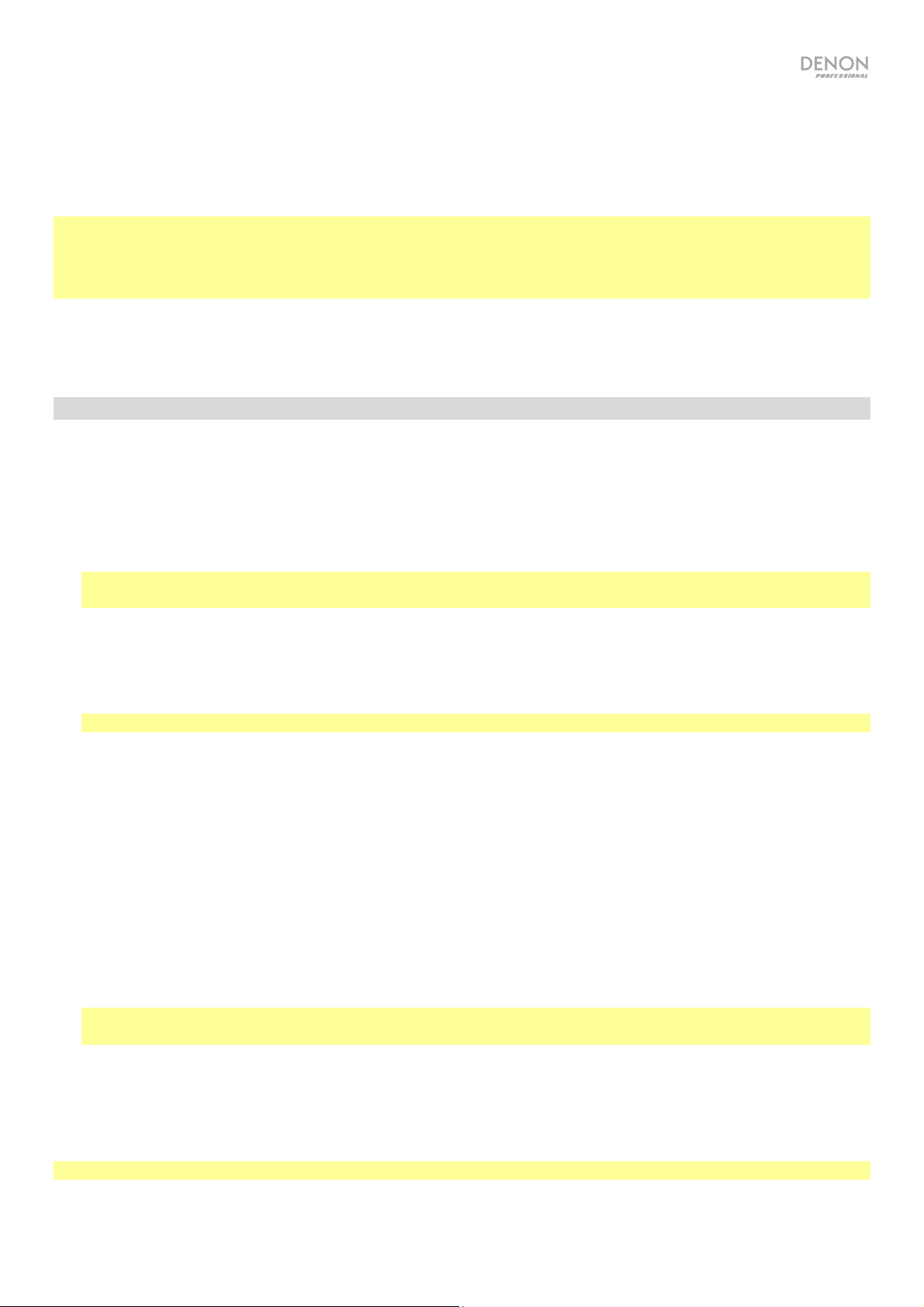
Auto Scan
Seleccione esta opción para comenzar el proceso de exploración automática. El DN-350UI buscará estaciones con
buena recepción y las guardará en los números de presets. La pantalla mostrará progreso de la exploración
automática y la cantidad de estaciones encontradas. Cuando el proceso se complete exitosamente, aparecerá
Complete en la pantalla.
Importante:
La memoria de presets puede almacenar hasta 30 estaciones de FM.
Si la memoria de presets alcanza su límite de 30 estaciones durante el proceso de exploración automática, el
proceso se detendrá.
Parámetros del sistema
Para más información, consulte Funcionamiento > Parámetros del sistema.
Reproductor de música
UPNP Server
Seleccione esta opción para explorar y transmitir medios desde una PC (u otro dispositivo) sobre la misma red del
DN-350UI utilizando el protocolo UPnP (Universal Plug and Play).
1. Asegúrese de que el PC y el DN-350UI estén encendidos y conectados a la misma red.
2. En su PC, abra un servidor de medios compatible con UPnP. Se recomienda Windows Media Player para la
mayoría de los usuarios, pero se puede utilizar otro software.
Nota: Para los usuarios de Windows Media Player, asegúrese de que sus archivos de audio se hayan añadido a
la biblioteca del Windows Media Player.
3. En el DN-350UI, seleccione UPNP Server en el menú Music Player y seleccione su PC de la lista de
dispositivos disponibles en la red.
4. Utilice el cuadrante de valor para desplazarse a través de la biblioteca de dispositivos conectados. Púlselo para
comenzar a transmitir el medio seleccionado. Puede controlar la reproducción del medio utilizando los controles
del DN-350UI.
Nota: Se debe detener la reproducción para volver a la exploración de la biblioteca del dispositivo conectado.
DMR Mode
Seleccione esta opción para utilizar el DN-350UI como un DLNA (Digital Living Network Alliance) Digital Media
Renderer (DMR). Esto le permite transmitir medios directamente al DN-350UI desde un PC (u otro dispositivo) en la
misma red. Las instrucciones para configurar un servidor de medios DLNA pueden diferir en función del sistema
operativo de su ordenador y el programa que desee utilizar. Consulte las instrucciones para configurar la transmisión
de medios en la documentación de su servidor de medios.
1. Asegúrese de que el PC y el DN-350UI estén encendidos y conectados a la misma red.
2. En su PC, abra un servidor de medios compatible con DLNA. Se recomienda Windows Media Player para la
mayoría de los usuarios, pero se puede utilizar otro software.
3. En el DN-350UI, seleccione DMR Mode en el menú Music Player. Aparecerá "Waiting For User" en la pantalla.
4. En Windows Media Player, haga clic derecho sobre la pista que desea reproducir. Desplácese hasta Play To y
seleccione Denon Professional DN-350UI.
Nota: Si el DN-350UI no aparece en su lista de dispositivos, asegúrese de que su PC esté configurado para
permitir el acceso de transmisión de medios para el DN-350UI.
5. Aparecerá un menú Play To en el cual podrá añadir y quitar pistas y controlar la reproducción del DN-350UI.
USB Storage
Seleccione esta opción para entrar al modo USB. Cuando se inserta un dispositivo USB compatible en el puerto
USB del panel delantero, los contenidos del dispositivo estarán disponibles aquí.
Nota: Sólo se permite la reproducción vía USB de archivos mp3, wav y wma.
19
Page 20

Radio por internet
Last Listened
Seleccione esta opción para ver las estaciones que se hayan reproducido recientemente.
Station List
Seleccione esta opción para explorar las estaciones de radio de internet y podcasts.
• My Favorites: Muestra las estaciones y podcasts guardados como favoritos. Para guardar una estación de
radio de internet o podcast como favorito, pulse el botón Favorites mientras lo escucha. También puede
administrar sus estaciones favoritas creando una cuenta de Frontier Silicon Radio Portal en wifiradio-
frontier.com.
• Local Stations: Muestra automáticamente las estaciones en su área.
• HDi: Muestra las estaciones de radio de internet de calidad HD.
• Stations: Seleccione esta opción para encontrar una estación de radio de Internet utilizando los siguientes
métodos.
o Location: Explora estaciones según su ubicación. Una vez seleccionada una ubicación, también podrá
ordenarlos por género dentro de esa ubicación.
o Genre: Explora estaciones por género.
o Search Stations: Le permite buscar estaciones por nombre. Utilice el cuadrante de valor para
seleccionar un carácter y púlselo para introducirlo. También puede utilizar los botones Previous/Next y
Up/Down del control remoto para seleccionar un carácter y pulsar Select para introducirlo. Una vez
que haya terminado de introducir su texto, seleccione OK para realizar la búsqueda.
o Popular stations: Explora estaciones populares.
o New Stations: Explora estaciones recientemente añadidas.
• Podcasts: Seleccione esta opción para encontrar un podcast utilizando los siguientes métodos.
o Location: Explora podcasts según su ubicación. Una vez seleccionada una ubicación, también podrá
ordenarlos por género dentro de esa ubicación.
o Genre: Explora podcasts por género.
o Search Podcasts: Le permite buscar podcasts por nombre. Utilice el cuadrante de valor para
seleccionar un carácter y púlselo para introducirlo. También puede utilizar los botones Previous/Next y
Up/Down del control remoto para seleccionar un carácter y pulsar Select para introducirlo. Una vez
que haya terminado de introducir su texto, seleccione OK para realizar la búsqueda.
• My Added Stations: Si conoce una estación que no se encuentra la base
mismo mediante el Frontier Silicon Radio Portal en wifiradio-frontier.com.
• Help: Seleccione esta opción para obtener ayuda sobre el uso del DN-350UI.
o Get access code: Este código se utiliza para registrar su DN-350UI en el Frontier Silicon Radio Portal
en wifiradio-frontier.com. Este servicio le permite explorar, organizar y sincronizar estaciones y
podcasts fácilmente a través de sus dispositivos.
o FAQ: Muestra algunas preguntas frecuentes para ayudar a solucionar problemas en su unidad.
Seleccione la pregunta para escuchar consejos relacionados con la resolución de ese problema.
de datos, puede añadirla usted
Parámetros del sistema
Para más información, consulte Funcionamiento > Parámetros del sistema.
20
Page 21

Spotify
Como utilizar Connect
Necesitará Spotify Premium para utilizar Connect—vea los detalles al dorso.
1. Añada un nuevo dispositivo a la misma red Wi-Fi que su teléfono, tableta o PC (consulte los detalles en las
instrucciones del usuario del producto).
2. Abra la aplicación Spotify en su teléfono, tableta o PC y reproduzca cualquier canción.
3. Si está utilizando la aplicación desde un teléfono—toque la imagen de la canción en la esquina inferior
izquierda de la pantalla. Para tabletas y PC, pase al Paso 4.
4. Toque el icono Connect (
5. Seleccione su dispositivo de la lista. Si no puede verlo, simplemente compruebe que esté conectado a la
misma red Wi-Fi que su teléfono, tableta o PC.
¡Todo listo! Disfrute la música
).
Bluetooth
Cómo aparear su dispositivo Bluetooth con el DN-350UI:
1. Asegúrese de que su dispositivo Bluetooth esté encendido y se encuentre dentro del alcance.
2. Pulse el botón Source del DN-350UI y seleccione Bluetooth. Aparecerá Pairing en la pantalla mientras
busca un dispositivo disponible.
3. En su dispositivo, entre al menú de ajustes Bluetooth y seleccione DN-350UI.
Nota: Algunos dispositivos Bluetooth antiguos pueden requerir que introduzca un PIN. Si este es el caso,
introduzca 0000 como PIN.
4. Aparecerá Connected en la pantalla cuando se realice una conexión exitosa.
Con fuentes Bluetooth, puede efectuar cualquiera de las siguientes operaciones:
• Para comenzar, reanudar o realizar una pausa en la reproducción, pulse el botón Play/Pause.
• Para detener la reproducción, pulse el botón Stop.
• Para saltar a otra pista, pulse los botones Previous o Next.
Nota: En algunas aplicaciones, pulsar los botones Previous o Next hará que vaya a otra lista de
reproducción o género musical.
• Pulse el botón Home para acceder al menú Bluetooth y a las siguientes opciones:
o BT Devices List: Seleccione esta opción para ver los 5 dispositivos Bluetooth que más se conectaron
recientemente. Utilice el cuadrante de valor para seleccionar un dispositivo y púlselo para efectuar la
conexión. Asegúrese de que su dispositivo esté encendido y dentro del rango al intentar aparearse con
él.
o System Settings: Para más información, consulte Funcionamiento > Parámetros del sistema.
Para desaparear su dispositivo, entre al menú de ajustes Bluetooth de su dispositivo y desconéctelo del DN-
350UI. Aparecerá Disconnected en la pantalla.
Importante:
• El DN-350UI no recibirá el audio de una llamada telefónica. Mientras lo utiliza, recomendamos deshabilitar
su conexión a la red celular de ser posible.
• No utilice el DN-350UI cerca de un horno microondas, ya que este podría interferir con la recepción.
• Cuando el DN-350UI está apareado con un dispositivo Bluetooth, no puede aparearse con él ningún otro
dispositivo Bluetooth. Debe desaparear (“desconectar”) el dispositivo Bluetooth actual del DN-350UI para
hacerlo disponible a los otros.
21
Page 22
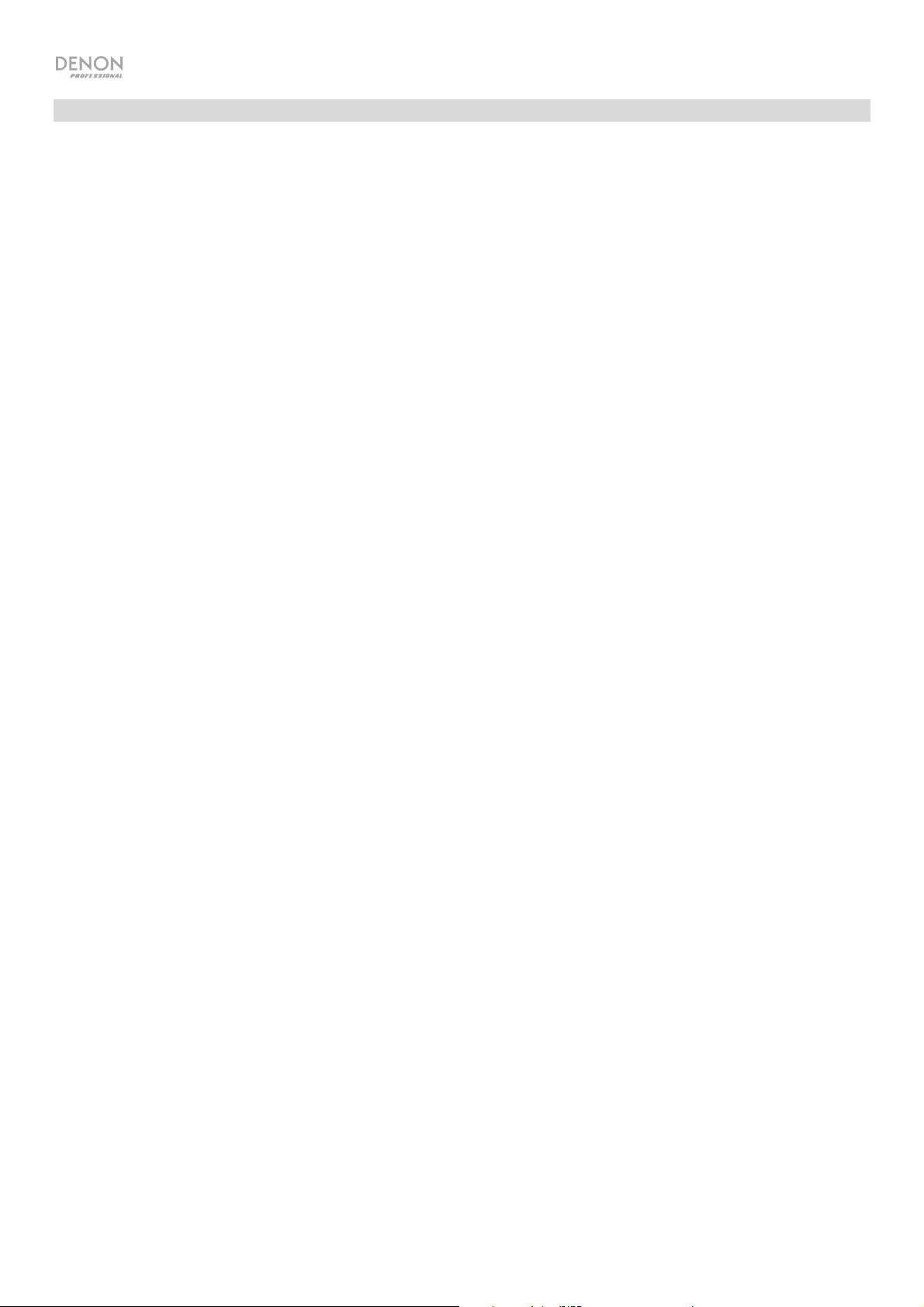
Parámetros del sistema
Seleccione System Settings para acceder a las siguientes opciones del sub-menú.
Internet Setup
Seleccione esta opción para configurar y visualizar los ajustes de su red.
• Wizard: Seleccione esta opción para buscar y conectarse a redes disponibles automáticamente. Si la red
está protegida con contraseña, se le pedirá que la introduzca utilizando el cuadrante de valor. Si la unidad
no es capaz de conectarse a la red seleccionada, regresará a la página Select Network.
• View Settings: Seleccione esta opción para visualizar los ajustes actuales de la red.
o Active adapter: Muestra si la unidad está actualmente utilizando una conexión cableada o
inalámbrica.
o MAC Address: Muestra la dirección MAC actual.
o DHCP: Indica si DHCP está habilitado o deshabilitado. Este ajuste se puede modificar utilizando la
opción Manual Settings a continuación.
o SSID: Muestra el nombre de la red actual.
o IP Settings: Seleccione esta opción para visualizar información sobre los ajustes de dirección IP,
máscara de subred, dirección de puerta de enlace, DNS primario y DNS secundario.
o Wlan Region: Muestra la región de WLAN actual. Este ajuste se puede modificar utilizando la opción
Wlan Region a continuación.
• Wlan Region: Seleccione esta opción para elegir la región de WLAN de su área.
• Manual Settings: Seleccione esta opción para configurar una conexión cableada o inalámbrica
manualmente.
• Network Profile: Muestra las redes a las que se conectó recientemente. Utilice el cuadrante de valor para
seleccionar una red y púlselo para eliminar el perfil de red.
Restablecimiento de los valores de fábrica
Seleccione esta opción para regresar el DN-350UI a sus valores predeterminados de fábrica.
Software Info
Seleccione esta opción para visualizar las versiones actuales de MCU, BT, y FS de la unidad.
Software Update
Seleccione esta opción para comprobar si existen actualizaciones de software.
22
Page 23
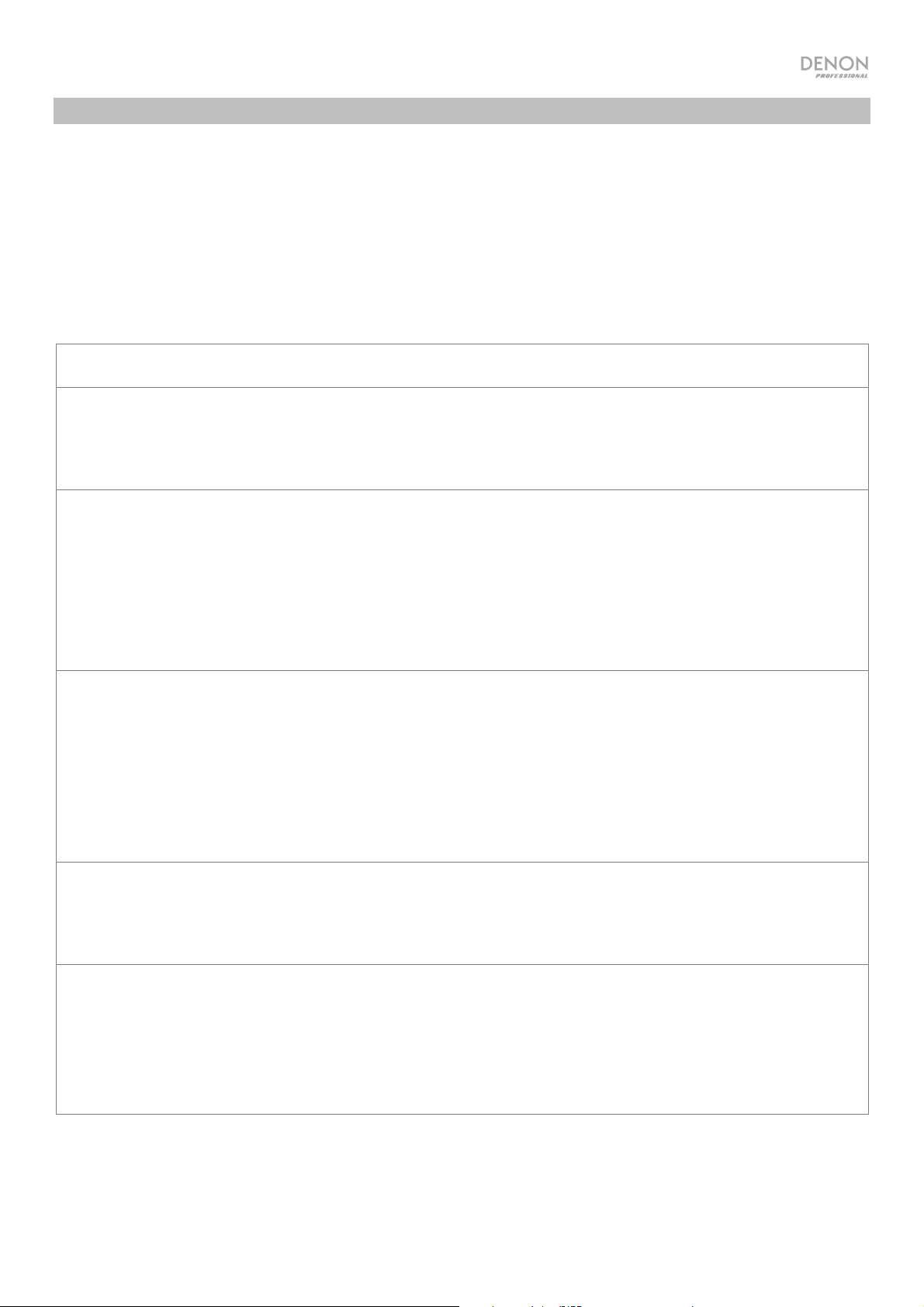
Solución de problemas
Si experimenta problemas, realice lo siguiente:
• Asegúrese de que todos los cables y los otros dispositivos estén conectados firme y correctamente.
• Asegúrese de estar utilizando DN-350UI como describe esta guía del usuario.
• Asegúrese de que todos sus otros dispositivos o medios funcionen correctamente.
• Si cree que DN-350UI no está funcionando correctamente, busque su problema y solución en la
siguiente tabla.
Problema: Solución: Consulte:
La unidad no se enciende.
El DN-350UI no emite
ningún sonido o el sonido
está distorsionado.
El DN-350UI no reproduce
el audio proveniente de mi
dispositivo Bluetooth.
Asegúrese de que la entrada de corriente del
DN-350UI esté conectada correctamente a una
toma de corriente utilizando el cable de
corriente incluido.
Asegúrese de que todas las conexiones de
cables y dispositivos estén firmes y correctas.
Asegúrese de que ninguno de los cables esté
dañado.
Asegúrese de que los ajustes en su dispositivo
Bluetooth, altavoz, mezclador, etc. sean
correctos.
Asegúrese de haber apareado correctamente
su dispositivo Bluetooth.
Mejore la recepción de la señal Bluetooth
acercando su dispositivo Bluetooth al DN350UI. También evite que se interpongan
obstáculos (paredes, muebles, etc.) en la línea
de visión entre su dispositivo Bluetooth y el
DN-350UI.
Instalación
Instalación
Instalación,
Functionamiento
Mi dispositivo Bluetooth
solicita un PIN para
aparearse con el DN350UI.
El uso de la radio puede
generar ruido.
Introduzca 0000 como el PIN. (Algunos
dispositivos Bluetooth antiguos pueden
requerir que introduzca un PIN).
Asegúrese de que las antenas estén
conectadas correctamente.
Cambie la posición u orientación de la antena.
Utilice una antena FM para exteriores.
Aleje las antenas de los otros cables.
Functionamiento
Functionamiento
23
Page 24

Problema: Solución: Consulte:
Aparece No Device (Sin
dispositivo) incluso
después de haber
insertado un dispositivo
USB.
No aparecen los archivos
en un dispositivo USB.
Desconecte y vuelva a conectar el dispositivo
USB para asegurar que está correctamente
insertada.
Asegúrese de que el dispositivo USB sea de
clase almacenamiento masivo o compatible
con MTP.
Asegúrese de que el dispositivo USB estén
formateados con un sistema de archivos
FAT16 o FAT32.
No utilice un concentrador (hub) USB o
alargador USB.
No se garantiza que funcionen todos los
dispositivos USB; algunos pueden no ser
reconocidos.
Asegúrese de que los archivos sean de un
formato soportado. Los archivos que no sean
soportados por esta unidad no aparecerán.
Asegúrese de que el dispositivo USB posea
una estructura de carpetas soportada por la
unidad: hasta 999 carpetas (hasta 8 niveles de
carpetas, incluyendo la raíz) y hasta 999
archivos.
Functionamiento
Functionamiento
No se reproducen los
archivos en un dispositivo
USB.
Los nombres de los
archivos no aparecen
correctamente.
Si su dispositivo USB está particionada,
asegúrese de que los archivos se encuentren
en la primera partición. La unidad no mostrará
las otras particiones.
Asegúrese de que los archivos sean de un
formato soportado. Los archivos que no sean
soportados por esta unidad no aparecerán.
Asegúrese de que los archivos no estén
protegidos por copyright. La unidad no puede
reproducir archivos protegidos por copyright.
Asegúrese de que los archivos solo utilicen
caracteres soportados. Los caracteres que no
sean soportados se reemplazarán por un “.”.
Functionamiento
Functionamiento
24
Page 25

A
A
V
V
À
A
k
Guide d'utilisation (Français)
Introduction
Veuillez consulter la section Installation de ce guide pour apprendre comment intégrer le DN-350UI avec votre
système audio, puis reportez-vous à la section Fonctionnement pour commencer à utiliser le DN-350UI.
Contenu de la boîte Assistance
DN-350UI
Équerres de rack avec des vis Guide d'utilisation
Câble d'alimentation Consignes de sécurité et informations
Télécommande
ntenne FM Pour les dernières informations concernant
ce produit (la configuration système
minimale requise, la compatibilité, etc) et
l'enregistrement du produit, veuillez visitez le
concernant la garantie
site denonpro.com.
Pour de l'assistance supplémentaire, veuillez
visiter le site denonpro.com/support.
Consignes de sécurité
Pour de plus amples informations, veuillez consulter les Consignes de sécurité et informations concernant la garantie.
vant de mettre l'appareil
sous tension :
entilation :
propos de la
condensation :
euillez vous assurer que tous les branchements sont bien faits et que les câbles de
connexion ne présentent aucun problème.
Certains circuits restent sous tension même lorsque l'appareil est éteint. Si l'appareil
ne doit pas être utilisé pendant un certain temps, débrancher le câble d'alimentation
de la prise secteur.
Si l'appareil est laissé dans une pièce qui n'est pas correctement ventilée ou est plein
de fumée de cigarette, de poussière, etc., pour de longues périodes de temps, la
surface de la tête de lecture optique risque de se salir, provoquant un mauvais
fonctionnement.
Si la différence de température entre l'intérieur de l'appareil et la pièce est importante,
de la condensation risque de se former sur les pièces internes, empêchant l'appareil
de fonctionner correctement. Dans ce cas, laissez l'appareil hors tension au repos
pendant une heure ou deux, jusqu'à ce que la différence de température diminue.
Précautions relatives à
l'utilisation des téléphones
mobiles :
Déplacement de l'appareil :
Entretien :
Précautions relatives au
montage en rack :
(Spécifications de rack requises
pour le montage en rack)
Installation du rac
:
L'utilisation d'un téléphone mobile à proximité de cet appareil peut entrainer des
phénomènes de bruit. Si tel est le cas, éloignez le téléphone mobile de l'appareil
lorsque vous l'utilisez.
vant de déplacer l'appareil, veuillez le mettre hors tension et débranchez le câble
d'alimentation de la prise secteur. Débranchez ensuite les câbles connectés aux
autres composants du système avant de déplacer l'appareil.
Essuyez l'enceinte et le panneau de commande avec un chiffon doux.
Suivez les instructions lorsque vous utilisez un produit nettoyant chimique.
N'utilisez pas de benzène, de diluant à peinture, d'insecticide, ou d'autres solvants
organiques pour nettoyer l'appareil. Ces matériaux peuvent causer des changements
importants et une décoloration.
Rack standard EIA 48,3 cm (19 po).
Rack compatible pour l'installation taille 1U.
Rack avec un rail-guide ou une étagère pour soutenir l'appareil.
Ce produit fonctionnera normalement lorsque le lecteur est monté
jusqu'à 10 degrés par rapport au plan vertical du panneau avant.
(Voir image.)
Maximum
de 10°
L'appareil
25
Page 26

Caractéristiques
Panneau avant
3
5
6
8
10
7
1
1. Interrupteur d’alimentation : Cette touche permet de mettre l’appareil sous/hors tension. Veuillez vous assurer
que le câble d’alimentation est branché correctement à l’entrée d’alimentation c.a. (AC In) et à la prise secteur.
N’éteignez pas l’appareil pendant la lecture d’un périphérique, car cela pourrait endommager les données se
trouvant sur ce dernier.
2. Home : Cette touche permet de retourner au menu principal de la source sélectionnée à l’écran.
3. Info : Cette touche permet de faire défiler les différentes informations disponibles à l’écran à propos de la
source.
4. Favorites : Maintenir cette touche enfoncée permet de mémoriser la station en tant que station préférée.
5. Source : Cette touche permet de sélectionner la source audio : FM, Music Player, Internet Radio, Spotify, ou
Bluetooth.
6. Port USB : Ce port permet de relier un périphérique de stockage USB.
7. Écran : Cet écran indique le fonctionnement actuel de l’appareil.
8. Récepteur de signal de la télécommande : Lorsque vous utilisez la télécommande, pointez-la vers ce capteur.
9. Touche pour lancer/interrompre la lecture : Cette touche permet de lancer/interrompre et reprendre la lecture.
10. Touche d’arrêt de lecture : Cette touche permet d’arrêter la lecture.
11. Précédente : Cette touche permet de revenir à la piste ou à la station précédente. En mode FM, maintenir cette
touche enfoncée permet de balayer automatiquement toutes les stations.
12. Suivante : Cette touche permet de passer à la piste ou à la station suivante. En mode FM, maintenir cette
touche enfoncée permet de balayer automatiquement toutes les stations.
13. Fenêtre précédente : Cette touche permet d’accéder à la fenêtre précédente du menu.
14. Molette : Cette molette permet de parcourir les options affichées à l’écran. Appuyer sur la molette permet de
confirmer la sélection. Maintenir cette molette enfoncée permet d'accéder au menu principal.
Panneau arrière
2
4
9
11
12
14
13
10
1
1. Sorties analogiques (asymétriques, RCA) : Utilisez un câble RCA stéréo standard pour relier ces sorties aux
enceintes externes, système de sonorisation, etc.
2. Sorties analogiques (symétriques, XLR) : Utilisez des câbles XLR pour relier ces sorties aux enceintes
externes, système de sonorisation, etc.
3. Sortie coaxiale numérique : Utilisez un câble coaxial standard afin de brancher cette sortie à un récepteur, à un
système de sonorisation, etc.
4. Sortie numérique optique : Utilisez un câble numérique optique TOSLINK (IEC60958 type II S/PDIF compatible)
pour brancher la sortie audio numérique optique à l’entrée audio numérique optique d’un récepteur, d’un
système de sonorisation, etc.
5. Borne pour antenne FM : Cette borne permet de brancher l’antenne FM.
26
2
3
4
5
6
7
8
9
11
Page 27

6. Récepteur Bluetooth : Il s’agit de l’antenne intégrée permettant de recevoir un signal d’un appareil
Bluetooth.
7. Port Ethernet : Ce port permet de connecter le DN-350UI à un réseau. Utilisez un câble standard Ethernet
pour relier ce port à un commutateur ou routeur réseau.
8. Port USB : Ce port USB permet de faire la mise à jour du progiciel de l’appareil. Veuillez visiter le site
denonpro.com afin de vérifier s’il y a des mises à jour disponibles.
9. Sélecteur de fonctionnement USB : Lorsque le port USB n’est pas utilisé pour faire la mise à jour, le
sélecteur doit être en position Off. Pour faire la mise à jour de l’appareil, le sélecteur doit être en position
« Update ».
10. Antenne réseau sans fil : Réglez l’antenne réseau sans fil intégrée afin d’obtenir une meilleure réception.
11. Entrée d'alimentation c.a. : Utilisez le câble d'alimentation inclus pour brancher cette entrée à une prise
secteur.
Télécommande
Remarque : Lorsque vous utilisez la télécommande, pointez-la vers le récepteur de signal de la
télécommande. L’appareil ou la télécommande risque de fonctionner incorrectement si le capteur de la
télécommande est exposé à la lumière directe du soleil, à une lumière artificielle puissante émise par une lampe
fluorescente de type inverseur ou à une lumière infrarouge.
• Source : Cette touche permet de sélectionner la source audio : FM, Music Player,
Internet Radio, Spotify, ou Bluetooth.
• Menu : Cette touche permet de revenir au menu principal.
MENU
SELECTSOURCE
• Select : Cette touche permet de confirmer la sélection.
• Lancer/interrompre la lecture : Cette touche permet de lancer, interrompre et
reprendre la lecture.
• Arrêt de lecture : Cette touche permet d’arrêter la lecture.
• Précédente/Suivante : Ces touches permettent de revenir à la piste ou à la station
précédente ou de passer à la piste ou à la station suivante. En mode FM, maintenir
ces touches enfoncées permet de balayer automatiquement toutes les stations.
• Touches de défilement : Ces touches permettent de déplacer le curseur vers le haut
et vers le bas de l’écran.
• Fenêtre précédente : Cette touche permet d’accéder à la fenêtre précédente du
menu.
• Touches numériques (0–9) : Ces touches permettent de saisir les valeurs pour les
champs sélectionnés à l’écran, tel que le numéro de préréglage FM.
• Fav : Cette touche permet d’ajouter la station radio ou la baladodiffusion sélectionnée
aux préréglages Favorites. En mode FM, maintenir cette touche enfoncée pendant 3
secondes permet d’accéder à la liste des préréglages.
12
3 45
678
90
9
FAV
DN-350UI
27
Page 28

A
A
r
A
Installation
Important : Raccordez tous les câbles correctement (câbles stéréo : le canal gauche sur le connecteur gauche
et le canal droit sur le connecteur droit), et ne les groupez pas avec le câble d’alimentation.
1. Utilisez des câbles XLR, un câble RCA stéréo, un câble coaxial numérique ou un câble numérique optique
TOSLINK pour relier les sorties (analogiques ou numériques) aux entrées d’un récepteur, amplificateur,
enceintes amplifiées, etc.
2. Branchez l’antenne FM sur le panneau arrière de l'appareil, au besoin.
3. Après avoir fait toutes les connexions, utilisez le câble d’alimentation fourni afin de relier l'entrée
d'alimentation CA à une prise secteur.
4. Mettez le DN-350UI sous tension.
5. Pour connecter le DN-350UI à un réseau, tournez la molette afin de sélectionner l’option System
Settings à partir du menu principal, puis sélectionnez le menu Internet Setup. Utilisez le Wizard afin de
rechercher et de se connecter aux réseaux locaux. Pour configurer manuellement les paramètres réseau,
sélectionnez l’option Manual Settings. Pour les connexions réseau filaires, veuillez vous assurer que le
port Ethernet du DN-350UI soit relié par câble Ethernet à un commutateur ou routeur réseau.
Exemple
Enceintes amplifiées
Récepteu
ntenne FM
Clé USB
ppareil Bluetooth Routeur
limentation
Les éléments qui ne figurent pas dans Introduction > Contenu de la boîte sont vendus séparément.
28
Page 29

M
y
B
P
Fonctionnement
Menus
Navigation des menus :
• Tournez la molette ou utilisez les touches de défilement sur la télécommande pour parcourir les options à
l’écran.
• Pour sélectionner une option, appuyez sur la molette ou sur la touche Select de la télécommande.
• Appuyez sur la touche fenêtre précédente afin d’accéder à la fenêtre précédente du menu.
Veuillez consulter les sections suivantes pour des informations sur les options du menu Source :
F
Spotif
Lecteur multimédia
Radio Internet
luetooth
aramètres système
FM
Important :
Si vous ne parvenez pas à recevoir un signal de diffusion clair, nous vous recommandons d'installer une
antenne extérieure. Pour plus de détails, renseignez-vous auprès du détaillant où vous avez acheté l'appareil.
Lorsque vous recevez un signal clair, fixez l'antenne en place avec du ruban adhésif dans la position où le
niveau de bruit parasitaire est le plus faible.
En mode FM, vous pouvez effectuer les opérations suivantes :
• Appuyez sur la touche Précédente ou Suivante pour augmenter ou diminuer la fréquence.
• Maintenez la touche Précédente ou Suivante enfoncée afin de trouver la station radio précédente ou
suivante ayant un signal clair. Vous pouvez appuyer sur la touche pour lancer/interrompre la lecture ou
sur la touche d’arrêt de lecture afin d’arrêter le balayage.
• Appuyez sur la touche Favorites afin de mémoriser la station en tant que préréglage. Tournez la molette
ou utilisez les touches de défilement sur la télécommande pour sélectionner l’emplacement de préréglage
auquel vous désirez affecter la station. Appuyez ensuite sur la molette ou sur la touche Select de la
télécommande afin de mémoriser la station à cet emplacement.
• Maintenez la touche Favorites enfoncée pour accéder à la liste des préréglages programmés. Tournez la
molette ou utilisez les touches de défilement sur la télécommande pour parcourir les la liste. Pour
sélectionner un préréglage, appuyez sur la molette ou sur la touche Select de la télécommande.
• Tournez la molette pour passer rapidement d’un préréglage à un autre. Vous pouvez également utiliser les
touches numériques de la télécommande pour entrer le numéro de préréglage souhaité.
• Appuyez sur la touche Home afin d’accéder au menu FM qui contient les options suivantes.
Audio Settings
Sélectionnez cette option afin de régler les paramètres audio pour la radio FM. Les options sont Stereo or
Mono (stéréo ou mono) ou Mono Only (uniquement mono).
Scan Settings
Sélectionnez cette option pour régler les paramètres du balayage automatique des stations. Les options sont
Strong Station (station avec signal clair) ou All Stations (toutes les stations).
29
Page 30

Auto Scan
Sélectionnez cette option pour lancer le balayage automatique des stations. Le DN-350UI balaye automatiquement
les stations radio ayant un signal clair et les assigne aux numéros de préréglages. Le progrès du balayage
automatique ainsi que le nombre de stations trouvé s’affiche. Lorsque le balayage automatique est terminé,
Complete s’affiche.
Important :
Jusqu’à 30 stations radio FM peuvent être programmées.
Lorsque le processus de balayage automatique a mémorisé 30 stations radio, il s'arrête.
System Settings
Veuillez consulter la section Fonctionnement > Paramètres système afin d’en savoir plus.
Lecteur multimédia
UPNP Server
Cette option permet de parcourir et de transmettre en continu du contenu multimédia à partir d’un ordinateur (ou
autre appareil) connecté au même réseau vers le DN-350UI en utilisant le protocole UPnP (Universal Plug and Play).
1. Veuillez vous assurer que l’ordinateur et le DN-350UI sont sous tension et connectés au même réseau.
2. Sur votre ordinateur, lancez le serveur multimédia UPnP. Le logiciel Windows Media Player est recommandé
pour la plupart des utilisateurs, mais d’autres logiciels peuvent être utilisés.
Remarque : Pour les utilisateurs de Windows Media Player, veuillez vous assurer que vos fichiers audio ont été
ajoutés à la bibliothèque de Windows Media Player.
3. Sur le DN-350UI, sélectionnez UPNP Server dans le menu Music Player et sélectionnez votre ordinateur dans la
liste des périphériques disponibles sur le réseau.
4. Utilisez la molette pour parcourir la bibliothèque de l’appareil connecté. Puis enfoncez-la afin de lancer la
transmission en continu le contenu multimédia sélectionné. Vous pouvez utiliser les commandes du DN-350UI
afin de commander la lecture du contenu multimédia.
Remarque : La lecture doit être arrêtée afin de pouvoir parcourir la bibliothèque de l’appareil connecté.
DMR Mode
Cette option permet d’utiliser le DN-350UI comme Digital Media Renderer (DMR) DLNA (Digital Living Network
Alliance). Cette option vous permet de transmettre en continu du contenu multimédia à partir d’un ordinateur (ou
autre appareil) connecté au même réseau vers le DN-350UI directement. La marche à suivre pour l’installation d’un
serveur multimédia DLNA varie selon le modèle de l’ordinateur et la version du système d’exploitation. Veuillez
consulter la documentation de votre logiciel afin de savoir comment configurer la transmission en continu de contenu
multimédia.
1. Veuillez vous assurer que l’ordinateur et le DN-350UI sont sous tension et connectés au même réseau.
2. Sur votre ordinateur, lancez le serveur multimédia DLNA. Le logiciel Windows Media Player est recommandé
pour la plupart des utilisateurs, mais d’autres logiciels peuvent être utilisés.
3. Sur le DN-350UI, sélectionnez DMR Mode à partir du menu Music Player. Le message « Waiting For User »
s’affichera.
4. Dans le logiciel Windows Media Player, faites un clic droit sur la piste que vous souhaitez faire jouer. Pour
l’option Play To, sélectionnez Denon Professional DN-350UI.
Remarque : Si le DN-350UI n’apparaît pas dans la liste des périphériques, vérifiez que vous avez réglé les
paramètres de votre ordinateur afin qu’il puisse recevoir la transmission en continu de contenu multimédia du
DN-350UI.
5. Un menu Play To s’affichera à partir duquel vous pourrez ajouter et supprimer des pistes et commander la
lecture du DN-350UI.
30
Page 31

USB Storage
Cette option permet de passer en mode USB. Lorsqu’un périphérique USB compatible est inséré dans le port USB
du panneau avant, le contenu du périphérique est affiché ici.
Remarque : Uniquement les fichiers mp3, wav et wma sont pris en charge pour la lecture USB.
Radio Internet
Last Listened
Cette option permet de consulter les stations radio qui ont précédemment été écoutées.
Station List
Cette option permet de parcourir les stations radio Internet et les podcasts.
• My Favorites : Cette option permet d'afficher les stations radio Internet et les podcasts mémorisés aux
préréglages Favorites. Pour mémoriser une station radio Internet ou un podcast, appuyez sur la touche
Favorites lors de la lecture. Vous pouvez également gérer vos stations radio Internet préférées en créant un
compte sur le portail radio Frontier Silicon au wifiradio-frontier.com.
• Local Stations : Cette option permet d’afficher automatiquement les stations radio de votre région.
• HDi : Cette option permet d’afficher les stations de radio Internet de qualité HD.
• Stations : Cette option permet de trouver une station de radio Internet en utilisant les options ci-dessous.
o Location : Cette option permet de parcourir les stations selon la région. Une fois que vous avez sélectionné
la région, vous pouvez ensuite trier les stations de cette région selon le genre de programmation.
o Genre : Cette option permet de parcourir les stations selon le genre de programmation.
o Search Stations : Cette option permet de rechercher une station radio par nom. Vous pouvez tourner la
molette afin de sélectionner un caractère, puis l’enfoncer afin de saisir le caractère sélectionné. Vous pouvez
également utiliser les touches précédente/suivante et les touches de défilement sur la télécommande
pour sélectionner un caractère, puis appuyer sur la touche Select pour le saisir. Lorsque vous avez terminé
d’entrer le texte, sélectionnez OK pour exécuter la recherche.
o Popular stations : Cette option permet de parcourir les stations populaires.
o New Stations : Cette option permet de parcourir les stations récemment ajoutées.
• Podcasts : Cette option permet de trouver un podcast en utilisant les options ci-dessous.
o Location : Cette option permet de parcourir les podcasts selon la région. Une fois que vous avez sélectionné
la région, vous pouvez ensuite trier les podcasts de cette région selon le genre de programmation.
o Genre : Cette option permet de parcourir les podcasts selon le genre de programmation.
o Search Podcasts : Cette option permet de rechercher un podcast par nom. Vous pouvez tourner la molette
afin de sélectionner un caractère, puis l’enfoncer afin de saisir le caractère sélectionné. Vous pouvez
également utiliser les touches précédente/suivante et les touches de défilement sur la télécommande
pour sélectionner un caractère, puis appuyer sur la touche Select pour le saisir. Lorsque vous avez terminé
d’entrer le texte, sélectionnez OK pour exécuter la recherche.
• My Added Station
l’ajouter vous-même à partir du portail radio Frontier Silicon au wifiradio-frontier.com.
• Help : Cette option permet d’obtenir de l’aide concernant l’utilisation du DN-350UI.
o Get access code : Ce code permet d’enregistrer le DN-350UI sur le portail radio Frontier Silicon au
wifiradio-frontier.com. Ce service vous permet de facilement parcourir, organiser et synchroniser les
stations et les podcasts entre vos appareils.
o FAQ : Cette option permet d’afficher les questions fréquemment posées concernant le dépannage de
l’appareil. Sélectionnez la question afin d’écouter les conseils de dépannage.
s : Si la station que vous recherchez ne se trouve pas dans la base de données, vous pouvez
Paramètres système
Veuillez consulter la section Fonctionnement > Paramètres système afin d’en savoir plus.
31
Page 32

Spotify
Utilisation de Connect
Vous devez être abonné à Spotify Premium afin d’utiliser Connect (veuillez consulter la page suivante afin d’en savoir
plus).
1. Connectez votre nouvel appareil au même réseau sans fil que votre téléphone, tablette ou ordinateur (veuillez
consulter les instructions d'utilisation du produit afin d’en savoir plus).
2. Ouvrez l’application Spotify sur votre téléphone, tablette ou ordinateur, puis lancez la lecture d’une chanson.
3. Si vous utilisez l’application sur un téléphone, tapez sur l’image de la chanson dans la partie inférieure gauche de
l’écran. Pour une tablette ou un ordinateur, veuillez passer à l’étape 4.
4. Tapez sur l’icône Connect (
5. Sélectionnez votre appareil à partir de la liste. Si votre appareil n’apparaît pas dans la liste, vérifiez qu’il est bien
connecté au même réseau sans fil que votre téléphone, tablette ou ordinateur.
L’installation est terminée. Bonne écoute.
).
Bluetooth
Pour jumeler un appareil Bluetooth au DN-350UI :
1. Assurez-vous que l’appareil Bluetooth est sous tension et qu’il se trouve dans les limites de portée du DN-350UI.
2. Appuyez sur la touche Source sur le DN-350UI et sélectionnez Bluetooth. Le message « Pairing » s’affiche
lorsque l’appareil recherche les appareils disponibles.
3. Sur l’appareil Bluetooth, accédez au menu Bluetooth, puis sélectionnez DN-350UI.
Remarque : Certains appareils Bluetooth plus anciens peuvent vous demander d’entrer un NIP. Si tel est le cas,
entrez 0000.
4. Une fois la connexion établie, le message « Connected » s’affiche.
Pour les sources Bluetooth, vous pouvez effectuer les opérations suivantes :
• Pour lancer ou interrompre la lecture, appuyez sur la touche Lancer/interrompre la lecture.
• Pour faire un arrêt de lecture, appuyez sur la touche d’arrêt de lecture.
• Pour accéder à une autre piste, utilisez les touches précédente/suivante.
Remarque : Dans certaines applications, les touches précédente/suivante permettent de passer à une autre
liste de lecture ou à un autre genre de musique.
• Appuyez sur la touche Home afin d’accéder au menu Bluetooth qui contient les options suivantes.
o BT Devices List : Cette option permet d'afficher les 5 derniers appareils Bluetooth connectés. Tournez la
molette pour sélectionner un appareil, puis appuyez dessus pour lancer la connexion. Assurez-vous que
l’appareil est sous tension et qu’il se trouve dans les limites de portée du DN-350UI.
o System Settings : Veuillez consulter la section Fonctionnement > Paramètres système afin d’en savoir
plus.
Pour déjumeler l’appareil, accédez au menu Bluetooth de l’appareil, puis supprimez la connexion au DN-350UI. Le
message « Disconnected » s’affichera.
Important :
• Le DN-350UI ne peut recevoir le signal provenant d'un appel téléphonique. Lorsque votre téléphone est jumelé
au DN-350UI, nous vous recommandons de désactiver la connexion au réseau de téléphonie mobile, si possible.
• Ne pas utiliser le DN-350UI à proximité d'un four à micro-ondes, car cela pourrait interférer avec la réception des
signaux audio.
• Alors que le DN-350UI est jumelé avec un appareil Bluetooth, d'autres appareils Bluetooth ne peuvent pas s’y
connecter. Vous devez d’abord supprimer la connexion de l’appareil Bluetooth présentement jumelé au DN350UI afin de pouvoir jumeler un autre appareil Bluetooth.
32
Page 33

Paramètres système
Sélectionnez System Settings pour accéder aux options suivantes.
Internet Setup
Cette option permet d’afficher et de configurer les paramètres réseau.
• Wizard : Cette option permet de rechercher et de se connecter automatiquement aux réseaux disponibles.
Si le réseau est protégé par mot de passe, vous serez invité à le saisir en utilisant la molette. Si l’appareil
ne parvient pas à se connecté au réseau sélectionné, il reviendra au menu Select Network.
• View Settings : Cette option permet d’afficher les paramètres réseau.
o Active adapter : Cette option permet d’afficher le type de connexion réseau : filaire ou sans fil.
o MAC Address : Cette option permet d’afficher l’adresse MAC.
o DHCP : Cette option indique si la fonction DHCP est activée ou désactivée. Ce paramètre peut être
modifié en utilisant l’option Manual Settings ci-dessous.
o SSID : Cette option permet d'afficher le nom du réseau.
o IP Settings : Cette option permet d’afficher l'information concernant les paramètres pour l'adresse IP,
le masque de sous-réseau, la passerelle, le DNS primaire et le DNS secondaire.
o Wlan Region : Cette option permet d’afficher la région du réseau sans fil. Ce paramètre peut être
modifié en utilisant l’option Wlan Region ci-dessous.
• Wlan Region : Cette option permet de sélectionner la région WLAN pour votre réseau sans fil.
• Manual Settings : Cette option permet de configurer manuellement une connexion filaire ou sans fil.
• Network Profile : Cette option permet d’afficher les derniers réseaux auxquels l’appareil s’est connecté.
Tournez la molette afin de sélectionner un réseau, puis l’enfoncer afin de supprimer son profil réseau.
Factory Reset
Cette option permet de réinitialiser les paramètres par défaut du DN-350UI.
Software Info
Cette option permet d’afficher les versions MCU, BT et FS actuelles.
Software Update
Cette option permet de vérifier s’il y a des mises à jour logicielles disponibles.
33
Page 34

Guide de dépannage
En cas de problème, procédez comme suit :
• Assurez-vous que tous les câbles et les autres périphériques sont correctement raccordés.
• Assurez-vous que vous utilisez DN-350UI comme indiqué dans ce guide d'utilisation.
• Assurez-vous que vos autres appareils ou médias fonctionnent correctement.
• Si vous croyez que DN-350UI ne fonctionne pas correctement, vérifiez le tableau suivant afin de
trouver le problème et la solution.
Problème : Solution : Veuillez consulter :
L'appareil ne s'allume pas. Veuillez vous assurer que le câble
d'alimentation du DN-350UI est correctement
branché à l'entrée d'alimentation et à la prise
secteur.
Le DN-350UI ne produit
aucun son, ou le son est
déformé.
Assurez-vous que tous les câbles et appareils
soient correctement raccordés.
Assurez-vous que les câbles ne soient pas
endommagés.
Assurez-vous que les paramètres de votre
appareil Bluetooth, enceinte, console de
mixage, etc. soient correctement réglés.
Le DN-350UI ne transmet
pas le signal audio de
l'appareil Bluetooth.
Assurez-vous que vous avez correctement
jumelé votre appareil Bluetooth au DN-350UI.
Améliorez la réception du signal Bluetooth en
rapprochant votre appareil Bluetooth du DN350UI. Veuillez également vous assurer qu'il
n'y a aucun obstacle (murs, meubles, etc.)
entre l'appareil Bluetooth et le DN-350UI.
Installation
Installation
Installation,
Fonctionnement
Jumeler mon appareil
Bluetooth au DN-350UI
nécessite un NIP.
L'utilisation de la radio
produit du bruit.
34
Entrez 0000. (Certains appareils Bluetooth
plus anciens peuvent vous demander d'entrer
un NIP.)
Assurez-vous que les antennes sont bien
branchées.
Changer la position ou l'orientation des
antennes.
Utilisez une antenne FM extérieure.
Éloignez les antennes des câbles.
Fonctionnement
Fonctionnement
Page 35

Problème : Solution : Veuillez consulter :
No Device s'affiche même
lorsqu'un périphérique USB
est insérée.
Les fichiers sur un
périphérique USB
n'apparaissent pas.
Retirez, puis réinsérez le périphérique USB
afin de vérifier qu'il ou elle est bien insérée.
Assurez-vous que le périphérique USB est
bien de classe de stockage de masse ou
compatibles avec MTP.
Assurez-vous que le périphérique USB est
formaté à l'aide d'un système de fichiers
FAT16 ou FAT32.
N'utilisez pas de concentrateur USB ou de
câble d'extension USB.
Certains périphériques USB peuvent ne pas
fonctionnés ; certains peuvent ne pas être
reconnus.
Assurez-vous que les fichiers sont d'un format
de fichier pris en charge. Les fichiers qui ne
sont pas pris en charge par cet appareil ne
seront pas affichés.
Assurez-vous que le périphérique utilise une
structure de dossiers qui prend en charge :
jusqu'à 999 dossiers et jusqu'à 8 niveaux de
dossiers, y compris le répertoire racine et
jusqu'à 999 fichiers.
Fonctionnement
Fonctionnement
Les fichiers sur un
périphérique USB ne sont
pas lus.
Les noms de fichiers
n'affichent pas
correctement.
Si votre périphérique USB est partitionné,
assurez-vous que les fichiers se trouvent sur la
première partition. L'appareil n'affiche pas les
autres partitions.
Assurez-vous que les fichiers sont d'un format
de fichier pris en charge. Les fichiers qui ne
sont pas pris en charge par cet appareil ne
seront pas affichés.
Assurez-vous que les fichiers ne sont pas
protégés par droit d'auteur. L'appareil ne peut
pas lire les fichiers protégés par droit d'auteur.
Vérifiez que les fichiers utilisent seulement les
caractères pris en charge. Les caractères qui
ne sont pas pris en charge seront remplacés
par un « . »
Fonctionnement
Fonctionnement
35
Page 36

A
A
A
Guida per l'uso (Italiano)
Introduzione
Si veda il capitolo Configurazione della presente guida per sapere come integrare il DN-350UI al proprio
impianto audio, quindi fare riferimento al capitolo Operazione per iniziare a utilizzare il DN-350UI.
Contenuti della confezione Assistenza
DN-350UI Antenna FM da interni Per conoscere le ultime informazioni in merito a
Rack orecchie con le viti Guida per l'uso
Cavo di alimentazione Istruzioni di sicurezza e garanzia
Telecomando
Istruzioni di sicurezza
Per maggiori informazioni, si veda anche il Manuale di sicurezza e garanzia in dotazione.
Prima di accendere
l'alimentazione:
ssicurarsi che tutti i collegamenti siano sicuri e corretti e che non vi siano
problemi a livello dei cavi di alimentazione.
Ad alcuni elementi della circuiteria viene fornita alimentazione anche quando
l'apparecchio è spento. In caso di mancato utilizzo dell'apparecchio per lunghi
periodi di tempo, scollegare il cavo di alimentazione dalla presa elettrica.
questo prodotto (i requisiti di sistema complete,
compatibilità, ecc) e per la registrazione del
prodotto, recarsi alla pagina denonpro.com.
Per ulteriore assistenza sul prodotto, recarsi
alla pagina denonpro.com/support.
deguata ventilazione:
Informazioni sulla
condensa:
Precauzioni circa l'uso di
telefoni cellulari:
Spostare l'apparecchio:
Informazioni sulla
manutenzione:
vvertenze relative
all'installazione su rack:
(specifiche del rack richieste per
il montaggio dell'unità su rack)
Installazione su rack:
36
Se l'apparecchio viene lasciato in una stanza non adeguatamente ventilata o
piena di fumo di sigaretta, polvere, ecc. per lunghi periodi di tempo, la superficie
del pickup ottico si può sporcare, causando un malfunzionamento.
Se vi è una notevole differenza di temperatura tra l'interno dell'apparecchio e la
zona circostante, all'interno dell'apparecchio si può formare condensa, che può
causare un malfunzionamento dell'apparecchio. Se ciò accade, lasciare che
l'apparecchio rimanga spento per un'ora o due e attendere fino a quando la
differenza di temperatura non sarà minima, prima di utilizzare l'apparecchio.
L'utilizzo di un telefono cellulare vicino all'apparecchio, può causare rumore. Se
ciò accade, allontanare il telefono cellulare dall'apparecchio quando è in uso.
Prima di spostare l'apparecchio, spegnere l'alimentazione e scollegare il cavo di
alimentazione dalla presa elettrica. Quindi, scollegare i cavi di alimentazione dagli
altri dispositivi prima di spostarlo.
Pulire l'alloggiamento e il pannello di controllo con un panno morbido.
Quando si utilizza un detergente chimico, seguire le istruzioni.
Non utilizzare benzene, diluente, insetticida o altri solventi organici per pulire
l'unità. Tali materiali possono causare modifiche ai materiali e decolorazione.
Rack EIA standard da 19” (48,3 cm)
Rack da 1U compatibile all'installazione.
Rack dotato di una guida o scaffale in grado di supportare.
Questo prodotto funzionerà normalmente quando il lettore è
montato entro 10° dal piano verticale sul pannello anteriore.
(Si veda immagine.)
Massimo
di 10°
L'appaarecchio
Page 37

Caratteristiche
Pannello anteriore
3
5
6
8
10
7
1
1. Tasto di alimentazione: premere questo tasto per accendere o spegnere l’apparecchio. Assicurarsi che
l’ingresso AC In sia adeguatamente collegato a una presa elettrica. Non spegnere l’apparecchio durante la
riproduzione dei media—questo potrebbe danneggiare i media.
2. Home: premere questo tasto per tornare al menu principale della fonte correntemente selezionata a
display.
3. Info: premere questo tasto per commutare tra le informazioni disponibili circa la fonte corrente.
4. Favorites: premere questo tasto per salvare una stazione come preferita.
5. Source: premere questo tasto per selezionare la fonte di riproduzione: FM, Music Player, Internet Radio,
Spotify, o Bluetooth.
6. Porta USB: collegare un dispositivo di memoria di massa USB a questa porta.
7. Display: questa schermata indica l’operazione corrente dell’apparecchio.
8. Sensore remoto: puntare il telecomando verso questo sensore al momento di utilizzarlo.
9. Tasto Play/Pause: premere questo tasto per avviare, riprendere e interrompere la riproduzione.
10. Tasto Stop: premere questo tasto per interrompere la riproduzione.
11. Previous (precedente): premere questo tasto per tornare alla traccia o alla stazione precedente. In
modalità FM, tenere premuto questo tasto per scorrere rapidamente tra le stazioni.
12. Next (successiva): premere questo tasto per passare alla traccia o alla stazione successiva. In modalità
FM, tenere premuto questo tasto per scorrere rapidamente tra le stazioni.
13. Back (indietro): premere questo tasto per tornare indietro nel menu.
14. Manopola Jog: girare questa manopola per navigare tra le opzioni illustrate a display. Premere questa
manopola per confermare una scelta. Tenere premuta questa manopola per accedere al menu principale.
2
4
9
11
12
14
13
Pannello posteriore
10
1
1. Uscita analogica (non bilanciate, RCA): Servirsi un cavo RCA stereo standard per collegare queste uscite
ad altoparlanti esterni, impianto audio, ecc.
2. Uscita analogica (bilanciate, XLR): Servirsi di cavi XLR per collegare queste uscite ad altoparlanti esterni,
impianto audio, ecc.
3. Uscita digitale (coassiale): servirsi di un cavo coassiale standard per collegare questa uscita a un
ricevitore, impianto audio, ecc.
4. Uscita digitale (ottica): servirsi di un cavo ottico digitale TOSLINK (compatibile IEC60958 Type II S/PDIF)
per collegare questa uscita a un ricevitore, impianto audio, ecc.
5. Terminale antenna FM: collegare l’antenna FM in dotazione a questo terminale.
2
3
4
5
6
7
8
9
11
37
Page 38
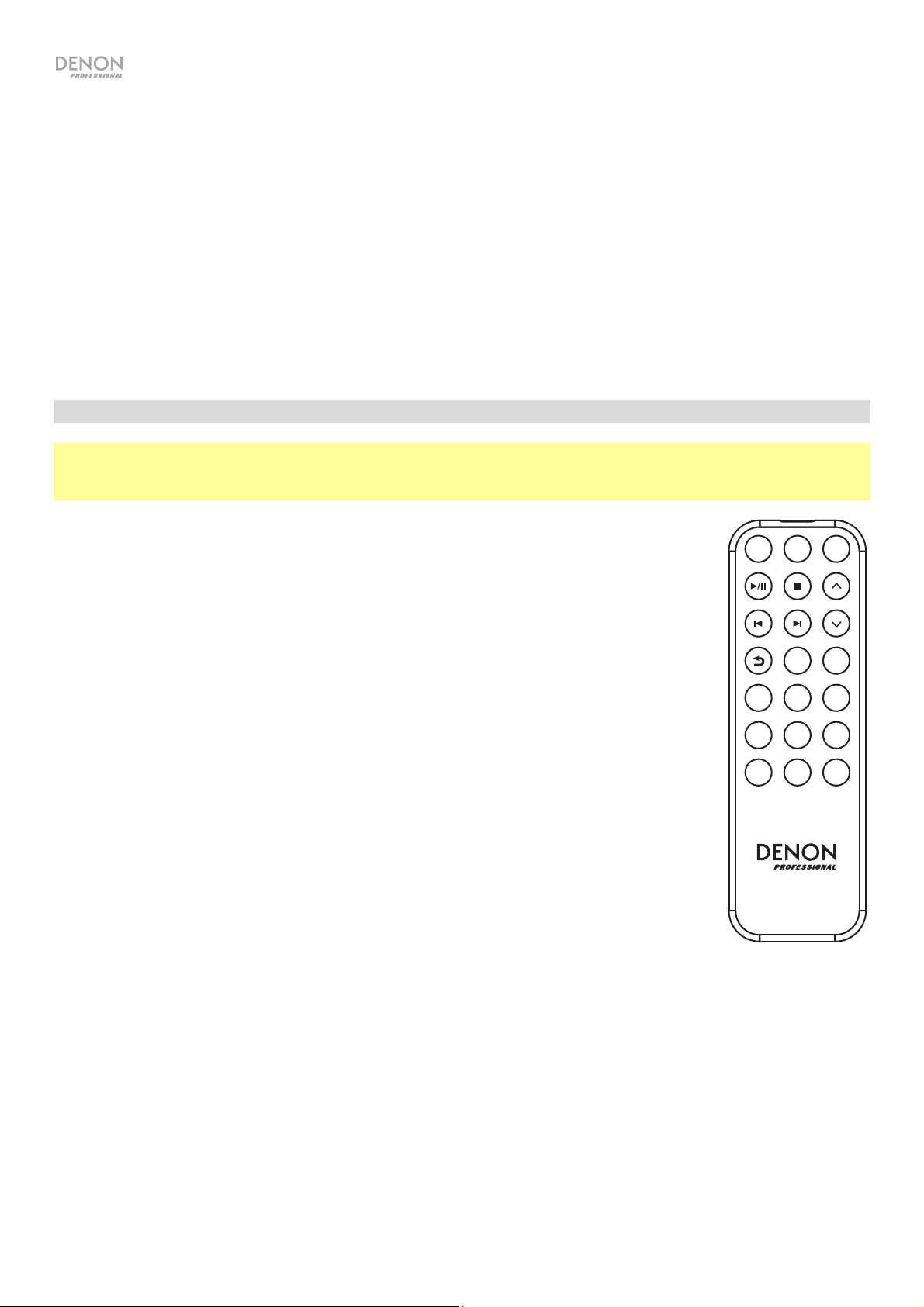
6. Ricevitore Bluetooth: si tratta dell'antenna incorporata utilizzata per ricevere un segnale da un dispositivo
Bluetooth.
7. Porta Ethernet: questa porta consente di collegare il DN-350UI a una rete. Servirsi di un cavo Ethernet
standard per collegare questa porta a un interruttore di rete o a un router.
8. Porta USB: questa porta USB serve per aggiornare il firmware dell’apparecchio. Per verificare gli
aggiornamenti disponibili, recarsi alla pagina denonpro.com.
9. Interruttore USB Operation: quando la porta USB di aggiornamento del firmware non è in uso, lasciare
questo interruttore su Off. Se si aggiorna l'apparecchio, impostare l'interruttore su “Update”.
10. Antenna WLAN: regolare l’antenna LAN wireless incorporata per migliorare la ricezione wireless.
11. Ingresso CA: servirsi del cavo di alimentazione in dotazione per collegare questo ingresso ad una presa di
alimentazione.
Telecomando
Nota bene: puntare il telecomando verso il sensore remoto al momento di utilizzarlo. se il sensore del
telecomando è esposto alla luce diretta del sole, a una forte luce artificiale (come da una lampada fluorescente
a inverter) o a luci infrarosse, l’apparecchio o il telecomando potrebbero non funzionare correttamente.
• Source: premere questo tasto per selezionare la fonte di riproduzione: FM, Music
MENU
Player, Internet Radio, Spotify, o Bluetooth.
SELECTSOURCE
• Menu: premere questo tasto per tornare al menu principale.
• Select: premere questo tasto per confermare una selezione.
• Play / Pause: premere questo tasto per avviare, riprendere e interrompere la
riproduzione.
• Stop: premere questo tasto per interrompere la riproduzione.
• Previous/Next (precedente/successiva): premere uno di questi tasti per passare alla
traccia o alla stazione precedente o successiva. In modalità FM, tenere premuti questi
tasti per scorrere rapidamente tra le stazioni.
• Up/Down (Su/Giù): premere questi tasti per salire o scendere nel display.
• Back (indietro): premere questo tasto per tornare indietro nel display.
• Tasti numerici (0–9): servirsi di questi tasti per inserire valori per la scelta a display,
quali il numero di preset FM.
• Fav: premere questo tasto per aggiungere la stazione o il podcast corrente tra i
preferiti. In modalità FM, tenere premuto questo tasto per accedere alla lista dei
predefiniti.
1 2
345
678
90
9
FAV
DN-350UI
38
Page 39

A
A
A
r
Configurazione
Importante: collegare tutti i cavi in maniera sicura e adeguata (con cavi stereo: sinistro con sinistro, destro con
destro) e non unirli in un fascio unico con il cavo di alimentazione.
1. Servirsi di cavi XLR, di un cavo stereo RCA, un cavo coassiale digitale o un cavo ottico digitale TOSLINK
per collegare le Uscite (Analogica o Digitale) agli ingressi del ricevitore esterno, amp, casse, ecc.
2. Collegare l’Antenna FM sul retro dell’apparecchio, se necessario.
3. Dopo aver effettuato tutti i collegamenti, servirsi del cavo di alimentazione in dotazione per collegare
l'ingresso AC a una presa di corrente.
4. Accendere il DN-350UI.
5. Per collegare il DN-350UI a una rete, girare la manopola Jog per selezionare System Settings dal menu
principale e quindi scegliere Internet Setup. Servirsi del Wizard per cercare automaticamente reti locali e
per collegarle. Per configurare manualmente le impostazioni di rete, scegliere Manual Settings. Per
collegamenti di rete cablati, assicurarsi che il DN-350UI sia collegato all’interruttore di rete o al router con
un cavo Ethernet dalla porta Ethernet.
Esempio
ltoparlanti alimentati
Ricevitore
ntenna FM
Dispositivo Bluetooth Route
USB Flash
Drive
limentazione
Elementi non elencati sotto Introduzione > Contenuti della confezione sono venduti separatamente.
39
Page 40

M
y
B
Operazione
Uso del menu
Per navigare tra i menu:
• Girare la manopola Jog o premere i tastiUp/Down sul telecomando per scorrere lungo le opzioni a display.
• Premere la manopola Jog o il tasto Selectsul telecomando per selezionare un’opzione.
• Premere il tasto Back per tornare indietro nel menu.
Si vedano le sezioni seguenti per maggiori informazioni su ciascuna voce del menu Source:
Spotif
F
Lettore musicale
Internet Radio Impostazioni di sistema
luetooth
FM
Importante:
Se non è possibile ricevere un buon segnale di trasmissione, si consiglia di installare un'antenna esterna. Per
maggiori dettagli, rivolgersi al negozio in cui è stato acquistato l'apparecchio.
Quando si riceve un segnale di trasmissione chiaro, fissare l'antenna con il nastro adesivo nella posizione in cui
il livello di rumore è minimo.
In modalità FM si possono svolgere tutte le seguenti operazioni:
• Premere brevemente i tasti Previous e Next per aumentare o diminuire la frequenza.
• Tenere premuti i tasti Previous e Next per scorrere indietro o in avanti lungo le frequenze fino alla stazione
libera successiva. Premere Play/Pause o Stop in qualsiasi momento per interrompere la ricerca.
• Premere brevemente il tasto Favorites per salvare una stazione come predefinita. Servirsi della manopola
Jog o dei tastiUp/Down sul telecomando per selezionare lo slot preset nel quale si desidera salvare la
stazione. Premere la manopola Jog o il tasto Select sul telecomando per salvare la stazione.
• Tenere premuto il tasto Favorites per accedere all’elenco di preset salvati. Servirsi della manopola Jog o
dei tasti Up/Down sul telecomando per scorrere lungo l’elenco. Premere la manopola Jog o il tasto Select
sul telecomando per selezionare un preset.
• Girare la manopola Jog per passare rapidamente da un preset all’altro. Si può inoltre inserire il numero di
preset servendosi dei tasti numerici sul telecomando.
• Premere il tasto Home per accedere al menu FM che contiene le opzioni elencate di seguito.
Audio Settings
Selezionare questa opzione per regolare le impostazioni audio della radio FM. Scegliere Stereo or Mono o
Mono Only.
Scan Settings
Selezionare questa opzione per regolare le impostazioni per il processo di scansione automatica. Scegliere
Strong Station o All Stations.
40
Page 41

Auto Scan
Selezionare questa opzione per avviare il processo di scansione automatica Il DN-350UI effettuerà
automaticamente la scansione delle stazioni con una ricezione limpida e le salverà su numeri predefiniti. A
display viene visualizzato lo stato di avanzamento della scansione automatica e il numero di stazioni trovate.
Una volta completato il processo, a display compare Complete.
Importante:
La memoria predefinita può contenere fino a 30 stazioni FM.
Se la memoria predefinita raggiunge il limite di 30 stazioni durante il procedimento di Auto Scan, questo si
interromperà.
Configurazioni di sistema
Per maggiori informazioni si veda Operazione > Impostazioni di sistema.
Lettore musicale
UPNP Server
Selezionare questa opzione per navigare ed effettuare lo streaming di media da un PC (o da un altro
dispositivo) presente sulla stessa rete del DN-350UI utilizzando il protocollo UPnP (Universal Plug and Play).
1. Assicurarsi che il PC e il DN-350UI siano accesi e collegati alla stessa rete.
2. Sul PC, aprire un server media compatibile UPnP. Windows Media Player è raccomandato per la maggior
parte degli utenti, ma è possibile utilizzare altri software.
Nota bene: gli utenti Windows Media Player si assicurino che i file audio siano stati aggiunti alla libreria di
Windows Media Player.
3. Sul DN-350UI, selezionare UPNP Server nel menu Music Player e selezionare il PC dall’elenco dei
dispositivi disponibili in rete.
4. Servirsi della manopola Value per scorrere lungo la libreria del dispositivo collegato. Premerla per iniziare
lo streaming del media selezionato. È possibile controllare la riproduzione del media servendosi dei
comandi del DN-350UI.
Nota bene: per poter tornare a navigare nella libreria del dispositivo collegato, la riproduzione deve essere
interrotta.
DMR Mode
Selezionare questa opzione per utilizzare il DN-350UI come DLNA (Digital Living Network Alliance) Digital Media
Renderer (DMR). Ciò consente di effettuare lo streaming dei media direttamente al DN-350UI da un PC (o altro
dispositivo) presente sulla stessa rete. Le indicazioni per configurare un server media DLNA possono differire a
seconde del sistema operativo del computer e del programma che si desidera utilizzare. Consultare la
documentazione del server media per scoprire come configurare lo streaming dei media.
1. Assicurarsi che il PC e il DN-350UI siano accesi e collegati alla stessa rete.
2. Sul PC, aprire un server media compatibile DLNA. Windows Media Player è raccomandato per la maggior
parte degli utenti, ma è possibile utilizzare altri software.
3. Sul DN-350UI, selezionare DMR Mode dal menu del Music Player. A display compare “Waiting For User”
(in attesa dell’utente).
4. In Windows Media Player, fare clic col tasto destro del mouse sulla traccia che si desidera riprodurre.
Navigare fino a Play To e selezionare Denon ProfessionalDN-350UI.
Nota bene: se il DN-350UI non compare nell’elenco dei dispositivi, assicurarsi che il PC sia stato
configurato in modo da consentire l'accesso allo streaming dei media al DN-350UI.
5. Compare un menu Play To in cui è possibile aggiungere e togliere tracce e controllare la riproduzione sul
DN-350UI.
41
Page 42

USB Storage
Selezionare questa opzione per entrare in modalità USB. Quando viene inserito un dispositivo USB compatibile nella
porta USB sul pannello anteriore, i contenuti del dispositivo saranno disponibili a questo livello.
Nota bene: per la riproduzione USB sono supportati solo file mp3, wav e wma.
Internet Radio
Last Listened
Selezionare questa opzione per visualizzare stazioni riprodotte di recente.
Station List
Selezionare questa opzione per navigare tra le stazioni radio Internet e i podcast.
• My Favorites: mostra a display le stazioni e i podcast salvati come preferiti. Per salvare una stazione di Internet
radio o un podcast tra i preferiti, premere il tasto Favorites durante l’ascolto. Si possono anche gestire le
stazioni preferite creando un account Frontier Silicon Radio Portal alla pagina wifiradio-frontier.com.
• Local Stations: mostra automaticamente le stazioni presenti nella zona.
• HDi: mostra stazioni radio Internet di qualità HD.
• Stations: selezionare questa opzione per trovare una stazione radio Internet utilizzando i metodi qui di seguito.
o Location: navigare tra le stazioni per posizionamento. Una volta selezionato un luogo, è anche possibile
suddividere per Genere.
o Genre: navigare tra le stazioni per genere.
o Search Stations: consente di cercare una stazione per nome. Servirsi della manopola Jog per selezionare
un carattere e premerla per inserirlo. Si possono inoltre utilizzare i tasti Previous/Next e Up/Down sul
telecomando per selezionare un carattere e premere Select per inserirlo. Una volta finito di inserire il testo,
selezionare OK per eseguire la ricerca.
o Popular stations: naviga tra le stazioni più popolari.
o New Stations: naviga tra le stazioni aggiunte di recente.
• Podcasts: selezionare questa opzione per trovare un podcast utilizzando i metodi qui di seguito.
o Location: navigare tra i podcast per posizionamento. Una volta selezionato un luogo, è anche possibile
suddividere per Genere.
o Genre: navigare tra i podcast per genere.
o Search Podcasts: consente di cercare un podcast per nome. Servirsi della manopola Jog per selezionare
un carattere e premerla per inserirlo. Si possono inoltre utilizzare i tasti Previous/Next e Up/Down sul
telecomando per selezionare un carattere e premere Select per inserirlo. Una volta finito di inserire il testo,
selezionare OK per eseguire la ricerca.
• My Added Stations: se si conosce una stazione che non viene trovata nel database, è possibile aggiungerla
tramite il Frontier Silicon Radio Portal
• Help: selezionare questa opzione per chiedere aiuto nell’uso del DN-350UI.
o Get access code: questo codice serve a registrare il DN-350UI nel Frontier Silicon Radio Portal alla pagina
wifiradio-frontier.com. Questo servizio consente di navigare, organizzare e sincronizzare stazioni e podcast
tra dispositivi con estrema facilità.
o FAQ: mostra a display alcune domande frequenti per risolvere problemi legati all'apparecchio. Selezionare la
domanda per ascoltare i consigli relativi.
alla pagina wifiradio-frontier.com.
Configurazioni di sistema
Per maggiori informazioni si veda Operazione > Impostazioni di sistema.
42
Page 43

Spotify
Come utilizzare Connect
Per utilizzare Connect occorre Spotify Premium — si vedano i dettagli a tergo.
1. Aggiungere il nuovo dispositivo alla stessa rete WiFi del cellulare, tablet o PC (si vedano le istruzioni per
l’uso del prodotto per maggiori dettagli).
2. Aprire l’app Spotify sul telefono, tablet o PC, e riprodurre qualsiasi canzone.
3. Se si utilizza l’app su un telefono, toccare l’immagine della canzone nella parte inferiore sinistra dello
schermo. Per tablet e PC, passare alla Fase 4.
4. Toccare l’icona Connect (
5. Scegliere il dispositivo dall’elenco. Se non si vede, verificare che sia collegato alla stessa rete WiFi del
telefono, tablet o PC.
Fatto! Buon ascolto.
).
Bluetooth
Per collegare il dispositivo Bluetooth al DN-350UI:
1. Assicurarsi che il dispositivo Bluetooth sia attivato e sia entro portata.
2. Premere il tasto Source sul DN-350UI e selezionare Bluetooth. A display compare Pairing mentre cerca un
dispositivo disponibile.
3. Sul dispositivo, entrare nel menu impostazioni Bluetooth e selezionare DN-350UI.
Nota bene: alcuni dispositivi Bluetooth più vecchi potrebbero richiedere l'inserimento di un PIN. In questo
caso, inserire 0000 come PIN.
4. A display compare Connected quando viene effettuato un collegamento.
Con fonti Bluetooth si possono svolgere tutte le seguenti operazioni:
• Per avviare, riprendere o interrompere la riproduzione, premere il tasto Play/Pause.
• Per interrompere la riproduzione, premere il tasto Stop.
• Per passare a un’altra traccia, premere i tasti Previous o Next.
Nota bene: in alcune app, la pressione del tasto Previous o Next può far passare a un'altra playlist o a un
altro genere musicale.
• Premere il tasto Home per accedere al menu Bluetooth e alle seguenti opzioni:
o BT Devices List: selezionare questa opzione per visualizzare i 5 dispositivi Bluetooth collegati di
recente. Servirsi della manopola Jog per selezionare un dispositivo e premerla per collegarlo.
Assicurarsi che il dispositivo sia acceso e entro la portata quando si tenta di collegarlo.
o System Settings: Per maggiori informazioni si veda Operazione > Impostazioni di sistema.
Per scollegare il dispositivo, entrare nel menù delle impostazioni Bluetooth del dispositivo e scollegare il DN-
350UI. A display comparirà “Disconnected” (scollegato).
Importante:
• Il DN-350UI non riceve audio da una telefonata. Durante l'uso, si raccomanda di disattivare il collegamento
con il cellulare, se possibile.
• Non utilizzare il DN-350UI vicino a un forno a microonde, che potrebbe interferire con la ricezione.
• Quando il DN-350UI è collegato a un dispositivo Bluetooth, non è possibile collegare altri dispositivi
Bluetooth. Per renderlo disponibile ad altri dispositivi Bluetooth occorre scollegare (“scollega”) il DN-350UI
dal dispositivo Bluetooth cui è attualmente collegato.
43
Page 44

Impostazioni di sistema
Selezionare System Settings per accedere alle seguenti opzioni di sotto-menu.
Internet Setup
Selezionare questa opzione per configurare e visualizzare le impostazioni di rete.
• Wizard: selezionare questa opzione per cercare automaticamente reti locali e per collegarle. Se la rete è
protetta da password, sarà richiesto di inserirla servendosi della manopola Jog. Se l’apparecchio non
riesce a collegarsi alla rete selezionata, tornerà alla pagina Select Network.
• View Settings: selezionare questa opzione per visualizzare le impostazioni di rete correnti.
o Active adapter: mostra se l’apparecchio utilizza attivamente un collegamento cablato o wireless.
o MAC Address: mostra l’indirizzo MAC corrente.
o DHCP: indica se il DHCP è abilitato o disabilitato. Questa impostazione può essere modificata
servendosi dell’opzione Manual Settings qui di seguito.
o SSID: mostra a display il nome della rete corrente.
o IP Settings: selezionare questa opzione per visualizzare informazioni per le impostazioni di indirizzo IP,
maschera Subnet, indirizzo Gateway, DNS primario e DNS secondario.
o Wlan Region: mostra a display la regione WLAN corrente. Questa impostazione può essere modificata
servendosi dell’opzione Wlan Region qui di seguito.
• Wlan Region: selezionare questa opzione per scegliere la regione WLAN della propria area.
• Manual Settings: selezionare questa opzione per configurare manualmente un collegamento cablato o
wireless.
• Network Profile: mostra a display le reti collegate di recente. Servirsi della manopola Jog per selezionare
una rete e premerla per cancellare il profilo di rete.
Reset valori di fabbrica
Selezionare questa opzione per riportare il DN-350UI ai suoi valori predefiniti.
Software Info
Selezionare questa opzione per visualizzare le versioni correnti MCU, BT e FS dell’apparecchio.
Software Update
Selezionare questa opzione per cercare aggiornamenti del software.
44
Page 45

Risoluzione di problemi
In caso di problemi, procedere come segue:
• Assicurarsi che tutti i cavi e i dispositivi siano collegati in maniera corretta e ben salda.
• Assicurarsi di utilizzare DN-350UI come descritto nel presente guia per l'uso.
• Assicurarsi che gli altri dispositivi o media funzionino correttamente.
• Se si ritiene che DN-350UI non funzioni come si deve, verificare nella seguente tabella il problema
riscontrato e la relativa soluzione.
Problema: Soluzione: Si veda:
Non si accende.
Il DN-350UI non produce
alcun suono o il suono è
distorto.
L'audio proveniente dal
mio dispositivo Bluetooth
non viene riprodotto
tramite il DN-350UI.
Il collegamento del mio
dispositivo Bluetooth al
DN-350UI richiede un
PIN.
Assicurarsi che l'ingresso di alimentazione del
DN-350UI sia collegato a una presa di
alimentazione utilizzando le cavo in dotazione.
Assicurarsi che tutti i cavi e i collegamenti ai
dispositivi siano sicuri e corretti.
Assicurarsi che non vi siano cavi danneggiati.
Assicurarsi che le impostazioni sul dispositivo
Bluetooth, altoparlante, mixer, ecc. siano corrette.
Assicurarsi di aver collegato adeguatamente il
dispositivo Bluetooth.
Migliorare la ricezione del segnale Bluetooth
avvicinando il dispositivo Bluetooth al DN-350UI.
Inoltre, rimuovere eventuali ostacoli (pareti, mobili,
ecc.) in modo che ci sia una linea d'aria libera tra il
dispositivo Bluetooth e il DN-350UI.
Inserire 0000 come PIN. (Alcuni dispositivi
Bluetooth più vecchi possono richiedere
l'inserimento di un PIN).
Configurazione
Configurazione
Configurazione,
Operazione
Operazione
L'uso della radio
produce rumore.
Assicurarsi che le antenne siano ben collegate.
Cambiare la posizione o l'orientamento delle
antenne.
Servirsi di un'antenna FM da esterni.
Allontanare le antenne dagli altri cavi.
Operazione
45
Page 46

Problema: Soluzione: Si veda:
La scritta No Device
compare anche quando
è stato inserito un
dispositivo USB.
I file presenti su un
dispositivo USB non
compaiono.
Scollegare e ricollegare il dispositivo USB per
assicurarsi che sia inserita in maniera sicura.
Assicurarsi che il dispositivo USB sia un dispositivo
di memoria di massa o compatibile con MTP.
Assicurarsi che il dispositivo USB siano formattati
con il file system FAT16 o FAT32.
Non utilizzare un hub USB né un cavo di prolunga
USB.
Non tutti i dispositivi USB funzioneranno
necessariamente: alcuni potrebbero non essere
riconosciuti.
Assicurarsi che i file siano in un formato supportato.
I file non supportati da questo apparecchio non
compaiono.
Assicurarsi che il dispositivo USB impiega una
struttura a cartelle supportata dall'apparecchio: fino
a un massimo di 999 cartelle (fino a un massimo di
8 livelli, inclusa la radice) e fino a un massimo di
999 file.
Operazione
Operazione
I file presenti su un
dispositivo USB non
suonano.
I nomi dei file non
compaiono
adeguatamente.
Se il dispositivo USB sono suddivisi in partizioni,
assicurarsi che i file si trovino nella prima partizione.
L'apparecchio non mostrerà altre partizioni.
Assicurarsi che i file siano in un formato supportato.
I file non supportati da questo apparecchio non
suonano.
Assicurarsi che i file non siano protetti da copyright.
L'apparecchio non può riprodurre file protetti da
copyright.
Assicurarsi che i file impieghino unicamente i
caratteri supportati. I caratteri non supportati
saranno sostituiti da “.”
Operazione
Operazione
46
Page 47

V
k
Benutzerhandbuch (Deutsch)
Einführung
Bitte lesen Sie das Setup-Kapitel in dieser Anleitung, um zu erfahren, wie Sie das DN-350UI in Ihr Audiosystem
integrieren können. Lesen Sie anschließend das Kapitel Betrieb, um das DN-350UI in Betrieb zu nehmen.
Lieferumfang Kundendienst
DN-350UI FM-Zimmerantenne Für aktuelledie neuesten Informationen zu diesem
Rack-Ohren mit Schrauben Benutzerhandbuch
Netzkabel Sicherheitshinweise und
Fernbedienung
Garantieinformationen
Sicherheitshinweise
Bitte beachten Sie auch das mitgelieferte Handbuch für Sicherheitshinweise und Garantieinformationen.
Bevor Sie das Gerät
einschalten:
Richtige Belüftung:
Über Kondensation:
orsichtsmaßnahmen
bei der Verwendung von
Mobiltelefonen:
Transport des Gerätes:
Zur Pflege:
Sorgen Sie dafür, dass alle Anschlüsse sicher und korrekt sind und dass keine
Probleme mit den Verbindungskabeln bestehen.
Auch wenn das Gerät ausgeschaltet ist, werden einige Schaltkreise mit Strom
versorgt. Wenn das Gerät längere Zeit nicht benutzt wird, ziehen Sie das Netzkabel
aus der Steckdose.
Wird das Gerät über längere Zeit in einem Raum aufbewahrt, der nicht gut belüftet
oder voller Zigarettenrauch, Staub usw. ist, kann die Oberfläche des optischen
Lesekopfes schmutzig werden, wodurch es zu Fehlfunktionen kommen kann.
Wenn zwischen dem Geräteinneren und der Umgebung große
Temperaturunterschiede bestehen, kann sich Kondenswasser im Inneren des
Gerätes bilden, wodurch das Gerät nicht ordnungsgemäß funktioniert. In solchen
Fällen lassen Sie das Gerät ausgeschaltet ein bis zwei Stunden ruhen und warten
bis sich die Temperaturunterschiede angeglichen haben bevor Sie das Gerät
wieder verwenden.
Die Verwendung eines Mobiltelefons in der Nähe dieses Geräts kann
Störgeräusche verursachen. Wenn dies geschieht, bewegen Sie das Mobiltelefon
weiter weg vom Gerät, wenn Sie es verwenden.
Bevor Sie das Gerät bewegen, schalten Sie es aus und ziehen das Netzkabel aus
der Steckdose. Als nächstes ziehen Sie die Verbindungskabel von den anderen
Geräten ab.
Wischen Sie das Gehäuse und das Panel mit einem weichen Tuch ab.
Folgen Sie den Anweisungen, wenn Sie einen chemischen Reiniger verwenden.
Verwenden Sie weder Benzol, Verdünner, Insektengift oder andere organische
Lösungsmittel zur Reinigung des Geräts. Diese Materialien können
Materialveränderungen und Entfärbungen verursachen.
Produkt (Systemanforderungen, Informationen zur
Kompatibilität etc.) und zur Produktregistrierung
besuchen Sie denonpro.com.
Für zusätzlichen Produkt-Support besuchen Sie
denonpro.com/support.
Warnungen zur Rackmontage:
(Erforderliche Rack-Spezifikationen
für die Montage des Geräts in
einem Rack)
Rac
-Montage:
EIA-Standard 19”-Rack (48.3cm)
Kompatibel mit 1U-Rack-Größe
Rack mit Führungsschiene oder Regalbrett, das Gerät tragen kann
Dieses Produkt funktioniert auch dann noch ordnungsgemäß,
wenn der Player in einem 10° Winkel von der vertikalen Ebene
montiert wird. (Siehe Bild.)
10°
Maximal
Gerät
47
Page 48

Funktionen
Vorderseite
3
5
6
8
10
7
1
1. Ein-/Ausschalter: Drücken Sie diese Taste, um das Gerät ein-/auszuschalten. Sorgen Sie dafür, dass AC
In ordnungsgemäß mit einer Steckdose verbunden ist. Schalten Sie das Gerät während der
Medienwiedergabe nicht aus—dies könnte Ihr Medium beschädigen.
2. Home: Drücken Sie diese Taste, um zum Home-Menü der aktuell ausgewählten Quelle im Display
zurückzukehren.
3. Info: Drücken Sie diese Taste, um durch die verfügbaren Informationen zur aktuellen Quelle zu navigieren.
4. Favorites: Drücken Sie diese Taste, um einen Sender als Favoriten zu speichern.
5. Source: Drücken Sie diese Taste zur Auswahl der Wiedergabequelle: FM, Music Player, Internet Radio,
Spotify, oder Bluetooth.
6. USB-Port: Schließen Sie ein Massenspeichergerät der USB-Klasse an diesen Port an.
7. Display: Dieses Display zeigt die aktuelle Funktion des Gerätes.
8. Fernbedienungssensor: Um die Fernbedienung zu verwenden, richten Sie sie auf diesen Sensor.
9. Taste Wiedergabe/Pause: Drücken Sie diese Taste, um die Wiedergabe zu starten/wieder aufzunehmen
oder zu pausieren.
10. Stopp-Taste: Drücken Sie diese Taste, um die Wiedergabe zu stoppen.
11. Zurück: Drücken Sie diese Taste, um zum vorherigen Track oder Sender zu springen. Im FM-Modus
können Sie diese Taste gedrückt halten, um schnell durch die Sender zu scannen.
12. Weiter: Drücken Sie diese Taste, um zum nächsten Track oder Sender zu springen. Im FM-Modus können
Sie diese Taste gedrückt halten, um schnell durch die Sender zu scannen.
13. Zurück: Drücken Sie diese Taste, um im Menü zurückzunavigieren.
14. Jog-Rad: Drehen Sie diesen Drehregler, um durch die im Display angezeigten Optionen zu blättern.
Drücken Sie auf diesen Drehregler, um die Auswahl zu bestätigen. Halten Sie dieses Rad gedrückt, um das
Hauptmenü aufzurufen.
2
4
9
11
12
14
13
Rückseite
10
1
1. Analogausgang (unsymmetrisch, RCA): Verwenden Sie ein standardmäßiges Cinch-Kabel, um externe
Lautsprecher, Soundsysteme, etc. mit diesen Ausgängen zu verbinden.
2. Analogausgang (symmetrisch, XLR): Verwenden Sie XLR-Kabel, um externe Lautsprecher,
Soundsysteme, etc. mit diesen Ausgängen zu verbinden.
3. Digitaler Koaxialausgang: Verwenden Sie ein Standard-Koaxialkabel, um diesen Ausgang an einen
Empfänger, ein Soundsystem usw. anzuschließen.
4. Optischer Digitalausgang: Verwenden Sie ein digitales optisches TOSLINK-Kabel (IEC60958 Typ II
S/PDIF-kompatibel), um diesen Ausgang an einen Empfänger, Soundsystem usw. anzuschließen.
48
2
3
4
5
6
7
8
9
11
Page 49
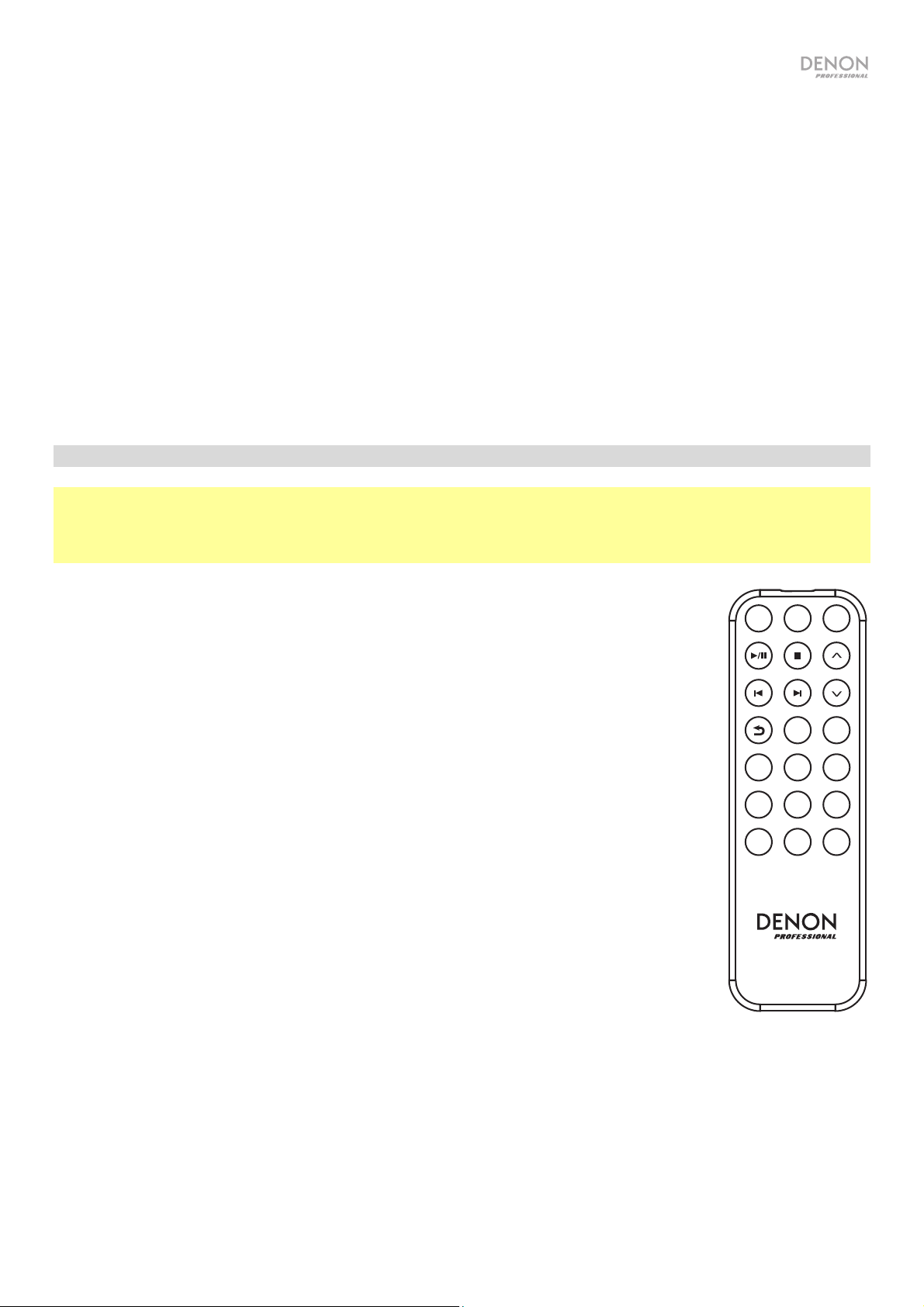
5. FM-Antennenanschluss: Schließen Sie die mitgelieferte FM-Antenne an diesen Anschluss an.
6. Bluetooth-Empfänger: Dies ist die eingebaute Antenne, um ein Signal von einem Bluetooth-Gerät zu
empfangen.
7. Ethernet-Anschluss: Hier können Sie das DN-350UI an ein Netzwerk anschließen. Verwenden Sie ein
Standard-Ethernet-Kabel, um diesen Anschluss mit einem Netzwerk-Switch oder Router zu verbinden.
8. USB-Anschluss: Dieser USB-Port dient der Aktualisierung der Geräte-Firmware. Besuchen Sie
denonpro.com, um nach verfügbaren Updates zu suchen.
9. USB-Betriebsschalter: Wenn der Firmware-Update-USB-Port nicht benutzt wird, belassen Sie diesen
Schalter in die Position Off. Wenn Sie das Gerät aktualisieren, setzen Sie diesen Schalter auf die Position
Update.
10. WLAN-Antenne: Stellen Sie die eingebaute drahtlose LAN-Antenne ein, um den drahtlosen Empfang zu
verbessern.
11. AC In: Verwenden Sie das mitgelieferte Netzkabel, um diesen Eingang mit einer Steckdose zu verbinden.
Fernbedienung
Hinweis: Um die Fernbedienung zu verwenden, richten Sie sie auf die Fernbedienungssensor. Wenn der
Fernbedienungssensor direktem Sonnenlicht, starkem künstlichen Licht (wie etwa von wechselgerichteten
Neonlichtlampen) oder Infrarotlicht ausgesetzt ist, kann es sein, dass das Gerät oder die Fernbedienung nicht
richtig funktionieren.
• Source: Drücken Sie diese Taste zur Auswahl der Wiedergabequelle: FM, Music
Player, Internet Radio, Spotify, oder Bluetooth.
• Menu: Drücken Sie diese Taste, um zum Hauptmenü zurückzukehren.
MENU
SELECTSOURCE
• Select: Drücken Sie auf diese Taste, um die Auswahl zu bestätigen.
• Wiedergabe/Pause: Drücken Sie diese Taste, um die Wiedergabe zu starten/wieder
aufzunehmen oder zu pausieren.
• Stopp: Drücken Sie diese Taste, um die Wiedergabe zu stoppen.
• Zurück/Weiter: Drücken Sie eine dieser Tasten, um zum vorherigen oder nächsten
Track bzw. Sender zu springen. Im FM-Modus können Sie diese Tasten gedrückt
halten, um schnell durch die Sender zu scannen.
• Aufwärts/Abwärts: Drücken Sie diese Tasten, um im Display nach oben oder unten
zu navigieren.
• Zurück: Drücken Sie diese Taste, um am Display zurückzunavigieren.
• Zifferntasten (0-9): Verwenden Sie diese Tasten, um Werte für die Auswahl auf der
Anzeige, wie die FM-Preset-Nummer, einzugeben.
• Fav: Drücken Sie diese Taste, um den aktuellen Sender oder Podcast als Favoriten
hinzuzufügen. Im FM-Modus halten Sie sie gedrückt, um auf die Liste der Presets
zuzugreifen.
12
345
678
90
9
FAV
DN-350UI
49
Page 50

A
A
r
Setup
Wichtig: Schließen Sie alle Kabel sicher und ordnungsgemäß an (Stereo-Kabel: links mit links, rechts mit
rechts) und bündeln Sie sie nicht mit dem Netzkabel.
1. Verwenden Sie XLR-Kabel, ein Stereo-Cinch-Kabel, ein digitales Koaxialkabel oder ein digitales optisches
TOSLINK-Kabel, um die Ausgänge (Analog oder Digital) mit den Eingängen Ihres externen Empfängers,
Verstärkers, Aktivmonitore usw. zu verbinden.
2. Verbinden Sie die FM-Antenne bei Bedarf mit der Rückseite des Geräts.
3. Nachdem alle Verbindungen hergestellt wurden, verbinden Sie die AC Input-Buchse über das mitgelieferte
Netzkabel mit einer Steckdose.
4. Schalten Sie das DN-350UI ein.
5. Um das DN-350UI mit einem Netzwerk zu verbinden, drehen Sie das Jog-Rad, um
Systemeinstellungen aus dem Hauptmenü auszuwählen und wählen dann Internet-Setup. Verwenden Sie
den Assistenten, um automatisch nach lokalen Netzwerken zu suchen und eine Verbindung herzustellen.
Um die Netzwerkeinstellungen manuell zu konfigurieren, wählen Sie Manuelle Einstellungen. Sorgen Sie
bei verkabelten Netzwerk-Verbindungen dafür, dass das DN-350UI mit Ihrem Netzwerk-Switch oder Router
über ein Ethernet-Kabel vom Ethernet-Port verbunden ist.
Beispiel
ktivlautsprecher
ntenne
FM-
USB-Stick
Empfänger
Bluetooth-Gerät Route
Teile, die nicht unter Einführung > Lieferumfang angegeben sind, sind separat erhältlich.
Steckdose
50
Page 51
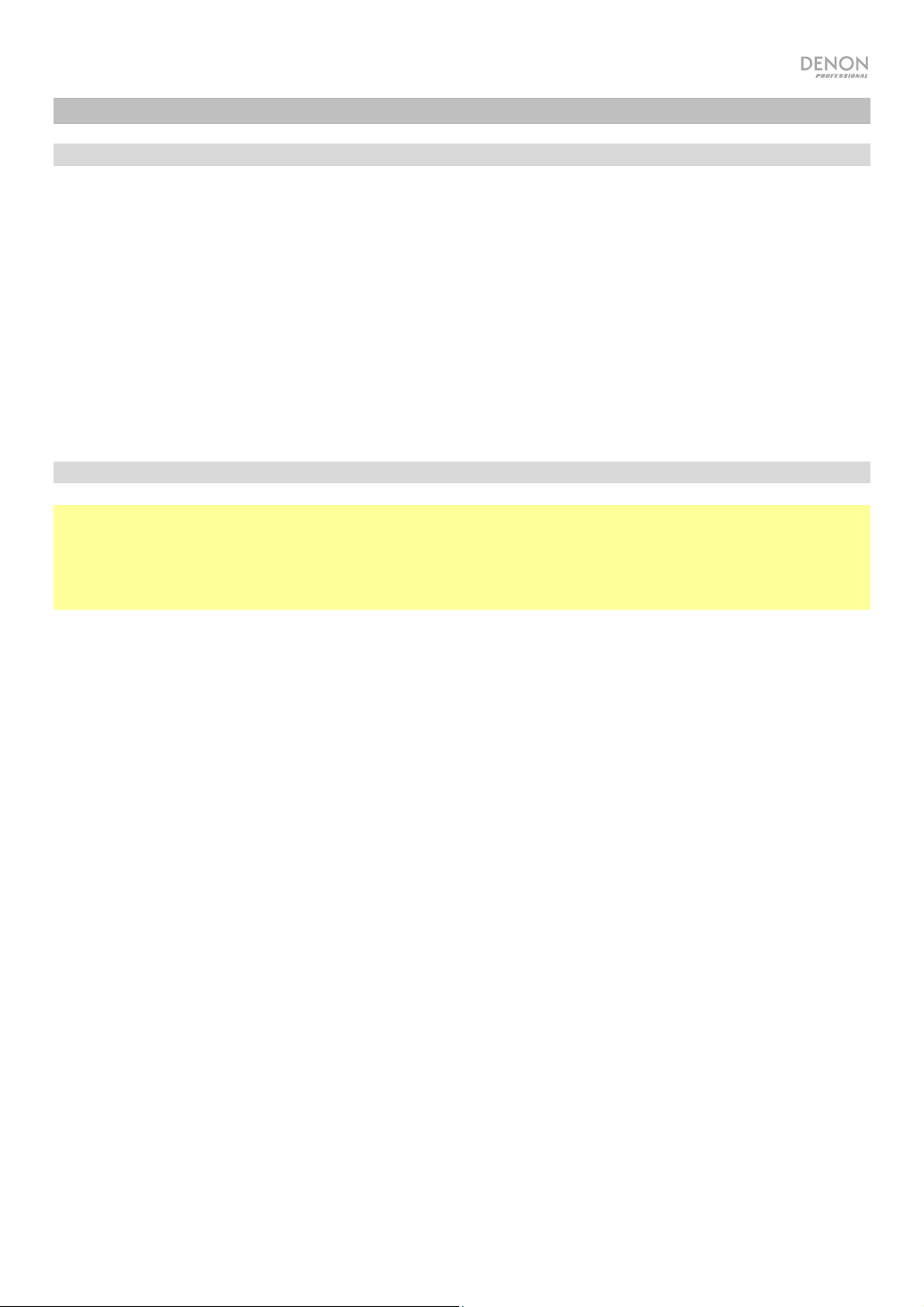
M
y
B
t
Betrieb
Menübetrieb
Um durch die Menüs zu navigieren:
• Drehen Sie das Jog-Rad oder drücken Sie die Auf-/Ab-Tasten auf der Fernbedienung, um durch die
Optionen im Display zu blättern.
• Drücken Sie das Jog-Rad oder die Taste Select auf der Fernbedienung, um eine Option auszuwählen.
• Drücken Sie die Zurück-Taste, um im Menü zurückzuspringen.
Lesen Sie die folgenden Abschnitte für Informationen zu jedem Source-Menüpunkt:
F
Spotif
Music-Player
Interne
-Radio Systemeinstellungen
luetooth
FM
Wichtig:
Wenn Sie kein gutes Rundfunksignal empfangen können, empfehlen wir die Installation einer Außenantenne.
Einzelheiten erfahren Sie im Einzelhandelsgeschäft, in dem Sie das Gerät gekauft haben.
Wenn Sie ein klares Rundfunksignal empfangen können, fixieren Sie die Antenne mit Klebeband in einer
Position, in der der Geräuschpegel minimal ist.
Im FM-Modus können Sie eine der folgenden Funktionen durchführen:
• Drücken Sie kurz die Tasten Zurück und Weiter, um die Frequenz zu erhöhen oder zu verringern.
• Halten Sie die Tasten Zurück und Weiter gedrückt, um vorwärts oder rückwärts durch die Frequenzen zum
nächsten klaren Sender zu springen. Sie können die Tasten Wiedergabe/Pause- oder Stopp drücken, um
die Suche zu stoppen.
• Drücken Sie kurz die Favorites-Taste, um einen Sender als Preset zu speichern. Verwenden Sie das Jog
Dial oder die Aufwärts/Abwärts-Tasten auf der Fernbedienung, um zu wählen, in welchem Preset-Slot Sie
den Sender speichern möchten. Drücken Sie das Jog-Rad oder die Select-Taste auf der Fernbedienung,
um den Sender zu speichern.
• Halten Sie die Taste Favorites gedrückt, um auf die Liste der gespeicherten Presets zuzugreifen.
Verwenden Sie das Jog-Rad oder die Aufwärts/Abwärts Tasten auf der Fernbedienung, um durch die
Liste zu blättern. Drücken Sie das Jog-Rad oder die Taste Select auf der Fernbedienung, um ein Preset
auszuwählen.
• Drücken Sie das Jog-Rad oder um rasch zwischen Presets zu wechseln. Sie können auch die Preset-
Nummer über die Zifferntasten auf der Fernbedienung eingeben.
• Drücken Sie die Home-Taste, um das FM-Menü aufzurufen, das die unten aufgeführten Optionen enthält.
Audio Settings
Wählen Sie diese Option, um die FM-Radio-Audioeinstellungen anzupassen. Wählen Sie Stereo or Mono oder
Mono Only.
Scan Settings
Wählen Sie diese Option, um die Einstellungen für den automatischen Scanvorgang anzupassen. Wählen Sie
Strong Station oder All Stations.
51
Page 52

Auto Scan
Wählen Sie diese Option, um den automatischen Scanvorgang zu starten. Das DN-350UI wird automatisch nach
Sendern mit klarem Empfang suchen und sie auf Preset-Nummern speichern. Das Display zeigt den Fortschritt des
Auto-Scans und die Anzahl der gefundenen Sender an. Wenn der Vorgang erfolgreich abgeschlossen ist, wird auf
dem Display Complete angezeigt.
Wichtig:
Der Preset-Speicher kann bis zu 30 FM-Sender speichern.
Wenn der Preset-Speicher beim Auto Scan-Vorgang 30 Sender erreicht, wird der Prozess gestoppt.
System Settings
Siehe Betrieb > Systemeinstellungen für weitere Informationen.
Music-Player
UPNP Server
Wählen Sie diese Option, um Medien zwischen einem DN-350UI und einem PC (oder anderem Gerät) im selben
Netzwerk mithilfe des UPnP-Protokolls (Universal Plug and Play) zu streamen oder zu durchsuchen.
1. Stellen Sie sicher, dass der PC und das DN-350UI eingeschaltet und mit dem gleichen Netzwerk verbunden sind.
2. Öffnen Sie auf Ihrem PC einen UPnP-kompatiblen Medienserver. Wir empfehlen den meisten Benutzern
Windows Media Player, Sie können jedoch auch andere Software verwenden.
Hinweis: Wenn Sie Windows Media Player nutzen, stellen Sie sicher, dass Ihre Audio-Dateien der Windows
Media Player-Bibliothek hinzugefügt wurden.
3. Am DN-350UI wählen Sie UPnP Server im Music Player-Menü aus und wählen Ihren PC aus der Liste der
verfügbaren Geräte im Netzwerk.
4. Verwenden Sie das Jog-Rad, um durch die Bibliothek des verbundenen Geräts zu blättern. Drücken Sie es, um
mit dem Streamen der ausgewählten Medien zu beginnen. Sie können die Medienwiedergabe über die
Bedienelemente des DN-350UI steuern.
Hinweis: Die Wiedergabe muss gestoppt werden, um zurück zur Suche in der Bibliothek des verbundenen
Geräts zu gelangen.
DMR Mode
Wählen Sie diese Option, um das DN-350UI als DLNA (Digital Living Network Alliance) Digital Media Renderer (DMR)
zu verwenden. Damit können Sie Medien von einem PC (oder einem anderen Gerät) im selben Netzwerk direkt zum
DN-350UI streamen. Die Anleitung zum Einrichten eines DLNA-Medienservers kann sich je nach Betriebssystem
Ihres Computers und dem Programm unterscheiden, das Sie verwenden möchten. Lesen Sie die Dokumentation des
Medien-Servers, um herauszufinden, wie Sie Media-Streaming einrichten.
1. Stellen Sie sicher, dass der PC und das DN-350UI eingeschaltet und mit dem gleichen Netzwerk verbunden sind.
2. Öffnen Sie auf Ihrem PC einen DLNA-kompatiblen Medienserver. Wir empfehlen den meisten Benutzern
Windows Media Player, Sie können jedoch auch andere Software verwenden.
3. Wählen Sie am DN-350UI den DMR Mode im Menü Music Player aus. Im Display erscheint "Waiting For
User".
4. Klicken Sie im Windows Media Player mit der rechten Maustaste auf den Track, den Sie spielen möchten.
Navigieren Sie zu Play To und wählen Sie Denon Professional DN-350UI aus.
Hinweis: Wenn DN-350UI nicht in Ihrer Geräteliste erscheint, vergewissern Sie sich, dass Ihr PC so eingestellt
wurde, dass der Media-Streaming-Zugriff für das DN-350UI möglich ist.
5. Ein Play To-Menü erscheint dort, wo Sie Tracks hinzufügen und entfernen können bzw. die Wiedergabe am DN350UI steuern können.
52
Page 53
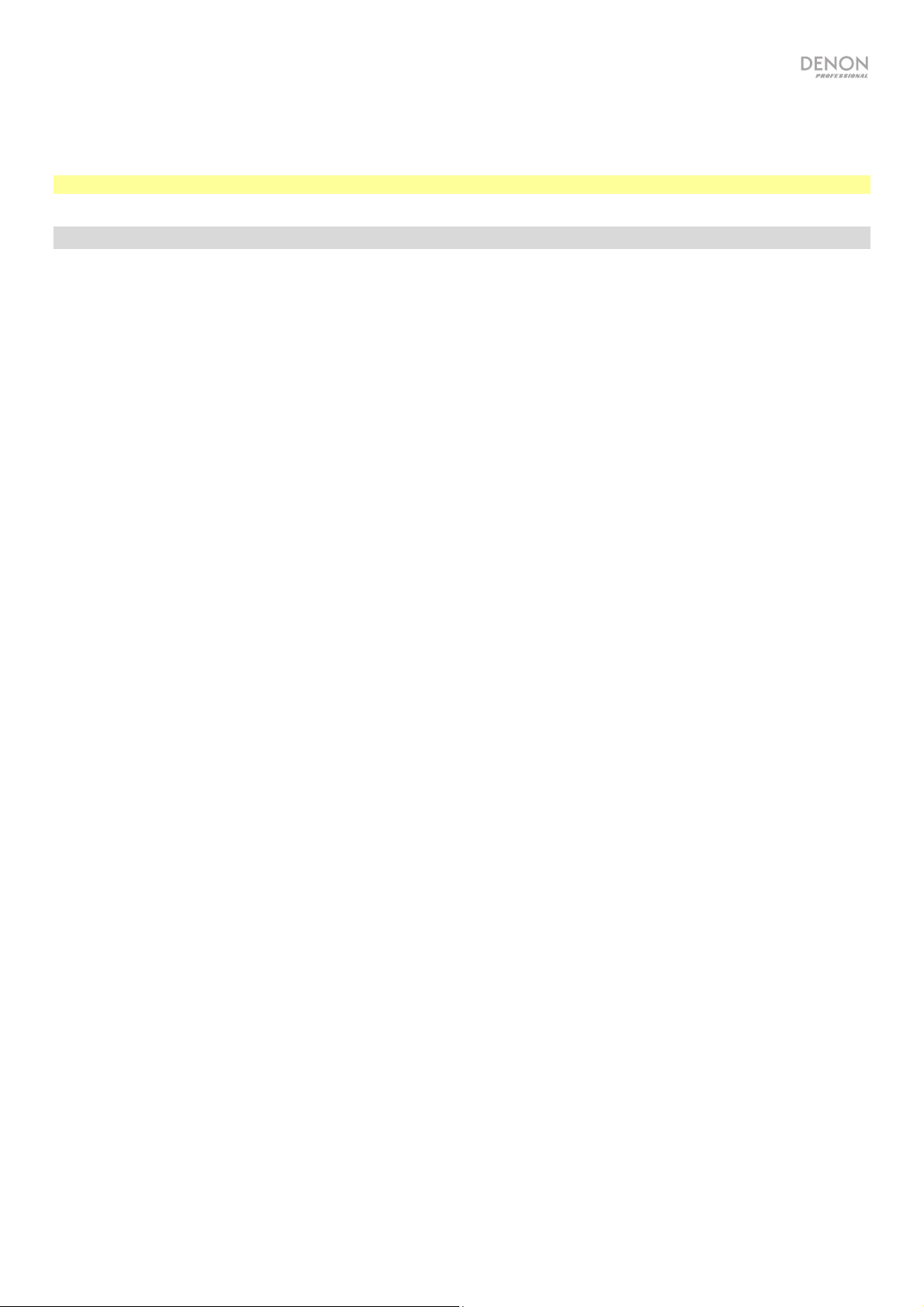
USB Storage
Wählen Sie diese Option, um in den USB-Modus zu gelangen. Wenn ein kompatibles USB-Gerät in den USB-Port an
der Vorderseite eingesteckt ist, wird der Inhalt des Gerätes hier zur Verfügung stehen.
Hinweis: Die USB-Wiedergabe unterstützt nur mp3-, wav- und wma-Dateien.
Internet-Radio
Last Listened
Wählen Sie diese Option, um die zuletzt gespielten Sender anzusehen.
Station List
Wählen Sie diese Option, um nach Internetradiosendern und Podcasts zu suchen.
• My Favorites: Zeigt Sender und Podcasts an, die als Favoriten gespeichert wurden. Um einen
Internetradiosender oder einen Podcast als Favoriten zu speichern, drücken Sie beim Hören die Favorites-Taste.
Sie können Ihre Lieblingssender auch verwalten, indem Sie ein Frontier Silicon Radio Portal-Konto bei wifiradio-
frontier.com erstellen.
• Local Stations: Zeigt automatisch Sender in Ihrer Nähe an.
• HDi: Zeigt Internetradiosender in HD-Qualität an.
• Stations: Wählen Sie diese Option, um einen Internetradiosender mit den folgenden Methoden zu finden.
o Location: Suchen Sie Sender nach Ihrem Standort. Sobald Sie einen Standort ausgewählt haben, können
Sie die Sender auch nach Genre an diesem Ort sortieren.
o Genre: Sender nach Genre durchsuchen.
o Search Stations: Hier können Sie Sender nach Namen suchen. Verwenden Sie das Jog-Rad, um ein
Zeichen auszuwählen. Drücken Sie das Rad, um das Zeichen einzugeben. Sie können auch die Tasten
Zurück/Weiter und Aufwärts/Abwärts auf der Fernbedienung verwenden, um ein Zeichen auszuwählen
und Select drücken, um es einzugeben. Wenn Sie mit der Eingabe Ihres Textes fertig sind, wählen Sie OK,
um die Suche durchzuführen.
o Popular stations: Durchsuchen von beliebten Sendern.
o New Stations: Suchen nach kürzlich hinzugefügten Sendern.
• Podcasts: Wählen Sie diese Option, um einen Podcast mit den folgenden Methoden zu finden.
o Location: Podcasts nach Standort suchen. Sobald Sie einen Standort ausgewählt haben, können Sie auch
nach Genre an diesem Ort sortieren.
o Genre: Podcasts nach Genre suchen.
o Search Podcasts: Hier können Sie Podcasts nach Namen suchen. Verwenden Sie das Jog-Rad, um ein
Zeichen auszuwählen. Drücken Sie das Rad, um das Zeichen einzugeben. Sie können auch die Tasten
Zurück/Weiter und Aufwärts/Abwärts auf der Fernbedienung verwenden, um ein Zeichen auszuwählen
und Select drücken, um es einzugeben. Wenn Sie mit der Eingabe Ihres Textes fertig sind, wählen Sie OK,
um die Suche durchzuführen.
• My Added Stations: We
ihn selbst über das Frontier Silicon Radio Portal bei wifiradio-frontier.com hinzufügen.
• Help: Wählen Sie diese Option, wenn Sie Hilfe bei der Benützung des DN-350UI benötigen.
o Get access code: Dieser Code wird verwendet, um Ihren DN-350UI mit dem Frontier Silicon Radio Portal
bei wifiradio-frontier.com zu registrieren. Mit diesem Service können Sie Sender und Podcasts auf
verschiedenen Geräten problemlos durchsuchen, organisieren und synchronisieren.
o FAQ: Zeigt einige häufig gestellte Fragen zur Fehlerbehebung an. Wählen Sie die Frage aus, um Tipps zur
Fehlerbehebung zu hören.
nn Sie einen Sender kennen, der nicht in der Datenbank gefunden wurde, können Sie
Systemeinstellungen
Siehe Betrieb > Systemeinstellungen für weitere Informationen.
53
Page 54
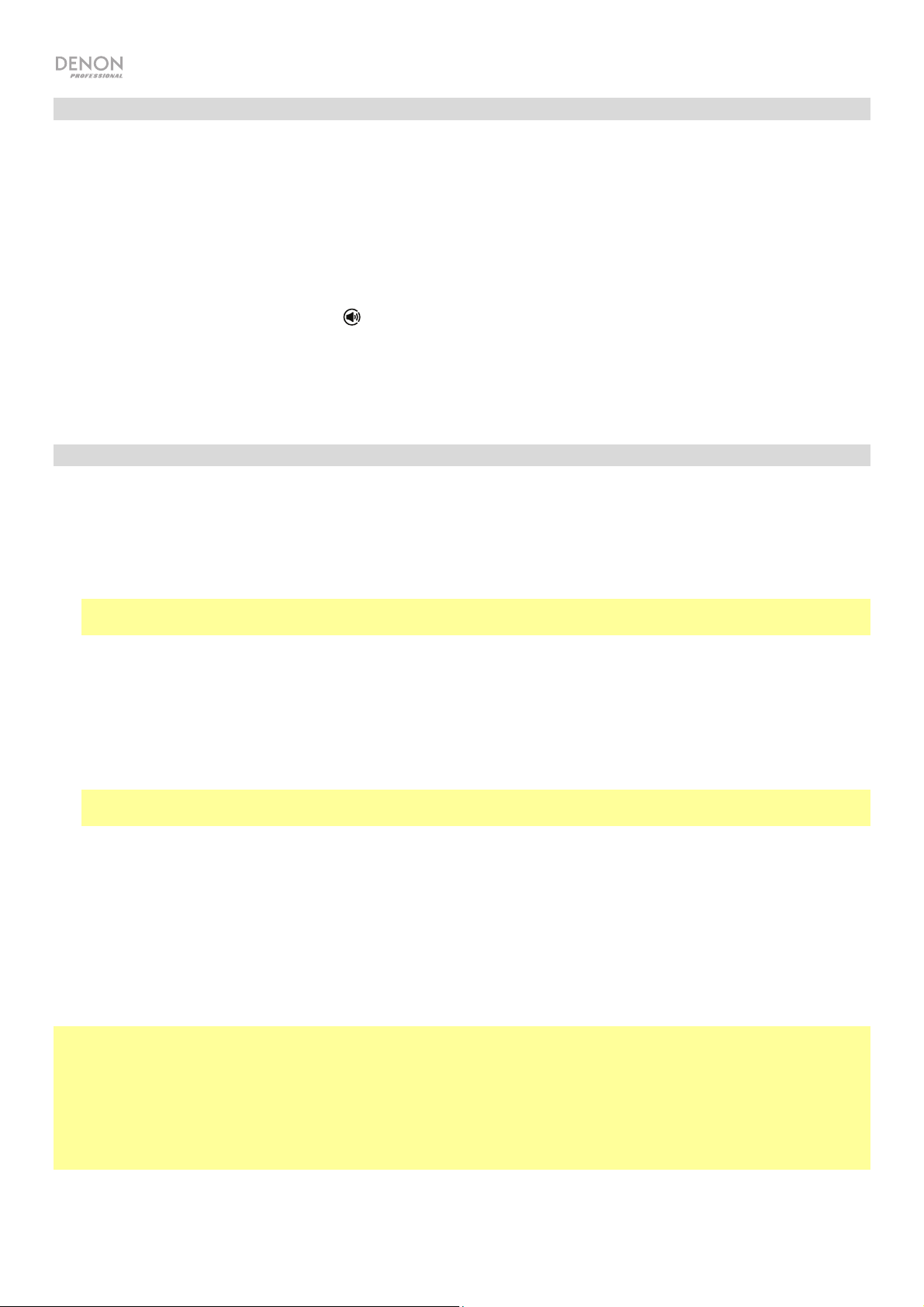
Spotify
So verwenden Sie Connect
Sie benötigen Spotify Premium, um Connect zu verwenden—siehe Details auf der Rückseite.
1. Fügen Sie Ihr neues Gerät demselben WiFi-Netzwerk hinzu, mit dem auch Ihr Telefon, Tablet oder PC verbunden
ist (siehe Produktanweisungen für Details).
2. Öffnen Sie die Spotify App auf Ihrem Telefon, Tablet oder PC und spielen Sie einen beliebigen Song.
3. Wenn Sie die App auf einem Telefon verwenden, tippen Sie auf das Song-Bild unten links am Bildschirm. Bei
Tablet und PC springen Sie zu Schritt 4.
4. Tippen Sie auf das Connect-Symbol (
5. Wählen Sie Ihr Gerät aus der Liste aus. Wenn Sie es nicht sehen können, überprüfen Sie einfach, ob es mit
demselben WiFi-Netzwerk wie Ihr Telefon, Tablet oder PC verbunden ist.
Fertig! Viel Spass beim Hören!
).
Bluetooth
So koppeln Sie Ihr Bluetooth-Gerät mit dem DN-350UI:
1. Vergewissern Sie sich, dass Ihr Bluetooth-Gerät eingeschaltet und in Reichweite ist.
2. Drücken Sie die Source-Taste am DN-350UI und wählen Sie Bluetooth. Das Display zeigt Pairing, während es
nach einem verfügbaren Gerät sucht.
3. Navigieren Sie auf Ihrem Gerät in das Bluetooth-Einstellungsmenü ein und wählen Sie DN-350UI aus.
Hinweis: Einige ältere Bluetooth-Geräte können Sie auffordern, einen PIN einzugeben. In diesem Fall geben Sie
0000 als PIN ein.
4. Das Display zeigt Connected an, wenn eine erfolgreiche Verbindung hergestellt wird.
Bei Bluetooth-Quellen können Sie eine der folgenden Funktionen durchführen:
• Um die Wiedergabe zu starten, zu pausieren oder wieder aufzunehmen, drücken Sie die Taste
Wiedergabe/Pause.
• Zum Stoppen der Wiedergabe drücken Sie die Taste Stopp.
• Um zu einem anderen Track zu springen, drücken Sie die Tasten Zurück oder Weiter.
Hinweis: In einigen Apps kann es sein, dass das Drücken von Zurück oder Weiter auf eine andere
Wiedergabeliste oder ein anderes Musik-Genre schaltet.
• Drücken Sie die Home-Taste, um das Bluetooth-Menü und die folgenden Optionen aufzurufen:
o BT Devices List: Wählen Sie diese Option, um die 5 zuletzt verbundenen Bluetooth-Geräte anzuzeigen.
Verwenden Sie das Jog-Rad, um das Gerät auszuwählen und drücken das Rad, um die Verbindung
herzustellen. Vergewissern Sie sich, dass Ihr Gerät eingeschaltet und in Reichweite ist, wenn Sie versuchen,
eine Verbindung herzustellen.
o System Settings: Siehe Betrieb > Systemeinstellungen für weitere Informationen.
Um Ihr Gerät zu trennen, gehen Sie in das Bluetooth-Einstellungsmenü Ihres Geräts und trennen es vom DN-350UI.
Das Display zeigt Disconnected an.
Wichtig:
• Das DN-350UI empfängt kein Audio von einem Telefongespräch. Solange Sie es verwenden, empfehlen wir
Ihnen, Ihre Mobilfunkverbindung zu deaktivieren.
• Verwenden Sie das DN-350UI nie in der Nähe von Mikrowellengeräten, die den Empfang stören können.
• Solange das DN-350UI mit einem Bluetooth-Gerät gekoppelt ist, können keine anderen Bluetooth-Geräte
verbunden werden. Sie müssen das aktuelle Bluetooth-Gerät vom DN-350UI trennen ("Disconnect"), um es
anderen verfügbar zu machen.
54
Page 55

Systemeinstellungen
Wählen Sie System Settings, um auf die folgenden Untermenüoptionen zuzugreifen.
Internet Setup
Wählen Sie diese Option, um Ihre Netzwerkeinstellungen zu konfigurieren und anzuzeigen.
• Wizard: Wählen Sie diese Option, um automatisch nach verfügbaren Netzwerken zu suchen und eine
Verbindung herzustellen. Wenn das Netzwerk passwortgeschützt ist, werden Sie aufgefordert, es mit dem
Jog-Rad einzugeben. Wenn das Gerät keine Verbindung zum ausgewählten Netzwerk herstellt, kehrt es zur
Seite Select Network zurück.
• View Settings: Wählen Sie diese Option, um die aktuellen Netzwerkeinstellungen anzuzeigen.
o Active adapter: Zeigt an, ob das Gerät aktiv eine drahtgebundene oder drahtlose Verbindung
verwendet.
o MAC Address: Zeigt die aktuelle MAC-Adresse an.
o DHCP: Gibt an, ob DHCP aktiviert oder deaktiviert ist. Diese Einstellung kann mit den folgenden
Manual Settings geändert werden.
o SSID: Zeigt den Namen des aktuellen Netzwerks an.
o IP Settings: Wählen Sie diese Option, um Informationen zur IP-Adresse, Subnetzmaske, Gateway-
Adresse sowie zu den primären DNS- und sekundären DNS-Einstellungen anzuzeigen.
o Wlan Region: Zeigt die aktuelle WLAN-Region an. Diese Einstellung kann mit der Option Wlan Region
geändert werden.
• Wlan Region: Wählen Sie diese Option, um die WLAN-Region für Ihren Bereich zu wählen.
• Manual Settings: Wählen Sie diese Option, um eine drahtgebundene oder drahtlose Verbindung manuell
einzurichten.
• Network Profile: Zeigt kürzlich verbundene Netzwerke an. Verwenden Sie das Jog-Rad, um ein Netzwerk
auszuwählen und drücken es, um das Netzwerkprofil zu löschen.
Factory Reset
Wählen Sie diese Option, um das DN-350UI auf die Standardeinstellungen zurückzusetzen.
Software Info
Wählen Sie diese Option, um die aktuellen MCU-, BT- und FS-Versionen des Gerätes anzuzeigen.
Software Update
Wählen Sie diese Option, um nach Software-Aktualisierungen zu suchen.
55
Page 56

Fehlerbehebung
Wenn Sie ein Problem haben, gehen Sie wie folgt vor:
• Sorgen Sie dafür, dass alle Kabel und Geräte Medien richtig und fest angeschlossen sind.
• Achten Sie darauf, dass DN-350UI laut vorliegendem Benutzerhandbuch verwendet wird.
• Achten Sie darauf, dass Ihre anderen Geräte oder Medien ordnungsgemäß funktionieren.
• Wenn Sie glauben, dass DN-350UI nicht ordnungsgemäß funktioniert, überprüfen Sie die folgende
Tabelle auf Lösungen für das Problem.
Problem: Lösung: Siehe:
Das Gerät lässt sich nicht
einschalten.
Das DN-350UI gibt keinen
Ton aus bzw. der Ton
klingt verzerrt.
Die Audiosignale von
meinem Bluetooth-Gerät
werden nicht über das
DN-350UI abgespielt.
Vergewissern Sie sich, dass der Netzeingang des DN350UI ordnungsgemäß mit dem mitgelieferten
Netzkabel an eine Steckdose angeschlossen ist.
Stellen Sie sicher, dass alle Kabel- und
Geräteanschlüsse sicher und korrekt sind.
Achten Sie darauf, dass keine Kabel beschädigt sind.
Vergewissern Sie sich, dass die Einstellungen auf
Ihrem Bluetooth-Gerät, Lautsprecher, Mixer usw.
korrekt sind.
Stellen Sie sicher, dass eine ordnungsgemäße
Verbindung zu Ihrem Bluetooth-Gerät hergestellt
wurde.
Verbessern Sie den Bluetooth-Signalempfang, indem
Sie Ihr Bluetooth-Gerät näher an das DN-350UI
bringen. Achten Sie darauf, dass keine Hindernisse
(Wände, Möbel etc.) die direkte Sichtlinie zwischen
dem Bluetooth-Gerät und dem DN-350UI
beeinträchtigen.
Setup
Setup
Setup, Betrieb
Das Koppeln meines
Bluetooth-Geräts mit dem
DN-350UI erfordert einen
PIN.
Bei der Verwendung des
Radios kommt es zu
Störgeräuschen.
56
Geben Sie 0000 als PIN ein. (Einige ältere BluetoothGeräte können Sie auffordern, einen PIN einzugeben.)
Stellen Sie sicher, dass die Antenne richtig
angeschlossen ist.
Ändern Sie die Position oder Ausrichtung der
Antennen.
Verwenden Sie eine FM-Außenantenne.
Bewegen Sie den Antennen weg von anderen Kabeln.
Betrieb
Betrieb
Page 57
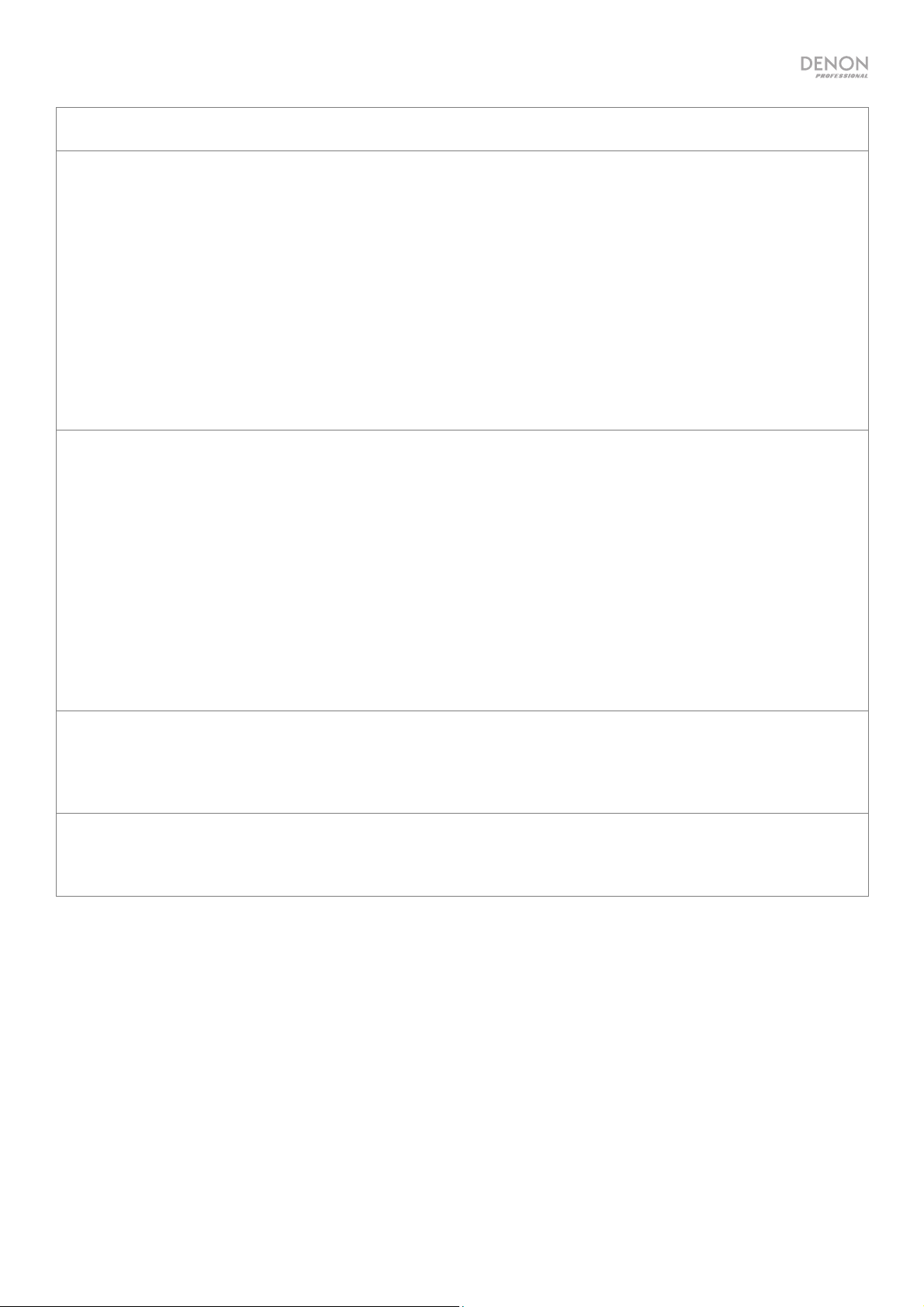
Problem: Lösung: Siehe:
Obwohl ein USB-Gerät
angeschlossen, erscheint
No Device.
Dateien auf einem USBGerät werden nicht
angezeigt.
Trennen und verbinden Sie das USB-Gerät erneut um
sicherzustellen, dass sie richtig eingesteckt ist.
Achten Sie darauf, dass das USB-Gerät der
Massenspeicher-Klasse angehört oder mit dem MTP
kompatibel ist.
Sorgen Sie dafür, dass das USB-Gerät mit einem
FAT16 oder FAT32-Dateisystem formatiert wurde.
Verwenden Sie keinen USB-Hub oder USBVerlängerungskabel.
Nicht alle USB-Geräte oder SD-Karten werden
funktionieren; manche werden nicht erkannt.
Stellen Sie sicher, dass es sich bei den Dateien um ein
unterstütztes Dateiformat handelt. Dateien, die von
diesem Gerät nicht unterstützt werden, werden nicht
angezeigt.
Stellen Sie sicher, dass das USB-Gerät eine
Ordnerstruktur verwendet, die vom Gerät unterstützt
wird: bis zu 999 Ordner (bis zu 8 Ordnerebenen
einschließlich Root-Verzeichnis) und bis zu 999
Dateien.
Betrieb
Betrieb
Dateien auf einem USBGerät können nicht
wiedergegeben werden.
Die Dateinamen werden
nicht richtig angezeigt.
Wenn Ihr USB-Gerät partitioniert ist, stellen Sie sicher,
dass sich die Dateien in der ersten Partition befinden.
Das Gerät wird keine anderen Partitionen anzeigen.
Stellen Sie sicher, dass es sich bei den Dateien um ein
unterstütztes Dateiformat handelt. Dateien, die von
diesem Gerät nicht unterstützt werden, können nicht
wiedergegeben werden.
Stellen Sie sicher, dass die Dateien nur unterstützte
Zeichen verwenden. Zeichen, die nicht unterstützt
werden, werden mit einem „.“ ersetzt.
Betrieb
Betrieb
57
Page 58

Appendix (English)
Technical Specifications
Frequency Response
20 Hz – 20 kHz (+3 dB)
Radio Frequency Range
Bluetooth Specifications
WLAN
Connectors
US: 87.5–108 MHz (FM)
Europe: 87.5–108 MHz (FM)
Version: 4.0
Profiles: A2DP, AVRCP
Range: Up to 100 feet / 30.5 meters *
Maximum Transmission Power: Class 2, 4 dBm
Frequency: 2.4–2.480 GHz
Wireless Transmission: WiFi 802.11a/b/g/n compliant
Europe (5 GHz 802.11n 40 MHz RF performance)
USA (5 GHz 802.11n 40 MHz RF performance)
RF Frequency: 2.4–2.4835 GHz; 5.15–5.875 GHz
Wireless Transmit Power: 20 dBm (max)
(2) XLR outputs
(1) RCA stereo output pair
(1) RCA digital coaxial output
(1) digital optical TOSLINK output
(1) Ethernet output
(2) USB Type-A ports
(1) IEC power cable input
Power
Connection: IEC
Voltage: 100–240 V, 50/60 Hz
Consumption: 17 W
Dimensions
(width x depth x height)
Weight
16.9” x 7.9” x 1.7”
430 x 200 x 43.6 mm
5.1 lbs.
2.3 kg
Specifications are subject to change without notice.
Operations in the 5.15–5.25 GHz band are restricted to indoor use only.
* Bluetooth and wireless reception and range are affected by walls, obstructions, and movement. For optimal performance, place
the product in the center of the room so it is unobstructed by walls, furniture, etc.
Trademarks & Licenses
Denon is a trademark of D&M Holdings Inc., registered in the U.S. and other countries. Denon Professional products are produced
by inMusic Brands, Inc., Cumberland, RI 02864, USA.
The Bluetooth word mark and logos are registered trademarks owned by Bluetooth SIG, Inc. and any use of such marks by Denon
Professional is under license.
The Spotify Software is subject to third party licenses found here: www.spotify.com/connect/third-party-licenses.
All other product names, company names, trademarks, or trade names are those of their respective owners.
58
Page 59

59
Page 60

denonpro.com
Manual Version 1.1
