Page 1

CorelDRAW™ 9
Reviewer’s Guide
February 1999
Page 2

Copyright © 1999 Corel Corporation. All rights reserved.
Product specifications, pricing, packaging, technical support and information ("Specifications") re fer to the United States retail English version only.
The United States retail version is only available within North America and is not for export. Spe cifications for all other versions (including language
versions and versions available outside of North America) may vary. This white paper is a prelimina ry document and may be amended considerably
prior to the ensuing product release. All specifications, claims, features, representations and/or comparisons provided are correct to the best
knowledge of Corel as of the date of publication, but are subject to change without notice;
INFORMATION IS PROVIDED BY COREL ON AN "AS IS" BASIS, WITHOUT ANY OTHER WARRANTIES OR CONDITIONS,
EXPRESS OR IMPLIED, INCLUDING BUT NOT LIMITED TO, WARRANTIES OF MERCHANTABLE QUALITY, SATISFACTORY
QUALITY, MERCHANTABILITY OR FITNESS FOR A PARTICULAR PURPOSE, OR THOSE ARISING BY LAW, STATUTE, USA GE OF
TRADE, COURSE OF DEALING OR OTHERWISE. THE ENTIRE RISK AS TO THE RESULTS OF THE INFORMATION RECEIV ED IS
ASSUMED BY YOU. WE SHALL HAVE NO LIABILITY TO YOU OR ANY OTHER PERSON OR ENTITY FOR ANY INDIRECT,
INCIDENTAL, SPECIAL, OR CONSEQUENTIAL DAMAGES WHATSOEVER, INCLUDING, BUT NOT LIMITED TO, LOSS OF
REVENUE OR PROFIT, LOST OR DAMAGED DATA OR OTHER COMMERCIAL OR ECONOMIC LOSS, EVEN IF WE HAVE BEEN
ADVISED OF THE POSSIBILITY OF SUCH DAMAGES, OR THEY ARE FORESEEABLE. WE ARE ALSO NOT RESPONSIBLE F OR
CLAIMS BY A THIRD PARTY. OUR MAXIMUM AGGREGATE LIABILITY TO YOU AND THAT OF OUR DEALERS AND SUPPLIE RS
SHALL NOT EXCEED FORTY DOLLARS CANADIAN($40.00CDN). SOME STATES/COUNTRIES DO NOT ALLOW THE EXCLUSI ON
OR LIMITATION OF LIABILITY FOR CONSEQUENTIAL OR INCIDENTAL DAMAGES, SO THE ABOVE LIMITATIONS MAY NO T
APPLY TO YOU.
Published February 1999
Corel, Corel CAPTURE, CorelDRAW, Corel PHOTO-PAINT, Corel SCRIPT, Corel SCRIPT Editor, CorelTRACE, Corel TEXTURE,
WordPerfect and World Design Contest are trademarks or registered trademarks of Corel Corporation o r Corel Corporation Limited.
Adobe, Adobe Acrobat, Adobe Illustrator, Adobe Photoshop, and PostScript are trademarks or register ed trademarks of Adobe Systems Incorporated.
Bitstream Font Navigator is a registered trademark of Bitstream Inc.
Canto Cumulus is a registered trademark of Canto Software Inc.
Digimarc Digital Watermarking is a registered trademark of Digimarc Corporation.
Human Software Squizz! is a trademark of The Human Software Company Inc.
Java is a trademark of Sun Microsystems, Inc.
Linux is a registered trademark of Linus Torvald.
MetaCreations Painter is a registered trademark of MetaCreations Corporation.
Macintosh and Power Macintosh are registered trademarks of Apple Computer, Inc.
Microsoft, Visual Basic, Windows, and Windows NT are trademarks or registered trademarks of Microso ft Corporation.
PANTONE and PANTONE Hexachrome are registered trademarks of Pantone.
Pentium is a registered trademark of Intel Corporation.
TrueType is a registered trademark of TimeLine Solutions Corp.
UNIX is a registered trademark of The Open Group.
All other fonts, names, and logos are trademarks or registered trademarks of their respective compa nies.
Page 3

CorelDRAW™ 9
REVIEWER’S GUIDE
Table of Contents
Corel Corporate Profile__________________________________________________ 4
Learn about Corel Corporation’s history and products.
Executive Summary____________________________________________________ 5
CorelDRAW™ 9 delivers performance and productivity, compatibility, and value to graphics professionals.
Introducing the CorelDRAW™ 9 Product Line____________________________________ 7
Learn about the main application, supporting utilities, plug-ins, libraries, fonts, and documentati on included
in CorelDRAW 9.
What’s New and Enhanced in CorelDRAW™9?____________________________________ 10
Learn about the new and enhanced features in CorelDRAW 9.
CorelDRAW™: Award-Winning Technology______________________________________ 25
Find industry awards won by CorelDRAW technology.
Where Do I Get More Information?___________________________________________ 29
Find contact information for media inquiries, customer service, and technical support for CorelDRAW 9.
February 1999 3
Page 4

CorelDRAW™ 9
REVIEWER’S GUIDE
Corel Corporate Profile
Corel Corporation is an internationally recognized developer of award-winning graphics and business
productivity applications. Since its foundation in 1985, Corel has developed products known for exc ellence
and value that target emerging trends in the software industry. Committed to value, compatibility, choice, and
open standards, Corel develops products for Windows®, Macintosh®, UNIX®, Linux®, and Java™
platforms. Corel is renowned for its comprehensive, competitively priced products that have powerfu l core
applications and value-added utilities. Corel develops market-leading products, such as the CorelDR AW™
suite of graphics applications and the WordPerfect® suite of business tools, and continues to meet the
demands of the corporate, retail, and academic markets.
In 1992, Corel introduced the first graphics suite to coincide with the launch of Microsoft® Window s 3.0.
CorelDRAW 3, a competitively priced, all-in-one graphics solution, established the company as a wor ld leader
in graphics software. In 1995, CorelDRAW 6 was released as the first major 32-bit application avail able for
Windows 95. Keeping its commitment to cross-platform solutions, Corel released CorelDRAW for Power
Macintosh® in 1998. The expanding CorelDRAW product line continues to attract industry recognition,
winning more than 300 first-place international awards.
In 1996, Corel broadened its focus when it acquired the renowned WordPerfect family of business
applications. Corel carefully re-engineered this world-class software into a market-leading line of powerful
productivity applications.
Corel is headquartered in Ottawa, Canada. Corel’s products ship in over 17 languages through a netw ork of
more than 160 distributors in 70 countries. Corel’s common stock trades on the NASDAQ Stock Market
under the symbol COSFF and on the Toronto Stock Exchange under the symbol COS.
For more information, visit Corel’s Web site at www.corel.com .
SM
4 February 1999
Page 5
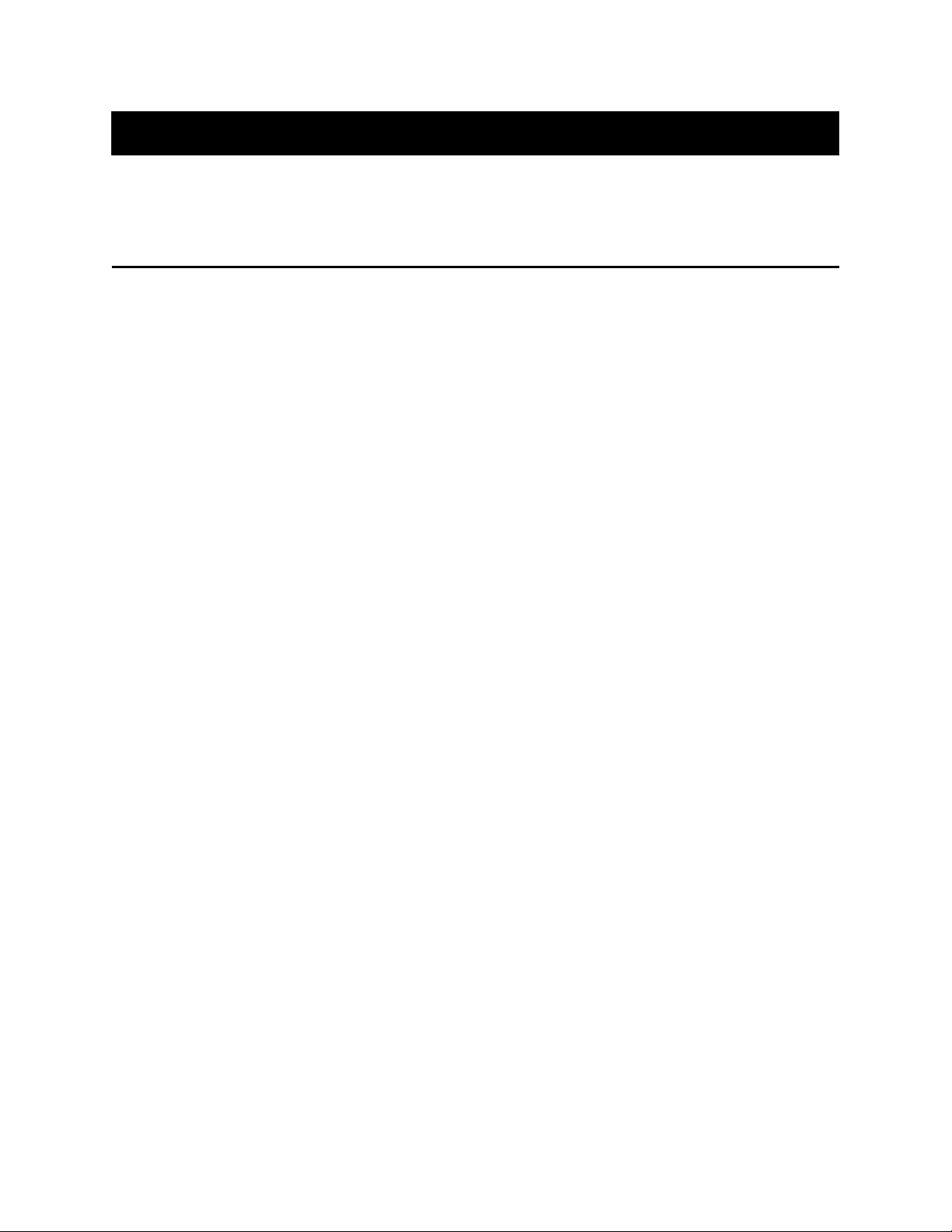
CorelDRAW™ 9
REVIEWER’S GUIDE
Executive Summary
The mission statement of Corel Corporation expresses the focus of its technology leadership to deliver
performance, compatibility, and value to its users. CorelDRAW™ 9, the newest version of Corel
Corporation’s flagship graphics program, delivers high performance and productivity enhancements,
exceptional compatibility features, unparalleled creation tools, and unrivaled value. CorelDRAW 9 i s a vector
illustration and page layout program that also contains productivity-enhancing utilities for font a nd media
asset management. Both new and existing users will find CorelDRAW 9 to be valuable to their design process
and overall productivity.
Since its introduction to the graphics industry in 1989, CorelDRAW has become the industry-leading PC
illustration program, with 10 million sold worldwide. In January 1999, CorelDRAW celebrated ten yea rs of
graphics excellence, marking the continuation of its commitment to providing leading edge technolog y to
graphics enthusiasts worldwide..
CorelDRAW 9 was developed for the professional graphics designer and desktop publisher. To meet the
needs of this group of professionals, Corel focused on several key areas: productivity and performa nce,
compatibility and integration, and value.
Productivity and Performance
Graphic designers face many challenges — from creative deadlines and time constraints to output iss ues.
CorelDRAW 9 is an essential tool for the graphic designer because it provides users with unique cr eation
tools, innovative user interface controls for ease of use, and customization options for streamlini ng the
creation process. CorelDRAW 9 also includes a variety of interactive tools that generate live effe cts, letting
designers experiment with their creativity.
Corel professional graphics products share the same powerful print engine that offers high quality
PostScript® output, full PDF functionality, and prepress functionality, including separations and i mposition
and layout enhancements. Accurate color management is essential to high-quality output, and CorelDR AW 9
includes support for the International Color Consortium (ICC) standard color profiles. Profiles can now be
embedded in a range of graphic file formats for accurate color representation at their destination.
The rapid growth of the Internet and the World Wide Web has created a new market for content creato rs in
the graphic arts community and the corporate and academic environments. CorelDRAW 9 includes enhanc ed
HTML export and live hyperlinks, along with support for all industry standard World Wide Web graphi c
formats, including .JPG, .GIF, and .PNG.
The ability to automate common illustration tasks within CorelDRAW can dramatically increase produc tivity.
Corel SCRIPT™ has been included with several versions of CorelDRAW to let users record scripts for
automating repetitive functions. CorelDRAW 9 also includes Microsoft® Visual Basic® for Application s
(VBA) 6, an industry standard scripting language, which expands the opportunities for further custo mization
and automation.
February 1999 5
Page 6

CorelDRAW™ 9
REVIEWER’S GUIDE
Compatibility and Integration
Corel is committed to delivering a family of graphics applications that are focused on compatibilit y and
seamless integration. Most graphic design environments are multi-platform, multi-user, and incorpor ate
multiple graphics applications in a typical workflow. Given this complex setup, it is essential to incorporate a
high standard of file format support. Extensive support for popular file formats, such as Adobe®
Photoshop®, Adobe Illustrator®, MetaCreations® Painter®, Encapsulated PostScript (EPS), and PDF
means users can move files freely between different software applications. Support for the Adobe Ph otoshop
.PSD file format includes preservation of the layers, so that they can be manipulated when opened i n
CorelDRAW 9 or Corel PHOTO-PAINT™ 9. The full list of filters included in CorelDRAW 9 totals 71
import filters and 41 export filters.
Tight integration between applications is crucial to maximize any learning from one program to anot her.
There are common interface controls and options for similar features in both CorelDRAW 9 and Corel
PHOTO-PAINT 9. The Windows® and Power Macintosh® versions of CorelDRAW share a virtually
identical user interface and a common code base, which means users can exchange files seamlessly in
multiplatform environments. The Power Macintosh version of CorelDRAW 9 is planned for release in th e
summer of 1999.
Value
Corel is a unique provider of industry-leading graphics technology dedicated to the professional an d graphics
enthusiast. The concept of the graphics suite was pioneered by Corel in 1992 with the release of Co relDRAW
3. Since then, Corel has focused on delivering unique creative tools, extensive file format support ,
high-quality PostScript output, and value to the customer. CorelDRAW 7 marked the entrance into the
professional design community with its powerful productivity-enhancing functionality. With the laun ch of
CorelDRAW 9, users can choose between three different product offerings to suit their unique graphi cs
needs: CorelDRAW 9, Corel PHOTO-PAINT 9, or the CorelDRAW 9 Graphics Suite. CorelDRAW 9 also
includes professional digital content such as clipart, fonts, and photos.
The CorelDRAW user can create a wide range of digital art illustration, including logos, brochures and flyers,
signs, technical illustrations, abstract art, and textile designs. An incredible showcase of this a rtwork can be
seen in the annual Corel $1 Million World Design Contest, where thousands of entries are submitted from
around the world. They are viewed and judged by a distinguished panel, who decides on the Best of S how
design. For examples of submissions and information about the contest, users can visit the Corel We b site at
www.corel.com/contests .
February 1999 6
Page 7
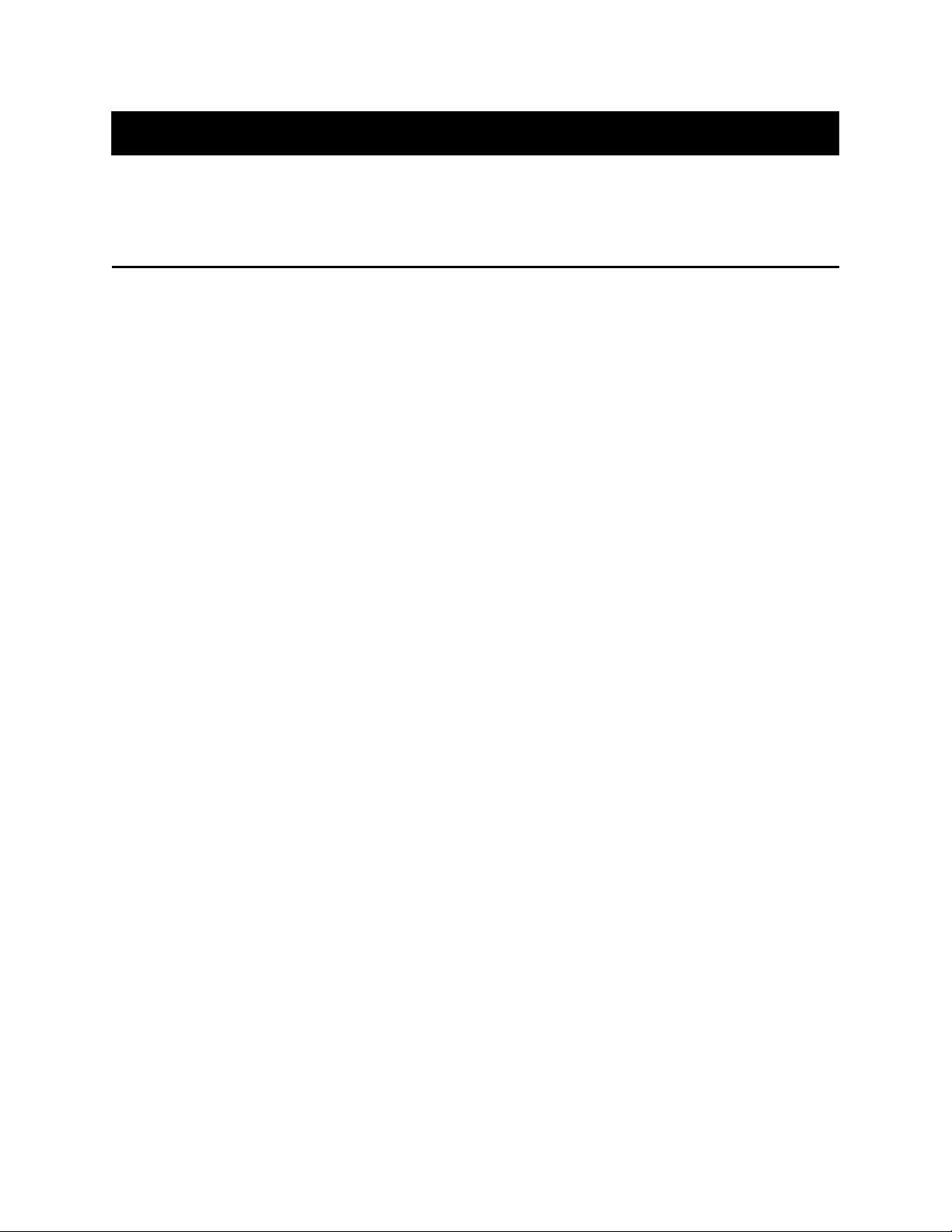
CorelDRAW™ 9
REVIEWER’S GUIDE
Introducing the CorelDRAW™ 9 Product Line
CorelDRAW™ for Windows® was introduced in January 1989, and quickly established a dominant positio n
in the PC graphics market. The application has evolved from a collection of graphics programs with broad
market appeal to a targeted professional design tool to suit the needs of professional graphic desi gners and
desktop publishers.
Corel is committed to offering professional designers powerful graphics tools on key platforms to e nsure the
highest degree of compatibility in a multiplatform environment. CorelDRAW 9 for Windows 95, 98, and
Windows NT® 4.0, CorelDRAW for Windows NT/Alpha™, and CorelDRAW 9 for Power Macintosh®
provide near feature parity across platforms, letting users seamlessly exchange CorelDRAW files. Ba ckward
compatibility will also let users exchange CorelDRAW 9 files with CorelDRAW 8 for Windows and Power
Macintosh, CorelDRAW 7 for Windows, and CorelDRAW 6 Suite for Power Macintosh.
The CorelDRAW 9 product line includes a graphics application and valuable supporting utilities that deliver
the latest in design technology, including productivity-enhancing features, interactive tools, and support for
Internet publishing. CorelDRAW 9 includes the following applications and utilities:
Main Application
CorelDRAW™ 9: CorelDRAW 9 is a powerful and intuitive vector illustration and page layout application that
provides a full range of creation tools, innovative effects, and high-quality output features. Sinc e its first
release, CorelDRAW has won more than 300 industry awards for ease-of-use, value, and product excell ence.
Supporting Applications
Microsoft® Visual Basic® for Applications 6: Microsoft Visual Basic for Applications (VBA) 6 is the leading
application in customization technology, used by more than three million developers worldwide. It l ets
developers build custom business solutions by automating and integrating off-the-shelf software app lications
to meet specific customer needs. VBA integrates rich development capabilities with host application s.
Developers who use VBA to extend CorelDRAW 9 applications can benefit from the familiar Visual Basi c
programming language, an integrated Rapid Application Development (RAD) environment, and fast runti me
performance. Developers can also benefit from Microsoft Forms Package and support for ActiveX™
controls to create rich user interfaces, provide easy access to the Windows API and the underlying file system,
add connectivity to corporate data, and integrate with other Component Object Model-based software.
Bitstream® Font Navigator™ 3.0: Bitstream Font Navigator 3.0 is a font manager for Windows 95 and Windows
NT 4.0, developed by Bitstream Inc., an industry leader in font technology. Bitstream Font Navigato r 3.0
offers a quick and easy way to find and install fonts, organize fonts into manageable groups, and v iew and
print font samples.
Canto® Cumulus® Desktop 4.0: Cumulus Desktop 4.0 is an award-winning media management system that
delivers fast, flexible, and powerful digital asset management. Cumulus Desktop 4.0 organizes media and
graphics files into a browsable catalogue which can be indexed so that users can find images, desig ns, clipart,
stock photos, and QuickTime® movies quickly and easily.
February 1999 7
Page 8

CorelDRAW™ 9
REVIEWER’S GUIDE
CorelTRACE™ 9: CorelTRACE 9 is a bitmap-to-vector tracing utility that converts bitmap images to vector
images.
Corel TEXTURE™: Corel TEXTURE lets users simulate natural textures, such as clouds, marble, and wood, by
combining up to seven user-defined material layers. Users can define the interaction between the la yers and
apply lighting effects. Users can also create a variety of custom textures.
Corel CAPTURE™ 9: Corel CAPTURE 9 lets users capture images of a computer screen and record on-screen
actions as animation files. Users can capture images of the entire screen, individual windows, tool bars, flyouts,
menus, or any rectangular, elliptical, or freehand area the user defines. These images can be used in various
applications, such as word processors and presentation applications.
Corel SCRIPT™: Corel SCRIPT can be used to develop macros and scripts to automate tasks in CorelDRAW 9.
Corel SCRIPT Editor™: Corel SCRIPT Editor lets users modify saved recordings or scripts. Users can employ
Corel SCRIPT Editor to edit commands, add commands that cannot be recorded, or write scripts from
scratch to automate tasks in CorelDRAW. Corel SCRIPT Editor includes features to test, debug, and r un
script files.
Adobe® Acrobat® Reader: Adobe Acrobat Reader lets users view, navigate, and print PDFs across multiple
platforms. CorelDRAW users can also save their documents as .PDF files.
Plug-Ins
CorelDRAW 9 includes Adobe® Photoshop®-compatible plug-in filters, such as Digimarc® Digital
Watermarking and Human Software Squizz!™. These plug-in filters can also be used with Corel
PHOTO-PAINT™ 9.
Libraries and Fonts
CorelDRAW 9 includes an extensive collection of image libraries, templates, and fonts to enhance a user’s
documents, including the following:
• 25,000 clipart images and symbols, with 10,000 new to CorelDRAW 9
• 1,000 TrueType® and Type 1 fonts, with Euro symbols available for each font family
• 1,000 high-resolution photos
Documentation
CorelDRAW 9 includes comprehensive documentation, including a full-color reference manual that prov ides
conceptual and procedural information. A detailed online Help system is also available for quick re ference.
CorelDRAW 9 also includes the Corel Commercial Printing Guide. This document provides an overview o f
basic and advanced color management concepts, as well as information relevant to the design, output , and
prepress process users encounter when preparing their work for printing in a professional output
environment.
8 February 1999
Page 9

REVIEWER’S GUIDE
Minimum System Requirements
• Windows® 95, Windows® 98, or Windows NT® 4.0
• Pentium® 133 Processor
• 32 MB RAM (64 MB recommended)
• 100 MB hard drive space to install CorelDRAW™ 9, online Help, filters, and fonts
• CD-ROM drive 2X
• SVGA monitor
• mouse or tablet
CorelDRAW™ 9
February 1999 9
Page 10

CorelDRAW™ 9
REVIEWER’S GUIDE
What’s New and Enhanced in CorelDRAW™ 9?
CorelDRAW 9 is a vector-based drawing application that lets users create professional artwork, from simple
logos to intricate technical illustrations. CorelDRAW 9 provides professional graphic designers, il lustrators,
and desktop publishers with a comprehensive collection of tools for vector illustration, page layou t, graphic
design, and image enhancement. CorelDRAW 9 includes valuable supporting utilities that deliver the latest in
design technology, including productivity-enhancing features, interactive tools, and support for In ternet
publishing. CorelDRAW 9 has a variety of new and enhanced features to help users create a variety o f graphic
illustrations.
Color and Color Management Features
Multiple on-screen Color Palettes: CorelDRAW 9 can display multiple Color Palettes, giving users choice, speed, and
flexibility when customizing their workspace. Users can view more than one Color Palette using the Color
Palette Browser window or the Color Palettes menu in the Window menu and checking the palettes they wish
to view. Palettes can be unchecked at any time. Users can also set the default palette according to their
preference.
New Color Palettes: New Color Palettes have been included in CorelDRAW 9. They are:
• PANTONE MATCHING SYSTEM® Coated
• PANTONE MATCHING SYSTEM® Uncoated
• PANTONE® Hexachrome® Coated
• PANTONE® Hexachrome® Uncoated
• PANTONE® Metallic Colors
• PANTONE® Pastel Colors Coated
• PANTONE® Pastel Colors Uncoated
Enhanced Uniform Fill dialog box: The Uniform Fill dialog box has been enhanced to let users click tabs when
switching between different options in the dialog box. For quick navigation, a new Name list box ha s been
added to provide users with a complete list of all colors named in the fixed Color Palettes. Also, the Add To
Palette button in the Uniform Fill dialog box lets users add selected colors to any open custom pal ettes. Users
also have the option of changing color models in the Color Harmonies viewer in CorelDRAW 9, and can
move each handle on the Color Wheel individually to create new harmonies.
Choice of internal RGB space: Users can customize the internal RGB space in which colors are managed. This will
increase color consistency between both Corel and third-party applications. Several choices of inte rnal RGB
profiles are included.
10 February 1999
Page 11

CorelDRAW™ 9
REVIEWER’S GUIDE
Embedded ICC profiles: ICC profiles may be embedded in various file formats, such as .CPT, .CDR., .TIF, and
.EPS file formats. Users can also extract color profiles from images with embedded profiles. This p rovides
users with greater control over the entire color management process between applications.
Apply ICC profile: By specifying a source ICC profile in CorelDRAW 9, users can convert images that do not
contain embedded ICC profiles into the RGB space of the application.
Professional Output Features
The Professional Output features in CorelDRAW 9 include Publish to PDF, Encapsulated PostScript Exp ort,
and Printing Features.
Publish to PDF
The new Publish to PDF features in CorelDRAW 9 are designed to let users create a PDF identical to their
original file. This gives users increased publishing flexibility. Options in Publish to PDF include advanced text
and font handling, downsampling and compression options, job ticketing capabilities, bookmark and
hyperlink options, and color management options.
Enhanced text and font options: Users can control how fonts will be treated in PDF documents. Fonts can be
included in the document or exported as curves. Users have the option of subsetting fonts. They can also
include base 14 PostScript fonts in case they vary between different systems.
Image controls: Several image controls are included in Publish to PDF. Two compression methods are available:
Joint Photographic Experts Group (JPEG) and Lemple-Ziv-Welch (LZW) bitmap compression.
Downsampling options let users downsample color, grayscale, and monochrome bitmap images individual ly.
Users can also output all objects as Red Green Blue (RGB), Cyan Magenta Yellow Black (CMYK), or
grayscale. All of these options are designed to give users the flexibility to manage images within PDF
documents.
Bookmarks and thumbnails: Users can choose to include bookmarks and thumbnails in their PDF documents,
which create an easy way for readers to navigate through a file. Users can also specify how their P DF
documents will appear when they are opened in Adobe Acrobat Reader and Acrobat® Exchange®.
PDF styles: Users can save their favorite PDF settings as a style, easing PDF creation. Three default styles a re
included in CorelDRAW 9: PDF for Prepress, PDF for WEB, and PDF for Document Distribution. Users
can customize their own settings and include them in the PDF Style list box, eliminating the need t o define
settings each time they publish to PDF.
Include hyperlinks: Users can include hyperlinks in the PDF file that have been set in Internet tab in the Object
Properties dialog box. Hyperlinks created in Publish to PDF can launch an Internet browser, go dir ectly to a
specified page number, or link to another object within the document.
Job ticketing: Although job ticketing is still an emerging technology in graphics applications, users can create
basic job tickets with CorelDRAW and Corel PHOTO-PAINT. Job tickets inform a printing company about
the production details for each job, such as the setup and binding instructions. Users can choose a n
embedded or external job ticket in CorelDRAW and Corel PHOTO-PAINT.
February 1999 11
Page 12

CorelDRAW™ 9
REVIEWER’S GUIDE
Color management options: The color management options in Publish to PDF let users apply an ICC profile at the
time of export. Users can choose either a composite printer profile or a separations printer profil e, and have
the option of setting specific profiles.
Encapsulated PostScript® Export
The Encapsulated PostScript (EPS) dialog box has been enhanced to give users new EPS exporting opti ons
based on parallel PostScript printing features. New options include enhanced color management optio ns,
bitmap image compression, and choice of PostScript compatibility. Also, bounding box options have b een
enhanced to increase flexibility. For example, users may now choose to use the object or page bound ing box,
or add a bleed amount and include crop marks.
Printing Features
Miniature Preview dialog box: The Miniature Preview dialog box lets users immediately see the effects of any
setting changes. Also, users can verify positioning and page sizes. For a larger preview with tools to zoom, set
up imposition layouts, and move or resize the contents of individual pages, users can still use the Print
Preview dialog box.
Preflight warnings: Preflight warnings give users important feedback and warnings about their print jobs. Once
the Print engine has analyzed a document, a message is displayed on the preflight tab stating wheth er or not
there are any issues related to the printing job.
Enhanced Print To File options : Enhanced Print To File options in the Print dialog box eliminate the need to print
an entire document to a single file.
Enhanced Imposition Layout: The Imposition Layout tools combine the Signature Layout and N-up Format
capabilities from CorelDRAW 8 into a single, powerful feature. This has been done to increase impos ition
usability and flexibility, and to address specific shortcomings in the imposition features of Corel DRAW 8.
The Imposition Layout tools are capable of advanced signature layouts, including customized group s ets of
signatures, advanced binding options, page rotation, fold marks, and gutters.
Enhanced Print options: New options in the Print dialog box give users the ability to turn off any overprints
specified for objects in the document, and the option to output all bitmap images as RGB, CMYK, or
grayscale. Also, a new printing page in the Tools, Options dialog box gives users access to those o ptions
previously located in the Special Settings section in the Miscellaneous tab in the Print dialog box .
Print multiple documents: Users can print multiple documents in CorelDRAW 9. All selected documents will be
printed together as a single print job, and users can choose to combine documents on a single page using the
Imposition Layout tools.
PDF marks: This option adds annotations to PostScript output that are useful when using Adobe® Acrobat®
Distiller. Hyperlinks and bookmarks are maintained when the document is converted to a PostScript f ile and
PDF.
Downsample bitmap images: By downsampling bitmap images, users can improve print speed when proofing a
document, or when printing documents that have bitmap images containing too much information.
12 February 1999
Page 13

CorelDRAW™ 9
REVIEWER’S GUIDE
Rasterize page: Rasterization prepares a page for display or printing by turning text and graphics into a bitmap
image. The Rasterize Page check box in the Miscellaneous tab in the Print dialog box lets users res olve any
printing problems they may experience with non-PostScript printer drivers. It can also improve prin t speed
when proofing a document.
Enhanced Duplexing wizard: The enhanced Duplexing wizard helps users set up duplexing on their desktop printer,
using fewer steps and only one sheet of paper.
PostScript® Printer Description (PPD) support: CorelDRAW 9 includes direct parsing support for PostScript Printer
Description (PPD) files. Users can now access PPDs for printer setup directly, rather than relying on standard
printer drivers supplied with the operating system.
Device-independent PostScript®: Users can create multipage, device-independent PostScript files that adhere to the
Adobe Document Structuring Convention (DSC). This feature is useful for bringing Corel PostScript f iles
into trapping and imposition programs that do not work well with driver-generated PostScript.
Prepare For Service Bureau wizard: The Prepare For Service Bureau wizard has been enhanced to let users
automatically gather all files associated with a document, such as fonts and linked images, in orde r to provide
a service bureau with everything necessary to open and output the document. Also, users can include a PDF
to generate output or to be used as a soft proof of a document. The Prepare For Service Bureau wiza rd has a
second mode that runs from a profile supplied by the service bureau, automatically setting print op tions and
guiding the user through the entire process.
User Interface Enhancements
CorelDRAW 9 now features a streamlined user interface with many ease-of-use enhancements.
Enhanced Pattern Fills : The Interactive Fill tool has been enhanced to make its behavior consistent with that of
other interactive tools in CorelDRAW 9. A user can drag a color from the Color Palette to the front or back
handles in the dialog box to change the foreground or background color of a Pattern Fill.
Enhanced drag-and-drop color functionality: CorelDRAW 9 lets users change the color of an object layer by dragging a
color from the on-screen Color Palette to a layer in the Object Manager. Layers can be colored indi vidually to
aid in the organization and layout of a document.
Escape support: Users can cancel all creation and editing operations by pressing the Escape (ESC) key. This will
let users revert back to the previous state of their CorelDRAW 9 document.
Enhanced Docker™ windows: Users can substitute a Gripper Bar instead of a Title Bar on an undocked Docker
window, removing redundant information.
Enhanced Object Manager: The Object Manager contains a view mode that lets users obtain a slimmer, layer-only
view, for quick manipulation of layers and movement of objects on layers.
Clear Effect button: A Clear Effect button has been added to all Interactive Tool Property Bars.
February 1999 13
Page 14

CorelDRAW™ 9
REVIEWER’S GUIDE
Multicolor guidelines: CorelDRAW 9 lets users organize their guidelines easily by using multicolor guidelines.
Users can change the color of individual guidelines by dragging a color from the on-screen Color Pa lette to
the guidelines, or by selecting a guideline and right-clicking on a color in the Color Palette.
Enhanced Status Bar: The Status Bar in CorelDRAW 9 can always display a tool tip to help users when they are
creating a document. If the Status Bar is active, it will display helpful hints about the tool with which the user
is working.
Enhanced object outline functionality: CorelDRAW 9 lets users highlight objects by changing the outline of a selected
object to a dashed line pattern, creating a contrast between the highlighted objects and any other objects on
the page. This change is for display only, and does not change the properties of the highlighted ob jects.
Sound feedback: Users can associate sounds with certain events in CorelDRAW 9 by using the standard
Windows Sound interface.
Other user interface enhancements in CorelDRAW 9 include:
• redesigned Docker windows
• Roll-Ups converted to Docker windows
• consistent resolutions in the simplified Convert To Bitmap dialog box
• ability to repeat Property Bar transactions
Productivity and Performance Features
New scripting commands: New scripting commands have been added to CorelDRAW 9, making the application
almost completely scriptable. These automation commands increase the exposure of the application to
third-party developers who wish to create CorelDRAW-based solutions for their customers and users.
Link Manager Docker window: The new Link Manager Docker window provides an organized listing of all new
external references in a document, letting users keep track of all external links in a document. Th e listing
refers to both Uniform Resource Locators (URLs) and externally linked bitmap images. It also provid es users
with feedback regarding whether or not their links are valid, broken, or out of date. This feature is important
for users who must deliver files to service bureaus or external contacts, and is useful for Web des igners
creating documents with valid hyperlinks.
Convert Outline To Object: Convert Outline to Object creates an object with a shape identical to the object’s
outline. This creates a new path that can be used for trapping complex objects.
Enhanced hot key for multiple copies: Users can drop multiple copies of duplicated objects into a document by
pressing the Spacebar as they move the object around the screen, making it easy to make multiple du plicates
of an object.
14 February 1999
Page 15

CorelDRAW™ 9
REVIEWER’S GUIDE
Precision Features
Enhanced node reduction with Shape Tool: This features reduces the number of nodes on an object, simplifying
drawings and making them easier to edit and print. Users can select the node reduction pop-up slide r and
select the desired reduction amount. The object on the screen is updated as the slider moves. Rele asing the
mouse will give the object the shape chosen by the user.
Enhanced Connector Line tool: The enhanced Connector Line tool lets users build flow and org charts easily. Users
can click and drag between objects to link them together. When linked objects are moved, the connec tor lines
are dynamically rebuilt. Connector lines can be bound and unbound to accommodate changes in the dia gram,
and can be edited to produce user-defined shapes.
Smart Auto-Close: Smart Auto-Close shows users when a selected object will change from an open path to a
closed path while being edited with the Shape tool or the Freehand tool. The cursor feedback shows users
when the path will close or be joined.
Enhanced rotation functionality: Users can accurately position objects in CorelDRAW 9 documents by maintaining
an object’s absolute values after it has been rotated. This shows users how much an object has been rotated
from its previous position.
Irregular marquee selections: CorelDRAW 9 lets users make irregular marquee selections with the Shape tool,
making it easy for users to select nodes in complex line segments. Pressing the ALT key changes the marquee
from a rectangle to a freehand marquee.
Enhanced Rectangle tool: The Rectangle tool in CorelDRAW 9 lets users single- or multi-select specific corners of
a rectangle in order to round them.
Enhanced default grid settings: The default grids in CorelDRAW 9 have been redesigned to enhance visibility and
functionality. The grid’s design now features blue lines rather than dots, and is spaced in 0.25 in ch squares,
giving it an appearance similar to that of graph paper.
Enhanced Zoom Out functionality: The default behavior of the Zoom tool in CorelDRAW 9 has been enhanced to
be consistent with that of Corel PHOTO-PAINT. Users can now zoom out by right-clicking with the Zoo m
tool.
Live positioning and sizing: Users can see the exact position and size values of an object in the Property Bar while
the object is being created. This lets users create accurately sized and positioned objects quickly and easily.
Preset guidelines: Preset guidelines let users create new documents with guidelines already in place. Users can
choose between CorelDRAW preset guidelines or define guidelines themselves using Guidelines Setup,
Options in the View menu. This feature lets users create aligned illustrations easily and consisten tly.
Guideline Property Bar: The new Guideline Property Bar is activated when guidelines are selected. It provides
users with valuable feedback for precise positioning of guidelines.
Enhanced Contour functionality: Objects created with the contour feature will contain fewer nodes. This reduces the
complexity of drawings that use contours, specifically while editing the contour, exporting, and pr inting.
February 1999 15
Page 16

CorelDRAW™ 9
REVIEWER’S GUIDE
Enhanced hot key to change node types: Users can change the type of node they are working with by using a hot key,
eliminating the need to use the Property Bar to change node types. When a node or nodes are selecte d, users
can toggle the node type from cusp to curve and from smooth to symmetrical.
Enhanced Shape Tool selections: Users can select all nodes on a selected object, so that all nodes may be reduced or
modified at the same time.
Reverse path: Users can reverse the direction of a selected path, changing the direction of the curve.
Creation Tools
Natural Media tool: The Natural Media tool in CorelDRAW 9 contains numerous artistic effects. For example, it
lets users apply effects to existing line segments. Some of these effects include Presets, which pr ovide strokes
with varying widths and standard styles; Brushes, which take CorelDRAW objects and stretch them alo ng a
path; Calligraphic effects, which create strokes in a calligraphic nature; and Pressure-sensitive s trokes. The
Natural Media tool contains the same smoothing algorithm that is used in the Freehand tool. The Obj ect
Sprayer is also a mode of the Natural Media tool, providing users with a new artistic brush effect. It lets users
spray objects or groups of objects along a path. Users can spray both bitmap images and vector obje cts. This
tool contains a Property Bar and Docker window, which let users create lists of objects to spray, p lace the
sprays along an existing path, or choose a predefined path and apply a spray list to it.
Live smoothing: CorelDRAW 9 lets users set an amount of smoothing that can be applied with lines drawn with
the Freehand tool. Users can determine the amount of smoothing by moving the slider in the Freehand tool
Property Bar. The next line drawn will be smoothened according to the last setting.
Mesh Fills: Mesh Fills let users create multipoint fills. A creative artistic feature, it lets users create smo oth color
transitions in any direction without having to create hundreds of objects with blends and contours. These fills
can be printed on any device.
Eyedropper: The Eyedropper tool copies an object’s color, fill, or outline, letting users paste them onto other
objects. This powerful feature lets users format documents and create styles quickly and easily.
New Eraser nib shape: The Eraser tool in CorelDRAW 9 contains a new square nib shape, making it easy for
users to edit work in limited spaces. Also, the creative element of the feature lets users create k nock outs,
such as a cookie cutter, from an object.
Enhanced line segment functionality: Users can join or add to selected line segments with cursor feedback. If a user
selects a line segment and then the Freehand tool, they can select the start or end node of the lin e segment
and extend it by drawing with the Freehand tool.
Perspective Drop Shadow: A drop shadow is an object that looks like the shadow of another object. The drop
shadow feature in CorelDRAW 9 has been enhanced to let users create perspective drop shadows. The s ides
of the shadow converge to a vanishing point, creating three-dimensional depth. Users can change the
shadow’s direction and distance from an object, its color and opacity, and the feathering of its ed ges. Users
can create perspective drop shadows by dragging the Drop Shadow Interactive Control to the side of an
object, or by choosing the option from the Drop Shadow Property Bar.
16 February 1999
Page 17

CorelDRAW™ 9
REVIEWER’S GUIDE
Interactive Contour tool: This new interactive tool lets users create contoured objects and determine the contour
type, such as inside, outside, or middle. Users can click an object with the Contour tool activated , then drag
the mouse in the direction of their choice to create an interactive vector line The final step in t he contour is
determined by the distance dragged. Users can also adjust the number of steps by moving the slider on the
vector line.
Internet Features
Map text to HTML style: Users who work with CorelDRAW 9 text styles can achieve a clean conversion to HTML
by using Cascading Style Sheets (CSS) as a layout. The HTML files produced are more accurate and ed itable,
since Corel text styles are translated into CSS, enhancing the export of Web documents.
Enhanced HTML export: Files with duplicated bitmap images will contain only one copy of the bitmap image. All
references to the bitmap image will point to the single file, reducing Web site size and enhancing the export
of Web documents.
Automatic Web link update: CorelDRAW 9 lets users update “Corel on the Web” links on a regular basis. A new
option in the Help menu, the Update command gives users the latest list of Internet links from Core l. This
list of links will include any program update information, news, and special offers and opportuniti es from
Corel.
Live hyperlinks: Users can preview the target of their hyperlinks by right-clicking an object with an associated
hyperlink. Choosing Jump To Hyperlink In Browser lets users ensure that their hyperlinks point to t he
correct location.
Web statistics page: When publishing to the Internet, users can automatically generate a statistics page by
enabling the Create Statistics Page check box in the Publish to Internet dialog box.
Compatibility and Integration Features
Support for Corel PHOTO-PAINT™ and Adobe® Photoshop® file formats: Users can externally link Corel
PHOTO-PAINT (.CPT) and Adobe Photoshop (.PSD) raster images. CorelDRAW 9 also supports external
linking of .CPT and .PSD files. Users can work with large bitmap images that are externally linked without
having to convert them to another file format.
Document Features
Save linked bitmap: Users can save linked or embedded bitmap images in CorelDRAW 9. By right-clicking a
linked or embedded bitmap image, users can extract and save it as a new file. This function streaml ines
workflow when working with bitmap images in CorelDRAW 9, and helps users recover lost files.
Enhanced page size and rotation functionality: Users can change the size and orientation of individual pages in a single
CorelDRAW document. This can be done during page insertion, by using the Layout menu, or by
right-clicking the page tabs. This feature lets users create documents that contain artwork intende d for print
or display on different media.
February 1999 17
Page 18

CorelDRAW™ 9
REVIEWER’S GUIDE
Bitmap Features
Increased rasterization limit: CorelDRAW 9 lets users convert to a bitmap image with a resolution value as high as
10,000 Dots Per Inch (dpi). This feature is beneficial to users who create bitmap images for extrem ely large
media, such as billboards or highway signs.
Enhanced Convert To Bitmap dialog box: CorelDRAW 9 has logical and consistent bitmap image conversion
resolutions, enhancing the application’s consistency with Corel PHOTO-PAINT.
CorelTRACE™ integration: Users can seamlessly send a bitmap image from CorelDRAW 9 to CorelTRACE for
conversion to vector graphics. This can be accomplished by right-clicking a new context menu item, or by
clicking on a new button on the bitmap toolbar.
Bitmap crop: This feature lets users crop a bitmap image in CorelDRAW 9. This eliminates the need to crop
bitmap images in Corel PHOTO-PAINT, streamlining workflow.
Bitmap Effects
CorelDRAW 9 now contains many of the bitmap effects features used in Corel PHOTO-PAINT. They
include the following:
Art Strokes
The Art Strokes effects give images an organic, hand-painted look.
Charcoal: Charcoal strokes render an image in a charcoal art style, simulating the charcoal technique.
Conté Crayon: Conté crayon strokes render an image in a conté crayon art style, giving the image a very soft,
aesthetic effect. Users can compose an image using any one of the five traditional conté colors, a combination
of the five, or all of the colors. The conté crayon colors are black, white, sanguine, bistre, and sepia.
Crayon: The Crayon filter scatters the pixels in an image to produce a wax crayon drawing. Users can contr ol
the crayon pressure and create outlines around elements in the image.
Cubist: This effect produces angular strokes that emulate the mood and technique of the Cubist painting st yle.
Impressionist: This effect creates a simulation of standard Impressionist techniques and applies them to an
image. Users can choose between a loose stroke style, such as a Monet style, or a fine Dab style, s uch as a
Seurat style.
Palette Knife: The Palette Knife creates images in a Palette Knife painting style. It also adds depth to the pain t
strokes, giving the image a layered, three-dimensional appearance.
Pastels: The Pastels strokes render an image in a pastel art style, giving it a smeared appearance. Users c an
choose between Regular or Oil pastels.
Pen & Ink: This effect gives images the appearance of being created in a pen and ink art style. Users can cho ose
between a Crosshatch or Stippling technique when applying the Pen & Ink effect.
18 February 1999
Page 19

CorelDRAW™ 9
REVIEWER’S GUIDE
Pointillist: Users can create images that mimic the Pointillist art style, which resembles an Impressionist wor k
of art.
Scraperboard: This effect renders images in a scraperboard art style, producing dramatic black-and-white or
color images.
Sketch Pad: The Sketch Pad effect gives images the appearance of a pencil sketch. Users can choose between a
range of techniques, from Rough to Fine. Also, users can determine the desired lead type, from 6H t o 6B, or
choose a colored pencil with pressure values.
Watercolor: The Watercolor effect renders images in a watercolor painting style. This effect provides settings
that let users customize the watercolor painting technique, from loose to fine, and from opaque to washed.
Users can also determine the amount of paper granulation.
Water Marker: This effect gives images the appearance of a water marker art style. Users can choose between a
range of techniques, all of which produce vibrant, colorful artwork.
Wave Paper: This effect makes images appear as though they have been painted on wave paper. This produces a
dabby painting style on a subtle wave-textured paper.
Color Adjustment Effects
Deinterlace: The Deinterlace effect reduces even or odd horizontal lines from scanned or interlaced video
images.
Desaturate: The Desaturate effect automatically reduces the saturation of each color to zero, removes the hue
component, and converts each color to its grayscale equivalent. This creates a grayscale image with out
changing the color mode.
Level Equalization: Level Equalization lets users adjust shadow, midtone, and highlighted areas by redistributing
shades from darkest to lightest, preserving shadow and highlight detail.
Replace Colors: The Replace Colors dialog box replaces one image color with another color.
Selective Color: Users can perform color modifications with the Selective Color dialog box. Color modification is
accomplished by increasing and decreasing the percentage of the magenta, yellow, and black pixels t hat make
up each primary color in the spectrum.
Tone Curve: The Tone Curve effect performs color corrections similar to Level Equalization. However, users
have more precise local control over individual values in relation to all other values. Users can d efine their
own response curves or select from a number of presets.
Sample/Target Balance: The Sample/Target Balance dialog box lets users perform color correction by shifting
color values from a sample color to a target color selected from a color model. Users can apply
Sample/Target Balance on three levels: from the low-point (shadow), mid-point (midtones), and high- point
(highlights).
February 1999 19
Page 20

CorelDRAW™ 9
REVIEWER’S GUIDE
3D Filters
The three-dimensional filters in CorelDRAW 9 transform images to create the illusion of three-dimen sional
depth.
Cylinder : The Cylinder filter warps an image around the shape of a cylinder. The Percentage slider lets use rs
specify the amount of wrapping. Positive values expand pixels, while negative values compress pixel s.
Sphere : The Sphere filter wraps an image around the inside or outside of a sphere. The Percentage slider lets
users control the effect. Positive values expand the central pixels towards the image’s edge, resul ting in a
spherical shape. Negative values compress pixels towards the center of the image to conform the ima ge to a
concave sphere.
Blur Filters
The filters in the Blur flyout menu alters an image to soften, smooth edges, blend, or create motio n effects.
Low Pass: The Low Pass filter removes sharp edges and detail from an image, leaving smooth gradients and
low-frequency detail. Users can control the percentage and radius of the effect using the sliders.
Jaggy Despeckle: The Jaggy Despeckle filter scatters color in an image, creating a soft, blurred effect with
minimal distortion. Users can control height and width values of the effect.
Directional Smooth: The Directional Smooth filter analyzes the value of pixels of similar tonal values to
determine the direction in which to apply the greatest amount of smoothing, subtly smoothing edges and
surfaces.
Zoom: The Zoom blur filter lets users create an effect that blurs pixels outward from a center point on an
image. The pixels closest to the center point are the least blurry. Users can customize the amount of blurring.
Radial Blur: The Radial Blur filter gives an image a blurred effect that radiates out from a central point. Use rs
can reposition the center point, set the intensity of the effect, choose a blur node, and set the q uality of the
output.
Soften: The Soften filter slightly blurs an image, retaining a high level of detail. Users can apply the S often filter
to the entire image, or to part of it using a lens.
Color Transform Filters
Bit Planes: The Bit Planes filter is a powerful tool for analyzing gradients in images. It reduces the image t o
basic Red Green Blue (RGB) components and emphasizes tonal changes. The Bit Planes filter is useful for
analyzing the number of steps in gradients.
Halftone: The Halftone filter gives an image the appearance of a color halftone, which is an image that has
been converted from a continuous tone image to a series of dots of various sizes to represent diffe rent tones.
Users can adjust the screen angles to produce a wider range of colors.
20 February 1999
Page 21

CorelDRAW™ 9
REVIEWER’S GUIDE
Contour Filters
The Contour filters detect and accentuate the edges of objects, items, and selections in an image.
Find Edges: The Find Edges filter locates edges in an image and converts them to soft or solid lines. Soft lin es
create a smooth, blurred outline, while solid lines create a sharp, crisp outline. This filter is u seful for
high-contrast images, such as images that contain text.
Trace Contour: The Trace Contour filter traces image elements using a 16-color palette. Users can specify which
pixels are highlighted by setting a threshold level. They can also choose an edge type, Lower or Hi gher. The
Lower edge type highlights pixels with a brightness value below the user-defined threshold level. T he High
edge type highlights the pixels with a brightness value that is higher than the threshold level.
Creative Effects
The Creative effects in CorelDRAW 9 extend the creative range of visual effects.
Crafts: This effect reconstructs images by sampling main image colors and replacing them with puzzle piece s,
gears, marbles, candy, ceramic tiles, or poker chips.
Crystalize: The Crystalize effect transforms images into a menagerie of crystal formations, creating a geometr ic
pixelation of images in polygon forms.
Fabric: This effect reconstructs images by sampling main image colors and replacing them with needlepoint
stitches, quilt patches, rug hooking, strings, ribbons, or a tissue collage.
Frame: This effect applies irregular vignette borders to objects or images, resulting in a specified back ground
color or transparency. Users can choose from over 150 preset borders, eliminating the need for exte nsive
masking.
Kid’s Play: The Kid’s Play creative effect reconstructs images by sampling main color images and replacing
them with Lite Pegs, building blocks, finger paints, or paint by numbers.
Mosaic: This effect gives images the appearance of being created with mosaic tiles. Users can also choose to
have the tiles form a vignette pattern.
Particles: Stars or Bubbles are rendered across an image, resulting in the appearance of star fields, pixie d ust, or
carbonated soda.
Stained Glass: The Stained Glass effect transforms images into ornate stained glass creations. Users can
determine pane and solder size, and can simulate outdoor lighting through a luminosity setting. Als o, users
can determine the depth of the glass and solder through a 3D Lighting check box in the Stained Glas s dialog
box.
Weather: The Weather effects in CorelDRAW 9 add natural elements and atmosphere to images, ranging from
a snow flurry to a snowstorm, drizzling rain to a downpour, and misty fog to pea-soup fog.
February 1999 21
Page 22

CorelDRAW™ 9
REVIEWER’S GUIDE
Distort Filters
The distort filters transform the appearance of images without adding the appearance of depth.
Blocks: The Blocks filter breaks an image down into scrambled block pieces. Users can set the size of the
blocks, the distance between the pieces, and the background color.
Ripple: The Ripple filter distorts an image with one or more waves. Users can control the strength of the
primary wave to set the warping of the image, or add an additional perpendicular wave to increase t he
distortion.
Tile: The Tile filter reduces image dimensions and reproduces images as a series of tiles on a grid. The
Horizontal and Vertical values can be set by the user, and represent the number of images duplicate d on each
axis. Users can use the Tile effect in combination with flood fills to create backgrounds or to pre view a
wallpaper effect for Web pages.
Whirlpool: The Whirlpool filter applies a fluid, swirling pattern across images. User can choose between any of
the preset whirlpool styles in CorelDRAW 9, or they can create custom styles by setting the smear l ength,
spacing, twist, and streak detail of the Whirlpool effect. The custom whirlpool styles can be saved for later
use.
Wind: The Wind filter blurs an image in a specific direction, creating the effect of wind blowing across an
image. Users can control the strength and direction of the Wind effect. They can also adjust the tr ansparency
of the effect by moving the Opacity slider. Higher opacity values produce visible distortion and bl urring,
while lower opacity values produce a more subtle effect.
Noise Filters
In bitmap editing, the term “noise” refers to random pixels on the surface of a bitmap image, resem bling
static on a television screen. Noise filters are used to add or remove unwanted information from an image.
Diffuse: The Diffuse filter spreads out the pixels of an image to fill in blank spaces and remove noise. Th e
effect can appear smooth or blurry, or produce a soft, double-edged look, depending on the level of diffusion
selected by the user.
Dust And Scratch: The Dust And Scratch filter is useful for eliminating dust and scratch faults in an image. It
reduces image noise by averaging pixel values, causing adjacent pixels to bleed into each other.
Maximum: The Maximum filter removes noise by adjusting pixel values based on the maximum pixel value of
neighboring pixels. The filter also causes a mild blurring effect if it is applied in large percent ages or more
than once.
Median: The Median filter is similar to the Dust And Scratch filter, since it removes noise and detail by
averaging the colors of adjacent pixels in image. The median filter blurs an image to a greater ext ent than the
Dust And Scratch filter.
Minimum: The Minimum filter darkens an image by adjusting pixel values based on the minimum pixel values
of neighboring pixels. The Radius slider determines the number of neighboring pixels that are selec ted and
22 February 1999
Page 23

CorelDRAW™ 9
REVIEWER’S GUIDE
evaluated in the minimum filter process. A large radius value will result in a more profound filter effect. The
Percentage slider controls the amount of darkening applied to an image.
Remove Moiré: The Remove Moiré filter removes undesired wave patterns created by conflicting dot patterns.
These patterns occur when halftone screens or two different frequencies are superimposed in the sam e image.
Sharpen Filters
The filters in the Sharpen Effects flyout menu increase the contrast between the pixels of an image to
improve the focus and enhance edges.
High Pass: The High Pass filter removes low-frequency detail and shading, giving the image a glowing quality. It
emphasizes the highlights and luminous areas of an image. Higher settings remove most of the image detail,
leaving only edges visible.
Directional: The Directional Sharpen filter analyzes pixels of similar shades to determine the direction in whi ch
to apply the greatest amount of sharpening.
Adaptive Unsharp: The Adaptive Unsharp filter accentuates edge detail by analyzing the pixel value of
neighboring pixels, preserving more image detail than other sharpening effects. The results achieve d by this
filter are subtle and may only be apparent in high-resolution images.
Desktop Publishing and Typography Features
Enhanced Font list: CorelDRAW 9 features an enhanced Font list box, which helps users find fonts quickly and
easily. When a user types the name of a font in the list box, the text engine will search for the f ont name in
the list of installed fonts, then immediately display the font in the list box. The Font list box also includes a
static Most Recently Used (MRU) font list that will not move as a user scrolls through the list, ma king the
MRU fonts easy to access.
Enhanced Right Mouse Button functionality: This feature lets users drag elements in and out of text, eliminating the
need to copy and paste. Users can right-click on selected items and drag them to the desired locati on inside or
outside the text block.
Enhanced Fit Text To Path: The Fit Text To Path mode of the Text tool causes text to follow the shape of an
object, such as an ellipse. Once the text has been placed on a path, users can choose, through the Property
Bar, which Fit Text to Path option they would like to use. In CorelDRAW 9, when a user selects a gr aphical
element with the Text tool, the text will be placed at the cursor insertion point rather than the b eginning of
the path. CorelDRAW 9 also lets users fit text to an object’s path outside or inside the object, ma king it easier
to include text within an object as though it were a Paragraph text frame .
Enhanced frame editing functionality: This features lets a user resize the text frame while the text tool remains
selected. Paragraph text is easier to manipulate, since users can select the text frame bounding bo x handles
without using the Pick tool.
February 1999 23
Page 24

CorelDRAW™ 9
REVIEWER’S GUIDE
Enhanced import capabilities: CorelDRAW 9 retains the original text settings in an imported text file, such as
column and page size information. This maintains as much of the original document formatting as pos sible
so that users can take less time to reformat an imported document.
Insert symbols as special characters: Users can insert symbols in CorelDRAW 9 documents as a graphical element, or
as special characters to be used in text. Users can double-click on the desired symbol, or drag and drop the
symbol onto a page or into a text string. If a text box is selected, the object will be inserted in to the text box;
if no text box is selected, the object will be placed on the CorelDRAW 9 page as a graphical elemen t.
Wrap text around text frames : This features lets paragraph text wrap around other paragraph text frames, making it
easier for users to work with text.
Increased wrap styles for Paragraph text: Wrap styles have been enhanced to include several other wrap styles, such as
right, left, and above and below. Users can choose the desired wrap option from a list box under th e Wrap
icon.
Enhanced kerning functionality: Kerning is the spacing between letters in text. By using the Shape tool in
CorelDRAW 9, users can change this spacing in Artistic Text, between letters, words, or both.
24 February 1999
Page 25

CorelDRAW™ 9
REVIEWER’S GUIDE
CorelDRAW™: Award-Winning Technology
Since its introduction to the software industry, CorelDRAW has established a significant position i n the
graphics software market, and has continued to be a leader in graphics technology. The technology b ehind
the product has won an abundance of awards and distinctions worldwide.
CorelDRAW™ 8:
• Reader’s Choice, Best Non-Business Application & Best Business Application, Computer Magazine , Belgium,
October 1998
• Editor’s Choice, Personal Computer World , United Kingdom, October 1998
• 1998 Best Graphics Design Package, Windows User Middle East , Middle East, October 1998
• Editor’s Choice, PC Magazine Czech Edition , Czech Republic, November 1998
• Editor’s Choice, Professional Graphics/Illustration, PC Magazine Auz , Australia, November 1998
• Top 100 Products List, Computer Shopper Magazine , United States, November 1998
• Reader’s Choice, CHIP , Germany, November 1998
• Editor’s Choice Award, Professional Graphics Illustration, PC Magazine China , China, November 1998
• Editor’s Choice Award, Best Professional Graphics, PC Magazine Australia , Australia, November 1998
• Editor’s Choice Award, PC Magazine , United States, September 1998
• 1998 World Class Award in the Drawing software category, PC World , United States, July 1998
• Editor’s Choice Award, PC World , India, July 1998
• Best Graphics Software, PC World China Weekly , China, July 1998
• PC Format Gold Award, PC Format , United Kingdom, June 1998
• Recommended Product Award, Rated 9 out of 10, PC Advisor , United Kingdom, June 1998
• Best of Byte Award in the Best Foreign Software category, Byte Magazine , Turkey, May 1998
• Favorite Illustration Software in the Editor’s Choice category, Singtao PC Market , Hong Kong, April 1998
• Top Product, PC World , Czech Republic, April 1998
• Recommended Product Award, PC@uthority , Australia, April 1998
• Rated 4.5 out of 5 stars, Publish Magazine , April 1998
• Orchid Award, Byte Magazine , April 1998
• Byte Magazine’s User’s Choice for Drawing Software, Byte Magazine , April 1998
February 1999 25
Page 26

CorelDRAW™ 9
REVIEWER’S GUIDE
• Product of the Year, PC Magazine , Germany, April 1998
• Pournelle Chaos Manor User’s Choice Awards in the G category, Byte Magazine , April 1998
• Voted ETA Editor’s Choice, ETA Online Review , United Kingdom, March 1998
• Rated 4.5 out of 5 stars, DTP Journal , March 1998
• Voted Best Value/Quality, Computer BILD , Germany, March 1998
• Value Award, PC Plus , United Kingdom, February 1998
st
• 1
Place Product 1997, Best DTP, Photo-Editing, and Illustration, Computer Totaal , Netherlands,
January/February 1998
CorelDRAW 8™ for Power Macintosh®
4.5 stars, MacHome Journal , United States, January 1999
Classic Award, MacFormat , United Kingdom, December 1998
MacToday, 4 out of 5, MacToday , United States, November-December 1998
4 out of 5, Univers MacWorld , France, November 1998
MacDirectory Best Buy, MacDirectory , United States, Fall 1998
3.5 stars, eMediaWeekly , United States, August 1998
Publish 1998 Impact Award, Publish Magazine , United States, July 1998
CorelDRAW™ 7:
• 1998 MVP Winner for Business and Graphics Software, PC Computing Taiwan , Taiwan, January 1998
• 1997 Product of the Year in the Graphics Software Category, PC World Italia , Italy, March 1998
• 1997 Presenter’s Choice Award for Best Illustration/Drawing Software, Presentations Magazine
• 1997 PC World Class Award
• 1996 Product of the Year, North America, Computer Graphics World
• 1996 Gold Medal winner, Your Computer , Australia
• 1996 Product of the Year Award in the Graphic Design and Illustration category, PC Magazine , Spain,
January 1997
• Product of the Year Award in the Desktop Publishing and Graphics Category, Windows Guide Schweiz ,
Switzerland, 1996
26 February 1999
Page 27

CorelDRAW™ 9
REVIEWER’S GUIDE
• Top Illustration Application of the Year, 9 out of 10 recommendation, PC Graphics & Video , December
1996
CorelDRAW™ 6:
• Voted Reader’s Choice 1998, 87 percent of the vote, Windows User Magazine , Middle East, March 1998
• Voted 1996 Best Graphics Software, PC World , Hong Kong readers, 1996
• Product of the Year 1996, Best Graphics Software division, CHIP Magazine , Germany, 1996
• Best New Arabized Application, CorelDRAW™ 6 Arabic, Byte Middle East , December 1996
• Vision Award for Product Champion, Computer Reseller News , South Africa
• Best Graphics Product 1996, PC World , New Zealand
• User’s Choice for Best Product of the Year, Graphic Design and Illustration category, PC Actual , Spain,
November 1996
• Corporate User Award for Best Product, Graphic Design category, Prince & Cooke , Argentina, October
1996
• Product of the Year Award 1996, Graphics Software category, PC World , Turkey
• Product of the Year 1996 Award to CorelDRAW™ 6 Suite for Power Macintosh®, Publishing essentials ,
Australia
• CorelDRAW™ 6 Suite for Power Macintosh® voted Suite Product of the Year 1996, Publishing Essentials ,
Australia, November 1996 announcement
• Product of the Year 1996, Computer Artist , November 1996 announcement
• 1996 Best Product of the Year, Graphic Design Software, PC World , Cerebro, August 1996
• 1996 World Class Award, Graphic Design Software, PC World , Argentina, July 1996
• 1996 World Class Award, Graphic Design Software, PC World , Chile, July 1996
• 1996 World Class Award, Graphic Design Software, PC World , Central America, July 1996
• 1996 World Class Award, Graphic Design Software, PC World , Mexico, July 1996
• 1996 World Class Award, Graphic Design Software, PC World , Peru, July 1996
• 1996 World Class Award, Graphic Design Software, PC World , Venezuela, July 1996
• Voted one of the Top 10 most popular computer graphics software products, Sing Tao daily Newspaper , Asia
• Best Graphic Design Package 1996, PC World , Spain, June 1996
• Best Graphic Design Application, Guia de Compra de Ordenadores , Spain, April 1996
February 1999 27
Page 28

CorelDRAW™ 9
REVIEWER’S GUIDE
• Recommended Product Award, PC World , Spain, May 1996
• Graphics Category, People’s Choice Award for Personal Computing, PC Magazine , Italy, 1995
• Product of the Year Award, Czech Reprographic Society , April 1996
• Recommended Product Steal, PC Actual , Spain, March 1996
• Best Draw Program, Reader’s Choice, Computer Currents , March 1996
• Included in the 100 Best Software Products 1995 listing, Windows Magazine , Argentina, February 1996
28 February 1999
Page 29

REVIEWER’S GUIDE
Where Do I Get More Information?
Corel Corporate Headquarters
1600 Carling Avenue
Ottawa, Ontario
Canada
K1Z 8R7
For general media inquiries , contact Corel’s media relations department at
Email: media@corel.com
Telephone: (613) 728-0826 ext. 1801
CorelDRAW™ 9
For reader contact information, contact Corel’s customer service department at
Telephone: 1-800-77-COREL
For information about Corel’s Year 2000 policy , visit Corel’s Web site at www.corel.com/2000.htm or
email Year2000C@corel.ca .
For technical support , visit Corel’s Web site at www.corel.com .
For information about CorelDRAW 8, visit Corel’s Web site at
www.corel.com/products/draw8/main.htm .
For information about the World Design Contest, visit Corel’s Web site at
www.corel.com/contests/index.htm.
RG-DRAW-09-0299-WIN-STAND-NA
February 1999 29
