Page 1
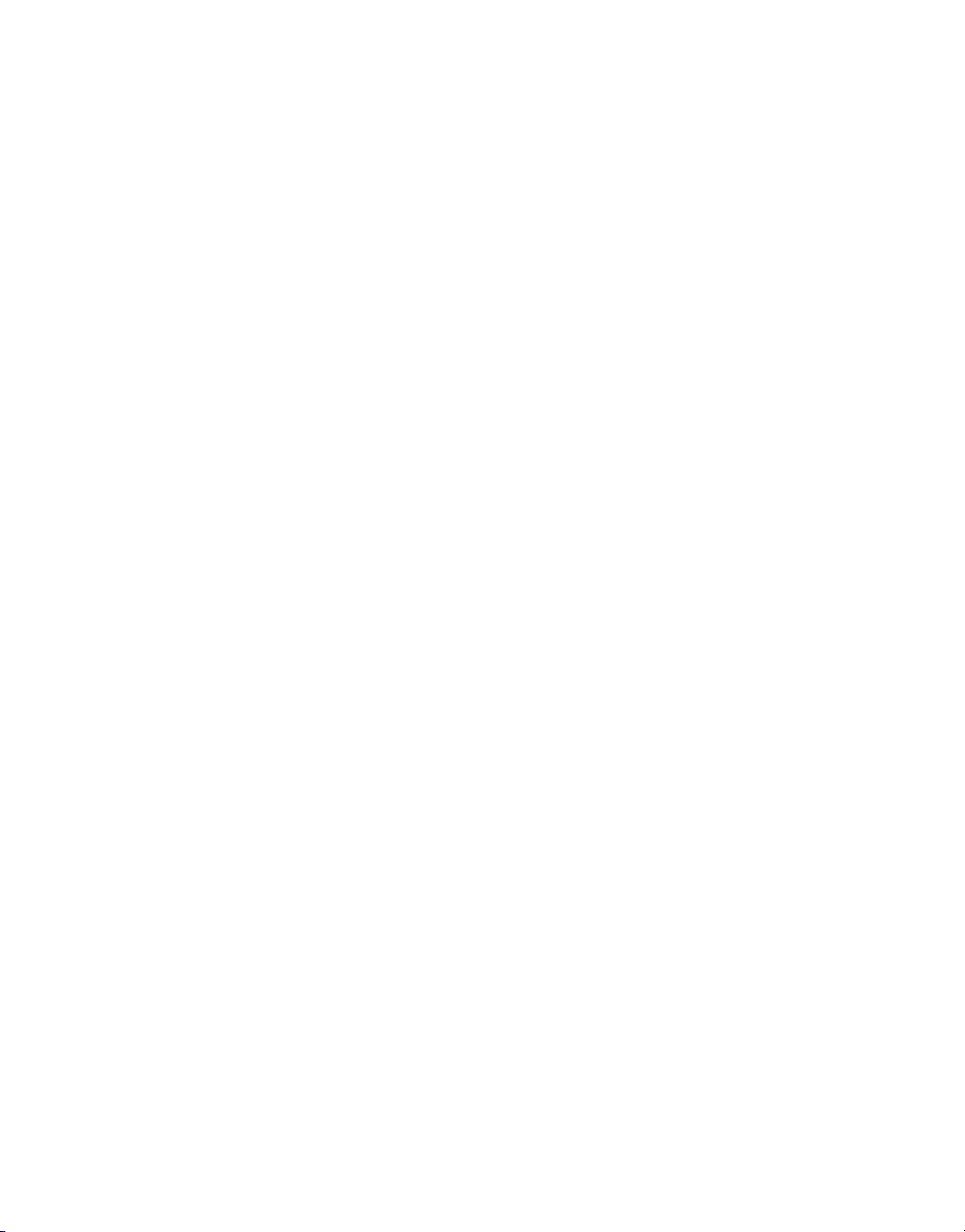
Corel QuickDrop 3.0
User Guide
Corel Corporation
March 2008
Page 2
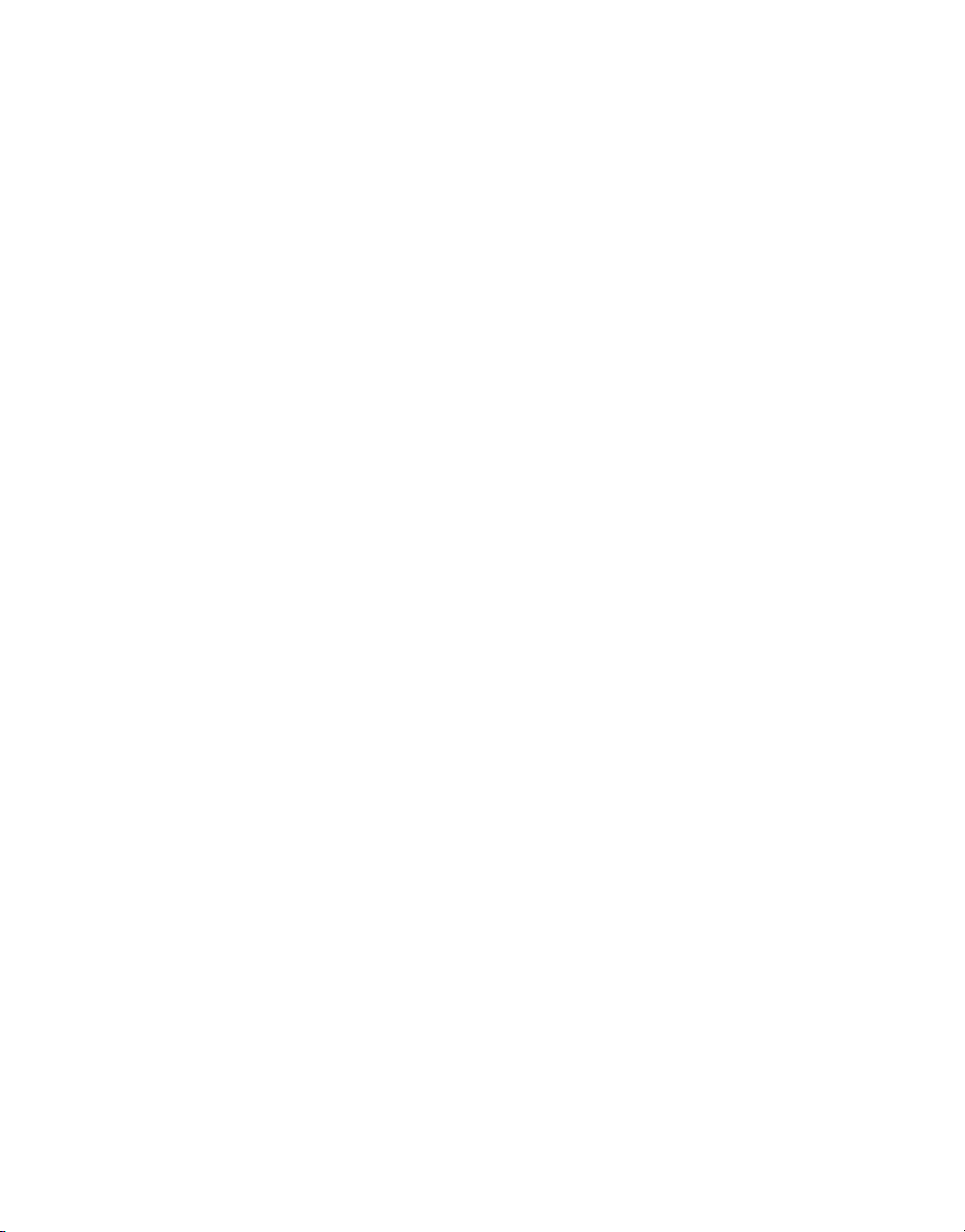
Corel®QuickDrop
Copyright © 2008 Corel TW Corp. All rights reserved. No part of this publication may be reproduced or
transmitted in any form or by any means, electronic or mechanical, including photocopying, recording or
storing in a retrieval system, or translated into any language in any form without the express written
permission of Corel Corporation.
Software license
The software described in this document is furnished under a License Agreement which is included with the
product. This Agreement specifies the permitted and prohibited uses of the product.
Licenses and trademarks
ICI Library © 1991 - 1992 C-Cube Microsystems.
©2008 Corel TW Corp. All Rights Reserved. Corel, Corel logo are trademarks or registered trademarks of
Corel Corporations and/or its subsidiaries in Canada, the United States and/or other countries.
Blu-ray and Blu-ray Disc are trademarks and/ or registered trademarks licensed by Sony Corporation on
behalf of Blu-ray Disc Association (BDA). Windows Vista, Windows XP are trademarks or registered
trademarks of Microsoft Corporation in the United States and/or other countries. Al l other produ cts, font and
company names and logos may be trademarks or registered trademarks of their respective corporations
Protected by U.S. Patent 6,121,976; Taiwan Patents 079758 and 147957.
Template files
Files provided as samples on the program CD can be used for personal demonstrations, productions and
presentations. No rights are granted for commercial reproduction or redistribution of any sample files.
North & South America
http://www.corel.com
Support: http://www.corel.com/support
Germany
http://www.corel.de
Support: http://www.corel.de/support
United Kingdom
http://www.corel.co.uk
Support: http://www.corel.co.uk/support
France
http://www.corel.fr
Support: http://www.corel.fr/support
International
http://www.corel.com
http://www.corel.com.tw
Support:
http://www.corel.com/support
http://www.corel.com.tw/support
Japan
http://www.corel.co.jp
Support: http://www.corel.jp/support
Page 3
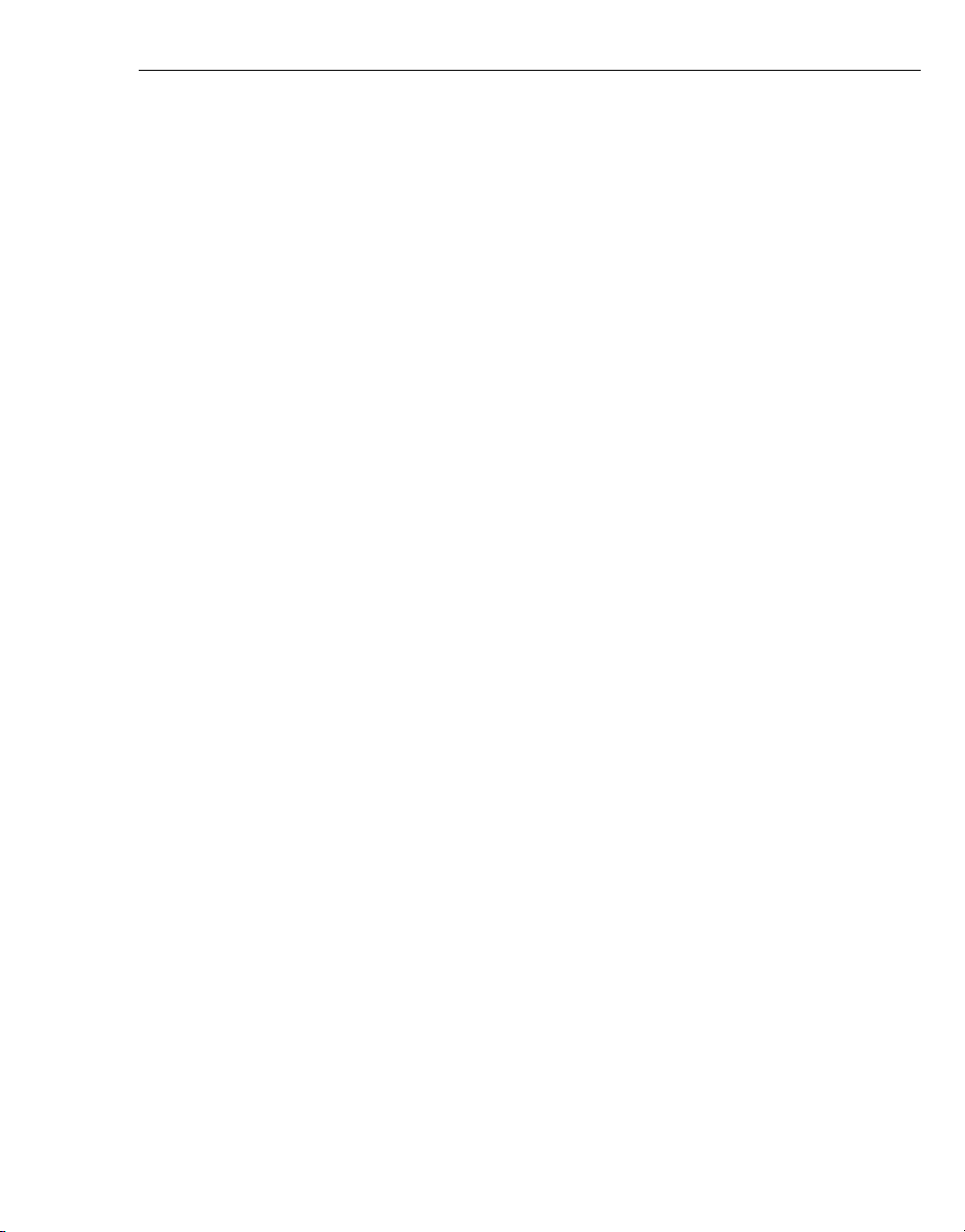
COREL QUICKDROP USER GUIDE 3
Table of Contents
Welcome to Corel QuickDrop . . . . . . . . . . . . . . . . . . . . . . . . . . . . .4
Running QuickDrop . . . . . . . . . . . . . . . . . . . . . . . . . . . . . . . . . . 4
Introduction to the workspace . . . . . . . . . . . . . . . . . . . . . . . . . . . 4
The File List panel . . . . . . . . . . . . . . . . . . . . . . . . . . . . . . . . . 5
Add files and folders . . . . . . . . . . . . . . . . . . . . . . . . . . . . . . . . . 6
Preview files . . . . . . . . . . . . . . . . . . . . . . . . . . . . . . . . . . . . . . . 6
Burn disc . . . . . . . . . . . . . . . . . . . . . . . . . . . . . . . . . . . . . . . . . 6
Copy disc . . . . . . . . . . . . . . . . . . . . . . . . . . . . . . . . . . . . . . . . . 6
Erase disc . . . . . . . . . . . . . . . . . . . . . . . . . . . . . . . . . . . . . . . . . 6
Disc information . . . . . . . . . . . . . . . . . . . . . . . . . . . . . . . . . . . . 7
Preferences . . . . . . . . . . . . . . . . . . . . . . . . . . . . . . . . . . . . . . . . 7
Right-click menu . . . . . . . . . . . . . . . . . . . . . . . . . . . . . . . . . . . . 7
Index . . . . . . . . . . . . . . . . . . . . . . . . . . . . . . . . . . . . . . . . . . . . . . .9
Page 4

4 COREL QUICKDROP USER GUIDE
Burn button
Output disc format
Required/
Available
Disc Space
Open File
List Panel
Select Burner
Welcome to Corel QuickDrop
QuickDrop provides a simple solution to directly burn a variety of discs as well as
play and edit media. Simply drag and drop files and folders onto the interface.
Thus, you can save time and effort for a more productive digital life with your
computer.
Running QuickDrop
• Click the QuickDrop icon on your Start menu.
• Run QuickDrop from the program folder.
• QuickDrop automatically opens during Windows startup. (Y ou can change this by
clearing Auto load when Windows starts in Preferences.)
Introduction to the workspace
The main interface is where you drag and drop files and/or folders to burn. The
Burn button is enabled only when you have dropped at least one file or folder onto
the interface. Required/Available Disc Space shows the size of free space
needed and the available space on the disc. Choose to burn a Data disc, Audio disc
or Video disc in the Output Disc Format menu. Data disc produces a data disc
output. Creating a data disc with UDF 1.5 format allows you to cover a file size over
4GB. Audio disc produces a music disc output such as audio CD and MP3 Disc.
Notes:
• When burning an MP3 disc, all kinds of files can be dropped to the
interface, but only MP3 files will be burned.
• When burning an Audio disc, audio files less than 5 seconds may be
added but not burned.
Page 5

COREL QUICKDROP USER GUIDE 5
Video disc creates a video or slideshow disc. Dragging several folders with photos
inside automatically creates clips.
Select Burner displays the drive of the burning device installed and connected
to the computer.
Opens the associated File List Panel to edit the content of the disc to be
burned. Here, you can add and delete files and folders, preview video files, and
rotate images.
Burn button starts the burning process.
While burning a video disc and Audio CD using a rewritable disc, all previous
contents on the rewritable disc are removed.
Once burning is done, the disc ejects automatically.
The File List panel
This is where you add and play back various media such as video, image, and
music files.
Page 6

6 COREL QUICKDROP USER GUIDE
Add files and folders
There are 3 ways to add files and folders to the File List panel:
• Drag and drop files or folders from Windows Explorer to the File List panel.
• Click Add files or Add folder .
• Right-click the File List Panel and select Add Files or Add Folder.
Preview files
View selected image or video files in the Preview panel.
Use the control buttons to view image files and play video.
files by selecting Rotate left or Rotate right.
Rotate selected image
Burn disc
Drag and drop video or image files or folders to the main interface or File List
panel and click Burn to start burning.
Copy disc
Perform disc-to-disc copy if you have a blank disc in the disc burner. Right-click the
main window and select Copy disc.
Erase disc
To erase contents on a rewritable disc, right-click main window and select Erase
RW disc.
Page 7
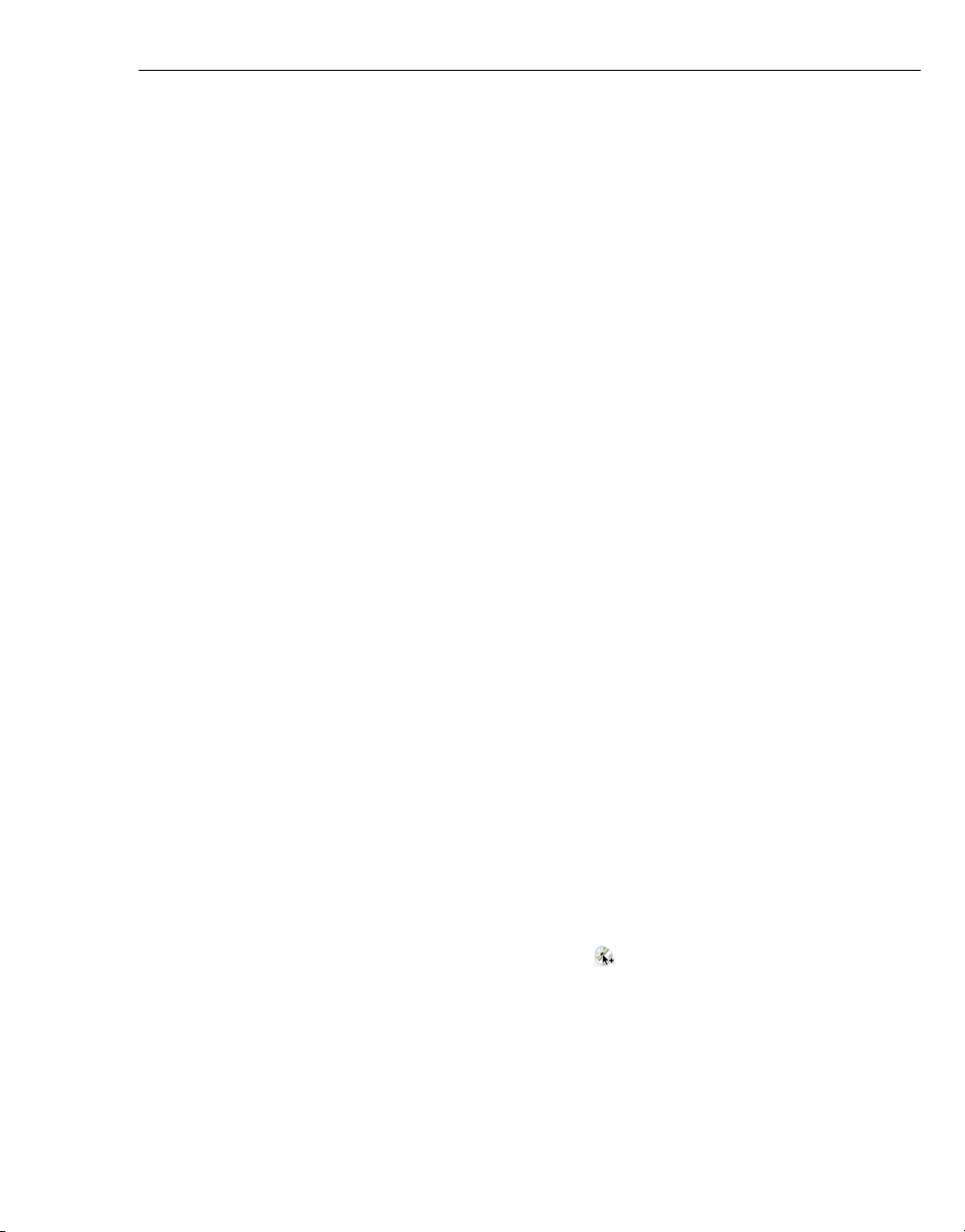
COREL QUICKDROP USER GUIDE 7
Disc information
This shows general disc information such as disc capacity and disc type. To view
the Disc Information dialog box, right-click the main window and select Disc
Info.
Preferences
This provides setup options for the program’s working environment, and are
categorized by 3 tabs: General, Video Output and Slideshow.
In the Slideshow tab, you can set photo duration, apply pan & zoom and
transition effects, add and delete background music, as well as rearrange the order
of the audio clips.
Right-click menu
Right-click on the interface to launch a menu for extra functions and settings.
• Copy disc Opens the Copy disc dialog box to perform disc-to-disc copy.
• Erase RW disc Erases the content on a rewritable disc.
• Disc info Shows the disc information such as capacity and disc type.
• Eject disc/Load disc Opens the disc tray of a disc burner.
• Always on top Keeps the QuickDrop interface on top of all other windows on
the desktop.
• File List panel Launches the File List panel box.
• Empty File List Removes existing files from File List Panel.
• Menu Settings Opens the Menu Settings dialog box that allows you to create
menus for your DVD-Video.
• Preferences Determines program settings.
• Corel QuickDrop Help Opens the online help file for more information and
instructions on QuickDrop.
• Exit Closes QuickDrop.
In addition, you can right-click the QuickDrop icon on the Windows taskbar to
access Preferences.
Page 8

Page 9

Index
COREL QUICKDROP USER GUIDE 9
A
Add files and folders 6
Always on Top
Audio CD
Audio disc
7
4
4
B
Burn button 5
Burn disc
6
C
Copy disc 6
D
Data disc 4
Disc info
7
E
Eject disc 7
Erase disc
Erase RW disc
Exit
7
6
6, 7
F
File List Panel 5
R
Required/Available Disc Space 4
Right-click menu
7
S
Select Burner 5
V
Video disc 5
W
Workspace 4
M
MP3 disc 4
O
Output Disc Format 4
P
Preferences 7
Preview files
6
