Page 1

Page 2
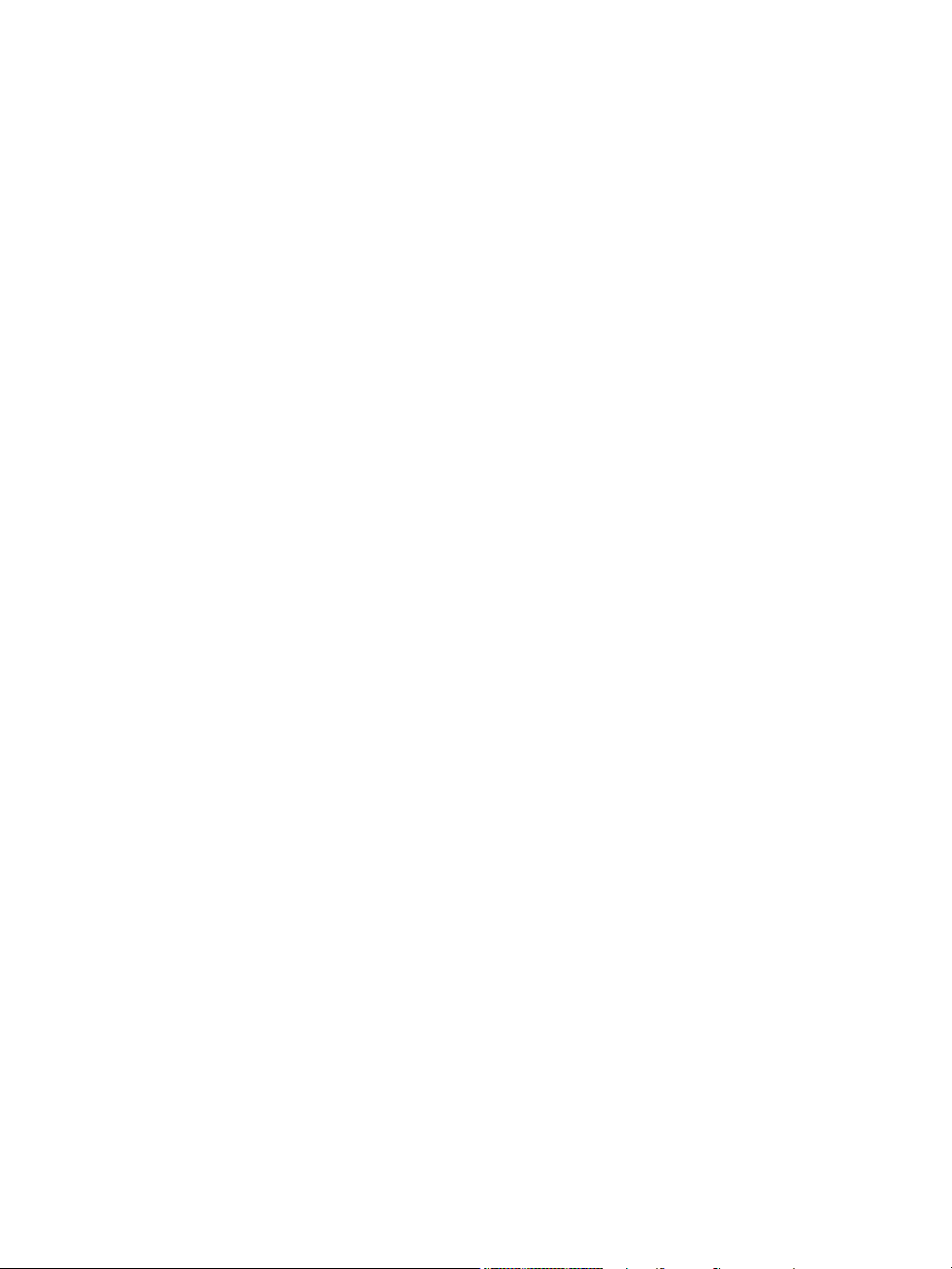
Copyright © 2010 Corel Corporation. All rights reserved.
Corel® PHOTO-PAINT™ X5 User Guide
Product specifications, pricing, packaging, technical support and information
(“specifications”) refer to the retail English version only. The specifications for all other
versions (including other language versions) may vary.
Information is provided by Corel on an “as is” basis, without any other warranties or
conditions, express or implied, including, but not limited to, warranties of
merchantable quality, satisfactory quality, merchantability or fitness for a particular
purpose, or those arising by law, statute, usage of trade, course of dealing or otherwise.
The entire risk as to the results of the information provided or its use is assumed by you.
Corel shall have no liability to you or any other person or entity for any indirect,
incidental, special, or consequential damages whatsoever, including, but not limited to,
loss of revenue or profit, lost or damaged data or other commercial or economic loss,
even if Corel has been advised of the possibility of such damages, or they are foreseeable.
Corel is also not liable for any claims made by any third party. Corel’s maximum
aggregate liability to you shall not exceed the costs paid by you to purchase the
materials. Some states/countries do not allow exclusions or limitations of liability for
consequential or incidental damages, so the above limitations may not apply to you.
Corel, the Corel logo, CorelDRAW, Corel DESIGNER, Corel PHOTO-PAINT, iGrafx,
Paint Shop Pro, Painter, PowerClip, PowerTRACE, WinZip, and WordPerfect are
trademarks or registered trademarks of Corel Corporation and/or its subsidiaries in
Canada, the U.S., and/or other countries. Other product, font, and company names and
logos may be trademarks or registered trademarks of their respective companies.
111020
Page 3
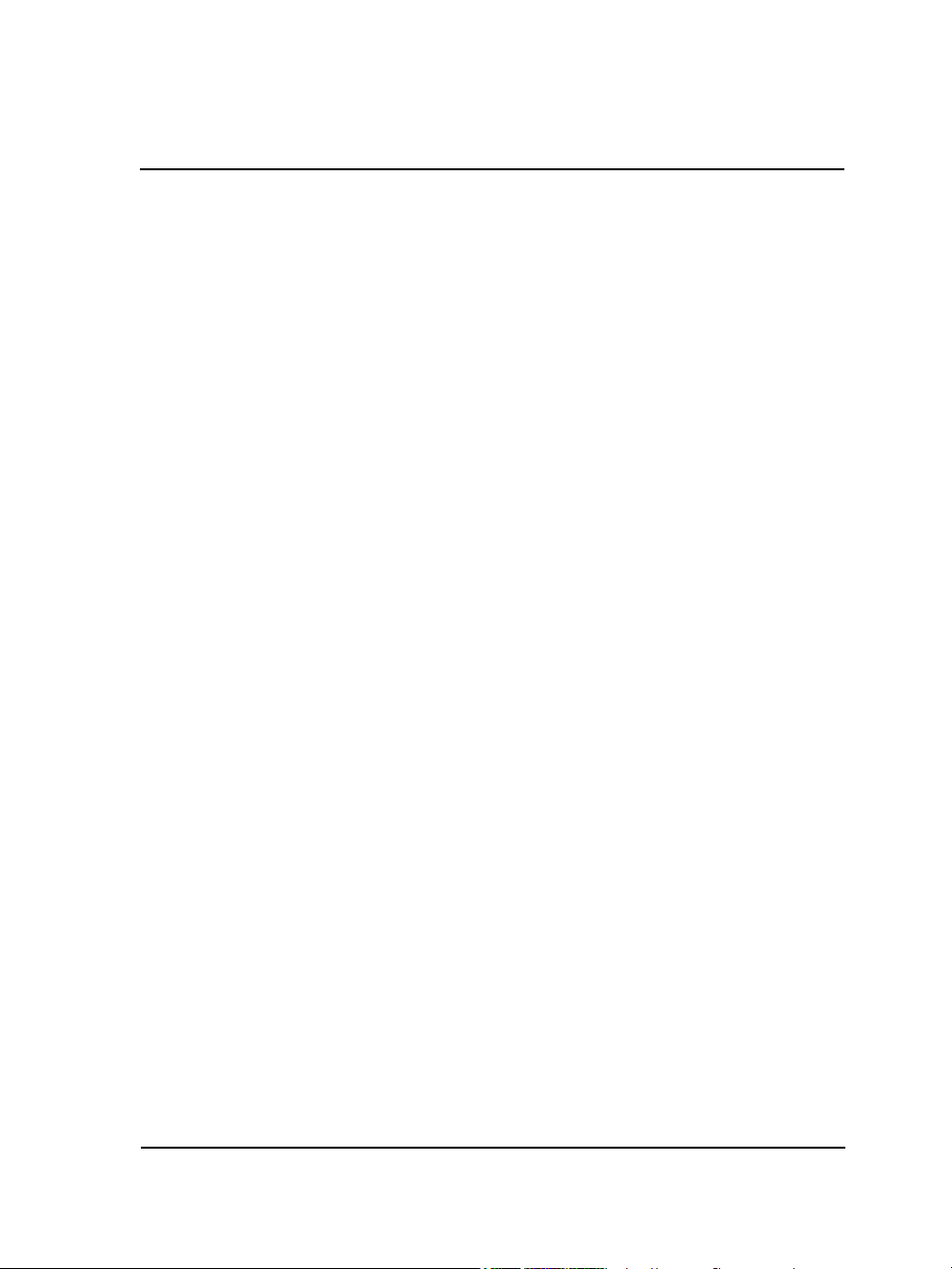
Contents
Welcome . . . . . . . . . . . . . . . . . . . . . . . . . . . . . . . . . . . . . . . . . . . . . . . . . . 1
Installing CorelDRAW Graphics Suite applications. . . . . . . . . . . . . . . . . . . . . . . 1
Changing languages . . . . . . . . . . . . . . . . . . . . . . . . . . . . . . . . . . . . . . . . . . . . . . 3
Changing startup settings . . . . . . . . . . . . . . . . . . . . . . . . . . . . . . . . . . . . . . . . . . 4
Starting and quitting Corel PHOTO-PAINT . . . . . . . . . . . . . . . . . . . . . . . . . . . 4
Registering Corel products . . . . . . . . . . . . . . . . . . . . . . . . . . . . . . . . . . . . . . . . . 4
Working with trial versions . . . . . . . . . . . . . . . . . . . . . . . . . . . . . . . . . . . . . . . . . 5
Updating Corel products . . . . . . . . . . . . . . . . . . . . . . . . . . . . . . . . . . . . . . . . . . . 5
Corel Support Services . . . . . . . . . . . . . . . . . . . . . . . . . . . . . . . . . . . . . . . . . . . . . 6
About Corel Corporation . . . . . . . . . . . . . . . . . . . . . . . . . . . . . . . . . . . . . . . . . . . 6
What’s new in CorelDRAW Graphics Suite X5?. . . . . . . . . . . . . . . . . . . 7
Connect to your content . . . . . . . . . . . . . . . . . . . . . . . . . . . . . . . . . . . . . . . . . . . 7
Get going quickly . . . . . . . . . . . . . . . . . . . . . . . . . . . . . . . . . . . . . . . . . . . . . . . 10
Create with confidence . . . . . . . . . . . . . . . . . . . . . . . . . . . . . . . . . . . . . . . . . . . 11
Use color with certainty. . . . . . . . . . . . . . . . . . . . . . . . . . . . . . . . . . . . . . . . . . . 17
Output with ease. . . . . . . . . . . . . . . . . . . . . . . . . . . . . . . . . . . . . . . . . . . . . . . . 20
Finding out what was new in previous versions . . . . . . . . . . . . . . . . . . . . . . . . . 22
Learning resources . . . . . . . . . . . . . . . . . . . . . . . . . . . . . . . . . . . . . . . . . 23
Getting help . . . . . . . . . . . . . . . . . . . . . . . . . . . . . . . . . . . . . . . . . . . . . . . . . . . 23
Using the Help and tooltips . . . . . . . . . . . . . . . . . . . . . . . . . . . . . . . . . . . . . . . 24
Guidebook . . . . . . . . . . . . . . . . . . . . . . . . . . . . . . . . . . . . . . . . . . . . . . . . . . . . 27
Video tutorials. . . . . . . . . . . . . . . . . . . . . . . . . . . . . . . . . . . . . . . . . . . . . . . . . . 28
Using Hints . . . . . . . . . . . . . . . . . . . . . . . . . . . . . . . . . . . . . . . . . . . . . . . . . . . 28
Welcome screen . . . . . . . . . . . . . . . . . . . . . . . . . . . . . . . . . . . . . . . . . . . . . . . . 29
CorelTUTOR . . . . . . . . . . . . . . . . . . . . . . . . . . . . . . . . . . . . . . . . . . . . . . . . . . 29
Tips and tricks . . . . . . . . . . . . . . . . . . . . . . . . . . . . . . . . . . . . . . . . . . . . . . . . . 30
Macro programming guide . . . . . . . . . . . . . . . . . . . . . . . . . . . . . . . . . . . . . . . . 30
Network deployment guide. . . . . . . . . . . . . . . . . . . . . . . . . . . . . . . . . . . . . . . . 30
Web-based resources . . . . . . . . . . . . . . . . . . . . . . . . . . . . . . . . . . . . . . . . . . . . . 31
Customized training and integration resources. . . . . . . . . . . . . . . . . . . . . . . . . . 31
Corel PHOTO-PAINT workspace tour . . . . . . . . . . . . . . . . . . . . . . . . . 33
Corel PHOTO-PAINT terms . . . . . . . . . . . . . . . . . . . . . . . . . . . . . . . . . . . . . . 33
Corel PHOTO-PAINT application window . . . . . . . . . . . . . . . . . . . . . . . . . . . 34
Toolbars . . . . . . . . . . . . . . . . . . . . . . . . . . . . . . . . . . . . . . . . . . . . . . . . . . . . . . 36
Toolbox. . . . . . . . . . . . . . . . . . . . . . . . . . . . . . . . . . . . . . . . . . . . . . . . . . . . . . . 38
Contents i
Page 4
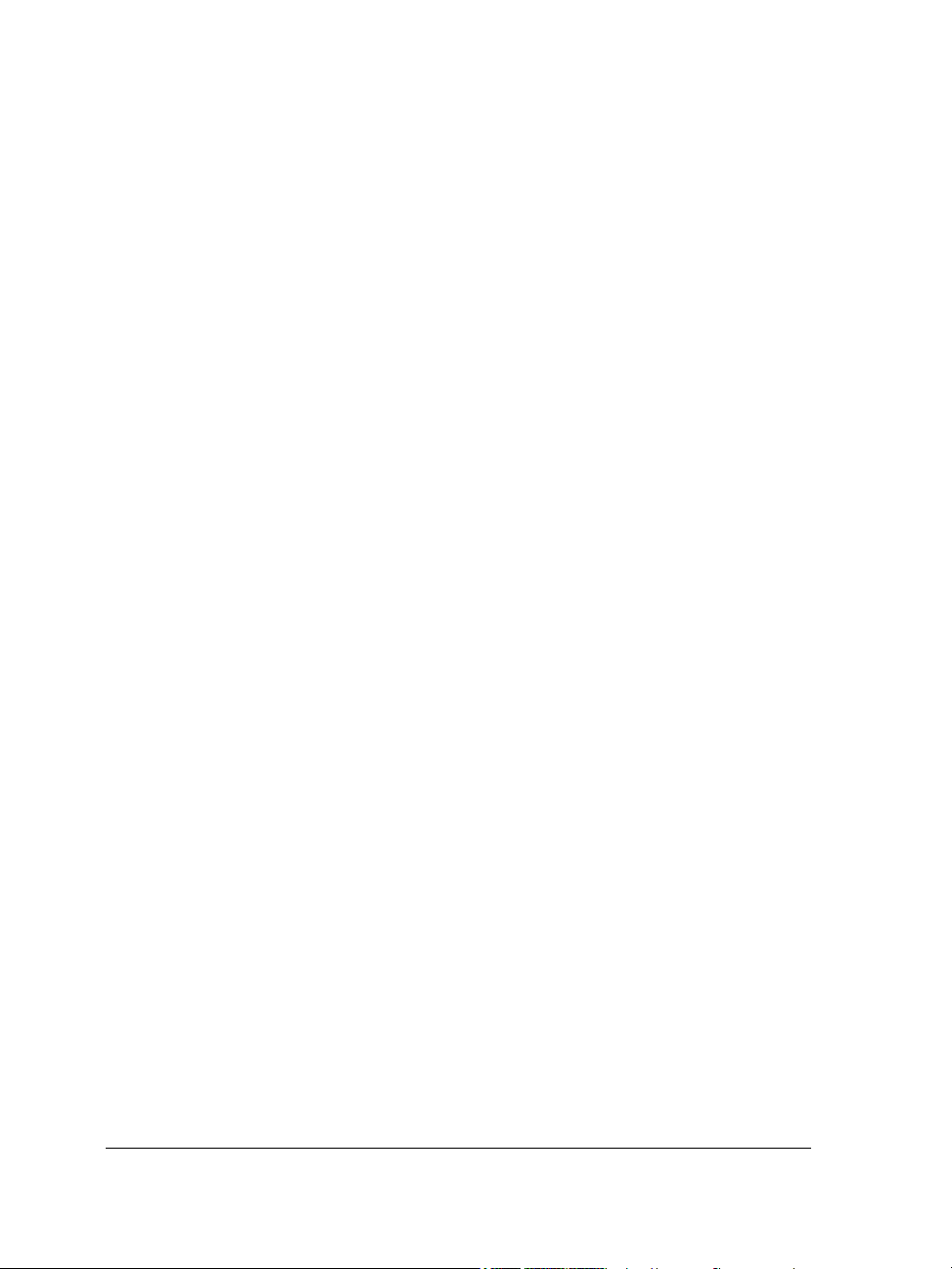
Property bar. . . . . . . . . . . . . . . . . . . . . . . . . . . . . . . . . . . . . . . . . . . . . . . . . . . . 47
Dockers . . . . . . . . . . . . . . . . . . . . . . . . . . . . . . . . . . . . . . . . . . . . . . . . . . . . . . . 48
Color palette . . . . . . . . . . . . . . . . . . . . . . . . . . . . . . . . . . . . . . . . . . . . . . . . . . . 49
Status bar. . . . . . . . . . . . . . . . . . . . . . . . . . . . . . . . . . . . . . . . . . . . . . . . . . . . . . 49
Setting options . . . . . . . . . . . . . . . . . . . . . . . . . . . . . . . . . . . . . . . . . . . . 51
Changing workspace options . . . . . . . . . . . . . . . . . . . . . . . . . . . . . . . . . . . . . . . 51
Disabling warning messages. . . . . . . . . . . . . . . . . . . . . . . . . . . . . . . . . . . . . . . . 52
Improving the display quality of images. . . . . . . . . . . . . . . . . . . . . . . . . . . . . . . 52
Corel Application Recovery Manager (Windows XP) . . . . . . . . . . . . . . . . . . . . . 53
Bringing images into Corel PHOTO-PAINT . . . . . . . . . . . . . . . . . . . . 55
Opening images. . . . . . . . . . . . . . . . . . . . . . . . . . . . . . . . . . . . . . . . . . . . . . . . . 55
Importing files . . . . . . . . . . . . . . . . . . . . . . . . . . . . . . . . . . . . . . . . . . . . . . . . . . 57
Acquiring images from scanners and digital cameras . . . . . . . . . . . . . . . . . . . . . 62
Creating images . . . . . . . . . . . . . . . . . . . . . . . . . . . . . . . . . . . . . . . . . . . . . . . . . 63
Working with vector graphics . . . . . . . . . . . . . . . . . . . . . . . . . . . . . . . . . . . . . . 66
Displaying images and image information . . . . . . . . . . . . . . . . . . . . . . 69
Viewing images . . . . . . . . . . . . . . . . . . . . . . . . . . . . . . . . . . . . . . . . . . . . . . . . . 69
Zooming . . . . . . . . . . . . . . . . . . . . . . . . . . . . . . . . . . . . . . . . . . . . . . . . . . . . . . 72
Viewing image information . . . . . . . . . . . . . . . . . . . . . . . . . . . . . . . . . . . . . . . . 72
Detecting and embedding Digimarc watermarks . . . . . . . . . . . . . . . . . . . . . . . . 74
Using the guidelines, grid, and rulers . . . . . . . . . . . . . . . . . . . . . . . . . . 77
Setting up guidelines . . . . . . . . . . . . . . . . . . . . . . . . . . . . . . . . . . . . . . . . . . . . . 77
Setting up the grid. . . . . . . . . . . . . . . . . . . . . . . . . . . . . . . . . . . . . . . . . . . . . . . 80
Setting up the rulers . . . . . . . . . . . . . . . . . . . . . . . . . . . . . . . . . . . . . . . . . . . . . 82
Undoing, redoing, repeating, and fading actions . . . . . . . . . . . . . . . . . 85
Undoing and redoing actions . . . . . . . . . . . . . . . . . . . . . . . . . . . . . . . . . . . . . . . 85
Reverting to an earlier image state . . . . . . . . . . . . . . . . . . . . . . . . . . . . . . . . . . . 87
Repeating and fading actions . . . . . . . . . . . . . . . . . . . . . . . . . . . . . . . . . . . . . . . 88
Saving and closing . . . . . . . . . . . . . . . . . . . . . . . . . . . . . . . . . . . . . . . . . 91
Saving images . . . . . . . . . . . . . . . . . . . . . . . . . . . . . . . . . . . . . . . . . . . . . . . . . . 91
Exporting images to other file formats . . . . . . . . . . . . . . . . . . . . . . . . . . . . . . . . 94
Closing images. . . . . . . . . . . . . . . . . . . . . . . . . . . . . . . . . . . . . . . . . . . . . . . . . . 96
Finding and managing content . . . . . . . . . . . . . . . . . . . . . . . . . . . . . . . 97
Exploring Corel CONNECT . . . . . . . . . . . . . . . . . . . . . . . . . . . . . . . . . . . . . . . 97
Browsing and searching for content . . . . . . . . . . . . . . . . . . . . . . . . . . . . . . . . . 102
ii Corel PHOTO-PAINT X5 User Guide
Page 5
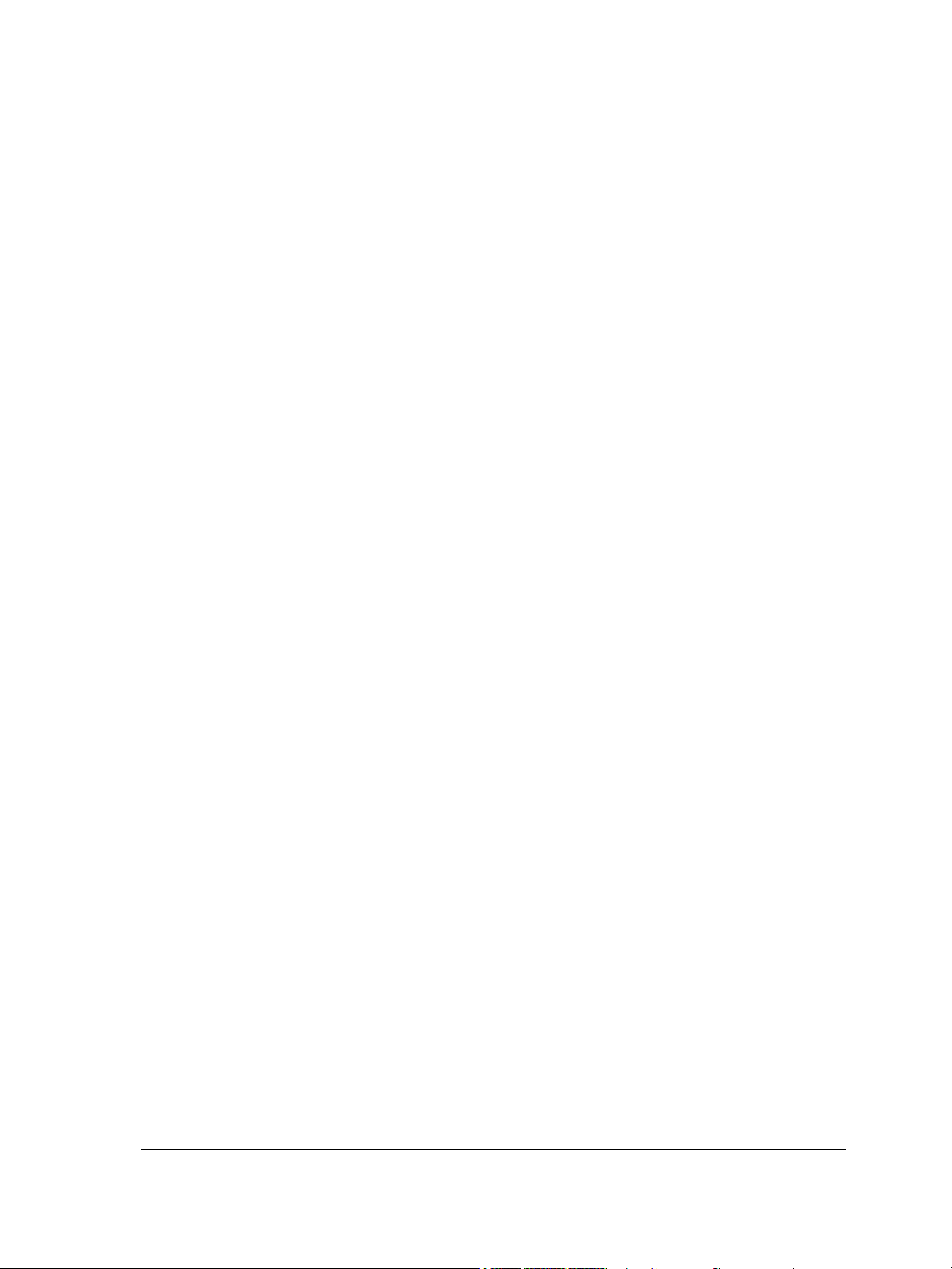
Viewing content . . . . . . . . . . . . . . . . . . . . . . . . . . . . . . . . . . . . . . . . . . . . . . . 105
Using and managing content. . . . . . . . . . . . . . . . . . . . . . . . . . . . . . . . . . . . . . 106
Collaborating . . . . . . . . . . . . . . . . . . . . . . . . . . . . . . . . . . . . . . . . . . . . 109
Using CorelDRAW ConceptShare . . . . . . . . . . . . . . . . . . . . . . . . . . . . . . . . . . 109
Changing image dimensions, resolution, and paper size . . . . . . . . . . 111
Changing image dimensions . . . . . . . . . . . . . . . . . . . . . . . . . . . . . . . . . . . . . . 111
Changing image resolution . . . . . . . . . . . . . . . . . . . . . . . . . . . . . . . . . . . . . . . 113
Changing paper size . . . . . . . . . . . . . . . . . . . . . . . . . . . . . . . . . . . . . . . . . . . . 114
Cropping, stitching, and changing orientation . . . . . . . . . . . . . . . . . . 117
Cropping images . . . . . . . . . . . . . . . . . . . . . . . . . . . . . . . . . . . . . . . . . . . . . . . 117
Stitching images together . . . . . . . . . . . . . . . . . . . . . . . . . . . . . . . . . . . . . . . . 119
Straightening images. . . . . . . . . . . . . . . . . . . . . . . . . . . . . . . . . . . . . . . . . . . . 122
Rotating and flipping images. . . . . . . . . . . . . . . . . . . . . . . . . . . . . . . . . . . . . . 124
Retouching . . . . . . . . . . . . . . . . . . . . . . . . . . . . . . . . . . . . . . . . . . . . . . 127
Improving scanned images . . . . . . . . . . . . . . . . . . . . . . . . . . . . . . . . . . . . . . . 127
Removing red-eye . . . . . . . . . . . . . . . . . . . . . . . . . . . . . . . . . . . . . . . . . . . . . . 128
Removing dust and scratch marks . . . . . . . . . . . . . . . . . . . . . . . . . . . . . . . . . . 130
Cloning image areas . . . . . . . . . . . . . . . . . . . . . . . . . . . . . . . . . . . . . . . . . . . . 133
Sharpening images . . . . . . . . . . . . . . . . . . . . . . . . . . . . . . . . . . . . . . . . . . . . . 135
Removing artifacts and noise from JPEG images . . . . . . . . . . . . . . . . . . . . . . . 137
Erasing image areas . . . . . . . . . . . . . . . . . . . . . . . . . . . . . . . . . . . . . . . . . . . . . 137
Smearing, smudging, and blending colors . . . . . . . . . . . . . . . . . . . . . . . . . . . . 139
Adjusting color and tone . . . . . . . . . . . . . . . . . . . . . . . . . . . . . . . . . . . 143
Using the Image Adjustment Lab . . . . . . . . . . . . . . . . . . . . . . . . . . . . . . . . . . 143
Using individual color-adjustment effects and tools . . . . . . . . . . . . . . . . . . . . . 149
Exploring adjustment filters . . . . . . . . . . . . . . . . . . . . . . . . . . . . . . . . . . . . . . 155
Working with color channels. . . . . . . . . . . . . . . . . . . . . . . . . . . . . . . . . . . . . . 161
Working with lenses. . . . . . . . . . . . . . . . . . . . . . . . . . . . . . . . . . . . . . . 165
Creating lenses . . . . . . . . . . . . . . . . . . . . . . . . . . . . . . . . . . . . . . . . . . . . . . . . 165
Editing lenses . . . . . . . . . . . . . . . . . . . . . . . . . . . . . . . . . . . . . . . . . . . . . . . . . 171
Combining lenses with the image background. . . . . . . . . . . . . . . . . . . . . . . . . 173
Working with color . . . . . . . . . . . . . . . . . . . . . . . . . . . . . . . . . . . . . . . 175
Understanding color models . . . . . . . . . . . . . . . . . . . . . . . . . . . . . . . . . . . . . . 175
Understanding color depth . . . . . . . . . . . . . . . . . . . . . . . . . . . . . . . . . . . . . . . 178
Choosing colors . . . . . . . . . . . . . . . . . . . . . . . . . . . . . . . . . . . . . . . . . . . . . . . . 179
iii
Page 6
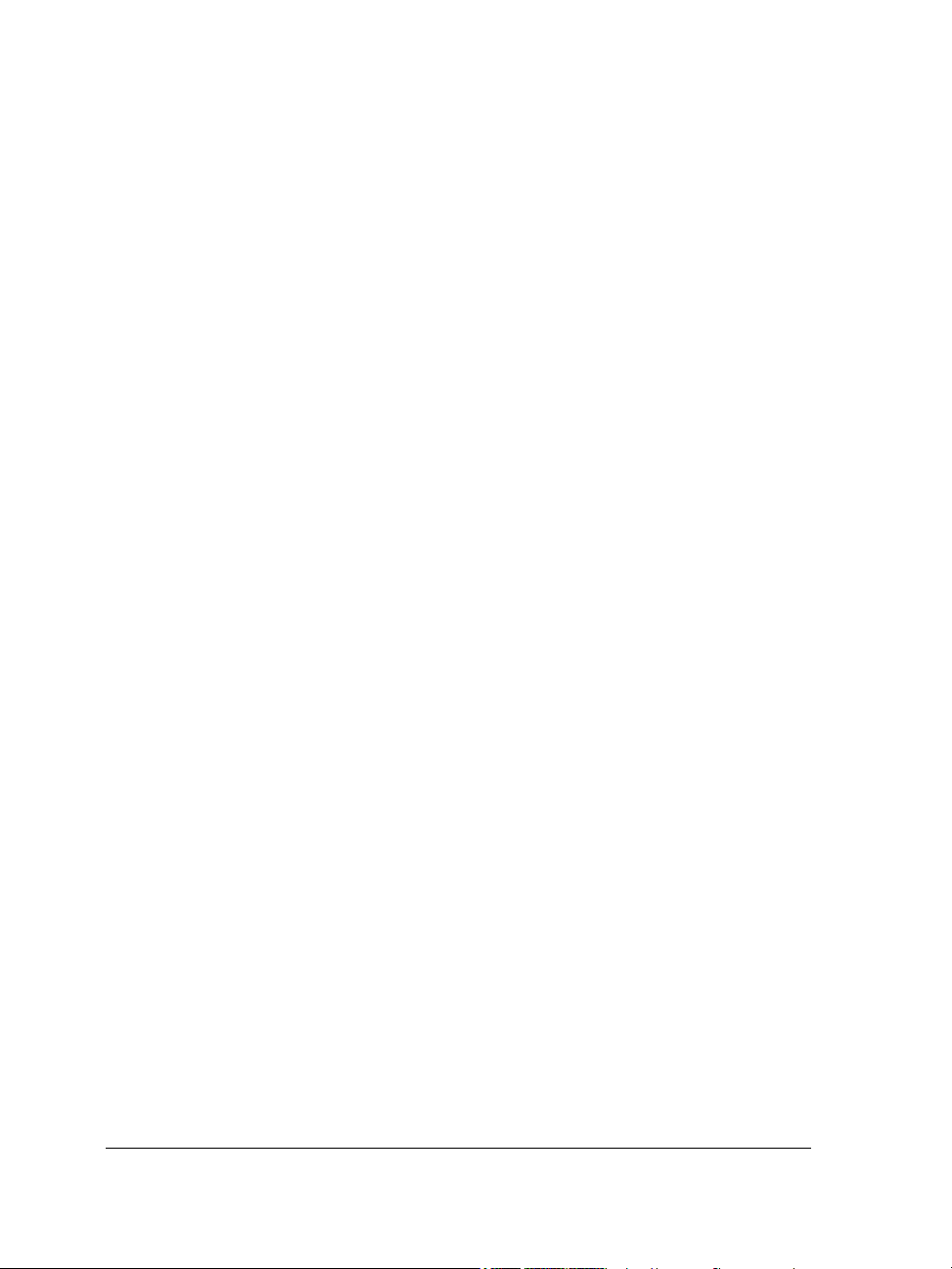
Using the Image palette. . . . . . . . . . . . . . . . . . . . . . . . . . . . . . . . . . . . . . . . . . 189
Creating and editing custom color palettes . . . . . . . . . . . . . . . . . . . . . . . . . . . . 192
Organizing and displaying color palettes . . . . . . . . . . . . . . . . . . . . . . . . . . . . . 196
Displaying or hiding color palettes in the Palette libraries . . . . . . . . . . . . . . . . 198
Setting the properties of color palettes . . . . . . . . . . . . . . . . . . . . . . . . . . . . . . . 199
Using spot color channels. . . . . . . . . . . . . . . . . . . . . . . . . . . . . . . . . . . . . . . . . 201
Changing color modes . . . . . . . . . . . . . . . . . . . . . . . . . . . . . . . . . . . . . 207
Changing the color mode of images . . . . . . . . . . . . . . . . . . . . . . . . . . . . . . . . . 207
Converting images to the black-and-white color mode . . . . . . . . . . . . . . . . . . . 210
Converting images to the paletted color mode . . . . . . . . . . . . . . . . . . . . . . . . . 211
Converting images to the duotone color mode . . . . . . . . . . . . . . . . . . . . . . . . . 214
Using color management . . . . . . . . . . . . . . . . . . . . . . . . . . . . . . . . . . . 217
Understanding color management . . . . . . . . . . . . . . . . . . . . . . . . . . . . . . . . . . 217
Getting started with color management in Corel PHOTO-PAINT . . . . . . . . . 224
Installing, loading, and embedding color profiles . . . . . . . . . . . . . . . . . . . . . . . 226
Assigning color profiles . . . . . . . . . . . . . . . . . . . . . . . . . . . . . . . . . . . . . . . . . . 228
Converting colors to other color profiles . . . . . . . . . . . . . . . . . . . . . . . . . . . . . . 229
Choosing color-conversion settings. . . . . . . . . . . . . . . . . . . . . . . . . . . . . . . . . . 230
Soft proofing . . . . . . . . . . . . . . . . . . . . . . . . . . . . . . . . . . . . . . . . . . . . . . . . . . 231
Working with color management presets . . . . . . . . . . . . . . . . . . . . . . . . . . . . . 235
Working with color management policies . . . . . . . . . . . . . . . . . . . . . . . . . . . . 236
Managing colors when opening documents . . . . . . . . . . . . . . . . . . . . . . . . . . . 238
Managing colors when importing and pasting files. . . . . . . . . . . . . . . . . . . . . . 239
Managing colors for print. . . . . . . . . . . . . . . . . . . . . . . . . . . . . . . . . . . . . . . . . 241
Using a safe CMYK workflow . . . . . . . . . . . . . . . . . . . . . . . . . . . . . . . . . . . . . 242
Managing colors for online viewing . . . . . . . . . . . . . . . . . . . . . . . . . . . . . . . . . 242
Filling images . . . . . . . . . . . . . . . . . . . . . . . . . . . . . . . . . . . . . . . . . . . . 245
Applying uniform fills . . . . . . . . . . . . . . . . . . . . . . . . . . . . . . . . . . . . . . . . . . . 245
Applying fountain fills . . . . . . . . . . . . . . . . . . . . . . . . . . . . . . . . . . . . . . . . . . . 247
Applying bitmap fills . . . . . . . . . . . . . . . . . . . . . . . . . . . . . . . . . . . . . . . . . . . . 250
Applying texture fills . . . . . . . . . . . . . . . . . . . . . . . . . . . . . . . . . . . . . . . . . . . . 253
Applying gradient fills . . . . . . . . . . . . . . . . . . . . . . . . . . . . . . . . . . . . . . . . . . . 255
Applying transparency patterns to fills . . . . . . . . . . . . . . . . . . . . . . . . . . . . . . . 257
Working with masks . . . . . . . . . . . . . . . . . . . . . . . . . . . . . . . . . . . . . . 259
Distinguishing protected and editable areas . . . . . . . . . . . . . . . . . . . . . . . . . . . 259
Defining editable areas. . . . . . . . . . . . . . . . . . . . . . . . . . . . . . . . . . . . . . . . . . . 262
iv Corel PHOTO-PAINT X5 User Guide
Page 7
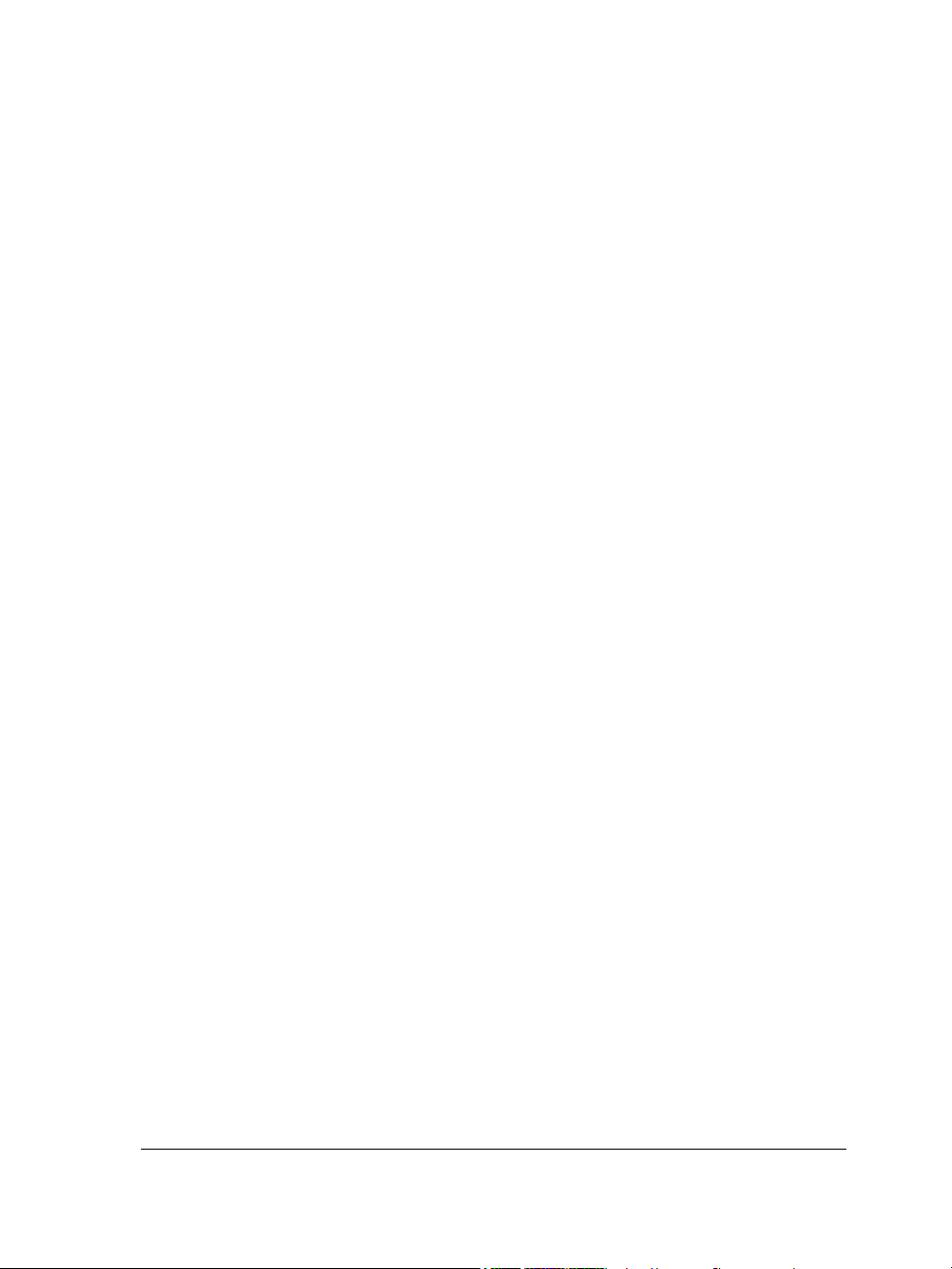
Defining editable areas by using color information . . . . . . . . . . . . . . . . . . . . . 266
Expanding and contracting editable areas . . . . . . . . . . . . . . . . . . . . . . . . . . . . 270
Inverting and removing masks . . . . . . . . . . . . . . . . . . . . . . . . . . . . . . . . . . . . 274
Moving and aligning editable areas . . . . . . . . . . . . . . . . . . . . . . . . . . . . . . . . . 275
Transforming editable areas. . . . . . . . . . . . . . . . . . . . . . . . . . . . . . . . . . . . . . . 277
Adjusting the edges of editable areas . . . . . . . . . . . . . . . . . . . . . . . . . . . . . . . . 280
Adjusting the transparency of masks . . . . . . . . . . . . . . . . . . . . . . . . . . . . . . . . 283
Cutting out images . . . . . . . . . . . . . . . . . . . . . . . . . . . . . . . . . . . . . . . . . . . . . 284
Using paths to define image areas . . . . . . . . . . . . . . . . . . . . . . . . . . . . 289
Creating paths. . . . . . . . . . . . . . . . . . . . . . . . . . . . . . . . . . . . . . . . . . . . . . . . . 289
Managing paths . . . . . . . . . . . . . . . . . . . . . . . . . . . . . . . . . . . . . . . . . . . . . . . 292
Shaping paths . . . . . . . . . . . . . . . . . . . . . . . . . . . . . . . . . . . . . . . . . . . . . . . . . 294
Adding and deleting path nodes . . . . . . . . . . . . . . . . . . . . . . . . . . . . . . . . . . . 297
Joining and breaking paths . . . . . . . . . . . . . . . . . . . . . . . . . . . . . . . . . . . . . . . 298
Changing node types. . . . . . . . . . . . . . . . . . . . . . . . . . . . . . . . . . . . . . . . . . . . 299
Applying brushstrokes to paths . . . . . . . . . . . . . . . . . . . . . . . . . . . . . . . . . . . . 301
Working with clipping paths. . . . . . . . . . . . . . . . . . . . . . . . . . . . . . . . . . . . . . 302
Managing multiple masks with alpha channels. . . . . . . . . . . . . . . . . . 305
Creating and editing alpha channels . . . . . . . . . . . . . . . . . . . . . . . . . . . . . . . . 305
Saving masks and alpha channels. . . . . . . . . . . . . . . . . . . . . . . . . . . . . . . . . . . 307
Loading masks and alpha channels . . . . . . . . . . . . . . . . . . . . . . . . . . . . . . . . . 308
Managing alpha channels . . . . . . . . . . . . . . . . . . . . . . . . . . . . . . . . . . . . . . . . 310
Drawing and painting. . . . . . . . . . . . . . . . . . . . . . . . . . . . . . . . . . . . . . 313
Drawing shapes and lines . . . . . . . . . . . . . . . . . . . . . . . . . . . . . . . . . . . . . . . . 313
Applying brushstrokes. . . . . . . . . . . . . . . . . . . . . . . . . . . . . . . . . . . . . . . . . . . 317
Spraying images . . . . . . . . . . . . . . . . . . . . . . . . . . . . . . . . . . . . . . . . . . . . . . . 321
Painting symmetrical patterns and orbits. . . . . . . . . . . . . . . . . . . . . . . . . . . . . 324
Repeating brushstrokes . . . . . . . . . . . . . . . . . . . . . . . . . . . . . . . . . . . . . . . . . . 325
Creating custom brushes . . . . . . . . . . . . . . . . . . . . . . . . . . . . . . . . . . . . . . . . . 327
Using a pressure-sensitive pen . . . . . . . . . . . . . . . . . . . . . . . . . . . . . . . . . . . . . 330
Understanding merge modes. . . . . . . . . . . . . . . . . . . . . . . . . . . . . . . . . . . . . . 332
Applying special effects . . . . . . . . . . . . . . . . . . . . . . . . . . . . . . . . . . . . 337
Working with special effects . . . . . . . . . . . . . . . . . . . . . . . . . . . . . . . . . . . . . . 337
Applying preset styles . . . . . . . . . . . . . . . . . . . . . . . . . . . . . . . . . . . . . . . . . . . 339
Applying color and tone effects . . . . . . . . . . . . . . . . . . . . . . . . . . . . . . . . . . . . 340
Special effects categories . . . . . . . . . . . . . . . . . . . . . . . . . . . . . . . . . . . . . . . . . 341
v
Page 8
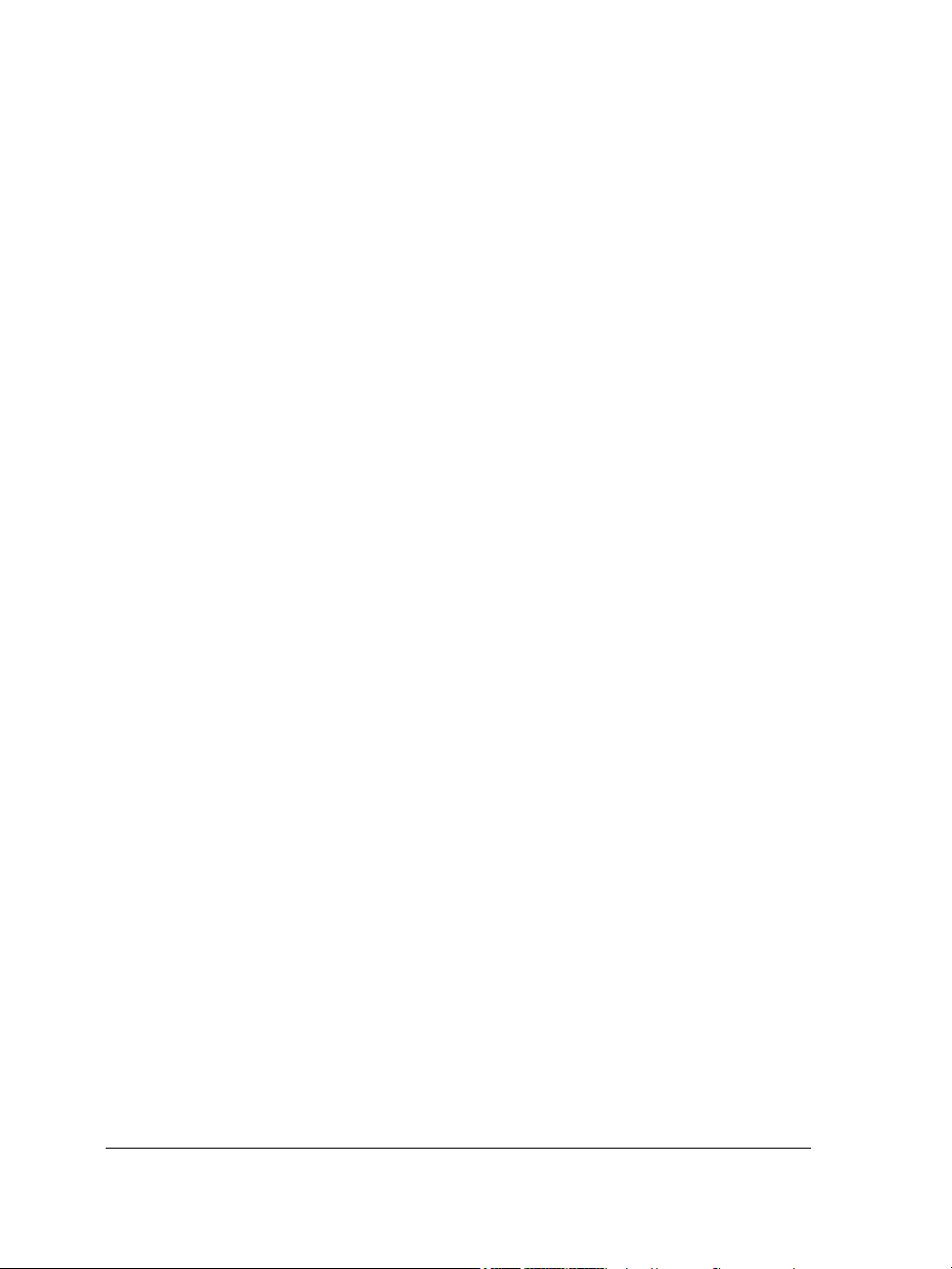
Applying Bevel effects . . . . . . . . . . . . . . . . . . . . . . . . . . . . . . . . . . . . . . . . . . . 352
Applying Lens Flare effects . . . . . . . . . . . . . . . . . . . . . . . . . . . . . . . . . . . . . . . 352
Applying Lighting effects. . . . . . . . . . . . . . . . . . . . . . . . . . . . . . . . . . . . . . . . . 353
Gallery of special effects . . . . . . . . . . . . . . . . . . . . . . . . . . . . . . . . . . . . . . . . . . 355
Managing plug-ins. . . . . . . . . . . . . . . . . . . . . . . . . . . . . . . . . . . . . . . . . . . . . . 367
Working with objects . . . . . . . . . . . . . . . . . . . . . . . . . . . . . . . . . . . . . . 369
Creating objects . . . . . . . . . . . . . . . . . . . . . . . . . . . . . . . . . . . . . . . . . . . . . . . . 370
Changing object properties . . . . . . . . . . . . . . . . . . . . . . . . . . . . . . . . . . . . . . . 372
Selecting objects. . . . . . . . . . . . . . . . . . . . . . . . . . . . . . . . . . . . . . . . . . . . . . . . 373
Moving, copying, and deleting objects . . . . . . . . . . . . . . . . . . . . . . . . . . . . . . . 375
Displaying and arranging objects . . . . . . . . . . . . . . . . . . . . . . . . . . . . . . . . . . . 378
Locking objects . . . . . . . . . . . . . . . . . . . . . . . . . . . . . . . . . . . . . . . . . . . . . . . . 381
Grouping and combining objects . . . . . . . . . . . . . . . . . . . . . . . . . . . . . . . . . . . 382
Working with clipping groups . . . . . . . . . . . . . . . . . . . . . . . . . . . . . . . . . . . . . 384
Modifying objects . . . . . . . . . . . . . . . . . . . . . . . . . . . . . . . . . . . . . . . . . 387
Transforming objects . . . . . . . . . . . . . . . . . . . . . . . . . . . . . . . . . . . . . . . . . . . . 387
Changing the edges of objects . . . . . . . . . . . . . . . . . . . . . . . . . . . . . . . . . . . . . 392
Adding drop shadows to objects. . . . . . . . . . . . . . . . . . . . . . . . . . . . . . . . . . . . 396
Working with object transparency . . . . . . . . . . . . . . . . . . . . . . . . . . . . . . . . . . 400
Using clip masks . . . . . . . . . . . . . . . . . . . . . . . . . . . . . . . . . . . . . . . . . . . . . . . 403
Protecting the area around an object . . . . . . . . . . . . . . . . . . . . . . . . . . . . . . . . 405
Linking and embedding objects. . . . . . . . . . . . . . . . . . . . . . . . . . . . . . 407
Inserting linked or embedded objects into another application . . . . . . . . . . . . . 407
Editing linked or embedded objects . . . . . . . . . . . . . . . . . . . . . . . . . . . . . . . . . 408
Creating and formatting text . . . . . . . . . . . . . . . . . . . . . . . . . . . . . . . . 409
Adding and editing text . . . . . . . . . . . . . . . . . . . . . . . . . . . . . . . . . . . . . . . . . . 409
Formatting text . . . . . . . . . . . . . . . . . . . . . . . . . . . . . . . . . . . . . . . . . . . . . . . . 412
Anti-aliasing text . . . . . . . . . . . . . . . . . . . . . . . . . . . . . . . . . . . . . . . . . . . . . . . 414
Fitting text to a path . . . . . . . . . . . . . . . . . . . . . . . . . . . . . . . . . . . . . . . . . . . . 415
Identifying fonts . . . . . . . . . . . . . . . . . . . . . . . . . . . . . . . . . . . . . . . . . . . . . . . 417
Working with text in different languages . . . . . . . . . . . . . . . . . . . . . . 419
Encoding settings to display text correctly . . . . . . . . . . . . . . . . . . . . . . . . . . . . 419
Working with Asian text . . . . . . . . . . . . . . . . . . . . . . . . . . . . . . . . . . . . . . . . . 420
Creating and editing movies. . . . . . . . . . . . . . . . . . . . . . . . . . . . . . . . . 421
Opening and playing movies . . . . . . . . . . . . . . . . . . . . . . . . . . . . . . . . . . . . . . 421
vi Corel PHOTO-PAINT X5 User Guide
Page 9
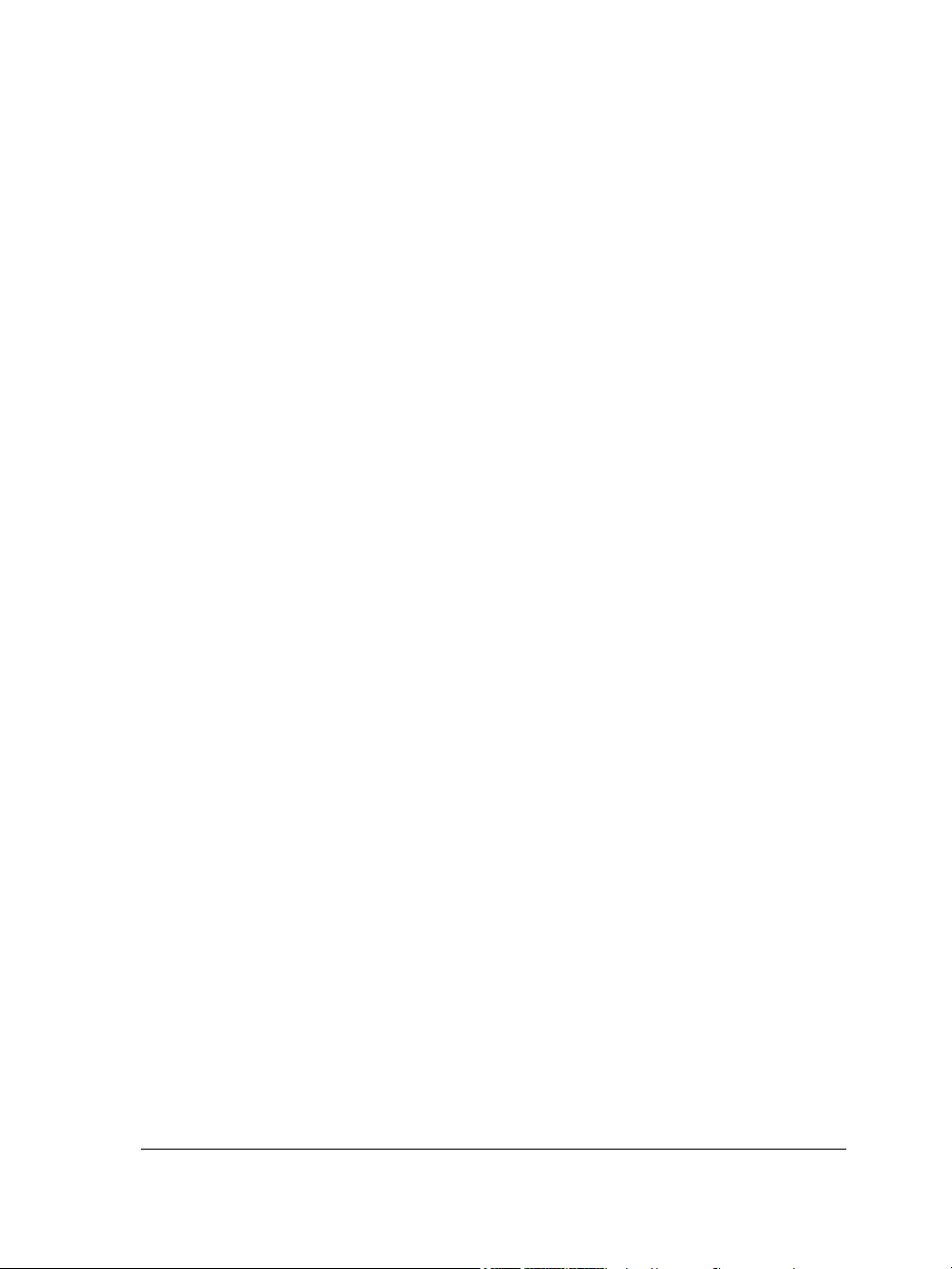
Creating movies . . . . . . . . . . . . . . . . . . . . . . . . . . . . . . . . . . . . . . . . . . . . . . . 422
Modifying frame sequence and frame display time . . . . . . . . . . . . . . . . . . . . . . 426
Saving movies . . . . . . . . . . . . . . . . . . . . . . . . . . . . . . . . . . . . . . . . . . . . . . . . . 429
Working with QuickTime VR movies . . . . . . . . . . . . . . . . . . . . . . . . . . . . . . . 431
Creating images for the Web . . . . . . . . . . . . . . . . . . . . . . . . . . . . . . . . 439
Exporting images for the Web. . . . . . . . . . . . . . . . . . . . . . . . . . . . . . . . . . . . . 439
Saving and applying Web presets . . . . . . . . . . . . . . . . . . . . . . . . . . . . . . . . . . 447
Creating palette-based images with transparent colors and backgrounds . . . . . 447
Creating image maps. . . . . . . . . . . . . . . . . . . . . . . . . . . . . . . . . . . . . . . . . . . . 449
Slicing images . . . . . . . . . . . . . . . . . . . . . . . . . . . . . . . . . . . . . . . . . . . . . . . . . 451
Creating and editing rollovers . . . . . . . . . . . . . . . . . . . . . . . . . . . . . . . . . . . . . 455
E-mailing images. . . . . . . . . . . . . . . . . . . . . . . . . . . . . . . . . . . . . . . . . . . . . . . 460
Printing basics . . . . . . . . . . . . . . . . . . . . . . . . . . . . . . . . . . . . . . . . . . . 461
Printing your work . . . . . . . . . . . . . . . . . . . . . . . . . . . . . . . . . . . . . . . . . . . . . 461
Laying out print jobs . . . . . . . . . . . . . . . . . . . . . . . . . . . . . . . . . . . . . . . . . . . . 462
Previewing print jobs. . . . . . . . . . . . . . . . . . . . . . . . . . . . . . . . . . . . . . . . . . . . 463
Applying print styles . . . . . . . . . . . . . . . . . . . . . . . . . . . . . . . . . . . . . . . . . . . . 465
Fine-tuning print jobs . . . . . . . . . . . . . . . . . . . . . . . . . . . . . . . . . . . . . . . . . . . 466
Printing colors accurately . . . . . . . . . . . . . . . . . . . . . . . . . . . . . . . . . . . . . . . . 467
Printing to a PostScript printer . . . . . . . . . . . . . . . . . . . . . . . . . . . . . . . . . . . . 470
Viewing preflight summaries . . . . . . . . . . . . . . . . . . . . . . . . . . . . . . . . . . . . . . 472
Preparing files for print service providers. . . . . . . . . . . . . . . . . . . . . . 473
Preparing a print job for a print service provider . . . . . . . . . . . . . . . . . . . . . . . 473
Working with imposition layouts . . . . . . . . . . . . . . . . . . . . . . . . . . . . . . . . . . 474
Printing printers’ marks . . . . . . . . . . . . . . . . . . . . . . . . . . . . . . . . . . . . . . . . . 477
Printing color separations . . . . . . . . . . . . . . . . . . . . . . . . . . . . . . . . . . . . . . . . 480
Working with color trapping and overprinting . . . . . . . . . . . . . . . . . . . . . . . . 482
Specifying In-RIP trapping settings . . . . . . . . . . . . . . . . . . . . . . . . . . . . . . . . . 483
Printing to film . . . . . . . . . . . . . . . . . . . . . . . . . . . . . . . . . . . . . . . . . . . . . . . . 486
Working with a print service provider . . . . . . . . . . . . . . . . . . . . . . . . . . . . . . . 487
Exporting to PDF . . . . . . . . . . . . . . . . . . . . . . . . . . . . . . . . . . . . . . . . . 489
Exporting documents as PDF files . . . . . . . . . . . . . . . . . . . . . . . . . . . . . . . . . . 489
Including hyperlinks, bookmarks, and thumbnails in PDF files . . . . . . . . . . . . 493
Reducing the size of PDF files . . . . . . . . . . . . . . . . . . . . . . . . . . . . . . . . . . . . . 493
Specifying an encoding format for PDF files . . . . . . . . . . . . . . . . . . . . . . . . . . 495
Specifying color management options for exporting PDF files . . . . . . . . . . . . . 495
vii
Page 10
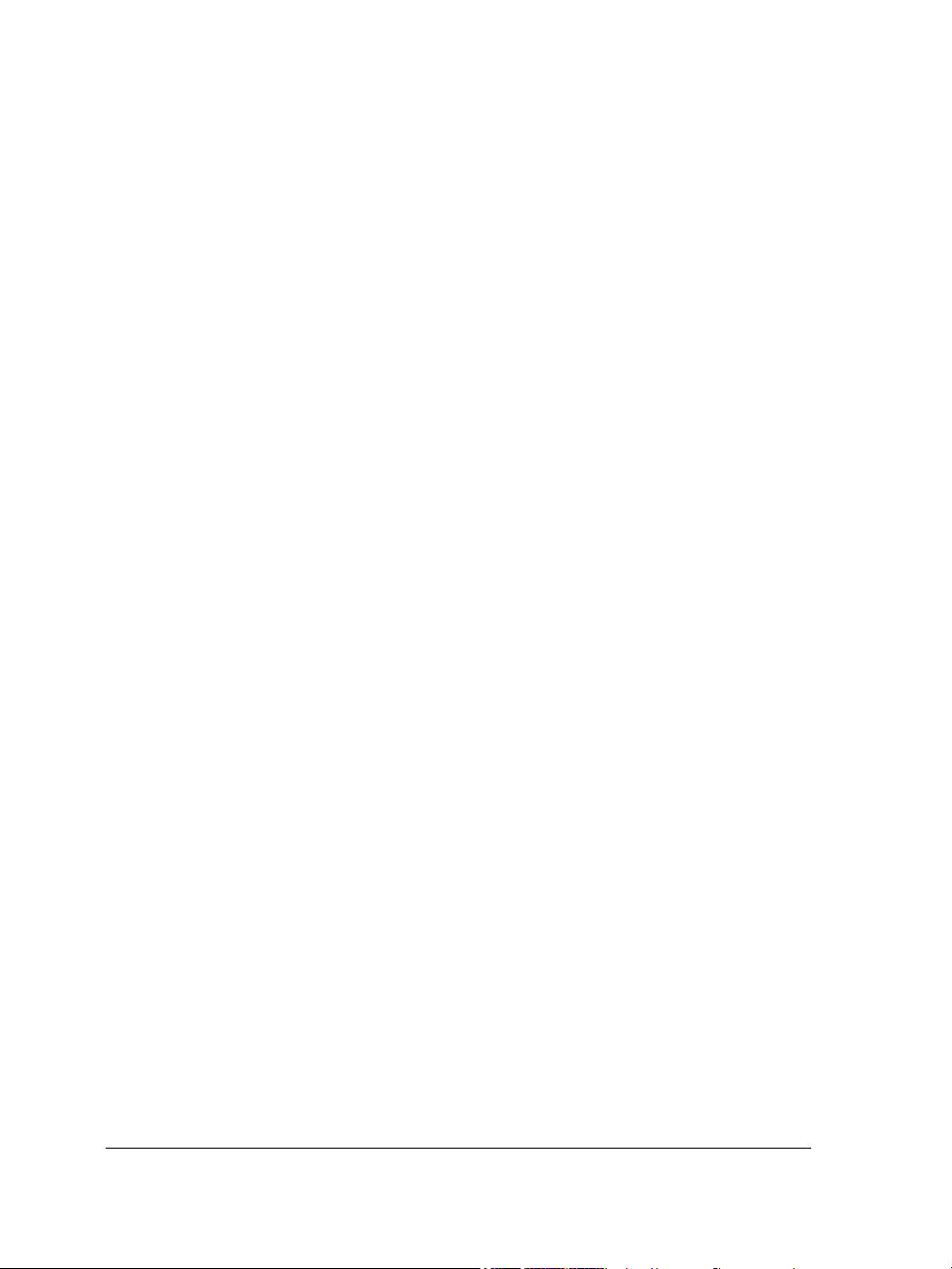
Setting security options for PDF files . . . . . . . . . . . . . . . . . . . . . . . . . . . . . . . . 497
Optimizing PDF files . . . . . . . . . . . . . . . . . . . . . . . . . . . . . . . . . . . . . . . . . . . . 499
Viewing preflight summaries for PDF files . . . . . . . . . . . . . . . . . . . . . . . . . . . . 500
Preparing PDF files for a print provider . . . . . . . . . . . . . . . . . . . . . . . . . . . . . . 500
Working with office productivity applications . . . . . . . . . . . . . . . . . . 503
Exporting files to office productivity applications . . . . . . . . . . . . . . . . . . . . . . . 503
Adding objects to documents . . . . . . . . . . . . . . . . . . . . . . . . . . . . . . . . . . . . . . 503
Working with RAW camera files . . . . . . . . . . . . . . . . . . . . . . . . . . . . . 505
Using RAW camera files . . . . . . . . . . . . . . . . . . . . . . . . . . . . . . . . . . . . . . . . . 505
Bringing RAW camera files into Corel PHOTO-PAINT . . . . . . . . . . . . . . . . . 506
Adjusting the color and tone of RAW camera files . . . . . . . . . . . . . . . . . . . . . . 509
Sharpening and reducing noise in RAW camera files . . . . . . . . . . . . . . . . . . . . 513
Previewing RAW camera files and obtaining image information . . . . . . . . . . . 514
Supported file formats . . . . . . . . . . . . . . . . . . . . . . . . . . . . . . . . . . . . . 517
Adobe Illustrator (AI) . . . . . . . . . . . . . . . . . . . . . . . . . . . . . . . . . . . . . . . . . . . 518
Windows Bitmap (BMP) . . . . . . . . . . . . . . . . . . . . . . . . . . . . . . . . . . . . . . . . . 519
OS/2 Bitmap (BMP) . . . . . . . . . . . . . . . . . . . . . . . . . . . . . . . . . . . . . . . . . . . . 520
Computer Graphics Metafile (CGM) . . . . . . . . . . . . . . . . . . . . . . . . . . . . . . . . 520
CorelDRAW (CDR). . . . . . . . . . . . . . . . . . . . . . . . . . . . . . . . . . . . . . . . . . . . . 521
Corel Presentation Exchange (CMX) . . . . . . . . . . . . . . . . . . . . . . . . . . . . . . . . 522
Corel PHOTO-PAINT (CPT) . . . . . . . . . . . . . . . . . . . . . . . . . . . . . . . . . . . . . 523
Cursor Resource (CUR) . . . . . . . . . . . . . . . . . . . . . . . . . . . . . . . . . . . . . . . . . . 523
AutoCAD Drawing Database (DWG) and AutoCAD Drawing Interchange Format
(DXF) . . . . . . . . . . . . . . . . . . . . . . . . . . . . . . . . . . . . . . . . . . . . . . . . . . . . . . . 524
Encapsulated PostScript (EPS) . . . . . . . . . . . . . . . . . . . . . . . . . . . . . . . . . . . . . 525
PostScript (PS or PRN) . . . . . . . . . . . . . . . . . . . . . . . . . . . . . . . . . . . . . . . . . . 529
GIF . . . . . . . . . . . . . . . . . . . . . . . . . . . . . . . . . . . . . . . . . . . . . . . . . . . . . . . . . 530
JPEG (JPG) . . . . . . . . . . . . . . . . . . . . . . . . . . . . . . . . . . . . . . . . . . . . . . . . . . . 532
JPEG 2000 (JP2) . . . . . . . . . . . . . . . . . . . . . . . . . . . . . . . . . . . . . . . . . . . . . . . 533
Kodak Photo CD Image (PCD) . . . . . . . . . . . . . . . . . . . . . . . . . . . . . . . . . . . . 535
QuickTime Movie (MOV) . . . . . . . . . . . . . . . . . . . . . . . . . . . . . . . . . . . . . . . . 536
PICT (PCT) . . . . . . . . . . . . . . . . . . . . . . . . . . . . . . . . . . . . . . . . . . . . . . . . . . . 536
PaintBrush (PCX) . . . . . . . . . . . . . . . . . . . . . . . . . . . . . . . . . . . . . . . . . . . . . . 537
Adobe Portable Document Format (PDF) . . . . . . . . . . . . . . . . . . . . . . . . . . . . 539
HPGL Plotter File (PLT) . . . . . . . . . . . . . . . . . . . . . . . . . . . . . . . . . . . . . . . . . 539
Portable Network Graphics (PNG) . . . . . . . . . . . . . . . . . . . . . . . . . . . . . . . . . 541
Adobe Photoshop (PSD) . . . . . . . . . . . . . . . . . . . . . . . . . . . . . . . . . . . . . . . . . 543
viii Corel PHOTO-PAINT X5 User Guide
Page 11
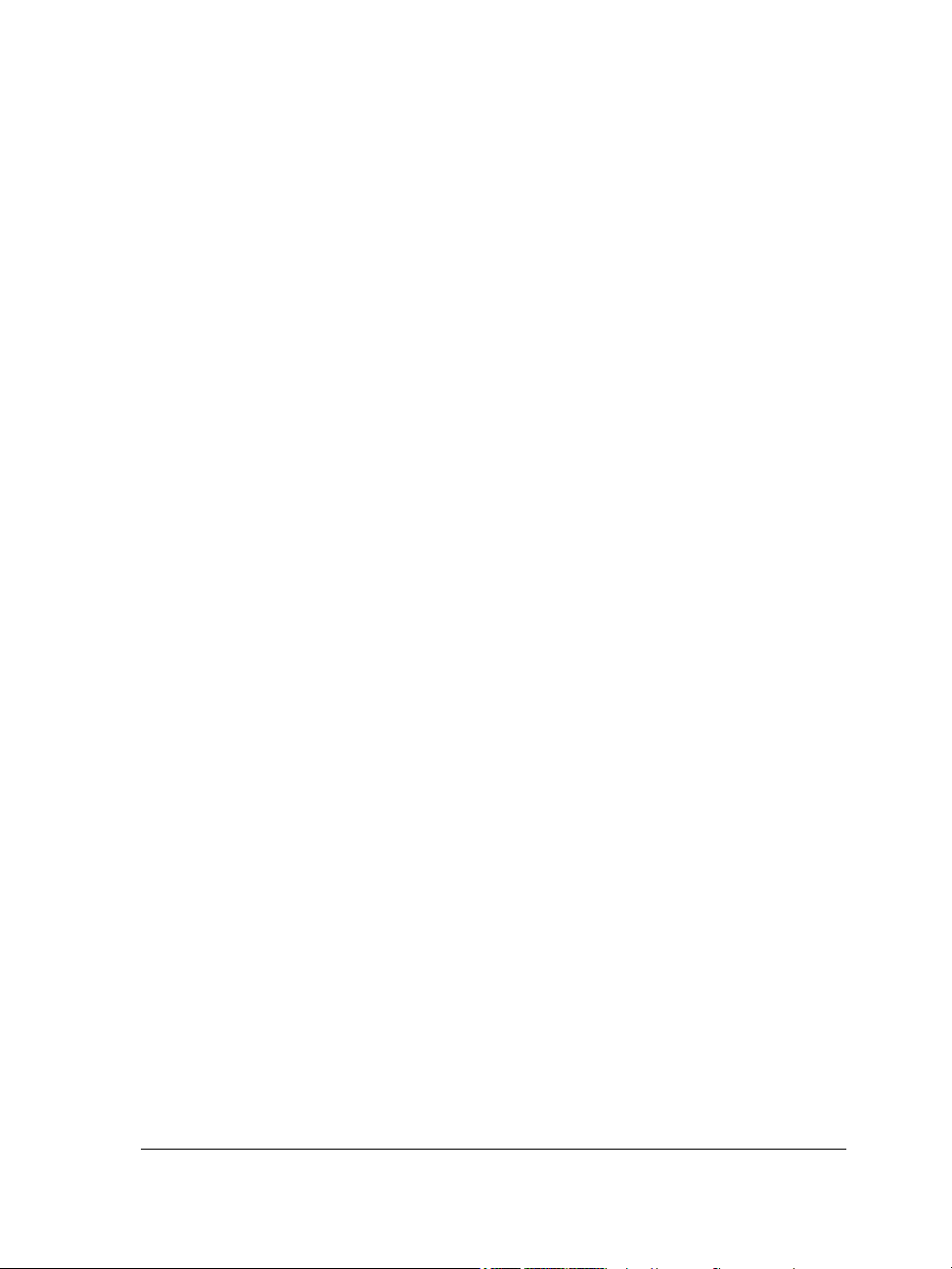
Corel Painter (RIF) . . . . . . . . . . . . . . . . . . . . . . . . . . . . . . . . . . . . . . . . . . . . . 545
TARGA (TGA) . . . . . . . . . . . . . . . . . . . . . . . . . . . . . . . . . . . . . . . . . . . . . . . . 546
TIFF . . . . . . . . . . . . . . . . . . . . . . . . . . . . . . . . . . . . . . . . . . . . . . . . . . . . . . . . 547
Corel Paint Shop Pro (PSP) . . . . . . . . . . . . . . . . . . . . . . . . . . . . . . . . . . . . . . . 548
WordPerfect Graphic (WPG) . . . . . . . . . . . . . . . . . . . . . . . . . . . . . . . . . . . . . 549
RAW camera file formats . . . . . . . . . . . . . . . . . . . . . . . . . . . . . . . . . . . . . . . . 549
Wavelet Compressed Bitmap (WI) . . . . . . . . . . . . . . . . . . . . . . . . . . . . . . . . . 550
Windows Metafile Format (WMF) . . . . . . . . . . . . . . . . . . . . . . . . . . . . . . . . . 550
Additional file formats. . . . . . . . . . . . . . . . . . . . . . . . . . . . . . . . . . . . . . . . . . 550
Recommended formats for importing graphics . . . . . . . . . . . . . . . . . . . . . . . . 552
Recommended formats for exporting graphics . . . . . . . . . . . . . . . . . . . . . . . . . 552
Customizing Corel PHOTO-PAINT . . . . . . . . . . . . . . . . . . . . . . . . . . 553
Using multiple workspaces . . . . . . . . . . . . . . . . . . . . . . . . . . . . . . . . . . . . . . . 553
Customizing keyboard shortcuts . . . . . . . . . . . . . . . . . . . . . . . . . . . . . . . . . . . 556
Customizing menus. . . . . . . . . . . . . . . . . . . . . . . . . . . . . . . . . . . . . . . . . . . . . 558
Customizing toolbars. . . . . . . . . . . . . . . . . . . . . . . . . . . . . . . . . . . . . . . . . . . . 560
Customizing the property bar . . . . . . . . . . . . . . . . . . . . . . . . . . . . . . . . . . . . . 564
Customizing the status bar . . . . . . . . . . . . . . . . . . . . . . . . . . . . . . . . . . . . . . . 565
Customizing feedback sounds . . . . . . . . . . . . . . . . . . . . . . . . . . . . . . . . . . . . . 567
Customizing filters . . . . . . . . . . . . . . . . . . . . . . . . . . . . . . . . . . . . . . . . . . . . . 568
Customizing file associations . . . . . . . . . . . . . . . . . . . . . . . . . . . . . . . . . . . . . . 569
Using macros and scripts to automate tasks . . . . . . . . . . . . . . . . . . . . 571
Working with macros . . . . . . . . . . . . . . . . . . . . . . . . . . . . . . . . . . . . . . . . . . . 571
Working with scripts . . . . . . . . . . . . . . . . . . . . . . . . . . . . . . . . . . . . . . . . . . . 579
Corel PHOTO-PAINT for Adobe Photoshop users . . . . . . . . . . . . . . 585
Comparing terminology . . . . . . . . . . . . . . . . . . . . . . . . . . . . . . . . . . . . . . . . . 585
Comparing tools . . . . . . . . . . . . . . . . . . . . . . . . . . . . . . . . . . . . . . . . . . . . . . . 586
Glossary. . . . . . . . . . . . . . . . . . . . . . . . . . . . . . . . . . . . . . . . . . . . . . . . . 589
ix
Page 12
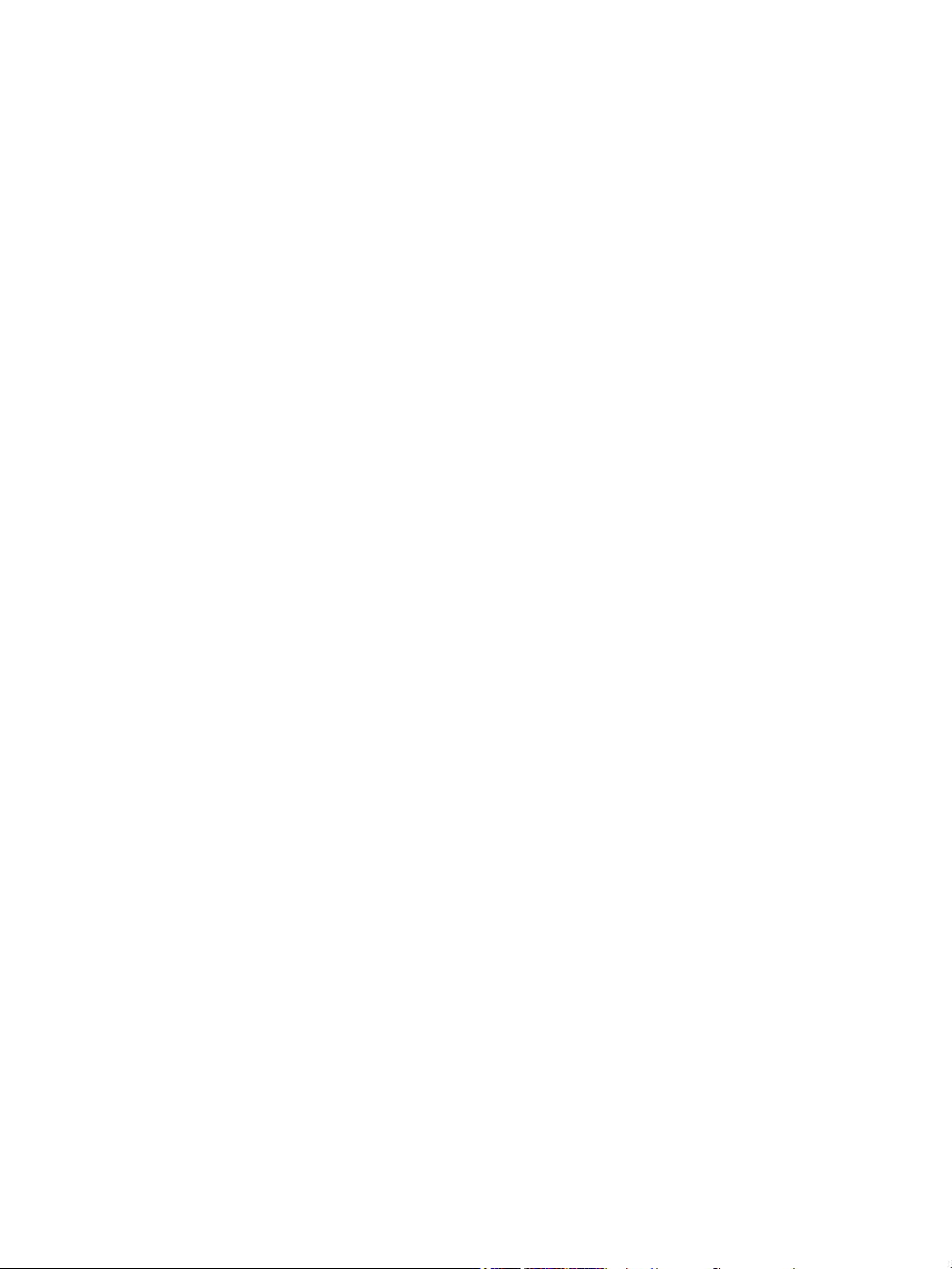
Page 13
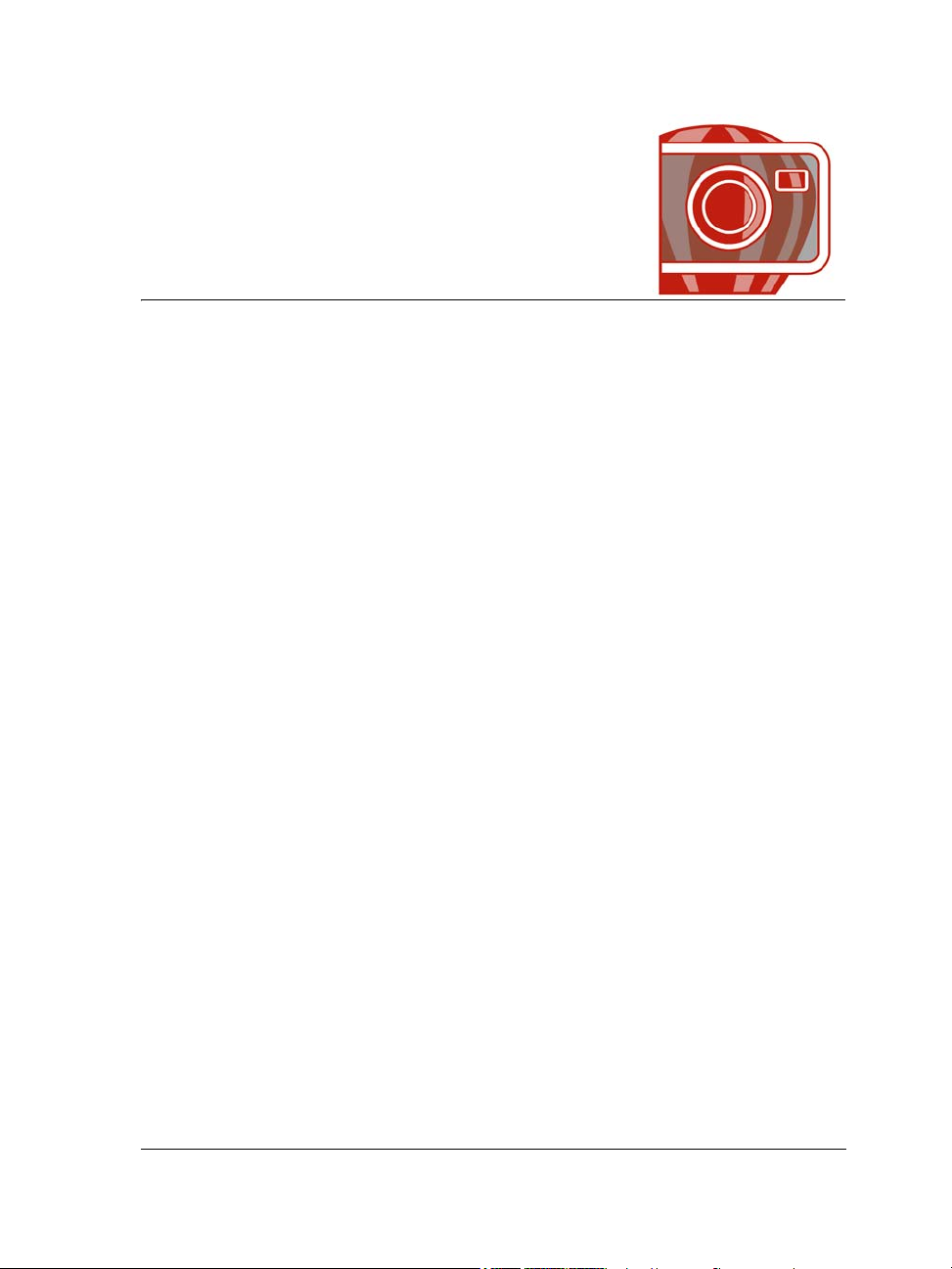
Welcome
Corel® PHOTO-PAINT™ is a complete image-editing application that lets you
retouch and enhance photos as well as create original bitmap illustrations and
paintings. You can easily correct red-eye or exposure problems, retouch RAW camera
files, and prepare images for the Web.
This section contains the following topics:
• Installing CorelDRAW Graphics Suite applications
• Changing languages
• Changing startup settings
• Starting and quitting Corel PHOTO-PAINT
• Registering Corel products
• Working with trial versions
• Updating Corel products
• Corel Support Services
• About Corel Corporation
Installing CorelDRAW Graphics Suite applications
The installation wizard makes it easy to install CorelDRAW® Graphics Suite
applications and components. You can choose a typical installation to quickly install the
suite, or you can customize the installation by choosing different options.
You can also use the installation wizard to do the following:
• modify the current installation by adding or deleting components
• repair the current installation by reinstalling all application features
• uninstall CorelDRAW Graphics Suite
Repairing an installation is helpful when you encounter problems in using the
application, or when you suspect that the installation is corrupt. Before repairing an
Welcome 1
Page 14
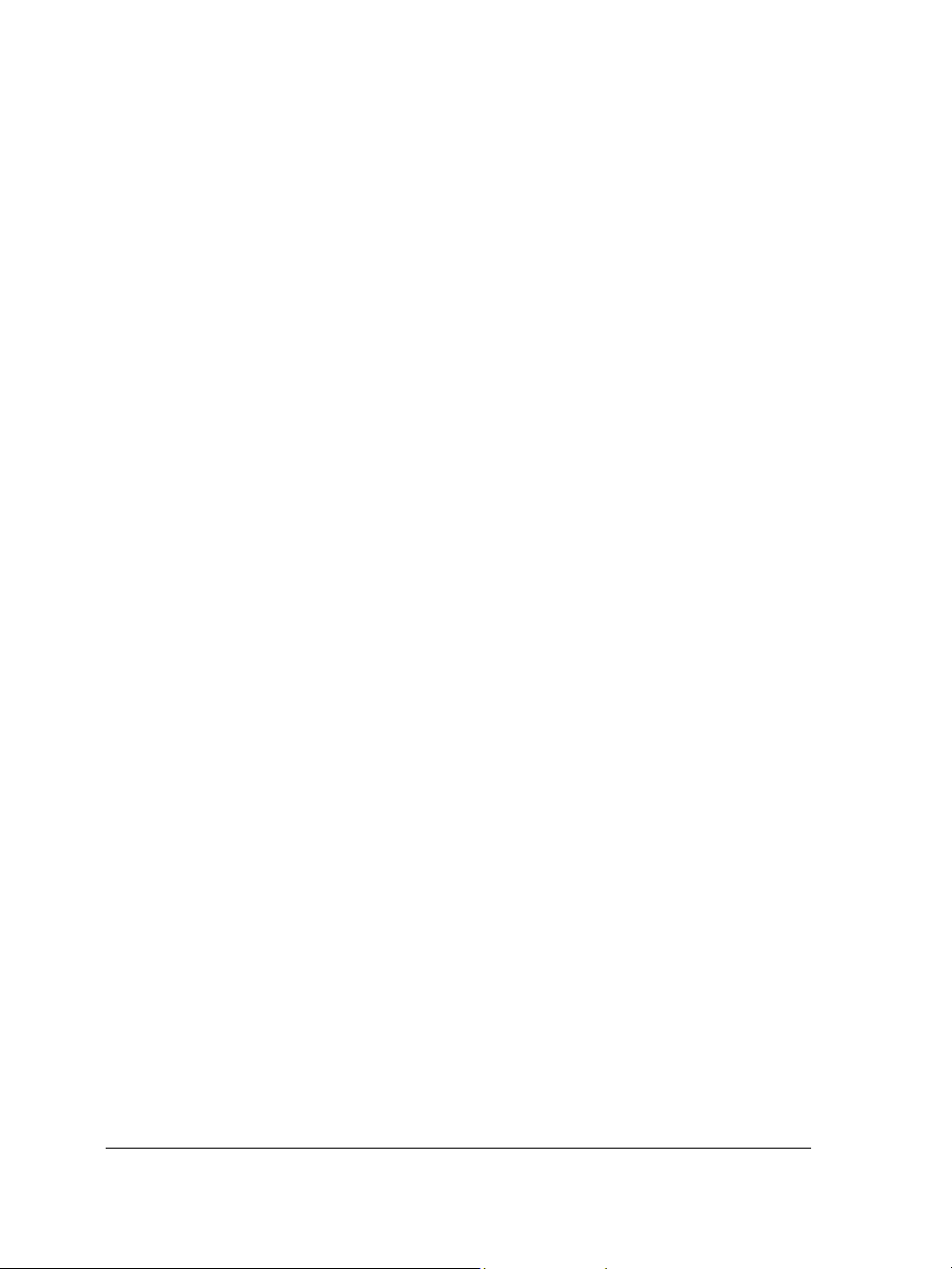
installation, try resetting the current workspace to the default settings by holding down
F8 while starting the application.
To install CorelDRAW Graphics Suite applications
1 Close all applications, including all virus detection programs.
2 Insert the DVD in the DVD drive.
(Windows® 7 and Windows Vista®) If the installation wizard does not start
automatically, click Start on the Windows taskbar, and type X:\autorun.exe in the
search box, where X is the letter that corresponds to the DVD drive.
(Windows® XP) If the installation wizard does not start automatically, click Start
on the Windows taskbar, and click Run. Type X:\autorun.exe, where X is the
letter that corresponds to the DVD drive.
3 Read the license agreement, and then enable the I accept the terms in the license
agreement check box.
4 Click Next.
5 Ty p e y o u r na m e i n t h e User name text box.
6 Type your serial number in the Serial number text box.
The serial number is not case-sensitive, and the dashes are optional.
7 Click Next.
8 Follow the installation wizard instructions for installing the software.
To modify or repair a CorelDRAW Graphics Suite installation
1 Close all applications.
2 On the Windows taskbar, click Start Control panel.
3 Do one of the following:
• (Windows 7 and Windows Vista) Click Uninstall a program.
• (Windows XP) Click Add or remove programs.
4 Do one of the following:
• (Windows 7 and Windows Vista) Double-click CorelDRAW Graphics Suite on
the Uninstall or change a program page.
• (Windows XP) In the Add or remove programs dialog box, choose
CorelDRAW Graphics Suite from the list, and click Change/Remove.
5 Follow the instructions that appear.
2 Corel PHOTO-PAINT X5 User Guide
Page 15
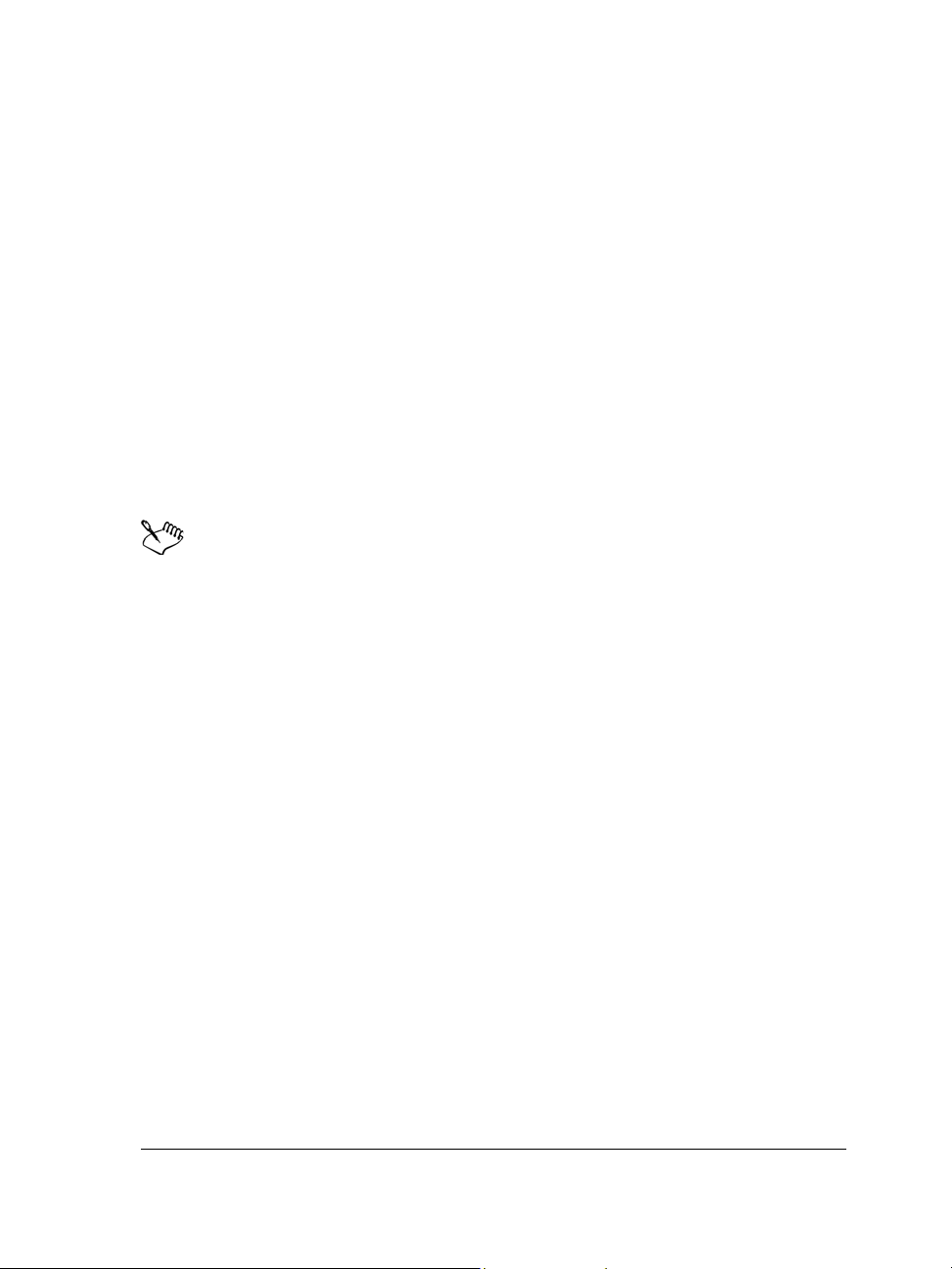
To uninstall CorelDRAW Graphics Suite
1 On the Windows taskbar, click Start Control Panel.
2 Do one of the following:
• (Windows 7 and Windows Vista) Click Uninstall a program.
• (Windows XP) Click Add or remove programs.
3 Do one of the following:
• (Windows 7 and Windows Vista) Double-click CorelDRAW Graphics Suite on
the Uninstall or change a program page.
• (Windows XP) In the Add or remove programs dialog box, choose
CorelDRAW Graphics Suite from the list, and click Change/Remove.
4 Enable the Remove option in the wizard that appears, and follow the instructions.
To completely uninstall the product by removing user files, such as presets, usercreated fills, and customized files, enable the Remove user files check box.
Any additional components and applications that you installed with the suite,
such as the CorelDRAW Graphics Suite X5 - Windows® Shell Extension or
Microsoft® Visual Studio® Tools for Applications (VSTA), must be
uninstalled separately.
Changing languages
If an application has been installed in more than one language, you can change the
language of the user interface and Help at any time.
To change the language of the user interface and Help
1 Click To o l s Options.
2 In the list of categories, click Global.
3 Choose a language from the Select the language for the user interface list box.
If you want to change the language of the user interface and Help when you start
the application, enable the Ask me the next time the software starts check box.
4 Restart the application.
Welcome 3
Page 16
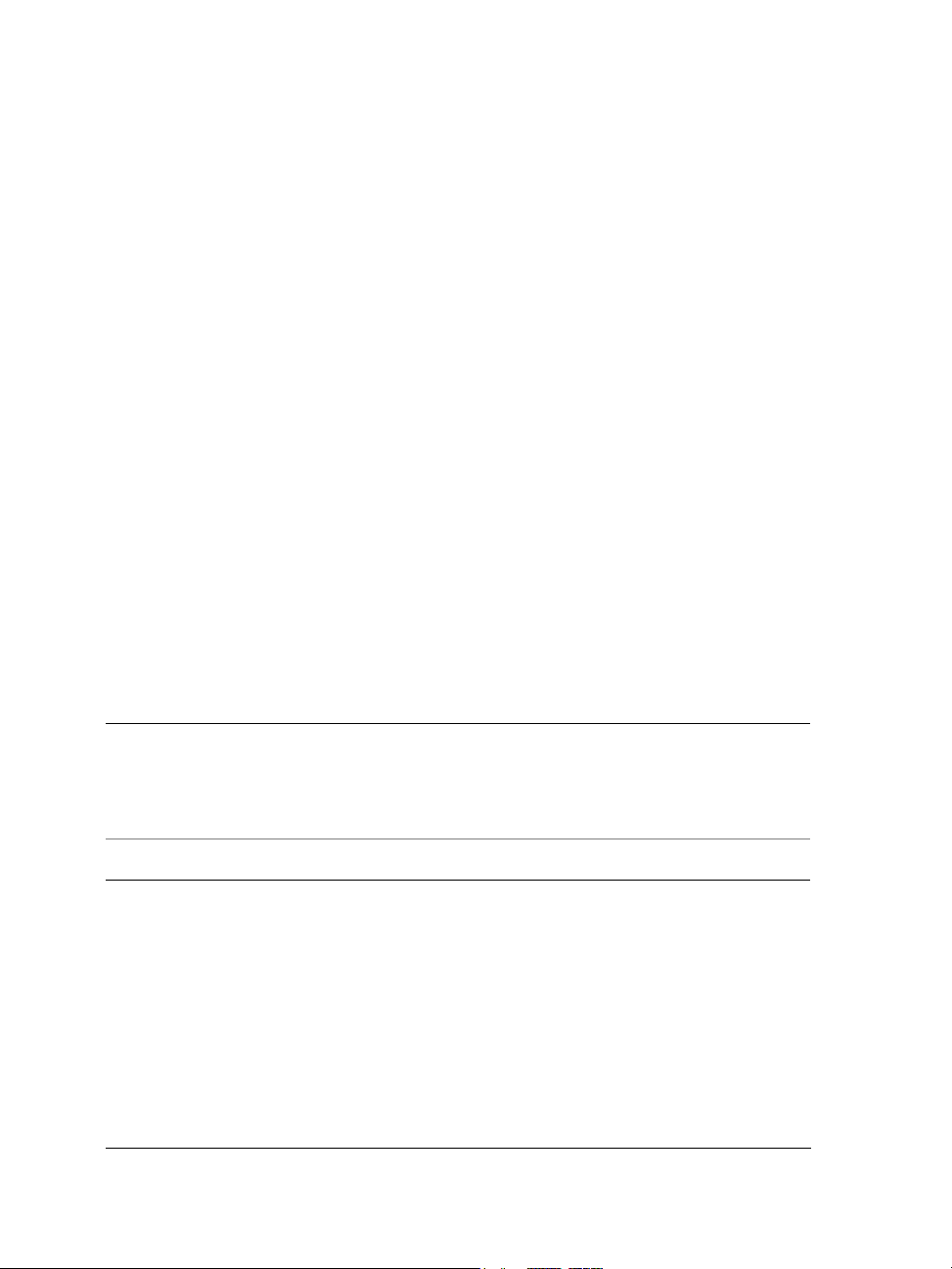
Changing startup settings
You can specify the startup settings for Corel PHOTO-PAINT, which control how the
application appears when it’s opened. For example, you can start the application with
the Welcome screen open or a new blank document.
To change startup settings
1 Click To o l s Options.
2 In the Wo r ks p a ce list of categories, click General.
3 In the Getting Started area, choose an option from the On start-up list box.
If you want to hide the Create a new image dialog box when starting images,
disable the Show New Image dialog box check box.
Starting and quitting Corel PHOTO-PAINT
You can start Corel PHOTO-PAINT from the Windows taskbar and end a
Corel PHOTO-PAINT session from the application window.
To start and quit Corel PHOTO-PAINT
To Do the following
Start Corel PHOTO-PAINT
Quit Corel PHOTO-PAINT
From the Windows taskbar, click Start
Programs
CorelDRAW Graphics Suite X5
Corel PHOTO-PAINT X5.
Click File
Exit.
Registering Corel products
Registering Corel® products is important. Registration provides you with timely access
to the latest product updates, valuable information about product releases, and access
to free downloads, articles, tips and tricks, and special offers.
You can register in one of the following ways:
4 Corel PHOTO-PAINT X5 User Guide
Page 17
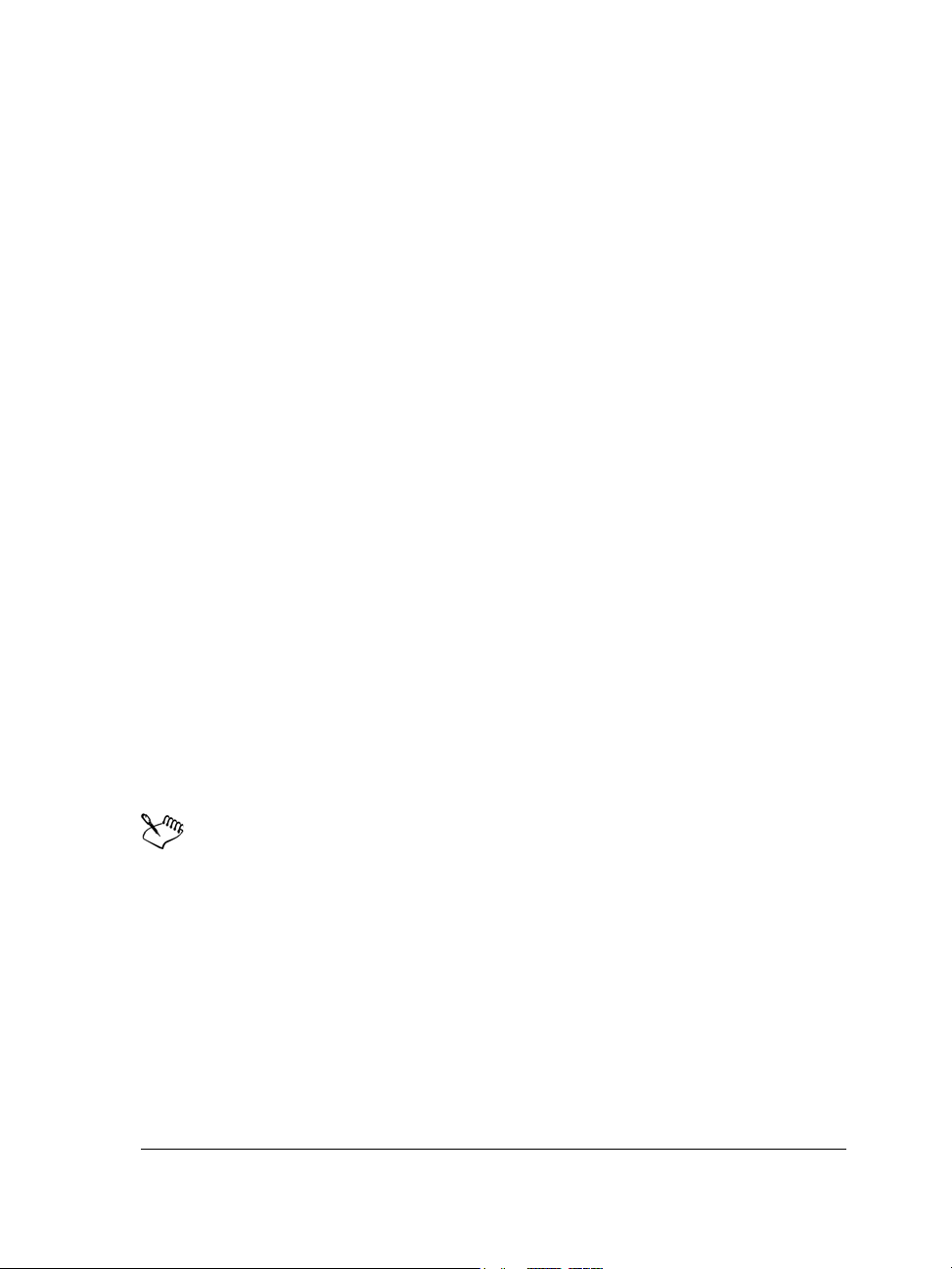
• online — If you are connected to the Internet, you can start online registration
when you start the Corel graphics application. You can also register online at a later
date by clicking Help Registration. If no Internet connection is detected, a list
of options appears in a dialog box.
• by phone — You can call the Corel Customer Service Center nearest you. For more
information about customer service, see “Corel Support Services” on page 6.
Working with trial versions
You can download free trial versions of Corel graphics applications from the Corel Web
site. Trial versions let you use all the application features and tools for free, for a limited
time. After the trial period expires, you can access only limited functionality. For
example, you can open and view files, but you cannot save or export them. If you want
to purchase the application, you can buy a purchase key online that supplies you with a
serial number. You do not need to download another copy of the application.
To purchase the full version
1 In the trial message window, click Buy now.
If the trial version has not expired, the trial message window appears when you quit
the application. If the trial version has expired, the window appears when you start
the application.
2 In the Corel store window, choose an option, and follow the directions.
You can choose to buy a purchase key, or you can choose to buy a boxed version of
the application.
If you are not connected to the Internet, the Corel store window is not
displayed. Instead, you are prompted to purchase the full version by phone or
to purchase it online by first activating your Internet connection.
Updating Corel products
During product installation, you can choose the option to download product updates
and service packs. After installing the product, you can view information about product
updates by clicking Help Updates.
Welcome 5
Page 18
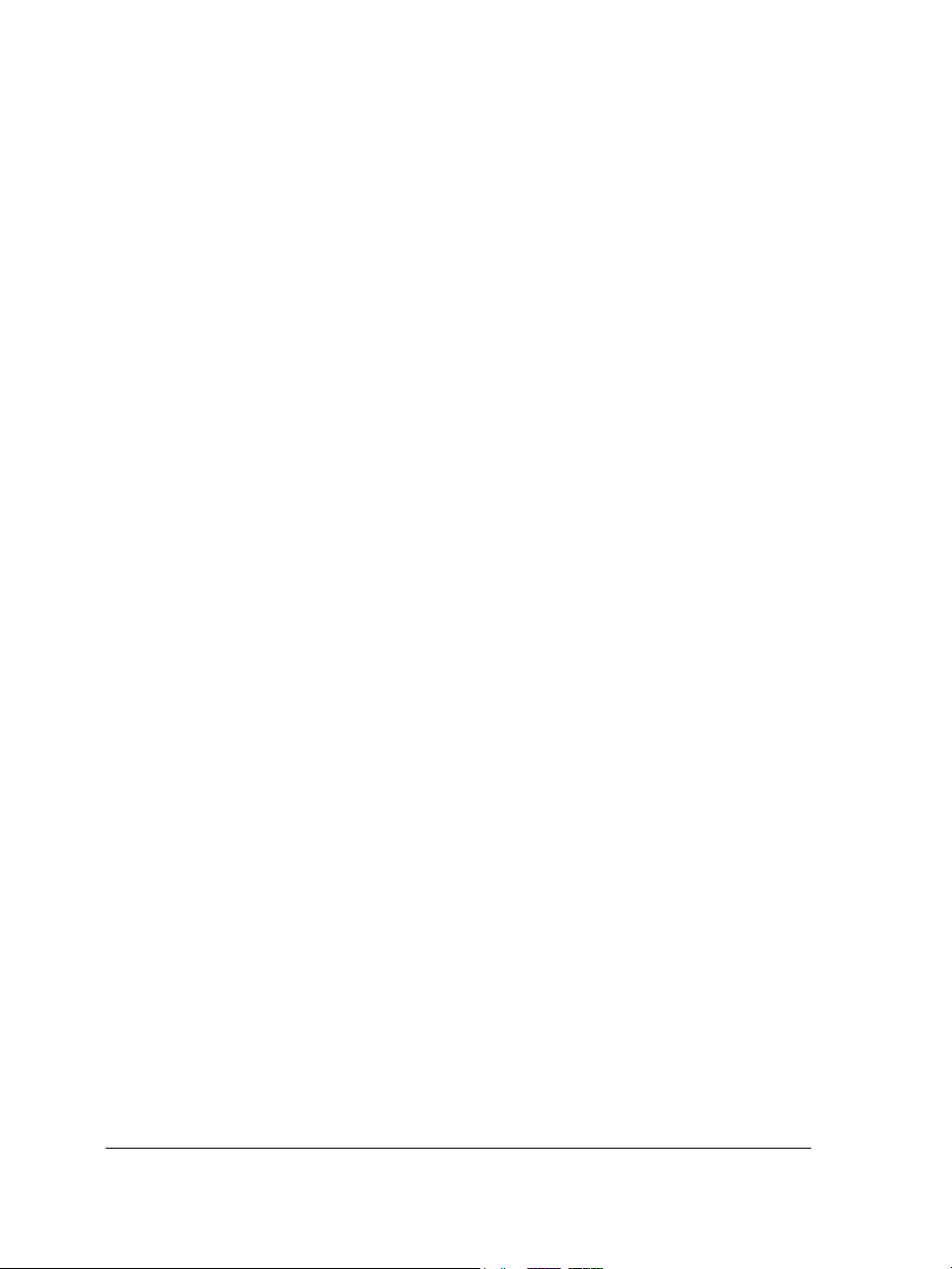
By default, you are automatically notified when product updates and news become
available. In addition, the application automatically downloads new product updates
and asks you for permission to install them. However, you can change the update
settings at any time.
To change the update settings
1 Click Help Welcome screen.
2 Click Settings at the top of the Update page.
3 In the Update settings window, enable or disable either of the following check
boxes:
• Notify me of available product updates, news, and tutorials.
• Automatically download product updates and ask me before installing.
Corel Support Services
Corel® Support Services can provide you with prompt and accurate information about
product features, specifications, pricing, availability, services, and technical support. For
the most current information on support services available for your Corel product,
please visit www.corel.com/support.
About Corel Corporation
Corel is one of the world’s top software companies with more than 100 million active
users in over 75 countries. We develop software that helps people express their ideas and
share their stories in more exciting, creative and persuasive ways. Through the years,
we’ve built a reputation for delivering innovative, trusted products that are easy to learn
and use, helping people achieve new levels of productivity. The industry has responded
with hundreds of awards for software innovation, design and value.
Our award-winning product portfolio includes some of the world's most widely
recognized and popular software brands, including CorelDRAW Graphics Suite,
Corel Painter™, Corel DESIGNER® Technical Suite, Corel® PaintShop Photo™ Pro,
Corel® VideoStudio®, Corel® WinDVD®, Corel® WordPerfect® Office, WinZip®
and the recently released Corel® Digital Studio™ 2010. Our global headquarters are
in Ottawa, Canada, with major offices in the United States, United Kingdom,
Germany, China, Taiwan, and Japan.
6 Corel PHOTO-PAINT X5 User Guide
Page 19
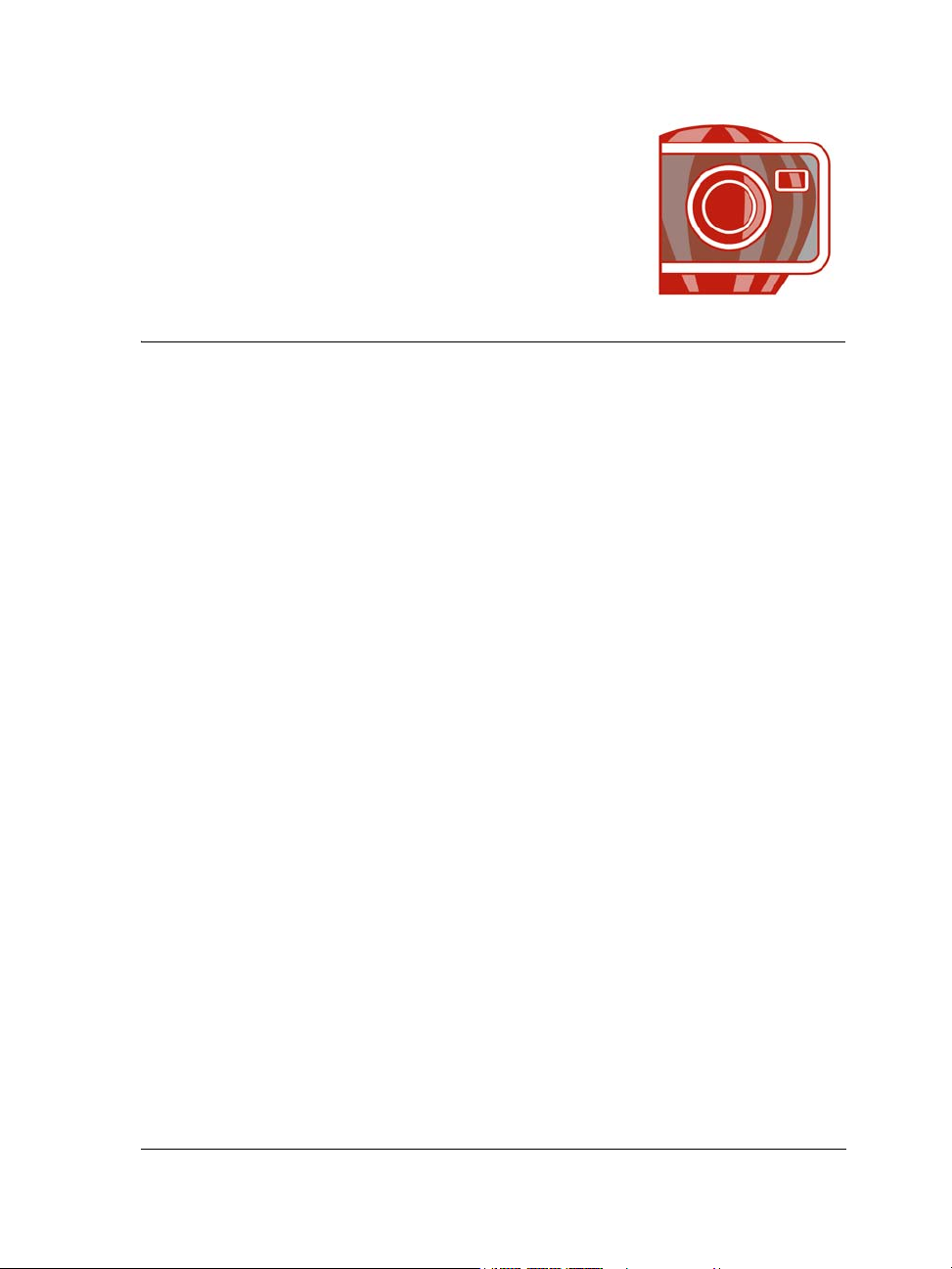
What’s new in CorelDRAW Graphics Suite X5?
The new and enhanced features of CorelDRAW Graphics Suite X5 are described in the
following topics:
• Connect to your content
• Get going quickly
• Create with confidence
• Use color with certainty
• Output with ease
For information about features and tools that were introduced or improved in earlier
versions of CorelDRAW Graphics Suite, see “Finding out what was new in previous
versions” on page 22.
Connect to your content
Content is central to any project. Whether it’s the perfect font, clipart, photo, a previous
project, or a client’s mockup, CorelDRAW Graphics Suite X5 helps you quickly access
content so that you can focus on your design.
Corel CONNECT (New and enhanced)
This full-screen browser lets you peruse the suite’s digital content and search your
computer or local network to quickly find the perfect complement for a design. You can
browse content by category or search for content by using a keyword. This handy utility
is also available as a docker within both CorelDRAW and Corel PHOTO-PAINT.
What’s more, you can keep a collection of content in the tray, which is synchronized
between the browser and the dockers to provide quick access to project content.
What’s new in CorelDRAW Graphics Suite X5? 7
Page 20
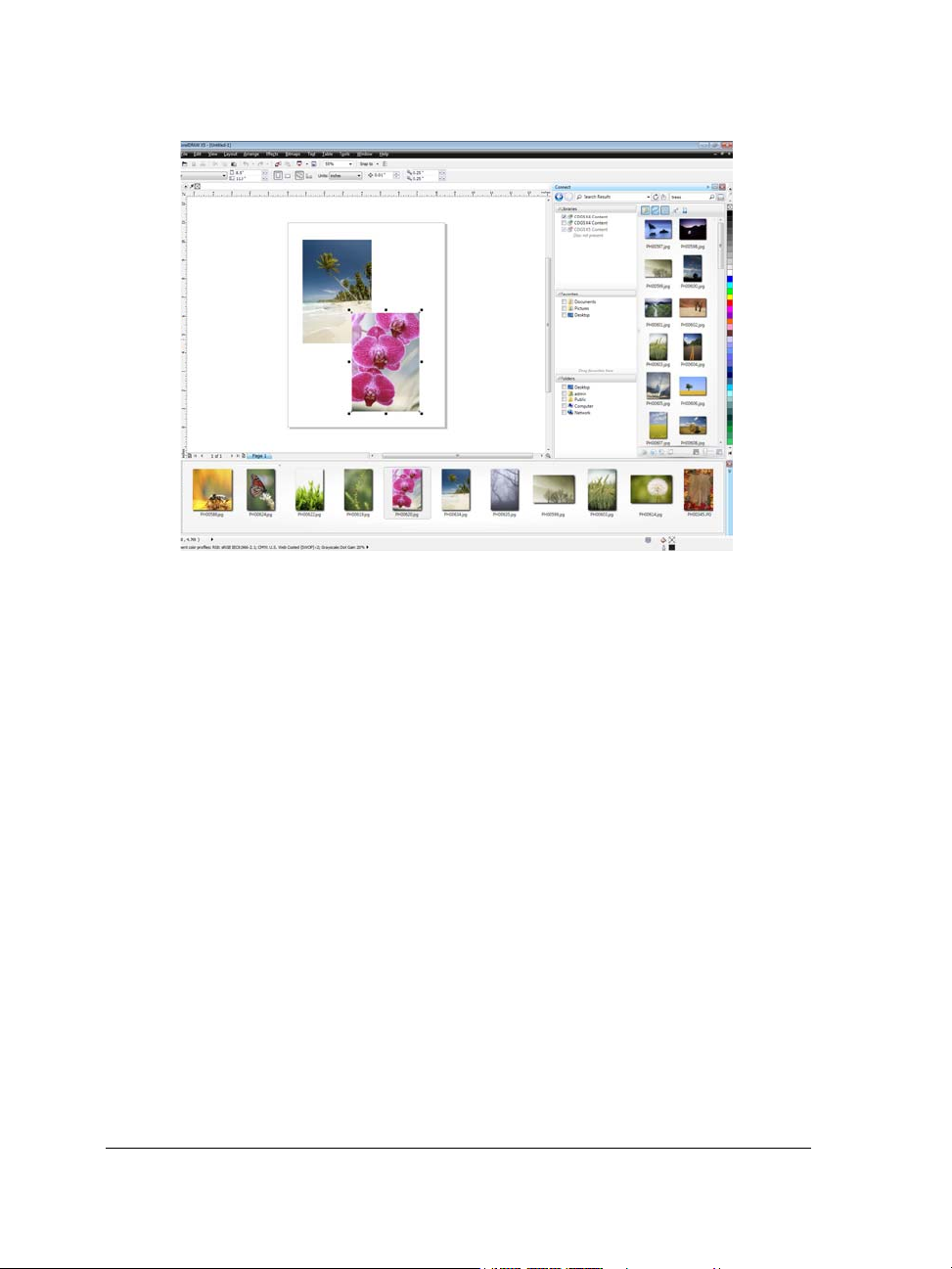
Corel CONNECT is available as a docker in CorelDRAW and
Corel PHOTO-PAINT, as well as a separate application.
Content (New)
A wealth of content is included to inspire you and provide a springboard for your own
designs. With an array of clipart images, photos, bitmap and full-color vector fills,
customizable templates, and fonts, you have boundless creative options. New artistic
media presets and nibs are included with CorelDRAW, and new brushes and nibs are
included with Corel PHOTO-PAINT.
8 Corel PHOTO-PAINT X5 User Guide
Page 21
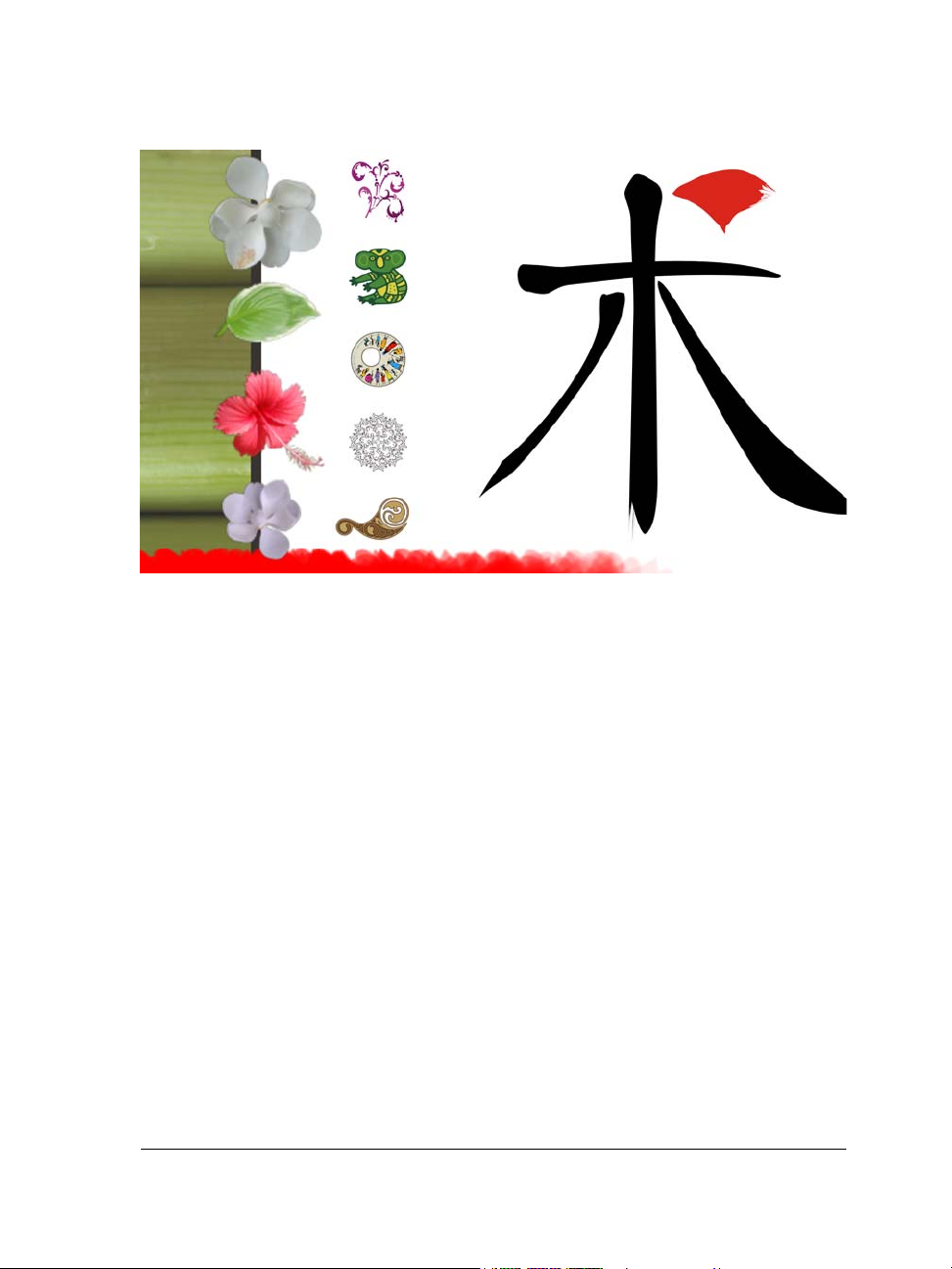
A wealth of outstanding new content is included with CorelDRAW Graphics Suite X5.
Adobe product support (Enhanced)
CorelDRAW Graphics Suite X5 provides enhanced support for the latest Adobe®
Illustrator®, Adobe® Photoshop®, and Adobe® Acrobat® products. You can import
and export PSD files using the Adobe Photoshop CS 4 file format, and CorelDRAW X5
preserves the appearance of adjustment layers and Masks palette effects. Corel
PHOTO-PAINT X5 preserves editable vibrance, grayscale, and camera filter lenses of
imported and exported PSD files.
With support for multiple artboards, preservation of gradient transparency, blob brush
strokes, and a new Preflight section, you can also import and export files using the
Adobe Illustrator CS 4 file format. In addition, you can import and export Adobe®
Portable Document Format (PDF) files, with support for Acrobat® 9 and heightened
security encryption. When importing PDF files, the suite also supports Bates
numbering, including headers and footers. During PDF export, you can define page size
by object.
EPS level 3 support (Enhanced)
The encapsulated PostScript® (EPS) filter has been enhanced to support files created
with Adobe® PostScript® 3 and to preserve the color integrity of objects that use the
What’s new in CorelDRAW Graphics Suite X5? 9
Page 22
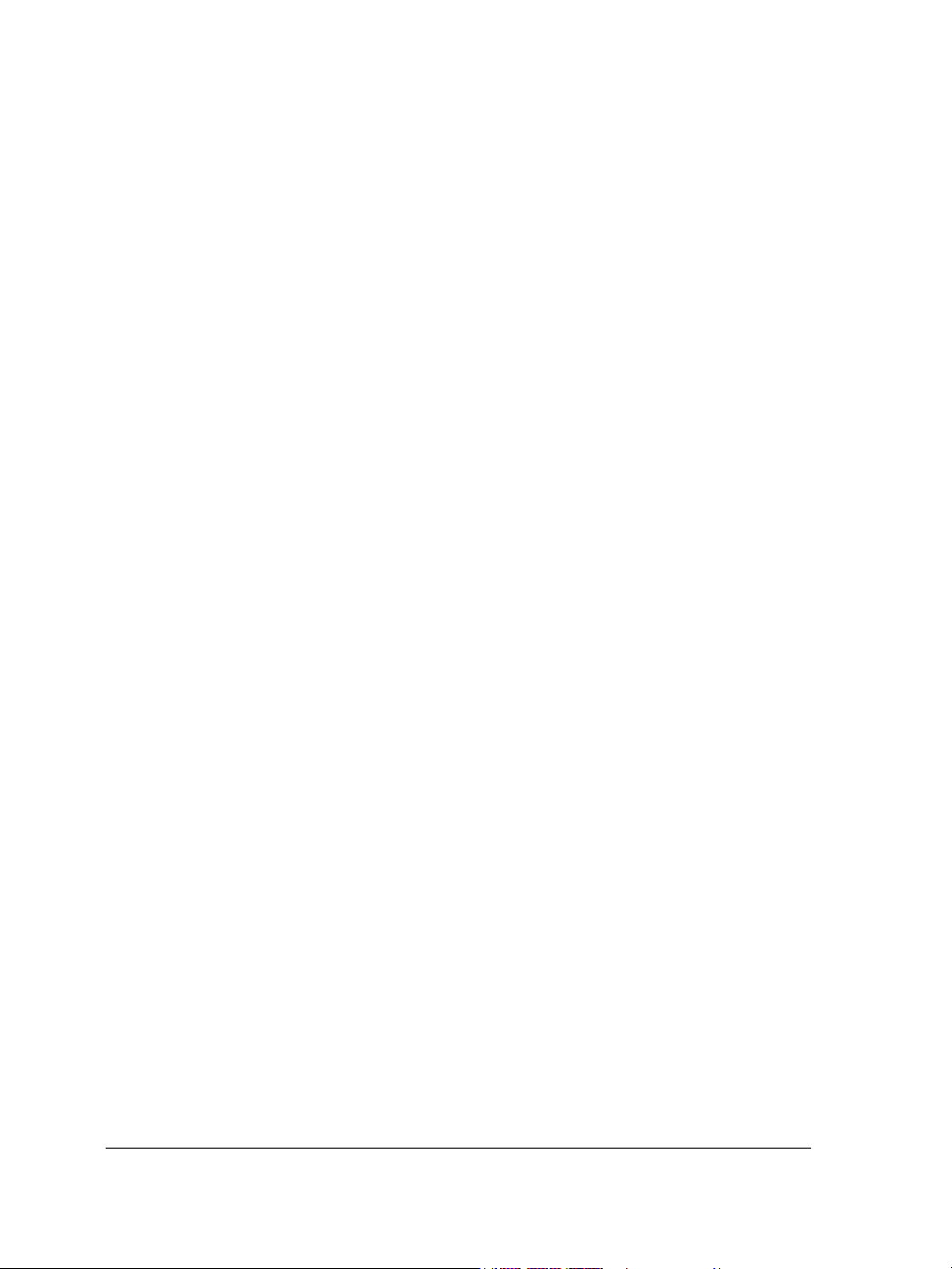
RGB color space. You’ll now find that EPS files export and print with brighter and more
vivid colors.
File format compatibility (Enhanced)
With support for more than 60 file formats, including CGM, AutoCAD® DXF™,
Autodesk® PLT, Microsoft® Visio® Filter, DOC, DOCX, RTF, and more, you can
confidently exchange files with customers and colleagues. For
CorelDRAW Graphics Suite X5, the TIFF filter provides greater compatibility with a
variety of standard file compression methods and multipage files. In addition, imported
Corel Painter (RIF) files now retain embedded color profiles.
Get going quickly
Whether you’re a new or current user, CorelDRAW Graphics Suite X5 makes it easy to
get started. The suite provides many learning aids, including creative video tutorials
that will propel you on your way to creating stunning designs.
Video tutorials (New and enhanced)
Video tutorials provide a fast and fun way to learn how to get the most out of the suite.
CorelDRAW Graphics Suite X5 provides a new utility that makes it easy to watch the
tutorials without having to search for them.
Tooltips (Enhanced)
The formatting and content of tooltips have been enhanced to improve readability and
provide more information. When you position the pointer over an icon or a button, a
tooltip appears describing the tool and its purpose.
Create a New Document/Image dialog boxes (New and enhanced)
CorelDRAW X5 introduces a Create a new document dialog box, which provides a
selection of presets for page size, document resolution, preview mode, color mode, and
color profile. For new users, the Description area clarifies the available controls and
settings.
With Corel PHOTO-PAINT X5, the Create a new image dialog box has been
updated to match its CorelDRAW counterpart. It now provides color information, such
as color mode and color profile.
10 Corel PHOTO-PAINT X5 User Guide
Page 23
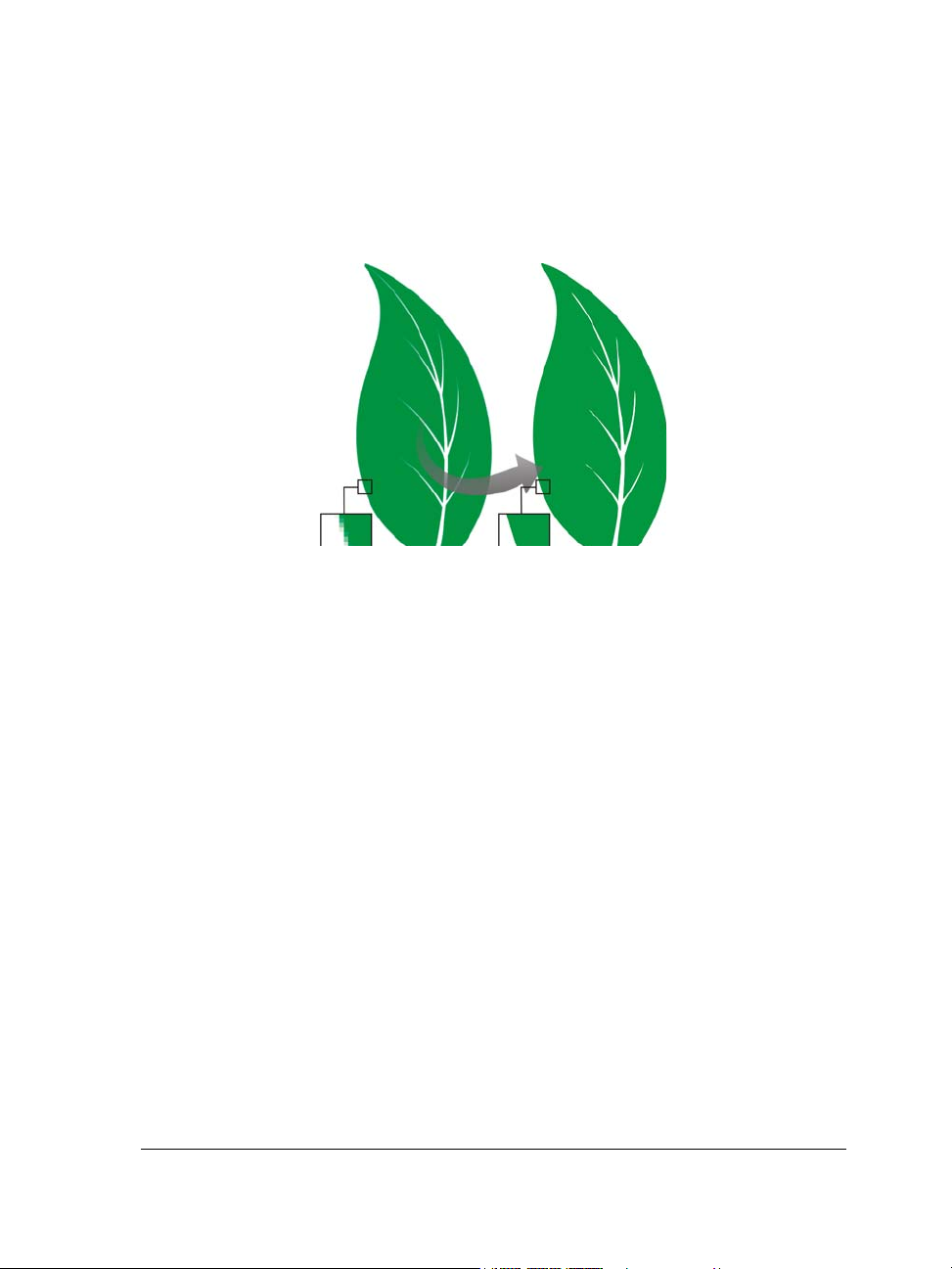
Corel PowerTRACE X5 (Enhanced)
In CorelDRAW, you can convert bitmaps into editable vector graphics and achieve
smoother curves and more accurate results. This version of Corel® PowerTRACE®
produces the best results yet.
Corel PowerTRACE X5 provides greatly improved trace results.
VSTA integration (New)
For more automation flexibility, you can now use Microsoft Visual Studio Tools for
Applications to create dynamic add-ins.
Macro Manager docker (New)
Available from both CorelDRAW X5 and Corel PHOTO-PAINT X5, this new docker
makes it easier than ever to record, organize, view, and play macros.
Create with confidence
With a legacy in design innovation, CorelDRAW Graphics Suite X5 has long been
trusted by professional and aspiring designers. The suite provides significant new and
enhanced features to help you create with confidence.
Drawing tools (New)
A collection of new drawing tools in CorelDRAW includes a B-Spline tool, an Object
coordinates docker, scalable arrowheads, and enhanced connector and dimension tools
with a new Segment dimension tool. The B-Spline tool lets you create smooth curves
with fewer nodes than curves drawn by using freehand paths. For maximum precision,
What’s new in CorelDRAW Graphics Suite X5? 11
Page 24
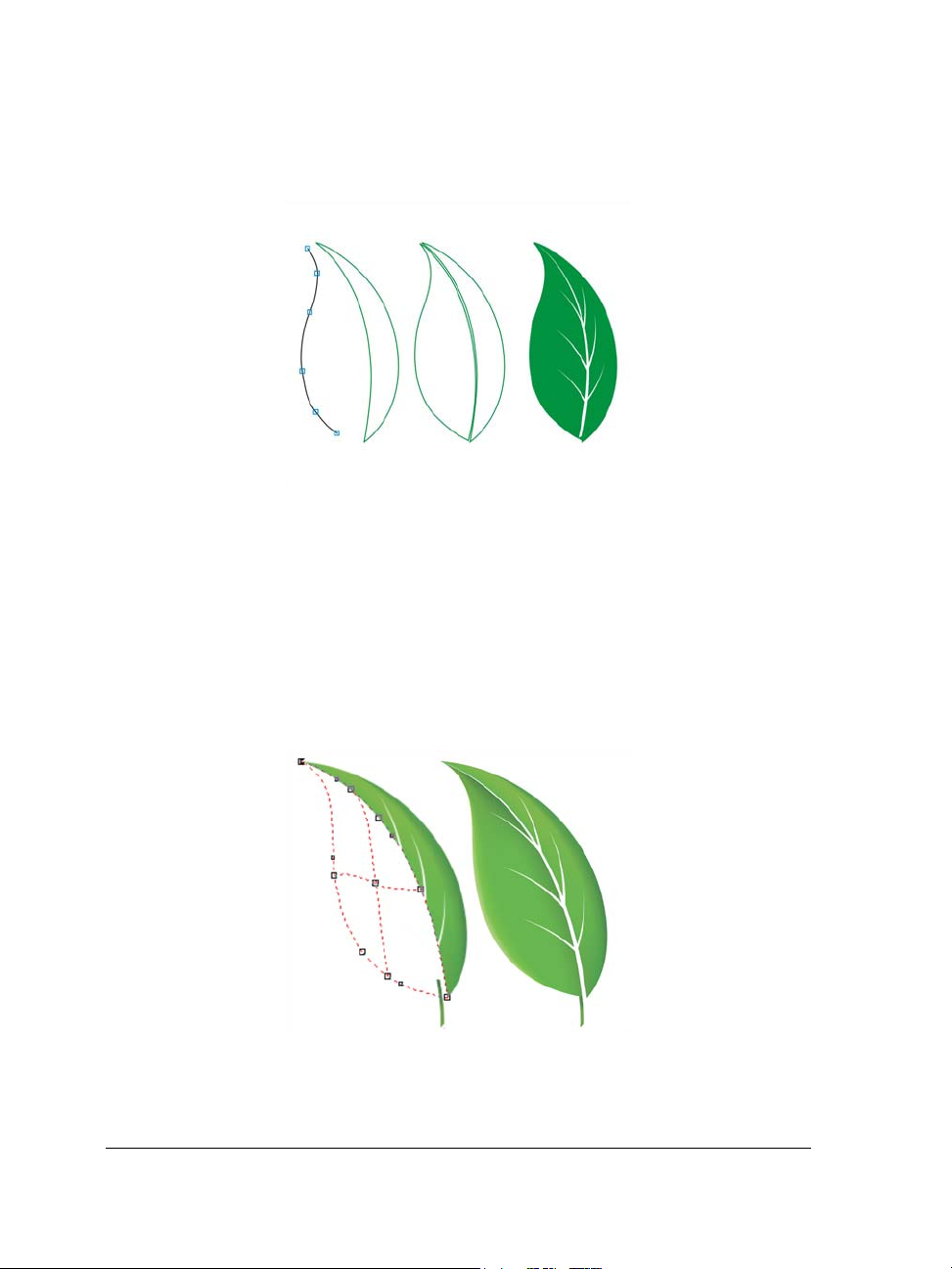
the Object coordinates docker lets you specify both the size of a new object and its
location on the page.
New drawing tools provide additional flexibility and precision.
Mesh Fill tool (Enhanced)
The vastly improved Mesh fill tool lets you design multi-colored filled objects with
more fluid color transitions. The new Tr a n s p a r e n c y option lets you reveal objects
behind individual nodes. With the new Smooth mesh color option on the property
bar, you can achieve color transitions that retain color richness. Any colors added to the
mesh nodes now blend seamlessly with the rest of the object. In addition, the number
of nodes per mesh has been greatly reduced to make the objects easier to manipulate.
Improved interpolation and new node transparency extend the
possibilities of the Mesh fill tool.
12 Corel PHOTO-PAINT X5 User Guide
Page 25
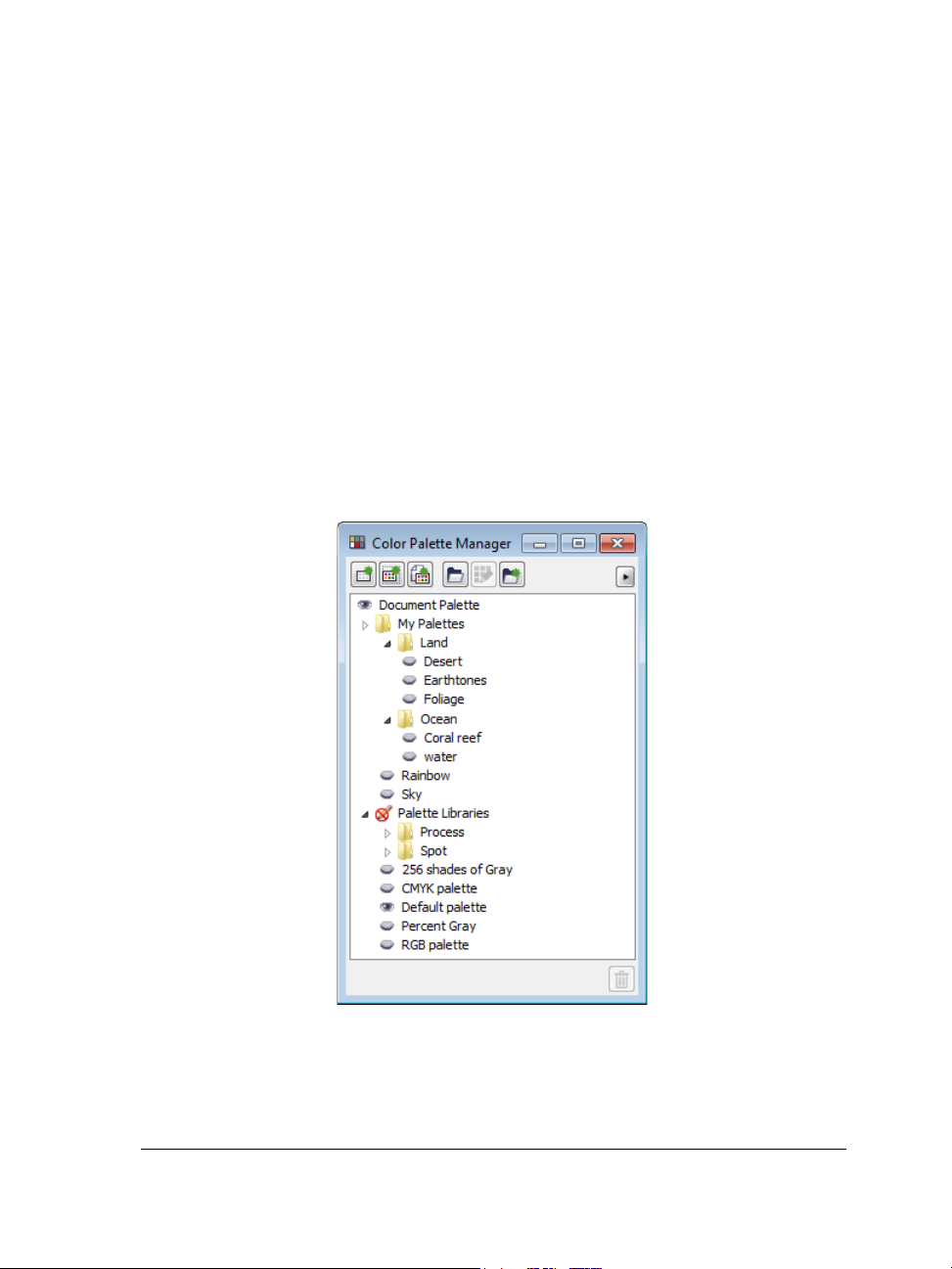
Curve tools (New and enhanced)
When drawing with the curve tools in CorelDRAW, you can show or hide the bounding
box, which lets you draw continuously without accidentally selecting the bounding box.
In addition, you can specify the amount of space between joined curves. You also have
multiple options for the type of join, including extending the curves to an intersection
point, defining a radius to add between the segments, or defining a chamfer to add
between the segments.
Color Palette Manager docker (Enhanced)
The enhanced Color palette manager docker, which includes new and more accurate
PANTONE® palettes, makes it easier to create, organize, and show or hide both
default and custom color palettes. You can create Web-specific RGB palettes or printspecific CMYK palettes. For optimal color consistency, you can also add third-party
color palettes when working with multiple applications.
The enhanced Color palette manager docker lets you create and
organize custom palettes.
What’s new in CorelDRAW Graphics Suite X5? 13
Page 26
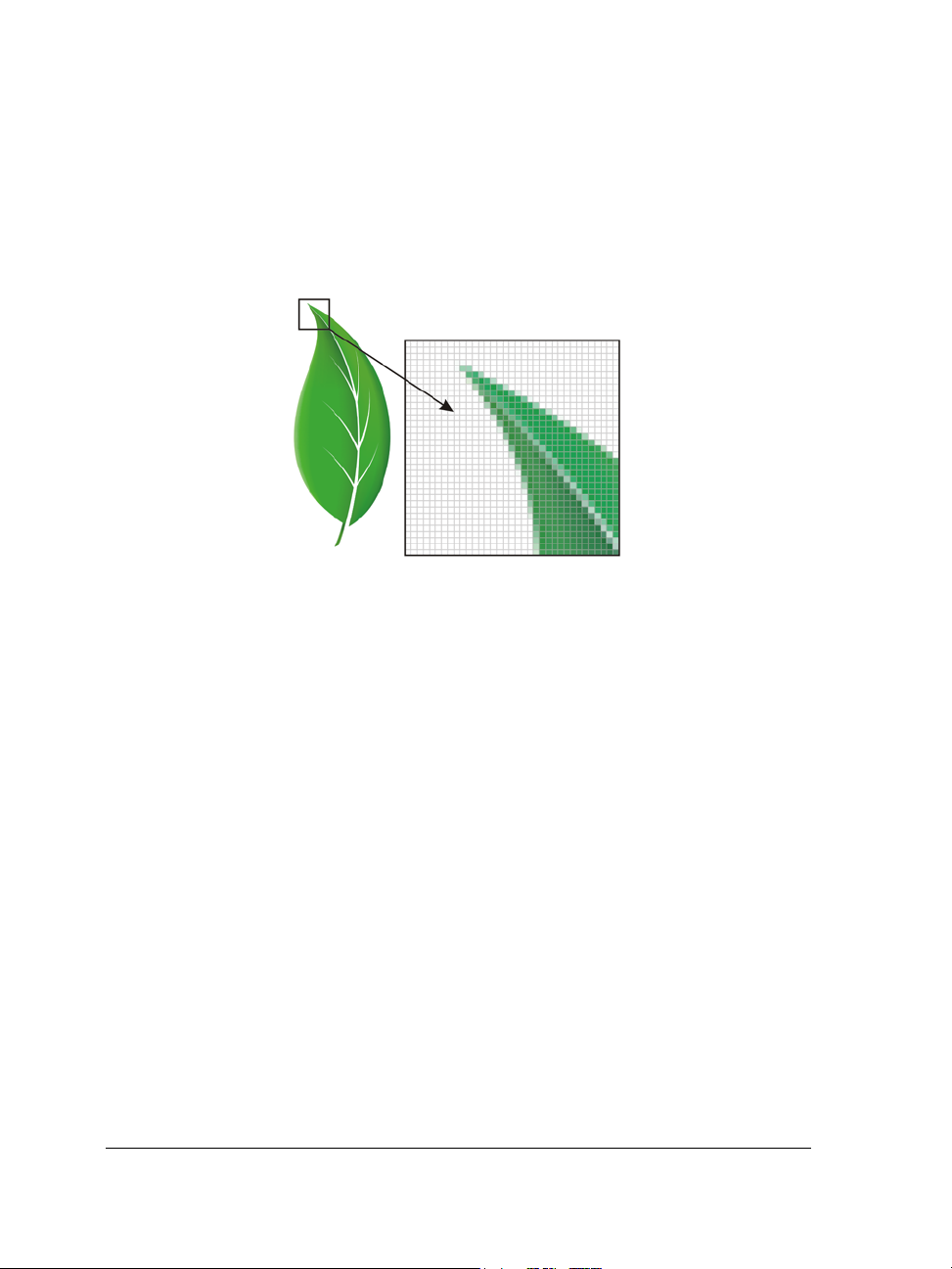
Pixel preview (New)
The new Pixels view in CorelDRAW lets you create drawings in actual pixels, providing
an accurate representation of how a design will appear on the Web. Accessible from the
View menu, the Pixels mode helps you align objects more accurately. In addition,
CorelDRAW lets you snap objects to pixels.
The new Pixels view lets you create objects with precision.
Round corners (Enhanced)
Now you can create chamfered, scalloped, or round corners from the Rectangle tool
property bar. When you stretch or scale a rectangle, the rounded corners are preserved
without distortion, and you have the option of maintaining the original corner radius.
In addition, corners are now expressed in units of true radii, which makes them easier
to work with.
14 Corel PHOTO-PAINT X5 User Guide
Page 27
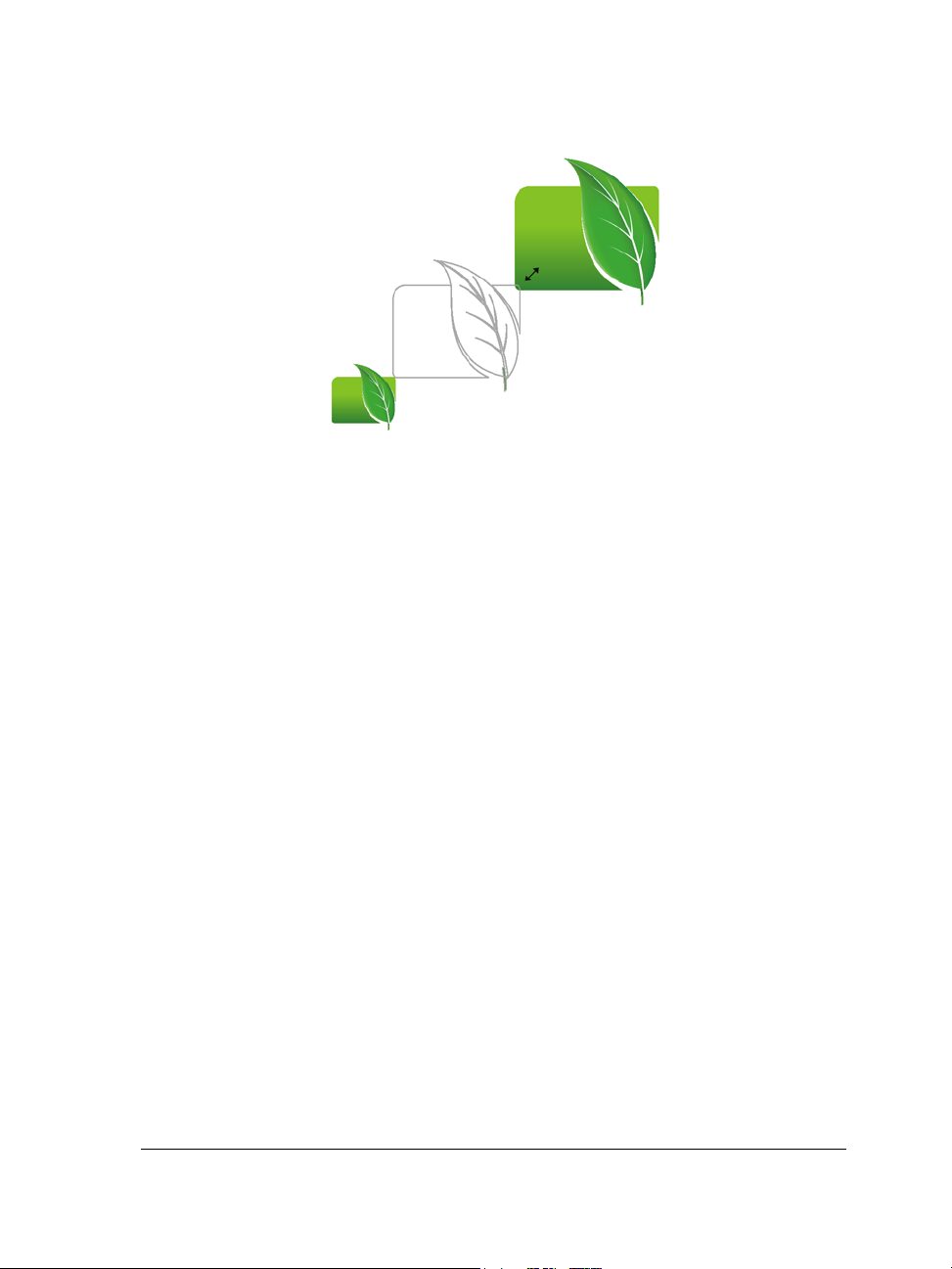
You can stretch rectangles with scalloped, chamfered, and round
corners without distorting the corners.
Objects docker (Enhanced)
In Corel PHOTO-PAINT X5, the improved Objects docker helps you achieve greater
workflow efficiency by enabling hierarchical organization of design elements and by
making commonly used features more accessible. You can now use nested grouping
when organizing a complex image, which facilitates moving groups of objects between
multiple applications.
Thumbnails of objects and masks have been improved and are easily adjusted at any
time. The reorganized docker also better exposes many of the most commonly used
operations. You can now lock objects, which prevents them from being accidentally
selected, edited, or moved.
What’s new in CorelDRAW Graphics Suite X5? 15
Page 28

The greatly improved Objects docker enables better organization of
design elements.
Windows Touch support (New)
The suite looks right at home on Windows 7 — you can navigate each application
workspace by using finger gestures. Support for taskbar thumbnails lets you switch
between open documents quickly.
Photo effects (New)
With Corel PHOTO-PAINT X5, you can experiment with exciting new photo effects
for modifying your photos. The Vibrance effect is great for balancing color saturation.
It adds richness to colors with low saturation while maintaining colors with high
saturation. The Grayscale effect is ideal for removing the saturation of an object, layer,
or region of a photo. It also lets you choose the colors used in the grayscale conversion.
The Photo filter effect lets you simulate the result of having a camera lens installed
when a picture was taken.
16 Corel PHOTO-PAINT X5 User Guide
Page 29
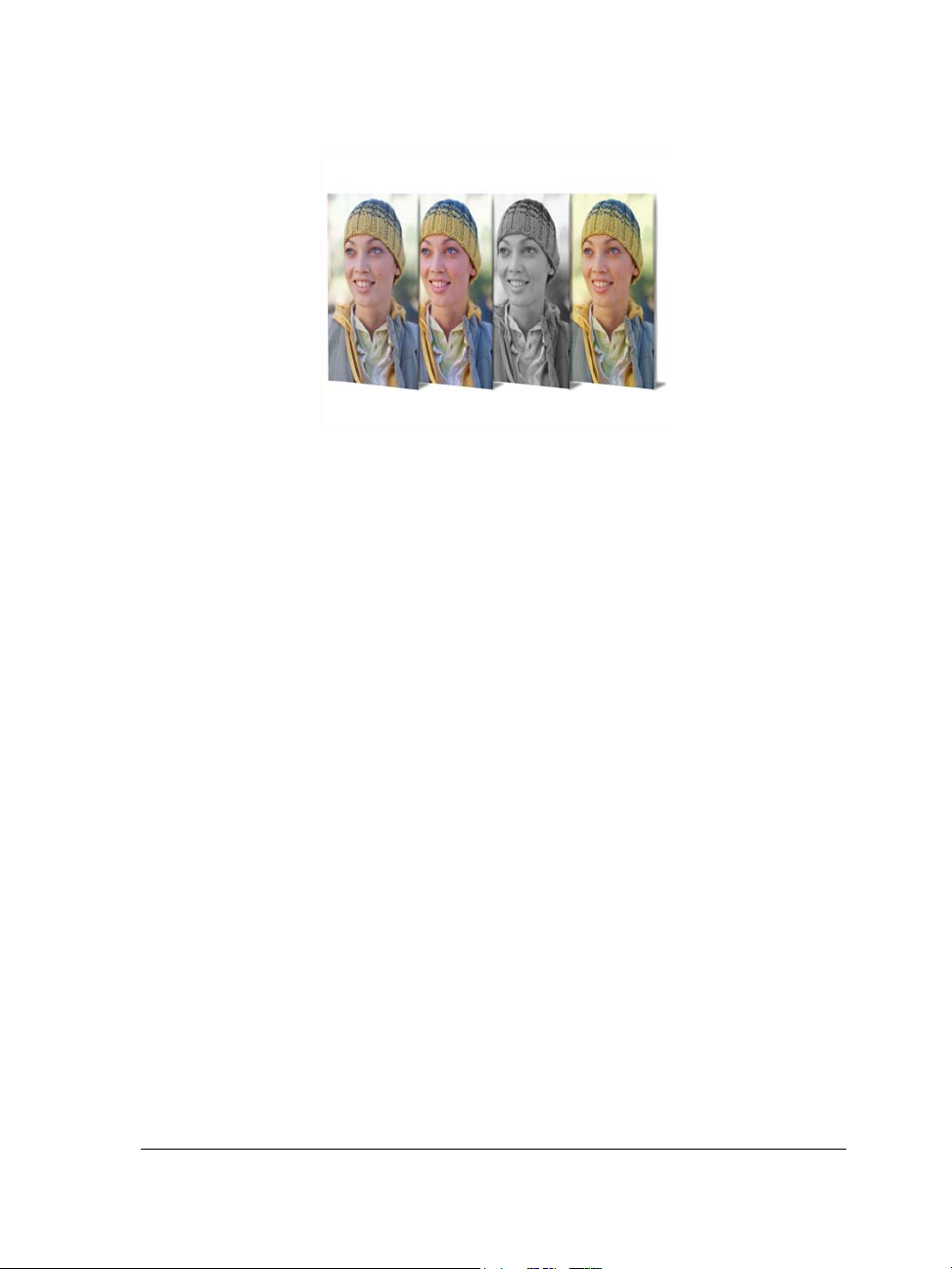
Corel PHOTO-PAINT X5 includes exciting new photo effects.
Convert to Grayscale dialog box (New)
Corel PHOTO-PAINT
X5 provides greater control when converting images to
grayscale by letting you choose the range of colors used in the conversion. This
eliminates results that appear washed out because of predominant blues or reds in the
original photo. The new dialog box provides a preview window, which lets you adjust
the colors to create a more realistic conversion.
Lock Toolbars option (New)
Toolbars can now be locked in position so that you do not accidentally move them while
selecting a tool. If you prefer, you can still choose to unlock them at any time and
reposition them on your screen.
Use color with certainty
CorelDRAW Graphics Suite X5 makes it easier than ever to achieve accurate color
representation. Whether you’re importing a client’s mockup, working with previous
designs, or sending a project to a print shop or manufacturing facility, you can be certain
that your colors are true.
Document/Image palettes (New)
With both CorelDRAW X5 and Corel PHOTO-PAINT X5, a custom color palette is
automatically created on the fly for each design project. The palette is saved with the
file, which gives you quick access to this project’s colors in the future.
What’s new in CorelDRAW Graphics Suite X5? 17
Page 30
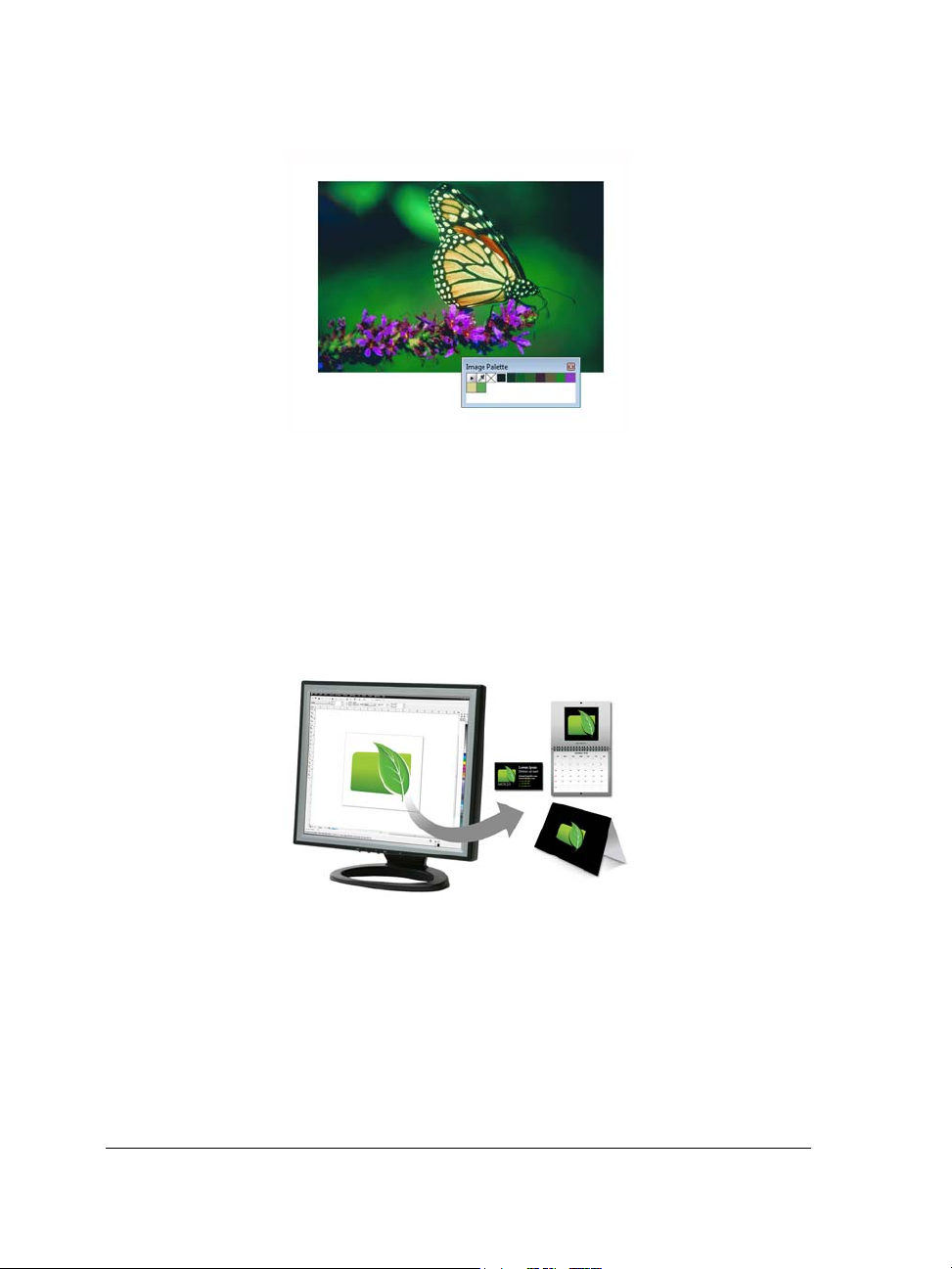
A custom color palette is created on the fly for each design project.
Default Color Management Settings dialog box (New)
For CorelDRAW Graphics Suite X5, the color management engine has been
completely redesigned. The new Default color management settings dialog box lets
you set application color policies to help you achieve accurate color representation while
providing greater control for advanced users.
CorelDRAW Graphics Suite X5 features a completely redesigned
color management engine.
Document Color Settings dialog box (New)
The Document color settings dialog box lets you adjust color settings that apply only
to the current document.
18 Corel PHOTO-PAINT X5 User Guide
Page 31

Primary Color Mode setting (New)
While continuing to support RGB, CMYK, and grayscale objects within the same
document, CorelDRAW X5 provides a new Primary color mode setting, which
governs the default color mode on export and the default palette colors (RGB or
CMYK).
Color Proof Settings docker (New and enhanced)
All color proof settings are grouped within a single docker, which lets you save presets
and prepare artwork for various output devices more efficiently. The docker helps you
save time by providing a list of output devices which you can choose from to preview
the output. When seeking approval from clients, you can also easily export soft proofs
and print hard proofs from the docker.
With the Color proof settings docker, you can proof your document
as you go.
Color sampling options (New)
The addition of the Eyedropper tool to various color dialog boxes lets you conveniently
sample and match colors from a document without closing the dialog box. The
Eyedropper tool is also available on color palettes, as well as in color pickers on the
property bar.
What’s new in CorelDRAW Graphics Suite X5? 19
Page 32

You can quickly and easily sample colors from a document.
Application of sampled color (Enhanced)
When you sample color with the Eyedropper tool in CorelDRAW, the Apply color
mode is automatically activated so that you can immediately apply the sampled color
to another object. You can also drag a color directly from one object to another.
Hex color values (Enhanced)
The suite now provides multiple options for viewing hexadecimal (hex) color values and
lets you choose colors by using their hex value. Web designers often specify colors in
standard hex format, which ensures consistent color representation. With
CorelDRAW X5, you can view hex values in the Uniform fill dialog box, in the
Eyedropper tooltip, in the Color docker, and on the status bar. With
Corel PHOTO-PAINT X5, hex values appear in the Eyedropper tooltip, in the Info
docker, and on the status bar.
Output with ease
With its industry-leading file format compatibility, CorelDRAW Graphics Suite X5
provides the flexibility today’s designers need for outputting their work. The same
design may be needed for Web banners, printed ads or brochures, and T-shirts,
billboards, or digital signs. CorelDRAW Graphics Suite gives you an integrated
solution for all types of output.
20 Corel PHOTO-PAINT X5 User Guide
Page 33

Collect for Output option (New)
The new Collect for output option helps you gather fonts, color profiles, and other file
information, making it easier to share your work with a print service provider.
Printer page size (New)
You can go to print more quickly than ever with CorelDRAW X5, which can be set to
automatically synchronize document dimensions with your printer’s paper size (if your
printer supports this option).
Web graphics (Enhanced)
The suite now provides optimization filters that produce consistent, high-quality Web
output. In addition, more comprehensive transparency controls let you easily
manipulate transparency on the fly.
Export for Web dialog box (New)
The new Export for Web dialog box provides a single access point for common export
controls, eliminating the need to open additional dialog boxes when preparing a file for
export. It also lets you compare the results of various filter settings before you commit
to an output format, making it easier to achieve optimal results. In addition, you can
specify object transparencies and matting colors for anti-aliased edges — all with realtime preview. You can also select and edit color palettes for indexed formats.
You can fine-tune your Web output while previewing the changes in real time.
SWiSH miniMax 2 (New)
With SWiSH miniMax2, you can quickly and easily create stunning interactive
Adobe® Flash® animations, banners, and more. SWiSH miniMax2 includes hundreds
of multimedia effects that you can apply to text, images, or sounds.
What’s new in CorelDRAW Graphics Suite X5? 21
Page 34

Finding out what was new in previous versions
You can easily identify what features have been improved or introduced since the last
version of CorelDRAW Graphics Suite that you used.
To find out what was new in previous versions of CorelDRAW Graphics Suite
•Click Help Highlight what’s new, and click one of the following commands:
• Since version X4 — highlights menu commands and tools for features
introduced or improved in version X5
• Since version X3 — highlights menu commands and tools for features
introduced or improved in version X4 and X5
• Since version 12 — highlights menu commands and tools for features
introduced or improved in versions X3 and later
• No highlight — removes highlighting from menu commands and tools in the
toolbox
22 Corel PHOTO-PAINT X5 User Guide
Page 35

Learning resources
You can learn to use CorelDRAW Graphics Suite X5 in various ways: by reading the
guidebook; by accessing the Help, Hints, and tooltips; by viewing video tutorials; and
by exploring the resources on the Corel Web site (www.corel.com). On the Web site,
you can access tips, additional tutorials, and training and integration resources. You
can also check the Readme file (readme.html), which is installed with the program.
This section contains the following topics:
• Getting help
• Using the Help and tooltips
• Guidebook
• Video tutorials
• Using Hints
• Welcome screen
•CorelTUTOR
• Tips and tricks
• Macro programming guide
• Network deployment guide
• Web-based resources
• Customized training and integration resources
Getting help
CorelDRAW Graphics Suite offers a variety of learning resources. The following table
can help you decide what learning resources to consult when you need assistance. You
can access more information about a specific resource by clicking the corresponding
link.
Learning resources 23
Page 36

To S e e
Start learning the applications Video tutorials
Guidebook (Part 2: Getting Started)
Hints
CorelTUTOR
Learn about new and enhanced features Video tutorials
Guidebook (Part 1: Introduction)
Obtain additional information about
product tools and features
Advance your knowledge of the suite by
learning from graphics design experts
Learn to automate tasks by using macros Macro programming guide
Find information about deploying the suite
on a network
Find information about customized training
and workflow solutions
Find specific information about the latest
version of the suite
Help
Web-based resources
Tips and tricks
Guidebook (Part 5: Insights from the
Experts)
Web-based resources
Network deployment guide
Customized training and integration
resources
Readme
Using the Help and tooltips
This Help system provides comprehensive information about product features from
within the program. You can browse through the entire list of topics, look up tools and
topics in the index, or search the Help for a specific word or phrase. You can also access
the Corel® Knowledge Base™ on the Corel Web site and other online resources from
the Help window.
Tooltips provide helpful information about application controls when you position the
pointer over icons, buttons, and other user interface elements.
Documentation conventions
The following table describes conventions used in the Help.
24 Corel PHOTO-PAINT X5 User Guide
Page 37

Convention Description Examples
Menu command
Menu
A menu item and menu
command that you need to
click in sequence
A note contains important
information that is relevant
to the preceding steps. It
may describe conditions
under which the procedure
can be performed.
A tip contains suggestions
for performing the preceding
steps. It may present
alternatives to the steps, or
other benefits or uses of the
procedure.
Click File
A compound blend cannot
be copied or cloned.
If you click the Equal
margins button, you must
specify values in the To p / l e f t
margin boxes.
Trimming an object can
reduce the drawing file size.
You can change the number
of swatches in the color grid
by dragging the Size slider.
Open.
To use the Help
1 Click Help Help topics.
2 Click one of the following tabs:
• Contents — lets you browse through topics in the Help. To open a topic, click
the topic heading in the left pane.
• Index — lets you use the index to find a topic. Use the scroll bar to browse, or
type a word or phrase in the search box to find a particular index entry.
• Search — lets you search the full text of the Help for a particular word or phrase
You can also
View context-sensitive Help from within a
dialog box
Print a specific Help topic Open a Help topic, click the page that you
Access the Corel Knowledge Base and other
online resources
Learning resources 25
Click the Help button in the dialog box.
want to print, and click Print at the top of
the Help window.
Click Resources at the top of the Help
window.
Page 38

You can also access the Help by pressing F1.
To search the Help
1 Click Help Help topics.
2 Click the Search tab, and type a word or phrase in the search box.
For example, if you are looking for information about the RGB color mode, you can
type “RGB” to display a list of relevant topics. To search for a phrase, type the
phrase, and enclose it in quotation marks (for example, type “dynamic guides” or
“color mode”).
3 Click the List topics button.
4 Choose a topic from the list that appears, and press Enter.
If your search results do not include any relevant topics, check whether you spelled
the search word or phrase correctly. Note that the English Help uses American
spelling (for example, “color,” “favorite,” “center,” and “rasterize”), so searching for
British spellings (“colour,” “favourite,” “centre,” and “rasterise”) produces no
results.
You can also
Search for a word or phrase in a list of topics
generated by the previous search
Search for all forms of a word Enable the Match similar words check box.
Search only the titles of Help topics Enable the Search titles only check box.
Repeat a recently performed search On the search box, click the arrow that
26 Corel PHOTO-PAINT X5 User Guide
Enable the Search previous results check
box.
For example, if you type “blend” and enable
this check box, the search results will include
topics that contain the words “blends” and
“blending.”
points down, and choose a word or phrase.
Page 39

You can also
Search by using the Boolean operators AND,
OR, NEAR, or NOT
Guidebook
Type a search term in the box, and click the
flyout arrow that points to the right. Choose
a Boolean operator from the following list,
type another search term in the search box,
and press Enter.
AND — lets you find topics that contain all
search terms in the search box
OR — lets you find topics that contain at
least one of the words in the search box
NEAR — lets you find topics in which the
search terms appear close to each other.
NEAR provides more results than when you
use only a phrase search, and more relevant
results than when you search for individual
words.
NOT — lets you find topics that contain the
search term you type before NOT and that
do not contain the search term you type after
NOT.
The CorelDRAW Graphics Suite X5 Guidebook can help you get started with the suite
and inspire you to do more than you thought possible. It introduces each application’s
workspace and includes tips and techniques for users of all skill levels. With the tutorials
Insights from the Experts that are included in the guidebook, you can learn from graphic
design professionals who use the suite regularly in such industries as jewelry design,
book illustration, vehicle wrapping, and concept art.
The guidebook is available both as a printed publication and in PDF format. In
addition, you can access Insights from the Experts as individual PDF files directly from the
Welcome screen.
To access the Guidebook in PDF format
•Click Help Guidebook.
Learning resources 27
Page 40

To access Insights from the Experts as individual PDF files
•Click Help Insights from the Experts.
Video tutorials
A series of video tutorials introduce you to the working environment of CorelDRAW
and Corel PHOTO-PAINT and guide you through specific tasks and techniques. The
video tutorials cover a wide range of topics: from an overview of the new and enhanced
features in the suite to workflow tips and discussions of color management.
To access a video tutorial
1 Click Help Video tutorials.
The Corel Video Tutorials browser appears.
2 Click a title in the Videos pane.
Using Hints
Hints provide information about tools in the toolbox from within the application.
When you click a tool, a hint appears, telling you how to use the tool. If you need
additional information about a tool, you can access a relevant Help topic by clicking the
Help button in the upper-right corner of the Hints docker.
Hints are displayed by default in the Hints docker on the right side of the program
window, but you can hide them when you no longer need them. For information about
working with dockers, see “Dockers” on page 48.
To use Hints
To Do the following
Display or hide Hints
28 Corel PHOTO-PAINT X5 User Guide
Click Help
When the Hints command is enabled, the
Hints docker appears and provides
information about the active tool in the
toolbox.
Hints.
Page 41

To Do the following
Display information about a tool Click the tool, or perform an action with a
tool that is already active.
Get additional information about the active
tool
Navigate to previously viewed topics Click the Back and Forward buttons at the
Click the Help button in the upper-right
corner of the Hints docker.
bottom of the Hints docker.
Welcome screen
The Welcome screen gives you easy access to application resources and lets you quickly
complete common tasks, such as opening files and starting files from templates. You can
also find out about the new features in CorelDRAW Graphics Suite X5 and get inspired
by graphic designs featured on the Gallery page.In addition, you can access tutorials
and tips, and receive the latest product updates.
The Welcome screen appears when you start Corel PHOTO-PAINT. You can also
access the Welcome screen after starting the application.
To access the Welcome screen
•Click Help Welcome screen.
To view and access the available resources, click the tabs.
CorelTUTOR
CorelTUTOR™ provides a series of project-based tutorials that introduce you to basic
and advanced features of Corel PHOTO-PAINT.
To access CorelTUTOR
•Click Help CorelTUTOR.
Learning resources 29
Page 42

Tips and tricks
Quick tips highlight useful tools and shortcuts, and give you a starting point for
exploring some of the CorelDRAW Graphics Suite features.
To access Tips and tricks
1 Click Help Welcome screen.
The Welcome screen appears.
2 Click the Learning tools tab, and click Tips & tricks.
Macro programming guide
The CorelDRAW Graphics Suite X5 Macro Programming Guide provides a streamlined
instructional approach to programming macros for CorelDRAW Graphics Suite X5.
You can use either Microsoft® Visual Basic® for Applications (VBA) or Microsoft
Visual Studio Tools for Applications (VSTA) to create macros that automate tasks and
provide customized solutions for CorelDRAW and Corel PHOTO-PAINT.
To access the macro programming guide
• On the Windows Start menu, click Start All Programs
CorelDRAW Graphics Suite X5 Documentation Macro Programming
Guide PDF.
Network deployment guide
The CorelDRAW Graphics Suite X5 Deployment Guide is a step-by-step resource for
deploying CorelDRAW Graphics Suite X5 to a network. This guide is provided to
customers who purchase a volume (“multi-seat”) license of CorelDRAW Graphics Suite
X5 for their organization. To purchase a volume license of CorelDRAW Graphics Suite
X5 and obtain the CorelDRAW Graphics Suite X5 Deployment Guide, contact Corel
Support Services.
30 Corel PHOTO-PAINT X5 User Guide
Page 43

Web-based resources
The following Web-based resources can help you get the most out of
CorelDRAW Graphics Suite:
• Corel Knowledge Base — articles written by the Corel Technical Support Services
Team in response to questions by CorelDRAW Graphics Suite users
• CorelDRAW.com community — an online environment to share your experience
with the product, ask questions, and receive help and suggestions from other users
• Tips and tricks on the Corel Web site — valuable information provided by the
Corel Documentation Team to help you take full advantage of product features
• Tutorials on the Corel Web site — in-depth tutorials in which
CorelDRAW Graphics Suite experts share their knowledge and techniques
• Third-party resources — print and online resources that provide additional
information about CorelDRAW Graphics Suite tools and features, as well as
various areas of graphic design
An active Internet connection is required to access Web-based resources.
Customized training and integration resources
Corel Corporation has training partnerships with other firms.
Corel customized training
Corel Training Specialists can provide you with customized training, tailored to your
work environment, to help you get the most out of the Corel software that you’ve
installed. These experts will help you develop a curriculum that is practical and
relevant to the needs of your organization. For more information, please visit
www.corel.com/customizedtraining.
Corel Training Partners
A Corel Training Partner (CTP) is an independent, officially accredited local
organization that provides training for Corel products. CTPs are located worldwide for
your convenience. Please visit www.corel.com/trainingpartners to find a partner near
you.
Corel Technology Partners
Corel Technology Partners are businesses that embed Corel technology in their
products, develop plug-in applications for Corel software, or integrate standalone
Learning resources 31
Page 44

applications into Corel technology solutions. This comprehensive program is designed
especially for developers and consultants. It includes the components that are necessary
to design, develop, test, and market custom solutions related to Corel products.
For more information about Corel Technology Partners, please e-mail Corel Corporation
at techpartner@corel.com.
32 Corel PHOTO-PAINT X5 User Guide
Page 45

Corel PHOTO-PAINT workspace tour
Becoming familiar with the terminology and workspace of Corel PHOTO-PAINT will
help you follow the concepts and procedures found in the user guide and in the Help.
This section contains the following topics:
• Corel PHOTO-PAINT terms
• Corel PHOTO-PAINT application window
•Toolbars
• Toolbox
• Property bar
•Dockers
• Color palette
• Status bar
Corel PHOTO-PAINT terms
Before you get started in Corel PHOTO-PAINT, you should understand the following
terms.
Term Description
Channel An 8-bit grayscale image that stores color or mask
information for an image
Editable area An editable area of a mask allows paint and effects to
be applied to a selected area of an image
Image A file you open or create in Corel PHOTO-PAINT
Lens An object layer that protects part or all of an image
when you perform color and tonal corrections
Corel PHOTO-PAINT workspace tour 33
Page 46

Term Description
Mask A mask can be applied to an image during image
editing to define protected areas and editable areas
Object An independent bitmap that is layered above the
background image
Path A series of line and curve segments connected by
adjustable endpoints called nodes
Thumbnails A miniature, low-resolution version of an image
For more terms and definitions, see the “Glossary” on page 589.
Corel PHOTO-PAINT application window
The Corel PHOTO-PAINT application window contains elements that help you access
the tools and commands you need to view and edit images. Application commands are
accessible through the menu bar, toolbox, property bar, toolbars, or dockers.
The application window appears below.
34 Corel PHOTO-PAINT X5 User Guide
Page 47

Circled numbers correspond to the numbers in the following table, which
9 1076
5431 2
8
describes the main components of the application window.
Part Description
1. Toolbox A bar that contains tools for editing, creating, and
viewing images. The toolbox also contains the color
control area, which lets you select colors and fills.
2. Title bar The area on the image window displaying the title of
the image
3. Property bar A detachable bar containing commands that change
according to the active tool
4. Menu bar The area containing drop-down menus with
commands grouped by category
Corel PHOTO-PAINT workspace tour 35
Page 48

Part Description
5. Toolbar (standard) A bar that contains shortcuts to some menus and
other basic commands, such as opening, saving, and
printing
6. Image window The area in which the image appears. Although more
than one image window can be open at the same time,
you can apply commands to the active image window
only.
7. Status bar An area that displays image information, system
information, and tips
8. Navigator A button that lets you view a thumbnail of the entire
image so that you can focus the image window on a
specific area. The Navigator is available only when the
total image cannot be viewed in the image window.
9. Docker A window that provides access to additional
commands and image information. Some dockers
provide a visual display area. The Hints and Objects
dockers are displayed by default.
10. Color palette A dockable bar that contains color swatches
You can customize many of the elements in the application window to suit your
workflow. For information about customizing Corel PHOTO-PAINT, see “Customizing
Corel PHOTO-PAINT” on page 553.
Toolbars
Toolbars consist of buttons that are shortcuts to menu commands. The standard toolbar
consists of commonly used commands. The table below outlines the buttons on the
standard toolbar.
Press this button To
Start a new image
Open an image
36 Corel PHOTO-PAINT X5 User Guide
Page 49

Press this button To
Save an image
Print an image
Cut selected objects to the Clipboard
Copy selected objects to the Clipboard
Paste the Clipboard contents into an image
Undo the last action
Redo the last action
Import an image
Export an image
Change the zoom level
Display a full-screen preview
Show or hide the image slicing grid
Show or hide the mask marquee
Show or hide the object marquee
Clear a mask
Corel PHOTO-PAINT workspace tour 37
Page 50

Press this button To
Invert a mask
Start Corel applications
Open the Welcome screen
In addition to the standard toolbar, Corel PHOTO-PAINT has toolbars for specific
kinds of tasks. For example, if you frequently work with masks, you can display the
Mask/object toolbar. Unlike the contents of a property bar, the contents of a toolbar
remain the same.
For information about moving and re-sizing toolbars, and changing which toolbars
display by default, see “To customize toolbar position and display” on page 561. You
can also create a custom toolbar to include the tools and commands you use most
often.For information about creating custom toolbars, see “Customizing toolbars” on
page 560.
To hide or display a toolbar
•Click Window To o l b a r s , and click a toolbar.
A check mark next to a toolbar name indicates that the toolbar is displayed in the
image window.
Toolbox
The toolbox contains tools for editing, creating, and viewing images. Some of the tools
are visible by default, while others are grouped in flyouts. Flyouts open to display a set
of related tools.
A small flyout arrow in the bottom-right corner of a toolbox button indicates a flyout.
The last tool used in a flyout displays in the toolbox. You can access the tools in a flyout
by clicking the small black arrow that appears in the bottom, right corner of a toolbox
button. After you open one flyout, you can easily scan the contents of other flyouts by
hovering over any of the toolbox buttons that have flyout arrows.
Flyouts function like toolbars when you drag them away from the toolbox. This lets you
view all the related tools while you work.
38 Corel PHOTO-PAINT X5 User Guide
Page 51

In the default workspace, clicking the flyout arrow on the Red-eye Removal
Flyout arrow
Toolbox
Flyout
tool opens the To u c h u p flyout.
In addition to the tools, the color control area appears in the toolbox. The color control
area lets you choose colors and fills.
The following tables provide descriptions of the tools and the color control area.
Tools
Pick tools
The Object pick tool lets you select, position, and
transform objects.
The Mask transform tool lets you position, size, and
transform editable areas.
Corel PHOTO-PAINT workspace tour 39
Page 52

Mask tools
The Rectangle mask tool lets you define rectangle
editable areas.
The Ellipse mask tool lets you define elliptical editable
areas.
The Freehand mask tool lets you define irregularly
shaped or polygonal editable areas.
The Lasso mask tool lets you define editable areas that
are irregular in shape and surrounded by pixels of similar
colors.
The Magnetic mask tool lets you snap the mask
marquee to the edges of areas that contrast in color with
their surroundings.
40 Corel PHOTO-PAINT X5 User Guide
Page 53

The Magic wand mask tool lets you define irregularly
shaped editable areas that include the first-clicked pixel
and all adjacent pixels of similar color.
The Brush mask tool lets you define an editable area by
brushing an area as if you were painting.
Crop tool
The Crop tool lets you trim images and straighten
crooked images.
Zoom tools
The Zoom tool lets you change the magnification level
in the image window.
The Pan tool lets you drag image areas into view when
the image is larger than its window.
Corel PHOTO-PAINT workspace tour 41
Page 54

Eyedropper tool
The Eyedropper tool lets you choose colors from an
image.
Eraser tool
The Eraser tool lets you erase image areas or object areas
to reveal the object or background underneath.
Text tool
The Te x t tool lets you add text to your image and edit
existing text.
Touch-up tools
The Red-eye removal tool lets you remove the red-eye
effect from the eyes of subjects in photos.
42 Corel PHOTO-PAINT X5 User Guide
Page 55

The Clone tool lets you duplicate part of an image and
apply it to another part of the same image or to another
image.
The Touch-up brush tool lets you remove
imperfections, such as tears, scratch marks, and wrinkles,
from an image by blending its textures and colors.
Shape tools
The Rectangle tool lets you draw square or rectangular
shapes.
The Ellipse tool lets you draw circular or elliptical
shapes.
The Polygon tool lets you draw polygons.
Corel PHOTO-PAINT workspace tour 43
Page 56

The Line tool lets you draw single or joined straight-line
segments using the foreground color.
The Path tool lets you create and edit paths.
Fill tools
The Fill tool lets you fill areas with one of four fill types:
uniform, fountain, bitmap, and texture.
The Interactive fill tool lets you apply a gradient fill to
the entire image, object, or selection.
44 Corel PHOTO-PAINT X5 User Guide
Page 57

Brush tools
The Paint tool lets you paint on an image by using the
foreground color.
The Effect tool lets you perform local color and tonal
corrections on the image.
The Image sprayer tool lets you load one or more
images and paint them on your image.
The Undo brush tool lets you restore image areas to
how they looked before your last brushstroke.
The Replace color brush tool lets you replace the
foreground color in your image with the background
color.
Corel PHOTO-PAINT workspace tour 45
Page 58

Interactive/Transparency tools
The Drop shadow tool lets you add shadows to objects.
The Object transparency tool lets you gradually fade
the colors of objects to reveal image areas underneath.
The Color transparency tool lets you make pixels with
a specific color value in an object transparent.
The Object transparency brush tool lets you brush
areas on an object to make them more transparent.
Image slicing tool
The Image slicing tool lets you cut a large image into
smaller sections to be used in a Web page.
46 Corel PHOTO-PAINT X5 User Guide
Page 59

Color control area
Foreground
color
Background
color
Fill color
Reset color
The Foreground color swatch displays the current
foreground color, which applies to all paint tools and
text.
The Background color swatch displays the current
background color, which is shown when you erase
portions of the background or increase the paper size.
The arrow lets you swap the foreground color and
background color.
The Fill color swatch displays the current fill color,
which applies to the shape and fill tools.
You can change the foreground, background, or fill color
by double-clicking the respective color swatch.
The Reset color icon lets you return to the default
colors — black as foreground and fill colors, and white as
a background color.
Property bar
The property bar displays commonly used commands that are relevant to the active
tool. Unlike toolbars, the contents of the property bar change depending on which tool
is active. For example, when you use the Te x t tool, the contents of the property bar
change to display text-related settings such as font type, font size, and alignment.
More advanced options for the active tool can be accessed on the extended property bar.
A button with a double arrow at the end of the property bar lets you open or close the
extended property bar.
To open or close the extended property bar
To Do the following
Open the extended property bar
Close the extended property bar
Corel PHOTO-PAINT workspace tour 47
Click the Show options button .
Click the Hide options button .
Page 60

Dockers
Dockers display controls such as command buttons, options, and list boxes. Some
dockers also include additional visual information about the tools or image elements.
You can keep dockers open while you work on an image.
You can attach, or dock, dockers to either side of the application window, or you can
float, or undock, them so that you can move them as you work in the application
window. You can also minimize dockers to save valuable screen space. If you open more
than one docker at a time, the windows stack on top of each other and tabs appear so
you can quickly access the docker you want.
An example of a docker is the Objects docker. The Objects docker displays thumbnails
of the image background and each object layer, as well as command buttons and options
related to objects.
To open a docker
•Click Window Dockers, and click a docker.
To move a docker
• Drag the title bar of the docker to a new location.
Dragging a docker away from the side undocks it, whereas dragging a floating
docker toward the side docks it.
As you drag, an outline of the docker displays. The outline changes shape as
you drag to the side of the application window to indicate that the docker is
docked.
To minimize a docker
To minimize Do the following
A floating docker Click the roll-down arrow on the title bar of
the docker.
A docked docker Click the double-arrow on the title bar of the
docker. A tab displays along the right side of
the application window.
48 Corel PHOTO-PAINT X5 User Guide
Page 61

Color palette
A color palette is a collection of color swatches. You can choose foreground,
background, and fill colors by using the default color palette, which contains 99 colors
from the RGB color model. For more information about choosing colors, see “Choosing
colors” on page 179.
Status bar
The status bar displays information about the image, system memory, and the active
tool. It also displays information about the document color and the color proofing
status. You can change the type of information that is displayed to help you with your
current task. For example, if you are working with images that have different
dimensions, you can display the dimension of the current image.
You can also customize the status bar by adding command buttons. For information
about customizing the status bar, see “Customizing the status bar” on page 565.
To change the type of information displayed on the status bar
• Click the arrow on the status bar, and click one of the following:
• File size
• Current tool
• Document dimension
• Document color information
• Memory
Corel PHOTO-PAINT workspace tour 49
Page 62

Page 63

Setting options
You can change a variety of settings in Corel PHOTO-PAINT according to your
preferences.
This section contains the following topics:
• Changing workspace options
• Disabling warning messages
•Improving the display quality of images
• Corel Application Recovery Manager (Windows XP)
Changing workspace options
In Corel PHOTO-PAINT, you can change the default workspace settings according to
your preferences.
There are two types of workspace options — general and display. General options let
you specify settings, such as unit of measure, cursor type, dialog box position.
You can also set the nudge and super nudge values. The nudge value defines the
distance (in pixels) that you can move an object, editable area or guideline using arrow
keys. The super nudge value is a multiple of the value.
Display options let you specify settings such as the color of paths, the mask tint color,
the color of guidelines, transparency grid patterns, as well as the threshold settings for
the mask and object marquees.
To set general options
1 Click To o l s Options.
2 In the Wo r ks p a ce list of categories, click General.
3 Specify the settings you want.
Setting options 51
Page 64

To set display options
1 Click To o l s Options.
2 In the Wo r ks p a ce list of categories, click Display.
3 Specify the settings you want.
Disabling warning messages
You may encounter warning messages while working in Corel PHOTO-PAINT.
Warning messages explain the consequences of an action you are about to perform, and
inform you of permanent changes that might result from that action. Although the
warnings are helpful, you can disable them so you don’t have to view them after you
become familiar with the software. Avoid disabling warning messages until you are
comfortable with the application and familiar with the results of the commands you use.
To disable warning messages
1 Click To o l s Options.
2 In the Wo r ks p a ce list of categories, click Wa r ni n g s.
3 Disable one or more of the check boxes.
Improving the display quality of images
You can use screen dithering to improve the display quality of images if you are using a
monitor that displays fewer than 16-million colors (24-bit color). Screen dithering
places pixels with specific color values relative to other pixels. The relationship of one
colored pixel to another creates the appearance of additional colors that do not exist in
the color palette.
To improve the display quality of an image
•Click View Screen dithering, and click one of the following options:
• None — disables dithering when your computer is in 16-bit color mode
• Error diffusion — spreads the dithering across a wider area and tailors the
dithering pattern to the transition being simulated
• Ordered — approximates color blends using fixed dot patterns. This dithering
type applies more quickly than Error diffusion but is less accurate.
52 Corel PHOTO-PAINT X5 User Guide
Page 65

Corel Application Recovery Manager (Windows XP)
Corel® Application Recovery Manager™ (C.A.R.M.) is an online wizard that allows
you to save your work and exit in case the application becomes unstable. You can also
send an online report to Corel that documents the nature of the problem and the events
that led to it. Note that C.A.R.M. can be used only in Windows XP.
The C.A.R.M. wizard opens automatically at program failure and then offers three
courses of action:
• saving the drawing and closing the application
• exiting the application without saving the drawing
•continue working
With the last option, there is no guarantee that you can recover any work in your
drawing after the last time you saved or kept the program open.
After you have made your selection, you can report the details of the problem to Corel
with an attached program log. Your report will be vital part of Corel’s product
improvement efforts.
You can disable C.A.R.M., but doing so can result in your losing any work since the last
time you saved.
To disable Corel Application Recovery Manager
1 Click To o l s Options.
2 In the list of categories, click Global.
3 Disable the Enable CARM check box.
All Corel applications installed on your computer are affected when C.A.R.M.
is disabled.
Setting options 53
Page 66

Page 67

Bringing images into Corel PHOTO-PAINT
You can bring images into Corel PHOTO-PAINT in a variety of ways.
This section contains the following topics:
• Opening images
•Importing files
• Acquiring images from scanners and digital cameras
• Creating images
• Working with vector graphics
For information about bringing RAW camera files into Corel PHOTO-PAINT, see
“Bringing RAW camera files into Corel PHOTO-PAINT” on page 506.
Opening images
You can open most bitmaps in Corel PHOTO-PAINT. Each image you open appears in
its own image window.
You can also import images. Importing allows you to add a new image to the active
image window. For more information, see “Importing files” on page 57.
You can use the clipart and photos that are included on the Corel DVD. If you are using
Windows 7 or Windows Vista, you can search for images by different criteria, such as
filename, title, subject, author, keyword, comment, and other properties attached to the
file. For more information about searching for files with Windows 7 or Windows Vista,
see the Windows® Help. If your operating system is Windows XP, you can use
Windows® Desktop Search to find files. You can also browse and search for content by
using Corel® CONNECT™. For more information, see “Exploring Corel CONNECT”
on page 97.
Opening earlier versions of multilingual files
You can open or import an image from version 11 or earlier of Corel PHOTO-PAINT
that contains text in a language different from the language of your operating system.
Bringing images into Corel PHOTO-PAINT 55
Page 68

To do this, you can use code page settings to ensure that object names and notes saved
with the image are displayed correctly in the Objects docker. To ensure that text is
correctly displayed in the image window, you need to use encoding settings. For more
information, see “Encoding settings to display text correctly” on page 419.
To open an image
1 Click File Open.
2 Locate the folder where the file is stored.
3 Click a filename.
If necessary, you can search for an image by using the search box. You can search by
filename, title, subject, author, keyword, or comment.
To search for user-identified tags with Windows XP, you must have Windows®
Desktop Search installed on your computer.
4 Click Open.
You can also
Detect a watermark Enable the Check for watermark check
box.
This option is not available for all file
formats.
Remove unwanted areas from an
image as you open it
Decrease the dimensions of an
image as you open it
Search for an image (Windows 7
and Windows Vista)
56 Corel PHOTO-PAINT X5 User Guide
(Windows 7 and Windows Vista) In the
Open list box, click Crop and load.
(Windows XP) In the Files of type list box,
click Crop.
(Windows 7 and Windows Vista) In the
Open list box, click Resample and load.
(Windows XP) In the Files of type list box,
click Resample.
Type a word or phrase in the search box.
The search box looks for files only in the
current folder and subfolders. To search for
an image in another location, you must first
navigate to the folder where the image is
stored.
Page 69

You can also
Access a previous version of a file
(Windows 7 and Windows Vista)
Display object names and notes
correctly in an image that was
created in an earlier version of
Corel PHOTO-PAINT
Right-click a file, and click Restore
previous versions.
You can access a previous version of a file
only if System Protection is turned on.
For detailed information about accessing
previous versions of files, see the Windows
Help.
(Windows 7 and Windows Vista) Choose the
corresponding option from the Select code
page list box.
(Windows XP) Choose the corresponding
option from the Code page list box.
This option is not available for all file
formats.
You can also open an image by clicking the Open button on the standard
toolbar. If the standard toolbar is not displayed, click Window To o l b a r s
Standard.
To insert a file into an active image
• Drag the image or sound file to the image window.
You can also open a file in a new image window by dragging the file to the
application window.
Importing files
Corel PHOTO-PAINT provides filters that convert files from one format to another
when you import them. You can import a file and place it in the active application
window as an object. The imported file becomes part of the active image. You can also
bring in a file by opening it in a new application window.
Bringing images into Corel PHOTO-PAINT 57
Page 70

You can use the import filter’s default settings or choose the settings you want when
you import the file. You can also save a file’s embedded International Color
Consortium® (ICC) profile to a local color folder.
While importing a bitmap, you can resample it to change the number of pixels,
eliminate unusable detail, and reduce the file size. You can also crop a bitmap to select
only the exact area and size of the image you want to import.
You can import the clipart and photos that are included on the Corel DVD. If you are
using Windows 7 or Windows Vista, you can search for images by different criteria, such
as filename, title, subject, author, keyword, comment, and other properties attached to
the file. For more information about searching for files with Windows 7 or Windows
Vista, see the Windows Help. If your operating system is Windows XP, you can use
Windows® Desktop Search to find files. You can also browse and search for content by
using Corel CONNECT. For more information, see “Exploring Corel CONNECT” on
page 97.
You can also export Corel PHOTO-PAINT images to a variety of file formats. The file
format that you choose depends on how you want to use the image in the future. For
more information about exporting files, see “Exporting images to other file formats” on
page 94.
For information about specific file formats, see “Supported file formats” on page 517.
To import a file into an active image
1 Click File Import.
2 Locate the folder where the file is stored.
3 Choose a file format from the list box next to the File name box (Windows 7 and
Windows Vista) or the Files of type list box (Windows XP).
If you are not sure about the format of the file you want to import, choose All file
formats.
4 Click a filename.
If the file contains text in a language different from the language of your operating
system, choose the corresponding option from the Code page list box to ensure
that notes and object names are displayed correctly. This option is not available for
all file formats.
5 Click Import.
6 Click the image window.
58 Corel PHOTO-PAINT X5 User Guide
Page 71

You can also
Save the embedded International Color
Consortium (ICC) profile
Check for watermark or copyright
information
Use the filter’s default settings without
opening its dialog box
Select the page to import when importing
multi-page TIFF documents
Search for an image (Windows 7 and
Windows Vista)
Enable the Extract embedded ICC profile
check box to save the ICC profile to the color
folder in which the application is installed.
Enable the Check for watermark check
box.
Enable the Do not show filter dialog check
box.
In the Import TIFF dialog box, enable an
option in the Select the page(s) to import
area.
In Corel PHOTO-PAINT, you can open
only one page of a multi-page TIFF at a
time.
Type a word or phrase in the search box.
The search box looks for files only in the
current folder and subfolders. To search for
an image in another location, you must first
navigate to the folder where the image is
stored.
The Import an Image from Disk dialog box displays the size of the file you
want to import and any annotations associated with the file.
You can also import a file by opening it in a new application window. For more
information about opening a file in a new application window, see “To open an
image” on page 56.
To resample an image while importing
1 Click File Import.
2 Choose the folder where the file is stored.
Bringing images into Corel PHOTO-PAINT 59
Page 72

(Windows 7 and Windows Vista) If necessary, you can search for an image by using
the search box. You can search for such things as filename, title, subject, author,
keyword, or comment, bitmap names, object names, and so on.
3 Choose a file format from the list box that is beside the File name box (Windows 7
and Windows Vista) or the Files of type list box (Windows XP).
If you are not sure about what file format the file is, choose All file formats.
4 Click the filename.
5 Do one of the following:
• (Windows 7 and Windows Vista) Click Import, and click Resample and load.
• (Windows XP) Choose Resample from the list box that is beside the Files of
type list box, and click Import.
6 In the Resample image dialog box, type values in any of the following boxes:
• Width — specifies the width of the graphic in a chosen unit of measurement or
as a percentage of its original width
• Height — specifies the height of the graphic in a chosen unit of measurement or
as a percentage of its original height
7 In the Resolution section, type values in any of the following boxes:
• Horizontal — lets you specify the horizontal resolution of the graphic in pixels
or dots per inch (dpi)
• Ver ti ca l — lets you specify the vertical resolution of the graphic in pixels or dots
per inch (dpi)
8 Click the image window.
You can also
Maintain the width-to-height ratio of the
image
Change the units of measurement Choose a unit type from the Units list box.
Maintain equal horizontal and vertical
resolution values automatically
Enable the Maintain aspect ratio check
box.
Enable the Identical values check box.
If a dialog box for the import format opens, specify the options you want. For
detailed information about file formats, see “Supported file formats” on
page 517.
You cannot increase the resolution of a file when importing.
60 Corel PHOTO-PAINT X5 User Guide
Page 73

You can also import a file by opening it in a new application window. For more
information about opening a file in a new application window, see “To open an
image” on page 56.
To crop an image while importing
1 Click File Import.
2 Choose the folder where the file is stored.
(Windows 7 and Windows Vista) If necessary, you can search for an image by using
the search box. You can search for such things as filename, title, subject, author,
keyword, or comment, bitmap names, object names, and so on.
3 Choose a file format from the list box that is beside the File name box (Windows 7
and Windows Vista) or the Files of type list box (Windows XP).
If you are not sure about what file format the file is, choose All file formats.
4 Click the filename.
5 Do one of the following:
• (Windows 7 and Windows Vista) Click Import, and click Crop and load.
• (Windows XP) Choose Crop from the list box that is beside the Files of type list
box, and click Import.
6 Type values in any of the following boxes:
• To p — specifies the area to remove from the top of the graphic
• Left — specifies the area to remove from the left edge of the graphic
• Width — specifies the width of the graphic you want to keep
• Height — specifies the height of the graphic you want to keep
7 Click the image window.
When you import 16-color bitmaps, they are automatically converted to 256color.
You can also resize an image by dragging the selection box in the preview
window.
You can change the units of measurement by choosing a unit type from the
Units list box, in the Crop image dialog box.
Bringing images into Corel PHOTO-PAINT 61
Page 74

Acquiring images from scanners and digital cameras
You can scan images and load photos from digital cameras into Corel PHOTO-PAINT.
Corel PHOTO-PAINT supports scanners and digital cameras that use Microsoft®
Windows® Image Acquisition (WIA), which provides a standard interface for loading
images.
If your scanner or digital camera does not support WIA, you can use the scanner’s or
digital camera’s TWAIN driver for loading images. The software interfaces and options
vary. For information about using your scanner’s and digital camera’s software, see the
manufacturer’s documentation.
For more detailed information about bringing in RAW camera files, see “Bringing RAW
camera files into Corel PHOTO-PAINT” on page 506.
To scan images
1 Click File Acquire image Select source.
2 Choose your scanner from the Sources list.
A scanner may have both a WIA and a TWAIN driver source. If you are scanning
48-bit color images, you need to select the TWAIN driver.
3 Click Select.
4 Click File Acquire image Acquire.
If your scanner does not support WIA, you are presented with the scanner’s
TWAIN driver interface for loading images. Options vary, depending on the
scanner.
5 Preview the image, and select the area that you want to scan.
6 Click Scan.
On your scanner’s interface, this button may have a different name, such as OK or
Send.
The WIA interface is available only for the Windows XP operating system.
To scan additional images during the same session, click File Acquire image
Acquire.
62 Corel PHOTO-PAINT X5 User Guide
Page 75

To load photos from a digital camera
1 Connect a digital camera to your computer.
2 Click File Acquire image Select source.
3 Choose a digital camera from the Sources box.
A digital camera may have both a WIA or TWAIN driver source.
4 Click File Acquire image Acquire.
5 Choose the images you want to load from the dialog box that appears.
If your digital camera does not support WIA, you are presented with the digital
camera’s TWAIN driver interface for loading images. Options vary, depending on
the digital camera.
6 Click Get pictures.
On your digital camera’s interface, this button may have a different name.
To load additional photos during the same session, click File Acquire image
Acquire.
If your digital camera does not support a WIA or doesn’t have a TWAIN
driver, you can still open photos in Corel PHOTO-PAINT by clicking File
Open, browsing to the digital camera directory, and selecting the photos you
want to open.
Creating images
You can produce original artwork by creating an image from scratch, or by duplicating
an existing image. When creating an image from scratch, Corel PHOTO-PAINT lets
you specify various image and color management settings. You can choose from a list of
preset settings, which are based on how you intend to use the image. For example, you
can choose the Web option if you are creating an image for the Internet or the Photo
option if you are creating a photo. However, if the preset settings are not suitable for
the image that you want to create, you can also choose custom settings and store them
for future use.
In addition, you can create an image by using data copied to the Clipboard from another
image window or another application.
Bringing images into Corel PHOTO-PAINT 63
Page 76

When you create an image from scratch, you can specify the size of the image, its
background color, and the color mode you want to use. You can also choose the image
resolution, or the number of pixels per unit of measure.
To create an image from scratch
1 Do one of the following:
• On the Welcome Page, click Quick Start New blank document.
• In the application window, click File New.
2 Type a filename in the Name text box.
3 From the Preset destination list box, choose an output destination for the image:
• We b — applies settings for creating images that are destined for the Internet
• Photos — applies settings for creating images that are photos
• Default CMYK — applies settings for creating images that are destined for
commercial printing
You can also
Change the unit of measurement for the
image
Change the image size
Change the image orientation Click one of the following image orientation
Change the background color of the image Open the Background color picker, and
Change the color mode for the image Choose a color mode from the Color mode
Set the resolution for the image Choose a resolution from the Resolution list
Choose the preview mode that corresponds
to the final output of the image
Choose a unit of measurement from the
Units list box.
Choose a image size for the image from
the Size list box or
Width and Height boxes
buttons:
•Portrait
•Landscape
click on a color.
list box.
box.
Choose a preview mode from the Preview
mode list box.
type values in the
.
64 Corel PHOTO-PAINT X5 User Guide
Page 77

You can also
Choose a color profile that corresponds with
the selected color mode
Create multiple frames for a movie within
your file
Reset the default settings of the Create a
new image dialog box
Choose a color profile from the
corresponding color profile list box.
Type a value in the Number of frames box.
Click the Default button.
If you do not want to show the Create a new image dialog box and prefer to
use the default settings to create new images, enable the Do not show this
dialog again check box.
You can restore the Create a new image dialog box when starting images by
clicking To o l s Options, then choosing Wo r ks pa c e General from the list
of categories, and enabling the Show new image dialog check box.
To create a custom preset
1 In the application window, click File New.
2 From the Create a new image dialog box, choose the settings that you want to
store as a preset destination.
3 Click the Add destination button.
4 In the Add destination dialog box, type a name for the new destination preset in
the text box.
Higher image resolution results in a larger file size.
You can delete a destination preset by choosing the preset name from the
Preset destination list box, and then clicking the Remove destination
button.
You can specify a custom page size by choosing Custom from the Size
list box
and typing values in the Width and Height boxes.
You can also create an image by clicking the New button on the standard
toolbar. If the standard toolbar is not displayed, click Window To o l b a r s
Standard.
Bringing images into Corel PHOTO-PAINT 65
Page 78

To create an image from a duplicate
1 Click Image Duplicate.
2 Type a filename in the
If you want to combine the objects and background in the new image, enable the
Merge objects with background check box.
As box.
To create an image by using the Clipboard contents
•Click File New from Clipboard.
Working with vector graphics
In Corel PHOTO-PAINT, you work with bitmaps, also called raster images. Bitmaps
are composed of tiny squares called pixels; each pixel is mapped to a location in an
image, and has numerical color values. The location and color value data is stored as bits
— hence the name bitmaps.
Vector graphics are made up of lines, curves, objects, and fills that are all calculated
mathematically. Although you cannot work with vector graphics in
Corel PHOTO-PAINT, you can convert vector graphics to bitmaps as you open or
import them. This conversion process is called rasterization. You can also copy vector
graphics from CorelDRAW and paste them into Corel PHOTO-PAINT.
Vector graphics usually have a smaller file size than bitmaps, so expect file size to
increase when you convert vector graphics to bitmaps.
66 Corel PHOTO-PAINT X5 User Guide
Page 79

The top illustration is a vector graphic consisting of lines, objects, and fills. The
bottom version is a bitmap made up of pixels.
To open a vector graphic
1 Click File Open.
2 Choose the folder where the file is stored.
3 From the Files of type list box, choose the vector file format of the file you want to
import.
4 Click the filename.
5 Click Open.
6 In the Convert to bitmap dialog box, specify the settings you want.
You can copy a vector graphic in CorelDRAW and paste it into
Corel PHOTO-PAINT by clicking File New from clipboard.
To import a vector graphic
1 Click File Import.
2 Choose the folder where the file is stored.
Bringing images into Corel PHOTO-PAINT 67
Page 80

3 From the Files of type list box, choose the vector file format of the file you want to
import.
4 Click the filename.
5 Click Open.
6 Click in the image window.
7 In the Convert to bitmap dialog box, specify the settings you want.
You can copy a vector graphic in CorelDRAW and paste it into
Corel PHOTO-PAINT by clicking File New from clipboard.
68 Corel PHOTO-PAINT X5 User Guide
Page 81

Displaying images and image information
You can change the appearance of windows and the magnification level of an image.
Changing the magnification level allows you to view specific image areas and makes
image editing easier. You can also obtain relevant image information, such as color
model information, as you edit an image.
Corel PHOTO-PAINT includes the ImageBridge™ plugin from Digimarc®, which
allows you to embed and detect digital watermarks in images. These watermarks
contain copyright and authorship information, but they do not interfere significantly
with the visual quality of images.
This section contains the following topics:
• Viewing images
•Zooming
• Viewing image information
• Detecting and embedding Digimarc watermarks
Viewing images
Images can be viewed in a number of different ways. You can hide windows, the toolbox
and the toolbars, leaving only the menu bar and the image windows visible. You can
view a large representation of an image in a full-screen preview. The image is editable
when the windows are hidden, but you cannot change the image while using the fullscreen preview. You can also maximize or restore the work area.
You can view image areas that fall outside the image window. For example, when you
are working at a high magnification level or with large images, you can pan or jump to
a different image area without having to adjust the magnification level.
Displaying images and image information 69
Page 82

You can select the image area to be displayed in the image window by using the
Navigator pop-up.
To hide windows, the toolbox, and toolbars
•Click Window Hide windows.
If you want to return to normal view, right-click in the workspace, and click Show
windows.
To maximize or restore the work area
•Click Window Maximize work area.
To restore the work area, click Window Maximize work area again.
To view a full-screen preview of an image
•Click View Full-screen preview.
If you want to return to normal view, press any key or click the screen.
To view an image area that falls outside the image window
To Do the following
Pan to another area of the image
70 Corel PHOTO-PAINT X5 User Guide
In the toolbox, click the Pan tool . Drag the image
until the area you want to view appears in the image
window.
Page 83

To Do the following
Jump to another area of the image
You can pan around an image by clicking the Pan tool and pressing the Arrow
keys.
You can also pan around an image using the scroll bars in the image window.
While moving the wheel on a mouse or another input device, you can scroll
vertically by pressing Alt or horizontally by pressing Ctrl.
Image areas that fall outside the image window can be dragged into view by
using the Pa n tool. This photo has been dragged from its original position (top
left) toward the right (top right). The inset (bottom) shows the entire image.
Click the Navigator pop-up at the lower-right
corner of the image window. Drag the rectangle to the
area of the image you want to view.
To establish the default setting for the mouse wheel
1 Click To o l s Options.
2 In the list of categories, click Wor k sp a c e, and click Display.
3 To specify the default action of the mouse wheel, choose Zoom or Scroll from the
Default action for mouse wheel menu.
4 Click OK.
Displaying images and image information 71
Page 84

Zooming
By default, images are displayed at 100% magnification; however, you can zoom in to
get a closer look at image detail or zoom out to view a larger portion of the image. You
can also specify the magnification level at which images open.
To zoom
• In the toolbox, click the Zoom tool .
To Do the following
Zoom in Click the image where you want to magnify it.
Zoom in to a specific area Drag across the area you want to magnify.
Zoom out Right-click in the image window.
Switch between the current and
previous zoom levels
Zoom in or out by a preset level Choose a magnification level from the Zoom list box
Click the Zoom to previous button on the
property bar.
on the property bar.
You can also zoom in to or out from the image by using a mouse wheel.
To set the magnification level at which images are opened
1 Click To o l s Options.
2 In the Wo r ks p a ce list of categories, click General.
Choose a magnification level from the Opening zoom list box.
The magnification level that you choose is used the next time you open an
image.
Viewing image information
You can view image properties, such as name, file format, and file size. If an image is
loaded from a digital camera, you can also view EXIF information about the image,
such as the date and time the photo was taken, the exposure, and flash settings.
72 Corel PHOTO-PAINT X5 User Guide
Page 85

You can view information about image areas, such as pointer coordinates, as you work.
You can view the changes in the x-coordinate (X) or the y-coordinate (Y) as you move
the pointer in the image window. You can also make note of the angle (A) and distance
(D) that the pointer moves in the image window as you draw a shape or define an
editable area. In addition, you can obtain statistics related to the x- and y-coordinates
of the center position (C) and the radius (R) when you create or select a circular editable
area or shape.
You can also view color information for an image area that corresponds to the pointer
position. By default, the RGB, Hex, and CMYK values are displayed. You can choose
to display color information in two color models at once. For example, you can view
both the grayscale and RGB values of a particular image area. For information about
color modes and color models, see “Changing color modes” on page 207 and “Working
with color” on page 175.
To view image information
•Click File Document properties.
To view information about image areas
•Click Window Dockers Info.
You can also
Choose a new color model
Change the units of measurement
used to display image information
Click the top flyout arrow , choose a color level, and
click a color model.
Click the bottom flyout arrow, and click a unit of
measurement.
By default, the Image info palett e lis ts th e RGB , Hex, and C MYK v alues from
top to bottom.
You can also view color mode information by clicking the Eyedropper tool
and pointing to an image area.
Displaying images and image information 73
Page 86

Detecting and embedding Digimarc watermarks
A Digimarc watermark embeds copyright details, contact information, and image
attributes in an image. A watermark makes subtle changes to the brightness of pixels
in an image. These changes cannot be readily seen; however following image
processing, you might notice changes in the brightness of some pixels. Digimarc
watermarks aren’t affected by normal editing, printing, and scanning.
Detecting watermarks
When you open an image in Corel PHOTO-PAINT, you can check for a watermark. If
a watermark is present, a copyright symbol displays on the title bar. You can find
information about the watermarked image by reading the embedded message and by
linking to the contact profile in the Digimarc database.
Embedding watermarks
In Corel PHOTO-PAINT, you can also embed Digimarc watermarks in images. First,
you must obtain a unique Creator ID by subscribing to Digimarc’s online service. The
Creator ID includes contact details, such as name, phone number, address, e-mail and
World Wide Web addresses.
Once you have a Creator ID, you can embed a watermark in an image. You can specify
the copyright year, image attributes, and the durability of a watermark. You can also
specify the target output method for an image, such as print or Web.
Digimarc watermarks do not prevent unauthorized image use or copyright
infringement. But the watermarks do communicate copyright claims. They also provide
contact information for those who want to use or license an image.
For more information about Digimarc, see www.digimarc.com.
To detect a watermark
1 Click Effects Digimarc Read watermark.
2 Click Web l oo k up to view the Web page with contact details, or call the Digimarc
fax-back service at the listed fax number.
You can also detect a watermark by enabling the Check for watermark
option when you open or import an image.
74 Corel PHOTO-PAINT X5 User Guide
Page 87

To get a Crea tor ID
1 Click Effects Digimarc Embed watermark.
2 Click Personalize.
3 In the Personalize creator ID dialog box, click Register, and follow the
instructions on the Digimarc Web site.
4 In the Personalize creator ID dialog box, type your Creator ID in the Creator ID
box.
To embed a watermark
1 Click Effects Digimarc Embed watermark.
2 In the Copyright year(s) box, type a year or years.
You cannot type a year before 1922 or after the current year. Separate the years
with commas.
3 In the Image attributes area, enable the check boxes for the applicable attributes.
4 Choose an option from the Ta r g e t o u t p u t list box.
Monitor and We b require a DPI setting of less than 200, while Printer requires a
dpi setting of 300 or higher.
5 Type a value in the Watermark durability box.
Higher values increase the persistence of the watermark.
If you want to confirm the information available to viewers when they detect the
watermark, enable the Ve ri fy check box.
Combine all objects with the background before adding a watermark. For more
information about combining objects with the background, see “Grouping and
combining objects” on page 382.
Displaying images and image information 75
Page 88

Page 89

Using the guidelines, grid, and rulers
The guidelines, grid, and rulers let you position and size images, objects, and editable
areas.
This section contains the following topics:
• Setting up guidelines
• Setting up the grid
• Setting up the rulers
Setting up guidelines
Guidelines are vertical or horizontal lines that you can add anywhere in the image
window to help you measure, align, and position image components. The guidelines use
the same units of measure as the rulers. When you save an image in the
Corel PHOTO-PAINT application, the guidelines are saved too.
You can display or hide the guidelines. You can also add, remove, move, and lock
guidelines in the image window.
You can have objects and editable areas snap to guidelines, so that when you move an
object or editable area to a guideline, the object or editable area automatically aligns to
that guideline. You can set the sensitivity of this feature so that the object or editable
area snaps when you move within a specific number of pixels of a guideline.
You can change the color of the guidelines to make them stand out against the image
background. By default, when you select a guideline, it turns red. When you deselect a
guideline, it turns blue.
To display or hide the guidelines
•Click View Guidelines.
A check mark beside the menu command indicates that the guidelines are
displayed.
Using the guidelines, grid, and rulers 77
Page 90

Guidelines displayed
To add a guideline
1 Click View Setup Guidelines.
2 In the Guidelines list of categories, click one of the following:
• Horizontal
• Vertical
3 Choose a unit of measure from the list box.
4 Type a value that corresponds to a location in the image window.
5 Click Add.
You can also add a guideline by dragging from the horizontal or vertical ruler
to the image window.
To remove a g uidel ine
1 Click View Setup Guidelines.
2 In the list of categories, click one of the following:
• Horizontal
• Vertical
3 Choose a guideline from the list.
4 Click Delete.
78 Corel PHOTO-PAINT X5 User Guide
Page 91

You can also remove all horizontal or vertical guidelines in the list by clicking
Clear.
You can also remove individual guidelines by dragging them off the image
window.
To move a guidelin e
1 In the toolbox, click the Object pick tool .
2 Drag a guideline to a new position in the image window.
You can also move a guideline by nudging it.
To lock or unlock the guidelines
•Click View Lock guidelines.
A check mark displays beside the menu command to indicate the guideline is
locked.
To have objects and editable areas snap to the guidelines
•Click View Snap to Guidelines.
To set the snap sensitivity of the guidelines
1 Click To o l s Options.
2 In the Wo r ks p a ce list of categories, click Display.
3 Type a value in the Guideline snap tolerance (pixels) box.
To change the color of the guidelines
1 Click To o l s Options.
2 In the Wo r ks p a ce list of categories, click Display.
3 Open the Guideline color picker, and click a color.
Using the guidelines, grid, and rulers 79
Page 92

Setting up the grid
The grid is a series of non-printing intersecting lines that are superimposed on an image
to help you align and position objects accurately. You can display or hide the grid at any
time.
You can have objects and editable areas align automatically with the gridlines. You can
customize the look of the grid by changing the grid display and grid spacing. The grid
display allows you to change the grid lines to dots or change the grid color. The spacing
allows you to set the distance between the grid lines. The spacing options are based on
the unit of measure for the ruler. For example, if the ruler unit of measure is set to
inches, the spacing options are based on inches.
If the ruler unit of measure is set to pixels, you have additional options for customizing
the look of the grid. For the pixel grid, you can specify the color and opacity of the grid.
For more precise pixel editing at maximum zoom level, you can display a grid around
each pixel.
To display or hide the grid
•Click View Grid.
A check mark beside the menu command indicates that the grid is displayed.
The grid displayed
To have objects and editable areas snap to the grid
•Click View Snap to Grid.
80 Corel PHOTO-PAINT X5 User Guide
Page 93

To set the spacing of the gridlines
1 Click View Setup Grid and ruler.
2 In the Custom grid area, type a value in the Horizontal box.
If you want to change the grid spacing intervals or the number of lines displayed
per unit of measure, choose an option from the list box. The options are based on
the unit of measure used for the ruler.
3 Type a value in the Ve rt ic al box.
To change the color and style of the grid
1 Click To o l s Options.
2 In the Wo r ks p a ce list of categories, click Display.
3 Open the Grid color picker, and click a color.
4 Click one of the following Grid style buttons:
• Solid line
• Dashed line
• Dots
You can also create a custom grid color by clicking Other in the Grid color
picker.
To change the color and style of the pixel grid
1 Click View Setup Grid and ruler.
2 In the Pixel grid area, open the Color picker, and click a color.
3 Move the Opacity slider to the right to increase the opacity of the grid.
To display a pixel grid at the maximum zoom level
1 Click View Setup Grid and ruler.
2 In the Pixel grid area, enable the Show pixel grid at 800% and higher zoom
check box.
Using the guidelines, grid, and rulers 81
Page 94

Setting up the rulers
The on-screen rulers provide a visual reference to help you size and position images,
objects, and editable areas. You can display or hide the rulers at any time. As you move
the pointer in the image window, marks on the rulers indicate its position. You can also
customize the rulers’ zero mark position and specify a unit of measure for the current
document.
You can move the rulers anywhere in the image window; however, by default they
display along the top and left sides of the image window. Calibrating the rulers ensures
the distances on the screen match real-world distances.
To display or hide the rulers
•Click View Rulers.
A check mark beside the menu command indicates that the rulers are displayed.
The rulers displayed
To customize the rulers
1 Click To o l s Options.
2 In the Document list of categories, click Ruler.
3 In the Units area, choose a unit of measure from the following list boxes:
• Horizontal
• Vertical
If you want to use the same unit of measure for both the horizontal and vertical
rulers, enable the Same units for horizontal and vertical rulers check box.
82 Corel PHOTO-PAINT X5 User Guide
Page 95

4 In the Origin area, type values in the following boxes:
• Horizontal
• Vertical
The origin value indicates the distance, in the units of measure you specify, between
the zero mark of the ruler and the point of origin of the ruler. For example, an
origin value of 4 for the horizontal ruler moves the zero mark of that ruler four
units away from the origin — the point where the ruler begins.
5 Type a value in the Tick divisions box.
If you want to display fractions on the rulers, enable the Show fractions check
box.
To move a ruler
• Hold down Shift, and drag a ruler to a new position.
You can also
Return the rulers to their original positions Hold down Shift, and double-click a ruler.
Move both rulers at the same time Hold down Shift, and drag the intersection
point of the two rulers.
To calibrate the rulers
1 Click To o l s Options.
2 In the Document list of categories, click Ruler.
3 Click Calibrate rulers.
4 Hold a clear plastic ruler next to the horizontal and vertical rulers displayed on
your screen.
5 Type values in the following boxes so that one inch on each ruler corresponds
exactly to one inch on the plastic ruler:
• Horizontal
• Ver ti ca l
Using the guidelines, grid, and rulers 83
Page 96

Page 97

Undoing, redoing, repeating, and
fading actions
Corel PHOTO-PAINT lets you undo, redo, repeat, and fade actions. You can also
restore an image or part of an image to a previously saved version.
This section contains the following topics:
• Undoing and redoing actions
• Reverting to an earlier image state
• Repeating and fading actions
Undoing and redoing actions
Corel PHOTO-PAINT lets you undo actions you apply to an image, starting with the
most recent action. If you don’t like the result of undoing actions, you can redo them.
You can undo or redo actions applied to an image, such as a brushstroke, an effect, or a
transformation; however, you cannot undo or redo actions applied to the workspace,
such as changing preferences.
The undo settings can be customized, allowing you to increase or decrease the number
of actions you can undo and redo.
Keep in mind that the higher the number of actions in the undo list, the more memory
is required to maintain the undo list. You can free memory by permanently clearing all
actions from the undo list.
You can also restore parts of an image by erasing the last action. For more information,
see “Erasing image areas” on page 137.
Undoing, redoing, repeating, and fading actions 85
Page 98

Left to right: Original image; cropped image; undoing the cropping action
restores the dimensions of the image.
To undo or redo actions
To Do the following
Undo the last action
Redo the last action
Undo or redo a series of actions In the Undo docker, choose an action from
Remove all actions in the Undo docker to
free memory
Click Edit
Click Edit
the list. All actions listed below the action
you choose will be undone. If the Undo
docker is not open, click Window
Dockers
Click Edit
Undo [last action].
Redo [last action].
Undo.
Purge Undo list.
When you undo a series of actions, the action you choose and all actions listed
below it are undone.
When you redo a series of actions, the action you choose and all actions listed
between it and the last undone action are redone.
To customize undo settings
1 Click To o l s Options.
2 In the Wo r ks p a ce list of categories, click Memory.
86 Corel PHOTO-PAINT X5 User Guide
Page 99

3 Type a value in the Undo levels box.
You can specify up to 99 undo levels; however, the number of undo levels
affects the size of the swap disk. Reduce the number of undo levels if you find
that your computer is not operating at the speed you want.
If you disable the Enable undo list check box, you will be able to undo only
the number of levels specified in the Undo levels box. With the check box
enabled, you can undo all changes you made to the image from the Undo
docker, regardless of how many undo levels you’ve specified. Note that the
number of undo levels will still be limited if you are using menu commands,
and not the Undo docker, to undo your actions.
Reverting to an earlier image state
As you create or edit an image, you can revert to its last-saved version to remove all the
changes you made since you saved the image. If you want to remove only so me changes ,
you can restore specific image areas to the way they look in the last-saved version of the
image.
You can also create a checkpoint to save the current image temporarily, so that later you
can return the image to that state if necessary.
You can also create a workspace that lets you save automatically using a checkpoint. For
more information, see “To specify auto-save settings” on page 93.
To revert to the last saved version of an image
•Click File Revert to saved.
You can also revert to the last saved image by clicking the Revert to last saved
button in the Undo docker.
To restore image areas
1 In the toolbox, click the Clone tool .
2 On the property bar, open the Clone tool picker, and click the Clone from saved
tool .
Undoing, redoing, repeating, and fading actions 87
Page 100

3 Choose a brush from the Brush Ty p e list box.
4 Drag in the image window.
If you are creating an image from scratch, you must save it before using the
Clone from saved tool. For more information about saving images, see
“Saving and closing” on page 91.
To create or return to a checkpoint
To Do the following
Create a checkpoint
Return to a checkpoint
Click Edit
Click Edit
Checkpoint.
Restore to checkpoint.
Repeating and fading actions
You can repeat or fade actions. When you repeat an action, it is reapplied to the image,
producing a stronger visual effect. When you fade an action, it is gradually removed.
You can also use a merge mode to modify the fade effects. For more information about
merge modes, see “Understanding merge modes” on page 332.
You can repeat the last action to intensify the effect. The image on the left is the
original, a wind effect is applied to the image in the middle, and the effect is
repeated in the image on the right.
88 Corel PHOTO-PAINT X5 User Guide
