Page 1

User Guide
Page 2
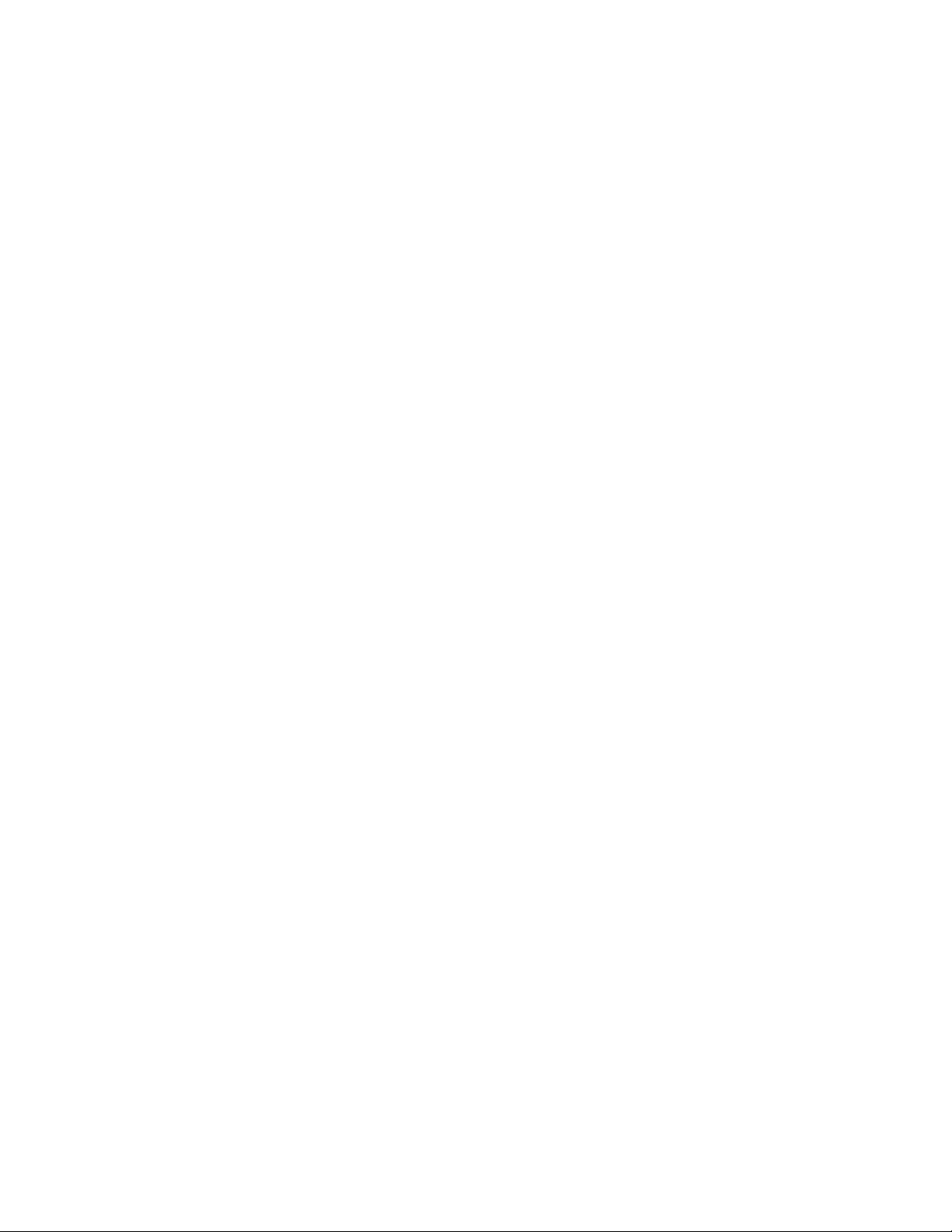
Copyright © 2018 Corel Corporation. All rights reserved.
Corel® PHOTO-PAINT® 2018 User Guide
Product specifications, pricing, packaging, technical support and information (“specifications”) refer to the retail English version only. The
specifications for all other versions (including other language versions) may vary.
Information is provided by Corel on an “as is” basis, without any other warranties or conditions, express or implied, including, but not limited
to, warranties of merchantable quality, satisfactory quality, merchantability or fitness for a particular purpose, or those arising by law, statute,
usage of trade, course of dealing or otherwise. The entire risk as to the results of the information provided or its use is assumed by you. Corel
shall have no liability to you or any other person or entity for any indirect, incidental, special, or consequential damages whatsoever, including,
but not limited to, loss of revenue or profit, lost or damaged data or other commercial or economic loss, even if Corel has been advised of the
possibility of such damages, or they are foreseeable. Corel is also not liable for any claims made by any third party. Corel’s maximum aggregate
liability to you shall not exceed the costs paid by you to purchase the materials. Some states/countries do not allow exclusions or limitations of
liability for consequential or incidental damages, so the above limitations may not apply to you.
Corel, the Corel logo, the Corel balloon logo, CorelDRAW, the CorelDRAW balloon logo, Corel DESIGNER, Corel Font Manager, CAPTURE,
CONNECT, LiveSketch, PaintShop, PaintShop Pro, PHOTO-PAINT, Painter, PowerClip, VideoStudio and WordPerfect are trademarks or registered
trademarks of Corel Corporation and/or its subsidiaries in Canada, the U.S. and/or other countries. Other product, font and company names
and logos may be trademarks or registered trademarks of their respective companies.
Patents: www.corel.com/patent
218018
Page 3
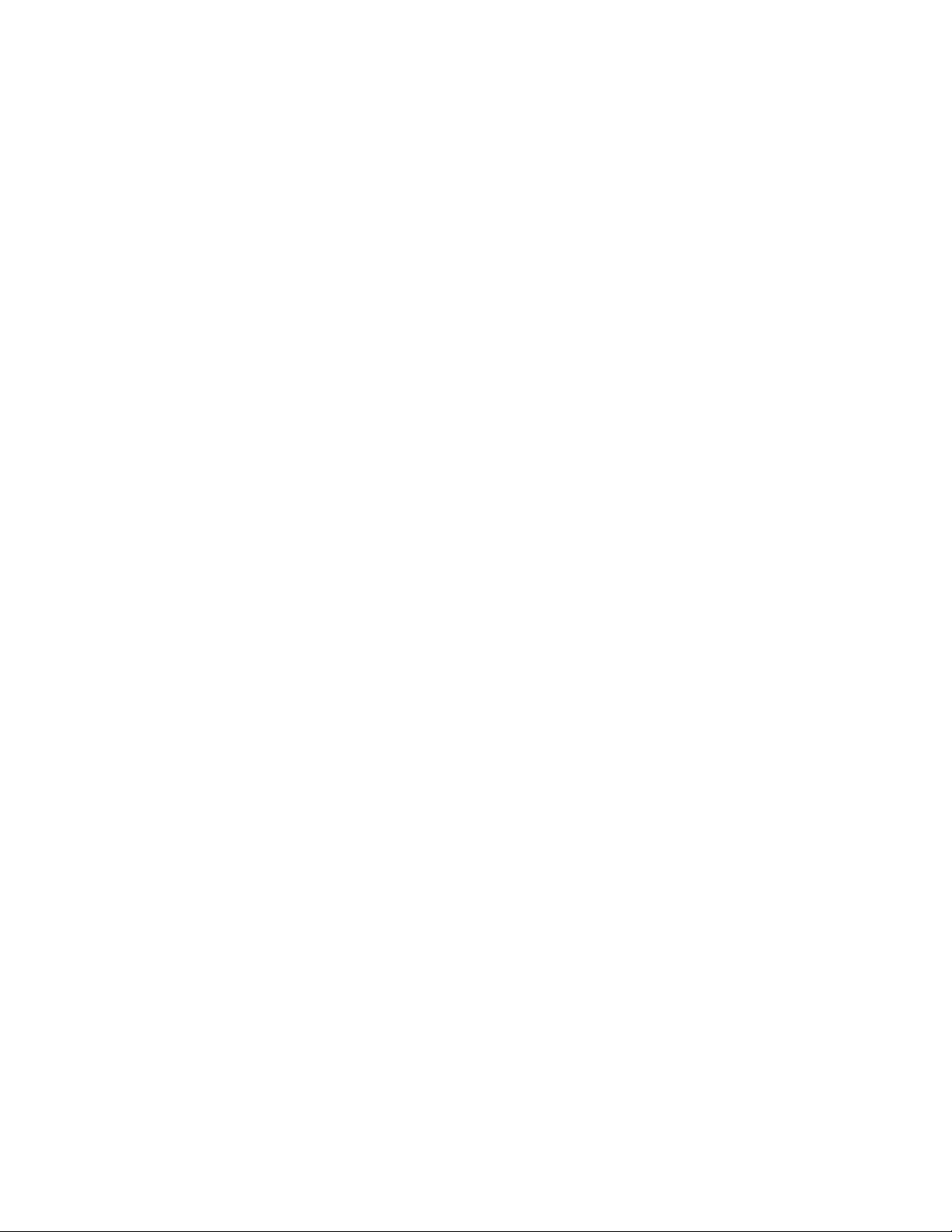
Contents
Getting started.................................................................................................................................................................................... 15
Installing CorelDRAW Graphics Suite.................................................................................................................................................... 17
System requirements.......................................................................................................................................................................17
Preparing for installation................................................................................................................................................................ 18
Installing CorelDRAW Graphics Suite applications...........................................................................................................................18
Installation options......................................................................................................................................................................... 18
Modifying and repairing installations..............................................................................................................................................20
Uninstalling CorelDRAW Graphics Suite.......................................................................................................................................... 21
Frequently Asked Questions............................................................................................................................................................ 21
Corel accounts and services..................................................................................................................................................................23
Authenticating CorelDRAWGraphicsSuite...................................................................................................................................... 23
Checking account settings.............................................................................................................................................................. 24
Updating Corel products................................................................................................................................................................ 24
Changing user credentials...............................................................................................................................................................24
Corel Support Services.................................................................................................................................................................... 25
About Corel.................................................................................................................................................................................... 25
What’s new in CorelDRAW Graphics Suite?..........................................................................................................................................27
Creative.......................................................................................................................................................................................... 27
Productive.......................................................................................................................................................................................31
Innovative....................................................................................................................................................................................... 35
Finding out what was new in previous versions............................................................................................................................. 38
Learning resources................................................................................................................................................................................ 39
Getting help................................................................................................................................................................................... 39
Using the Help and tooltips........................................................................................................................................................... 40
Using Hints.....................................................................................................................................................................................41
Welcome screen............................................................................................................................................................................. 42
Quick Start Guide........................................................................................................................................................................... 42
Insights from the Experts................................................................................................................................................................42
Video learning resources.................................................................................................................................................................43
Contents | 1
Page 4
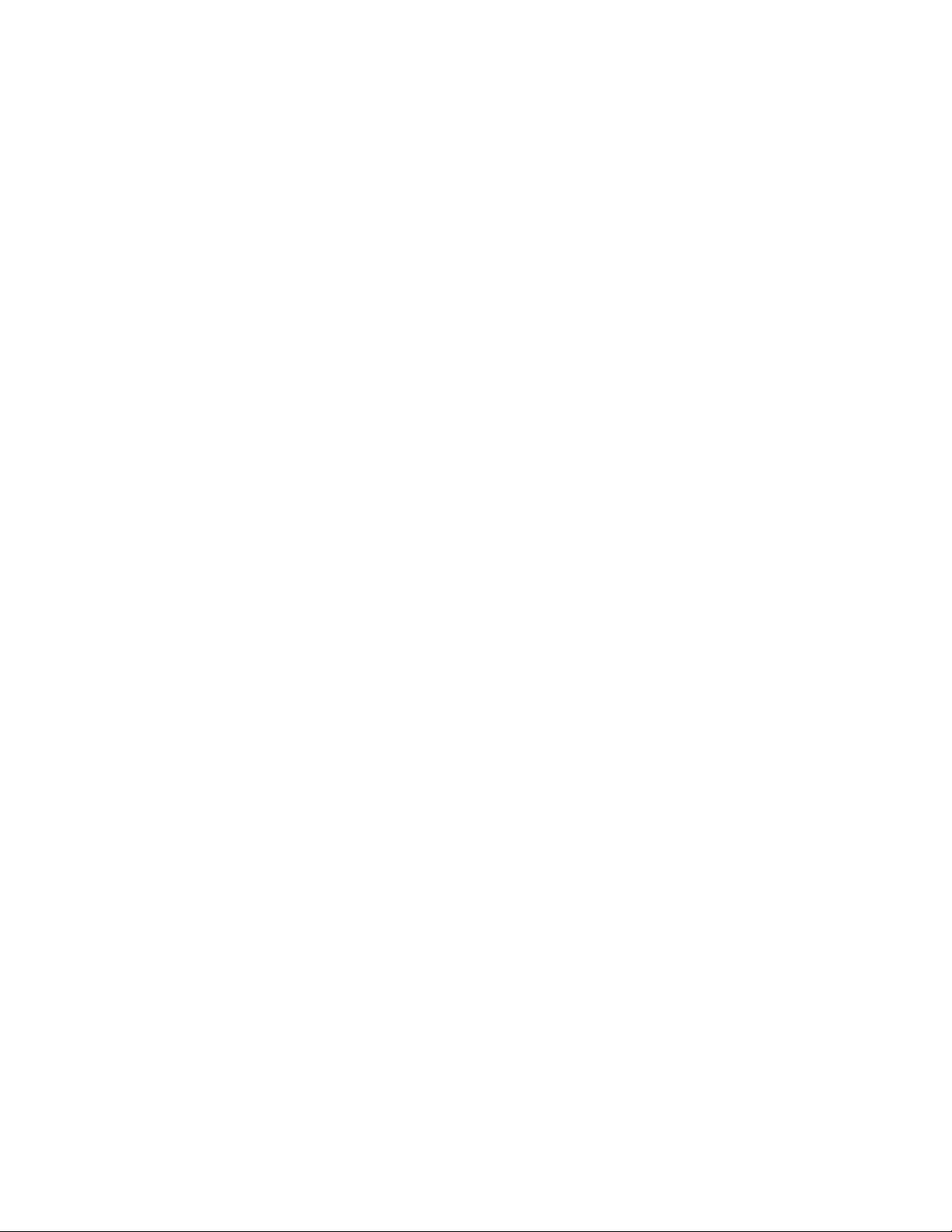
Community website for developers.................................................................................................................................................43
Network deployment guide............................................................................................................................................................ 43
Web-based resources......................................................................................................................................................................43
Starting and setting up........................................................................................................................................................................ 45
Starting and quitting Corel PHOTO-PAINT...................................................................................................................................... 45
Changing the language.................................................................................................................................................................. 45
Changing startup settings...............................................................................................................................................................46
Corel PHOTO-PAINT workspace tour.....................................................................................................................................................47
Corel PHOTO-PAINT terms.............................................................................................................................................................. 47
Corel PHOTO-PAINT application window........................................................................................................................................ 48
Choosing a workspace....................................................................................................................................................................50
Toolbars.......................................................................................................................................................................................... 51
Toolbox...........................................................................................................................................................................................53
Property bar....................................................................................................................................................................................62
Dockers...........................................................................................................................................................................................63
Color palette...................................................................................................................................................................................65
Status bar.......................................................................................................................................................................................65
Setting options..................................................................................................................................................................................... 67
Changing workspace options..........................................................................................................................................................67
Disabling warning messages........................................................................................................................................................... 68
Bringing images into Corel PHOTO-PAINT.............................................................................................................................................69
Opening images............................................................................................................................................................................. 69
Importing files................................................................................................................................................................................ 71
Scanning images............................................................................................................................................................................ 73
Creating images..............................................................................................................................................................................74
Working with multiple images........................................................................................................................................................76
Working with vector graphics.........................................................................................................................................................76
Displaying images and image information............................................................................................................................................ 79
Viewing images.............................................................................................................................................................................. 79
Zooming.........................................................................................................................................................................................81
Viewing image information............................................................................................................................................................ 82
2 | Corel PHOTO-PAINT 2018 User Guide
Page 5
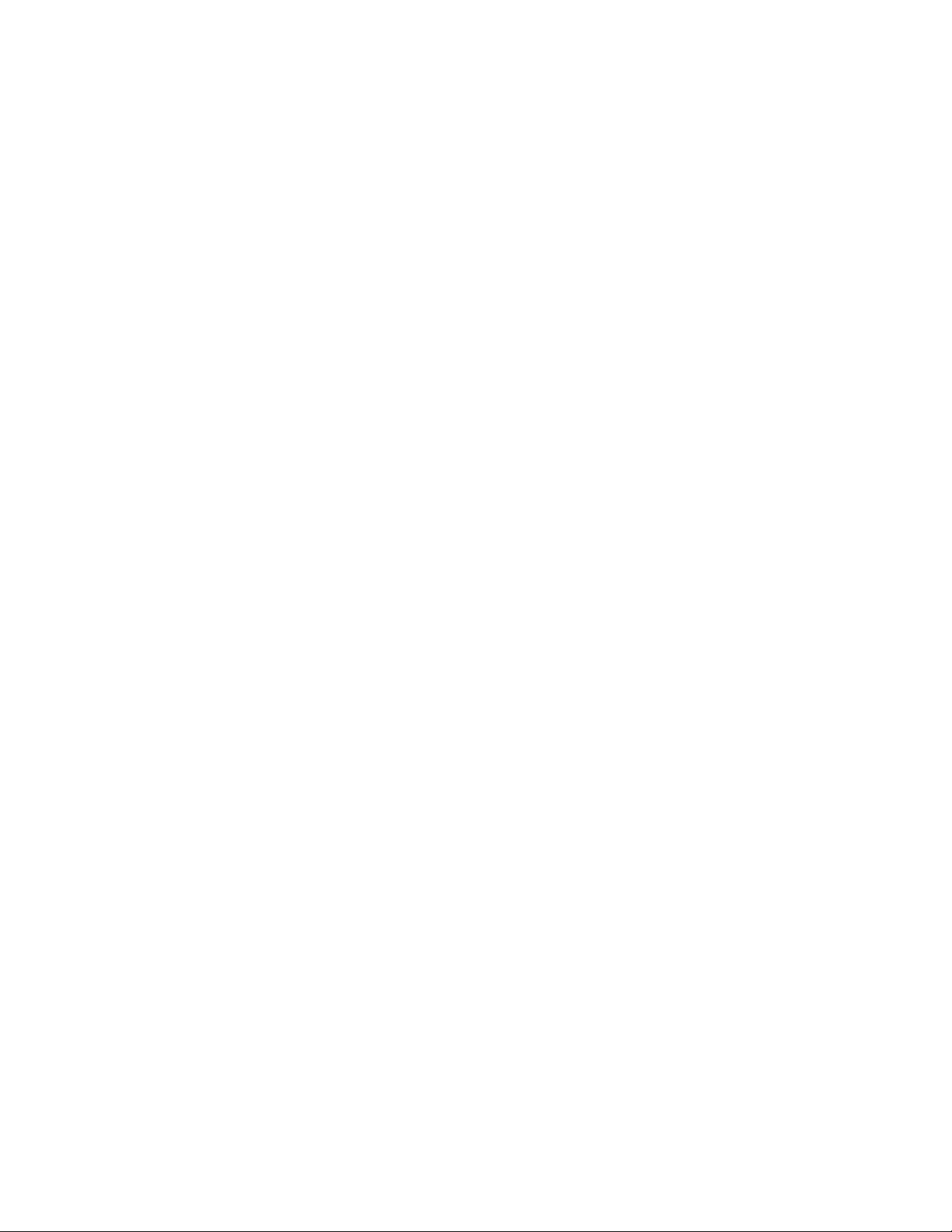
Refreshing the image window........................................................................................................................................................ 83
Detecting and embedding Digimarc watermarks............................................................................................................................ 83
Using the guidelines, grid, and rulers...................................................................................................................................................85
Setting up guidelines......................................................................................................................................................................85
Setting up the grid.........................................................................................................................................................................88
Setting up the rulers...................................................................................................................................................................... 90
Undoing, redoing, repeating, and fading actions................................................................................................................................. 93
Undoing and redoing actions......................................................................................................................................................... 93
Reverting to an earlier image state.................................................................................................................................................94
Repeating and fading actions......................................................................................................................................................... 95
Saving and closing............................................................................................................................................................................... 97
Saving images................................................................................................................................................................................ 97
Exporting images to other file formats........................................................................................................................................... 99
Working with locked files............................................................................................................................................................. 100
Closing images............................................................................................................................................................................. 100
Finding and managing creative tools and content..............................................................................................................................103
Acquiring applications, plug-ins, and content...............................................................................................................................103
Finding content with the CONNECT docker.................................................................................................................................. 104
Accessing content.........................................................................................................................................................................107
Browsing and searching for content............................................................................................................................................. 109
Viewing content........................................................................................................................................................................... 112
Using content...............................................................................................................................................................................112
Installing fonts..............................................................................................................................................................................114
Managing content........................................................................................................................................................................ 115
Syncing trays with OneDrive......................................................................................................................................................... 116
Changing content locations.......................................................................................................................................................... 118
Content types............................................................................................................................................................................... 118
Touch-enabled devices and wheel devices.......................................................................................................................................... 121
Using touch..................................................................................................................................................................................121
Using wheel devices..................................................................................................................................................................... 123
Contents | 3
Page 6
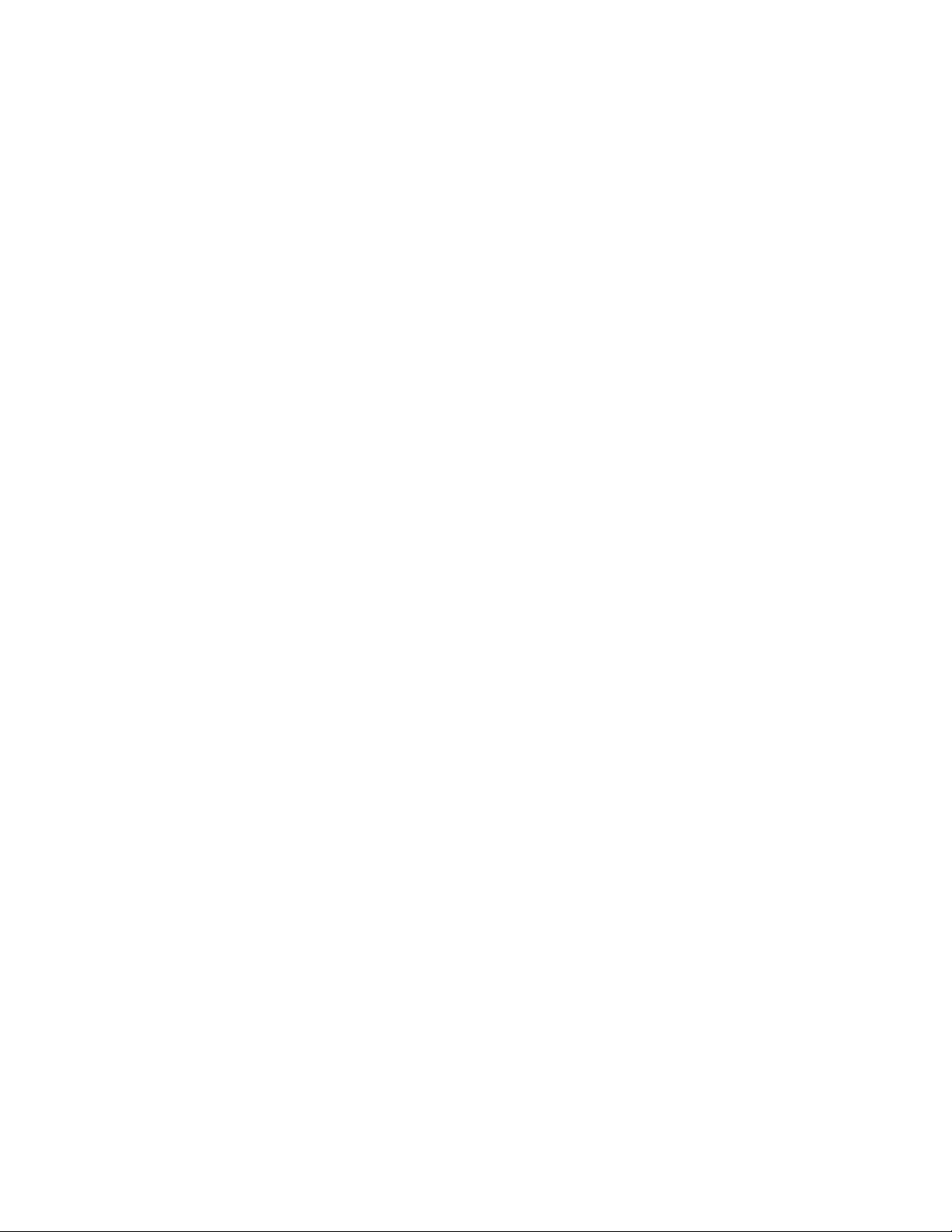
Editing images................................................................................................................................................................................... 125
Changing image dimensions, resolution, and paper size.................................................................................................................... 127
Changing image dimensions.........................................................................................................................................................127
Changing image resolution...........................................................................................................................................................128
Changing paper size..................................................................................................................................................................... 129
Cropping, stitching, scaling, and changing orientation....................................................................................................................... 131
Cropping images.......................................................................................................................................................................... 131
Stitching images together.............................................................................................................................................................133
Scaling images by using Smart Carver.......................................................................................................................................... 134
Straightening images.................................................................................................................................................................... 137
Straightening images and objects interactively by using the Straighten tool..................................................................................139
Correcting perspective distortions................................................................................................................................................. 141
Rotating and flipping images....................................................................................................................................................... 144
Retouching......................................................................................................................................................................................... 147
Improving scanned images........................................................................................................................................................... 147
Removing red-eye......................................................................................................................................................................... 148
Removing dust and scratch marks................................................................................................................................................ 149
Cloning image areas..................................................................................................................................................................... 152
Sharpening images....................................................................................................................................................................... 154
Removing artifacts and noise from JPEG images...........................................................................................................................156
Erasing image areas......................................................................................................................................................................156
Smearing, smudging, and blending colors....................................................................................................................................158
Adjusting color and tone....................................................................................................................................................................161
Using the Image Adjustment Lab................................................................................................................................................. 161
Using individual color-adjustment effects and tools...................................................................................................................... 166
Exploring adjustment filters.......................................................................................................................................................... 170
Working with color channels........................................................................................................................................................ 174
Working with lenses........................................................................................................................................................................... 177
Creating lenses............................................................................................................................................................................. 177
Editing lenses............................................................................................................................................................................... 181
Combining lenses with the image background............................................................................................................................. 183
4 | Corel PHOTO-PAINT 2018 User Guide
Page 7
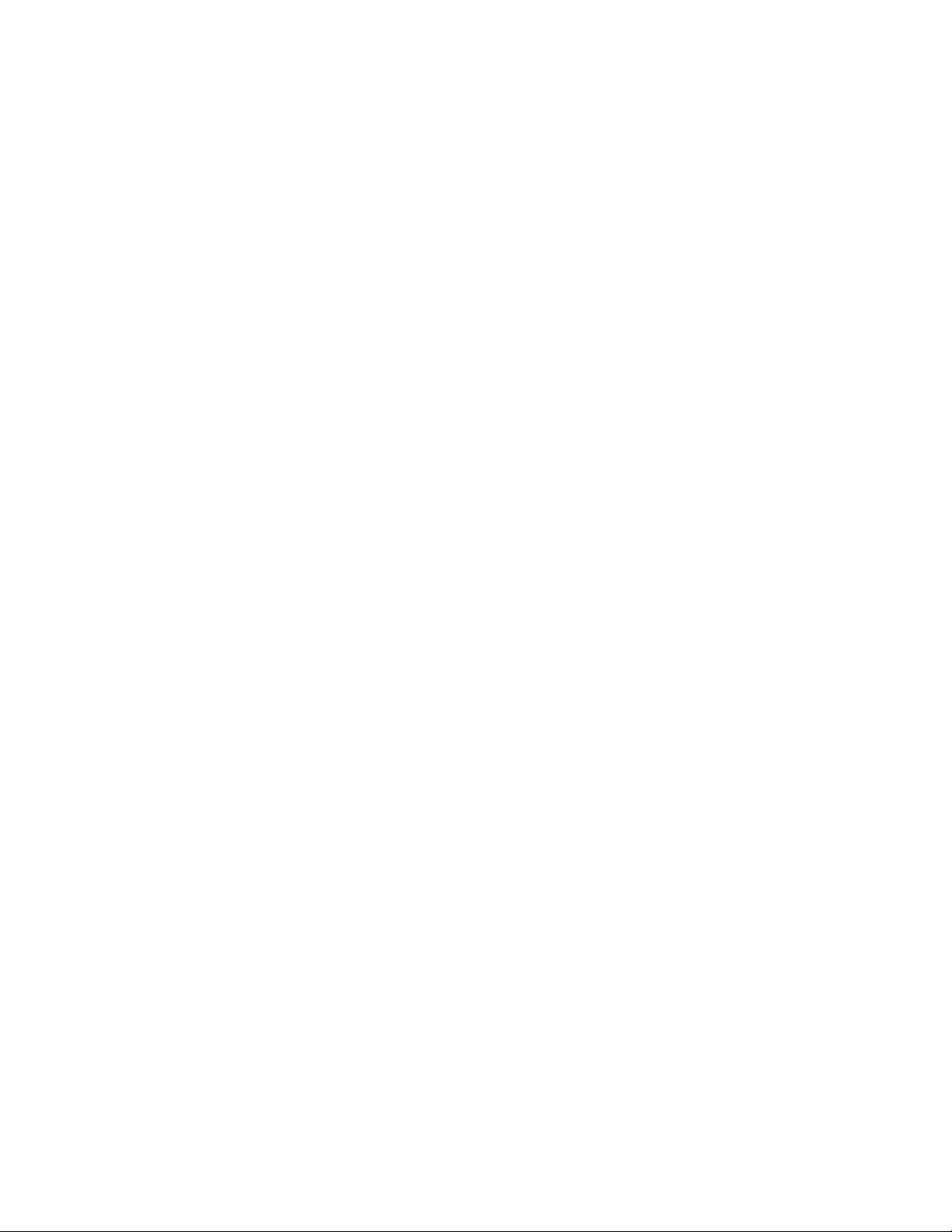
Reshaping image areas....................................................................................................................................................................... 185
Smearing image areas.................................................................................................................................................................. 185
Adding twirl effects...................................................................................................................................................................... 186
Reshaping image areas by pulling or pushing away pixels............................................................................................................ 187
Color, fills, and transparencies...........................................................................................................................................................189
Working with color............................................................................................................................................................................ 191
Understanding color models.........................................................................................................................................................191
Understanding color depth...........................................................................................................................................................193
Choosing colors............................................................................................................................................................................ 194
Using the Image palette............................................................................................................................................................... 200
Creating and editing custom color palettes.................................................................................................................................. 202
Organizing and displaying color palettes...................................................................................................................................... 205
Displaying or hiding color palettes in the Palette libraries............................................................................................................. 207
Setting the properties of color palettes........................................................................................................................................ 208
Using spot color channels............................................................................................................................................................ 209
Changing color modes....................................................................................................................................................................... 213
Changing the color mode of images............................................................................................................................................ 213
Converting images to the black-and-white color mode.................................................................................................................215
Converting images to the paletted color mode.............................................................................................................................215
Converting images to the duotone color mode............................................................................................................................ 218
Using color management................................................................................................................................................................... 221
Understanding color management............................................................................................................................................... 221
Getting started with color management in Corel PHOTO-PAINT....................................................................................................225
Installing, loading, and embedding color profiles......................................................................................................................... 226
Assigning color profiles................................................................................................................................................................ 228
Converting colors to other color profiles...................................................................................................................................... 228
Choosing color-conversion settings............................................................................................................................................... 229
Soft proofing................................................................................................................................................................................ 229
Working with color management presets..................................................................................................................................... 232
Working with color management policies.....................................................................................................................................233
Contents | 5
Page 8
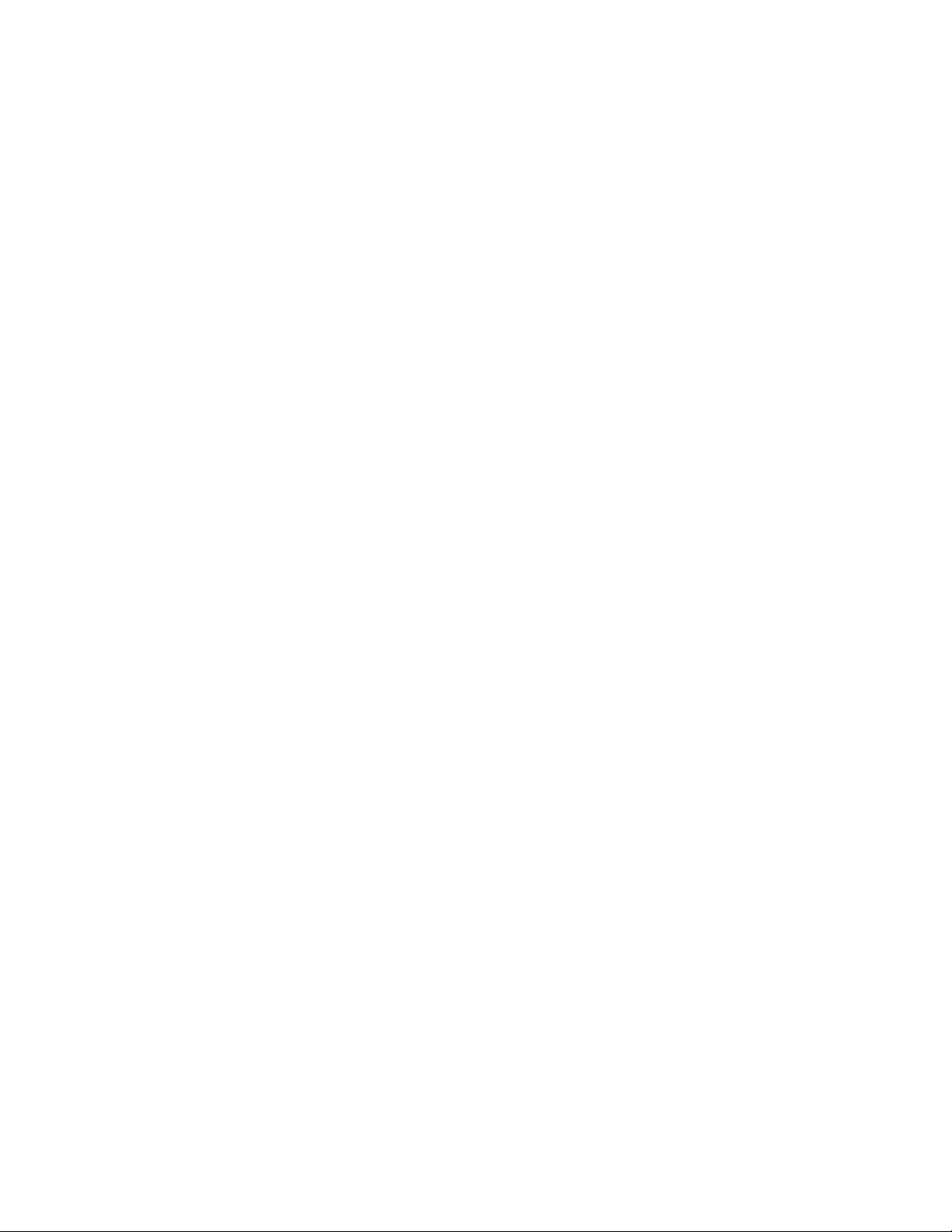
Managing colors when opening documents.................................................................................................................................234
Managing colors when importing and pasting files...................................................................................................................... 235
Managing colors for print............................................................................................................................................................ 235
Using a safe CMYK workflow....................................................................................................................................................... 236
Managing colors for online viewing............................................................................................................................................. 236
Applying fills.......................................................................................................................................................................................237
Applying uniform fills................................................................................................................................................................... 237
Applying fountain fills.................................................................................................................................................................. 238
Applying bitmap pattern fills........................................................................................................................................................ 242
Applying texture fills.....................................................................................................................................................................246
Working with transparency.................................................................................................................................................................249
Applying uniform transparency.....................................................................................................................................................249
Applying fountain transparency.................................................................................................................................................... 250
Applying bitmap pattern transparency..........................................................................................................................................253
Applying texture transparency...................................................................................................................................................... 255
Applying transparency by using brushstrokes............................................................................................................................... 257
Making selected colors in objects transparent.............................................................................................................................. 257
Blending objects........................................................................................................................................................................... 257
Finding, managing, and saving fills and transparencies...................................................................................................................... 259
Finding and viewing fills and transparencies.................................................................................................................................259
Managing fills and transparencies................................................................................................................................................ 262
Saving fills and transparencies...................................................................................................................................................... 264
Masks and paths............................................................................................................................................................................... 267
Working with masks...........................................................................................................................................................................269
Distinguishing protected and editable areas................................................................................................................................. 269
Defining editable areas................................................................................................................................................................. 271
Defining editable areas by using color information.......................................................................................................................275
Expanding and contracting editable areas.................................................................................................................................... 278
Inverting and removing masks......................................................................................................................................................280
Moving and aligning editable areas..............................................................................................................................................281
Transforming editable areas.......................................................................................................................................................... 283
6 | Corel PHOTO-PAINT 2018 User Guide
Page 9
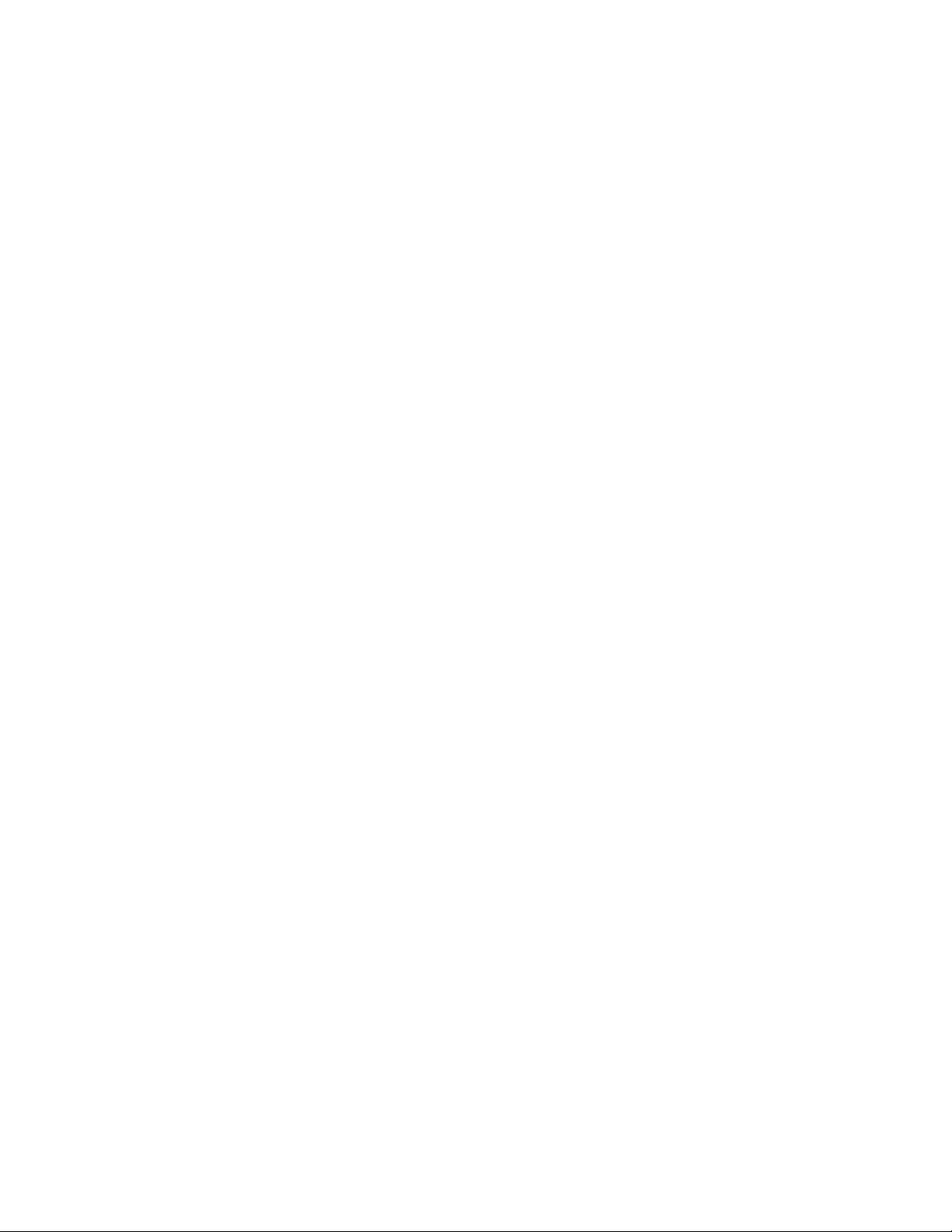
Adjusting the edges of editable areas.......................................................................................................................................... 285
Adjusting the transparency of masks............................................................................................................................................ 288
Cutting out images.......................................................................................................................................................................288
Using paths to define image areas.....................................................................................................................................................293
Creating paths.............................................................................................................................................................................. 293
Managing paths........................................................................................................................................................................... 295
Shaping paths.............................................................................................................................................................................. 297
Adding and deleting path nodes.................................................................................................................................................. 299
Joining and breaking paths.......................................................................................................................................................... 300
Changing node types................................................................................................................................................................... 300
Applying brushstrokes to paths.................................................................................................................................................... 302
Working with clipping paths........................................................................................................................................................ 303
Managing multiple masks with alpha channels.................................................................................................................................. 305
Creating and editing alpha channels............................................................................................................................................ 305
Saving masks and alpha channels................................................................................................................................................ 306
Loading masks and alpha channels.............................................................................................................................................. 307
Managing alpha channels.............................................................................................................................................................308
Painting and special effects............................................................................................................................................................... 311
Drawing and painting........................................................................................................................................................................ 313
Drawing shapes and lines.............................................................................................................................................................313
Applying brushstrokes.................................................................................................................................................................. 317
Spraying images........................................................................................................................................................................... 320
Painting symmetrical patterns and orbits...................................................................................................................................... 323
Repeating brushstrokes.................................................................................................................................................................324
Creating custom brushes.............................................................................................................................................................. 325
Using pressure-sensitive pens and devices.................................................................................................................................... 327
Understanding merge modes....................................................................................................................................................... 331
Applying special effects...................................................................................................................................................................... 335
Working with special effects.........................................................................................................................................................335
Applying preset styles................................................................................................................................................................... 337
Contents | 7
Page 10
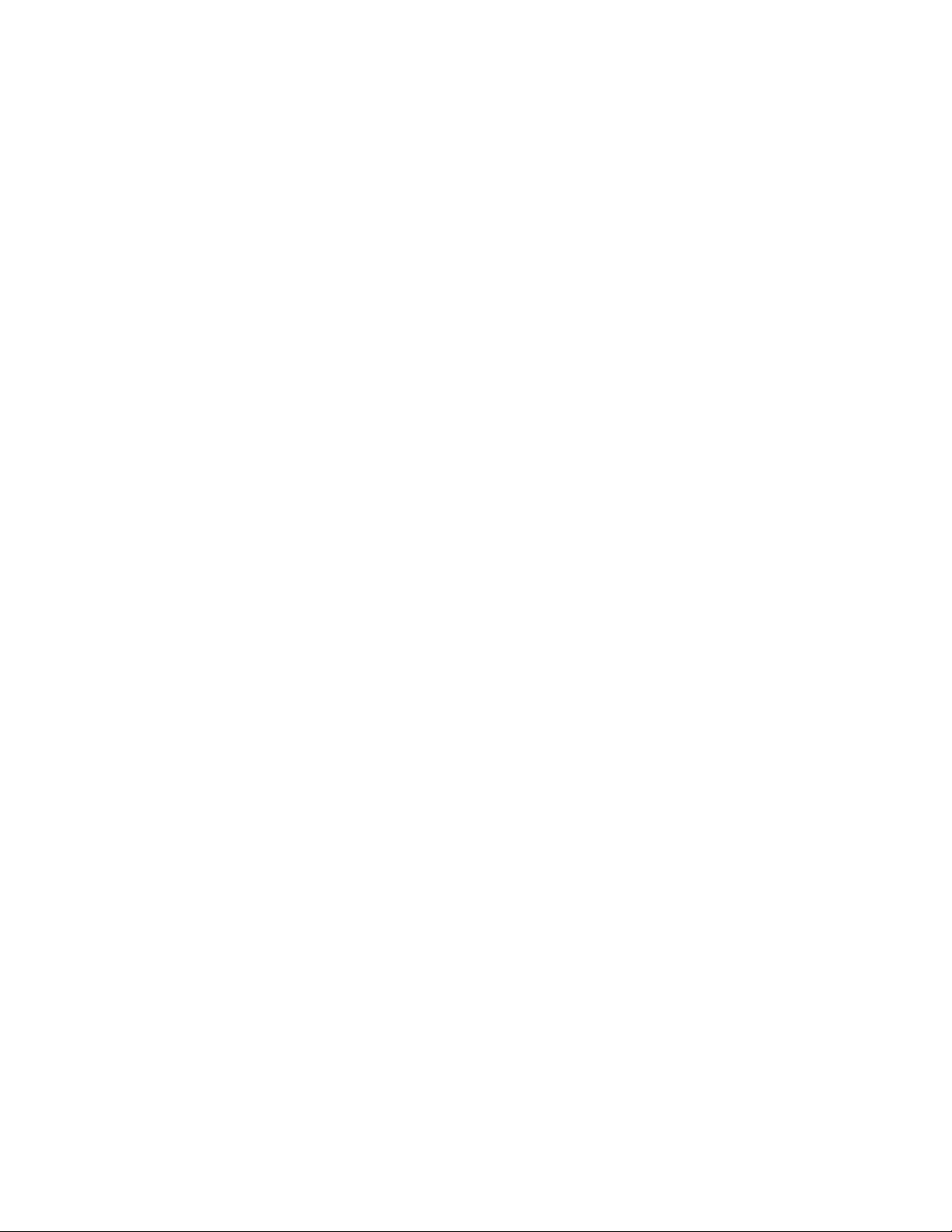
Applying color and tone effects................................................................................................................................................... 337
Applying Bevel effects...................................................................................................................................................................338
Applying the Bokeh Blur effect..................................................................................................................................................... 338
Applying Lens Flare effects........................................................................................................................................................... 340
Applying Lighting effects.............................................................................................................................................................. 340
Adding photo frames................................................................................................................................................................... 341
Managing plug-ins....................................................................................................................................................................... 342
Special effects categories.................................................................................................................................................................... 345
3-D special effects........................................................................................................................................................................ 345
Art strokes special effects............................................................................................................................................................. 350
Blur special effects........................................................................................................................................................................ 356
Camera special effects.................................................................................................................................................................. 361
Color transform special effects..................................................................................................................................................... 365
Contour special effects................................................................................................................................................................. 366
Creative special effects..................................................................................................................................................................368
Custom special effects.................................................................................................................................................................. 372
Distort special effects....................................................................................................................................................................373
Noise special effects..................................................................................................................................................................... 378
Sharpen special effects................................................................................................................................................................. 382
Texture special effects................................................................................................................................................................... 384
Objects...............................................................................................................................................................................................391
Working with objects......................................................................................................................................................................... 393
Creating objects............................................................................................................................................................................394
Changing object properties...........................................................................................................................................................395
Selecting objects...........................................................................................................................................................................396
Moving, copying, and deleting objects......................................................................................................................................... 398
Displaying and arranging objects..................................................................................................................................................399
Aligning and distributing objects..................................................................................................................................................401
Using alignment guides................................................................................................................................................................ 402
Locking objects.............................................................................................................................................................................405
Grouping and combining objects................................................................................................................................................. 405
8 | Corel PHOTO-PAINT 2018 User Guide
Page 11
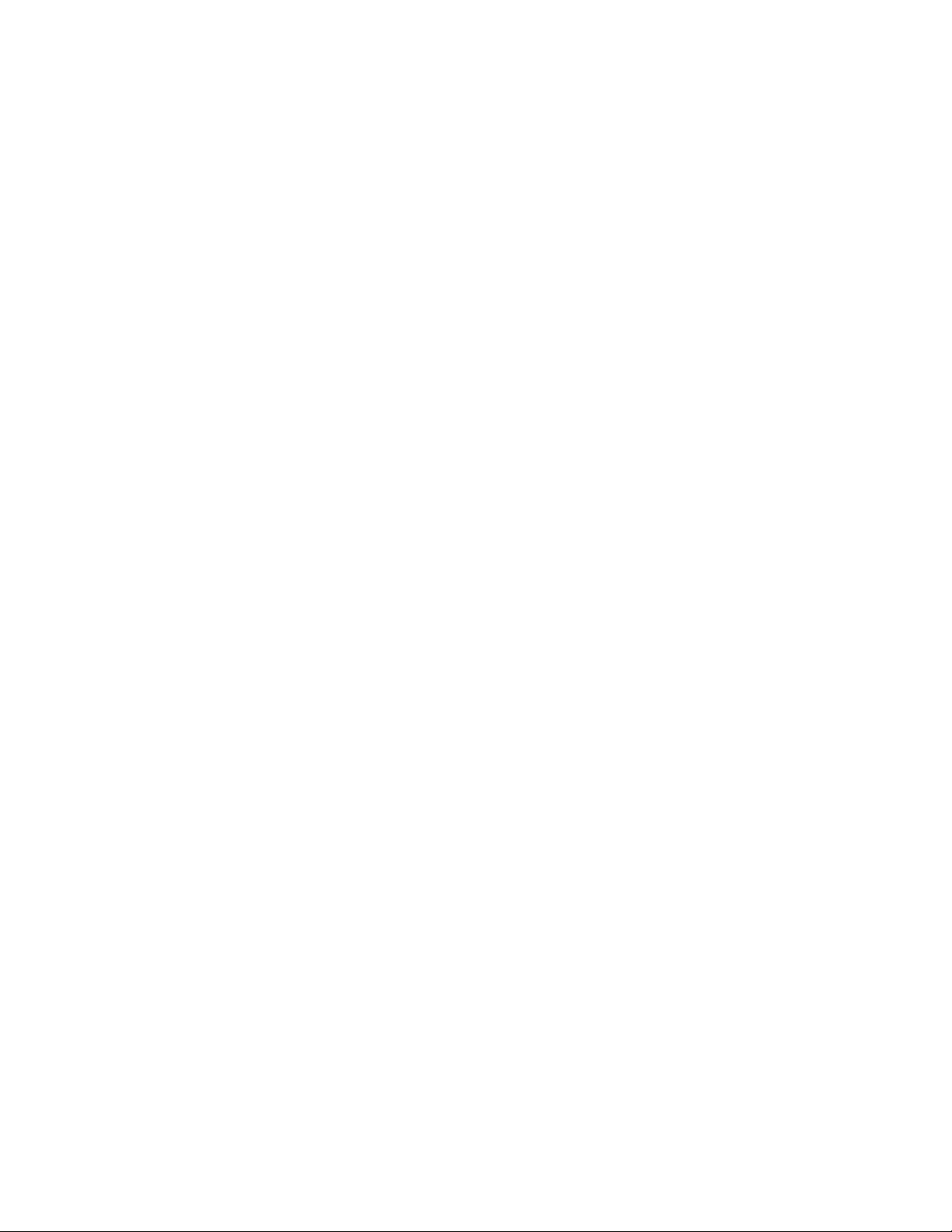
Choosing a merge mode for grouped objects.............................................................................................................................. 407
Working with clipping groups...................................................................................................................................................... 408
Modifying objects............................................................................................................................................................................... 411
Transforming objects.................................................................................................................................................................... 411
Cropping objects.......................................................................................................................................................................... 415
Changing the edges of objects..................................................................................................................................................... 416
Adding drop shadows to objects..................................................................................................................................................418
Using clip masks...........................................................................................................................................................................421
Protecting the area around an object........................................................................................................................................... 423
Linking and embedding objects..........................................................................................................................................................425
Inserting linked or embedded objects into another application.....................................................................................................425
Editing linked or embedded objects............................................................................................................................................. 426
Text.....................................................................................................................................................................................................427
Creating and formatting text.............................................................................................................................................................. 429
Adding and selecting text.............................................................................................................................................................429
Adding color to text.....................................................................................................................................................................431
Formatting text.............................................................................................................................................................................432
Working with OpenType features..................................................................................................................................................434
Inserting special characters, symbols, and glyphs..........................................................................................................................438
Kerning, shifting, and rotating text...............................................................................................................................................441
Aligning text.................................................................................................................................................................................442
Adjusting line, character, and word spacing................................................................................................................................. 443
Anti-aliasing text...........................................................................................................................................................................443
Fitting text to a path....................................................................................................................................................................444
Working with legacy text..............................................................................................................................................................445
Managing fonts..................................................................................................................................................................................447
Viewing fonts............................................................................................................................................................................... 447
Filtering fonts............................................................................................................................................................................... 449
Searching for fonts....................................................................................................................................................................... 450
Acquiring more fonts................................................................................................................................................................... 451
Contents | 9
Page 12
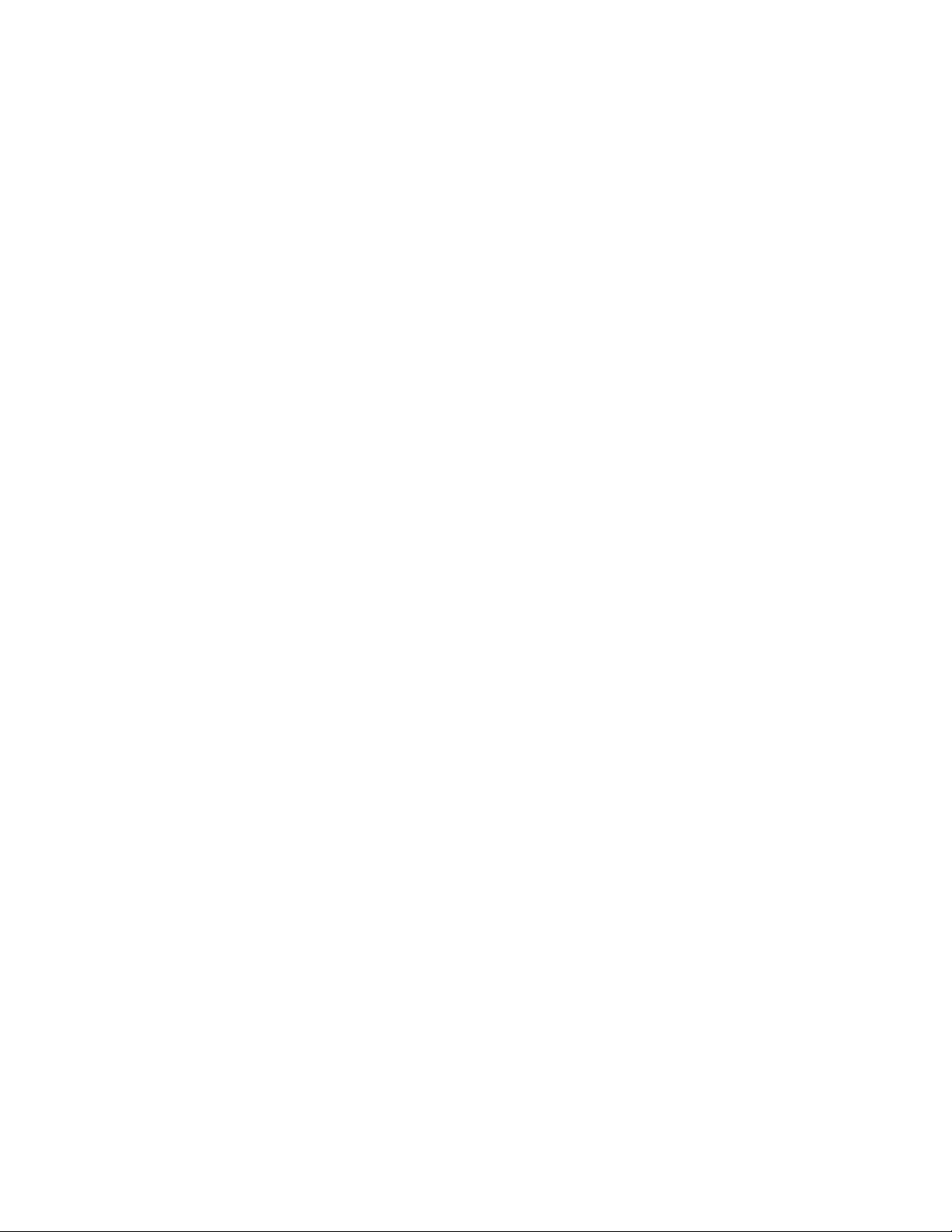
Identifying fonts........................................................................................................................................................................... 452
Choosing fonts with Font Playground...........................................................................................................................................453
Using Corel Font Manager............................................................................................................................................................455
Working with text in different languages........................................................................................................................................... 457
Modifying encoding settings to display text correctly................................................................................................................... 457
Working with Asian and Middle Eastern text................................................................................................................................458
OpenType support for Asian text.................................................................................................................................................. 459
Web images and movies................................................................................................................................................................... 461
Creating and editing movies............................................................................................................................................................... 463
Opening and playing movies........................................................................................................................................................ 463
Creating movies............................................................................................................................................................................ 464
Modifying frame sequence and frame display time...................................................................................................................... 467
Saving movies...............................................................................................................................................................................469
Creating images for the web..............................................................................................................................................................471
Exporting images for the web...................................................................................................................................................... 471
Exporting and uploading bitmaps to WordPress...........................................................................................................................477
Saving and applying web presets................................................................................................................................................. 478
Creating palette-based images with transparent colors and backgrounds..................................................................................... 478
Slicing images...............................................................................................................................................................................479
Creating and editing rollovers.......................................................................................................................................................482
E-mailing images.......................................................................................................................................................................... 486
Printing.............................................................................................................................................................................................. 487
Printing basics.................................................................................................................................................................................... 489
Printing your work........................................................................................................................................................................489
Laying out print jobs.................................................................................................................................................................... 490
Previewing print jobs.................................................................................................................................................................... 491
Applying print styles..................................................................................................................................................................... 492
Fine-tuning print jobs................................................................................................................................................................... 493
Printing colors accurately.............................................................................................................................................................. 494
Printing to a PostScript printer..................................................................................................................................................... 496
10 | Corel PHOTO-PAINT 2018 User Guide
Page 13
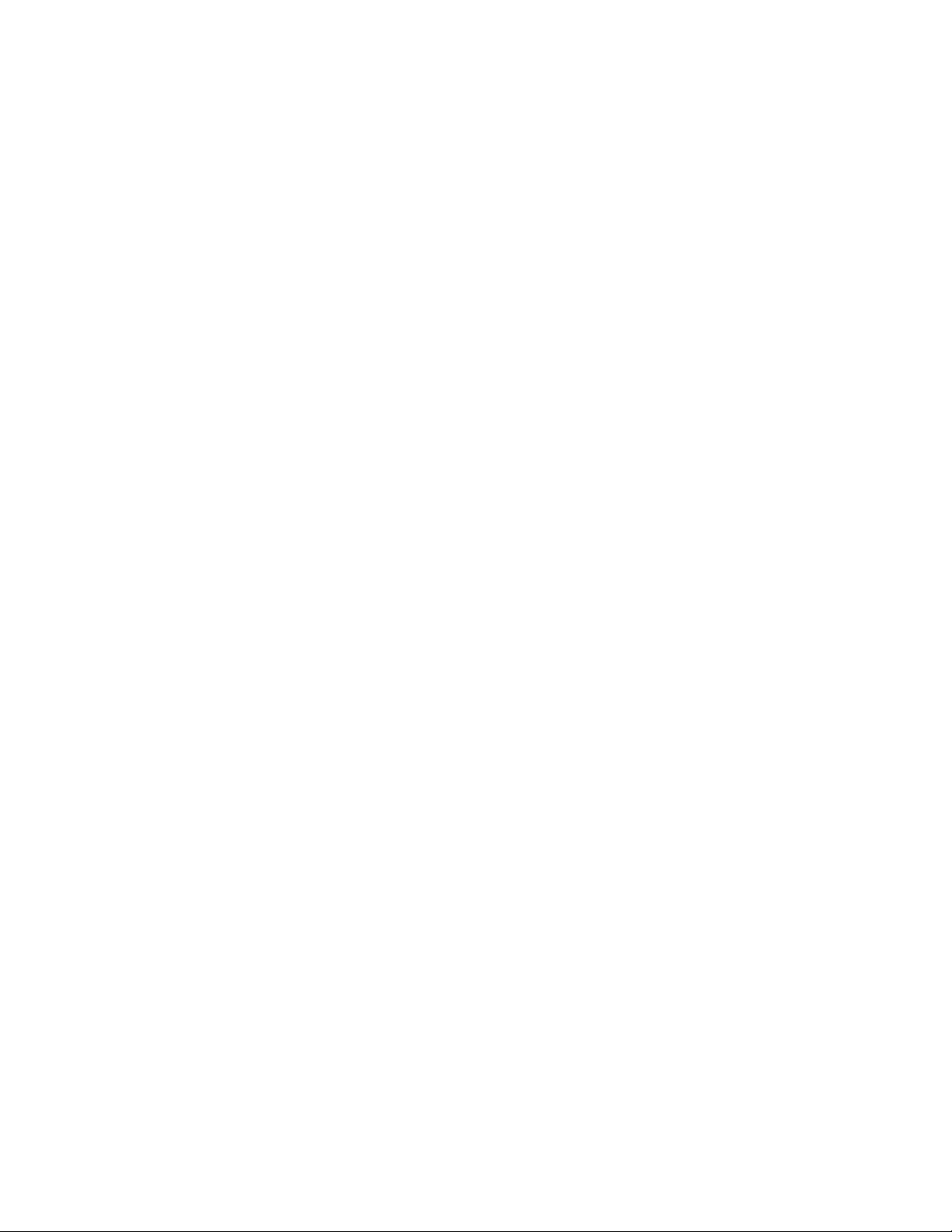
Viewing preflight summaries........................................................................................................................................................ 497
Preparing files for print service providers............................................................................................................................................ 499
Preparing a print job for a print service provider.......................................................................................................................... 499
Working with imposition layouts.................................................................................................................................................. 500
Printing printers’ marks................................................................................................................................................................ 502
Printing color separations............................................................................................................................................................. 504
Working with color trapping and overprinting............................................................................................................................. 505
Printing composites...................................................................................................................................................................... 506
Printing to film............................................................................................................................................................................. 507
Preparing images for canvas printing........................................................................................................................................... 507
Working with a print service provider...........................................................................................................................................508
File formats........................................................................................................................................................................................509
Exporting to PDF................................................................................................................................................................................ 511
Exporting documents as PDF files................................................................................................................................................. 511
Including hyperlinks, bookmarks, and thumbnails in PDF files.......................................................................................................513
Reducing the size of PDF files...................................................................................................................................................... 514
Specifying an encoding format for PDF files................................................................................................................................. 515
Specifying color management options for exporting PDF files.......................................................................................................515
Setting security options for PDF files............................................................................................................................................ 516
Optimizing PDF files..................................................................................................................................................................... 517
Viewing preflight summaries for PDF files.................................................................................................................................... 518
Preparing PDF files for a print provider.........................................................................................................................................518
Working with office productivity applications..................................................................................................................................... 521
Exporting files to office productivity applications..........................................................................................................................521
Adding objects to documents...................................................................................................................................................... 521
Working with RAW camera files......................................................................................................................................................... 523
Using RAW camera files............................................................................................................................................................... 523
Bringing RAW camera files into Corel PHOTO-PAINT.....................................................................................................................524
Adjusting the color and tone of RAW camera files....................................................................................................................... 527
Sharpening and reducing noise in RAW camera files.................................................................................................................... 529
Contents | 11
Page 14
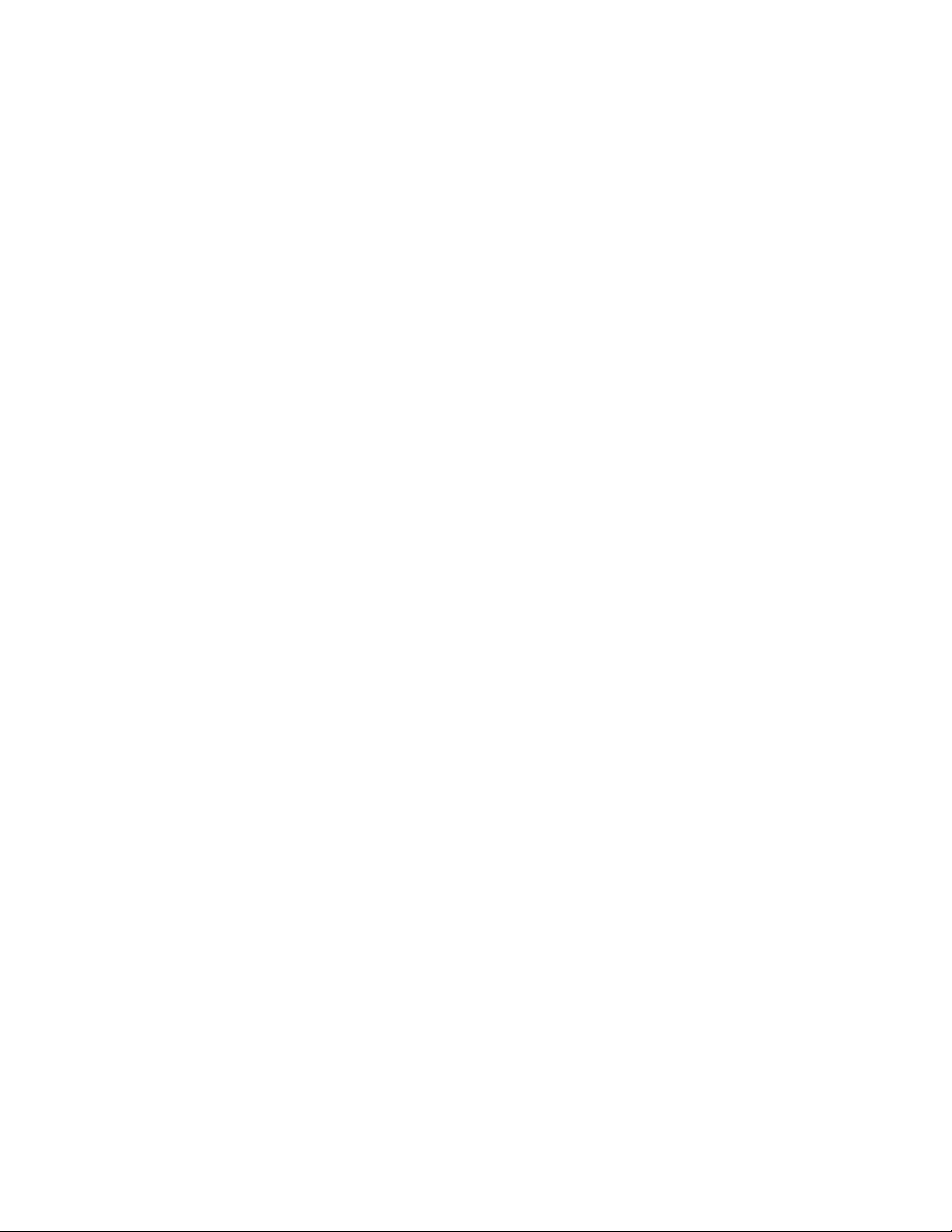
Previewing RAW camera files and obtaining image information................................................................................................... 530
Supported file formats........................................................................................................................................................................533
Adobe Illustrator (AI).................................................................................................................................................................... 534
Windows Bitmap (BMP)................................................................................................................................................................534
OS/2 Bitmap (BMP).......................................................................................................................................................................535
Computer Graphics Metafile (CGM)..............................................................................................................................................535
CorelDRAW (CDR)......................................................................................................................................................................... 536
Corel Presentation Exchange (CMX).............................................................................................................................................. 536
Corel PHOTO-PAINT (CPT)............................................................................................................................................................. 537
Cursor Resource (CUR).................................................................................................................................................................. 537
AutoCAD Drawing Database (DWG) and AutoCAD Drawing Interchange Format (DXF).................................................................537
Encapsulated PostScript (EPS)....................................................................................................................................................... 538
PostScript (PS or PRN)...................................................................................................................................................................540
GIF................................................................................................................................................................................................541
JPEG (JPG).................................................................................................................................................................................... 542
JPEG 2000 (JP2)........................................................................................................................................................................... 543
Kodak Photo CD Image (PCD).......................................................................................................................................................544
PICT (PCT)..................................................................................................................................................................................... 545
PaintBrush (PCX)........................................................................................................................................................................... 546
Adobe Portable Document Format (PDF)...................................................................................................................................... 547
HPGL Plotter File (PLT).................................................................................................................................................................. 547
Portable Network Graphics (PNG)................................................................................................................................................. 548
Adobe Photoshop (PSD)............................................................................................................................................................... 549
Corel Painter (RIF)......................................................................................................................................................................... 550
TARGA (TGA)................................................................................................................................................................................551
TIFF...............................................................................................................................................................................................552
Corel Paint Shop Pro (PSP)............................................................................................................................................................552
WordPerfect Graphic (WPG)..........................................................................................................................................................553
RAW camera file formats..............................................................................................................................................................553
Wavelet Compressed Bitmap (WI).................................................................................................................................................553
Windows Metafile Format (WMF)................................................................................................................................................. 553
12 | Corel PHOTO-PAINT 2018 User Guide
Page 15
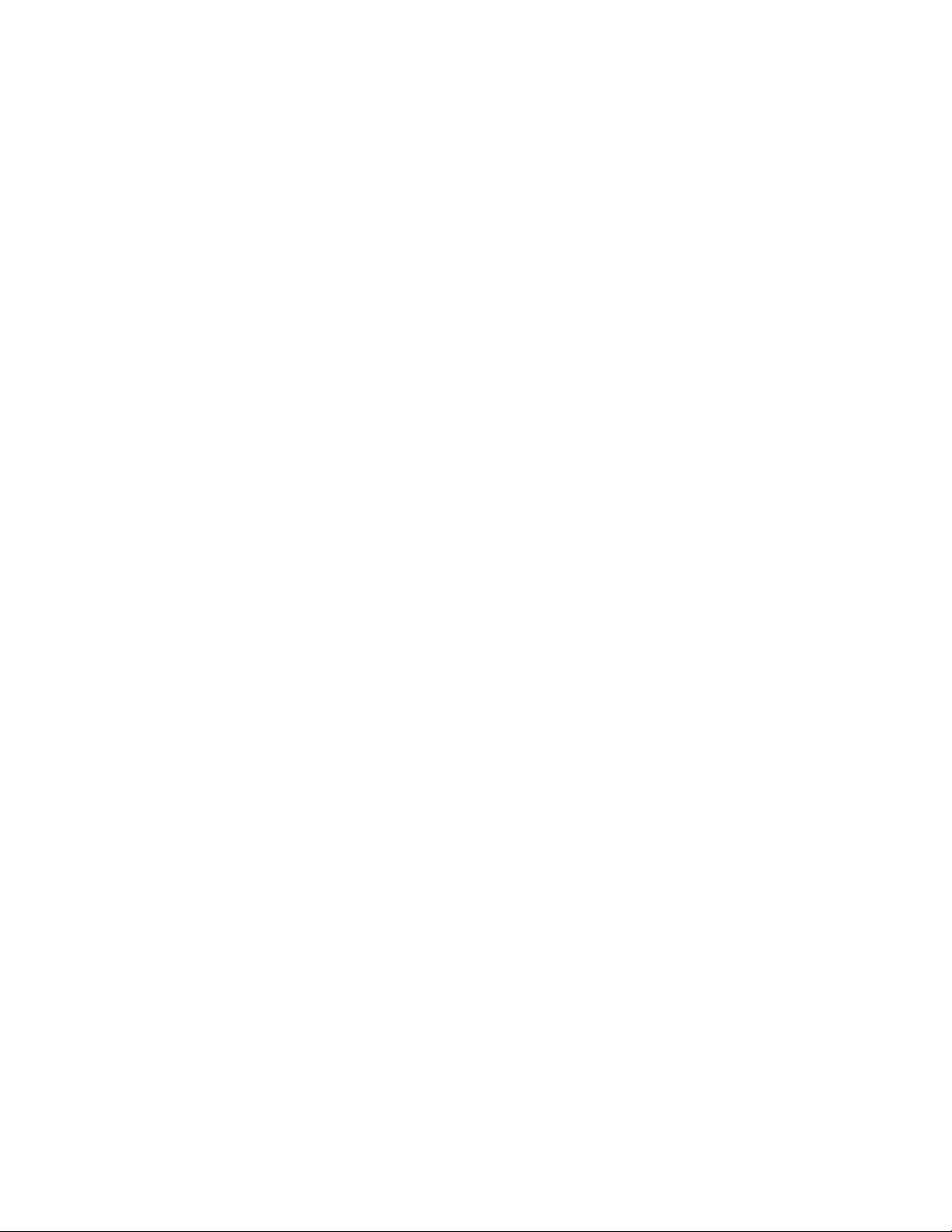
Additional file formats.................................................................................................................................................................. 554
Recommended formats for importing graphics.............................................................................................................................554
Recommended formats for exporting graphics............................................................................................................................. 555
Customizing and automating............................................................................................................................................................ 557
Customizing Corel PHOTO-PAINT........................................................................................................................................................559
Changing and restoring defaults.................................................................................................................................................. 559
Creating workspaces.....................................................................................................................................................................560
Importing and exporting workspaces............................................................................................................................................560
Customizing workspace appearance............................................................................................................................................. 561
Customizing keyboard shortcuts................................................................................................................................................... 563
Customizing menus...................................................................................................................................................................... 564
Customizing toolbars....................................................................................................................................................................566
Customizing the toolbox.............................................................................................................................................................. 569
Customizing the property bar.......................................................................................................................................................569
Customizing the status bar...........................................................................................................................................................570
Customizing filters........................................................................................................................................................................ 572
Customizing file associations........................................................................................................................................................ 572
Using macros and scripts to automate tasks...................................................................................................................................... 575
Working with macros................................................................................................................................................................... 575
Working with scripts.................................................................................................................................................................... 580
Reference........................................................................................................................................................................................... 585
Corel PHOTO-PAINT for Adobe Photoshop users.................................................................................................................................587
Comparing terminology................................................................................................................................................................ 587
Comparing tools........................................................................................................................................................................... 588
Glossary.............................................................................................................................................................................................. 591
Contents | 13
Page 16
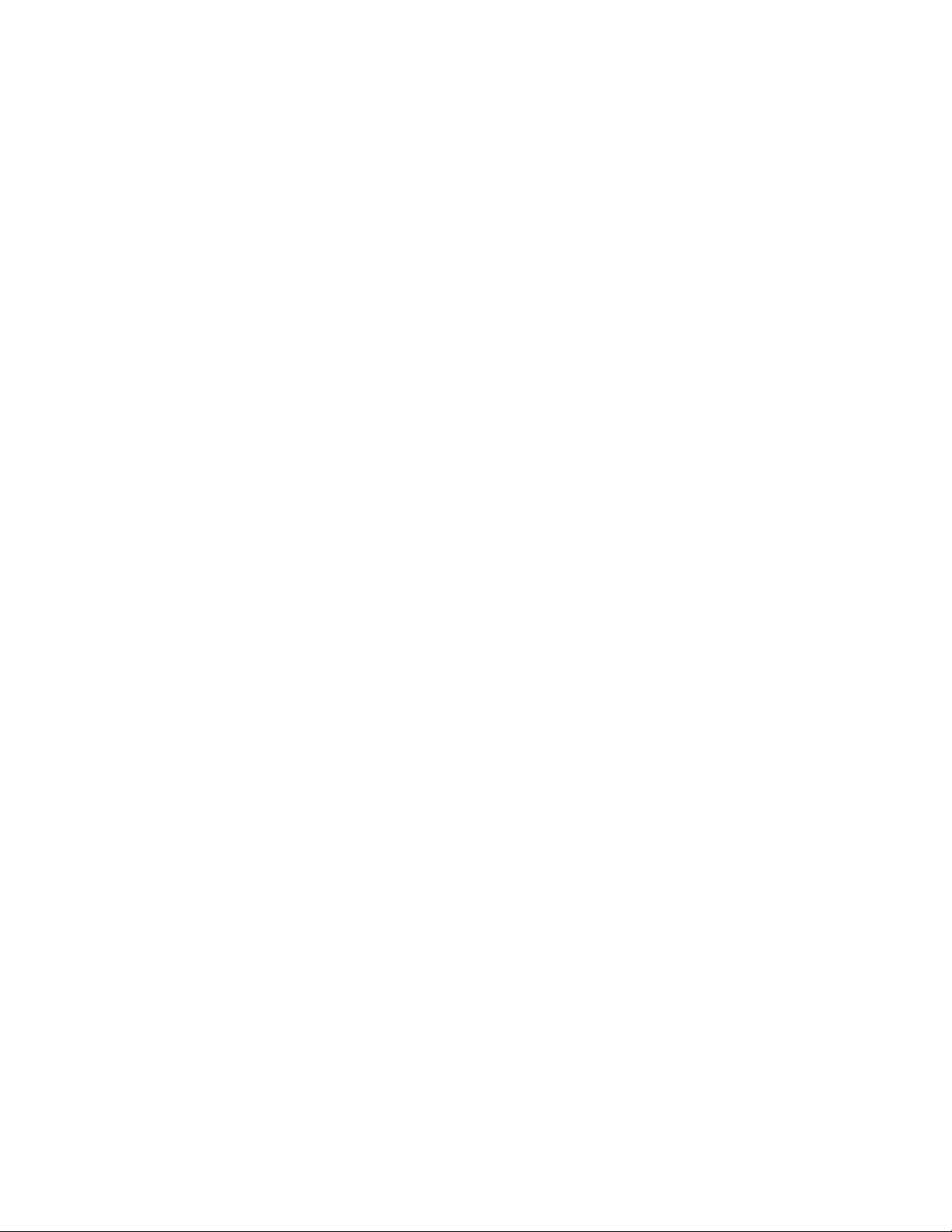
14 | Corel PHOTO-PAINT 2018 User Guide
Page 17
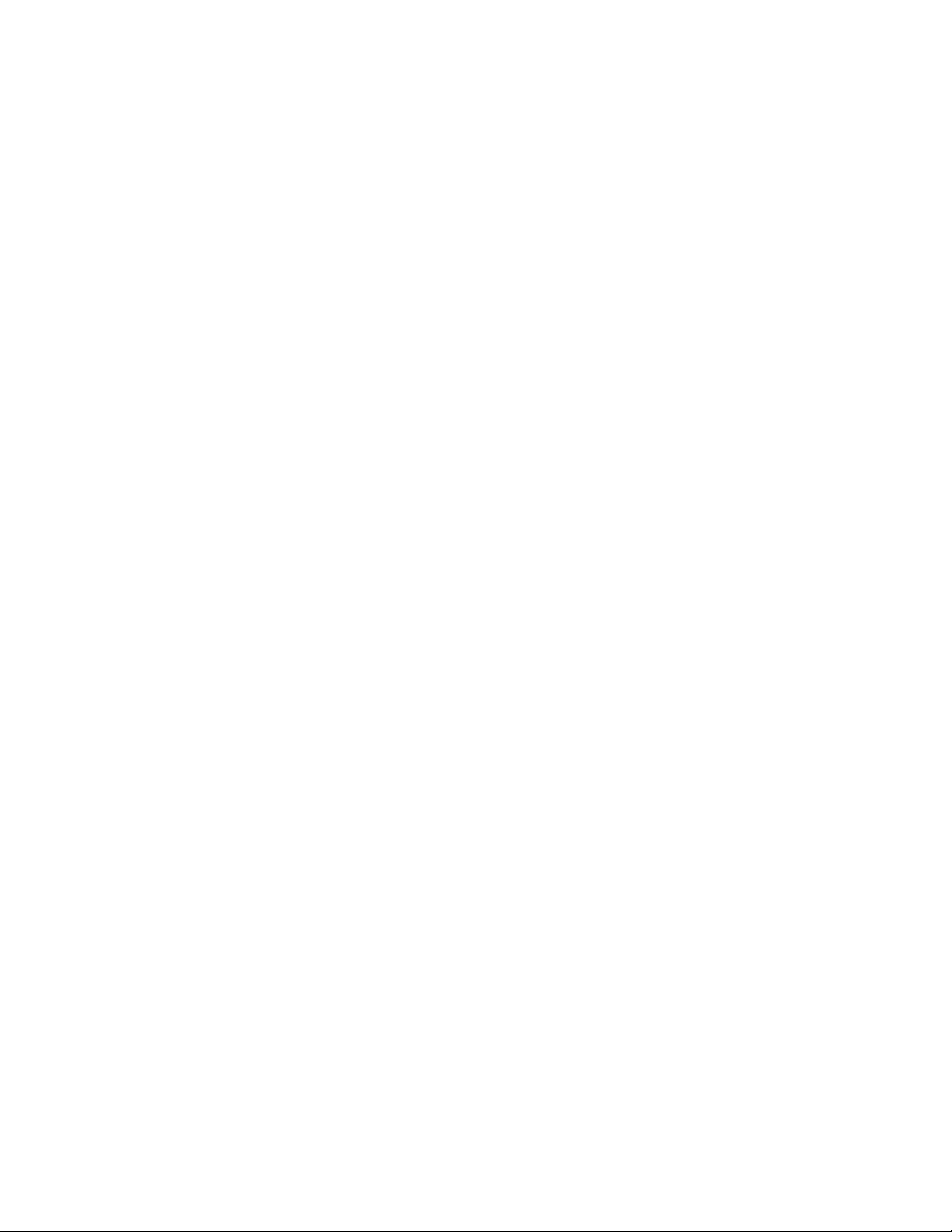
Getting started
Installing CorelDRAW Graphics Suite..................................................................................................................................................... 17
Corel accounts and services...................................................................................................................................................................23
What’s new in CorelDRAW Graphics Suite?........................................................................................................................................... 27
Learning resources................................................................................................................................................................................. 39
Starting and setting up......................................................................................................................................................................... 45
Corel PHOTO-PAINT workspace tour...................................................................................................................................................... 47
Setting options...................................................................................................................................................................................... 67
Bringing images into Corel PHOTO-PAINT..............................................................................................................................................69
Displaying images and image information............................................................................................................................................. 79
Using the guidelines, grid, and rulers.................................................................................................................................................... 85
Undoing, redoing, repeating, and fading actions.................................................................................................................................. 93
Saving and closing.................................................................................................................................................................................97
Finding and managing creative tools and content............................................................................................................................... 103
Touch-enabled devices and wheel devices............................................................................................................................................121
Getting started | 15
Page 18
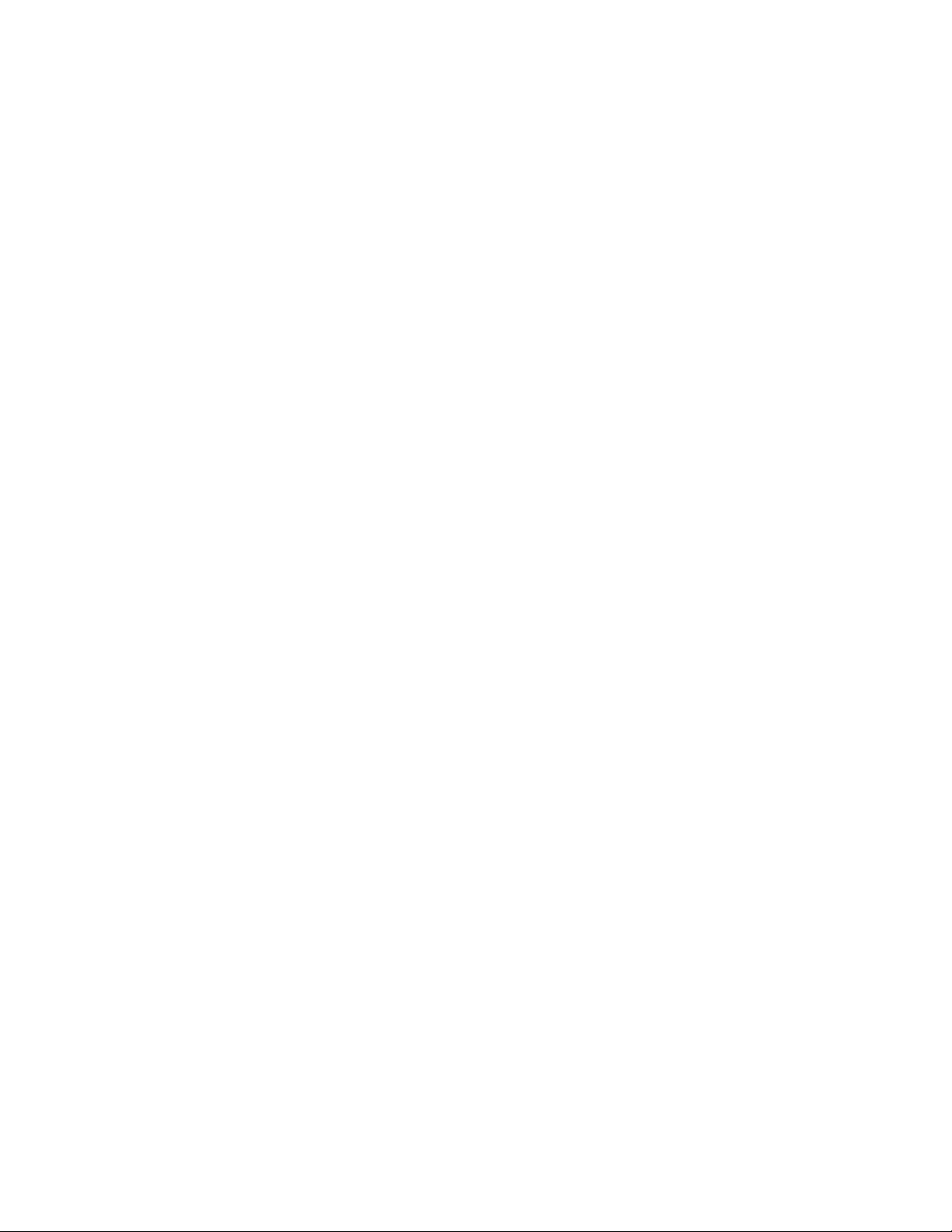
16 | Corel PHOTO-PAINT 2018 User Guide
Page 19
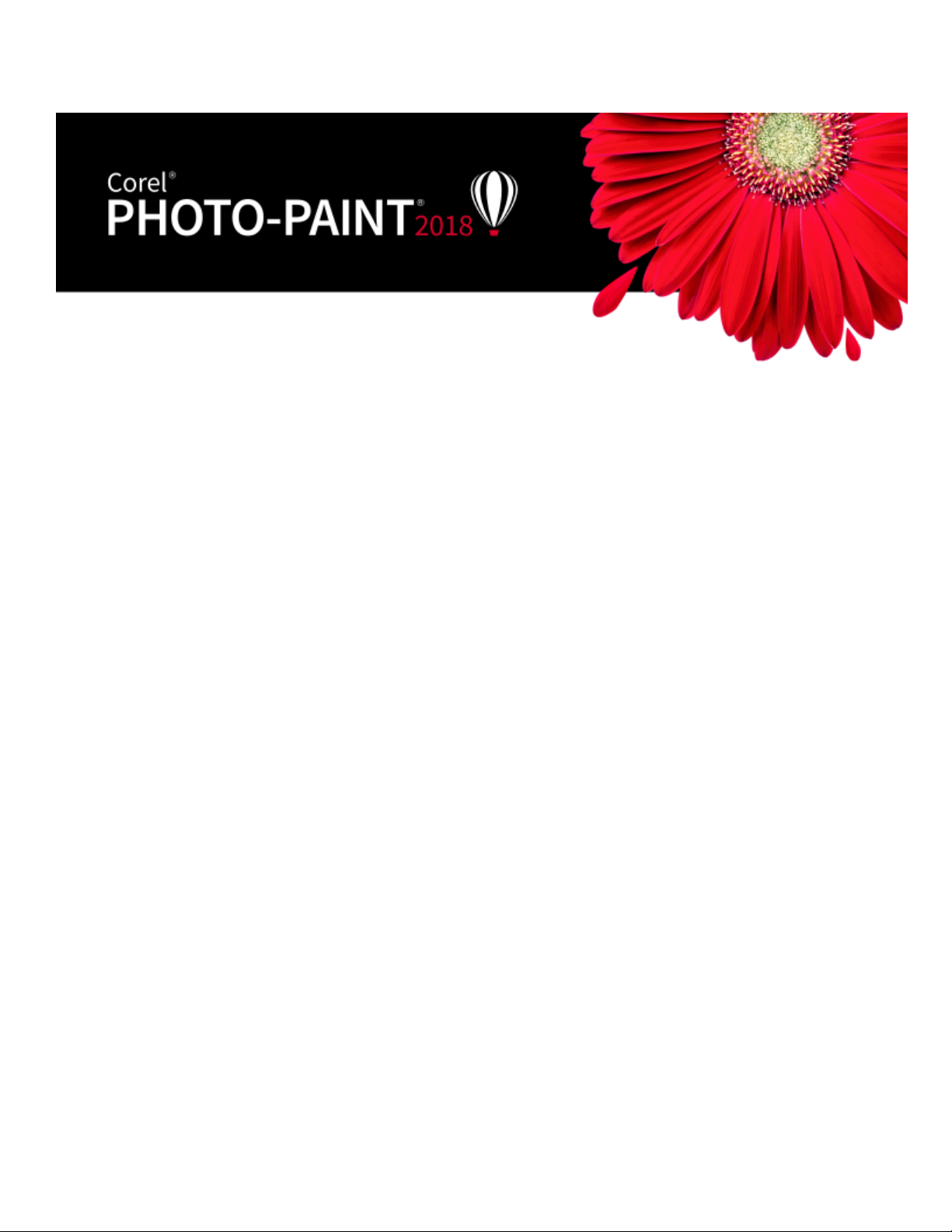
Installing CorelDRAW Graphics Suite
This section contains the following topics:
• “System requirements” (page 17)
• “Preparing for installation” (page 18)
• “Installing CorelDRAW Graphics Suite applications” (page 18)
• “Installation options” (page 18)
• “Modifying and repairing installations” (page 20)
• “Uninstalling CorelDRAW Graphics Suite” (page 21)
• “Frequently Asked Questions” (page 21)
System requirements
The following list includes the minimum system requirements. Note that for optimum performance, you need more RAM and hard disk
space than indicated in the list.
• Windows 7 SP1, Windows 8.1 or Windows 10, in 32-bit or 64-bit, with the latest updates and service pack
• Intel Core i3/5/7 or AMD Athlon 64
• 2 GB RAM
• 1 GB hard disk space
Electronic software downloads require more space to allow for the download, the uncompressed setup files, and the actual installation,
which includes copies of the source files as well.
• Mouse, tablet, or multi-touch screen
• Display resolution
• 1280 x 720 screen resolution at 100% (96 dpi)
• 1920 x 1080 at 150%
• 2560 x 1440 at 200%
• DVD drive (required for installing the box version of the software)
• Microsoft .NET Framework 4.6
• Microsoft Internet Explorer 11 or later
• Internet connection is required to sign in to authenticate CorelDRAW Graphics Suite, receive performance and stability updates, access
online content, and use some features, such as QR Codes or the Content Exchange.
Installing CorelDRAW Graphics Suite | 17
Page 20
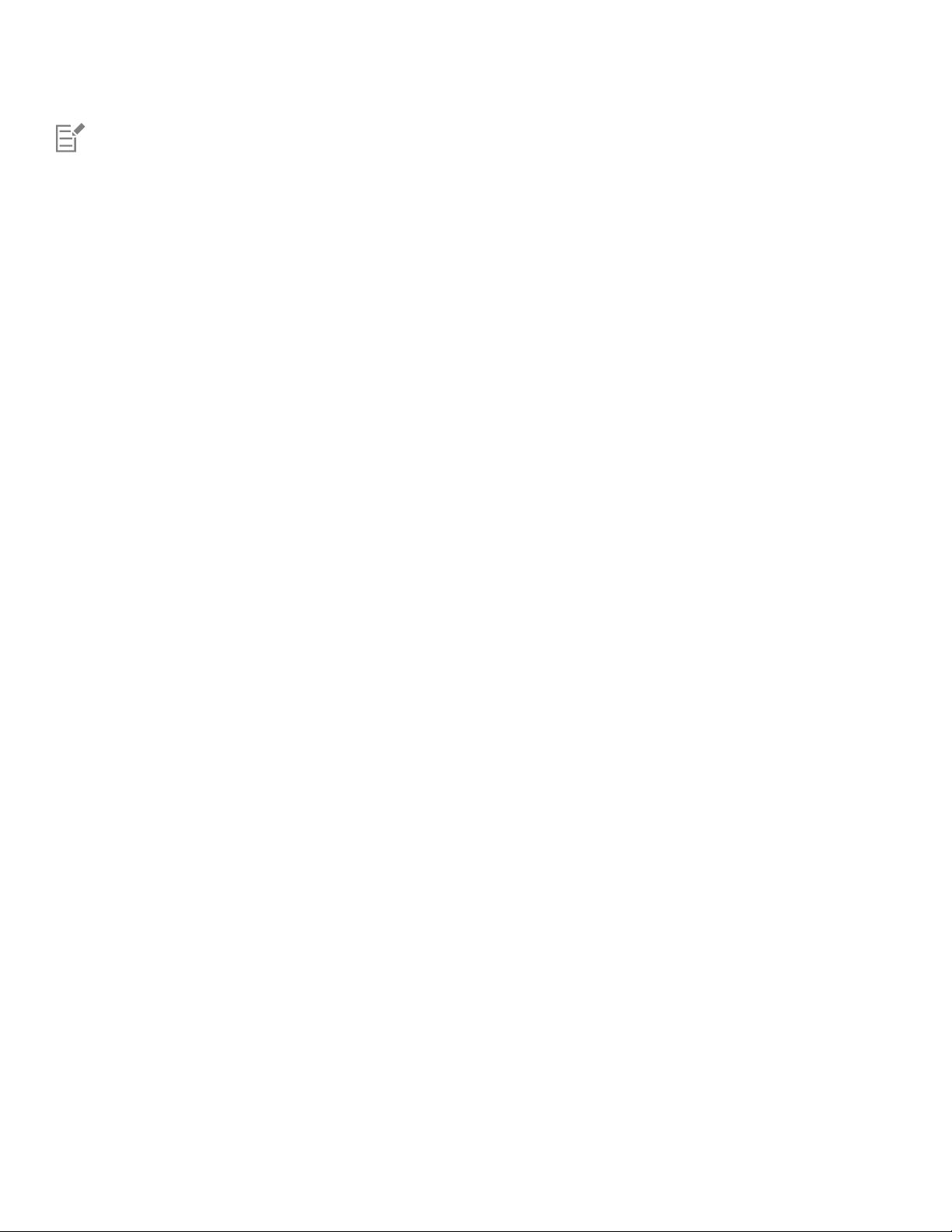
If the Microsoft .NET Framework is not available on your computer, it will be installed during product installation.
Preparing for installation
• Make sure that your system’s date and time are set correctly.
• Make sure that your system has the latest updates installed.
• Close all applications, including all virus detection programs and applications that are open in the system tray or on the Windows
taskbar. Not doing so may increase the installation time and interfere with the installation.
• Log in as a user with administrative privileges.
• Make sure that you have enough free disk space available on the drive where you want to install the application.
• Delete the contents of the system’s TEMP folders to avoid file and memory conflicts. To navigate to the Temp folders, type %temp% in
the Search box on the Windows 7 SP1 or Windows 10 Start menu, or the Windows 8.1 desktop.
• Install CorelDRAW® Graphics Suite in its own directory to avoid conflicts with previous versions.
Installing CorelDRAW Graphics Suite applications
The installation wizard makes it easy to install CorelDRAW Graphics Suite applications and components. You can choose a typical installation
to quickly install the suite, or you can customize the installation by choosing different options.
To install CorelDRAW Graphics Suite applications
1 Close all applications, including all virus detection programs.
For smooth installation, we recommend that you restart Windows. This action will ensure that no restart is required by the latest system
updates, and there are no memory issues.
2 Do one of the following:
• Insert the DVD in the DVD drive.
If the installation wizard does not start automatically, browse to the root of the DVD, locate setup.exe on the DVD, and double-click the
file. Be sure to navigate to the folder that corresponds to the version of your operating system: x64 for 64-Bit or x86 for 32-Bit.
• Download the product from the link provided on your order confirmation.
3 In the installation wizard, review the End User License Agreement and the Terms of Service by clicking the corresponding links.
4 Enable the I agree to the End User License Agreement and the Terms of Service check box, and click Accept.
5 Type your name in the Full name text box.
6 Type your serial number in the Serial number text box.
The serial number is not case-sensitive, and the dashes are optional.
7 Click Next.
8 Follow the instructions for installing the software.
Installation options
You can choose between the following types of installations:
• Typicalinstallation — automatically installs the main programs and utilities of the suite to a default location in the Program Files folder.
If later you need a component that is not installed, you can modify your installation.
• Custominstallation — lets you choose additional features, exclude components that you don’t need, and specify where to install the
suite.
• Deployment — available only for multiseat purchases. This option lets you create a server image for installing the software to individual
workstations. For more information, see the CorelDRAW Graphics Suite 2018 Deployment Guide.
18 | Corel PHOTO-PAINT 2018 User Guide
Page 21

Programs
The following table lists the programs that are installed by default. To exclude a program from the installation, you must choose Custom
installation.
Program Description
CorelDRAW®
An intuitive and versatile graphics application for creating highquality vector illustrations, logo designs, and page layouts
Corel® PHOTO-PAINT®
A complete image-editing application that lets you retouch and
enhance photos as well as create original bitmap illustrations and
paintings
Corel® CONNECT™
An application that provides easy access to content such as clipart,
photos, and fonts
Corel® CAPTURE™
An easy-to-use application for capturing images from your
computer screen
Corel Font Manager™
An application for finding, organizing, and managing fonts
Program features and utilities
The following table lists the program features that you can install. Not all components are available in all versions of the software.
Feature or utility Description Notes
Duplexing Wizard Lets you configure a printer for two-sided
Included with the Typical installation
printing
Microsoft Visual Basic for Applications 7.1 A subset of the Microsoft Visual Basic
(VB) programming environment, which is
suitable for beginners.
Microsoft Visual Studio Tools for
Applications (VSTA)
A built-in program environment that allows
developers and other programming experts
to use VSTA for creating the most advanced
macro projects
Windows Shell Extension Lets you view thumbnails of native Corel
files such as CorelDRAW (CDR), Corel
You can use VBA to create basic macros
for personal use, but you can also use it to
create more advanced macro projects.
To use VSTA with CorelDRAW Graphics
Suite, you must have your own copy of
Microsoft Visual Studio 2017 installed.
If you install Microsoft Visual Studio after
installing CorelDRAW Graphics Suite,
you must re-install the VSTA feature by
modifying your CorelDRAW Graphics Suite
installation. For more information, see “To
modify or repair a CorelDRAW Graphics
Suite installation” on page 20.
If you have installed CorelDRAW Graphics
Suite or CorelDRAWTechnicalSuite
Installing CorelDRAW Graphics Suite | 19
Page 22
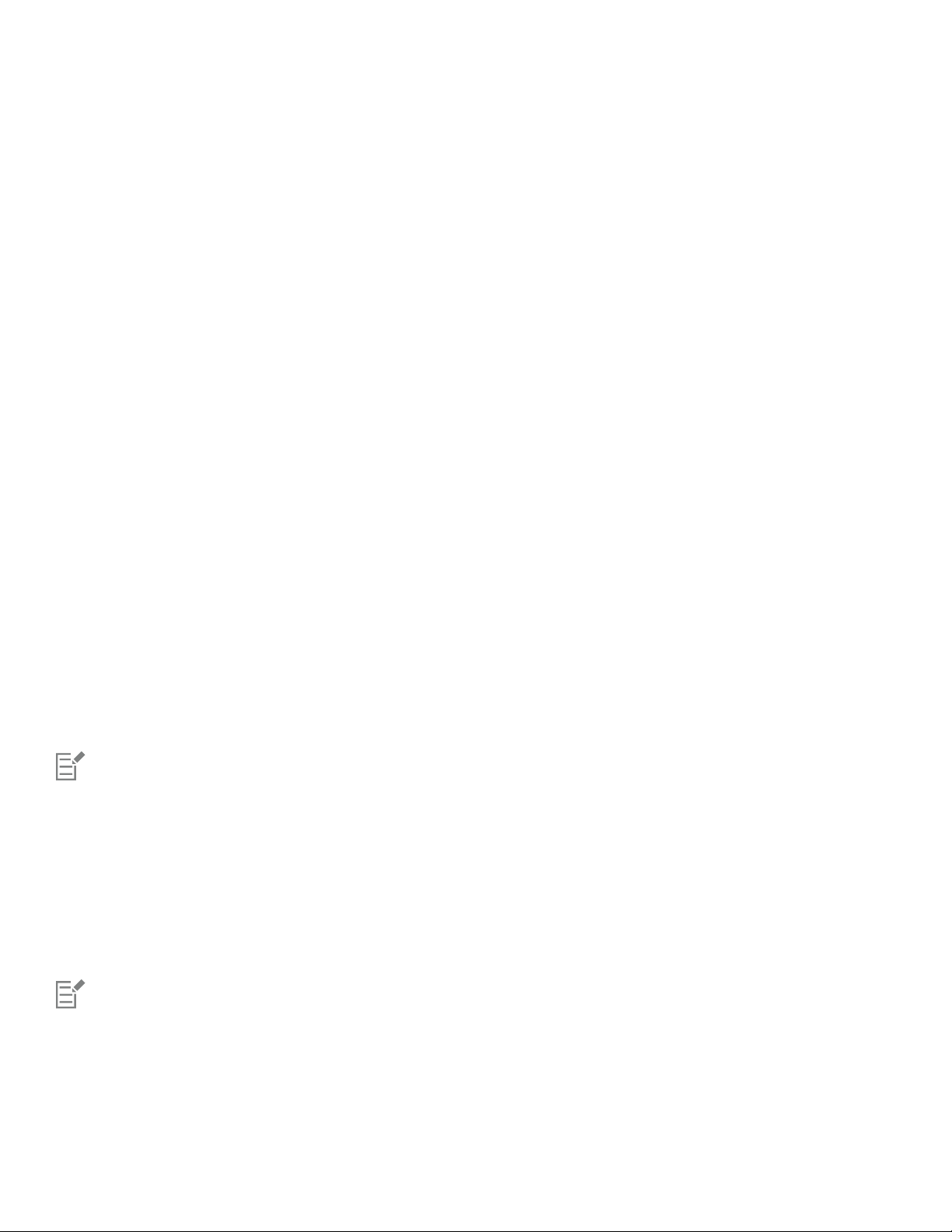
Feature or utility Description Notes
PHOTO-PAINT (CPT), pattern fill (FILL), and
other native file.
before, this option does not appear in the
installation wizard.
GPL Ghostscript Highly recommended if you import EPS
and PDF files in your documents. This
feature lets you isolate and use individual
elements of imported EPS files rather than
only header images. It also improves the
import of PDF files generated by third-party
applications.
Language packs Let you use the programs and Help in two
or more languages
Install desktop shortcuts Adds product icons to your desktop for easy
access
Copy installation files Lets you maintain and update the software
without using the installation disc
Included with the Typical installation
This option is included only with
multilingual versions of the software and
requires Custom installation.
Included with the Typical installation
Included with the Typical installation
Modifying and repairing installations
You can also use the installation wizard to do the following:
• modify the current installation by adding or deleting components
• repair the current installation by fixing errors such as missing or corrupt files as well as inaccurate shortcuts and registry entries
Repairing an installation is helpful when you encounter problems in using the application, or when you suspect that the installation is
corrupt.
Before repairing an installation, try resetting the current workspace to the default settings by holding down F8 while starting the
application. Note that when you reset the workspace, all workspace preferences are reset.
To modify or repair a CorelDRAW Graphics Suite installation
1 Close all applications.
2 On the Windows Control Panel, click Uninstall a program.
3 Double-click the suite’s name on the Uninstall or change a program page.
4 Enable the Modify option or the Repair option in the wizard that appears, and follow the instructions.
Program features and utilities that are already installed may not appear in the wizard, or their check boxes appear disabled.
Certain features, such as Copy installation files and Install desktop shortcuts, cannot be added by modifying your installation.
20 | Corel PHOTO-PAINT 2018 User Guide
Page 23
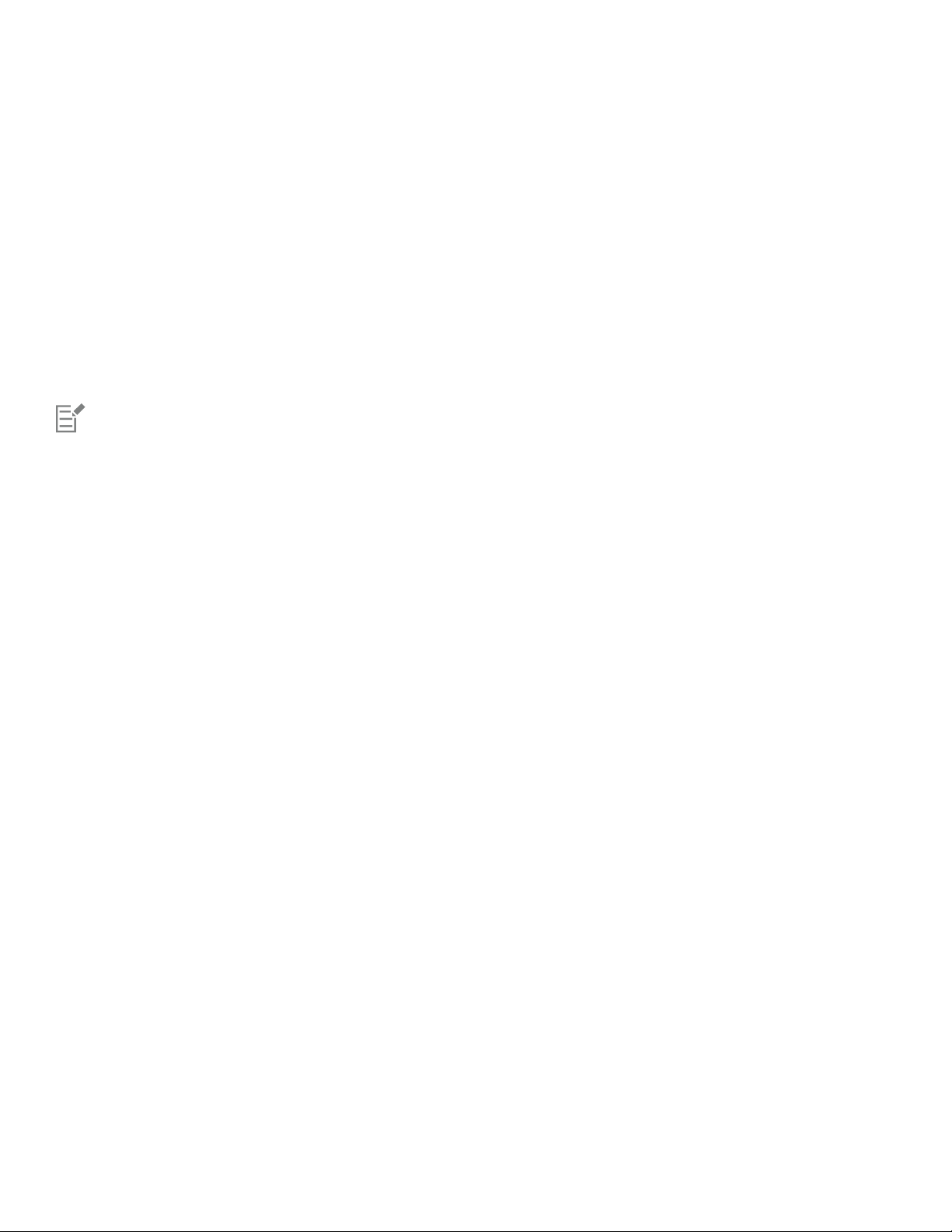
Uninstalling CorelDRAW Graphics Suite
You can uninstall CorelDRAW Graphics Suite from the Control Panel. If you want to uninstall the product and then reinstall it with the same
serial number on another computer, make sure to uninstall while being connected to the Internet. This will restore by one the number of
computers on which you can legitimately install the product.
To uninstall CorelDRAW Graphics Suite
1 On the Windows Control Panel, click Uninstall a program.
2 Double-click the suite’s name on the Uninstall or change a program page.
3 Enable the Remove option in the wizard that appears, and follow the instructions.
To completely uninstall the product by removing user files, such as presets, user-created fills, and customized files, enable the Remove
user files check box.
Any additional components and applications that you installed with the suite, such as the Corel Graphics - Windows Shell Extension,
GPL Ghostscript, or Microsoft Visual Studio Tools for Applications (VSTA), must be uninstalled separately.
Frequently Asked Questions
If your question is not included in the list below, visit Corel® Support Services, and search the Corel® Knowledge Base.
• “I am upgrading my version of the software. Do I need to uninstall the previous version?” (page 21)
• “What is the difference between an upgrade and an update?” (page 21)
• “What if I lost my serial number and need to reinstall the software?” (page 21)
• “What is the difference between Typical and Custom installation? Which type of installation is suitable for me?” (page 21)
• “Why do you ask me to update my operating system with the latest service packs and critical updates?” (page 21)
• “How do I deploy CorelDRAW Graphics Suite to my organization’s network?” (page 22)
• “How do I change the language of the user interface and Help?” (page 22)
I am upgrading my version of the software. Do I need to uninstall the previous version?
No, you don’t need to uninstall the previous version. By default, the new version is installed to a separate folder, which ensures that you
can work with both versions. Do not change the installation folder to install the upgrade and the previous version to the same folder.
What is the difference between an upgrade and an update?
An upgrade lets you install the latest major version of the software. After a major version is released, updates usually follow to offer
defect fixes, and performance and stability improvements. Updates have the name of the major version with a number appended — for
example, .1. Usually, the application notifies you when a product update is available, but you can also check for updates by clicking Help
Updates.
What if I lost my serial number and need to reinstall the software?
Do one of the following:
• For download versions, check the email you received from Corel when you purchased the product.
• Sign in on corel.com to access Your Account page.
• If you purchased a box, check the cover of the installation disk.
What is the difference between Typical and Custom installation? Which type of installation is suitable for me?
See “Installation options” on page 18.
Why do you ask me to update my operating system with the latest service packs and critical updates?
We ask you to install the latest service packs and critical updates in order to:
• protect your computer from malicious software
Installing CorelDRAW Graphics Suite | 21
Page 24
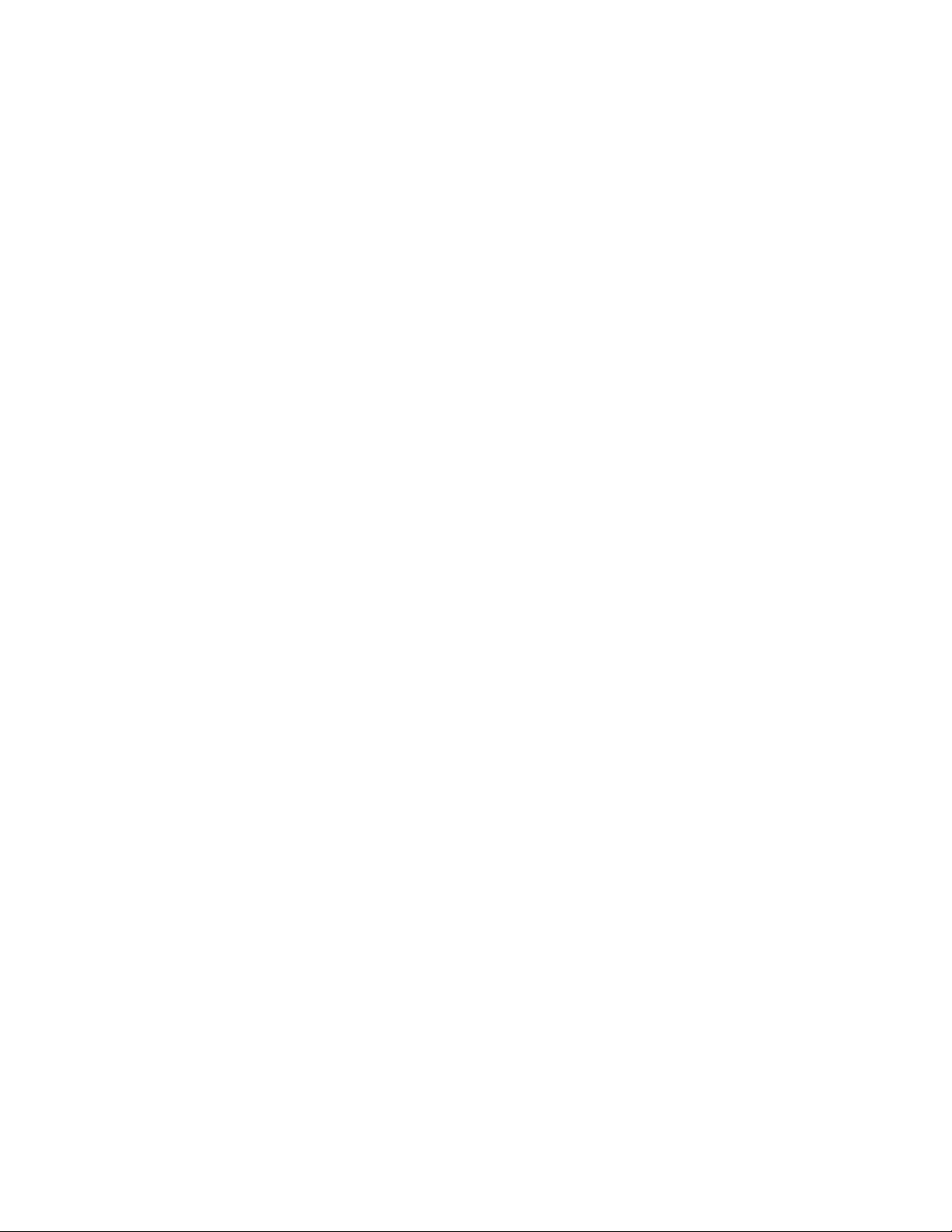
• resolve Windows issues and defects
• ensure smooth operation of the operating system and your Corel software
• help meet the minimum system requirements
• help speed up the installation process, sometimes bypassing prerequisites such as .NET Framework 4.6 and Microsoft Visual C++
2015
• reduce the likelihood of needing to restart your operating system
• ensure that system drivers are up-to-date and optimized for the suite.
How do I deploy CorelDRAW Graphics Suite to my organization’s network?
If you purchased multiple licenses of CorelDRAW Graphics Suite, you have the option of deploying the applications to your organization’s
network.
The CorelDRAW Graphics Suite 2018 Deployment Guide provides more information about network installations. To purchase a volume
license of the software, please contact Corel® Support Services.
How do I change the language of the user interface and Help?
You can change the language of the user interface and Help only if you have purchased and installed a multilingual version of the suite.
For more information, see “To change the language of the user interface and Help” on page 45.
22 | Corel PHOTO-PAINT 2018 User Guide
Page 25
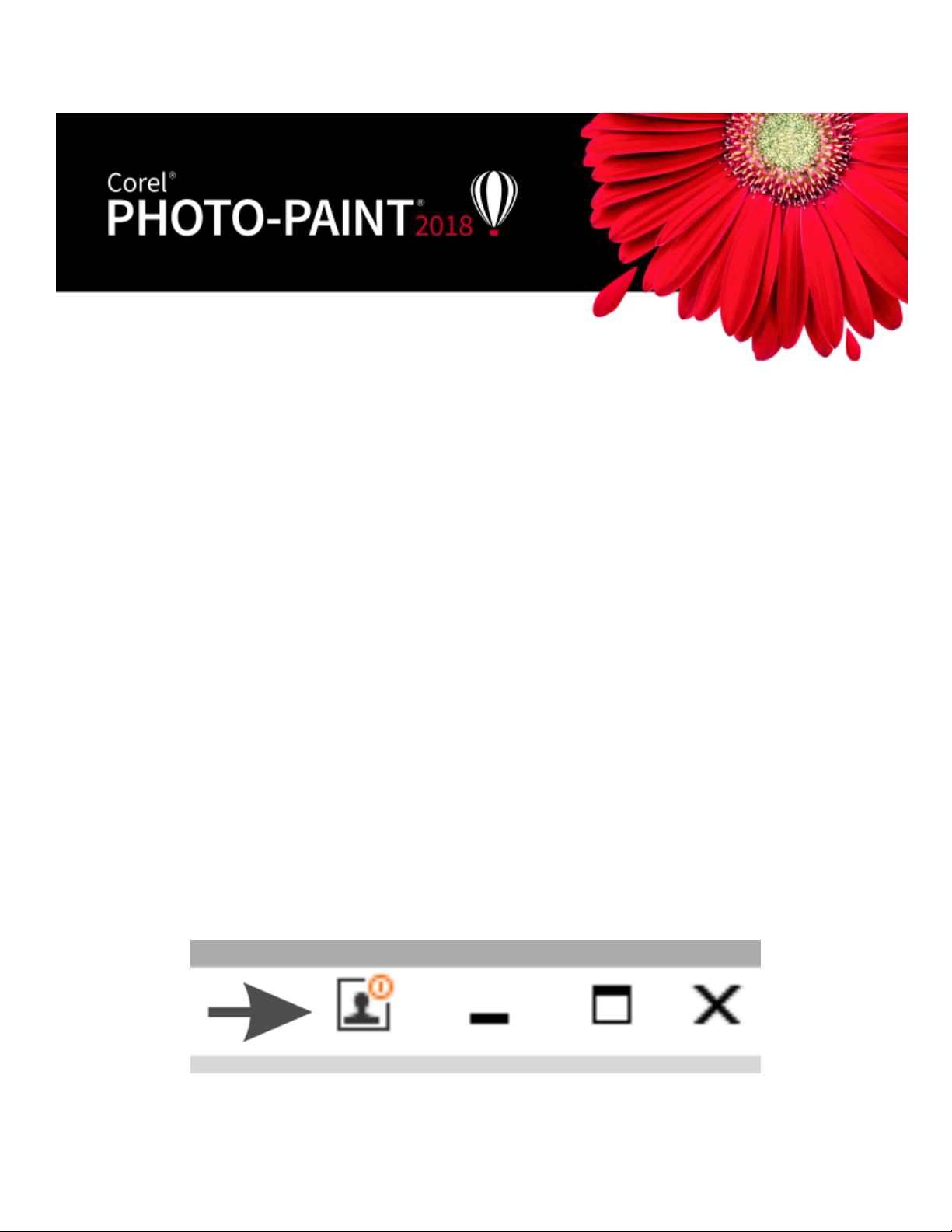
Corel accounts and services
This section contains the following topics:
• “Authenticating CorelDRAWGraphicsSuite” (page 23)
• “Checking account settings” (page 24)
• “Updating Corel products” (page 24)
• “Changing user credentials” (page 24)
• “Corel Support Services” (page 25)
• “About Corel” (page 25)
Authenticating CorelDRAWGraphicsSuite
Authentication lets you access online features and content that are included with your software. You can authenticate
CorelDRAWGraphicsSuite after the suite installation, before starting an application, or while using an application.
To authenticate CorelDRAWGraphicsSuite, you must sign in with your Corel.com account. This action associates your product with your
account. If you don’t have a Corel.com account or you want to associate your product with a new account, you need to create an account
before signing in.
After you install and authenticate CorelDRAWGraphicsSuite, the product appears in Your Account page on corel.com. If you want
to associate the product with a different account, you must change your user credentials. For more information, see “Changing user
credentials” on page 24.
To authenticate CorelDRAWGraphicsSuite
1 Click the Sign-in button in the upper-right corner of the application window.
2 In the dialog box that appears, do one of the following:
• Sign in by entering the email address and the password associated with your Corel.com account.
Corel accounts and services | 23
Page 26
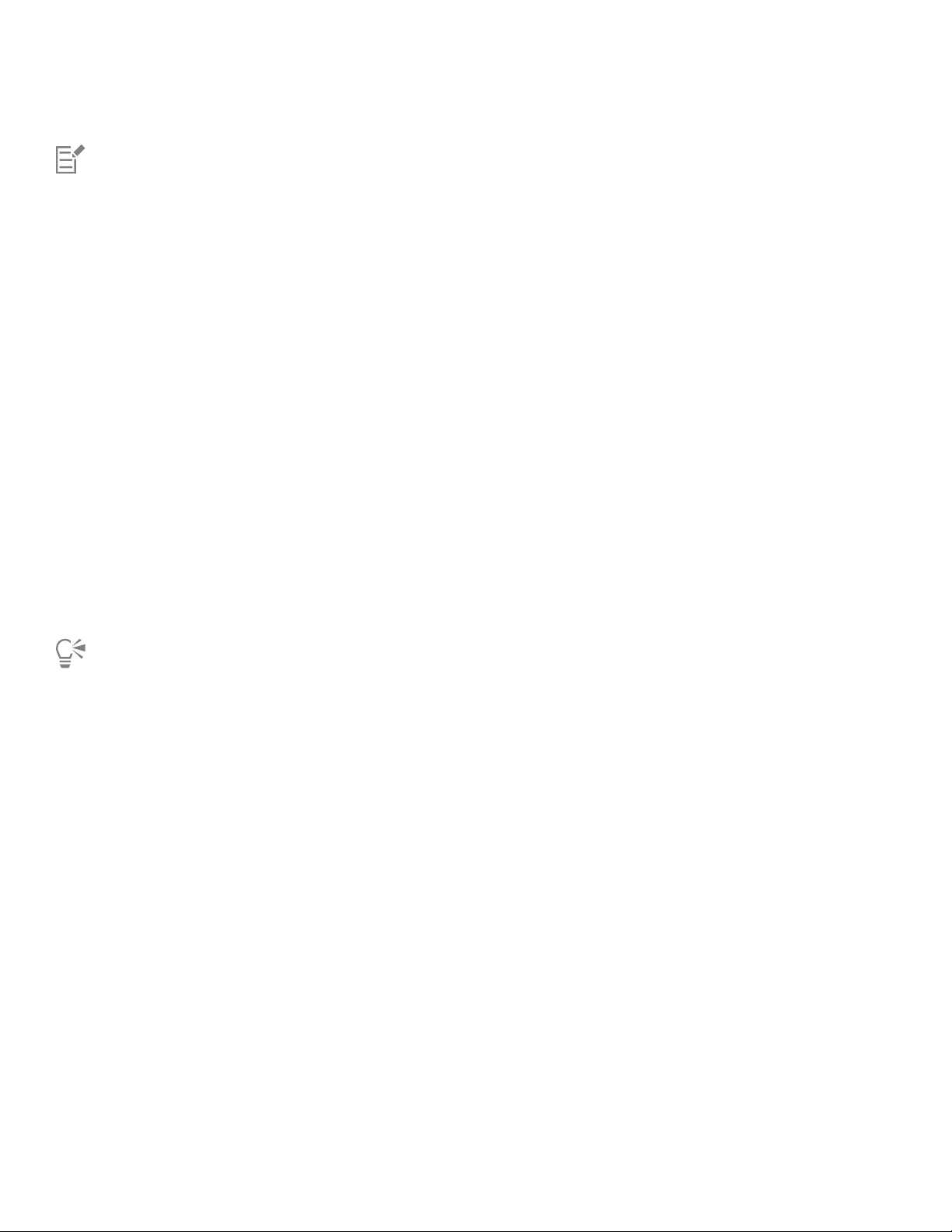
• Follow the instructions to create an account, and sign in.
You can now access online features and content provided you have Internet connection.
Checking account settings
You can check your account settings by accessing Your Account page from within the application. On Your Account page, you can find out
more about the products associated with your account, and you can access support and set your communication preferences.
In those rare cases when your account settings may not reflect your latest transaction, you can refresh your account from within the
application.
To check your corel.com account
•
In CorelDRAW or Corel PHOTO-PAINT, click Help Account Settings .
To refresh your corel.com account
•
In CorelDRAW or Corel PHOTO-PAINT, click Help Refresh Your Account.
Updating Corel products
Product updates, formerly known as service packs, include performance and stability improvements that enhance your product experience.
By default, you are automatically notified when product updates and news become available. You can customize the update and message
settings. For example, you can choose how often to receive updates and offers as tray notifications: daily, weekly, monthly, or not at all.
To view information about product updates, click Help Updates.
To customize update and message settings, click Help Message Settings.
Changing user credentials
As a user and owner of CorelDRAWGraphicsSuite, you must know your user credentials:
• your product serial number — lets you install and reinstall your product. The serial number is the unique identifier of your product
license.
• the email address associated with your Corel.com account. For each Corel.com account, a unique email address and password are
required. When you authenticate your product to access online features and content, you sign in with a specific Corel.com account,
associating the product with that account and its email address.
This topic describes two typical cases in which you need to change your account settings and then update your user credentials in the
installed product to match the new account settings. Updating your user credentials ensures that you don’t need to uninstall and reinstall
the product.
You want to merge two product subscriptions that you purchased with the same Corel.com account at a different time so that the
subscriptions have the same renewal date.
In this case, each subscription is associated with a different serial number. You must first go to Your Account page, and then associate both
subscriptions with one of the serial numbers. Second, you must edit the user credentials in the product that now has an obsolete serial
number.
24 | Corel PHOTO-PAINT 2018 User Guide
Page 27
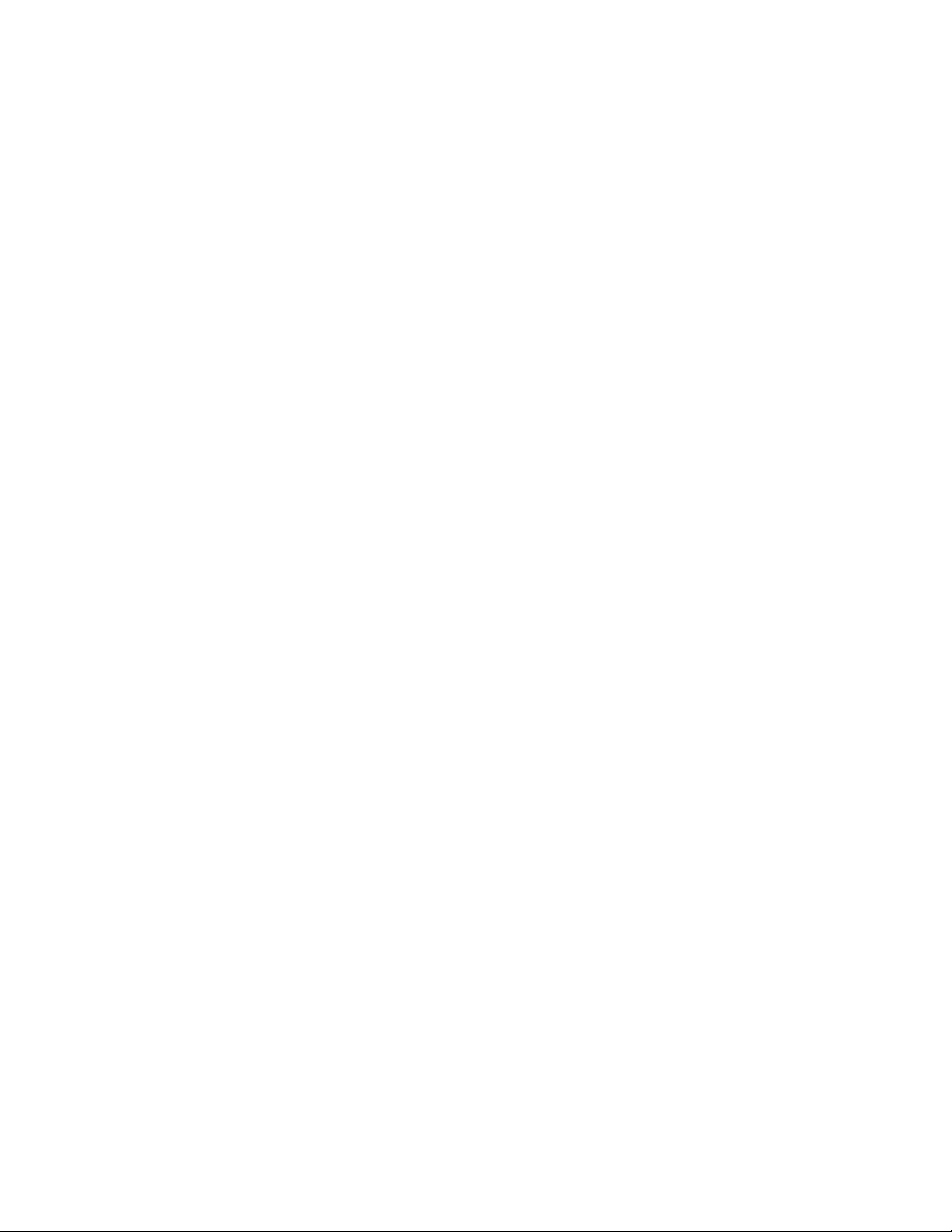
Step 1: Go to Your Account page by signing in on corel.com, and then click Merge in the Product Status area. On the Subscriptions page,
select the subscriptions that you want to merge. Proceed to the Confirm selection page, and choose the serial number that you want to
keep.
Step 2: Start the version of CorelDRAW or Corel PHOTO-PAINT that now has an obsolete serial number. Click Tools Options , and in the
Global list of categories, click User Credentials. Next, click Edit Credentials, and in the dialog box, type the serial number that you chose in
step 1.
You have two Corel.com accounts associated with different email addresses, and you want to merge the two accounts.
First, you must call Corel Support Services to merge the accounts for you, and then you must update your email address through the
product.
Step 1: Contact Corel Support Services with a request to merge the two accounts for you. You will be asked to provide an active email
address for your merged account. If you have subscriptions or Upgrade Programs in each account, they are associated with different serial
numbers so you need to choose one of the serial numbers.
Step 2: Start the version of CorelDRAW or Corel PHOTO-PAINT that is now associated with an obsolete account and email address. Click
Tools Options, and in the Global list of categories, click User Credentials. Click Edit Credentials, and in the dialog box that appears, type
the email address that you chose for your merged account. Type your password. If necessary, type the serial number that you chose in step 1.
Corel Support Services
Corel Support Services can provide you with prompt and accurate information about product features, specifications, pricing, availability,
services, and technical support. For the most current information on support services available for your Corel product, please visit
www.corel.com/support.
About Corel
Over the years, Corel has brought a spirit of innovation to the development of a range of award-winning products that includes graphics,
painting, photo, video and office software. We’ve also earned a reputation for delivering high-quality products that are easy to learn and
use, and help people achieve new levels of productivity. But more than that, we’ve built a relationship with our community of users—tens of
millions strong—who have amazed and delighted us with everything they create using our software.
Corel’s product line includes CorelDRAW Graphics Suite, CorelDRAW Technical Suite, Corel® Painter®, Corel® PaintShop® Pro, Corel®
VideoStudio®, WinDVD, Corel® WordPerfect® Office, and WinZip. For more information about Corel, please visit www.corel.com.
Corel accounts and services | 25
Page 28
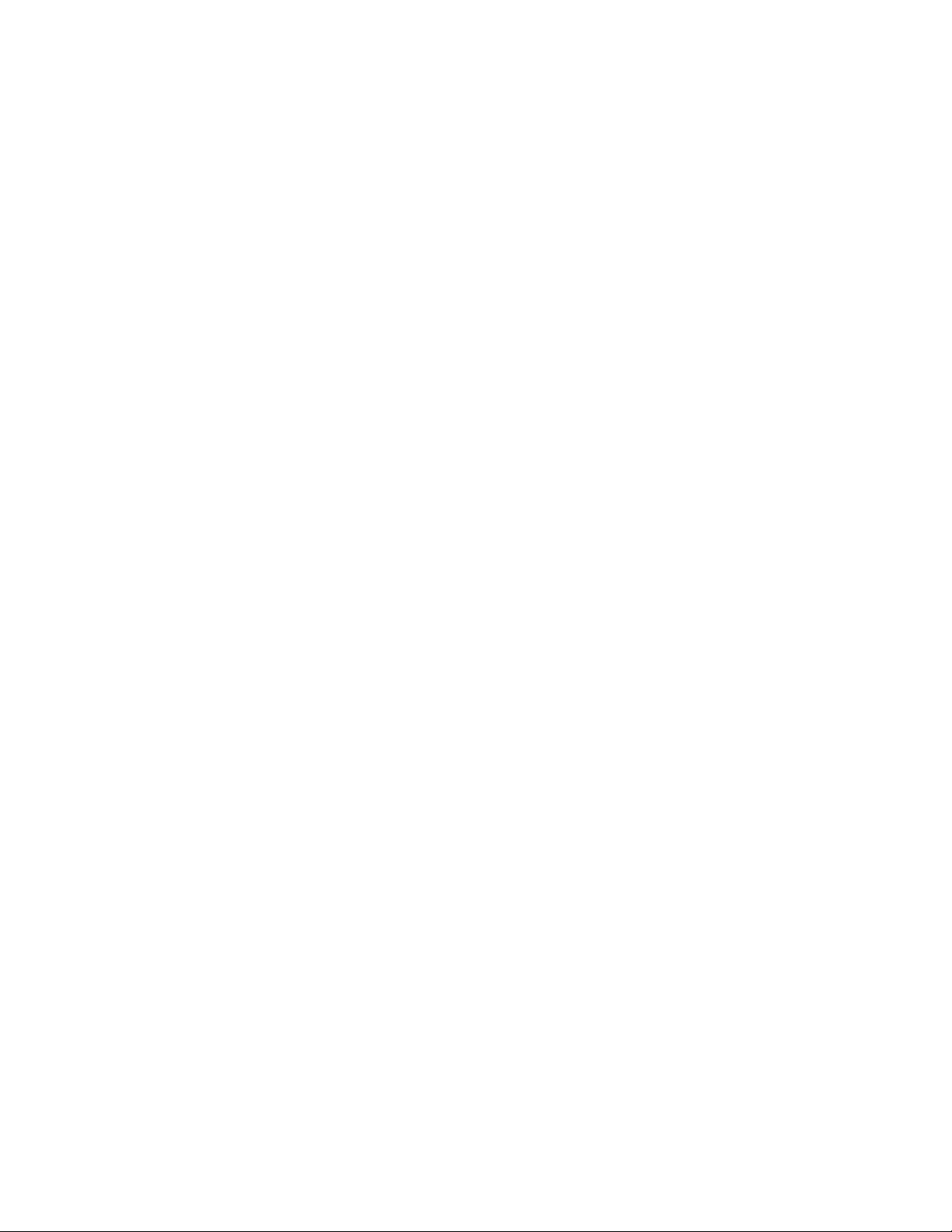
26 | Corel PHOTO-PAINT 2018 User Guide
Page 29
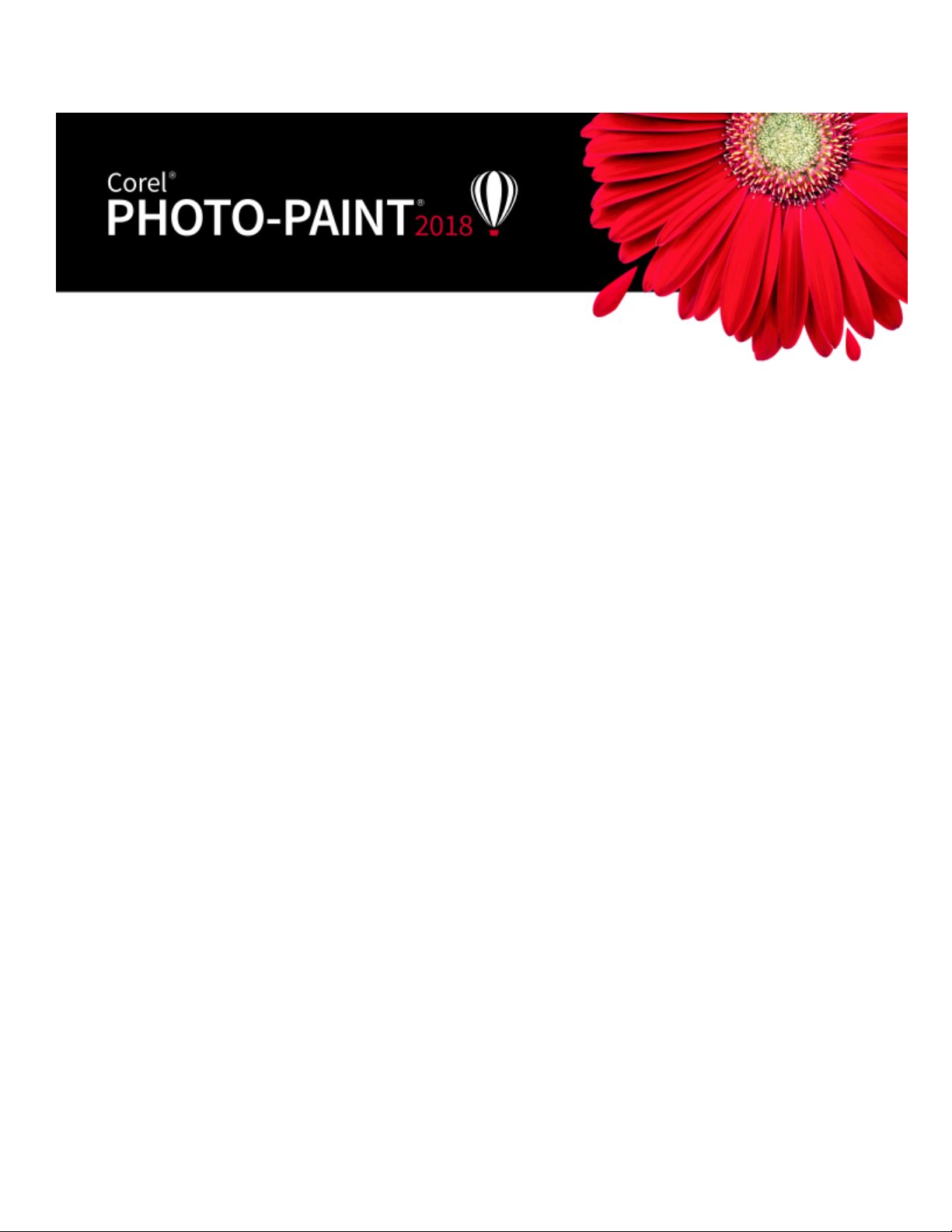
What’s new in CorelDRAW Graphics Suite?
The new and enhanced features of CorelDRAW Graphics Suite 2018 are described in the following topics:
• “Creative” (page 27)
• “Productive” (page 31)
• “Innovative” (page 35)
For information about features and tools that were introduced or improved in earlier versions of CorelDRAW Graphics Suite, see “Finding out
what was new in previous versions” on page 38.
Creative
Boost your creativity with the new Symmetry drawing mode, unique effects, new line options, and more.
Symmetry
Symmetry is a critical part of the graphics workflow because it creates balance, harmony, and order. Symmetry is everywhere in nature, so
chances are a design element will rely on it. To that end, CorelDRAW 2018 introduces the Symmetry drawing mode, which boosts your
productivity by automating what is usually a very time-consuming process. It lets you create a range of symmetrical designs, from simple
objects to complex kaleidoscopic effects, in real time.
What’s new in CorelDRAW Graphics Suite? | 27
Page 30
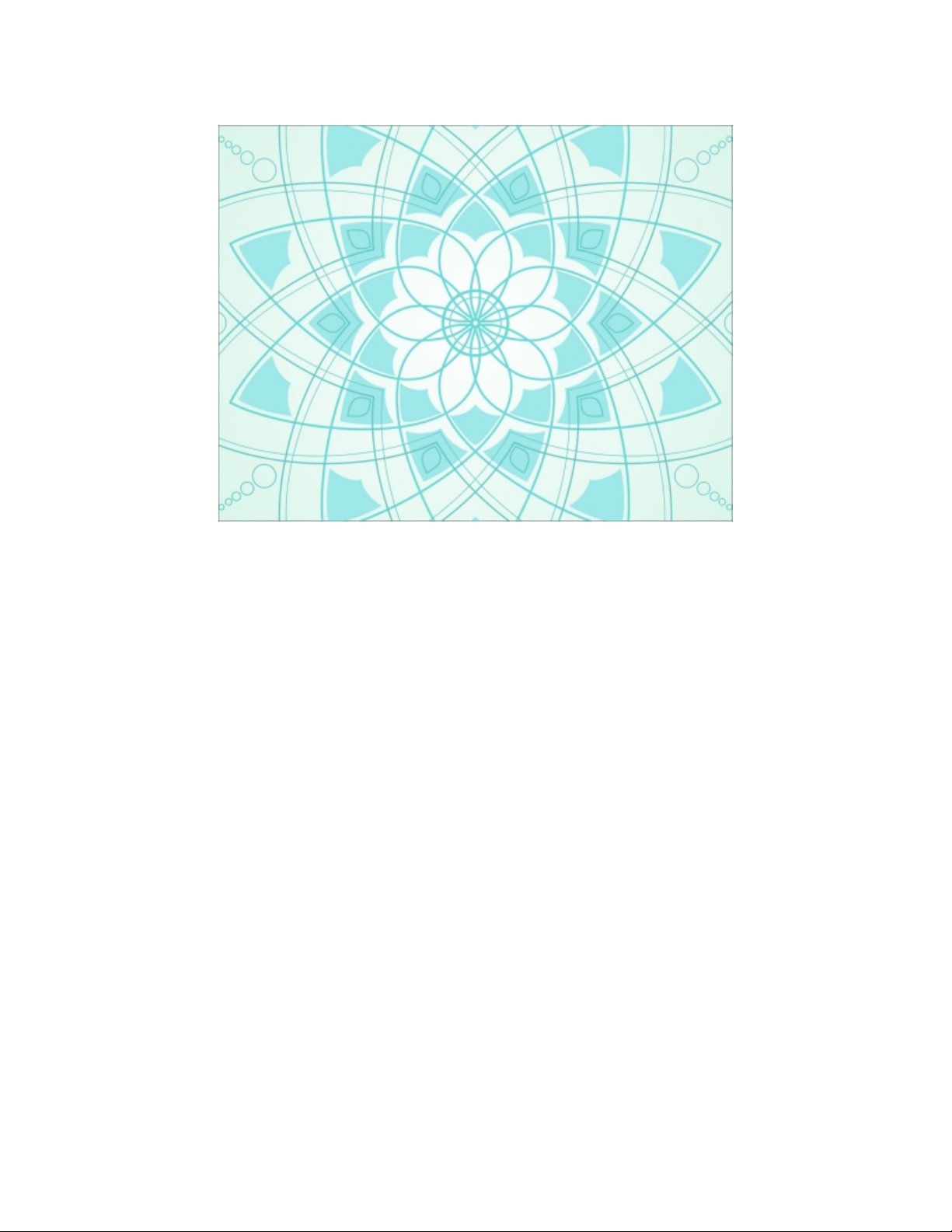
There are two ways to use Symmetry mode. You can work in Symmetry mode from the outset and start drawing symmetrically immediately.
Or, you can apply symmetry to an existing object or group of objects, both vector and bitmap.
Symmetry mode can be used with a range of tools, giving you unprecedented creative freedom. Whether you want symmetry in curves,
shapes, objects, text, you’re free to experiment and play like never before. What’s more, you’re not limited to simple design tools. The ability
to use transparency, fills and more in a symmetrical design opens up a world of possibilities.
Controlling the symmetry appearance is a breeze. You can add symmetry lines, adjust the reflection angle, and move symmetry lines
independently of the objects in the group. And when you edit the original image or add new nodes or objects, you’ll see the changes
repeated and reflected in each copy.
Block shadow
CorelDRAW is a longtime favorite with vinyl cutters, screen printers and sign makers, so their feedback has been critical to the development
of every version of the program. Working with users in those industries, CorelDRAW 2018 introduces the Block Shadow tool, which lets you
add solid vector shadows to objects and text. This intuitive feature accelerates reprographic workflows by greatly reducing the number of
lines and nodes in shadows, slashing the time it takes to get a file ready for output and vastly improving the final result.
Powerful property bar settings let you specify the exact depth and direction of the shadow, or you can manipulate those properties
interactively within the drawing to get the look that you have in mind. Block shadow color is independent of the object from which it is
being extruded, so there’s no restrictions on your creativity. There’s also an overprint option to ensure that block shadow colors remain intact
beneath text or objects that have a block shadow applied to them.
28 | Corel PHOTO-PAINT 2018 User Guide
Page 31

Corner control in dashed lines and outlines
Thanks to invaluable feedback from our loyal user base, CorelDRAW 2018 gives you more control over the appearance of corners in objects,
text, and symbols that use dashed lines. In addition to the existing default setting that renders dashed lines exactly as drawn, you can choose
from two new options to create perfectly designed and defined corners. The Align dashes option ensures that there’s no empty space in the
corners and at the start and end of a line or outline by aligning dashes with the end and corner points. And the Fixed dashes option creates
dashes in the end and corner points that are half the size of the first dash in the line pattern.
Impact tool
When you need to give a design a little more spark, the Impact tool is the answer. Inspired by comic books and graphic novels, it’s perfect
for quickly and effortlessly adding movement or focus to an element in a drawing. In just a few clicks, you can get results that used to be
time-consuming and labor-intensive. The Impact tool has two modes: Parallel for adding “zoom” lines that signify motion, and Radial for
adding an explosive burst of energy. These effects are non-destructive, highly customizable vector objects that can be edited with other
tools. There are a variety of line styles that you can fine-tune, or you can opt to randomize tool settings for a more natural look.
What’s new in CorelDRAW Graphics Suite? | 29
Page 32

Pointillizer
In just a few clicks, you can generate high-quality vector mosaics from any number of selected vector or bitmap objects using the Pointillizer
effect. Inspired by the Pointillism painting technique where multiple dots combine to form an image, it’s great for creating vehicle wraps,
window decor projects, and more. The ability to set the number, size, and shape of the tiles gives you limitless creative possibilities. There is a
range of other options that you can experiment with to create striking designs. While other solutions can produce raster pointillistic images,
only CorelDRAW lets you output the effect as a vector graphic.
PhotoCocktail
Whether you’re creating promotional materials, a family memento or a piece of art, the PhotoCocktail effect lets you create stunning photo
collages more easily than you can imagine. You start with a photo or vector object as the foundation of your mosaic, then choose a library of
bitmap images that serve as the mosaic tiles, and PhotoCocktail does the rest. You have total control over how everything blends together,
how the collage is output, and the resolution of the end result.
30 | Corel PHOTO-PAINT 2018 User Guide
Page 33

Turning artwork into a mosaic composed of images (Elements from artwork by Ariel Garaza Díaz)
Productive
Increase your productivity with the performance enhancements and high-caliber, yet intuitive, new features of CorelDRAW Graphics Suite
2018.
Launch time
Launch time has been reduced thanks to performance enhancements, so you can get to work faster than ever.
Improved vector previews
CorelDRAW Graphics Suite 2018 boosts your productivity with faster rendering of tool previews; curve previews, nodes, and handles; effect
controls and sliders; and text. You can also open large files quicker and enjoy smoother editing of complex curves. In addition, you can work
more efficiently thanks to tool and object previews that are more visible and user-friendly.
Work faster with text and fonts
Faster rendering of text, especially artistic text, helps accelerate the design workflow. What’s more, the performance of the Font List in
CorelDRAW 2018 has been enhanced so you can quickly find what you’re looking for.
Work faster with fonts stored on a network
Finding the right font for the job is easier than ever thanks to enhancements to Corel Font Manager that improve monitoring fonts stored on
a network.
Toggle snapping
As much as snapping can enhance productivity by offering the ability to precisely position design elements, users told us that there are
stages in their workflow when they’d like to momentarily disable it. To that end, CorelDRAW 2018 makes it easy to temporarily turn off
snapping options with a click of the Snap Off button. You can also use keyboard shortcuts to toggle snapping on or off (Alt+Q) or to
disable snapping as you’re repositioning without having to release the cursor (Q). This lets you fluidly move objects in the drawing window
free of any snapping constraints. Then, when you need the precision of snapping again, you can quickly restore it using the same controls.
Align and distribute nodes
Since it was introduced, the Align and Distribute docker has become an indispensable tool for graphics professionals because of the quick
and easy access it offers to time-saving controls for positioning objects. In CorelDRAW 2018, those same precise alignment options can
What’s new in CorelDRAW Graphics Suite? | 31
Page 34

now be used for nodes. What used to be a slow, manual process can be achieved effortlessly in a few clicks. You can align nodes using the
bounding box of a selection, the page edge or center, the closest grid line, or a specified point. What’s more, you can align nodes from
different curves. Distributing nodes is just as easy. You can add equal spacing between them horizontally or vertically using the drawing page
or a bounding box as the reference point.
Warning when can't embed fonts
Another time-saver is a new warning that appears when you save a file listing any fonts that can’t be embedded. This simplifies collaborative
workflows by identifying any fonts that a colleague will need to continue working on the document.
Filter fonts based on embedding rights
You can save time and ensure hassle-free file sharing thanks to the new Embedding Rights font filter. It allows you to sort fonts based on
four common font-embedding permissions, so you know right from the outset which fonts to use or avoid when choosing text styles. The
filter gives you a quick idea of what other users will be able to do with text and fonts in a design that you share with them. You'll be able to
see which fonts can't be embedded or which ones recipients of the drawing can install on their computer, allow for text editing, or can be
only viewed and printed.
Apply and manage fills and transparencies
How users interact with design assets has undergone a complete overhaul in CorelDRAW Graphics Suite 2018. Totally redesigned Fill
and Transparency pickers help boost your productivity and deliver improved performance when working with and managing fills and
transparencies in CorelDRAW and Corel PHOTO-PAINT. A streamlined UI allows you to use, create, and find fills and transparencies faster
than ever. You can download new content packs, add your own library, easily migrate an asset collection anywhere, and modify asset
properties — all within the suite. In addition, you can use aliases to view content stored in another folder on your computer, a USB flash
drive, or a shared network folder.
32 | Corel PHOTO-PAINT 2018 User Guide
Page 35

To easily find fills and transparencies you use often, simply mark them as favorites. To avoid clutter, you can move unused assets to a
new folder or delete them. Locating the asset you want is a snap. You can view a list of your favorite or most recently used fills and
transparencies. You also can search and browse one pack, folder or list at a time. And if you are looking to expand your fill collection, you
can download additional fill packs from within the Get More dialog box.
Default folder locations
To simplify finding and sharing design assets, you can choose where to store content rather than use the default folders. In response to user
requests, CorelDRAW and Corel PHOTO-PAINT now let you customize where fills, fonts, image lists, photo frames, templates and trays are
stored, including any that you’ve created or acquired from online content providers.
File Save indicator
If you work on multiple documents simultaneously in CorelDRAW and Corel PHOTO-PAINT, it’s now easier to see which files contain unsaved
changes. An asterisk appears next to the name of unsaved files on the Windows menu, the title bar and the document tab, so you can
identify the status of your work in a glance.
Bilinear zooming
Corel PHOTO-PAINT 2018 gives you another magnification option with the introduction of bilinear zooming. It adds pixels by averaging the
color values of surrounding pixels when zooming out, which prevents jagged edges and improves the display quality of sharp images that
have fine detail.
Customize curve preview and editing
Node customization in CorelDRAW 2018 has been enhanced so it’s easier to work with nodes in even the most complex designs. When
nodes and handles become hard to see because the preview color is too similar to the background color, you can use a keyboard shortcut
(Ctrl+Shift+I) to replace the main color with the secondary color and vice versa. You can also choose to show unselected nodes without a
fill, and then toggle the node fill on or off using a keyboard shortcut (Ctrl+Shift+G).
Project Timer
CorelDRAW 2018 has a new tool designed to help graphics professionals keep organized, properly bill clients, and provide insight into how
they work. The Project Timer is an accurate, non-intrusive way to track time spent on a project. Appearing as a discreet toolbar above the
drawing window, the Project Timer is fully customizable to match your workflow. It offers a variety of ways to monitor and record tasks and
project details. Tracking information is saved with the document and can be exported to file formats that can be opened in spreadsheet
applications to create time sheet reports.
Fit objects to a path
In CorelDRAW 2018, fit any type and number of objects to a path of your choice. Smart spacing and rotation settings help you customize
the arrangement of objects along the path.
What’s new in CorelDRAW Graphics Suite? | 33
Page 36

Straighten photos interactively
When something in a photo, such as a building or a road, is just a little off-kilter, it detracts from an otherwise great shot. Now thanks
to the new Straighten tool in Corel PHOTO-PAINT, you can easily salvage those photos. It lets you rotate crooked images by interactively
aligning a straightening bar to an element in the photo or specifying an angle of rotation. All the controls are easily accessible on screen or
on the property bar, so you’ll be amazed how quickly you can get perfect results. You can choose to rotate the image horizontally, vertically,
or just let Corel PHOTO-PAINT decide which straightening mode works best. The Straighten tool can also rotate lenses, masks, objects, and
groups of objects. In addition, you can crop the photo as you align it, or choose not to crop it and fill the edges with the background color
instead.
Adjust photo perspective interactively
Corel PHOTO-PAINT 2018 has a new interactive feature that gives you the power and versatility of an expensive tilt correction lens. With the
Perspective Correction tool, it’s easy to adjust the perspective of landmarks or objects in photos to get the exact look that you wanted. Right
in the image window, you simply move the four corner points to get the perspective that you have in mind. You can also display grid lines
that make it easy to apply the rule of thirds as you adjust perspective.
34 | Corel PHOTO-PAINT 2018 User Guide
Page 37

Improved previews, cursors, and handles in Corel PHOTO-PAINT
CorelDRAW Graphics Suite 2018 simplifies painting, applying effects, and editing images with improved previews that are easier to see and
manipulate. The vectors tools in Corel PHOTO-PAINT such as the Path tool and Line tool, have also been updated with a clearer appearance
and more defines nodes and handles. Enhanced previews help you edit more efficiently by ensuring brush nibs and effect handles stand out
against background colors in your design. And it’s easier than ever to work with the interactive fills, transparencies, drop shadows and more
thanks to enhanced interactive sliders that are more visible.
AfterShot 3 HDR
You can download Corel AfterShot 3 HDR at no extra cost from within CorelDRAW and Corel PHOTO-PAINT, and quickly learn professionalgrade photo editing. It lets you make easy corrections and enhancements to your RAW or JPEG photos, and apply adjustments to thousands
of photos in a click with batch-processing tools. Plus, you can create high dynamic range (HDR) images with the HDR module, included in
AfterShot 3 HDR.
And if you want more powerful photo management and photo-editing features, you can upgrade to the latest version of AfterShot Pro
through Get More.
Welcome Screen
The redesigned Welcome Screen can help kickstart your workflow when you launch CorelDRAW or Corel PHOTO-PAINT. It lets you quickly
start a new document from scratch in both applications, from a template in CorelDRAW, or from the contents of the clipboard in Corel
PHOTO-PAINT. You can also browse to open a file or use a revamped list of recent documents that displays thumbnails and file properties.
All workspace options are at your fingertips, so you can get to work right away in the UI layout that best suits your needs. The enhanced
Welcome Screen also provides one-click access to information about new features, online learning resources, a gallery of original artwork
created with CorelDRAW Graphics Suite, as well as design assets, fonts, apps, and plug-ins.
Innovative
Make the most of innovative features and enhancements to create stunning projects and designs.
Add Perspective effect
CorelDRAW 2018 gives you the ability to use the Add Perspective effect on bitmaps with the same ease that you’ve always had when
applying it to vector objects. It’s never been easier to create the illusion of distance and depth by applying perspective to bitmaps, vector
objects, or both simultaneously. You can work with speed and precision because you apply it interactively right in the drawing window. The
Add Perspective effect is a great tool for graphics professionals who want to showcase their artwork in real world scenarios. It allows their
clients to really see what a design will look like on a billboard, brochure, packaging, exhibition booth panel, and more. And if you want to
experiment and play, no problem. The effect is applied non-destructively, so you can edit it or remove it and revert to the original image at
any point.
What’s new in CorelDRAW Graphics Suite? | 35
Page 38

Apply envelopes to bitmaps
This longtime favorite of graphics professionals lets you interactively shape an object by placing it in an envelope and dragging its nodes.
And now CorelDRAW 2018 gives you the same power and creative freedom to modify bitmaps that you’ve always had when working
with vector objects. You can quickly and seamlessly blend a bitmap into an illustration using envelope presets, or you can craft one from
scratch and save it for reuse. The enhanced Envelope tool can be used on a group of objects, whether vector, bitmap or both — all nondestructively. All the controls that you need are right on the canvas and property bar, so there’s no time spent navigating a series of dialog
boxes. Designers can quickly swap out the bitmaps used in an envelope with the Copy envelope properties option, so experimenting and
getting the perfect look is effortless. What’s more, you can turn any vector object into an envelope with the Create envelope from option.
36 | Corel PHOTO-PAINT 2018 User Guide
Page 39

Enhanced LiveSketch tool
Users have come to love the LiveSketch tool for the freedom it offers them to design using hand-drawn vector curves right from the getgo. And in CorelDRAW 2018, this revolutionary tool has been enhanced. How CorelDRAW analyzes and adjusts your input strokes has been
refined, delivering results that are more predictable than ever. You can harness this enhanced accuracy to speed up your workflow and focus
on the creative process, making it even easier to get an idea onto the screen in front of you.
Flip the stylus pen to eraser
If you work with a pen or stylus, you can take advantage of a variety real-time input factors to erase with the ease and accuracy of a pencil
eraser. Now you can use pressure to vary the size of the eraser nib, as well as link tilt and bearing to its flatness and rotation. Flipping the
stylus or pen activates the Eraser tool, so you can erase on the fly without having to go to the toolbox. In addition, you can use the Eraser
tool on most object types, and it's easier to erase through groups of objects.
HDR merge
You can now access the High Dynamic Range (HDR) Merge module in AfterShot 3 HDR directly from the Camera RAW Lab in Corel PHOTOPAINT 2018 to combine two or more photos of the same scene that were taken with different exposure settings. This lets you access a
broader tonal range to create a final image that can be breathtaking.
Publish to WordPress
In CorelDRAW 2018, you can send your work directly to a WordPress media library from within the application. This new functionality
enables you to convert selected objects or an entire project to a JPEG, GIF, or PNG file and then upload the image to a WordPress account —
without ever leaving CorelDRAW. If you have multiple WordPress sites or accounts, you can easily specify where your content is uploaded.
You can also publish images to WordPress from Corel PHOTO-PAINT 2018.
GPU accelerated vector previews
Repositioning and editing complex vector shapes can tax your system’s resources, especially when previews are displayed. By default, the
central processing unit (CPU) of your computer is used to generate vector previews, but you can now opt to use the graphics processing unit
(GPU) instead. The GPU is a specialized processor that greatly accelerates the display, editing, and manipulation of graphics. Choosing to use
the GPU delivers faster rendering of tool previews, curves, and other effects in CorelDRAW and Corel PHOTO-PAINT. Since GPUs vary across
machines, these enhancements may be more noticeable to some users than others.
What’s new in CorelDRAW Graphics Suite? | 37
Page 40

Support for wheel devices
CorelDRAW Graphics Suite 2018 offers alternative ways of working thanks to enhanced support for wheel devices, such as the Microsoft
Surface Dial. Put your keyboard aside and take advantage of the contextual onscreen UI. Design more naturally using a combination of
ergonomic tools such as wheel devices, touch, or a stylus. This workflow lets you easily switch between tools and tasks with the nondominant hand as you sketch or design with the other.
Finding out what was new in previous versions
You can easily identify what features have been improved or introduced since the last version of CorelDRAW Graphics Suite that you used.
To find out what was new in previous versions of CorelDRAWGraphicsSuite
•
Click Help Highlight what’s new, and click one of the following commands:
• Since version 2017— highlights menu commands and tools for features introduced or improved in this version
• Since version X7 — highlights menu commands and tools for features introduced or improved in version X7, X8, 2017, and 2018
• Since version X6 — highlights menu commands and tools for features introduced or improved in version X6, X7, X8, 2017, and 2018
• No highlight — removes highlighting from menu commands and tools in the toolbox
38 | Corel PHOTO-PAINT 2018 User Guide
Page 41

Learning resources
You can learn to use the product in various ways: by reading the Quick Start Guide; by accessing the Help, Hints, and tooltips, by viewing
video tutorials, and by exploring the resources on the Corel website (www.corel.com). On the website, you can access tips and additional
tutorials. You can also check the Readme file (readme.html), which is installed with the software.
This section contains the following topics:
• “Getting help” (page 39)
• “Using the Help and tooltips” (page 40)
• “Using Hints” (page 41)
• “Welcome screen” (page 42)
• “Quick Start Guide” (page 42)
• “Insights from the Experts” (page 42)
• “Video learning resources” (page 43)
• “Community website for developers” (page 43)
• “Network deployment guide” (page 43)
• “Web-based resources” (page 43)
Getting help
Various learning resources are available. The following table can help you decide what learning resources to consult when you need
assistance. You can access more information about some resources by clicking the corresponding links.
To See
Start learning the applications “Video learning resources” on page 43
“Quick Start Guide” on page 42
Learn about new and enhanced features “Video learning resources” on page 43
Obtain additional information about product tools and features “Using the Help and tooltips” on page 40
“Web-based resources” on page 43
Learning resources | 39
Page 42

To See
“Using Hints” on page 41
Advance your knowledge of the suite by learning from graphics
design experts
“Insights from the Experts” on page 42
“Web-based resources” on page 43
Learn to automate tasks by using macros Community website for developers
Find information about deploying the suite on a network “Network deployment guide” on page 43
Find specific information about the latest version of the suite Readme file, which is installed with the software. To find it, go the
folder where the product is installed, open the Languages folder,
and open the language folder you want.
Using the Help and tooltips
The Help provides comprehensive information about product features from within the application. If you are connected to the Internet, the
application displays the web-based Help, which contains the latest updates. If no Internet connection is available, the application displays
the local Help, which was copied to your computer during product installation.
You can browse through the entire list of topics or search for specific words. You can also access the Corel Knowledge Base on the Corel
website and other online resources from the Help window.
Tooltips provide helpful information about application controls when you position the pointer over icons, buttons, and other user interface
elements.
Documentation conventions
The following table describes important conventions used in the documentation.
Convention Description Examples
Menu Menu command
A menu item and menu command that you
Click File Open.
need to click in sequence
40 | Corel PHOTO-PAINT 2018 User Guide
Page 43

Convention Description Examples
A note contains important information
that is relevant to the preceding steps. It
may describe conditions under which the
procedure can be performed.
A compound blend cannot be copied or
cloned.
If you click the Equal margins button, you
must specify values in the Top/left margin
boxes.
A tip contains suggestions for performing
the preceding steps. It may present
alternatives to the steps, or other benefits or
uses of the procedure.
Trimming an object can reduce the drawing
file size.
You can change the number of swatches in
the color grid by dragging the Size slider.
To use the Help
1
Click Help Product Help.
2 Click one of the following tabs:
• Contents — lets you browse through topics in the Help. To open a topic, click the topic heading in the left pane.
• Search — lets you search the full text of the Help for a particular word or phrase
You can also
View context-sensitive Help from within a dialog box Click the Help button in the dialog box.
Print a specific Help topic Open a Help topic, click the page that you want to print, and click
Print at the top of the Help window.
You can also access the Help by pressing F1.
To search the Help
1
Click Help Product Help.
2 Click the Search tab, and type a word or phrase in the search box.
For example, if you are looking for information about the RGB color mode, you can type “RGB” to display a list of relevant topics. To
search for a phrase, type the phrase, and enclose it in quotation marks (for example, type “dynamic guides” or “color mode”).
3 Choose a topic from the list that appears.
If your search results do not include any relevant topics, check whether you spelled the search word or phrase correctly. Note that
the English Help uses American spelling (for example, “color,” “favorite,” “center,” and “rasterize”), so searching for British spellings
(“colour,” “favourite,” “centre,” and “rasterise”) produces no results.
Using Hints
Hints provide information about tools in the toolbox from within the application. When you click a tool, a hint appears, telling you how
to use the tool. If you need additional information about a tool, you can access relevant learning resources such as a Help topic, video, or
written tutorial.
Learning resources | 41
Page 44

Hints are displayed in the Hints docker on the right side of the application window, but you can hide them when you no longer need them.
For information about working with dockers, see “Dockers” on page 63.
To use Hints
To Do the following
Display or hide Hints
Display information about a tool Click the tool, or perform an action with a tool that is already
Get additional information about the active tool In the Learn more section, click a link to a relevant Help topic,
Navigate to previously viewed topics Click the Back and Forward buttons at the bottom of the Hints
Click Help Hints.
When the Hints command is enabled, the Hints docker appears
and provides information about the active tool in the toolbox.
active.
video, or a written tutorial.
docker.
Welcome screen
The Welcome Screen appears when you start the application. With the Welcome Screen, you can quickly start or open a document, choose a
workspace that suits your needs, access online learning videos and other learning resources, and get inspired by a gallery of original artwork
created with Corel PHOTO-PAINT.
To access the Welcome screen
•
Click Help Welcome screen.
You can also access the Welcome screen by clicking the Welcome screen button on the tab bar. If you want to hide the Welcome
screen button from the tab bar, click Tools Options, click General in the Workspace list of categories, and disable the Show
Welcome Screen button on tab bar check box.
Quick Start Guide
The Quick Start Guide, available in PDF format, can help you get started quickly with the suite by introducing you to useful tools and
features.
You can also access the Quick Start Guide by clicking Help Quick Start Guide.
Insights from the Experts
The Insights from the Experts is a series of tutorials by graphic design professionals who use CorelDRAW Graphics Suite in their everyday
work. You can access these online tutorials as individual PDF files directly from the Corel website.
42 | Corel PHOTO-PAINT 2018 User Guide
Page 45

Video learning resources
You can access video learning resources from the Welcome screen as well as from the Help menu.
The video tutorials show you how to complete basic tasks such as drawing, shaping, and coloring objects in CorelDRAW, or masking and
cropping in Corel PHOTO-PAINT and help you get the most out of features such as symmetry, font management, fills and transparencies,
alignment tools, QR codes, bitmap and vector effects, and more. Some videos don't have sound but include captions that provide useful
tips and help you understand the features that are shown. Whether you are a new or long-time user, you will find useful demos and tips to
boost your productivity and expand your experience.
To access a video
•
Click Help Video tutorials.
Community website for developers
Whether you are automating tasks by using macros, creating custom tools, or developing commercial solutions that integrate with
CorelDRAW Graphics Suite; the developer community website can help you with its wealth of useful resources: a programming guide,
detailed Object Model reference documentation with code samples, and in-depth programming articles.
You can use either Microsoft Visual Basic for Applications (VBA) or Microsoft Visual Studio Tools for Applications (VSTA) to create macros and
customized solutions for CorelDRAW and Corel PHOTO-PAINT.
Network deployment guide
The CorelDRAW Graphics Suite 2018 Deployment Guide is a step-by-step resource for deploying CorelDRAW Graphics Suite 2018 to a
network. This guide is provided to customers who purchase a volume (“multi-seat”) license of CorelDRAW Graphics Suite 2018 for their
organization. To purchase a volume license of the software and obtain its deployment guide, please contact Corel Support Services.
Web-based resources
The following web-based resources can help you get the most out of CorelDRAW Graphics Suite:
• Corel Knowledge Base — articles written by the Corel Technical Support Services Team in response to questions by users
• Community.CorelDRAW.com — an online environment to share your experience with the product, ask questions, and receive help and
suggestions from other users
• Tutorials on the Corel website — in-depth tutorials in which CorelDRAW Graphics Suite experts share their knowledge and techniques
An active Internet connection is required to access web-based resources.
Learning resources | 43
Page 46

44 | Corel PHOTO-PAINT 2018 User Guide
Page 47

Starting and setting up
This section contains the following topics:
• “Starting and quitting Corel PHOTO-PAINT” (page 45)
• “Changing the language” (page 45)
• “Changing startup settings” (page 46)
Starting and quitting Corel PHOTO-PAINT
You can start Corel PHOTO-PAINT from the Windows taskbar and end a Corel PHOTO-PAINT session from the application window.
To start and quit Corel PHOTO-PAINT
To Do the following
Start Corel PHOTO-PAINT Do one of the following:
• (Windows 7 and Windows 10) From the Windows
taskbar, click Start Programs CorelDRAW Graphics
Suite2018 Corel PHOTO-PAINT.
• (Windows 8) Click the Corel PHOTO-PAINT 2018 tile on
your desktop.
Quit Corel PHOTO-PAINT
Click File Exit.
Changing the language
If an application has been installed in more than one language, you can change the language of the user interface and Help at any time.
To change the language of the user interface and Help
1
Click Tools Options.
2 In the list of categories, click Global.
Starting and setting up | 45
Page 48

3 Choose a language from the Select the language for the user interface list box.
If you want to change the language of the user interface and Help when you start the application, enable the Ask me the next time the
software starts check box.
4 Restart the application.
If there is only one language available in the Select the language for the user interface list box, you must first install the additional
languages that you want. For more information, see “To modify or repair a CorelDRAW Graphics Suite installation” on page 20.
Changing startup settings
You can specify the startup settings for Corel PHOTO-PAINT, which control how the application appears when it’s opened. For example, you
can start the application with the Welcome screen open or a new blank document.
To change startup settings
1
Click Tools Options.
2 In the Workspace list of categories, click General.
3 In the Getting Started area, choose an option from the On start-up list box.
If you want to hide the Create a new image dialog box when starting images, disable the Show new image dialog box check box.
46 | Corel PHOTO-PAINT 2018 User Guide
Page 49

Corel PHOTO-PAINT workspace tour
Becoming familiar with the terminology and workspace of Corel PHOTO-PAINT will help you follow the concepts and procedures found in
the user guide and in the Help.
This section contains the following topics:
• “Corel PHOTO-PAINT terms” (page 47)
• “Corel PHOTO-PAINT application window” (page 48)
• “Choosing a workspace” (page 50)
• “Toolbars” (page 51)
• “Toolbox” (page 53)
• “Property bar” (page 62)
• “Dockers” (page 63)
• “Color palette” (page 65)
• “Status bar” (page 65)
Corel PHOTO-PAINT terms
Before you get started in Corel PHOTO-PAINT, you should understand the following terms.
Term Description
Channel An 8-bit grayscale image that stores color or mask information for
an image
Editable area An editable area of a mask allows paint and effects to be applied to
a selected area of an image
Image A file you open or create in Corel PHOTO-PAINT
Lens An object layer that protects part or all of an image when you
perform color and tonal corrections
Corel PHOTO-PAINT workspace tour | 47
Page 50

Term Description
Mask A mask can be applied to an image during image editing to define
protected areas and editable areas
Object An independent bitmap that is layered above the background
image
Path A series of line and curve segments connected by adjustable
endpoints called nodes
Thumbnails A miniature, low-resolution version of an image
For more terms and definitions, see the “Glossary” on page 591.
Corel PHOTO-PAINT application window
The Corel PHOTO-PAINT application window contains elements that help you access the tools and commands you need to view and edit
images. Application commands are accessible through the menu bar, toolbox, property bar, toolbars, or dockers.
The application window appears below.
48 | Corel PHOTO-PAINT 2018 User Guide
Page 51

Circled numbers correspond to the numbers in the following table,
which describes the main components of the application window.
Part Description
1. Toolbox A bar that contains tools for editing, creating, and viewing images.
The toolbox also contains the color control area, which lets you
select colors and fills.
Corel PHOTO-PAINT workspace tour | 49
Page 52

Part Description
2 Document tab A tab displays for each open document to allow you to quickly
move between documents
3. Title bar The area on the image window displaying the title of the image
4. Property bar A detachable bar containing commands that change according to
the active tool
5. Menu bar The area containing drop-down menus with commands grouped
by category
6. Toolbar (standard) A bar that contains shortcuts to some menus and other basic
commands, such as opening, saving, and printing
7. Image window The area in which the image appears. Although more than one
image window can be open at the same time, you can apply
commands to the active image window only.
8. Status bar An area that displays image information, system information, and
tips
9. Navigator A button that lets you view a thumbnail of the entire image so that
you can focus the image window on a specific area. The Navigator
is available only when the total image cannot be viewed in the
image window.
10. Docker A window that provides access to additional commands and image
information. Some dockers provide a visual display area. The Hints
and Object manager dockers are displayed by default.
11. Color palette A dockable bar that contains color swatches
You can customize many of the elements in the application window to suit your workflow. For information about customizing Corel PHOTOPAINT, see “Customizing CorelDRAW” on page 559.
Choosing a workspace
Corel PHOTO-PAINT includes a collection of workspaces that are designed to help you increase your productivity. A workspace is a
configuration of settings that specifies how the various command bars, commands, and buttons are arranged when you open the
application. Their purpose is to make more accessible the tools that you use most often. You can choose a workspace from the Welcome
Screen, or you can switch to a different workspace from within the application.
The following table describes the available workspaces.
50 | Corel PHOTO-PAINT 2018 User Guide
Page 53

Workspace Description
Lite This workspace makes Corel PHOTO-PAINT’s most commonly used
tools and features more accessible. If you are new to Corel PHOTOPAINT, the Lite workspace is ideal for getting started.
X6 Inspired This workspace is almost identical to the default Corel PHOTO-
PAINT X6 workspace. It is best suited for experienced Corel PHOTOPAINT users who are looking for a seamless transition to a modern
yet familiar environment in Corel PHOTO-PAINT 2018. Many
elements of the workspace have been optimized for a more
streamlined workflow.
Default This workspace has been redesigned to provide a more intuitive
placement of tools and controls. If you have experience using Corel
PHOTO-PAINT, or another photo-editing application, the default
workspace is a good choice.
Help topics are based on the Default workspace.
Touch Optimized for touch-enabled devices, the Touch workspace is ideal
for field work and sketching. Complete your tasks by using touch,
dial, or a stylus, without needing a mouse or keyboard.
Adobe Photoshop Simulates the Adobe Photoshop workspace by positioning the Corel
PHOTO-PAINT features where you would find the equivalent feature
in Adobe Photoshop. This workspace is useful if you recently
switched from Adobe Photoshop to Corel PHOTO-PAINT and you
are not familiar with the Corel PHOTO-PAINT workspace.
If you have a unique workflow, you can create a custom workspace that is optimized for your specific needs. For more information, see
“Creating workspaces” on page 560.
To choose a workspace
•
Click Window Workspace, and choose one of the available workspaces.
You can also choose a workspace from the Welcome Screen or by clicking Tools Option , clicking Workspace in the list of
categories, and then enabling the check box beside a workspace in the Workspace list.
Toolbars
Toolbars consist of buttons that are shortcuts to menu commands. The standard toolbar consists of commonly used commands. The table
below outlines the buttons on the standard toolbar.
Corel PHOTO-PAINT workspace tour | 51
Page 54

Press this button To
Start a new image
Open an image
Save an image
Print an image
Cut selected objects to the Clipboard
Copy selected objects to the Clipboard
Paste the Clipboard contents into an image
Undo the last action
Redo the last action
Display the CONNECT docker to find content such as clipart,
photos, fonts, and more
Import an image
Export an image
Change the zoom level
52 | Corel PHOTO-PAINT 2018 User Guide
Display a full-screen preview
Page 55

Press this button To
Show or hide rulers
Show or hide guidelines
Show or hide the image slicing grid
Show or hide the mask marquee
Show or hide the object marquee
Invert a mask
Clear a mask
Open the Options dialog box
Start Corel applications
In addition to the standard toolbar, Corel PHOTO-PAINT has toolbars for specific kinds of tasks. For example, if you frequently work with
masks, you can display the Mask/object toolbar. Unlike the contents of a property bar, the contents of a toolbar remain the same.
For information about moving and re-sizing toolbars, and changing which toolbars display by default, see “To customize toolbar position
and display” on page 566. You can also create a custom toolbar to include the tools and commands you use most often.For information
about creating custom toolbars, see “Customizing toolbars” on page 566.
To hide or display a toolbar
•
Click Window Toolbars, and click a toolbar.
A check mark next to a toolbar name indicates that the toolbar is displayed in the image window.
Toolbox
The toolbox contains tools for editing, creating, and viewing images. Some of the tools are visible by default, while others are grouped in
flyouts. Flyouts open to display a set of related tools.
Corel PHOTO-PAINT workspace tour | 53
Page 56

A small flyout arrow in the bottom-right corner of a toolbox button indicates a flyout. The last tool used in a flyout displays in the toolbox.
You can access the tools in a flyout by clicking the small black arrow that appears in the bottom, right corner of a toolbox button. After you
open one flyout, you can easily scan the contents of other flyouts by hovering over any of the toolbox buttons that have flyout arrows.
Flyouts function like toolbars when you drag them away from the toolbox. This lets you view all the related tools while you work.
In the default workspace, clicking the flyout arrow on the Clone tool opens the Touch up flyout.
In addition to the tools, the color control area appears in the toolbox. The color control area lets you choose colors and fills.
You can hide and display the toolbox by clicking Window Toolbars Toolbox.
To hide or display tools in the toolbox, click the Quick customize button , and enable or disable the corresponding check boxes.
For more information, see “Customizing the toolbox” on page 569.
The following tables provide descriptions of the tools and the color control area.
Tools
Pick tools
The Object pick tool lets you select,
position, and transform objects.
The Mask transform tool lets you position,
size, and transform editable areas.
54 | Corel PHOTO-PAINT 2018 User Guide
Page 57

Mask tools
The Rectangle mask tool lets you define
rectangle editable areas.
The Ellipse mask tool lets you define
elliptical editable areas.
The Magic wand mask tool lets you
define irregularly shaped editable areas
that include the first-clicked pixel and all
adjacent pixels of similar color.
The Lasso mask tool lets you define
editable areas that are irregular in shape
and surrounded by pixels of similar colors.
The Magnetic mask tool lets you snap the
mask marquee to the edges of areas that
contrast in color with their surroundings.
The Freehand mask tool lets you define
irregularly shaped or polygonal editable
areas.
Corel PHOTO-PAINT workspace tour | 55
Page 58

Crop tool
The Brush mask tool lets you define an
editable area by brushing an area as if you
were painting.
The Planar mask tool lets you create
feathered masks that are defined by parallel
lines.
The Crop tool lets you trim images and
straighten crooked images.
The Straighten tool lets you straighten
crooked images by aligning a straightening
bar with an image element.
The Perspective Correction tool lets you
correct perspective distortions in photos.
The Image slicing tool lets you cut a large
image into smaller sections to be used in a
webpage.
56 | Corel PHOTO-PAINT 2018 User Guide
Page 59

Zoom tools
Touch-up tools
The Zoom tool lets you change the
magnification level in the image window.
The Pan tool lets you drag image areas
into view when the image is larger than its
window.
The Clone tool lets you duplicate part of an
image and apply it to another part of the
same image or to another image.
The Red-eye removal tool lets you remove
the red-eye effect from the eyes of subjects
in photos.
The Touch-up brush tool lets you remove
imperfections, such as tears, scratch marks,
and wrinkles, from an image by blending its
textures and colors.
Corel PHOTO-PAINT workspace tour | 57
Page 60

Liquid tools
The Healing Clone tool lets you fix photo
imperfections seamlessly by painting with
sampled texture that matches the color of
the surrounding area.
The Liquid smear tool lets you create an
effect similar to dragging wet paint.
The Liquid twirl tool lets you create swirls
from specific image areas.
Effect tool
The Liquid attract tool lets you reshape
image areas by pulling pixels towards the
brush center.
The Liquid repel tool lets you reshape
image areas by pushing pixels away from
the brush center.
The Effect tool lets you perform local color
and tonal corrections on the image.
58 | Corel PHOTO-PAINT 2018 User Guide
Page 61

Text tool
Brush tools
The Text tool lets you add text to your
image and edit existing text.
The Paint tool lets you paint on an image
by using the foreground color.
The Image sprayer tool lets you load one
or more images and paint them on your
image.
Shape tools
The Undo brush tool lets you restore image
areas to how they looked before your last
brushstroke.
The Replace color brush tool lets you
replace the foreground color in your image
with the background color.
Corel PHOTO-PAINT workspace tour | 59
Page 62

The Rectangle tool lets you draw square or
rectangular shapes.
The Ellipse tool lets you draw circular or
elliptical shapes.
The Polygon tool lets you draw polygons.
The Line tool lets you draw single or joined
straight-line segments using the foreground
color.
Eraser tool
Interactive/Transparency tools
60 | Corel PHOTO-PAINT 2018 User Guide
The Path tool lets you create and edit paths.
The Eraser tool lets you erase image areas
or object areas to reveal the object or
background underneath.
Page 63

The Drop shadow tool lets you add
shadows to objects.
The Object transparency tool lets you
gradually fade the colors of objects to reveal
image areas underneath.
The Color transparency tool lets you make
pixels with a specific color value in an object
transparent.
The Object transparency brush tool lets
you brush areas on an object to make them
more transparent.
Eyedropper tool
Fill tools
The Eyedropper tool lets you choose colors
from an image.
The Fill tool lets you fill areas with one of
four fill types: uniform, fountain, bitmap,
and texture.
Corel PHOTO-PAINT workspace tour | 61
Page 64

Color control area
The Interactive fill tool lets you apply a
gradient fill to the entire image, object, or
selection.
The Foreground color swatch displays the
current foreground color, which applies to
all paint tools and text.
The Background color swatch displays the
current background color, which is shown
when you erase portions of the background
or increase the paper size.
The arrow lets you swap the foreground
color and background color.
The Fill color swatch displays the current
fill color, which applies to the shape and fill
tools.
You can change the foreground,
background, or fill color by double-clicking
the respective color swatch.
The Reset color icon lets you return to the
default colors — black as foreground and
fill colors, and white as a background color.
Property bar
The property bar displays commonly used commands that are relevant to the active tool. Unlike toolbars, the contents of the property bar
change depending on which tool is active. For example, when you use the Text tool, the contents of the property bar change to display textrelated settings such as font type, font size, and alignment. You can also
To hide or display tools on the property bar, click the Quick customize button , and enable or disable the corresponding check
boxes. For more information, see “Customizing the property bar” on page 569.
62 | Corel PHOTO-PAINT 2018 User Guide
Page 65

Dockers
Dockers display the same types of controls as a dialog box, such as command buttons, options, and list boxes. Unlike most dialog boxes, you
can keep dockers open while working on a document, so you can readily access the commands to experiment with different effects. Dockers
have features similar to palettes in other graphics programs.
Dockers can be either docked or floating. A docked docker is attached to the edge of the application window, a toolbar, or a palette. A
floating docker is not attached to a workspace element. If you open several dockers, they usually appear nested, with only one docker fully
displayed. You can quickly display a docker hidden from view by clicking the docker’s tab.
You can move dockers, and you can collapse dockers to save screen space.
Corel PHOTO-PAINT workspace tour | 63
Page 66

An example of a docker is the Object manager docker. The Object manager docker displays thumbnails of
the image background and each object layer, as well as command buttons and options related to objects.
64 | Corel PHOTO-PAINT 2018 User Guide
Page 67

To open or close a docker
•
Click Window Dockers, and click a docker.
To open or close dockers, you can also click the Quick customize button on the right side of a docker, and enable or disable the
corresponding check boxes.
You can also close a docker by clicking the X button on its title bar. Clicking the X button on the title bar closes all nested dockers in a
group. To close only a specific docker, click the X button on the docker’s tab.
To move dockers
To move Do the following
A docker Drag the docker’s tab to a new
location.
Multiple nested dockers Drag the title bar of the active docker
to a new location.
To dock a floating docker
• Drag the docker’s title bar or tab to an edge of the drawing window and position the pointer along the edge. When a grey preview of
the docker’s position appears, release the mouse button.
To collapse a docker
•
Click the Collapse docker button on the docker’s title bar.
To expand a collapsed docker, click its tab.
Color palette
A color palette is a collection of color swatches. You can choose foreground, background, and fill colors by using the default color palette,
which contains RGB colors. For more information about choosing colors, see “Choosing colors” on page 194.
Status bar
The status bar displays information about the image, system memory, and the active tool. It also displays information about the document
color and the color proofing status. You can change the type of information that is displayed to help you with your current task. For
example, if you are working with images that have different dimensions, you can display the dimension of the current image.
You can also customize the status bar by adding command buttons. For information about customizing the status bar, see “Customizing the
status bar” on page 570.
Corel PHOTO-PAINT workspace tour | 65
Page 68

To change the type of information displayed on the status bar
•
Click the arrow on the status bar, and click one of the following:
• File size
• Current tool
• Document dimensions
• Document color information
• Memory
66 | Corel PHOTO-PAINT 2018 User Guide
Page 69

Setting options
You can change a variety of settings in Corel PHOTO-PAINT according to your preferences.
This section contains the following topics:
• “Changing workspace options” (page 67)
• “Disabling warning messages” (page 68)
Changing workspace options
In Corel PHOTO-PAINT, you can change the default workspace settings according to your preferences.
There are two types of workspace options — general and display. General options let you specify settings, such as unit of measure, cursor
type, dialog box position.
You can also set the nudge and super nudge values. The nudge value defines the distance (in pixels) that you can move an object, editable
area or guideline using arrow keys. The super nudge value is a multiple of the value.
Display options let you specify settings such as the color of paths, the mask tint color, the color of guidelines, transparency grid patterns, as
well as the threshold settings for the mask and object marquees.
To set general options
1
Click Tools Options.
2 In the Workspace list of categories, click General.
3 Specify the settings you want.
To set display options
1
Click Tools Options.
2 In the Workspace list of categories, click Display.
3 Specify the settings you want.
Setting options | 67
Page 70

Disabling warning messages
You may encounter warning messages while working in Corel PHOTO-PAINT. Warning messages explain the consequences of an action you
are about to perform, and inform you of permanent changes that might result from that action. Although the warnings are helpful, you can
disable them so you don’t have to view them after you become familiar with the software. Avoid disabling warning messages until you are
comfortable with the application and familiar with the results of the commands you use.
To disable warning messages
1
Click Tools Options.
2 In the Workspace list of categories, click Warnings.
3 Disable one or more of the check boxes.
68 | Corel PHOTO-PAINT 2018 User Guide
Page 71

Bringing images into Corel PHOTO-PAINT
You can bring images into Corel PHOTO-PAINT in a variety of ways.
This section contains the following topics:
• “Opening images” (page 69)
• “Importing files” (page 71)
• “Scanning images” (page 73)
• “Creating images” (page 74)
• “Working with multiple images” (page 76)
• “Working with vector graphics” (page 76)
For information about bringing RAW camera files into Corel PHOTO-PAINT, see “Bringing RAW camera files into Corel PHOTO-PAINT” on
page 524.
Opening images
You can open most bitmaps in Corel PHOTO-PAINT. Each image you open appears in its own image window.
When you open documents in Corel PHOTO-PAINT, by default they are displayed in tabbed view. You can customize the application so that
documents are opened in floating windows.
You can also import images. Importing allows you to add a new image to the active image window. For more information, see “Importing
files” on page 71.
You can use the clipart and photos that are included on the Corel DVD. You can search for images by different criteria, such as filename,
title, subject, author, keyword, comment, and other properties attached to the file. For more information about searching for files, see the
Windows Help. You can also browse and search for content by using the Get More docker. For more information, see ““Finding content
with the CONNECT docker” on page 2.” on page 104.
Opening earlier versions of multilingual files
You can open or import an image from version 11 or earlier of Corel PHOTO-PAINT that contains text in a language different from the
language of your operating system. To do this, you can use code page settings to ensure that object names and notes saved with the image
are displayed correctly in the Object manager docker. To ensure that text is correctly displayed in the image window, you need to use
encoding settings. For more information, see “Modifying encoding settings to display text correctly” on page 457.
Bringing images into Corel PHOTO-PAINT | 69
Page 72

To open an image
1
Click File Open.
2 Locate the folder where the file is stored.
3 Click a filename.
If necessary, you can search for an image by using the search box. You can search by filename, title, subject, author, keyword, or
comment.
4 Click Open.
You can also
Detect a watermark Enable the Check for watermark check box.
This option is not available for all file formats.
Remove unwanted areas from an image as you open it In the Open list box, click Crop and load.
Decrease the dimensions of an image as you open it In the Open list box, click Resample and load.
Search for an image Type a word or phrase in the search box.
The search box looks for files only in the current folder and
subfolders. To search for an image in another location, you must
first navigate to the folder where the image is stored.
Access a previous version of a file Right-click a file, and click Restore previous versions.
You can access a previous version of a file only if System Protection
is turned on.
For detailed information about accessing previous versions of files,
see the Windows Help.
Display object names and notes correctly in an image that was
created in an earlier version of Corel PHOTO-PAINT
Choose the corresponding option from the Select code page list
box.
This option is not available for all file formats.
You can also open an image by clicking the Open button on the standard toolbar. If the standard toolbar is not displayed, click
Window Toolbars Standard.
To open documents in floating windows
1
Click Tools Options.
2 In the Workspace list of categories, click General.
3 Enable the Open documents in floating windows check box.
70 | Corel PHOTO-PAINT 2018 User Guide
Page 73

To insert a file into an active image
• Drag the image or sound file to the image window.
You can also open a file in a new image window by dragging the file to the application window.
Importing files
Corel PHOTO-PAINT provides filters that convert files from one format to another when you import them. You can import a file and place it
in the active application window as an object. The imported file becomes part of the active image. You can also bring in a file by opening it
in a new application window.
You can use the import filter’s default settings or choose the settings you want when you import the file. You can also save a file’s
embedded International Color Consortium (ICC) profile to a local color folder.
While importing a bitmap, you can resample it to change the number of pixels, eliminate unusable detail, and reduce the file size. You can
also crop a bitmap to select only the exact area and size of the image you want to import.
You can import the clipart and photos that are included on the Corel DVD. You can search for images by different criteria, such as filename,
title, subject, author, keyword, comment, and other properties attached to the file. For more information about searching for files, see the
Windows Help. You can also browse and search for content by using the Get More docker. For more information, see ““Finding content
with the CONNECT docker” on page 2.” on page 104.
You can also export Corel PHOTO-PAINT images to a variety of file formats. The file format that you choose depends on how you want to use
the image in the future. For more information about exporting files, see “Exporting images to other file formats” on page 99.
For information about specific file formats, see “Supported file formats” on page 533.
To import a file into an active image
1
Click File Import.
2 Locate the folder where the file is stored.
3 Choose a file format from the list box next to the File name box.
If you are not sure about the format of the file you want to import, choose All file formats.
4 Click a filename.
If the file contains text in a language different from the language of your operating system, choose the corresponding option from the
Code page list box to ensure that notes and object names are displayed correctly. This option is not available for all file formats.
5 Click Import.
6 Click the image window.
You can also
Save the embedded International Color Consortium (ICC) profile Enable the Extract embedded ICC profile check box to save the
ICC profile to the color folder in which the application is installed.
Check for watermark or copyright information Enable the Check for watermark check box.
Use the filter’s default settings without opening its dialog box Enable the Do not show filter dialog check box.
Bringing images into Corel PHOTO-PAINT | 71
Page 74

You can also
Select the page to import when importing multi-page TIFF
documents
In the Import TIFF dialog box, enable an option in the Select the
page(s) to import area.
In Corel PHOTO-PAINT, you can open only one page of a multi-page
TIFF at a time.
Search for an image Type a word or phrase in the search box.
The search box looks for files only in the current folder and
subfolders. To search for an image in another location, you must
first navigate to the folder where the image is stored.
The Import an Image from Disk dialog box displays the size of the file you want to import and any annotations associated with the
file.
You can also import a file by opening it in a new application window. For more information about opening a file in a new application
window, see “To open an image” on page 70.
To resample an image while importing
1
Click File Import.
2 Choose the folder where the file is stored.
If necessary, you can search for an image by using the search box. You can search for such things as filename, title, subject, author,
keyword, or comment, bitmap names, object names, and so on.
3 Choose a file format from the list box that is beside the File name box.
If you are not sure about what file format the file is, choose All file formats.
4 Click the filename.
5 Click Import, and click Resample and load.
6 In the Resample image dialog box, type values in any of the following boxes:
• Width — specifies the width of the graphic in a chosen unit of measurement or as a percentage of its original width
• Height — specifies the height of the graphic in a chosen unit of measurement or as a percentage of its original height
7 In the Resolution section, type values in any of the following boxes:
• Horizontal — lets you specify the horizontal resolution of the graphic in pixels or dots per inch (dpi)
• Vertical — lets you specify the vertical resolution of the graphic in pixels or dots per inch (dpi)
8 Click the image window.
You can also
Maintain the width-to-height ratio of the image Enable the Maintain aspect ratio check box.
Change the units of measurement Choose a unit type from the Units list box.
72 | Corel PHOTO-PAINT 2018 User Guide
Page 75

You can also
Maintain equal horizontal and vertical resolution values
automatically
If a dialog box for the import format opens, specify the options you want. For detailed information about file formats, see
“Supported file formats” on page 533.
You cannot increase the resolution of a file when importing.
You can also import a file by opening it in a new application window. For more information about opening a file in a new application
window, see “To open an image” on page 70.
Enable the Identical values check box.
To crop an image while importing
1
Click File Import.
2 Choose the folder where the file is stored.
If necessary, you can search for an image by using the search box. You can search for such things as filename, title, subject, author,
keyword, or comment, bitmap names, object names, and so on.
3 Choose a file format from the list box that is beside the File name box.
If you are not sure about what file format the file is, choose All file formats.
4 Click the filename.
5 Click Import, and click Crop and load.
6 Type values in any of the following boxes:
• Top — specifies the area to remove from the top of the graphic
• Left — specifies the area to remove from the left edge of the graphic
• Width — specifies the width of the graphic you want to keep
• Height — specifies the height of the graphic you want to keep
7 Click the image window.
When you import 16-color bitmaps, they are automatically converted to 256-color.
You can also resize an image by dragging the selection box in the preview window.
You can change the units of measurement by choosing a unit type from the Units list box, in the Crop image dialog box.
Scanning images
You can scan images in Corel PHOTO-PAINT. Corel PHOTO-PAINT supports scanners that use Microsoft Windows Image Acquisition (WIA),
which provides a standard interface for scanning images.
If your scanner does not support WIA, but has a compatible TWAIN driver, you may be able to use this driver for scanning. TWAIN is
supported by both the 32-bit and 64-bit versions of Corel PHOTO-PAINT. However, note that there are very few 64-bit TWAIN drivers
available.
The software interfaces and options vary. For information about using your scanner’s software, see the manufacturer’s documentation.
Bringing images into Corel PHOTO-PAINT | 73
Page 76

For more detailed information about bringing in RAW camera files, see “Bringing RAW camera files into Corel PHOTO-PAINT” on page
524.
To scan an image
1
Click File Acquire image, and click one of the following commands:
• Select WIA source — for a scanner that uses a WIA driver
• Select TWAIN source— for a scanner that uses a TWAIN driver
A command appears disabled if a compatible WIA or TWAIN scanner driver is not installed.
2 Choose a scanner from the dialog box that appears.
3 Click Select.
4
Click File Acquire image Acquire .
5 Preview the image, and select the area that you want to scan.
WIA, in combination with some scanners, supports scanning of multiple areas to separate files.
6 Click Scan.
On your scanner’s interface, this button may have a different name, such as OK or Send.
Creating images
You can produce original artwork by creating an image from scratch, or by duplicating an existing image. When creating an image from
scratch, Corel PHOTO-PAINT lets you specify various image and color management settings. You can choose from a list of preset settings,
which are based on how you intend to use the image. For example, you can choose the Web option if you are creating an image for the
Internet or the Photos option if you are creating a photo. However, if the preset settings are not suitable for the image that you want to
create, you can also choose custom settings and store them for future use.
In addition, you can create an image by using data copied to the Clipboard from another image window or another application.
When you create an image from scratch, you can specify the size of the image, its background color, and the color mode you want to use.
You can also choose the image resolution, or the number of pixels per unit of measure.
To create an image from scratch
1 Do one of the following:
• On the Welcome Page, click New document.
•
In the application window, click File New .
2 Type a filename in the Name text box.
3 From the Preset destination list box, choose an output destination for the image:
• Web — applies settings for creating images that are destined for the Internet
• Photos — applies settings for creating images that are photos
• Default CMYK — applies settings for creating images that are destined for commercial printing
You can also
Change the unit of measurement for the image Choose a unit of measurement from the Units list box.
Change the image size Choose a image size for the image from the Size list box or type
values in the Width and Height boxes.
Change the image orientation Click one of the following image orientation buttons:
74 | Corel PHOTO-PAINT 2018 User Guide
Page 77

You can also
•Portrait
•Landscape
Change the background color of the image Open the Background color picker, and click on a color.
Change the color mode for the image Choose a color mode from the Color mode list box.
Set the resolution for the image Choose a resolution from the Resolution list box.
Choose a rendering intent that corresponds to the final output of
the image
Choose a color profile that corresponds with the selected color
mode
Create multiple frames for a movie within your file Type a value in the Number of frames box.
Reset the default settings of the Create a new image dialog box From the Preset destination list box, choose PHOTO-PAINT
If you do not want to show the Create a new image dialog box and prefer to use the default settings to create new images, enable
the Do not show this dialog again check box.
You can restore the Create a new image dialog box when starting images by clicking Tools Options, then choosing Workspace
General from the list of categories, and enabling the Show new image dialog check box.
Choose a rendering intent from the Rendering intent list box.
For more information about rendering intents, see “What is a
rendering intent?” on page 223.
Choose a color profile from the corresponding color profile list box.
default.
To create a custom preset
1
In the application window, click File New .
2 From the Create a new image dialog box, choose the settings that you want to store as a preset destination.
3 Click the Add destination button.
4 In the Add destination dialog box, type a name for the new destination preset in the text box.
Higher image resolution results in a larger file size.
You can delete a destination preset by choosing the preset name from the Preset destination list box, and then clicking the Remove
destination button.
You can specify a custom page size by choosing Custom from the Size list box and typing values in the Width and Height boxes.
You can also create an image by clicking the New button on the standard toolbar. If the standard toolbar is not displayed, click
Window Toolbars Standard.
Bringing images into Corel PHOTO-PAINT | 75
Page 78

To create an image from a duplicate
1
Click Image Duplicate.
2 Type a filename in the As box.
If you want to combine the objects and background in the new image, enable the Merge objects with background check box.
To create an image by using the Clipboard contents
•
Click File New from Clipboard.
Working with multiple images
Multiple images can be opened in a single image window, making it easy to handle many images simultaneously. You can access each open
image from its tab at the top of the image window, and you can start new images.
Open images appear docked, but you can undock any image you want and drag it inside or outside the application window.
You can also arrange images in overlapping (cascading) windows, side by side, or stacked vertically.
To handle multiple images
To Do the following
Switch to another open image At the top of the image window, click the tab that has the filename
you want.
Start another image
Undock an image Drag the image tab to a new position inside or outside the
Click the New button to the right of the last document tab.
application window.
To arrange multiple images
• Click Window, and click one of the following commands:
• Cascade — arranges image windows so that they overlap and the title bars are visible
• Tile Horizontally — arranges images side by side
• Tile Vertically — stacks images vertically
Working with vector graphics
In Corel PHOTO-PAINT, you work with bitmaps, also called raster images. Bitmaps are composed of tiny squares called pixels; each pixel is
mapped to a location in an image, and has numerical color values. The location and color value data is stored as bits — hence the name
bitmaps.
Vector graphics are made up of lines, curves, objects, and fills that are all calculated mathematically. Although you cannot work with vector
graphics in Corel PHOTO-PAINT, you can convert vector graphics to bitmaps as you open or import them. This conversion process is called
rasterization. You can also copy vector graphics from CorelDRAW and paste them into Corel PHOTO-PAINT.
Vector graphics usually have a smaller file size than bitmaps, so expect file size to increase when you convert vector graphics to bitmaps.
76 | Corel PHOTO-PAINT 2018 User Guide
Page 79

The top illustration is a vector graphic consisting of lines, objects, and fills. The bottom version is a bitmap made up of pixels.
To open a vector graphic
1
Click File Open.
2 Choose the folder where the file is stored.
3 From the Files of type list box, choose the vector file format of the file you want to import.
4 Click the filename.
5 Click Open.
6 In the Convert to bitmap dialog box, specify the settings you want.
You can copy a vector graphic in CorelDRAW and paste it into Corel PHOTO-PAINT by clicking File New from clipboard .
To import a vector graphic
1
Click File Import.
You can also click the Import button on the toolbar.
2 Choose the folder where the file is stored.
3 From the Files of type list box, choose the vector file format of the file you want to import.
4 Click the filename.
5 Click Open.
6 Click in the image window.
7 In the Convert to bitmap dialog box, specify the settings you want.
You can copy a vector graphic in CorelDRAW and paste it into Corel PHOTO-PAINT by clicking File New from clipboard .
Bringing images into Corel PHOTO-PAINT | 77
Page 80

78 | Corel PHOTO-PAINT 2018 User Guide
Page 81

Displaying images and image information
You can change the appearance of windows and the magnification level of an image. Changing the magnification level allows you to view
specific image areas and makes image editing easier. You can also obtain relevant image information, such as color model information, as
you edit an image.
Corel PHOTO-PAINT includes the ImageBridge plugin from Digimarc, which allows you to embed and detect digital watermarks in images.
These watermarks contain copyright and authorship information, but they do not interfere significantly with the visual quality of images.
This section contains the following topics:
• “Viewing images” (page 79)
• “Zooming” (page 81)
• “Viewing image information” (page 82)
• “Refreshing the image window” (page 83)
• “Detecting and embedding Digimarc watermarks” (page 83)
Viewing images
Images can be viewed in a number of different ways. You can hide windows, the toolbox and the toolbars, leaving only the menu bar
and the image windows visible. You can view a large representation of an image in a full-screen preview. The image is editable when the
windows are hidden, but you cannot change the image while using the full-screen preview. You can also maximize or restore the work area.
You can view image areas that fall outside the image window. For example, when you are working at a high magnification level or with large
images, you can pan or jump to a different image area without having to adjust the magnification level. You can use the Quick Pan mode to
switch from any active tool to the Pan tool.
Displaying images and image information | 79
Page 82

You can select the image area to be displayed in the image window by using the Navigator pop-up.
To hide windows, the toolbox, and toolbars
•
Click Window Hide windows.
If you want to return to normal view, right-click in the workspace, and click Show windows.
To maximize or restore the work area
•
Click Window Maximize work area.
To restore the work area, click Window Maximize work area again.
To view a full-screen preview of an image
•
Click View Full-screen preview.
If you want to return to normal view, press any key or click the screen.
To view an image area that falls outside the image window
To Do the following
Pan to another area of the image
In the toolbox, click the Pan tool . Drag the image until the
area you want to view appears in the image window.
Switch to the QuickPan mode Click any tool in the toolbox, and start using it. Hold down the
middle mouse button or wheel, and drag in the image window.
Jump to another area of the image
Click the Navigator pop-up at the lower-right corner of the
image window. Drag the rectangle to the area of the image you
want to view.
80 | Corel PHOTO-PAINT 2018 User Guide
Page 83

You can pan around an image by clicking the Pan tool and pressing the Arrow keys.
You can also pan around an image using the scroll bars in the image window.
While moving the wheel on a mouse or another input device, you can scroll vertically by pressing Alt or horizontally by pressing Ctrl.
Image areas that fall outside the image window can be dragged into view by using the Pan tool. This photo has been
dragged from its original position (top left) toward the right (top right). The inset (bottom) shows the entire image.
To establish the default setting for the mouse wheel
1
Click Tools Options.
2 In the list of categories, click Workspace, and click Display.
3 To specify the default action of the mouse wheel, choose Zoom or Scroll from the Default action for mouse wheel menu.
4 Click OK.
Zooming
By default, images are displayed at 100% magnification; however, you can zoom in to get a closer look at image detail or zoom out to view
a larger portion of the image. You can also specify the magnification level at which images open.
You can set the application to use bilinear interpolation for displaying images when you are zooming out. The bilinear interpolation method
improves the display quality of sharp images that have fine detail, preventing jagged edges. However, this method may make blurry images
even blurrier.
To zoom
•
In the toolbox, click the Zoom tool .
To Do the following
Zoom in Click the image where you want to magnify it.
Zoom in to a specific area Drag across the area you want to magnify.
Zoom out Right-click in the image window.
Switch between the current and previous zoom levels
Click the Zoom to previous button on the property bar.
Displaying images and image information | 81
Page 84

To Do the following
Zoom in or out by a preset level Choose a magnification level from the Zoom list box on the
property bar.
You can also zoom in to or out from the image by using a mouse wheel.
To set the magnification level at which images are opened
1
Click Tools Options.
2 In the Workspace list of categories, click General.
Choose a magnification level from the Opening zoom list box.
The magnification level that you choose is used the next time you open an image.
To use bilinear interpolation for displaying images
1
Click Tools Options.
2 In the Workspace list of categories, click General.
3 In the Resampling area, enable the Use bilinear interpolation when zoomed out check box.
Viewing image information
You can view image properties, such as name, file format, and file size. If an image is loaded from a digital camera, you can also view EXIF
information about the image, such as the date and time the photo was taken, the exposure, and flash settings.
You can view information about image areas, such as pointer coordinates, as you work. You can view the changes in the x-coordinate (X)
or the y-coordinate (Y) as you move the pointer in the image window. You can also make note of the angle (A) and distance (D) that the
pointer moves in the image window as you draw a shape or define an editable area. In addition, you can obtain statistics related to the xand y-coordinates of the center position (C) and the radius (R) when you create or select a circular editable area or shape.
You can also view color information for an image area that corresponds to the pointer position. By default, the RGB, Hex, and CMYK values
are displayed. You can choose to display color information in two color models at once. For example, you can view both the grayscale and
RGB values of a particular image area. For information about color modes and color models, see “Changing color modes” on page 213
and “Working with color” on page 191.
To view image information
•
Click File Document properties.
To view information about image areas
•
Click Window Dockers Image info .
82 | Corel PHOTO-PAINT 2018 User Guide
Page 85

You can also
Choose a new color model
Change the units of measurement used to display image
information
By default, the Image info palette lists the RGB, Hex, and CMYK values from top to bottom.
You can also view color mode information by clicking the Eyedropper tool and pointing to an image area.
Click the top flyout arrow , choose a color level, and click a
color model.
Click the bottom flyout arrow, and click a unit of measurement.
Refreshing the image window
You can refresh the image window at any time. For example, you may find this option useful when displaying large images.
To refresh the image window
•
Click Window Refresh window.
You can also refresh the image window by pressing Ctrl + W.
Detecting and embedding Digimarc watermarks
A Digimarc watermark embeds copyright details, contact information, and image attributes in an image. A watermark makes subtle changes
to the brightness of pixels in an image. These changes cannot be readily seen; however following image processing, you might notice
changes in the brightness of some pixels. Digimarc watermarks aren’t affected by normal editing, printing, and scanning.
The detecting and embedding of Digimarc watermarks is not supported by the 64-bit version of CorelDRAW Graphics Suite.
Detecting watermarks
When you open an image in Corel PHOTO-PAINT, you can check for a watermark. If a watermark is present, a copyright symbol displays on
the title bar. You can find information about the watermarked image by reading the embedded message and by linking to the contact profile
in the Digimarc database.
Embedding watermarks
In Corel PHOTO-PAINT, you can also embed Digimarc watermarks in images. First, you must obtain a unique Creator ID by subscribing to
Digimarc’s online service. The Creator ID includes contact details, such as name, phone number, address, e-mail and web addresses.
Once you have a Creator ID, you can embed a watermark in an image. You can specify the copyright year, image attributes, and the
durability of a watermark. You can also specify the target output method for an image, such as print or web.
Digimarc watermarks do not prevent unauthorized image use or copyright infringement. But the watermarks do communicate copyright
claims. They also provide contact information for those who want to use or license an image.
For more information about Digimarc, see www.digimarc.com.
Displaying images and image information | 83
Page 86

To detect a watermark
1
Click Effects Digimarc Read watermark .
2 Click Web lookup to view the webpage with contact details, or call the Digimarc fax-back service at the listed fax number.
This feature is not supported by the 64-bit version of CorelDRAW Graphics Suite.
You can also detect a watermark by enabling the Check for watermark option when you open or import an image.
To get a Creator ID
1
Click Effects Digimarc Embed watermark .
2 Click Personalize.
3 In the Personalize creator ID dialog box, click Register, and follow the instructions on the Digimarc website.
4 In the Personalize creator ID dialog box, type your Creator ID in the Creator ID box.
To embed a watermark
1
Click Effects Digimarc Embed watermark .
2 In the Copyright year(s) box, type a year or years.
You cannot type a year before 1922 or after the current year. Separate the years with commas.
3 In the Image attributes area, enable the check boxes for the applicable attributes.
4 Choose an option from the Target output list box.
Monitor and Web require a DPI setting of less than 200, while Print requires a dpi setting of 300 or higher.
5 Type a value in the Watermark durability box.
Higher values increase the persistence of the watermark.
If you want to confirm the information available to viewers when they detect the watermark, enable the Verify check box.
This feature is not supported by the 64-bit version of CorelDRAW Graphics Suite.
Combine all objects with the background before adding a watermark. For more information about combining objects with the
background, see “Grouping and combining objects” on page 405.
84 | Corel PHOTO-PAINT 2018 User Guide
Page 87

Using the guidelines, grid, and rulers
The guidelines, grid, and rulers let you position and size images, objects, and editable areas.
This section contains the following topics:
• “Setting up guidelines” (page 85)
• “Setting up the grid” (page 88)
• “Setting up the rulers” (page 90)
Setting up guidelines
Guidelines are vertical or horizontal lines that you can add anywhere in the image window to help you measure, align, and position image
components. The guidelines use the same units of measure as the rulers. When you save an image in the Corel PHOTO-PAINT application,
the guidelines are saved too.
You can display or hide the guidelines. You can also add, remove, move, and lock guidelines in the image window. You can add angled
guidelines and rotate existing guidelines.
You can have objects and editable areas snap to guidelines, so that when you move an object or editable area to a guideline, the object or
editable area automatically aligns to that guideline. You can set the sensitivity of this feature so that the object or editable area snaps when
you move within a specific number of pixels of a guideline.
You can change the color and line style of the guidelines to make them stand out against the image background. By default, when you
select a guideline, it turns red. When you deselect a guideline, it turns blue.
To display or hide the guidelines
•
Click View Show guidelines.
A check mark beside the menu command indicates that the guidelines are displayed.
You can also display or hide the guidelines by clicking Window Dockers Guidelines and clicking the Show guidelines button
.
Using the guidelines, grid, and rulers | 85
Page 88

Guidelines displayed
To add a horizontal or vertical guideline
1
Click Window Dockers Guidelines .
2 Choose one of the following options from the Guideline type list box:
• Horizontal
• Vertical
3 Specify the location of the guideline in the x or y box.
4 Click Add.
You can also add a guideline by dragging from the horizontal or vertical ruler to the image window.
To add an angled guideline
1
Click Window Dockers Guidelines .
2 Choose Angled from the Guideline type list box
3 Specify the location of the guideline in the x and y boxes.
4 Type a value in Angle of rotation box.
5 Click Add.
To remove a guideline
1
Click Window Dockers Guidelines .
2 Choose a guideline from the list.
You can choose multiple guidelines by holding down Ctrl as you click.
3
Click the Delete guideline button .
You can also remove individual guidelines by dragging them off the image window.
To move a guideline
1
In the toolbox, click the Object pick tool .
2 Drag a guideline to a new position in the image window.
86 | Corel PHOTO-PAINT 2018 User Guide
Page 89

You can also move a guideline by nudging it.
To move a guideline by specifying x and y coordinates, click Window Dockers Guidelines . Select the guideline, type values in the
x and y boxes, and click Modify.
To rotate a guideline
1
In the toolbox, click the Pick tool .
2 Perform a task from the following table.
To Do the following
Rotate a guideline Click the guideline twice, and then rotate the guideline when
rotation handles appear.
You can also rotate a guideline by choosing Angled from the
Guideline type list box, typing a value in the Angle of rotation
box, and clicking Modify.
Rotate multiple guidelines Hold down Shift, select the guidelines, click a selected guideline
again, and rotate the guidelines when the rotation handles appear.
The center of rotation is determined by the last guideline you
selected.
Rotate a guideline by a specific value Click the guideline twice to display the rotation handles, and type a
value in the Angle of rotation box on the property bar.
You can also rotate multiple guidelines by a specific value.
Rotate a guideline in 15º increments Click the guideline twice to display the rotation handles, hold down
Ctrl, and rotate the guideline.
You can also rotate multiple guidelines in 15º increments.
Change the pivot point Drag the guideline’s center of rotation to a new location or type a
value in the Center of rotation box on the property bar.
To lock or unlock the guidelines
•
Click View Lock guidelines.
A check mark displays beside the menu command to indicate the guideline is locked.
You can also lock a guideline by clicking Window Dockers Guidelines and clicking the Lock guideline button .
Using the guidelines, grid, and rulers | 87
Page 90

To have objects and editable areas snap to the guidelines
•
Click View Snap to Guidelines .
You can also set objects and editable areas to snap to a guideline by clicking Window Dockers Guidelines and clicking the Snap
to guideline button .
To set the snap sensitivity of the guidelines
1
Click Tools Options.
2 In the Workspace list of categories, click Display.
3 Type a value in the Guideline snap tolerance (pixels) box.
To set the line style and color of a guideline
1
Click Window Dockers Guidelines .
2 Open the Guideline color picker, and choose a color.
3 Open the Guideline style picker, and choose a line style.
Changing the line style or color affects all existing guidelines and any subsequent guidelines that you add.
Setting up the grid
The grid is a series of non-printing intersecting lines that are superimposed on an image to help you align and position objects accurately.
You can display or hide the grid at any time.
You can have objects and editable areas align automatically with the gridlines. You can customize the look of the grid by changing the grid
display and grid spacing. The grid display allows you to change the grid lines to dots or change the grid color. The spacing allows you to
set the distance between the grid lines. The spacing options are based on the unit of measure for the ruler. For example, if the ruler unit of
measure is set to inches, the spacing options are based on inches.
If the ruler unit of measure is set to pixels, you have additional options for customizing the look of the grid. For the pixel grid, you can
specify the color and opacity of the grid.
For more precise pixel editing at maximum zoom level, you can display a grid around each pixel.
To display or hide the grid
•
Click View Show grid.
A check mark beside the menu command indicates that the grid is displayed.
88 | Corel PHOTO-PAINT 2018 User Guide
Page 91

The grid displayed.
To have objects and editable areas snap to the grid
•
Click View Snap to Grid .
To set the spacing of the gridlines
1
Click Tools Options.
2 In the Document list of categories, click Grid.
3 In the Document grid area, type a value in the Horizontal box.
If you want to change the grid spacing intervals or the number of lines displayed per unit of measure, choose an option from the list
box. The options are based on the unit of measure used for the ruler.
4 Type a value in the Vertical box.
To change the color and style of the grid
1
Click Tools Options.
2 In the Workspace list of categories, click Display.
3 Open the Grid color picker, and click a color.
4 Click one of the following Grid style buttons:
•
Solid line
•
Dashed line
•
Dots
You can also create a custom grid color by clicking More in the Grid color picker.
To change the color and style of the pixel grid
1
Click Tools Options.
2 In the Document list of categories, click Grid.
3 In the Pixel grid area, open the Color picker, and click a color.
4 Move the Opacity slider to the right to increase the opacity of the grid.
Using the guidelines, grid, and rulers | 89
Page 92

To display a pixel grid at the maximum zoom level
1
Click Tools Options.
2 In the Document list of categories, click Grid.
3 In the Pixel grid area, enable the Show pixel grid at 800% and higher zoom check box.
Setting up the rulers
The on-screen rulers provide a visual reference to help you size and position images, objects, and editable areas. You can show or hide the
rulers at any time. In addition, you can show and hide the rulers for Desktop mode and Tablet mode independently to suit your workflow. By
default, the rulers are displayed in Desktop mode and hidden when you switch to Tablet mode.
As you move the pointer in the image window, marks on the rulers indicate its position. You can also customize the rulers’ zero mark
position and specify a unit of measure for the current document.
You can move the rulers anywhere in the image window; however, by default they appear along the top and left sides of the image window.
Calibrating the rulers ensures the distances on the screen match real-world distances.
To show or hide the rulers
•
Click View Show rulers.
A check mark beside the menu command indicates that the rulers are displayed.
The rulers displayed.
To show or hide the rulers for Desktop and Tablet mode
1
Click Tools Options.
2 In the Document list of categories, click Rulers.
3 On the Rulers page, enable or disable the following check boxes:
• Show rulers in Desktop mode
• Show rulers in Tablet mode
To customize the rulers
1
Click Tools Options.
2 In the Document list of categories, click Ruler.
3 In the Units area, choose a unit of measure from the following list boxes:
• Horizontal
90 | Corel PHOTO-PAINT 2018 User Guide
Page 93

• Vertical
If you want to use the same unit of measure for both the horizontal and vertical rulers, enable the Same units for horizontal and
vertical rulers check box.
4 In the Origin area, type values in the following boxes:
• Horizontal
• Vertical
The origin value indicates the distance, in the units of measure you specify, between the zero mark of the ruler and the point of origin of
the ruler. For example, an origin value of 4 for the horizontal ruler moves the zero mark of that ruler four units away from the origin —
the point where the ruler begins.
5 Type a value in the Tick divisions box.
If you want to display fractions on the rulers, enable the Show fractions check box.
To move a ruler
• Hold down Shift, and drag a ruler to a new position.
You can also
Return the rulers to their original positions Hold down Shift, and double-click a ruler.
Move both rulers at the same time Hold down Shift, and drag the intersection point of the two rulers.
To calibrate the rulers
1
Click Tools Options.
2 In the Document list of categories, click Ruler.
3 Click Calibrate rulers.
4 Hold a clear plastic ruler next to the horizontal and vertical rulers displayed on your screen.
5 Type values in the following boxes so that one inch on each ruler corresponds exactly to one inch on the plastic ruler:
• Horizontal
• Vertical
Using the guidelines, grid, and rulers | 91
Page 94

92 | Corel PHOTO-PAINT 2018 User Guide
Page 95

Undoing, redoing, repeating, and fading actions
Corel PHOTO-PAINT lets you undo, redo, repeat, and fade actions. You can also restore an image or part of an image to a previously saved
version.
This section contains the following topics:
• “Undoing and redoing actions” (page 93)
• “Reverting to an earlier image state” (page 94)
• “Repeating and fading actions” (page 95)
Undoing and redoing actions
Corel PHOTO-PAINT lets you undo actions you apply to an image, starting with the most recent action. If you don’t like the result of undoing
actions, you can redo them. You can undo or redo actions applied to an image, such as a brushstroke, an effect, or a transformation;
however, you cannot undo or redo actions applied to the workspace, such as changing preferences.
The undo settings can be customized, allowing you to increase or decrease the number of actions you can undo and redo.
Keep in mind that the higher the number of actions in the undo list, the more memory is required to maintain the undo list. You can free
memory by permanently clearing all actions from the undo list.
You can also restore parts of an image by erasing the last action. For more information, see “Erasing image areas” on page 156.
Left to right: Original image; cropped image; undoing the cropping action restores the dimensions of the image.
Undoing, redoing, repeating, and fading actions | 93
Page 96

To undo or redo actions
To Do the following
Undo the last action
Redo the last action
Click Edit Undo [last action].
Click Edit Redo [last action].
Undo or redo a series of actions In the Undo manager docker, choose an action from the list. All
actions listed below the action you choose will be undone. If the
Undo manager docker is not open, click Edit Undo manager or
Window Dockers Undo manager .
Remove all actions in the Undo manager docker to free memory
Click Edit Purge Undo list .
When you undo a series of actions, the action you choose and all actions listed below it are undone.
When you redo a series of actions, the action you choose and all actions listed between it and the last undone action are redone.
To customize undo settings
1
Click Tools Options.
2 In the Workspace list of categories, click General.
3 In the Memory area, type a value in the Undo levels box.
You can specify up to 99 undo levels; however, the number of undo levels affects the size of the swap disk. Reduce the number of
undo levels if you find that your computer is not operating at the speed you want.
Reverting to an earlier image state
As you create or edit an image, you can revert to its last-saved version to remove all the changes you made since you saved the image. If you
want to remove only some changes, you can restore specific image areas to the way they look in the last-saved version of the image.
You can also create a checkpoint to save the current image temporarily, so that later you can return the image to that state if necessary.
You can also create a workspace that lets you save automatically using a checkpoint. For more information, see “To specify auto-save
settings” on page 98.
To revert to the last saved version of an image
•
Click File Revert to saved.
You can also revert to the last saved image by clicking the Revert to last saved button in the Undo manager docker.
94 | Corel PHOTO-PAINT 2018 User Guide
Page 97

To restore image areas
1
In the toolbox, click the Clone tool .
2
On the property bar, open the Brush picker, choose the Clone from saved brush category , and choose a preset brush type.
3 Drag in the image window.
If you are creating an image from scratch, you must save it before using the Clone from saved tool. For more information about
saving images, see “Saving and closing” on page 97.
To create or return to a checkpoint
To Do the following
Create a checkpoint
Return to a checkpoint
Click Edit Checkpoint.
Click Edit Restore to checkpoint.
Repeating and fading actions
You can repeat or fade actions. When you repeat an action, it is reapplied to the image, producing a stronger visual effect. When you fade
an action, it is gradually removed. You can also use a merge mode to modify the fade effects. For more information about merge modes, see
“Understanding merge modes” on page 331.
You can repeat the last action to intensify the effect. The image on the left is the original, a wind
effect is applied to the image in the middle, and the effect is repeated in the image on the right.
Undoing, redoing, repeating, and fading actions | 95
Page 98

You can fade the last action by a specified amount. The original image is on the
left, the center image is blurred, and the blur effect is faded in the right image.
To repeat or fade actions
To Do the following
Repeat the last action
Fade the last action
Click Edit Repeat [last action].
Click Edit Fade last command. Move the Percent slider to set
the fade level. If you want to modify the fade effect, choose a
merge mode from the Merge list box.
To repeat or fade an action, you must first apply an action, such as an effect, a brushstroke, or a transformation, to an image. Actions
performed on the work area, such as changing preferences, cannot be repeated or faded.
When you have maximized the settings for a special effect, you can repeat the effect to exaggerate it. For more information about
special effects, see “Applying special effects” on page 335.
96 | Corel PHOTO-PAINT 2018 User Guide
Page 99

Saving and closing
In Corel PHOTO-PAINT, you can save your work as you create an image and before you close it. You can also save images to many different
file formats.
This section contains the following topics:
• “Saving images” (page 97)
• “Exporting images to other file formats” (page 99)
• “Working with locked files” (page 100)
• “Closing images” (page 100)
Saving images
You can save an image to preserve it. You can also save images automatically at regular intervals and save backup copies of the file.
The application makes it easy to tell if an image has unsaved changes by adding an asterisk after its filename. The asterisk is added in
different locations where the filename appears such as the Windows menu, the title bar, and the document tab.
The asterisk after the filename on the document tab shows that the file LoremIpsum_1.cpt
has unsaved changes. The file LoremIpsum_2.cpt has no unsaved changes.
Saving images
When you save an image, you can specify a file format, a file name, and a folder where you want to save the file. Images are automatically
saved using the currently selected file format, name, and location. The default format is the native Corel PHOTO-PAINT (CPT) file format.
Saving to the Corel PHOTO-PAINT (CPT) file format retains all image properties — objects, the most recently created mask, alpha channels,
grids, guidelines, and color information — so you can edit them later.
You can attach information (metadata) such as comments and notes to images so that you can find them and organize them more easily.
You can also export an image to another file format. For more information, see “Exporting images to other file formats” on page 99.
Saving and closing | 97
Page 100

Auto-saving and backing up images
You can specify auto-save settings to save an image automatically at regular intervals as you work. You can choose to save an image
temporarily at a particular stage in its development, or you can overwrite the last version of the image.
Specifying backup settings lets you create a copy of an image each time you save. A backup copy is stored in the folder you choose.
You can also create a checkpoint to save a snapshot of the current image temporarily, so that you can return the image to that state if
necessary. For more information about checkpoints, see “To create or return to a checkpoint” on page 95.
To save an image
1
Click File Save as.
2 Choose the folder where you want to save the file.
3 Choose a file format from the Save as type list box.
4 Type a file name in the File name list box.
The file extension for the file format you choose is appended to the file name automatically, but can be removed.
5 Enable any of the following active check boxes:
• Selected only — saves only the editable areas defined in your image, when there are no active and selected objects. If there are no
editable areas, this option saves only the active and selected objects.
• Do not show filter dialog — suppresses dialog boxes that provide advanced exporting options
6 Click Save.
You can also
Compress a file Choose a compression type from the Compression type list box.
The Compression type list box is available only when you are
saving an image to a file format that can be compressed.
Specify information about a file Type any comments you want in the Comments box.
If you don’t see this option, drag the lower-right corner to increase
the size of the dialog box and display options hidden from view.
When you save an image containing objects to a file format that does not support objects, you can continue working on the original
file (which still contains the objects) in the image window. The image and its objects can still be saved to the Corel PHOTO-PAINT
(CPT) format.
You can also save an image by clicking the Save button on the standard toolbar.
You can view notes in the Notes box in the Open dialog box when you open an image, or in the Import dialog box when you import
an image. Some file formats do not let you save annotations with an image.
To specify auto-save settings
1
Click Tools Options.
2 In the Workspace list of categories, click Save.
98 | Corel PHOTO-PAINT 2018 User Guide
