Canon LV-7245, LV-7240, LV-X5 User Manual

MULTIMEDIA PROJECTOR
LV-7245/LV-7240/LV-X5
User’s Manual
E
English
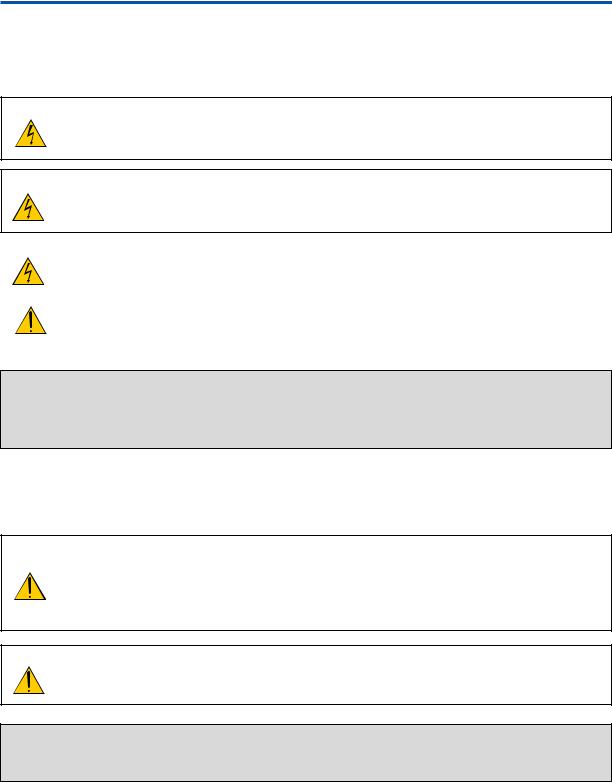
Important Information
Safety Cautions
Precautions
Please read this manual carefully before using your Canon LV-7245/LV-7240/LV-X5 projector and keep the manual handy for future reference. Your serial number is located on the bottom of your projector. Record it here:
CAUTION
To turn off main power, be sure to remove the plug from power outlet.
The power outlet socket should be installed as near to the equipment as possible, and should be easily accessible.
CAUTION
TO PREVENT SHOCK, DO NOT OPEN THE CABINET.
NO USER-SERVICEABLE PARTS INSIDE.
REFER SERVICING TO QUALIFIED SERVICE PERSONNEL.
This symbol warns the user that uninsulated voltage within the unit may be sufficient to cause electrical shock. Therefore, it is dangerous to make any kind of contact with any part inside of the unit.
This symbol alerts the user that important information concerning the operation and maintenance of this unit has been provided.
The information should be read carefully to avoid problems.
WARNING: TO PREVENT FIRE OR SHOCK, DO NOT EXPOSE THIS UNIT TO RAIN OR MOISTURE.
DO NOT USE THIS UNIT’S PLUG WITH AN EXTENSION CORD OR IN AN OUTLET UNLESS ALL THE PRONGS CAN BE FULLY INSERTED.
DO NOT OPEN THE CABINET. THERE ARE HIGH-VOLTAGE COMPONENTS INSIDE. ALL SERVICING MUST BE DONE BY QUALIFIED SERVICE PERSONNEL.
Acoustic Noise Information Ordinance-3. GSGV (for Germany only):
The sound pressure level is less than 70 dB (A) according to ISO 3744 or ISO 7779.
CAUTION
Avoid displaying stationary images for a prolonged period of time.
Doing so can result in these images being temporarily sustained on the surface of the LCD panel.
If this should happen, continue to use your projector. The static background from previous images will disappear.
CAUTION
Do not put the projector on its side when the lamp is turned on.
Doing so may cause damage to the projector.
WARNING TO CALIFORNIA RESIDENTS:
Handling the cables supplied with this product, will expose you to lead, a chemical known to the State of California to cause birth defects or other reproductive harm. Wash hands after handling.
i
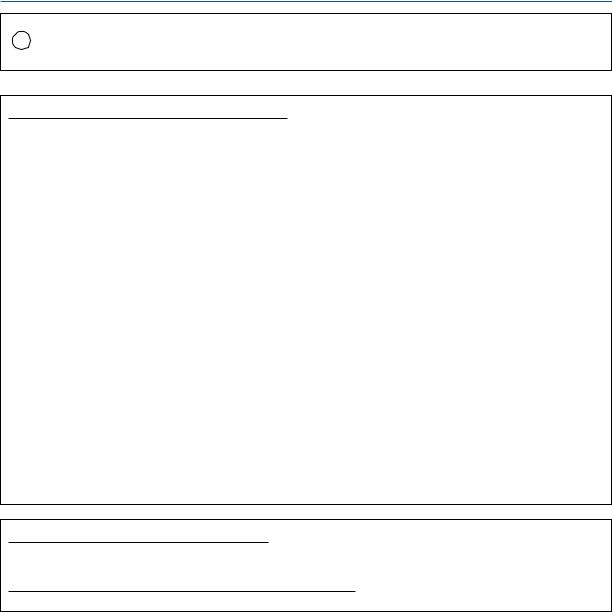
Important Information
NOTE FOR CUSTOMERS IN THE US
Hg LAMP(S) INSIDE THIS PRODUCT CONTAIN MERCURY AND MUST BE RECYCLED OR DISPOSED OF ACCORDING TO LOCAL, STATE OR FEDERAL LAWS.
Federal Communication Commission Notice
Multimedia Projector, Model : LV-7245E,LV-7245U,LV-7240E,LV-7240U,LV-X5E and LV-X5U
This device complies with Part 15 of the FCC Rules. Operation is subject to the following two conditions:
(1) This device may not cause harmful interference, and (2) this device must accept any interference received, including interference that may cause undesired operation.
Note : This equipment has been tested and found to comply with the limits for a Class B digital device, pursuant to part 15 of the FCC Rules. These limits are designed to provide reasonable protection against harmful interference in a residential installation. This equipment generates, uses and can radiate radio frequency energy and, if not installed and used in accordance with the instructions, may cause harmful interference to radio communications. However, there is no guarantee that interference will not occur in a particular installation. If this equipment does cause harmful interference to radio or television reception, which can be determined by turning the equipment off and on, the user is encouraged to try to correct the interference by one or more of the following measures :
–Reorient or relocate the receiving antenna.
–Increase the separation between the equipment and receiver.
–Connect the equipment into an outlet on a circuit different from that to which the receiver is connected.
–Consult the dealer or an experienced radio/TV technician for help.
The cable with the ferrite core provided with the projector must be used with this equipment in order to comply with Class B limits in Subpart B of Part 15 of the FCC rules.
Use of shielded cable is required to comply with class B limits in Subpart B of Part 15 of FCC Rules.
Do not make any changes or modifications to the equipment unless otherwise specified in the instructions. If such changes or modifications should be made, you could be required to stop operation of the equipment.
Canon U.S.A., Inc.
One Canon Plaza, Lake Success, NY 11042, U.S.A.
Tel No. (516)328-5600
Canadian Radio Interference Regulations
This Class B digital apparatus complies with Canadian ICES-003.
Réglementation canadienne sur les intérferences radio
Cet appareil numérique de la classe B est conforme à la norme NMB-003 du Canada.
ii

Important Information
LAMP HANDLING
PRECAUTIONS
This projector uses a high-pressure mercury lamp which must be handled carefully and properly as mentioned below.
•A lamp may explode with a loud sound or burn out due to a shock, scratch, or expiration of lifetime.
•The lamp life may differ from lamp to lamp and according to the environment of use. There is not guarantee of the same lifetime for each lamp. Some lamps may fail or terminate their life in a shorter period of time than other similar lamps.
•A lamp gradually becomes darker with time of use.
•If the projector indicates that the lamp should be replaced (i.e., the LAMP REPLACE indicator blinks red rapidly), chances of explosion become higher. Replace the lamp with a new one immediately.
•Always keep your face away from the exhaust vent so that you do not suffer from the gas and broken shards of the lamp.
IF A LAMP EXPLODES
If a lamp explodes, the gas and broken shards may scatter inside the projector and they may come out of the exhaust vent. The gas contains toxic mercury.
Open windows and doors for ventilation.
If you inhale the gas or the shards of the broken lamp enter your eyes or mouth, consult the doctor immediately.
If a lamp explodes, its shards may scatter inside the projector. Ask the Canon service representative to clean and check the inside of the projector and replace the lamp.
DISPOSAL OF WASTE LAMP
Dispose of the mercury lamp of the projector according to the local regulation just like the fluorescent lamp.
iii

Important Information
For UK only: In UK, a BS approved power cord with moulded plug has a Black (five Amps) fuse installed for use with this equipment. If a power cord is not supplied with this equipment please contact your supplier.
Important Safeguards
These safety instructions are to ensure the long life of your projector and to prevent fire and shock. Please read them carefully and heed all warnings.
Installation
1.For best results, use your projector in a darkened room.
2.Place the projector on a flat, level surface in a dry area away from dust and moisture.
3.Do not place your projector in direct sunlight, near heaters or heat radiating appliances.
4.Exposure to direct sunlight, smoke or steam can harm internal components.
5.Handle your projector carefully. Dropping or jarring can damage internal components.
6.Do not place heavy objects on top of the projector.
7.If you wish to have the projector installed on the ceiling:
a.Do not attempt to install the projector yourself.
b.The projector must be installed by qualified technicians in order to ensure proper operation and reduce the risk of bodily injury.
c.In addition, the ceiling must be strong enough to support the projector and the installation must be in accordance with any local building codes.
d.Please consult your dealer for more information.
Do Not Use in the Following Environments
Do not install the projector in a humid or dusty place or a place where there is much oily smoke or cigarette smoke. Optical parts such as a lens and mirror are stained, resulting in poor picture.
Do not use the projector in a place where the temperature becomes very high or low.
Operating temperature: +5°C to +35°C Storage temperature: -10°C to +50°C
Place the projector in a horizontal position
The tilt angle of the projector should not exceed 10 degrees, nor should the projector be installed in any way other than the desktop and ceiling mount, otherwise lamp life could decrease dramatically.
10˚

Fire and Shock Precautions
1.Ensure that there is sufficient ventilation and that vents are unobstructed to prevent the build-up of heat inside your projector. Allow at least 1 m (3.3') of space between your projector and a wall.
2.Prevent foreign objects such as paper clips and bits of paper from falling into your projector.
Do not attempt to retrieve any objects that might fall into your projector. Do not insert any metal objects such as a wire or screwdriver into your projector. If something should fall into your projector, disconnect it immediately and have the object removed by a qualified service personnel.
3.Do not place any liquids on top of your projector.
4.Do not look into the lens while the projector is on. Serious damage to your eyes could result.
5.Keep any items such as magnifying glass out of the light path of the projector. The light being projected from the lens is extensive, therefore any kind of abnormal objects that can redirect light coming out of the lens, can cause unpredictable outcome such as fire or injury to the eyes.
iv
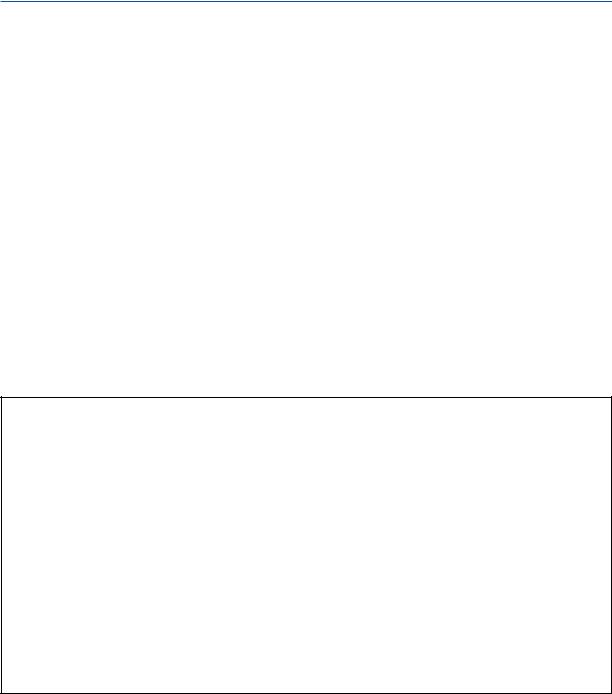
Important Information
6.Do not cover the lens with the supplied lens cap or equivalent while the projector is on. Doing so can lead to melting of the cap and possibly burning your hands due to the heat emitted from the light output.
7.Do not place any objects, which are easily affected by heat, in front of the projector lens or a projector exhaust vent.
Doing so could lead to the object melting or getting your hands burned from the heat that is emitted from the light output and exhaust.
8.The projector is designed to operate on a power supply of 100-240V AC 50/60 Hz. Ensure that your power supply fits this requirement before attempting to use your projector.
9.Handle the power cord carefully and avoid excessive bending. A damaged cord can cause electric shock or fire.
10.If the projector is not to be used for an extended period of time, disconnect the plug from the power outlet.
11.Do not touch the power plug during a thunderstorm. Doing so can cause electrical shock or fire.
12.Do not handle the power plug with wet hands.
13.Remote Control Precautions
•Handle the remote control carefully.
•If the remote control gets wet, wipe it dry immediately.
•Avoid excessive heat and humidity.
•If you will not be using the remote control for a long time, remove the batteries.
•Do not place the batteries upside down.
•Do not use new and old batteries together, or use different types of batteries together.
•Dispose of used batteries according to your local regulations.
CAUTION
•Do not try to touch the ventilation outlet on the left side (when seen from the front) as it can become heated while the projector is turned on.
•Do no use the tilt-foot for purposes other than originally intended. Misuses such as gripping the tilt-foot or hanging on the wall can cause damage to the projector.
•When carrying the projector by the carrying handle, make sure the two screws that attach the carrying handle to the projector cabinet are tight. (LV-7245/LV-7240 only)
Insufficient tightening of the two screws could result in the projector falling and causing injury.
•Do not send the projector in the soft carrying case by parcel delivery service or cargo shipment. The projector inside the soft carrying case could be damaged.
•Select [High] in Fan mode if you continue to use the projector for consecutive days. (From the menu, select [Advanced settings] → [Fan mode] → [High].) Fan noise increases noticeably in High mode.
•Do not unplug the power cord from the wall outlet under any one of the following circumstances. Doing so can cause damage to the projector:
*While the Hour Glass icon appears.
*While the cooling fans are running. (The cooling fans continue to work for 30 seconds after the projector is turned off).
*While the lamp is lighted.
Lamp Replacement
•To replace the lamp, follow all instructions provided on page 49.
•Be sure to replace the lamp when the message “Replace with the new lamp.” appears. If you continue to use the lamp after the lamp has reached the end of its usable life, the lamp bulb may shatter, and pieces of glass may be scattered in the lamp case. Do not touch them as the pieces of glass may cause injury.
If this happens, contact your dealer for lamp replacement.
•Allow a minimum of 30 seconds to elapse after turning off the projector. Then turn off the main power switch, disconnect the power cord and allow 60 minutes to cool the projector before replacing the lamp.
v

Table of Contents
Important Information ........................................................................... |
i |
1. Introduction ...................................................................................... |
1 |
What's in the Box? ........................................................................................................ |
1 |
Introduction to the Projector ......................................................................................... |
2 |
Part Names of the Projector ......................................................................................... |
4 |
Attaching the Supplied Carrying Handle (LV-7245/LV-7240 only) ........................... |
5 |
Top Features ........................................................................................................... |
6 |
Terminal Panel Features ......................................................................................... |
7 |
Part Names of the Remote Control .............................................................................. |
8 |
Battery Installation ........................................................................................... |
10 |
Remote Control Precautions ............................................................................ |
10 |
Operating Range for Wireless Remote Control ................................................ |
10 |
2. Installation and Connections ....................................................... |
11 |
Setting Up the Screen and the Projector .................................................................... |
11 |
Selecting a Location .............................................................................................. |
11 |
Throw Distance and Screen Size .......................................................................... |
12 |
Making Connections ................................................................................................... |
14 |
Enabling the computer’s external display .............................................................. |
14 |
Connecting Your PC or Macintosh Computer ........................................................ |
14 |
To connect Scart output (RGB) ............................................................................. |
15 |
Connecting an External Monitor ........................................................................... |
16 |
Connecting Your DVD Player with Component Output .......................................... |
17 |
Connecting Your VCR or Laser Disc Player .......................................................... |
18 |
Connecting the Supplied Power Cord ................................................................... |
19 |
3. Projecting an Image (Basic Operation)...................................... |
20 |
Turning on the Projector ............................................................................................. |
20 |
Note on Startup Screen (Menu Language Select screen) .................................... |
21 |
Selecting a Source ..................................................................................................... |
22 |
Adjusting the Picture Size and Position ...................................................................... |
23 |
Correcting Keystone Distortion ................................................................................... |
25 |
Automatically Optimizing on RGB Image ................................................................... |
27 |
Turning Up or Down Volume ....................................................................................... |
27 |
Turning off the Projector ............................................................................................. |
28 |
After Use ..................................................................................................................... |
28 |
vi

|
Table of Contents |
4. Convenient Features ...................................................................... |
29 |
Turning Off the Image and Sound ............................................................................... |
29 |
Freezing a Picture....................................................................................................... |
29 |
Enlarging and Moving a Picture .................................................................................. |
29 |
Using the Remote Mouse Receiver (LV-7245/LV-7240 only) ...................................... |
30 |
5. Using On-Screen Menu ................................................................. |
31 |
Using the Menus ......................................................................................................... |
31 |
Menu Elements ........................................................................................................... |
33 |
List of Menu Items ...................................................................................................... |
34 |
Menu Descriptions & Functions [Image adjustment] .................................................. |
36 |
Menu Descriptions & Functions [Display settings] ...................................................... |
38 |
Menu Descriptions & Functions [Setup] ..................................................................... |
39 |
Menu Descriptions & Functions [Advanced settings] ................................................. |
41 |
Menu Descriptions & Functions [Information] ............................................................. |
45 |
Menu Descriptions & Functions [Factory default] ....................................................... |
46 |
6. Maintenance .................................................................................... |
47 |
Cleaning or Replacing the Filter ................................................................................ |
47 |
Cleaning the Cabinet and the Lens ........................................................................... |
48 |
Replacing the Lamp ................................................................................................... |
49 |
7. Appendix ........................................................................................... |
52 |
Troubleshooting ......................................................................................................... |
52 |
Specifications ............................................................................................................ |
55 |
Cabinet Dimensions .................................................................................................. |
57 |
Pin Assignments of D-Sub ANALOG Input Connector .............................................. |
58 |
Compatible Input Signal List ...................................................................................... |
59 |
PC Control Codes and Cable Connection ................................................................. |
60 |
Troubleshooting Check List ........................................................................................ |
61 |
vii
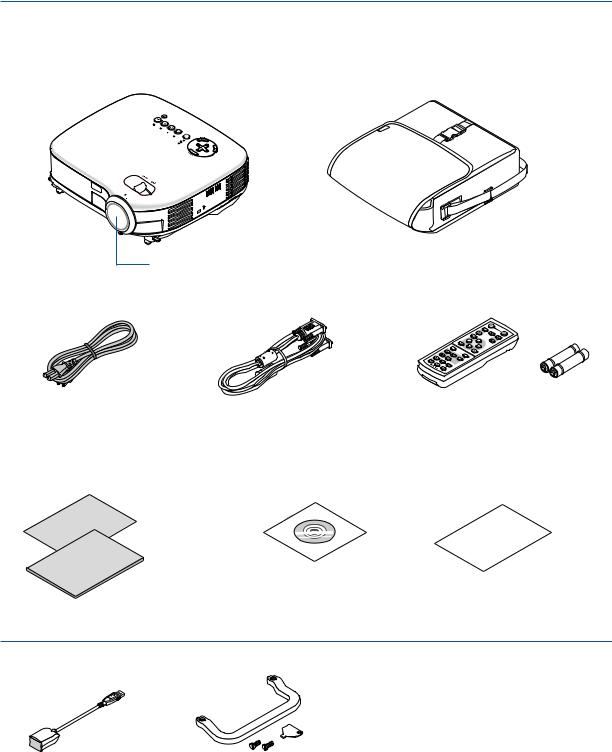
1. Introduction
What's in the Box?
Make sure your box contains everything listed. If any pieces are missing, contact your dealer. Please save the original box and packing materials if you ever need to ship your projector.
Projector
|
|
PC |
|
|
2- |
COMPUTER 1- |
TOUA |
|
|
|
|
|
|
|
|
COMPUTER |
|
|
|
|
EO |
IDV-S |
|
|
|
|
|
|
|
|
|
OE |
IDV |
|
|
|
|
REWO |
|
|
|
|
GNINRAW |
P |
LOV+
LOV-
M
OOZ
ZOOM
SUCOF
 Soft case Lens cap
Soft case Lens cap
D.ZOO
M
MENU
|
|
|
L- |
|
|
|
|
V |
CLICK |
|
|
|
S- |
IDEO |
COMPUTER1 -1 |
|
BACK |
|
|
R- |
|||
|
VIDEO |
CO |
CLICK |
||
VOL |
ASPECT |
2MPUTER-2 |
AUTOPC |
|
|
|
|
|
|
||
IMAGE |
FREEZE |
INFO. |
|
|
|
|
|
|
|
|
|
OFF |
|
NO |
SHOW |
|
|
|
P |
|
AGE |
POWER
AC power cord |
VGA cable |
Remote control |
Batteries (AAA 2) |
|
Quick |
Start |
|
Guide |
|
Important |
|
Information |
|
Quick Start Guide |
CD-ROM |
Warranty |
Important Information |
User’s manual |
|
For LV-7245/LV-7240 only
Remote mouse receiver |
Carrying handle |
|
Screw (M4 2) |
|
Flathead screwdriver |
1

1. Introduction
Introduction to the Projector
This section introduces you to your new projector and describes the features and controls.
Congratulations on Your Purchase of The Projector
The LV-7245/LV-7240/LV-X5 is one of the very best projectors available today. The projector enables you to project precise images up to 300 inches across (measured diagonally) from your PC or Macintosh computer (desktop or notebook), VCR, DVD player, document camera, or a laser disc player.
You can use the projector on a tabletop or cart, from behind a screen, or permanently mounted on a ceiling*1. The remote control can be used wirelessly.
*1 Do not attempt to mount the projector on a ceiling yourself.
The projector must be installed by qualified technicians in order to ensure proper operation and reduce the risk of bodily injury.
In addition, the ceiling must be strong enough to support the projector and the installation must be in accordance with any local building codes. Please consult your dealer for more information.
Features you'll enjoy:
•Auto vertical keystone correction up to +/– 30 degrees
•Built-in Screen color presets provide for adaptive color correction when projecting onto non-white screen material
•Quick Start & Quick Shutoff
The quick start & quick shutoff function means you can set up or put away the projector without delay. Nine seconds after turning on the power, the projector is ready to display PC or video images.
When you're finished, the fans stop in 30 seconds after turning off the power, so you can put away the projector quickly after the conference or class.
•Low level operation noise
•Short focal length lens
•130W lamp (110W Quiet mode) : LV-X5
180W lamp (150W Quiet mode) : LV-7240
190W lamp (150W Quiet mode) : LV-7245
•Direct keys for source selection
•New Color Management system
•New menu design improves operation
•Safety protect by Password function
Password feature prevents the projector from being used by unauthorized individuals. Password prevents unauthorized individuals from changing projector settings or adjustments.
•Intelligent pixel blending technology - an extremely accurate image compression technology - offers a crisp image with UXGA (1600 1200) resolution*2
•Supports most IBM VGA, SVGA, XGA , SXGA/UXGA (with scaling technology)*2, Macintosh, component signal (YCbCr/ YPbPr) or any other RGB signals within a horizontal frequency range of 24 to 100 kHz and a vertical frequency range of 50 to 120 Hz. This includes NTSC, PAL, PAL-N, PAL-M, PAL60, SECAM and NTSC4.43 standard video signals.
*2 A UXGA (1600 1200) and SXGA image (1280 1024) are displayed with scaling technology.
2
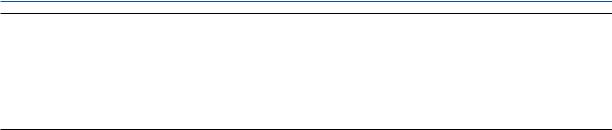
1. Introduction
NOTE: Composite video standards are as follows:
NTSC: U.S. TV standard for video in U.S. and Canada.
PAL: TV standard used in Western Europe.
PAL-N: TV standard used in Argentine, Paraguay and Uruguay.
PAL-M: TV standard used in Brazil.
PAL60: TV standard used for NTSC playback on PAL TVs.
SECAM: TV standard used in France and Eastern Europe.
NTSC4.43: TV standard used in Middle East countries.
•You can use the supplied wireless remote control and remote mouse receiver to operate your PC mouse wireless from across the room. The remote mouse receiver supports almost any PC using a USB connection (LV-7245/LV-7240).
•You can control the projector with a PC or control system using the PC Control port.
•The contemporary cabinet design is light, compact, easy to carry, and complements any office, boardroom or auditorium.
About this user's manual
The fastest way to get started is to take your time and do everything right the first time. Take a few minutes now to review the user's manual. This may save you time later on. At the beginning of each section of the manual you'll find an overview. If the section doesn't apply, you can skip it.
•IBM is a trademark or registered trademark of International Business Machines Corporation.
•Mac and PowerBook are trademarks of Apple Computer, Inc., registered in the U.S. and other countries.
•Windows, Windows 98, Windows Me, Windows XP or Windows 2000 are trademarks or registered trademarks of Microsoft Corporation.
•Other product and company names mentioned in this user’s manual may be the trademarks or registered trademarks of their respective holders.
3
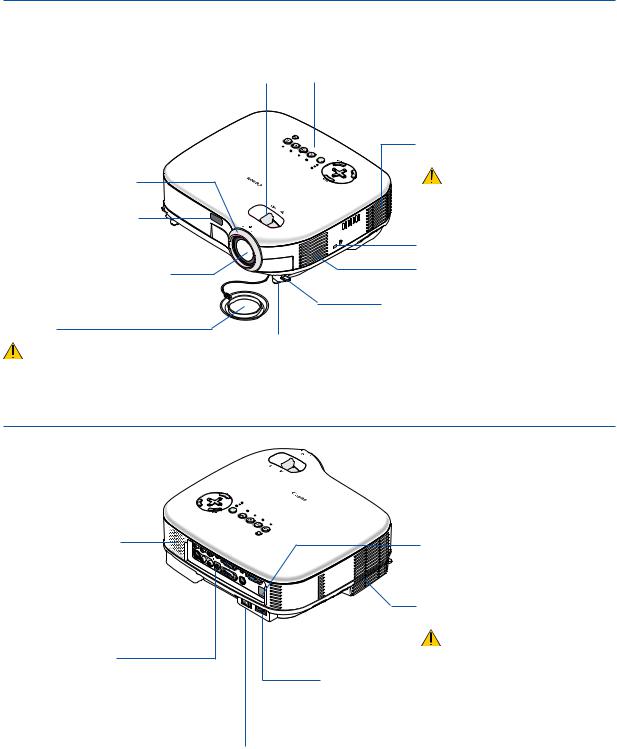
1. Introduction
Part Names of the Projector
Front/Top
Zoom Lever |
|
|
|
Controls |
|
|
|
||
(See page 24) |
|
|
|
(See page 6) |
Focus Ring
(See page 24)
Remote sensor
(See page 10)
Lens
|
|
PC |
AUTO |
2-TER |
PUM |
|
|
|
CO 1- |
|
|
|
|
|
|
|
|
MPUTERCO |
|
|
|
VIDEO-S |
|
|
OE |
IDV |
|
|
|
|
|
|
ALP |
|
R |
POWE |
|
|
|
CE |
|
ING |
WARN |
|
|
||
|
ERP |
|
L |
+ |
|||
|
|
|
MAL |
|
|
OV |
|
L |
- |
|
OV |
MO
OZ
CUS FO
Ventilation (inlet) / Filter Cover (See page 47)
Do not block this vent. Troubles or fire can result.
Built-in Security Slot (  )*
)*
Ventilation (inlet)
Lens Cap
Be sure to remove the lens cap during projection. The cap can deform or fire can occur.
Adjustable Tilt Foot Lever (See page 23)
Adjustable Tilt Foot (See page 23)
*This security slot supports the MicroSaver ® Security System. MicroSaver ® is a registered trademark of Kensington Microware Inc. The logo is trademarked and owned by Kensington Microware Inc.
Rear
Monaural Speaker
(1W)
Terminal Panel
(See page 7)
FOCUS
ZOOM
-VOL |
|
|
|
|
|
|
|
|
+VOL |
|
W |
LAMP |
REPLACE |
|
|
PO |
AR |
|||
|
|
|
|
WER |
NING |
|
|
|
|
|
|
V |
|
|
|
|
|
|
IDEO |
|
|
|
|
|
|
|
S- |
|
|
|
|
|
|
VIDEO |
|
|
|
|
|
|
COMPUTER-1 |
|
|
|
|
|
|
COMPUTER-2 |
|
|
|
|
|
|
AUTO PC |
VID |
|
|
|
|
|
|
EO IN |
|
|
|
|
|
|
L |
AUDIO |
|
|
|
|
|
|
|
|
|
|
|
|
|
IN |
R |
|
|
|
|
L |
AUDIO |
|
|
|
|
|
|
|
|
|
|
|
|
ANA |
|
|
|
|
|
|
IN |
R |
AUDIO |
|
LOG IN- |
|
|
|
|
|
|
|
OUT |
|
|
|
|
||
|
|
|
|
|
1 |
|
|
|
|
|
|
|
|
|
|
AUD |
|
|
|
|
|
|
|
|
|
IO IN |
|
|
|
|
|
|
|
|
|
|
|
ANA |
|
|
|
|
|
|
|
SERVICE |
|
LOG |
IN-2 |
|
|
|
|
|
|
PORT |
|
||
AC IN
Remote sensor (See page 10)
Ventilation (outlet)
Heated air is exhausted from here.
Do not block this vent. Troubles or fire can result.
AC Input
Connect the supplied power cord’s two-pin plug here, and plug the other end into an active wall outlet. (See page 19)
Main Power Switch
When you plug the supplied power cord into an active wall outlet and turn on the Main Power, the POWER indicator turns orange and the projector is in standby mode.
(See page 20)
4
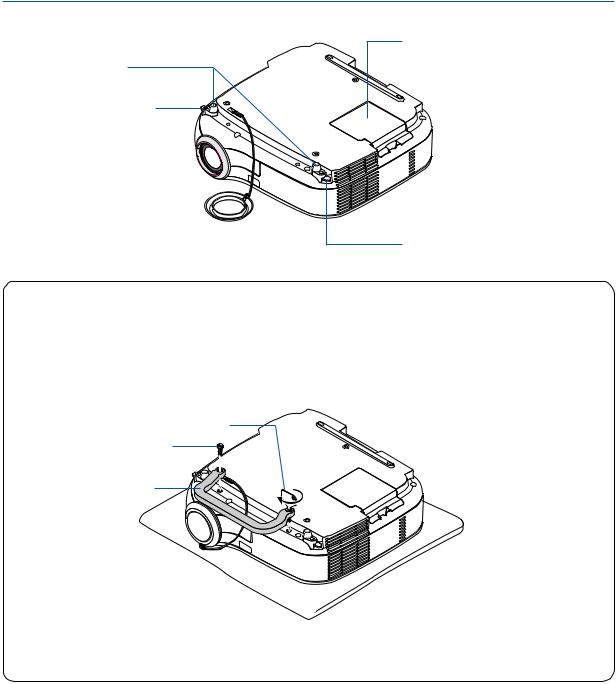
1. Introduction
Bottom
Lamp Cover
(See page 49)
Adjustable Tilt Foot (See page 23)
Adjustable Tilt Foot Lever (See page 23)
Adjustable Tilt Foot Lever (See page 23)
For LV-7245/LV-7240 only
Attaching the supplied carrying handle
You can carry the projector by attaching the supplied carrying handle securely to the projector. To attach the supplied carrying handle, use the supplied flathead screwdriver and two screws.
Place a soft cloth on the working surface before turning the projector over to prevent scratching the top cover. Make sure that the carrying handle is attached with correct orientation as shown below.
Flathead screwdriver
Screw
Carrying handle
CAUTION
When carrying the projector by the carrying handle, make sure the two screws that attach the carrying handle to the projector cabinet are tight.
5
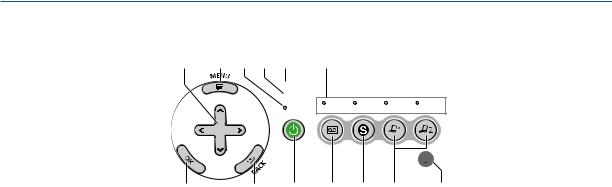
1. Introduction
Top Features
11 |
10 |
2 |
3 |
4 |
9 |
 LAMP REPLACE
LAMP REPLACE
 WARNING
WARNING
POWER |
VIDEO S-VIDEO COMPUTER-1 COMPUTER-2 |
|
VOL |
VOL |
- |
+ |
AUTO PC 
12 |
13 |
1 |
1.POWER Button (  )
)
Use this button to turn the power on and off when the main power is supplied and the projector is in standby mode.
To turn on the projector, press and hold this button for a minimum of two seconds. To turn off the projector, press this button twice.
2.POWER Indicator
When this indicator is green, the projector is on; when this indicator is orange, it is in standby mode. See the Power Indicator section on page 52 for more details.
3.WARNING Indicator
If this light blinks red rapidly, it indicates that an error has occurred, the lamp cover is not attached properly or the projector has overheated. If this light remains orange, it indicates that you have pressed a cabinet key while the Key lock is enabled. See the WARNING Indicator section on page 52 for more details.
4.LAMP REPLACE Indicator
If this light blinks red rapidly, it's warning you that the lamp has reached the end of its usable life. After this light appears, replace the lamp as soon as possible (See page 49). If this is lit green continually, it indicates that the lamp mode is set to Quiet. See the Lamp Indicator section on page 52 for more details.
5.VIDEO Button
Press this button to select a video source from a VCR, DVD player, laser disc player or document camera.
6.S-VIDEO Button
Press this button to select an S-Video source from a VCR, DVD player, laser disc player or document camera.
5 6 7 8
7.COMPUTER-1 and -2 Buttons
Press this button to select an RGB source from computer or component equipment connected to your ANALOG IN-1 or -2 port.
8.AUTO PC Button
Use this button to adjust an RGB source for an optimal picture (See page 27).
9.Source Indicators
When one of the ANALOG IN-1/-2, VIDEO or S-VIDEO input is selected, the corresponding source indicator lights.
10.MENU Button
Displays the menu.
11.SELECT 


 / VOL (+/–) Buttons
/ VOL (+/–) Buttons

 : Use these buttons to select the menu of the item you wish to adjust.
: Use these buttons to select the menu of the item you wish to adjust.

 : Use these buttons to change the level of a selected menu item. A press of the
: Use these buttons to change the level of a selected menu item. A press of the  button executes the selection. When no menus appear, these buttons work as a volume control.
button executes the selection. When no menus appear, these buttons work as a volume control.
12.OK Button
Executes your menu selection and activates items selected from the menu.
13.BACK Button
Pressing this button will return to the previous menu. While you are in the main menu, pressing this button will close the menu.
6
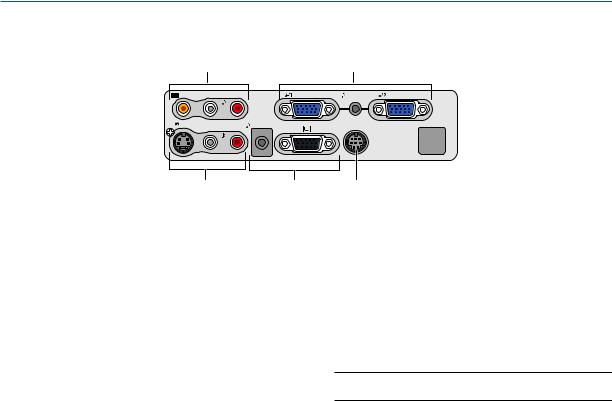
1. Introduction
Terminal Panel Features
|
4 |
|
|
|
|
1 |
|
VIDEO IN |
L |
AUDIO IN |
R |
|
ANALOG IN-1 |
AUDIO IN |
ANALOG IN-2 |
S-VIDEO IN |
MONO |
R |
AUDIO OUT |
|
SERVICE PORT |
|
|
|
L |
AUDIO IN |
|
|
|
|
|
MONO
3 2
1.ANALOG IN-1 and -2 / Component Input Connector (Mini D-Sub 15 Pin)
Connect your computer or other analog RGB equipment such as IBM compatible or Macintosh computers. Use the supplied RGB cable to connect to your computer.This also serves as a component input connector that allows you to connect a component video output of component equipment such as a DVD player. This connector also supports Scart output signal. See page 15 for more details.
AUDIO IN Mini Jack (Stereo Mini)
This is where you connect the audio output from your computer or DVD player when connected to the COMPUTER input. A commercially available audio cable is required.
2.MONITOR OUT Connector (Mini D-Sub 15 Pin)
You can use this connector to loop your computer image to an external monitor from the RGB input source.
This connector outputs RGB signal in standby mode.
AUDIO OUT Mini Jack (Stereo Mini)
You can use this jack to output sound from the currently selected source (COMPUTER, VIDEO or S- VIDEO). Output sound level can be adjusted in accordance with the sound level of the internal speaker.
Note that this cannot be used as a headphone jack.
(When audio equipment is connected, the projector speaker is disabled.)
When a cable mini-plug is inserted into this jack, both the right and left audio signals are not mixed, but separate.
5
For example, when a cable mini-plug is inserted into the left AUDIO IN jack only, only left sound is output.
3.S-VIDEO IN Connector (Mini DIN 4 Pin)
Here is where you connect the S-Video input from an external source like a VCR.
NOTE: S-Video provides more vivid color and higher resolution than the traditional composite video format.
S-VIDEO AUDIO Input Jacks L/R (RCA)
These are your left and right channel audio inputs for stereo sound from an S-Video source.
4.VIDEO IN Connector (RCA)
Connect a VCR, DVD player, laser disc player, or document camera here to project video.
VIDEO AUDIO Input Jacks L/R (RCA)
These are your left and right channel audio inputs for stereo sound from a Video source.
5.SERVICE PORT (DIN 8 Pin)
Use this port to connect a PC or control system to control the projector via an optional RS-232C serial cable (LV-CA34). If you are writing your own program, typical PC control codes are on page 60.
7
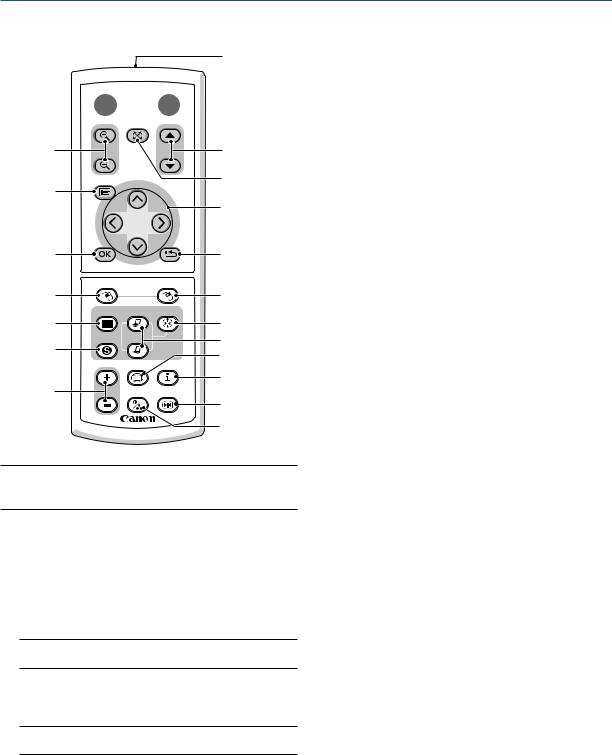
1. Introduction
Part Names of the Remote Control
1
OFF POWER
3 


 2
2
5.NO SHOW Button
This button turns off the image and sound for a short period of time. Press again to restore the image and sound.
4
7
9
NO SHOW
D.ZOOM |
PAGE |
MENU
BACK
L-CLICK R-CLICK
6
5
8
10
6.PAGE / Button
(Not available on LV-X5)
Use these buttons to operate your computer with the supplied remote mouse receiver. See page 30. You can use these buttons to scroll the viewing area of the window or to move to the previous or next slide in PowerPoint on your computer.
7.MENU Button
Displays the menu for various settings and adjustments.
11 |
|
12 |
13 |
VIDEO COMPUTER-1 AUTO PC |
|
1 |
16 |
|
14 |
S-VIDEO COMPUTER-2 |
15 |
|
||
2 |
18 |
|
|
ASPECT |
|
|
INFO. |
|
20
17 |
VOL IMAGE |
FREEZE |
|
21
RD-426E |
19 |
|
NOTE: If you are using a Macintosh computer, you can click either the MOUSE R-CLICK or MOUSE L-CLICK button to activate the mouse.
1.Infrared Transmitter
Direct the remote control toward the remote sensor on the projector cabinet.
2.POWER Button
When the main power is on, you can use this button to turn your projector on.
NOTE: To turn on the projector, press and hold the POWER button for a minimum of two seconds.
3.OFF Button
You can use this button to turn your projector off.
NOTE: To turn off the projector, press the OFF button twice.
4.D. ZOOM (+) (–) Button
Use this button to adjust the image size up to 400%. The image is magnified about the center of the screen. See page 29.
8.SELECT 


 (Mouse) Button
(Mouse) Button

 : Use these buttons to select the menu of the item you wish to adjust.
: Use these buttons to select the menu of the item you wish to adjust.

 : Use these buttons to change the level of a se-
: Use these buttons to change the level of a se-
lected menu item. A press of the  button executes the selection.
button executes the selection.
When an image is magnified, the SELECT 


 button moves the image. See page 29.
button moves the image. See page 29.
9.OK Button
Use this button to enter your menu selection. It works the same way as the OK button on the cabinet. See page 6.
10.BACK Button
It works the same way as the BACK button on the cabinet. See page 6.
11.MOUSE L-CLICK Button (Not available on LV-X5)
This button works as the mouse left button when the supplied remote mouse receiver is connected with your computer. See page 30.
12.MOUSE R-CLICK Button (Not available on LV-X5)
This button works as the mouse right button when the supplied remote mouse receiver is connected with your computer. See page 30.
13.VIDEO Button
Press this button to select a video source from a VCR, DVD player, laser disc player or document camera.
14.S-VIDEO Button
Press this button to select an S-Video source from a VCR or DVD player.
8
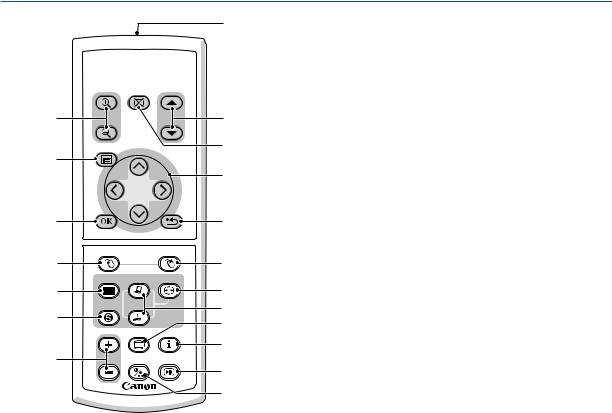
1. Introduction
1
OFF POWER
3 


 2
2
NO SHOW
4
7
9
D.ZOOM |
MENU
L-CLICK
PAGE |
BACK
R-CLICK
6
5
8
10
11 |
|
12 |
13 |
VIDEO COMPUTER-1 AUTO PC |
|
1 |
16 |
|
14 |
S-VIDEO COMPUTER-2 |
15 |
|
||
2 |
18 |
|
|
ASPECT |
|
|
INFO. |
|
20
17 |
VOL IMAGE |
FREEZE |
|
21
RD-426E |
19 |
|
15.COMPUTER-1/-2 Button
Press this button to select COMPUTER-1 or -2 (or Component) input.
16.AUTO PC Button
Use this button to adjust an RGB source for an optimal picture.
See page 27.
17.VOL (+) (–) Button
Press (+) to increase the volume and (–) to decrease it.
18.ASPECT Button
Press this button once to display the Aspect select menu. Keep pressing will change aspect ratios. See page 38.
19.IMAGE Button
Press this button to display the Image adjustment menu to adjust Screen color, Image mode, Brightness, Contrast, Sharpness, Color and Color balance. See pages 36 to 37.
20.INFO. Button
Provides the information on the current signal and projector settings. See page 45.
21.FREEZE Button
This button will freeze a picture. Press again to resume motion.
9

1. Introduction
Battery Installation
1 Press firmly and slide the battery cover off.
2 Remove both old batteries and install new ones (AAA). Ensure that you have the batteries' polarity (+/–) aligned correctly.
3 Slip the cover back over the batteries until it snaps into place. Do not mix different types of batteries or new and old batteries.
Remote Control Precautions
•Handle the remote control carefully.
•If the remote control gets wet, wipe it dry immediately.
•Avoid excessive heat and humidity.
•If you will not be using the remote control for a long time, remove the batteries.
•Do not place the batteries upside down.
•Do not use new and old batteries together, or use different types of batteries together.
•Dispose of used batteries according to your local regulations.
Operating Range for Wireless Remote Control
Remote sensor on projector cabinet |
Remote control |
7m/22 feet |
|
|
30° |
30° |
30° |
30° |
|
|
7m/22 feet |
•The infrared signal operates by line-of-sight up to a distance of about 7 m (22 feet) and within a 60-degree angle of the remote sensor on the projector cabinet.
•The projector will not respond if there are objects between the remote control and the sensor, or if strong light falls on the sensor. Weak batteries will also prevent the remote control from properly operating the projector.
10
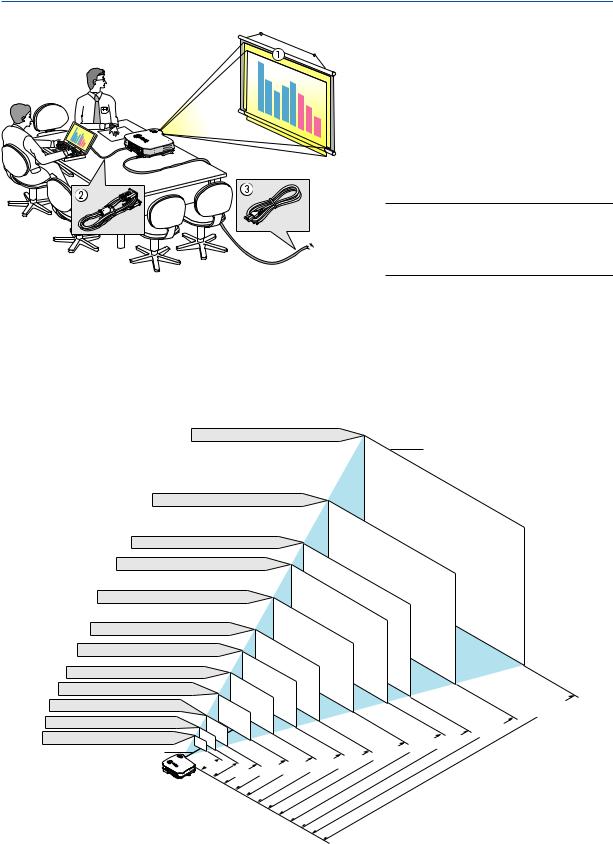
2. Installation and Connections
This section describes how to set up your projector and how to connect video and audio sources.
Your projector is simple to set up and use.
But before you get started, you must first:
z Set up a screen and the projector.
x Connect your computer or video equipment to the projector. See pages 14 to 18.
c Connect the supplied power cord. See
|
page 19. |
|
NOTE: Ensure that the power cord and any |
|
other cables are disconnected before moving |
|
the projector. When moving the projector or |
|
when it is not in use, cover the lens with the |
To the wall outlet. |
lens cap. |
Setting Up the Screen and the Projector
Selecting a Location
The further your projector is from the screen or wall, the larger the image. The minimum size the image can be is approximately 21" measured diagonally when the projector is roughly 0.73 m (29 inches) from the wall or screen. The largest the image can be is 300" when the projector is about 10 m (393 inches) from the wall or screen. Use the drawing below as a guide.
Screen Size (Unit: cm/inch)
609.6(W) 457.2(H) / 240(W) 180(H)
300"
Screen Size
487.7(W) 365.8(H) / 192(W) 144(H)
240"
406.4(W) 304.8(H) / 160(W) 120(H)
365.8(W) 274.3(H) / 144(W) 108(H) |
200" |
|||
304.8(W) 228.6(H) / 120(W) 90(H) |
|
180" |
||
|
|
|||
243.8(W) 182.9(H) / 96(W) 72(H) |
|
150" |
||
120" |
||||
203.2(W) 152.4(H) / 80(W) 60(H) |
|
|||
100" |
|
|||
162.6(W) 121.9(H) / 64(W) 48(H) |
|
|||
121.9(W) 91.4(H) / 48(W) 36(H) |
80" |
|
|
|
60" |
|
|
||
81.3(W) 61.0(H) / 32(W) 24(H) |
|
|
||
|
|
|
||
61.0(W) 45.7(H) / 24(W) 18(H) 42.7(W) 32(H) / 17(W) 13(H)
Lens center |
|
|
|
|
|
|
|
|
.73/ |
|
|
|
|
|
3/130 |
.0/157 |
|
0 |
29 |
.0/38 |
|
|
.0/78 |
.6/104 |
||
|
|
.3/ |
4 |
|||||
|
1 |
3 |
||||||
|
|
|
1 |
51 |
2 |
|
. |
|
|
|
|
|
|
|
|||
.0/196 5
|
|
.0/314 |
.0/236 |
.6/262 |
8 |
|
||
6 |
|
|
6 |
|
m/inch) |
|
|
|
|
(Unit: |
|
Distance |
|
|
.0/393 10
11
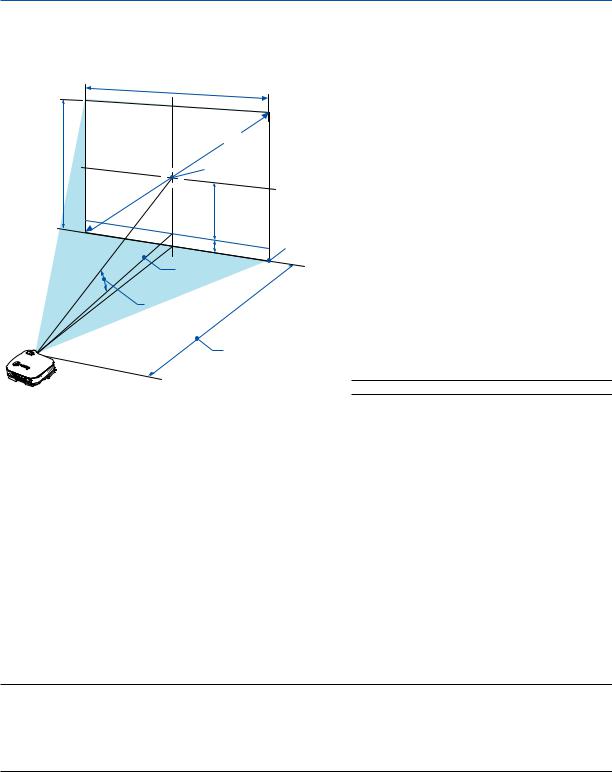
2. Installation and Connections
Throw Distance and Screen Size
The following shows the proper relative positions of the projector and screen. Refer to the table to determine the position of installation.
Distance Chart
Screen Width |
|
Screen Diagonal |
|
Screen center |
|
Screen Height |
|
(B) |
|
(D) |
Screen Bottom |
Lens Center |
|
Throw Angle ( ) |
|
Throw Distance (C)
B = Vertical distance between lens center and screen center
C = Throw distance
D = Vertical distance between lens center and bottom of screen (top of screen for ceiling application)
α = Throw angle
NOTE: Distances may vary +/-5%.
|
Screen Size |
|
B |
|
C |
|
D |
|
α |
Diagonal |
Width |
Height |
|
Wide – Tele |
|
Wide – Tele |
|||
inch |
inch |
inch |
inch |
|
inch |
|
inch |
degree |
|
21 |
17 |
13 |
5 |
–– – |
29 |
-1 |
–– – 9.9 |
||
25 |
20 |
15 |
6 |
28 |
– |
34 |
-2 |
12.0 |
– 9.8 |
30 |
24 |
18 |
7 |
34 |
– |
42 |
-2 |
11.9 |
– 9.8 |
40 |
32 |
24 |
10 |
46 |
– |
56 |
-2 |
11.7 |
– 9.7 |
60 |
48 |
36 |
14 |
70 |
– |
85 |
-4 |
11.6 |
– 9.6 |
72 |
58 |
43 |
17 |
84 |
– |
102 |
-4 |
11.6 |
– 9.6 |
80 |
64 |
48 |
19 |
93 |
– |
113 |
-5 |
11.6 |
– 9.6 |
84 |
67 |
50 |
20 |
98 |
– |
119 |
-5 |
11.6 |
– 9.6 |
90 |
72 |
54 |
22 |
105 |
– |
128 |
-6 |
11.5 |
– 9.6 |
100 |
80 |
60 |
24 |
117 |
– |
142 |
-6 |
11.5 |
– 9.6 |
120 |
96 |
72 |
29 |
141 |
– |
171 |
-7 |
11.5 |
– 9.5 |
150 |
120 |
90 |
36 |
176 |
– |
214 |
-9 |
11.5 |
– 9.5 |
180 |
144 |
108 |
43 |
212 |
– |
257 |
-11 |
11.5 |
– 9.5 |
200 |
160 |
120 |
48 |
236 |
– |
285 |
-12 |
11.5 |
– 9.5 |
210 |
168 |
126 |
50 |
247 |
– |
300 |
-13 |
11.5 |
– 9.5 |
240 |
192 |
144 |
57 |
283 |
– |
343 |
-15 |
11.5 |
– 9.5 |
270 |
216 |
162 |
65 |
319 |
– |
386 |
-17 |
11.4 |
– 9.5 |
300 |
240 |
180 |
72 |
354 |
– |
429 |
-18 |
11.4 |
– 9.5 |
|
Screen Size |
|
B |
|
C |
|
D |
|
α |
Diagonal |
Width |
Height |
|
Wide – Tele |
|
Wide – Tele |
|||
mm |
mm |
mm |
mm |
mm |
|
|
mm |
degree |
|
533 |
427 |
320 |
130 |
––– – |
730 |
-30 |
–– – 9.9 |
||
635 |
508 |
381 |
150 |
720 |
– |
870 |
-40 |
12.0 |
– 9.8 |
762 |
610 |
457 |
180 |
870 |
– |
1060 |
-50 |
11.9 |
– 9.8 |
1016 |
813 |
610 |
240 |
1170 |
– |
1420 |
-60 |
11.7 |
– 9.7 |
1524 |
1219 |
914 |
360 |
1770 |
– |
2150 |
-90 |
11.6 |
– 9.6 |
1829 |
1463 |
1097 |
440 |
2130 |
– |
2590 |
-110 |
11.6 |
– 9.6 |
2032 |
1626 |
1219 |
490 |
2370 |
– |
2880 |
-120 |
11.6 |
– 9.6 |
2134 |
1707 |
1280 |
510 |
2490 |
– |
3020 |
-130 |
11.6 |
– 9.6 |
2286 |
1829 |
1372 |
550 |
2670 |
– |
3240 |
-140 |
11.5 |
– 9.6 |
2540 |
2032 |
1524 |
610 |
2970 |
– |
3600 |
-160 |
11.5 |
– 9.6 |
3048 |
2438 |
1829 |
730 |
3580 |
– |
4330 |
-190 |
11.5 |
– 9.5 |
3810 |
3048 |
2286 |
910 |
4480 |
– |
5420 |
-230 |
11.5 |
– 9.5 |
4572 |
3658 |
2743 |
1090 |
5380 |
– |
6520 |
-280 |
11.5 |
– 9.5 |
5080 |
4064 |
3048 |
1210 |
5980 |
– |
7240 |
-310 |
11.5 |
– 9.5 |
5334 |
4267 |
3200 |
1270 |
6280 |
– |
7610 |
-330 |
11.5 |
– 9.5 |
6096 |
4877 |
3658 |
1460 |
7190 |
– |
8700 |
-370 |
11.5 |
– 9.5 |
6858 |
5486 |
4115 |
1640 |
8090 |
– |
9790 |
-420 |
11.4 |
– 9.5 |
7620 |
6096 |
4572 |
1820 |
8990 |
– 10880 |
-470 |
11.4 |
– 9.5 |
|
NOTE:
This projector can be hung from the ceiling (Ceiling mounted) with it turned up side down.
When a translucent screen is used, the projector can project an image from behind the screen (Rear).
When the projector is hung from the ceiling or projector projects an image from behind the screen, the image must be inverted vertically or horizontally. See page 40.
• When hanging the projector from the ceiling, optional brackets (part No. LV-CL10) are required.
12

2. Installation and Connections
WARNING
*Installing your projector on the ceiling must be done by a qualified technician. Contact your dealer for more information.
*Do not attempt to install the projector yourself.
•Only use your projector on a solid, level surface. If the projector falls to the ground, you can be injured and the projector severely damaged.
•Do not use the projector where temperatures vary greatly. The projector must be used at temperatures between 41˚F (5˚C) and 95˚F (35˚C).
•Do not expose the projector to moisture, dust, or smoke. This will harm the screen image.
•Ensure that you have adequate ventilation around your projector so heat can dissipate. Do not cover the vents on the side or the front of the projector.
Reflecting the Image
Using a mirror to reflect your projector's image enables you to enjoy a much larger image. Contact your dealer if you need a mirror system. If you're using a mirror system and your image is inverted, use the MENU and SELECT 


 buttons on your projector cabinet or your remote control to correct the orientation. See page 40.
buttons on your projector cabinet or your remote control to correct the orientation. See page 40.
13
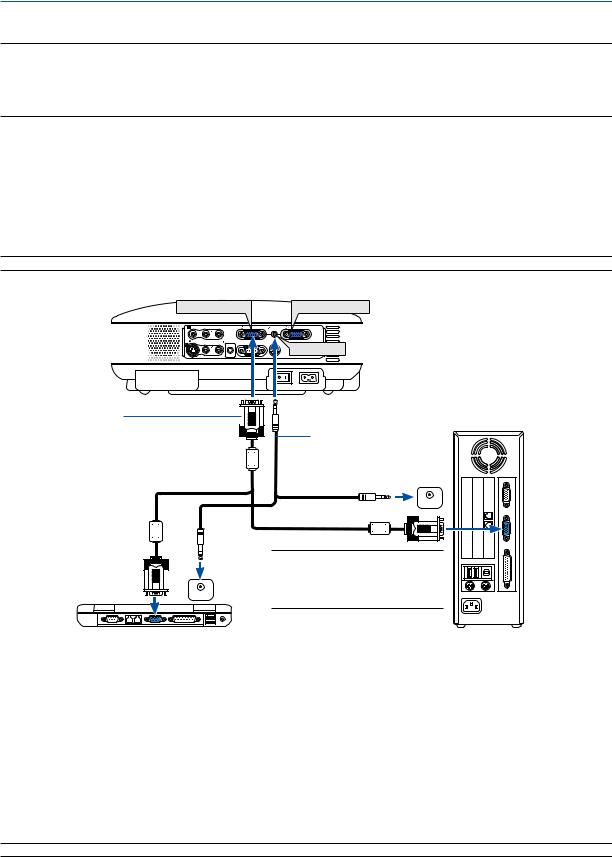
2. Installation and Connections
Making Connections
NOTE: When using with a notebook PC, be sure to connect between the projector and the notebook PC before turning on the power to the notebook PC. In most cases signal cannot be output from RGB output unless the notebook PC is turned on after connecting with the projector.
*If the screen goes blank while using your remote control, it may be the result of the computer's screen-saver or power management software.
Enabling the computer’s external display
Displaying an image on the notebook PC’s screen does not necessarily mean it outputs a signal to the projector. When using a PC compatible laptop, a combination of function keys will enable/disable the external display. Usually, the combination of the ‘Fn” key along with one of the 12 function keys gets the external display to come on or off. For more details, refer to your computer’s owner’s manual.
Connecting Your PC or Macintosh Computer
NOTE: The COMPUTER 1 connector supports Plug & Play (DDC2).
ANALOG IN-1 |
ANALOG IN-2 |
||
VIDEO IN |
L AUDIO IN R |
ANALOG IN-1 |
AUDIO IN ANALOG IN-2 |
S-VIDEO IN |
MONO |
AUDIO OUT |
SERVICE PORT |
|
L AUDIO IN R |
|
|
|
|
|
AUDIO IN |
|
MONO |
|
|
AC IN
VGA cable (supplied)
To mini D-Sub 15-pin connector on the projector. It is recommended that you use a commercially available distribution amplifier if connecting a signal cable longer than the supplied one.
 PHONE
PHONE
IBM VGA or Compatibles (Notebook type) or Macintosh (Notebook type)
Audio cable (not supplied)
 PHONE
PHONE
NOTE: For older Macintosh, use a commercially available pin adapter (not supplied) to connect to your Mac's video port.
IBM PC or Compatibles (Desktop type) or Macintosh (Desktop type)
Connecting your PC or Macintosh computer to your projector will enable you to project your computer's screen image for an impressive presentation.
To connect to a PC or Macintosh, simply:
1.Turn off the power to your projector and computer.
2.Use the supplied VGA cable to connect your PC or Macintosh to the projector.
3.Connect the supplied power cord. See page 19.
4.Turn on the projector and the computer.
5.If the projector goes blank after a period of inactivity, it may be caused by a screen saver installed on the computer you've connected to the projector.
NOTE: Use an audio cable without a built-in resistor. Using an audio cable with a built-in resistor turns down the sound.
14
