Canon LV-7210, LV-5210 User Manual

Multimedia Projector




























































 LV-7215 LV-7210 LV-5210
LV-7215 LV-7210 LV-5210



























































Owner’s Manual
E
English
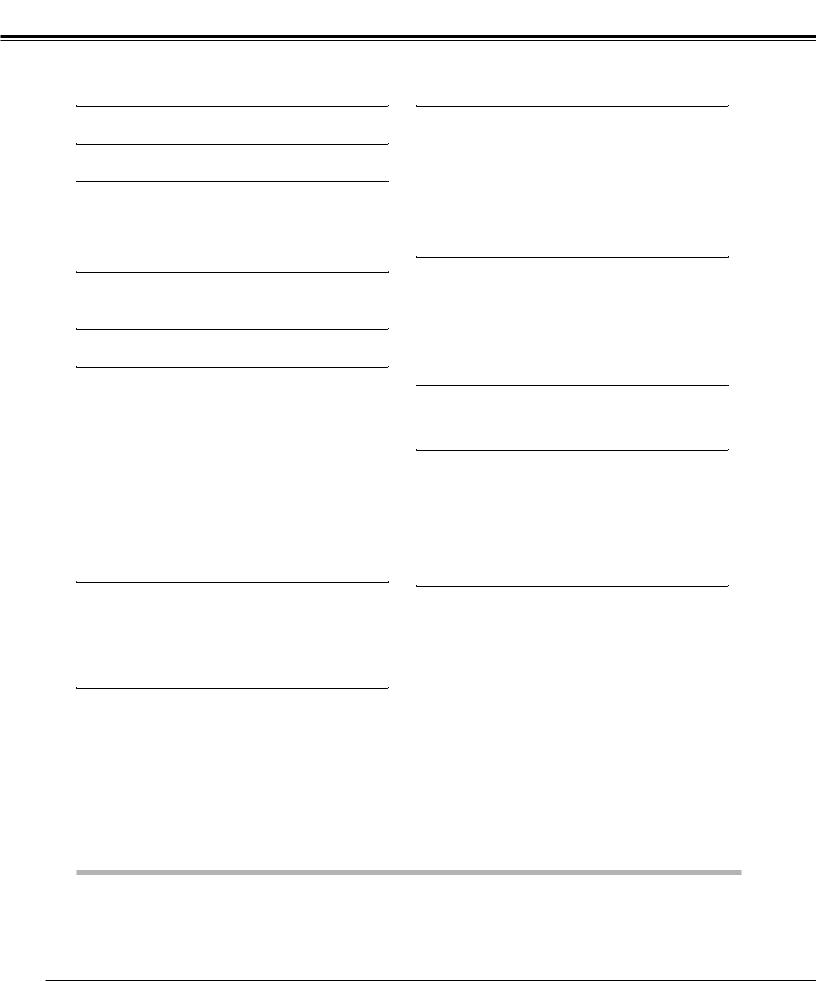
Table of Contents
Table of Contents |
2 |
Computer Input |
24 |
|
To the Owner |
3 |
Input Source Selection |
24 |
|
Computer System Selection |
25 |
|||
|
|
Computer Adjustment (Auto) |
26 |
|
Safety Instructions |
4 |
Computer Adjustment (Manual) |
27 |
|
Image Level Selection |
29 |
|||
|
|
|||
Installing the Projector in Proper Position |
5 |
Image Level Adjustment |
30 |
|
Air Circulation |
5 |
Screen Size Adjustment |
31 |
|
Moving the Projector |
5 |
|
|
|
Compliance |
6 |
Video Input |
32 |
|
Input Source Selection (Video, S-Video) |
32 |
|||
Connecting the AC Power Cord |
7 |
|||
Input Source Selection (Component, RGB Scart 21-Pin) 33 |
||||
|
|
Video System Selection |
34 |
|
Features and Design |
8 |
Image Level Selection |
35 |
|
|
|
Image Level Adjustment |
36 |
|
Part Names and Functions |
9 |
Screen Size Adjustment |
37 |
|
|
|
|||
Front |
9 |
Setting |
38 |
|
Back |
9 |
Setting |
38 |
|
Bottom |
9 |
|||
|
|
|||
Terminal |
10 |
|
|
|
Top |
11 |
Maintenance and Cleaning |
41 |
|
Remote Control Unit |
12 |
Warning Indicator |
41 |
|
Laser Pointer Function |
13 |
|||
Pointer Function |
13 |
Cleaning the Air Filters |
42 |
|
Remote Control Code |
14 |
Cleaning the Projection Lens |
42 |
|
Wireless Mouse Operation |
14 |
Cleaning the Projector Cabinet |
42 |
|
Remote Control Operating Range |
15 |
Lamp Replacement |
43 |
|
Remote Control Batteries Installation |
15 |
Lamp Replace Counter |
44 |
|
Installation |
16 |
Appendix |
45 |
|
Positioning the Projector |
16 |
Troubleshooting |
45 |
|
Adjustable Feet |
16 |
|||
Indicators and Projector Condition |
47 |
|||
Connecting to a Computer |
17 |
|||
Menu Tree |
48 |
|||
Connecting to Video Equipment |
18 |
|||
Compatible Computer Specifications |
50 |
|||
|
|
|||
|
|
Technical Specifications |
51 |
|
Basic Operation |
19 |
Configurations of Terminals |
52 |
|
Turning On the Projector |
19 |
Optional Parts |
53 |
|
Attaching the Lens Cover |
54 |
|||
Turning Off the Projector |
19 |
|||
|
|
|||
Zoom Adjustment |
20 |
|
|
|
Focus Adjustment |
20 |
|
|
|
Keystone Adjustment |
20 |
|
|
|
Picture Freeze Function |
20 |
|
|
|
No Show Function |
21 |
|
|
|
P-Timer Function |
21 |
|
|
|
Sound Adjustment |
21 |
|
|
|
On-Screen Menu |
22 |
|
|
|
Menu Bar |
23 |
|
|
|
TRADEMARKS
●Apple, Macintosh, and PowerBook are trademarks or registered trademarks of Apple Computer,Inc.
●IBM, VGA, XGA, and PS/2 are trademarks or registered trademarks of International Business Machines, Inc.
●Windows and PowerPoint are registered trademarks of Microsoft Corporation.
●Each name of corporations or products in the owner's manual is a trademark or a registered trademark of its respective corporation.
2

To the Owner
Before operating this projector, read this manual thoroughly and operate the projector properly.
This projector provides many convenient features and functions. Operating the projector properly enables you to manage those features and maintains it in better condition for a considerable time.
Improper operation may result in not only shortening the product-life, but also malfunctions, fire hazard, or other accidents.
If your projector seems to operate improperly, read this manual again, check operations and cable connections and try the solutions in the “Troubleshooting” section in the end of this booklet. If the problem still persists, contact the dealer where you purchased the projector or the service center.
CAUTION
RISK OF ELECTRIC SHOCK
DO NOT OPEN
CAUTION : TO REDUCE THE RISK OF ELECTRIC SHOCK, DO NOT REMOVE COVER (OR BACK). NO USER-SERVICEABLE PARTS INSIDE EXCEPT LAMP REPLACEMENT. REFER SERVICING TO QUALIFIED SERVICE PERSONNEL.
THIS SYMBOL INDICATES THAT DANGEROUS VOLTAGE CONSTITUTING A RISK OF ELECTRIC SHOCK IS PRESENT WITHIN THIS UNIT.
THIS SYMBOL INDICATES THAT THERE ARE IMPORTANT OPERATING AND MAINTENANCE INSTRUCTIONS IN THE OWNER'S MANUAL WITH THIS UNIT.
Safety Precaution
WARNING : TO REDUCE THE RISK OF FIRE OR ELECTRIC SHOCK, DO NOT EXPOSE THIS APPLIANCE TO RAIN OR MOISTURE.
–This projector produces intense light from the projection lens. Do not stare directly into the lens as possible. Eye damage could result. Be especially careful that children do not stare directly into the beam.
–Install the projector in a proper position. If not, it may result in a fire hazard.
–Provide appropriate space on the top, sides and rear of the projector cabinet for allowing air circulation and cooling the projector. Minimum clearance must be maintained. If the projector is to be built into a compartment or similarly enclosed, the minimum distances must be maintained. Do not cover the ventilation slot on the projector. Heat buildup can reduce the service life of your projector, and can also be dangerous.
SIDE and TOP |
REAR |
–The remote control, supplied to this projector, emits the laser beam as the Laser pointer function from laser light window while pressing the LASER button (for 1 minute / Signal Emission indicator lights red to indicate laser emission). Do not look into the laser light window or shine the laser beam on a mirror, yourself or other people. Eye damage may result.
–Do not put any flammable object or spray can near the projector, hot air is exhausted from the ventilation holes.
–If the projector is not to be used for an extended time, unplug the projector from the power outlet.
READ AND KEEP THIS OWNER'S MANUAL FOR LATER USE.
3
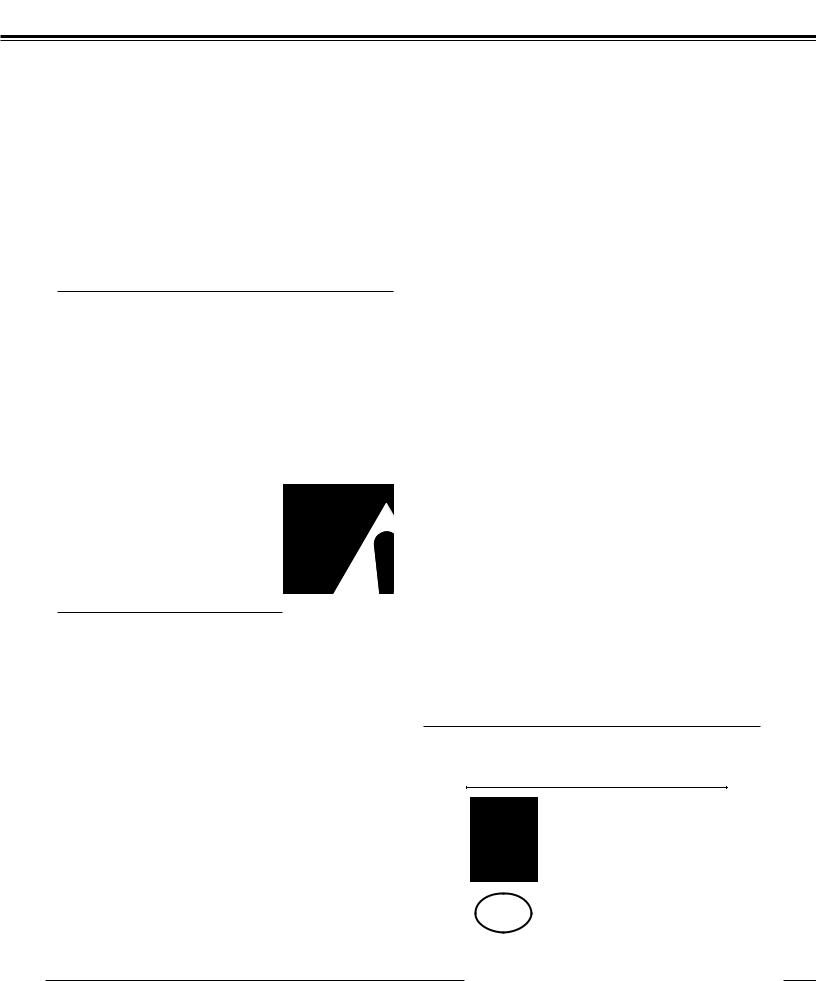
Safety Instructions
All the safety and operating instructions should be read before the product is operated.
Read all of the instructions given here and retain them for later use. Unplug this projector from AC power supply before cleaning. Do not use liquid or aerosol cleaners. Use a damp cloth for cleaning.
Follow all warnings and instructions marked on the projector.
For added protection to the projector during a lightning storm, or when it is left unattended and unused for long periods of time, unplug it from the wall outlet. This will prevent damage due to lightning and power line surges.
Do not expose this unit to rain or use near water... for
example, in a wet basement, near a swimming pool, etc...
Do not use attachments not recommended by the manufacturer as they may cause hazards.
Do not place this projector on an unstable cart, stand, or table. The projector may fall, causing serious injury to a child or adult, and serious damage to the projector. Use only with a cart or stand recommended by the manufacturer, or sold with the projector. Wall or shelf mounting should follow the manufacturer's instructions, and should use a mounting kit approved by the manufacturers.
An appliance and cart combination should be moved with care. Quick stops, excessive force, and uneven surfaces may cause the appliance and cart combination to overturn.
Slots and openings in the back and bottom of the cabinet are provided for ventilation, to insure reliable operation of the equipment and to protect it from overheating.
The openings should never be covered with cloth or other materials, and the bottom opening should not be blocked by placing the projector on a bed, sofa, rug, or other similar surface. This projector should never be placed near or over a radiator or heat register.
This projector should not be placed in a built-in installation such as a book case unless proper ventilation is provided.
Never push objects of any kind into this projector through cabinet slots as they may touch dangerous voltage points or short out parts that could result in a fire or electric shock. Never spill liquid of any kind on the projector.
Do not install the projector near the ventilation duct of airconditioning equipment.
This projector should be operated only from the type of power source indicated on the marking label. If you are not sure of the type of power supplied, consult your authorized dealer or local power company.
Do not overload wall outlets and extension cords as this can result in fire or electric shock. Do not allow anything to rest on the power cord. Do not locate this projector where the cord may be damaged by persons walking on it.
Do not attempt to service this projector yourself as opening or removing covers may expose you to dangerous voltage or other hazards. Refer all servicing to qualified service personnel.
Unplug this projector from wall outlet and refer servicing to qualified service personnel under the following conditions:
a.When the power cord or plug is damaged or frayed.
b.If liquid has been spilled into the projector.
c.If the projector has been exposed to rain or water.
d.If the projector does not operate normally by following the operating instructions. Adjust only those controls that are covered by the operating instructions as improper adjustment of other controls may result in damage and will often require extensive work by a qualified technician to restore the projector to normal operation.
e.If the projector has been dropped or the cabinet has been damaged.
f.When the projector exhibits a distinct change in performance-this indicates a need for service.
When replacement parts are required, be sure the service technician has used replacement parts specified by the manufacturer that have the same characteristics as the original part. Unauthorized substitutions may result in fire, electric shock, or injury to persons.
Upon completion of any service or repairs to this projector, ask the service technician to perform routine safety checks to determine that the projector is in safe operating condition.
For Use in Netherlands
Bij dit product zijn batterijen geleverd.
Wanneer deze leeg zijn, moet u ze niet weggooien maar inleveren als KCA.
NL
4
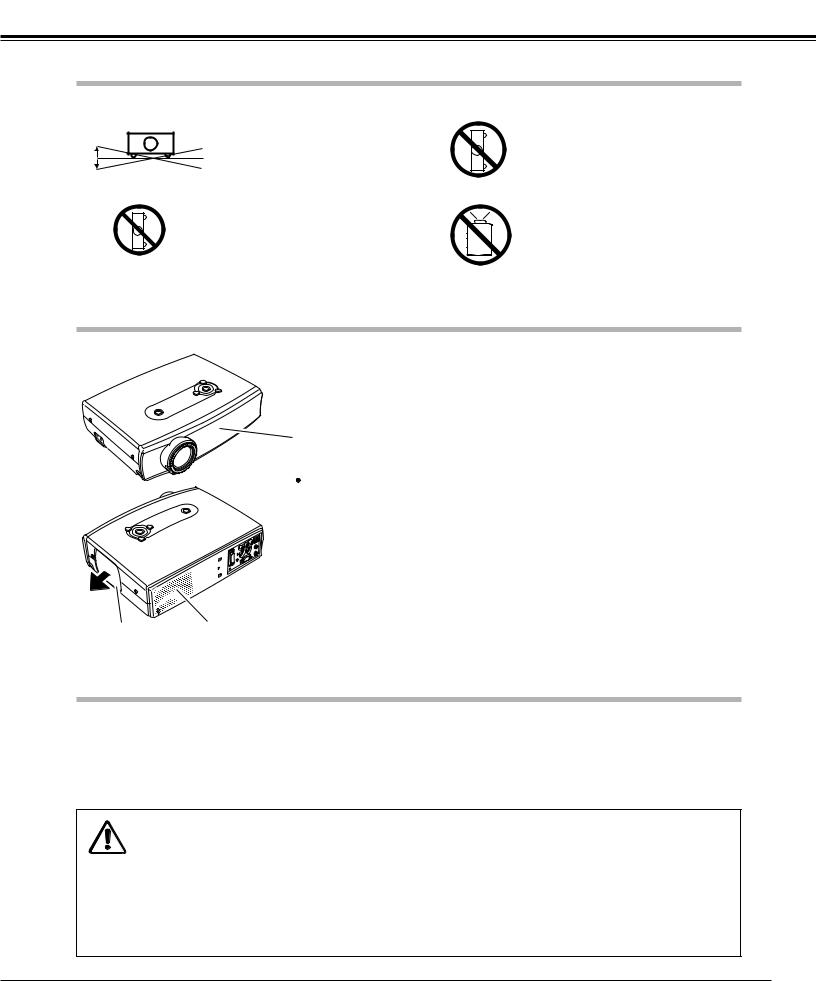
Safety Instructions
Installing the Projector in Proper Position
Install the projector properly. Improper installation may reduce the lamp life and cause a fire hazard.
20˚
Do not tilt the projector more than 20 degrees above and below.
20˚
Do not point the projector down to project an image.
Do not put the projector on either side to project an image.
Do not point the projector up to project an image.
Air Circulation
Openings in the cabinet are provided for ventilation and to ensure reliable operation of the product and to protect it from overheating, and these openings must not be blocked or covered.
Air Intake Vent
 CAUTION
CAUTION
Hot air is exhausted from the exhaust vent. When using or installing the projector, the following precautions should be taken.
● Do not put any flammable objects near the vent.
● Keep the exhaust vent at least 3’(1m) away from any objects.
● Do not touch a peripheral part of the exhaust vent, especially screws and metallic part. This area will become hot while the projector is being used.
● Do not put anything on the cabinet. The materials put on the cabinet will not only get damaged but also cause fire hazard by heat.
|
|
Cooling fans are provided to cool down the projector. This projector monitors internal |
Exhaust Vent |
Air Intake Vent |
temperature and control the running speed of the cooling fans. |
|
||
(Hot air exhaust) |
|
|
Moving the Projector
When moving the projector, replace the lens cover and retract the adjustable feet to prevent damage to the lens and cabinet. When the projector is not in use for an extended period, put it into the carrying bag supplied with the projector. The carrying bag is intended for protection from dust and scratches on the surface of a cabinet, and it is not designed to protect the projector from external forces. Do not transport the projector through a courier or transport services with this bag. The projector can be damaged. When handling the projector, do not drop, bump, subject it to strong forces or put other things on the cabinet.
USE CAUTION WHEN CARRYING OR TRANSPORTING THE PROJECTOR
●Do not drop or bump the projector, otherwise damage or malfunction may result.
●When carrying the projector, use a suitable carrying case.
●Do not transport the projector by using a courier or transport service in an unsuitable transport case. This may cause damage to the projector. To transport the projector through a courier or transport service, consult your dealer for their information.
5
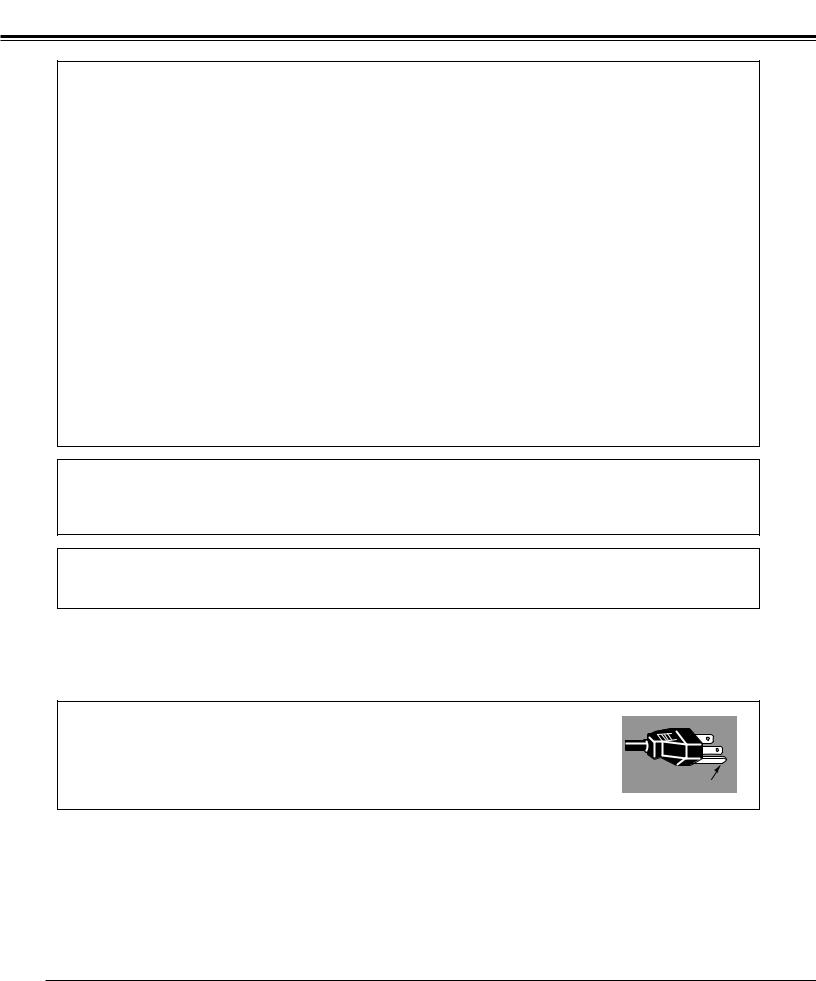
Compliance
Federal Communication Commission Notice
Multimedia Projector, Model : LV-7215, LV-7210, LV-5210
This device complies with Part 15 of the FCC Rules. Operation is subject to the following two conditions:
(1)This device may not cause harmful interference, and
(2)this device must accept any interference received, including interference that may cause undesired operation.
Note : This equipment has been tested and found to comply with the limits for a Class B digital device, pursuant to part 15 of the FCC Rules. These limits are designed to provide reasonable protection against harmful interference in a residential installation. This equipment generates, uses and can radiate radio frequency energy and, if not installed and used in accordance with the instructions, may cause harmful interference to radio communications. However, there is no guarantee that interference will not occur in a particular installation. If this equipment does cause harmful interference to radio or television reception, which can be determined by turning the equipment off and on, the user is encouraged to try to correct the interference by one or more of the following measures :
–Reorient or relocate the receiving antenna.
–Increase the separation between the equipment and receiver.
–Connect the equipment into an outlet on a circuit different from that to which the receiver is connected.
–Consult the dealer or an experienced radio/TV technician for help.
Use of shielded cable is required to comply with class B limits in Subpart B of Part 15 of FCC Rules.
Do not make any changes or modifications to the equipment unless otherwise specified in the instructions. If such changes or modifications should be made, you could be required to stop operation of the equipment.
Canon U.S.A., Inc.
One Canon Plaza, Lake Success, NY 11042, U.S.A.
Tel No. (516)328-5600
Canadian Radio Interference Regulations
This Class B digital apparatus meets all requirements of the Canadian Interference-Causing Equipment Regulations.
For use in Germany
This product is intended for use in residential, commercial and light industry environment.
AC POWER CORD REQUIREMENT
The AC Power Cord supplied with this projector meets the requirement for use in the country you purchased it.
AC Power Cord for the United States and Canada :
AC Power Cord used in the United States and Canada is listed by the Underwriters Laboratories |
|
|
(UL) and certified by the Canadian Standard Association (CSA). |
|
|
AC Power Cord has a grounding-type AC line plug. This is a safety feature to be sure that the plug |
|
|
will fit into the power outlet. Do not try to defeat this safety feature. Should you be unable to |
GROUND |
|
insert the plug into the outlet, contact your electrician. |
||
|
THE SOCKET-OUTLET SHOULD BE INSTALLED NEAR THE EQUIPMENT AND EASILY ACCESSIBLE.
6

Compliance
Connecting the AC Power Cord
This projector uses nominal input voltages of 100-120 V or 200-240 V AC. This projector automatically selects the correct input voltage. It is designed to work with single-phase power systems having a grounded neutral conductor. To reduce risk of electrical shock, do not plug into any other type of power system.
Consult your authorized dealer or service station if you are not sure of the type of power being supplied.
Connect the projector with all peripheral equipment before turning the projector on. (See page 17-18 for connection.)
CAUTION
For safety, unplug AC power cord when the projector is not in use.
When this projector is connected to an outlet with AC power cord, it is in Stand-by mode and consumes a little electric power.
Connect AC power cord (supplied) to the projector. The AC outlet must be near this equipment and must be easily accessible.
NOTE ON THE POWER CORD
The AC Power Cord must meet the requirements of the country where you use the projector. Confirm the AC plug type with the chart below. The proper AC power cord must be used.
If the supplied AC Power Cord does not match the AC outlet, contact your sales dealer.
Projector side |
|
AC Outlet side |
||||
|
|
|
|
|
|
|
|
|
|
|
|||
|
For the U.S.A. and Canada |
|
For Continental Europe |
|
||
|
|
|
|
|
|
|
|
|
|
|
|
|
|
|
|
Ground |
|
|
||
To the POWER CORD |
|
|
|
|
|
To the AC Outlet. |
|
|
|
CONNECTOR on the |
|
|
|
|
|
(120 V AC) |
|
To the AC Outlet. |
|
projector. |
|
|
|
(200 - 240 V AC) |
|
|
|
|
|
|
|
|
|
|
|
|
|
|
|
7
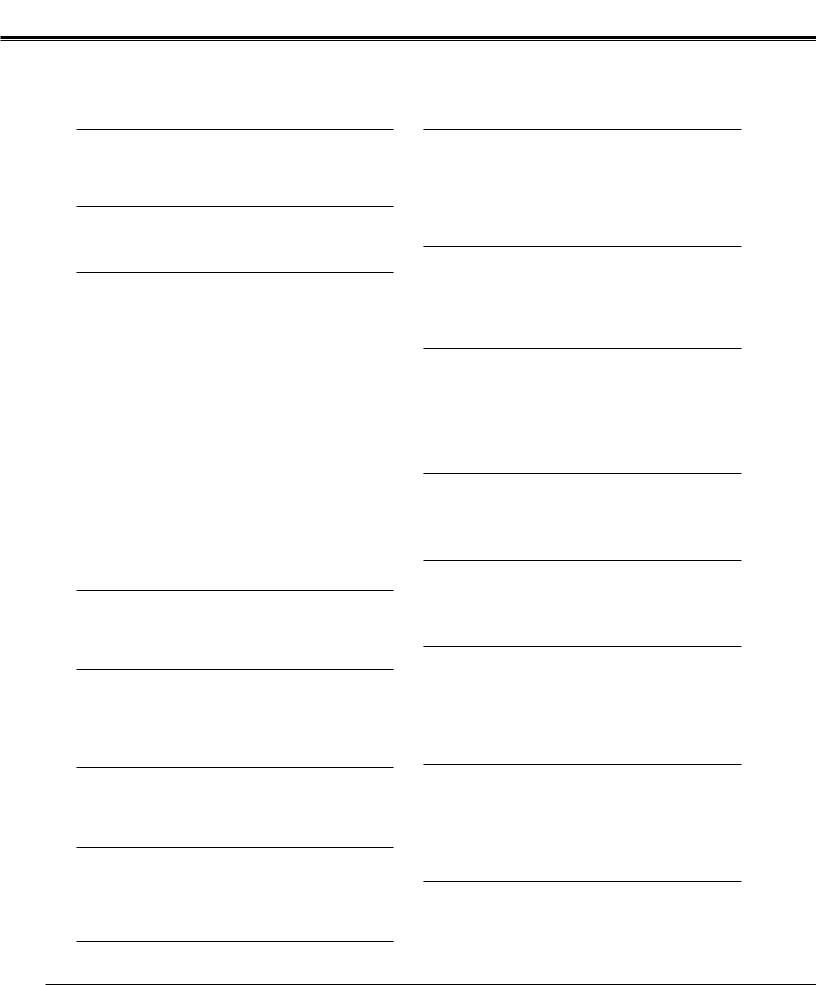
Features and Design
This Multimedia Projector is designed with the most advanced technology for portability, durability, and ease of use. This projector utilizes built-in multimedia features, a palette of 16.77 million colors, and matrix liquid crystal display (LCD) technology.
Wide Zoom Lens
This projector is equipped with Wide Zoom Lens which is 1.6 times the zoom ratio, and it allows you to enjoy 100" screen size in range of 8.2' (2.5m) to 13.1' (4m).
Compact Design
This projector is extremely compact in size and weight. It is designed to be carried and work anywhere you wish to use.
Compatibility
The projector widely accepts various video and computer input signals including;
●Computers
IBM-compatible or Macintosh computer up to 1280 x 1024 resolution.
●6 Color Systems
NTSC, PAL, SECAM, NTSC 4.43, PAL-M or PAL-N color system can be connected.
●Component Video
Component video signal, such as a DVD player output high definition TV signals including 480i, 480p, 575i, 575p, 720p, 1035i or 1080i, can be connected.
●S-Video
S-Video signal, such as a S-VHS VCR output signal, can be connected.
●RGB Scart
RGB Scart signal can be connected.
Simple Computer System Setting
The projector has the Multi-scan system to conform to almost all computer output signals quickly. (See page 25.)
Digital Zoom (for Computer)
The digital zoom function expands (to approx. 16 times of screen size) or compress the image size, allowing you to focus on crucial information at a presentation. (See page 31.)
User’s Logo
A projected image can be captured and used for the starting display of the projector with the Capture function. You can also display the captured image in an interval during your presentation instead of blackout image with the No show function. (See page 21, 38.)
Lamp Mode
Brightness of the projection lamp can be changed by setting. The projector has the function to adjust the brightness according to an input signal for the best suited image. (See page 40.)
Pointer Function
The projector has a convenient function which displays Spotlight or Pointer controlled by the remote control on a projected image. The remote control also has the Laser pointer function. These functions will make your important presentation more effective. (See page 13, 40.)
Multilanguage Menu Display
Operation menu is available in; English, German, French, Italian, Spanish, Portuguese, Dutch, Swedish, Russian, Chinese, Korean, or Japanese. (See page 38.)
Switchable Interface Terminal
The projector provides a switchable Interface terminal. You can use the terminal as computer input or monitor output conveniently. (See page 39.)
Digital Visual Interface
The projector is equipped with DVI 29-pin terminal for connecting DVI output from a computer or video equipment. You can also enjoy digital entertainment content protected by HDCP technology. (See page 24 for HDCP.)
Interlace Progressive Conversion
High-quality picture is available with this technology which converts an interlace signal to a progressive signal. (See page 36.)
Keystone Adjustment
Keystone distortion can be corrected vertically and horizontally. The keystone correction function provides you with additional flexibility. (See page 20 and 38.)
Power Management
The Power management function reduces power consumption and maintain the lamp life. (See page 39.)
Wireless Mouse
The remote control unit supplied with this projector has wireless mouse function for a connected computer. This function enables you to operate both the projector and the connected computer with the remote control unit. (See page 14.)
Multi Card Imager (optional)
The projector can be operated through wired/wireless LAN by attaching the Multi Card Imager that is optionally supplied. The Multi Card Imager is also used to view digital images. It may be purchased at your Canon authorized projector dealer.
8
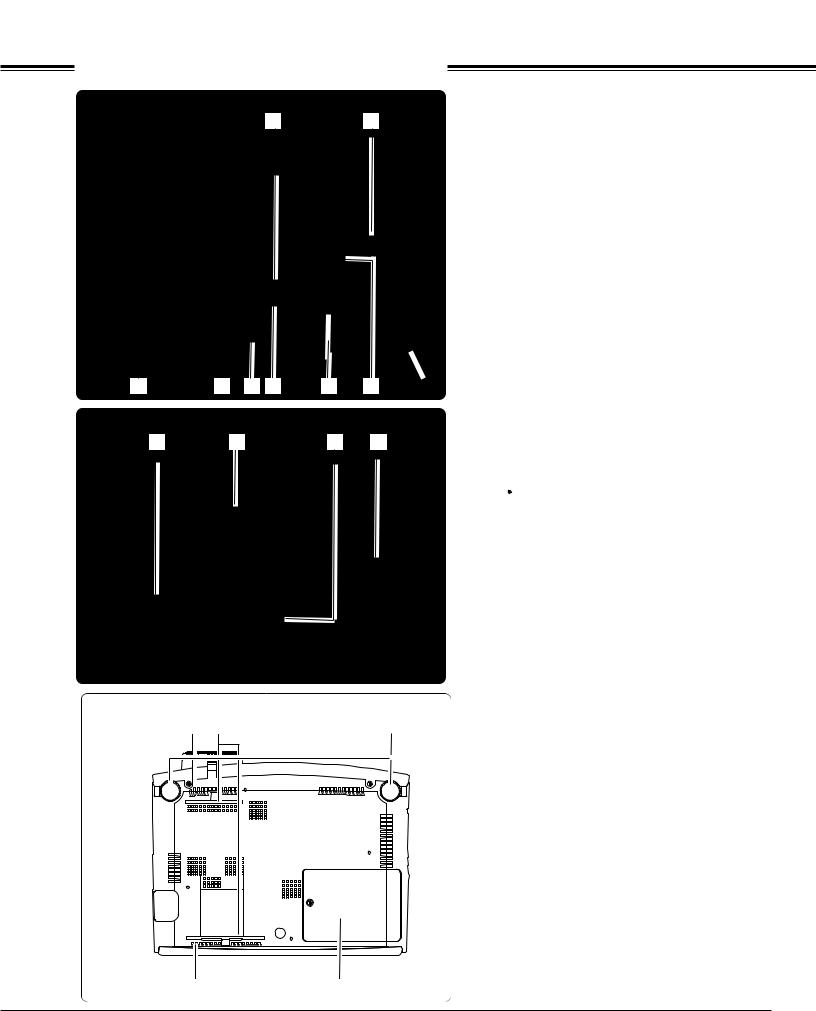
Part Names and Functions
Front |
q |
w |
e r t y u i
Back q |
w |
e r |
Bottom |
q |
w |
e |
qr
q Focus Ring w Speaker
e Power Cord Connector r Infrared Remote Receiver t Zoom Lever
y Projection Lens
u Lens Cover (See page 54 for attaching.) i Air Intake Vent
q Exhaust Vent
 CAUTION
CAUTION
Hot air is exhausted from the exhaust vent. Do not put heat-sensitive objects near this side.
w Top Controls and Indicators
e Air Intake Vent
r Terminals and Connectors
q Air Intake Vent
w Air Filter
e Adjustable Feet
r Lamp Cover
9
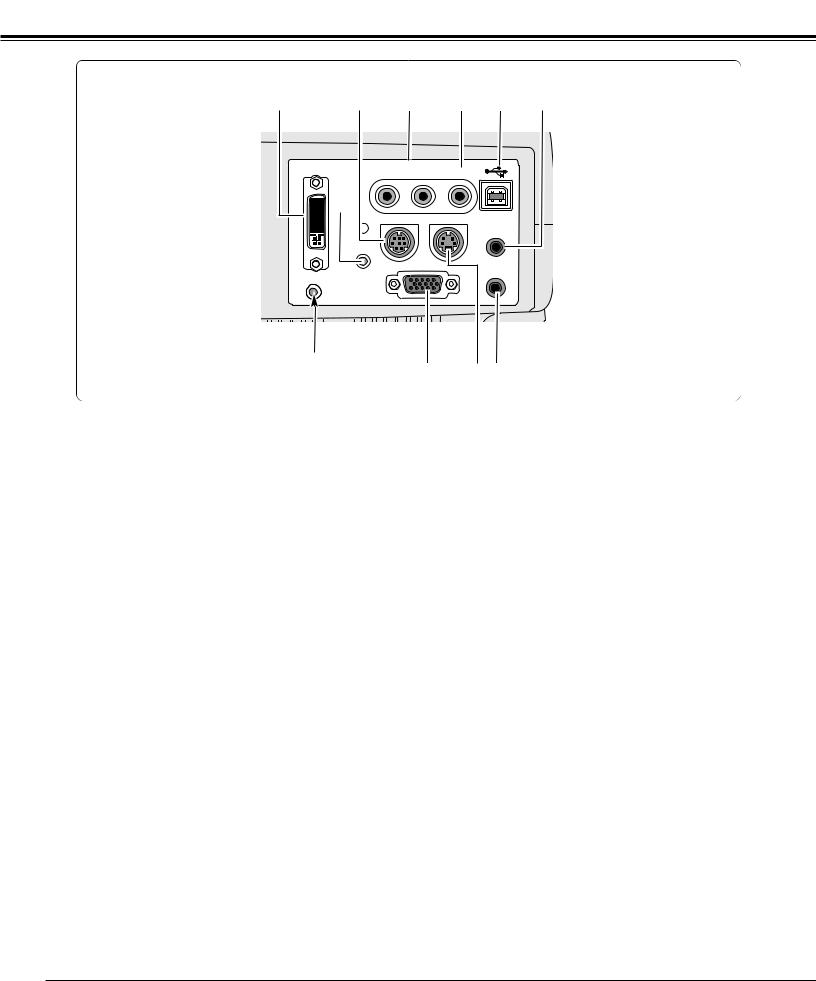
Part Names and Functions
Terminal
q |
w |
e |
|
r |
t |
y |
DVI-I/ |
|
AUDIO |
|
|
|
|
RGB IN-1 |
R |
IN |
L |
VIDEO IN |
|
|
|
|
|
||||
* |
SERVICE PORT |
|
S-VIDEO IN |
COMPUTER |
|
|
|
|
|
|
|
AUDIO IN |
|
|
RESET |
|
|
|
|
|
|
|
|
|
|
AUDIO OUT |
|
MCI |
RGB IN-2/ |
|
|
|
|
|
COMPONENT IN/ |
|
|
|
|
|
|
|
RGB OUT |
|
|
|
|
|
Do not press this button. This button is used for optional accessories.
qDVI-I / RGB IN-1
Connect computer output (Digital/Analog DVI-I type) or Multi Card Imager (optional) to this terminal. (p17)
wSERVICE PORT
This jack is used to service this projector.
eAUDIO IN
Connect the audio output from video equipment connected to r or i to this jack. (When the audio output is monaural, connect it to L (MONO) jack.) (p18)
rVIDEO IN
Connect the composite video output from video equipment to VIDEO IN jack. (p18)
tUSB (Series B)
When operating the connected computer with the remote control unit, connect USB port of your computer to this connector with a USB cable. (p17)
ui o
yCOMPUTER AUDIO IN
Connect the audio output (stereo) from a computer or video equipment connected to q or u to this jack. (p 17, 18)
uRGB IN-2 /COMPONENT IN / RGB OUT
This terminal is switchable and can be used as computer input , component input, RGB Scart 21-Pin Video input, or monitor output. Set the terminal up as either Computer input or Monitor output properly before using this terminal. An optional cable is required when using this terminal as component input or RGB Scart 21-Pin Video input. (p17,18)
(This terminal outputs analog signal from DVI-I IN / RGB IN-1 terminal only when using as Monitor out.)
iS-VIDEO IN
Connect the S-VIDEO output from video equipment to this jack. (p18)
oAUDIO OUT
Connect an external audio amplifier to this jack. (p17, 18)
This terminal outputs sound from AUDIO IN terminal (e or y).
*A built-in micro processor which controls this unit may rarely malfunction and need to be reset. This can be done by pressing the RESET button with a pen, which will shut down and restart the unit. Do not use the RESET function excessively.
10
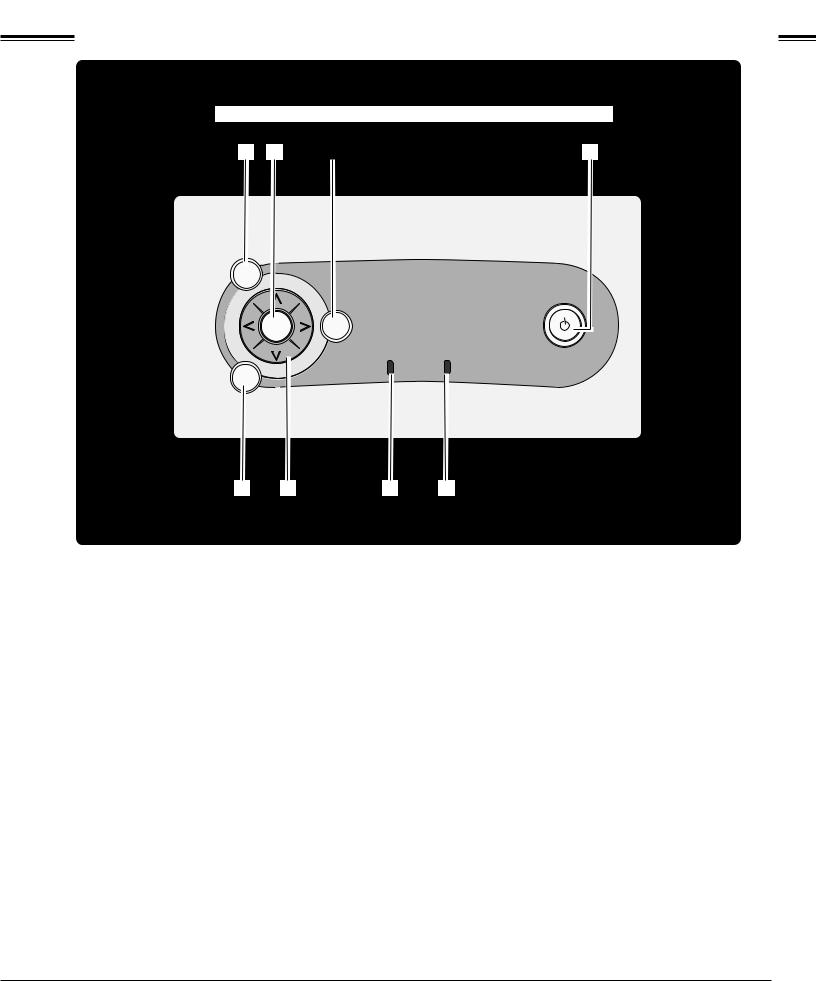
Part Names and Functions
Top
This projector has control buttons and indicators on its top.
q w |
e |
r |
MENU |
|
|
|
|
|
|
POWER |
|
SET |
KEY |
|
|
STONE |
|
|
VOL |
|
|
|
|
VOL |
|
|
- |
|
+ |
WARNING |
|
|
LAMP REPLACE |
|
INPUT |
|
|
|
t y |
u |
i |
q MENU button |
t |
Opens or closes the On-Screen Menu. (p22)
w SET button |
y |
Executes the item selected. It is also used to expand / compress the image in Digital zoom +/– mode. (p31)
eKEYSTONE button
Corrects keystone distortion. (p20, 38)
r POWER ON–OFF button |
u |
Turns the projector on or off. (p19)
POWER indicator
Flashes red until the projector gets ready to be turned on. It i turns red when the projector is in the stand-by mode. It remains green while the projector is under operation.
INPUT button
Selects input source. (p24, 32 )
POINT (Up/Down/Left/Right ) button
Selects an item or adjusts value in the On-Screen Menu. These are also used to pan the image in the Digital zoom +/– mode. (p31)
Point Left/Right buttons are used as VOL +/– button. (p21)
LAMP REPLACE indicator
Turns yellow when the life of the projection lamp draws to an end. (p43)
WARNING indicator
Lights red when the projector detects abnormal condition. This also flashes red when the internal temperature of the projector exceeds the operating range. (p41)
11
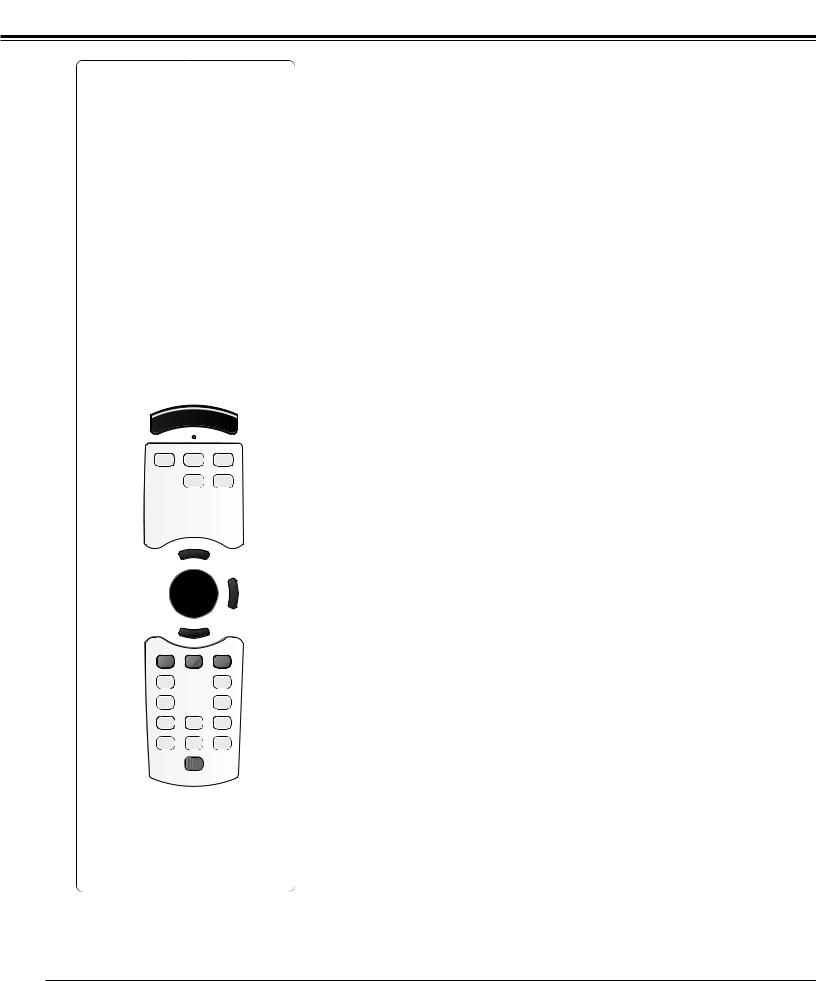
Part Names and Functions
Remote Control Unit
q 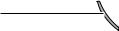
w |
|
|
e |
!4 |
|
r |
||
|
||
t |
!5 |
|
|
y
u |
i 

 !6
!6
o |
!7 |
!0 |
!8 |
|
!1 |
||
!9 |
||
!2 |
||
@0 |
||
!3 |
||
@1 |
||
|
qL-CLICK button
Acts as left click for wireless mouse operation. (p14)
wSIGNAL EMISSION indicator
The indicator lights red while the laser beam is being emitted from the Laser Light Window or a signal is being sent from the remote control to the projector.
e KEYSTONE button
Corrects keystone distortion. (p20, 38)
r AUTO PC button
Operates the Auto PC adjustment function. (p26)
t COMPUTER button
Selects input source (COMPUTER 1 or COMPUTER 2). (p24)
y POINT (UP/DOWN/LEFT/RIGHT) button
Selects an item or adjusts value in the On-Screen Menu. These are also used to pan the image in the Digital zoom +/- mode. (p31)
Point Left/Right button is also used as VOL +/- button. (p21)
u PRESENTATION POINTER button
Move a pointer of the projector or a pointer for wireless mouse operation. (p13, 14)
i SET button
Executes the item selected, or to expand or compress image in the Digital zoom +/- mode. (p31)
o PAGE UP/DOWN button
Turns pages; the Up button to the previous page and the Down button to the next page for an image from a computer. This function can be used to scroll pages in a presentation. Connect the projector and your computer with a USB cable before use. (See page 17.)
!0LASER button
Operates the Laser pointer function. Laser beam is emitted while pressing this button within 1 minute. When using this laser pointer for more than 1 minute, release the LASER button and press it again. This button is also used as a switching button to activate the Pointer function of the projector. (p13)
!1FREEZE button
Freezes the projected picture. (p20)
!2IMAGE button
Selects image levels.(p29, 35)
!3MUTE button
Mutes sound. (p21)
!4POWER ON-OFF button
Turns the projector on or off. (p19)
!5VIDEO button
Selects input source (VIDEO). (p32)
!6MENU button
Opens or closes the On-Screen Menu. (p22)
!7D.ZOOM button
Selects the Digital zoom +/– mode and resize the image. (p31)
!8NO SHOW button
Turns the picture into black image. (p21)
!9R-CLICK button
Acts as right click for wireless mouse operation. (p14)
@0P-TIMER button
Operates P-Timer function. (p21)
@1RESET/ON/ALL-OFF switch
When using the remote control, set this switch to “ON.” Set it to “ALL OFF” when it is not used for energy saving. Slide this switch to the "RESET" to initialize the remote control code. (p14)
12
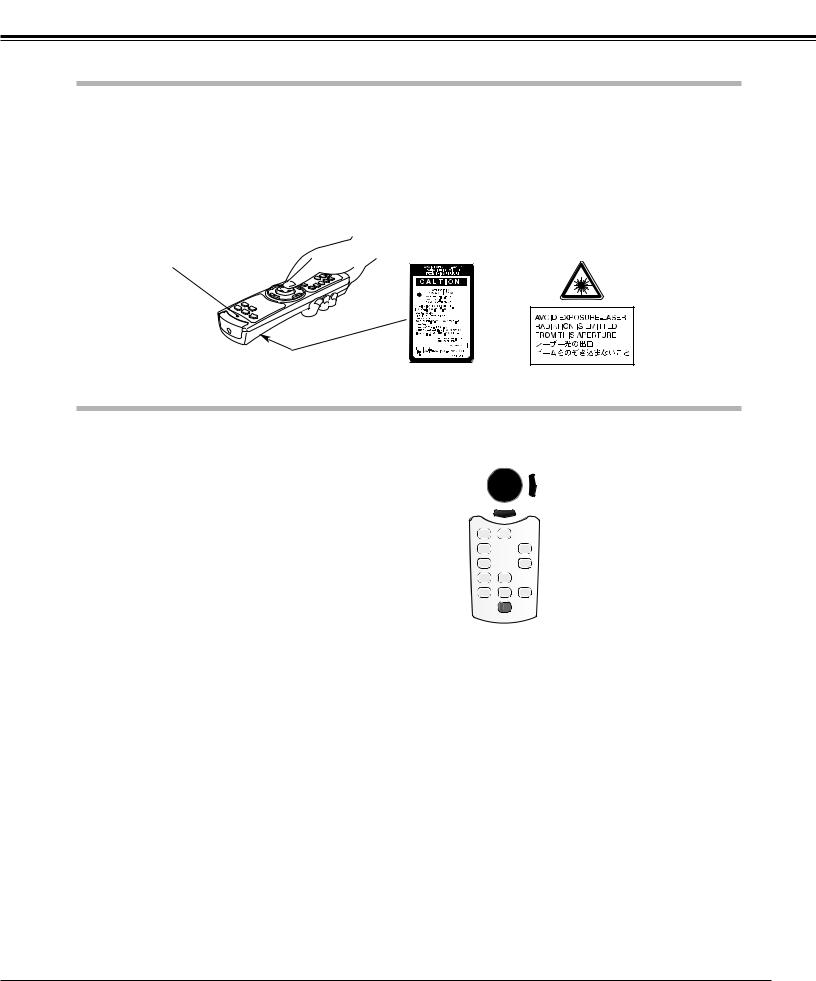
Part Names and Functions
Laser Pointer Function
This remote control unit emits a laser beam as the Laser pointer function from the laser light window. When the LASER button is pressed, the laser light goes on. When the LASER button is being pressed for more than 1 minute or the LASER button is released, light goes off. The signal emission indicator lights red and laser is emitted with red light to indicate laser beam is being emitted.
The laser emitted is a class II laser; therefore, do not look into the laser light window or shine the laser beam on yourself or other people. The marks below are caution labels for laser beam.
CAUTION : Use of controls, adjustments or performance of procedures other than those specified herein may result in hazardous radiation exposure. Do not look into the laser light window while laser is emitting, otherwise eye damage may result.
These caution labels are put on the remote control.
Signal Emission Indicator
Laser Light Window 
Pointer Function
You can move Spotlight or Pointer of the projector with the remote control unit to emphasize a part of the projected image. (See “Pointer” on page 40 for changing the patterns and sizes.)
1 |
While pressing the MENU button, hold down the NO SHOW |
|
button for more than 7 seconds so that the Pointer function |
|
can be available. (The Laser pointer function has switched to |
|
the Pointer function.) |
2 |
Press the LASER button on the remote control unit toward |
|
the projector and see if the LASER button lights green, and |
|
Spotlight or Pointer is displayed on the screen. Then you can |
|
move Spotlight or Pointer with the PRESENTATION |
|
POINTER button. If the LASER button does not light green |
|
and still emits a laser beam, the Laser pointer function has |
|
not switched to the Pointer function yet. Try these steps |
|
until the LASER button lights green. |
3 |
To clear the Spotlight or Pointer displayed on the screen, |
|
press the LASER button toward the projector and see if the |
LASER button turns off.
To use the Laser pointer function once again, while pressing the MENU button, hold down the NO SHOW button for more than 7 seconds.
Spotlight |
Pointer |
NOTE
●You can choose the size of Spotlight (Large, Middle, and Small) and the pattern of Pointer (Arrow, Finger, and Dot) in the Setting Menu. See “Pointer” on page 40.



 PRESENTATION POINTER button
PRESENTATION POINTER button

 MENU button
MENU button

 NO SHOW button
NO SHOW button
Hold down the MENU button and the NO SHOW button at the same time for more than 7 seconds.
PRESENTATION POINTER button

 LASER button
LASER button
After the Laser pointer function has switched to the Pointer function, the LASER button is used as the Pointer function ON-OFF switch instead of the Laser pointer function.
Press the LASER button toward the projector and see if it lights green.
13
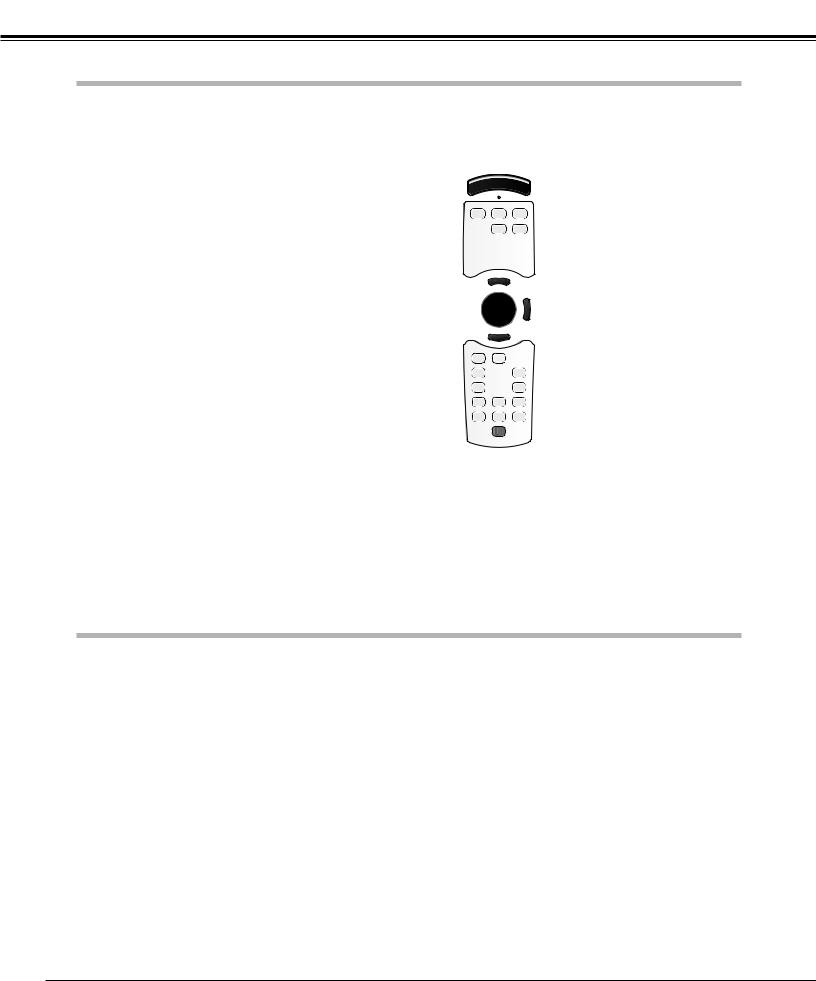
Part Names and Functions
Remote Control Code
This projector has eight different remote control codes (Code 1-Code 8); the factory-set, initial code (Code 1) and the other seven codes (Code 2 to Code 8). This switching function prevents remote control unit interference when operating several projectors or video equipment at the same time. (Change the remote control code for the projector first before changing that for the remote control unit. See “Remote control” on page 40.)
1 |
While pressing the MENU button, press the IMAGE button |
||
|
the number of times corresponding to each remote control |
||
|
code number. Each time you press the IMAGE button, the |
||
|
code is changed sequentially. (See the list below.) |
||
2 |
To initialize the remote control code for the remote control |
||
|
unit, slide the RESET/ON/ALL-OFF switch to the RESET, and |
||
|
then to the ON. The initial code is Code 1. |
||
|
|
|
|
|
Remote Control Code |
Number of Times of |
|
|
Pressing IMAGE Button |
|
|
|
|
|
|
|
|
|
|
|
Code 1 |
1 |
|
|
|
|
|
|
Code 2 |
2 |
|
|
|
|
|
|
Code 3 |
3 |
|
|
|
|
|
|
Code 4 |
4 |
|
|
|
|
|
|
Code 5 |
5 |
|
|
|
|
|
|
Code 6 |
6 |
|
|
|
|
|
|
Code 7 |
7 |
|
|
|
|
|
|
Code 8 |
8 |
|
|
|
|
|
While pressing the MENU button, press the IMAGE button number of times corresponding to the remote control code for the projector.

 MENU button
MENU button
IMAGE button
Wireless Mouse Operation
The remote control unit can be used as a wireless mouse for your computer. Before operating the wireless mouse, connect your computer and the projector with the supplied USB cable. (See page 17 for connection.) When the Pointer function is used, the wireless mouse is not available.

 L-CLICK button
L-CLICK button
Acts as left click while the projector and a computer are connected with a USB cable.



 PRESENTATION POINTER button
PRESENTATION POINTER button
Move the pointer on the screen with this button.
R-CLICK button


 Acts as right click while the
Acts as right click while the 
 projector and a computer are
projector and a computer are 
 connected with a USB cable.
connected with a USB cable.
14
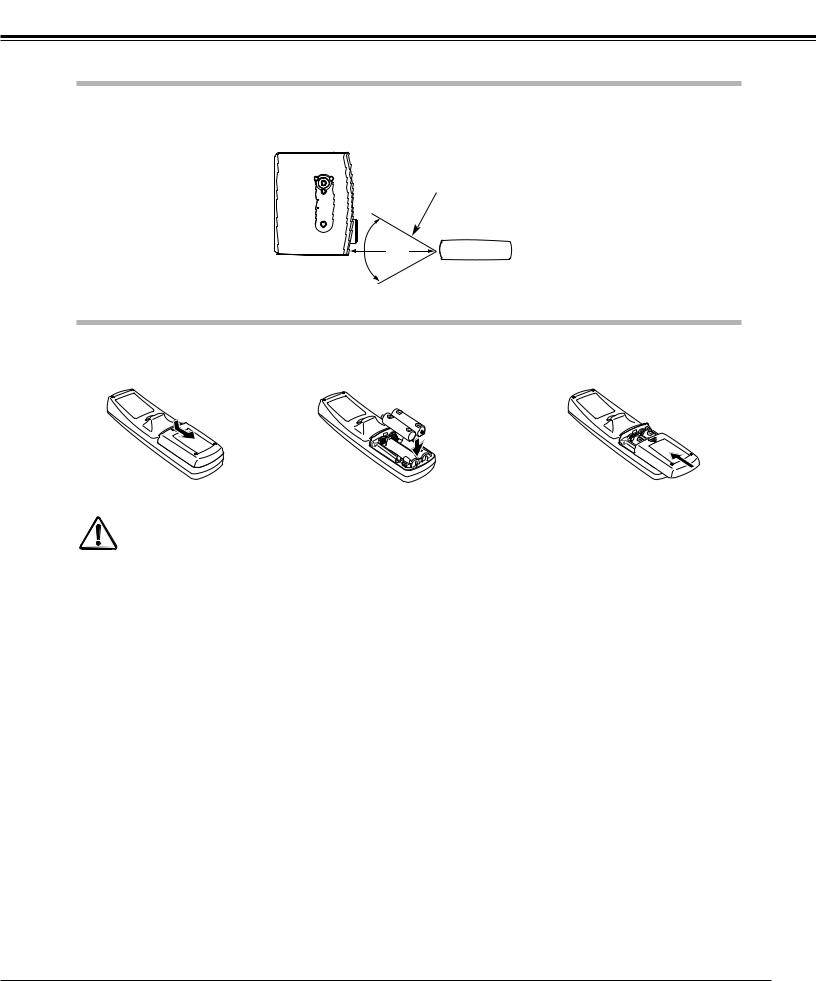
Part Names and Functions
Remote Control Operating Range
Point the remote control unit toward the projector (Infrared Remote Receiver) whenever pressing any button. Maximum operating range for the remote control is about 16.4’ (5m) and 60° in front of the projector.
16.4’ (5 m)
60° 
Remote Control Batteries Installation
1 |
Remove the battery |
compartment lid. |
Press the lid downward and slide it.
2 |
Slide the batteries into |
3 |
Replace the compartment |
the compartment. |
lid. |
Two AA size batteries
For correct polarity (+ and
–), be sure battery terminals are in contact with pins in compartment.
To guarantee safe operation, please observe the following precautions :
●Use (2) AA, UM3 or R06 type alkaline batteries.
●Replace two batteries at the same time.
●Do not use a new battery with a used battery.
●Avoid contact with water or liquid.
●Do not expose the remote control to moisture, or heat.
●Do not drop the remote control.
●If a battery has leaked on remote control, carefully wipe case clean and install new batteries.
●Risk of explosion if battery is replaced by an incorrect type.
●Dispose of used batteries according to the instructions.
15
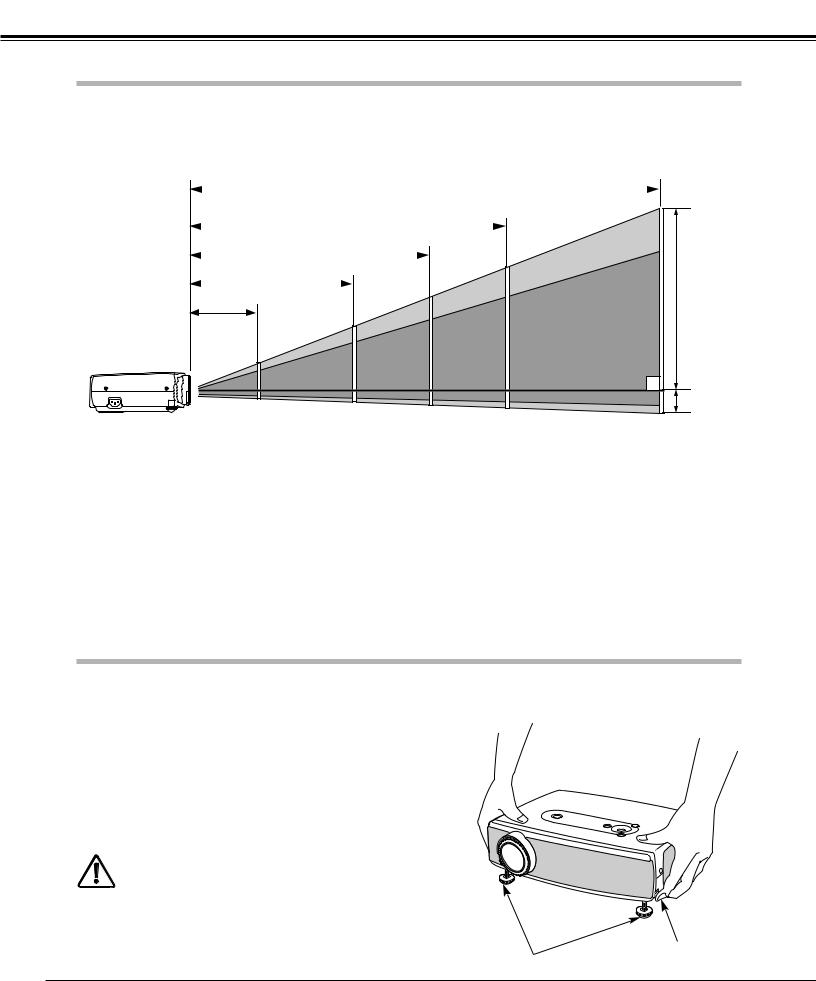
Installation
Positioning the Projector
This projector is designed to project on a flat projection surface and can be focused from 3.3’(1.0m) - 25.3'(7.7m). Refer to the figure and the table below for the screen size and the distance between the projector and the screen.
A : B = 9 : 1
|
25.3' (7.7m) |
|
|
|
|
|
|
|
|
(Inch Diagonal) |
|||
|
|
|
|
|
|
|
|
|
300” |
|
|||
|
|
|
|
|
|
|
|
|
|
|
|||
16.1' (4.9m) |
|
|
|
|
|
|
|
|
|
||||
|
|
|
|
|
|
|
|
|
|
|
|
||
12.5' (3.8m) |
|
|
|
|
|
Max. Zoom |
|
|
|
||||
190” |
|
|
190” |
|
|
||||||||
8.2' (2.5m) |
|
|
|
|
|||||||||
|
|
|
|
|
|
||||||||
|
|
|
|
|
|
|
|
|
|||||
|
150” |
|
|
|
|
|
|
|
|
|
|
|
|
|
|
|
|
|
|
|
Min. Zoom |
|
|
A |
|||
3.3' (1.0m) |
|
|
|
|
|
|
|
|
|
|
|
||
100” 122” 95”
40” 62”
(Center)
B
Screen Size |
|
40” |
|
100” |
150” |
190” |
300” |
(W x H) mm |
|
|
|
|
|
|
|
|
|
|
|
|
|
|
|
|
813 x 610 |
|
2032 x 1524 |
3048 x 2286 |
3861 x 2896 |
6096 x 4572 |
|
4 : 3 aspect ratio |
|
|
|||||
|
|
|
|
|
|
|
|
Zoom (min) |
|
5.2' (1.6m) |
|
13.1' (4.0m) |
19.7' (6.0m) |
25.3' (7.7m) |
––––– |
|
|
|
|
|
|
|
|
|
|
|
|
|
|
|
|
Zoom (max) |
|
3.3' (1.0m) |
|
8.2' (2.5m) |
12.5' (3.8m) |
16.1' (4.9m) |
25.3' (7.7m) |
|
|
|
|
|
|
|
|
|
|
|
|
|
|
|
|
NOTE
●The brightness in a room has a great influence on picture quality. It is recommended to limit ambient lighting in order to provide the best image.
●The values shown are approximate and may vary from the actual size.
Adjustable Feet
Projection angle can be adjusted up to 11.9 degrees with the adjustable feet.
1 |
Lift the front of the projector and pull the feet lock latches on |
|
both sides of the projector. |
2 |
Release the feet lock latches to lock the adjustable feet and |
|
rotate the adjustable feet to adjust the position and tilt. |
3 |
To retract the adjustable feet, lift the front of the projector |
and pull and undo the feet lock latches.
Keystone distortion of the projected image can be adjusted by menu operation. (p20, 38)
CAUTION
Tilt the projector within the adjustable range in order to preserve the life of the lamp. The proper angle should be set. See page 5.
Feet Lock Latches
Adjustable Feet
16
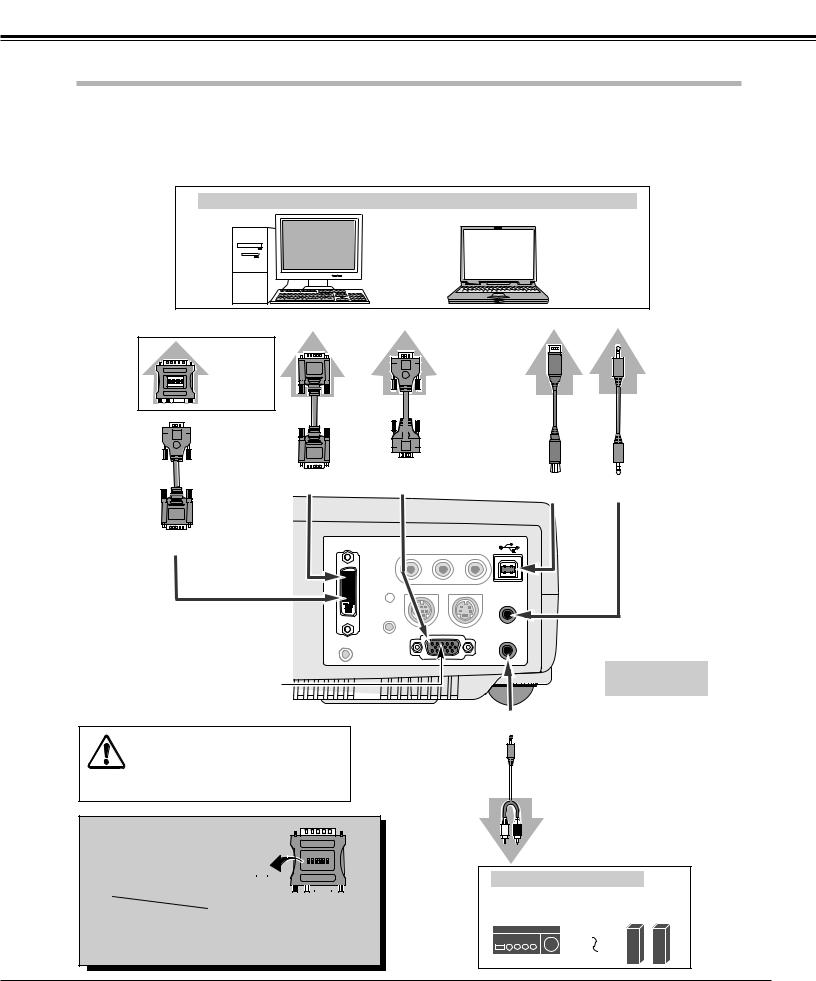
Installation
Connecting to a Computer
Cables used for connection ( = These accessories are not supplied with this projector.)
•VGA Cable (HDB 15 pin)
•DVI-VGA Cable (HDB 15 pin)
•DVI-Digital Cable (for Single Link T.M.D.S.)
•USB Cable
•MAC Adapter (When connecting to Macintosh computer)
•Audio Cables ( Mini Plug (stereo) x 2)
IBM-compatible computer or Macintosh computer (VGA / SVGA / XGA / SXGA)
Desktop type |
Laptop type |
Monitor Output |
Monitor Output |
Monitor Output |
USB port |
Audio Output |
|
|
or |
|
|
|
|
Monitor Input |
|
|
MAC Adapter
Set slide switches according to
the chart below. |
DVI Cable |
VGA |
USB |
Audio |
Cable |
Cable |
Cable |
|
|
|
|
(stereo) |
DVI-VGA Cable |
|
RGB IN-2 / |
|
|
|
|
|
|
DVI-I / RGB IN-1 |
COMPONENT IN/ |
|
|
USB |
COMPUTER |
|
|
RGB OUT |
|
|
||||
|
|
|
|
||||
|
|
|
|
|
AUDIO IN |
||
|
|
|
|
|
|
|
|
DVI-I / RGB IN-1 |
DVI-I/ |
|
AUDIO |
|
|
|
|
|
RGB IN-1 |
R |
IN |
L |
VIDEO IN |
|
|
|
|
SERVICE PORT |
|
S-VIDEO IN |
COMPUTER |
|
|
|
|
|
|
|
|
AUDIO IN |
|
RESET
NOTE |
|
|
AUDIO OUT |
|
|
MCI |
RGB IN-2/ |
||
This terminal is switchable. Set the terminal |
|
COMPONENT IN/ |
||
|
RGB OUT |
|||
up as either Computer input or Monitor |
|
Terminals |
||
output before using this terminal. (See Page |
|
of the Projector |
||
39.) |
|
|
|
|
|
|
|
AUDIO OUT |
|
NOTE : |
|
|
|
|
When connecting the cable, the power |
|
|||
cords of |
both the projector and |
the |
Audio Cable |
|
external |
equipment should |
be |
||
(stereo) |
||||
disconnected from AC outlet. |
|
|
||
MAC ADAPTER (Not supplied)
Set switches as shown in the table |
ON |
|
|
|
|
|
|
|
|
|
|
|
|
|
|
|
|
||||
|
|
|
|
|
|
|
|
|
|
|
|
|
|
|
|
||||||
below depending on RESOLUTION |
|
|
|
|
|
|
|
|
|
|
|
|
|
|
|
|
|||||
|
|
|
|
|
|
|
|
|
|
|
|
|
|
|
|
||||||
|
|
|
|
|
|
ON |
|
|
|
|
DIP |
|
|
|
|||||||
MODE that you want to use before |
|
|
|
|
|
|
1 |
2 |
3 |
|
4 |
|
5 |
6 |
|
|
|
|
|||
you turn on projector and computer. |
|
|
|
|
|
|
|
|
|
|
|
|
|
|
|
|
|
|
|||
OFF |
|
|
|
|
|
|
|
|
|
|
|
|
|
|
|
|
|||||
|
|
|
|
|
|
|
|
|
|
|
|
|
|
|
|
|
|
|
|
||
|
|
|
|
|
|
|
|
|
|
|
|
|
|
|
|
|
|
|
|
|
|
|
|
|
|
|
|
|
|
|
|
|
|
|
|
|
|
|
|
||||
|
|
1 |
2 |
3 |
4 |
|
|
|
|
|
5 |
|
|
|
|
6 |
|
||||
|
13" MODE (640 x 480) |
ON |
ON |
OFF |
OFF |
|
OFF |
|
|
|
OFF |
||||||||||
|
16" MODE (832 x 624) |
OFF |
ON |
OFF |
ON |
|
OFF |
|
|
|
OFF |
||||||||||
|
19" MODE (1024 x 768) |
OFF |
ON |
ON |
OFF |
|
OFF |
|
|
|
OFF |
||||||||||
|
21" MODE (1152 x 870) |
ON |
ON |
ON |
ON |
|
OFF |
|
|
|
OFF |
||||||||||
Audio Input
External Audio Equipment
Audio Amplifier |
|
|
Audio Speaker |
|
|
|
|
(stereo) |
|
|
|
|
|
|
|
|
|
|
|
17
